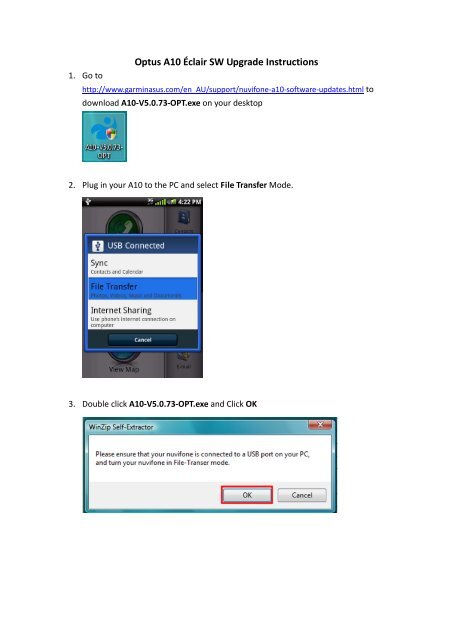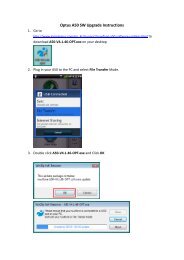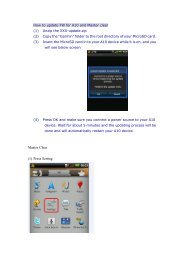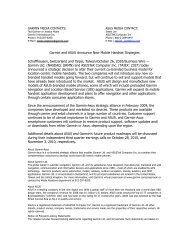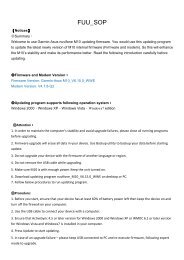Optus A10 Éclair SW Upgrade Instructions - Garmin-Asus
Optus A10 Éclair SW Upgrade Instructions - Garmin-Asus
Optus A10 Éclair SW Upgrade Instructions - Garmin-Asus
Create successful ePaper yourself
Turn your PDF publications into a flip-book with our unique Google optimized e-Paper software.
1. Go to<br />
<strong>Optus</strong> <strong>A10</strong> <strong>Éclair</strong> <strong>SW</strong> <strong>Upgrade</strong> <strong>Instructions</strong><br />
http://www.garminasus.com/en_AU/support/nuvifone-a10-software-updates.html to<br />
download <strong>A10</strong>-V5.0.73-OPT.exe on your desktop<br />
2. Plug in your <strong>A10</strong> to the PC and select File Transfer Mode.<br />
3. Double click <strong>A10</strong>-V5.0.73-OPT.exe and Click OK
4. Click Next
5. Select <strong>Garmin</strong>-<strong>Asus</strong> Drive (internal memory) or Removable Drive (if SD card is<br />
inserted). Click Next.<br />
6. File Transfer is in progress. Please do NOT unplug the USB cable during the file<br />
transfer.
7. Press Finish<br />
8. Safely remove USB Mass Storage Device from your PC (<strong>Garmin</strong>-<strong>Asus</strong> Drive and<br />
Removable Drive if applicable)
9. Unplug the USB cable and you will see System Update notification. Click OK to<br />
start the <strong>SW</strong> Update.<br />
10. Device will Restart on its own and complete the installation (the process will take<br />
about 10 minutes to complete).
11. Check the <strong>SW</strong> Version to confirm the <strong>SW</strong> upgrade is completed and correct.<br />
Home Page Press Menu key Select Settings Select About and you<br />
can check the <strong>SW</strong> version (V5.0.73).