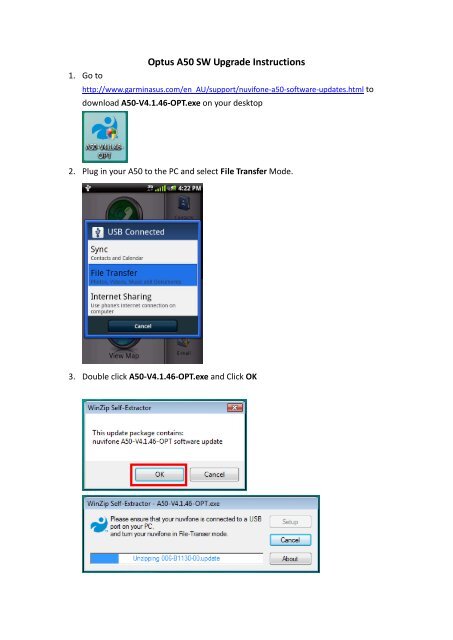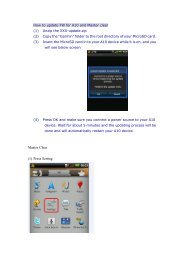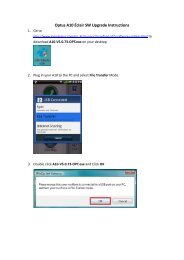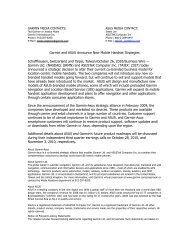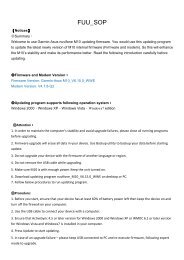Optus A50 SW Upgrade Instructions - Garmin-Asus
Optus A50 SW Upgrade Instructions - Garmin-Asus
Optus A50 SW Upgrade Instructions - Garmin-Asus
You also want an ePaper? Increase the reach of your titles
YUMPU automatically turns print PDFs into web optimized ePapers that Google loves.
1. Go to<br />
<strong>Optus</strong> <strong>A50</strong> <strong>SW</strong> <strong>Upgrade</strong> <strong>Instructions</strong><br />
http://www.garminasus.com/en_AU/support/nuvifone-a50-software-updates.html to<br />
download <strong>A50</strong>-V4.1.46-OPT.exe on your desktop<br />
2. Plug in your <strong>A50</strong> to the PC and select File Transfer Mode.<br />
3. Double click <strong>A50</strong>-V4.1.46-OPT.exe and Click OK
4. Click Next<br />
5. Select <strong>Garmin</strong>-<strong>Asus</strong> Drive (internal memory) or Removable Drive (if SD card is<br />
inserted). Click Next.
6. File Transfer is in progress. Please do NOT unplug the USB cable during the<br />
transfer.<br />
7. Press Complete<br />
8. Safety Remove USB Mass Storage Device from your PC (<strong>Garmin</strong>-<strong>Asus</strong> Drive and<br />
Removable Drive if applicable)
9. Unplug the USB cable and you will see System Update notification. Click OK to<br />
start the <strong>SW</strong> Update.<br />
10. Device will Restart on its own and complete the installation (the process will take<br />
about 10 minutes to complete).
11. Check the <strong>SW</strong> Version to confirm the <strong>SW</strong> upgrade is completed and correct.<br />
Home Page Press Menu key Select Settings Press Menu key <br />
Select About and you can check the <strong>SW</strong> version (V4.1.46).