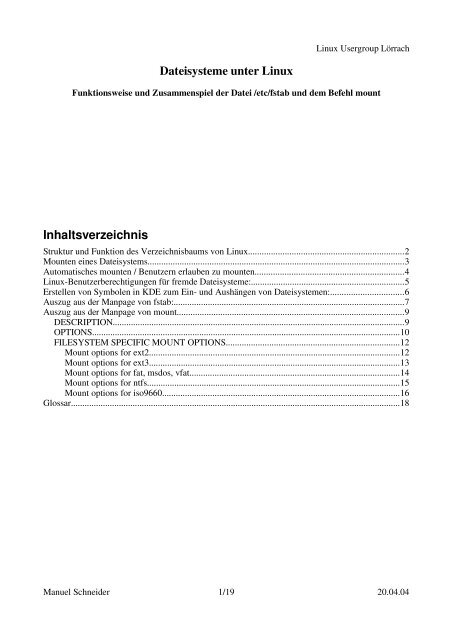Dateisysteme unter Linux Inhaltsverzeichnis - Manuel Schneider
Dateisysteme unter Linux Inhaltsverzeichnis - Manuel Schneider
Dateisysteme unter Linux Inhaltsverzeichnis - Manuel Schneider
You also want an ePaper? Increase the reach of your titles
YUMPU automatically turns print PDFs into web optimized ePapers that Google loves.
<strong>Dateisysteme</strong> <strong>unter</strong> <strong>Linux</strong><br />
<strong>Linux</strong> Usergroup Lörrach<br />
Funktionsweise und Zusammenspiel der Datei /etc/fstab und dem Befehl mount<br />
<strong>Inhaltsverzeichnis</strong><br />
Struktur und Funktion des Verzeichnisbaums von <strong>Linux</strong>....................................................................2<br />
Mounten eines Dateisystems................................................................................................................3<br />
Automatisches mounten / Benutzern erlauben zu mounten.................................................................4<br />
<strong>Linux</strong>-Benutzerberechtigungen für fremde <strong>Dateisysteme</strong>:...................................................................5<br />
Erstellen von Symbolen in KDE zum Ein- und Aushängen von <strong>Dateisysteme</strong>n:................................6<br />
Auszug aus der Manpage von fstab:.....................................................................................................7<br />
Auszug aus der Manpage von mount...................................................................................................9<br />
DESCRIPTION................................................................................................................................9<br />
OPTIONS.......................................................................................................................................10<br />
FILESYSTEM SPECIFIC MOUNT OPTIONS............................................................................12<br />
Mount options for ext2..............................................................................................................12<br />
Mount options for ext3..............................................................................................................13<br />
Mount options for fat, msdos, vfat............................................................................................14<br />
Mount options for ntfs...............................................................................................................15<br />
Mount options for iso9660........................................................................................................16<br />
Glossar................................................................................................................................................18<br />
<strong>Manuel</strong> <strong>Schneider</strong> 1/19 20.04.04
Struktur und Funktion des Verzeichnisbaums von <strong>Linux</strong>:<br />
<strong>Linux</strong> Usergroup Lörrach<br />
<strong>Linux</strong> kennt das von DOS und Windows bekannte System mit verschiedenen Laufwerken die über<br />
Laufwerksbuchstaben erreicht werden können nicht. In <strong>Linux</strong> gibt es nur einen einzigen<br />
Verzeichnisbaum der sich von der obersten Ebene aus die Root (Wurzel) oder / genannt wird in<br />
verschiedene Verzeichnisse verzweigt.<br />
Bild des Verzeichnisbaumes:<br />
<strong>Manuel</strong> <strong>Schneider</strong> 2/19 20.04.04
M ounten eines Dateisystems<br />
<strong>Linux</strong> Usergroup Lörrach<br />
Wenn man nun auf ein Dateisystem zugreifen möchte muss man als erstes dafür sorgen, dass dieses<br />
in dem grossen Verzeichnisbaum enthalten ist.<br />
Diesen Vorgang nennt man „mounten“ oder zu deutsch „einhängen“.<br />
Dabei wird ein Dateisystem einfach in irgendein vorhandenes Verzeichnis eingehängt, der Inhalt ist<br />
danach innerhalb des Verzeichnisses zu finden.<br />
Das Verzeichnis in welches das Dateisystem eingehängt wird heisst „Mountpoint“.<br />
Dabei muss das System folgendes wissen:<br />
Welches Dateisystem wird wohin eingehängt, eventuell kommen dazu weitere Optionen.<br />
Beispiel:<br />
# mount /dev/hdc /mnt/cdrom<br />
Dieser Befehl hängt das Dateisystem des CD-ROM-Laufwerks /dev/hdc in das Verzeichnis /<br />
mnt/cdrom ein. Der Inhalt der CD ist danach in /mnt/cdrom zu finden.<br />
Nach der Arbeit mit einem Dateisystem muss dieses auch wieder ausgehängt werden:<br />
Beispiel:<br />
# umount /dev/hdc<br />
oder<br />
# umount /mnt/cdrom<br />
Erst nach diesem Schritt darf der Datenträger aus dem Laufwerk entfernt werden!<br />
Um nachzusehen, welche <strong>Dateisysteme</strong> wo eingehängt sind gibt man folgenden Befehl ein:<br />
# mount<br />
Beispiel:<br />
root@erde# mount<br />
/dev/hda3 on / type reiserfs (rw,noatime)<br />
none on /dev type devfs (rw)<br />
none on /proc type proc (rw)<br />
none on /dev/shm type tmpfs (rw)<br />
In der ersten Spalte steht die Partition oder der Datenträger, an zweiter Stelle der Mountpoint, mit<br />
type wird das Dateisystem angegeben und in Klammern stehen die Optionen mit denen das<br />
Dateisystem gemountet wurde.<br />
Mounten von <strong>Dateisysteme</strong>n die nicht vorher im System eingetragen wurden kann nur root!<br />
<strong>Manuel</strong> <strong>Schneider</strong> 3/19 20.04.04
Automatisches mounten / Benutzern erlauben zu mounten<br />
<strong>Linux</strong> Usergroup Lörrach<br />
Abhilfe schafft die Eintragung von Dateisystem, Mountpoint und Optionen in die Datei /etc/fstab.<br />
Beispiel:<br />
/dev/hda1 /boot ext2 noauto,noatime 1 1<br />
/dev/hda3 / reiserfs noatime 0 0<br />
/dev/hda2 none swap sw 0 0<br />
/dev/hdc /mnt/cdrom auto noauto,ro,user 0 0<br />
/dev/fd0 /mnt/floppy auto noauto,rw,user 0 0<br />
/dev/sda1 /mnt/memory auto noauto,rw,user 0 0<br />
none /proc proc defaults 0 0<br />
none /dev/shm tmpfs defaults 0 0<br />
Anhand dieser Eintragungen wird zweierlei gesteuert:<br />
Welche <strong>Dateisysteme</strong> beim starten des Computers eingehängt werden und<br />
welche <strong>Dateisysteme</strong> dem Benutzer erlaubt sind einzuhängen.<br />
In der ersten Spalte ist wieder der Datenträger oder die Partition angegeben, die zweite Spalte gibt<br />
den Mountpoint an, an dritter Stelle wird das Dateisystem angegeben. In der vierten Spalte werden<br />
Optionen eingetragen, die beiden letzten Spalten befassen sich mit der Dateisystemprüfung und<br />
sollten nicht verändert werden.<br />
Alle <strong>Dateisysteme</strong> die hier eingetragen sind werden beim Start des Computers eingehängt – es sei<br />
denn, ein noauto verhindert dies. Dann wird das Dateisystem nicht eingehängt, aber es kann<br />
später einfach eingehängt werden, wenn ebenfalls user in den Optionen enthalten ist auch von<br />
normalen Benutzern.<br />
Bei <strong>Dateisysteme</strong>n die in der Datei fstab eingetragen sind kann man der Einfachheit halber auch nur<br />
Partition/Datenträger oder Mountpoint angeben, den Rest sucht sich mount dann aus.<br />
Beispiel:<br />
# mount /dev/fd0<br />
macht dasselbe wie<br />
# mount /mnt/floppy<br />
oder<br />
# mount /dev/fd0 /mnt/floppy<br />
Wollen wir nun dafür sorgen, dass beim Start des Computers unsere Windows-Festplatte eingehängt<br />
wird welche die erste Partition der zweiten Festplatte darstellt, so müssen wir folgende Eintragung<br />
hinzufügen:<br />
/dev/hdb1 /mnt/windows vfat gid=100,umask=007 0 0<br />
Bedeutung:<br />
/dev/hdb1: hdb=zweite Festplatte, 1=erste Partition<br />
/mnt/windows: Beliebiges existierendes Verzeichnis, hier /mnt/windows.<br />
vfat: Dateisystemtyp. vfat wurde bei DOS und Windows 9x verwendet.<br />
gid=100,umask=007: Optionen:<br />
<strong>Manuel</strong> <strong>Schneider</strong> 4/19 20.04.04
<strong>Linux</strong>-Benutzerberechtigungen für fremde <strong>Dateisysteme</strong>:<br />
<strong>Linux</strong> Usergroup Lörrach<br />
Da vfat keine <strong>Linux</strong> Benutzerrechte kennt werden beim Einhängen des Dateisystems übergeordnete<br />
Rechte für den gesamten Inhalt des Dateisystems vergeben. Diese orientieren sich am Benutzer der<br />
das Dateisystem einhängt – beim automatischen Einhängen beim Start des Computers ist das root,<br />
der Administrator.<br />
Somit hat nachher der Benutzer keinen Schreibzugriff auf das Laufwerk. Um dies zu ändern setzen<br />
wir die Gruppenzugehörigkeit des Dateisystems mit gid=100 auf die Gruppe Nr. 100 – users.<br />
Die Benutzerberechtigungen setzen wir mit umask=007 auf:<br />
Vollzugriff für den Besitzer (root)<br />
Vollzugriff für die Besitzergruppe (gid=100; users)<br />
keine Rechter für alle anderen Benutzer<br />
Somit haben wir erreicht was wir wollen.<br />
Bei <strong>Dateisysteme</strong>n welche der Benutzer selbst mounten und unmounten darf (muss, z.B. bei CDs<br />
oder Disketten) müssen wir diesen Aufwand nicht betreiben. Wer die Manpage von mount liest<br />
wird feststellen, dass man solche Optionen nämlich auch für iso9660 findet, dem Dateisystem für<br />
CDs.<br />
Da die Benutzerzugehörigkeit der Daten immer auf den Benutzer gesetzt werden, der das<br />
Dateisystem einhängt werden wir damit nie Probleme haben, wenn wir als Benutzer selber<br />
einhängen.<br />
<strong>Manuel</strong> <strong>Schneider</strong> 5/19 20.04.04
Erstellen von Symbolen in KDE zum Ein- und Aushängen von <strong>Dateisysteme</strong>n:<br />
Rechtsklick auf dem Desktop -> Neu erstellen -> Gerät -> gewünschtes Auswählen<br />
Dem Symbol einen Namen geben -> Gerät<br />
Gerät auswählen -> OK<br />
<strong>Linux</strong> Usergroup Lörrach<br />
Ab sofort wird das Dateisystem beim Klick auf das entsprechende Symbol eingehängt und<br />
angezeigt.<br />
Zum Aushängen einfach Rechtsklick – Laufwerk aushängen auswählen.<br />
<strong>Manuel</strong> <strong>Schneider</strong> 6/19 20.04.04
Auszug aus der Manpage von fstab:<br />
Befehl: # man fstab<br />
<strong>Linux</strong> Usergroup Lörrach<br />
DESCRIPTION<br />
The file fstab contains descriptive information about the various file systems. fstab is only<br />
read by programs, and not written; it is the duty of the system administrator to properly create<br />
and maintain this file. Each filesystem is described on a separate line; fields on each<br />
line are separated by tabs or spaces. Lines starting with '#' are comments. The order of<br />
records in fstab is important because fsck(8), mount(8), and umount(8) sequentially iterate<br />
through fstab doing their thing.<br />
The first field, (fs_spec), describes the block special device or remote filesystem to be<br />
mounted.<br />
For ordinary mounts it will hold (a link to) a block special device node (as created by<br />
mknod(8)) for the device to be mounted, like `/dev/cdrom' or `/dev/sdb7'. For NFS mounts<br />
one will have :, e.g., `knuth.aeb.nl:/'. For procfs, use `proc'.<br />
Instead of giving the device explicitly, one may indicate the (ext2 or xfs) filesystem that is<br />
to be mounted by its UUID or volume label (cf. e2label(8) or xfs_admin(8)), writing<br />
LABEL= or UUID=, e.g., `LABEL=Boot' or `UUID=3e6be9de-8139-<br />
11d1-9106-a43f08d823a6'. This will make the system more robust: adding or removing a SCSI<br />
disk changes the disk device name but not the filesystem volume label.<br />
The second field, (fs_file), describes the mount point for the filesystem. For swap partitions,<br />
this field should be specified as `none'. If the name of the mount point contains spaces<br />
these can be escaped as `\040'.<br />
The third field, (fs_vfstype), describes the type of the filesystem. <strong>Linux</strong> supports lots of<br />
filesystem types, such as adfs, affs, autofs, coda, coherent, cramfs, devpts, efs, ext2, ext3,<br />
hfs, hpfs, iso9660, jfs, minix, msdos, ncpfs, nfs, ntfs, proc, qnx4, reiserfs, romfs, smbfs,<br />
sysv, tmpfs, udf, ufs, umsdos, vfat, xenix, xfs, and possibly others. For more details, see<br />
mount(8). For the filesystems currently supported by the running kernel, see /proc/filesystems.<br />
An entry swap denotes a file or partition to be used for swapping, cf. swapon(8). An<br />
entry ignore causes the line to be ignored. This is useful to show disk partitions which are<br />
currently unused.<br />
The fourth field, (fs_mntops), describes the mount options associated with the filesystem.<br />
It is formatted as a comma separated list of options. It contains at least the type of mount<br />
plus any additional options appropriate to the filesystem type. For documentation on the<br />
available options for non-nfs file systems, see mount(8). For documentation on all nfs-specific<br />
options have a look at nfs(5). Common for all types of file system are the options<br />
``noauto'' (do not mount when "mount -a" is given, e.g., at boot time), ``user'' (allow a user<br />
to mount), and ``owner'' (allow device owner to mount), and ``_netdev'' (device requires network<br />
to be available). The ``owner'' and ``_netdev'' options are <strong>Linux</strong>-specific. For more<br />
details, see mount(8).<br />
The fifth field, (fs_freq), is used for these filesystems by the dump(8) command to determine<br />
which filesystems need to be dumped. If the fifth field is not present, a value of zero is<br />
<strong>Manuel</strong> <strong>Schneider</strong> 7/19 20.04.04
eturned and dump will assume that the filesystem does not need to be dumped.<br />
<strong>Linux</strong> Usergroup Lörrach<br />
The sixth field, (fs_passno), is used by the fsck(8) program to determine the order in which<br />
filesystem checks are done at reboot time. The root filesystem should be specified with a<br />
fs_passno of 1, and other filesystems should have a fs_passno of 2. Filesystems within a drive<br />
will be checked sequentially, but filesystems on different drives will be checked at the same<br />
time to utilize parallelism available in the hardware. If the sixth field is not present or<br />
zero, a value of zero is returned and fsck will assume that the filesystem does not need to be<br />
checked.<br />
<strong>Manuel</strong> <strong>Schneider</strong> 8/19 20.04.04
Auszug aus der Manpage von mount<br />
Befehl: # man mount<br />
<strong>Linux</strong> Usergroup Lörrach<br />
DESCRIPTION<br />
All files accessible in a Unix system are arranged in one big tree, the file hierarchy, rooted<br />
at /. These files can be spread out over several devices. The mount command serves to attach<br />
the file system found on some device to the big file tree. Conversely, the umount(8) command<br />
will detach it again.<br />
The standard form of the mount command, is<br />
mount -t type device dir<br />
This tells the kernel to attach the file system found on device (which is of type type) at the<br />
directory dir. The previous contents (if any) and owner and mode of dir become invisible, and<br />
as long as this file system remains mounted, the pathname dir refers to the root of the file<br />
system on device.<br />
The file /etc/fstab (see fstab(5)), may contain lines describing what devices are usually<br />
mounted where, using which options. This file is used in three ways:<br />
(i) The command<br />
mount -a [-t type] [-O optlist]<br />
(usually given in a bootscript) causes all file systems mentioned in fstab (of the proper type<br />
and/or having or not having the proper options) to be mounted as indicated, except for those<br />
whose line contains the noauto keyword. Adding the -F option will make mount fork, so that<br />
the filesystems are mounted simultaneously.<br />
(ii) When mounting a file system mentioned in fstab, it suffices to give only the device, or<br />
only the mount point.<br />
(iii) Normally, only the superuser can mount file systems. However, when fstab contains the<br />
user option on a line, then anybody can mount the corresponding system.<br />
Thus, given a line<br />
/dev/cdrom /cd iso9660 ro,user,noauto,unhide<br />
any user can mount the iso9660 file system found on his CDROM using the command<br />
mount /dev/cdrom<br />
or<br />
mount /cd<br />
For more details, see fstab(5). Only the user that mounted a filesystem can unmount it again.<br />
If any user should be able to unmount, then use users instead of user in the fstab line. The<br />
owner option is similar to the user option, with the restriction that the user must be the<br />
owner of the special file. This may be useful e.g. for /dev/fd if a login script makes the console<br />
user owner of this device.<br />
The programs mount and umount maintain a list of currently mounted file systems in the file<br />
/etc/mtab. If no arguments are given to mount, this list is printed.<br />
When the proc filesystem is mounted (say at /proc), the files /etc/mtab and /proc/mounts have<br />
very similar contents. The former has somewhat more information, such as the mount<br />
options used, but is not necessarily up-to-date (cf. the -n option below). It is possible to<br />
<strong>Manuel</strong> <strong>Schneider</strong> 9/19 20.04.04
<strong>Linux</strong> Usergroup Lörrach<br />
replace /etc/mtab by a symbolic link to /proc/mounts, but some information is lost that way,<br />
and in particular working with the loop device will be less convenient, and using the "user"<br />
option will fail.<br />
OPTIONS<br />
The full set of options used by an invocation of mount is determined by first extracting the<br />
options for the file system from the fstab table, then applying any options specified by the -o<br />
argument, and finally applying a -r or -w option, when present.<br />
Options available for the mount command:<br />
-h Print a help message.<br />
-v Verbose mode.<br />
-a Mount all filesystems (of the given types) mentioned in fstab.<br />
-r Mount the file system read-only. A synonym is -o ro.<br />
-w Mount the file system read/write. This is the default. A synonym is -o rw.<br />
-t vfstype<br />
The argument following the -t is used to indicate the file system type. The file system<br />
types which are currently supported are: adfs, affs, autofs, coda, coherent, cramfs,<br />
devpts, efs, ext, ext2, ext3, hfs, hpfs, iso9660, jfs, minix, msdos, ncpfs, nfs, ntfs,<br />
proc, qnx4, ramfs, reiserfs, romfs, smbfs, sysv, tmpfs, udf, ufs, umsdos, vfat, xenix,<br />
xfs, xiafs. Note that coherent, sysv and xenix are equivalent and that xenix and coherent<br />
will be removed at some point in the future -- use sysv instead. Since kernel version<br />
2.1.21 the types ext and xiafs do not exist anymore.<br />
The auto type may be useful for user-mounted floppies. Creating a file /etc/filesystems<br />
can be useful to change the probe order (e.g., to try vfat before msdos) or if you use a<br />
kernel module autoloader. Warning: the probing uses a heuristic (the presence of appropriate<br />
`magic'), and could recognize the wrong filesystem type, possibly with catastrophic<br />
consequences. If your data is valuable, don't ask mount to guess.<br />
-o Options are specified with a -o flag followed by a comma separated string of options.<br />
Some of these options are only useful when they appear in the /etc/fstab file. The following<br />
options apply to any file system that is being mounted (but not every file system<br />
actually honors them - e.g., the sync option today has effect only for ext2, ext3 and<br />
ufs):<br />
async All I/O to the file system should be done asynchronously.<br />
atime Update inode access time for each access. This is the default.<br />
auto Can be mounted with the -a option.<br />
defaults<br />
Use default options: rw, suid, dev, exec, auto, nouser, and async.<br />
<strong>Manuel</strong> <strong>Schneider</strong> 10/19 20.04.04
dev Interpret character or block special devices on the file system.<br />
exec Permit execution of binaries.<br />
<strong>Linux</strong> Usergroup Lörrach<br />
_netdev<br />
The filesystem resides on a device that requires network access (used to prevent<br />
the system from attempting to mount these filesystems until the network has been<br />
enabled on the system).<br />
noatime<br />
Do not update inode access times on this file system (e.g, for faster access on<br />
the news spool to speed up news servers).<br />
noauto Can only be mounted explicitly (i.e., the -a option will not cause the file system<br />
to be mounted).<br />
nodev Do not interpret character or block special devices on the file system.<br />
noexec Do not allow execution of any binaries on the mounted file system. This option<br />
might be useful for a server that has file systems containing binaries for architectures<br />
other than its own.<br />
nosuid Do not allow set-user-identifier or set-group-identifier bits to take effect.<br />
(This seems safe, but is in fact rather unsafe if you have suidperl(1)<br />
installed.)<br />
nouser Forbid an ordinary (i.e., non-root) user to mount the file system. This is the<br />
default.<br />
remount<br />
Attempt to remount an already-mounted file system. This is commonly used to<br />
change the mount flags for a file system, especially to make a readonly file system<br />
writeable. It does not change device or mount point.<br />
ro Mount the file system read-only.<br />
rw Mount the file system read-write.<br />
suid Allow set-user-identifier or set-group-identifier bits to take effect.<br />
sync All I/O to the file system should be done synchronously.<br />
dirsync<br />
All directory updates within the file system should be done synchronously. This<br />
affects the following system calls: creat, link, unlink, symlink, mkdir, rmdir,<br />
mknod and rename.<br />
user Allow an ordinary user to mount the file system. The name of the mounting user<br />
is written to mtab so that he can unmount the file system again. This option<br />
<strong>Manuel</strong> <strong>Schneider</strong> 11/19 20.04.04
<strong>Linux</strong> Usergroup Lörrach<br />
implies the options noexec, nosuid, and nodev (unless overridden by subsequent<br />
options, as in the option line user,exec,dev,suid).<br />
users Allow every user to mount and unmount the file system. This option implies the<br />
options noexec, nosuid, and nodev (unless overridden by subsequent options, as in<br />
the option line users,exec,dev,suid).<br />
--bind Remount a subtree somewhere else (so that its contents are available in both places).<br />
--move Move a subtree to some other place. See above.<br />
FILESYSTEM SPECIFIC MOUNT OPTIONS<br />
The following options apply only to certain file systems. We sort them by file system. They<br />
all follow the -o flag.<br />
Mount options for ext2<br />
The `ext2' file system is the standard <strong>Linux</strong> file system. Due to a kernel bug, it may be<br />
mounted with random mount options (fixed in <strong>Linux</strong> 2.0.4).<br />
bsddf / minixdf<br />
Set the behaviour for the statfs system call. The minixdf behaviour is to return in the<br />
f_blocks field the total number of blocks of the file system, while the bsddf behaviour<br />
(which is the default) is to subtract the overhead blocks used by the ext2 file system<br />
and not available for file storage. Thus<br />
% mount /k -o minixdf; df /k; umount /k<br />
Filesystem 1024-blocks Used Available Capacity Mounted on<br />
/dev/sda6 2630655 86954 2412169 3% /k<br />
% mount /k -o bsddf; df /k; umount /k<br />
Filesystem 1024-blocks Used Available Capacity Mounted on<br />
/dev/sda6 2543714 13 2412169 0% /k<br />
(Note that this example shows that one can add command line options to the options given in<br />
/etc/fstab.)<br />
check / check=normal / check=strict<br />
Set checking level. When at least one of these options is set (and check=normal is set<br />
by default) the inodes and blocks bitmaps are checked upon mount (which can take half a<br />
minute or so on a big disk, and is rather useless). With strict checking, block deallocation<br />
checks that the block to free is in the data zone.<br />
check=none / nocheck<br />
No checking is done. This is fast. Recent kernels do not have a check option anymore -<br />
checking with e2fsck(8) is more meaningful.<br />
debug Print debugging info upon each (re)mount.<br />
errors=continue / errors=remount-ro / errors=panic<br />
<strong>Manuel</strong> <strong>Schneider</strong> 12/19 20.04.04
<strong>Linux</strong> Usergroup Lörrach<br />
Define the behaviour when an error is enco<strong>unter</strong>ed. (Either ignore errors and just mark<br />
the file system erroneous and continue, or remount the file system read-only, or panic<br />
and halt the system.) The default is set in the filesystem superblock, and can be<br />
changed using tune2fs(8).<br />
grpid or bsdgroups / nogrpid or sysvgroups<br />
These options define what group id a newly created file gets. When grpid is set, it<br />
takes the group id of the directory in which it is created; otherwise (the default) it<br />
takes the fsgid of the current process, unless the directory has the setgid bit set, in<br />
which case it takes the gid from the parent directory, and also gets the setgid bit set<br />
if it is a directory itself.<br />
resgid=n and resuid=n<br />
The ext2 file system reserves a certain percentage of the available space (by default<br />
5%, see mke2fs(8) and tune2fs(8)). These options determine who can use the reserved<br />
blocks. (Roughly: whoever has the specified uid, or belongs to the specified group.)<br />
sb=n Instead of block 1, use block n as superblock. This could be useful when the filesystem<br />
has been damaged. (Earlier, copies of the superblock would be made every 8192 blocks:<br />
in block 1, 8193, 16385, ... (and one got hundreds or even thousands of copies on a big<br />
filesystem). Since version 1.08, mke2fs has a -s (sparse superblock) option to reduce<br />
the number of backup superblocks, and since version 1.15 this is the default. Note that<br />
this may mean that ext2 filesystems created by a recent mke2fs cannot be mounted r/w<br />
under <strong>Linux</strong> 2.0.*.) The block number here uses 1k units. Thus, if you want to use logical<br />
block 32768 on a filesystem with 4k blocks, use "sb=131072".<br />
grpquota / noquota / quota / usrquota<br />
These options are accepted but ignored.<br />
nouid32<br />
Disables 32-bit UIDs and GIDs. This is for interoperability with older kernels which<br />
only store and expect 16-bit values.<br />
Mount options for ext3<br />
The `ext3' file system is version of the ext2 file system which has been enhanced with journalling.<br />
It supports the same options as ext2 as well as the following additions:<br />
journal=update<br />
Update the ext3 file system's journal to the current format.<br />
journal=inum<br />
When a journal already exists, this option is ignored. Otherwise, it specifies the number<br />
of the inode which will represent the ext3 file system's journal file; ext3 will<br />
create a new journal, overwriting the old contents of the file whose inode number is<br />
inum.<br />
noload Do not load the ext3 file system's journal on mounting.<br />
<strong>Manuel</strong> <strong>Schneider</strong> 13/19 20.04.04
data=journal / data=ordered / data=writeback<br />
Specifies the journalling mode for file data. Metadata is always journaled.<br />
<strong>Linux</strong> Usergroup Lörrach<br />
journal<br />
All data is committed into the journal prior to being written into the main file<br />
system.<br />
ordered<br />
This is the default mode. All data is forced directly out to the main file system<br />
prior to its metadata being committed to the journal.<br />
writeback<br />
Data ordering is not preserved - data may be written into the main file system<br />
after its metadata has been committed to the journal. This is rumoured to be the<br />
highest-throughput option. It guarantees internal file system integrity, however<br />
it can allow old data to appear in files after a crash and journal recovery.<br />
Mount options for fat, msdos, vfat<br />
(Note: fat is not a separate filesystem, but a common part of the msdos, umsdos and vfat<br />
filesystems.)<br />
blocksize=512 / blocksize=1024 / blocksize=2048<br />
Set blocksize (default 512).<br />
uid=value and gid=value<br />
Set the owner and group of all files. (Default: the uid and gid of the current process.)<br />
umask=value<br />
Set the umask (the bitmask of the permissions that are not present). The default is<br />
the umask of the current process. The value is given in octal.<br />
dmask=value<br />
Set the umask applied to directories only. The default is the umask of the current process.<br />
The value is given in octal. Present since 2.5.43.<br />
fmask=value<br />
Set the umask applied to regular files only. The default is the umask of the current<br />
process. The value is given in octal. Present since 2.5.43.<br />
check=value<br />
Three different levels of pickyness can be chosen:<br />
r[elaxed]<br />
Upper and lower case are accepted and equivalent, long name parts are truncated<br />
(e.g. verylongname.foobar becomes verylong.foo), leading and embedded spaces are<br />
accepted in each name part (name and extension).<br />
<strong>Manuel</strong> <strong>Schneider</strong> 14/19 20.04.04
<strong>Linux</strong> Usergroup Lörrach<br />
n[ormal]<br />
Like "relaxed", but many special characters (*, ?,
<strong>Linux</strong> Usergroup Lörrach<br />
quiet Turn on the quiet flag. Attempts to chown or chmod files do not return errors, although<br />
they fail. Use with caution!<br />
sys_immutable, showexec, dots, nodots, dotsOK=[yes|no]<br />
Various misguided attempts to force Unix or DOS conventions onto a FAT file system.<br />
Mount options for ntfs<br />
iocharset=name<br />
Character set to use when returning file names. Unlike VFAT, NTFS suppresses names<br />
that contain unconvertible characters.<br />
utf8 Use UTF-8 for converting file names.<br />
uni_xlate=[0|1|2]<br />
For 0 (or `no' or `false'), do not use escape sequences for unknown Unicode characters.<br />
For 1 (or `yes' or `true') or 2, use vfat-style 4-byte escape sequences starting with<br />
":". Here 2 give a little-endian encoding and 1 a byteswapped bigendian encoding.<br />
posix=[0|1]<br />
If enabled (posix=1), the file system distinguishes between upper and lower case. The<br />
8.3 alias names are presented as hard links instead of being suppressed.<br />
uid=value, gid=value and umask=value<br />
Set the file permission on the filesystem. The umask value is given in octal. By<br />
default, the files are owned by root and not readable by somebody else.<br />
Mount options for iso9660<br />
ISO 9660 is a standard describing a filesystem structure to be used on CD-ROMs. (This<br />
filesystem type is also seen on some DVDs. See also the udf filesystem.)<br />
Normal iso9660 filenames appear in a 8.3 format (i.e., DOS-like restrictions on filename<br />
length), and in addition all characters are in upper case. Also there is no field for file<br />
ownership, protection, number of links, provision for block/character devices, etc.<br />
Rock Ridge is an extension to iso9660 that provides all of these unix like features. Basically<br />
there are extensions to each directory record that supply all of the additional information,<br />
and when Rock Ridge is in use, the filesystem is indistinguishable from a normal UNIX file<br />
system (except that it is read-only, of course).<br />
norock Disable the use of Rock Ridge extensions, even if available. Cf. map.<br />
nojoliet<br />
Disable the use of Microsoft Joliet extensions, even if available. Cf. map.<br />
check=r[elaxed] / check=s[trict]<br />
With check=relaxed, a filename is first converted to lower case before doing the lookup.<br />
This is probably only meaningful together with norock and map=normal. (Default:<br />
check=strict.)<br />
<strong>Manuel</strong> <strong>Schneider</strong> 16/19 20.04.04
<strong>Linux</strong> Usergroup Lörrach<br />
uid=value and gid=value<br />
Give all files in the file system the indicated user or group id, possibly overriding<br />
the information found in the Rock Ridge extensions. (Default: uid=0,gid=0.)<br />
map=n[ormal] / map=o[ff] / map=a[corn]<br />
For non-Rock Ridge volumes, normal name translation maps upper to lower case<br />
ASCII, drops a trailing `;1', and converts `;' to `.'. With map=off no name translation is<br />
done. See norock. (Default: map=normal.) map=acorn is like map=normal but also apply<br />
Acorn extensions if present.<br />
mode=value<br />
For non-Rock Ridge volumes, give all files the indicated mode. (Default: read permission<br />
for everybody.) Since <strong>Linux</strong> 2.1.37 one no longer needs to specify the mode in decimal.<br />
(Octal is indicated by a leading 0.)<br />
unhide Also show hidden and associated files. (If the ordinary files and the associated or<br />
hidden files have the same filenames, this may make the ordinary files inaccessible.)<br />
block=[512|1024|2048]<br />
Set the block size to the indicated value. (Default: block=1024.)<br />
conv=a[uto] / conv=b[inary] / conv=m[text] / conv=t[ext]<br />
(Default: conv=binary.) Since <strong>Linux</strong> 1.3.54 this option has no effect anymore. (And<br />
non-binary settings used to be very dangerous, possibly leading to silent data corruption.)<br />
cruft If the high byte of the file length contains other garbage, set this mount option to<br />
ignore the high order bits of the file length. This implies that a file cannot be<br />
larger than 16MB. The `cruft' option is set automatically if the entire CDROM has a<br />
weird size (negative, or more than 800MB). It is also set when volume sequence numbers<br />
other than 0 or 1 are seen.<br />
session=x<br />
Select number of session on multisession CD. (Since 2.3.4.)<br />
sbsector=xxx<br />
Session begins from sector xxx. (Since 2.3.4.)<br />
The following options are the same as for vfat and specifying them only makes sense when<br />
using discs encoded using Microsoft's Joliet extensions.<br />
iocharset=value<br />
Character set to use for converting 16 bit Unicode characters on CD to 8 bit characters.<br />
The default is iso8859-1.<br />
utf8 Convert 16 bit Unicode characters on CD to UTF-8.<br />
<strong>Manuel</strong> <strong>Schneider</strong> 17/19 20.04.04
Glossar:<br />
<strong>Linux</strong> Usergroup Lörrach<br />
Bootsektor Kleiner Bereich auf dem >Datenträger (ein >Sektor gross) der dafür gemacht ist um<br />
ein kleines Ladeprogramm zu enthalten welches beim Start des Rechners ein<br />
Betriebssystem starten kann.<br />
Ein Bootsektor ist nicht im >Dateisystem enthalten, das heisst man kann als Benutzer<br />
nicht auf ihn zugreifen, nur die entsprechenden Ladeprogramme greifen darauf zu<br />
um sich dort zu speichern.<br />
Ein vorhandener Bootsektor muss nicht zwangsläufig beschrieben sein, dann ist<br />
allerdings der >Datenträger oder die >Partition nicht bootbar, also startfähig.<br />
Die bekanntesten Ladeprogramme für <strong>Linux</strong> sind LILO oder Grub.<br />
Dateisystem Um Daten, welche in eine >Partition abgelegt werden und dort auch wiedergefunden<br />
werden sollen, in eine entsprechende Struktur zu bringen benötigt man ein<br />
Dateisystem, ein Verzeichnis in welchem das Betriebssystem speichert wo welche<br />
Datei und welcher Ordner zu finden ist.<br />
Im Dateisystem ist das enthalten was der Benutzer sieht wenn er mit Dateien und<br />
Ordnern arbeitet.<br />
In manchen <strong>Dateisysteme</strong>n werden ausserdem Benutzerberechtigungen oder<br />
verschiedene Attribute gespeichert wie beispielsweise „versteckt“ oder<br />
„schreibgeschützt“.<br />
Jedes Dateisystem bietet seine eigenen Vor- und Nachteile, manche sind besonders<br />
stabil was Datenverlust angeht, andere besonders schnell oder besonders sicher.<br />
Beispiele:<br />
fat, vfat, msdos Windowsdateisystem ohne Benutzerberechtigungen (DOS, Win9x)<br />
ntfs Windows Dateisystem mit Benutzerberechtigungen (NT, 2000, XP)<br />
ext2 altes <strong>Linux</strong> Dateisystem<br />
ext3 neues <strong>Linux</strong> Dateisystem, kann sich regenerieren<br />
reiserfs sehr schnelles und stabiles <strong>Linux</strong> Dateisystem<br />
iso9660 Dateisystem für CD-ROMs<br />
Datenträger Der Datenträger ist das Medium (Hardware) welches die gespeicherten Daten<br />
enthält. Ein Datenträger kann entweder ein >Laufwerk sein welches fest im<br />
Computer eingebaut wird (Festplatte) oder ein magnetisches (Diskette, Band),<br />
optisches (CD, DVD) oder elektronisches Medium (SDCard, USB-Stick) sein.<br />
Es gibt zwei Gruppen von Datenträgern:<br />
Festplatten welche fest in ihrem Laufwerk eingebaut sind und Wechseldatenträger<br />
die dafür gemacht sind um zwischen Computern auszutauschen. Diese müssen meist<br />
zur Benutzung in entsprechende >Laufwerke eingeführt werden (Disketten, CDs,<br />
DVDs). Manche moderne Wechseldatenträger können direkt über übliche PC-<br />
Schnittstellen angeschlossen werden (USB-Stick).<br />
<strong>Manuel</strong> <strong>Schneider</strong> 18/19 20.04.04
<strong>Linux</strong> Usergroup Lörrach<br />
Bootsektor Kleiner Bereich auf dem >Datenträger (ein >Sektor gross) der dafür gemacht ist um<br />
ein kleines Ladeprogramm zu enthalten welches beim Start des Rechners ein<br />
Betriebssystem starten kann.<br />
Ein Bootsektor ist nicht im >Dateisystem enthalten, das heisst man kann als Benutzer<br />
nicht auf ihn zugreifen, nur die entsprechenden Ladeprogramme greifen darauf zu<br />
um sich dort zu speichern.<br />
Ein vorhandener Bootsektor muss nicht zwangsläufig beschrieben sein, dann ist<br />
allerdings der >Datenträger oder die >Partition nicht bootbar, also startfähig.<br />
Die bekanntesten Ladeprogramme für <strong>Linux</strong> sind LILO oder Grub.<br />
Laufwerk Das elektrische Gerät welches im Computer eingebaut ist oder extern an diesen<br />
angeschlossen werden kann in dem >Datenträger eines bestimmten Typs gelesen<br />
(und meist auch beschrieben) werden können.<br />
Unterschieden wird zwischen Laufwerke für Wechsel>datenträger (CD-ROM,<br />
DVD, Disketten) und anderen >Datenträger die fest im Laufwerk enthalten sind:<br />
Festplatten.<br />
Mountpount Ein Verzeichnis in dem man ein >Dateisystem einhängt.<br />
Um in UNIX auf ein >Dateisystem zugreifen zu können muss es in den zentralen<br />
Verzeichnisbaum eingehängt – gemountet – werden.<br />
Somit befindet sich dann der Inhalt des >Dateisystems <strong>unter</strong>halb des Mountpoints,<br />
des Verzeichnis in das das >Dateisystem eingehängt wurde.<br />
Partition Eine Partition ist eine Abschnitt eines >Datenträgers der ein >Dateisystem enthält.<br />
Ein >Datenträger kann vier Partitionen enthalten (primäre Partitionen genannt).<br />
Wenn das nicht ausreicht, kann eine erweiterte Partition wiederum vier logische<br />
Partitionen enthalten. In diesem Fall ist die erweiterte Partition nicht für ein<br />
>Dateisystem nutzbar, sie ist lediglich der Container für bis zu vier weitere<br />
Partitionen.<br />
Jede primäre Partition enthält einen eigenen >Bootsektor.<br />
<strong>Manuel</strong> <strong>Schneider</strong> 19/19 20.04.04