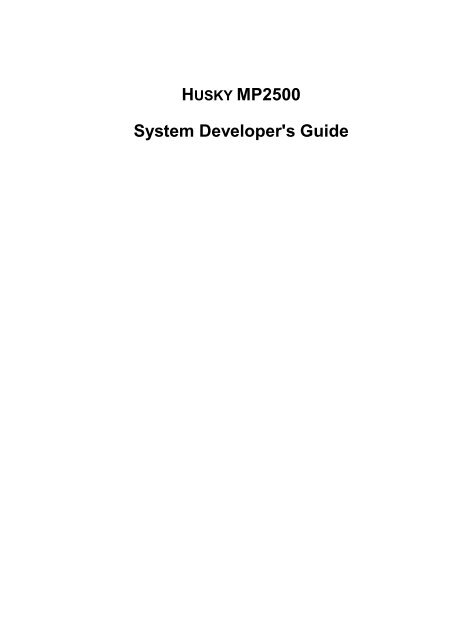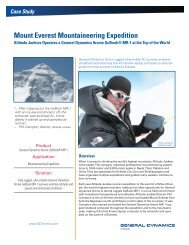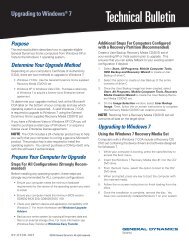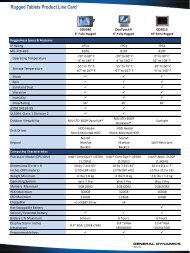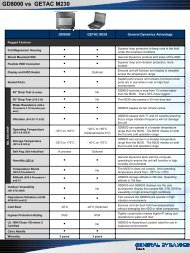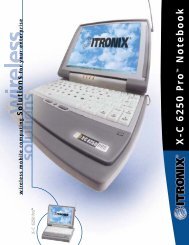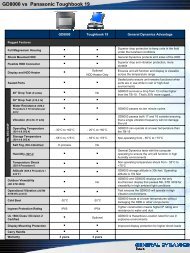HUSKY MP2500 System Developer's Guide - General Dynamics ...
HUSKY MP2500 System Developer's Guide - General Dynamics ...
HUSKY MP2500 System Developer's Guide - General Dynamics ...
Create successful ePaper yourself
Turn your PDF publications into a flip-book with our unique Google optimized e-Paper software.
<strong>HUSKY</strong> <strong>MP2500</strong><br />
<strong>System</strong> <strong>Developer's</strong> <strong>Guide</strong>
© Copyright 1999 WPI <strong>HUSKY</strong> TECHNOLOGY LTD<br />
All Rights Reserved.<br />
The information contained in this document is copyright and may not be<br />
reproduced, stored in a retrieval system in any form or by any means,<br />
electronic, mechanical, photocopying or otherwise without prior permission<br />
from the copyright holder, WPI <strong>HUSKY</strong> TECHNOLOGY LTD.<br />
Whilst every precaution has been taken in the preparation of this document,<br />
the publisher assumes no responsibility for errors and omissions neither is<br />
any liability assumed for damage resulting from the use of the information<br />
contained within this document.<br />
WPI <strong>HUSKY</strong> TECHNOLOGY LTD<br />
Eden Road<br />
Walsgrave Triangle Business Park<br />
Coventry CV2 2TB<br />
England<br />
Telephone: (024) 76 604040<br />
International: +44 2476 604040<br />
Facsimile: (024) 76 603060<br />
International: +44 2476 603060<br />
Email: support@husky.co.uk<br />
Web site: www.wpihusky.com<br />
<strong>MP2500</strong><br />
FS3<br />
FS/2<br />
FS Communications & Charging Rack<br />
) are<br />
) trademarks of<br />
) WPI <strong>HUSKY</strong><br />
) TECHNOLOGY LTD<br />
MS-DOS is a trademark of Microsoft Inc.<br />
IBM PC and IBM PC AT are trademarks of IBM Corporation.<br />
Any other trademarks used in this guide are acknowledged.<br />
Designed, written, illustrated and set by:<br />
Ed Phipps at Automatic Manuals, Bognor Regis, England.<br />
Part Number P-2230-0000-02<br />
ii<br />
<strong>HUSKY</strong> <strong>MP2500</strong> <strong>System</strong> <strong>Developer's</strong> <strong>Guide</strong>
ELECTROMAGNETIC COMPATIBILITY (EMC)<br />
! CAUTION !<br />
Approved accessories only may be used with this equipment. In general all<br />
cables must be high quality, shielded, correctly terminated and normally<br />
restricted to 2 metres length. <strong>MP2500</strong> AC Adaptors employ special<br />
provisions to avoid radio interference and should not be altered or<br />
substituted.<br />
Unapproved modifications or operation beyond or in conflict with these<br />
instructions for use may void authorisation to operate the equipment.<br />
Europe<br />
This apparatus complies with the radio interference protection requirements<br />
of the Council Directive 89/336/EC on the approximation of the laws of the<br />
Member States of the European Union relating to electromagnetic<br />
compatibility. The product was tested in a typical configuration and found to<br />
conform to the following test specifications:<br />
EN55022 Radiated and conducted emissions, Class B.<br />
EN50082<br />
ESD and radiated and conducted immunity.<br />
For further compliance details, refer to the specific CE Declaration Of<br />
Conformity. This is available on request, quote the exact and full order code<br />
for the product(s) in question.<br />
Husky <strong>MP2500</strong> <strong>System</strong> <strong>Developer's</strong> <strong>Guide</strong><br />
iii
USA<br />
NOTE: This equipment has been tested and found to comply with the limits<br />
for a Class B digital device, pursuant to Part 15 of the FCC Rules. These<br />
limits are designed to provide reasonable protection against harmful<br />
interference in a residential environment. This equipment generates, uses,<br />
and can radiate radio frequency energy, and if not installed and used in<br />
accordance with the instructions, may cause harmful interference to radio<br />
communications. However, there is no guarantee that interference will not<br />
occur in a particular installation. If this equipment does cause harmful<br />
interference to radio or television reception, which can be determined by<br />
turning the equipment off and on, the user is encouraged to try to correct<br />
the interference by one or more of the following measures:<br />
• Reorient or relocate the receiving antenna.<br />
• Increase the separation between the equipment and the receiver.<br />
• Connect the equipment into an outlet on a circuit different from that to<br />
which the receiver is connected.<br />
• Consult the dealer or an experienced radio/TV technician for help.<br />
Canada<br />
This Class B digital apparatus meets all requirements of the Canadian<br />
Interference-Causing Equipment Regulations (ICES-003).<br />
Cet appareil numérique de la classe B respecte toutes les exigences du<br />
Règlement sur le matériel brouilleur du Canada (NMB-003).<br />
DISPOSAL OF NiCd RECHARGEABLE BATTERIES<br />
• If the <strong>MP2500</strong> is used with rechargeable nickel cadmium batteries,<br />
these should be disposed of properly at the end of their life.<br />
• Products containing nickel and cadmium require special attention.<br />
• Such materials are hazardous to the environment, please recycle.<br />
• Always take note of any instructions printed on the battery.<br />
• It may be illegal to dispose of such materials via your public waste<br />
system.<br />
• Check with your local solid waste authority for proper instructions.<br />
iv<br />
<strong>HUSKY</strong> <strong>MP2500</strong> <strong>System</strong> <strong>Developer's</strong> <strong>Guide</strong>
DISPOSAL OF NiMH RECHARGEABLE BATTERIES<br />
• If the <strong>MP2500</strong> is used with rechargeable nickel metal hydride batteries,<br />
these should be disposed of properly at the end of their life.<br />
• Always take note of any instructions printed on the battery.<br />
• It may be illegal to dispose of such materials via your public waste<br />
system.<br />
• Check with your local solid waste authority for proper instructions.<br />
INTERNAL BATTERIES, non user-accessible<br />
• The <strong>MP2500</strong> contains the following internal batteries:<br />
• Nickel metal hydride rechargeable cell<br />
• Lithium non-rechargeable cell<br />
• It may be illegal or inadvisable to dispose of such materials via your<br />
public waste system.<br />
• Check with your local solid waste authority for proper instructions.<br />
• If you are responsible for product disposal, the internal batteries may be<br />
extracted by removing the ring of case screws, opening the case halves,<br />
locating the batteries and either unplugging or cutting the supporting<br />
leads.<br />
Husky <strong>MP2500</strong> <strong>System</strong> <strong>Developer's</strong> <strong>Guide</strong><br />
v
AC ADAPTOR PRECAUTIONS<br />
USE THE AC POWER ADAPTOR ONLY AFTER READING AND<br />
UNDERSTANDING THE FOLLOWING PRECAUTIONS.<br />
<strong>HUSKY</strong> AC Adaptors are class II (double insulated with no earth) and built to<br />
EN60950: 1988 or EN60742: 1989, BS415 and DIR73/23/EEC safety<br />
requirements, and international EMC standards including EN55022 classes<br />
A & B.<br />
<strong>HUSKY</strong> AC Adaptors supplied for use in North America meet UL safety<br />
requirements, FCC Part 15 EMC regulations (classes A and B) and CSA<br />
EMC regulations (classes A and B).<br />
• Hazardous voltages inside, do not attempt to open.<br />
• No user serviceable parts inside, do not attempt to open.<br />
• Indoor use only.<br />
• Avoid liquid spillage, do not connect if suspected damp.<br />
• Ensure ventilation is not restricted.<br />
• Use only the <strong>HUSKY</strong> <strong>MP2500</strong> AC Adaptor. This special adaptor should<br />
never be replaced by an alternative unapproved model, as damage may<br />
result.<br />
• Inspect adaptor before connecting, do not use if there are signs of<br />
damage or deterioration.<br />
• Ensure rechargeable batteries are fitted and they are orientated<br />
correctly.<br />
• Battery chemical leakage is corrosive, do not touch. (In case of<br />
accidental contact wash immediately with running water.)<br />
• Ensure that connectors are firmly mated.<br />
• Avoid mechanical strain to cables or connectors.<br />
• Switch on or connect mains (line) supply only after making all<br />
connections.<br />
• Switch off or disconnect mains (line) supply before disconnecting.<br />
vi<br />
<strong>HUSKY</strong> <strong>MP2500</strong> <strong>System</strong> <strong>Developer's</strong> <strong>Guide</strong>
• In the event of overloading due to a fault, the adaptor is designed to be<br />
fail safe and may stop functioning.<br />
• Do not attempt to employ the AC Adaptor for alternative purposes.<br />
• Use only a readily accessible power outlet, and disconnect when not in<br />
use.<br />
• Although the AC Adaptor is rated for continuous operation, it is important<br />
not to exceed the charging limitations of the battery. Refer to appropriate<br />
instructions on charging regime.<br />
• Avoid use in dusty or contaminated environments.<br />
Husky <strong>MP2500</strong> <strong>System</strong> <strong>Developer's</strong> <strong>Guide</strong><br />
vii
(This page intentionally left blank.)<br />
viii<br />
<strong>HUSKY</strong> <strong>MP2500</strong> <strong>System</strong> <strong>Developer's</strong> <strong>Guide</strong>
Table of Contents<br />
PART 1 INTRODUCTION<br />
1. Welcome to the <strong>HUSKY</strong> <strong>MP2500</strong>...................................................... 1<br />
1.1 The <strong>MP2500</strong> system .................................................................... 2<br />
1.2 Features ....................................................................................... 2<br />
1.3 Options ......................................................................................... 3<br />
2. The <strong>MP2500</strong> <strong>Guide</strong>s .......................................................................... 5<br />
2.1 The <strong>HUSKY</strong> Web Site.................................................................... 6<br />
3. Using this <strong>Guide</strong>................................................................................ 7<br />
3.1 Structure....................................................................................... 7<br />
3.2 Suggested reading approach ....................................................... 8<br />
3.3 Conventions ................................................................................. 9<br />
PART 2 SETTING UP<br />
4. Introduction...................................................................................... 11<br />
5. Setting Up......................................................................................... 13<br />
5.1 About the <strong>MP2500</strong>...................................................................... 13<br />
5.2 Fitting batteries........................................................................... 15<br />
5.3 Turning on .................................................................................. 16<br />
5.3.1 Turning on for the first time................................................. 16<br />
5.3.2 Turning on at other times .................................................... 17<br />
5.4 Configuring the <strong>MP2500</strong>............................................................. 18<br />
5.4.1 Power management............................................................ 18<br />
5.4.2 Time and date ..................................................................... 18<br />
5.4.3 Serial port............................................................................ 19<br />
5.4.4 <strong>System</strong> files......................................................................... 19<br />
5.4.5 International keyboards....................................................... 19<br />
5.5 Non-volatile configuration........................................................... 20<br />
5.5.1 Rebooting............................................................................ 21<br />
5.6 Installing the application ............................................................. 21<br />
5.6.1 Copying the files.................................................................. 21<br />
5.6.2 Setting up the application.................................................... 21<br />
5.6.3 Running the application....................................................... 21<br />
5.6.4 Default files shipped with <strong>MP2500</strong> ...................................... 22<br />
5.6.5 Year 2000 compliance ........................................................ 23<br />
6. Issuing the Unit................................................................................ 25<br />
<strong>HUSKY</strong> <strong>MP2500</strong> <strong>System</strong> <strong>Developer's</strong> <strong>Guide</strong><br />
ix
7. Using the <strong>MP2500</strong> ............................................................................ 27<br />
7.1 Turning on and off ...................................................................... 27<br />
7.2 Rebooting ................................................................................... 27<br />
7.3 The screen.................................................................................. 28<br />
7.3.1 Introduction.......................................................................... 28<br />
7.3.2 Visibility................................................................................ 29<br />
7.3.3 Moving around the virtual screen ........................................ 30<br />
7.3.4 Split screen.......................................................................... 31<br />
7.3.5 Inverse video ....................................................................... 32<br />
7.4 The keyboard.............................................................................. 33<br />
7.4.1 Introduction.......................................................................... 33<br />
7.4.2 Keyboard options................................................................. 34<br />
7.4.3 Keyboard modes ................................................................. 34<br />
7.4.4 Normal keys (default keyboard mode) ................................ 35<br />
7.4.5 Shifted keys (default keyboard mode)................................. 36<br />
7.4.6 Special keys ........................................................................ 37<br />
7.5 Using MS-DOS ........................................................................... 38<br />
7.6 EMC legislation........................................................................... 40<br />
8. Regular Maintenance....................................................................... 41<br />
8.1 Routine maintenance and checks .............................................. 41<br />
8.2 Power.......................................................................................... 42<br />
8.2.1 Introduction.......................................................................... 43<br />
8.2.2 Using rechargeable batteries .............................................. 44<br />
8.2.3 Using non-rechargeable batteries ....................................... 49<br />
8.2.4 Using the AC adaptor .......................................................... 51<br />
8.2.5 The power management system......................................... 52<br />
8.3 The handstrap ............................................................................ 55<br />
8.4 The keyboard overlay ................................................................. 57<br />
8.5 Storage ....................................................................................... 58<br />
8.6 Repairs and upgrades ................................................................ 58<br />
9. Troubleshooting .............................................................................. 59<br />
9.1 Common Problems..................................................................... 59<br />
9.1.1 Programming errors ............................................................ 59<br />
9.1.2 Physical abuse .................................................................... 59<br />
9.1.3 Operation outside specified temperature range .................. 60<br />
9.1.4 Keyboard operation ............................................................. 60<br />
9.1.5 Pressure differences ........................................................... 60<br />
9.2 Diagnosing and Solving Problems.............................................. 61<br />
9.3 Checks........................................................................................ 66<br />
9.3.1 Communications.................................................................. 66<br />
9.3.2 Real Time Clock (RTC) ....................................................... 66<br />
9.3.3 Files..................................................................................... 66<br />
x<br />
<strong>HUSKY</strong> <strong>MP2500</strong> <strong>System</strong> <strong>Developer's</strong> <strong>Guide</strong>
10. The Utilities................................................................................... 69<br />
10.1 The UTIL utility ........................................................................... 69<br />
10.1.1 Using UTIL .......................................................................... 70<br />
10.1.2 Set time............................................................................... 71<br />
10.1.3 Set date............................................................................... 71<br />
10.1.4 Format diskette ................................................................... 72<br />
10.1.5 Communication Port Setup ................................................. 73<br />
10.1.6 Non-volatile configuration.................................................... 74<br />
10.1.7 Command line switches ...................................................... 75<br />
10.2 The BOOT OPTION menu......................................................... 76<br />
10.2.1 Booting from a diskette ....................................................... 77<br />
10.3 The ORACLE utility .................................................................... 79<br />
10.4 Formatting a CompactFlash drive .............................................. 80<br />
10.5 The INTERLINK utility ................................................................ 82<br />
11. The HOT Key ................................................................................ 85<br />
11.1 Introduction................................................................................. 85<br />
11.2 Status information ...................................................................... 86<br />
11.3 Screen option ............................................................................. 86<br />
11.3.1 Text font .............................................................................. 86<br />
11.3.2 Inverse video....................................................................... 87<br />
11.3.3 Split screen ......................................................................... 87<br />
11.3.4 Cursor synchronisation ....................................................... 87<br />
11.4 Keyboard option ......................................................................... 88<br />
11.4.1 Backlight timeout................................................................. 88<br />
11.4.2 Turnoff timeout.................................................................... 88<br />
11.4.3 Autorepeat........................................................................... 89<br />
11.5 Power option............................................................................... 89<br />
11.5.1 Battery Charging Support: Disabled.................................... 89<br />
11.5.2 Battery Charging Support: Enabled..................................... 89<br />
11.5.3 Charging type...................................................................... 89<br />
11.5.4 Charging termination........................................................... 90<br />
12. The Editor ..................................................................................... 91<br />
12.1 Introduction................................................................................. 91<br />
12.2 Selecting ED............................................................................... 91<br />
12.3 File handling ............................................................................... 91<br />
12.4 ED options.................................................................................. 92<br />
12.5 Editing screen............................................................................. 94<br />
12.6 Facilities ..................................................................................... 96<br />
12.7 The commands .......................................................................... 99<br />
12.7.1 Control Keys...................................................................... 100<br />
12.7.2 Function Keys ................................................................... 100<br />
12.7.3 Other Keys ........................................................................ 101<br />
<strong>HUSKY</strong> <strong>MP2500</strong> <strong>System</strong> <strong>Developer's</strong> <strong>Guide</strong><br />
xi
BLOCK COPY.................................................................................. 101<br />
BLOCK DELETE.............................................................................. 102<br />
BLOCK MOVE ................................................................................. 102<br />
BLOCK START/END ....................................................................... 103<br />
BLOCK WRITE................................................................................ 103<br />
CHARACTER INSERT .................................................................... 104<br />
CURSOR KEYS............................................................................... 105<br />
DELETE FILE .................................................................................. 105<br />
DELETE LEFT/RIGHT..................................................................... 105<br />
DIRECTORY.................................................................................... 106<br />
EXIT................................................................................................. 107<br />
FILE START/END............................................................................ 107<br />
FIND................................................................................................. 107<br />
LINE DELETE.................................................................................. 108<br />
LINE START/END ........................................................................... 108<br />
PAGE UP/DOWN ............................................................................ 109<br />
PRINT SCREEN .............................................................................. 109<br />
READ FILE ...................................................................................... 109<br />
REPLACE ........................................................................................ 110<br />
SAVE ............................................................................................... 111<br />
SET.................................................................................................. 111<br />
TAB.................................................................................................. 113<br />
UNDELETE...................................................................................... 113<br />
VIEW FILE....................................................................................... 114<br />
WORD DELETE .............................................................................. 114<br />
WORD SKIP .................................................................................... 114<br />
12.8 Error Messages ........................................................................ 115<br />
13. Introduction to Communications ............................................. 119<br />
13.1 Introduction............................................................................... 119<br />
13.2 Communications packages ...................................................... 120<br />
13.3 Background information............................................................ 121<br />
13.3.1 Buffering ............................................................................ 121<br />
13.3.2 Data Transmission ............................................................ 122<br />
13.3.3 Data Reception.................................................................. 122<br />
13.4 Connecting up........................................................................... 123<br />
13.5 Configuring <strong>MP2500</strong> communications...................................... 123<br />
13.5.1 Handshaking ..................................................................... 125<br />
13.5.2 Protocols ........................................................................... 126<br />
13.5.3 Port set-up options ............................................................ 128<br />
13.6 Configuring IBM communications............................................. 139<br />
13.7 Example communications set-up ............................................. 140<br />
13.7.1 Communicating with another <strong>MP2500</strong><br />
(or an FS unit with a 9-way D-type) ................................... 140<br />
xii<br />
<strong>HUSKY</strong> <strong>MP2500</strong> <strong>System</strong> <strong>Developer's</strong> <strong>Guide</strong>
13.7.2 Communicating with an FS unit equipped with 12-way<br />
(circular) connectors ......................................................... 141<br />
13.7.3 Communicating with an external modem.......................... 142<br />
13.7.4 Communicating with a PC (Personal Computer)<br />
- serial communications .................................................... 143<br />
13.7.5 Communicating with a serial printer.................................. 146<br />
14. Using Communications............................................................. 149<br />
14.1 Introduction............................................................................... 149<br />
14.2 Selecting the communications package................................... 149<br />
14.3 Starting communication............................................................ 150<br />
14.4 Using standard facilities ........................................................... 150<br />
14.5 Using the <strong>HUSKY</strong> File Transfer Utility, HCOM........................... 152<br />
14.6 Using the <strong>HUSKY</strong> XMODEM Loader, XL................................... 153<br />
14.6.1 Using XL............................................................................ 153<br />
14.6.2 Technical information........................................................ 155<br />
14.6.3 XL error messages............................................................ 155<br />
14.7 Using <strong>MP2500</strong> applications...................................................... 156<br />
14.8 Using MS-DOS applications..................................................... 156<br />
14.9 Using MS-DOS communications packages ............................. 157<br />
14.10 File transfers......................................................................... 157<br />
14.10.1 Exchanging files with an <strong>MP2500</strong>, FS3 or FS/2 ............ 158<br />
14.11 Troubleshooting.................................................................... 158<br />
15. Accessories ................................................................................ 161<br />
15.1 Introduction............................................................................... 161<br />
15.2 Power ....................................................................................... 161<br />
15.3 Upgrading the BIOS and Utilities.............................................. 162<br />
15.4 Communications ...................................................................... 162<br />
15.5 Peripherals ............................................................................... 162<br />
15.5.1 Power for peripherals ........................................................ 162<br />
PART 3 TECHNICAL REFERENCES<br />
16. Introduction................................................................................ 163<br />
16.1 Using this part of the guide....................................................... 163<br />
16.2 Assumptions............................................................................. 163<br />
16.3 Conventions ............................................................................. 164<br />
17. Installing Standard Applications .............................................. 165<br />
17.1 Compatibility............................................................................. 165<br />
17.1.1 Problems with interrupts.................................................... 166<br />
17.1.2 Other compatibility issues ................................................. 166<br />
17.2 Porting the application.............................................................. 168<br />
17.3 Configuring ............................................................................... 168<br />
17.4 Testing...................................................................................... 170<br />
<strong>HUSKY</strong> <strong>MP2500</strong> <strong>System</strong> <strong>Developer's</strong> <strong>Guide</strong><br />
xiii
17.5 Special considerations.............................................................. 170<br />
17.5.1 Batteries ............................................................................ 170<br />
17.5.2 Display............................................................................... 171<br />
17.5.3 Training ............................................................................. 172<br />
18. Adapting Applications ............................................................... 173<br />
18.1 Using PC-DOS or MS-DOS software ....................................... 173<br />
18.2 Using FS/2 or FS3 software ..................................................... 174<br />
19. The Interrupts ............................................................................. 175<br />
19.1 Summary .................................................................................. 175<br />
19.2 BIOS interrupts ......................................................................... 177<br />
20. INT 05H, Print Screen Contents ................................................ 179<br />
Use ...................................................................................................... 179<br />
Entry .................................................................................................... 179<br />
Exit....................................................................................................... 179<br />
Comments ........................................................................................... 179<br />
21. INT 10H, Screen Handler ........................................................... 181<br />
Use ...................................................................................................... 181<br />
Entry .................................................................................................... 181<br />
Exit....................................................................................................... 181<br />
Comments ........................................................................................... 181<br />
Set screen mode.............................................................................. 183<br />
Set cursor size ................................................................................. 183<br />
Move cursor ..................................................................................... 184<br />
Get cursor position........................................................................... 184<br />
Get cursor address [+][-].................................................................. 184<br />
Set display page .............................................................................. 185<br />
Scroll up........................................................................................... 185<br />
Scroll down ...................................................................................... 186<br />
Read character and attributes ......................................................... 186<br />
Write character plus attributes......................................................... 186<br />
Write character ................................................................................ 187<br />
Write pixel........................................................................................ 187<br />
Read pixel........................................................................................ 188<br />
Write character as TTY.................................................................... 188<br />
Get video state................................................................................. 188<br />
Write string [-] .................................................................................. 189<br />
Set graphics font [+]......................................................................... 189<br />
Move cursor to graphics co-ordinates [+] ........................................ 190<br />
Get cursor position in graphics co-ordinates [+] .............................. 191<br />
Set contrast [+]................................................................................. 191<br />
Get/set backlight (option) timeout [+].............................................. 191<br />
xiv<br />
<strong>HUSKY</strong> <strong>MP2500</strong> <strong>System</strong> <strong>Developer's</strong> <strong>Guide</strong>
Split display [+]................................................................................. 192<br />
Draw ellipse/circle [+]....................................................................... 192<br />
Draw line/box [+].............................................................................. 193<br />
Select inverse video mechanism [+]................................................ 194<br />
Select text font [+]............................................................................ 195<br />
Set LCD window position [+]............................................................ 196<br />
Looking keys [+]............................................................................... 197<br />
Get graphics font [+] ........................................................................ 197<br />
Turn backlight (option) on/off [+]...................................................... 198<br />
Reset screen parameters [+]........................................................... 198<br />
Get contrast and backlight (option) state [+].................................... 199<br />
Set bold attribute mask [+]............................................................... 199<br />
22. INT 11H, Check <strong>System</strong> Equipment ......................................... 201<br />
Use...................................................................................................... 201<br />
Entry.................................................................................................... 201<br />
Exit ...................................................................................................... 201<br />
Comments........................................................................................... 201<br />
23. INT 12H, Check Memory Size.................................................... 203<br />
Use...................................................................................................... 203<br />
Entry.................................................................................................... 203<br />
Exit ...................................................................................................... 203<br />
Comments........................................................................................... 203<br />
24. INT 13H, Disk Handler................................................................ 205<br />
Use...................................................................................................... 205<br />
Entry.................................................................................................... 205<br />
Exit ...................................................................................................... 205<br />
Comments........................................................................................... 206<br />
Reset disk........................................................................................ 207<br />
Read disk status.............................................................................. 207<br />
Read sectors ................................................................................... 207<br />
Write sectors ................................................................................... 208<br />
Verify sectors................................................................................... 208<br />
Format disk cylinder ........................................................................ 209<br />
Format bad track ............................................................................. 210<br />
Format drive .................................................................................... 210<br />
Read drive parameters.................................................................... 211<br />
Initialise drive parameters................................................................ 211<br />
Read long sector ............................................................................. 211<br />
Write long sector ............................................................................. 212<br />
Seek to cylinder ............................................................................... 212<br />
Alternate reset disk.......................................................................... 213<br />
Read test buffer............................................................................... 213<br />
<strong>HUSKY</strong> <strong>MP2500</strong> <strong>System</strong> <strong>Developer's</strong> <strong>Guide</strong><br />
xv
Write test buffer ............................................................................... 213<br />
Test for drive ready.......................................................................... 214<br />
Recalibrate drive.............................................................................. 214<br />
Controller RAM diagnostic ............................................................... 214<br />
Controller Drive diagnostic............................................................... 214<br />
Controller internal diagnostic ........................................................... 215<br />
Get disk type.................................................................................... 215<br />
25. INT 14H, Serial Port Handler ..................................................... 217<br />
Use ...................................................................................................... 217<br />
Entry .................................................................................................... 217<br />
Exit....................................................................................................... 217<br />
Comments ........................................................................................... 218<br />
Initialise port..................................................................................... 219<br />
Send character ................................................................................ 220<br />
Input character................................................................................. 221<br />
Check status .................................................................................... 221<br />
Extended initialise port [+]................................................................ 221<br />
Read comms parameters [+] ........................................................... 222<br />
Select comms parameters [+].......................................................... 225<br />
Extended control [+]......................................................................... 228<br />
Extended status [+] .......................................................................... 229<br />
Control handshake lines [+] ............................................................. 229<br />
Control RI power up [+].................................................................... 230<br />
Get installed protocols count [+] ...................................................... 230<br />
Get protocol name [+] ...................................................................... 230<br />
Get protocol handle [+] .................................................................... 231<br />
Extended protocol menu [+]............................................................. 231<br />
Get extended protocol parameters [+] ............................................. 231<br />
Control NMI suspend after data reception [+].................................. 232<br />
Control NMI suspend after data transmission [+] ............................ 232<br />
26. INT 15H, BIOS Extension Functions [+] ................................... 233<br />
Use ...................................................................................................... 233<br />
Entry .................................................................................................... 235<br />
Exit....................................................................................................... 236<br />
Comments ........................................................................................... 236<br />
Get/set idle timeout [+]..................................................................... 236<br />
Control Resume mode [+]................................................................ 237<br />
Control STOP mode [+] ................................................................... 237<br />
Power down [+] ................................................................................ 238<br />
Control power down [+].................................................................... 238<br />
Get ROM BIOS version number [+] ................................................. 239<br />
Get serial number [+] ....................................................................... 239<br />
xvi<br />
<strong>HUSKY</strong> <strong>MP2500</strong> <strong>System</strong> <strong>Developer's</strong> <strong>Guide</strong>
Get event details [+]......................................................................... 239<br />
Enable/trap event [+] ....................................................................... 241<br />
Acknowledge event [+] .................................................................... 242<br />
Control sound [+] ............................................................................. 242<br />
Redirect serial number [+] ............................................................... 243<br />
Set backlight (option) power up state [+] ......................................... 243<br />
Set contrast power up state [+]........................................................ 244<br />
Control power save [+]..................................................................... 244<br />
Select serial port for redirected printing [+]...................................... 245<br />
Invoke HOT key [+].......................................................................... 245<br />
Control HOT key [+]......................................................................... 246<br />
Control HOT key power option [+] ................................................... 246<br />
Override low power turn off [+] ........................................................ 247<br />
Sound output [+] .............................................................................. 247<br />
Control screen synchronisation [+] .................................................. 249<br />
Get/set diskette drive port - 84H...................................................... 249<br />
Get/set screen attribute table [+] ..................................................... 249<br />
Control power input [+] .................................................................... 250<br />
Get/set power save entry flag [+]..................................................... 251<br />
Get charging status [+] .................................................................... 252<br />
Reset machine information [+]......................................................... 252<br />
Get machine information [+] ............................................................ 253<br />
Select soft/default font [+]................................................................ 253<br />
Get unit serial number [+] ................................................................ 255<br />
Get customer id [+] .......................................................................... 256<br />
Resynchronise system clock with RTC [+] ...................................... 256<br />
Backlight (option) timeout mode [+]................................................. 256<br />
Set 11x8 text font [+] ....................................................................... 257<br />
Set 16x16 text font [+] ..................................................................... 258<br />
Get/set Printer port type .................................................................. 259<br />
Select INT 15H mode ...................................................................... 259<br />
Note that for this function, FS3 and <strong>MP2500</strong> are synonymous. ...... 259<br />
Duplicated Functions ....................................................................... 261<br />
Get/set diskette drive port................................................................ 261<br />
Enable/disable temperature override............................................... 262<br />
27. INT 16H, Keyboard Handler....................................................... 263<br />
Use...................................................................................................... 263<br />
Entry.................................................................................................... 263<br />
Exit ...................................................................................................... 263<br />
Comments........................................................................................... 263<br />
Get key ............................................................................................ 264<br />
Get status ........................................................................................ 264<br />
Get shift status................................................................................. 265<br />
<strong>HUSKY</strong> <strong>MP2500</strong> <strong>System</strong> <strong>Developer's</strong> <strong>Guide</strong><br />
xvii
Set key repeat.................................................................................. 265<br />
Write to buffer .................................................................................. 266<br />
Extended get key ............................................................................. 267<br />
Extended get status ......................................................................... 267<br />
Extended get shift status ................................................................. 267<br />
Set temporary shift [+]...................................................................... 268<br />
Control shift keys [+] ........................................................................ 269<br />
Control Ctrl-Alt-Del [+]...................................................................... 269<br />
Control emergency breakout [+] ...................................................... 270<br />
Redefine key codes [+] .................................................................... 271<br />
Reset keyboard [+]........................................................................... 271<br />
Control keyclick [+]........................................................................... 272<br />
Get key repeat [+] ............................................................................ 272<br />
Control key repeat [+] ...................................................................... 273<br />
Redefine key scan codes [+]............................................................ 273<br />
Redefine PAW key codes [+]........................................................... 274<br />
Control Break keys [+] ..................................................................... 274<br />
Select keyboard [+] .......................................................................... 275<br />
Reset extra keyboard variables [+] .................................................. 275<br />
Clear keyboard buffer [+] ................................................................. 276<br />
Select keyclick sound [+] ................................................................. 277<br />
28. INT 17H, Printer Control ............................................................ 279<br />
Use ...................................................................................................... 279<br />
Entry .................................................................................................... 279<br />
Exit....................................................................................................... 279<br />
Comments ........................................................................................... 280<br />
Print byte.......................................................................................... 280<br />
Initialise printer................................................................................. 280<br />
Get printer status ............................................................................. 281<br />
29. INT 19H, Reboot ......................................................................... 283<br />
Use ...................................................................................................... 283<br />
Entry .................................................................................................... 283<br />
Exit....................................................................................................... 283<br />
Comments ........................................................................................... 283<br />
30. INT 1AH, Clock Handler [+]........................................................ 285<br />
Use ...................................................................................................... 285<br />
Entry .................................................................................................... 285<br />
Exit....................................................................................................... 285<br />
Comments ........................................................................................... 285<br />
Get system clock ............................................................................. 286<br />
Set system clock.............................................................................. 286<br />
Get RTC time [+].............................................................................. 287<br />
xviii<br />
<strong>HUSKY</strong> <strong>MP2500</strong> <strong>System</strong> <strong>Developer's</strong> <strong>Guide</strong>
Set RTC time [+].............................................................................. 287<br />
Get RTC date [+] ............................................................................. 288<br />
Set RTC date [+].............................................................................. 288<br />
Set RTC alarm [+]............................................................................ 288<br />
Disable RTC alarm [+] ..................................................................... 289<br />
Get RTC alarm time [+] ................................................................... 289<br />
Set system clock source [+]............................................................. 290<br />
31. Hardware..................................................................................... 291<br />
31.1 Organisation ............................................................................. 291<br />
31.2 Memory maps........................................................................... 292<br />
31.2.1 Logical memory map......................................................... 292<br />
31.2.2 Physical memory map....................................................... 292<br />
31.2.3 I/O addresses.................................................................... 293<br />
31.3 Hardware interrupts.................................................................. 295<br />
31.4 Device details ........................................................................... 295<br />
31.4.1 CGA and 6845 emulation (display) ................................... 296<br />
32. Using Power Handling............................................................... 301<br />
32.1 The facilities ............................................................................. 301<br />
32.1.1 Power-up........................................................................... 301<br />
32.1.2 Power-down ...................................................................... 303<br />
32.2 Power monitoring and charging................................................ 305<br />
32.2.1 Power Management.......................................................... 305<br />
32.3 Saving power............................................................................ 306<br />
32.3.1 Power modes .................................................................... 307<br />
32.3.2 Timeouts ........................................................................... 308<br />
32.3.3 Switchable devices............................................................ 309<br />
32.3.4 Communications and the BIOS Automatic Power<br />
Saving Features ................................................................ 309<br />
32.3.5 Other situations to look out for .......................................... 310<br />
32.3.6 Using idle time................................................................... 310<br />
32.4 Calculating power usage .......................................................... 311<br />
32.4.1 Rechargeable batteries ..................................................... 311<br />
32.4.2 Alkaline batteries............................................................... 311<br />
32.5 Using the facilities .................................................................... 312<br />
32.5.1 Setting up .......................................................................... 312<br />
32.5.2 Charging NiCd or NiMH batteries...................................... 314<br />
32.6 Default charging parameter settings ........................................ 314<br />
<strong>HUSKY</strong> <strong>MP2500</strong> <strong>System</strong> <strong>Developer's</strong> <strong>Guide</strong><br />
xix
PART 4 APPENDICES<br />
Appendix A: Specification.................................................................... 315<br />
A.1 Physical......................................................................................... 315<br />
A.2 Fascia............................................................................................ 315<br />
A.3 Programming ................................................................................ 316<br />
A.4 Communications ........................................................................... 316<br />
A.5 Screen........................................................................................... 317<br />
A.6 Memory ......................................................................................... 317<br />
A.7 Clock/calendar .............................................................................. 318<br />
A.8 Microprocessor ............................................................................. 318<br />
A.9 Batteries ........................................................................................ 318<br />
A.10 Charger Input .............................................................................. 319<br />
Appendix B: Operating Environment.................................................. 321<br />
B.1 Operating Temperature................................................................. 321<br />
B.2 Humidity ........................................................................................ 321<br />
B.3 Waterproofing and Dustproofing................................................... 321<br />
B.4 Storage Conditions........................................................................ 322<br />
B.5 Electromagnetic Compatibility....................................................... 323<br />
B.6 Resistance to Shock, Vibration and Impact .................................. 323<br />
B.7 Resistance to Pressure and Elevation .......................................... 323<br />
Appendix C: Character Set................................................................... 325<br />
Appendix D: Hexadecimal to Decimal Conversion............................ 327<br />
Appendix E: Keyboards........................................................................ 329<br />
E.1 Keyboard layouts........................................................................... 329<br />
E.2 Key matrix codes........................................................................... 332<br />
E.3 Scan codes ................................................................................... 333<br />
Appendix F: Interfacing ........................................................................ 339<br />
F.1 9-way D type (Port 1)..................................................................... 340<br />
Appendix G: <strong>MP2500</strong>, FS3 and FS/2.................................................... 341<br />
G.1 Hardware and user differences .................................................... 341<br />
Batteries........................................................................................... 341<br />
External input voltage (charger input).............................................. 341<br />
Power and charging times ............................................................... 342<br />
Rapid Discharge .............................................................................. 343<br />
Power save modes .......................................................................... 343<br />
Execution speed .............................................................................. 344<br />
RTC (real time clock)....................................................................... 344<br />
Formatting the Fixed Disk................................................................ 344<br />
PC Card support .............................................................................. 344<br />
xx<br />
<strong>HUSKY</strong> <strong>MP2500</strong> <strong>System</strong> <strong>Developer's</strong> <strong>Guide</strong>
Interrupt-driven polled comms......................................................... 345<br />
HCOM.............................................................................................. 345<br />
Ports ................................................................................................ 345<br />
Keyclick ........................................................................................... 346<br />
Sounder ........................................................................................... 346<br />
Operating system ............................................................................ 346<br />
RAM backup battery and the <strong>MP2500</strong> and FS3 disk....................... 346<br />
Memory............................................................................................ 348<br />
Disk compression ............................................................................ 348<br />
Peripheral power ............................................................................. 348<br />
G.2 BIOS differences .......................................................................... 349<br />
INT 10H, screen handler ................................................................. 349<br />
INT 13H, disk services .................................................................... 349<br />
INT 14H, communications ............................................................... 349<br />
INT 15H, BIOS extensions .............................................................. 349<br />
INT 16H, Keyboard services............................................................ 350<br />
INT 17H, Printer services ................................................................ 350<br />
INT 19H, DOS boot ......................................................................... 350<br />
INT 1AH, Clock................................................................................ 350<br />
G.3 Porting FS/2 Applications ............................................................. 351<br />
G.3 Porting FS3 applications to <strong>MP2500</strong> ............................................ 353<br />
Hardware differences ...................................................................... 353<br />
Software differences........................................................................ 353<br />
Ignored INT 14H functions .............................................................. 355<br />
Ignored INT 15H functions .............................................................. 357<br />
G.4 Power Save Features................................................................... 364<br />
Introduction...................................................................................... 364<br />
Power Saving Features ................................................................... 365<br />
Using the BIOS automatic power saving features........................... 366<br />
Communications and the BIOS automatic power saving features .. 367<br />
Other situations to look out for ........................................................ 367<br />
Using idle time ................................................................................. 368<br />
Conclusion....................................................................................... 368<br />
Appendix H: Technical Notes .............................................................. 369<br />
<strong>HUSKY</strong> <strong>MP2500</strong> <strong>System</strong> <strong>Developer's</strong> <strong>Guide</strong><br />
xxi
(This page intentionally left blank.)<br />
xxii<br />
<strong>HUSKY</strong> <strong>MP2500</strong> <strong>System</strong> <strong>Developer's</strong> <strong>Guide</strong>
1. Welcome to the <strong>HUSKY</strong> <strong>MP2500</strong><br />
Note: Throughout this publication, the term <strong>HUSKY</strong> is used to mean WPI<br />
<strong>HUSKY</strong> TECHNOLOGY LTD. <strong>MP2500</strong> means the <strong>HUSKY</strong> <strong>MP2500</strong>.<br />
<strong>HUSKY</strong> TECHNOLOGY’s<br />
<strong>MP2500</strong> is a small but tough<br />
MS-DOS computer.<br />
Resistant to moisture, dust,<br />
vibration, shock and<br />
electromagnetic interference,<br />
it should provide you with long<br />
and trouble-free operation.<br />
It is a product of many years’<br />
experience developing<br />
portable computers. If you<br />
have any problems or queries,<br />
consult this guide first.<br />
If you need more help, please<br />
contact your supplier or<br />
Customer Support at <strong>HUSKY</strong>.<br />
The <strong>MP2500</strong> is a practical tool<br />
for use in some of the most<br />
demanding environments.<br />
CAUTION:<br />
Hazardous voltages inside. Do not attempt to open the<br />
<strong>MP2500</strong>. There are no user serviceable parts inside.<br />
Opening the case may damage the seals.<br />
Chapter 1: Welcome to the Husky <strong>MP2500</strong> 1
1.1 The <strong>MP2500</strong> system<br />
The <strong>MP2500</strong> is a complete, ready to use system, consisting of:<br />
• The <strong>MP2500</strong> with its standard software<br />
• A set of alkaline batteries, or a rechargeable battery stick (optional)<br />
• A backstrap<br />
• The <strong>MP2500</strong> User Leaflet, for end users<br />
• AC adaptor (optional)<br />
1.2 Features<br />
Measuring just 242 x 132 x 44 mm (9.5ins x 5.2ins x 1.7ins) maximum and<br />
weighing 680 g (24 oz) with alkaline batteries or 700 g (25 oz) with<br />
rechargeable batteries, the <strong>MP2500</strong> is a completely self-contained powerful<br />
computer, small enough to hold in one hand and carry all day.<br />
For typical applications, the <strong>MP2500</strong> can operate all day from internal<br />
batteries and is sealed against moisture, dust and other hazards, so you<br />
can take it with you and use it almost anywhere.<br />
It includes MS-DOS on a non-volatile CompactFlash drive, and (for a low<br />
power consumption hand-held computer) the hardware architecture is very<br />
PC-compatible. This means that <strong>MP2500</strong> can run a wide range of software.<br />
You can also program the <strong>MP2500</strong> using your usual PC-compatible<br />
assembler or compiler. Assembly language access allows full use of its<br />
many specialised features.<br />
Data and programs can be exchanged easily with other PC compatible<br />
computers by using the built-in communications utility (HCOM).<br />
2 Husky <strong>MP2500</strong> <strong>System</strong> <strong>Developer's</strong> <strong>Guide</strong>
1.3 Options<br />
The <strong>MP2500</strong> may also be fitted with a number of options, to provide a<br />
versatile system. These options include:<br />
• choice of battery type: alkaline non-rechargeable cells, NiCd (Nickel<br />
Cadmium) rechargeable battery stick, or high capacity NiMH (Nickel<br />
Metal Hydride) rechargeable battery stick<br />
• display backlight<br />
• fully sealed membrane keyboard option (with fluorescent "glow in the<br />
dark" overlay option)<br />
• plug-in AC adaptor (charger)<br />
• neck strap<br />
Chapter 1: Welcome to the Husky <strong>MP2500</strong> 3
(This page intentionally left blank.)<br />
4 Husky <strong>MP2500</strong> <strong>System</strong> <strong>Developer's</strong> <strong>Guide</strong>
2. The <strong>MP2500</strong> <strong>Guide</strong>s<br />
The standard <strong>MP2500</strong> documentation consists of the following guides:<br />
<strong>MP2500</strong> User Leaflet<br />
Tells an operator how to use and look after<br />
the <strong>MP2500</strong>. You will also need to tell the<br />
operator how to use the application which you<br />
install on the <strong>MP2500</strong>.<br />
You may also want to provide the operator<br />
with more information (such as how to change<br />
batteries), if they have to cope with such<br />
situations on their own.<br />
Husky <strong>MP2500</strong> <strong>System</strong><br />
Developer’s <strong>Guide</strong><br />
Technical information, for the personnel who<br />
maintain and develop software for the<br />
<strong>MP2500</strong>. It:<br />
• Introduces you to the <strong>MP2500</strong>.<br />
• Explains how to set up, maintain, fault-fix<br />
and expand the <strong>MP2500</strong>, including details<br />
of commands which are not provided by a<br />
desktop MS-DOS computer.<br />
• Provides additional technical information<br />
that you will need to write or adapt<br />
programs for the <strong>MP2500</strong>, concentrating<br />
on details that are different to a desktop<br />
MS-DOS computer.<br />
The Husky File Transfer<br />
Utility <strong>Guide</strong><br />
How to use the <strong>HUSKY</strong> HCOM utility to transfer<br />
files between the <strong>MP2500</strong> and a PC<br />
compatible.<br />
This is the <strong>MP2500</strong> <strong>System</strong> Developer’s <strong>Guide</strong>. Please discard any<br />
previous editions of this guide. Always refer to the latest information<br />
published by <strong>HUSKY</strong>.<br />
Chapter 2: The <strong>MP2500</strong> <strong>Guide</strong>s 5
If you already know how to write programs for MS-DOS computers, you<br />
need only refer to the <strong>MP2500</strong> <strong>System</strong> Developer’s <strong>Guide</strong> (this guide) for a<br />
description of the extra facilities provided.<br />
If you require an introduction to using or programming with standard MS-<br />
DOS, there are many standard texts available.<br />
2.1 The <strong>HUSKY</strong> Web Site<br />
For the very latest information, visit the <strong>HUSKY</strong> web site on the Internet, at<br />
http://www.wpihusky.com. This offers useful information, including:<br />
• Technical Support<br />
• FAQs<br />
• Product information<br />
• Bug lists<br />
• Software updates<br />
• Documentation updates<br />
• Complete manuals for many products<br />
6 Husky <strong>MP2500</strong> <strong>System</strong> <strong>Developer's</strong> <strong>Guide</strong>
3. Using this <strong>Guide</strong><br />
3.1 Structure<br />
This guide is divided into four main parts:<br />
Part 1: Introduction<br />
Part 2: Setting Up<br />
A brief introduction to the <strong>MP2500</strong> and<br />
this guide, that you should read first.<br />
Details of the commands and operating<br />
procedures which you will need to set<br />
up and maintain the <strong>MP2500</strong>.<br />
If you are not already familiar with MS-<br />
DOS you may also need one of the<br />
many MS-DOS user guides available.<br />
Part 3: Technical Reference<br />
Technical information for programmers,<br />
describing the overall structure,<br />
software interrupts available, hardware<br />
interrupts used and device emulation’s.<br />
You should read this in conjunction with<br />
an MS-DOS programming guide if you<br />
are not already familiar with<br />
programming under MS-DOS.<br />
You may also need to refer to hardware<br />
descriptions (such as the IBM PC-AT<br />
Technical Reference) if you are not<br />
familiar with IBM PC hardware.<br />
Part 4: Appendices<br />
Summary technical data, for ease of<br />
reference.<br />
There is also a detailed index, at the end of this guide.<br />
Chapter 3: Using this <strong>Guide</strong> 7
3.2 Suggested reading approach<br />
Whatever your interests, you should start by reading the rest of this part of<br />
the guide (Introduction). Then:<br />
To learn about:<br />
See:<br />
Setting up the <strong>MP2500</strong> Chapters 5 and 6.<br />
Using and maintaining the<br />
<strong>MP2500</strong><br />
An introduction to MS-DOS,<br />
and MS-DOS commands<br />
The extra <strong>MP2500</strong><br />
commands<br />
Installing an application<br />
The <strong>MP2500</strong> User Leaflet and chapters 7<br />
to 9 of this guide.<br />
A standard MS-DOS user’s guide.<br />
Chapters 10 to 12.<br />
Chapter 17 and the application’s<br />
installation instructions.<br />
Communications Chapters 13 and 14.<br />
Connecting a peripheral Chapter 13 and Appendix F.<br />
Writing software for the<br />
<strong>MP2500</strong><br />
Adapting MS-DOS software<br />
for the <strong>MP2500</strong><br />
Batteries, charging, and<br />
power management<br />
Optimising software<br />
applications for low power<br />
consumption<br />
Porting applications from<br />
FS/2 and FS3<br />
Chapters 19 onwards and a standard MS-<br />
DOS programmer's guide.<br />
Chapter 18.<br />
Chapters 8, 11, and 33.<br />
Chapter 33 and Appendix G.<br />
Appendix G.<br />
8 Husky <strong>MP2500</strong> <strong>System</strong> <strong>Developer's</strong> <strong>Guide</strong>
3.3 Conventions<br />
Throughout these guides, a few simple conventions are used to help clarify<br />
descriptions. These are mainly used to indicate text to type, as follows.<br />
DIR<br />
filename<br />
F<br />
Q<br />
[,A]<br />
Enter new date<br />
this is text which should be typed exactly as<br />
shown. If you prefer, you may type it as the<br />
equivalent small letters (d i r).<br />
this is a description of text to type, rather<br />
than the actual characters. In this case, you<br />
should type the name of a file (for example,<br />
PROGRAM1).<br />
this is a name or symbol representing the<br />
key that you should press or hold down. In<br />
most cases, the name or symbol is the<br />
same as appears on the key.<br />
this is an optional part of the text ie text<br />
which may be omitted or typed, depending<br />
on what you want to do.<br />
text as it appears on the screen<br />
These conventions are often used in combination. For example:<br />
DIR [filename] F<br />
means type D I R and then a space, then<br />
either press the F key, or type the<br />
name of a file and press F<br />
Chapter 3: Using this <strong>Guide</strong> 9
(This page intentionally left blank.)<br />
10 Husky <strong>MP2500</strong> <strong>System</strong> <strong>Developer's</strong> <strong>Guide</strong>
4. Introduction<br />
This part of the guide describes:<br />
• How to unpack, check and set up the <strong>MP2500</strong> to run an application.<br />
(Chapter 5.)<br />
• The information and hardware to give to a user. (Chapters 6 and 7.)<br />
• How to keep the <strong>MP2500</strong> running smoothly, including how to diagnose<br />
and fix common problems. (Chapters 8 and 9.)<br />
• How to use the special <strong>MP2500</strong> utilities. (Chapters 10 to 12.)<br />
• How to use communications to load applications and data to or from the<br />
<strong>MP2500</strong>. (Chapter 13 and 14.)<br />
• The accessories available for the <strong>MP2500</strong>. (Chapter 15)<br />
For information on using standard MS-DOS commands, see any of the<br />
standard MS-DOS user’s guides. For information on programming the<br />
<strong>MP2500</strong>, see Part 3. For information on programming with MS-DOS, see<br />
any of the standard MS-DOS programmer’s guides.<br />
If you’ve used a desktop MS-DOS computer before, you’ll find using the<br />
<strong>MP2500</strong> quite similar, but with a number of important differences. Some are<br />
fairly obvious: like the portability, small size and different keyboard layout.<br />
Other differences are more subtle but very useful. For example, if you turn<br />
off while using an application, when you turn on again the <strong>MP2500</strong> will carry<br />
on running the application as if nothing had happened.<br />
Chapter 4: Introduction 11
(This page intentionally left blank.)<br />
12 <strong>HUSKY</strong> <strong>MP2500</strong> <strong>System</strong> <strong>Developer's</strong> <strong>Guide</strong>
5. Setting Up<br />
This chapter briefly describes how to set up the <strong>MP2500</strong> to run an<br />
application. You may also need to refer to Chapter 7 for more details of how<br />
to turn on and off, reboot and use the main controls. You will need this<br />
information yourself and may need to pass some of it on to the operators<br />
using the <strong>MP2500</strong> in the field.<br />
Note:<br />
The <strong>MP2500</strong> User Leaflet is supplied with each <strong>MP2500</strong> and<br />
provides important user information. We suggest you read the<br />
leaflet in conjunction with this section.<br />
5.1 About the <strong>MP2500</strong><br />
1<br />
16<br />
2<br />
15<br />
14<br />
Esc F1 F2 F3 F4<br />
7<br />
4<br />
8<br />
5<br />
9<br />
6<br />
1<br />
2<br />
3<br />
.<br />
0<br />
Del<br />
No<br />
3<br />
4<br />
5<br />
6<br />
Yes<br />
7<br />
13<br />
PgUp<br />
A B C D<br />
PgDn<br />
8<br />
12<br />
E F G H I J<br />
K L M N O P<br />
Q R S T U V<br />
Sp W X Y Z Clr<br />
9<br />
10<br />
11<br />
1. CONNECTOR: main serial communications port (Port 1, COM2) 9 way<br />
D-type.<br />
Chapter 5: Setting Up 13
2. FUNCTION KEYS: press to use application functions.<br />
3. POWER KEY: press to turn on or off.<br />
4. HANDSTRAP: on the rear of the unit, this helps you hold the <strong>MP2500</strong><br />
securely.<br />
5. DEL/NO KEY: press to delete entries or answer No to a question.<br />
6. ENTER/YES KEY: press to complete typing, type a carriage return, or<br />
answer Yes to a question.<br />
7. SHIFT KEYS (S): hold either down to type the characters (or<br />
functions) shown above the keys.<br />
8. BACKLIGHT KEY: if backlight option is fitted, press to illuminate the<br />
screen for use in low light. You may need to press L at the same time,<br />
depending on how your <strong>MP2500</strong> is set up. This key can also be<br />
configured (under software control) as the <strong>HUSKY</strong> "PAW" key, which<br />
provides access to a range of special functions.<br />
9. TYPING KEYS: type letters, or symbols and functions when used with<br />
S (SHIFT).<br />
10. BACKSPACE KEY: press to erase typing.<br />
11. BATTERY CAP: remove to change batteries.<br />
12. SPACE KEY: types a space (blank) character.<br />
13. CURSOR KEYS: move the cursor.<br />
SHIFT G and SHIFT H adjust screen contrast.<br />
14. NUMERIC KEYPAD: type numbers.<br />
15. ESCAPE KEY: usually used to cancel a function.<br />
16. LCD SCREEN: displays prompts and messages and information as you<br />
type.<br />
Note:<br />
<strong>MP2500</strong> is normally shipped with the L, Q and R keys<br />
configured to operate as PAW, CTRL and ALT.<br />
14 <strong>HUSKY</strong> <strong>MP2500</strong> <strong>System</strong> <strong>Developer's</strong> <strong>Guide</strong>
5.2 Fitting batteries<br />
<strong>MP2500</strong> is normally supplied without any battery fitted, you should therefore<br />
fit batteries before use. If you are using NiMH or NiCd batteries you must<br />
only use the appropriate <strong>HUSKY</strong> Battery Stick (or <strong>HUSKY</strong>-approved<br />
alternative). See section 8.2.2 for information on setting up for rechargeable<br />
batteries. If fitting alkaline batteries, you will need three AA-size alkaline<br />
batteries and the battery packing tube supplied with <strong>MP2500</strong> (this packing<br />
tube is only supplied if alkaline batteries were specified at the time of the<br />
order).<br />
CAUTION:<br />
Do not mix batteries of different types, sizes, or states of<br />
charge. DO NOT FIT LITHIUM BATTERIES UNDER ANY<br />
CIRCUMSTANCES.<br />
Alkaline batteries are not suitable for operation of high power PC Cards and<br />
peripherals, or for use at low temperatures.<br />
We do not recommend use of the cheaper Zinc-Carbon batteries for routine<br />
operation, as they may leak (damaging the <strong>MP2500</strong>) and have shorter lives.<br />
You may however use such batteries for short periods, in an emergency.<br />
To fit the batteries:<br />
• Turn off.<br />
• Use a COIN to undo the battery cap.<br />
• Carefully feed in the battery stick (or individual alkaline cells), positive<br />
end first. If you are fitting AA-size batteries, insert them in the battery<br />
packing tube.<br />
• Take the battery cap and, with finger pressure only, press it into the<br />
battery compartment and turn it clockwise.<br />
• Only after the thread is started, use a coin to screw the cap tightly<br />
home.<br />
If you prefer, you can operate the <strong>MP2500</strong> from the <strong>MP2500</strong> AC Adaptor<br />
when portability is not required, provided that the unit is fitted with<br />
rechargeable batteries. See section 8.2.4 for details.<br />
Chapter 5: Setting Up 15
If the <strong>MP2500</strong> has been delivered from the factory, or stored without any<br />
batteries for a long period, the internal backup battery will be flat. The<br />
<strong>MP2500</strong> can still be used (by fitting a main battery or connecting the<br />
<strong>MP2500</strong> AC Adaptor), but RAM contents may not be retained if the power<br />
source is removed. The backup battery will begin trickle charging when you<br />
fit batteries and execute software programs, but may take a long time to<br />
charge completely. To fully recharge the backup battery, ensure alkaline<br />
batteries are NOT fitted and connect the AC Adaptor. Leave it on charge for<br />
a total of 72 Hours (e.g. for 5 overnight charging sessions).<br />
One overnight charging session normally provides sufficient initial backup<br />
for typical use.<br />
5.3 Turning on<br />
To turn on, press the P POWER key firmly.<br />
If the unit does not power on, it is necessary to perform a ‘hard’ reset.<br />
Press and hold down both S (SHIFT) keys, then also hold down the P<br />
(POWER) key for at least 5 seconds. Release all three keys and after a<br />
brief delay the <strong>MP2500</strong> should start, by sounding a beep and displaying the<br />
Welcome screen (or other screen, depending on the <strong>MP2500</strong>'s<br />
configuration).<br />
Follow any instructions displayed on the screen.<br />
5.3.1 Turning on for the first time<br />
If you are turning on for the first time you should see a screen like this:<br />
This is the ‘Welcome’ screen, which shows that the <strong>MP2500</strong> is starting up<br />
for the first time (or has been reset). Press any of the ‘normal’ keys (such<br />
as A or E) to load MS-DOS. This is also known as a ‘cold start’.<br />
16 <strong>HUSKY</strong> <strong>MP2500</strong> <strong>System</strong> <strong>Developer's</strong> <strong>Guide</strong>
Note that the Welcome screen can be disabled. If it is, the MS-DOS prompt<br />
will be displayed instead, without having to press any keys first.<br />
If there is no AUTOEXEC.BAT file, MS-DOS will prompt you for the date<br />
and time, by displaying a prompt like this:<br />
Current date is Tue 1-01-1980<br />
Enter new date (mm-dd-yy):<br />
Type the date in the indicated format and press E and you will be<br />
prompted for the time, something like this:<br />
Current time is 0:00:01.00<br />
Enter new time:<br />
Type the time now (in the format hh:mm or hh:mm:ss, 24 hour clock) and<br />
press E.<br />
If you are not going to set up now, turn off by pressing P again, to<br />
conserve power.<br />
5.3.2 Turning on at other times<br />
Normally, when you turn on the <strong>MP2500</strong> will continue with what it was doing<br />
when last turned off, as if you had never turned off. This is quite unlike a<br />
conventional desktop computer, which reboots each time it is turned on.<br />
If you cannot see anything on the screen, you may need to adjust the<br />
screen contrast. This is particularly likely if the <strong>MP2500</strong> has previously been<br />
used in much warmer or colder conditions. Hold down the S key and press<br />
G or H until the screen is clearly visible. If this does not help, the batteries<br />
may be run down, or there may be something wrong with the <strong>MP2500</strong>: see<br />
Chapter 9.<br />
Chapter 5: Setting Up 17
5.4 Configuring the <strong>MP2500</strong><br />
5.4.1 Power management<br />
This introductory section provides an overview of <strong>MP2500</strong> power<br />
management. For full details of setting up, refer to Section 8.2<br />
The <strong>MP2500</strong> provides a single power management mode, which is based<br />
on the <strong>HUSKY</strong> FS3 Standard Power Management (SPM) mode.<br />
The <strong>MP2500</strong> monitors the battery voltage level, and if this drops below a<br />
threshold, it displays low power warning messages and turns off to<br />
conserve the remaining power. Charging can be enabled or disabled. If a<br />
charger is connected with charging enabled, the batteries will charge at a<br />
fixed rate. After 20 hours of continuous charging the <strong>MP2500</strong> will timeout<br />
and switch to a trickle charge rate.<br />
If the battery level falls so low as to endanger the processing and memory<br />
contents, the <strong>MP2500</strong> hardware will turn off (without displaying a warning<br />
message).<br />
The <strong>MP2500</strong> is normally supplied without batteries installed, and with<br />
charging disabled.<br />
To change the power charging settings, see section 8.2 (unless the<br />
application does this for you). For further background on power monitoring,<br />
see section 8.2.5.<br />
5.4.2 Time and date<br />
If you got the time or date wrong when you turned on for the first time, you<br />
can correct them by using the TIME or DATE commands (see your MS-<br />
DOS manual), or by using the system utility UTIL (see sections 10.1.2 and<br />
10.1.3).<br />
18 <strong>HUSKY</strong> <strong>MP2500</strong> <strong>System</strong> <strong>Developer's</strong> <strong>Guide</strong>
5.4.3 Serial port<br />
If you are going to use the serial port (e.g. to load the application from a<br />
desktop PC), set it up to suit the connected device, as described in<br />
Chapters 13 and 14. (If an application is going to use the serial port, it<br />
should set it up itself.)<br />
5.4.4 <strong>System</strong> files<br />
Just like any MS-DOS computer, many aspects of operation of the <strong>MP2500</strong><br />
can be configured by creating (or editing) text files called CONFIG.SYS and<br />
AUTOEXEC.BAT (in the root directory of drive C) and rebooting.<br />
The easiest way to create or edit these files is to use the built-in text editor<br />
ED (see Chapter 12) or to create the files on a PC and download them to<br />
the <strong>MP2500</strong> (see Chapter 14).<br />
The <strong>MP2500</strong> does not have any special requirements in this area, so simply<br />
create files the way you would on any PC. You may however prefer to use a<br />
small value for BUFFERS, since the <strong>MP2500</strong> disk is fast enough not to<br />
need additional buffering.<br />
One of the <strong>MP2500</strong>-specific commands you may want to include in<br />
AUTOEXEC.BAT is the <strong>HUSKY</strong> International Keyboard Program, I.EXE,<br />
described in the next section.<br />
CAUTION:<br />
Do NOT run KEYB.COM or include a KEYB command in<br />
AUTOEXEC.BAT! Use I.EXE if you require support for a<br />
non-English keyboard.<br />
5.4.5 International keyboards<br />
<strong>MP2500</strong> is available with a number of different keyboard layouts to cater for<br />
different requirements. Support for non-English keyboard layouts is<br />
provided by a simple utility called I.EXE.<br />
Chapter 5: Setting Up 19
To use I.EXE, simply type I and press E. This will display a menu like<br />
this:<br />
Press the number key which corresponds to the unit’s keyboard layout, or<br />
any other key to quit without changing the keyboard. 0 resets the keyboard<br />
definition to the default (American English). The keyboard redefinition<br />
happens immediately and will remain in force until the <strong>MP2500</strong> is rebooted.<br />
To make the keyboard definition "permanent", add a command to<br />
AUTOEXEC.BAT to run I.EXE with the appropriate number. For example,<br />
to select a Danish keyboard layout, add I 3.<br />
CAUTION:<br />
Do NOT use KEYB.COM to provide support for a non-<br />
English keyboard. Use I.EXE!<br />
5.5 Non-volatile configuration<br />
Using the UTIL utility, you can configure the following aspects of a unit:<br />
• Enable or disable the Welcome screen.<br />
• Enable or disable backlight resume mode (if this option is fitted).<br />
• Change its serial number.<br />
• Change its oem id.<br />
• Rechargeable battery type selection of either NiMH or NiCd type.<br />
For details, see section 10.1.5, Communication Port Setup, and section<br />
10.1.7, Command line switches.<br />
20 <strong>HUSKY</strong> <strong>MP2500</strong> <strong>System</strong> <strong>Developer's</strong> <strong>Guide</strong>
5.5.1 Rebooting<br />
To reboot, hold down Ctrl (default legend: Q) and Alt (default legend: R)<br />
and press D simultaneously, then release all three keys. Normally, the<br />
Welcome message will be displayed; press any normal key (eg E) and<br />
the DOS prompt should be displayed (or a date prompt, if there is no<br />
AUTOEXEC.BAT file). You are now ready to install the application.<br />
5.6 Installing the application<br />
5.6.1 Copying the files<br />
While you can develop applications on the <strong>MP2500</strong>, they will typically be<br />
developed and stored on a desktop PC, or provided on a PC-compatible<br />
diskette.<br />
To use an application on the <strong>MP2500</strong>, copy the application program and<br />
data files from the PC to an appropriate directory on the <strong>MP2500</strong> C drive.<br />
Copy the file by using the supplied communications utilities (HCOM or XL -<br />
see Chapter 14) or by using the MSDOS INTERLINK utility (see section<br />
10.5).<br />
5.6.2 Setting up the application<br />
If you created a new directory for the application, operation will probably be<br />
simpler if you add that directory to the PATH statement in<br />
AUTOEXEC.BAT.<br />
If the application requires changes to CONFIG.SYS or AUTOEXEC.BAT,<br />
make them now (see section 5.4.4) and then reboot to bring the changes<br />
into effect. For example, the application might require a higher FILES figure<br />
(CONFIG.SYS) or be designed to run from AUTOEXEC.BAT.<br />
5.6.3 Running the application<br />
As a final step, make sure that the application runs correctly!<br />
If it does not, find out what is stopping it. To exit the application or reboot<br />
you may need to use emergency breakout or a hard reset (see section 9.2),<br />
as some applications will disable Ctrl+Alt+Del reboot.<br />
Chapter 5: Setting Up 21
5.6.4 Default files shipped with <strong>MP2500</strong><br />
<strong>MP2500</strong> uses non-volatile CompactFlash (CF) as drive C. It is configured<br />
as a non-removable hard disk. The following default files are present when<br />
the unit is shipped:<br />
C:\<br />
IO.SYS<br />
MSDOS.SYS<br />
AUTOEXEC.BAT<br />
COMMAND.COM<br />
CONFIG.SYS<br />
ED.COM<br />
HCOM.COM<br />
PCOM.COM<br />
UTIL.COM<br />
XL.COM<br />
NMIEN.COM<br />
I.EXE<br />
hidden, system<br />
hidden, system<br />
text editor<br />
Husky file transfer utility<br />
BIOS download utility<br />
<strong>MP2500</strong> configuration utility<br />
Xmodem loader<br />
(may or may not be included,<br />
depending on the configuration)<br />
international keyboard driver<br />
DOS subdirectory<br />
C:\DOS\<br />
HIMEM.SYS<br />
DEBUG.EXE<br />
DOSKEY.COM<br />
INTERLNK.EXE<br />
INTERSVR.EXE<br />
XMS driver<br />
DOS debugger<br />
keyboard utility<br />
DOS external drive mapper<br />
DOS external drive mapper - server<br />
The following files are also included in the DOS subdirectory from early<br />
1999 onwards:<br />
FORMAT.COM<br />
XCOPY.EXE<br />
ATTRIB.EXE<br />
formats the disk<br />
copies files, directories and<br />
directory trees<br />
sets file attributes<br />
All these files are read-only with the exception of AUTOEXEC.BAT and<br />
CONFIG.SYS. The files use approximately 430k of disk space.<br />
22 <strong>HUSKY</strong> <strong>MP2500</strong> <strong>System</strong> <strong>Developer's</strong> <strong>Guide</strong>
5.6.5 Year 2000 compliance<br />
<strong>MP2500</strong> is designed to be compliant with the Year 2000 changeover:<br />
• The <strong>MP2500</strong> CMOS maintains a century byte.<br />
• <strong>MP2500</strong> has been tested to confirm correct operation at the year 2000<br />
roll-over, and correct interpretation of leap years.<br />
Note:<br />
Although the BIOS returns the year value in full, it is the<br />
application's responsibility to use the 4-digit value correctly.<br />
Chapter 5: Setting Up 23
(This page intentionally left blank.)<br />
24 <strong>HUSKY</strong> <strong>MP2500</strong> <strong>System</strong> <strong>Developer's</strong> <strong>Guide</strong>
6. Issuing the Unit<br />
Once you are satisfied that the <strong>MP2500</strong> and installed application work<br />
correctly, you can give the unit to its intended user. Most applications are<br />
designed to ‘lock in’ the user ie to prevent the user exiting the application<br />
and deny them access to facilities which they do not need. Before issuing<br />
the <strong>MP2500</strong>, make sure that it is set up correctly and that the application is<br />
running.<br />
You may also want to provide other items, such as:<br />
• The <strong>MP2500</strong> User Leaflet, which describes how to operate the<br />
<strong>MP2500</strong>.<br />
• Instructions (or training) on using the application that you have installed.<br />
• Spare batteries.<br />
• The <strong>MP2500</strong> AC Adaptor, if you have fitted rechargeable batteries.<br />
Warn the user not to attempt to use the adaptor if they fit nonrechargeable<br />
batteries.<br />
• Accessories, such as a neck strap.<br />
Make sure that the battery cap is tight, to avoid the ingress of dust or damp.<br />
Chapter 6: Issuing the Unit 25
(This page intentionally left blank.)<br />
26 <strong>HUSKY</strong> <strong>MP2500</strong> <strong>System</strong> <strong>Developer's</strong> <strong>Guide</strong>
7. Using the <strong>MP2500</strong><br />
This chapter describes in detail how to operate the <strong>MP2500</strong> ie how to use<br />
the keyboard, screen, and main controls. This information is more detailed<br />
than that in the <strong>MP2500</strong> User Leaflet, with emphasis on the default<br />
(developer) keyboard, and the DOS environment. It is mainly intended to<br />
help you set up and maintain units, but may also help you to help users who<br />
need more guidance.<br />
7.1 Turning on and off<br />
To turn on, press P and the <strong>MP2500</strong> should turn on, beep, and carry on<br />
execution from where it was turned off. If it will not turn on, check the<br />
screen contrast (see section 7.3.2) and batteries.<br />
To turn off, press the P key firmly. You should turn off whenever you are<br />
not going to be using the <strong>MP2500</strong>, even if it’s just for a few minutes, as this<br />
will help extend battery life.<br />
The <strong>MP2500</strong> will also turn itself off, if:<br />
• the battery power is low, OR<br />
• you haven’t touched any of the keys for a while and it is not using its<br />
serial port, OR<br />
• an application is running which tells it to turn off<br />
You can just turn on again and carry on working as if nothing had<br />
happened, when you want.<br />
7.2 Rebooting<br />
As already mentioned, the <strong>MP2500</strong> does not reboot each time it is turned<br />
on, but continues execution from the point where it was turned off. This<br />
makes operation very convenient, but there will be times when you want to<br />
reboot. For example, if you change C:\CONFIG.SYS (eg add a device<br />
driver), you must reboot to bring the changes into effect.<br />
Chapter 7: Using the <strong>MP2500</strong> 27
To reboot, press Ctrl+Alt+Del. This displays the ‘Welcome’ screen:<br />
Press any of the ‘normal’ keys (such as E) and the <strong>MP2500</strong> will perform<br />
a normal MS-DOS boot, configuring the system as specified by the<br />
CONFIG.SYS file and executing the commands in the AUTOEXEC.BAT file<br />
(in the root directory of drive C). Note execution of the AUTOEXEC.BAT<br />
and CONFIG.SYS can be avoided by holding down the S (LEFT-SHIFT)<br />
key.<br />
If an application has disabled Ctrl+Alt+Del, you cannot reboot in this way<br />
and must instead use the emergency breakout method, described in<br />
Chapter 9.<br />
Depending on how the <strong>MP2500</strong> is set up, this may start an application<br />
automatically, or take you to MS-DOS command mode, for you to use MS-<br />
DOS commands or run applications by typing the appropriate commands.<br />
(If you want to leave the application, you should have been provided with<br />
instructions on how to do this. If not, see Chapter 9.)<br />
7.3 The screen<br />
7.3.1 Introduction<br />
The <strong>MP2500</strong> has a large LCD (liquid crystal display) screen, which can<br />
show up to 10 lines of 60 characters and pictures using a grid of 240 by 64<br />
dots.<br />
The screen is protected by a tough, scratch-resistant plastic window.<br />
However, it can be scratched if mistreated, so please take care.<br />
Because the LCD display works by contrast, rather than by emitting its own<br />
light, it is perfectly visible no matter how bright the light is. In bad light, the<br />
backlight provides excellent visibility.<br />
28 <strong>HUSKY</strong> <strong>MP2500</strong> <strong>System</strong> <strong>Developer's</strong> <strong>Guide</strong>
The screen behaves as a ‘window’ onto a larger ‘virtual’ screen, which<br />
emulates the IBM CGA (colour graphics display adaptor) ie provides 25<br />
lines of 40 or 80 characters (text modes) or 320x200 or 640x200 pixels<br />
(graphics modes). (For more detailed information, see Part 3.)<br />
Virtual<br />
screen:<br />
The virtual screen displays up to 25 lines of 80 characters, which<br />
are viewed through the LCD window, showing up to 10 lines of 60 characters at a<br />
time.<br />
The virtual screen displays up to 25 lines of 80 characters, which<br />
are viewed through the LCD window, showing up to 10 lines of 60 characters at a<br />
time.<br />
The virtual screen displays up to 25 lines of 80 characters, which<br />
are viewed through the LCD window, showing up to 10 lines of 60 characters at a<br />
time.<br />
The virtual screen displays up to 25 lines of 80 characters, which<br />
are viewed through the LCD window, showing up to 10 lines of 60 characters at a<br />
time.<br />
The virtual screen displays up to 25 lines of 80 characters, which<br />
are viewed through the LCD window, showing up to 10 lines of 60 characters at a<br />
time.<br />
The virtual screen displays up to 25 lines of 80 characters, which<br />
are viewed through the LCD window, showing up to 10 lines of 60 characters at a<br />
time.<br />
The virtual screen displays up to 25 lines of 80 characters, which<br />
are viewed through the LCD window, showing up to 10 lines of 60 characters at a<br />
time.<br />
The virtual screen displays up to 25 lines of 80 characters, which<br />
are viewed through the LCD window, showing up to 10 lines of 60 characters at a<br />
time.<br />
LCD:<br />
een displays up to 25 lines of 80 characters, which<br />
ough the LCD window, showing up to 10 lines of 60 character<br />
een displays up to 25 lines of 80 characters, which<br />
ough the LCD window, showing up to 10 lines of 60 character<br />
een displays up to 25 lines of 80 characters, which<br />
ough the LCD window, showing up to 10 lines of 60 character<br />
een displays up to 25 lines of 80 characters, which<br />
Applications can use the display exactly as if it were a full size IBM CGA<br />
screen. The LCD screen ‘window’ moves over the virtual screen<br />
automatically, to show the most recent output (eg a prompt waiting for input,<br />
or your typing). You may also control it by using special keys (see section<br />
7.3).<br />
7.3.2 Visibility<br />
The LCD screen gives good results in most lighting conditions. For use in<br />
poor light, an optional backlight can be specified.<br />
To adjust the LCD screen for maximum clarity, place it at the angle you will<br />
be working, then:<br />
• Hold down either S key and press G or H. Release both keys when<br />
the display appears clearest.<br />
Chapter 7: Using the <strong>MP2500</strong> 29
To improve visibility in bad light, turn on the optional backlight, if fitted:<br />
• If you are using the default keyboard (see section 7.4.3), hold down the<br />
W key and press L<br />
• If you are using the user keyboard (see section 7.4.3), press L<br />
To turn the backlight off, press the same key(s) again. The backlight places<br />
an additional drain on the batteries, so only use it for short periods.<br />
To maintain legibility, wipe the screen with a clean cloth. Do not use<br />
solvents or abrasives as they might damage the screen. Do not leave the<br />
screen in bright sunlight for long periods, particularly inside a vehicle.<br />
7.3.3 Moving around the virtual screen<br />
The virtual screen provides a CGA-compatible screen, allowing up to 25<br />
lines of 80 characters and graphics with resolutions up to 640x200 pixels.<br />
The LCD provides a window onto this virtual screen, which can display up to<br />
10 lines of 60 characters, or 240x64 pixels.<br />
The window moves over the virtual screen automatically to show the most<br />
recent keyboard input. If you are using the default keyboard, you can also<br />
move the window manually, by pressing the ‘viewing keys’:<br />
• To flip the window to show the other side of the virtual screen, hold<br />
down the W key and press F. (This is the LCD flip key.)<br />
• To move the window a line or column at a time, hold down W and<br />
press one of the cursor keys. (These are the LCD looking keys.)<br />
If you are using the user keyboard, use the cursor keys as LCD looking<br />
keys.<br />
The window will return to its original position as soon as you type<br />
something.<br />
30 <strong>HUSKY</strong> <strong>MP2500</strong> <strong>System</strong> <strong>Developer's</strong> <strong>Guide</strong>
7.3.4 Split screen<br />
Many standard applications use a particular screen line (usually the top or<br />
bottom line) for status information and the rest for the information which is<br />
being entered or displayed. As the LCD screen shows whichever part of the<br />
full screen is being updated, this could lead to a lot of distracting screen<br />
movement.<br />
To help prevent this, you can split the virtual screen into two parts, and<br />
display each in a separate part of the LCD screen. Each part of the LCD<br />
can either be fixed in position or scrolled to show output in the<br />
corresponding part of the virtual screen.<br />
For example, if your application uses line 25 as a status line, you could split<br />
the virtual screen at line 25, and split the LCD screen at line 10. Ensure<br />
screen font mode is 6 x 4:<br />
10<br />
1<br />
een displays up to 25 lines of 80 characters, which<br />
ough the LCD window, showing up to 10 lines of 60 character<br />
een displays up to 25 lines of 80 characters, which<br />
ough the LCD window, showing up to 10 lines of 60 character<br />
een displays up to 25 lines of 80 characters, which<br />
ough the LCD window, showing up to 10 lines of 60 character<br />
een displays up to 25 lines of 80 characters, which<br />
STATUS LINE: Memory:236k Activity:Spooling File:Unnamed<br />
LCD split at line 10<br />
The virtual screen displays up to 25 lines of 80 characters, which<br />
are viewed through the LCD window, showing up to 10 lines of 60 characters at a<br />
time.<br />
The virtual screen displays up to 25 lines of 80 characters, which<br />
are viewed through the LCD window, showing up to 10 lines of 60 characters at a<br />
time.<br />
The virtual screen displays up to 25 lines of 80 characters, which<br />
are viewed through the LCD window, showing up to 10 lines of 60 characters at a<br />
time.<br />
The virtual screen displays up to 25 lines of 80 characters, which<br />
are viewed through the LCD window, showing up to 10 lines of 60 characters at a<br />
time.<br />
The virtual screen displays up to 25 lines of 80 characters, which<br />
are viewed through the LCD window, showing up to 10 lines of 60 characters at a<br />
time.<br />
The virtual screen displays up to 25 lines of 80 characters, which<br />
are viewed through the LCD window, showing up to 10 lines of 60 characters at a<br />
time.<br />
The virtual screen displays up to 25 lines of 80 characters, which<br />
are viewed through the LCD window, showing up to 10 lines of 60 characters at a<br />
time.<br />
The virtual screen displays up to 25 lines of 80 characters, which<br />
are viewed through the LCD window, showing up to 10 lines of 60 characters at a<br />
STATUS LINE: Memory:236k Activity:Spooling File:Unnamed<br />
1<br />
25<br />
CGA split at line 25<br />
The top nine lines of the LCD could be set to scroll (to show data<br />
input/output), while the bottom line could be set to fixed (to show the status<br />
line).<br />
To do this, press the HOT key (WH), and you’ll see a screen like this:<br />
The last line of the screen indicates the keys you can use. The current<br />
selection (Screen) is highlighted (in reverse).<br />
Chapter 7: Using the <strong>MP2500</strong> 31
If the Screen option is not highlighted, move to it by using the I or J<br />
key. Press E to select it and you’ll see a screen like this:<br />
Move the highlight to the options you want to change by using the I and<br />
J keys, then adjust the display value by pressing G or H key. The<br />
‘physical row’ is the row at which to split the LCD. The ‘logical row’ is the<br />
row at which to split the CGA. When the screen is split as you want it, press<br />
E and then C to leave the HOT key.<br />
7.3.5 Inverse video<br />
The IBM CGA screen (which the <strong>MP2500</strong> emulates) can display text with a<br />
wide range of attributes, including foreground (text) colour (red/green/blue)<br />
and intensity, background colour (red/green/blue) and blinking. These<br />
attributes are typically used to highlight options or important messages, or<br />
for purely decorative purposes.<br />
The <strong>MP2500</strong> screen is monochrome and cannot display colours. It can<br />
however display text as reverse video (white on a black background) and<br />
you can choose to use this to emulate some of the other text attributes.<br />
To change the way reverse video is used, select the default keyboard and<br />
press the HOT key (WH), make sure the highlight is on the Screen option<br />
(if not, use I or J to put it there), then press E. You’ll see a screen<br />
like this:<br />
32 <strong>HUSKY</strong> <strong>MP2500</strong> <strong>System</strong> <strong>Developer's</strong> <strong>Guide</strong>
Move the highlight to the Inverse video option with the I and J keys,<br />
then adjust the displayed value by pressing the G or H key. The options<br />
are as follows:<br />
Background<br />
Intensity<br />
High Back<br />
Int/Backgd<br />
None<br />
Monochrome<br />
Use inverse video for text with a background colour other<br />
than black.<br />
Use inverse video for high intensity (bright) text.<br />
Use inverse video for text with a high intensity (bright)<br />
background.<br />
Use inverse video for text with a high intensity (bright)<br />
text or background.<br />
Do not use inverse video.<br />
Use inverse video for text with a black foreground and a<br />
white background (as on an IBM monochrome display<br />
adaptor).<br />
When you’ve set inverse video as you want it, press E and then C to<br />
leave the HOT key.<br />
If you have problems reading the screen, try changing the inverse video<br />
method to get the best effect.<br />
7.4 The keyboard<br />
7.4.1 Introduction<br />
The keyboard is used for typing and to control the <strong>MP2500</strong>.<br />
Typing is provided by letter keys organised in an alphabetical layout, with<br />
separate numeric keypad and cursor key clusters. Symbols and punctuation<br />
are provided by SHIFT (S) plus letter keys. This provides access to all the<br />
functions that you are likely to need, although applications can also redefine<br />
any of the keys to provide access to other functions, if required.<br />
Chapter 7: Using the <strong>MP2500</strong> 33
7.4.2 Keyboard options<br />
The standard keyboard uses individual, hinged moving keys. This provides<br />
excellent feel, but can degrade due to the ingress of dust or liquid<br />
contamination.<br />
A fully sealed flat membrane keyboard is available as an option. This has<br />
tactile "click" action and a customisable legend overlay. The flat keyboard is<br />
also offered with a "glow-in-the-dark" overlay. This stores energy when<br />
exposed to the light which makes it visible for several minutes in the dark.<br />
7.4.3 Keyboard modes<br />
Three keys on the keyboard can operate in two different modes:<br />
Key legend<br />
mode 1 (default)<br />
Developer mode<br />
mode 2<br />
User mode<br />
L PAW key Controls backlight<br />
Q Ctrl PgUp<br />
R Alt PgDn<br />
The keyboard is initially in mode 1 (developer mode), but you can switch<br />
between the two modes at any time by holding down both S keys and<br />
pressing the key immediately above E (usually .).<br />
The Ctrl and Alt keys are used as on a normal PC compatible keyboard.<br />
The PAW key (W) provides special control functions for the display,<br />
backlight, sound and other facilities. An application will normally lock the<br />
keyboard into mode 2 (user mode); if users require access to these<br />
functions, the application can provide this via extended BIOS calls<br />
described in Part 3.<br />
Note: This manual generally assumes that the keyboard is in Mode 1<br />
(default), unless stated otherwise. The following pages show the<br />
Mode 1 (default) keyboard layout.<br />
For pictures of the Mode 2 (User) keyboard layout, please refer to<br />
Appendix E.<br />
See also International keyboards, section 5.4.5.<br />
34 <strong>HUSKY</strong> <strong>MP2500</strong> <strong>System</strong> <strong>Developer's</strong> <strong>Guide</strong>
7.4.4 Normal keys (default keyboard mode)<br />
The keyboard<br />
functions like this<br />
(in unshifted<br />
mode):<br />
Esc F1 F2 F3 F4<br />
8<br />
7<br />
9<br />
4<br />
5<br />
6<br />
1<br />
2<br />
3<br />
0<br />
.<br />
Del<br />
No<br />
Yes<br />
Ctrl<br />
A B C D<br />
Alt<br />
E F G H I J<br />
K L M N O P<br />
Q R S T U V<br />
Sp<br />
W X Y Z<br />
Clr<br />
Note that the letter keys type lowercase letters. To type capitals, select<br />
CAPS LOCK mode (press WC).<br />
Chapter 7: Using the <strong>MP2500</strong> 35
7.4.5 Shifted keys (default keyboard mode)<br />
When used with<br />
either of the S<br />
(Shift) keys, the<br />
main keys<br />
function as<br />
follows:<br />
Note that the<br />
numeric keypad<br />
is normally<br />
unaffected by<br />
Shift.<br />
Esc F1 F2 F3 F4<br />
4<br />
1<br />
7<br />
8<br />
5<br />
2<br />
9<br />
6<br />
3<br />
.<br />
0<br />
Del<br />
No<br />
Yes<br />
End<br />
Home<br />
Ctrl<br />
! " $ %<br />
Alt<br />
Ins & * ( ) _<br />
- + = [ ] #<br />
@ ' ; , ^ ?<br />
\ < > /<br />
: Clr<br />
36 <strong>HUSKY</strong> <strong>MP2500</strong> <strong>System</strong> <strong>Developer's</strong> <strong>Guide</strong>
7.4.6 Special keys<br />
Certain other keys must be typed as key combinations, using the special W<br />
key:<br />
For:<br />
F1..F10<br />
Scroll Lock<br />
Ctrl-Break<br />
keypad *<br />
Print Screen<br />
Caps Lock<br />
Type:<br />
W plus the function key number. Use 0 for F10<br />
WC<br />
TWC<br />
WP<br />
SWP<br />
WC<br />
The W key also provides access to a number of control functions, as<br />
follows:<br />
To:<br />
Shift window left<br />
Shift window right<br />
Shift window up<br />
Shift window down<br />
Flip window<br />
Increase contrast<br />
Decrease contrast<br />
Turn backlight on/off<br />
Press:<br />
WI<br />
WJ<br />
WG<br />
WH<br />
WF<br />
WE<br />
WX<br />
WL (if option fitted)<br />
Chapter 7: Using the <strong>MP2500</strong> 37
Toggle keyclick volume<br />
Sound on/off<br />
HOT key<br />
WY<br />
WS<br />
WH<br />
The screen control keys have already been described in section 7.3.<br />
The HOT (or status) key is used to display and optionally alter aspects of<br />
the <strong>MP2500</strong> set-up. When you press this key combination, the screen<br />
displays the following information:<br />
• The time and date.<br />
• The state of the CAPS LOCK function. (On <strong>MP2500</strong>, NumLock is<br />
always off.)<br />
To return to the normal screen display, press C or press WH again.<br />
This key also allows you to adjust the screen, keyboard and power settings.<br />
For full details, see Chapter 11.<br />
7.5 Using MS-DOS<br />
The <strong>MP2500</strong> operating system is the industry-standard for desktop<br />
computers, Microsoft’s MS-DOS. The version used is 6.22.<br />
If you are not already familiar with using MS-DOS, you should consult any of<br />
the standard MS-DOS user's guides for an introduction to and details of the<br />
standard facilities and commands.<br />
For details of the MS-DOS utilities, see any of the standard MS-DOS user<br />
guides.<br />
38 <strong>HUSKY</strong> <strong>MP2500</strong> <strong>System</strong> <strong>Developer's</strong> <strong>Guide</strong>
The following special <strong>MP2500</strong> utilities are also provided as (read-only) files<br />
in the C:\ directory:<br />
ED<br />
HCOM<br />
UTIL<br />
XL<br />
A simple text editor<br />
Versatile file transfer utility<br />
Set time/date<br />
Format diskette<br />
Configure communications<br />
Configure non-volatile options<br />
File loader utility with XMODEM protocol built in<br />
If you want to use these utilities, you may need to add their directory (C:\) to<br />
your DOS search path.<br />
The <strong>HUSKY</strong> communications utility, HCOM, is supplied on an MS-DOS disk<br />
for use on a desktop PC.<br />
There is also a status/set up function, accessed via a HOT key.<br />
HCOM, XL, ED, UTIL and the HOT key are all described in more detail later<br />
in this guide. For information on:<br />
• HCOM, see section 14.5.<br />
• XL, see section 14.6.<br />
• ED, see Chapter 12.<br />
• UTIL, see section 10.1.<br />
• The HOT key, see Chapter 11.<br />
If any other commands, utilities and applications have been installed by<br />
your technical support team for you to use, refer to the instructions which<br />
they should also have supplied.<br />
Chapter 7: Using the <strong>MP2500</strong> 39
7.6 EMC legislation<br />
To ensure compliance with EMC legislation:<br />
• Use only the approved <strong>HUSKY</strong> <strong>MP2500</strong> AC Adaptor.<br />
• All communications cables must be shielded. Use <strong>HUSKY</strong> approved<br />
cables.<br />
• The maximum system configuration may be limited by local EMC<br />
regulations. Consult your system supplier for advice.<br />
• The <strong>MP2500</strong> must only be used with approved peripherals.<br />
• Changes or modifications could void the user’s authority to operate the<br />
equipment.<br />
For additional advice, refer to the information at the front of this manual<br />
(pages ii-vii).<br />
40 <strong>HUSKY</strong> <strong>MP2500</strong> <strong>System</strong> <strong>Developer's</strong> <strong>Guide</strong>
8. Regular Maintenance<br />
Once you have issued a unit to an operator, you will probably see it at<br />
regular intervals e.g. to charge the batteries, load revised applications or<br />
data, or retrieve data from the unit (see Chapter 14). This will give you the<br />
opportunity to carry out quick checks and maintenance steps on a regular<br />
basis.<br />
This chapter summarises the main steps that you should take to make sure<br />
that the <strong>MP2500</strong> continues to provide trouble-free operation. The next<br />
chapter describes what to do if problems do arise.<br />
8.1 Routine maintenance and checks<br />
The <strong>MP2500</strong> needs very little routine maintenance:<br />
• Check the internal humidity indicator, which is visible through a small<br />
hole in the bottom right corner of the display window. If this takes on a<br />
pinkish colour, remove the internal batteries and return the unit at once<br />
to <strong>HUSKY</strong> (or their local agents) to avoid corrosion of internal parts.<br />
• Recharge or replace batteries at regular intervals, as described in<br />
section 8.2.<br />
• Clean the display screen and case with a clean cloth.<br />
• If the unit is very dirty, clean it as follows:<br />
• Make sure that the battery cap is tight and that the sealing washer is in<br />
good condition. If it has been dropped, check that the case and seals<br />
are intact.<br />
• Gently rinse the unit under clean running water (no more than hand hot,<br />
40°C, 105°F). Do not immerse the unit unnecessarily, or use a high<br />
pressure jet.<br />
• To remove stubborn deposits, use a soft bristle brush and a mild<br />
detergent or soap. TREAT THE KEYBOARD GENTLY. A low pressure<br />
water jet or running tap may help to clean debris from the keyboard.<br />
Chapter 8: Regular Maintenance 41
CAUTION:<br />
Do not use organic solvents or harsh detergents, as they<br />
may damage the casing. To remove stubborn deposits, you<br />
should use a mild detergent.<br />
• Blow any water out of the connectors, then leave it to drain and air dry,<br />
or use a hair dryer on a low temperature setting (less than 55°C,<br />
130°F). DO NOT EXPOSE THE UNIT TO TEMPERATURES ABOVE<br />
55°C (130°F).<br />
• Finally, polish the screen with a clean cloth.<br />
• The battery cap uses a rubber washer for case sealing. Make sure that<br />
the cap is kept tight.<br />
• If fitted, check any straps for signs of wear and replace them if failure is<br />
likely, to minimise the risk of the <strong>MP2500</strong> being dropped in use.<br />
8.2 Power<br />
CAUTION:<br />
If you change from rechargeable to non-rechargeable<br />
batteries, warn anyone you give the unit to. Nonrechargeable<br />
batteries must NOT be recharged. Always<br />
use batteries of the same type and charge state - don’t mix<br />
fresh batteries with used batteries, or rechargeable<br />
batteries with non-rechargeable ones. Observe the<br />
instructions printed on the battery. Replace only with<br />
batteries approved by your <strong>MP2500</strong> supplier. DO NOT FIT<br />
LITHIUM BATTERIES.<br />
ATTENTION:<br />
Dispose of or recycle used batteries according to the<br />
manufacturer’s instructions. Nickel-Cadmium rechargeable<br />
batteries must be recycled, or disposed of properly. (Refer<br />
to pages iv and v at the front of this manual.)<br />
CAUTION:<br />
BATTERY CHEMICAL LEAKAGE IS CORROSIVE. In the<br />
unlikely event of battery leakage, do not touch. In case of<br />
accidental contact, flush immediately with running water.<br />
42 <strong>HUSKY</strong> <strong>MP2500</strong> <strong>System</strong> <strong>Developer's</strong> <strong>Guide</strong>
8.2.1 Introduction<br />
The <strong>MP2500</strong> can be operated from different power sources:<br />
1. Rechargeable <strong>HUSKY</strong> NiCd battery stick<br />
2. Rechargeable <strong>HUSKY</strong> NiMH battery stick<br />
3. Alkaline batteries<br />
4. The <strong>MP2500</strong> AC Adaptor<br />
This ability to switch between these power sources provides unrivalled<br />
convenience for users. For example, you can power the <strong>MP2500</strong> from the<br />
AC adaptor while in the office and fit it with rechargeable batteries for use<br />
while on the move. If a user forgets (or is unable) to recharge the batteries<br />
while away from the office, they can substitute easily obtainable alkaline<br />
batteries if required.<br />
While NiCd and NiMH batteries can be recharged using the AC adaptor,<br />
alkaline batteries must not. To minimise the risk of attempting to recharge<br />
alkaline batteries, the <strong>MP2500</strong> can be set up to disable charging.<br />
To increase battery life, special low power components and an automatic<br />
power-saving system are used. Power monitoring and warning systems are<br />
provided to keep you informed.<br />
To protect the contents of the RAM, a trickle-charged internal battery is<br />
fitted, which provides sufficient backup power to preserve the contents for<br />
12 to 18 hours at 20°C (68°F), if the main battery is removed or becomes<br />
discharged.<br />
The RTC (calendar/clock) is further supported for several years by its own<br />
separate backup battery.<br />
Note:<br />
For detailed background information on the power management<br />
system, see section 8.2.5. For more technical information, including<br />
typical power usage figures, see the sections on using power<br />
handling in Chapter 33 and the tables in Appendix G.<br />
Chapter 8: Regular Maintenance 43
8.2.2 Using rechargeable batteries<br />
THESE INSTRUCTIONS RELATE TO PERSONNEL SAFETY AS WELL<br />
AS RELIABLE OPERATION OF THE <strong>MP2500</strong> AND AC ADAPTOR. IT IS<br />
IMPORTANT THAT THEY ARE READ AND UNDERSTOOD.<br />
CAUTION:<br />
ALSO REFER TO THE PRECAUTIONS AT THE FRONT<br />
OF THIS MANUAL (page v) AND ANY OTHER<br />
DOCUMENTATION SUPPLIED WITH THE AC ADAPTOR<br />
BEFORE USING IT.<br />
We strongly recommend that you use the <strong>MP2500</strong> Battery Stick or <strong>HUSKY</strong>approved<br />
replacement batteries only.<br />
The batteries can be recharged by connecting the supplied AC adaptor.<br />
Note that charging is disabled when operating at extremes of temperature<br />
outside 0°C (32°F) to 40°C (104°F) (nominal).<br />
Recharging takes longer at higher temperatures, and therefore the batteries<br />
may not receive a full charge.<br />
8.2.2.1 When to recharge<br />
Rechargeable batteries typically provide between 10 and 24 hours'<br />
operation (depending on use) when fully charged, so you should normally<br />
recharge them before each working day (e.g. overnight) to maintain<br />
maximum operating time. You should also recharge the batteries if:<br />
• The following message is displayed every few seconds:<br />
WARNING BATTERIES ARE LOW<br />
• A message is displayed by the application to indicate power is low.<br />
• The <strong>MP2500</strong> will not power up.<br />
• You know that the batteries won’t last the next working.<br />
• The batteries haven’t been recharged for several weeks. Rechargeable<br />
batteries self-discharge, especially at elevated temperatures, so even if<br />
44 <strong>HUSKY</strong> <strong>MP2500</strong> <strong>System</strong> <strong>Developer's</strong> <strong>Guide</strong>
the <strong>MP2500</strong> has simply been stored without being used, it may need<br />
recharging after two to three weeks.<br />
If you need to use the <strong>MP2500</strong> immediately, you can change the batteries<br />
or use the <strong>MP2500</strong> AC Adaptor. If you change to non-rechargeable<br />
batteries, you MUST disable charging; refer to sections 8.2.3 and 11.5 for<br />
details.<br />
8.2.2.2 Recharging batteries<br />
You can recharge the batteries by connecting the <strong>MP2500</strong> AC Adaptor,<br />
with charging enabled.<br />
The special <strong>MP2500</strong> AC Adaptor is the only AC adaptor which may be<br />
used to recharge the <strong>HUSKY</strong> NiMH or NiCd batteries when they are installed<br />
in the <strong>MP2500</strong>. Using a non-approved AC adaptor or battery eliminator may<br />
damage the <strong>MP2500</strong> or the batteries.<br />
Make sure that charging is enabled. You can now simply leave the unit to<br />
recharge, and don’t need to do anything else. The charge period is<br />
monitored by the operating system, which automatically switches to trickle<br />
charge after 20 hours. This allows both NiCd and NiMH batteries to be<br />
safely left on charge for long periods. (However, the application may disable<br />
charging. If in doubt, check the application’s user instructions.)<br />
When using the AC adaptor be absolutely certain that the <strong>MP2500</strong> has the<br />
appropriate <strong>HUSKY</strong> rechargeable battery present. Do not even mix<br />
rechargeable batteries of different age or state of charge, as this produces<br />
a risk of chemical leakage, gassing or explosion. Do not attempt charging at<br />
temperatures outside the range 0°C to 40°C, 32°F to 104°F (nominal).<br />
The AC adaptor contains lethal voltages, so under no circumstances should<br />
it be opened, in any way tampered with, or used for any other purpose.<br />
Keep it dry. There are no user serviceable items inside the case.<br />
The AC adaptor is fully protected against continuous short circuits and is<br />
double insulated, so an earth connection is not necessary.<br />
Important Note: During charging, the <strong>MP2500</strong> may heat up noticeably.<br />
This is quite normal and does not pose a hazard. In particular, the battery<br />
cap and adjacent blanking plug will feel quit warm to the touch.<br />
Chapter 8: Regular Maintenance 45
Procedure<br />
To recharge using the AC adaptor the following procedure is<br />
recommended:<br />
1. Switch off the <strong>MP2500</strong>.<br />
2. Plug the AC adaptor into the <strong>MP2500</strong> 9 way D-type connector. Push the<br />
plug in until the outer sleeve is flush with the casing.<br />
3. Plug the AC adaptor into the AC outlet.<br />
4. Switch on the AC outlet.<br />
5. Charging should begin, indicated by the screen displaying the message<br />
Charging in progress. (If it does not, make sure that charging is<br />
enabled - see section 11.5.) Wait for the batteries to charge fully.<br />
6. If convenient, you may leave the batteries to charge overnight. You may<br />
also disconnect the AC adaptor before the batteries are fully charged if<br />
you need to.<br />
7. When charging is finished, turn off or disconnect at the AC outlet, then<br />
disconnect the AC adaptor from the <strong>MP2500</strong>.<br />
You may turn on and use the <strong>MP2500</strong> even during charging.<br />
As with all electrical apparatus, the AC adaptor should be disconnected<br />
from the AC outlet when not in use. Only 240V AC (220 to 250V), 50 or 60<br />
Hz is suitable for standard units. AC adaptors for alternative supplies, such<br />
as 110V, are available.<br />
If batteries will not recharge<br />
Your application may have disabled charging. Read your application’s user<br />
instructions to see how to enable charging.<br />
To check, use the HOT key: press WH, select the Power option, then<br />
press E:<br />
• If Battery Charging Support is set to Disabled press J to<br />
move to it and press G to change it to Enabled and accept the<br />
change by pressing E and then C to return to the DOS prompt.<br />
46 <strong>HUSKY</strong> <strong>MP2500</strong> <strong>System</strong> <strong>Developer's</strong> <strong>Guide</strong>
Note: If non-rechargeable batteries are fitted, you must select disabled.<br />
When you have finished, press E and then C to leave the HOT<br />
key.<br />
If the HOT key does not work or the Power option is not displayed, the<br />
application may provide similar facilities. If you are not sure, refer to the<br />
application’s user instructions, or ask your system provider.<br />
If the HOT key shows that the batteries are chargeable, but they still will not<br />
recharge, they may need replacing. See section 8.2.2.4 for details.<br />
You will find more details on the HOT key and charging configuration in<br />
section 11.5.<br />
Note:<br />
Even if the main batteries are removed or completely discharged,<br />
the contents of the RAM and clock will still be preserved by another<br />
independent battery which is fitted internally. This should protect the<br />
contents of the memory for 2 to 3 days, but does not allow<br />
operation. If the <strong>MP2500</strong> may be without power for more than a few<br />
days, copy any files that you want to keep to disk.<br />
8.2.2.3 Caring for rechargeable batteries<br />
In normal use, the rechargeable battery stick will last 12 to 18 months<br />
before needing to be replaced, although its life is reduced by repeated or<br />
prolonged total discharge and by excessively high temperatures. During this<br />
period, the capacity should only decrease slightly. However, batteries may<br />
also exhibit a "memory effect" which reduces their capacity (temporarily) if<br />
they are repeatedly recharged when only partly discharged. This memory<br />
effect applies to NiCd batteries, but is less noticeable with NiMH batteries.<br />
Therefore, to maintain battery capacity, follow these simple rules:<br />
• NiCd batteries should not be recharged when they still have a<br />
significant charge remaining - they prefer full discharge cycles.<br />
• NiMH batteries should be topped up with charge frequently - they prefer<br />
shallow discharge cycles.<br />
• However, don’t leave recharging until the batteries are completely<br />
exhausted.<br />
Chapter 8: Regular Maintenance 47
• Don’t store the batteries (or <strong>MP2500</strong>) at high temperatures.<br />
• New rechargeable batteries typically require 5 charge-discharge cycles<br />
to achieve their full rated capacity.<br />
If battery capacity drops prematurely, it may be caused by the memory<br />
effect - this is particularly likely with NiCd batteries. Try putting the batteries<br />
through several full charge/discharge cycles, as follows (also see section<br />
32.2.1.2):<br />
• Run the <strong>MP2500</strong> until it displays battery low warnings and then charge<br />
it fully.<br />
Repeat the discharge/recharge cycle two or three more times. If this does<br />
not restore the battery capacity, you should replace them as described in<br />
the next section. Note that cycling may also improve the performance of old<br />
batteries, but this is purely temporary, so the batteries should be replaced.<br />
8.2.2.4 Replacing rechargeable batteries<br />
With typical usage patterns, you will need to replace the rechargeable<br />
battery stick every 12 to 18 months, to maintain a reasonable capacity. To<br />
replace the battery stick, follow the instructions in section 8.2.3.2, then<br />
charge it fully as described in section 8.2.2.2.<br />
Note: Several discharge/charge cycles may be required before<br />
rechargeable cells reach their peak capacity.<br />
8.2.2.5 Rechargeable batteries: technical details<br />
Readers requiring more details on <strong>HUSKY</strong> rechargeable batteries and their<br />
use in the <strong>HUSKY</strong> FS series hand-held computers should request Technical<br />
Note 530 from <strong>HUSKY</strong>. (See Appendix H.)<br />
48 <strong>HUSKY</strong> <strong>MP2500</strong> <strong>System</strong> <strong>Developer's</strong> <strong>Guide</strong>
8.2.3 Using non-rechargeable batteries<br />
THESE INSTRUCTIONS RELATE TO PERSONNEL SAFETY AS WELL<br />
AS RELIABLE OPERATION OF THE <strong>MP2500</strong> AND AC ADAPTOR. IT IS<br />
IMPORTANT THAT THEY ARE READ AND UNDERSTOOD.<br />
We recommend the use of Alkaline batteries, such as Panasonic or<br />
Duracell LR6 (MN1500) cells. You will need three AA-size batteries to<br />
operate the <strong>MP2500</strong>.<br />
CAUTION:<br />
Do not mix batteries of different types, sizes, or states<br />
of charge. Do not fit Lithium batteries under any<br />
circumstances.<br />
Alkaline batteries in <strong>MP2500</strong> are only suitable for light duty applications,<br />
and are not recommended for low-temperature use.<br />
We do not recommend use of the cheaper Zinc-Carbon batteries for routine<br />
operation, as they may leak (damaging the <strong>MP2500</strong>), have shorter lives,<br />
and may cause technical problems. You may however use such batteries<br />
for short periods, in an emergency.<br />
Alkaline cells should provide up to 10 hours of operation when running a<br />
typical application, and a shelf life of several months when installed in the<br />
<strong>MP2500</strong>. There is no need to remove them during shipment or storage, but<br />
remember that their charge will decrease with time.<br />
Usable alkaline battery capacity is significantly reduced by operating at low<br />
temperatures or with additional loads.<br />
8.2.3.1 When to change non-rechargeable batteries<br />
Alkaline batteries typically provide approximately 10 hours' operation<br />
(depending on use), so if a unit is being used frequently, you might need to<br />
replace its batteries each day or two.<br />
You should also change the batteries if:<br />
• The following message is displayed every few seconds when you turn<br />
on:<br />
WARNING BATTERY LEVEL LOW<br />
Chapter 8: Regular Maintenance 49
• A similar message is displayed by the application saying that power is<br />
low.<br />
• The <strong>MP2500</strong> will not power up.<br />
• You know that the batteries are nearly exhausted and will be relying on<br />
the batteries for an extended period.<br />
To avoid problems, issue users with a spare set of batteries.<br />
Note:<br />
If the main batteries are removed or completely discharged, the<br />
contents of the RAM and clock will still be preserved by another<br />
independent internal battery, for 2 to 3 days at 20°C (68°F). This<br />
battery does not allow operation. If the <strong>MP2500</strong> may be without<br />
power for more than a few days, copy any files that you want to<br />
keep to disk first, for added security.<br />
8.2.3.2 How to change non-rechargeable batteries<br />
CAUTION:<br />
Do not mix batteries. Replace all 3 at the same time,<br />
with batteries of the same type.<br />
To change the batteries:<br />
• Turn off.<br />
• Use a COIN to unscrew the battery cap. (A screwdriver may damage<br />
the slot and the <strong>MP2500</strong> appearance).<br />
• Remove the old batteries and dispose of them safely.<br />
• Feed in the cells carefully, positive inwards. If you are fitting AA-size<br />
batteries, insert them in the battery packing tube (supplied with <strong>MP2500</strong><br />
alkaline option at time of order only).<br />
• Take the battery cap and, with finger pressure only, press it into the<br />
battery compartment and turn it clockwise.<br />
• Only when the thread is started, use a coin to screw the cap tightly<br />
home.<br />
• Turn on and you should be able to carry on from where you left off<br />
using the <strong>MP2500</strong>.<br />
50 <strong>HUSKY</strong> <strong>MP2500</strong> <strong>System</strong> <strong>Developer's</strong> <strong>Guide</strong>
8.2.4 Using the AC adaptor<br />
Note:<br />
The AC adaptor is intended for use only with <strong>HUSKY</strong> rechargeable<br />
batteries fitted to the <strong>MP2500</strong>. It is also safe to operate the <strong>MP2500</strong><br />
direct from the AC adaptor without batteries.<br />
8.2.4.1 If rechargeable batteries are fitted<br />
To use the <strong>MP2500</strong> AC Adaptor with rechargeable batteries fitted:<br />
1. Make sure that charging is enabled.<br />
2. Switch off the <strong>MP2500</strong>. If alkaline batteries are fitted, remove them and<br />
fit the <strong>HUSKY</strong> NiCd or NiMH battery stick; see section 8.2.3.2.<br />
3. Plug the AC adaptor into the <strong>MP2500</strong> 9 way D-type connector. Push the<br />
plug in until the outer sleeve is flush with the casing.<br />
4. Plug the AC adaptor into an AC outlet and switch on the AC outlet.<br />
5. You can now turn on and use the <strong>MP2500</strong> as normal, except that it will<br />
not power any peripherals.<br />
Note: The AC Adaptor may not be able to simultaneously power the<br />
<strong>MP2500</strong> and high power peripherals or PC Cards. Ensure that<br />
these are powered off whilst charging the <strong>MP2500</strong> batteries.<br />
Otherwise, charge times may be extended, or the <strong>MP2500</strong> may<br />
switch off.<br />
To disconnect the mains adaptor:<br />
1. Turn the <strong>MP2500</strong> off.<br />
2. Turn the AC outlet off and unplug the adaptor from the outlet.<br />
3. Unplug the adaptor from the <strong>MP2500</strong>.<br />
Chapter 8: Regular Maintenance 51
8.2.4.2 If alkaline batteries are fitted<br />
CAUTION:<br />
NEVER connect the AC adaptor if alkaline batteries are<br />
installed and charging is enabled. The <strong>MP2500</strong> will<br />
attempt to charge the alkaline batteries, which will<br />
make them leak corrosive chemicals which are<br />
hazardous and will damage the <strong>MP2500</strong>.<br />
8.2.5 The power management system<br />
This section provides background information on the <strong>MP2500</strong> power<br />
management system.<br />
8.2.5.1 Data protection (RAM and Clock)<br />
An internal rechargeable NiMH backup battery is fitted, which is trickle<br />
charged from the main power source (eg the main battery) and used to<br />
protect the contents of the RAM and clock if the main battery fails or is<br />
removed.<br />
This backup battery is recharged from the main battery whenever the<br />
<strong>MP2500</strong> is switched on and running (except in power save mode).<br />
Depending on how much the <strong>MP2500</strong> is used, it may take a long time to<br />
charge a fully discharged backup battery - as long as 28 days or more.<br />
If you need to charge the backup battery faster than this, connect the AC<br />
adaptor - the backup battery will be fully recharged within approximately 72<br />
hours, e.g. 5 overnight charging sessions. However, the backup battery will<br />
be adequately charged for normal purposes after a single overnight<br />
charging session.<br />
This backup battery should not need replacing, and is not user-accessible.<br />
A fully charged backup battery will support the RAM contents for 12-18<br />
hours at normal room temperatures.<br />
The calendar clock (RTC) also has its own dedicated Lithium backup cell,<br />
which is non-rechargeable. Even if the main battery and backup battery are<br />
fully discharged, this Lithium backup cell will maintain the clock for up to 10<br />
years.<br />
52 <strong>HUSKY</strong> <strong>MP2500</strong> <strong>System</strong> <strong>Developer's</strong> <strong>Guide</strong>
8.2.5.2 Power monitoring<br />
The <strong>MP2500</strong> monitors battery voltage and displays power warnings when<br />
this drops below a fixed threshold. Users cannot monitor power levels. The<br />
<strong>MP2500</strong> does not support fast charging. Once charging is detected by<br />
inserting the charger, a constant current appropriate for the battery type will<br />
flow for a maximum time of 8.5 hours (for a NiCd battery) or 12 hours (for a<br />
NiMH battery) after which the charge current will drop to a maintenance<br />
charge (NiCd) or zero (NiMH). This enables both NiCd and NiMH batteries<br />
to be left on charge safely for long periods.<br />
For information on using the HOT key to set up the power options, see<br />
section 11.5.<br />
8.2.5.3 Low Battery Warning<br />
The <strong>MP2500</strong> is designed to provide adequate warning of impending battery<br />
failure and will protect user’s data, even in the worst situations.<br />
Warnings are given when the battery voltage is getting low. The low power<br />
warning message is displayed on the top line of the screen and looks like<br />
this:<br />
WARNING BATTERY LEVEL LOW<br />
The <strong>MP2500</strong> bleeps to draw attention to the warning, displays it for a few<br />
seconds, then restores the original display until the next warning. Warnings<br />
are displayed every 10 seconds.<br />
Since it is usually essential that all data and programs are preserved, the<br />
user should save any files disk and switch off as soon as practical and<br />
either replace the batteries with a fresh set or, if rechargeable batteries are<br />
fitted, put them on charge.<br />
If the user does not turn off, the warnings will be repeated every 10<br />
seconds. After ten consecutive warnings, the <strong>MP2500</strong> will switch off<br />
automatically (unless overridden by your application).<br />
When power is restored, program execution will continue from precisely<br />
where it was prior to the interruption.<br />
Chapter 8: Regular Maintenance 53
If the user tries to use the <strong>MP2500</strong> without replacing or recharging the<br />
batteries or connecting an AC adaptor, another warning message will be<br />
displayed and it will immediately turn off again.<br />
If the battery level falls so low as to endanger the RAM contents, the<br />
<strong>MP2500</strong> hardware will turn off to preserve the memory, without displaying a<br />
warning message.<br />
Note that flat batteries can recover partially after being switched off,<br />
allowing operation for a short period. This is not good practice, particularly<br />
with rechargeable batteries, as these could become totally exhausted.<br />
8.2.5.4 Idle Timeout<br />
If the <strong>MP2500</strong> is left turned on and not used, to conserve power it will emit a<br />
warning bleep and switch off automatically if the keyboard is not touched for<br />
5 minutes (this period may be changed by using the HOT key (see section<br />
11.4.2) or by an application program: see Part 3). When the user turns on<br />
again, execution will continue normally.<br />
8.2.5.5 Power Save<br />
An automatic power conservation system is incorporated which monitors<br />
operation and removes power from circuits when they are not in use. The<br />
<strong>MP2500</strong> will enter power save mode automatically whenever it is waiting for<br />
keyboard input or serial input; this has no effect on operation other than<br />
prolonging battery life.<br />
8.2.5.6 Controlling charging<br />
The <strong>MP2500</strong> can be used with Alkaline (non-rechargeable), NiMH or NiCd<br />
(rechargeable) batteries. NiMH and NiCd batteries can be charged by fitting<br />
the AC adaptor, but Alkalines must not. Attempting to charge Alkalines will<br />
cause them to leak corrosive chemicals, which are hazardous and will<br />
damage the <strong>MP2500</strong>.<br />
Charging may be enabled or disabled by the user or by the application.<br />
Refer to section 11.5 for information on using the HOT key to set up battery<br />
charging.<br />
54 <strong>HUSKY</strong> <strong>MP2500</strong> <strong>System</strong> <strong>Developer's</strong> <strong>Guide</strong>
8.3 The handstrap<br />
The <strong>MP2500</strong> is<br />
normally fitted with a<br />
hand strap, which<br />
fastens to the back of<br />
the unit.<br />
It is held in place by<br />
two metal hooks at<br />
each end of the strap,<br />
that fit into circular<br />
recesses at the back<br />
of the unit, and plastic<br />
retianers that also clip<br />
into the recesses. The<br />
tension in the elastic<br />
strap also helps hold<br />
the hooks in place.<br />
Plastic retainer<br />
Metal clip<br />
Elastic strap<br />
To remove the hand strap:<br />
• Turn the <strong>MP2500</strong> over and<br />
grip the plastic retainer at one<br />
end. Pull it up to unclip the<br />
plastic clip from the recesses.<br />
• Now, stretch the strap and the<br />
hooks should slide backwards<br />
so you can lift them out of the<br />
recesses.<br />
Chapter 8: Regular Maintenance 55
• Release that end of the strap.<br />
Lift the retainer from the other<br />
end to unclip it and the hooks<br />
should slide from their<br />
recesses.<br />
• You should now be able to<br />
remove the strap from the<br />
<strong>MP2500</strong>.<br />
To fit a new hand strap, familiarise yourself with the main diagram above,<br />
then:<br />
• Turn the <strong>MP2500</strong> over.<br />
• Fit the hooks at one end of the strap into one set of recesses. Press the<br />
plastic retainer into the recesses.<br />
• Grip the retainer at the other end of the strap and stretch the strap to<br />
reach the other set of recesses.<br />
• Insert the hooks and let go. The strap should snap into place. Press the<br />
retainer into the recesses and the job is complete.<br />
• Check that the hooks are properly seated (the retainers are flush with<br />
the <strong>MP2500</strong> case) and that the strap is firm.<br />
56 <strong>HUSKY</strong> <strong>MP2500</strong> <strong>System</strong> <strong>Developer's</strong> <strong>Guide</strong>
8.4 The keyboard overlay<br />
The <strong>MP2500</strong> is normally shipped with a self-adhesive keyboard overlay<br />
fitted, which may be customer-specified or one of the standard layouts.<br />
Overlays can be removed and replaced.<br />
To remove an overlay:<br />
• Insert a fingernail under one corner of the overlay and lift it gently away<br />
from the keyboard in that corner.<br />
• Now peel the overlay off.<br />
Note:<br />
To remove the overlay from the optional membrane keyboard, peel<br />
it back with a rolling action parallel to the keyboard. Take care not<br />
to damage the rubber membrane. Do NOT pull the overlay vertical<br />
to the rubber membrane.<br />
To fit an overlay:<br />
• Clean the keyboard area if necessary. Make sure that it is quite dry.<br />
• Peel off the backing paper from the new overlay.<br />
• Gently lower the overlay over the keys, making sure that the edges of<br />
the keys do not foul it, particularly when they are pressed. (The keys<br />
are hinged at the front.)<br />
• When you are sure that the overlay is correctly positioned, press it<br />
firmly into place.<br />
Chapter 8: Regular Maintenance 57
8.5 Storage<br />
If storing the <strong>MP2500</strong>, observe the storage conditions described in<br />
Appendix B4.<br />
During storage, all data and program files on the <strong>MP2500</strong> non-volatile<br />
CompactFlash disk are safe from loss and corruption, irrespective of the<br />
state of the main battery or backup battery.<br />
For normal periods of storage, you can store the <strong>MP2500</strong> with batteries<br />
fitted; check these at regular intervals (typically once a month), for any signs<br />
of leakage. If the batteries are deteriorating, remove or replace them at<br />
once.<br />
For extended storage, we recommend you remove the batteries.<br />
8.6 Repairs and upgrades<br />
If anything should go wrong with the <strong>MP2500</strong>, it is covered by a warranty.<br />
For the terms and details of this warranty, contact your supplier.<br />
Repairs should only be performed by your Authorised Service Agent or<br />
<strong>HUSKY</strong>. In the first instance, contact your distributor.<br />
You should also contact <strong>HUSKY</strong> or your local distributor if you want to extend<br />
the <strong>MP2500</strong> facilities by adding extra internal options.<br />
58 <strong>HUSKY</strong> <strong>MP2500</strong> <strong>System</strong> <strong>Developer's</strong> <strong>Guide</strong>
9. Troubleshooting<br />
The <strong>MP2500</strong> is designed, built, and tested for ruggedness, including<br />
robustness of program execution.<br />
However, as with any complex system, things may go wrong, particularly<br />
while users are unfamiliar with its operation.<br />
This chapter provides a simple introduction to diagnosing and solving<br />
problems which may arise in the field. Detailed information on problems<br />
which may arise while using the facilities described in this manual are<br />
provided in the chapters describing how to use them. For information on<br />
troubleshooting operation from MS-DOS, see the MS-DOS Programmer’s<br />
Manual.<br />
9.1 Common Problems<br />
There are some specific situations that can cause the <strong>MP2500</strong> to execute<br />
an application incorrectly. The commonest causes are as follows.<br />
9.1.1 Programming errors<br />
Applications may include bugs that would crash any computer.<br />
Programmers are of course responsible for the logical correctness of their<br />
programs.<br />
Applications may make invalid system calls, with unpredictable results.<br />
Programmers must remain within the programming guidelines included in<br />
this guide and the MS-DOS Programmer’s Manual if they wish their<br />
programs to behave correctly.<br />
9.1.2 Physical abuse<br />
Excessive physical abuse may damage the unit. In most such instances,<br />
the physical cause will be obvious. Contact your supplier for repairs.<br />
If the humidity indicator changes colour after an accident involving water or<br />
high humidity, the sealing is faulty and there could be water inside the unit.<br />
If you suspect that water has entered the interior, you MUST remove the<br />
batteries to minimise the risk of corrosion.<br />
Chapter 9: Troubleshooting 59
9.1.3 Operation outside specified temperature<br />
range<br />
The <strong>MP2500</strong> is specified for operation in the range -30°C to +60°C (-22°F<br />
to +140°F). Operation at low temperatures restricts battery capacity and<br />
slows LCD screen response time.<br />
9.1.4 Keyboard operation<br />
The standard keyboard has individual moving keys. If the keys seem stiff,<br />
they may be fouling the keyboard overlay. This is particularly likely at the top<br />
edge of the keys. Try removing and refitting the overlay. If you cannot refit it,<br />
you need to fit a new overlay. If the overlay is not the problem, check to see<br />
if the keyboard area is contaminated. If it is, the unit should be returned for<br />
servicing, but you may be able to improve operation in the mean time as<br />
follows.<br />
If the keyboard is contaminated with a dry powder or dust, you may be able<br />
to remove it by using a high pressure air-line.<br />
If the keyboard is contaminated with a wet or sticky substance such as<br />
coffee or grease, clean it carefully as described in section 8.1.<br />
The optional membrane keyboard is impervious to normal dust, moisture,<br />
and contamination. When dirty, it can be cleaned with a detergent solution.<br />
Do not use abrasive cleaners, or solvents.<br />
9.1.5 Pressure differences<br />
As the case is sealed, under certain circumstances (such as change of<br />
altitude) the interior of the <strong>MP2500</strong> may develop a substantial pressure<br />
difference compared with the environment. Loosen and then tighten the<br />
battery cap.<br />
60 <strong>HUSKY</strong> <strong>MP2500</strong> <strong>System</strong> <strong>Developer's</strong> <strong>Guide</strong>
9.2 Diagnosing and Solving Problems<br />
There are two main classes of problem that you might have.<br />
The first class consists of problems which the <strong>MP2500</strong> reports to you, by<br />
displaying an error message, a short description of the problem. For<br />
example, Insufficient disk space means that there is not enough<br />
space on the disk for an operation.<br />
This class of problems should be quite easy to handle. The error messages<br />
produced by MS-DOS are described most MS-DOS user guides. The error<br />
messages produced by the special <strong>MP2500</strong> utilities are described in the<br />
chapters about those utilities. The error messages from third party<br />
applications will of course not be included in this guide - see the<br />
application’s own guides for details.<br />
The second class of problems are those that are not accompanied by an<br />
error message. You realise that there’s a problem because the <strong>MP2500</strong><br />
doesn’t do what the user wants, or does something that the user doesn’t<br />
want.<br />
Always check that the user has followed the instructions for their application<br />
first, to make sure that the error is not theirs.<br />
Problems of this type which may arise with a standard system include:<br />
Symptom<br />
Won’t power<br />
up<br />
Cause - remedy<br />
AC adaptor disconnected or faulty and no internal<br />
batteries or batteries discharged.<br />
- Recharge or replace as described in section 8.2, then<br />
try again. If this does not work, either the batteries or<br />
the AC adaptor have failed; contact your local<br />
representative.<br />
Screen blank<br />
or all dark<br />
The LCD contrast is incorrectly set - particularly likely at<br />
temperature extremes.<br />
- Hold down S and press G or H until the LCD<br />
Screen contents become visible.<br />
Chapter 9: Troubleshooting 61
Symptom<br />
Battery life is<br />
shorter than<br />
expected<br />
Powers up in<br />
an application<br />
Cause - remedy<br />
This is normally caused by the application preventing<br />
the <strong>MP2500</strong> from entering Power Save mode. In our<br />
experience, this can be overcome - contact the <strong>HUSKY</strong><br />
Support Department or your system supplier for<br />
assistance. See also Appendix G4.<br />
This will happen if an application was running when the<br />
<strong>MP2500</strong> was turned off.<br />
- If you want to use an MS-DOS command or a different<br />
application, leave the application as described in its<br />
user instructions. This will take you to MS-DOS<br />
command mode and preserve all your application’s<br />
files.<br />
Don’t know<br />
how to leave<br />
application<br />
- If the user instructions don’t tell you how to leave the<br />
application, ask your system provider.<br />
- If this does not help, press T+W+C or T+C which<br />
should take you to MS-DOS command mode.<br />
OR reboot by pressing T+A+D. (If the program<br />
starts automatically on a reboot, press left S+1 or<br />
T+W+C or T+C during the reboot to prevent this.)<br />
- If neither method works, see ‘Can’t leave application’,<br />
below.<br />
CAUTION: Either method will corrupt any files that the<br />
application is writing to at the time, so use them only as<br />
a last resort.<br />
62 <strong>HUSKY</strong> <strong>MP2500</strong> <strong>System</strong> <strong>Developer's</strong> <strong>Guide</strong>
Symptom<br />
Program runs<br />
when you<br />
power up<br />
Cause - remedy<br />
The program has been installed to run automatically,<br />
typically by including a command in the file<br />
C:\AUTOEXEC.BAT.<br />
- If you want to use a different program, leave it as<br />
described above, or press left S+1 or T+W+C<br />
or T+C during the reboot to prevent this.<br />
- To stop the program running automatically, delete the<br />
appropriate command from the C:\AUTOEXEC.BAT<br />
file, or ask your technical support team to do this for<br />
you.<br />
Won’t power<br />
down<br />
The current application is in ‘continuous power’ mode,<br />
probably because it is performing an operation which<br />
should not be interrupted, such as transmitting a file via<br />
the serial port. A message should be displayed to this<br />
effect.<br />
- Wait until the operation has finished and you should<br />
be able to power down normally.<br />
- If you cannot wait, or believe that something has gone<br />
wrong, leave the application as described above, and<br />
you should be able to power down normally.<br />
- To power down without leaving the application,<br />
remove and refit the battery cap (and disconnect the<br />
charger if connected). The application will continue<br />
normally when you turn on again.<br />
Beeps when<br />
you press a<br />
key<br />
You have pressed an invalid key. A utility is waiting for<br />
you to make a selection by pressing one of a particular<br />
group of keys.<br />
- Press one of the keys indicated on the screen.<br />
Chapter 9: Troubleshooting 63
Symptom<br />
Keyboard<br />
behaves<br />
strangely<br />
Cause - remedy<br />
A previous application has redefined the keyboard, so<br />
that keys have different effects to normal.<br />
- If you are in an application, leave it first (see above),<br />
then reboot by pressing T+A+D<br />
See also: Keyboard modes, section 7.4.3, and<br />
International keyboards, section 5.4.5.<br />
Can’t leave<br />
application<br />
Or<br />
Locks up<br />
Or<br />
Behaves<br />
strangely<br />
Program crash or hardware failure.<br />
- Reboot by pressing T+A+D<br />
OR if this won’t work, remove and refit the battery cap<br />
(and disconnect the charger, if connected), then turn on<br />
again.<br />
If normal operation resumes, carry out the checks<br />
described in the next section.<br />
- Finally, if you have been supplied with instructions for<br />
the EMERGENCY HARDWARE RESET (on<br />
subsequent pages), try that. If you cannot restore<br />
normal operation, contact your technical support team<br />
or system provider.<br />
The Real Time<br />
Clock (RTC)<br />
gains over the<br />
DOS clock<br />
An application is not allowing the <strong>MP2500</strong> to enter<br />
Power Save mode. (The BIOS synchronises the two<br />
clocks each time the <strong>MP2500</strong> wakes up out of Power<br />
Save mode.)<br />
Report any persistent problems to your system provider.<br />
Pressing T+C or T+W+C will often abort an application, while<br />
T+A+D will normally reboot, but either or both may be disabled by an<br />
application.<br />
Pressing P will usually turn off but this may be disabled by an application.<br />
64 <strong>HUSKY</strong> <strong>MP2500</strong> <strong>System</strong> <strong>Developer's</strong> <strong>Guide</strong>
Removing and refitting the battery cap will always turn off the unit, but when<br />
you turn on again, the <strong>MP2500</strong> will usually power up in the application that<br />
was running when you turned off.<br />
Under normal circumstances the <strong>MP2500</strong> should be very reliable, but if you<br />
use it for software development, a user program may crash and ‘lock up’<br />
the machine. If this happens, try the following emergency breakout<br />
procedures. If these do not help, contact your local distributor or <strong>HUSKY</strong>.<br />
Emergency breakout<br />
Use this facility to break out of any<br />
application. You may wish to restrict<br />
access to the information on this page.<br />
Note:<br />
The following description is for the standard English keyboard<br />
layout shown at the start of Chapter 1. If you are using a different<br />
keyboard, press the keys in the corresponding positions; their<br />
legends may differ.<br />
If you cannot break out of a program for some reason, the following should<br />
always work unless there is a serious hardware malfunction:<br />
1. Turn the <strong>MP2500</strong> off (e.g. remove and replace the battery cap).<br />
2. Hold down the X and P keys.<br />
3. Press P briefly and release X and P.<br />
4. The <strong>MP2500</strong> should exit any program and reboot (unless there is a<br />
hardware malfunction). You may however require several attempts, as<br />
timing is critical.<br />
Emergency hardware reset<br />
Use this facility to reset a machine on<br />
which emergency breakout fails.<br />
Chapter 9: Troubleshooting 65
1. While holding down both S keys, press P. Hold down all three keys<br />
for at least 5 seconds, then release them all.<br />
2. The machine should exit any program and reboot. If it does not, there is<br />
a hardware malfunction: contact your system supplier for repairs.<br />
Note:<br />
You should now carry out the checks described in the next section,<br />
to make sure that the <strong>MP2500</strong> will now operate correctly<br />
9.3 Checks<br />
If an application has crashed, it may have corrupted other parts of the<br />
system. You (or your technical support team) should select MS-DOS<br />
command mode and carry out the following simple checks, to make sure<br />
that future operation is not compromised.<br />
9.3.1 Communications<br />
The communications configuration may be affected by a crash, and will be<br />
indicated when you attempt to use or configure communications using the<br />
UTIL application.<br />
Use the UTIL application to check and, if necessary, correct the<br />
configuration.<br />
9.3.2 Real Time Clock (RTC)<br />
The RTC may be corrupted, as shown by an incorrect or impossible time or<br />
date.<br />
Use the UTIL application to check and, if necessary, correct the time and<br />
date.<br />
9.3.3 Files<br />
An application may corrupt any disk files that it was writing to when it<br />
crashed or was reset or rebooted. Files are not affected by turning on and<br />
off.<br />
66 <strong>HUSKY</strong> <strong>MP2500</strong> <strong>System</strong> <strong>Developer's</strong> <strong>Guide</strong>
If any of these events occur, check what files are written to by the<br />
application and, if you have access to recent copies (backups), delete the<br />
current versions and use the backups.<br />
If you do not have recent copies, run the application but check the state of<br />
the files carefully.<br />
(An application running on a conventional desktop computer may also<br />
corrupt any disk files that it was writing to when it crashed or was reset or<br />
rebooted. A desktop computer is actually more likely to corrupt files,<br />
because a power failure part way through a write will normally corrupt the<br />
file too.)<br />
If the boot drive (normally drive C) is badly corrupted, the unit will not boot.<br />
You may need to reformat it, re-install the operating system, or select<br />
another boot option. For details of all these procedures, see Chapter 10,<br />
The Utilities.<br />
Chapter 9: Troubleshooting 67
(This page intentionally left blank.)<br />
68 <strong>HUSKY</strong> <strong>MP2500</strong> <strong>System</strong> <strong>Developer's</strong> <strong>Guide</strong>
10. The Utilities<br />
This chapter describes the main <strong>MP2500</strong>-specific configuration utilities:<br />
• UTIL is a general-purpose utility that provides access to a number of<br />
functions unique to the <strong>MP2500</strong>. Section 10.1 summarises how to use<br />
these functions, for ease of reference. They have also been described in<br />
context elsewhere.<br />
• The BOOT OPTION menu provides configuration of booting and internal<br />
drives. See section 0 for details.<br />
• ORACLE is a utility that is run on a PC to allow the <strong>MP2500</strong> to use its A<br />
drive. See section 10.3 for details.<br />
This chapter also includes:<br />
• A detailed description of formatting the CompactFlash drive: see section<br />
10.4.<br />
• A brief description of Microsoft's INTERLINK utility, which can be used to<br />
access a PC's drives and printers from the <strong>MP2500</strong>: see section 10.5.<br />
10.1 The UTIL utility<br />
The functions provided by UTIL are not intended for everyday use. Indeed,<br />
you may never need to use them. For more detailed information on how and<br />
why you should use them, see:<br />
Function<br />
Set time/date<br />
Chapter<br />
Correcting the time (eg when crossing time zones):<br />
Chapter 5.<br />
If the clock gets corrupted: Chapter 9.<br />
Format diskette To produce an emergency boot diskette:<br />
Chapter 10.1.4.<br />
Communications Setting up communications ports: Chapter 13.<br />
Chapter 10: The Utilities 69
Function<br />
ports<br />
Non-volatile<br />
configuration<br />
Chapter<br />
Setting up: Chapter 10.1.5.<br />
10.1.1 Using UTIL<br />
You can use UTIL in two different ways. The usual way is as a menu-driven<br />
utility:<br />
1. Select MS-DOS command mode<br />
2. Type: C:\UTIL E<br />
3. This displays the main UTIL menu, like this:<br />
4. The keys that you can use are displayed at the base of the screen. For<br />
example, to select an option, move the highlight to it by using I or J<br />
then press E.<br />
5. To return to MS-DOS command mode, press C.<br />
The other way to use UTIL is as a command line utility:<br />
1. Select MS-DOS command mode<br />
2. Type: C:\UTIL followed by the switches for the commands to perform.<br />
3. When you press E, UTIL performs the specified commands and<br />
then returns to MS-DOS command mode.<br />
For details of the command line commands, see section 10.1.7, Command<br />
line switches.<br />
70 <strong>HUSKY</strong> <strong>MP2500</strong> <strong>System</strong> <strong>Developer's</strong> <strong>Guide</strong>
10.1.2 Set time<br />
Use this option to set the system time. Note that the same facility is<br />
provided by the MS-DOS TIME command.<br />
The screen will look like this:<br />
Move the highlight to the time field that you want to change, by using the I<br />
or J key, then adjust the value by using the G or H key. Press E to<br />
accept the new time and return to the main UTIL menu, or press C to<br />
cancel the changes.<br />
10.1.3 Set date<br />
Use this option to set the system date. Note that the same facility is<br />
provided by the MS-DOS DATE command.<br />
The screen will look like this:<br />
Move the highlight to the date field that you want to change, by using the I<br />
or J key, then adjust the value by using the G or H key. Press E to<br />
accept the new date and return to the main UTIL menu, or press C to<br />
cancel the changes.<br />
Note that the <strong>MP2500</strong> adjusts the month length for leap years, but does not<br />
adjust for local changes such as Summer/Winter (Daylight Saving) time<br />
changes.<br />
Chapter 10: The Utilities 71
10.1.4 Format diskette<br />
Use this option to format diskettes for use with the <strong>MP2500</strong>. As the <strong>MP2500</strong><br />
diskette format is entirely standard, you only really need to use this option to<br />
create a bootable <strong>MP2500</strong> diskette i.e. a diskette with the special <strong>MP2500</strong><br />
IO.SYS file on it. You can then use it to boot a unit that won't boot from its<br />
internal drive (e.g. if the boot tracks get deleted or corrupted). (You can also<br />
use the <strong>HUSKY</strong> Utilities Diskette to recover from such situations, as<br />
described in chapter 10.3.1.)<br />
Note: Do not use a PC generated boot disk, as this will not contain the<br />
special <strong>MP2500</strong> files.<br />
To format an <strong>MP2500</strong> bootable diskette:<br />
1. Connect the unit's serial port to a serial port on a PC, using a standard<br />
"crossed" (null modem) cable.<br />
2. Run the ORACLE utility on the PC to make it share its A drive. (See<br />
section 10.3 for details). Set the Baud rate to 19,200 Baud by using the<br />
/19200 switch.<br />
3. Insert the diskette to format in the PC's A drive.<br />
4. Run UTIL and select the Format diskette option and this screen will<br />
be displayed:<br />
5. Use G or H to set the Density to 1.44Mb.<br />
6. Use I or J to select the Drive option, then use G or H to set it to<br />
A: or B:.<br />
7. Use I or J to select the Write system files option, then use G<br />
or H to set it to Yes.<br />
72 <strong>HUSKY</strong> <strong>MP2500</strong> <strong>System</strong> <strong>Developer's</strong> <strong>Guide</strong>
8. Press E to continue and you'll see a screen like this:<br />
9. Press any key other than C to begin formatting. Press C twice to abort.<br />
10.1.5 Communication Port Setup<br />
The <strong>MP2500</strong> serial communications port (Port 1) is permanently assigned<br />
as COM2. Use these options to select and configure <strong>HUSKY</strong> mode<br />
communications for COM2, or to restore IBM mode communications.<br />
Note that <strong>HUSKY</strong> mode communications is referred to as “FS3 mode” on<br />
the set up screen (because this function is common between the <strong>HUSKY</strong><br />
<strong>MP2500</strong> and FS3), and has the following advantages:<br />
• Support for protocols (XON/XOFF and any optional protocols installed),<br />
providing more secure data transfer<br />
• Configurable handshaking, to suit a wide variety of devices and<br />
connection methods<br />
• Faster data transfer (up to 115,200 Baud) for efficient communications<br />
• Data buffering for reliable fast transfer<br />
• Compatibility with other <strong>HUSKY</strong> handheld computers (such as the<br />
<strong>HUSKY</strong> FS3)<br />
This screen will look like this:<br />
Chapter 10: The Utilities 73
Note that the single <strong>MP2500</strong> communication port is COM2 only, but is<br />
always referred to as Port 1 on the <strong>MP2500</strong>.<br />
This shows the current configuration of the selected port, and allows you to<br />
alter it by using the cursor keys.<br />
To restore IBM communications, simply set FS3 Mode to No and press<br />
E.<br />
To select <strong>HUSKY</strong> (FS3 mode) communications, simply set FS3 Mode to<br />
Yes, set the other parameters as required, and then press E.<br />
To cancel any changes you have made, press C.<br />
You will normally simply select a configuration to suit the device that is<br />
connected to the port. For more details of the significance of the various<br />
options, see Chapter 13.<br />
The configurations that you select will normally remain in force until you use<br />
this option again. However, IBM-style communications will be resumed if<br />
you use an application or command (such as MODE COM1) which reinitialises<br />
communications; to re-select <strong>HUSKY</strong> (FS3 mode)<br />
communications, simply select this option again.<br />
Standard (MS-DOS) applications which control the port hardware directly<br />
(such as certain communications packages) will also ignore the<br />
configuration set using this option.<br />
10.1.6 Non-volatile configuration<br />
Use this option to change key aspects of the unit's configuration.<br />
The screen will look like this:<br />
74 <strong>HUSKY</strong> <strong>MP2500</strong> <strong>System</strong> <strong>Developer's</strong> <strong>Guide</strong>
Move the highlight to the field that you want to change, by using the I or<br />
J key, then adjust the value by using the G or H key. Press E to<br />
accept the changes and return to the main UTIL menu, or press C to<br />
cancel the changes.<br />
To disable the Welcome screen (so the unit boots direct to DOS), set<br />
Welcome screen to Not display. (The default is Display.)<br />
If the backlight option is fitted: to make the backlight turn back on when the<br />
user presses any key after it times out, set EL resume mode to Yes. (The<br />
default is No - the backlight does not turn on again automatically after it<br />
times out.) No is is recommended as it helps maximise battery life.<br />
The charging current can be increased to take account of the higher<br />
capacities of NiMH batteries, compared to NiCd, to ensure that an overnight<br />
charge rate is still achieved. Set Charging type to NiCad or NiMH as<br />
appropriate. The default is NiCad.<br />
If you make any changes in this menu, the unit will reboot when you exit this<br />
screen, to bring the changes into effect.<br />
Note:<br />
You can also perform non-volatile configuration by using command<br />
line switches. For details, see section 10.1.7, Command line<br />
switches.<br />
10.1.7 Command line switches<br />
The UTIL command line switches are as follows:<br />
/aswitch<br />
/bswitch<br />
/eswitch<br />
Ignored.<br />
Enables COM2 if switch=1, disables it if switch=0.<br />
Selects the new backlight mode if switch=1, selects<br />
the old backlight mode if switch=0.<br />
/fswitch Enables powersave STOP mode if switch=1,<br />
disables it if switch=0.<br />
/iswitch<br />
Ignored.<br />
Chapter 10: The Utilities 75
l Displays the non-volatile settings on the screen and<br />
the unit's serial number.<br />
/mswitch<br />
/ooemid<br />
/pswitch<br />
/sserialnumber<br />
/wswitch<br />
/xpassword<br />
Ignored.<br />
Sets the unit oem string to oemid.<br />
Ignored.<br />
Sets the unit serial number to serialnumber.<br />
Enables the welcome screen if switch=1, disables it<br />
if switch=0.<br />
Supplies the password required for the /s, /o, and<br />
/p commands.<br />
Note: Certain switches are accepted for compatibility with the <strong>HUSKY</strong> FS3<br />
but are otherwise ignored on the <strong>MP2500</strong>.<br />
The switches may be used in any order and in any combination, except that<br />
the serial number and oem string commands require the password switch<br />
too. You must leave a space between each one and the next.<br />
Caution: The unit will immediately reboot after using any of these switches.<br />
10.2 The BOOT OPTION menu<br />
You can use the Boot Option menu to choose which drive to boot from, and<br />
to change the drive order if two internal drives are fitted (the standard<br />
CompactFlash drive and an optional ATA PC Card).<br />
To use the Boot Option menu:<br />
1. Reset the unit by holding down S + S + P .<br />
2. If the Welcome screen is displayed, press E to acknowledge it.<br />
3. Immediately press A + 1. The normal boot process will terminate and<br />
a flashing cursor will be displayed at the left-hand side of the screen,<br />
below the <strong>HUSKY</strong> copyright message. (If not, repeat steps 1-3.) Type the<br />
76 <strong>HUSKY</strong> <strong>MP2500</strong> <strong>System</strong> <strong>Developer's</strong> <strong>Guide</strong>
oot option menu password YKSUH ("<strong>HUSKY</strong>", backwards), which will<br />
not be displayed. This will display the boot menu:<br />
4. Select the boot option you want by pressing the appropriate number key:<br />
• Select 1 to set the CompactFlash device as drive C and boot from it.<br />
• Select 4 to set the CompactFlash device as drive C, but boot from drive<br />
A. (When you select this option, another menu will be displayed, as<br />
described below in section 10.2.1.)<br />
Note: The standard <strong>MP2500</strong> does not provide support for ATA PC<br />
Cards, so boot device options 2, 3 and 5 are not valid. If you select one<br />
of these options by mistake, the boot process will not complete and the<br />
unit will "hang". Repeat the above procedure from step 1 and select a<br />
valid boot option device.<br />
5. Press E and the unit will boot from the selected drive, which must<br />
contain the <strong>MP2500</strong> operating system. If you chose option 4 to boot from<br />
a diskette, you must set up the drive as described below.<br />
Note:<br />
Whilst the unit is booting, there will be a noticeable delay and the<br />
display may go dark.<br />
10.2.1 Booting from a diskette<br />
If an <strong>MP2500</strong> will not boot from its internal drive, you can boot it from a<br />
suitable diskette, as follows.<br />
To boot from a diskette:<br />
1. Connect the unit's serial port to a serial port on a PC, using a standard<br />
"crossed" (null modem) cable.<br />
Chapter 10: The Utilities 77
2. Insert the <strong>HUSKY</strong> Utilities Diskette (HUD) in the PC's A drive, or a<br />
bootable diskette produced by using the <strong>MP2500</strong> UTIL utility's Format<br />
diskette option (see section 10.1.4, Format diskette).<br />
3. On the PC, select the A drive, type ORACLE/19200 and press Enter.<br />
(This makes the PC share its A drive via the cable.)<br />
4. On the unit, display the Boot Menu and select option 4 to boot from a<br />
diskette, as described in section 0.<br />
5. When you press E in the Boot Menu, this will prompt you for the port<br />
to use to connect to the PC:<br />
6. Select option 2 to connect to the PC, then press E.<br />
7. The following screen prompts will be displayed:<br />
8. Select the 19200 speed option, then press E. The unit will boot from<br />
the diskette in the PC's drive.<br />
Once the unit has finished booting, you can use the PC's A drive just as if it<br />
were attached directly to the unit. This provides a quick and easy way to<br />
copy files to or from the unit, or to produce more bootable diskettes. (To<br />
gain access to all the PC's drives and its printers, see section 10.4, The<br />
INTERLINK utility.)<br />
Remember to return the unit to booting from the appropriate internal drive<br />
before issuing it - see section 0 for details.<br />
Note:<br />
If you want to format the internal drive, see 10.4, Formatting a<br />
CompactFlash drive.<br />
78 <strong>HUSKY</strong> <strong>MP2500</strong> <strong>System</strong> <strong>Developer's</strong> <strong>Guide</strong>
10.3 The ORACLE utility<br />
The ORACLE utility is run on a PC, to allow an <strong>MP2500</strong> to access its A<br />
drive via a serial cable:<br />
Type ORACLE /19200 or ORACLE /19200/COM1: on the PC to connect<br />
via the PC's COM1 port.<br />
Type ORACLE /19200/COM2: on the PC to connect via the PC's COM2<br />
port.<br />
The above commands connect at 19,200 Baud, the highest speed<br />
supported by the <strong>MP2500</strong>.<br />
ORACLE's main purpose is to allow you to boot <strong>MP2500</strong> from a diskette,<br />
when it will not boot from its own drives - see section 0,<br />
The BOOT OPTION menu for details. This menu allows you to specify<br />
which port on the <strong>MP2500</strong> connects to the PC, but a standard <strong>MP2500</strong> unit<br />
can only use COM2.<br />
ORACLE can also be used to access the PC's A drive without using the<br />
Boot Option menu as follows, but the INTERLINK utility is much more<br />
versatile and recommended for this type of work. See section 10.5, The<br />
INTERLINK utility for details.<br />
To access the A drive via ORACLE:<br />
1. Connect the <strong>MP2500</strong> unit to one of the PC's serial ports via a crossed<br />
(null modem) cable.<br />
2. If you've connected to the PC via its COM1 port, type ORACLE /19200<br />
and press Enter on the PC; if you've connected via its COM2 port, type<br />
ORACLE /19200 /COM2: and press Enter.<br />
3. You can now access the PC's A drive as drive B.<br />
Chapter 10: The Utilities 79
10.4 Formatting a CompactFlash drive<br />
Caution:<br />
Formatting a drive removes all files from it, including user<br />
and operating system files. Only format a drive if you no<br />
longer want the files on it, or if the disk is corrupt so you<br />
can't use it. If there are important user files on the drive<br />
(e.g. customer orders), try to copy them to another drive<br />
first, or print them off so you have some record.<br />
If the CompactFlash drive becomes corrupted or the operating system has<br />
been deleted from it, to restore the unit to normal working order you will<br />
need to use the <strong>HUSKY</strong> <strong>MP2500</strong> Utility Disk (HUD), as follows.<br />
To format the CompactFlash drive as a bootable drive:<br />
1. Connect the <strong>MP2500</strong> unit's serial port to a serial port on a PC, using a<br />
standard "crossed" (null modem) cable.<br />
2. Insert the HUD in the PC's A drive and boot the PC from this diskette.<br />
(This loads the <strong>MP2500</strong> version of IO.SYS into the PC's memory, so<br />
that when you transfer the operating system to the <strong>MP2500</strong>, the correct<br />
version will be transferred.)<br />
3. On the PC, select the A drive, type ORACLE /19200 or ORACLE<br />
/19200/COM2: as appropriate and press Enter, to make the PC share<br />
its A drive via the specified port.<br />
4. Reset the <strong>MP2500</strong> by holding down S + S + P. If the Welcome<br />
screen is displayed, press E to acknowledge it.<br />
5. Immediately press A + 1. Now type YKSUH (the boot menu<br />
password) and press E. This will display the boot menu:<br />
80 <strong>HUSKY</strong> <strong>MP2500</strong> <strong>System</strong> <strong>Developer's</strong> <strong>Guide</strong>
6. Select option 4, Floppy disk & configure Compact Flash and<br />
press E - this will prompt you for the port being used to connect the<br />
diskette drive:<br />
7. Select option 2 to connect to the PC, then press E.<br />
8. The following screen prompts will be displayed:<br />
9. Select the speed option, then press E. The unit will boot from the<br />
diskette in the PC's drive.<br />
10. On the unit, type B:FDISK E and use options 1 and 2 to create a<br />
DOS partition and set the active partition to C. Exit FDISK and the unit<br />
will reboot (from the HUD in the PC's diskette drive).<br />
11. On the unit, type B:FORMAT C: /S E to format drive C and copy<br />
the operating system files to it.<br />
12. On the unit, type B:IMAGE E to run the IMAGE.BAT file, to copy<br />
the default files to the drive C.<br />
13. Reset the unit by holding down S + S + P. (If the Welcome screen is<br />
displayed, press E to acknowledge it.) Immediately press A + 1.<br />
Now type YKSUH E to display the boot menu again.<br />
14. Select option 1 to make the CompactFlash the boot device, and press<br />
E - the unit should now boot as normal.<br />
Chapter 10: The Utilities 81
15. Now, install any other files that are required on this unit and it's ready<br />
for use again.<br />
To re-install the operating system and keep all the files already on the<br />
CompactFlash drive, don't format it, use the SYS command. First, carry out<br />
steps 1-9 as described above, then:<br />
10. On the unit, type B:SYS C: E to copy the operating system files to<br />
drive C.<br />
11. Reset the unit by holding down S + S + P. (If the Welcome screen is<br />
displayed, press E to acknowledge it.) Immediately press A + 1.<br />
Now type the YKSUH password and press E to display the boot<br />
menu again.<br />
12. Select option 1 to make the CompactFlash the boot device, and press<br />
E - the unit should now boot as normal.<br />
10.5 The INTERLINK utility<br />
You can easily link to a PC to use any of its disk drives or printers by<br />
running Microsoft's INTERLINK utility, which is part of MSDOS 6.x, as<br />
follows:<br />
Note:<br />
For full details of the INTERLINK utility, see your DOS <strong>Guide</strong>s. This<br />
section only provides a brief summary of the process.<br />
1. Connect the unit's serial port to a serial port on a PC, using a standard<br />
"crossed" (null modem) cable.<br />
2. On the desktop PC, run the INTERLINK server: type INTERSVR.EXE<br />
and press Enter.<br />
3. On the <strong>MP2500</strong> unit, install the INTERLINK driver by adding this line to<br />
the CONFIG.SYS file:<br />
DEVICE=C:\DOS\INTERLNK.EXE<br />
82 <strong>HUSKY</strong> <strong>MP2500</strong> <strong>System</strong> <strong>Developer's</strong> <strong>Guide</strong>
4. Reboot the <strong>MP2500</strong> unit, which will display a list of new drive letters and<br />
printer port names that now provide access to resources on the server<br />
PC, like this:<br />
Microsoft Interlnk version 1.xx<br />
Port=COM1<br />
Drive letters redirected: 3 (D: through F:)<br />
Printer ports redirected: 2 (LPT2: through LPT3:)<br />
This Computer Other Computer<br />
(Client)<br />
(Server)<br />
------------- --------------<br />
D: equals A:<br />
E: equals C:<br />
F: equals D:<br />
G: equals D:<br />
LPT2: equals LPT1:<br />
LPT3: equals LPT1:<br />
5 Take a note of the drive letter to use for each drive on the PC, and the<br />
device name to use of each of its printer ports. For example, if you want<br />
to copy a file from drive A on the PC, you'll need to use the drive letter D<br />
on the <strong>MP2500</strong> unit.<br />
6 Once you've finished using the link, terminate it (eg press Alt+F4 on the<br />
PC), disconnect the cable, and remove the INTERLNK.EXE line from<br />
the <strong>MP2500</strong> unit's CONFIG.SYS file. Reboot the <strong>MP2500</strong> to remove the<br />
server program from memory, too.<br />
Chapter 10: The Utilities 83
(This page intentionally left blank.)<br />
84 <strong>HUSKY</strong> <strong>MP2500</strong> <strong>System</strong> <strong>Developer's</strong> <strong>Guide</strong>
11. The HOT Key<br />
This chapter summarises the facilities provided by the <strong>MP2500</strong> HOT key,<br />
which you can use to check or change certain key aspects of the <strong>MP2500</strong><br />
set-up. Particular uses are described in more detail as appropriate<br />
elsewhere in this manual.<br />
Note:<br />
To use the HOT key, you need the PAW function of the W key.<br />
The W key has two modes, providing either the PAW function or<br />
the BACKLIGHT (L) function. If you press this key and it operates<br />
the (optional) backlight, toggle it back to PAW by holding down both<br />
S keys and pressing the key immediately above E (. in the<br />
standard English layout). (See section 7.4.3, Keyboard modes for<br />
more on keyboard functions.)<br />
11.1 Introduction<br />
To use the HOT key, press WH. You do not have to be at the DOS prompt<br />
to use the HOT key. For example, you can use it while in the middle of an<br />
application, without interfering with its operation in any way.<br />
The HOT key displays a screen like this:<br />
This screen displays summary status information about the <strong>MP2500</strong> and<br />
provides you with facilities to adjust the screen, keyboard and (optionally)<br />
power settings.<br />
The bottom line of the screen shows which keys to use. For example, to<br />
access the keyboard facilities, move the highlight to the Keyboard option<br />
by using the I or J keys, then press E to select it.<br />
To return to the normal screen display, press C or press WH again.<br />
Chapter 11: The HOT Key 85
11.2 Status information<br />
The status information is as follows:<br />
• The time and date.<br />
• The state of the Caps Lock and Num Lock keys.<br />
• The battery charging support status (Disabled or Enabled). For details,<br />
see section 8.2.2.<br />
11.3 Screen option<br />
The Screen option displays the following:<br />
Move the highlight to the options you want to change by using the I or J<br />
keys, then adjust the displayed value by pressing the G or H keys. When<br />
you have finished, press E to accept the changes or C to cancel them.<br />
11.3.1 Text font<br />
The <strong>MP2500</strong> can display text on the LCD in different sizes, e.g. 16x16,<br />
16x12, 8x12, 11x8, 8x8, 8x6 and 6x4 (all sizes in pixels). The smaller<br />
characters allow you to display more text at a time, but you will probably find<br />
the larger characters easier to read.<br />
You can adjust the text size at any time without ‘confusing’ your application.<br />
If changing the text size has no apparent effect, your application is using the<br />
display in graphics mode, which does not support this feature.<br />
86 <strong>HUSKY</strong> <strong>MP2500</strong> <strong>System</strong> <strong>Developer's</strong> <strong>Guide</strong>
11.3.2 Inverse video<br />
If you are using an application which displays text using a variety of text<br />
colours or other attributes (such as high intensity), you may be able to<br />
improve the display by telling the <strong>MP2500</strong> to use ‘inverse video’ for these<br />
unsupported attributes. Either ask your technical support team which setting<br />
to use, or experiment until you achieve the best result.<br />
11.3.3 Split screen<br />
If an application maintains a status, message, or menu line separate from<br />
the main work area on the screen, you can tell the <strong>MP2500</strong> to display it<br />
permanently on the LCD by using the split screen facility. This splits the<br />
CGA and LCD into two parts (windows), displaying information from the top<br />
CGA window in the top LCD window, and the bottom CGA window in the<br />
bottom LCD window.<br />
To do this, set Split Screen to Yes, then set Physical Row to the line<br />
(1..10) where you want to split the LCD and Logical Row to the line<br />
(1..25) where you want to split the CGA.<br />
You can also control scrolling for each window by changing the values<br />
displayed against Top and Bottom. If you set this to Yes, the LCD window<br />
will scroll to show anything you type while the cursor is in that part of the<br />
CGA. If you set this to No, the LCD window will not scroll automatically,<br />
although you can scroll both windows by using the 'viewing keys' (see<br />
section 7.3.3).<br />
11.3.4 Cursor synchronisation<br />
This option allows you to decide whether the LCD should scroll<br />
automatically to keep the cursor visible, or only when you operate the<br />
‘viewing keys’ (see section 7.3.3). Leave this set to Yes unless you<br />
encounter problems with an application.<br />
Chapter 11: The HOT Key 87
11.4 Keyboard option<br />
The Keyboard option displays the following:<br />
Move the highlight to the options you want to change by using the I or J<br />
keys, then adjust the displayed value by pressing the G or H keys. When<br />
you have finished, press E to accept the changes or C to cancel them.<br />
11.4.1 Backlight timeout<br />
This value controls how long the optional backlight will stay turned on, if a<br />
user does not press any keys. You can set it to between 1 and 5 minutes, or<br />
disable it entirely. The default is 2 minutes.<br />
To improve battery life, leave this feature enabled and set the timeout to the<br />
lowest value acceptable to the user (such as 1 or 2 seconds).<br />
If the backlight is turned off by a timeout, it turns on again as soon as the<br />
user presses a key. This timeout is mainly provided to help save battery<br />
power when a user forgets to turn the backlight off. (To improve battery life<br />
still further, you can configure the backlight not to resume automatically -<br />
see section 10.1.5.)<br />
11.4.2 Turnoff timeout<br />
This value controls how long the <strong>MP2500</strong> will stay turned on, if a user does<br />
not press any keys and communications is not active. You can set it to<br />
between 2 and 60 minutes, or disable it entirely. The default is 5 minutes.<br />
This timeout is mainly provided to help save battery power when a user<br />
forgets to turn off! Remember that a user can normally turn on again and<br />
continue exactly where they left off.<br />
To improve battery life, set the timeout to the lowest value acceptable to the<br />
user.<br />
88 <strong>HUSKY</strong> <strong>MP2500</strong> <strong>System</strong> <strong>Developer's</strong> <strong>Guide</strong>
11.4.3 Autorepeat<br />
The onset value is the delay before a key will start to autorepeat if left<br />
pressed. The rate is the number of depressions per second which will be<br />
‘typed’ by autorepeat. You can set the onset to 1/4, 1/2, 3/4 or 1 second.<br />
You can set the rate to between 2 and 30 characters per second. The<br />
default delay is 0.5 seconds and the default repeat rate is 17.1 characters<br />
per second.<br />
11.5 Power option<br />
This option allows you to switch the charging option on or off. The option<br />
can be disabled by the application. Selecting this option displays the<br />
following:<br />
To change the charging mode, use G or H to select Enabled or Disabled<br />
and press E.<br />
11.5.1 Battery Charging Support: Disabled<br />
Use this setting to disable charging. You must select this setting if alkaline<br />
batteries are fitted, so as to prevent charging.<br />
11.5.2 Battery Charging Support: Enabled<br />
Use this setting to enable charging when rechargeable batteries are fitted.<br />
11.5.3 Charging type<br />
<strong>MP2500</strong> supports two different rechargeable battery types, selected by<br />
using UTIL - see section 10.1.6 (Non-volatile configuration). Set the<br />
charging type to NiCad or NiMH as appropriate if you intend using<br />
rechargeable batteries.<br />
Chapter 11: The HOT Key 89
11.5.4 Charging termination<br />
For a fully discharged battery, the <strong>MP2500</strong> requires up to 8.5 hours to<br />
charge a NiCd battery and 12 hours to charge a NiMH battery, After<br />
charging for 8.5 hours (NiCd) or 12 hours (NiMH), the message Charging<br />
Complete will be displayed. After a further period of 1.5 to 2 hours the<br />
charging current will automatically reduce to a small maintenance charge<br />
(NiCd battery) or zero charge current (NiMH battery). This mechanism<br />
means that you can safely leave the unit to charge unattended. Charging is<br />
also automatically disabled if the ambient temperature rises above 40°C<br />
(104°F) or falls below 0°C (32°F) (nominal).<br />
90 <strong>HUSKY</strong> <strong>MP2500</strong> <strong>System</strong> <strong>Developer's</strong> <strong>Guide</strong>
12. The Editor<br />
This chapter describes ED, the <strong>MP2500</strong> text editor which is resident on your<br />
<strong>MP2500</strong>.<br />
Note:<br />
To use many editor facilities, you need access to the Ctrl key. This<br />
key is available in the developer (default) keyboard mode, but not<br />
the user keyboard mode. To toggle keyboard modes, hold down<br />
both S keys and press the key immediately above E (. in the<br />
standard English layout).<br />
12.1 Introduction<br />
ED is quick and easy to use, providing a wide range of screen-editing<br />
functions. You can use ED to write, alter or examine standard ASCII text<br />
files, such as CONFIG.SYS and batch files, and GWBASIC programs that<br />
have been saved in ASCII form (i.e. by using the command SAVE<br />
"name", A).<br />
12.2 Selecting ED<br />
To use the editor, select MS-DOS command mode and type:<br />
ED [filename] [options] E<br />
Where filename is the name of the file to edit or create (see section 12.3)<br />
and options can be used to change behaviour of the editor (see section<br />
12.4). For example:<br />
ED C:\DATA\MYFILE.TXT /KEY /60 E<br />
12.3 File handling<br />
If you specify a filename in the ED command, and the file exists already, it<br />
will be loaded into memory for you to edit. If the filename includes a DOS<br />
drive or pathname, this drive or directory will also be used as the default<br />
drive and directory for all file operations within ED.<br />
Chapter 12: The Editor 91
If you do not specify a drive or pathname, the current drive and directory are<br />
assumed. If you omit the extension, TXT will be assumed. If you do not<br />
specify a filename, ED will assume the filename NONAME.TXT.<br />
ED uses the free DOS memory for the file you are editing, so this dictates<br />
the maximum size file you can edit. If a file is too large to edit, the following<br />
message will be displayed:<br />
Disk read incomplete- file too big<br />
and you will only be able to edit the first part of the file. If you want to do<br />
this, make sure that you save it with a different name, or you will lose the<br />
remainder of the file.<br />
If your edits increase the size of the file to the limit of available memory, you<br />
will see the message:<br />
Short of memory- save file NOW!<br />
If you want to continue editing the file, either split it in two (by using the<br />
BLOCK WRITE command), or delete some text before carrying on.<br />
Editing takes place in memory, so it has no effect on the disk file until you<br />
use the SAVE command. You can save the file with the same name, or use<br />
a different name, drive or path.<br />
12.4 ED options<br />
You can alter various aspects of ED’s behaviour by including options in the<br />
ED command. These are as follows:<br />
Option<br />
/IGNORE<br />
/LF<br />
Description<br />
When searching for text, ED will normally not match capital<br />
and small letters. Use this option to ignore case during<br />
searches, so that, for example, searching for the will match<br />
the, The, THE, etc.<br />
ED normally stores the E key as CR-LF character pair<br />
(ASCII 0DH, 0AH). Use this option to store it as a CR<br />
character (ASCII 0DH).<br />
92 <strong>HUSKY</strong> <strong>MP2500</strong> <strong>System</strong> <strong>Developer's</strong> <strong>Guide</strong>
Option<br />
/WRAP<br />
/TAB<br />
Description<br />
Lines which are longer than the LCD will normally extend to<br />
the right of it, so you must use the cursor keys to view the<br />
line ends. Use this option to turn wrapping on, so that text<br />
will be formatted to fit in the LCD window.<br />
TABs are normally stored in the file as a number of spaces.<br />
Use this option to store them as TAB characters (ASCII<br />
09H).<br />
/60 ED normally uses the 8x6 font, displaying 8 lines of 40<br />
characters on the LCD screen. Use this option to select the<br />
smaller 6x4 font, to display 10 lines of 60 characters.<br />
/KEY<br />
/BROWSE<br />
ED normally uses the current keyboard mode. Use this<br />
option to force the default keyboard.<br />
ED normally allows editing. Use this option to select browse<br />
mode, which prevents editing.<br />
To select an option, include it in the ED command after the filename,<br />
separated by a / character. You can type options as capitals or small letters,<br />
abbreviate them by supplying just the first one or two characters, and can<br />
use them in any combination or order, as long as they are separated by /<br />
characters.<br />
For example, to select a 60-character screen, force the default keyboard<br />
and disable wrapping, type:<br />
ED filename /60/KEY/WRAP E<br />
or even:<br />
ED filename /6/K/W E<br />
You can also select some of these options from within ED by using the SET<br />
command (see later).<br />
You can also change the line wrap, font, line delimiter and case ignore<br />
settings by using the SET command (see later), once ED has loaded.<br />
Chapter 12: The Editor 93
12.5 Editing screen<br />
The normal mode for the LCD displays 8 lines of 40 characters, but the 60<br />
option displays 10 lines of 60 characters.<br />
On entry to ED (in the normal 40-character mode), if the specified file does<br />
not already exist, the screen will look like this:<br />
The top line is the Status Line. It contains the following information:<br />
c:filename.ext<br />
INS:ON<br />
This shows the name of the file you are editing.<br />
This shows whether character insert is on or off.<br />
If insert is on, any text typed will be inserted at the<br />
cursor position and any text already present will<br />
move to make room.<br />
With insert off, the display will show:<br />
INS:OFF<br />
In this case, typing will overwrite existing text.<br />
CAPS:OFF<br />
This shows the state of the CAPS LOCK function.<br />
Note: In CAPS LOCK mode, alphabetic keys type<br />
capitals unless used with S, when they type<br />
lowercase letters. This is NOT a ‘Shift Lock’ function.<br />
COL:001<br />
This shows the column of the virtual screen which<br />
the cursor is in. It is in the range 1 to 255. As the<br />
cursor moves, it is kept updated and may be used<br />
for aligning tables, indents in text, etc.<br />
Column 1 is the left of the virtual screen. Column 255 is the extreme right of<br />
the virtual screen.<br />
94 <strong>HUSKY</strong> <strong>MP2500</strong> <strong>System</strong> <strong>Developer's</strong> <strong>Guide</strong>
The bottom line is the Function Line. This shows the commands<br />
performed by pressing the function keys F1 to F10. F1 to F10 can be typed<br />
by using W1, W2 etc, using W0 for F10. F1 to F4 can also be typed by<br />
using the 1, 2, 3 and 4 keys next to the screen. These and the other<br />
editing functions are described later in this chapter. The function line is also<br />
used to display prompts and messages.<br />
The lines between the status line and function line are called the Edit Area.<br />
The edit area displays the text you are working with. When you enter ED, if<br />
the file exists, you will see its first few lines in the edit area, like this:<br />
This is the display with line wrapping disabled and the 8x6 font, which<br />
shows only the first 39 characters of any lines which are wider than the LCD<br />
screen.<br />
If you have specified the WRAP option, any lines which are longer than the<br />
width of the LCD will be continued on the next LCD line, like this:<br />
Chapter 12: The Editor 95
The last column of the edit area contains characters which indicate the line<br />
length, as follows:<br />
Character<br />
Significance<br />
< no more data to right (ie all of the line is visible on this<br />
line of the LCD)<br />
+ more data to the right (or on next screen line, if line<br />
wrapping is on)<br />
B<br />
K<br />
line contains the block start marker (described later)<br />
line contains the block end marker (described later)<br />
If there is more data to the right, you can view it with line wrapping disabled<br />
by using the J key.<br />
12.6 Facilities<br />
Text is entered at the cursor position, which can be moved at will through<br />
the file. You can enter lines of up to 232 characters; if a line is longer than<br />
the width of the LCD, with wrapping enabled, it will simply continue on the<br />
next screen line.<br />
To end a line, press E. This is normally stored in the file as CR-LF<br />
(0DH, 0AH), but the LF option will make ED store it as the single character<br />
CR (0DH).<br />
Remember that you’re working with a temporary copy of the file: the disk is<br />
not updated until you use the SAVE command. This means that you can<br />
abandon any changes you have made by leaving ED without saving the file.<br />
96 <strong>HUSKY</strong> <strong>MP2500</strong> <strong>System</strong> <strong>Developer's</strong> <strong>Guide</strong>
Commands are executed by typing certain keypad, function and control<br />
keys. These provide the following facilities:<br />
Typing mode<br />
CHARACTER INSERT<br />
Switch between overtype mode (typed<br />
characters replace characters at the cursor) and<br />
insert mode (typed characters are inserted<br />
before text at the cursor)<br />
Cursor movement<br />
CURSOR KEYS<br />
WORD SKIP<br />
Move up/down/left/right a character/line at a time<br />
Move left/right a word<br />
TAB Move right to the next tab stop (normally every 8<br />
columns)<br />
LINE START/END<br />
Move to the start or end of the line<br />
Screen movement<br />
PAGE UP/DOWN<br />
FILE START/END<br />
Scroll up/down a screenful<br />
Scroll to the start/end of the file<br />
Searching<br />
FIND<br />
REPLACE<br />
Move to the next occurrence of the specified text<br />
Replace the next occurrence of the specified text<br />
Deleting text<br />
DELETE RIGHT<br />
DELETE LEFT<br />
Delete the character at cursor<br />
Delete the character to the left of the cursor<br />
Chapter 12: The Editor 97
WORD DELETE<br />
DELETE LINE<br />
UNDELETE<br />
Delete from cursor to the next word<br />
Delete the current line<br />
Reverse the last simple delete operation (not<br />
BLOCK DELETE)<br />
Block operations<br />
BLOCK MARK<br />
BLOCK MOVE<br />
BLOCK COPY<br />
BLOCK DELETE<br />
BLOCK WRITE<br />
Define block start/end<br />
Move marked block<br />
Copy marked block<br />
Delete marked block<br />
Write marked block to another file<br />
File operations<br />
SAVE<br />
EXIT<br />
READ FILE<br />
DELETE FILE<br />
DIRECTORY<br />
Save the file to disk and exit<br />
Exit without saving the file<br />
Insert another disk file at cursor position<br />
Delete a file<br />
Display a directory listing<br />
Printing<br />
PRINT SCREEN<br />
VIEW FILE<br />
Print edit area to COM1<br />
Display overview of file contents<br />
98 <strong>HUSKY</strong> <strong>MP2500</strong> <strong>System</strong> <strong>Developer's</strong> <strong>Guide</strong>
Settings<br />
COMMAND OPTIONS<br />
SET<br />
Specify options in ED command (see section<br />
12.4)<br />
Change settings from within ED<br />
The words in capitals are the command names, which are used to identify<br />
the commands throughout this chapter. The keystrokes used to invoke the<br />
commands are summarised in section The commands. The commands are<br />
described in more detail in the remainder of this chapter.<br />
ED only uses a small area of the CGA display, corresponding to the area of<br />
the LCD screen, so there is no point in using the viewing keys (WI, WJ,<br />
etc) to move the LCD window over the CGA as the rest of the CGA is blank;<br />
use the cursor and scrolling keys instead.<br />
12.7 The commands<br />
The editing facilities are invoked by typing special keys, as follows.<br />
Otherwise, the keyboard behaves exactly as described in section 7.4.<br />
To interrupt most commands, press the C key. (The few exceptions are<br />
indicated in the individual command descriptions.)<br />
Chapter 12: The Editor 99
12.7.1 Control Keys<br />
You can type editing commands by using Control codes (Ctrl+A, Ctrl+B,<br />
etc), which are based on those used in the industry-standard wordprocessor<br />
WordStar:<br />
Key<br />
Ctrl+A<br />
Ctrl+B<br />
Ctrl+C<br />
Ctrl+D<br />
Ctrl+E<br />
Ctrl+F<br />
Ctrl+G<br />
Ctrl+H<br />
Ctrl+I<br />
Ctrl+J<br />
Ctrl+K<br />
Ctrl+L<br />
Ctrl+M<br />
Ctrl+N<br />
Ctrl+O<br />
Ctrl+P<br />
Ctrl+QS<br />
Ctrl+QD<br />
Ctrl+R<br />
Ctrl+S<br />
Ctrl+T<br />
Ctrl+U<br />
Ctrl+V<br />
Ctrl+W<br />
Ctrl+X<br />
Ctrl+Y<br />
Ctrl+Z<br />
Command<br />
Skip left<br />
Not used<br />
Page down<br />
Cursor right<br />
Cursor up<br />
Skip right<br />
Delete right<br />
Delete left<br />
TAB<br />
Not used<br />
Block commands<br />
Not used<br />
CR<br />
Not used<br />
Not used<br />
Not used<br />
Line start<br />
Line end<br />
Page up<br />
Cursor left<br />
Word delete<br />
Undelete<br />
Character insert<br />
File start<br />
Cursor down<br />
Line delete<br />
File end<br />
12.7.2 Function Keys<br />
The commands performed by the function keys (W1, W2 etc) are as<br />
follows.<br />
Key Command<br />
1 or W1 Save file<br />
2 or W2 Exit<br />
100 <strong>HUSKY</strong> <strong>MP2500</strong> <strong>System</strong> <strong>Developer's</strong> <strong>Guide</strong>
Key Command<br />
3 or W3 Find<br />
4 or W4 Replace<br />
W5 Print screen<br />
W6 Set<br />
W7 View file<br />
W8 Directory<br />
W9 Not used<br />
W0 Not used<br />
Their functions are also indicated by legends on the bottom line of the<br />
screen (the Function Line).<br />
12.7.3 Other Keys<br />
A number of other keys also have special effects within ED:<br />
Note:<br />
Key Command<br />
Ins Character insert<br />
B Delete left<br />
D Delete right<br />
Q+ Page up<br />
R+ Page down<br />
Home File start<br />
End File end<br />
Keys marked + are not available in the default keyboard.<br />
BLOCK COPY<br />
Form: Ctrl+KC<br />
BLOCK COPY copies a block defined by using BLOCK START and BLOCK<br />
END, to the current cursor position.<br />
This command does not affect the original block, except that the copy of the<br />
block is left marked.<br />
You cannot copy a block into itself ie the cursor must not be within the block<br />
when you select the BLOCK COPY command.<br />
If you attempt to copy a block when there is no block defined, you will see<br />
the following error message:<br />
No block marked... press any key<br />
Chapter 12: The Editor 101
Press any key to carry on.<br />
BLOCK DELETE<br />
Form:<br />
Ctrl+KY<br />
BLOCK DELETE deletes the block defined by using BLOCK START and<br />
BLOCK END.<br />
BLOCK DELETE removes the block text and the block markers from the<br />
file. The cursor may be positioned within the block; its position is immaterial.<br />
You cannot reverse a BLOCK DELETE by using the UNDELETE command.<br />
If you attempt to delete a block when there is no block defined, you will see<br />
the following error message:<br />
No block marked... press any key<br />
Press any key to carry on.<br />
BLOCK MOVE<br />
Form:<br />
Ctrl+KV<br />
BLOCK MOVE moves the block defined by using BLOCK START and<br />
BLOCK END, to the current cursor position.<br />
The block remains defined i.e. it is still marked.<br />
You cannot move a block into itself i.e. the cursor must not be within the<br />
block when you select the BLOCK MOVE command.<br />
If you attempt to move a block when there is no block defined, you will see<br />
the following error message:<br />
No block marked... press any key<br />
Press any key to carry on.<br />
102 <strong>HUSKY</strong> <strong>MP2500</strong> <strong>System</strong> <strong>Developer's</strong> <strong>Guide</strong>
BLOCK START/END<br />
Form: Ctrl+KB - BLOCK START<br />
Ctrl+KD - BLOCK END<br />
BLOCK START and BLOCK END are used to define a block of text so it<br />
can be moved, deleted, copied, or written using the other block commands.<br />
The extent of the block is shown by reversing the text within it.<br />
If you have defined the block start but not the block end, the block end is<br />
assumed to be the end of the current line (i.e. the next CR). To define a<br />
different end, use the BLOCK END command.<br />
The start of a block is also indicated by a B in the last column of the screen;<br />
the end is marked by a K.<br />
The start of a block must come before the end! If not, when you try to use<br />
the block, you will see the error message:<br />
No block marked... press any key<br />
Press any key to carry on.<br />
BLOCK WRITE<br />
Form: Ctrl+KW<br />
BLOCK WRITE writes a copy of the block defined by using BLOCK START<br />
and BLOCK END, to a named file. It prompts you for the name by<br />
displaying:<br />
Write block file name><br />
Type the filename to write to. ED will assume the extension .TXT if you do<br />
not type one. If you do not specify a drive or path, ED will write the file to the<br />
current drive and directory.<br />
The block remains unaffected by use of BLOCK WRITE; it is not moved<br />
and is still marked. The saved file overwrites any existing file with the same<br />
name, without warning.<br />
If you attempt to write a block when there is no block defined, you will see<br />
the following error message:<br />
No block marked... press any key<br />
Press any key to carry on.<br />
Chapter 12: The Editor 103
CHARACTER INSERT<br />
Form:<br />
Ins or Ctrl+V<br />
CHARACTER INSERT switches between insert mode and overtype mode.<br />
The mode is shown on the top line. For example:<br />
INS:ON<br />
In overtype mode, characters entered replace (overtype) existing text.<br />
In insert mode, text is inserted before the cursor position. This is useful for<br />
adding characters to the middle of a line.<br />
There are two exceptions to the above rule: E and the TAB command.<br />
In overtype mode, E simply moves the cursor to the beginning of the<br />
next line and TAB moves to the next tab stop (or inserts spaces, if at the<br />
end of a line). However, if the cursor is at the end of a line (i.e. a E<br />
character), any characters typed will be inserted before the end of the line<br />
rather than overtyping it.<br />
In insert mode, E breaks the line at the cursor, while TAB inserts a Tab<br />
character or sufficient spaces to move to the next tab stop (depending on<br />
the use of the TAB option; see section 12.4).<br />
Even in overtype mode, both keys will insert text if the cursor is at the end<br />
of the file.<br />
104 <strong>HUSKY</strong> <strong>MP2500</strong> <strong>System</strong> <strong>Developer's</strong> <strong>Guide</strong>
CURSOR KEYS<br />
Form: G or Ctrl+E - CURSOR UP<br />
H or Ctrl+X - CURSOR DOWN<br />
I or Ctrl+S - CURSOR LEFT<br />
J or Ctrl+D - CURSOR RIGHT<br />
These keys move the cursor a character or line at a time in the indicated<br />
direction. They may be used to move the cursor to any character within the<br />
text, where you can begin typing, deleting or other editing operations.<br />
They cannot move the cursor to before the beginning of the file or after the<br />
end of the file, but can be used to move past the end of a line.<br />
CURSOR LEFT will move to the end of the previous line if the cursor is at<br />
the start of the line. Similarly, CURSOR RIGHT will move to the start of the<br />
next line if the cursor is at the end of a line.<br />
DELETE FILE<br />
Form:<br />
Ctrl+KE<br />
DELETE FILE deletes a file from the current or specified directory. It<br />
displays the prompt:<br />
Erase file><br />
Type the filename, including a drive or path if required. If you simply type a<br />
filename, the current directory will be assumed.<br />
To prevent the deletion, press C before the disk access.<br />
DELETE LEFT/RIGHT<br />
Form: B or Ctrl+H - DELETE LEFT<br />
D or Ctrl+G - DELETE RIGHT<br />
DELETE LEFT deletes the character to the left of the cursor, then moves<br />
the cursor left.<br />
Chapter 12: The Editor 105
DELETE RIGHT deletes the character under the cursor, without moving the<br />
cursor.<br />
If you delete a E, this will join that line with the next.<br />
CAUTION:<br />
If you hold down a delete key, it will ‘auto-repeat’, storing<br />
delete commands, so that when you release the key,<br />
several more deletes will be performed. Do not hold a<br />
Delete key down. Instead, use single key depressions,<br />
LINE DELETE or BLOCK DELETE.<br />
To insert the deleted text at the cursor, use UNDELETE.<br />
DIRECTORY<br />
Form:<br />
W8<br />
DIRECTORY displays a directory of the current or specified drive and<br />
directory. It displays a prompt like this:<br />
Directory><br />
To list the current directory just type E. To list another directory, type its<br />
pathname, followed by E. To list only certain files, use wildcards (see<br />
your MS-DOS manual). This displays a directory in the following form:<br />
Use the Q or R keys to scroll the directory. Press W8 or W2 to return to<br />
editing.<br />
106 <strong>HUSKY</strong> <strong>MP2500</strong> <strong>System</strong> <strong>Developer's</strong> <strong>Guide</strong>
EXIT<br />
Form:<br />
2 or W2<br />
EXIT quits ED. If you have not saved the file since making any changes, it<br />
displays the following prompt:<br />
Exit editor (Y/N) ?<br />
Press N to continue editing.<br />
Press Y to leave the editor without saving the file. Note that if you do this,<br />
any changes you have made to an existing file will be lost; if you were<br />
creating a file, it will be lost entirely.<br />
To save the text, use the SAVE command.<br />
FILE START/END<br />
Form: Home or Ctrl+W - FILE START<br />
End or Ctrl+Z - FILE END<br />
These commands move the cursor to the very beginning or end of the file.<br />
FIND<br />
Form:<br />
3 or W3<br />
FIND is used to search the file for a specified string. Searching starts from<br />
the cursor position and continues to the end of the file. To search the whole<br />
file, move to the start first (by using the FILE START command).<br />
FIND displays the following prompt on the function line:<br />
Find><br />
Or, if you have already specified a search string, it will be displayed for you<br />
to edit. Type the text to look for (up to 50 characters) or edit the displayed<br />
text, then press E. Be exact, as FIND will only find an exact match<br />
(including use of spaces). Normally, FIND will consider capital and small<br />
Chapter 12: The Editor 107
letters as different, but you can change this by using the IGNORE option in<br />
the ED command, or by using the SET command to select case-ignore. If<br />
the text is split over the end of a screen line FIND will still find it correctly.<br />
While searching is in progress the following message will be displayed on<br />
the function line:<br />
Searching...<br />
If an exact match is found then the cursor is moved to its first character. If<br />
no match is found, the following message is displayed on the function line:<br />
Search failed...<br />
and the cursor remains where it was.<br />
To halt the search, press C. To find and replace, use the REPLACE<br />
command.<br />
LINE DELETE<br />
Form:<br />
Ctrl+Y<br />
LINE DELETE deletes the line on which the cursor is placed. The cursor<br />
can be anywhere within the line.<br />
Note that LINE DELETE only deletes a single screen line. To delete an<br />
entire sentence or paragraph, you will probably need to use it several times.<br />
LINE START/END<br />
Form: Ctrl+QS - LINE START<br />
Ctrl+QD - LINE END<br />
These keys move the cursor to the beginning or end of the current line.<br />
108 <strong>HUSKY</strong> <strong>MP2500</strong> <strong>System</strong> <strong>Developer's</strong> <strong>Guide</strong>
PAGE UP/DOWN<br />
Form: Q or Ctrl+R - PAGE UP<br />
R or Ctrl+C - PAGE DOWN<br />
These keys are used to scroll the text, a screenful (six lines) at a time. (This<br />
is quicker than using G and H.)<br />
If the cursor is not on the bottom screen line, PAGE DOWN will put it there.<br />
If the cursor is on the bottom line, PAGE DOWN will move the LCD screen<br />
six lines nearer the end of the file.<br />
Similarly, PAGE UP will place the cursor on the top screen line, or move the<br />
LCD screen 6 lines nearer the start of the file.<br />
These commands are useful for scanning quickly through files.<br />
PRINT SCREEN<br />
Form:<br />
W5<br />
Prints the current contents of the screen to COM1.<br />
READ FILE<br />
Form:<br />
Ctrl+KR<br />
READ FILE inserts a specified file at the cursor position, displaying the<br />
prompt Read block file name> Type the file name and press E.<br />
READ FILE will normally read a file from the current directory. To read a file<br />
from a different directory include the drive and/or path before the filename.<br />
If you do not specify an extension, .TXT will be assumed.<br />
If the read fails for any reason (e.g. no such file or drive not ready), an error<br />
message will be displayed. Refer to section 12.8 for details.<br />
Chapter 12: The Editor 109
REPLACE<br />
Form:<br />
4 or W4<br />
REPLACE is used to search the file for a specified string and replace it with<br />
a second string. Searching starts from the cursor position and continues to<br />
the end of the file. To search the whole file, move to the start first (by using<br />
the FILE START command).<br />
REPLACE displays the prompt Find>, followed by the previous search<br />
string if you have already used REPLACE or FIND. Type or edit the text to<br />
look for (up to 50 characters), and press E. Be exact, as REPLACE will<br />
only find an exact match (including use of spaces).<br />
Normally, REPLACE will consider capital and small letters as different, but<br />
you can change this by using the IGNORE option in the ED command, or by<br />
using the SET command to select case-ignore. If the text is split over the<br />
end of a screen line REPLACE will still find it correctly.<br />
REPLACE then prompts for the replacement text with Replace>, followed<br />
by the previous replace string if you have already used REPLACE. Type or<br />
edit the string (up to 50 characters) and press E to begin searching.<br />
While searching is in progress, Searching... will be displayed on the<br />
function line. If an exact match is found then the found string is replaced by<br />
the replacement string cursor and the cursor is moved to its first character.<br />
If no match is found, Replace failed... is displayed on the function<br />
line and the cursor remains where it was.<br />
To halt the search, press C. To search without replacing, use the FIND<br />
command.<br />
110 <strong>HUSKY</strong> <strong>MP2500</strong> <strong>System</strong> <strong>Developer's</strong> <strong>Guide</strong>
SAVE<br />
Form:<br />
1 or W1<br />
SAVE saves the text to a disk file. It displays the prompt File name><br />
followed by the filename specified in the ED command or a previous SAVE<br />
command. To save the file with this name, just press E. To save it with<br />
a different name, edit the displayed name and then press E. Note that if<br />
you do not specify a path, this will save the file to the current directory.<br />
If you do not specify an extension, .TXT will be assumed.<br />
If the save fails for any reason (e.g. disk full or file is read-only), an error<br />
message will be displayed. See section 12.8 for details.<br />
SET<br />
Form:<br />
W6<br />
This command can be used to examine or change the optional settings<br />
which change the behaviour of ED. It displays a menu like this:<br />
To change a setting, press I or J to move to it, then press G or H until<br />
the setting is correct.<br />
When you have finished, press E to use the changed settings, or C to<br />
ignore them.<br />
Chapter 12: The Editor 111
The options are as follows:<br />
Status<br />
Function<br />
Line wrap<br />
Indent<br />
Font<br />
Line delimiter<br />
Search/Replace<br />
case ignore<br />
Tabs<br />
Use the top line for a status display (On) or for text<br />
(Off). The default is On.<br />
Use the bottom line for function key display (On) or<br />
for text (Off). The default is On.<br />
Display just the first 39 (8x6 font) or 59 (6x4 font)<br />
characters of each line (Off) or wrap each line onto<br />
the next screen LCD line (On). The default is Off.<br />
Move the cursor to column 1 each time E is<br />
pressed (Off) or to a specified column (1..9) if in<br />
insert mode. The default is Off.<br />
Use the standard text font (8x6) to display 8 lines of<br />
40 characters or use the compressed font (6x4) for<br />
10 lines of 60 characters. The default is 8x6.<br />
When you press E, place a CR character or a<br />
CR plus LF in the file.<br />
Require an exact match (Off) or ignore case (On)<br />
for SEARCH and REPLACE functions. The default<br />
is Off.<br />
Defines the 8 tab stops that are used when you<br />
press the TAB key (Ctrl+I). Tab stops are initially<br />
set every 8 columns (ie 9, 17, 25, 33 etc).<br />
Notes<br />
You can also specify the line wrap, font, line delimiter and case ignore<br />
settings by using ED command line options (see section 12.4).<br />
If you have already used TABs in the file, changing the tab settings will<br />
move any TABs which were entered as TAB characters, but will have no<br />
effect on TABs which were entered as spaces. (See the description of the<br />
TAB command for more details.)<br />
112 <strong>HUSKY</strong> <strong>MP2500</strong> <strong>System</strong> <strong>Developer's</strong> <strong>Guide</strong>
TAB<br />
Form:<br />
Ctrl+I<br />
TAB moves the cursor to the next tab stop, making it easier to indent text<br />
and lay out tables. Tab stops are normally set every 8 characters ie at<br />
column 9, 17, 25, etc, but you can change the spacing by using the SET<br />
command. (If there is no tab stop to the right of the cursor, the cursor will<br />
not move.)<br />
The way that TAB moves the cursor depends on the typing mode and use<br />
of the TAB option in the ED command.<br />
• In insert mode, TAB normally inserts sufficient spaces to move the<br />
cursor (and text to the right of the cursor) to the next tab stop on the<br />
current line. However, if tabs have been turned on by using the TAB<br />
option in the ED command (see section 12.4), TAB will simply insert a<br />
TAB character (ASCII 09H), which moves the cursor and text to the<br />
next tab stop.<br />
• In overtype mode, TAB normally simply moves the cursor to the next<br />
tab position on the current line without moving the text or inserting<br />
anything in the file, but it will insert sufficient TAB characters or spaces<br />
(depending on use of the TAB option) to move to the next tab stop if<br />
that is beyond the current line end.<br />
TABs inserted as TAB characters will move if the tab stops are moved by<br />
using the SET command. TABs inserted as spaces will not move.<br />
Another way to indent text is to use the indent option provided by the SET<br />
command.<br />
UNDELETE<br />
Form:<br />
Ctrl+U<br />
Inserts the text deleted by the previous DELETE LEFT, DELETE RIGHT,<br />
LINE DELETE or WORD DELETE command. This will reverse the effect of<br />
the command if the cursor is in the same place.<br />
UNDELETE simply inserts the text deleted by the previous delete<br />
command. It will NOT reverse a BLOCK DELETE command.<br />
Chapter 12: The Editor 113
VIEW FILE<br />
Form:<br />
W7<br />
VIEW FILE tells ED to ‘zoom’ the LCD, to show a graphics representation of<br />
the file contents starting from the current LCD screen position, like this:<br />
This shows each non-space character as one black plus one white pixel,<br />
and each space character as two white pixels, allowing the LCD to<br />
represent up to 120 characters per line (if a line is longer than this, the<br />
excess characters are not displayed.) Each line of pixels is separated from<br />
the next by a blank line, so the LCD can show the contents of 32 text lines.<br />
In VIEW FILE mode, you cannot use any other commands. To return to the<br />
normal view and continue editing, press C or E.<br />
WORD DELETE<br />
Form:<br />
Ctrl+T<br />
WORD DELETE deletes from the cursor to the start of the next word. To<br />
insert the deleted text at the cursor position, use UNDELETE.<br />
WORD SKIP<br />
Form: Ctrl+A - SKIP LEFT<br />
Ctrl+F - SKIP RIGHT<br />
SKIP RIGHT moves the cursor to the start of the next word, while SKIP<br />
LEFT moves the cursor to the start of the previous word.<br />
These keys provide a quick way to move around text.<br />
114 <strong>HUSKY</strong> <strong>MP2500</strong> <strong>System</strong> <strong>Developer's</strong> <strong>Guide</strong>
12.8 Error Messages<br />
The simplest error message is:<br />
beep<br />
You have typed an illegal answer to a prompt, or used a command when it<br />
is not valid, such as deleting when in BROWSE mode, or typed an<br />
unrecognised command, such as Ctrl+B.<br />
ED displays error messages on the last line. They are as follows:<br />
Browse mode only<br />
You have attempted to edit a file after loading it with the browse option<br />
(/BROWSE). If you want to edit it, EXIT, then repeat the ED command but<br />
without the /BROWSE option.<br />
Copy invalid: cursor within block<br />
You have tried to copy a block into itself. Move the cursor outside the block<br />
and try again.<br />
Disk full... file truncated<br />
There was not enough room to fit the whole file on the specified disk, so<br />
only part of it has been written. If you want to save the whole file, either use<br />
another disk, or delete some files first (using DELETE FILE).<br />
Disk read failed<br />
ED could not read the disk; it may be corrupt or not ready.<br />
Disk read incomplete- file too big<br />
There is insufficient room in memory to load the entire specified file, so as<br />
much as would fit into memory has been loaded. You may now edit this part<br />
of the file as long as your edits do not increase its size, but when you SAVE<br />
it, specify a new filename or you will overwrite the original file, losing that<br />
part which did not load. (To load the entire file, try increasing the free DOS<br />
memory, for example by reducing the BUFFERS or FILES parameters in<br />
CONFIG.SYS and rebooting.)<br />
Disk write failed<br />
ED could not write to the disk. For example, there may already be a writeprotected<br />
file with the specified name, or the drive may not be ready. Press<br />
C to abort the command and continue using ED.<br />
Chapter 12: The Editor 115
File not found<br />
ED could not find the file specified in the ED command. EXIT, then check<br />
your typing. Remember that the filename must come before any options.<br />
Filename contains invalid chars<br />
Self-explanatory. Refer to your MS-DOS manual for full details of file<br />
names.<br />
Invalid directory path<br />
Self-explanatory. Refer to your MS-DOS manual for full details of path<br />
names.<br />
Invalid filename<br />
Self-explanatory. Refer to your MS-DOS manual for full details of file<br />
names.<br />
Invalid option<br />
You have included an option in an ED command which is not one of those<br />
specified in section 12.4. Remember that options come after the filename<br />
and must be separated by / characters.<br />
Move invalid: cursor within block<br />
You have tried to move a block into itself. Move the cursor outside the block<br />
and try again.<br />
No block marked... press any key<br />
You have tried to use a block command (BLOCK COPY, MOVE, DELETE<br />
or WRITE) but have not defined the block. Press any key to continue. Use<br />
BLOCK START and BLOCK END to define the block.<br />
No files found<br />
You have specified a pathname in the DIRECTORY command that does<br />
not match any files.<br />
Replace failed...<br />
ED could not find the specified text in the file, or there was insufficient room<br />
in memory to make the replacement. Remember that searching starts at<br />
the cursor position and the specified text must match exactly. If you think<br />
the problem may be with capitalisation, use the case-ignore option (SET<br />
command).<br />
Search failed...<br />
ED could not find the specified text in the file. Remember that searching<br />
starts at the cursor position and the specified text must match exactly. If you<br />
116 <strong>HUSKY</strong> <strong>MP2500</strong> <strong>System</strong> <strong>Developer's</strong> <strong>Guide</strong>
think the problem may be with capitalisation, use the case-ignore option<br />
(SET command).<br />
Searching...<br />
This is not an error message; it simply indicates that ED is searching for the<br />
specified text.<br />
Short of memory- save file NOW!<br />
There is no room in memory for any more text. If you can, make more room<br />
by deleting some text. If you wish to add more text, you must split the file in<br />
two (using BLOCK WRITE), then load and edit each half separately. If this<br />
is not possible, you must save the file (SAVE command), increase the free<br />
DOS memory (for example by reducing the BUFFERS or FILES parameters<br />
in CONFIG.SYS and rebooting).<br />
Chapter 12: The Editor 117
(This page intentionally left blank.)<br />
118 <strong>HUSKY</strong> <strong>MP2500</strong> <strong>System</strong> <strong>Developer's</strong> <strong>Guide</strong>
13. Introduction to Communications<br />
This chapter provides an introduction to communications and serial<br />
interfacing, and practical information on selecting the protocol,<br />
handshaking, cabling and other aspects of setting up the serial port.<br />
For information on using communications, see Chapter 14. For details of<br />
programming with communications, see Part 3. For more details of the<br />
communications options available, see Chapter 15 or contact your supplier.<br />
13.1 Introduction<br />
Communications facilities are especially important for portable computers,<br />
because they often rely on communications to exchange information or<br />
programs with remote computer systems.<br />
The <strong>MP2500</strong> is equipped as standard with a single industry-standard<br />
RS232/V24 serial port (Port 1), permanently assigned as COM2.<br />
Port 1<br />
(RS232)<br />
Esc F1 F2 F3 F4<br />
8<br />
7 9<br />
4<br />
5<br />
6<br />
2<br />
1<br />
3<br />
.<br />
0 Del<br />
No<br />
Yes<br />
PgUp<br />
A B C D<br />
PgDn<br />
E F G H I J<br />
K L M N O P<br />
Q R S T U V<br />
Sp<br />
W X Y Z<br />
Clr<br />
Chapter 13: Introduction to Communications 119
The Port 1 serial port conforms in general with the RS232/V24 specification,<br />
which is used for serial interfaces in virtually every computer system,<br />
terminal, printer and modem. This allows you to ‘plug in’ to most other<br />
systems usually without modification, including microcomputer systems<br />
such as the IBM-PC.<br />
The <strong>MP2500</strong> will normally be used as a self-contained computer, with the<br />
communications port being used to connect suitable peripherals such as<br />
wands, printers or modems. However, the port may also be used to connect<br />
to a host computer system, allowing you to use the <strong>MP2500</strong> as a portable<br />
terminal.<br />
An <strong>MP2500</strong> can also communicate with another <strong>MP2500</strong> or other <strong>HUSKY</strong><br />
computers, either side-by-side on the bench or over long distances by<br />
telecommunication channels.<br />
Note:<br />
In this chapter, ‘host’ is used to refer to the system that is<br />
communicating with the <strong>MP2500</strong>. It will typically be another<br />
computer, modem or terminal.<br />
13.2 Communications packages<br />
The <strong>MP2500</strong> has been designed to closely resemble IBM PC hardware, to<br />
give you access to the range of software available for that computer. This<br />
includes the serial ports and communications.<br />
<strong>HUSKY</strong> provide a communications package, which you can select when<br />
appropriate, that has the following major advantages:<br />
• Support for protocols (XON/XOFF and any optional protocols installed),<br />
providing more secure data transfer.<br />
• Configurable handshaking, to suit a wide variety of devices and<br />
connection methods.<br />
• Faster data transfer (up to 38,400 Baud) for efficient communications.<br />
• Data buffering for reliable fast transfer.<br />
• Compatibility with other <strong>HUSKY</strong> handheld computers (such as the<br />
<strong>HUSKY</strong> FS/2 and <strong>HUSKY</strong> FS3).<br />
120 <strong>HUSKY</strong> <strong>MP2500</strong> <strong>System</strong> <strong>Developer's</strong> <strong>Guide</strong>
This chapter is mainly concerned with setting up and using these <strong>MP2500</strong><br />
facilities. For more details of standard IBM PC communications, refer to any<br />
standard MS-DOS user's or programmer’s guide.<br />
The <strong>MP2500</strong> is provided with a built-in file transfer utility called HCOM.COM<br />
and an XMODEM file loader called XL.COM. For details, see Chapter 14.<br />
Alternatively, in many cases you will be able to use a third party<br />
communications package, providing it will operate on IBM PC-compatible<br />
hardware. In this case, <strong>MP2500</strong> communications will be completely ignored;<br />
the package will use the serial ports as it would on an IBM PC.<br />
13.3 Background information<br />
You do not need a detailed understanding of data communications to use<br />
the powerful facilities. You simply need to know how to:<br />
• Connect to the remote system.<br />
• Set up the <strong>MP2500</strong> communications to suit the remote system.<br />
• Use the communications facilities provided.<br />
The following sections assume that you are using the <strong>MP2500</strong> serial<br />
communications port.<br />
13.3.1 Buffering<br />
Port 1 is interfaced via a 16450 UART, without any on-chip buffering.<br />
<strong>MP2500</strong> communications provides data buffering via invisible ‘buffers’ that<br />
effectively disconnect the application program from the outside world. The<br />
communications package is driven by interrupts, for maximum efficiency.<br />
This ensures a smooth flow of data and correct handling of communications<br />
even when the <strong>MP2500</strong> is busy doing something quite different!<br />
Because the communication package is interrupt driven, the execution of<br />
user programs is generally not affected by communications. However, the<br />
user program may slow down if the serial line is busy. The buffers are<br />
available whenever the machine is powered up, even if the application<br />
program is not requesting communication. Incoming messages will be<br />
received and held in the buffer, while any outgoing data remaining will<br />
Chapter 13: Introduction to Communications 121
continue to be sent down the line. Any protocols selected will continue to be<br />
observed.<br />
13.3.2 Data Transmission<br />
While using <strong>MP2500</strong> communications, transmitted data is initially written to<br />
a 256 character transmit buffer. Characters are removed from this buffer by<br />
the interrupt-driven communications package as and when the remote<br />
system is ready to receive them.<br />
If the buffer becomes full, then the application is held up until the characters<br />
are sent (or a timeout occurs).<br />
If a timeout or other communications failure is detected, it is reported and<br />
execution of the user program is suspended until the user acknowledges<br />
the error.<br />
13.3.3 Data Reception<br />
While using <strong>MP2500</strong> communications, received data is placed initially in a<br />
256 character wrap-round receive buffer.<br />
If the buffer becomes full, the protocol or handshaking which have been<br />
selected should prevent reception of further data. However, if the remote<br />
system does not stop transmitting when requested to (ie does not respond<br />
correctly to the protocol or handshaking selected), the later characters<br />
overwrite the earlier characters.<br />
An application reads data from this receive buffer. If there is sufficient data<br />
in the buffer, then it will be returned immediately. If there is insufficient data,<br />
the <strong>MP2500</strong> will wait for it to arrive (or until a timeout occurs).<br />
Reception of data is completely transparent to the application being run.<br />
Data may be sent at any time and the communications protocols will<br />
function as configured.<br />
If a timeout or other communications failure is detected, execution of the<br />
user program will be suspended until the user acknowledges the error. (See<br />
section 14.11.)<br />
122 <strong>HUSKY</strong> <strong>MP2500</strong> <strong>System</strong> <strong>Developer's</strong> <strong>Guide</strong>
13.4 Connecting up<br />
The <strong>MP2500</strong> is provided with one 9-way D-type. You can connect or<br />
disconnect at any time: you do not need to power down first.<br />
Note:<br />
Never try to force a mating connector home. Check that the<br />
connector is correctly aligned. If it won’t fit easily, check for<br />
orientation or damage.<br />
Standard cable are available from <strong>HUSKY</strong>. If you wish to make your own<br />
cables, refer to Appendix F for pinouts and section 13.7 for example cables<br />
you’ll need to connect to the most popular computers and peripherals and<br />
information on complying with EMC and FCC legislation.<br />
Remember that if you are using <strong>MP2500</strong> communications, the behaviour of<br />
the handshaking lines is configured by the UTIL utility (or the application<br />
you are using). See section 10.1.5.<br />
13.5 Configuring <strong>MP2500</strong> communications<br />
When you reboot (or turn on for the first time), the default <strong>HUSKY</strong> <strong>MP2500</strong><br />
communications is selected, with the following settings:<br />
Speed: 2400 Null: 00 Echo: No<br />
Protocol: None CTS: No Txt/o: Off<br />
Length: 8 RTS: Off Rxt/o: Off<br />
Parity: None DTR: No Serig: Off<br />
Stop: 1 DSR: No<br />
Lf: No DCD: No <strong>HUSKY</strong><br />
Mode:<br />
(See Note<br />
below)<br />
Yes<br />
Note that this is referred to as <strong>HUSKY</strong> FS3 mode, and the term FS3 mode<br />
is used on the <strong>MP2500</strong> setup screens (see section 10.1.5). <strong>HUSKY</strong> <strong>MP2500</strong><br />
and FS3 share the same configuration utilities.<br />
Chapter 13: Introduction to Communications 123
To use IBM communications, you or the application must select it first. See<br />
section 10.1.5 for details of selecting IBM communications via the UTIL<br />
function; see Part 3 for details of selecting IBM communications from an<br />
application.<br />
If you are using an application written especially for the <strong>MP2500</strong>, it should<br />
select and configure communications automatically. In this case, you won’t<br />
be required to intervene.<br />
However, an application might present a menu for you to select from. In this<br />
case, once you’ve selected the mode you require, it will configure<br />
communications without further action.<br />
If you want to use <strong>MP2500</strong> communications from MS-DOS or with an<br />
application that doesn’t provide its own communications handling, you must<br />
configure communications first, by using the UTIL utility.<br />
To do this, select MS-DOS command mode and type:<br />
C:\UTIL E<br />
then select the appropriate communications menu option. This displays the<br />
current configuration for the port. Use the I and J keys to move the<br />
highlight to the options you want to alter, then use G and H to adjust the<br />
displayed value as required.<br />
When you have finished, press E to accept the settings and return to<br />
the previous menu. Press C to return to MS-DOS command mode with the<br />
<strong>MP2500</strong> communications package installed and configured as you have<br />
requested.<br />
If you have installed one of the more complex optional protocols, an extra<br />
menu screen will be displayed for you to configure. Full details will be<br />
supplied with the protocol.<br />
If you simply want to examine the configuration, press C without using the<br />
cursor keys.<br />
The individual options will now be described, after a brief overview of<br />
handshaking and protocols. For details of the operation of UTIL, refer to<br />
Chapter 10.<br />
124 <strong>HUSKY</strong> <strong>MP2500</strong> <strong>System</strong> <strong>Developer's</strong> <strong>Guide</strong>
13.5.1 Handshaking<br />
While you do not need to know how handshaking works in order to use<br />
<strong>MP2500</strong> communications, you may find the following of interest.<br />
Handshaking is a form of control provided by adding extra wires between<br />
the two communicating systems. These allow the two systems to<br />
communicate information such as ‘I am ready to transmit’ or ‘I am ready for<br />
another character’.<br />
Each handshaking signal is carried by a different wire and has a different<br />
name (CTS, RTS, DTR, etc). These names are often used interchangeably<br />
for the signal and for the wire or pin carrying it.<br />
Port 1 (COM2) includes a number of handshaking lines which conform to<br />
the standard RS232 specification for use with modems, and may be<br />
configured to suit particular requirements.<br />
Handshaking is usually used when operating with a modem, but may also<br />
be used when communicating with slow devices (such as printers) which<br />
are connected direct to the <strong>MP2500</strong>, or to allow the <strong>MP2500</strong> to suspend<br />
data transmissions to it.<br />
As handshaking involves extra wires, it cannot be used over normal<br />
telephone lines, to control the remote system. Instead, handshaking is used<br />
to control the modem which connects the <strong>MP2500</strong> to the telephone line. (A<br />
control mechanism similar to handshaking can be achieved by using a<br />
protocol, which includes control messages with the data being transmitted.<br />
See section 13.5.2.)<br />
You can change the way the <strong>MP2500</strong> produces and reacts to handshaking<br />
signals from applications or the UTIL utility. This makes communications<br />
rather easier than with systems which have fixed handshaking (with these,<br />
you often need to produce custom cables to ‘trick’ handshaking).<br />
The individual handshaking lines are described in turn later in this chapter,<br />
with the single exception of Ring Indicator (RI). RI is an input which will turn<br />
the <strong>MP2500</strong> on. It is often used by an auto-answer modem, to turn the<br />
<strong>MP2500</strong> on when a call is received so it can process the call.<br />
Chapter 13: Introduction to Communications 125
13.5.2 Protocols<br />
While you do not need to understand how protocols work in order to use<br />
communications, you may find the following information of interest.<br />
Communications protocols are standard ways of organising data for<br />
transmission, controlling transmission, detecting and handling errors.<br />
A protocol transmits control information along the same path as used for<br />
data. Since it does not use extra wires, a protocol can be used over<br />
standard telephone lines, unlike handshaking.<br />
Just like other configuration details, the protocols used on transmitter and<br />
receiver must be the same.<br />
The following protocols are provided as standard:<br />
• XON/XOFF<br />
• NONE<br />
The NONE protocol is suitable for transferring ASCII (7-bit) or binary (8-bit)<br />
data; XON/XOFF is only suitable for ASCII data.<br />
These protocols will now be described in turn.<br />
13.5.2.1 NONE<br />
Reception<br />
As its name implies, this selection does nothing to control the incoming<br />
data; transmission will normally be controlled by handshaking. The serial<br />
interface behaves like a simple Teletype. Characters are placed in the<br />
receive buffer when they are received, then removed when the application<br />
requests serial input.<br />
If there is no room in the receive buffer, received characters will overwrite<br />
previously received characters. (This would normally be prevented by<br />
handshaking with the remote system.)<br />
126 <strong>HUSKY</strong> <strong>MP2500</strong> <strong>System</strong> <strong>Developer's</strong> <strong>Guide</strong>
Transmission<br />
Each character sent by the application is placed in the transmit buffer (if<br />
there is room). Characters are then removed and transmitted when the<br />
remote system is ready for them. Transmission would normally be<br />
controlled by handshaking.<br />
If there is no room in the transmit buffer, the application will be made to wait<br />
for room.<br />
13.5.2.2 XON/XOFF<br />
Reception<br />
If an incoming character causes the receive buffer to have 240 or more<br />
unread characters, the <strong>MP2500</strong> transmits an XOFF character (DC3, 13H or<br />
Control-S), which should prevent the host sending further characters. When<br />
there are only 100 characters left unread in the buffer, the <strong>MP2500</strong> sends<br />
an XON character (DC1, 11H or Control-Q), which should tell the host to<br />
carry on transmitting.<br />
Once the <strong>MP2500</strong> has sent an XOFF, it continues sending them every<br />
three seconds until it is ready for more data. It then sends XONs every<br />
three seconds until it receives more data. (This helps make sure that flow is<br />
controlled correctly, even if the host misses the first XON or XOFF.)<br />
Transmission<br />
While transmitting, the <strong>MP2500</strong> continuously examines its input data line for<br />
XON or XOFF characters sent by the host.<br />
If an XOFF or stream of XOFFs are received, the <strong>MP2500</strong> stops<br />
transmitting as soon as the character being transmitted is finished. It will<br />
only restart transmission when it receives an XON from the host.<br />
By the very nature of this protocol, indeterminate handshaking situations<br />
may occur if any conditions are altered during transmission.<br />
Note:<br />
When the host sends an XOFF, the <strong>MP2500</strong> may send up to two<br />
more characters, depending on data link speed. This is due to the<br />
time taken to receive the XOFF and the possibility of just missing<br />
the start of the next character.<br />
The host does not need to send an XON at the start of transmission.<br />
Chapter 13: Introduction to Communications 127
13.5.3 Port set-up options<br />
The port set-up options will now be described, in alphabetical order.<br />
CTS<br />
Use<br />
To control the response to the CTS (Clear To Send) handshake input while<br />
transmitting on COM2.<br />
Notes<br />
Setting<br />
Yes<br />
No<br />
Result<br />
The <strong>MP2500</strong> will only transmit data if CTS is active<br />
(positive). CTS is tested at the start of each character. If<br />
CTS goes inactive part way through transmitting a<br />
character, that character will be completed before<br />
transmission stops.<br />
CTS is ignored.<br />
DCD<br />
Use<br />
To control the response to the DCD (Data Carrier Detect) handshake input<br />
on COM2.<br />
Notes<br />
Setting<br />
Yes<br />
No<br />
Result<br />
The <strong>MP2500</strong> will receive data normally only while DCD is<br />
active (positive).<br />
DCD is ignored.<br />
128 <strong>HUSKY</strong> <strong>MP2500</strong> <strong>System</strong> <strong>Developer's</strong> <strong>Guide</strong>
DSR<br />
Use<br />
To control the response to the DSR (Data Set Ready) handshake input on<br />
COM2, while transmitting or receiving.<br />
Notes<br />
The connected device (usually a modem) can use this signal to tell the<br />
<strong>MP2500</strong> when it is ready to operate.<br />
Setting<br />
Yes<br />
No<br />
Result<br />
The <strong>MP2500</strong> will transmit or receive only while DSR is<br />
active (positive).<br />
DSR is ignored.<br />
DTR<br />
Use<br />
To control production of the DTR (Data Terminal Ready) handshake output<br />
on COM2, while transmitting or receiving.<br />
Notes<br />
This signal is provided to allow you to use auto-answer modems that<br />
require DTR to be present before generating carrier.<br />
Setting<br />
Yes<br />
No<br />
On<br />
Result<br />
DTR goes active (positive) when the <strong>MP2500</strong> is ready to<br />
receive or transmit.<br />
DTR remains inactive.<br />
DTR permanently on.<br />
Chapter 13: Introduction to Communications 129
ECHO<br />
Use<br />
To control whether characters will be displayed on the screen as they are<br />
transmitted.<br />
Notes<br />
Data transmission and reception are not affected by echoing and the<br />
displayed characters are not passed to user programs or entered in the<br />
receive buffer.<br />
ECHO is usually used to mimic full duplex operation with a half duplex<br />
remote system. If the remote system is operating in full duplex mode,<br />
selecting ECHO will display each character twice!<br />
Setting<br />
Yes<br />
No<br />
Result<br />
Characters are echoed as they are transmitted.<br />
Characters are not echoed.<br />
Echoing a non-text file is not recommended.<br />
FS3 MODE<br />
Use<br />
To select IBM or FS3 (<strong>HUSKY</strong>) communications.<br />
Notes<br />
See section 10.1.6 and 13.3 for information on FS3 and IBM<br />
communications modes.<br />
130 <strong>HUSKY</strong> <strong>MP2500</strong> <strong>System</strong> <strong>Developer's</strong> <strong>Guide</strong>
LENGTH<br />
Use<br />
To set the number of data bits transmitted or expected when receiving.<br />
Notes<br />
Setting<br />
Result<br />
7 Seven data bits<br />
8 Eight data bits<br />
Note: If transmitting binary files, set LENGTH to 8.<br />
Note that you cannot select 5-bit or 6-bit data lengths from UTIL, although<br />
the IBM PC supports these (can be selected by direct programming of the<br />
UART). This is unlikely to cause problems, as these data lengths are very<br />
rarely used.<br />
LF<br />
Use<br />
To control automatic transmission of a LF character (decimal 10,<br />
hexadecimal 0AH) after each CR (decimal 13, hexadecimal 0DH) when<br />
transmitting.<br />
Notes<br />
This option is mainly provided for use with printers or other remote systems<br />
that require an LF after a CR to start a new line.<br />
Chapter 13: Introduction to Communications 131
Setting<br />
Yes<br />
No<br />
Result<br />
A LF will be inserted after each CR transmitted, even if<br />
there is already a LF in the text.<br />
Extra LFs will not be inserted, although any LFs in the<br />
data will be transmitted as normal.<br />
Note:<br />
When sending binary data (such as a machine code program), set<br />
LF to No to avoid corrupting the data.<br />
Also note that with LF on, you are adding characters to the transmitted data,<br />
so the length will be greater and mechanisms such as checksums will be<br />
misled.<br />
NULL<br />
Use<br />
To control whether the <strong>MP2500</strong> inserts NULL characters (decimal 0,<br />
hexadecimal 00H) after each CR, when transmitting.<br />
Notes<br />
This option is mainly provided for use with printers that take a significant<br />
time to perform a Carriage Return operation and don’t have handshaking or<br />
buffering. NULLs are not printed, they simply give the printer time to<br />
perform the CR function.<br />
Setting<br />
Result<br />
0 No NULLs are added.<br />
1..20 1..20 NULLs are added.<br />
If LF is set to ‘y’, any NULLs will be sent after the CR LF sequence.<br />
Note:<br />
If transmitting binary files, set NULL to 0 to avoid corrupting the<br />
data.<br />
132 <strong>HUSKY</strong> <strong>MP2500</strong> <strong>System</strong> <strong>Developer's</strong> <strong>Guide</strong>
PARITY<br />
Use<br />
To select the data parity to add to transmitted data, and the data parity<br />
checking that will be used to check received data.<br />
Fixed parities (Mark and Space) can be selected by directly programming<br />
the UART.<br />
Notes<br />
When transmitting, PARITY has the following significance:<br />
Setting<br />
None<br />
Odd<br />
Even<br />
Result<br />
A parity bit is not added.<br />
A parity bit of 0 or 1 is added to produce an odd number<br />
of logical 1’s in the data bits.<br />
A parity bit of 0 or 1 is added to produce an even number<br />
of logical 1’s in the data bits.<br />
When receiving, PTY has the following significance:<br />
Setting<br />
None<br />
Result<br />
A parity bit is not expected. If parity bits are sent, they will<br />
produce data framing errors.<br />
Odd The data is checked for an odd number of logical 1’s<br />
(including the parity bit). If the check succeeds, the<br />
character is returned to the calling program. If the check<br />
fails, the character is not returned and a parity error is<br />
flagged.<br />
Even The data is checked for an even number of logical 1’s<br />
(including the parity bit). If the check succeeds, the<br />
character is returned to the calling program. If the check<br />
fails then the character is not returned and a parity error is<br />
flagged.<br />
Chapter 13: Introduction to Communications 133
Parity errors on receive may be ignored, display a communications error<br />
message (see section 14.11), or be handled by your application (see Part<br />
3).<br />
Note that the <strong>MP2500</strong> does not support a fixed parity of 1, unlike the IBM<br />
PC. This is unlikely to cause problems as fixed parity is very rarely used.<br />
PROTOCOL<br />
Use<br />
To select the protocol to use for communications.<br />
Notes<br />
The standard protocols available are: NONE and XON/XOFF.<br />
Other protocols may also be available, if they have been installed. Selecting<br />
one of these more complex protocols will display an extra menu screen,<br />
which you must use to configure it. See section 13.5.2 for further details of<br />
these protocols.<br />
RTS<br />
Use<br />
To control production of the RTS (Request To Send) handshake output on<br />
COM2, while transmitting or receiving data.<br />
Notes<br />
The <strong>MP2500</strong> uses this signal either to tell a remote device that is ready to<br />
send data, or to prevent further reception when its receive buffer is full.<br />
134 <strong>HUSKY</strong> <strong>MP2500</strong> <strong>System</strong> <strong>Developer's</strong> <strong>Guide</strong>
Setting<br />
OFF<br />
HOLD<br />
Result<br />
The RTS line is permanently active (positive).<br />
The RTS line is normally active (positive) and only goes<br />
inactive (negative) when the receive buffer is full. This<br />
allows the <strong>MP2500</strong> to hold up a transmitting device (by<br />
lowering the RTS line) until it has removed enough<br />
characters from the receive buffer to allow the<br />
transmitting device to send more data (by raising the RTS<br />
line again).<br />
This mode can be used when communicating with<br />
another <strong>HUSKY</strong> computer, via a crossed cable. Normally,<br />
RTS would be connected to the transmitting device’s CTS<br />
input.<br />
TRUE<br />
This mode is mainly used with a half duplex modem or<br />
similar device, when sending data in blocks and relying on<br />
the protocol for flow control.<br />
When the <strong>MP2500</strong> is ready to transmit data, it raises RTS<br />
to active (positive), then waits for a reply on the CTS line<br />
(if enabled) before sending the data in the transmit buffer.<br />
RTS remains active until all the data has been sent and<br />
the buffer is empty, then the <strong>MP2500</strong> returns RTS to the<br />
inactive state (negative).<br />
RX T/O<br />
Use<br />
To set the timeout period for data reception.<br />
Notes<br />
The timeout is initiated by a request for serial input by an application. If a<br />
character is not read from the receive buffer within the specified time limit<br />
(because it is empty), a communications error will result.<br />
Reception of any character, or noise, will reset the timeout.<br />
Chapter 13: Introduction to Communications 135
Note that if no attempt is made to read the input communications buffer,<br />
this timeout will not occur.<br />
Setting<br />
Off<br />
Result<br />
No timeout<br />
1..60 Timeout after 1 to 60 seconds<br />
Note:<br />
If an optional protocol is being used which has its own timeouts,<br />
disable the timeout.<br />
SERIG (Serial Ignore Character)<br />
Use<br />
To filter a particular character from received data.<br />
Notes<br />
This tells the <strong>MP2500</strong> to remove a particular ASCII character from serial<br />
input i.e. to receive it normally but not place it in the receive buffer, so the<br />
character is never passed to the application.<br />
This option is provided for use with computer systems that transmit<br />
abundant spurious characters (such as NULL, LF, XON or DEL) along with<br />
the real data. To save the application having to filter these unwanted<br />
characters, use SERIG.<br />
Setting<br />
Result<br />
0-127 Filter the specified ASCII code from received data.<br />
Off<br />
Do not filter any characters.<br />
To set SERIG to Off, increment past 127 or decrement past 0.<br />
Note:<br />
Set SERIG to Off with binary data or protocols other than NONE or<br />
XON/XOFF.<br />
136 <strong>HUSKY</strong> <strong>MP2500</strong> <strong>System</strong> <strong>Developer's</strong> <strong>Guide</strong>
SPEED<br />
Use<br />
To set the transmit and receive Baud rates (speeds) to suit the connected<br />
device.<br />
Notes<br />
The Baud rates available are: 110, 150, 300, 600, 1200, 2400, 4800, 9600,<br />
19200, 38400<br />
Note that external devices, the communications channel, or the application<br />
may not be able to handle the highest Baud rates.<br />
STOP<br />
Use<br />
To set the number of stop bits transmitted.<br />
Notes<br />
Setting<br />
Result<br />
2 2 stop bits.<br />
1 1 stop bit.<br />
TX T/O<br />
Use<br />
To set the timeout period for data transmission.<br />
Chapter 13: Introduction to Communications 137
Notes<br />
The timeout is initiated by a request for serial output by an application. If the<br />
application fails to put a character in the transmit buffer (because it is full)<br />
within the specified time limit, a communications error will occur.<br />
If no attempt is made to transmit data, this timeout will not occur.<br />
Setting<br />
Off<br />
Result<br />
No timeout.<br />
1..60 Timeout after 1 to 60 seconds.<br />
Note:<br />
If an optional protocol is being used which has its own timeouts,<br />
disable the TX timeout.<br />
138 <strong>HUSKY</strong> <strong>MP2500</strong> <strong>System</strong> <strong>Developer's</strong> <strong>Guide</strong>
13.6 Configuring IBM communications<br />
Standard IBM communications will be selected by any standard application<br />
or command that initialises communications. The default COM2<br />
configuration is as follows:<br />
Speed: 2400<br />
Data bits: 8<br />
Parity:<br />
No<br />
Stop bits: 1<br />
Retry on timeout: No<br />
(All handshake lines are inactive and interrupts are disabled.)<br />
You can alter all these settings from MS-DOS command mode, by using the<br />
standard MS-DOS MODE utility. For example, to select 4800 Baud, 8 data<br />
bits, odd parity, 1 stop bit and no timeout for COM2, type:<br />
MODE COM2 48,O,8,1,P E<br />
Note that the following IBM PC-compatible settings are not supported:<br />
Data bits: 5, 6<br />
Parity: 1 (fixed)<br />
Stop bits: 1.5<br />
These limitations are unlikely to affect you in practice, as these settings are<br />
very rarely used.<br />
Note:<br />
For details of the MODE utility, refer to any standard MS-DOS<br />
user’s guide.<br />
Chapter 13: Introduction to Communications 139
13.7 Example communications set-up<br />
This section describes the cables and configurations you will need to<br />
connect the serial port, Port 1 (COM2) to a number of popular devices, in<br />
order to transfer binary or ASCII (text) data. The cable details assume that<br />
the <strong>MP2500</strong> is fitted with the standard 9-way D-type connector.<br />
Note:<br />
Cable connections given below are for guidance only. To comply<br />
with EMC and FCC legislation, all cables must be shielded, with<br />
grounded metal connector shells. You are advised to always use<br />
communications cables supplied by <strong>HUSKY</strong>.<br />
13.7.1 Communicating with another <strong>MP2500</strong> (or<br />
an FS unit with a 9-way D-type)<br />
13.7.1.1 Cable<br />
To connect Port 1 on one <strong>MP2500</strong> direct to Port 1 on another, you need a<br />
simple ‘crossed cable’. For example, assuming they both use 9-way<br />
connectors:<br />
13.7.1.2 Configuration<br />
First <strong>MP2500</strong><br />
Second <strong>MP2500</strong><br />
(or FS unit)<br />
(9-way male)<br />
(12-way male)<br />
2 ---------- 3<br />
3 ---------- 2<br />
5 ---------- 5<br />
7 ---------- 8<br />
8 ---------- 7<br />
As the two computers are connected together by a short cable, you can use<br />
the fastest speed available, simple CTS/RTS handshaking and parity<br />
checking. There is no need for a protocol, as the handshaking controls data<br />
flow and parity checking provides reasonable security.<br />
140 <strong>HUSKY</strong> <strong>MP2500</strong> <strong>System</strong> <strong>Developer's</strong> <strong>Guide</strong>
Configure each unit as follows:<br />
Option Setting Comments<br />
Baud rate: 38400 As fast as you can, to save time.<br />
Protocol: None None needed.<br />
Length: 8 Binary data.<br />
Parity: Even Allows data integrity checking<br />
Stop bits: 1 Minimum required to save time.<br />
LF: No Adding LFs would corrupt binary data.<br />
Null: 0 Adding NULLs would corrupt binary data.<br />
RTS: Hold Handshake output when receiving and no more<br />
room. (Connected to transmitter’s CTS.)<br />
DTR: No Not needed.<br />
CTS: Yes Handshake input when transmitting, allowing<br />
transmission to proceed. (Connected to<br />
receiver’s RTS.)<br />
DSR: No Not needed.<br />
DCD: No Not needed.<br />
Echo: No There’s no point viewing binary data!<br />
Txt/o: 30 As there’s a direct connection, you only need a<br />
short timeout, but a longer time makes<br />
operation easier.<br />
Rxt/o: 10 A fairly short timeout, as this is used to indicate<br />
the end of the received file.<br />
Serig: off Filtering bytes would corrupt binary data.<br />
13.7.2 Communicating with an FS unit equipped<br />
with 12-way (circular) connectors<br />
13.7.2.1 Cable<br />
To connect Port 1 on the <strong>MP2500</strong> to the FS unit, you need a cable like this,<br />
assuming 12-way connectors on the FS unit:<br />
<strong>MP2500</strong><br />
(9-way male)<br />
2 ---------- B<br />
3 ---------- C<br />
5 ---------- G<br />
7 ---------- E<br />
8 ---------- D<br />
FS unit<br />
(12-way female)<br />
Chapter 13: Introduction to Communications 141
13.7.2.2 Configuration<br />
Configure the two computers as described in section 13.7.1.<br />
13.7.3 Communicating with an external modem<br />
13.7.3.1 Cable<br />
Most modems are configured as DCEs, so you can use a cable like this to<br />
connect to the <strong>MP2500</strong>'s 9-way connector:<br />
<strong>MP2500</strong><br />
(9-way male)<br />
13.7.3.2 Configuration<br />
2 ---------- 3<br />
3 ---------- 2<br />
5 ---------- 7<br />
7 ---------- 4<br />
8 ---------- 5<br />
Modem<br />
(25-way)<br />
You must configure the handshaking and data format to suit the modem,<br />
but select a protocol to suit the remote computer.<br />
142 <strong>HUSKY</strong> <strong>MP2500</strong> <strong>System</strong> <strong>Developer's</strong> <strong>Guide</strong>
For example, to suit a typical modem, configure the <strong>MP2500</strong> as follows:<br />
Option Setting Comments<br />
Baud rate: * To suit the modem.<br />
Protocol: * To suit the remote system.<br />
Length: 8 Binary data.<br />
Parity: * To suit the modem.<br />
Stop bits: * To suit the modem.<br />
LF: No Adding LFs would corrupt binary data.<br />
Null: 0 Adding NULLs would corrupt binary data.<br />
RTS: True Handshake output when the <strong>MP2500</strong> wants to<br />
start transmission. (Modem replies on CTS.)<br />
DTR: Yes May be needed to turn on the modem.<br />
CTS: Yes Handshake input from the modem, when the<br />
modem asks to start transmitting (by raising<br />
RTS).<br />
DSR: Yes Input to indicate that the modem is ready to<br />
operate.<br />
DCD: Yes Input to indicate that received data is valid.<br />
Echo: No There’s no point viewing binary data!<br />
Txt/o: 30 To help detect any problem between the<br />
<strong>MP2500</strong> and the modem.<br />
Rxt/o: 30 To help detect any problem between the<br />
<strong>MP2500</strong> and the modem.<br />
Serig: off Filtering bytes would corrupt binary data.<br />
Configure the modem interface speed, parity, data and stop bits as the<br />
<strong>MP2500</strong>. Configure the modem line speed to suit the remote modem.<br />
13.7.4 Communicating with a PC (Personal<br />
Computer) - serial communications<br />
13.7.4.1 Cable (25-way)<br />
Some PCs have a 25-way D-type connector fitted, usually female but<br />
sometimes male. If a 25-way connector is fitted, you will require a cable<br />
wired as shown below.<br />
Chapter 13: Introduction to Communications 143
<strong>MP2500</strong><br />
(9-way male)<br />
2 ---------- 2<br />
3 ---------- 3<br />
4 ---------- 6<br />
5 ---------- 7<br />
6 ---------- 20<br />
7 ---------- 5<br />
8 ---------- 4<br />
PC (25-way<br />
female or male)<br />
If a 9-way connector is fitted, you will require a cable wired as shown in the<br />
next section.<br />
13.7.4.2 Cable (9-way)<br />
Most PCs are fitted with 9-way D-type sockets, for which you will require a<br />
cable like this:<br />
<strong>MP2500</strong><br />
(9-way male)<br />
2 ---------- 3<br />
3 ---------- 2<br />
4 ---------- 6<br />
5 ---------- 5<br />
6 ---------- 4<br />
7 ---------- 8<br />
8 ---------- 7<br />
PC (9-way<br />
female or male)<br />
144 <strong>HUSKY</strong> <strong>MP2500</strong> <strong>System</strong> <strong>Developer's</strong> <strong>Guide</strong>
13.7.4.3 Configuration<br />
Configure the <strong>MP2500</strong> as follows:<br />
Option Setting Comments<br />
Baud rate: 9600 As fast as the PC can go.<br />
Protocol: None None needed.<br />
Length: 8 Binary data.<br />
Parity: Even Allows data integrity checking<br />
Stop bits: 1 Minimum required to save time.<br />
LF: No Adding LFs would corrupt binary data.<br />
Null: 0 Adding NULLs would corrupt binary data.<br />
RTS: Hold Handshake output when receiving and no more<br />
room. (Connected to transmitter’s CTS.)<br />
DTR: No Not needed.<br />
CTS: Yes Handshake input when transmitting, allowing<br />
transmission to proceed. (Connected to<br />
receiver’s RTS).<br />
DSR: No Not needed.<br />
DCD: No Not needed.<br />
Echo: No There’s no point viewing binary data!<br />
Txt/o: 0 Not needed, but could be set to 30.<br />
Rxt/o: 0 Not needed, but could be set to 30.<br />
Serig: off Filtering bytes would corrupt binary data.<br />
Configure the PC as follows:<br />
Option<br />
Setting<br />
Speed: 9600<br />
Data bits: 8<br />
Parity:<br />
E<br />
Stop bits: 1<br />
Retry on timeout: No<br />
Chapter 13: Introduction to Communications 145
13.7.5 Communicating with a serial printer<br />
13.7.5.1 Cable<br />
To connect to a serial printer, you’ll need a simple ‘crossed cable’:<br />
<strong>MP2500</strong><br />
Printer<br />
2 ---------- 2<br />
3 ---------- 3<br />
5 ---------- 7<br />
7 ---------- 5<br />
8 ---------- 4<br />
Printers usually don’t transmit data back to the computer (unless using the<br />
XON/XOFF protocol), so you may not need to connect the printer’s TXD<br />
and CTS pins (pin 2 and pin 5). If you are willing to use a slow Baud rate,<br />
you may even be able to dispense with all handshaking and use the<br />
following 2-wire cable:<br />
<strong>MP2500</strong><br />
Printer<br />
3 ---------- 3<br />
5 ---------- 7<br />
If you do this, you must also turn CTS handshaking off on the <strong>MP2500</strong> (ie<br />
set the CTS option to No, using UTIL).<br />
13.7.5.2 Configuration<br />
As the printer is connected by a short cable, you can use the fastest speed<br />
available and simple CTS/RTS handshaking.<br />
To show some of the versatility provided by configurable communications,<br />
assume that the printer does not have a buffer, perform a LF automatically<br />
when it receives a CR character, or handshake properly, but does support<br />
the XON/XOFF protocol.<br />
146 <strong>HUSKY</strong> <strong>MP2500</strong> <strong>System</strong> <strong>Developer's</strong> <strong>Guide</strong>
Configure the <strong>MP2500</strong> as follows:<br />
Option Setting Comments<br />
Baud rate: * Set to suit printer. (As fast as you can, to<br />
save time.)<br />
Protocol: XON/XOFF Used to supplement handshaking.<br />
Length: 7 ASCII data.<br />
Parity: * Set to suit printer.<br />
Stop bits: * Set to suit printer.<br />
LF: Yes Add LFs after CRs to make the printer<br />
advance the paper correctly.<br />
Null: 20 Needed to give printer time to perform CR<br />
LF.<br />
RTS: - Irrelevant.<br />
DTR: No Not needed.<br />
CTS: Yes Handshake input when transmitting, allowing<br />
transmission to proceed. (Connected to<br />
printer’s RTS.)<br />
DSR: No Not needed.<br />
DCD: No Not needed.<br />
Echo: Yes To monitor progress.<br />
Txt/o: 1 This timeout will allow you to monitor<br />
problems such as paper out or off-line.<br />
Rxt/o: - Irrelevant as printers don’t usually transmit<br />
data.<br />
Serig: off Irrelevant.<br />
Configure the printer as follows:<br />
• With the 5-wire cable (TxD, RxD, CTS, RTS, 0Volt): Set the baud rate,<br />
parity, data bits and speed as set on the <strong>MP2500</strong>, and select the<br />
XON/XOFF protocol.<br />
• With the simple 3-wire cable (TxD, RxD, 0Volt): set CTS to ‘No’ and<br />
select a Baud rate which is significantly slower than the printer’s printing<br />
speed. For example, if the printer prints at 40cps, select a speed of 300<br />
Baud or less. You may need to link the printer’s CTS to an active pin.<br />
Chapter 13: Introduction to Communications 147
(This page intentionally left blank.)<br />
148 <strong>HUSKY</strong> <strong>MP2500</strong> <strong>System</strong> <strong>Developer's</strong> <strong>Guide</strong>
14. Using Communications<br />
This chapter describes how to use communications facilities, once you have<br />
set them up and connected to the other device, as described in Chapter 13.<br />
CAUTION:<br />
Connect only approved cables and peripherals to the<br />
<strong>MP2500</strong>.<br />
14.1 Introduction<br />
The <strong>MP2500</strong> communications port can be used to connect to a very wide<br />
range of devices. These fall into two main categories: other computers and<br />
computer peripherals.<br />
Communications provide a quick and easy way to load programs and data<br />
onto the <strong>MP2500</strong>, and return collected data to other systems for<br />
processing.<br />
14.2 Selecting the communications package<br />
As already described, the <strong>MP2500</strong> provides two communications packages:<br />
• Simple IBM-compatible communications<br />
• Sophisticated <strong>HUSKY</strong> (FS3/<strong>MP2500</strong>) communications<br />
When you reboot, <strong>HUSKY</strong> (FS3/<strong>MP2500</strong>) communications will be selected.<br />
This provides a number of advantages over IBM-compatible<br />
communications (see section 13.2). If IBM communications has been<br />
selected but you want these advantages, select and configure FS3/<strong>MP2500</strong><br />
communications by using the UTIL utility as described earlier in this manual,<br />
and simple utilities (such as COPY) and any MS-DOS applications that do<br />
not re-initialise communications will use it automatically.<br />
If you find that an application re-initialises communications, no harm will<br />
have been done; that application will simply use IBM communications.<br />
Applications written specifically for the <strong>MP2500</strong> may also select, configure<br />
and use <strong>HUSKY</strong> (<strong>MP2500</strong>) mode communications automatically.<br />
Chapter 14: Using Communications 149
Remember that communications on the <strong>MP2500</strong> is software controlled, so if<br />
<strong>MP2500</strong> fails to communicate, always check that the port is configured<br />
correctly.<br />
14.3 Starting communication<br />
When you turn the <strong>MP2500</strong> on, the serial interface is left turned off to<br />
conserve power. When a user program attempts to send or receive data,<br />
the <strong>MP2500</strong> turns its interface on automatically and waits approximately 2<br />
seconds to allow it to settle down before beginning transmission or<br />
reception.<br />
While the port is turning on it may send spurious characters to the remote<br />
system, which could cause problems. To avoid this you can turn the port on<br />
immediately before connecting to the remote system. For example, by<br />
typing the following in MS-DOS command mode:<br />
COPY CON COM2 E<br />
E<br />
T+Z E<br />
The port remains turned on until you turn the <strong>MP2500</strong> off, so further<br />
transmissions are not affected in this way. If you are not going to use<br />
communications for a while, turn off again to save battery power. (The<br />
application may turn off the port automatically, as described in Part 3.)<br />
14.4 Using standard facilities<br />
The serial port can be used from standard applications, as COM2. As LPT1<br />
is also configured as COM2, printed output will normally be routed to<br />
COM2. Redirection can be achieved through the use of UTIL and INT<br />
functions.<br />
As supplied, communications can also be used in MS-DOS commands, by<br />
using the appropriate device name in place of a filename.<br />
The main workhorse for MS-DOS file transfer is the COPY command. For<br />
example:<br />
COPY COM2/A INPUT.TXT E<br />
150 <strong>HUSKY</strong> <strong>MP2500</strong> <strong>System</strong> <strong>Developer's</strong> <strong>Guide</strong>
would store input received from COM2 in the file INPUT.TXT, until an endof-file<br />
marker (Ctrl-Z) is received. Note the /A switch; this makes sure that<br />
Ctrl-Z is interpreted as end of file.<br />
CAUTION:<br />
CAUTION:<br />
There is a problem when using the MS-DOS COPY<br />
command like this. If the transmitting system sends data<br />
slower than the receiving system requires it, the COPY<br />
command will time out, inserting a NUL (ASCII 0) character<br />
in the input for each such timeout. This is unlikely to<br />
happen if the transmitting system is simply copying data<br />
from a fast disk, but may cause problems if copying data<br />
from a slow peripheral or processing data before sending it.<br />
If this is the case, try a slower Baud rate or edit the NULs<br />
from the received file.<br />
Set SERIG to ignore nulls.<br />
COPY LISTING.TXT COM2/A E<br />
would transmit the file LISTING.TXT via COM2, ending with a Ctrl-Z (so the<br />
other system can detect the end of the file). Again, note the /A switch,<br />
which ensures that Ctrl-Z is sent. If the destination does not need to detect<br />
the end of the file (for example, is a printer), you could omit this.<br />
These commands may be quite sufficient for transferring ASCII (text) files,<br />
but are not suitable for transferring binary files. To do this, you must use the<br />
<strong>MP2500</strong> HCOM utility (see section 14.5) or a communications application<br />
(see section 14.9).<br />
COM2 is configured as LPT1 automatically, so any command that prints will<br />
usually direct its output to COM2. For example:<br />
S W+P<br />
output current screen contents to COM2<br />
(there is no Print Screen key on the<br />
<strong>MP2500</strong>)<br />
T+P Echo subsequent screen output to<br />
COM2 until T+P pressed again<br />
PRINT filename E<br />
queue a file for output to COM2 in<br />
background. (The PRINT command is<br />
not installed as standard.)<br />
Chapter 14: Using Communications 151
Standard input and output can also be redirected to the ports in the usual<br />
way. For example:<br />
DIR >COM2 E<br />
SORT INDEX E<br />
catalogue current directory and send<br />
result to COM2<br />
input text from COM2, sort it and store<br />
the result in the file INDEX. (The SORT<br />
command is not installed as standard.)<br />
14.5 Using the <strong>HUSKY</strong> File Transfer Utility, HCOM<br />
HCOM is a versatile file transfer utility, designed to make transferring files<br />
between a PC and the <strong>MP2500</strong> quick and easy. The software is in two<br />
parts: the <strong>MP2500</strong> part is built into the <strong>MP2500</strong>, while the PC part is<br />
supplied on diskette.<br />
You control HCOM from the PC keyboard and can view directories on both<br />
the PC and the <strong>MP2500</strong>, and copy single files or groups of files in either<br />
direction.<br />
HCOM is described in detail in a separate document, The Husky File<br />
Transfer Utility <strong>Guide</strong>, with extra information in a README file on the<br />
HCOM diskette.<br />
152 <strong>HUSKY</strong> <strong>MP2500</strong> <strong>System</strong> <strong>Developer's</strong> <strong>Guide</strong>
14.6 Using the <strong>HUSKY</strong> XMODEM Loader, XL<br />
XL is a file transfer utility which allows you to download a program file from<br />
a host using the XMODEM protocol and then optionally execute it on the<br />
<strong>MP2500</strong>. This will typically be used to update the user’s application<br />
automatically.<br />
XL is stored on the <strong>MP2500</strong> CompactFlash disk. To use it you will also<br />
need a third party program on the host which uses the XMODEM protocol.<br />
14.6.1 Using XL<br />
• Connect via the <strong>MP2500</strong> serial communications port (Port 1, COM2):<br />
• Turn on the <strong>MP2500</strong>.<br />
• At the DOS prompt, type the XL command:<br />
XL [filename] [/Rmm] [/Pnn] [/ne] E<br />
Where:<br />
filename specifies the name to use for the received program. If omitted,<br />
COMMS.EXE is assumed.<br />
/Rmm sets the delay between reporting an XMODEM error and restarting<br />
the download to mm seconds (0..60). If omitted, 10 seconds is assumed.<br />
/Pnn sets the time between initial startup polls to nn seconds (0..60). If<br />
omitted, 10 seconds is assumed.<br />
/ne specifies NOT to execute the downloaded file<br />
• If you have specified an invalid filename, INVALID FILENAME will be<br />
displayed. Press C to return to DOS and retype the command.<br />
• If you have specified a filename which exists already, it will be<br />
overwritten without warning.<br />
• The display looks like this:<br />
Chapter 14: Using Communications 153
Note that the bottom line is also used to display status and error<br />
messages.<br />
• This screen allows you to configure two options, by selecting an option<br />
with I or J and then pressing G or H to alter it. The options are:<br />
• Baud Rate: select the Baud rate for the transfer. You should<br />
normally select the highest rate unless you experience problems.<br />
• Mode: set this to Active to enable transmission of the standard<br />
XMODEM protocol characters.<br />
• The other two fields are:<br />
• Path: this will be COM2.<br />
• Record #: this will be blank until transfer begins.<br />
• When the options are set correctly, press E to start the transfer.<br />
• Initially, the status line will read POLLING.<br />
• When the host starts sending data, the status line will read LOADING<br />
and Record # will increment as each record is received.<br />
• When transfer has finished, COMPLETED - SAVING should be<br />
displayed briefly, then the received program will be executed.<br />
If any error messages are displayed, see section 14.6.3.<br />
To cancel the transfer at any time, press C. The data which is currently<br />
being received will be discarded and you will be returned to the DOS<br />
prompt.<br />
154 <strong>HUSKY</strong> <strong>MP2500</strong> <strong>System</strong> <strong>Developer's</strong> <strong>Guide</strong>
14.6.2 Technical information<br />
The XMODEM protocol is a block-oriented error-checking protocol in the<br />
public domain, which uses checksums or, optionally, CRCs for errorchecking.<br />
It can be used for text or binary files and is widely supported. XL<br />
uses standard XMODEM with checksums.<br />
XL uses COM2 on startup.<br />
When the user initiates communications (press E) on the Active<br />
<strong>MP2500</strong>, it sends a POLL to the host, then waits for a configurable period<br />
(/Pnn parameter, default 10 seconds) before sending another POLL. If there<br />
is no response to 5 POLLs, the download will fail with an error message<br />
(see section 14.6.3).<br />
XL uses checksums to check received blocks. If a received block is<br />
corrupted, XMODEM will request it 5 more times (by sending a NAK) before<br />
reporting an error to XL (see section 14.6.3).<br />
14.6.3 XL error messages<br />
The following error messages may be displayed while using the XL utility:<br />
Communications Errors:<br />
Communications Timeout Error<br />
The connection has probably failed or has never been made. Check<br />
whether the host has hung up (modem) or cable has become disconnected<br />
(direct connection). Check that the host is on-line.<br />
Operator Aborted<br />
You have pressed C to cancel downloading.<br />
Packet Sequence Error<br />
A block has been received out of sequence, eg due to bad line noise.<br />
Check the line (modem) or cable (direct connection).<br />
Xmodem Checksum Error<br />
A corrupted block has been received five times. Check the line (modem) or<br />
cable (direct connection).<br />
Chapter 14: Using Communications 155
Xmodem Header Error<br />
Check the line (modem) or cable (direct connection).<br />
Xmodem Startup Error<br />
Check the line (modem) or cable (direct connection).<br />
After any of these errors, XL will discard any data received. An Active<br />
<strong>MP2500</strong> will restart the download after a configurable delay (/Rnn<br />
parameter, default 10 seconds), unless the user presses C first, which<br />
returns to DOS. A Passive <strong>MP2500</strong> will display the message until the<br />
operator presses C; it will not restart the download.<br />
Other errors:<br />
Disk Full<br />
There is not sufficient disk space to store the received file. Press ° to<br />
return to DOS and make enough space (by deleting files) or select a<br />
different drive with enough space, then run XL again.<br />
Invalid Filename<br />
You have specified a filename in the XL command which is not a valid DOS<br />
filename. Press C to return to DOS and type the command again.<br />
14.7 Using <strong>MP2500</strong> applications<br />
If an application has been written especially for the <strong>MP2500</strong>, it should<br />
handle communications automatically, selecting and configuring communications<br />
to suit the remote system, turning the port on and off as required,<br />
and trapping any errors for you.<br />
14.8 Using MS-DOS applications<br />
The serial port is configured as COM2 so any application that allows you to<br />
use COM2 can use communications. COM2 is also configured as LPT1, the<br />
device normally used for printer output, so printing will normally be routed to<br />
COM2.<br />
If you are using a standard MS-DOS application, it probably won’t provide<br />
any specialised communications facilities. In this case, you will probably<br />
156 <strong>HUSKY</strong> <strong>MP2500</strong> <strong>System</strong> <strong>Developer's</strong> <strong>Guide</strong>
only be able to output data while using it, by using the application’s ‘printing’<br />
options. This will normally be output via COM2, as described earlier. While<br />
you could use this to print results on a suitable printer, there’s nothing to<br />
stop you connecting COM2 to another computer system which requires the<br />
information.<br />
By default, when you reboot, <strong>MP2500</strong> communications will be installed. To<br />
use IBM communications simply select it before running the application (eg<br />
by using UTIL).<br />
If you need to input files, or output files in formats not supported by the<br />
application’s print option, you can use the standard MS-DOS facilities<br />
described in section 14.4.<br />
14.9 Using MS-DOS communications packages<br />
A number of third party communications packages are available for the IBM<br />
PC and compatibles. These typically offer very high data rates via direct<br />
connections (cables), convenient menu-driven interfaces and automatic<br />
operation, including error-handling.<br />
Some of these packages are appropriate to use with the <strong>MP2500</strong>, but<br />
because they are written for standard IBM PC hardware, they will not use<br />
any of the special facilities provided by <strong>MP2500</strong> communications. They also<br />
may not work reliably at speeds greater than 9,600 Baud. If you are at all<br />
unsure whether a package will work, ask your supplier.<br />
14.10 File transfers<br />
The <strong>MP2500</strong> uses the industry-standard RS232 interface and supports the<br />
common XON-XOFF protocol and a wide range of baud rates and data<br />
formats, so it can communicate with a wide range of computers, including<br />
microcomputer systems such as the IBM PC. Optional protocols and<br />
internal upgrades extend this range even further.<br />
If the other system does not support 8-bit communications, to transfer<br />
binary data you must use a communications application.<br />
Chapter 14: Using Communications 157
14.10.1 Exchanging files with an <strong>MP2500</strong>, FS3 or<br />
FS/2<br />
The FS/2 comms utility COM.COM is not supplied on <strong>MP2500</strong> (or on FS3).<br />
<strong>HUSKY</strong> recommends that files are transferred via a PC, using HCOM (see<br />
section 14.5). Alternatively, you could load COM.COM onto the <strong>MP2500</strong> -<br />
contact your system provider or <strong>HUSKY</strong> for details.<br />
Set up and connect the two systems as described in section 13.7.<br />
14.11 Troubleshooting<br />
If you are using one of the <strong>HUSKY</strong> file transfer utilities (HCOM or XL), refer<br />
to its documentation for a description of its error messages.<br />
If you cannot get communications to start:<br />
• Check that the port is configured correctly to suit the cable and host.<br />
• Check the cable and any intervening devices (such as modems,<br />
telephone lines, opto-isolators or line buffers).<br />
• Check that the host is ready to communicate.<br />
• If possible, swap components (modems, cables, telephone lines) to<br />
help trace the problem.<br />
If communications works but data is corrupted:<br />
• Check that the <strong>MP2500</strong> and host are using the same data formats and<br />
speeds.<br />
• Check that all connections are noise-free.<br />
• Try a slower speed or more secure protocol if one is available.<br />
If communications fails after operating correctly for a time:<br />
• Check for noisy lines (or use a slower speed or more secure protocol).<br />
158 <strong>HUSKY</strong> <strong>MP2500</strong> <strong>System</strong> <strong>Developer's</strong> <strong>Guide</strong>
• Check that the connection is still made (eg check that the telephone line<br />
has not been lost or a cable has not come unplugged).<br />
• Check for component failure.<br />
If communications fails because of timeouts, you can increase the periods<br />
or disable the timeouts entirely by using the UTIL command or by using<br />
similar options in an <strong>MP2500</strong> application.<br />
Chapter 14: Using Communications 159
(This page intentionally left blank.)<br />
160 <strong>HUSKY</strong> <strong>MP2500</strong> <strong>System</strong> <strong>Developer's</strong> <strong>Guide</strong>
15. Accessories<br />
This chapter briefly describes the main accessories developed by <strong>HUSKY</strong> for<br />
use with the <strong>MP2500</strong>. For more details, consult the products’ user guides or<br />
approach your local distributor or <strong>HUSKY</strong>.<br />
CAUTION:<br />
Connect only approved cables and peripherals to the<br />
<strong>MP2500</strong>.<br />
15.1 Introduction<br />
The <strong>MP2500</strong> uses an operating system, protocols and communications<br />
interface that are compatible as far as practicable with the main industry<br />
standards. This makes it easy for you to extend its capabilities, by adding a<br />
variety of standard peripheral devices.<br />
<strong>HUSKY</strong> have also developed a range of their own peripherals and software<br />
enhancements for the <strong>MP2500</strong>, such as extra communications protocols.<br />
These are described in the remainder of this chapter.<br />
15.2 Power<br />
The <strong>MP2500</strong> can be powered by an AC adaptor, the <strong>HUSKY</strong> NiCd or NiMH<br />
Rechargeable Battery Sticks, or non-rechargeable alkaline batteries:<br />
<strong>HUSKY</strong> AC adaptors:<br />
<strong>HUSKY</strong> NiCd Battery Stick:<br />
<strong>HUSKY</strong> NiMH Battery Stick:<br />
Non-rechargeable batteries:<br />
A range is available to suit differing<br />
national requirements.<br />
A battery pack consisting of three A-size<br />
rechargeable nickel cadmium cells, 1.2V<br />
per cell.<br />
A battery pack consisting of three A-size<br />
rechargeable nickel metal hydride cells,<br />
1.2V per cell.<br />
1.5V Alkaline AA size batteries, such as<br />
Panasonic or Duracell LR6 (MN1500).<br />
Three are required for operation.<br />
<strong>HUSKY</strong> recommends the use of the rechargeable battery sticks. Alkalines<br />
are only suited to light duty applications, and are not advisable for low<br />
temperature operation.<br />
Chapter 15: Accessories 161
The special <strong>MP2500</strong> AC adaptors are the only units which may be used to<br />
recharge the NiMH and NiCd batteries while they are installed in the<br />
<strong>MP2500</strong>. The use of an non <strong>HUSKY</strong>-approved AC adaptor or battery<br />
eliminator may damage the <strong>MP2500</strong> or the batteries and may contravene<br />
EMC and safety legislation.<br />
15.3 Upgrading the BIOS and Utilities<br />
When revised versions of the <strong>MP2500</strong> BIOS and utilities are released, you<br />
may be able to upgrade your existing <strong>MP2500</strong> units with them. Please<br />
contact your system supplier, or <strong>HUSKY</strong> support department.<br />
Versions which require revised hardware may not be available in this<br />
manner. For details, contact <strong>HUSKY</strong> or your supplier.<br />
15.4 Communications<br />
The communications capabilities of the <strong>MP2500</strong> can be extended by adding<br />
protocols and interfaces. For details, contact your supplier.<br />
15.5 Peripherals<br />
15.5.1 Power for peripherals<br />
The standard <strong>MP2500</strong> does NOT provide a power output (5 Volt out) via its<br />
serial connector.<br />
162 <strong>HUSKY</strong> <strong>MP2500</strong> <strong>System</strong> <strong>Developer's</strong> <strong>Guide</strong>
16. Introduction<br />
This part of the guide describes how to select, install, adapt or write<br />
applications for <strong>MP2500</strong>. It also provides background information which<br />
may be of interest if you wish to use non-standard peripherals.<br />
16.1 Using this part of the guide<br />
The information provided in this part of the <strong>MP2500</strong> <strong>System</strong> Developer’s<br />
<strong>Guide</strong> is of four main types:<br />
Chapters 16 to 18<br />
Chapters 19 to 30<br />
<strong>General</strong> guidelines on installing, adapting and<br />
developing applications for <strong>MP2500</strong>, including a<br />
system overview, compatibility issues,<br />
programming tools, etc.<br />
Summary technical information, describing the<br />
<strong>MP2500</strong> BIOS and software interrupts, with<br />
particular emphasis on those aspects that are not<br />
industry-standard (ie extensions and restrictions).<br />
This information is mainly intended for readers with<br />
extensive experience of programming in an IBM<br />
PC-DOS or MS-DOS environment.<br />
Chapters 31 to 32<br />
A description of the <strong>MP2500</strong> memory map and<br />
hardware, with particular emphasis on the power<br />
management and handling system.<br />
16.2 Assumptions<br />
This part of the guide is not a tutorial in computer programming or<br />
hardware. Nor is it intended to describe standard MS-DOS and the IBM PC<br />
hardware environment.<br />
This part of the guide also assumes that your are familiar with the contents<br />
of Parts 1 and 2.<br />
Chapter 16: Introduction 163
You are assumed to have a working knowledge of:<br />
• 80386 assembler, or how to call interrupts from your high-level<br />
language<br />
• Standard MS-DOS interrupts<br />
• Standard IBM PC BIOS interrupts<br />
• IBM PC hardware environment<br />
If you don’t, you will need to refer to the MS-DOS Programmer’s Manual<br />
and other standard texts on IBM compatibles and 80386 assembler.<br />
16.3 Conventions<br />
The same conventions are used in this part of the guide as in previous<br />
parts, but they are supplemented in places by the following:<br />
[–] This is an IBM PC-AT facility (interrupt, device, register, etc) which<br />
is not implemented on <strong>MP2500</strong>.<br />
[+] This is an extra <strong>MP2500</strong> facility (interrupt, device, register, etc), ie<br />
one not implemented on the IBM PC-AT.<br />
164 <strong>HUSKY</strong> <strong>MP2500</strong> <strong>System</strong> <strong>Developer's</strong> <strong>Guide</strong>
17. Installing Standard Applications<br />
This chapter describes how to select and install third party applications,<br />
such as database or PIM packages, etc. Subsequent chapters describe<br />
how to install or modify applications which you have developed yourself, or<br />
for which you have source code.<br />
17.1 Compatibility<br />
<strong>MP2500</strong>’s industry-standard operating system means that well-behaved<br />
MS-DOS or IBM PC applications can be used, provided that they can use<br />
the hardware configuration, namely:<br />
Display adaptor type:<br />
Memory:<br />
CGA. Note that the screen is only two-colour, so<br />
applications that make extensive use of colour<br />
may cause problems.<br />
The memory available depends on the use of<br />
TSR programs and device drivers. Use the MS-<br />
DOS MEM command to check for free memory.<br />
Check that the application can run within the free<br />
DOS memory. If you have any TSR programs<br />
installed (including PRINT or MODE), consider<br />
removing them or loading them high. (The<br />
<strong>MP2500</strong> supports the use of the HMA space via<br />
HIMEM.SYS to allow DOS to be loaded high).<br />
Disk:<br />
A standard unit is configured with a single disk<br />
drive, the CompactFlash disk, as drive C. This<br />
behaves like a hard disk<br />
Check that the application and its data files can fit<br />
in the available disk space.<br />
Printer:<br />
The <strong>MP2500</strong> is fitted with a single serial port as<br />
standard. Printing is via this serial port..<br />
Certain applications include copy-protection that relies on a specially<br />
formatted diskette, or special device (dongle) connected to a parallel printer<br />
Chapter 17: Installing Standard Applications 165
port. These will not work on <strong>MP2500</strong>. Such applications are rare, and you<br />
may be able to obtain an unprotected version on special request.<br />
The <strong>MP2500</strong> hardware is to a large extent IBM PC-compatible, so you can<br />
even use many ‘badly behaved’ applications too, such as most TSR<br />
packages.<br />
Note:<br />
If you are in any doubt about the suitability of a particular package,<br />
contact your supplier or <strong>HUSKY</strong>, or arrange to test the application<br />
(see section 17.4).<br />
17.1.1 Problems with interrupts<br />
NMIs: On IBM PCs, NMIs are either used to report a RAM parity error or not<br />
used at all. The <strong>MP2500</strong> uses NMIs for several other purposes. While this<br />
is generally not a problem, it can affect the use of certain packages,<br />
described here.<br />
If an application redirects the NMI vector, this will crash or hang the<br />
<strong>MP2500</strong>. Programs that do this include CODEVIEW, TURBO BASIC (or<br />
POWER BASIC) and some C++ compilers. To use such a program, you<br />
must patch the code to either prevent redirection or cascade the<br />
application’s NMI handler from the <strong>MP2500</strong> one. An application’s NMI<br />
handler is normally used as a "catch all" error handler, eg to catch numeric<br />
co-processor errors, on a PC-AT system. Contact your system supplier or<br />
<strong>HUSKY</strong> if you experience difficulties.<br />
Maskable interrupts: Finally, applications which rely on the use of the CLI<br />
instruction to mask (disable) all interrupts other than NMI may also cause<br />
problems, since NMIs are issued regularly on the <strong>MP2500</strong>, unlike the PC<br />
(where it indicates a memory error and halts the system).<br />
17.1.2 Other compatibility issues<br />
<strong>MP2500</strong> is more PC-compatible than some earlier <strong>HUSKY</strong> computers such<br />
as the <strong>HUSKY</strong> FS/2. For example, it uses a PC-compatible 16450 UART,<br />
Timer, Interrupt Controller and HDC devices; the processor does not have<br />
any reserved flags; the disk architecture is entirely PC-compatible and the<br />
BIOS entry points are also standard.<br />
166 <strong>HUSKY</strong> <strong>MP2500</strong> <strong>System</strong> <strong>Developer's</strong> <strong>Guide</strong>
However, there are a few minor areas of limited compatibility that might still<br />
affect you:<br />
Compatibility issue<br />
Periodic NMIs<br />
Comments<br />
NMIs occur periodically including times when<br />
Application software has attempted to disable<br />
all interrupts.<br />
The NMIs can reduce comms throughput<br />
slightly at very high rates.<br />
6845 video controller is<br />
emulated<br />
8042 keyboard interface<br />
is emulated<br />
Reserved memory<br />
locations<br />
Split cursor not<br />
supported<br />
"Invisible" character<br />
attribute (00H) not<br />
supported<br />
Non-standard keyboard<br />
layout<br />
The only effect you may notice is a slight<br />
reduction in speed.<br />
This is of limited significance since this<br />
interface is only used by the keyboard handler.<br />
Memory from 0B800:4000 to 0B800:7FFF<br />
must not be written to.<br />
<strong>HUSKY</strong> are not aware of any applications that<br />
use this feature.<br />
<strong>HUSKY</strong> are not aware of any applications that<br />
use this feature.<br />
The keyboard is configurable and provided<br />
with its own utility for configuring the keyboard<br />
for different countries (I.EXE - see Part 2).<br />
Do not use the MSDOS standard utility KEYB.<br />
Note:<br />
Any program written for the FS/2 or FS3 should already handle<br />
these.<br />
Chapter 17: Installing Standard Applications 167
17.2 Porting the application<br />
To use an application, you must load it onto a desktop computer, then use<br />
communications to load it onto the <strong>MP2500</strong> disk. See Part 2 for details of<br />
loading files with communications.<br />
To make the best use of disk space, only install those files that are really<br />
required for operation. For example, don’t install tutorial files or drivers for<br />
printers that are not going to be used.<br />
17.3 Configuring<br />
Once you have copied the software onto <strong>MP2500</strong> you may have to<br />
configure it to suit. Some applications do not need configuring, while others<br />
configure themselves automatically.<br />
Refer to the application’s installation guide for instructions.<br />
The following brief details may assist you in this. If you need more details,<br />
see the full specification in Appendix A.<br />
Display adaptor type:<br />
CGA monochrome. If possible, install using a<br />
monochrome option.<br />
Operating system: MS-DOS 6.22.<br />
Memory:<br />
The memory available depends on the version of<br />
<strong>MP2500</strong>, the fitting of memory expansion options<br />
and use of TSR programs and device drivers. Use<br />
the MS-DOS CHKDSK utility to check.<br />
DOS extenders and expanded memory (EMS)<br />
using EMM386.EXE are not supported.<br />
Processor:<br />
Keyboard:<br />
Intel i386EX. 8MHz clock speed standard.<br />
<strong>General</strong>ly compatible with the IBM PC standard<br />
keyboard, but with a different layout and omitting<br />
some keys.<br />
168 <strong>HUSKY</strong> <strong>MP2500</strong> <strong>System</strong> <strong>Developer's</strong> <strong>Guide</strong>
Disks: The standard <strong>MP2500</strong> disk drive is the<br />
CompactFlash drive, configured as drive C, which<br />
behaves like a hard disk.<br />
Printer:<br />
Serial ports:<br />
The standard <strong>MP2500</strong> is fitted with a single serial<br />
port (COM2), with the system configured to<br />
automatically redirect printing to LPT1 to COM2.<br />
One (COM2) on <strong>MP2500</strong> as standard.<br />
As part of the configuration process, you may have to make changes to<br />
CONFIG.SYS and AUTOEXEC.BAT. You may find the ED utility useful for<br />
this. Note that if you change the PATH, you should include C:/ on it if you<br />
want to continue to provide easy access to COMMAND.COM, UTIL and ED<br />
(the text editor).<br />
<strong>MP2500</strong> provides a slightly unusual environment, so note the following<br />
when setting up these files:<br />
CONFIG.SYS<br />
Using the internal disk (drive C), there is no need<br />
for a BUFFERS command, since this disk is very<br />
fast. This will leave more main memory for your<br />
applications.<br />
Standard DOS device drivers (such as<br />
ANSI.SYS) are in the C:\DOS directory.<br />
AUTOEXEC.BAT<br />
Remember that this file is only executed when<br />
<strong>MP2500</strong> is booted.<br />
A desktop computer boots each time it is turned<br />
on or Ctrl-Alt-Del is pressed, but <strong>MP2500</strong> will<br />
normally only reboot if you use emergency<br />
breakout or the hardware reset sequence (see<br />
Part 2) which ordinary users should not know<br />
about (an application will usually disable Ctrl-Alt-<br />
Del reboot).<br />
Turning off and on will therefore normally restore<br />
the same environment eg leaves the current<br />
application running, restores the display,<br />
environment variables, current directory, etc. (You<br />
Chapter 17: Installing Standard Applications 169
can change this from within custom applications<br />
by using INT 15H, as described later.)<br />
This is generally very helpful, but does mean that<br />
you should not rely on AUTOEXEC.BAT to run an<br />
application each time <strong>MP2500</strong> is turned on.<br />
17.4 Testing<br />
Once you have installed and configured the application, you should run it<br />
and use its main functions briefly, to make sure that operation is correct. In<br />
particular, check that:<br />
1 Screen behaviour is acceptable. For example, is text highlighting<br />
invisible, or is the LCD screen constantly scrolling to show output in two<br />
different areas of the virtual screen? (If there is a problem, see section<br />
17.5.2.)<br />
2 When the user leaves the application or selects a DOS command, it is<br />
executed correctly. (If not, check COMSPEC and PATH.)<br />
3 Any utilities that the user or application might need have been installed.<br />
(If not, install them.)<br />
4 Printing works correctly, if appropriate. If not, you may need other<br />
device drivers (see the application installation instructions) or need to<br />
configure communications (see Part 2).<br />
17.5 Special considerations<br />
17.5.1 Batteries<br />
<strong>MP2500</strong> will usually be operated from batteries while in the field. Its<br />
sophisticated power monitoring system will help get the maximum troublefree<br />
operating time from a set of batteries.<br />
<strong>MP2500</strong> has one power management mode, which is based on the<br />
Standard Power Management (SPM) mode of the <strong>HUSKY</strong> FS3. Battery<br />
levels are continuously monitored for the low battery condition. Charging<br />
can be enabled/disabled via UTIL or by the application.<br />
170 <strong>HUSKY</strong> <strong>MP2500</strong> <strong>System</strong> <strong>Developer's</strong> <strong>Guide</strong>
The <strong>MP2500</strong> is normally shipped without the batteries fitted when it leaves<br />
the factory.<br />
Whichever battery type is fitted, if battery power gets very low, <strong>MP2500</strong> will<br />
shut down automatically, to avoid losing RAM and clock contents.<br />
If <strong>MP2500</strong> is fitted with rechargeable batteries, you need to select the<br />
battery type using the non-volatile configuration option of UTIL and enable<br />
the battery charging support. Batteries will typically be recharged overnight.<br />
If you want users to be able to charge the batteries, you must warn them<br />
not to attempt to recharge Alkaline batteries.<br />
It is recommended that you read the <strong>MP2500</strong> User Leaflet, which describes<br />
the initial setting up of an <strong>MP2500</strong>.<br />
If <strong>MP2500</strong> is fitted with Alkaline batteries, you may prefer to disable battery<br />
charging support, provide users with a spare set of batteries, and tell them<br />
how to change batteries.<br />
Due to the potential risks of attempting to recharge Alkaline batteries, you<br />
should only provide responsible personnel with an AC adaptor (see section<br />
8.2.4).<br />
For details of charging and changing batteries, and using the AC adaptor,<br />
see section 8.2.<br />
17.5.2 Display<br />
As far as practical, the display emulates an IBM CGA screen, but it can only<br />
display two colours (black and white) and is not large enough to display the<br />
whole screen at one time (it normally moves across a virtual whole screen,<br />
to show the latest output).<br />
The emulation will be entirely satisfactory for most uses, but may cause<br />
problems when running some standard application.<br />
To help solve such problems, you can use the HOT key, as described in<br />
Chapter 11. For example, if highlighting does not work correctly, you can<br />
use the HOT key to display selected screen attributes as inverse video. If<br />
you need to display two separate parts of the CGA, you can use the HOT<br />
key to split the display into two separate windows, and use a different part<br />
of the LCD for each.<br />
Chapter 17: Installing Standard Applications 171
For details of using the HOT key, see Chapter 11. Note that users will not<br />
normally have access to the HOT key, so you must set up the display for<br />
them.<br />
17.5.3 Training<br />
If a user is running a standard application on <strong>MP2500</strong>, their main source of<br />
information must be the application’s own guides. However, these may<br />
have been written for use on a desktop computer, so users should be made<br />
aware of the differences that using <strong>MP2500</strong> will make.<br />
The main points to indicate are:<br />
1 The procedure for battery charging/replacement. (See section 17.5.1.)<br />
2 The modified keyboard key sequences required for certain keystrokes.<br />
3 Controlling the display.<br />
Most of these points are covered in the <strong>MP2500</strong> User Leaflet, but you may<br />
need to supplement this information with the more detailed descriptions in<br />
Part 2.<br />
172 <strong>HUSKY</strong> <strong>MP2500</strong> <strong>System</strong> <strong>Developer's</strong> <strong>Guide</strong>
18. Adapting Applications<br />
This chapter describes briefly how to adapt applications for which you have<br />
the source code so that they will run on <strong>MP2500</strong>. See Chapter 17 for<br />
general background on the operating system, utilities, and special<br />
considerations. That chapter also describes how to install standard<br />
applications.<br />
18.1 Using PC-DOS or MS-DOS software<br />
If you have the source code for a program that was written for MS-DOS,<br />
you should be able to compile and run it on <strong>MP2500</strong> without any changes,<br />
provided that it meets the criteria described in section 17.1.<br />
For programs that are "well-behaved" ie use the documented BIOS and<br />
MS-DOS interrupts for access to the hardware; the minor differences<br />
between the <strong>MP2500</strong> hardware and IBM PC hardware should not matter.<br />
The <strong>MP2500</strong> MS-DOS interrupts are standard, while the changes to the<br />
BIOS are mainly IBM-compatible extensions.<br />
If a program was written specifically for IBM PC or PC-AT hardware, it is<br />
more likely to be ‘badly behaved’ ie to access the hardware directly. The<br />
<strong>MP2500</strong> emulation of the IBM PC-AT hardware is very good, but not<br />
perfect, so there is a risk that such access will not succeed. For details of<br />
the differences, refer to the hardware chapter, Chapter 31.<br />
Note that <strong>MP2500</strong> limitations are indicated by [-], while enhancements are<br />
indicated by [+].<br />
Even if the program will compile and run as it is, you may prefer to modify it<br />
to take advantage of some of the extra facilities provided by <strong>MP2500</strong>, such<br />
as power management and graphics primitives. These facilities are<br />
described in subsequent chapters.<br />
Of particular interest are facilities such as inverse video mapping and<br />
keyboard redefinition, which allow you to ‘fine-tune’ facilities and minimise<br />
the need for re-designing standard applications.<br />
Chapter 18: Adapting Applications 173
18.2 Using FS/2 or FS3 software<br />
A program that was especially written for the <strong>HUSKY</strong> FS/2 or FS3 should run<br />
with little or no changes on the <strong>MP2500</strong>, unless it relies on any of the<br />
facilities which have been deleted within the <strong>MP2500</strong>, or relies on software<br />
timing loops (the <strong>MP2500</strong> is considerably slower than the FS3, but about<br />
the same speed as the FS/2).<br />
Note that the <strong>MP2500</strong> has a single communications port - serial port, COM2<br />
only.<br />
If the program calls a function which is not provided by the <strong>MP2500</strong> BIOS,<br />
the call will return with the carry flag set to indicate failure.<br />
For a more detailed description of the differences between the FS/2, FS3<br />
and the <strong>MP2500</strong> from a programmer's point of view, see Appendix G.<br />
174 <strong>HUSKY</strong> <strong>MP2500</strong> <strong>System</strong> <strong>Developer's</strong> <strong>Guide</strong>
19. The Interrupts<br />
This chapter briefly describes the interrupts used on <strong>MP2500</strong>. The BIOS<br />
interrupts are described in detail in Chapters 20 to 30. The hardware<br />
interrupts are described in section 31.3. The MS-DOS interrupts are<br />
described in the MS-DOS Programmer’s Manual.<br />
19.1 Summary<br />
The Intel i386ex microprocessor supports 256 different interrupts. There are<br />
three types:<br />
• BIOS interrupts, instructions executed by programs, as an economical<br />
way of calling routines in the BIOS (such as the video display or<br />
communications services).<br />
• Hardware interrupts, issued by a device manipulating control lines, as<br />
a way of requesting service from the BIOS (such as responding to a<br />
timer tick or key depression).<br />
• Microprocessor interrupts, issued by the microprocessor itself under<br />
certain circumstances (such as an attempt to divide by 0 or arithmetic<br />
overflow).<br />
All interrupts are vectored from low RAM, to allow an application to service<br />
the interrupt with its own routine. The routine can be used to change the<br />
normal response to an interrupt, or to provide a response where one is not<br />
normally made (as indicated by IRET in the following table). The vectors are<br />
restored to their defaults by a cold start (power up in non-resume mode, or<br />
after emergency breakout or loss of all power).<br />
The main vector addresses and default contents on <strong>MP2500</strong> are<br />
summarised in the following table. To change a vector, you can write direct<br />
to memory or use the DOS ‘set interrupt vector’ function (see the MS-DOS<br />
Programmer’s Manual).<br />
CAUTION:<br />
You must not change the vector for INT 2 (which<br />
services NMIs), as NMIs are vital to operation of<br />
<strong>MP2500</strong>. If you change this vector, <strong>MP2500</strong> will stop<br />
operating.<br />
Chapter 19: The Interrupts 175
Address INT Description Default vector<br />
00..03H 00H Divide by 0 IRET<br />
04..07H 01H Single step IRET<br />
08..0BH 02H NMI NMI routine. Do not alter!<br />
0C..0FH 03H Breakpoint IRET<br />
10..13H 04H Arithmetic overflow IRET<br />
14..17H 05H Print screen BIOS print screen<br />
18..1BH 06H RESERVED IRET<br />
1C..1FH 07H FPO instruction IRET<br />
20..23H 08H H/W. Time of day BIOS timer tick routine<br />
24..27H 09H H/W. Keyboard Key store routine<br />
28..2BH 0AH RESERVED IRET<br />
2C..2FH 0BH H/W. COM2 port IRET<br />
30..33H 0CH H/W. COM1 port IRET<br />
34..37H 0DH H/W. Fixed disk IRET<br />
38..3BH 0EH H/W. Diskette IRET<br />
3C..3FH 0FH H/W. Printer IRET<br />
40..43H 10H Screen control BIOS video routine<br />
44..47H 11H Equipment check BIOS equip check routine<br />
48..4BH 12H <strong>System</strong> memory BIOS memory size routine<br />
4C..4FH 13H Disk control BIOS disk control routine<br />
50..53H 14H Communications BIOS comms routine<br />
54..57H 15H Cassette control BIOS extension routine<br />
58..5BH 16H Keyboard control BIOS keyb’d control routine<br />
5C..5FH 17H Printer BIOS printer routine<br />
60..63H 18H Not implemented IRET<br />
64..67H 19H Bootstrap BIOS disk bootstrap<br />
68..6BH 1AH Time of day BIOS clock/RTC routine<br />
6C..6FH 1BH Ctrl-Break IRET<br />
70..73H 1CH Timer ‘tick’ IRET<br />
74..77H 1DH Video parameters BIOS video parameters<br />
78..7BH 1EH Diskette parameters BIOS diskette parameters<br />
7C..7FH 1FH Graphics characters Default upper 128 graphics<br />
characters<br />
80..9CH 20H<br />
..27H<br />
MS-DOS services<br />
1C0..1C3H 70H Comms timeout IRET<br />
1C4..1C7H 71H Reserved<br />
1C8..1CBH 72H Power on/off notify IRET<br />
See the MS-DOS<br />
Programmer’s Manual<br />
176 <strong>HUSKY</strong> <strong>MP2500</strong> <strong>System</strong> <strong>Developer's</strong> <strong>Guide</strong>
19.2 BIOS interrupts<br />
BIOS interrupts provide convenient access to low-level facilities. The<br />
following table summarises the BIOS interrupts provided on <strong>MP2500</strong>.<br />
Subsequent chapters describe each one in more detail.<br />
The <strong>MP2500</strong> BIOS interrupts are compatible with the IBM PC-AT BIOS,<br />
except where the following symbols appear:<br />
[+] means this interrupt provides facilities in addition to those of the<br />
equivalent PC BIOS interrupt. Using these will make better use of<br />
<strong>MP2500</strong>’s potential, but may reduce portability of your programs.<br />
[-] means this interrupt does not provide all the facilities of the equivalent<br />
PC BIOS interrupt. If you wish to use this interrupt, take careful note of the<br />
description of the differences.<br />
If an interrupt has neither of these symbols against it in the following table,<br />
you may safely assume that it behaves as in the IBM PC-AT BIOS.<br />
INT Standard function Differences<br />
05H Print screen [+]<br />
10H Screen control [+][-]<br />
11H Determine system equipment<br />
12H Determine system memory<br />
13H Disk control<br />
14H Serial port control [+][-]<br />
15H BIOS extension function [+]<br />
16H Keyboard control [+]<br />
17H Printer control<br />
18H Activate ROM BASIC/end program Not implemented<br />
19H Boot DOS<br />
1AH Timer/clock control [+]<br />
The BIOS interrupts are described in numerical order in the following<br />
chapters.<br />
Many of the extra BIOS interrupts are used to change <strong>MP2500</strong>’s behaviour,<br />
by altering default settings such as the battery type or keyboard layout.<br />
These changes are in general preserved until the next cold start. A cold<br />
start is produced by a power-up in non-resume mode, or after emergency<br />
breakout or loss of all power.<br />
Chapter 19: The Interrupts 177
(This page intentionally left blank.)<br />
178 <strong>HUSKY</strong> <strong>MP2500</strong> <strong>System</strong> <strong>Developer's</strong> <strong>Guide</strong>
20. INT 05H, Print Screen Contents<br />
Use<br />
Dumps the contents of the virtual screen to serial port COM2, as ASCII<br />
characters ie ‘prints’ the screen.<br />
Entry<br />
No parameters are passed.<br />
Exit<br />
All registers and flags are preserved.<br />
The status byte at 50:0 in the MS-DOS data segment is set to indicate the<br />
result of the operation:<br />
00H - printing is idle or has completed successfully<br />
01H - printing is active. Any further print requests will be ignored<br />
FFH - the previous print operation failed<br />
Comments<br />
This function is normally used by pressing PrtSc or Shift+PrtSc on PCcompatibles.<br />
The main differences on <strong>MP2500</strong> are:<br />
1 The function can be invoked with the default (developer) keyboard by<br />
pressing WP, or SWP in the user mode.<br />
2 The function will print the whole of the virtual screen (not the LCD<br />
window).<br />
Chapter 20: INT 05H, Print Screen Contents 179
(This page intentionally left blank.)<br />
180 <strong>HUSKY</strong> <strong>MP2500</strong> <strong>System</strong> <strong>Developer's</strong> <strong>Guide</strong>
21. INT 10H, Screen Handler<br />
Use<br />
Screen control output.<br />
Entry<br />
AH selects the function required, while other registers are used for<br />
parameters, as follows. Cursor co-ordinates are range-checked and<br />
‘clipped’ to keep them within the allowed range (row: 0-24; column: 0-79).<br />
Exit<br />
On exit, AX is corrupted. Other exit conditions are as described for the<br />
individual function.<br />
Comments<br />
PC BIOS provides the following functions:<br />
00H Set screen mode<br />
01H Set cursor size<br />
02H Move cursor<br />
03H Get cursor position<br />
04H Get lightpen address<br />
05H Set display page<br />
06H Scroll up<br />
07H Scroll down<br />
08H Read character and attributes<br />
09H Write character and attributes<br />
0AH Write character<br />
0BH Set colour palette<br />
0CH Write pixel<br />
0DH Read pixel<br />
0EH Write character as TTY<br />
0FH Get video state<br />
10H EGA/VGA colour palette<br />
11H EGA/VGA character generator<br />
12H EGA/VGA alternate select<br />
13H Write character string<br />
Chapter 21: INT 10H, Screen Handler 181
The <strong>MP2500</strong> BIOS provides identical functions, with the following<br />
exceptions:<br />
• 04H: replaced by a ‘get cursor address’ function, as the display<br />
hardware does not support a lightpen.<br />
• 0BH: not implemented.<br />
• 10H, 11H and 12H: not implemented.<br />
• 13H: only subfunction 00H.<br />
While these functions are highly compatible, remember that the display<br />
hardware is only capable of displaying two colours (black and white) and the<br />
inverse video attribute. So, while you can use the ‘colours’ and attributes<br />
that each screen mode supports, the visible result is constrained by the<br />
hardware.<br />
For example: If a pixel were written with the colour red, it would be<br />
displayed as black, but its colour would be read (direct from screen memory<br />
or via the appropriate function) as red.<br />
<strong>MP2500</strong> also provides a number of extended functions to provide easy<br />
access to its special features:<br />
60H Set graphics font<br />
61H Move cursor to graphics co-ordinates<br />
62H Get cursor position in graphics co-ordinates<br />
63H Set contrast<br />
64H Reserved<br />
65H Get/set backlight timeout<br />
66H Split display<br />
70H Draw ellipse/circle<br />
71H Draw line/box<br />
72H Select inverse video mechanism<br />
73H Set text font<br />
74H Set LCD window position<br />
75H Reserved<br />
76H Looking keys<br />
77H Get graphics font<br />
78H Turn backlight on/off<br />
79H Reset screen parameters<br />
7AH Get contrast and backlight states<br />
7BH Set bold attribute mask<br />
182 <strong>HUSKY</strong> <strong>MP2500</strong> <strong>System</strong> <strong>Developer's</strong> <strong>Guide</strong>
The IBM extended character set (ASCII codes 128-255) is supported in all<br />
three graphics modes as well as text modes.<br />
Set screen mode<br />
Entry<br />
AH=00H<br />
AL=mode<br />
Description Selects the screen mode, clearing the screen if it is<br />
changed. The modes are as follows:<br />
Mode Description<br />
0 text, 25 x 40, mono<br />
1 text, 25 x 40, colour<br />
2 text, 25 x 80, mono<br />
3 text, 25 x 80, colour<br />
4 graphics, 320 x 200, palette 0<br />
5 graphics, 320 x 200, palette 1<br />
6 graphics, 640 x 200, mono<br />
[-] In text modes, <strong>MP2500</strong> can display text attributes<br />
(including colours) as inverse video: see the<br />
description of function 72H.<br />
Set cursor size<br />
In the colour graphics modes, <strong>MP2500</strong> displays all<br />
‘colours’ as black or white, as follows:<br />
Colour Displayed as<br />
0 black<br />
1 white<br />
2 black<br />
3 white<br />
Entry<br />
Exit<br />
Description<br />
AH=01H<br />
CH=start scan address (00..1FH)<br />
CL=end scan address (00..1FH)<br />
Returns nothing<br />
Changes the cursor size. To make the cursor invisible,<br />
set CH to 1FH or set bit 6.<br />
Chapter 21: INT 10H, Screen Handler 183
Move cursor<br />
Entry<br />
Exit<br />
Description<br />
AH=02H<br />
BH=page<br />
DH=row<br />
DL=column<br />
Returns nothing<br />
Moves the cursor to the specified row and column of<br />
the specified display page.<br />
A second page is only supported in modes 0..3.<br />
Get cursor position<br />
Entry<br />
Exit<br />
Description<br />
AH=03H<br />
BH=page<br />
CH=start scan address<br />
CL=end scan address<br />
DH=row DL=column<br />
Reads the cursor position.<br />
A second page is only supported in modes 0..3.<br />
Get cursor address [+][-]<br />
Entry<br />
AH=04H<br />
BH=page<br />
Exit DH=row (0..24)<br />
DL=column (0..79)<br />
BX=cursor pixel column (0..639)<br />
CX=cursor pixel row (0..199) (pixel co-ordinates are for<br />
bottom left corner of character cell)<br />
Description<br />
Reads the current cursor position, in text and graphics<br />
co-ordinates<br />
184 <strong>HUSKY</strong> <strong>MP2500</strong> <strong>System</strong> <strong>Developer's</strong> <strong>Guide</strong>
[+][-] This function returns the lightpen address, in the IBM<br />
BIOS, but <strong>MP2500</strong> does not support connection of a<br />
lightpen.<br />
Set display page<br />
Entry<br />
Exit<br />
AH=05H<br />
AL=page<br />
Returns nothing<br />
Description Selects the display page, in text modes (0..3).<br />
Scroll up<br />
Entry<br />
Exit<br />
Description<br />
AH=06H<br />
AL=number of lines to scroll<br />
BH=filler attribute<br />
CH=top row<br />
CL=left column<br />
DH=bottom row<br />
DL=right column<br />
Returns nothing<br />
Scrolls the area defined by CH, CL, DH and DL,<br />
moving it up by the number of lines given by AL, filling<br />
the ‘blank’ lines with the filler character given by BH.<br />
If AL=00H, the area is cleared.<br />
[+] This function works in all screen modes. The IBM<br />
BIOS function only works in text modes.<br />
Chapter 21: INT 10H, Screen Handler 185
Scroll down<br />
Entry<br />
Exit<br />
Description<br />
AH=07H<br />
AL=number of lines to scroll<br />
BH=filler<br />
CH=top row<br />
CL=left column<br />
DH=bottom row<br />
DL=right column<br />
Returns nothing<br />
As ‘scroll area up’, but scrolls down!<br />
[+] This function works in all screen modes. The IBM<br />
BIOS function only works in text modes.<br />
Read character and attributes<br />
Entry<br />
Exit<br />
Description<br />
AH=08H<br />
BH=page<br />
AH=attribute<br />
AL=character<br />
Reads the character at the cursor. The ASCII code is<br />
returned in AL, the attribute bits in AH. (Attribute bits<br />
are only significant in text mode.)<br />
[+] If you have been using the graphics font facilities (see<br />
function 60H), the result will only be meaningful if all<br />
characters on the screen are the same size as the<br />
current font.<br />
Write character plus attributes<br />
Entry<br />
AH=09H<br />
AL=character<br />
BH=page<br />
BL=attribute/colour<br />
CX=repeats<br />
186 <strong>HUSKY</strong> <strong>MP2500</strong> <strong>System</strong> <strong>Developer's</strong> <strong>Guide</strong>
Exit<br />
Description<br />
Returns nothing<br />
Writes the character specified by AL at the cursor, CX<br />
times. The cursor does not move.<br />
In text modes, BL specifies the text attributes. For the<br />
8x6, 12x8 and 12x16 fonts, selected text attributes will<br />
be displayed as a bold font. The default is to display<br />
the background and foreground intensity bits as bold,<br />
but see function 7BH.<br />
In graphics modes, if bit 7 is 0, bits 0 and 1 specify the<br />
foreground colour; if bit 7 is 1, the colour specified by<br />
bits 0 and 1 is XORed with the current pixel colours.<br />
Write character<br />
Entry<br />
Exit<br />
Description<br />
AH=0AH<br />
AL=character<br />
BH=page<br />
CX=repeats<br />
Returns nothing<br />
As ‘write character plus attributes’ (function 09H), but<br />
the character is written with the current attribute of the<br />
cursor position.<br />
Write pixel<br />
Entry<br />
Exit<br />
Description<br />
AH=0CH<br />
AL=colour/mode<br />
CX=column<br />
DX=row<br />
Returns nothing<br />
Writes a single pixel, in graphics modes.<br />
Chapter 21: INT 10H, Screen Handler 187
AL dictates the pixel colour as follows. If bit 7 is 0, bits<br />
0 and 1 specify the foreground colour; if bit 7 is 1, the<br />
colour specified by bits 0 and 1 is XORed with the<br />
current pixel colour.<br />
Read pixel<br />
Entry<br />
Exit<br />
Description<br />
AH=0DH<br />
CX=column<br />
DX=row<br />
AL=pixel colour<br />
Reads the colour of the specified pixel, in graphics<br />
modes.<br />
Remember that <strong>MP2500</strong> can only display two colours<br />
(black and white), but supports the full range of pixel<br />
colours. For example, if a pixel were written with the<br />
colour blue, it would be displayed as black, but its<br />
colour would be read back as blue.<br />
Write character as TTY<br />
Entry<br />
Exit<br />
Description<br />
AH=0EH<br />
AL=character<br />
BL=colour (graphics mode only)<br />
BH=page<br />
Returns nothing<br />
Writes the character specified by AL, with the colour<br />
specified by BL, advancing the cursor afterwards.<br />
Get video state<br />
Entry<br />
AH=0FH<br />
188 <strong>HUSKY</strong> <strong>MP2500</strong> <strong>System</strong> <strong>Developer's</strong> <strong>Guide</strong>
Exit<br />
Description<br />
AL=mode<br />
AH=width (columns)<br />
BH=page<br />
Returns information about the current screen set-up.<br />
Write string [-]<br />
Entry<br />
Exit<br />
Description<br />
AH=13H<br />
AL=0<br />
BL=attribute<br />
BH=page<br />
DX=starting cursor position<br />
CX=length<br />
ES:BP=address of start of string<br />
Returns nothing<br />
Writes a string to the specified position, without moving<br />
the cursor. (If you are using a font other than 0, the<br />
cursor positioning information is ignored ie the text is<br />
output at the current cursor position.)<br />
[+] This function is not provided by the IBM PC BIOS, but<br />
is provided by the IBM PC-AT BIOS.<br />
Set graphics font [+]<br />
Entry<br />
Exit<br />
Description<br />
AH=60H<br />
AL=size (0..6 and 128..135)<br />
BH=cell width<br />
BL=cell height<br />
Selects the font (character size) to use for subsequent<br />
screen output, in mode 6. If the top bit of AL is set, the<br />
characters are output in reverse video. This does not<br />
clear the screen, so you can use it to mix different<br />
fonts on the screen.<br />
Chapter 21: INT 10H, Screen Handler 189
The sizes are as follows:<br />
Font<br />
no.<br />
Character<br />
(Y x X)<br />
Cell<br />
(Y x X)<br />
Co-ordinates<br />
(rows x<br />
columns)<br />
0 or 128 7 x 7 8 x 8 25 x 80 [40]<br />
1 or 129 7 x 5 8 x 6 25 x 106 [53]<br />
2 or 130 9 x 7 10 x 8 20 x 80 [40]<br />
3 or 131 9 x 14 10 x 16 20 x 40 [20]<br />
4 or 132 18 x 7 20 x 8 10 x 80 [40]<br />
5 or 133 18 x 14 20 x 16 10 x 40 [20]<br />
6 or 134 5 x 3 6 x 4 25 x 160 [80]<br />
7 or 135 7x5 8 x 6 25 x 106 [53]<br />
(Figures in square brackets are for the medium<br />
resolution modes.)<br />
The character spacing (cell size) and cursor size adjust<br />
to the new font automatically. When you change font,<br />
the cursor is left positioned immediately to the right of<br />
the last character output, with the same top line, so you<br />
should normally position the cursor before you output<br />
text in the new font.<br />
This function is ignored in text modes. A related facility<br />
is however provided by function 73H.<br />
Font 7 is a bold version of font 1. For more details of<br />
these fonts, see Appendix C.<br />
Move cursor to graphics co-ordinates [+]<br />
Entry<br />
Exit<br />
Description<br />
AH=61H<br />
CX=col<br />
DX=row<br />
Returns nothing<br />
Moves the cursor to the specified graphics coordinates,<br />
in a graphics mode. The position specified is<br />
actually the top left corner of the current character cell.<br />
190 <strong>HUSKY</strong> <strong>MP2500</strong> <strong>System</strong> <strong>Developer's</strong> <strong>Guide</strong>
This function is ignored in text modes.<br />
Get cursor position in graphics co-ordinates [+]<br />
Entry<br />
Exit<br />
Description<br />
AH=62H<br />
CX=col<br />
DX=row<br />
Reads the cursor position in graphics co-ordinates, in a<br />
graphics mode. The position returned is actually the<br />
top left corner of the current character cell.<br />
This function is ignored in text modes.<br />
Set contrast [+]<br />
Entry<br />
Exit<br />
Description<br />
AH=63H<br />
AL=contrast (0..127)<br />
Returns nothing<br />
Sets the LCD screen contrast to improve visibility. The<br />
contrast can also be altered by using the contrast keys:<br />
S (SHIFT) plus G or H.<br />
Get/set backlight (option) timeout [+]<br />
Entry<br />
Exit<br />
Description<br />
AH=65H<br />
AL=0 (get) or 1 (set)<br />
BX=time (0..012CH) if set<br />
BX=time (0..012CH) if get<br />
Gets or sets the time after which the optional backlight<br />
will turn off automatically, if no keys are pressed. The<br />
time is specified in seconds, with a maximum of<br />
012CH (5 minutes). 0 specifies no timeout.<br />
Chapter 21: INT 10H, Screen Handler 191
Split display [+]<br />
Entry<br />
Exit<br />
Description<br />
AH=66H<br />
AL=control bits<br />
BH=top row of lower section of LCD (0..7)<br />
BL=top row of lower section of virtual screen (0..24)<br />
Returns nothing<br />
Splits the LCD screen horizontally into two parts and<br />
assigns each to a separate part of the virtual screen.<br />
Each part may be scrollable or fixed.<br />
The control bits are as follows:<br />
D0, D1: if 01, no split. If 10, split.<br />
D2: if 0, no scrolling of top part. If 1, allow scrolling<br />
D3: if 0, no scrolling of bottom part. If 1, allow scrolling<br />
If scrolling is allowed, that part of the LCD will scroll to<br />
display output in that part of the virtual screen.<br />
If scrolling is not allowed, that part of the LCD will<br />
remain fixed in the current part of the virtual screen<br />
(although you can change the view by moving the<br />
cursor into the window and using function 74H).<br />
This facility can also be controlled by using the HOT<br />
key (WH in the default (developer) keyboard mode,<br />
SWH in user keyboard mode).<br />
Draw ellipse/circle [+]<br />
Entry<br />
Exit<br />
AH=70H<br />
DS=data segment of data buffer<br />
BX=offset into segment<br />
Returns nothing<br />
192 <strong>HUSKY</strong> <strong>MP2500</strong> <strong>System</strong> <strong>Developer's</strong> <strong>Guide</strong>
Description<br />
Draws an ellipse or circle in graphics modes. The<br />
graphic is drawn according to the data in the buffer,<br />
which is as follows:<br />
radius * Y aspect<br />
Centre<br />
radius * X aspect<br />
Byte1: centre X co-ordinate LSB<br />
Byte2: centre X co-ordinate MSB<br />
Byte3: centre Y co-ordinate<br />
Byte4: radius LSB<br />
Byte5: radius MSB<br />
Byte6: colour (0=white, 1=black, 0FFH=invert)<br />
Byte7: aspect ratio x:x factor (1..127)<br />
Byte8: aspect ratio y:y factor (1..127)<br />
The graphics co-ordinates depend on the screen<br />
mode, as described for function 0. If any values are out<br />
of range, the function is ignored.<br />
This function is ignored in text modes.<br />
Draw line/box [+]<br />
Entry<br />
Exit<br />
Description<br />
AH=71H DS=data segment of data buffer BX=offset<br />
into segment<br />
Returns nothing<br />
Draws a line, box or filled box from x1,y1 to x2,y2 in<br />
graphics modes. The graphic is drawn according to the<br />
data in the buffer, which is as follows:<br />
Chapter 21: INT 10H, Screen Handler 193
X2,Y2<br />
X1,Y1<br />
Colour=1<br />
Byte1: x1 X co-ordinate LSB<br />
Byte2: x1 X co-ordinate MSB<br />
Byte3: y1 Y co-ordinate<br />
Byte4: x2 X co-ordinate LSB<br />
Byte5: x2 X co-ordinate MSB<br />
Byte6: y2 Y co-ordinate<br />
Byte7: colour (0=white, 1=black, 0FFH=invert)<br />
Byte8: type: 0=line, 1=box<br />
Byte9: fill: 0=none, non-0=fill with colour<br />
(fill is only valid if type is box)<br />
The graphics co-ordinates depend on the screen<br />
mode, as described for function 0. If any values are out<br />
of range the function is ignored.<br />
This function is ignored in text modes.<br />
Select inverse video mechanism [+]<br />
Entry<br />
Exit<br />
Description<br />
AH=72H<br />
AL=mechanism<br />
Returns nothing<br />
Permits use of inverse video to emulate various text<br />
screen attributes, according to the value of AL:<br />
AL<br />
Effect<br />
0 Do not use inverse video.<br />
194 <strong>HUSKY</strong> <strong>MP2500</strong> <strong>System</strong> <strong>Developer's</strong> <strong>Guide</strong>
1 Emulate MDA ie display attribute byte 07H as<br />
normal video (white on black background) and<br />
70H as inverse video (black on white<br />
background).<br />
2 Use inverse video if background colour other<br />
than black.<br />
3 Use inverse video for high intensity text.<br />
4 Use inverse video for text with background<br />
intensity greater than foreground intensity.<br />
5 Use inverse video for text with background<br />
colour other than black or high intensity<br />
foreground.<br />
Note that use of this mechanism is entirely transparent<br />
to applications: it has no effect on screen memory or<br />
functions that read or write text.<br />
In graphics modes, there are no text attributes, so this<br />
has no effect.<br />
Select text font [+]<br />
Entry<br />
Exit<br />
Description<br />
AH=73H<br />
AL=size (0,1,6,7,8,9, A)<br />
BH=cell width<br />
BL=cell height<br />
Selects the font (character size) for the entire screen,<br />
in a text mode. This displays the whole screen using<br />
the new font, allowing you to view more text at one<br />
time, at the expense of legibility.<br />
Whatever the font, the entire screen remains 25 lines<br />
of 80 columns. The character spacing (cell size) and<br />
cursor size are adjusted to the new font automatically.<br />
Chapter 21: INT 10H, Screen Handler 195
The sizes are as follows:<br />
Font<br />
no.<br />
Character<br />
(Y x X)<br />
Cell<br />
(Y x X)<br />
0 7 x 7 8 x 8<br />
1 7 x 5 8 x 6<br />
6 5 x 3 6 x 4<br />
7 10 x 7 12 x 8<br />
8 10 x 14 12 x 16<br />
9 7 x 10 8 x 11<br />
A 7 x 10 16 x 16<br />
Font 1 is the default font, selected when you change<br />
screen mode.<br />
Selecting font 0 or 1 has no effect on the screen<br />
memory, so it is entirely transparent to applications. In<br />
effect, it simply magnifies or reduces the view provided<br />
by the LCD screen, so that more or less text is visible<br />
at a time.<br />
This function is ignored in graphics modes. A related<br />
facility is however provided by function 60H.<br />
Text size can also be changed by using the HOT key<br />
(WH in the default (developer) keyboard mode, SWH<br />
in user keyboard mode).<br />
For more details of these fonts, see Appendix C.<br />
Set LCD window position [+]<br />
Entry<br />
Exit<br />
AH=74H<br />
DH=row<br />
DL=column<br />
Returns nothing<br />
196 <strong>HUSKY</strong> <strong>MP2500</strong> <strong>System</strong> <strong>Developer's</strong> <strong>Guide</strong>
Description<br />
Moves the LCD screen over the virtual screen to<br />
position its top left corner at the specified row and<br />
column, with row 0, column 0 being the top left corner<br />
of the virtual screen and row 25, column 80 being the<br />
bottom right corner.<br />
(These row and column co-ordinates are unaffected by<br />
changing the text font (size); they are always based on<br />
the default 7x7 character matrix.)<br />
Note that this has no effect on the screen memory, so<br />
it is entirely transparent to applications.<br />
If the LCD is split (function 66H), this function moves<br />
that part of the LCD which is displaying the cursor; the<br />
other part of the LCD is unaffected.<br />
Looking keys [+]<br />
Entry<br />
Exit<br />
Description<br />
AH=76H<br />
AL=action<br />
Returns nothing<br />
Moves the LCD across the virtual screen as if the user<br />
had pressed one of the looking keys. The action is<br />
dictated by AL, as follows:<br />
Get graphics font [+]<br />
AL Effect<br />
0 home the window<br />
1 move up 1<br />
2 move down 1<br />
3 move left 1<br />
4 move right 1<br />
5 flip window to other side of virtual screen<br />
Entry<br />
AH=77H<br />
Chapter 21: INT 10H, Screen Handler 197
Exit<br />
Description<br />
AL=font number<br />
Returns the currently selected graphics font number in<br />
AL. See the description of function 60H for details of<br />
font numbers.<br />
Turn backlight (option) on/off [+]<br />
Entry<br />
Exit<br />
AH=78H<br />
AL=control 0=turn off, non 0=turn on<br />
Returns nothing<br />
Description Turns the LCD's optional backlight on or off.<br />
Remember that use of the backlight decreases the<br />
battery life considerably.<br />
The backlight can also be toggled on and off by using<br />
WL (in developer keyboard mode) or L (in user<br />
keyboard mode).<br />
Reset screen parameters [+]<br />
Entry<br />
Exit<br />
Description<br />
AH=79H<br />
CF=0<br />
Resets the screen parameters to the following defaults:<br />
Full block cursor<br />
Video mode 2<br />
Reset split screen parameters<br />
Allow LCD cursor synchronisation<br />
Allow power control in hot key<br />
Allow hot key<br />
Set contrast level to default<br />
Switch backlight (option) off<br />
Set backlight (option) timeout to 2 minutes<br />
Set upper 128 graphics character definitions to BIOS<br />
defaults<br />
198 <strong>HUSKY</strong> <strong>MP2500</strong> <strong>System</strong> <strong>Developer's</strong> <strong>Guide</strong>
Get contrast and backlight (option) state [+]<br />
Entry<br />
Exit<br />
Description<br />
AH=7AH<br />
BH=contrast level (1..80H)<br />
BL=backlight level (0=off, 1=on)<br />
Reads the current contrast and backlight (option)<br />
states.<br />
Set bold attribute mask [+]<br />
Entry<br />
Exit<br />
Description<br />
Note:<br />
AH=7BH<br />
AL=attribute mask<br />
Sets the mask which dictates which text attributes will<br />
be displayed as bold, for the 8x6, 12x8 and 12x16 text<br />
fonts. Setting a bit to 1 means that if the corresponding<br />
character attribute bit is set to 1, the bold font will be<br />
used for that character.<br />
The bold attribute mask is reset to 00H by using INT<br />
15H function 98H (redefine soft font), so that bold is<br />
not used.<br />
The default attribute mask is 88H, so that characters<br />
with the background or foreground intensity bits set will<br />
be displayed as bold.<br />
Bit (ATn)<br />
Definition<br />
7 Intensity (Background) or Enable Blink<br />
(Depends on Mode Control Bit 5)<br />
6 Red (Background)<br />
5 Green (Background)<br />
4 Blue (Background)<br />
Chapter 21: INT 10H, Screen Handler 199
3 Intensity (Foreground)<br />
2 Red (Foreground)<br />
1 Green (Foreground)<br />
0 Blue (Foreground)<br />
200 <strong>HUSKY</strong> <strong>MP2500</strong> <strong>System</strong> <strong>Developer's</strong> <strong>Guide</strong>
22. INT 11H, Check <strong>System</strong> Equipment<br />
Use<br />
Determines the standard equipment fitted.<br />
Entry<br />
No parameters are passed.<br />
Exit<br />
AX is bit-significant, indicating the equipment fitted. A standard <strong>MP2500</strong> will<br />
return the following:<br />
Bit Significance Value on <strong>MP2500</strong><br />
0 Diskette drives 1 (present)<br />
1 Maths co-processor 0 (absent)<br />
2,3 Base RAM size 00 (unused)<br />
4,5 Initial video mode 01 (80x25 CGA)<br />
6,7 Diskette drives minus 1 10 (two drives)<br />
8 DMA installed 0 (absent)<br />
9,10,11 Serial ports 001 (one)<br />
12 Game I/O 0 (none)<br />
13 Not used 0<br />
14,15 Printer ports 01 10(one)<br />
Comments<br />
This function behaves exactly as it does under the PC BIOS.<br />
The equipment list is compiled when MS-DOS is booted.<br />
Chapter 22: INT 11H, Check <strong>System</strong> Equipment 201
(This page intentionally left blank.)<br />
202 <strong>HUSKY</strong> <strong>MP2500</strong> <strong>System</strong> <strong>Developer's</strong> <strong>Guide</strong>
23. INT 12H, Check Memory Size<br />
Use<br />
Reads the amount of main memory.<br />
Entry<br />
No parameters are passed.<br />
Exit<br />
AX=main (DOS) memory size, in KByte. This will be in multiples of 32.<br />
Comments<br />
This function behaves exactly as it does under PC BIOS.<br />
Chapter 23: INT 12H, Check Memory Size 203
(This page intentionally left blank.)<br />
204 <strong>HUSKY</strong> <strong>MP2500</strong> <strong>System</strong> <strong>Developer's</strong> <strong>Guide</strong>
24. INT 13H, Disk Handler<br />
Use<br />
Disk drive control and I/O. <strong>MP2500</strong> supports two ATA drives and as<br />
standard is supplied fitted with one, an internal CompactFlash device<br />
configured as drive C.<br />
<strong>MP2500</strong> also supports a diskette drive - a <strong>HUSKY</strong> Oracle GT disk drive<br />
connected to COM2, accessed as drive B. A PC's drive A can also be<br />
accessed by using comms and the ORACLE or INTERLINK utility, as<br />
described in Part 2 (see Chapter 10, Utilities). (Note that the <strong>HUSKY</strong> Oracle<br />
GT disk drive is no longer available.)<br />
Entry<br />
AH selects the function required, while other registers are used for<br />
parameters, as follows.<br />
Exit<br />
On exit from an operation, if it was successful, CF=0 and AH=00H. If it was<br />
unsuccessful, CF=1 and AH indicates the status, as follows:<br />
AH<br />
Status<br />
0 Operation successful<br />
1 Bad command or drive<br />
2 No address mark<br />
3 Write failed to write-protected disk<br />
4 Sector not found<br />
7 Bad parameter table<br />
8 (DMA overrun error: not used)<br />
9 DMA across 64 KByte boundary<br />
0B Bad track marker detected<br />
10 ECC error<br />
11 ECC error corrected<br />
20 Disk controller error<br />
40 Seek error<br />
Chapter 24: INT 13H, Disk Handler 205
80 Disk controller timeout (not ready)<br />
B9 Undefined error<br />
FF Read status failure<br />
AX and the flags are corrupted.<br />
Comments<br />
The <strong>MP2500</strong> implements all the standard ATA disk functions:<br />
PC Standard BIOS<br />
00H Reset disk system<br />
01H Get disk status<br />
02H Read disk sectors<br />
03H Write disk sectors<br />
04H Verify disk sectors<br />
05H Format disk cylinder<br />
06H Format bad track<br />
07H Format drive<br />
08H Get drive parameters<br />
09H Initialise drive parameters<br />
0AH Read long sector<br />
0BH Write long sector<br />
0CH Seek to cylinder<br />
0DH Alternate reset<br />
0EH Read test buffer<br />
0FH Write test buffer<br />
10H Test drive ready<br />
11H Recalibrate drive<br />
12H Controller RAM diagnostic<br />
13H Controller drive diagnostic<br />
14H Controller internal diagnostic<br />
15H Get disk type<br />
16H Change diskette<br />
17H Set diskette type<br />
18H Set media type (diskette)<br />
19H Reserved<br />
206 <strong>HUSKY</strong> <strong>MP2500</strong> <strong>System</strong> <strong>Developer's</strong> <strong>Guide</strong>
Reset disk<br />
Entry<br />
Exit<br />
Description<br />
AH=00H<br />
DL=80H (drive 0) or 81H (drive 1)<br />
AH=status<br />
CF=error flag<br />
Recalibrates the specified hard disk drive's heads and<br />
the diskette subsystem.<br />
Read disk status<br />
Entry<br />
Exit<br />
Description<br />
AH=01H<br />
DL=80H (drive 0) or 81H (drive 1)<br />
AH=status<br />
Returns status of the last disk operation.<br />
Read sectors<br />
Entry<br />
Exit<br />
Description<br />
AH=02H<br />
AL=no. of sectors<br />
BX=offset of read data buffer<br />
ES=segment of read data buffer<br />
DH=head no.<br />
DL=80H (drive 0) or 81H (drive 1)<br />
CH=LSB of cylinder no.<br />
CL bits 0..5=sector no.<br />
CL bits 6..7=MSB of cylinder no.<br />
CF=error flag<br />
AH=status<br />
AL=no. of sectors read<br />
Reads the specified sectors to the buffer. These<br />
sectors may be on multiple tracks.<br />
Chapter 24: INT 13H, Disk Handler 207
If the operation was successful, CF=0 and AH=0. If the<br />
operation was unsuccessful, CF=1 and AH=status<br />
byte.<br />
Write sectors<br />
Entry<br />
Exit<br />
Description<br />
AH=03H<br />
AL=no. of sectors<br />
BX=offset of write data buffer<br />
ES=segment of write data buffer<br />
DH=head no.<br />
DL=80H (drive 0) or 81H (drive 1)<br />
CH=LSB of cylinder no.<br />
CL bits 0..5=sector no.<br />
CL bits 6..7=MSB of cylinder no.<br />
CF=error flag<br />
AH=status<br />
AL=no. of sectors written<br />
Writes the specified sector(s) from the buffer.<br />
If the operation was successful, CF=0 and AH=0. If the<br />
operation was unsuccessful, CF=1 and AH=status<br />
byte.<br />
Verify sectors<br />
Entry<br />
Exit<br />
AH=04H<br />
AL=no. of sectors<br />
DH=head no.<br />
DL=80H (drive 0) or 81H (drive 1)<br />
CH=LSB of cylinder no.<br />
CL bits 0..5=sector no.<br />
CL bits 6..7=MSB of cylinder no.<br />
CF=flag<br />
AH=status<br />
AL=no. of sectors verified<br />
208 <strong>HUSKY</strong> <strong>MP2500</strong> <strong>System</strong> <strong>Developer's</strong> <strong>Guide</strong>
Description<br />
If the sector(s) verified correctly, CF=0 and AH=0. If<br />
the sector(s) did not verify, CF=1 and AH=status byte.<br />
Format disk cylinder<br />
Entry<br />
Exit<br />
Description<br />
AH=05H<br />
AL=no. of sectors<br />
BX=offset of format data buffer<br />
CH=LSB of cylinder no.<br />
CL bits 0..5=sector no.<br />
CL bits 6..7=MSB of cylinder no.<br />
DH=head no.<br />
DL=80H (drive 0) or 81H (drive 1)<br />
ES=segment of format data buffer<br />
ES:BX=ptr to list of address fields<br />
CF=error flag<br />
AH=status<br />
Formats the sectors specified by the format buffer.<br />
This contains a four byte entry for each sector to<br />
format:<br />
Byte1=track no<br />
Byte2=head no.<br />
Byte3=sector no.<br />
Byte4=sector size<br />
If the track(s) formatted correctly, CF=0. If the track(s)<br />
did not format correctly, CF=1 and AH gives the cause.<br />
Sector sizes are as follows:<br />
0=128 bytes<br />
1=256 bytes<br />
2=512 bytes<br />
3=1024 bytes<br />
Other information required for formatting (such as gap<br />
length, filler byte and sectors per track) is obtained<br />
from the appropriate disk parameter table.<br />
Chapter 24: INT 13H, Disk Handler 209
Format bad track<br />
Entry<br />
Exit<br />
Description<br />
AH=06H<br />
AL=interleave factor<br />
CH=LSB of cylinder no.<br />
CL bits 0..5=sector no.<br />
CL bits 6..7=MSB of cylinder no.<br />
DH=head no.<br />
DL=80H (drive 0) or 81H (drive 1)<br />
CF=error flag<br />
AH=status<br />
Formats the track specified by CX, setting the bad<br />
sector flag for each sector.<br />
If the track formatted correctly, CF=0. If the track did<br />
not format correctly, CF=1 and AH gives the cause.<br />
Other information required for formatting is obtained<br />
from the appropriate disk parameter table.<br />
Format drive<br />
Entry<br />
Exit<br />
Description<br />
AH=07H<br />
AL=interleave factor<br />
CH=LSB of cylinder no.<br />
CL bits 0..5=sector no.<br />
CL bits 6..7=MSB of cylinder no.<br />
DL=80H (drive 0) or 81H (drive 1)<br />
CF=error flag<br />
AH=status<br />
Formats the entire drive specified by DL, starting at the<br />
cylinder number specified by CH.<br />
If the drive formatted correctly, CF=0. If the drive did<br />
not format correctly, CF=1 and AH gives the cause.<br />
Other information required for formatting is obtained<br />
from the appropriate disk parameter table.<br />
210 <strong>HUSKY</strong> <strong>MP2500</strong> <strong>System</strong> <strong>Developer's</strong> <strong>Guide</strong>
Read drive parameters<br />
Entry<br />
Exit<br />
Description<br />
AH=08H<br />
DL=80H (drive 0) or 81H (drive 1)<br />
CF=error flag<br />
AH=status<br />
CH=LSB of max cylinder no.<br />
CL bits 0..5=max number of sectors per track<br />
CL bits 6..7=MSB of max cylinder no.<br />
DH=max head no.<br />
DL=no. of hard disks<br />
ES:DI=address of fixed disk parameters table<br />
Returns information about the specified hard disk.<br />
Initialise drive parameters<br />
Entry<br />
Exit<br />
Description<br />
AH=09H<br />
DL=80H (drive 0) or 81H (drive 1)<br />
CF=error flag<br />
AH=status<br />
Initialises the controller for the specified hard disk.<br />
Read long sector<br />
Entry<br />
Exit<br />
AH=0AH<br />
AL=number of sectors<br />
CH=LSB of cylinder no.<br />
CL bits 0..5=sector no.<br />
CL bits 6..7=MSB of cylinder no.<br />
DH=head no.<br />
DL=80H (drive 0) or 81H (drive 1)<br />
ES:BX=disk transfer address<br />
CF=error flag<br />
AH=status<br />
Chapter 24: INT 13H, Disk Handler 211
Description<br />
Reads the number of sectors specified by AL from the<br />
location specified by CX, using the head specified by<br />
DH and the drive specified by DL. The data is written to<br />
the location specified by ES:BX. This function also<br />
reads the ECC or CRC associated with these sectors.<br />
Write long sector<br />
Entry<br />
Exit<br />
Description<br />
AH=0BH<br />
AL=number of sectors<br />
CH=LSB of cylinder no.<br />
CL bits 0..5=sector no.<br />
CL bits 6..7=MSB of cylinder no.<br />
DH=head no.<br />
DL=80H (drive 0) or 81H (drive 1)<br />
ES:BX=disk transfer address<br />
CF=error flag<br />
AH=status<br />
Writes the number of sectors specified by AL to the<br />
location specified by CX, using the head specified by<br />
DH and the drive specified by DL. The data is read<br />
from the location specified by ES:BX. This function<br />
also writes the ECC or CRC associated with these<br />
sectors.<br />
Seek to cylinder<br />
Entry<br />
Exit<br />
Description<br />
AH=0CH<br />
CH=LSB of cylinder no.<br />
CL bits 0..5=sector no.<br />
CL bits 6..7=MSB of cylinder no.<br />
DH=head no.<br />
DL=80H (drive 0) or 81H (drive 1)<br />
CF=error flag<br />
AH=status<br />
Positions the disk head specified by DH over the<br />
cylinder specified by CX, on the drive specified by DL.<br />
212 <strong>HUSKY</strong> <strong>MP2500</strong> <strong>System</strong> <strong>Developer's</strong> <strong>Guide</strong>
Alternate reset disk<br />
Entry<br />
Exit<br />
Description<br />
AH=0DH<br />
DL=80H (drive 0) or 81H (drive 1)<br />
AH=status<br />
CF=error flag<br />
Recalibrates the specified disk drive's heads without<br />
resetting the diskette system.<br />
Read test buffer<br />
Entry<br />
Exit<br />
Description<br />
AH=0EH<br />
DL=80H (drive 0) or 81H (drive 1)<br />
ES:BX=pointer to diagnostic buffer<br />
AH=status<br />
CF=error flag<br />
Reads a test buffer from the specified fixed disk<br />
controller into the diagnostics buffer specified by<br />
ES:BX. Data is NOT read from the actual disk drive.<br />
Write test buffer<br />
Entry<br />
Exit<br />
Description<br />
AH=0FH<br />
DL=80H (drive 0) or 81H (drive 1)<br />
ES:BX=pointer to diagnostic buffer<br />
AH=status<br />
CF=error flag<br />
Writes a test buffer to the specified fixed disk controller<br />
from the diagnostics buffer specified by ES:BX. Data is<br />
NOT written to the actual disk drive.<br />
This function should be called before using function<br />
05H to format the drive.<br />
Chapter 24: INT 13H, Disk Handler 213
Test for drive ready<br />
Entry<br />
Exit<br />
Description<br />
AH=10H<br />
DL=80H (drive 0) or 81H (drive 1)<br />
AH=status<br />
CF=error flag<br />
Checks if the drive specified by DL is ready and can<br />
process a command.<br />
Recalibrate drive<br />
Entry<br />
Exit<br />
Description<br />
AH=11H<br />
DL=80H (drive 0) or 81H (drive 1)<br />
AH=status<br />
CF=error flag<br />
Positions head 0 over cylinder 0 on the drive specified<br />
by DL.<br />
Controller RAM diagnostic<br />
Entry<br />
Exit<br />
Description<br />
AH=12H<br />
DL=80H (drive 0) or 81H (drive 1)<br />
AH=status<br />
CF=error flag<br />
Causes the fixed disk controller to carry out a built-in<br />
diagnostic test on its internal sector buffer. AH<br />
indicates whether or not it passed this test.<br />
Controller Drive diagnostic<br />
Entry<br />
AH=13H<br />
DL=80H (drive 0) or 81H (drive 1)<br />
214 <strong>HUSKY</strong> <strong>MP2500</strong> <strong>System</strong> <strong>Developer's</strong> <strong>Guide</strong>
Exit<br />
Description<br />
AH=status<br />
CF=error flag<br />
Causes the fixed disk controller to carry out diagnostic<br />
tests on the specified drive. AH indicates whether or<br />
not it passed this test.<br />
Controller internal diagnostic<br />
Entry<br />
Exit<br />
Description<br />
AH=14H<br />
DL=80H (drive 0) or 81H (drive 1)<br />
AH=status<br />
CF=error flag<br />
Causes the fixed disk controller to carry out a built-in<br />
diagnostic self-test. AH indicates whether or not it<br />
passed this test.<br />
Get disk type<br />
Entry<br />
Exit<br />
Description<br />
AH=15H<br />
DL=80H (drive 0) or 81H (drive 1)<br />
AH=disk type<br />
CX:DX=number of 512 byte sectors if AH=3<br />
Gets the drive type in AH:<br />
0=drive not present<br />
3=fixed disk<br />
If AH=3, CX and DX give the number of 512-byte<br />
sectors.<br />
Chapter 24: INT 13H, Disk Handler 215
(This page intentionally left blank.)<br />
216 Husky <strong>MP2500</strong> <strong>System</strong> <strong>Developer's</strong> <strong>Guide</strong>
25. INT 14H, Serial Port Handler<br />
Use<br />
Serial port control and I/O.<br />
Entry<br />
AH selects the function required, while other registers are used for<br />
parameters, as follows.<br />
DX indicates the serial port. As <strong>MP2500</strong> is equipped with only one, COM2,<br />
DX must be 01H (COM2).<br />
Exit<br />
Valid only when using IBM mode comms, not when in <strong>HUSKY</strong> mode. On exit<br />
from many of the functions, the AX register indicates the communications<br />
status as follows, while the other registers are preserved.<br />
Bits in AH indicates the line status as follows, when set:<br />
Bit<br />
7<br />
6<br />
5<br />
4<br />
3<br />
2<br />
1<br />
0<br />
Significance if set<br />
Timeout (ignore other bits)<br />
Transmit shift register empty<br />
Transmit hold register empty<br />
Line Break detected<br />
Framing error<br />
Parity error<br />
Overrun error<br />
Data ready (or in input buffer, if enabled)<br />
Chapter 25: INT 14H, Serial Port Handler 217
Bits of AL indicate the modem handshake status as follows, when set:<br />
Bit<br />
7<br />
6<br />
5<br />
4<br />
3<br />
2<br />
1<br />
Significance<br />
Receive line signal detect<br />
Ring Indicator (RI) – Not supported by <strong>MP2500</strong><br />
Data Set Ready (DSR)<br />
Clear To Send (CTS)<br />
Delta Receive line signal detect<br />
Trailing edge RI (Ring Indicator) – Not supported by<br />
<strong>MP2500</strong><br />
Delta DSR 0 Delta CTS<br />
Comments<br />
IBM PC BIOS provides five functions:<br />
00H<br />
01H<br />
02H<br />
03H<br />
04H<br />
Initialise port<br />
Send a character<br />
Receive a character<br />
Get port status<br />
Extended initialise port (PS/2-compatible)<br />
<strong>MP2500</strong> BIOS provides identical functions, plus a number of extensions,<br />
providing access to additional facilities such as higher speeds and<br />
protocols, listed below. The functions marked with an asterisk (*) are<br />
ignored by <strong>MP2500</strong> but ARE supported by FS3 - see Appendix G for more<br />
information.<br />
1EH Read communications parameters<br />
1FH No effect<br />
20H Select communications parameters<br />
21H Extended control<br />
22H Extended status<br />
23H Control handshaking<br />
24H Reserved<br />
25H Reserved<br />
26H Ignored *<br />
27H Get installed protocols count<br />
28H Get protocol name<br />
29H Get protocol handle<br />
2AH Extended protocol menu<br />
218 <strong>HUSKY</strong> <strong>MP2500</strong> <strong>System</strong> <strong>Developer's</strong> <strong>Guide</strong>
2BH Get extended protocol parameters<br />
2CH Reserved<br />
2DH Reserved<br />
2EH Ignored *<br />
2FH Ignored *<br />
31H Reserved<br />
32H Ignored *<br />
33H Ignored *<br />
34H Reserved<br />
35H Control NMI suspend after data reception<br />
36H Control NMI suspend after data transmission<br />
37H Ignored *<br />
38H Ignored *<br />
Initialise port<br />
Entry<br />
Exit<br />
Description<br />
AH=00H<br />
DX=port, 01H (COM2)<br />
AL=parameters<br />
AX=status<br />
Configures the port specified by DX, according to the<br />
bits sets in AL:<br />
D7 D6 D5 Baud<br />
0 0 0 110<br />
0 0 1 150<br />
0 1 0 300<br />
0 1 1 600<br />
1 0 0 1200<br />
1 0 1 2400<br />
1 1 0 4800<br />
1 1 1 9600<br />
Chapter 25: INT 14H, Serial Port Handler 219
D4 D3 Parity<br />
0<br />
0<br />
1<br />
1<br />
0<br />
1<br />
0<br />
1<br />
None<br />
Odd<br />
None<br />
Even<br />
D2<br />
0<br />
1<br />
Stop bits<br />
One<br />
Two<br />
Send character<br />
D1 D0 Data bits<br />
0<br />
0<br />
1<br />
1<br />
0<br />
1<br />
0<br />
1<br />
7<br />
7<br />
7<br />
8<br />
Entry<br />
Exit<br />
Description<br />
AH=01H<br />
AL=character<br />
DX=port, 01H (COM2)<br />
AX=status<br />
Write the character to the port specified by DX.<br />
On return, if bit 7 of AH is 0, the character was sent,<br />
otherwise AX indicates the reason for nontransmission.<br />
(To check if the reason was a timeout,<br />
you must use the ‘Check status’ function.)<br />
220 <strong>HUSKY</strong> <strong>MP2500</strong> <strong>System</strong> <strong>Developer's</strong> <strong>Guide</strong>
Input character<br />
Entry<br />
Exit<br />
Description<br />
AH=02H<br />
DX=port, 01H (COM2)<br />
AH=status<br />
AL=character<br />
Reads a character from the port specified by DX.<br />
If AH=0, the character has been read correctly and is<br />
in AL. Otherwise, AH indicates the reason for failure.<br />
Check status<br />
Entry<br />
Exit<br />
Description<br />
AH=03H<br />
DX=port, 01H (COM2)<br />
AH=line status<br />
AL=modem status<br />
Reads the RS232 line and modem status into AX.<br />
Extended initialise port [+]<br />
Entry<br />
Exit<br />
Description<br />
AH=04H<br />
DX=port, 01H (COM2)<br />
BH=parity<br />
BL=stop bits<br />
CH=data bits<br />
CL=baud rate<br />
AX=status<br />
Configures the port specified by DX, according to the<br />
other registers:<br />
Chapter 25: INT 14H, Serial Port Handler 221
CL<br />
0<br />
1<br />
2<br />
3<br />
4<br />
5<br />
6<br />
7<br />
8<br />
9<br />
Baud rate<br />
110<br />
150<br />
300<br />
600<br />
1200<br />
2400<br />
4800<br />
9600<br />
19200<br />
38400<br />
(see Note below)<br />
Note: 38400 Baud is not recommended for <strong>MP2500</strong>.<br />
BH<br />
0<br />
1<br />
2<br />
3<br />
4<br />
Parity<br />
None<br />
Odd<br />
Even<br />
Odd<br />
Even<br />
BL<br />
0<br />
1<br />
Stop bits<br />
One<br />
Two<br />
CH<br />
0<br />
1<br />
2<br />
3<br />
Data bits<br />
7<br />
7<br />
7<br />
8<br />
Read comms parameters [+]<br />
Entry<br />
AH=1EH<br />
DS=segment address of buffer<br />
BX=offset address of buffer<br />
CX=channel number (01H=COM2)<br />
222 <strong>HUSKY</strong> <strong>MP2500</strong> <strong>System</strong> <strong>Developer's</strong> <strong>Guide</strong>
Exit<br />
Description<br />
Returns nothing<br />
Reads the configuration of the port specified by CX into<br />
the buffer specified by DS:BX. This information takes<br />
the following format:<br />
Byte 0<br />
0<br />
non 0<br />
Effect<br />
IBM communications<br />
<strong>HUSKY</strong> communications<br />
Byte 1 Port number<br />
1 COM2<br />
Byte 2<br />
0<br />
1<br />
2<br />
3<br />
4<br />
5<br />
6<br />
7<br />
8<br />
9<br />
Baud rate<br />
110<br />
150<br />
300<br />
600<br />
1200<br />
2400<br />
4800<br />
9600<br />
19200<br />
38400 (see note below)<br />
Note: 38400 Baud is not recommended for <strong>MP2500</strong>.<br />
Byte 3<br />
1<br />
2<br />
Data bits<br />
7<br />
8<br />
Byte 4<br />
0<br />
1<br />
2<br />
Parity<br />
None<br />
Odd<br />
Even<br />
Chapter 25: INT 14H, Serial Port Handler 223
Byte 5<br />
0<br />
1<br />
Stop bits<br />
One<br />
Two<br />
Byte 6<br />
D7<br />
D6=1<br />
D5=1<br />
D4=1<br />
D3<br />
D2=1<br />
D1,D0=00<br />
D1,D0=01<br />
D1,D0=10<br />
D1,D0=11<br />
Handshake<br />
ignored<br />
DCD enable<br />
DSR enable<br />
CTS enable<br />
ignored<br />
DTR enable<br />
RTS off<br />
RTS hold<br />
RTS true<br />
ignored<br />
Byte 7<br />
0<br />
1<br />
2<br />
Protocol<br />
None<br />
XON/XOFF<br />
Not used (obsolete option)<br />
Byte 8<br />
0..14H<br />
Nulls<br />
0..20 Nulls after CR<br />
Byte 9<br />
0<br />
1<br />
LF<br />
Off<br />
On<br />
Byte 10<br />
0..7FH<br />
80H<br />
Serig<br />
Ignore this character<br />
Off<br />
Byte 11<br />
0<br />
1<br />
Echo<br />
Off<br />
On<br />
224 <strong>HUSKY</strong> <strong>MP2500</strong> <strong>System</strong> <strong>Developer's</strong> <strong>Guide</strong>
Byte 12<br />
0<br />
1..3CH<br />
Transmit timeout<br />
Off<br />
1..60 seconds<br />
Byte 13<br />
0<br />
1..3CH<br />
Receive time-out<br />
Off<br />
1..60 seconds<br />
For details of <strong>HUSKY</strong> communications, see Part 2.<br />
Select comms parameters [+]<br />
Entry<br />
Exit<br />
Description<br />
AH=20H<br />
DS=segment address of buffer<br />
BX=offset address of buffer<br />
CX=channel number (01H=COM2)<br />
AX=0 - OK<br />
AX=1 - invalid parameter(s)<br />
Configures the port specified by CX and byte 1 of the<br />
buffer, according to the contents of the buffer specified<br />
by DS:BX. Note that both CX and byte 1 must specify<br />
the same buffer.<br />
This buffer takes the following format:<br />
Byte 0<br />
0<br />
non 0<br />
Effect<br />
Select IBM communications<br />
Select <strong>HUSKY</strong> communications<br />
Byte 1<br />
0<br />
1<br />
Port number<br />
COM1<br />
COM2<br />
Chapter 25: INT 14H, Serial Port Handler 225
Byte 2<br />
0<br />
1<br />
2<br />
3<br />
4<br />
5<br />
6<br />
7<br />
8<br />
9<br />
Baud rate<br />
110<br />
150<br />
300<br />
600<br />
1200<br />
2400<br />
4800<br />
9600<br />
19200<br />
38400 (see Note below)<br />
Note: 38400 Baud is not recommended for <strong>MP2500</strong>.<br />
Byte 3<br />
1<br />
2<br />
Data bits<br />
7<br />
8<br />
Byte 4<br />
0<br />
1<br />
2<br />
Parity<br />
None<br />
Odd<br />
Even<br />
Byte 5<br />
0<br />
1<br />
Stop bits<br />
One<br />
Two<br />
Byte 6<br />
D7<br />
D6=1<br />
D5=1<br />
D4=1<br />
D3<br />
D2=1<br />
D1,D0=00<br />
D1,D0=01<br />
D1,D0=10<br />
D1,D0=11<br />
Handshake<br />
ignored<br />
DCD enable<br />
DSR enable<br />
CTS enable<br />
ignored<br />
DTR enable<br />
RTS off<br />
RTS hold<br />
RTS true<br />
ignored<br />
226 <strong>HUSKY</strong> <strong>MP2500</strong> <strong>System</strong> <strong>Developer's</strong> <strong>Guide</strong>
Byte 7<br />
0<br />
1<br />
2<br />
Protocol<br />
None<br />
XON/XOFF<br />
Not used (obsolete option)<br />
Byte 8<br />
0..14H<br />
Nulls<br />
0..20 Nulls after CR<br />
Byte 9<br />
0<br />
1<br />
LF<br />
Off<br />
On<br />
Byte 10<br />
0..7FH<br />
80H<br />
Serig<br />
Ignore this character<br />
Off<br />
Byte 11<br />
0<br />
1<br />
Echo<br />
Off<br />
On<br />
Byte 12<br />
0<br />
1..3CH<br />
Transmit timeout<br />
Off<br />
1..60 seconds<br />
Byte 13<br />
0<br />
1..3CH<br />
Receive time-out<br />
Off<br />
1..60 seconds<br />
Chapter 25: INT 14H, Serial Port Handler 227
Byte 14<br />
Byte 15<br />
Byte 16<br />
Byte 17<br />
Byte 18<br />
RESERVED<br />
RESERVED<br />
RESERVED<br />
RESERVED<br />
RESERVED<br />
For details of <strong>HUSKY</strong> communications, see Part 2.<br />
Extended control [+]<br />
Entry<br />
Exit<br />
Description<br />
AH=21H<br />
AL=command (bit0=empty RX, bit1=empty TX,<br />
bit2=force TX)<br />
DX=port, non 0 (COM2)<br />
AH=extended status (see ‘Extended status’, below)<br />
Used to control buffering. The commands are selected<br />
as follows:<br />
Bit Contents Resulting Action<br />
0 1 empties RX buffer<br />
1 1 empties TX buffer<br />
2 1 forces transmit<br />
228 <strong>HUSKY</strong> <strong>MP2500</strong> <strong>System</strong> <strong>Developer's</strong> <strong>Guide</strong>
Extended status [+]<br />
Entry<br />
Exit<br />
Description<br />
AH=22H<br />
DX=port, non 0 (COM2)<br />
AH=extended status<br />
BX=number of characters in input buffer<br />
CX=number of characters in output buffer<br />
Used to obtain detailed error information from the<br />
current protocol, including the status of the transmit<br />
and receive buffers.<br />
The standard protocols (NONE and XON/XOFF) return<br />
the most recent error code in AH. For details of the<br />
status information returned by other protocols, refer to<br />
the protocol documentation.<br />
Protocols will also return error information in the<br />
RS232 status byte returned by the standard functions,<br />
using the bits which most closely approximate the error<br />
they need to report.<br />
Control handshake lines [+]<br />
Entry<br />
Exit<br />
Description<br />
AH=23H<br />
BH=line<br />
BL=level<br />
DX=port, 01H (COM2)<br />
Returns nothing<br />
Can be used to control the DTR and RTS handshake<br />
output lines directly, for the port specified by DX. The<br />
specified level remains latched until changed by use of<br />
this function or normal communications handshaking.<br />
Chapter 25: INT 14H, Serial Port Handler 229
Control RI power up [+]<br />
BH BL Effect<br />
0<br />
0<br />
1<br />
1<br />
0<br />
1<br />
0<br />
1<br />
set RTS low<br />
set RTS high<br />
set DTR low<br />
set DTR high<br />
Entry<br />
Exit<br />
Description<br />
AH=26H<br />
AL=control (0=enable, non 0=disable)<br />
Returns nothing<br />
Ring Indicator (RI) is not supported by <strong>MP2500</strong>.<br />
Get installed protocols count [+]<br />
Entry<br />
Exit<br />
Description<br />
AH=27H<br />
AL=count of extended protocols installed<br />
AL=previous value of protocol count + number of<br />
resident installed protocols<br />
The purpose of this function is to determine how many<br />
protocols are currently installed in <strong>MP2500</strong>. It is used<br />
by the UTIL comms menu option to determine how<br />
many protocols can be chosen from.<br />
Get protocol name [+]<br />
Entry<br />
Exit<br />
Description<br />
AH=28H<br />
AL=protocol handle<br />
DS:BX=pointer to 8 character buffer<br />
AH=status (0=pass, FFH=fail)<br />
Use this function to read the name of the protocol with<br />
the handle stored in AL. On return, if AH is 0 the name<br />
is in the 8 character buffer pointed to by DS:BX.<br />
230 <strong>HUSKY</strong> <strong>MP2500</strong> <strong>System</strong> <strong>Developer's</strong> <strong>Guide</strong>
Get protocol handle [+]<br />
Entry<br />
Exit<br />
Description<br />
AH=29H<br />
DS:BX=pointer to buffer containing name<br />
AH=status (0=pass, FFH=fail)<br />
AL=handle<br />
Use this function to read the handle for the protocol<br />
whose name is stored in the buffer pointed to DS:BX.<br />
On return, the handle is in AL if AH is 0.<br />
Extended protocol menu [+]<br />
Entry<br />
Exit<br />
Description<br />
AH=2AH<br />
AL=protocol handle<br />
AH=status (0=pass, FFH=fail)<br />
AL=handle<br />
Use this function to configure the protocol specified by<br />
the handle in AL, by displaying a menu.<br />
Get extended protocol parameters [+]<br />
Entry<br />
Exit<br />
Description<br />
AH=2BH<br />
AL=protocol handle<br />
DS:BX=pointer to parameter buffer<br />
AH=status (0=pass, FFH=fail)<br />
Use this function to read parameters for the protocol<br />
with the handle stored in AL. On return, if AH is 0 the<br />
parameters are in the buffer pointed to by DS:BX.<br />
Chapter 25: INT 14H, Serial Port Handler 231
Control NMI suspend after data reception [+]<br />
Entry<br />
Exit<br />
Description<br />
AH=35H<br />
AL=control (0=disable, non-0=enable)<br />
Returns nothing<br />
Use this function to enable or disable a 2 second<br />
suspension of NMIs after the last data received during<br />
polled comms.<br />
This function is highly specialised and not for general<br />
use!<br />
Control NMI suspend after data transmission [+]<br />
Entry<br />
Exit<br />
Description<br />
AH=36H<br />
AL=control (0=disable, non-0=enable)<br />
Returns nothing<br />
Use this function to enable or disable a 2 second<br />
suspension of NMIs after the last data transmission<br />
during polled comms.<br />
This function is highly specialised and not for general<br />
use!<br />
232 <strong>HUSKY</strong> <strong>MP2500</strong> <strong>System</strong> <strong>Developer's</strong> <strong>Guide</strong>
26. INT 15H, BIOS Extension<br />
Functions [+]<br />
Use<br />
Provides access to additional <strong>MP2500</strong>-specific BIOS functions. These<br />
facilities are as follows. The functions marked with an asterisk (*) are<br />
ignored by <strong>MP2500</strong> but ARE supported by FS3 - see Appendix G for more<br />
information.<br />
60H Reserved<br />
61H Ignored *<br />
62H Ignored *<br />
63H Get/set idle timeout<br />
64H Control Resume mode<br />
65H Ignored *<br />
66H Ignored *<br />
67H Control STOP mode<br />
68H Power down<br />
69H Control power down<br />
6AH Reserved<br />
6BH Get ROM BIOS version number<br />
6CH Get serial number<br />
6DH Get event details<br />
6EH Enable/trap event<br />
6FH Acknowledge event<br />
70H Control sound<br />
71H Reserved<br />
72H Redirect serial number<br />
73H Ignored *<br />
74H Set backlight (option) power up state<br />
75H Set contrast power up state<br />
76H Control power save<br />
77H Reserved<br />
Chapter 26: INT 15H, BIOS Extension Functions [+] 233
78H Reserved<br />
79H Select serial port for redirected printing<br />
7AH Invoke HOT key<br />
7BH Control HOT key<br />
7CH Control HOT key power option<br />
7DH Override power warnings<br />
7EH Ignored *<br />
7FH Ignored *<br />
80H Ignored *<br />
81H Ignored *<br />
82H Sound output<br />
83H Control screen synchronisation<br />
84H Get/set diskette drive<br />
85H Ignored *<br />
86H Set attribute table<br />
87H Set INT 72H vector<br />
88H Reserved<br />
89H Ignored *<br />
8AH Control power input<br />
8BH Reserved<br />
8CH Get/set power save entry flag<br />
8DH Ignored *<br />
8FH Reserved<br />
90H Ignored *<br />
91H Reserved<br />
92H Reserved<br />
93H Get charging status<br />
94H Reset machine information<br />
95H Get machine information<br />
96H Ignored *<br />
97H Reserved<br />
234 <strong>HUSKY</strong> <strong>MP2500</strong> <strong>System</strong> <strong>Developer's</strong> <strong>Guide</strong>
98H Select soft/default font<br />
99H Get unit serial number<br />
9AH Get customer id<br />
9BH Resynchronise timer tick with RTC<br />
9CH Ignored *<br />
9DH Select backlight (option) timeout mode<br />
9EH Reserved<br />
9FH Set 11x8 text font<br />
A0H Set 16x16 text font<br />
A1H Reserved<br />
A2H Select printer port type<br />
A3H Select INT 15H mode (see below)<br />
A4H (duplicate of 80H)<br />
A5H (duplicate of 81H)<br />
A6H (duplicate of 82H)<br />
A7H (duplicate of 83H)<br />
A8H (duplicate of 84H)<br />
A9H (duplicate of 85H)<br />
AAH (duplicate of 86H)<br />
ABH (duplicate of 87H)<br />
ACH (duplicate of 89H)<br />
ADH (duplicate of 90H)<br />
AEH Get/set diskette drive port<br />
AFH Enable/disable temperature override<br />
Note:<br />
The following INT 15H functions are implemented by some AT<br />
BIOSes but are not supported by the <strong>MP2500</strong> BIOS: 4FH<br />
(keyboard intercept), 80H (device open), 81H (device close), 82H<br />
(program termination), 83H (set event wait interval), 84H (joystick),<br />
85H (SysReq key), 86H (wait), 87H (move block), 88H (read<br />
extended memory size), 89H (protected mode), 90H (device busy),<br />
91H (interrupt complete), C0H (system configuration address), C1H<br />
(extended BIOS data area address), C2H (pointing device).<br />
Entry<br />
AH selects the function required, while other registers are used for<br />
parameters.<br />
Chapter 26: INT 15H, BIOS Extension Functions [+] 235
Exit<br />
Most of these functions return a status byte in AH, indicating success or<br />
failure of the operation:<br />
AH Operation<br />
0 Successful<br />
FF Failed<br />
Comments<br />
In the IBM PC-AT and IBM PS/2 BIOS, INT 15 is used to implement a<br />
variety of enhancements (functions 80..91H).<br />
On the <strong>MP2500</strong>, many of these functions are used to change the<br />
subsequent behaviour of the <strong>MP2500</strong>; behaviour remains changed until the<br />
next cold start, which restores the default (normal) behaviour. (A cold start<br />
is produced by a power up in non-resume mode or after using emergency<br />
breakout or losing all power.)<br />
Get/set idle timeout [+]<br />
Entry<br />
Exit<br />
Description<br />
AH=63H AL=0 (get) or 1 (set)<br />
BX=time (0..0E10H) if set<br />
AH=status<br />
BX=time (0..0E10H) if get<br />
<strong>MP2500</strong> will normally turn off automatically if left idle<br />
(no keyboard input or communications activity) for 5<br />
minutes.<br />
Use this function to get or set the idle timeout:<br />
BX<br />
Timeout<br />
0 Do not timeout<br />
1..0E10H 1 second to 3600 seconds<br />
For optimum battery life, set the time as short as<br />
possible while still convenient to the user and<br />
application. It is not normally advisable to set BX to 0<br />
(no timeout).<br />
236 <strong>HUSKY</strong> <strong>MP2500</strong> <strong>System</strong> <strong>Developer's</strong> <strong>Guide</strong>
Control Resume mode [+]<br />
Entry<br />
Exit<br />
Description<br />
AH=64H<br />
AL=control<br />
AH=status<br />
<strong>MP2500</strong> will normally continue executing the current<br />
application when turned off and then turned on again,<br />
as if nothing had happened. This is ‘resume mode’.<br />
If resume mode is disabled, when <strong>MP2500</strong> is turned on<br />
it will display the ‘Welcome’ screen and boot MS-DOS.<br />
This is a cold start and will re-enable resume mode<br />
automatically (and set all other settings to their<br />
defaults).<br />
Use this function to enable or disable resume mode:<br />
AL Effect<br />
0 Disable resume mode<br />
1 Enable resume mode<br />
The default, restored by a cold start, is resume mode.<br />
Control STOP mode [+]<br />
Entry<br />
Exit<br />
Description<br />
AH=67H<br />
AL=mode<br />
AH=status<br />
<strong>MP2500</strong> normally enters STOP mode when waiting for<br />
keyboard input, to conserve power, or HALT mode if<br />
communications is in progress.<br />
Use this function to enable or disable STOP mode.<br />
With STOP mode disabled, HALT mode will be used<br />
instead, which uses more power but allows<br />
communications:<br />
Chapter 26: INT 15H, BIOS Extension Functions [+] 237
AL Effect<br />
0 Use STOP mode<br />
1 Use HALT mode<br />
The default, restored on cold start, is STOP mode.<br />
Power down [+]<br />
Entry<br />
Exit<br />
Description<br />
AH=68H<br />
Returns nothing<br />
If power down is allowed (see function 69H), this turns<br />
<strong>MP2500</strong> off. When <strong>MP2500</strong> powers up, it will either<br />
return to the application (if in resume mode) or boot<br />
MS-DOS (if not in resume mode).<br />
If power down is not allowed, the function will return<br />
immediately.<br />
For details of resume mode, see function 64H.<br />
Control power down [+]<br />
Entry<br />
Exit<br />
Description<br />
AH=69H<br />
AL=mode<br />
AH=status<br />
This function can be used to prevent power down due<br />
to pressing the P key, the power down function (68H)<br />
or expiry of the idle timeout (see function 63H).<br />
It cannot prevent power down due to power fail or low<br />
power.<br />
AL Effect<br />
0 Inhibit power down<br />
1 Allow power down<br />
238 <strong>HUSKY</strong> <strong>MP2500</strong> <strong>System</strong> <strong>Developer's</strong> <strong>Guide</strong>
Get ROM BIOS version number [+]<br />
Entry<br />
Exit<br />
Description<br />
AH=6BH<br />
DX=0<br />
BH=version number (ASCII)<br />
BL=release number (ASCII)<br />
CH=minor release number (ASCII)<br />
CL=minor release number (ASCII)<br />
DX=machine ID (1=<strong>MP2500</strong>, 1=not <strong>MP2500</strong>)<br />
Use this function to read the ROM BIOS version,<br />
release number and machine ID.<br />
Get serial number [+]<br />
Entry<br />
Exit<br />
Description<br />
Note:<br />
AH=6CH<br />
AH=0 (success)<br />
BL=top 2 digits (BCD)<br />
CX=least significant 4 digits (BCD)<br />
Use this function to read the serial number. Normally, it<br />
will read the number from the unit’s ROM, which is the<br />
same on every <strong>MP2500</strong> and not very useful. However,<br />
you can store a different serial number in RAM and<br />
make this function read the RAM version instead, by<br />
using function 72H.<br />
For most purposes, it’s easier to read the real unit<br />
serial number by using function 99H (get unit serial<br />
number), as that is guaranteed to be unique and needs<br />
no setting up.<br />
Serial numbers can be used to identify the unit in which<br />
the program is running (eg for copy-protection<br />
purposes).<br />
Get event details [+]<br />
Entry<br />
AH=6DH<br />
Chapter 26: INT 15H, BIOS Extension Functions [+] 239
Exit BX=event flags, bits 0..15<br />
CX=event flags, bits 16..31<br />
Description<br />
The events mechanism provides an easy way to detect<br />
important events such as the RTC alarm going off or<br />
special keys being pressed.<br />
Use this function to read the events status. Any<br />
enabled events which have occurred but not yet been<br />
acknowledged (see function 6FH) will be indicated by<br />
setting the appropriate bits in BX and CX (ie event 0 is<br />
bit 0, event 1 is bit 1, etc):<br />
Event Description<br />
0 P pressed**<br />
1 Error on COM1<br />
2 Error on COM2<br />
3 Data received on COM1<br />
4 Data received on COM2<br />
5 RTC alarm<br />
6 RI received – not supported on <strong>MP2500</strong><br />
** Or power down is imminent due to an idle timeout or<br />
low power warnings.<br />
(Events are enabled by using function 6EH.)<br />
240 <strong>HUSKY</strong> <strong>MP2500</strong> <strong>System</strong> <strong>Developer's</strong> <strong>Guide</strong>
Enable/trap event [+]<br />
Entry<br />
Exit<br />
Description<br />
AH=6EH<br />
AL=software interrupt no.<br />
BH=event number<br />
BL=enable mask<br />
AH=0 (success)<br />
The events mechanism provides an easy way to detect<br />
important events such as the RTC alarm going off or<br />
special keys being pressed.<br />
Use this function to enable or disable an event, or to<br />
trap the event. BH defines the event number to control,<br />
BL specifies whether to enable or disable that event:<br />
BL Effect<br />
0 Disable (ignore) event<br />
1 Enable event<br />
Enabling an event replaces its normal effect. For<br />
example, if event 1 is enabled, an error on COM1 will<br />
not produce a communications error message.<br />
Instead, the corresponding event flag will be set or the<br />
trap for that event will be executed.<br />
Disabling an event restores its normal effect. For<br />
example, a COM1 error will produce an error message<br />
and will no longer set that event flag or execute the<br />
trap defined for that event.<br />
AL specifies whether to trap the event:<br />
AL Effect<br />
0 Do not trap<br />
1..FFH Trap as software interrupt 1..255<br />
Chapter 26: INT 15H, BIOS Extension Functions [+] 241
If you trap an enabled event, the corresponding<br />
software interrupt will be called when the event occurs.<br />
You must define the interrupt service routine (by using<br />
the MS-DOS Set Vector function) before trapping the<br />
event.<br />
The interrupt service routine MUST NOT execute any<br />
MS-DOS or BIOS interrupts and must be short.<br />
Typically, it will set a flag within the application which<br />
the application polls at regular intervals.<br />
By default, all events are disabled and no events are<br />
trapped. The defaults are restored on a cold start.<br />
Acknowledge event [+]<br />
Entry<br />
Exit<br />
Description<br />
AH=6FH<br />
AL=event number<br />
AH=0 (success)<br />
The events mechanism provides an easy way to detect<br />
important events such as the RTC alarm going off or<br />
special keys being pressed.<br />
Use this function to acknowledge an event when you<br />
are about to service it. This resets the corresponding<br />
bit in the event status bytes, so you can detect the next<br />
occurrence of this event.<br />
Control sound [+]<br />
Entry<br />
Exit<br />
Description<br />
AH=70H<br />
AL=0 (disable) or non-0 (enable)<br />
Registers unchanged<br />
Use this function to control (enable or disable) ALL<br />
sound output, whether instigated by an application or<br />
BIOS.<br />
242 <strong>HUSKY</strong> <strong>MP2500</strong> <strong>System</strong> <strong>Developer's</strong> <strong>Guide</strong>
Redirect serial number [+]<br />
Entry<br />
Exit<br />
Description<br />
AH=72H<br />
AL=0 (reset) or non-0 (set)<br />
DS=segment address of serial number<br />
BX=segment offset of serial number<br />
AH=0 (success)<br />
By default, each <strong>MP2500</strong> has the same 6-digit serial<br />
number stored in ROM, but serial numbers can be<br />
stored in the RAM. These can then be used to identify<br />
the unit which a program is running on (eg for copyprotection<br />
purposes). These serial numbers are read<br />
by using function 6CH.<br />
Use this function to change the serial number read<br />
routine so that it returns the serial number stored in the<br />
RAM, or reset it to read the standard serial number.<br />
Store the serial number as six consecutive bytes, with<br />
each byte specifying a decimal digit in ASCII (ie in the<br />
range 30H (0) to 39H (9)).<br />
Note:<br />
More usefully, the unit’s actual serial number can be<br />
read by using function 99H (get unit serial number).<br />
The default, restored by a cold start, is to use the ROM<br />
serial number, which is identical on all units.<br />
Set backlight (option) power up state [+]<br />
Entry<br />
Exit<br />
Description<br />
AH=74H AL=mode (1=off, 2=same level, 3=on)<br />
AH=status<br />
If the backlight option is fitted, use this function to<br />
specify how the backlight should be set when <strong>MP2500</strong><br />
is next turned on.<br />
The default level, restored by a cold start, is 0.<br />
Chapter 26: INT 15H, BIOS Extension Functions [+] 243
Set contrast power up state [+]<br />
Entry<br />
Exit<br />
Description<br />
AH=75H<br />
AL=mode (1=off, 2=same level, 3=level as BL)<br />
BL=level (0..7FH)<br />
AH=status<br />
Use this function to specify how the LCD contrast<br />
should be set when <strong>MP2500</strong> is next turned on.<br />
The default level, restored by a cold start, is 0.<br />
Control power save [+]<br />
Entry<br />
Exit<br />
Description<br />
AH=76H<br />
BX=control<br />
Registers unchanged<br />
<strong>MP2500</strong> enters power save modes under a variety of<br />
conditions. Use this function to control those<br />
conditions. BX defines the conditions. If bit 0 is 0,<br />
<strong>MP2500</strong> will not enter power save; if bit 0 is 1, power<br />
save is enabled but individual causes can be inhibited<br />
by setting bits 1 to 3. Default is 11H.<br />
Bit<br />
D0=0 <strong>MP2500</strong> will not enter power save<br />
D0=1 power save is enabled and following<br />
conditions apply:<br />
Bit Inhibits power save:<br />
D1=1 If waiting for data from COM1<br />
D2=1 If waiting for data from COM2<br />
D3=1 Reserved<br />
D4=1 Inhibit power up on timer tick<br />
<strong>MP2500</strong> leaves power save mode briefly about 2.5<br />
times a second (to service the NMI). Setting bit D4 will<br />
inhibit this, but this is not recommended.<br />
244 <strong>HUSKY</strong> <strong>MP2500</strong> <strong>System</strong> <strong>Developer's</strong> <strong>Guide</strong>
By default, all power save causes are enabled. This<br />
default is restored by a cold start.<br />
Select serial port for redirected printing [+]<br />
Entry<br />
Exit<br />
Description<br />
Note<br />
AH=79H<br />
AL=port (1=COM2)<br />
Returns nothing<br />
Selects which serial port to redirect printing to from the<br />
parallel port. The default, restored by a cold start, is to<br />
use COM2.<br />
This function only allows selection of COM2 on the<br />
standard <strong>MP2500</strong>.<br />
Invoke HOT key [+]<br />
Entry<br />
Exit<br />
Description<br />
AH=7AH<br />
AH=00 always returned.<br />
CF=00 always returned.<br />
Invokes the HOT key function just like pressing the<br />
HOT key (WH on the default keyboard). Access is<br />
controlled by functions 7BH (inhibit all access) and<br />
7CH (inhibit access to power functions), exactly as if<br />
the user pressed the HOT key.<br />
Chapter 26: INT 15H, BIOS Extension Functions [+] 245
Control HOT key [+]<br />
Entry<br />
Exit<br />
Description<br />
AH=7BH<br />
AL=control (0=prevent, non 0=allow)<br />
AH=00 always returned.<br />
CF=00 always returned.<br />
The HOT key allows users to examine and change<br />
various aspects of <strong>MP2500</strong>’s set-up. Use this function<br />
to prevent access to these facilities.<br />
By default, access is enabled. This default is restored<br />
by a cold start.<br />
If you only want to prevent access to the power control<br />
facilities, use function 7CH.<br />
Control HOT key power option [+]<br />
Entry<br />
Exit<br />
Description<br />
AH=7CH<br />
AL=control (0=prevent, non 0=allow)<br />
Returns nothing<br />
The HOT key power option allows users to enable or<br />
disable the battery charging. Use this function to<br />
prevent access to this facility while allowing normal use<br />
of the other HOT key menu options.<br />
By default, access is enabled. This default is restored<br />
by a cold start.<br />
If you want to prevent access to all the HOT key<br />
facilities, use function 7BH.<br />
246 <strong>HUSKY</strong> <strong>MP2500</strong> <strong>System</strong> <strong>Developer's</strong> <strong>Guide</strong>
Override low power turn off [+]<br />
Entry<br />
Exit<br />
AH=7DH<br />
AL=control (0=turn off after 10 warnings non-0=never<br />
turn off)<br />
Returns nothing<br />
Description <strong>MP2500</strong> will normally turn off after issuing 10<br />
consecutive low power warnings. Use this function to<br />
disable this automatic power down, while still<br />
displaying the warnings. This prolongs use a little in<br />
emergency situations. The <strong>MP2500</strong> will still turn off<br />
when the battery voltage becomes too low to operate<br />
the unit.<br />
By default, power down is enabled. This default is<br />
restored by a cold start.<br />
On <strong>MP2500</strong>, low power warnings are issued if the<br />
battery voltage falls below a fixed threshold.<br />
Sound output [+]<br />
Entry<br />
Exit<br />
Description<br />
CAUTION:<br />
AH=82H<br />
BX=pitch<br />
DX=length<br />
Returns nothing<br />
Use this function to sound a tone of a specified pitch<br />
(BX) and duration (DX). These parameters are<br />
summarised in the following table.<br />
The <strong>MP2500</strong> sounder is designed to provide maximum<br />
volume at 2KHz and may be too quiet at other<br />
frequencies. Check before using this function in an<br />
application.<br />
The length parameter, DX, can be calculated from the<br />
following formula:<br />
Chapter 26: INT 15H, BIOS Extension Functions [+] 247
DX = duration x 666670<br />
frequency<br />
Sound interrupt pitch parameters<br />
BX<br />
(dec)<br />
Note Frequency<br />
(dec)<br />
BX<br />
(dec)<br />
Note Frequency<br />
(dec)<br />
4803 C 138.810 1430 A# 466.162<br />
4668 C# 142.827 1350 B 493.880<br />
4540 D 146.830 1274 C 523.250<br />
4286 D# 155.560 1203 C# 554.365<br />
4045 E 164.810 1135 D 587.330<br />
3818 F 174.610 1071 D# 622.257<br />
3604 F# 184.996 1011 E 659.260<br />
3401 G 196.000 954 F 698.460<br />
3210 G# 207.654 901 F# 739.990<br />
3030 A 220.000 850 G 783.990<br />
2860 A# 233.081 803 G# 830.609<br />
2700 B 246.940 758 A 880.000<br />
2548 MID C 261.630 715 A# 932.329<br />
2405 C# 277.183 675 B 987.770<br />
2270 D 293.660 637 C 1046.500<br />
2143 D# 311.127 601 C# 1108.749<br />
2022 E 329.630 568 D 1174.700<br />
1909 F 349.230 536 D# 1244.523<br />
1802 F# 369.998 506 E 1318.500<br />
1701 G 392.000 477 F 1396.900<br />
1605 G# 415.307 451 F# 1479.503<br />
1515 A 440.000 425 G 1568.000<br />
For example, to sound middle C for 0.5 seconds, set<br />
DX to 1274 decimal and BX to 2548 decimal.<br />
248 <strong>HUSKY</strong> <strong>MP2500</strong> <strong>System</strong> <strong>Developer's</strong> <strong>Guide</strong>
Control screen synchronisation [+]<br />
Entry<br />
Exit<br />
Description<br />
AH=83H<br />
AL=0 (disable) or non 0 (enable)<br />
Returns nothing<br />
The LCD screen window normally tracks screen output<br />
to keep the cursor in view. Use this function to enable<br />
or disable this screen synchronisation. (For example,<br />
you could disable synchronisation if using standard<br />
software that moves the cursor to unimportant areas of<br />
the screen.)<br />
The default state is enabled. This default is restored by<br />
a cold start. Users can also control synchronisation by<br />
using the HOT key.<br />
Get/set diskette drive port - 84H<br />
Entry<br />
Exit<br />
Description<br />
AH=84H<br />
AL=0 (get) or non-0 (set)<br />
BL=0 (COM2)<br />
If get, AL=0 (COM2)<br />
If set, nothing is returned<br />
This function is ignored on <strong>MP2500</strong> as there is no<br />
Fischer connector, the diskette drive can only be<br />
connected via COM2 (the serial port).<br />
Get/set screen attribute table [+]<br />
Entry<br />
Exit<br />
AH=86H<br />
AL=0 (get) or non 0 (set)<br />
DS:SI=start of attribute table buffer<br />
BX=1234H<br />
AH=0 buffer contains attribute table, if get<br />
Chapter 26: INT 15H, BIOS Extension Functions [+] 249
Description<br />
If you set AL to 0, this function will read the attribute<br />
table into the 256 byte buffer pointed to by DS:SI. If you<br />
set AL to non-zero, the attribute table will be set to the<br />
contents of this buffer.<br />
The first entry in the table is for text attribute 00H, the<br />
second for text attribute 01H and so on. Whenever a<br />
character is displayed, its character dot data is XORed<br />
with the appropriate entry in the table and the result is<br />
displayed.<br />
For example, if a character has the attribute 01H and<br />
entry 01H in the table is 00H, the character will be<br />
displayed as normal; if the entry is FFH, the character<br />
will be displayed as inverse video.<br />
The dot data is XORed a row at a time, with the least<br />
significant bits of the entry. For example, if the entry is<br />
0FH (00001111), the righthand four pixels of the<br />
character will be reversed. In 8x8 mode, the righthand<br />
half will be reversed, while in 8x6 mode the righthand<br />
two thirds will be reversed.<br />
Users can also select the particular attribute<br />
combination to display as reversed, by using the HOT<br />
key. This will override changes made by using this<br />
function, but you can prevent access by using INT 15<br />
function 7BH.<br />
Note that this function has no effect in graphics modes,<br />
since there are no text attributes in graphics modes.<br />
Control power input [+]<br />
Entry<br />
Exit<br />
AH=8AH<br />
AL=0 (disable) or non 0 (enable)<br />
SI=1234H (password)<br />
DI=5678H (password)<br />
AH=00H (success) or 0FFH (failure)<br />
250 <strong>HUSKY</strong> <strong>MP2500</strong> <strong>System</strong> <strong>Developer's</strong> <strong>Guide</strong>
Description<br />
Notes:<br />
Use this function to enable or disable power input from<br />
the AC adaptor. When power input is disabled, the AC<br />
adaptor will not charge batteries or supply power to<br />
<strong>MP2500</strong>. This should be used if Alkaline batteries are<br />
fitted.<br />
1. For this function to operate correctly you must also<br />
set SI and DI as indicated.<br />
2. This function will fail if Battery Charging Support<br />
has been disabled in UTIL.<br />
The default, restored on a cold start, is to enable power<br />
input.<br />
Get/set power save entry flag [+]<br />
Entry<br />
Exit<br />
Description<br />
AH=8CH<br />
AL=0 (get) or non 0 (set)<br />
BX=mask, if set<br />
BX=current mask, if get<br />
<strong>MP2500</strong> normally enters power save mode to<br />
conserve power whenever possible, for example, if an<br />
application is waiting for keyboard input. However, it<br />
will not do so if an application is repeatedly accessing<br />
other BIOS services since this indicates that it is doing<br />
more than waiting for user input.<br />
You can use this function to optimise the use of power<br />
save mode and so extend battery life.<br />
To allow entry to power save mode even while such<br />
accesses are being made, use this function. Set bits in<br />
BX to 0 to indicate which services should not prevent<br />
power save entry, as follows:<br />
Chapter 26: INT 15H, BIOS Extension Functions [+] 251
Bit Service<br />
0 INT 10H (screen services)<br />
1 INT 13H (disk services)<br />
2 INT 14H (comms services)<br />
3 INT 15H (BIOS extension services)<br />
4 INT 1AH (time/date services)<br />
5 INT 21H (DOS services)<br />
6 Direct write to video RAM<br />
7 Access to 8250 UART<br />
8 Access to 8253 (sound)<br />
The default mask (FFFFH) is restored on a cold start,<br />
to prevent power save if any of these services is being<br />
used.<br />
Get charging status [+]<br />
Entry<br />
Exit<br />
Description<br />
AH=93H<br />
AH=0 (success)<br />
AL=0 (not charging) or non 0 (charging)<br />
If charging:<br />
BH=0 (not boost - see below*)<br />
BL=0 (standard <strong>MP2500</strong> charging)<br />
CH=0 (normal current) or non 0 (trickle)<br />
CL=7FH (standard <strong>MP2500</strong> charging)<br />
Use this function to check the charging status.<br />
*Note that <strong>MP2500</strong> does not support boost charging.<br />
Reset machine information [+]<br />
Entry<br />
Exit<br />
Description<br />
AH=94H<br />
AH=0 (success) non 0 (failure)<br />
Use this function to initialise or restart the machine<br />
information. See function 95H for details.<br />
252 <strong>HUSKY</strong> <strong>MP2500</strong> <strong>System</strong> <strong>Developer's</strong> <strong>Guide</strong>
Get machine information [+]<br />
Entry<br />
Exit<br />
Description<br />
AH=95H<br />
ES=segment of buffer pointer<br />
BX=offset of buffer pointer<br />
AH=0 (success) non 0 (failure)<br />
Buffer format, all numbers in BCD:<br />
dd - day when machine information last reset<br />
mm - month " "<br />
yy - year " "<br />
nn - number of resets<br />
nn - reserved<br />
nn - reserved<br />
Use this function to read the machine information listed<br />
above, to keep a check on how the <strong>MP2500</strong> has been<br />
used. You should use function 94H to initialise the<br />
information before providing the machine to a user,<br />
and can also use it to reset the information at later<br />
times if you wish.<br />
Select soft/default font [+]<br />
Entry<br />
Exit<br />
Description<br />
AH=98H<br />
AL=control (0=default, non 0=custom font)<br />
DS:BX=segment:offset of custom font table<br />
AH=0 (success)<br />
Use this function to select a custom font for text mode<br />
in place of the definitions used for the 6x8 fonts and<br />
the fonts based on it (12x8 and 12x16), or to return to<br />
the default definitions. Doing so also resets the bold<br />
attribute mask to 00H so that the bold font is not used<br />
(use INT 10H function 7BH).<br />
You must supply a font table for the normal font in the<br />
640K base RAM area with the following format:<br />
Chapter 26: INT 15H, BIOS Extension Functions [+] 253
Byte 0 - the top row of ASCII 0<br />
Byte 1 - the top row of ASCII 1<br />
..<br />
Byte 255 - the top row of ASCII 255<br />
Byte 256 - the second row of ASCII 0<br />
etc, etc.<br />
The table must define all 256 characters, for the 6x8<br />
font (the BIOS derives the other fonts from the 6x8<br />
definitions). Within each byte, the bit order is reversed,<br />
ie bit 0 defines the leftmost pixel, bit 1 the next, and so<br />
on. Bits 6 and 7 should be set to 0 as the characters<br />
are only six pixels wide. For example, the definition of<br />
ASCII 65 (A) might look like this:<br />
BIT<br />
0 1 2 3 4 5<br />
BYTE<br />
Start + ASCII code<br />
" "<br />
" "<br />
" "<br />
" "<br />
" "<br />
" "<br />
" "<br />
+100H<br />
+200H<br />
+300H<br />
+400H<br />
+500H<br />
+600H<br />
+700H<br />
So the definition for A in this example is:<br />
start +041H = 00001110<br />
start +141H = 00010001<br />
start +241H = 00010001<br />
start +341H = 00010001<br />
start +441H = 00011111<br />
start +541H = 00010001<br />
start +641H = 00010001<br />
start +741H = 00000000<br />
254 <strong>HUSKY</strong> <strong>MP2500</strong> <strong>System</strong> <strong>Developer's</strong> <strong>Guide</strong>
If you want to use the bold font, load its definition table<br />
into memory immediately after the end of the normal<br />
font table ie exactly 800H after its start. Remember to<br />
set the bold attribute mask (with INT 10H function<br />
7BH) AFTER selecting the custom font.<br />
Note:<br />
The application should select the default font again<br />
before exiting, as the next application will probably<br />
overwrite the custom font table, producing a scrambled<br />
display on the LCD.<br />
The default, restored on a cold start, is to use the<br />
default font.<br />
Get unit serial number [+]<br />
Entry<br />
Exit<br />
Description<br />
AH=99H<br />
ES:DI=pointer to buffer<br />
AH=0 and CF=0 (success) and buffer contains:<br />
byte 0: length of serial number<br />
byte 1..16 (max): serial number<br />
OR<br />
AH=0FFH and CF=1 (failure) and buffer is unchanged<br />
Use this function to read the <strong>MP2500</strong>’s unit serial<br />
number into the specified buffer. The unit serial<br />
number is the same as shown on the unit’s label.<br />
Note that the unit serial number is quite distinct from<br />
the serial number accessed by functions 6CH and<br />
72H.<br />
Chapter 26: INT 15H, BIOS Extension Functions [+] 255
Get customer id [+]<br />
Entry<br />
Exit<br />
Description<br />
AH=9AH<br />
ES:DI=pointer to buffer<br />
AH=0 and CF=0 (success) and buffer contains:<br />
byte 0: length of customer id<br />
byte 1..8 (max): customer id<br />
OR<br />
AH=0FFH and CF=1 (failure) and buffer is unchanged<br />
Use this function to read the customer id from the<br />
<strong>MP2500</strong>’s EPROM, into the specified buffer. This id<br />
can be programmed for you or by using a special utility.<br />
Contact your supplier for details. The function will fail if<br />
the customer id has not been set.<br />
Resynchronise system clock with RTC [+]<br />
Entry<br />
Exit<br />
Description<br />
AH=9BH<br />
Returns nothing<br />
Use this function to set the system clock to exactly the<br />
same time as the RTC.<br />
Backlight (option) timeout mode [+]<br />
Entry<br />
Exit<br />
AH=9DH<br />
AL=0 (set resume after timeout mode)<br />
AL=1 (set stay off after timeout mode)<br />
AL=80H - read current mode<br />
If read:<br />
AL=0 (resume after timeout)<br />
AL=1 (stay off after timeout)<br />
256 <strong>HUSKY</strong> <strong>MP2500</strong> <strong>System</strong> <strong>Developer's</strong> <strong>Guide</strong>
Description<br />
If the optional backlight is fitted, use this function to<br />
change or check how the backlight timeout is handled,<br />
according to the contents of AL. If AL=0 that after the<br />
backlight timeout, when the user presses a key the<br />
backlight will turn on again. If AL=1 then the backlight<br />
will stay off. If AL=80H, this function returns the current<br />
setting in AL.<br />
Note: Use AL=1 (stay off after timeout) to maximise<br />
battery life.<br />
Set 11x8 text font [+]<br />
Entry<br />
Exit<br />
Description<br />
AH=9FH<br />
AL=0 reset to default (BIOS) font<br />
AL=non-0 use custom font<br />
DS:BX = segment:offset of font table<br />
Registers unchanged<br />
Use this function to select a custom font in place of the<br />
standard definition for the 11x8 font, or to return to the<br />
standard definition.<br />
You must supply a font table in the 640K base RAM<br />
area in the following format:<br />
Word 0 = top row of ASCII 0<br />
Word 1 = top row of ASCII 1<br />
...Word 255 = top row of ASCII 255<br />
Word 256 = second row of ASCII 0<br />
etc, etc<br />
The table must define all 256 characters. Within each<br />
word, the bit order is reversed, ie bit 0 defines the<br />
leftmost pixel, bit 1 the next, and so on. Bits 11 to 15<br />
should always be set to 0 as the font is only 11 pixels<br />
wide, not 16.<br />
Chapter 26: INT 15H, BIOS Extension Functions [+] 257
Note:<br />
The application should select the default font again<br />
before exiting, as the next application will probably<br />
overwrite the custom font table, producing a scrambled<br />
display on the LCD.<br />
The default, restored on a cold start, is to use the<br />
default font.<br />
Set 16x16 text font [+]<br />
Entry<br />
Exit<br />
Description<br />
AH=A0H<br />
AL=0 disable (use 6x8 font)<br />
AL=non-0 use custom font<br />
DS:BX = segment:offset of font table<br />
Registers unchanged<br />
Use this function to define a custom 16x16 font, or to<br />
disable the custom font (and use 6x8 in its place).<br />
You must supply a font table in the 640K base RAM<br />
area in the following format:<br />
Word 0 = top row of ASCII 0<br />
Word 1 = next row of ASCII 0<br />
...Word 15 = bottom row of ASCII 0<br />
Word 16 = top row of ASCII 1<br />
etc, etc<br />
The table must define all 256 characters. Within each<br />
word, the bit order is reversed, ie bit 0 defines the<br />
leftmost pixel, bit 1 the next, and so on.<br />
Note:<br />
The application should select the default font again<br />
before exiting, as the next application will probably<br />
overwrite the custom font table, producing a scrambled<br />
display on the LCD.<br />
The default, restored on a cold start, is to disable the<br />
custom font.<br />
258 <strong>HUSKY</strong> <strong>MP2500</strong> <strong>System</strong> <strong>Developer's</strong> <strong>Guide</strong>
Get/set Printer port type<br />
Entry<br />
Exit<br />
Description<br />
AH=A2H<br />
AL= 0 (get) or non-0 (set)<br />
BL=0 (use serial port)<br />
If set, nothing is returned<br />
If get, AL=0 (serial port type)<br />
Use this function to set or check which type of port to<br />
use for printing via LPT1: on the standard <strong>MP2500</strong>, the<br />
only port that can be used is the serial port, COM2.<br />
The default is to use the serial port, COM2. No other<br />
printer port types can be selected.<br />
Select INT 15H mode<br />
Note that for this function, FS3 and <strong>MP2500</strong> are synonymous.<br />
Entry<br />
Exit<br />
Description<br />
AH=A3H<br />
AL= (0=FS3, 1=FS3 only, 2=AT only)<br />
Returns nothing<br />
This function selects which subset of overlapping<br />
INT 15H sub functions are accessed by their normal<br />
(80H..91H) numbers. The mode parameter has the<br />
following effects:<br />
Chapter 26: INT 15H, BIOS Extension Functions [+] 259
FS3 mode (default):<br />
Func Route Description<br />
24H AT Indicate port 92 a20 gate support<br />
87H AT Move memory block in protect<br />
mode<br />
88H AT Get amount of XMS (extended)<br />
memory<br />
C0H AT Get AT config parameters<br />
FS3 only mode:<br />
Func Route Description<br />
24H AT Indicate port 92 a20 gate support<br />
C0H AT Get AT config parameters<br />
AT only mode:<br />
Func Route Description<br />
24H AT Indicate port 92 a20 gate support<br />
00H-<br />
-03H<br />
80H-<br />
-89H<br />
AT<br />
AT<br />
Obsolete cassette functions<br />
Various AT functions<br />
90H AT Device busy<br />
91H AT Interrupt complete<br />
C0H AT Get AT config parameters<br />
260 <strong>HUSKY</strong> <strong>MP2500</strong> <strong>System</strong> <strong>Developer's</strong> <strong>Guide</strong>
FS3 functions not found in the table which overlap<br />
can be accessed by using duplicate AH values A4H<br />
to ADH as listed below.<br />
Duplicated Functions<br />
A4H Set battery capacity (duplicate of 80H)<br />
A5H Control power output (duplicate of 81H)<br />
A6H Sound output (duplicate of 82H)<br />
A7H Control screen sync (duplicate of 83H)<br />
A8H Get/set diskette drive (duplicate of 84H)<br />
A9H Set/restore power menu (duplicate of 85H)<br />
AAH Set attribute table (duplicate of 86H)<br />
ABH Set INT 72H vector (duplicate of 87H)<br />
ACH Get/set pwr manage mode (duplicate of 89H)<br />
ADH Set power out m/s duration (duplicate of 90H)<br />
Get/set diskette drive port<br />
Entry<br />
Exit<br />
Description<br />
AH=AEH<br />
AL=0 (get) or non-0 (set)<br />
BL=0 (port1)<br />
If get, AL=0 (port1)<br />
If set, nothing is returned<br />
This function selects which port to use as the diskette<br />
drive serial port. On the standard <strong>MP2500</strong>, there is<br />
only one serial port - Port1 (COM2).<br />
Chapter 26: INT 15H, BIOS Extension Functions [+] 261
Enable/disable temperature override<br />
Entry<br />
Exit<br />
Description<br />
AH=AFH<br />
AL=0 (disable) or non-0 (enable)<br />
Returns nothing<br />
The <strong>MP2500</strong> will normally prevent charging and fast<br />
discharge outside the range 0°C to 40°C (32°F to<br />
104°F nominal), as a safety measure.<br />
Use this function to enable or disable this temperature<br />
override.<br />
CAUTION:<br />
Only invoke this function under special circumstances.<br />
It is not normally advisable to charge rechargeable<br />
batteries at high or low temperatures. At low<br />
temperatures there is a risk of Hydrogen gas emission,<br />
while frequent charging at high temperatures may<br />
reduce battery longevity.<br />
The default, restored on a cold start, is to enable the<br />
charging temperature override.<br />
262 <strong>HUSKY</strong> <strong>MP2500</strong> <strong>System</strong> <strong>Developer's</strong> <strong>Guide</strong>
27. INT 16H, Keyboard Handler<br />
Use<br />
Keyboard input and status.<br />
Entry<br />
AH selects the function required, as follows.<br />
Exit<br />
The AX register returns results as shown in the following descriptions. All<br />
other registers are preserved. The flags are corrupted.<br />
Comments<br />
The IBM PC BIOS provides the following functions:<br />
00H Get key 05H Write to keyboard buffer<br />
01H Get status 10H Extended read keystroke<br />
02H Get shift status 11H Get extended status<br />
03H Set key repeat 12H Get extended shift status<br />
The <strong>MP2500</strong> BIOS provides these functions and also supports a number of<br />
extensions, providing access to the following facilities:<br />
20H<br />
21H<br />
22H<br />
23H<br />
24H<br />
25H<br />
26H<br />
27H<br />
28H<br />
29H<br />
2AH<br />
Set temporary shift<br />
Control shift keys<br />
Control Ctrl-Alt-Del<br />
Control emergency breakout<br />
Redefine key codes<br />
Reset keyboard<br />
Control keyclick<br />
Reserved<br />
Reserved<br />
Get key repeat<br />
Control key repeat<br />
Chapter 27: INT 16H, Keyboard Handler 263
2BH<br />
2CH<br />
2DH<br />
2FH<br />
30H<br />
31H<br />
32H<br />
Redefine key scan codes<br />
Redefine PAW key codes<br />
Control Ctrl-C and Ctrl-Break<br />
Select keyboard<br />
Reset extra keyboard variables<br />
Clear keyboard buffer<br />
Select keyclick sound<br />
(Functions 3 and 5 are compatible with the IBM PS/2 BIOS.)<br />
Get key<br />
Entry<br />
Exit<br />
Description<br />
AH=00H<br />
AH=scan code<br />
AL=character<br />
Reads and then removes a keystroke from the<br />
keyboard input buffer. (If there is none, the function<br />
waits for one.)<br />
The ASCII code is returned in AL. The key scan code<br />
is returned in AH. Key codes and scan codes are<br />
described in Appendix E.<br />
Get status<br />
Entry<br />
Exit<br />
Description<br />
AH=01H<br />
ZF=flag<br />
AX=character<br />
Checks if there are any characters in the keyboard<br />
buffer.<br />
If there is a character, ZF=0 and its ASCII code is<br />
returned in AX.<br />
If there is no character, ZF=1.<br />
264 <strong>HUSKY</strong> <strong>MP2500</strong> <strong>System</strong> <strong>Developer's</strong> <strong>Guide</strong>
Note:<br />
This function does not remove the character from the<br />
buffer.<br />
Get shift status<br />
Entry<br />
Exit<br />
Description<br />
AH=02H<br />
AL=status<br />
Checks the status of the modifier keys and returns the<br />
result as separate bits in AL, as follows:<br />
Set key repeat<br />
AL Significance<br />
D7=1 INS mode<br />
D6=1 CAPS LOCK mode<br />
D5=1 NUM LOCK mode<br />
D4=1 SCROLL LOCK mode<br />
D3=1 ALT pressed<br />
D2=1 CTRL pressed<br />
D1=1 left SHIFT pressed<br />
D0=1 right SHIFT pressed<br />
Entry<br />
Exit<br />
Description<br />
AH=03H<br />
AL=05H<br />
BL=typematic rate (0..1FH)<br />
BH=delay (0..3)<br />
Returns nothing<br />
Sets the delay before keys repeat, and the rate at<br />
which they repeat. The rate (in characters per<br />
seconds) is set by BL:<br />
Chapter 27: INT 16H, Keyboard Handler 265
BL Rate BL Rate BL Rate BL Rate<br />
0<br />
1<br />
2<br />
3<br />
4<br />
5<br />
6<br />
7<br />
30.0<br />
26.7<br />
24.0<br />
21.8<br />
20.0<br />
18.5<br />
17.1<br />
16.0<br />
8<br />
9<br />
A<br />
B<br />
C<br />
D<br />
E<br />
F<br />
15.0<br />
13.3<br />
12.0<br />
10.9<br />
10.0<br />
9.2<br />
8.6<br />
8.0<br />
10<br />
11<br />
12<br />
13<br />
14<br />
15<br />
16<br />
17<br />
7.5<br />
6.7<br />
6.0<br />
5.5<br />
5.0<br />
4.6<br />
4.3<br />
4.0<br />
18<br />
19<br />
1A<br />
1B<br />
1C<br />
1D<br />
1E<br />
1F<br />
3.7<br />
3.3<br />
3.0<br />
2.7<br />
2.5<br />
2.3<br />
2.2<br />
2.0<br />
Write to buffer<br />
The delay before a key repeats is set by BH:<br />
BH<br />
Delay<br />
0 250mSec<br />
1 500mSec<br />
2 750mSec<br />
3 000mSec<br />
4..FFH Reserved<br />
Entry<br />
Exit<br />
Description<br />
AH=05H<br />
CH=scan code<br />
CL=ASCII code<br />
AL=0 (success) or AL=1 (failed, buffer full).<br />
Inserts a 16-bit key token in the keyboard input buffer,<br />
exactly as if the user had pressed the corresponding<br />
key. Scan codes and ASCII codes are summarised in<br />
Appendix E.<br />
266 <strong>HUSKY</strong> <strong>MP2500</strong> <strong>System</strong> <strong>Developer's</strong> <strong>Guide</strong>
Extended get key<br />
Entry<br />
Exit<br />
AH=10H<br />
AL=ASCII code<br />
AH=scan code<br />
Description This function is exactly the same as function 00H.<br />
Scan codes and ASCII codes are summarised in<br />
Appendix E.<br />
Extended get status<br />
Entry<br />
Exit<br />
Description<br />
Note:<br />
AH=11H<br />
ZF=flag<br />
AL=ASCII code<br />
AH=scan code<br />
Checks if there are any characters in the keyboard<br />
buffer. If there is a character, ZF=0 and its ASCII code<br />
and scan code are returned in AL and AH. If there is no<br />
character, ZF=1.<br />
This function does not remove the character from the<br />
buffer.<br />
Extended get shift status<br />
Entry<br />
Exit<br />
Description<br />
AH=12H<br />
AL=status<br />
AH=extra status<br />
Checks the status of the modifier keys and returns the<br />
result as separate bits in AL and AH, as follows:<br />
Chapter 27: INT 16H, Keyboard Handler 267
Set temporary shift [+]<br />
AL Significance<br />
D7=1 INS mode<br />
D6=1 CAPS LOCK mode<br />
D5=1 NUM LOCK mode<br />
D4=1 SCROLL LOCK mode<br />
D3=1 ALT pressed<br />
D2=1 CTRL pressed<br />
D1=1 left SHIFT pressed<br />
D0=1 right SHIFT pressed<br />
AH Significance<br />
D7=1 SYSREQ pressed (always 0)<br />
D6=1 CAPS LOCK mode<br />
D5=1 NUM LOCK mode<br />
D4=1 SCROLL LOCK mode<br />
D3=1 right ALT pressed (always 0)<br />
D2=1 right CTRL pressed (always 0)<br />
D1=1 left ALT pressed<br />
D0=1 left CTRL pressed<br />
Entry<br />
Exit<br />
Description<br />
AH=20H<br />
AL=shift status<br />
Returns nothing<br />
Sets the shift status as indicated by AL:<br />
D4=1 Scroll lock on<br />
D5=1 Num lock on<br />
D6=1 Caps lock on<br />
The user can override the shift status by pressing the<br />
appropriate keys.<br />
268 <strong>HUSKY</strong> <strong>MP2500</strong> <strong>System</strong> <strong>Developer's</strong> <strong>Guide</strong>
Control shift keys [+]<br />
Entry<br />
Exit<br />
Description<br />
AH=21H<br />
AL=keys to control<br />
BL=shift state required<br />
Returns nothing<br />
Disables shift keys and sets them to a specified state.<br />
The user cannot override the state of disabled keys.<br />
In both AL and BL, individual bits correspond to<br />
different keys, as follows:<br />
Bit Key<br />
7 INS<br />
6 Caps Lock (WC)<br />
5 Num Lock<br />
4 Scroll lock (WC)<br />
3 ALT<br />
2 CTRL<br />
1 Left S<br />
0 Right S<br />
Bits set in AL specify keys to disable. Bits set in BL<br />
specify the state to set those disabled keys in.<br />
Control Ctrl-Alt-Del [+]<br />
Entry<br />
Exit<br />
AH=22H<br />
AL=control (0=enable, non-0=disable)<br />
BH=7<br />
BL=8<br />
CH=9<br />
CL=10H<br />
DH=11H<br />
DL=12H<br />
AL=0 (success).<br />
Chapter 27: INT 16H, Keyboard Handler 269
Description Disables or re-enables Ctrl-Alt-Del, the key<br />
combination that usually reboots an MS-DOS<br />
computer.<br />
Use this function to prevent a user breaking out of an<br />
application unless they know about the emergency<br />
breakout sequence. (But also see function 23H.)<br />
The other registers must be set as shown for the<br />
function to operate. This should prevent accidental<br />
operation.<br />
Control emergency breakout [+]<br />
Entry<br />
Exit<br />
Description<br />
AH=23H<br />
AL=control (0=enable, non-0=disable)<br />
BH=7<br />
BL=8<br />
CH=9<br />
CL=10H<br />
DH=11H<br />
DL=12H<br />
AL=0 (success).<br />
If the user presses the X and P keys while turning on,<br />
<strong>MP2500</strong> will usually reboot even if it is locked into a<br />
program. This is the emergency breakout mechanism.<br />
Use this function to disable emergency breakout, to<br />
prevent a user breaking out of an application. You<br />
should also use function 22H to prevent use of<br />
Ctrl+Alt+Del.<br />
The other registers must be set as shown for the<br />
function to operate. This should prevent accidental<br />
operation.<br />
270 <strong>HUSKY</strong> <strong>MP2500</strong> <strong>System</strong> <strong>Developer's</strong> <strong>Guide</strong>
Note:<br />
If an application locks up with both emergency<br />
breakout and Ctrl+Alt+Del disabled, hold down both S<br />
keys and press P for at least 5 seconds to produce a<br />
hard reset. If this does not work, the unit may be faulty:<br />
contact your system supplier for assistance.<br />
Redefine key codes [+]<br />
Entry<br />
Exit<br />
Description<br />
AH=24H<br />
AL=matrix code of key<br />
BL=new key code<br />
AL=0 (success) or AL0 (failed due to out of range<br />
parameters).<br />
Changes the key code generated by typing the key<br />
specified by AL. Each key code is then translated by<br />
the INT 9 interrupt handler, into a scan code (which is<br />
inserted in the keyboard buffer) or into an immediate<br />
action (such as toggle caps lock or turn off).<br />
The matrix codes and key scan codes are summarised<br />
in Appendix E.<br />
The standard key matrix is restored on a cold start.<br />
You can also restore the default keyboard by using<br />
function 25H.<br />
Reset keyboard [+]<br />
Entry<br />
Exit<br />
Description<br />
AH=25H<br />
AL=0 (success) as cannot fail.<br />
Restores the default keyboard mode. This will mainly<br />
be used after the keyboard has been redefined by<br />
using function 24H.<br />
The default keyboard mode is also restored by a cold<br />
start.<br />
Chapter 27: INT 16H, Keyboard Handler 271
Control keyclick [+]<br />
Entry<br />
Exit<br />
Description<br />
AH=26H<br />
AL=control (0=disable, 1=enable)<br />
AL=0 (success) as cannot fail.<br />
Controls production of keyclicks.<br />
Note that keyclicks will also be disabled if sound output<br />
is disabled by using INT 15H function 70H, or the<br />
MUTE key (WS).<br />
The default is for keys to click, which is restored by a<br />
cold start.<br />
Get key repeat [+]<br />
Entry<br />
Exit<br />
Description<br />
AH=29H<br />
BL=typematic rate (0..1FH)<br />
BH=delay (0..3)<br />
Gets the delay before keys repeat, and the rate at<br />
which they repeat.<br />
The rate (in characters per seconds) is given by BL:<br />
BL Rate BL Rate BL Rate BL Rate<br />
0<br />
1<br />
2<br />
3<br />
4<br />
5<br />
6<br />
7<br />
30.0<br />
26.7<br />
24.0<br />
21.8<br />
20.0<br />
18.5<br />
17.1<br />
16.0<br />
8<br />
9<br />
A<br />
B<br />
C<br />
D<br />
E<br />
F<br />
15.0<br />
13.3<br />
12.0<br />
10.9<br />
10.0<br />
9.2<br />
8.6<br />
8.0<br />
10<br />
11<br />
12<br />
13<br />
14<br />
15<br />
16<br />
17<br />
7.5<br />
6.7<br />
6.0<br />
5.5<br />
5.0<br />
4.6<br />
4.3<br />
4.0<br />
18<br />
19<br />
1A<br />
1B<br />
1C<br />
1D<br />
1E<br />
1F<br />
3.7<br />
3.3<br />
3.0<br />
2.7<br />
2.5<br />
2.3<br />
2.2<br />
2.0<br />
The delay before a key repeats is set by BH:<br />
272 <strong>HUSKY</strong> <strong>MP2500</strong> <strong>System</strong> <strong>Developer's</strong> <strong>Guide</strong>
Control key repeat [+]<br />
BH<br />
Delay<br />
0 250mSec<br />
1 500mSec<br />
2 750mSec<br />
3 000mSec<br />
4..FFH Reserved<br />
Entry<br />
Exit<br />
Description<br />
AH=2AH<br />
AL=0 (disable) or 1 (enable)<br />
Returns nothing<br />
Controls the keyboard autorepeat facility.<br />
The default is for keys to repeat. This default is<br />
restored by a cold start.<br />
Redefine key scan codes [+]<br />
Entry<br />
Exit<br />
Description<br />
AH=2BH<br />
AL=0 (unshifted table), 1 (shifted table) or 2 (numlock<br />
table)<br />
BH=standard scan code of key (0..128)<br />
BL=new 8 bit token (ASCII code)<br />
Returns nothing<br />
Changes the token generated by any standard key.<br />
You can redefine as many keys as you want and define<br />
the same token for several keys. For example, you<br />
could define the left ¨ key as ®.<br />
Note that the scan codes are used to identify the keys,<br />
NOT ASCII codes, so you can redefine any key to any<br />
standard function.<br />
Key scan codes are listed in Appendix E.<br />
Chapter 27: INT 16H, Keyboard Handler 273
The standard key tokens are restored on a cold start.<br />
You can also restore the default keyboard by using<br />
function 25H, or redefine the keys at a lower level by<br />
using function 24H.<br />
Redefine PAW key codes [+]<br />
Entry<br />
Exit<br />
Description<br />
AH=2CH<br />
AL=matrix code of key<br />
BL=new key code<br />
AL=0 (success) or AL0 (failed due to out of range<br />
parameters).<br />
Changes the key code generated by typing the key<br />
specified by AL when the W key is held down. Each<br />
key code is then translated by the INT 9 interrupt<br />
handler, into a scan code (which is inserted in the<br />
keyboard buffer) or into an immediate action (such as<br />
toggle caps lock or turn off).<br />
The matrix codes used to identify the keys are<br />
described under function 24H. Key codes and key scan<br />
codes are defined in Appendix E.<br />
The standard key matrix is restored on a cold start.<br />
You can also restore the default keyboard by using<br />
function 25H.<br />
Control Break keys [+]<br />
Entry<br />
Exit<br />
AH=2DH<br />
AL=mask<br />
BX=0708H<br />
CX=0910H<br />
DX=1112H<br />
AL=0 (success) or AL=FFH (failed)<br />
274 <strong>HUSKY</strong> <strong>MP2500</strong> <strong>System</strong> <strong>Developer's</strong> <strong>Guide</strong>
Description<br />
You can use this function to disable the Break keys<br />
and so prevent users breaking out of an application. AL<br />
is bit-significant, as follows:<br />
AL Effect<br />
D0=0 Ignore Ctrl-C<br />
D0=1 Normal Ctrl-C action<br />
D1=0 Ignore Ctrl-Break (Ctrl+WC)<br />
D1=1 Normal Ctrl-Break action<br />
Normal operation of the Break keys is restored by a<br />
cold start.<br />
Select keyboard [+]<br />
Entry<br />
Exit<br />
Description<br />
AH=2FH<br />
AL=0 (default) or 1 (user)<br />
Returns nothing<br />
Use this function to switch between the default<br />
(developer) and user keyboard modes.<br />
The developer keyboard provides convenient access to<br />
the HOT key and other PAW functions, plus Ctrl and<br />
Alt codes, which are not appropriate to most users.<br />
The default keyboard is restored on a cold start.<br />
Reset extra keyboard variables [+]<br />
Entry<br />
Exit<br />
Description<br />
AH=30H<br />
AL=0 (success)<br />
Use this function to reset the extra keyboard variables<br />
to their defaults, as follows:<br />
Chapter 27: INT 16H, Keyboard Handler 275
Enable Ctrl-Alt-Del<br />
Enable key click<br />
Enable autorepeat<br />
Enable Ctrl-Scroll Lock<br />
Set idle timeout to 5 minutes<br />
Allow emergency breakout<br />
Reset all shifts<br />
Reset all shift locks<br />
Select default (developer) keyboard mode<br />
Clear keyboard buffer [+]<br />
Entry<br />
Exit<br />
Description<br />
AH=31H<br />
AL=0 (success)<br />
Use this function to remove any pending keystrokes<br />
from the keyboard buffer.<br />
276 <strong>HUSKY</strong> <strong>MP2500</strong> <strong>System</strong> <strong>Developer's</strong> <strong>Guide</strong>
Select keyclick sound [+]<br />
Entry<br />
Exit<br />
Description<br />
AH=32H<br />
AL=0 (click) or non-0 (beep)<br />
AL=0 (success)<br />
Use this function to change the keyclick sound made<br />
when a key is pressed. The beep sound (produced if<br />
AL is non-0) is easier to hear in noisy environments.<br />
The default sound, restored on a cold start, is a lowvolume<br />
click.<br />
Chapter 27: INT 16H, Keyboard Handler 277
(This page intentionally left blank.)<br />
278 Husky <strong>MP2500</strong> <strong>System</strong> <strong>Developer's</strong> <strong>Guide</strong>
28. INT 17H, Printer Control<br />
The <strong>MP2500</strong> does not have a parallel printer port - all printer access will be<br />
directed via the BIOS to COM2.<br />
The <strong>MP2500</strong> supports the standard printer services<br />
Use<br />
Printer output and status.<br />
Entry<br />
AH selects the function required and DX selects the printer number, as<br />
shown.<br />
Exit<br />
The AH register returns the printer status. Individual bits have the following<br />
significance when set:<br />
Bit Significance Returns<br />
7 Printer ready 1<br />
6 Printer acknowledge 1<br />
5 Out of paper 0<br />
4 Printer selected 1<br />
3 I/O error 0<br />
2 Not used 0<br />
1 Not used 0<br />
0 Timeout 0 or 1<br />
Note that the only useful status bit is D0 which returns 1 if a comms error in<br />
encountered. (A serial interface cannot return the same amount of status<br />
information as a parallel interface.)<br />
All other registers are preserved. The flags are corrupted.<br />
Chapter 28: INT 17H, Printer Control 279
Comments<br />
IBM PC BIOS provides three functions:<br />
00H<br />
01H<br />
02H<br />
Print byte<br />
Initialise printer<br />
Get printer status<br />
The <strong>MP2500</strong> BIOS provides identical functions, but note that only one<br />
printer is supported (LPT1). On <strong>MP2500</strong>, this is redirected to COM2 and<br />
printing becomes subject to the configuration of COM2: handshaking,<br />
speed, timeouts, data bits, etc.<br />
Print byte<br />
Entry<br />
Exit<br />
Description<br />
AH=00H<br />
AL=byte<br />
DX=printer number (0)<br />
AH=status<br />
Sends the byte in AL to the printer port and returns the<br />
resulting printer status in AH.<br />
Initialise printer<br />
Entry<br />
Exit<br />
Description<br />
AH=01H<br />
DX=printer number (0)<br />
AH=status<br />
Sends BS (08H) and FF (0CH) to initialise the printer<br />
and returns the resulting printer status in AH.<br />
280 <strong>HUSKY</strong> <strong>MP2500</strong> <strong>System</strong> <strong>Developer's</strong> <strong>Guide</strong>
Get printer status<br />
Entry<br />
Exit<br />
Description<br />
AH=02H<br />
DX=printer number (0)<br />
AH=status<br />
Returns the current printer status in AH.<br />
Chapter 28: INT 17H, Printer Control 281
(This page intentionally left blank.)<br />
282 <strong>HUSKY</strong> <strong>MP2500</strong> <strong>System</strong> <strong>Developer's</strong> <strong>Guide</strong>
29. INT 19H, Reboot<br />
Use<br />
Reboot MS-DOS.<br />
Entry<br />
There are no entry parameters.<br />
Exit<br />
There are no exit parameters, as this function does not return.<br />
Comments<br />
This function attempts to reboot MS-DOS from drive C. If this fails, the user<br />
is asked to insert a system disk.<br />
This reboot is somewhat quicker than a Ctrl-Alt-Del or power-on reboot, as<br />
it bypasses memory checking and reset operations (such as regenerating<br />
the equipment list) normally performed during a reboot.<br />
Warning: It is recommended that you do not use the Reboot interrupt if<br />
there are TSR (Terminate and Stay Resident) programs installed. Some<br />
TSR programs “hook” the Interrupt vectors. Hence using the INT 19H<br />
function may result in the unit crashing.<br />
Note: The <strong>MP2500</strong> BIOS includes a boot menu that can be used to change<br />
how the system boots (e.g. if the operating system is not present on drive<br />
C) and can also be booted from a suitable diskette on a PC. For details, see<br />
Chapter 9, Troubleshooting, in Part 2.<br />
Chapter 29: INT 19H, Reboot 283
(This page intentionally left blank.)<br />
284 <strong>HUSKY</strong> <strong>MP2500</strong> <strong>System</strong> <strong>Developer's</strong> <strong>Guide</strong>
30. INT 1AH, Clock Handler [+]<br />
Use<br />
Read or set time, date and alarm.<br />
Entry<br />
AH selects the function required, as follows. Other registers are used for<br />
parameters.<br />
Exit<br />
AL, CX and DX are used to return results as described below.<br />
Comments<br />
IBM PC BIOS provides two functions:<br />
00H<br />
01H<br />
Get system clock<br />
Set system clock<br />
The <strong>MP2500</strong> BIOS provides identical functions and four extra IBM PC-AT<br />
BIOS compatible functions to use the RTC:<br />
02H<br />
03H<br />
04H<br />
05H<br />
Get RTC time<br />
Set RTC time<br />
Get RTC date<br />
Set RTC date<br />
It also provides four more functions to take advantage of the RTC’s alarm<br />
functions:<br />
06H<br />
07H<br />
09H<br />
0BH<br />
Set RTC alarm<br />
Disable RTC alarm<br />
Get RTC alarm and status<br />
Set system clock source<br />
Chapter 30: INT 1AH, Clock Handler [+] 285
If the RTC alarm is set, when the alarm time is reached it is reported via the<br />
event handling mechanism. It will also power <strong>MP2500</strong> up if it is powered<br />
down when the alarm goes off, providing convenient automatic operation in<br />
applications such as data logging.<br />
Note that when the system clock is set, the <strong>MP2500</strong> BIOS also sets the<br />
RTC clock, and vice versa.<br />
Get system clock<br />
Entry<br />
Exit<br />
Description<br />
AH=00H<br />
CX=high part<br />
DX=low part<br />
AL=overrun (0=not past midnight, 1=past midnight)<br />
Reads the counter maintained by the BIOS. This<br />
indicates the number of ‘ticks’ since midnight. This<br />
count is incremented every 54.95mSec<br />
(approximately), by BIOS interrupt 8. If counting past<br />
midnight, AL is set to non-zero.<br />
The ‘Get RTC date’ and ‘Get RTC time’ functions<br />
described below are more useful!<br />
Set system clock<br />
Entry<br />
Exit<br />
Description<br />
AH=01H<br />
CX=high part<br />
DX=low part<br />
Returns nothing<br />
Sets the clock count.<br />
Setting the system clock with this function also sets the<br />
RTC clock so that the two do not get out of step.<br />
286 <strong>HUSKY</strong> <strong>MP2500</strong> <strong>System</strong> <strong>Developer's</strong> <strong>Guide</strong>
Get RTC time [+]<br />
Entry<br />
Exit<br />
Description<br />
AH=02H<br />
CH=hour<br />
CL=min<br />
DH=second<br />
CF=0 (RTC operating) or CF=1 (RTC not operating)<br />
If the RTC is operating, CF=0 and CH, CL and DH<br />
indicate the time, as BCD digits.<br />
If CF=1, the RTC is not operating correctly because it<br />
has become corrupted (eg has had invalid data written<br />
to it). To resume normal operation, simply set the<br />
correct RTC time and date.<br />
Set RTC time [+]<br />
Entry<br />
Exit<br />
Description<br />
AH=03H<br />
CH=hour<br />
CL=minute<br />
DH=second<br />
CF=0 (RTC operating) or CF=1 (RTC not operating)<br />
Sets the RTC according to the CH, CL and DH<br />
(interpreted as BCD digits).<br />
Setting the RTC also sets the system clock, so that the<br />
two do not get out of step.<br />
Chapter 30: INT 1AH, Clock Handler [+] 287
Get RTC date [+]<br />
Entry<br />
Exit<br />
Description<br />
AH=04H<br />
CH=century<br />
CL=year<br />
DH=month<br />
DL=day<br />
CF=0 (RTC operating) or CF=1 (RTC not operating)<br />
If the RTC is operating, CF=0 and CH, CL, DH and DL<br />
indicate the date, as BCD digits.<br />
Set RTC date [+]<br />
Entry<br />
Exit<br />
Description<br />
AH=05H<br />
CH=century<br />
CL=year<br />
DH=month<br />
DL=day<br />
CF=0 (RTC operating) or CF=1 (RTC not operating)<br />
Sets the date according to CH, CL, DH and DL<br />
(interpreted as BCD digits).<br />
Set RTC alarm [+]<br />
Entry<br />
Exit<br />
Description<br />
AH=06H<br />
CH=hour<br />
CL=minute<br />
DH=second<br />
CF=0 (RTC operating) or CF=1 (RTC not operating)<br />
Sets the RTC alarm to the time specified by CH, CL<br />
and DH (interpreted as BCD digits).<br />
288 <strong>HUSKY</strong> <strong>MP2500</strong> <strong>System</strong> <strong>Developer's</strong> <strong>Guide</strong>
When the RTC time reaches the alarm time, an alarm<br />
event is generated (if that event is enabled) and<br />
<strong>MP2500</strong> will power up (if powered down).<br />
You can disable the alarm by using function 7. Note<br />
that if the alarm is disabled, setting the alarm with<br />
function 6 re-enables it.<br />
For more details of events, see INT 15H functions<br />
6DH..6FH.<br />
Disable RTC alarm [+]<br />
Entry<br />
Exit<br />
Description<br />
AH=07H<br />
Preserves all registers<br />
This function disables the RTC alarm so it does not<br />
operate ie does not power up <strong>MP2500</strong> or cause the<br />
alarm event.<br />
The default is for the alarm to be enabled. This default<br />
is restored on a cold start.<br />
Get RTC alarm time [+]<br />
Entry<br />
Exit<br />
Description<br />
AH=09H<br />
CH=hour<br />
CL=minute<br />
DH=second<br />
DL=0 (not enabled) or DL=1 (enabled)<br />
CF=0 (RTC operating) or CF=1 (RTC not operating)<br />
If the RTC is operating, CF=0 and CH, CL and DH<br />
indicate the alarm time, as BCD digits, while DL<br />
indicates if the alarm is enabled (see function 7).<br />
Chapter 30: INT 1AH, Clock Handler [+] 289
Set system clock source [+]<br />
Entry<br />
Exit<br />
Description<br />
AH=0BH<br />
AL=0 (use DOS tick) non=0 (use RTC)<br />
Returns nothing<br />
The time can be read from the DOS system clock (tick)<br />
or from the RTC; use this function to change the<br />
source.<br />
The default, which is restored on a cold start, is to read<br />
the time from the RTC, as this is more accurate.<br />
290 <strong>HUSKY</strong> <strong>MP2500</strong> <strong>System</strong> <strong>Developer's</strong> <strong>Guide</strong>
31. Hardware<br />
This chapter describes the <strong>MP2500</strong> hardware in sufficient detail to enable<br />
you to write programs to control the hardware directly, if you should need to.<br />
It will also help you anticipate or diagnose any problems with using software<br />
produced for a standard IBM PC-compatible.<br />
It does not provide sufficient information for you to design internal hardware<br />
or modify <strong>MP2500</strong> hardware. For this level of information, contact <strong>HUSKY</strong>.<br />
For pinouts and other interfacing information, see Appendix F.<br />
31.1 Organisation<br />
The <strong>MP2500</strong> hardware has been designed to satisfy two main aims:<br />
1 Provide the convenience of hand-held operation, in a wide variety of<br />
arduous working conditions.<br />
2 Provide a hardware environment similar to a desktop computer, so that<br />
programs can be conveniently designed and tested on an IBM PC.<br />
The configuration emulated is an IBM PC-AT with CGA graphics adaptor.<br />
The <strong>MP2500</strong> design also includes a number of non-standard devices,<br />
namely the LCD, electroluminescent backlight, LCD contrast adjustment<br />
and power regulation and monitoring system. There is little or no advantage<br />
in direct access to these devices, so their hardware implementation will not<br />
be described here; use the BIOS interrupts to access these devices (see<br />
Chapter 18.2).<br />
The memory map, hardware interrupts and device emulation details are<br />
described in this chapter. For many purposes, the facilities provided by<br />
BIOS interrupts will be more convenient (these are summarised in Chapter<br />
18.2 and detailed in Chapters 20 to 30).<br />
Chapter 31: Hardware 291
31.2 Memory maps<br />
31.2.1 Logical memory map<br />
FFFFFH<br />
E0000H<br />
DFFFFH<br />
C0000H<br />
BFFFFH<br />
BC000H<br />
BBFFFH<br />
B8000H<br />
B7FFFH<br />
A0000H<br />
9FFFFH<br />
00000H<br />
128K<br />
(BIOS)<br />
128K RAM/ROM<br />
(UMB Area)<br />
16K<br />
(<strong>System</strong> use: RESERVED)<br />
16K RAM (CGA)<br />
96K<br />
(<strong>System</strong> use: RESERVED)<br />
640K RAM<br />
(DOS RAM)<br />
31.2.2 Physical memory map<br />
The physical memory map includes all <strong>MP2500</strong>’s memory-mapped<br />
components, including options such as communications and memory<br />
expansion modules. Access to these facilities is provided automatically, as<br />
and when required, so you do not need information about the physical<br />
memory map to use or program <strong>MP2500</strong>.<br />
If your application requires more information about the physical memory<br />
map, contact <strong>HUSKY</strong> or your system supplier.<br />
292 <strong>HUSKY</strong> <strong>MP2500</strong> <strong>System</strong> <strong>Developer's</strong> <strong>Guide</strong>
31.2.3 I/O addresses<br />
An IBM PC only uses I/O addresses 0-3FFH, and these are implemented<br />
similarly on <strong>MP2500</strong>. <strong>MP2500</strong> also uses other I/O address, but applications<br />
MUST NOT use these!<br />
The following tables summarise the I/O operations that can occur on an<br />
IBM PC, and indicates those areas which are not fully compatible on<br />
<strong>MP2500</strong>. For more details of the individual devices, see section 31.4.<br />
Note:<br />
I/O addresses are not fully decoded on an IBM AT, so they are<br />
‘reflected’ to higher addresses. For example, I/O address 100H<br />
could be specified as 100H, 500H, or 900H. This is not the case on<br />
<strong>MP2500</strong>.<br />
The <strong>MP2500</strong> DMA controllers, Interrupt Controller, Timer, PPI and RS232<br />
Port hardware are all entirely standard and will not be described further<br />
here.<br />
Printer<br />
Address Operation Context Compatible?<br />
378..37A<br />
NO (ignored)<br />
Chapter 31: Hardware 293
Colour Graphics Adaptor (CGA)<br />
Address Operation Context Compatible?<br />
3D0 Read YES<br />
Write<br />
YES<br />
3D1 Read index=14..15 YES<br />
index=other NO (ignored)<br />
Write index=10..15 YES<br />
index=other NO (ignored)<br />
3D2 - as 3D0<br />
3D3 - as 3D1<br />
3D4 - as 3D0<br />
3D5 - as 3D1<br />
3D6 - as 3D0<br />
3D7 - as 3D1<br />
3D8 Read YES (no effect on IBM)<br />
Write<br />
YES<br />
3D9 Read YES (no effect on IBM)<br />
Write<br />
NO (ignored)<br />
3DA Read YES<br />
Write<br />
YES (no effect on IBM)<br />
3DB Read YES (no effect on IBM)<br />
Write<br />
NO (ignored)<br />
3DC Read YES (no effect on IBM)<br />
Write<br />
NO (ignored)<br />
Diskette Controller<br />
Address Operation Context Compatible?<br />
3F2<br />
NO (ignored)<br />
3F4<br />
NO (ignored)<br />
3F5<br />
NO (ignored)<br />
294 <strong>HUSKY</strong> <strong>MP2500</strong> <strong>System</strong> <strong>Developer's</strong> <strong>Guide</strong>
31.3 Hardware interrupts<br />
The <strong>MP2500</strong> design includes the normal hardware interrupts, vectors and<br />
service routines for an IBM PC. For detailed lists, see section 19.1. For<br />
more detailed information, refer to standard texts on IBM PC hardware.<br />
The design also includes a number of interrupts that are not present in an<br />
IBM PC, which are mainly concerned with the special requirements of a<br />
portable computer. Since <strong>MP2500</strong> is not designed for internal expansion by<br />
third parties, the details of these interrupts are irrelevant to most third<br />
parties and will not be covered here. For details contact <strong>HUSKY</strong>.<br />
Application programs can trap hardware interrupts (and other interrupts) by<br />
changing the vectors to point into their own code. For details, see section<br />
19.1.<br />
CAUTION:<br />
YOU MUST NOT CHANGE VECTOR 02H, which is<br />
responsible for servicing NMIs, as NMIs are vital to<br />
operation of <strong>MP2500</strong>. If you change this vector,<br />
<strong>MP2500</strong> will cease to operate. YOU HAVE BEEN<br />
WARNED.<br />
31.4 Device details<br />
As already mentioned, to be considered IBM PC-compatible, a computer<br />
must use the same devices, or emulate them. <strong>MP2500</strong> mainly takes the<br />
first option. The main exception is the CGA display system, as the devices<br />
used in the IBM PC could not be used to produce a convenient portable<br />
design.<br />
This section describes the behaviour of the CGA emulation and indicates<br />
where its behaviour differs sufficiently to compromise compatibility. Where<br />
a register is described as ‘unimplemented’, any attempt at access will<br />
simply be ignored.<br />
Note that compatibility extends even to low level access; you are not limited<br />
to access via the BIOS.<br />
For information on the other devices, refer to any standard text on IBM PC-<br />
AT hardware.<br />
Chapter 31: Hardware 295
The 80386EX microprocessor is an enhanced version of the 80386 and is<br />
entirely compatible with it, executing all published instructions. The ROM<br />
provides a BIOS that is (as far as practicable) IBM PC-compatible, with<br />
extensions to use <strong>MP2500</strong>’s special features; the BIOS is described in<br />
section 18.2 and Chapters 20 to 30. These components will not be<br />
described further here.<br />
For pinouts and other interfacing information, see Appendix G.<br />
31.4.1 CGA and 6845 emulation (display)<br />
The colour graphics adaptor consists of 16 KByte of display memory and<br />
seven registers:<br />
Address Name<br />
3D0 6845 index register (also at 3D2, 3D4 and 3D6)<br />
3D1 6845 data register (also at 3D3, 3D5 and 3D7)<br />
3D8<br />
Mode control<br />
3D9<br />
Colour select<br />
3DA<br />
Status<br />
3DB<br />
Clear lightpen latch<br />
3DC<br />
Preset lightpen latch<br />
31.4.1.1 CGA RAM<br />
The CGA RAM is 16 KByte from B8000H to BFFFFH. It is largely standard,<br />
and will not be described further here, other than to remind you that on<br />
<strong>MP2500</strong>, there is no display ‘snow’ problem, so programs need not wait for<br />
the vertical retrace period before accessing the CGA RAM. (The only nonstandard<br />
aspect is that the 00H attribute byte (invisible) is not<br />
implemented.)<br />
Also note that while the <strong>MP2500</strong> LCD can only display monochrome, all<br />
colour and attribute bits are implemented in the CGA RAM, to ensure<br />
compatibility.<br />
296 <strong>HUSKY</strong> <strong>MP2500</strong> <strong>System</strong> <strong>Developer's</strong> <strong>Guide</strong>
31.4.1.2 6845 registers<br />
The 6845 CRT controller is the core of the CGA. It has 19 internal registers,<br />
which are accessed by writing the internal register number to the 6845<br />
index register, then reading or writing the 6845 data register.<br />
The 6845 internal registers are implemented as follows:<br />
Register Access Description Implemented?<br />
0<br />
1<br />
2<br />
3<br />
4<br />
5<br />
6<br />
7<br />
8<br />
9<br />
10<br />
11<br />
12<br />
13<br />
14<br />
15<br />
16<br />
17<br />
W<br />
W<br />
W<br />
W<br />
W<br />
W<br />
W<br />
W<br />
W<br />
W<br />
W<br />
W<br />
W<br />
W<br />
RW<br />
RW<br />
R<br />
R<br />
Horizontal total<br />
Horizontal displayed<br />
Horizontal sync<br />
Horizontal sync width<br />
Vertical total<br />
Vertical total adjust<br />
Vertical displayed<br />
Vertical sync position<br />
Interlace mode<br />
Max scan line address<br />
Cursor start<br />
Cursor end<br />
Start addr (H)<br />
End addr (H)<br />
Cursor addr (H)<br />
Cursor addr (L)<br />
Lightpen (H)<br />
Lightpen (L)<br />
N<br />
N<br />
N<br />
N<br />
N<br />
N<br />
N<br />
N<br />
N<br />
N<br />
Y<br />
Y<br />
Y<br />
Y<br />
Y<br />
Y<br />
N<br />
N<br />
The cursor start and end registers specify the size of the cursor by<br />
specifying which lines it starts and ends on. The cursor address registers<br />
specify the position of the cursor, as the character number (in the range<br />
0..1999). Both these functions are also provided via INT 10H.<br />
Standard texts advise that the other 6845 registers should not be accessed<br />
directly, so the fact that they are not emulated should not cause<br />
compatibility problems.<br />
Chapter 31: Hardware 297
31.4.1.3 Mode control register<br />
The mode control register is write-only. When individual bits are set, they<br />
have the following effects:<br />
Bit Effect Implemented?<br />
7<br />
6<br />
5<br />
4<br />
3<br />
2<br />
1<br />
0<br />
Not used<br />
Not used<br />
Enable blink<br />
High resolution mode (640x200)<br />
Enable video<br />
Select B&W<br />
Select graphics<br />
Select 80x25 text<br />
-<br />
-<br />
N<br />
Y<br />
N<br />
N<br />
Y<br />
Y<br />
31.4.1.4 Colour select register<br />
The colour select register is not implemented, as <strong>MP2500</strong>’s display is only<br />
monochrome.<br />
31.4.1.5 Status register<br />
The status register is a read-only register which returns the adaptor’s status<br />
by setting individual bits as follows:<br />
Bit Significance Implemented?<br />
7<br />
6<br />
5<br />
4<br />
3<br />
2<br />
1<br />
0<br />
Not used<br />
Not used<br />
Not used<br />
Not used<br />
Vertical retrace<br />
Lightpen switch made<br />
Lightpen trigger set<br />
Display enabled<br />
-<br />
-<br />
-<br />
-<br />
Y<br />
N<br />
N<br />
Y<br />
Bits 0 and 3 change each time they are read, returning 1xx1, 0xx1, 1xx0,<br />
and then 0xx0 before the pattern repeats. Bit 0 is usually checked by<br />
programs to time updates to the CGA RAM (to avoid display ‘snow’), but<br />
there is no ‘snow’ problem with the <strong>MP2500</strong> CGA.<br />
298 <strong>HUSKY</strong> <strong>MP2500</strong> <strong>System</strong> <strong>Developer's</strong> <strong>Guide</strong>
31.4.1.6 Lightpen registers<br />
The clear lightpen latch and reset lightpen latch registers are not<br />
implemented.<br />
31.4.1.7 Character set<br />
The <strong>MP2500</strong> BIOS provides the full IBM character set in both text and<br />
graphics modes. The IBM PC BIOS only provides the full set in text modes;<br />
in graphics modes, characters 00H..7FH only are defined.<br />
An application can replace the character definitions for ASCII 80..FFH used<br />
in graphics modes by changing the contents of vector 1FH (ie<br />
0007CH..0007FH) to point to its own definitions.<br />
Chapter 31: Hardware 299
(This page intentionally left blank.)<br />
300 <strong>HUSKY</strong> <strong>MP2500</strong> <strong>System</strong> <strong>Developer's</strong> <strong>Guide</strong>
32. Using Power Handling<br />
This chapter describes the <strong>MP2500</strong> power monitoring, charging,<br />
conservation and control systems. These have no equivalent on a desktop<br />
computer.<br />
32.1 The facilities<br />
<strong>MP2500</strong> has been designed for convenient and efficient operation, and its<br />
sophisticated power handling is a very important part of this.<br />
The power-related facilities fall into the following main categories:<br />
• Power-up<br />
• Power-down<br />
• Power monitoring and charging<br />
• Saving power<br />
• Power output<br />
32.1.1 Power-up<br />
Any of the following can cause a power-up:<br />
• Pressing a power-up key<br />
• The RTC alarm going off<br />
• Plugging in the AC adaptor<br />
• Performing a hard reset (SSP)<br />
Note that RI (Ring Indicator) is not available on a standard <strong>MP2500</strong>, and<br />
cannot be used to power up the unit.<br />
Chapter 32: Using Power Handling 301
Each cause can be enabled or disabled independently under program<br />
control, with the exception of hard reset and the P key. A program can also<br />
determine the reason for power-up, so it can respond appropriately. For<br />
example, a program can conserve power by turning off (see the next<br />
section) while waiting for a call or the correct time. (See section 32.3 for<br />
more information on saving power.)<br />
32.1.1.1 Power-up state<br />
When turned on, <strong>MP2500</strong> will normally resume execution from the state at<br />
which it was turned off. This is called ‘resume mode’, and helps make<br />
portable operation extremely convenient.<br />
You can cancel resume mode by using INT 15H, function 64H, and<br />
<strong>MP2500</strong> will behave more like a desktop computer, rebooting whenever it is<br />
turned on. (Resume mode will also be cancelled if all battery power has<br />
been exhausted, including the backup battery.)<br />
The contrast level will normally power up set to a value suitable for normal<br />
operating conditions, but you can set the power-up state by using INT 15H<br />
function 75H.<br />
32.1.1.2 Power-up key<br />
The power-up key is P. This key cannot be disabled or redefined; if there<br />
is any power in the batteries, it will always turn <strong>MP2500</strong> on (although<br />
<strong>MP2500</strong> may turn off again immediately, for example if the battery power is<br />
below the low power level).<br />
The easiest way to check if P has caused the power-up is to enable the<br />
power key event (using INT 15H function 6EH) before power down, then<br />
check the event details on power up, using INT 15H function 6DH.<br />
32.1.1.3 RI<br />
RI is not available on a standard <strong>MP2500</strong>.<br />
302 <strong>HUSKY</strong> <strong>MP2500</strong> <strong>System</strong> <strong>Developer's</strong> <strong>Guide</strong>
32.1.1.4 RTC alarm<br />
The RTC alarm is set by using INT 1AH, function 6. When the RTC time<br />
matches the RTC alarm time, it will turn <strong>MP2500</strong> on. You can disable the<br />
alarm by using INT 1AH function 07H.<br />
The easiest way to check if the alarm has caused the power up is to enable<br />
the alarm event (using INT 15H function 6EH) before power down, then<br />
check the event details on power up, using INT 15H function 6DH.<br />
(Another, more laborious, way is to read the RTC time and alarm time,<br />
using INT 1AH functions 02H and 09H, and compare them.)<br />
32.1.2 Power-down<br />
While turned off, <strong>MP2500</strong> will normally remember the current execution<br />
state so that it can restore it when turned on again. This is called ‘resume<br />
mode’. Resume mode can be disabled by using INT 15H, function 64H, and<br />
will be cancelled if all battery power has been exhausted (ie including the<br />
backup battery).<br />
<strong>MP2500</strong> can power down when:<br />
• The user presses the P key.<br />
• The keyboard has not been touched for a period exceeding the idle<br />
timeout.<br />
• The power-down function (INT 15H, function 68H) is used.<br />
• The battery voltage falls below approximately 3.3V.<br />
• The battery voltage falls below approximately 2.6V to 2.7V (this could<br />
be caused by a totally flat battery, power loss, removal of batteries, or<br />
an excessive peripheral power load).<br />
With the exception of the last two conditions, all these causes can be<br />
enabled, modified, or disabled under program control. This allows programs<br />
to ensure that crucial tasks (such as transmitting or saving a file) are<br />
completed before power-down.<br />
Chapter 32: Using Power Handling 303
32.1.2.1 Power-down key<br />
Pressing the P key will normally turn <strong>MP2500</strong> off, but this can be<br />
prevented by using INT 15H function 69H. (This function also prevents<br />
power down by the power-down function and idle timeout.)<br />
32.1.2.2 Low power<br />
The <strong>MP2500</strong> power management system monitors the battery voltage. If<br />
this falls below approximately 3.3V the <strong>MP2500</strong> will display low power<br />
warning messages. If the voltage goes lower the unit will power off.<br />
32.1.2.3 Idle timeout<br />
To conserve power, <strong>MP2500</strong> will normally turn off automatically if left idle<br />
(no keyboard input or communications activity) for 5 minutes. When the<br />
user is ready to continue, he or she can simply press P to carry on as if<br />
nothing had happened.<br />
You can change the timeout period (or disable it entirely) by using INT 15H<br />
function 63H. You can prevent the power down by using INT 15H function<br />
69H (which also prevents power down due to the power-down key or<br />
function).<br />
32.1.2.4 Power-down function<br />
The power down function (INT 15H function 68H) can be used to turn off<br />
<strong>MP2500</strong>. Use it, for example, to save power when a task is complete or to<br />
wait for the RTC alarm or an incoming call to turn it on (see section 32.1.1).<br />
This function can be disabled by INT 15H function 69H.<br />
32.1.2.5 Controlling power-down causes<br />
INT 15H function 69H will prevent power-down due to the idle timeout,<br />
power-down key or power-down function. Use it, for example, to make sure<br />
that the current task is completed before power-down.<br />
Note that this function cannot prevent power-down due to low power (see<br />
section 32.1.2.2) or loss of power.<br />
304 <strong>HUSKY</strong> <strong>MP2500</strong> <strong>System</strong> <strong>Developer's</strong> <strong>Guide</strong>
32.1.2.6 Power loss<br />
If the main batteries are removed or fail (ie the voltage falls below 2.6V-<br />
2.7V), or the AC adaptor is turned off whilst batteries are below this level,<br />
<strong>MP2500</strong> will immediately turn off regardless of the current activities, and will<br />
not turn on again until main power is restored.<br />
When main power is restored, you should find that the memory contents<br />
and setup are all intact and that any program which was running when<br />
power was lost will continue executing. This is because <strong>MP2500</strong> has a<br />
backup battery fitted internally which is charged from the main power<br />
source, and is sufficient to maintain RAM contents for a few days.<br />
If main power is lost for longer than a few days, RAM data corruption may<br />
occur, but files and programs will remain securely stored indefinitely on the<br />
<strong>MP2500</strong>'s non-volatile disk.<br />
32.2 Power monitoring and charging<br />
<strong>MP2500</strong> provides a single power management mode. Charging can be<br />
enabled or disabled by users or by an application.<br />
To prevent users changing the charging setting via the HOT key, use INT<br />
15H function 7BH (to disable the HOT key) or 7CH (to disable the Power<br />
option).<br />
Charging is disabled outside the temperature range 0°C to 40°C (32°F to<br />
104°F).<br />
For operating details, such as changing batteries and using the AC adaptor,<br />
see Part 2.<br />
32.2.1 Power Management<br />
<strong>MP2500</strong> monitors the battery voltage to detect the low power condition.<br />
Charging is normally enabled at 160mA for NiCd, and 270 mA for NiMH, but<br />
you can disable charging by using INT 15H function 8AH.<br />
The charge rate falls to a trickle automatically after 20 hours have elapsed<br />
from the time the charger was plugged in. This ensures that it is safe to<br />
leave the unit on charge for long periods unattended.<br />
Chapter 32: Using Power Handling 305
32.3 Saving power<br />
IMPORTANT<br />
To make the best use of its battery capacity, <strong>MP2500</strong> conserves power in a<br />
variety of ways, some obvious, some not so obvious. Most of these<br />
mechanisms are entirely automatic and have very little impact on users.<br />
However, if you are writing programs, you may need to know about the<br />
mechanisms described here.<br />
The power save modes and power down (off) timeout require the unit to<br />
become ‘idle’. This means that although the processor can be, for example,<br />
"waiting for a key", it must not do any significant input / output. The use of<br />
any of the following services will override automatic power saving functions:<br />
• Screen services via INT 0H or direct writing to video RAM<br />
• Disk services via INT 13H<br />
• Serial communications via INT 14H or direct access to UARTs<br />
• BIOS extension services via INT 15H<br />
• Time and Date services via INT 1AH<br />
• DOS services via INT 21H<br />
• Access to 8253 sound<br />
If your code is written for a compiler which uses ‘standard library routines’<br />
you may not even be aware that these services are being used. <strong>General</strong>ly<br />
any ongoing I/O (keyboard, screen and disk) functions will prevent the BIOS<br />
from assuming the idle state.<br />
The BIOS can be instructed to allow power save even if some of these<br />
functions are in use by using INT 15H function AH=8CH (Get/Set power<br />
save entry flag) this is an advanced feature and should only be used with<br />
great care.<br />
Please refer to Appendix G for more details on comparison with <strong>HUSKY</strong><br />
FS handheld computers.<br />
The power-saving aspects fall into the following categories:<br />
306 <strong>HUSKY</strong> <strong>MP2500</strong> <strong>System</strong> <strong>Developer's</strong> <strong>Guide</strong>
• Power modes<br />
• Idle timeouts<br />
• Switchable devices<br />
32.3.1 Power modes<br />
<strong>MP2500</strong> can operate in a number of different modes, with different power<br />
consumption and capabilities, as follows:<br />
While turned on, <strong>MP2500</strong> is usually in NORMAL mode, but switches to<br />
STOP mode whenever it is waiting for keyboard input, to conserve power;<br />
when a key is pressed, it switches back to NORMAL mode.<br />
As STOP mode does not respond to interrupts other than RESET and NMI,<br />
<strong>MP2500</strong> can miss serial data while waiting for keyboard input, if a<br />
communications package which relies on interrupts (such as <strong>HUSKY</strong><br />
communications) is selected.<br />
To reduce this risk but still save power, <strong>MP2500</strong> will use HALT mode<br />
instead of STOP mode, once an application has started communications (ie<br />
used INT 14H function 1 or 2).<br />
If you think that there still might be problems, you can force <strong>MP2500</strong> to use<br />
HALT mode instead of STOP mode, by using INT 15H function 67H. This<br />
will make sure that no interrupts are missed, but uses a little more power.<br />
Normally, if an application is using BIOS services, <strong>MP2500</strong> will remain in<br />
NORMAL mode even if there is no user input. To allow use of low power<br />
modes even while certain services are being used, use INT 15H function<br />
8CH.<br />
Chapter 32: Using Power Handling 307
32.3.2 Timeouts<br />
<strong>MP2500</strong> implements timeouts to conserve power when devices have been<br />
idle for a period. These are:<br />
• The keyboard idle timeout. This turns <strong>MP2500</strong> off if the keyboard is not<br />
touched for the timeout period and communications is not active<br />
(ensure the buffers are empty). To change or disable this timeout, use<br />
INT 15H function 63H.<br />
• The backlight option's idle timeout. This turns the backlight off if the<br />
keyboard is not touched for the timeout period. To change or disable<br />
the timeout, use INT 10H function 65H.<br />
In order for the BIOS time-outs to be used it is necessary for the unit to<br />
have been in STOP mode for the period configured for the individual timeouts.<br />
Any application which needs to use the automatic BIOS power save<br />
features (time-outs and power save modes) should enable STOP mode<br />
during its initialisation by using INT 15H function AH=76h (Chapter 26).<br />
This needs to be done since the programmer does not know if STOP mode<br />
will be enabled or not when the software is first run. The application default<br />
should be to use BX=1, enable unconditional power save. If any inhibitions<br />
are required they should be used where, and only where, they are required.<br />
The application should also set up both the idle time-out (automatic power<br />
off) and the backlight (option) time-out during initialisation by using INT 15H<br />
function AX=6301h, BX=0 (disable) to E10h seconds (Chapter 26) and INT<br />
10H function AX=6501h, BX=0 (disable) to 12Ch seconds (Chapter 21)<br />
respectively.<br />
308 <strong>HUSKY</strong> <strong>MP2500</strong> <strong>System</strong> <strong>Developer's</strong> <strong>Guide</strong>
32.3.3 Switchable devices<br />
There are several devices which consume significant power, that you can<br />
control from programs. You should keep their use to a minimum:<br />
• The backlight option. Use INT 10H function 65H to set a timeout and<br />
INT 10H function 78H to turn it on and off.<br />
• The RS232 interface. This turns on automatically when needed, but<br />
programs should turn it off when not needed, using INT 14H function<br />
25H.<br />
32.3.4 Communications and the BIOS Automatic<br />
Power Saving Features<br />
Any access to the serial communications port (COM2) will cause the BIOS<br />
to use HALT mode rather than STOP mode. Although this will result in<br />
lower ongoing power usage it will keep the processor active in order to be<br />
prepared to receive incoming interrupts and consequently prevent time-outs<br />
from being used correctly.<br />
To re-enable STOP mode after communications is complete the application<br />
should follow these steps:<br />
• The handshaking lines (RTS and DTR) should be deactivated and any<br />
response from the other end waited for. This should ensure that the<br />
other end knows that communications has finished.<br />
• The receive and transmit buffers should be flushed and the<br />
communications shut down (UART interrupts disabled, service routines<br />
revectored etc. as appropriate). This will prevent further interrupts and<br />
other comms activity from causing the BIOS to go back into HALT<br />
mode.<br />
• The communications receive buffer should be emptied.<br />
• The RS232 driver should be turned off using INT 14H function AH=25h,<br />
AL=0 and DX=1 (Chapter 25). (The driver is automatically reactivated<br />
whenever the UART is accessed.)<br />
• Finally, the application should re-enable STOP mode as described in the<br />
previous section.<br />
Chapter 32: Using Power Handling 309
32.3.5 Other situations to look out for<br />
Some applications will have special power requirements not covered above,<br />
but generally the same principles will apply for conserving power. That is,<br />
when a feature is not actively in use, turn it off.<br />
The situation described below can cause problems if not handled very<br />
carefully and may require a lot of work to resolve. If battery life is a critical<br />
issue it is essential to analyse the power requirements thoroughly to avoid<br />
unnecessary or accidental high current consumption.<br />
32.3.6 Using idle time<br />
Some applications will use idle time, such as that available whilst waiting for<br />
user input, to perform background tasks. These tasks may include things<br />
like updating an on-screen clock, monitoring or optimising disk usage,<br />
checking communications devices, etc. This should be avoided at all costs.<br />
If it is absolutely necessary to perform such tasks they should be done<br />
rarely so as to allow the BIOS to spend as much time as possible in STOP<br />
mode.<br />
One way to achieve this is to use the RTC alarm to schedule the tasks at<br />
regular intervals rather than allowing them to be ongoing during idle time.<br />
310 <strong>HUSKY</strong> <strong>MP2500</strong> <strong>System</strong> <strong>Developer's</strong> <strong>Guide</strong>
32.4 Calculating power usage<br />
32.4.1 Rechargeable batteries<br />
To help you calculate power usage and battery life, here are some typical<br />
figures for battery usage. The measurements were carried out at 20°C<br />
(68°F), with a battery terminal voltage of 3.6V and no options fitted other<br />
than those shown:<br />
<strong>MP2500</strong> State (with 2MB RAM)<br />
OFF (Quiescent)**<br />
ON (Powersave - Stop)<br />
ON (Powersave - Halt)<br />
ON (Executing)<br />
Current from battery (typical)<br />
2mA<br />
7mA<br />
85mA<br />
120mA<br />
Note: **Add battery self-discharge to this figure (typically 2% to 5% of<br />
capacity per day)<br />
For further advice on power calculations, contact <strong>HUSKY</strong> or your supplier.<br />
32.4.2 Alkaline batteries<br />
Note that Alkaline batteries have higher internal resistance, particularly at<br />
lower temperatures, so the figures given for rechargeable batteries, above,<br />
cannot be used.<br />
As a rough guide, for an <strong>MP2500</strong> unit in an executing state (see the table<br />
above), a set of Alkaline batteries can be assumed to have the following<br />
usable capacities:<br />
20°C 1500 mAh<br />
0°C 600 mAh<br />
-10°C 200 mAh<br />
Chapter 32: Using Power Handling 311
32.5 Using the facilities<br />
32.5.1 Setting up<br />
<strong>MP2500</strong> allows you to use a range of power sources and provides a wide<br />
range of user and programming facilities related to their use. This section<br />
provides a few simple guidelines on setting up units to use either Alkaline or<br />
rechargeable batteries, which should provide a basis for your procedures.<br />
You will probably need to modify your procedures in the light of experience.<br />
Switching units from one battery type to the other requires a little more care.<br />
This is described in Part 2, and should normally only be undertaken by<br />
reliable personnel, typically within your technical support department.<br />
32.5.1.1 Using alkaline batteries<br />
If the users are competent, familiarise them with the instructions in Part 2<br />
on changing batteries and using the HOT key, and provide them with spare<br />
batteries.<br />
If the unit will be used by non-technical operators and exclusively with<br />
alkaline batteries, set it up as follows:<br />
• Use the HOT key power option (see Chapter 11) to set Battery<br />
Charging Support to Disabled<br />
• Install the application and issue the units, fitted with alkaline batteries<br />
(plus spare alkalines). Do not provide AC adaptors, or rechargeable<br />
batteries.<br />
• Tell users about the low power warnings, so they will know when to<br />
change the batteries.<br />
If users do not need to change batteries while away from home base, you<br />
need not provide the spare batteries; instead, the user’s technical support<br />
department could provide all battery changing facilities.<br />
312 <strong>HUSKY</strong> <strong>MP2500</strong> <strong>System</strong> <strong>Developer's</strong> <strong>Guide</strong>
32.5.1.2 Using NiCd or NiMH batteries<br />
If the users are competent, familiarise them with the instructions in Part 2<br />
on recharging batteries and using the HOT key, and provide them with AC<br />
adaptors.<br />
If the units will be used by non-technical operators exclusively with NiCd or<br />
NiMH batteries, set each one up as follows:<br />
• Fit the rechargeable batteries and connect the AC Adaptor.<br />
• Use the UTIL Non-volatile configuration option to select the<br />
battery charging type - Nicad or NiMH. The selection you make will be<br />
stored in the unit's non-volatile memory.<br />
• Use the HOT key power option (see Part 2) to set Battery Charging<br />
Support to Enabled:<br />
• Install the application(s) on each unit.<br />
• You may wish to fully charge each unit immediately before issuing it by<br />
leaving it to charge for 15 hours.<br />
• Give out the units fitted with NiCd or NiMH batteries and provide AC<br />
adaptors. Do not provide Alkaline batteries. Ensure the correct<br />
battery type is provided, do not mix NiCd and NiMH batteries.<br />
• Tell users about low power warnings, so they will know when to<br />
recharge. Make sure they know how to recharge and do so regularly.<br />
Tell users not to remove the battery cap.<br />
If users do not need to recharge batteries while away from base, you need<br />
not provide the AC adaptor; instead, the user’s technical support<br />
department could provide all battery charging facilities for them. For<br />
example, they could recharge all units overnight, at the end of each day.<br />
Chapter 32: Using Power Handling 313
32.5.2 Charging NiCd or NiMH batteries<br />
By default, users can authorise charging by using the power option of the<br />
HOT key, but you should disable this (INT 15H functions 7CH and 7EH) if<br />
you think there is any likelihood that they will fit Alkaline batteries and then<br />
attempt to charge them. REMEMBER, ATTEMPTING TO RECHARGE<br />
ALKALINE BATTERIES IS HAZARDOUS AND CAN DAMAGE THE<br />
<strong>MP2500</strong>!<br />
If you do disable the HOT key power option, you will need to provide<br />
charging facilities to someone. For example, a supervisor might perform all<br />
recharging, in which case you could write a simple utility which grants<br />
temporary access to the HOT key, but not give copies to users.<br />
Another method would be to build recharging facilities into each application<br />
or into a separate utility, but protect them by a password, which you only<br />
provide to responsible individuals.<br />
32.6 Default charging parameter settings<br />
Note: On a new <strong>MP2500</strong>, the initial default values will be configured as<br />
follows:<br />
Description<br />
Battery Charging Support<br />
Battery Type<br />
Default<br />
Disabled<br />
NiCd<br />
If the unit is reset after the RAM backup battery has run flat, the Battery<br />
Type will still be remembered (as it is stored in flash memory), but the<br />
Battery Charging Support setting will default to Disabled.<br />
314 <strong>HUSKY</strong> <strong>MP2500</strong> <strong>System</strong> <strong>Developer's</strong> <strong>Guide</strong>
Appendix A: Specification<br />
WPI <strong>HUSKY</strong> COMPUTERS LTD. reserves the right to alter the specification or<br />
conditions of any product or service without prior notice.<br />
A.1 Physical<br />
Construction<br />
Finish<br />
Size<br />
Weight<br />
Sealing<br />
Straps<br />
Impact-resistant plastic moulding.<br />
Durable and chemical-resistant textured surface.<br />
242mm x 132mm x 44mm (9.5 ins x 5.2 ins x 1.7 ins)<br />
maximum, excluding feet and connectors. 73mm (2.9<br />
ins) at handgrip.<br />
Approximately 680 grams (24oz) including alkaline<br />
batteries, or 700 grams (25oz) including rechargeable<br />
batteries.<br />
Waterproof against accidental immersion. (IP65.)<br />
Backstrap. Neck strap option.<br />
A.2 Fascia<br />
Screen<br />
Backlight<br />
(optional)<br />
Keyboard<br />
240 x 64 pixel full graphics liquid crystal display with<br />
keyboard controlled contrast adjustment. Display area:<br />
88.7mm x 29.4mm (3.5 ins x 1.2 ins) nominal.<br />
Electroluminescent panel, with keyboard and program<br />
control.<br />
The keyboard has 55 programmable keys plus the P<br />
(power) key, with separate numeric keypad. Onehanded<br />
operation for numeric data entry. Waterproof,<br />
sealed.<br />
Custom keyboard overlays and layouts available.<br />
Consult <strong>HUSKY</strong> or your supplier.<br />
Appendix A: Specification: 315
Sealed flat membrane keyboard option available.<br />
Fluorescent "glow in the dark" overlay option available<br />
for membrane keyboard.<br />
A.3 Programming<br />
Operating system MS-DOS 6.22.<br />
Operating system<br />
interface<br />
Storage<br />
Screen handling<br />
Keyboard<br />
Sound<br />
Assembly language access to standard and extended<br />
functions, via BIOS/MS-DOS.<br />
Operating system, programs and data stored in nonvolatile<br />
CompactFlash Disk.<br />
ANSI/IBM PC interface, emulating IBM CGA text and<br />
graphics modes. The LCD screen forms a window on a<br />
larger (CGA-compatible) virtual screen. The window<br />
moves automatically and can also be moved by using<br />
the keyboard or under program control.<br />
All keys other than P (power key) reprogrammable in<br />
software.<br />
IBM PC compatible, with mute function. Note: The<br />
sounder volume is optimized for operation at 2kHz.<br />
A.4 Communications<br />
Port 1<br />
Configuration<br />
Baud rate<br />
COM2 only. Standard modem interface, via a 9 pin ’D’<br />
type connector.<br />
The COM port provides the usual IBM PC port<br />
facilities, but additional facilities may be selected under<br />
software control, including:<br />
110 to 19,200 Baud asynchronous. Note: 38,400 Baud<br />
not recommended for <strong>MP2500</strong>.<br />
316 <strong>HUSKY</strong> <strong>MP2500</strong> <strong>System</strong> <strong>Developer's</strong> <strong>Guide</strong>
Buffering<br />
Protocols<br />
Handshaking<br />
Independent 256 byte buffers for Tx and Rx, interruptdriven<br />
for efficiency.<br />
XON/XOFF protocol provided as standard for flow<br />
control.<br />
RTS, CTS, DTR, DSR, DCD, all selectable by<br />
software.<br />
A.5 Screen<br />
Text modes<br />
Graphics<br />
resolution<br />
Graphics text<br />
Graphics<br />
commands<br />
LCD facilities<br />
In text modes, 25 x 40 or 25 x 80 characters on the<br />
virtual screen, default 8 x 40 visible at a time in the<br />
LCD window (maximum 10 x 60).<br />
Variable text size, to enhance readability.<br />
320 x 200 or 640 x 200 on the virtual screen. 240 x 64<br />
pixels visible at a time in the LCD window.<br />
In graphics modes, six different character sizes provide<br />
up to 10 x 60 on the LCD screen.<br />
Software support for drawing lines, boxes, ellipses,<br />
circles and points.<br />
Automatic scrolling over virtual screen, with keyboard<br />
and program control.<br />
Split screen facility.<br />
Screen lookup facility.<br />
A.6 Memory<br />
RAM<br />
RAM retention<br />
Flash EPROM<br />
2 MByte of low power DRAM.<br />
Battery support with fixed internal backup.<br />
On-board: 128 KByte minimum, containing the <strong>HUSKY</strong><br />
BIOS.<br />
Appendix A: Specification: 317
Disk<br />
Non-volatile 4 MByte CompactFlash Disk.<br />
A.7 Clock/calendar<br />
Type<br />
Accuracy<br />
Integrity<br />
Software accessible time, day, date.<br />
Typically +/- 2 seconds per day, but adversely affected<br />
by extremes of temperature.<br />
Non-volatile, battery backed.<br />
A.8 Microprocessor<br />
Type<br />
Clock speed<br />
32 bit Intel 386EX.<br />
8 MHz.<br />
A.9 Batteries<br />
Main batteries<br />
CAUTION:<br />
Operating life<br />
Three A-size Nickel Cadmium (NiCd) rechargeable<br />
cells, three A-Size Nickel Metal Hydride (NiMH)<br />
rechargeable cells, or three AA-size Alkaline cells.<br />
<strong>HUSKY</strong> supplies the NiCd or NiMH cells as a battery<br />
pack, with the three cells assembled into a single<br />
battery stick.<br />
The NiCd stick is colour coded with black sleeving.<br />
The NiMH stick is colour coded with green sleeving.<br />
Do not fit Lithium batteries under any circumstances.<br />
Operating life depends on the <strong>MP2500</strong> configuration,<br />
the application, and usage.<br />
Alkaline batteries are only recommended for light duty<br />
applications, and are not suited to low temperature<br />
applications.<br />
318 <strong>HUSKY</strong> <strong>MP2500</strong> <strong>System</strong> <strong>Developer's</strong> <strong>Guide</strong>
Power monitoring<br />
Recharging<br />
Data retention<br />
Standard Power Management provides automatic<br />
power conservation and shut off facilities.<br />
NiCd and NiMH batteries can be recharged in situ<br />
using the supplied AC adaptor. Charging is under<br />
software control.<br />
Built-in trickle-charged battery guarantees data integrity<br />
for 12 to 18 hours at 20°C (68°F) when all other power<br />
is removed, under normal operating conditions.<br />
Reduced at temperature extremes.<br />
Important Note: Data written to the internal disk is retained<br />
"indefinitely", so data should always be written to disk<br />
before storing the <strong>MP2500</strong> for any length of time.<br />
A.10 Charger Input<br />
Voltage<br />
requirement<br />
7.0 to 9.7 Volts<br />
Note: <strong>MP2500</strong> can tolerate up to 18 Volts without<br />
damage, but will not operate above 9.7 Volts.<br />
Appendix A: Specification: 319
(This page intentionally left blank.)<br />
320 <strong>HUSKY</strong> <strong>MP2500</strong> <strong>System</strong> <strong>Developer's</strong> <strong>Guide</strong>
Appendix B: Operating Environment<br />
B.1 Operating Temperature<br />
The recommended operating temperature is from -30°C to +60°C (-22°F to<br />
+140°F).<br />
Below -30°C (-22°F) the LCD screen may become damaged. Prolonged<br />
exposure to temperatures above 60°C (+140°F) may damage the unit. Do<br />
not exceed +70° (+158°F).<br />
Recharging should not be performed outside the range 0°C to 40°C (32°F<br />
to 104°F nominal), so outside this range charging is disabled by the BIOS.<br />
Battery capacity and RTC (clock) accuracy are adversely affected by<br />
operation or storage at the temperature extremes.<br />
B.2 Humidity<br />
The <strong>MP2500</strong> is designed to operate in conditions of up to 90% relative<br />
humidity. It has an internal desiccator and a visual indicator shows any<br />
water ingress (by changing from blue to pink).<br />
B.3 Waterproofing and Dustproofing<br />
The <strong>MP2500</strong> is designed to resist the ingress of water and dust, to standard<br />
IP65 (BS 5490). Factory pressure testing assures that leaks do not occur.<br />
Sealing characteristics can be impaired by non <strong>HUSKY</strong> approved<br />
maintenance or modifications, or by impact damage. The commonest<br />
cause of failure is a loose battery cap.<br />
The <strong>MP2500</strong> will withstand exposure to rain without ingress of water.<br />
If water is trapped in the keyboard area it may lead to progressive keyboard<br />
failure, exhibited by "over sensitive" or "latched on" keys. To avoid this,<br />
drain the unit by storing it vertically in a warm place. <strong>MP2500</strong> should<br />
recover when dry. Forced drying is not recommended.<br />
Appendix B: Operating Environment: 321
If fine dust or liquids (such as coffee) congeal in the keyboard and prove<br />
difficult to remove, make sure that the battery cap is secure and then rinse<br />
the unit carefully in warm running water.<br />
For very wet, dusty, or dirty applications, the sealed flat membrane<br />
keyboard option is recommended.<br />
If water is trapped in the connector, blow it out when convenient.<br />
B.4 Storage Conditions<br />
A possible risk with long term storage is battery leakage, which can cause<br />
very serious damage to the <strong>MP2500</strong>. Use only <strong>HUSKY</strong> NiCd or NiMH sticks,<br />
or the highest quality Alkaline batteries. Ensure that Alkaline batteries are<br />
brand new when fitted and NiCd/NiMH batteries are fully charged.<br />
For longer-term storage or shipping, it is recommended that batteries are<br />
NOT fitted. For normal storage or periods of non-use, you may leave<br />
batteries fitted. The permissible storage temperature range is -30°C to<br />
+70°C (-22°F to +158°F) but avoid prolonged periods above +60°C<br />
(+140°F). As battery life is much shorter at higher temperatures we<br />
recommend storage at less than 35°C (+95°F).<br />
Under these storage conditions we recommend alkaline batteries are<br />
replaced every 4 to 6 weeks.<br />
Data retention is only guaranteed in the range of -30°C to +60°C (-22°F to<br />
+140°F), but we recommend that you store all files on non-volatile disk<br />
before storage.<br />
If stored with NiCd or NiMH cells fitted, discharge and fully recharge them<br />
every four weeks (assuming storage at between +10°C and +30°C (+50°F<br />
and +86°F)) and before issuing the unit.<br />
Battery capacity and RTC (clock) accuracy are adversely affected by<br />
operation or storage at the temperature extremes.<br />
322 <strong>HUSKY</strong> <strong>MP2500</strong> <strong>System</strong> <strong>Developer's</strong> <strong>Guide</strong>
B.5 Electromagnetic Compatibility<br />
The <strong>MP2500</strong> is designed to meet EN55022, BS6527, VfG243, FCC Rules<br />
Part 15, and European Community EMC directive 89/336/EEC.<br />
B.6 Resistance to Shock, Vibration and Impact<br />
The <strong>MP2500</strong> is designed to withstand the rigours of normal use, including<br />
such demanding applications as field service and data collection in the field.<br />
The <strong>MP2500</strong> is designed to withstand shock and accidental drops from up<br />
to 1.2 m (48 inches) onto a hard surface and random vibration from<br />
transportation or use in wheeled or tracked vehicles. It is recommended that<br />
repeated abuse be avoided as far as practical.<br />
B.7 Resistance to Pressure and Elevation<br />
The <strong>MP2500</strong> is designed to resist low pressure levels that would result from<br />
transportation in an unpressurised aircraft (equivalent to 15,000 ft; 4,500 m)<br />
or operating at high elevations (10,000 ft; 3,000 m).<br />
Appendix B: Operating Environment: 323
(This page intentionally left blank.)<br />
324 <strong>HUSKY</strong> <strong>MP2500</strong> <strong>System</strong> <strong>Developer's</strong> <strong>Guide</strong>
Appendix C: Character Set<br />
The <strong>MP2500</strong> provides five different character sets, based on grids of 8x6,<br />
8x8, 9x7, 11x8 and 6x4. Each set is based on the extended IBM PC<br />
character set and includes all 256 characters (ASCII codes 0 to 255):<br />
Note that ASCII 0 (NUL), 32 (space) and 255 are all blank.<br />
Appendix C: Character Set: 325
(This page intentionally left blank.)<br />
326 <strong>HUSKY</strong> <strong>MP2500</strong> <strong>System</strong> <strong>Developer's</strong> <strong>Guide</strong>
Appendix D: Hexadecimal to Decimal<br />
Conversion<br />
Dec Hex Dec Hex Dec Hex Dec Hex Dec Hex Dec Hex Dec Hex Dec Hex<br />
0 00 32 20 64 40 96 60 128 80 160 A0 192 C0 224 E0<br />
1 01 33 21 65 41 97 61 129 81 161 A1 193 C1 225 E1<br />
2 02 34 22 66 42 98 62 130 82 162 A2 194 C2 226 E2<br />
3 03 35 23 67 43 99 63 131 83 163 A3 195 C3 227 E3<br />
4 04 36 24 68 44 100 64 132 84 164 A4 196 C4 228 E4<br />
5 05 37 25 69 45 101 65 133 85 165 A5 197 C5 229 E5<br />
6 06 38 26 70 46 102 66 134 86 166 A6 198 C6 230 E6<br />
7 07 39 27 71 47 103 67 135 87 167 A7 199 C7 231 E7<br />
8 08 40 28 72 48 104 68 136 88 168 A8 200 C8 232 E8<br />
9 09 41 29 73 49 105 69 137 89 169 A9 201 C9 233 E9<br />
10 0A 42 2A 74 4A 106 6A 138 8A 170 AA 202 CA 234 EA<br />
11 0B 43 2B 75 4B 107 6B 139 8B 171 AB 203 CB 235 EB<br />
12 0C 44 2C 76 4C 108 6C 140 8C 172 AC 204 CC 236 EC<br />
13 0D 45 2D 77 4D 109 6D 141 8D 173 AD 205 CD 237 ED<br />
14 0E 46 2E 78 4E 110 6E 142 8E 174 AE 206 CE 238 EE<br />
15 0F 47 2F 79 4F 111 6F 143 8F 175 AF 207 CF 239 EF<br />
16 10 48 30 80 50 112 70 144 90 176 B0 208 D0 240 F0<br />
17 11 49 31 81 51 113 71 145 91 177 B1 209 D1 241 F1<br />
18 12 50 32 82 52 114 72 146 92 178 B2 210 D2 242 F2<br />
19 13 51 33 83 53 115 73 147 93 179 B3 211 D3 243 F3<br />
20 14 52 34 84 54 116 74 148 94 180 B4 212 D4 244 F4<br />
21 15 53 35 85 55 117 75 149 95 181 B5 213 D5 245 F5<br />
22 16 54 36 86 56 118 76 150 96 182 B6 214 D6 246 F6<br />
23 17 55 37 87 57 119 77 151 97 183 B7 215 D7 247 F7<br />
24 18 56 38 88 58 120 78 152 98 184 B8 216 D8 248 F8<br />
25 19 57 39 89 59 121 79 153 99 185 B9 217 D9 249 F9<br />
26 1A 58 3A 90 5A 122 7A 154 9A 186 BA 218 DA 250 FA<br />
27 1B 59 3B 91 5B 123 7B 155 9B 187 BB 219 DB 251 FB<br />
28 1C 60 3C 92 5C 124 7C 156 9C 188 BC 220 DC 252 FC<br />
29 1D 61 3D 93 5D 125 7D 157 9D 189 BD 221 DD 253 FD<br />
30 1E 62 3E 94 5E 126 7E 158 9E 190 BE 222 DE 254 FE<br />
31 1F 63 3F 95 5F 127 7F 159 9F 191 BF 223 DF 255 FF<br />
Appendix D: Hexadecimal to Decimal Conversion: 327
(This page intentionally left blank.)<br />
328 <strong>HUSKY</strong> <strong>MP2500</strong> <strong>System</strong> <strong>Developer's</strong> <strong>Guide</strong>
Appendix E: Keyboards<br />
The keyboards shown in this appendix refer to the standard <strong>MP2500</strong><br />
English layout - typically used for UK, USA, and by many other countries.<br />
Note: <strong>HUSKY</strong> also supplies Scandanavian character-set keyboards, and<br />
some special layouts. If you have a keyboard other than the English layout,<br />
please contact you system supplier, or WPI <strong>HUSKY</strong> TECHNOLOGY LTD for<br />
further information.<br />
E.1 Keyboard layouts<br />
The default (developer)<br />
mode keyboard functions<br />
like this:<br />
Esc F1 F2 F3 F4<br />
8<br />
7<br />
9<br />
This is the keyboard mode<br />
provided when the <strong>MP2500</strong><br />
is first unpacked, or after a<br />
cold start.<br />
4<br />
1<br />
5<br />
2<br />
6<br />
3<br />
It is mainly intended for<br />
initial setting up, program<br />
testing, and maintenance<br />
work, as it provides easy<br />
access to the W, § and<br />
¦ keys.<br />
0<br />
.<br />
Yes<br />
Del<br />
No<br />
Note that the location of<br />
these three keys is<br />
indicated by the legends on<br />
the keyboard overlay,<br />
rather than on the keys.<br />
[Note also that on the<br />
Scandinavian keyboard, the<br />
alpha key legends are<br />
differently arranged (to accommodate<br />
the extra alpha<br />
keys), and the § and<br />
¦keys are repositioned to<br />
be in the positions shown as<br />
X and Y in this diagram.]<br />
Ctrl<br />
A B C D<br />
E F G H I J<br />
K L M N O P<br />
Q R S T U V<br />
Sp<br />
W X Y Z<br />
Alt<br />
Clr<br />
Appendix E: Keyboards: 329
The standard user<br />
mode keyboard<br />
functions like this:<br />
This keyboard mode<br />
can be selected by<br />
using an extended<br />
BIOS function or<br />
pressing both S<br />
keys plus the key<br />
immediately above<br />
the E key<br />
(shown as . in the<br />
diagram opposite).<br />
It is mainly intended<br />
for users, as it<br />
provides easy<br />
access to the<br />
Backlight, PgUp and<br />
PgDn keys (but not<br />
W, ¦ and §).<br />
Note this is the<br />
keyboard mode<br />
indicated by the<br />
legends on the key<br />
tops.<br />
Esc F1 F2 F3 F4<br />
PgUp<br />
4<br />
1<br />
7<br />
0<br />
8<br />
5<br />
2<br />
.<br />
Yes<br />
Del<br />
No<br />
A B C D<br />
PgDn<br />
E F G H I J<br />
K L M N O P<br />
Q R S T U V<br />
9<br />
6<br />
3<br />
[Note also that on<br />
the Scandinavian<br />
keyboard layout, the<br />
alpha key legends<br />
are differently<br />
arranged.]<br />
Sp<br />
W X Y Z<br />
Clr<br />
330 <strong>HUSKY</strong> <strong>MP2500</strong> <strong>System</strong> <strong>Developer's</strong> <strong>Guide</strong>
This is the<br />
developer’s<br />
mode keyboard<br />
when used with<br />
either Shift (S)<br />
key, with the<br />
numeric keypad<br />
shift function<br />
disabled:<br />
The user<br />
keyboard differs<br />
in the same three<br />
keys as described<br />
above.<br />
Applications may<br />
however redefine<br />
any of the keys by<br />
using extended<br />
BIOS functions<br />
(see Part 3).<br />
[Note also that on<br />
the Scandinavian<br />
keyboard layout,<br />
the alpha key<br />
legends are<br />
differently<br />
arranged.]<br />
Esc F1 F2 F3 F4<br />
Ctrl<br />
Home<br />
4<br />
1<br />
7<br />
8<br />
5<br />
2<br />
.<br />
0<br />
Del<br />
No<br />
Yes<br />
! " $ %<br />
Ins & * ( ) _<br />
- + = [ ] #<br />
@ ' ; , ^ ?<br />
\ < > /<br />
Alt<br />
: Clr<br />
9<br />
6<br />
3<br />
End<br />
Appendix E: Keyboards: 331
E.2 Key matrix codes<br />
The <strong>MP2500</strong> keyboard can be reprogrammed at a low level, by changing<br />
the key code assigned to each physical key, using INT 16H function 24H,<br />
so you can reprogram any key on the keyboard (other than P) to act as<br />
any other key. The key matrix codes, which are used to identify the physical<br />
keys, are as follows:<br />
Code Key Code Key Code Key Code Key<br />
0 24 48 5 72 3<br />
1 25 H 49 I 73 0<br />
2 26 B 50 O 74<br />
3 27 G 51 U 75<br />
4 Q* 28 M 52 Z 76<br />
5 E 29 S 53 77<br />
6 K 30 X 54 78 7<br />
7 Q 31 55 D 79 4<br />
8 ! 32 56 9 80<br />
9 left S 33 57 2 81 1<br />
10 right 34 58 J 82<br />
S<br />
11 35 L* 59 G 83 C<br />
12 36 E 60 J 84 1<br />
13 I 37 C 61 P 85<br />
14 R* 38 H 62 V 86<br />
15 A 39 N 63 B 87<br />
16 F 40 T 64 88 P<br />
17 L 41 Y 65 89<br />
18 R 42 66 4<br />
19 W 43 67 8<br />
20 44 68 3<br />
21 45 6 69<br />
22 46 . 70 2<br />
23 47 D 71<br />
332 <strong>HUSKY</strong> <strong>MP2500</strong> <strong>System</strong> <strong>Developer's</strong> <strong>Guide</strong>
Note: Keys marked with * have other functions in the developer's layout.<br />
E.3 Scan codes<br />
The <strong>MP2500</strong> keyboard provides entirely standard key codes to the key scan<br />
routine (INT 9 service routine), which translates them into scan codes. The<br />
ASCII part of all scan codes is entirely PC-compatible, but the key token<br />
part for some of the shifted key symbols is non-standard.<br />
Note that the special <strong>MP2500</strong> keys (P and W) and key sequences that are<br />
used to control the <strong>MP2500</strong> (such as the HOT key and LCD flip keys)<br />
generate extra key codes that are not generated by keys on an IBM<br />
keyboard.<br />
Key<br />
Code<br />
01<br />
02<br />
03<br />
04<br />
05<br />
06<br />
07<br />
08<br />
09<br />
0A<br />
0B<br />
0C<br />
0D<br />
0E<br />
0F<br />
Key<br />
C<br />
1<br />
2<br />
3<br />
4<br />
5<br />
6<br />
7<br />
8<br />
9<br />
0<br />
-<br />
=<br />
B<br />
©<br />
Normal<br />
token<br />
Alt<br />
token<br />
Ctrl<br />
token<br />
Shift<br />
token<br />
Num<br />
lock<br />
011B ignore 011B 011B -<br />
0231 7800 ignore 0221 -<br />
0332 7900 0300 0340 -<br />
0433 7A00 ignore 0423 -<br />
0534 7B00 ignore 0524 -<br />
0635 7C00 ignore 0625 -<br />
0736 7D00 071E 075E -<br />
0837 7E00 ignore 0826 -<br />
0938 7F00 ignore 092A -<br />
0A39 8000 ignore 0A28 -<br />
0B30 8100 ignore 0B29 -<br />
0C2D 8200 0C1F 0C5F -<br />
0D3D 8300 ignore 0D2B -<br />
0E08 ignore 0E7F 0E08 -<br />
0F09 ignore ignore 0F00 -<br />
Appendix E: Keyboards: 333
Key<br />
Code<br />
10<br />
11<br />
12<br />
13<br />
14<br />
15<br />
16<br />
17<br />
18<br />
19<br />
1A<br />
1B<br />
1C<br />
1D<br />
1E<br />
1F<br />
20<br />
21<br />
22<br />
23<br />
24<br />
25<br />
26<br />
27<br />
Key<br />
Q<br />
w<br />
e<br />
r<br />
t<br />
y<br />
u<br />
i<br />
o<br />
p<br />
[<br />
]<br />
E<br />
§<br />
a<br />
s<br />
D<br />
F<br />
G<br />
H<br />
J<br />
K<br />
L<br />
;<br />
Normal<br />
token<br />
Alt<br />
token<br />
Ctrl<br />
token<br />
Shift<br />
token<br />
Num<br />
lock<br />
1071 1000 1011 1051 -<br />
1177 1100 1117 1157 -<br />
1265 1200 1205 1245 -<br />
1372 1300 1312 1352 -<br />
1474 1400 1414 1454 -<br />
1579 1500 1519 1559 -<br />
1675 1600 1615 1655 -<br />
1769 1700 1709 1749 -<br />
186F 1800 180F 184F -<br />
1970 1900 1910 1950 -<br />
1A5B ignore 1A1B 1A7B -<br />
1B5D ignore 1B1D 1B7D -<br />
1C0D ignore 1C0A 1C0D -<br />
ignore ignore - ignore -<br />
1E61 1E00 1E01 1E41 -<br />
1F73 1F00 1F13 1F53 -<br />
2064 2000 2004 2044 -<br />
2166 2100 2106 2146 -<br />
2267 2200 2207 2247 -<br />
2368 2300 2308 2348 -<br />
246A 2400 240A 244A -<br />
256B 2500 250B 254B -<br />
266C 2600 260C 264C -<br />
273B ignore ignore 273A -<br />
334 <strong>HUSKY</strong> <strong>MP2500</strong> <strong>System</strong> <strong>Developer's</strong> <strong>Guide</strong>
Key<br />
Code<br />
28<br />
29<br />
Key<br />
'<br />
#<br />
Normal Alt Ctrl Shift Num<br />
token token token token lock<br />
2827 ignore ignore 2822 -<br />
2960 ignore ignore 297E -<br />
2A Left S (shift) ignore ignore ignore - -<br />
2B<br />
2B5C ignore 2B1C 2B7C -<br />
2C<br />
2D<br />
2E<br />
2F<br />
30<br />
31<br />
32<br />
33<br />
34<br />
35<br />
\<br />
Z<br />
X<br />
C<br />
V<br />
B<br />
N<br />
M<br />
,<br />
.<br />
/<br />
2C7A 2C00 2C1A 2C5A -<br />
2D78 2D00 2D18 2D58 -<br />
2E63 2E00 2E03 2E43 -<br />
2F76 2F00 2F16 2F56 -<br />
3062 3000 3002 3042 -<br />
316E 3100 310E 314E -<br />
326D 3200 320D 324D -<br />
332C ignore ignore 333C -<br />
342E ignore ignore 343E -<br />
352F ignore ignore 353F -<br />
36 Right S (shift) ignore ignore ignore - -<br />
37<br />
(print<br />
372A ignore 7200 Print -<br />
screen)<br />
38<br />
39<br />
3A<br />
3B<br />
3C<br />
3D<br />
3E<br />
3F<br />
¦<br />
!<br />
Caps Lock<br />
(WC)<br />
‘<br />
’<br />
“<br />
”<br />
•<br />
ignore ignore - ignore -<br />
3920 3920 3920 3920 -<br />
ignore ignore ignore ignore -<br />
3B00 6800 5E00 5400 -<br />
3C00 6900 5F00 5500 -<br />
3D00 6A00 6000 5600 -<br />
3E00 6B00 6100 5700 -<br />
3F00 6C00 6200 5800 -<br />
Appendix E: Keyboards: 335
Key<br />
Code<br />
40<br />
41<br />
42<br />
43<br />
44<br />
Key<br />
–<br />
—<br />
˜<br />
<br />
š<br />
Normal Alt Ctrl Shift Num<br />
token token token token lock<br />
4000 6D00 6300 5900 -<br />
4100 6E00 6400 5A00 -<br />
4200 6F00 6500 5B00 -<br />
4300 7000 6600 5C00 -<br />
4400 7100 6700 5D00 -<br />
45 Num Lock ignore ignore Pause ignore -<br />
46<br />
ignore ignore (Break) ignore -<br />
®<br />
47 Keypad<br />
7/²<br />
(Home)<br />
48<br />
Keypad 8<br />
49 Keypad<br />
9/R<br />
4700 ignore 7700 - 4737<br />
4800 ignore ignore - 4838<br />
4900 ignore 8400 - 4939<br />
4A<br />
Keypad -<br />
4A2D ignore ignore - 4A2D<br />
4B<br />
Keypad 4<br />
4B00 ignore 7300 - 4B34<br />
4C<br />
Keypad 5<br />
ignore ignore ignore - 4C35<br />
4D<br />
Keypad 6<br />
4D00 ignore 7400 - 4D36<br />
4E<br />
Keypad +<br />
4E2B ignore ignore - 4E2B<br />
4F Keypad 4F00 ignore 7500 - 4F31<br />
1/ (End)<br />
50<br />
Keypad 2<br />
5000 ignore ignore - 5032<br />
51 Keypad 5100 ignore 7600 - 5133<br />
3/Q<br />
52 Keypad<br />
5200 ignore ignore - 5230<br />
0/± (insert)<br />
53 Keypad<br />
./µ<br />
(delete)<br />
5300 ignore ignore - 532E<br />
336 <strong>HUSKY</strong> <strong>MP2500</strong> <strong>System</strong> <strong>Developer's</strong> <strong>Guide</strong>
Key<br />
Code<br />
54<br />
..7F<br />
Key<br />
Normal Alt Ctrl Shift Num<br />
token token token token lock<br />
Undefined ignore ignore ignore ignore ignore<br />
Key tokens described as ’ignore’ are actually returned with bit 7 set, which<br />
causes them to be ignored.<br />
The following key codes are non-standard. They can be used in INT 16H<br />
function 24H, to reprogram the extra <strong>MP2500</strong> keys and reprogram keys to<br />
perform non-standard actions:<br />
Key<br />
Code<br />
B1<br />
B2<br />
B3<br />
B4<br />
B5<br />
B6<br />
B7<br />
B8<br />
B9<br />
BA<br />
BB<br />
BC<br />
BD<br />
BE<br />
BF<br />
C0<br />
C1<br />
..E6<br />
E7<br />
E8<br />
E9<br />
EA<br />
Key<br />
Action<br />
š (W0)<br />
(W9)<br />
˜ (W8)<br />
— (W7)<br />
– (W6)<br />
• (W5)<br />
” (W4)<br />
“ (W3)<br />
’ (W2)<br />
‘ (W1)<br />
Reserved<br />
Reserved<br />
]<br />
[<br />
Scroll lock (WC)<br />
Print screen (SWP)<br />
Undefined<br />
Reserved<br />
Increase contrast with wraparound (see below)**<br />
Reserved<br />
Reserved<br />
Appendix E: Keyboards: 337
Key<br />
Code<br />
EB<br />
EC<br />
ED<br />
EE<br />
EF<br />
F0<br />
F1<br />
F2<br />
F3<br />
F4<br />
F5<br />
F6<br />
F7<br />
F8<br />
F9<br />
FA<br />
FB<br />
FC<br />
FD<br />
FE<br />
FF<br />
Key<br />
Action<br />
Reserved<br />
Reserved<br />
Momentary SHIFT (shift next key)<br />
HOT key (WH)<br />
Toggle sound (WS)<br />
Reserved<br />
Reserved<br />
Flip window (WF)<br />
Shift window right (WJ)<br />
Shift window left (WI)<br />
Shift window down (WH)<br />
Shift window up (WG)<br />
Reserved<br />
Toggle backlight option (WL)<br />
Reserved<br />
Reserved<br />
Decrease contrast (WX)<br />
Increase contrast (WE)<br />
P<br />
W<br />
No action ie ignore key<br />
**When the contrast reaches maximum, this key will start again from<br />
minimum contrast.<br />
338 <strong>HUSKY</strong> <strong>MP2500</strong> <strong>System</strong> <strong>Developer's</strong> <strong>Guide</strong>
Appendix F: Interfacing<br />
Port 1<br />
(RS232)<br />
Esc F1 F2 F3 F4<br />
8<br />
7 9<br />
4<br />
1<br />
0<br />
5<br />
2<br />
.<br />
6<br />
3<br />
Del<br />
No<br />
Yes<br />
PgUp<br />
A B C D<br />
PgDn<br />
E F G H I J<br />
K L M N O P<br />
Q R S T U V<br />
Sp<br />
W X Y Z<br />
Clr<br />
Appendix F: Interfacing: 339
F.1 9-way D type (Port 1)<br />
The 9-way D type connector provides access to the main serial port, Port 1<br />
(COM2). The pinouts are as follows:<br />
1<br />
5<br />
6<br />
9<br />
Pin Description Pin Description<br />
1 Data Carrier Detect 6 Data Set Ready<br />
2 Received Data 7 Request to Send<br />
3 Transmitted Data 8 Clear to Send<br />
4 Data Terminal Ready 9 Charger in<br />
5 Signal Ground NB. RI not available<br />
The electrical specification of this interface is normally in accordance with<br />
EIA specification RS232C.<br />
OUTPUTS<br />
Logic 0:<br />
Logic 1:<br />
Absolute maximum voltage inputs +/- 25V.<br />
INPUTS<br />
Logic 0:<br />
Logic 1:<br />
RS232 levels<br />
> +5.0V<br />
< -5.0V<br />
RS232<br />
+2.4V maximum<br />
+0.8V minimum<br />
Input pins present an impedance of between 3 and 7 Kohm.<br />
340 <strong>HUSKY</strong> <strong>MP2500</strong> <strong>System</strong> <strong>Developer's</strong> <strong>Guide</strong>
Appendix G: <strong>MP2500</strong>, FS3 and FS/2<br />
This appendix summarises the main differences between the <strong>HUSKY</strong><br />
<strong>MP2500</strong> and the <strong>HUSKY</strong> FS range, for users who are adapting FS<br />
applications to run on the <strong>MP2500</strong>.<br />
G.1 Hardware and user differences<br />
Batteries<br />
<strong>MP2500</strong> and FS3 can support both NiCd and NiMH rechargeable batteries;<br />
FS/2 only supports NiCds. Due to higher peak power requirements,<br />
<strong>MP2500</strong> and FS3 are less suited to use with Alkaline batteries (especially at<br />
low temperatures).<br />
<strong>MP2500</strong> and FS3 are shipped without any main batteries installed, so the<br />
initial configuration procedures for FS/2, FS3 and <strong>MP2500</strong> are different and<br />
it is important that they are followed (see the <strong>MP2500</strong> and FS3 User<br />
Leaflets).<br />
Caution:<br />
Do not use <strong>MP2500</strong> or FS3 rechargeable batteries in an FS/2.<br />
While this is not hazardous, the FS/2 may malfunction.<br />
External input voltage (charger input)<br />
FS/2<br />
<strong>MP2500</strong> and<br />
FS3<br />
8V to 28V (absolute maximum)<br />
7V to 9.7V (operational)<br />
>9.7V to 18.0V - safe, but the FS3 will not operate<br />
18.0V absolute maximum<br />
Note: FS/2 and <strong>MP2500</strong>/FS3 vehicle chargers are NOT interchangeable.<br />
Appendix G: <strong>MP2500</strong>, FS3 and FS/2: 341
Power and charging times<br />
The FS/2 and FS3 charging currents are significantly different, which affects<br />
charging times as shown in the following table. The times shown are for<br />
guidance only, and are for fully recharging a discharged battery:<br />
Model Battery APM FPM SPM<br />
Type<br />
Capacity<br />
mAh<br />
(nominal)<br />
Charge<br />
mA (hrs)<br />
Maint<br />
mA<br />
Charge<br />
mA (hrs)<br />
Maint<br />
mA<br />
Charge<br />
mA (hrs)<br />
Maint<br />
mA<br />
<strong>MP2500</strong> NiCd 1600 N/A N/A 160 (15h) 55<br />
BIOS 1.01 or earlier<br />
<strong>MP2500</strong> NiMH 2700 N/A N/A 270 (15h) 70<br />
BIOS 1.01 or earlier<br />
<strong>MP2500</strong> NiCd 1600 N/A N/A 240 (10h) 55<br />
BIOS 1.02 or later Note 1<br />
<strong>MP2500</strong> NiMH 2500 N/A N/A 270 (14h) 0<br />
BIOS 1.02 or later Note 1<br />
FS3 NiCd 1600 340 (7h) 55* 340 (7h) 55* 160 (15h) 55*<br />
Note 2 Note 2 Note 2<br />
FS3 NiMH 2100 340 (9h) 70* 340 (9h) 70* 210 (15h) 70*<br />
Prior to October 1998 Note 2 Note 2 Note 2<br />
FS3 NiMH 2700 340 (12h) 70* 340 (12h) 70* 210 (19h) 70*<br />
From October 1998 Note 2 Note 2 Note 2<br />
FS3 NiMH 2500 340 (12h) 0 340 (12h) 0 270 (15h) 0<br />
BIOS 1.08 or later Note 3 Note 3 Note 3 Note 3<br />
FS/2 NiCd 1400 340 (6h) 70 340 (6h) 70 120 (17h) 70<br />
Note 1: From BIOS 1.02 the charging rates on <strong>MP2500</strong> were increased as<br />
shown. Also “charging complete” messages were added as follows – after<br />
8.5 hours for NiCd and 12 hours for NiMH batteries. (The charge times in<br />
the table are maximums. The charge current is reduce to maintenance after<br />
these times, not the “charging complete” times.)<br />
Note 2: Figures marked * apply to FS3 BIOS version 1.07x.<br />
342 <strong>HUSKY</strong> <strong>MP2500</strong> <strong>System</strong> <strong>Developer's</strong> <strong>Guide</strong>
Note 3: SPM charging rate of 270mA for NiMH applies to FS3 BIOS version<br />
1.08 or higher, and the NiMH maintenance charge is zero.<br />
The charging temperature range is fixed on the <strong>MP2500</strong> and FS3 at 0°C to<br />
40°C (32°F to 104°F nominal); on the FS/2 the range is softwareconfigurable.<br />
Rapid Discharge<br />
The <strong>MP2500</strong> does not support rapid discharge, whereas the FS/2 and FS3<br />
do.<br />
Power save modes<br />
<strong>MP2500</strong> and FS3 have two power save modes, like FS/2:<br />
• STOP mode: lowest consumption, no comms allowed.<br />
• HALT mode: some power saving, comms allowed.<br />
Since <strong>MP2500</strong> and FS3 have a 386 microprocessor and run at higher<br />
execution speeds, the execution current consumption is higher.<br />
On <strong>MP2500</strong> and FS3, software applications should be written to take<br />
advantage of the STOP mode where the computer is switched on, but<br />
microprocessor activity is at a minimum.<br />
HALT mode uses approximately 85mA, which is less than full EXECUTION,<br />
so it is important to select STOP mode as soon as possible after comms<br />
have ceased. Since <strong>MP2500</strong> and FS3 do not use comms emulation by<br />
default, they maintain a comms activity flag instead.<br />
Appendix G: <strong>MP2500</strong>, FS3 and FS/2: 343
Typical Current Consumption<br />
Bus Clock<br />
speed<br />
Off Stop Halt Executing<br />
<strong>MP2500</strong> 8MHz 2mA 7mA 85mA 120mA<br />
FS/2 8MHz 0.1mA 10mA 65mA 105mA<br />
FS3 25MHz 2mA 7mA 85mA 300mA<br />
FS3 16MHz 2mA 7mA 85mA 210mA<br />
Execution speed<br />
<strong>MP2500</strong> uses a 386EX processor (like FS3), but running at 8MHz. The<br />
execution speed is slower than FS3, but slightly faster than FS/2 (which<br />
also runs at 8MHz). However, the display update processing time on<br />
<strong>MP2500</strong> is 50% longer than on FS/2, so overall program execution may be<br />
slower than on FS/2.<br />
RTC (real time clock)<br />
FS/2 supports 1/10th second reading from the RTC; <strong>MP2500</strong> and FS3 do<br />
not.<br />
Formatting the Fixed Disk<br />
The <strong>MP2500</strong> and FS3 UTIL utility cannot format drive C (a CompactFlash<br />
drive), since this would erase the entire operating system. To format drive<br />
C, you must use a utility diskette, which also provides support for reinstating<br />
the operating system.<br />
The FS/2 UTIL utility can format drive C since the operating system is held<br />
separately.<br />
PC Card support<br />
The standard <strong>MP2500</strong> does not support PC Cards.<br />
344 <strong>HUSKY</strong> <strong>MP2500</strong> <strong>System</strong> <strong>Developer's</strong> <strong>Guide</strong>
FS3 supports a single internal PC Card. FS/2 does not support PC Cards.<br />
Interrupt-driven polled comms<br />
FS/2 automatically detects when to use interrupt-driven polled comms (in<br />
the comms emulation).<br />
For maximum throughput, <strong>MP2500</strong> and FS3 do not, but can be instructed to<br />
use interrupt-driven polled comms by using INT 14H function 33H, so that<br />
programs that disable interrupts and poll the UARTs can still be used.<br />
HCOM<br />
On <strong>MP2500</strong>, HCOM supports speeds up to 19,200 Baud (38,400 Baud is<br />
not recommended on <strong>MP2500</strong>).<br />
On FS/2, HCOM supports speeds up to 38,400 Baud.<br />
On FS3, HCOM supports speeds up to 115,000 Baud (with some<br />
limitations).<br />
Ports<br />
<strong>MP2500</strong> only supports COM2, on Port 1, a 9 way -type.<br />
<strong>MP2500</strong> does not support the Fischer port.<br />
The FS/2 Fischer port is non-standard, requiring a custom driver. The FS3<br />
Fischer port can be configured as a standard COM1 port.<br />
FS/2 supports TTL and RS232 levels on its comms ports; the FS3 only<br />
supports RS232 levels on Port 1 and Port 2 serial ports, and only TTL levels<br />
on Port 3 (Fischer). <strong>MP2500</strong> only supports RS232 levels (on Port 1).<br />
FS3 has an infra red port option configurable as COM2, <strong>MP2500</strong> and FS/2<br />
do not.<br />
FS3 has a parallel printer port option, <strong>MP2500</strong> and FS/2 do not.<br />
Appendix G: <strong>MP2500</strong>, FS3 and FS/2: 345
Keyclick<br />
The FS/2 keyboard produces a key click, while the <strong>MP2500</strong> and FS3<br />
keyboards can produce a key click or a more audible beep (INT 16H<br />
function 32H).<br />
Sounder<br />
The <strong>MP2500</strong> and FS3 sounders are optimised for maximum output at<br />
2.0kHz, producing less output than FS/2 at other frequencies.<br />
Operating system<br />
The standard <strong>MP2500</strong> and FS3 operating system is MSDOS 6.22. FS/2 is<br />
supplied with MSDOS 3.30a.<br />
MSDOS 6.22 uses more memory than version 3.30a, which may cause<br />
problems when loading large applications. The solution is to load parts of<br />
the operating system into high memory, by using the HIMEM.SYS memory<br />
manager and the DOS=HIGH command:<br />
Operating system<br />
Free memory<br />
DOS 3.30a 589K FS/2<br />
DOS 6.22 578K <strong>MP2500</strong> and FS3<br />
DOS 6.22, loaded high 618K <strong>MP2500</strong> and FS3<br />
RAM backup battery and the <strong>MP2500</strong> and FS3<br />
disk<br />
There are two important features of the <strong>MP2500</strong> and FS3 RAM and Disk:<br />
• <strong>MP2500</strong> and FS3 use non-volatile CompactFlash as disk. All files stored<br />
on this disk are secure irrespective of the state of the main battery or<br />
backup battery.<br />
• The <strong>MP2500</strong> RAM backup battery will only support the RAM for 12 to 18<br />
hours (less if not in its fully charged state); the FS3 RAM backup battery<br />
346 <strong>HUSKY</strong> <strong>MP2500</strong> <strong>System</strong> <strong>Developer's</strong> <strong>Guide</strong>
will only support the RAM for typically 2 to 3 days (less if not in its fully<br />
charged state).<br />
All <strong>MP2500</strong> and FS3 applications must therefore be written such that data<br />
is frequently saved to disk, as a matter of good practice for data integrity.<br />
On the FS/2, all programs and data/files are stored in SRAM (Static RAM)<br />
with battery backup.<br />
Appendix G: <strong>MP2500</strong>, FS3 and FS/2: 347
Memory<br />
FS/2 can only address 1MB of memory directly and can only execute real<br />
mode code due to its 8088-class processor.<br />
Unlike FS/2 which contains SRAM, the DRAM memory in <strong>MP2500</strong> and FS3<br />
is not used for disk purposes but for program execution. <strong>MP2500</strong> and FS3<br />
use CompactFlash for disk storage.<br />
<strong>MP2500</strong> and FS3 can address 64MB directly and execute both real mode<br />
and protect mode code, due to their 80386sx-class processor; 128K of<br />
Upper Memory Block (UMB) is accessible.<br />
Note that DOS extenders, and expanded memory (EMS) using<br />
EMM386.EXE are not supported.<br />
Disk compression<br />
FS/2 does not support disk compression via DRVSPACE.<br />
<strong>MP2500</strong> and FS3 do support disk compression via the DRVSPACE utility<br />
supplied with MSDOS 6.22.<br />
Peripheral power<br />
The standard <strong>MP2500</strong> does not provide 5V out.<br />
FS3 and FS/2 provide power (5V out) for external peripherals via their serial<br />
port connectors.<br />
348 <strong>HUSKY</strong> <strong>MP2500</strong> <strong>System</strong> <strong>Developer's</strong> <strong>Guide</strong>
G.2 BIOS differences<br />
This section summarises the main differences at BIOS level, between the<br />
<strong>MP2500</strong>/FS3 and FS/2.<br />
INT 10H, screen handler<br />
Function 75H, zoom mode: not supported on <strong>MP2500</strong> or FS3.<br />
<strong>MP2500</strong> and FS3 support all the FS/2 screen features, including all text and<br />
graphics fonts.<br />
INT 13H, disk services<br />
FS3 implements all INT 13H hard disk for drive C (CompactFlash drive) and<br />
an optional ATA PC Card drive. Drive assignment (primary and secondary)<br />
is software-controlled.<br />
<strong>MP2500</strong> does not support PC Cards.<br />
INT 14H, communications<br />
24H, control CTS: not supported on <strong>MP2500</strong> or FS3.<br />
2CH, control DTR: not supported on <strong>MP2500</strong> or FS3.<br />
2DH, set comms level: not supported <strong>MP2500</strong> or FS3.<br />
34H, disable 8250 emulation: not supported <strong>MP2500</strong> or FS3.<br />
INT 15H, BIOS extensions<br />
60H, set clock speed: not supported <strong>MP2500</strong> or FS3.<br />
6AH, control SLOW mode: not supported <strong>MP2500</strong> or FS3.<br />
71H, power up keys: not supported <strong>MP2500</strong> or FS3.<br />
77H, get DOS RAM: not supported <strong>MP2500</strong> or FS3.<br />
78H, set DOS RAM: not supported <strong>MP2500</strong> or FS3.<br />
Appendix G: <strong>MP2500</strong>, FS3 and FS/2: 349
88H, get power up keys: not supported <strong>MP2500</strong> or FS3.<br />
8BH, set charger temperature override: not supported <strong>MP2500</strong> or FS3.<br />
8FH, volume control: not supported <strong>MP2500</strong> or FS3.<br />
97H, fast discharge temperature range: not supported <strong>MP2500</strong> or FS3.<br />
9EH, LCD contrast compensation: not supported <strong>MP2500</strong> or FS3<br />
(compensation is automatic instead).<br />
A3H, allow access to overlapping PC-AT INT15 functions<br />
INT 16H, Keyboard services<br />
INT 32H, key sound, click or beep: this function is provided by <strong>MP2500</strong> and<br />
FS3, but not by FS/2<br />
INT 17H, Printer services<br />
FS3 can optionally be supplied with a parallel printer port, <strong>MP2500</strong> and<br />
FS/2 cannot.<br />
INT 19H, DOS boot<br />
FS3 will boot from the CompactFlash drive, internal ATA PC Card drive, or<br />
via a PC's drive A connected via a port - which method is used depends on<br />
the boot option selected (via the boot option menu - see section 10.3).<br />
<strong>MP2500</strong> will boot from the CompactFlash drive or via a PC's drive A<br />
connected via Port 1 (COM2).<br />
FS/2 will boot from drive C, or drive A if an Oracle GT is attached via the<br />
Fischer port.<br />
INT 1AH, Clock<br />
0AH, read tenths of seconds: not supported (not provided by a standard<br />
RTC device).<br />
350 <strong>HUSKY</strong> <strong>MP2500</strong> <strong>System</strong> <strong>Developer's</strong> <strong>Guide</strong>
G.3 Porting FS/2 Applications<br />
There are two main problems when porting an FS/2 application to <strong>MP2500</strong><br />
or FS3:<br />
1. FS/2 compatibility: It has not been possible to implement all the FS/2<br />
features on the <strong>MP2500</strong> or FS3. An application that relies on an<br />
unsupported FS/2 function may cause problems.<br />
2. AT compatibility: The FS/2 is an XT-class computer, whereas the<br />
<strong>MP2500</strong> and FS3 are AT-class computers. AT-class computers<br />
implement an extended range of BIOS functions, most notably with the<br />
INT 15H interface. The FS/2 INT 15H interface was used to implement<br />
FS/2-specific functions and some of these overlap with the standard<br />
ATA functions, as follows:<br />
Function Overlap? Function Overlap?<br />
00H no 01H no<br />
02H no 03H no<br />
4FH no 80H yes<br />
81H yes 82H yes<br />
83H yes 84H yes<br />
85H yes 86H yes<br />
87H yes 88H yes<br />
89H yes 90H yes<br />
91H yes C0H no<br />
C1H no C2H no<br />
C3H no D8H no<br />
Appendix G: <strong>MP2500</strong>, FS3 and FS/2: 351
There are a number of ways to improve FS/2 compatibility:<br />
• <strong>MP2500</strong> and FS3 are normally provided with MSDOS 6.22 installed, but<br />
as a special option, can be supplied with the same DOS version as FS/2<br />
(3.30a).<br />
• You will probably need to rewrite any code that uses FS/2-specific<br />
features.<br />
• Remove any FS/2 code used to address comms issues such as direct<br />
access to the UARTs in native mode for speed - this is neither needed<br />
nor supported on <strong>MP2500</strong> or FS3.<br />
The FS/2 private system RAM has been retained in full on <strong>MP2500</strong> and<br />
FS3, with all FS/2 locations still valid, so that code that relies on in-depth<br />
knowledge of these locations will still function.<br />
The AT compatibility issue can be addressed in one of two ways:<br />
• <strong>MP2500</strong> and FS3 can be configured as an XT-class machine, so that<br />
the INT 15H conflict does not arise.<br />
• <strong>MP2500</strong> and FS3 INT 15H functions could be relocated so that the<br />
conflict does not arise.<br />
Contact your system supplier or WPI <strong>HUSKY</strong> TECHNOLOGY LTD for more<br />
details.<br />
352 <strong>HUSKY</strong> <strong>MP2500</strong> <strong>System</strong> <strong>Developer's</strong> <strong>Guide</strong>
G.3 Porting FS3 applications to <strong>MP2500</strong><br />
Hardware differences<br />
The <strong>MP2500</strong> hardware is a subset of the FS3 hardware. The essential<br />
differences between FS3 and a standard <strong>MP2500</strong> are as follows:<br />
• Execution speed 8MHz<br />
• Single serial port (COM2)<br />
• Single power management mode (SPM)<br />
• No parallel port<br />
• No Fischer port<br />
• Backlight is an option<br />
• No PC Card option<br />
• No 5V out power output for peripherals<br />
• No Ring Indicator (RI) input<br />
(Also see section G.1.)<br />
When porting an application to <strong>MP2500</strong>, bear in mind that the performance<br />
of the <strong>MP2500</strong> is considerably less than the FS3. Applications that require<br />
high processing performance or high communications handling should only<br />
be considered for porting onto <strong>MP2500</strong> if this reduction in performance is<br />
acceptable. However, the reduced power consumption and hardware<br />
similarity to the FS3 may prove beneficial in applications that do not require<br />
high performance.<br />
Software differences<br />
When porting an application from FS3, the following points should be<br />
examined:<br />
• Single serial port: Check for references to INT 14H functions which<br />
may depend on communications via COM1, the Rack or the Infra Red<br />
port.<br />
Appendix G: <strong>MP2500</strong>, FS3 and FS/2: 353
• Single power management mode: Check for references to APM/FPM<br />
battery management, which are not supported on <strong>MP2500</strong>. There is no<br />
gas gauge facility, no deep discharge facility, and no boost charging<br />
option.<br />
IMPORTANT: You must modify any code that depends on loops for timing,<br />
such as used for special keyclicks, timing loops and sounder code, as these<br />
are dependent on processor speed. (The BIOS automatically compensates<br />
for the system keyclick, beep and INT 15H function 82H sound output<br />
functions.)<br />
The <strong>MP2500</strong> operating system has been subtly modified to allow use with a<br />
single serial port:<br />
• HCOM defaults to use COM2<br />
• XL.COM defaults to use COM2<br />
• UTIL has been modified for a single port<br />
• PCOM.COM defaults to use COM2<br />
Functions that are modified include:<br />
INT 14H, 2EH* Detect RACK<br />
INT 14H, 2FH* Select RACK comms<br />
INT 14H, 32H* Set or clear COM1 Tx bit<br />
INT 14H, 33H* Control input buffering<br />
INT 14H, 37H* Switch COM1 between top connector and Fischer<br />
INT 14H, 38H* Switch COM2 between top connector and IR interface<br />
INT 15H, 61H* Get power level (APM)<br />
INT 15H, 62H* Set low power threshold (APM)<br />
INT 15H, 65H* Authorise charging (APM)<br />
INT 15H, 66H* Set battery level (APM)<br />
INT 15H, 73H* Get diskette power level<br />
INT 15H, 79H Select printer serial port<br />
INT 15H, 7CH Enable/disable hot key power option<br />
INT 15H, 7EH* Control battery change facilities (APM)<br />
INT 15H, 7FH* Get/set battery type (APM)<br />
INT 15H, 80H* Set battery capacity (APM)<br />
INT 15H, 81H* Control power output<br />
INT 15H, 84H Get floppy drive COM1/COM2<br />
INT 15H, 85H* Set/restore power menu (APM)<br />
354 <strong>HUSKY</strong> <strong>MP2500</strong> <strong>System</strong> <strong>Developer's</strong> <strong>Guide</strong>
INT 15H, 89H* Get/set power management mode<br />
INT 15H, 8AH Control power input<br />
INT 15H, 8DH* Get/set boost charge (SPM)<br />
INT 15H, 90H* Set 5V mark/space duration<br />
INT 15H, 93H Get charge status<br />
INT 15H, 96H* Control/monitor fast discharge<br />
INT 15H, 9CH* FPM functions (FPM)<br />
INT 15H, A2H Set printer port type<br />
Functions marked with an asterisk (*) are ignored by the <strong>MP2500</strong> BIOS -<br />
they are described briefly below. The other functions are implemented by<br />
the <strong>MP2500</strong> BIOS, but with modifications - see Part 3 for details.<br />
Ignored INT 14H functions<br />
The following FS3 INT 14H functions are ignored by the <strong>MP2500</strong> BIOS:<br />
2EH<br />
2FH<br />
32H<br />
33H<br />
37H<br />
38H<br />
Detect RACK<br />
Select RACK comms<br />
Set or clear COM1 Tx bit<br />
Control input buffering<br />
Switch COM1 between top connector and Fischer<br />
Switch COM2 between top connector and IR interface<br />
Read on for more details.<br />
Detect RACK<br />
Entry<br />
Exit<br />
Comment<br />
AH=2EH<br />
AL=0 (RACK not present) or 1 (RACK present)<br />
On the FS3, use this function to detect connection to<br />
the FS Communications and Charging Rack. On the<br />
standard <strong>MP2500</strong>, the Rack Interface is not available.<br />
Select RACK communications mode<br />
Entry<br />
AH=2FH<br />
AL=0 (select normal comms) or 1 (select RACK<br />
comms)<br />
Appendix G: <strong>MP2500</strong>, FS3 and FS/2: 355
Exit<br />
Comment<br />
Returns nothing<br />
On the FS3, use this function to enable or disable<br />
RACK communications mode. On the standard<br />
<strong>MP2500</strong>, the Rack Interface is not available.<br />
Set or clear COM1 Tx bit<br />
Entry<br />
Exit<br />
Comment<br />
AH=32H<br />
AL=control (0=force high, 1=force low)<br />
Returns nothing<br />
On the FS3, use this function to force the COM1 Tx bit<br />
high or low. On the standard <strong>MP2500</strong>, there is no<br />
COM1 port to control.<br />
Control COM1 input buffering<br />
Entry<br />
Exit<br />
Comment<br />
AH=33H<br />
AL=control (0=disable, non-0=enable)<br />
Returns nothing<br />
On the standard <strong>MP2500</strong>, there is no COM1. On the<br />
FS3, use this function control the COM1 input buffer.<br />
356 <strong>HUSKY</strong> <strong>MP2500</strong> <strong>System</strong> <strong>Developer's</strong> <strong>Guide</strong>
Select Fischer connector<br />
Entry<br />
Exit<br />
Comment<br />
AH=37H<br />
AL=0 (get) or non-0 (set)<br />
If set:<br />
BL=control (0=main port, non-0=Fischer port)<br />
If get:<br />
BL=control (0=main port, non-0=Fischer port)<br />
On the FS3, use this function to switch COM1 between<br />
the top connector and the Fischer connector. On the<br />
standard <strong>MP2500</strong>, there is no COM1 or Fischer port.<br />
Control IR interface<br />
Entry<br />
Exit<br />
Comment<br />
AH=38H<br />
AL=0 (get) or non-0 (set)<br />
If set:<br />
BL=control (0=main connector, non-0=IR interface)<br />
If get:<br />
BL=control (0=main connector, non-0=IR interface)<br />
On the FS3, use this function to switch COM2 between<br />
the top connector and the optional infra red interface.<br />
On the standard <strong>MP2500</strong>, there is no infra red<br />
interface.<br />
Ignored INT 15H functions<br />
The following FS3 INT 15H functions are ignored by the <strong>MP2500</strong> BIOS:<br />
61H<br />
62H<br />
65H<br />
66H<br />
73H<br />
7EH<br />
7FH<br />
Get power level (APM)<br />
Set low power threshold (APM)<br />
Authorise charging (APM)<br />
Set battery level (APM)<br />
Get diskette power level<br />
Control battery change facilities (APM)<br />
Get/set battery type (APM)<br />
Appendix G: <strong>MP2500</strong>, FS3 and FS/2: 357
80H<br />
81H<br />
85H<br />
89H<br />
8DH<br />
90H<br />
96H<br />
9CH<br />
Set battery capacity (APM)<br />
Control power output<br />
Set/restore power menu (APM)<br />
Get/set power management mode<br />
Get/set boost charge (SPM)<br />
Set 5V mark/space duration<br />
Control/monitor fast discharge<br />
FPM functions (FPM)<br />
Read on more for more details.<br />
Get power level (APM)<br />
Entry<br />
Exit<br />
Comment<br />
AH=61H<br />
AH=level<br />
On the FS3, this function reads the power level in APM<br />
mode. On the <strong>MP2500</strong>, there is no APM mode and the<br />
battery level is not monitored, so this function will<br />
always return 7FH.<br />
Set low power threshold (APM)<br />
Entry<br />
Exit<br />
Comment<br />
AH=62H<br />
AL=level<br />
BX=interval (1..0258H)<br />
AH=status<br />
On the FS3, this function sets the low power threshold<br />
for APM mode. On the <strong>MP2500</strong>, there is no APM mode<br />
so this function is ignored; instead, low power warnings<br />
are issued when the battery voltage falls below a fixed<br />
threshold.<br />
358 <strong>HUSKY</strong> <strong>MP2500</strong> <strong>System</strong> <strong>Developer's</strong> <strong>Guide</strong>
Authorise charging (APM)<br />
Entry<br />
Exit<br />
AH=65H<br />
AL=charging level<br />
BH=02H (to<br />
BL=03H minimise<br />
CH=04H risk<br />
CL=05H of<br />
DH=06H inadvertent<br />
DL=07H operation)<br />
AH=status<br />
Comment On the FS3, this function sets the charging<br />
authorisation level in APM mode. On the <strong>MP2500</strong> there<br />
is no APM mode, so this function has no effect. Battery<br />
charging is controlled using the UTIL utility and INT 15,<br />
function 8AH.<br />
Set battery level (APM)<br />
Entry<br />
Exit<br />
Comment<br />
AH=66H<br />
AL=level (0..64H)<br />
AH=status<br />
On the FS3, this function sets the battery level in APM<br />
mode. On the <strong>MP2500</strong> there is no APM mode, so this<br />
function has no effect.<br />
Get diskette power level<br />
Entry<br />
Exit<br />
Comment<br />
AH=73H<br />
AL=drive (0=A:, 1=B:)<br />
AL=100<br />
This is a dummy function for compatibility with Hunter<br />
16. Since the <strong>MP2500</strong> will normally only be connected<br />
to a PC diskette via its serial port, the drive power is<br />
irrelevant and can be assumed to be 100%.<br />
Appendix G: <strong>MP2500</strong>, FS3 and FS/2: 359
The default level, restored by a cold start, is 0.<br />
Control battery change facilities<br />
Entry<br />
Exit<br />
Comment<br />
AH=7EH<br />
AL=control (0=do not prompt, non-0=prompt)<br />
Returns nothing<br />
On the FS3, this function controls how the unit handles<br />
a battery change (whether or not it prompts the user) in<br />
APM mode. On the <strong>MP2500</strong>, there is no APM mode so<br />
this function has no effect.<br />
Get/set battery type (APM)<br />
Entry<br />
Exit<br />
Comment<br />
AH=7FH<br />
AL= 0 (get) or non 0 (set)<br />
BL=battery type, if set (0=non-rechargeable,<br />
non 0=rechargeable)<br />
AL=type (0 or 1), if get<br />
On the FS3, use this function to set or get the charging<br />
mode, in APM mode. On the <strong>MP2500</strong>, there is no APM<br />
mode, and charging is controlled using the UTIL utility<br />
and INT 15, function 8AH.<br />
Set battery capacity (APM)<br />
Entry<br />
Exit<br />
Comment<br />
AH=80H<br />
AL=0 (get) or non 0 (set)<br />
BL=capacity (0..32H) if set<br />
BL=capacity (0..32H) if get<br />
Use this function on FS3 to set/get the battery capacity,<br />
in APM mode. On the <strong>MP2500</strong>, there is no APM mode<br />
or battery level monitoring, so this function is ignored.<br />
360 <strong>HUSKY</strong> <strong>MP2500</strong> <strong>System</strong> <strong>Developer's</strong> <strong>Guide</strong>
Control power output<br />
Entry<br />
Exit<br />
AH=81H<br />
AL=0 (off) or non 0 (on)<br />
BL=0 (Port 1) or 1 (Port 2 and 3)<br />
Returns nothing<br />
Comment On the FS3, use this function to control the +5V<br />
output(s). On the standard <strong>MP2500</strong>, there are no<br />
power outputs so this function is ignored.<br />
Set/restore power menu (APM)<br />
Entry<br />
Exit<br />
Comment<br />
AH=85H<br />
AL=0 (restore) or 1 (set)<br />
BL=user software interrupt, if set<br />
Returns nothing<br />
Use this function on FS3 to handle battery changes<br />
from within an application, in APM mode. There is no<br />
APM mode on <strong>MP2500</strong>, so the function is ignored.<br />
Get/set power management mode<br />
Entry<br />
Exit<br />
Comment<br />
AH=89H<br />
AL=0 (get) or 1 (set)<br />
BL=mode (0=SPM, 1=APM, 2=FPM), if set<br />
AH=00H<br />
BL=current mode (0=SPM, 1=APM, 2=FPM), if get<br />
On the FS3, use this function to set or get the power<br />
management mode (SPM, APM or FPM). On the<br />
<strong>MP2500</strong>, there is only one battery charging mode,<br />
similar to the SPM (Standard Power Management)<br />
mode of the FS3, so this function is ignored.<br />
Appendix G: <strong>MP2500</strong>, FS3 and FS/2: 361
Get/set boost charge (SPM)<br />
Entry<br />
Exit<br />
Comment<br />
AH=8DH<br />
AL=0 (get) or non 0 (set)<br />
BH=0 (prevent) or non 0 (allow)<br />
AH=0 (success) or FFH (failure)<br />
AL=0 (allowed) or non 0 (prevented), if get<br />
On the FS3, use this function to get or set boost<br />
charging in SPM mode. On the <strong>MP2500</strong>, there is no<br />
boost charging, so this function is ignored.<br />
Set power out mark/space duration<br />
Entry<br />
Exit<br />
Comment<br />
AH=90H<br />
AL=0 (Port 1) or 1 (Port 2 and 3)<br />
BL=0 (disable) or 1..50 (duration)<br />
AH=0 (success) or non 0 (fail)<br />
On the FS3, use this function to control the "soft start"<br />
of the +5V outputs. On the <strong>MP2500</strong>, there are no<br />
power outputs, so this function is ignored.<br />
362 <strong>HUSKY</strong> <strong>MP2500</strong> <strong>System</strong> <strong>Developer's</strong> <strong>Guide</strong>
Control/monitor fast discharge<br />
Entry<br />
Exit<br />
Comment<br />
AH=96H<br />
AL=control (0=start, 1=stop, 2=get status)<br />
AH=0 (success) or non 0 (failure)<br />
AL=status (0=off, 1=on) if get<br />
On the FS3, use this function to get or set fast<br />
discharge status. On the <strong>MP2500</strong>, there is no fast<br />
discharge facility, so this function is ignored.<br />
The FPM Functions<br />
Entry<br />
Exit<br />
Comment<br />
AH=9CH<br />
AL=FPM function number<br />
Varies<br />
On the FS3, use this function to access a range of<br />
functions for FPM mode. On the <strong>MP2500</strong>, there is no<br />
FPM mode, so these functions are ignored.<br />
Appendix G: <strong>MP2500</strong>, FS3 and FS/2: 363
G.4 Power Save Features<br />
Introduction<br />
In some applications it has been observed that whilst the <strong>HUSKY</strong> FS/2<br />
computer will normally achieve a full working day of operation from a set of<br />
charged batteries, an FS3 running exactly the same application may only<br />
achieve between 5 hours. This is typically due to the application keeping the<br />
FS3 continuously in full running mode, and not allowing it to use power save<br />
modes. The same problem may affect <strong>MP2500</strong>, but to a much less extent.<br />
If held in running mode the FS3 draws a continuous 320mA and this<br />
equates to 5 hours with a 1600mAh NiCd battery pack. However, this<br />
method of continuous operation was not a problem on FS/2, which has a<br />
running current of only 110mA - easily giving a full working day on its<br />
1400mAh battery, even if the FS/2 never reverts to power save.<br />
In light of this it is very important for system designers to implement their<br />
applications with power saving modes in mind. Although <strong>MP2500</strong> uses less<br />
power than FS3, it does draw a little more current from the battery than<br />
FS/2. Consequently, <strong>MP2500</strong> battery life also will benefit from attention to<br />
power-saving techniques.<br />
The following sections provide some key points to look for when making an<br />
application power friendly and give brief tips on improving the performance<br />
of existing applications to be ported from FS/2 to <strong>MP2500</strong> (or FS3).<br />
364 <strong>HUSKY</strong> <strong>MP2500</strong> <strong>System</strong> <strong>Developer's</strong> <strong>Guide</strong>
Power Saving Features<br />
The <strong>MP2500</strong> and FS3 BIOS contain a number of features to help reduce<br />
the amount of power consumed by the unit and greatly extend the battery<br />
life. The three categories given in section 33.1.4 are shown again below:<br />
Time-outs<br />
Used to conserve power after configured periods<br />
with no activity.<br />
Power save modes HALT and STOP modes are low power<br />
consumption modes which are automatically<br />
selected by the BIOS when the unit is waiting for<br />
something or inactive respectively.<br />
Switchable devices<br />
The backlight (option) and RS232 drivers can be<br />
turned off from software in order to conserve<br />
power.<br />
Although most of these features are controlled automatically by the BIOS it<br />
will usually be necessary to enable or disable them at certain points in an<br />
application and to ensure that your code is written in such a way as to allow<br />
the features to work.<br />
Both the Time-outs and the power save modes require the unit to become<br />
‘idle’. This means that although the processor will be ‘busy’ doing<br />
something, e.g. while waiting for a key, it must not do any significant input /<br />
output. The use of any of the following services will postpone automatic<br />
power saving functions.<br />
• Screen services via INT10H or direct writing to video RAM<br />
• Disk services via INT13H<br />
• Serial communications via INT14H or direct access to UARTs<br />
• BIOS extension services via INT15H<br />
• Time and Date services via INT1AH<br />
• DOS services via INT21H<br />
• Access to 8253 sound<br />
Appendix G: <strong>MP2500</strong>, FS3 and FS/2: 365
If your code is written for a compiler which uses ‘standard library routines’<br />
you may not even be aware that these services are being used. <strong>General</strong>ly,<br />
any ongoing I/O (keyboard, screen and disk) functions will prevent the BIOS<br />
from evaluating the unit to as idle.<br />
The BIOS can be instructed to allow power save even if some of these<br />
functions are in use by using INT15H function AH=8Ch (Get/Set power<br />
save entry flag) this is an advanced feature and should only be used with<br />
great care.<br />
The instructions contained in the next two sections should be sufficient to<br />
get the best power saving out of most applications. Some special cases will<br />
be covered in the final section.<br />
Using the BIOS automatic power saving features<br />
In order for the BIOS time-outs to be used, the unit must be in STOP mode<br />
for the period configured for the individual time-outs.<br />
Any application which needs to use the automatic BIOS power save<br />
features (time-outs and power save modes) should enable STOP mode<br />
during its initialisation by using INT15H function AH=76h (see Chapter 26).<br />
This needs to be done since the programmer does not know whether or not<br />
STOP mode will be enabled when the software is first run. The application<br />
default should be to use BX=1, to enable unconditional power save. If any<br />
inhibitions are required they should be used where and only where they are<br />
required.<br />
The application should also set up both the idle time-out (automatic power<br />
off) and the backlight time-out during initialisation by using INT15H function<br />
AX=6301h, BX=0 (disable) to E10h seconds (see Chapter 26) and INT10H<br />
function AX=6501h, BX=0 (disable) to 12Ch seconds (see Chapter 21)<br />
respectively.<br />
366 <strong>HUSKY</strong> <strong>MP2500</strong> <strong>System</strong> <strong>Developer's</strong> <strong>Guide</strong>
Communications and the BIOS automatic power<br />
saving features<br />
Any access to the <strong>MP2500</strong> (or FS3) serial communications port(s) will<br />
cause the BIOS to use HALT mode rather than STOP mode. Although this<br />
will result in lower ongoing power usage it will keep the processor active in<br />
order to be prepared to receive incoming interrupts and consequently<br />
prevent time-outs from being used correctly.<br />
To re-enable STOP mode after communications is complete, the<br />
application should follow these steps<br />
• The handshaking lines (RTS and DTR) should be deactivated and any<br />
response from the other end waited for. This should ensure that the<br />
other end knows that communications has finished.<br />
• The receive and transmit buffers should be flushed and the<br />
communications shut down (UART interrupts disabled, service routines<br />
re-vectored etc. as appropriate). This will prevent further interrupts and<br />
other comms activity from causing the BIOS to go back into HALT<br />
mode.<br />
• RS232 drivers should be turned off using INT14H function AH=25H,<br />
AL=0, DX=1 (see Chapter 25). (Drivers are automatically reactivated<br />
whenever the UART is accessed.)<br />
• Finally, the application should re-enable STOP mode as described in the<br />
previous section.<br />
Other situations to look out for<br />
Some applications have special power requirements not covered above or<br />
elsewhere in this guide, but generally the same principles will apply for<br />
conserving power: when a feature is not actively in use, turn it off.<br />
The two situations below can cause problems if they are not handled very<br />
carefully and may require a lot of work to resolve. If battery life is a critical<br />
issue it is essential to analyse the power requirements thoroughly to avoid<br />
unnecessary or accidental high current consumption.<br />
Appendix G: <strong>MP2500</strong>, FS3 and FS/2: 367
Using idle time<br />
Some applications will use idle time, such as that available whilst waiting for<br />
user input, to perform background tasks. These tasks may include things<br />
like updating an on screen clock, monitoring or optimising disk usage,<br />
checking communications devices, etc. and should be avoided at all costs.<br />
If it is absolutely necessary to perform such tasks they should be done<br />
rarely so as to allow the BIOS to spend as much time as possible in STOP<br />
mode.<br />
One way to achieve this is to use the RTC alarm to schedule the tasks at<br />
regular intervals rather than allowing them to be ongoing during idle time.<br />
Conclusion<br />
Power saving is an essential part of programming for the <strong>MP2500</strong> and can<br />
often be a complicated issue. As such it deserves great attention during the<br />
application design phase and should never be neglected. If you require<br />
further assistance, please contact your system supplier, or WPI <strong>HUSKY</strong><br />
TECHNOLOGY LTD Support Department.<br />
368 <strong>HUSKY</strong> <strong>MP2500</strong> <strong>System</strong> <strong>Developer's</strong> <strong>Guide</strong>
Appendix H: Technical Notes<br />
From time to time, WPI <strong>HUSKY</strong> TECHNOLOGY LTD issue Technical Notes that<br />
provide more detail on specific topics or operational recommendations.<br />
Technical Notes are available from the Support Department at <strong>HUSKY</strong>.<br />
At the time of going to press, the following relevant Technical Notes are<br />
available. Please contact your system provider or WPI <strong>HUSKY</strong> TECHNOLOGY<br />
LTD for an up-to-date list.<br />
Note# Issue# Title<br />
526 1 BIOS Powersave Features.<br />
529 1 Sounder Volume.<br />
530 2 FS and <strong>MP2500</strong> Batteries.<br />
Appendix H: Technical Notes: 369
(This page intentionally left blank.)<br />
370 <strong>HUSKY</strong> <strong>MP2500</strong> <strong>System</strong> <strong>Developer's</strong> <strong>Guide</strong>
Index<br />
6845 emulation, 296<br />
9-way D type, 340<br />
AC adaptor<br />
connecting, 46<br />
using to charge batteries, 45<br />
using to power the <strong>MP2500</strong>, 51<br />
Accessories, 161<br />
Adapting applications<br />
fine tuning, 173<br />
MS-DOS applications, 173<br />
PC-DOS applications, 173<br />
Adjusting the LCD, 29<br />
Alkaline batteries, 49<br />
APM mode, 89<br />
Applications<br />
adapting, 173<br />
installing, 165<br />
ASCII character set, 325<br />
AUTOEXEC.BAT<br />
contents of, 19, 169<br />
Automatic power off, 53, 88<br />
Autorepeat, 89<br />
Auxiliary serial port, 1<br />
Backlight<br />
timeout, 88<br />
timeout mode, 256<br />
using, 30<br />
Backup battery<br />
battery life, 43<br />
charging, 52<br />
purpose, 47<br />
Batteries, 43<br />
- introduction, 43<br />
backup battery, 43<br />
battery life - alkalines, 49<br />
battery life - backup, 52<br />
battery life - NiCds, 44, 47, 48<br />
battery life - NiMH, 44, 47, 48<br />
calculating battery life, 311<br />
changing batteries, 50<br />
disposing of batteries, 42<br />
fast discharge, 47<br />
main batteries, 15<br />
maximising rechargeable battery<br />
life, 47<br />
memory effect, 47<br />
monitoring, 18<br />
recharging, 45<br />
recycling batteries, 42<br />
self-discharge - rechargeables, 45<br />
shelf life - alkalines, 49<br />
shelf life - rechargeables, 45<br />
temperature effects, 44, 45, 47, 49<br />
using Alkaline batteries, 49<br />
using NiCds, 44<br />
when to change, 49<br />
when to recharge, 44<br />
Battery backup, 52<br />
BIOS extension functions interrupt<br />
(15H), 233<br />
acknowledge event, 242<br />
Backlight timeout mode, 256<br />
control charging in SPM, 250<br />
control HOT key, 246<br />
control HOT key power option,<br />
246<br />
control power down, 238<br />
control power save, 244<br />
control Resume mode, 237<br />
control screen synchronisation,<br />
249<br />
control sound, 242<br />
control STOP mode, 237<br />
enable/trap event, 241<br />
get charging status, 252
get customer id, 256<br />
get event details, 239<br />
get idle timeout, 236<br />
get machine information, 253<br />
get power save entry flag, 251<br />
get printer port type, 249, 259,<br />
261, 262<br />
get ROM BIOS version number,<br />
239<br />
get screen attribute table, 249<br />
get serial number, 239<br />
get unit serial number, 255<br />
invoke HOT key, 245<br />
override low power turn off, 247<br />
power down, 238<br />
redirect serial number, 243<br />
reset machine information, 252<br />
resynchronise system clock, 256<br />
select serial port for redirected<br />
printing, 245<br />
select soft font, 253<br />
set 11x8 text font, 257<br />
set 16x16 text font, 258<br />
set backlight power up state, 243<br />
set contrast power up state, 244<br />
set idle timeout, 236<br />
set power save entry flag, 251<br />
set printer port type, 249, 259,<br />
261, 262<br />
set screen attribute table, 249<br />
sound output, 247<br />
BIOS interrupts, 175<br />
INT 05H, 179<br />
INT 10H, 181<br />
INT 11H, 201<br />
INT 12H, 203<br />
INT 13H, 205<br />
INT 14H, 217<br />
INT 15H, 233<br />
INT 16H, 263<br />
INT 17H, 279<br />
INT 19H, 283<br />
INT 1AH, 285<br />
BIOS revisions, 341<br />
BIOS upgrades, 162<br />
Boot Option menu, 76<br />
Booting, 16, 21, 27<br />
and the system files, 19<br />
Boot Option menu, 76<br />
from a diskette, 77<br />
Break key, 37<br />
British Summer Time (BST), 71<br />
Buffering communications, 121<br />
Case<br />
cleaning, 41<br />
construction, 315<br />
resistance to pressure, 323<br />
sealing, 42, 321<br />
CGA compatibility, 29<br />
CGA emulation, 296<br />
character set, 299<br />
colour select register, 298<br />
display RAM, 296<br />
lightpen register, 299<br />
mode control register, 298<br />
status register, 298<br />
Changing alkaline batteries, 49, 50<br />
Changing NiCds, 47<br />
Changing rechargeable batteries, 48<br />
Character set, 299, 325<br />
Charging authorisation, 46, 54<br />
Charging batteries, 45<br />
Charging support<br />
displaying, 86<br />
Check memory size interrupt (12H),<br />
203<br />
Check system equipment interrupt<br />
(11H), 201<br />
Cleaning<br />
the case, 41<br />
the keyboard, 60<br />
the LCD, 28, 30, 41<br />
Clock
accuracy, 318<br />
and British Summer Time, 71<br />
and Daylight Saving, 71<br />
and leap years, 71<br />
problems with, 66<br />
setting for the first time, 17<br />
setting the date, 71<br />
setting the time, 71<br />
temperature effects, 321<br />
Clock handler interrupt (1AH), 285<br />
disable RTC alarm, 289<br />
get RTC alarm time, 289<br />
get RTC date, 288<br />
get RTC time, 287<br />
get system clock, 286<br />
set RTC alarm, 288<br />
set RTC date, 288<br />
set RTC time, 287<br />
set system clock, 286<br />
set system clock source, 290<br />
Cold start, 16, 175, 177<br />
Colour graphics adaptor, 1<br />
Colours on the LCD, 32<br />
COM2, 73<br />
COMMAND.COM, 38<br />
Communicating with<br />
a modem, 142<br />
another <strong>MP2500</strong>, 140, 158<br />
Hunter 16, 141, 158<br />
personal computers - serial, 143<br />
serial printers, 146<br />
Communications<br />
- introduction, 119<br />
- introduction to using, 149<br />
and interface power, 150<br />
background information, 121<br />
buffering, 121<br />
communications packages, 120<br />
configuring Husky<br />
communications, 128<br />
configuring IBM communications,<br />
139<br />
connecting to COM2, 123<br />
errors, 158<br />
handshaking, 125<br />
IBM communications -<br />
configuring, 139<br />
IBM communications - selecting,<br />
73<br />
MODE command, 139<br />
<strong>MP2500</strong> communications -<br />
configuring, 120<br />
<strong>MP2500</strong> communications -<br />
description, 120<br />
<strong>MP2500</strong> communications -<br />
selecting, 73, 123<br />
ports, 120<br />
selecting the mode, 73<br />
starting communication, 150<br />
using <strong>MP2500</strong> applications, 156<br />
using MS-DOS applications, 156<br />
using MS-DOS comms packages,<br />
157<br />
using the standard facilities, 150<br />
Communications configuration, 73,<br />
123<br />
CTS, 128<br />
DCD, 128<br />
DSR, 129<br />
DTR, 129<br />
ECHO, 130<br />
LENGTH, 131<br />
LF, 131<br />
<strong>MP2500</strong> MODE, 130<br />
NULL, 132<br />
PARITY, 133<br />
PROTOCOL, 134<br />
RTS, 134<br />
RX T/O, 135<br />
SERIG, 136<br />
SPEED, 137<br />
STOP, 137<br />
TX T/O, 137<br />
Communications protocols
- introduction, 126<br />
NONE, 126<br />
XON/XOFF, 127<br />
CompactFlash drive<br />
formatting, 80<br />
CONFIG.SYS<br />
contents of, 19, 169<br />
Configuring<br />
applications, 168<br />
backlight timeout, 88<br />
calendar, 71<br />
clock, 71<br />
IBM communications, 139<br />
idle timeout, 88<br />
keyboard, 88<br />
<strong>MP2500</strong> communications, 73, 123<br />
MS-DOS, 19<br />
operation, 18<br />
power, 89<br />
screen, 86<br />
Connectors<br />
- introduction, 339<br />
9-way (ports 1 & 2), 340<br />
Contrast, 29<br />
Controlling<br />
power handling, 89<br />
the keyboard, 88<br />
the LCD, 29, 86<br />
Conventions, 9<br />
Copy protection, 165<br />
Ctrl Alt Del, 27<br />
Ctrl Break, 37<br />
Cursor visibility, 87<br />
Customer id, 256<br />
Customer support, 1<br />
Date<br />
displaying, 86<br />
setting, 71<br />
Daylight Saving Time, 71<br />
Decimal to Hexadecimal, 327<br />
Deep discharge, 47<br />
Developer keyboard, 34, 329<br />
Device emulations, 295<br />
6845, 296<br />
Dimensions, 315<br />
Disk handler interrupt (13H), 205<br />
alternate reset disk, 213<br />
controller drive diagnostic, 214<br />
controller internal diagnostic, 215<br />
controller RAM diagnostic, 214<br />
format bad track, 210<br />
format disk cylinder, 209<br />
format drive, 210<br />
get disk type, 215<br />
initialise drive parameters, 211<br />
read drive parameters, 211<br />
read long sector, 211<br />
read sectors, 207<br />
read test buffer, 213<br />
recalibrate drive, 214<br />
reset disk status, 207<br />
reset disks, 207<br />
seek to cylinder, 212<br />
test for drive ready, 214<br />
verify sectors, 208<br />
write long sector, 212<br />
write sectors, 208<br />
write test buffer, 213<br />
Display, 1<br />
Display RAM, 296<br />
Disposing of batteries, 42<br />
Drive C<br />
displaying free space, 38<br />
formatting, 66<br />
system files, 19<br />
Drive D<br />
displaying free space, 38<br />
Dustproofing, 42<br />
ED<br />
- introduction, 91<br />
and CR, 92<br />
and TAB characters, 93
owse mode, 93<br />
case sensitivity, 92<br />
changing option settings, 111<br />
command keys, 100<br />
command options, 92<br />
control keys, 100<br />
default path, 91<br />
error messages, 115<br />
facilities summary, 96<br />
file format, 91<br />
file handling, 91<br />
file size, 92<br />
function keys, 100<br />
insert mode, 94, 97, 104<br />
keys, 100<br />
line end character, 92<br />
line end indicators, 96<br />
line wrapping, 93<br />
overtype mode, 94, 97, 104<br />
screen layout, 94<br />
special keys, 101<br />
text font, 93<br />
typing modes, 94, 97, 104<br />
ED commands<br />
- summary, 96<br />
BLOCK COPY, 101<br />
BLOCK DELETE, 102<br />
BLOCK END, 103<br />
BLOCK MOVE, 102<br />
BLOCK START, 103<br />
BLOCK WRITE, 103<br />
CHARACTER INSERT, 104<br />
CURSOR KEYS, 105<br />
DELETE FILE, 105<br />
DELETE LEFT, 105<br />
DELETE RIGHT, 105<br />
DIRECTORY, 106<br />
error messages, 115<br />
EXIT, 107<br />
FILE END, 107<br />
FILE START, 107<br />
FIND, 107<br />
keys, 100<br />
LINE DELETE, 108<br />
LINE END, 108<br />
LINE START, 108<br />
PAGE DOWN, 109<br />
PAGE UP, 109<br />
PRINT SCREEN, 109<br />
READ FILE, 109<br />
REPLACE, 110<br />
SAVE, 111<br />
SET, 111<br />
TAB, 113<br />
UNDELETE, 113<br />
VIEW FILE, 114<br />
WORD DELETE, 114<br />
WORD SKIP, 114<br />
ED options<br />
60, 93<br />
BROWSE, 93<br />
IGNORE, 92<br />
KEY, 93<br />
LF, 92<br />
TAB, 93<br />
WRAP, 93<br />
Electromagnetic compatibility, 323<br />
EMC legislation, 40, 323<br />
Error messages<br />
communications, 158<br />
ED, 115<br />
general, 61<br />
Expansion, 58<br />
power sources, 161<br />
software upgrades, 162<br />
Fast discharge, 47<br />
File transfer utilities, 152, 153<br />
FLASH EPROM<br />
and the BIOS, 317<br />
FLASHBAK utility, 52<br />
Flip screen key, 30<br />
Foreign keyboard support, 19<br />
Formatting
CompactFlash drive, 80<br />
Formatting drive C, 66<br />
FS/2 and <strong>MP2500</strong> compatibility, 341<br />
FS3 and <strong>MP2500</strong> compatibility, 341<br />
Function keys, 37<br />
Guarantee, 58<br />
Handstrap, 14, 55<br />
removing, 55<br />
replacing, 56<br />
Hardware<br />
- introduction, 291<br />
device emulations, 295<br />
I/O addresses, 293<br />
interrupts, 175, 295<br />
logical memory, 292<br />
physical memory, 292<br />
Hardware interrupts, 175<br />
HCOM utility, 152<br />
Hexadecimal to Decimal, 327<br />
HOT key, 38, 85<br />
- introduction, 85<br />
autorepeat, 89<br />
inverse video, 87<br />
keyboard option, 88<br />
power option, 89<br />
screen option, 86<br />
screen synchronisation, 87<br />
split screen, 87<br />
status information, 86<br />
text font, 86<br />
turn off timeout, 88<br />
using, 85<br />
Humidity indicator, 41<br />
Husky communications, 73<br />
Husky Utilities Disk, 77, 80<br />
Husky web site, 6<br />
I.COM, 19<br />
I/O address decoding, 293<br />
IBM communications<br />
configuring, 139<br />
selecting, 73<br />
IBM compatibility, 29, 165, 175,<br />
291<br />
Idle timeout, 54<br />
Installing applications<br />
- introduction, 165<br />
compatibility, 165<br />
configuring the application, 168<br />
copy protection, 165<br />
copying files, 168<br />
special considerations, 170<br />
testing, 170<br />
Interfaces, 339<br />
INTERLINK utility, 82<br />
International keyboard support, 19<br />
Interrupts<br />
- introduction, 175<br />
- summary, 176<br />
BIOS, 177<br />
hardware interrupts, 175, 295<br />
microprocessor interrupts, 175<br />
types, 175<br />
vectors, 175<br />
INTRODUCTION TO<br />
adapting applications, 173<br />
batteries, 43<br />
communications, 119<br />
communications protocols, 126<br />
device emulations, 295<br />
ED, 91<br />
handshaking, 125<br />
hardware, 291<br />
HOT key, 85<br />
installing applications, 165<br />
interrupts, 175<br />
keyboard, 33<br />
looking after <strong>MP2500</strong>, 41<br />
<strong>MP2500</strong>, 1<br />
power, 43<br />
programming <strong>MP2500</strong>, 163<br />
the guides, 5
the LCD, 28<br />
the screen, 28<br />
this guide, 7<br />
using communications, 149<br />
UTIL, 69<br />
Inverse video, 32, 87<br />
Keyboard<br />
- introduction, 33<br />
autorepeat, 89<br />
cleaning, 60<br />
configuring, 19, 88<br />
controls summary, 37<br />
developer keyboard, 34, 329<br />
differences from IBM, 37<br />
foreign, 19<br />
HOT key, 38<br />
international, 19<br />
layout, 35, 329<br />
matrix codes, 332<br />
modes, 34<br />
overlay, 57<br />
redefine key codes, 271<br />
redefine PAW key codes, 274<br />
redefine scan codes, 273<br />
scan code, 333<br />
select keyboard mode, 275<br />
selecting keyboard modes, 34<br />
special keys, 37<br />
the PAW key, 37<br />
user keyboard, 34, 330<br />
Keyboard handler interrupt (16H),<br />
263<br />
clear keyboard buffer, 276<br />
control Break keys, 274<br />
control Ctrl Alt Del, 269<br />
control emergency breakout, 270<br />
control key repeat, 273<br />
control keyclick, 272<br />
control shift keys, 269<br />
extended get key, 267<br />
extended get shift status, 267<br />
extended get status, 267<br />
get key, 264<br />
get key repeat, 272<br />
get shift status, 265<br />
get status, 264<br />
redefine key codes, 271<br />
redefine PAW key codes, 274<br />
redefine scan codes, 273<br />
reset extra keyboard variables,<br />
275<br />
reset keyboard, 271<br />
select keyboard, 275<br />
select keyclick sound, 277<br />
set key repeat, 265<br />
set temporary shift, 268<br />
write to buffer, 266<br />
Keyboard overlay, 57<br />
Keys<br />
- summary, 33<br />
backlight keys, 30<br />
contrast keys, 17, 29<br />
control keys, 37<br />
flip key, 30<br />
function keys, 37<br />
HOT key, 38, 85<br />
international characters, 19<br />
looking keys, 30<br />
PAW key, 37<br />
power key, 16, 27<br />
reboot keys, 21<br />
select keyboard mode key, 34<br />
typing keys, 35<br />
viewing keys, 30<br />
LCD<br />
- introduction, 28<br />
adjusting, 29<br />
and the CGA, 30<br />
and the virtual screen, 30<br />
backlight, 30<br />
backlight timeout, 88<br />
CGA compatibility, 29
cleaning, 28, 30<br />
colours, 32<br />
contrast, 29<br />
controls, 29, 86<br />
cursor synchronisation, 87<br />
flip screen key, 30<br />
inverse video, 32, 87<br />
looking keys, 30<br />
scrolling, 87<br />
split screen, 31, 87<br />
text attributes, 32<br />
text font, 86<br />
viewing angle, 29<br />
viewing keys, 30<br />
virtual screen, 29, 30<br />
window, 30<br />
Leap years, 71<br />
Logical memory, 292<br />
Looking after <strong>MP2500</strong>, 41<br />
Looking after the LCD, 28, 30<br />
Looking keys, 30<br />
Low power<br />
power-down, 53<br />
warning, 53<br />
Main serial port, 1<br />
Maintenance, 41<br />
Memory<br />
FLASH EPROM, 317<br />
logical memory map, 292<br />
maps, 292<br />
physical memory map, 292<br />
types used, 317<br />
Memory effect, 47<br />
Microprocessor interrupts, 175<br />
MODE command, 139<br />
<strong>MP2500</strong> communications<br />
advantages, 120<br />
configuring, 120<br />
selecting, 73<br />
MS-DOS<br />
adapting applications, 173<br />
compatibility with IBM, 38<br />
configuring, 19<br />
system files, 19<br />
utilities provided, 38<br />
NiCds, 44<br />
Operating environment, 321<br />
electromagnetic compatibility, 323<br />
humidity, 321<br />
pressure and elevation, 323<br />
shock, vibration, impact, 323<br />
storage conditions, 322<br />
temperature, 60, 321<br />
waterproofing and dustproofing,<br />
321<br />
Operating temperature range, 60,<br />
321<br />
Options, 161<br />
ORACLE utility, 79<br />
PAW key, 37<br />
PC-DOS, 173<br />
Physical memory, 292<br />
Port 1<br />
configuring, 73<br />
connecting to, 123<br />
using, 119<br />
Porting applications<br />
from FS/2, 341<br />
from FS3, 341<br />
Power, 43<br />
- introduction, 43<br />
backup, 52<br />
charging authorisation, 54<br />
connecting the AC adaptor, 46<br />
consumption calculations, 311<br />
idle timeout, 54<br />
low power warning, 53<br />
management modes, 18<br />
options, 161
power management modes, 52,<br />
305<br />
power save mechanism, 54<br />
power sources, 43<br />
power-off timeouts, 308<br />
setting up, 312<br />
sources, 43<br />
usage calculations, 311<br />
using an AC adaptor, 51<br />
using fast discharge, 47<br />
using recharging, 45, 314<br />
Power down, 27<br />
Power handling subsystem<br />
- introduction, 52<br />
- summary, 301<br />
charging, 305<br />
controlling power-down, 304<br />
facilities, 301<br />
idle timeout, 304<br />
low power, 304<br />
power loss, 305<br />
power management modes, 305<br />
power modes, 307<br />
power monitoring, 305<br />
power-down causes, 303<br />
power-down function, 304<br />
power-down key, 304<br />
power-saving, 306<br />
power-up causes, 301<br />
power-up keys, 302<br />
power-up state, 302<br />
SPM mode, 305<br />
Power management modes, 18, 305<br />
Power on, 16<br />
Print screen interrupt (05H), 179<br />
Printer control interrupt (17H), 279<br />
get printer status, 281<br />
initialise printer, 280<br />
print byte, 280<br />
Problems<br />
- introduction, 59<br />
can't power down, 63<br />
can't power up, 61<br />
can't quit application, 62<br />
communications error messages,<br />
158<br />
ED error messages, 115<br />
error messages, 61<br />
LCD blank, 61<br />
program errors, 59<br />
solving problems, 61<br />
use outside temperature range, 60<br />
with clock, 66<br />
with comms parameters, 66<br />
with drive C, 66<br />
with keyboard, 60, 64<br />
Programming<br />
- introduction, 163<br />
check memory size, 203<br />
check system equipment, 201<br />
interrupts, 175<br />
miscellaneous extensions, 233<br />
print screen, 179<br />
reboot, 283<br />
the disks, 205<br />
the hardware, 291<br />
the keyboard, 263<br />
the power handling system, 301<br />
the printer, 279<br />
the RTC, 285<br />
the screen, 181<br />
the serial ports, 217<br />
Reboot interrupt (19H), 283<br />
Rebooting, 21<br />
Rechargeable batteries, 44<br />
Recharging batteries<br />
charging authorisation, 46<br />
procedure, 45<br />
reasons for failure, 46<br />
when to recharge, 44<br />
Recycling batteries, 42<br />
Repairs, 58<br />
Replacing alkaline batteries, 49, 50
Replacing NiCds, 47<br />
Replacing rechargeable batteries, 48<br />
Reset, 27<br />
Reversed text, 32<br />
Routine maintenance, 41<br />
RS232, 119<br />
RTC, 17<br />
Screen, 28<br />
Screen handler interrupt (10H), 181<br />
draw ellipse/circle, 192<br />
draw line/box, 193<br />
get backlight state, 199<br />
get backlight timeout, 191<br />
get contrast state, 199<br />
get cursor address, 184<br />
get cursor position, 184<br />
get cursor position (graphics), 191<br />
get graphics font, 197<br />
get video state, 188<br />
looking keys, 197<br />
move cursor, 184<br />
move cursor (graphics), 190<br />
read character and attributes, 186<br />
read pixel, 188<br />
reset screen parameters, 198<br />
scroll down, 186<br />
scroll up, 185<br />
select text font, 195<br />
set backlight timeout, 191<br />
set bold attribute mask, 199<br />
set contrast, 191<br />
set cursor size, 183<br />
set display page, 185<br />
set graphics font, 189<br />
set inverse video mechanism, 194<br />
set LCD window position, 196<br />
set screen mode, 183<br />
split display, 192<br />
turn backlight on/off, 198<br />
write character, 187<br />
write character and attributes, 186<br />
write character as TTY, 188<br />
write pixel, 187<br />
write string, 189<br />
Screen synchronisation, 249<br />
Screen window, 29<br />
automatic movement, 29<br />
moving, 30<br />
size, 28<br />
splitting, 31<br />
Sealing, 42<br />
Serial number<br />
reading, 239, 255<br />
storing in RAM, 243<br />
Serial port handler interrupt (14H),<br />
217<br />
check status, 221<br />
control handshake line, 229<br />
control RI power up, 230<br />
extended control, 228<br />
extended initialise port, 221<br />
extended protocol menu, 231<br />
extended status, 229<br />
get extended protocol parameters,<br />
231<br />
get installed protocols count, 230<br />
get protocol handle, 231<br />
get protocol name, 230<br />
initialise port, 219<br />
input character, 221<br />
NMI suspend, 232<br />
read comms parameters, 222<br />
select comms parameters, 225<br />
send character, 220<br />
Serial ports, 1<br />
Setting the date, 71<br />
Setting the time, 71<br />
Shelf life, 58<br />
Shell life, 322<br />
Sockets, 339<br />
Software upgrades, 162<br />
Solving problems, 61<br />
Sound output interrupt, 247
Special keys, 37<br />
Specification, 315<br />
Split screen, 31, 87<br />
SPM mode, 89<br />
Status information, 86<br />
Status key, 38<br />
Status line, 31<br />
Storing <strong>MP2500</strong>, 58, 322<br />
Synchronising scrolling, 87<br />
<strong>System</strong> editor, 91<br />
<strong>System</strong> files, 19, 21<br />
<strong>System</strong> utilities, 69<br />
Temperature range, 60, 321<br />
Text<br />
attributes, 32<br />
colours, 32<br />
fonts, 86<br />
Time<br />
displaying, 86<br />
setting, 71<br />
Timeouts<br />
backlight, 88<br />
idle turn off, 88<br />
Transferring files, 152, 153<br />
Troubleshooting, 59<br />
Turning off, 27<br />
Turning on, 16<br />
Typefaces, 9<br />
Unit serial number, 255<br />
Upgrades, 58<br />
Upgrades to the BIOS, 162<br />
User keyboard, 34, 330<br />
UTIL<br />
- introduction, 69<br />
communication port 1 setup, 73<br />
format diskette option, 72<br />
set date option, 71<br />
set time option, 71<br />
Utilities<br />
- summary, 38<br />
Boot Option menu, 76<br />
FLASHBAK (FLASH EPROM),<br />
52<br />
FLSHBIOS (BIOS update loader),<br />
162<br />
HCOM (file transfer), 152<br />
HOT key (misc. functions), 85<br />
I (international keyboard support),<br />
19<br />
INTERLINK, 82<br />
MS-DOS, 38<br />
ORACLE, 79<br />
upgrades, 162<br />
UTIL (misc. functions), 69<br />
XL (XMODEM file loader), 153<br />
Vectors, 175<br />
Viewing angle, 29<br />
Viewing keys, 30<br />
Virtual screen, 29, 30<br />
Warranty, 58<br />
Waterproofing, 42<br />
Web site, 6<br />
Welcome screen, 16, 28<br />
Window, 29<br />
automatic movement, 29<br />
moving, 30<br />
size, 28<br />
splitting, 31<br />
XL utility, 153<br />
XMODEM loader utility, 153<br />
XON/XOFF protocol, 127