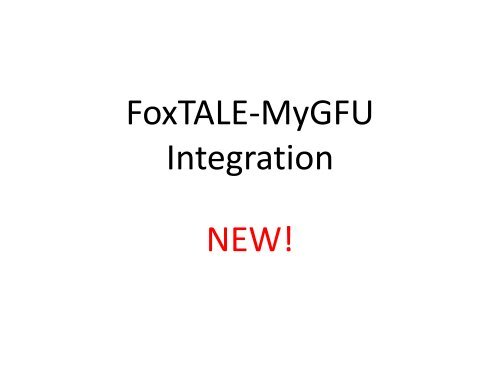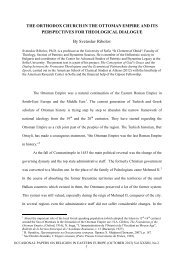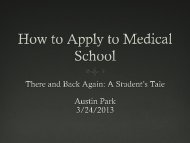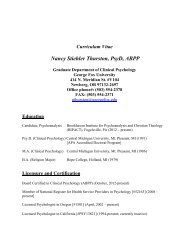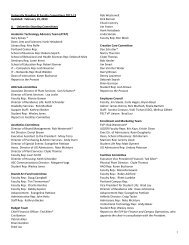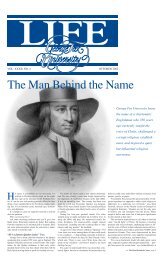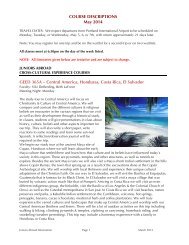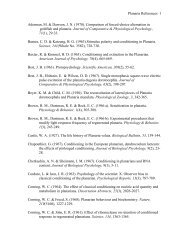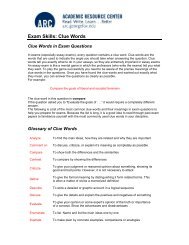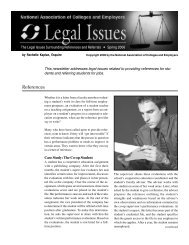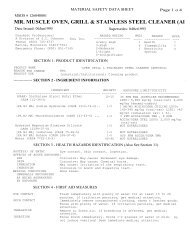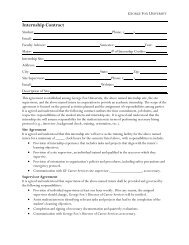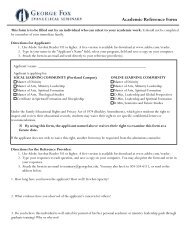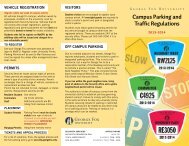FoxTALE-MyGFU Interface - George Fox University
FoxTALE-MyGFU Interface - George Fox University
FoxTALE-MyGFU Interface - George Fox University
Create successful ePaper yourself
Turn your PDF publications into a flip-book with our unique Google optimized e-Paper software.
<strong><strong>Fox</strong>TALE</strong>-<strong>MyGFU</strong><br />
Integration<br />
NEW!
<strong>MyGFU</strong>-<strong><strong>Fox</strong>TALE</strong> Integration
What is integration?<br />
Two separate systems:<br />
• <strong>MyGFU</strong> – official registration and enrollment<br />
• <strong><strong>Fox</strong>TALE</strong> – course’s online presence<br />
• <strong>MyGFU</strong> and <strong><strong>Fox</strong>TALE</strong> are communicating with<br />
each other.<br />
• <strong><strong>Fox</strong>TALE</strong> enrollments are synchronized with<br />
<strong>MyGFU</strong> enrollments.
What is it?<br />
Course Sites<br />
• Activate in <strong>MyGFU</strong>; see it in <strong><strong>Fox</strong>TALE</strong>. (You no<br />
longer have to request a site.)<br />
Students<br />
• If enrolled in <strong>MyGFU</strong>, will be enrolled in <strong><strong>Fox</strong>TALE</strong>.<br />
• Automatically manages drops and adds.
Why?<br />
• Better service to faculty and students<br />
– Faculty don’t have to watch drop/add<br />
– Faculty don’t have to enroll students or send out<br />
enrollment keys<br />
– Faculty don’t have to remove students at the end<br />
of a term<br />
• Be sure that <strong><strong>Fox</strong>TALE</strong> and <strong>MyGFU</strong> (Registrar’s<br />
system) are in agreement
When does this start?<br />
• Fall 2010 – available!<br />
• Spring 2011 – fully implemented!<br />
To be ready for October 2011 deletions, you’ll<br />
want to fully use the new integration in Spring<br />
2011…more on deletions later…
What’s included in the automation?<br />
Automated<br />
• <strong>MyGFU</strong> courses<br />
handled through the<br />
Registrar’s Office<br />
– MATH 150<br />
– BUSD 704<br />
– DMIN 522<br />
– ARTS 485<br />
Not Automated<br />
• Orientation and other<br />
Independent Sites:<br />
– Seminary Front Porch<br />
– GFSB Boardrooms<br />
– The Commons<br />
– Faculty Search Sites<br />
– Course Templates<br />
– Individual Dissertation<br />
Sites
<strong><strong>Fox</strong>TALE</strong> Course Site Development<br />
Course Content<br />
BIBL 100<br />
Template<br />
Import or restore<br />
content to new site<br />
made for each term<br />
legacy course or<br />
created by IT<br />
empty empty empty<br />
BIBL 100<br />
Fall 2010<br />
BIBL 100<br />
Spring 2011<br />
BIBL 100<br />
Summer 2011<br />
activated in <strong>MyGFU</strong> activated in <strong>MyGFU</strong> activated in <strong>MyGFU</strong>
<strong><strong>Fox</strong>TALE</strong> Course Site Development<br />
Course Content<br />
BIBL 100<br />
Template<br />
Update template<br />
content from<br />
current site<br />
BIBL 100<br />
Fall 2010<br />
Current Term
Course Templates<br />
It’s OK to have multiple templates for a course:<br />
• Fall version<br />
• Spring version<br />
• Hybrid version<br />
• Face-to-face version<br />
BIBL 100<br />
Spring Template<br />
BIBL 100<br />
Fall Template
How do I designate a template?<br />
• You can request a template site<br />
OR<br />
• Ask IT to make an existing course a template<br />
that will always be available<br />
• Please begin to identify templates and change<br />
the name of your course.
What about other sites that<br />
shouldn’t be deleted?<br />
• Ask IT to re-categorize in the Miscellaneous<br />
category.<br />
• Examples<br />
– Spanish Majors Site<br />
– Seminary Front Porch Site
What happens to my course sites?<br />
• Templates are forever.<br />
• Term course sites are deleted once annually in<br />
mid-October, beginning in October 2011.<br />
• In October 2011, these sites will be deleted:<br />
– Any sites earlier than Spring 2010<br />
– Spring 2010<br />
– May 2010<br />
– Summer 2010<br />
– Fall 2010
What do I need to do?<br />
1.<br />
Faculty activate the<br />
<strong><strong>Fox</strong>TALE</strong> site in <strong>MyGFU</strong>.<br />
2. Faculty log in to <strong><strong>Fox</strong>TALE</strong> to prepare the<br />
course site.<br />
•Rename the course.<br />
•Import or restore content from the<br />
template.<br />
3. Make the course site<br />
available to students.
<strong>MyGFU</strong> Course Activation<br />
1. Log in to <strong>MyGFU</strong>.<br />
2. Go to Self Service > Faculty Center > Active<br />
<strong><strong>Fox</strong>TALE</strong> Courses.<br />
3. Click the yellow Search button to see all<br />
terms.<br />
4. Click the desired term.<br />
5. Change the status to Active.<br />
6. Click Save at the bottom.
<strong>MyGFU</strong> Screen Shot
<strong>MyGFU</strong> Screen Shot
<strong><strong>Fox</strong>TALE</strong> Course Site<br />
• Log into <strong><strong>Fox</strong>TALE</strong>, and you’ll see the course. It<br />
will be hidden from students.<br />
• Course, Catalog Number, Section BUSN 380 A<br />
• Term Code 2101<br />
• Internal PeopleSoft Code 001349
Term Code 2101 = Fall 2010<br />
• First digit is century: 2<br />
• Second two digits are the start of the<br />
academic year: 10 for the 10-11 academic<br />
year<br />
• Fourth digit is the term (1 = Fall, 2 = Spring, 3<br />
= May, 4 = Summer).<br />
Terms<br />
Terms<br />
2101 = Fall 2010 2111 = Fall 2011<br />
2102 = Spring 2011 2112 = Spring 2012<br />
2103 = May 2011 2113 = May 2012<br />
2104 = Summer 2011 2114 = Summer 2012
Rename Course<br />
• In Settings, change the Full name<br />
• Replace the PeopleSoft internal code…
Rename Course<br />
• … with the course title and your last name in<br />
parentheses<br />
• Save changes
Copying Content from Templates<br />
• Import<br />
– If there is no user data involved (wikis, workshops,<br />
student-built glossaries)<br />
• Restore<br />
– If there is user data involved and to update<br />
assignment due dates<br />
See <strong><strong>Fox</strong>TALE</strong> Quick Guides for instructions.
What about the students?<br />
• Every time a student logs in to <strong><strong>Fox</strong>TALE</strong>, his or her<br />
enrollments are updated.<br />
• Course enrollments are automatically updated<br />
daily. The synchronization runs overnight.
What about the students?<br />
• Please do not add students to your course<br />
manually in <strong><strong>Fox</strong>TALE</strong>.<br />
– If you enroll a student manually, the automated<br />
system will ignore the enrollment.<br />
• It's OK to add teachers or non-editing teachers<br />
manually in <strong><strong>Fox</strong>TALE</strong>.
What about combined sections?<br />
• The <strong>MyGFU</strong> – <strong><strong>Fox</strong>TALE</strong> integration is set to<br />
create one <strong><strong>Fox</strong>TALE</strong> course site for sections<br />
combined in <strong>MyGFU</strong>.<br />
• Activate the combined section in <strong>MyGFU</strong>.<br />
• In <strong><strong>Fox</strong>TALE</strong>, the course title will show only one<br />
of the courses but will include both sets of<br />
students. You can add the second course to<br />
the course full name and short name.
What if I want to use one site for<br />
two sections?<br />
• Example: You want one <strong><strong>Fox</strong>TALE</strong> site for<br />
ECON 201 A and B.<br />
• Contact IT to set up a metacourse (parent<br />
course) to be the combined site.<br />
• Activate the two sections. For example, A and<br />
B. Keep these two sites hidden from students.<br />
• Work with IT to link the sections as children of<br />
the metacourse (parent course).