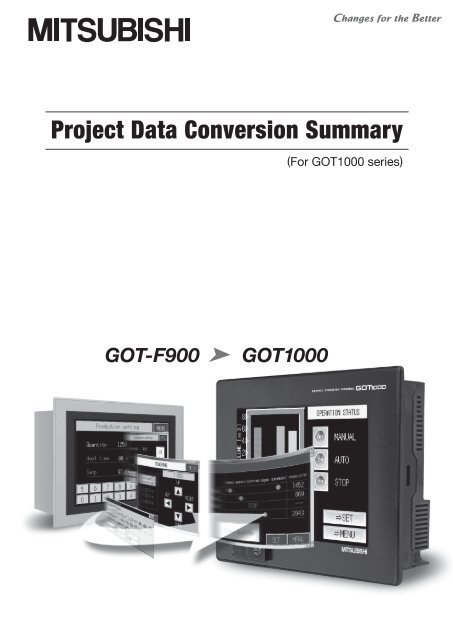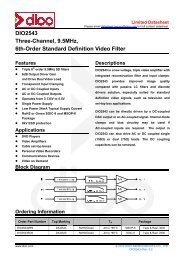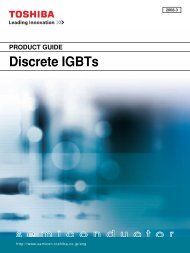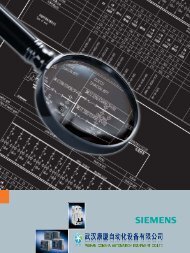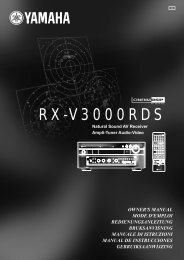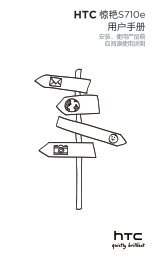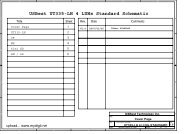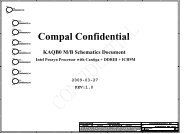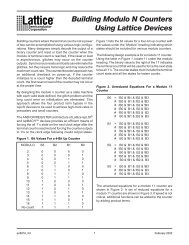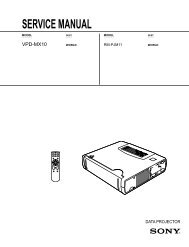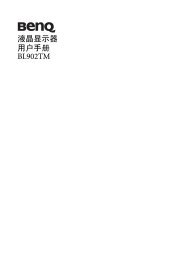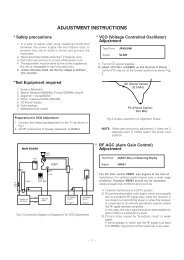Project Data Conversion Summary (For GOT1000 ... - Omni Ray AG
Project Data Conversion Summary (For GOT1000 ... - Omni Ray AG
Project Data Conversion Summary (For GOT1000 ... - Omni Ray AG
You also want an ePaper? Increase the reach of your titles
YUMPU automatically turns print PDFs into web optimized ePapers that Google loves.
<strong>Project</strong> <strong>Data</strong> <strong>Conversion</strong> <strong>Summary</strong><br />
GOT-F900 Series<br />
<strong>GOT1000</strong> Series<br />
Information<br />
This document describes methods to divert the project data of GOT-F900 Series to the project data of<br />
<strong>GOT1000</strong> Series.<br />
GT Designer2 Version2 is used to convert the project data.<br />
Please refer to the various GOT manuals for details regarding the functions and specifications of the<br />
various GOT.<br />
In addition, please refer to the GT Designer2 manuals for details regarding GT Designer2.<br />
Registered Trademarks<br />
Company and product names mentioned in this manual are all registered trademarks and brands of their<br />
respective companies.<br />
A - 1
REVISIONS<br />
The manual number is given on the bottom left of the back cover.<br />
Print Date Manual Number Ver. Revision<br />
June, 2006 JY997D17601 A First edition<br />
Dec, 2007 JY997D17601 B Partial correcting<br />
ABBREVIATIONS AND GENERIC TERMS IN THIS MANUAL, Chapter 1,<br />
2, 3, 4, 5, 6, 7<br />
Additions<br />
Chapter 8, 9, Appendix 1<br />
This manual confers no industrial property rights or any rights of any other kind, nor does it confer any patent licenses.<br />
Mitsubishi Electric Corporation cannot be held responsible for any problems involving industrial property rights which may<br />
occur as a result of using the contents noted in this manual.<br />
© 2006 MITSUBISHI ELECTRIC CORPORATION<br />
A - 2
Contents<br />
REVISIONS.....................................................................................................................A-2<br />
Contents..........................................................................................................................A-3<br />
1. SUMMARY OF PROJECT DATA CONVERSION ......... 1-1<br />
1.1 Target <strong>Project</strong> <strong>Data</strong> .................................................................................................... 1-1<br />
1.2 <strong>Project</strong> <strong>Data</strong> <strong>Conversion</strong> Pattern................................................................................ 1-1<br />
1.3 Table of Related Manuals .......................................................................................... 1-2<br />
1.4 General Pre-operation Procedure .............................................................................. 1-3<br />
1.4.1 Outline procedure ...........................................................................................................................1-3<br />
2. CONVERSION PROCEDURES OF PROJECT DATA... 2-1<br />
2.1 Necessary Tools to Convert <strong>Project</strong> <strong>Data</strong> .................................................................. 2-1<br />
2.2 <strong>Project</strong> <strong>Data</strong> Type and <strong>Conversion</strong> Compatibility....................................................... 2-1<br />
2.3 Reading <strong>Project</strong>.......................................................................................................... 2-3<br />
2.4 <strong>Conversion</strong> of Product................................................................................................ 2-5<br />
2.4.1 <strong>Conversion</strong> of project data created by GT Designer/GT Designer2 ...............................................2-5<br />
2.4.2 <strong>Conversion</strong> of project data created by FX-PCS-DU/WIN................................................................2-6<br />
3. PROJECT DATA COMPATIBILITY TABLE<br />
(FX-PCS-DU/WIN GT Designer2) .............................. 3-1<br />
3.1 View/<strong>Project</strong> ...............................................................................................................3-1<br />
3.2 Object......................................................................................................................... 3-3<br />
4. CONFIRMATION AND SETTINGS AFTER CONVERSION<br />
(FX-PCS-DU/WIN GT Designer2) .............................. 4-1<br />
4.1 Screen List [View/<strong>Project</strong>] .......................................................................................... 4-1<br />
4.1.1 <strong>Conversion</strong> summary......................................................................................................................4-1<br />
4.1.2 Resettings after conversion ............................................................................................................4-2<br />
4.2 Alarm [View/<strong>Project</strong>]................................................................................................... 4-3<br />
4.2.1 <strong>Conversion</strong> summary......................................................................................................................4-3<br />
4.2.2 Confirmation after conversion.........................................................................................................4-3<br />
4.3 Time Channels [View/<strong>Project</strong>] .................................................................................... 4-4<br />
4.3.1 <strong>Conversion</strong> summary......................................................................................................................4-4<br />
4.3.2 Resettings after conversion ............................................................................................................4-4<br />
4.4 <strong>Project</strong> Settings [View/<strong>Project</strong>] ................................................................................... 4-5<br />
4.4.1 <strong>Conversion</strong> summary......................................................................................................................4-5<br />
4.4.2 Resettings after conversion ............................................................................................................4-5<br />
4.5 Interface Devices [View/<strong>Project</strong>] ................................................................................ 4-6<br />
4.5.1 <strong>Conversion</strong> summary......................................................................................................................4-6<br />
4.5.2 Resettings after conversion ............................................................................................................4-6<br />
4.6 Entry Code [View/<strong>Project</strong>] .......................................................................................... 4-9<br />
4.6.1 <strong>Conversion</strong> summary....................................................................................................................4-9<br />
4.6.2 Resettings after conversion ............................................................................................................4-9<br />
A - 3
A - 4<br />
4.7 Setup <strong>Data</strong> [View/<strong>Project</strong>].........................................................................................4-10<br />
4.7.1 <strong>Conversion</strong> summary ....................................................................................................................4-10<br />
4.7.2 Confirmation after conversion .......................................................................................................4-11<br />
4.8 Status Observation [View/<strong>Project</strong>]............................................................................4-13<br />
4.8.1 <strong>Conversion</strong> summary ....................................................................................................................4-13<br />
4.8.2 Resettings after conversion ..........................................................................................................4-13<br />
4.9 Image [Object] ..........................................................................................................4-14<br />
4.9.1 <strong>Conversion</strong> summary ....................................................................................................................4-14<br />
4.9.2 Confirmation after conversion .......................................................................................................4-14<br />
4.10 Bar Graph [Graph]..................................................................................................4-15<br />
4.10.1 <strong>Conversion</strong> summary ..................................................................................................................4-15<br />
4.10.2 Confirmation after conversion .....................................................................................................4-16<br />
4.11 Trend Graph [Graph] ..............................................................................................4-17<br />
4.11.1 <strong>Conversion</strong> summary ..................................................................................................................4-17<br />
4.11.2 Confirmation after conversion .....................................................................................................4-18<br />
4.12 Date [Object]...........................................................................................................4-19<br />
4.12.1 <strong>Conversion</strong> summary ..................................................................................................................4-19<br />
4.12.2 Confirmation after conversion .....................................................................................................4-19<br />
4.13 Time [Object] ..........................................................................................................4-20<br />
4.13.1 <strong>Conversion</strong> summary ..................................................................................................................4-20<br />
4.13.2 Confirmation after conversion .....................................................................................................4-20<br />
4.14 Line [Object] ...........................................................................................................4-21<br />
4.14.1 <strong>Conversion</strong> summary ..................................................................................................................4-21<br />
4.14.2 Confirmation after conversion .....................................................................................................4-21<br />
5. PROJECT DATA COMPATIBILITY TABLE<br />
(GOT-F900 <strong>GOT1000</strong>) ................................................ 5-1<br />
5.1 Common.....................................................................................................................5-1<br />
5.2 Object .........................................................................................................................5-3<br />
5.3 Figure .........................................................................................................................5-5<br />
6. CONFIRMATION AND SETTINGS AFTER CONVERSION<br />
(GOT-F900 <strong>GOT1000</strong>) ................................................ 6-1<br />
6.1 System Settings [Common]........................................................................................6-1<br />
6.1.1 <strong>Conversion</strong> summary ......................................................................................................................6-1<br />
6.1.2 Resettings after conversion ............................................................................................................6-2<br />
6.2 Auxiliary Setting [Common] ........................................................................................6-3<br />
6.2.1 <strong>Conversion</strong> summary ......................................................................................................................6-3<br />
6.2.2 Confirmation after conversion .........................................................................................................6-3<br />
6.3 System Information [Common]...................................................................................6-4<br />
6.3.1 <strong>Conversion</strong> summary ......................................................................................................................6-4<br />
6.3.2 Confirmation after conversion .........................................................................................................6-4<br />
6.4 Screen Switching [Common] ......................................................................................6-5<br />
6.4.1 <strong>Conversion</strong> summary ......................................................................................................................6-5<br />
6.4.2 Confirmation after conversion .........................................................................................................6-5<br />
6.5 Password [Common] ..................................................................................................6-6<br />
6.5.1 <strong>Conversion</strong> summary ......................................................................................................................6-6<br />
6.5.2 Confirmation after conversion .........................................................................................................6-6
6.6 GOT Setup [Common] ............................................................................................... 6-7<br />
6.6.1 <strong>Conversion</strong> summary......................................................................................................................6-7<br />
6.6.2 Confirmation after conversion.........................................................................................................6-7<br />
6.7 Language [Common].................................................................................................. 6-8<br />
6.7.1 <strong>Conversion</strong> summary......................................................................................................................6-8<br />
6.7.2 Confirmation after conversion.........................................................................................................6-8<br />
6.8 Menu Key [Common] ................................................................................................. 6-9<br />
6.8.1 <strong>Conversion</strong> summary......................................................................................................................6-9<br />
6.8.2 Confirmation after conversion.........................................................................................................6-9<br />
6.9 Handy GOT [Common] ............................................................................................ 6-10<br />
6.9.1 <strong>Conversion</strong> summary....................................................................................................................6-10<br />
6.9.2 Confirmation after conversion.......................................................................................................6-10<br />
6.10 Time Action [Common]........................................................................................... 6-11<br />
6.10.1 <strong>Conversion</strong> summary..................................................................................................................6-11<br />
6.10.2 Confirmation after conversion.....................................................................................................6-11<br />
6.11 Alarm History [Common] ........................................................................................ 6-12<br />
6.11.1 <strong>Conversion</strong> summary..................................................................................................................6-12<br />
6.11.2 Confirmation after conversion.....................................................................................................6-13<br />
6.12 Floating Alarm [Common] ...................................................................................... 6-14<br />
6.12.1 <strong>Conversion</strong> summary..................................................................................................................6-14<br />
6.12.2 Confirmation after conversion.....................................................................................................6-14<br />
6.13 Special Function Switch [Object]............................................................................ 6-16<br />
6.13.1 <strong>Conversion</strong> summary..................................................................................................................6-16<br />
6.13.2 Resettings after conversion ........................................................................................................6-16<br />
6.14 <strong>Data</strong> Change Switch [Object] ................................................................................. 6-17<br />
6.14.1 <strong>Conversion</strong> summary..................................................................................................................6-17<br />
6.14.2 Confirmation after conversion.....................................................................................................6-17<br />
6.15 Recipe Transfer Switch [Object]............................................................................. 6-18<br />
6.15.1 Alternative method summary ......................................................................................................6-18<br />
6.15.2 GT Designer2 configuration screen ............................................................................................6-18<br />
6.15.3 Resettings after conversion ........................................................................................................6-19<br />
6.16 Key Code Switch [Object] ...................................................................................... 6-20<br />
6.16.1 <strong>Conversion</strong> summary..................................................................................................................6-20<br />
6.16.2 Resettings after conversion ........................................................................................................6-22<br />
6.17 Numerical Display [Object]..................................................................................... 6-23<br />
6.17.1 <strong>Conversion</strong> summary..................................................................................................................6-23<br />
6.17.2 Resettings after conversion ........................................................................................................6-24<br />
6.18 Numerical Input [Object]......................................................................................... 6-25<br />
6.18.1 <strong>Conversion</strong> summary..................................................................................................................6-25<br />
6.18.2 Resettings after conversion ........................................................................................................6-26<br />
6.19 Ascii Input [Object] ................................................................................................. 6-27<br />
6.19.1 <strong>Conversion</strong> summary..................................................................................................................6-27<br />
6.19.2 Confirmation after conversion.....................................................................................................6-28<br />
6.20 Bit Comment [Object] ............................................................................................. 6-29<br />
6.20.1 <strong>Conversion</strong> summary..................................................................................................................6-29<br />
6.20.2 Confirmation after conversion.....................................................................................................6-29<br />
6.21 Word Comment [Object]......................................................................................... 6-30<br />
6.21.1 <strong>Conversion</strong> summary..................................................................................................................6-30<br />
6.21.2 Confirmation after conversion.....................................................................................................6-30<br />
A - 5
6.22 Alarm History [Object].............................................................................................6-31<br />
6.22.1 <strong>Conversion</strong> summary ..................................................................................................................6-31<br />
6.22.2 Resettings after conversion ........................................................................................................6-33<br />
6.23 Alarm List [Object] ..................................................................................................6-34<br />
6.23.1 <strong>Conversion</strong> summary ..................................................................................................................6-34<br />
6.23.2 Confirmation after conversion .....................................................................................................6-35<br />
6.24 Panelmeter [Object]................................................................................................6-36<br />
6.24.1 <strong>Conversion</strong> summary ..................................................................................................................6-36<br />
6.24.2 Resettings after conversion ........................................................................................................6-37<br />
6.25 Bar Graph [Object]..................................................................................................6-38<br />
6.25.1 <strong>Conversion</strong> summary ..................................................................................................................6-38<br />
6.25.2 Confirmation after conversion .....................................................................................................6-39<br />
6.26 Statistics Bar/Circle Graph [Object]........................................................................6-40<br />
6.26.1 <strong>Conversion</strong> summary ..................................................................................................................6-40<br />
6.26.2 Confirmation after conversion .....................................................................................................6-41<br />
6.27 Keyboard [Object]...................................................................................................6-42<br />
6.27.1 Alternative method summary ......................................................................................................6-42<br />
6.27.2 Resettings after conversion ........................................................................................................6-42<br />
6.28 Buzzer [Object].......................................................................................................6-45<br />
6.28.1 Alternative method summary ......................................................................................................6-45<br />
6.28.2 System information allocation .....................................................................................................6-45<br />
6.28.3 Alternatives .................................................................................................................................6-46<br />
7. COMPATIBILITY OF SYSTEM SCREENS.................... 7-1<br />
7.1 Display Methods of System Screens..........................................................................7-1<br />
7.1.1 System screen display method of GOT-F900 Series......................................................................7-1<br />
7.2 Table of GOT-F900 Series System Screen Functions ...............................................7-3<br />
8. TRANSFERRING PROJECT DATA TO THE GOT ....... 8-1<br />
8.1 Connection Between a PC and the GOT....................................................................8-1<br />
8.2 Transferring <strong>Project</strong> <strong>Data</strong> From a PC to the GOT ......................................................8-2<br />
9. OPERATING <strong>GOT1000</strong> SERIES.................................... 9-1<br />
9.1 Setting Communication Interface (Communication settings)......................................9-1<br />
9.2 How to Connect the Cable..........................................................................................9-3<br />
9.3 I/O Check [<strong>For</strong> GT11 ]...........................................................................................9-4<br />
9.3.1 Display operation of I/O check ........................................................................................................9-4<br />
9.3.2 I/O check operation.........................................................................................................................9-5<br />
9.4 Checking for normal monitoring..................................................................................9-6<br />
APPENDIX.................................................................... App-1<br />
A - 6
ABBREVIATIONS AND GENERIC TERMS<br />
Abbreviations and generic terms used in this manual are as follows:<br />
• GOT<br />
Abbreviations and generic terms<br />
Description<br />
GT Soft<strong>GOT1000</strong><br />
Abbreviation of GT Soft<strong>GOT1000</strong><br />
GT1595 GT1595-X Abbreviation of GT1595-XTBA, GT1595-XTBD<br />
GT1585<br />
GT1585V-S<br />
GT1585-S<br />
Abbreviation of GT1585V-STBA<br />
Abbreviation of GT1585-STBA, GT1585-STBD<br />
GT1575V-S<br />
Abbreviation of GT1575V-STBA<br />
GT1575-S<br />
Abbreviation of GT1575-STBA, GT1575-STBD<br />
GT157<br />
GT1575-V<br />
Abbreviation of GT1575-VTBA, GT1575-VTBD<br />
GT1575-VN<br />
Abbreviation of GT1575-VNBA, GT1575-VNBD<br />
GT1572-VN<br />
Abbreviation of GT1572-VNBA, GT1572-VNBD<br />
GT156<br />
GT1565-V<br />
GT1562-VN<br />
Abbreviation of GT1565-VTBA, GT1565-VTBD<br />
Abbreviation of GT1562-VNBA, GT1562-VNBD<br />
<strong>GOT1000</strong><br />
Series<br />
GT155<br />
GT1555-V<br />
GT1555-Q<br />
GT1550-Q<br />
Abbreviation of GT1555-VTBD<br />
Abbreviation of GT1555-QTBD, GT1555-QSBD<br />
Abbreviation of GT1550-QLBD<br />
GT15 , GT15 Abbreviation of GT1595, GT1585, GT157 , GT156 , GT155<br />
GT115<br />
Handy GOT<br />
GT1155-Q<br />
GT1150-Q<br />
GT1155HS-Q<br />
GT1150HS-Q<br />
Abbreviation of GT1155-QTBDQ, GT1155-QSBDQ, GT1155-QTBDA, GT1155-<br />
QSBDA, GT1155-QTBD, GT1155-QSBD<br />
Abbreviation of GT1150-QLBDQ, GT1150-QLBDA, GT1150-QLBD<br />
Abbreviation of GT1155HS-QSBD<br />
Abbreviation of GT1150HS-QLBD<br />
GT11 , GT11 Abbreviation of GT1155-Q, GT1150-Q, GT11 Handy GOT<br />
GT1030<br />
GT1020<br />
Abbreviation of GT1030-LBD, GT1030-LBD2, GT1030-LBDW, GT1030-LBDW2<br />
Abbreviation of GT1020-LBD, GT1020-LBD2, GT1020-LBL, GT1020-LBDW,<br />
GT1020-LBDW2, GT1020-LBLW<br />
GT10 , GT10 Abbreviation of GT1030, GT1020<br />
GOT900 Series<br />
GOT800 Series<br />
Abbreviation of GOT-A900 series, GOT-F900 series<br />
Abbreviation of GOT-800 series<br />
A - 7
A - 8<br />
MEMO
1. SUMMARY OF PROJECT DATA<br />
CONVERSION<br />
The project data of GOT-F900 Series can be converted into the project data of <strong>GOT1000</strong> Series using GT<br />
Designer2 Version2.<br />
However, some project data cannot be converted depending on by which software the data is created.<br />
Since some functions cannot be converted due to the difference in functions between GOTs, make sure to<br />
check the converted data before transferring the data to the GOT.<br />
1.1 Target <strong>Project</strong> <strong>Data</strong><br />
This document was written for project data created by the following software.<br />
<br />
• FX-PCS-DU/WIN<br />
• GT Designer<br />
• GT Designer2 Version1<br />
• GT Designer2 Version2<br />
<br />
• F940GOT<br />
• F943GOT<br />
• F940Handy GOT<br />
• F943Handy GOT<br />
• F930GOT<br />
• F933GOT<br />
• GT1155-Q<br />
• GT1150-Q<br />
• GT1155HS-Q<br />
• GT1150HS-Q<br />
• GT1030<br />
• GT1020<br />
1.2 <strong>Project</strong> <strong>Data</strong> <strong>Conversion</strong> Pattern<br />
This document only refers to the following conversion patterns.<br />
<strong>Conversion</strong> source <strong>Conversion</strong> into Reference<br />
GOT-F900 Series (FX-PCS-DU/WIN)<br />
GOT-F900 Series<br />
(GT Designer/GT Designer2 Version1/GT Designer2 Version2)<br />
GT10/GT11<br />
(GT Designer2 Version2)<br />
GT10/GT11<br />
(GT Designer2 Version2)<br />
Chapter 3,<br />
Chapter 4<br />
Chapter 5,<br />
Chapter 6<br />
1.1 Target <strong>Project</strong> <strong>Data</strong><br />
1 - 1
1.3 Table of Related Manuals<br />
The following manuals are also related to this product.<br />
If necessary, order them by quoting the details in the tables below.<br />
Related Manuals<br />
Manual Name<br />
GOT-F900 Series Operation Manual [GT Designer2] (Sold separately)*1<br />
GOT-F900 Series Hardware Manual [Connection] (Sold separately)*1<br />
GT Designer2 Version2 Operation Manual (Sold separately)*1<br />
GT Designer2 Version2 Reference Manual (Sold separately)*1<br />
Manual Number<br />
(Model Code)<br />
JY997D09101<br />
(09R813)<br />
JY992D94801<br />
(09R805)<br />
SH-080520ENG<br />
(1DM215)<br />
SH-080522ENG<br />
(1DM217)<br />
GT11 User's Manual<br />
Describes the GT11 hardware-relevant content such as part names, external dimensions,<br />
mounting, power supply wiring, specifications, and introduction to option devices.<br />
(Sold separately)<br />
JY997D17501<br />
(09R815)<br />
Handy GOT User's Manual<br />
Describes the handy GOT hardware-relevant content such as part names, external dimensions,<br />
specifications, and introduction to option devices, and also describes utility, system configurations<br />
and cable creation.<br />
(Sold separately)<br />
JY997D20101<br />
(09R817)<br />
GT10 User's Manual<br />
Describes the GT10 hardware-relevant content such as part names, external dimensions,<br />
mounting, power supply wiring, specifications, and introduction to option devices.<br />
(Sold separately)<br />
JY997D24701<br />
(09R819)<br />
GT Designer2 Version2 Screen Design Manual (<strong>For</strong> <strong>GOT1000</strong> Series) 1/3<br />
GT Designer2 Version2 Screen Design Manual (<strong>For</strong> <strong>GOT1000</strong> Series) 2/3<br />
GT Designer2 Version2 Screen Design Manual (<strong>For</strong> <strong>GOT1000</strong> Series) 3/3<br />
SH-080530ENG<br />
(1D7M25)<br />
Describes specifications and settings of each object function applicable to <strong>GOT1000</strong> series.<br />
(Sold separately)* 1<br />
<strong>GOT1000</strong> Series Connection Manual (1/3, 2/3, 3/3)<br />
Describes system configurations of the connection method applicable to <strong>GOT1000</strong> series and<br />
cable creation<br />
(Sold separately)* 1<br />
SH-080532ENG<br />
(1D7M26)<br />
<strong>GOT1000</strong> Series Extended/Option Function Manual<br />
Describes extended/option functions applicable to GOT.<br />
(Sold separately)* 1<br />
SH-080544ENG<br />
(1DM32)<br />
*1 The manual in PDF-format is included in the GT Works2 and GT Designer2 products.<br />
1 - 2 1.3 Table of Related Manuals
1.4 General Pre-operation Procedure<br />
The following shows a general pre-operation procedure.<br />
1.4.1 Outline procedure<br />
Start<br />
When project data is in the GOT<br />
Install GT Designer2 into the PC.<br />
• • •<br />
When project data is in the PC<br />
Refer to Basic Operation/<strong>Data</strong><br />
Transfer Manual Chapter 2<br />
Upload the project data using<br />
GT Designer2 Version2<br />
• • • Refer to Basic<br />
Operation/<strong>Data</strong><br />
Transfer Manual<br />
Chapter 8<br />
Open the project data using<br />
GT Designer2 Version2<br />
• • • Refer to Basic<br />
Operation/<strong>Data</strong><br />
Transfer Manual<br />
Chapter 7<br />
Perform project data conversion.<br />
• • • Refer to Chapter 2 to 6 of this manual<br />
When a cable is used to transfer data<br />
When a memory card is used to transfer<br />
data or to startup the GOT (Only for GT11)<br />
Connect the GOT and<br />
PC by the USB cable<br />
or RS-232 cable.<br />
Transfer the OS and project data to the<br />
GOT.<br />
1) Install the Standard monitor OS,<br />
Communication driver, Extended<br />
function OS, Option OS, etc. into the<br />
GOT.<br />
After installation is completed, the<br />
GOT<br />
automatically restarts.<br />
2) Download the project data.<br />
• • • Refer to Basic Set the memory card into the PC.<br />
Operation/<strong>Data</strong><br />
Transfer Manual<br />
Chapter 8<br />
Write the OS and project data to the CF<br />
card.<br />
1) Write the Standard monitor OS,<br />
Communication driver, Extended<br />
function OS, Option OS and project<br />
data to the memory card.<br />
• • • Refer to Basic<br />
Operation/<strong>Data</strong><br />
Transfer Manual<br />
Chapter 8<br />
Check the Communication settings.<br />
Connect the cable to the GOT and target<br />
PLC.<br />
• • Refer to Chapter 9 of this manual<br />
Power on the GOT and target system.<br />
Start monitoring.<br />
• • • Refer to Chapter 9 of this manual<br />
Completed<br />
1.4 General Pre-operation Procedure<br />
1 - 3
1 - 4 1.4 General Pre-operation Procedure<br />
MEMO
2. CONVERSION PROCEDURES OF<br />
PROJECT DATA<br />
2.1 Necessary Tools to Convert <strong>Project</strong> <strong>Data</strong><br />
GT Designer2 Version2 is required to convert.<br />
2.2 <strong>Project</strong> <strong>Data</strong> Type and <strong>Conversion</strong> Compatibility<br />
Location of<br />
conversion<br />
source<br />
project data<br />
<strong>Project</strong> data type<br />
<strong>Conversion</strong><br />
compatibility<br />
:Compatible<br />
:Not compatible<br />
Remarks<br />
GT Designer2<br />
Version2<br />
GOT<br />
GT Designer2<br />
Version1<br />
-<br />
GT Designer<br />
FX-PCS-DU/WIN<br />
Some functions cannot be converted.<br />
GT Designer2<br />
PC<br />
(when<br />
project data<br />
is in a file)<br />
Version2<br />
GT Designer2<br />
Version1<br />
GT Designer<br />
There are FX-PCS-DU/WIN format project data on GT Designer2 and project data<br />
created by GT Designer2.<br />
The following items cannot be read.<br />
• [Detailed Explanation] of [Screen Title Setting]<br />
• [Detailed Explanation] of [<strong>Project</strong> Title Setting]<br />
• [Author] of [<strong>Project</strong> Title Setting]<br />
FX-PCS-DU/WIN<br />
Some functions cannot be converted.<br />
2.1 Necessary Tools to Convert <strong>Project</strong> <strong>Data</strong><br />
2 - 1
<strong>Project</strong> <strong>Data</strong> Created by FX-PCS-DU/WIN<br />
(1) <strong>Data</strong> Verification Methods<br />
If the project data has the following settings, the project data has been created by<br />
FX-PCS-DU/WIN.<br />
• The base screen has a No. 0 screen.<br />
• [Common] [System Environment] has [Control Device] as a configuration<br />
item.<br />
(Configuration item for System Information does not exist.)<br />
(2) When project data is edited and saved by GT Designer2 Version2<br />
When project data created by FX-PCS-DU/WIN is edited and saved by GT<br />
Designer2, the data is changed to FX-PCS-DU/WIN format project data on GT<br />
Designer2.<br />
Once project data created by FX-PCS-DU/WIN changes to FX-PCS-DU/WIN<br />
format project data on GT Designer2, the data cannot be changed back.<br />
(3) When changing FX-PCS-DU/WIN format project data on GT Designer2 to GT<br />
Designer2 format project data<br />
Startup the GT Designer2 Version2 with New Screen, and change the GOT type<br />
to F900 Series. Then, import the project data using [Import <strong>Project</strong>...] and save it.<br />
2 - 2 2.2 <strong>Project</strong> <strong>Data</strong> Type and <strong>Conversion</strong> Compatibility
2.3 Reading <strong>Project</strong><br />
GOT<br />
PC<br />
GOT Unit<br />
(GOT-F900 Series)<br />
<strong>Project</strong> <strong>Data</strong><br />
File Created<br />
by GT Designer<br />
<strong>Project</strong> <strong>Data</strong><br />
File Created<br />
by GT Designer2<br />
Version1<br />
<strong>Project</strong> <strong>Data</strong><br />
File Created<br />
by GT Designer2<br />
Version2<br />
<strong>Project</strong> <strong>Data</strong> File<br />
Created by FX-<br />
PCS-DU/WIN<br />
(1) Upload the <strong>Project</strong> data.<br />
(2) Open the file.<br />
(3) Open the file.<br />
(4) Open the file.<br />
(5) Open the file using [Import <strong>Project</strong>...].<br />
GT Designer2<br />
Version2<br />
(1) Upload project data of the GOT unit using the GT Designer2 Version2.<br />
• When project data in the GOT is created by GT Designer, GT Designer2 Version1, or GT<br />
Designer2 Version2, the data can be converted into <strong>GOT1000</strong> Series by changing the [GOT<br />
Type] after the project data is uploaded using GT Designer2 Version2.<br />
• When project data in the GOT is created by FX-PCS-DU/WIN, save the file once after the project<br />
data is uploaded using GT Designer2 Version2.<br />
Startup the GT Designer2 with New Screen, and change the [GOT Type] to F900 Series.<br />
Then, import the project data saved using [Import <strong>Project</strong>...].<br />
The data can be converted into <strong>GOT1000</strong> Series by changing the [GOT Type] after the project<br />
data is imported using [Import <strong>Project</strong>...]. (When project data is saved without changing the [GOT<br />
Type], the project data remains that of F900 Series on GT Designer2.)<br />
(2) Open the project data created by the GT Designer using the GT Designer2 Version2.<br />
When project data is created by GT Designer, the data can be converted into <strong>GOT1000</strong> Series by<br />
changing the [GOT Type] after the project data is opened using GT Designer2 Version2.<br />
(3) Open the project data created by GT Designer2 Version1 using the GT Designer2 Version2.<br />
• When project data is created by GT Designer2 Version1, the data can be converted into<br />
<strong>GOT1000</strong> Series by changing the [GOT Type] after the project data is opened using GT<br />
Designer2 Version2.<br />
• When project data is FX-PCS-DU/WIN format project data on GT Designer2, startup the GT<br />
Designer2 Version2 with New Screen and change the [GOT Type] to F900 Series. Then, import<br />
the project data using [Import <strong>Project</strong>...].<br />
The data can be converted into <strong>GOT1000</strong> Series by changing the [GOT Type] after the project<br />
data is imported using [Import <strong>Project</strong>...]. (When project data is saved without changing the [GOT<br />
Type], the project data remains that of F900 Series on GT Designer2.)<br />
2.3 Reading <strong>Project</strong><br />
2 - 3
(4) Open the project data created by GT Designer2 Version2 using the same software.<br />
• When project data is created by GT Designer2 Version2, the data can be converted into<br />
<strong>GOT1000</strong> Series by changing the [GOT Type] after the project data is opened using GT<br />
Designer2 Version2.<br />
• When project data is FX-PCS-DU/WIN format project data on GT Designer2, startup the GT<br />
Designer2 Version2 with New Screen and change the [GOT Type] to F900 Series. Then, import<br />
the project data using [Import <strong>Project</strong>...].<br />
The data can be converted into <strong>GOT1000</strong> Series by changing the [GOT Type] after the project<br />
data is imported using [Import <strong>Project</strong>...]. (When project data is saved without changing the [GOT<br />
Type], the project data remains that of F900 Series on GT Designer2.)<br />
(5) Read the project data created by FX-PCS-DU/WIN using Import <strong>Project</strong> of GT Designer2 Version2.<br />
After starting up the GT Designer2 Version2 with New Screen, select the [GOT Type] from GT10 or<br />
GT11 Series, and then import the project data using [Import <strong>Project</strong>...].<br />
The data is converted into the selected [GOT Type] when the data is imported.<br />
2 - 4 2.3 Reading <strong>Project</strong>
2.4 <strong>Conversion</strong> of Product<br />
To convert the project data of GOT-F900 Series, the following two methods are available depending on the<br />
software type by which the project data to be converted is created.<br />
<strong>For</strong> some models, the project data cannot be converted depending on by which software the data is created.<br />
Always create a backup of the original project data before conversion.<br />
(1) When GOT-F900 Series is converted to <strong>GOT1000</strong> Series, any settings, figures,<br />
and objects not available in <strong>GOT1000</strong> Series will be deleted.<br />
(2) Once the project data of GOT-F900 Series is converted into <strong>GOT1000</strong> Series<br />
type, the data cannot be converted back to GOT-F900 Series from <strong>GOT1000</strong><br />
Series.<br />
2.4.1 <strong>Conversion</strong> of project data created by GT Designer/GT Designer2<br />
The project data of GOT-F900 Series created by GT Designer/GT Designer2 can be converted into<br />
<strong>GOT1000</strong> Series. Follow the procedures below to perform a conversion.<br />
Startup GT Designer2, and open the project data of GOT-F900 Series.<br />
Select [Common] [System Environment]<br />
[System Settings].<br />
System Settings<br />
Select the GOT type to be converted<br />
into in the [GOT Type].<br />
(Not available to convert <strong>GOT1000</strong><br />
Series type into GOT-F900 Series type.)<br />
2.4 <strong>Conversion</strong> of Product<br />
2 - 5
System Settings<br />
Click the button.<br />
(Determine the GOT type.)<br />
System Settings<br />
Click the button.<br />
(Confirm changes of system settings.)<br />
Convert the project data into the GOT type<br />
that is selected.<br />
2.4.2 <strong>Conversion</strong> of project data created by FX-PCS-DU/WIN<br />
The <strong>Project</strong> data of GOT-F900 Series created by FX-PCS-DU/WIN can be converted into the project data of<br />
GT11, GT10, F900 Series on GT Designer2 Version2.<br />
Follow the procedure below to perform a conversion.<br />
New <strong>Project</strong> Wizard<br />
Start New <strong>Project</strong> on GT Designer2.<br />
Select the GOT type in the New <strong>Project</strong><br />
Wizard dialog. (GT11, GT10, F900)<br />
2 - 6 2.4 <strong>Conversion</strong> of Product
Import <strong>Project</strong><br />
Select [<strong>Project</strong>]<br />
[Import <strong>Project</strong>].<br />
Select Source <strong>Project</strong> in the Import <strong>Project</strong> dialog<br />
box.<br />
5<br />
6<br />
Set "1" to Base Screen.<br />
Click the Import button.<br />
Set "1".<br />
2.4 <strong>Conversion</strong> of Product<br />
2 - 7
2 - 8 2.4 <strong>Conversion</strong> of Product<br />
MEMO
3. PROJECT DATA COMPATIBILITY<br />
TABLE<br />
(FX-PCS-DU/WIN GT Designer2)<br />
The following table lists compatibility of each function to be converted into the project data of GT11 or GT10<br />
using GT Designer2 Version2 2.73B based on the functions of GOT-F900 that can be used by FX-PCS-DU/<br />
WIN. Refer to the concerning manual listed in Section 1.3 for details regarding the functions of GT11 or<br />
GT10.<br />
Refer to the "Appendix 1 List of Functions Added by GT Designer2 Version Upgrade" for compatible versions<br />
of GT Designer2 Version2.<br />
3.1 View/<strong>Project</strong><br />
Screen List<br />
: Compatible, : Some functions are not supported. : No applicable functions<br />
Function Name of<br />
Description of FX-PCS-DU/WIN<br />
Reference<br />
FX-PCS-DU/WIN<br />
GT10 GT11 Remarks<br />
Functions<br />
(GOT-F900)<br />
Screen No, Screen Name, Bg<br />
Screen Header<br />
Color,<br />
Security and Overlay Screen<br />
Partial reconfiguration is required after conversion. 4.1<br />
Settings<br />
Text Library -<br />
Treated as comment, and the numbers are converted to<br />
1 and after.<br />
-<br />
Image Library -<br />
Treated as parts, and the numbers are converted to 1<br />
and after.<br />
-<br />
Device Comments - Not supported. -<br />
Alarms<br />
Head Address, Nbr of Alarms,<br />
Display Pos, Message, Report,<br />
Scr. No, Print, Acknowledge and<br />
Reset Operation Settings<br />
Some functions are not supported. 4.2<br />
<strong>Data</strong> Banks - Not supported. -<br />
Time Channels<br />
Common Settings Head Bit Device -<br />
Individual Settings<br />
Week days, Start Time, End Time<br />
and Comment Settings<br />
Some functions are not supported.<br />
4.3<br />
<strong>Data</strong> Sampler - Not supported. -<br />
Custom Characters -<br />
Not supported.<br />
When Custom characters are used in the string,<br />
reinputting characters is required.<br />
-<br />
Hard Copy - Not supported. -<br />
3.1 View/<strong>Project</strong><br />
3 - 1
System Settings<br />
Function Name of<br />
FX-PCS-DU/WIN<br />
(GOT-F900)<br />
<strong>Project</strong> Settings<br />
Interface Devices<br />
Date/Time <strong>For</strong>mat<br />
Entry Code<br />
Setup <strong>Data</strong><br />
Description of FX-PCS-DU/WIN<br />
Functions<br />
GOT Type and Connection PLC<br />
System Settings, and Display<br />
Language Settings on System<br />
Screen and User-created Screen<br />
Settings of Word Device and Bit<br />
Device for Screen Switching and<br />
communicating information<br />
between various GOTs and PLC<br />
Settings of Date/Time Display<br />
<strong>For</strong>mat on System Screen<br />
Transfer and Screen Protect<br />
Settings, and Entry Code Input<br />
Error Display Setting<br />
Opening Screen Time, Backlight<br />
Off Time, Connection, Buzzer,<br />
Operation Settings at Touch<br />
Input, and Handy GOT Settings<br />
GT10 GT11 Remarks<br />
Reference<br />
Some functions are not supported. 4.4<br />
Reconfiguration is required by Screen Switching and<br />
System Information.<br />
4.5<br />
Not supported. -<br />
Some functions are not supported. 4.6<br />
Some functions are not supported. 4.7<br />
DU Printer - - -<br />
DU Menu Key DU Menu Key Position Settings - -<br />
Bar Code Settings<br />
Status observation<br />
Color settings<br />
Settings of <strong>Data</strong> Storage<br />
Destination Head Address and<br />
Nbr of Address at Bar Code<br />
Connection<br />
Set Object and Condition watch<br />
cycle Settings<br />
Color Selection (F940WGOT<br />
only)<br />
- -<br />
Reconfiguration is required after conversion. 4.8<br />
- -<br />
3 - 2 3.1 View/<strong>Project</strong>
3.2 Object<br />
: Compatible, : Some functions are not supported. : No applicable functions<br />
Image<br />
Text<br />
Library text<br />
Image<br />
Library Image<br />
Bar Graph<br />
Trend Graph<br />
Description of FX-PCS-DU/WIN<br />
Functions<br />
Text, <strong>For</strong>mat, 8 6 dot font,<br />
Display Position and Character<br />
Size Settings<br />
Device Settings, <strong>For</strong>mat, Display<br />
Position, 8 6 dot font, and<br />
Character Size Settings<br />
Image Registration No. and<br />
Display Position Settings<br />
Indirect Specification Device,<br />
Offset and Display Position<br />
Settings<br />
Graph Object Device, Minimum<br />
Value, Maximum Value, Graph<br />
Type, Scale Position, <strong>For</strong>mat,<br />
Display Position and Size<br />
Settings<br />
Graph Object Device, <strong>Data</strong> Size,<br />
Minimum Value, Maximum Value,<br />
Ticks Horizontal, Ticks Vertical,<br />
Sampl.Cycle(s), Bg, Graph,<br />
Direction, Shown Devices (Line<br />
Style, Color), Save Memory,<br />
Erase Trigger, Condition, (Erase<br />
Trigger Device), Frame (Color),<br />
Frame Type (Shape), Display<br />
Position, Size Settings<br />
Function Name of FX-<br />
PCS-DU/WIN<br />
(GOT-F900)<br />
Text<br />
GT10 GT11 Remarks<br />
Reference<br />
- -<br />
- -<br />
1 is added to Figure No., which is converted as Object<br />
No.<br />
4.9<br />
- -<br />
Converted to Bar Graph.<br />
Some functions are not supported.<br />
4.10<br />
Converted to Trend Graph. 4.11<br />
Circle Graph - Not supported. -<br />
Graph<br />
Panel Meter<br />
Graph Object Device, Minimum<br />
Value, Maximum Value, Bg,<br />
Meter (Color), Fg (Color), Ticks,<br />
Frame (Color), Frame Type<br />
(Shape), Display Position and<br />
Size Settings<br />
Each function is reflected to the operation and inherited.<br />
However, aspect ratio and needle shape change.<br />
-<br />
Proportional Bar<br />
Graph<br />
Graph Object Device, Graph<br />
Settings, <strong>For</strong>mat, Display<br />
Position and Size Settings<br />
- -<br />
Proportional Pie<br />
Graph<br />
Graph Object Device, Graph<br />
Settings, <strong>For</strong>mat, Display<br />
Position and Size Settings<br />
- -<br />
Graph Object Device, <strong>Data</strong> Size,<br />
Minimum Value, Maximum Value,<br />
Ticks, Non-displayed Value,<br />
Line Graph<br />
Direction, Bg, Frame, Shown<br />
Devices, Frame (Color), Frame<br />
Type (Shape), Display Position<br />
and Size Settings<br />
- -<br />
3.2 Object<br />
3 - 3
Description of FX-PCS-DU/WIN<br />
Functions<br />
Indicator Display Object Bit<br />
Device, Text Off, Text On, Off Bg,<br />
On Bg, <strong>For</strong>mat, Display Position,<br />
8 6 dot font Specification and<br />
Character Size Settings<br />
Indicator Display Object Bit<br />
Device, Image Off, Image On,<br />
Display Position Settings<br />
Function Name of FX-<br />
PCS-DU/WIN<br />
(GOT-F900)<br />
Text Indicator<br />
Image Indicator<br />
GT10 GT11 Remarks<br />
Reference<br />
- -<br />
1 is added to the image number. -<br />
Indicator - Not supported. -<br />
Indicator<br />
Indicator Display Object Bit<br />
Device, Label, Label (Color),<br />
Frame, 8 6 dot font<br />
Label Indicator<br />
Specification, Character Size,<br />
OFF, ON, Display Position and<br />
Size Settings<br />
Change Screen -<br />
- -<br />
Perform the change screen with the device specified by<br />
-<br />
"Screen Switching".<br />
Output Indicator - Not supported. -<br />
Overlay Indicator - Not supported. -<br />
Buzzer - Not supported. -<br />
Alarm<br />
Date/Time<br />
Ascii<br />
Date<br />
Time<br />
Alarm List<br />
Alarm History<br />
View <strong>For</strong>mat, Display Color, 8 6<br />
dot font Use, Display Position<br />
and Character Size Settings<br />
View <strong>For</strong>mat, Display Color, 8 6<br />
dot font Use, Display Position<br />
and Character Size Settings<br />
Device Settings, Frame Type and<br />
Color Settings, Save Memory,<br />
Date Display, Scroll Display Use,<br />
Detailed Settings, 8 6 dot font<br />
Use, Display Position and<br />
Character Size Settings<br />
View <strong>For</strong>mat, Display Settings,<br />
Frame Type and Color Settings,<br />
8 6 dot font Use, Display<br />
Position and Character Size<br />
Settings<br />
Word Device, <strong>Data</strong> Length, <strong>Data</strong><br />
Changeable, Frame and Bg<br />
Color Settings, 8 6 dot font Use,<br />
Display Position, Character Size,<br />
User ID and Next ID Settings<br />
Some functions are not supported.<br />
The background is transparent.<br />
4.12<br />
Some functions are not supported.<br />
The background is transparent.<br />
4.13<br />
1 is added to the displayed comment No, and the wind<br />
No. and screen No. used for detail display.<br />
-<br />
In addition, 8 6 dot fonts are not supported.<br />
8 6 dot fonts are not supported. 4.2<br />
Converted to "Ascii Input" if "<strong>Data</strong> Changeable" is<br />
checked in the configuration of FX-PCS-DU/WIN, and -<br />
"Ascii Display" if "<strong>Data</strong> Changeable" is not checked.<br />
3 - 4 3.2 Object
Description of FX-PCS-DU/WIN<br />
Functions<br />
GT10 GT11 Remarks<br />
Function Name of FX-<br />
PCS-DU/WIN<br />
(GOT-F900)<br />
Reference<br />
Display Device Settings, <strong>Data</strong><br />
Changeable, Minimum Value,<br />
Maximum Value, Decimal Point,<br />
Number<br />
<strong>For</strong>mat String (Combined Display<br />
of Numbers and Characters),<br />
Frame and Bg Color Settings,<br />
Calculation <strong>For</strong>mula, 8 6 dot<br />
font Use, Display Position,<br />
Character Size, User ID and Next<br />
ID Settings<br />
Converted to "Numerical Input" if" <strong>Data</strong> Changeable" is<br />
checked in the configuration of FX-PCS-DU/WIN, and<br />
"Numerical Display" if" <strong>Data</strong> Changeable" is not checked.<br />
In addition, format string is not supported.<br />
-<br />
Box<br />
Circle<br />
Box<br />
Frame, Filled, Pattern, Position<br />
- -<br />
Filled Box<br />
and Size Settings<br />
- -<br />
Circle<br />
Frame, Filled, Pattern, Position<br />
- -<br />
Filled Circle<br />
and Size Settings<br />
- -<br />
Line<br />
Type, Line Color, Start Position<br />
and End Position Settings<br />
Touch Key -<br />
If key codes or functions are assigned, conversion details<br />
differ depending on the setting.<br />
Converted to multi action switch.<br />
When screen switching setting to the system screen is<br />
assigned, screen switching setting is deleted.<br />
After converting, assign again as extended function.<br />
4.14<br />
-<br />
Keyboard - Not supported. -<br />
3.2 Object<br />
3 - 5
3 - 6 3.2 Object<br />
MEMO
4. CONFIRMATION AND SETTINGS<br />
AFTER CONVERSION<br />
(FX-PCS-DU/WIN GT Designer2)<br />
When the screen data created by FX-PCS-DU/WIN is converted to the GT11 or GT10 project data with GT<br />
Designer2, the settings for some functoins may very depending on the software by which the data is created<br />
or on the GOT type.<br />
This chapter describes confirmation after conversion settings of functions that need to be set again.<br />
4.1 Screen List [View/<strong>Project</strong>]<br />
4.1.1 <strong>Conversion</strong> summary<br />
"Screen List (Header)" is converted as shown below.<br />
Screen List<br />
Header<br />
FX-PCS-DU/WIN (GOT-F900)<br />
Screen No<br />
Screen Name<br />
Bg<br />
Security<br />
Overlay screen setting<br />
GT Designer2 (GT11, GT10)<br />
Each screen is converted to Base Screen, and +1 is added to Screen Number.<br />
The common screen is converted to the Screen Number 501 and displayed on top of<br />
other screens by the "Set Overlay Screen" function.<br />
At this time, the display order (front/back) of screens changes.<br />
(When operating "Import <strong>Project</strong>" with GT Designer2, set "1" for Base Screen.)<br />
The setting is retained in "Screen Property".<br />
The setting is retained in "Screen Property". <strong>For</strong> FX-PCS-DU/WIN, the resetting is<br />
required since there is no transparent setting.<br />
The setting is retained in "Screen Property".<br />
The setting is retained in "Set Overlay Screen".<br />
4.1 Screen List [View/<strong>Project</strong>]<br />
4 - 1
4.1.2 Resettings after conversion<br />
The common screen is converted to the Screen Number 501 and displayed on top of each base screen by<br />
"Set Overlay Screen" function.<br />
In addition, since there is no transparent setting for FX-PCS-DU/WIN, Background is selected for the entire<br />
screen after the conversion.<br />
As a result, only figure or object, which is laid out to the Screen Number 501, is displayed after the<br />
conversion.<br />
To display each screen, it is necessary to reset the Background of the Screen Number 501 to transparent in<br />
"Properties" of "Screen" after the conversion.<br />
Check the check box below in [Auxiliary Setting] of [System Environment] when using GT11 with GT<br />
Designer2 Ver2.58L or later.<br />
Check box: [Disable background colors of overlay screen when setting an overlay screen]<br />
Screen Property<br />
Uncheck the checkbox to make<br />
the background transparent setting.<br />
Screen display order (front/back)<br />
Although the common screen of FX-PCS-DU/WIN is displayed behind the other<br />
user-created screens, the Screen Number 501 is displayed on top of other base<br />
screens in GT Designer 2.<br />
When parts (figure or object) placed on each screen are displayed in layers, the<br />
display order (front/back) changes after the conversion.<br />
Change the project data according to the application.<br />
Check the [Place the overlay screen under the basic screen] in [Auxiliary Setting] of<br />
[System Environment] when using GT11 with GT Designer2 Ver2.43V or later.<br />
4 - 2 4.1 Screen List [View/<strong>Project</strong>]
4.2 Alarm [View/<strong>Project</strong>]<br />
4.2.1 <strong>Conversion</strong> summary<br />
"Alarm" is converted as shown below.<br />
Alarm<br />
Individual Settings<br />
FX-PCS-DU/WIN (GOT-F900)<br />
Common<br />
Settings<br />
Head Address<br />
Nbr of Alarms<br />
Display Pos<br />
Message<br />
None<br />
Change Scr.<br />
Report<br />
Overlapped<br />
Moving Alarm<br />
Scr. No<br />
Print<br />
Acknowledge<br />
Reset<br />
GT Designer2 (GT11, GT10)<br />
Reflected to "Alarm History"-"Device (Common)"-"Device".<br />
Reflected to "Alarm History"-"Device (Common)"-"Number of alarms to monitor".<br />
The setting is retained.<br />
Converted to Basic Comment No. 5000 or later.<br />
(<strong>For</strong> example, the comment of Alarm 1 becomes Comment No. 5000.)<br />
Reflected to "Alarm History"-"Device (Common)"-"Detailed alarm display type".<br />
Reflected to "Alarm History"-"Device (Common)"-"Detailed alarm display type".<br />
(The name is changed to Base Screen.)<br />
Reflected to "Alarm History"-"Device (Common)"-"Detailed alarm display type".<br />
(The name is changed to Comment Window.)<br />
Not supported. (No display)<br />
Reflected to "Alarm History"-"Device (Common)"-"Detail".<br />
Not supported.<br />
Reflected to "Alarm History"-"Device (Common)"-"RST".<br />
4.2.2 Confirmation after conversion<br />
Confirm the settings in "Alarm History" and "Basic Comment List" after conversion.<br />
• Alarm History : Displayed with "Alarm History" in "Common".<br />
• Basic Comment List : Displayed by double-clicking "Comment"-"Basic Comment" in the Workspace.<br />
Alarm History<br />
Confirm the settings.<br />
Basic Comment List<br />
Confirm the settings.<br />
4.2 Alarm [View/<strong>Project</strong>]<br />
4 - 3
4.3 Time Channels [View/<strong>Project</strong>]<br />
4.3.1 <strong>Conversion</strong> summary<br />
"Time Channels" is converted as shown below.<br />
FX-PCS-DU/WIN (GOT-F900)<br />
Common<br />
Settings<br />
Head Address<br />
Weekdays<br />
Time Channels<br />
Individual Start Time<br />
Settings End Time<br />
Comment<br />
Resetting is required.<br />
GT Designer2 (GT11, GT10)<br />
4.3.2 Resettings after conversion<br />
After conversion, reset with "Time Action" in "Common".<br />
Time Action<br />
Click<br />
Click<br />
Click "1" on the screen shown above, and then click the "Edit" button.<br />
The following dialog box appears.<br />
Set Time and Action again on the tabs individually.<br />
Time tab<br />
Action tab<br />
4 - 4 4.3 Time Channels [View/<strong>Project</strong>]
4.4 <strong>Project</strong> Settings [View/<strong>Project</strong>]<br />
4.4.1 <strong>Conversion</strong> summary<br />
"<strong>Project</strong> Settings" of "System Settings" is converted as shown below.<br />
FX-PCS-DU/WIN (GOT-F900)<br />
Terminal<br />
PLC System<br />
<strong>Project</strong> Settings<br />
DU System language<br />
Character Set<br />
GT Designer2 (GT11, GT10)<br />
Fixed to "GT11" or "GT10".<br />
Resetting is required in "System Environment"-"System Settings".<br />
Reflected to "System Environment"-"GOT Setup".<br />
Resetting is required in "System Environment"-"System Settings".<br />
4.4.2 Resettings after conversion<br />
After conversion, reset with "System Settings" in "System Environment" of "Common".<br />
<strong>Conversion</strong> from "DU System language" can be confirmed in "GOT Setup".<br />
System Settings<br />
Fixed to GT11 or GT10.<br />
Resetting is required.<br />
GOT Setup<br />
The conversion result<br />
can be confirmed.<br />
4.4 <strong>Project</strong> Settings [View/<strong>Project</strong>]<br />
4 - 5
4.5 Interface Devices [View/<strong>Project</strong>]<br />
4.5.1 <strong>Conversion</strong> summary<br />
"Interface Devices" cannot be converted.<br />
Resetting with GT Designer2 is required after conversion.<br />
FX-PCS-DU/WIN (GOT-F900)<br />
Word Device<br />
Interface Devices<br />
Bit Device<br />
GT Designer2 (GT11, GT10)<br />
Resetting is required in "System Environment"-"Screen Switching" and<br />
"System Environment"-"System Information".<br />
Resetting is required in "System Environment"-"System Information".<br />
4.5.2 Resettings after conversion<br />
After conversion, reset with "Screen Switching" and "System Information" in "System Environment" of<br />
"Common".<br />
1 Interface Devices assignment and resetting items<br />
Bit Device assignment (When assigning auxiliary relay M0)<br />
Bit Device Control description Resetting item<br />
M0<br />
M1<br />
M2<br />
M3<br />
M4<br />
M5<br />
M6<br />
M7<br />
M8<br />
M9<br />
M10<br />
Turning M0 from OFF to ON clears the alarm history.<br />
Turns ON while the device assigned by the alarm function is<br />
ON.<br />
The backlight on the display screen turns off if M2 is turned<br />
ON after the designated time.<br />
Turning M3 from OFF to ON clears the data sampled in the<br />
sampling mode.<br />
Turns ON while sampling is performed in the sampling<br />
mode.<br />
Turns ON as a numerical setting completion flag.<br />
Turns ON when the battery of the GOT goes low.<br />
Turns ON while the grip switch of the Handy GOT is<br />
pressed.<br />
Turns ON when the data read from the bar code reader is<br />
stored in the PLC.<br />
When the interface device M10 turns ON, M8 turns OFF.<br />
At the bar code reader connection, the bar code input is<br />
disabled by turning ON M9, and the data read to the GOT is<br />
cleared.<br />
When M10 is turned ON, M8 turns OFF.<br />
Reset in "Alarm History"-"Option [Common]"-"History<br />
Clear".<br />
Not supported.<br />
Control with "Read Device" of "System Information"<br />
(System Signal 1-1 b0).<br />
Not supported.<br />
Control with "Write Device" of "System Information"<br />
(System Signal 2-1 b4).<br />
Control with "Write Device" of "System Information"<br />
(System Signal 2-2 b12).<br />
Not supported.<br />
Control with "Write Device" of "System Information"<br />
(System Signal 2-1 b6).<br />
Control with "Read Device" of "System Information"<br />
(System Signal 1-1 b5).<br />
Control with "Read Device" of "System Information"<br />
(System Signal 1-1 b6).<br />
4 - 6 4.5 Interface Devices [View/<strong>Project</strong>]
Word Device assignment (When assigning data register D0)<br />
Word Device Control description Resetting item<br />
D0<br />
D1<br />
D2<br />
D3<br />
D4<br />
D5<br />
Specifies the screen number to be displayed in the screen<br />
mode.<br />
D0: Specifies one screen number to be displayed.<br />
D1: Specifies two screen numbers to be displayed in layers.<br />
D2: Specifies three screen numbers to be displayed in<br />
layers.<br />
The screen number in the table is stored.<br />
D3: The screen number currently displayed is stored.<br />
D4: The screen number of the second screen is stored when<br />
more than one screen is displayed in layers.<br />
D5: The screen number of the third screen is stored when<br />
three screens are displayed in layers.<br />
Set in "Screen Switching".<br />
The assignment is as follows:<br />
D0 Base Screen<br />
D1 Overlap Window 1<br />
D2 Overlap Window 2<br />
Control with "Write Device" of "System Information".<br />
The assignment is as follows:<br />
D3 Word device of Write Device No. +2<br />
D4 Word device of Write Device No. +3<br />
D5 Not supported.<br />
Confirm using the device assigned to "Overlap<br />
Window 2" of "Screen Switching Device".<br />
D6 Specifies the file No. of data file for reading and writing Not supported.<br />
D7<br />
Parts ID of which input is to be completed<br />
Control with "Write Device" of "System Information"<br />
(Word device of Write Device No. +4).<br />
2 Setting screen<br />
Screen Switching<br />
Set again.<br />
4.5 Interface Devices [View/<strong>Project</strong>]<br />
4 - 7
System Information<br />
Set again.<br />
4 - 8 4.5 Interface Devices [View/<strong>Project</strong>]
4.6 Entry Code [View/<strong>Project</strong>]<br />
4.6.1 <strong>Conversion</strong> summary<br />
"Entry code" of "System Settings" is converted as shown below.<br />
FX-PCS-DU/WIN (GOT-F900)<br />
Transfer<br />
Entry Code Screen Protect<br />
Display entry code input error<br />
GT Designer2 (GT11, GT10)<br />
Reflected to "System Environment"-"Security"-"System Security tab".<br />
Resetting is required in "System Environment"-"Security"-"Authentication tab".<br />
Not supported.<br />
4.6.2 Resettings after conversion<br />
After conversion, reset with "Security" in "System Environment" of "Common".<br />
Security<br />
Set again.<br />
4.6 Entry Code [View/<strong>Project</strong>]<br />
4 - 9
4.7 Setup <strong>Data</strong> [View/<strong>Project</strong>]<br />
4.7.1 <strong>Conversion</strong> summary<br />
"Setup <strong>Data</strong>" of "System Settings" is converted as shown below.<br />
Setup <strong>Data</strong><br />
FX-PCS-DU/WIN (GOT-F900)<br />
Opening Screen Time<br />
Backlight Off Time<br />
Buzzer<br />
Port<br />
Type<br />
Connection<br />
PLC Station No<br />
GOT Station No<br />
When touch input detected do<br />
Checked/Not checked<br />
not change to input<br />
Use GripSwitch<br />
Pressed Writing<br />
Switch OFF operation<br />
Handy GOT Setting<br />
LED operation<br />
GT Designer2 (GT11, GT10)<br />
Reflected to "System Environment"-"GOT Setup".<br />
Reflected to "System Environment"-"GOT Setup" as follows.<br />
<br />
Save Screen Time: 0 to 60 (Min)<br />
Screen Save Backlight: OFF<br />
<br />
Save Screen Time: 60 (Min)<br />
Screen Save Backlight: OFF<br />
Reflected to "System Environment"-"GOT Setup" as follows.<br />
ON Short<br />
OFF None<br />
Reset in "System Environment"-"Communication Settings".<br />
Not supported.<br />
Reflected to "System Environment"-"Handy GOT" as follows.<br />
Depend on GripSwitch Depend on Bit Device condition<br />
Depend on Bit Device Depend on Bit Device condition<br />
Always OFF<br />
Always OFF<br />
4 - 10 4.7 Setup <strong>Data</strong> [View/<strong>Project</strong>]
4.7.2 Confirmation after conversion<br />
After conversion, reset the setting items related to the connection with "Communication Settings" in "System<br />
Environment" of "Common".<br />
In addition, confirm the setting after conversion in "GOT Setup" and "Handy GOT" of "System Environment".<br />
Communication Settings<br />
Set again.<br />
GOT Setup<br />
Set again.<br />
4.7 Setup <strong>Data</strong> [View/<strong>Project</strong>]<br />
4 - 11
Handy GOT<br />
Set again.<br />
4 - 12 4.7 Setup <strong>Data</strong> [View/<strong>Project</strong>]
4.8 Status Observation [View/<strong>Project</strong>]<br />
4.8.1 <strong>Conversion</strong> summary<br />
"Status Observation" of "System Settings" is converted as shown below.<br />
FX-PCS-DU/WIN (GOT-F900)<br />
GT Designer2 (GT11, GT10)<br />
Status Observation Set Object (Tab selection at resetting)<br />
Reset in "Common"-"Status Observation".<br />
Condition watch cycle<br />
Reset in "Common"-"Status Observation".<br />
4.8.2 Resettings after conversion<br />
After conversion, reset with "Status Observation" of "Common".<br />
Status Observation<br />
Select the object to be set.<br />
Click the Add button,<br />
and set Trigger and Action.<br />
Set Observe Cycle.<br />
4.8 Status Observation [View/<strong>Project</strong>]<br />
4 - 13
4.9 Image [Object]<br />
4.9.1 <strong>Conversion</strong> summary<br />
"Image" is converted as shown below.<br />
Image<br />
FX-PCS-DU/WIN (GOT-F900)<br />
No.<br />
Image<br />
Position<br />
Word Device<br />
Device setting<br />
Displayed value<br />
Library<br />
<strong>Data</strong> Size<br />
Image<br />
Offset<br />
Position<br />
GT Designer2 (GT11, GT10)<br />
"Fixed Parts Display "-"Basic"-"Parts Type" is set to "Parts <strong>Data</strong>".<br />
Reflected to "Fixed Parts Display"-"Basic"-"Attribute"- "Parts No" and "+1"<br />
is added.<br />
Reflected to Propetysheet (X-Position, Y-Position).<br />
Reflected to "Word Parts Display"-"Basic"-"Device".<br />
Reflected to "Word Parts Display"-"<strong>Data</strong> Operation tab"-"<strong>Data</strong> Operation".<br />
Reflected to X-Position, Y-Position of Propertysheet.<br />
4.9.2 Confirmation after conversion<br />
Confirm the settings after converting the data to <strong>GOT1000</strong> Series.<br />
Fixed Parts Display<br />
Confirm the setting.<br />
4 - 14 4.9 Image [Object]
4.10 Bar Graph [Graph]<br />
4.10.1 <strong>Conversion</strong> summary<br />
"Bar Graph" is converted as shown below.<br />
FX-PCS-DU/WIN (GOT-F900)<br />
Word Device<br />
Device Settings<br />
Minimum<br />
Value<br />
Maximum<br />
Value<br />
Graph<br />
Type<br />
Bar Graph<br />
Scale Position<br />
<strong>For</strong>mat<br />
Position<br />
Size<br />
<strong>Data</strong> Size<br />
Displayed<br />
value<br />
Direct<br />
Indirect<br />
Direct<br />
Indirect<br />
Right<br />
Up<br />
Left<br />
Down<br />
Left<br />
Up<br />
Right<br />
Down<br />
Frame(Color)<br />
Bg<br />
Graph<br />
Frame<br />
Type(Shape)<br />
Ticks<br />
X<br />
Y<br />
W<br />
H<br />
GT Designer2 (GT11, GT10)<br />
Reflected to "Bar Graph"-"Device/Scale"-"Device"-"Device".<br />
Reflected to "Bar Graph"-"Device/Scale"-"Device"-"<strong>Data</strong> Size".<br />
Current/Set is distinguished according to the device.<br />
Reflected to "Bar Graph"-"Basic tab"-"View <strong>For</strong>mat"-"Lower limit"-"Fixed".<br />
Reflected to "Bar Graph"-"Basic tab"-"View <strong>For</strong>mat"-"Lower limit"-"Device".<br />
Reflected to "Bar Graph"-"Basic tab"-"View <strong>For</strong>mat"-"Upper Limit"-"Fixed".<br />
Reflected to "Bar Graph"-"Basic tab"-"View <strong>For</strong>mat"-"Upper Limit"-"Device".<br />
The directions are changed to vertically or horizontally in "Bar Graph"-"Basic tab"-"View<br />
<strong>For</strong>mat"-"Direction".<br />
Not supported.<br />
Reflected to "Bar Graph"-"Basic tab"-"Frame <strong>For</strong>mat"-"Frame".<br />
Reflected to "Bar Graph"-"Basic tab"-"Frame <strong>For</strong>mat"-"Plate".<br />
Reflected to "Bar Graph"-"Device/Scale"-"Device"-"Graph and Scale"-"Color".<br />
Reflected to "Bar Graph"-"Basic tab"-"Frame <strong>For</strong>mat"-"Frame <strong>For</strong>mat".<br />
Reflected to "Bar Graph"-"Device/Scale"-"Scale Style"-"Scale Points".<br />
Reflected to Propertysheet (X-Position, Y-Position).<br />
Not supported.<br />
4.10 Bar Graph [Graph]<br />
4 - 15
4.10.2 Confirmation after conversion<br />
Confirm the settings after converting the data to <strong>GOT1000</strong> Series.<br />
Line/Trend/Bar Graph (Basic)<br />
Confirm the settings.<br />
Line/Trend/Bar Graph (Device/Scale)<br />
Confirm the settings.<br />
4 - 16 4.10 Bar Graph [Graph]
4.11 Trend Graph [Graph]<br />
4.11.1 <strong>Conversion</strong> summary<br />
"Trend Graph" is converted as shown below.<br />
FX-PCS-DU/WIN (GOT-F900)<br />
Word Device<br />
Displayed 16 bits<br />
value<br />
32 bits<br />
Minimum Direct<br />
Value<br />
Indirect<br />
Maximum Direct<br />
Value<br />
Indirect<br />
Ticks Horizontal<br />
Ticks Vertical<br />
Sampl. Cycle (S)<br />
Bg<br />
Graph<br />
Right<br />
Trend Graph<br />
Direction<br />
Left<br />
Shown<br />
Line Style<br />
Devices Color<br />
Save Memory Checked/<br />
Not checked<br />
Erase Trigger<br />
Device<br />
OFF ON<br />
Condition<br />
ON OFF<br />
Color<br />
Frame<br />
Shape<br />
X<br />
Position<br />
Y<br />
W<br />
Size<br />
H<br />
GT Designer2 (GT11, GT10)<br />
Reflected to "Trend"-"Device/Scale"-"Device"-"Device".<br />
Reflected to "Trend"-"Device/Scale"-"Device"-"<strong>Data</strong> Size".<br />
Reflected to "Trend"-"Basic tab"-"View <strong>For</strong>mat"-"Lower limit"-"Fixed".<br />
Reflected to "Trend"-"Basic tab"-"View <strong>For</strong>mat"-"Lower limit"-"Device".<br />
Reflected to "Trend"-"Basic tab"-"View <strong>For</strong>mat"-"Upper limit"-"Fixed".<br />
Reflected to "Trend"-"Basic tab"-"View <strong>For</strong>mat"-"Upper limit"-"Device".<br />
Reflected to "Trend"-"Device/Scale"-"Scale Style"-"Scale"-"Scale Point (X)".<br />
Reflected to "Trend"-"Device/Scale"-"Scale Style"-"Scale"-"Scale Point (Y)".<br />
"Trend"-"Trigger"-"Trigger Type" is set to "Sampling" and converted to<br />
" 100ms".<br />
Reflected to "Trend"-"Basic tab"-"Frame <strong>For</strong>mat"-"Plate".<br />
Reflected to "Trend"-"Device/Scale"-"Scale Style"-"Color".<br />
Reflected to "Trend"-"Basic tab"-"View <strong>For</strong>mat"-"Direction".<br />
Reflected to "Trend"-"Device/Scale"-"Device".<br />
In addition, the set number is reflected to "Basic tab"-"View <strong>For</strong>mat"-"Number<br />
of Pens".<br />
Reflected to "Trend"-"Basic tab"-"View <strong>For</strong>mat"-"Store Memory".<br />
Not supported<br />
Reflected to "Trend"-"Basic tab"-"Frame <strong>For</strong>mat"-"Frame".<br />
Reflected to "Trend"-"Basic tab"-"Frame <strong>For</strong>mat"-"Shape".<br />
Reflected to Propertysheet (X-Position, Y-Position).<br />
Not supported.<br />
4.11 Trend Graph [Graph]<br />
4 - 17
4.11.2 Confirmation after conversion<br />
Confirm the settings after converting the data to <strong>GOT1000</strong> Series.<br />
Line/Trend/Bar Graph (Basic)<br />
Confirm the settings.<br />
Line/Trend/Bar Graph (Device/Scale)<br />
Confirm the settings.<br />
Line/Trend/Bar Graph (Trigger)<br />
Confirm the settings.<br />
4 - 18 4.11 Trend Graph [Graph]
4.12 Date [Object]<br />
4.12.1 <strong>Conversion</strong> summary<br />
"Date" is converted as shown below.<br />
Date<br />
FX-PCS-DU/WIN (GOT-F900)<br />
Normal<br />
<strong>For</strong>mat<br />
Short<br />
Text (Color)<br />
Frame (Color)<br />
<strong>For</strong>mat<br />
Settings<br />
Frame Type (Shape)<br />
Bg Transparent<br />
Checked/<br />
Not checked<br />
Checked/<br />
Use 8 6 dot font<br />
Not checked<br />
X<br />
Position<br />
Y<br />
Character W<br />
Size H<br />
GT Designer2 (GT11, GT10)<br />
Reflected to "Date"-"Basic tab"-"View <strong>For</strong>mat"-"Date Type".<br />
Reflected to "Date Display"-"Basic tab"-"View <strong>For</strong>mat"-"Color".<br />
Reflected to "Date Display"-"Basic tab"-"Frame <strong>For</strong>mat"-"Frame".<br />
Reflected to "Date Display"-"Basic tab"-"Frame <strong>For</strong>mat"-"Shape".<br />
Not supported.(Fixed to Bg Transparent.)<br />
Reflected to "Date Display"-"Basic tab"-"View <strong>For</strong>mat"-"Font".<br />
Reflected to Propertysheet (X-Position, Y-Position).<br />
Reflected to "Date Display"-"Basic tab"-"View <strong>For</strong>mat"-"Size".<br />
4.12.2 Confirmation after conversion<br />
Confirm the settings after converting the data to <strong>GOT1000</strong> Series.<br />
Date Display<br />
Confirm the settings.<br />
4.12 Date [Object]<br />
4 - 19
4.13 Time [Object]<br />
4.13.1 <strong>Conversion</strong> summary<br />
"Time" is converted as shown below.<br />
Time<br />
FX-PCS-DU/WIN (GOT-F900)<br />
Normal<br />
<strong>For</strong>mat<br />
Short<br />
Text (Color)<br />
Frame (Color)<br />
<strong>For</strong>mat<br />
Settings<br />
Frame Type (Shape)<br />
Bg Transparent<br />
Checked/<br />
Not checked<br />
Checked/<br />
Use 8 6 dot font<br />
Not checked<br />
X<br />
Position<br />
Y<br />
Character W<br />
Size H<br />
GT Designer2 (GT11, GT10)<br />
Reflected to "Time Display"-"Basic tab"-"View <strong>For</strong>mat"-"Time<br />
Type".<br />
Reflected to "Time Display"-"Basic tab"-"View <strong>For</strong>mat"-"Color".<br />
Reflected to "Time Display"-"Basic tab"-"Frame <strong>For</strong>mat"-"Frame".<br />
Reflected to "Date Display"-"Basic tab"-"Frame <strong>For</strong>mat"-"Shape".<br />
Not supported.(Fixed to Bg Transparent.)<br />
Reflected to "Time Display"-"Basic tab"-"View <strong>For</strong>mat"-"Font".<br />
Reflected to Propertysheet (X-Position, Y-Position).<br />
Reflected to "Time Display"-"Basic tab"-"View <strong>For</strong>mat"-"Size".<br />
4.13.2 Confirmation after conversion<br />
Confirm the settings after converting the data to <strong>GOT1000</strong> Series.<br />
Time Display<br />
Confirm the settings.<br />
4 - 20 4.13 Time [Object]
4.14 Line [Object]<br />
4.14.1 <strong>Conversion</strong> summary<br />
"Line" is converted as shown below.<br />
Line<br />
FX-PCS-DU/WIN (GOT-F900)<br />
Type<br />
Line (Color)<br />
X<br />
Start Position<br />
Y<br />
X<br />
End Position<br />
Y<br />
GT Designer2 (GT11, GT10)<br />
Reflected to “Line” - “Line Width”.<br />
Reflected to “Line” - “Line Color”.<br />
Although there is no setting, the size is retained after conversion.<br />
4.14.2 Confirmation after conversion<br />
Confirm the settings after converting the data to <strong>GOT1000</strong> Series.<br />
Line<br />
Confirm the settings.<br />
4.14 Line [Object]<br />
4 - 21
4 - 22 4.14 Line [Object]<br />
MEMO
5. PROJECT DATA COMPATIBILITY<br />
TABLE (GOT-F900 <strong>GOT1000</strong>)<br />
The following table lists compatibility with GOT 1000 Series based on the functions of GOT-F900 Series on<br />
Designer2 Version2.73B.<br />
Refer to the concerning manual listed in Section 1.3 for details regarding the functions of <strong>GOT1000</strong> Series.<br />
Refer to the "Appendix 1 List of Functions Added by GT Designer2 Version Upgrade" for compatible versions<br />
of GT Designer2 Version2.<br />
5.1 Common<br />
Function Name of<br />
GOT-F900 Series<br />
: Compatible : Some functions are not supported. : No applicable functions<br />
Description of GOT-F900 Series<br />
Reference<br />
GT10 GT11 Remarks<br />
Functions<br />
System Setting GOT Type, PLC Type, Color Setting Some functions are not supported. 6.1<br />
System Environment<br />
<strong>Project</strong> Title<br />
Auxiliary Setting<br />
System Information<br />
Screen Switching<br />
<strong>Project</strong> Title, <strong>Project</strong> ID, Detailed<br />
Explanation, Author setting<br />
Action when switching screens, When<br />
touch input is detected, open key<br />
window at the same time, <strong>For</strong>mat,<br />
Subscreen color,<br />
Subscreen contents, Display<br />
keywindow onto subscreen area<br />
Read Device, Current Recipe No,<br />
Write Device<br />
Base Screen, Overlap Window1,<br />
Overlap Window2, Uninitialize<br />
switching screen device<br />
- -<br />
Some functions are not supported. 6.2<br />
The conversion destinations for some settings<br />
are changed.<br />
6.3<br />
Some functions are not supported. 6.4<br />
Password<br />
Level Device, Display Password Input<br />
Error, <strong>Data</strong> Transmission/Utility<br />
Some functions are not supported. 6.5<br />
Key Window Key Window Settings - -<br />
GOT Setup<br />
Language<br />
Menu Key<br />
Handy GOT<br />
Settings<br />
Opening Screen Time, Backlight Off<br />
Time, Connection, Buzzer<br />
System language, Character Set,<br />
Date <strong>For</strong>mat<br />
System Screen Overlay Touch<br />
Position Settings<br />
Grip Switch, ON OFF behavior of<br />
the Momentary Switch, Grip Switch<br />
LED<br />
Some functions are not supported. 6.6<br />
Some functions are not supported. 6.7<br />
The conversion destinations for some settings<br />
are changed.<br />
6.8<br />
Some functions are not supported.<br />
Not supported for GT10.<br />
6.9<br />
Serial Port Speed, Handshaking, Parity, <strong>Data</strong> Bit Not supported. -<br />
Hard Copy Hard Copy Function Settings Not supported. -<br />
Operation Panel Operation Panel Function Settings Not supported. -<br />
Bar Code Bar Code Function Settings - -<br />
Status Observation<br />
<strong>Project</strong>/Screen Unit Status<br />
Observation Settings<br />
The contents of some settings are changed. -<br />
Time Action Time Action Function Settings Some functions are not supported. 6.10<br />
Sampling Sampling Function Settings Not supported. -<br />
5.1 Common<br />
5 - 1
Function Name of<br />
GOT-F900 Series<br />
Alarm History<br />
Floating Alarm<br />
Description of GOT-F900 Series<br />
Functions<br />
Alarm History Settings Common to<br />
the <strong>Project</strong>s (Alarm History Common<br />
Settings)<br />
Floating Alarm Display Function<br />
Settings<br />
GT10 GT11 Remarks<br />
Reference<br />
Some functions are not supported. 6.11<br />
Some functions are not supported. 6.12<br />
Recipe Recipe Function Settings - -<br />
Parts<br />
Parts Reading, Registering, and<br />
Deleting setting<br />
- -<br />
Comment Comment Settings - -<br />
Gaiji Gaiji Settings Not supported. -<br />
5 - 2 5.1 Common
5.2 Object<br />
: Compatible, : Some functions are not supported. : No applicable functions<br />
Function Name of<br />
GOT-F900 Series<br />
Description of GOT-F900<br />
Series Functions<br />
GT10 GT11 Remarks<br />
Reference<br />
Switch<br />
Bit Switch<br />
<strong>Data</strong> Set Swtich<br />
Special Function<br />
Switch<br />
Go to Screen<br />
Switch<br />
<strong>Data</strong> Change<br />
Switch<br />
Recipe Transfer<br />
Switch<br />
Bit Operating Switch Settings<br />
-<br />
Changed to "ON Preference" on the option page when<br />
Word Operating Switch<br />
"Simultaneous Press" is checked.<br />
Settings<br />
-<br />
Special Function (list editor)<br />
Switch Settings<br />
Some functions are not supported. 6.13<br />
Go to Screen Switch Settings - -<br />
<strong>Data</strong> Change Switch Settings Some functions are not supported. 6.14<br />
Recipe Transfer Switch<br />
Settings<br />
Not supported. 6.15<br />
Key Code Switch Key Code Switch Settings Some functions are not supported. 6.16<br />
Multi Action<br />
Switch<br />
Multi Action Switch Settings<br />
Changed to "ON Preference" on the option page when<br />
"Simultaneous Press" is checked.<br />
-<br />
Bit lamp<br />
Bit Device Switching Lamp<br />
Display Function Settings<br />
"Font" is changed to 6 8 dots when "Use 6 8 dot<br />
font" is checked.<br />
-<br />
Bit lamp Area Bit lamp Area Settings Not supported. -<br />
Lamp<br />
Screen lamp Function<br />
Screen lamp<br />
Settings<br />
Not supported. -<br />
External lamp<br />
External lamp Function<br />
Settings<br />
Not supported. -<br />
Numerical Display<br />
Numerical Display Function<br />
Settings<br />
Some functions are not supported. 6.17<br />
Ascii Display<br />
Ascii Display Function<br />
"Font" is changed to 6 8 dots when "Use 6 8 dot<br />
Settings<br />
font" is checked.<br />
-<br />
Numerical Input<br />
Numerical Input Function<br />
Settings<br />
Some functions are not supported. 6.18<br />
Ascii Input Ascii Input Function Settings Some functions are not supported. 6.19<br />
Date Display<br />
Date Display Function<br />
Settings "Font" is changed to 6 8 dots when "Use 6 8 dot<br />
-<br />
Time Display<br />
Time Display Function<br />
font" is checked.<br />
Settings<br />
-<br />
Bit Device Switching<br />
Alarm Comment<br />
Bit Comment Comment Display Function<br />
Some functions are not supported. 6.20<br />
Settings<br />
Word Device Switching<br />
Word Comment Comment Display Function<br />
Some functions are not supported. 6.21<br />
Settings<br />
Alarm History<br />
Alarm History Function<br />
Settings<br />
Some functions are not supported. 6.22<br />
Alarm list Alarm list Function Settings Some functions are not supported. 6.23<br />
5.2 Object<br />
5 - 3
Parts<br />
Function Name of<br />
GOT-F900 Series<br />
Bit Parts<br />
Word Parts<br />
Fixed Parts<br />
Panelmeter<br />
Description of GOT-F900<br />
Series Functions<br />
Bit Device Switching Parts<br />
Display Function Settings<br />
Word Device Switching Parts<br />
Display Function Settings<br />
Parts Display Function<br />
Settings Using Fixed Parts<br />
Panelmeter Display Function<br />
Settings<br />
GT10 GT11 Remarks<br />
Reference<br />
- -<br />
<strong>Data</strong> computing expression is changed to offset +$$. -<br />
- -<br />
The conversion destinations for some settings are<br />
changed.<br />
6.24<br />
Line Graph Line Graph Function Settings - -<br />
The conversion destinations for some settings are<br />
Trend Graph<br />
Trend Graph Function<br />
Settings<br />
changed.<br />
Sampling cycle on the Option page is reflected to<br />
Trigger Type on the Trigger page.<br />
-<br />
Graph<br />
Bar Graph Bar Graph Function Settings Some functions are not supported. 6.25<br />
Statistics Bar Statistics Bar Graph Function<br />
Graph<br />
Settings<br />
The conversion destinations for some settings are<br />
6.26<br />
Statistics Pie Statistics Pie Graph Function<br />
changed.<br />
Graph<br />
Settings<br />
-<br />
Circle Graph<br />
Circle Graph Function<br />
Settings<br />
Not supported. -<br />
Keyboard Keyboard Function Settings Not supported. 6.27<br />
Buzzer Buzzer Function Settings Not supported. 6.28<br />
Set Overlay Screen<br />
Key Window Position<br />
Set Overlay Screen Function<br />
Settings<br />
Key Window Display Position<br />
Settings<br />
- -<br />
- -<br />
5 - 4 5.2 Object
5.3 Figure<br />
: Compatible, : Some functions are not supported. : No applicable functions<br />
Function Name of<br />
GOT-F900 Series<br />
Description of GOT-F900<br />
Series Functions<br />
GT10 GT11 Remarks<br />
Reference<br />
Text<br />
Text Settings<br />
"Font" is changed to 6 8 dots when "Use 6 8<br />
dot font" is checked.<br />
-<br />
Line Line drawing - -<br />
Rectangle Unfilled rectangle drawing - -<br />
Rectangle (Filled) Filled rectangle drawing - -<br />
Circle Unfilled circle drawing - -<br />
Circle (Filled) Filled circle drawing - -<br />
Import Image<br />
- -<br />
Rectang<br />
Capture Image<br />
ular<br />
Range<br />
Area<br />
Pasting Bit map data (*.bmp)<br />
to the screen being edited<br />
- -<br />
Window<br />
Area<br />
- -<br />
Import DXF<br />
Pasting DXF data (*.dxf) to<br />
the screen being edited<br />
- -<br />
5.3 Figure<br />
5 - 5
5 - 6 5.3 Figure<br />
MEMO
6. CONFIRMATION AND SETTINGS<br />
AFTER CONVERSION<br />
(GOT-F900 <strong>GOT1000</strong>)<br />
This chapter describes the confirmation and setting methods for the functions, which, in the compatibility<br />
table in Chapter 5, are not fully supported by <strong>GOT1000</strong> Series and whose setting value or setting destination<br />
is changed after conversion.<br />
6.1 System Settings [Common]<br />
6.1.1 <strong>Conversion</strong> summary<br />
The System Settings are converted according to the following.<br />
System Settings<br />
PLC Type<br />
Color<br />
Settings<br />
GOT-F900 Series GT10 GT11<br />
MELSEC-QnA/Q MELSEC-QnA/Q MELSEC-QnA/Q, MELDAS C6*<br />
MELSEC-Q (Multi) MELSEC-Q (Multi) MELSEC-Q (Multi)/Q Motion<br />
MELSEC-A<br />
MELSEC-A<br />
MELSEC-FX<br />
MELSEC-FX<br />
OMRON SYSMAC<br />
OMRON SYSMAC<br />
YASKAWA CP9200SH/MP900<br />
YASKAWA CP9200SH/MP900<br />
Computer<br />
Computer<br />
AB SLC500<br />
AB SLC500<br />
AB MicroLogix1000/1200/1500<br />
AB MicroLogix1000/1200/1500<br />
SEIMENS S7-300 MELSEC-QnA/Q SEIMENS S7-300/400<br />
SEIMENS S7-200 SEIMENS S7-200<br />
FX(2N)-10GM/20GM MELSEC-QnA/Q MELSEC-QnA/Q, MELDAS C6*<br />
FREQROL<br />
FREQROL500/700<br />
MATSUSHITA MEWNET FP<br />
MATSUSHITA MEWNET FP<br />
FUJI N MELSEC-QnA/Q MELSEC-QnA/Q, MELDAS C6*<br />
256 colors, 8 colors Not supported. 256 colors<br />
2 colors (monochrome) The settings are retained. Monochrome 16-tone<br />
6.1 System Settings [Common]<br />
6 - 1
6.1.2 Resettings after conversion<br />
After converting the data to <strong>GOT1000</strong> Series, set the Controller Type in the System Settings again.<br />
System Settings<br />
Set the Controller Type.<br />
6 - 2 6.1 System Settings [Common]
6.2 Auxiliary Setting [Common]<br />
6.2.1 <strong>Conversion</strong> summary<br />
The Auxiliary Setting is converted according to the following.<br />
Auxiliary<br />
Setting<br />
GOT-F900 Series<br />
Don't display cursor and key<br />
window<br />
Action when switching<br />
Display cursor only<br />
screen<br />
Display cursor and key window<br />
When touch input is<br />
detected, open key<br />
Checked/Not checked<br />
window at the same<br />
time<br />
Use Serial Port, Setup<br />
Checked/Not checked<br />
language, Menu Key<br />
Full (Vertical)<br />
Full (Horizontal)<br />
<strong>For</strong>mat<br />
Divided (Left)<br />
Divided (Right)<br />
Divided (Both)<br />
Sub screen color<br />
Keyboard<br />
Alarm History<br />
Sub screen contents Alarm List<br />
Alarm Frequency<br />
Custom<br />
Display Key window<br />
Checked/Not checked<br />
onto sub screen area<br />
GT10, GT11<br />
The settings are retained.<br />
Reflected to Checked/Not checked to enable the setup of<br />
"GOT Setup".<br />
Reflected to the System Settings format.<br />
Not supported.<br />
6.2.2 Confirmation after conversion<br />
After converting the data to <strong>GOT1000</strong> Series, confirm the setting in the GOT Setup.<br />
GOT Setup<br />
Confirm the setting.<br />
6.2 Auxiliary Setting [Common]<br />
6 - 3
6.3 System Information [Common]<br />
6.3.1 <strong>Conversion</strong> summary<br />
The System Information is converted according to the following.<br />
System<br />
Information<br />
GOT-F900 Series<br />
GT10, GT11<br />
Read Device Device Value The settings are retained.<br />
Current Recipe No.<br />
Checked/<br />
Reflected to the external input and output<br />
Not checked<br />
function/output information.<br />
Write Device Device Value The settings are retained.<br />
6.3.2 Confirmation after conversion<br />
After converting the data to <strong>GOT1000</strong> Series, confirm the setting in the System Information.<br />
System Information<br />
Confirm the setting.<br />
6 - 4 6.3 System Information [Common]
6.4 Screen Switching [Common]<br />
6.4.1 <strong>Conversion</strong> summary<br />
The Screen Switching is converted according to the following.<br />
GOT-F900 Series GT10 GT11<br />
Screen<br />
Switching<br />
Base Screen Device Value Retained in Base Screen Switching.<br />
Overlap Window1<br />
Checked/<br />
Not checked<br />
Device Value<br />
The setting is retained.<br />
Overlap Window2<br />
Checked/<br />
Not checked<br />
Device Value<br />
Retained in Switching.<br />
Uninitialize switching screen Checked/<br />
device<br />
Not checked<br />
Not supported.<br />
6.4.2 Confirmation after conversion<br />
After converting the data to <strong>GOT1000</strong> Series, confirm the settings in the Screen Switching.<br />
Screen Switching<br />
Confirm the settings.<br />
6.4 Screen Switching [Common]<br />
6 - 5
6.5 Password [Common]<br />
6.5.1 <strong>Conversion</strong> summary<br />
The Password is converted according to the following.<br />
<strong>GOT1000</strong> Series delete the password settings when the password is set without setting the Level Device.<br />
In addition, <strong>GOT1000</strong> Series do not have the [Display password input error] setting and always display a<br />
password input error.<br />
Password<br />
GOT-F900 Series<br />
Checked/<br />
Level Device<br />
Not checked<br />
Device Value<br />
Security<br />
Level 1 to 15<br />
Display password input error<br />
Checked/<br />
Not checked<br />
System <strong>Data</strong> Transmission/Utility Password<br />
GT10, GT11<br />
The settings are retained.<br />
Not supported.<br />
Retained only when the<br />
Level Devices are set.<br />
6.5.2 Confirmation after conversion<br />
After converting the data to <strong>GOT1000</strong> Series, confirm the settings in the Security.<br />
Security<br />
Confirm the Level Device and<br />
Password settings.<br />
6 - 6 6.5 Password [Common]
6.6 GOT Setup [Common]<br />
6.6.1 <strong>Conversion</strong> summary<br />
The GOT Setup is converted according to the following.<br />
The Backlight Off Time is converted to the Save Screen Time, and 61 to 99 (Min) are set to 60 (Min).<br />
GOT Setup<br />
GOT-F900 Series<br />
GT10, GT11<br />
Opening Screen Time 0 to 60 (Sec) The setting is retained.<br />
Backlight Off Time<br />
0 to 60 (Min)<br />
Save Screen Time: 0 to 60 (Min)<br />
Screen Save Backlight: OFF<br />
61 to 99 (Min)<br />
Save Screen Time: 60 (Min)<br />
Screen Save Backlight: OFF<br />
ON<br />
Buzzer Volume: Short<br />
Buzzer<br />
OFF<br />
Buzzer Volume: None<br />
Port<br />
Type<br />
Connection<br />
Station No.<br />
Not supported.<br />
GOT Station No.<br />
When touch input detected do not Checked/<br />
change to input<br />
Not checked<br />
6.6.2 Confirmation after conversion<br />
After converting the data to <strong>GOT1000</strong> Series, confirm the settings in the GOT Setup.<br />
GOT Setup<br />
Confirm the settings.<br />
6.6 GOT Setup [Common]<br />
6 - 7
6.7 Language [Common]<br />
6.7.1 <strong>Conversion</strong> summary<br />
The Language is converted according to the following.<br />
The Language is converted to the GOT Setup of <strong>GOT1000</strong> Series.<br />
Language<br />
GOT-F900 Series<br />
English<br />
System Language Japanese<br />
Chinese (Simplified)<br />
Japanese<br />
Chinese (Simplified)<br />
Character Set<br />
Chinese (Traditional)<br />
West Europe<br />
Korea<br />
Europe<br />
Date <strong>For</strong>mat<br />
USA<br />
GT10, GT11<br />
The setting is retained in the GOT Setup.<br />
Set to the Japanese setting in the GOT Setup.<br />
Not supported.<br />
The display is available in the Unicode<br />
character set.<br />
Converted to Europe.<br />
To use USA, make the settings again in "Date<br />
Type" of "Date Display" objects after<br />
conversion.<br />
6.7.2 Confirmation after conversion<br />
After converting the data to <strong>GOT1000</strong> Series, confirm the setting in the GOT Setup.<br />
GOT Setup<br />
Confirm the settings.<br />
6 - 8 6.7 Language [Common]
6.8 Menu Key [Common]<br />
6.8.1 <strong>Conversion</strong> summary<br />
The Menu Key is converted according to the following.<br />
GOT-F900 Series<br />
Menu Key<br />
GT11<br />
Reflected to the Utility Call Key in the GOT Setup.<br />
6.8.2 Confirmation after conversion<br />
After converting the data to <strong>GOT1000</strong> Series, confirm the setting in the GOT Setup.<br />
GOT Setup<br />
Confirm the setting.<br />
6.8 Menu Key [Common]<br />
6 - 9
6.9 Handy GOT [Common]<br />
6.9.1 <strong>Conversion</strong> summary<br />
The Handy GOT is converted according to the following.<br />
The Handy GOT is applicable to only F94* and GT11 Series.<br />
Handy GOT<br />
GOT-F900 Series<br />
Enable<br />
Grip Switch<br />
Disable<br />
Write condition of the Grip Switch to<br />
the PLC.<br />
ON OFF behaviors Depend on Touch Switch<br />
of the Momentary<br />
Switch<br />
Depend on Grip Switch<br />
Depend on Grip Switch<br />
Grip Switch LED<br />
Settings<br />
Depend on Bit Device condition<br />
Always OFF<br />
GT11<br />
Not supported.<br />
Depend on Bit Device<br />
condition.<br />
The setting is retained.<br />
6.9.2 Confirmation after conversion<br />
After converting the data to <strong>GOT1000</strong> Series, confirm the Handy GOT.<br />
Handy GOT<br />
Confirm the setting.<br />
6 - 10 6.9 Handy GOT [Common]
6.10 Time Action [Common]<br />
6.10.1 <strong>Conversion</strong> summary<br />
The Time Action is converted according to the following.<br />
Time Action<br />
GOT-F900 Series<br />
Time Action 1 to 8<br />
Common Settings<br />
Head Bit<br />
Device<br />
Device<br />
Weekdays Sun. to Sat.<br />
Checked/<br />
Not checked<br />
Hr 0 to 23<br />
Start Time Min 0 to 59<br />
Individual Settings<br />
Sec 0 to 59<br />
Hr 0 to 23<br />
End Time Min 0 to 59<br />
Sec 0 to 59<br />
GT10, GT11<br />
The settings are retained.<br />
6.10.2 Confirmation after conversion<br />
After converting the data to <strong>GOT1000</strong> Series, confirm the settings in the Time Action.<br />
Time Action<br />
Confirm the settings.<br />
6.10 Time Action [Common]<br />
6 - 11
6.11 Alarm History [Common]<br />
6.11.1 <strong>Conversion</strong> summary<br />
The Alarm History is converted according to the following.<br />
<strong>For</strong> the Watch Cycle, "3 to 5" is converted to "6".<br />
GOT-F900 Series<br />
GT10, GT11<br />
Mode<br />
Number of alarms to<br />
monitor<br />
Historical<br />
Cumulative<br />
1 to 256<br />
The settings are retained.<br />
Watch Cycle<br />
3 to 5 6<br />
6 to 800<br />
Device<br />
(Common)<br />
Detailed alarm display<br />
type<br />
Device<br />
Not Display<br />
Comment Window<br />
Base Screen<br />
The settings are retained.<br />
Cmnt No.<br />
Comment Selection<br />
Alarm History<br />
Detail<br />
Print<br />
Ack<br />
Not supported.<br />
Reset<br />
YES<br />
NO<br />
RST ON<br />
RST OFF<br />
Detailed Display No.<br />
Continuous, Random<br />
Number of Alarms<br />
Checked/Not checked<br />
Occurred<br />
Device<br />
The settings are retained.<br />
Option<br />
(Common)<br />
History Clear<br />
When no of alarm<br />
occurrences exceed 1000,<br />
delete oldest alarm<br />
occurrences<br />
Checked/Not checked<br />
Device<br />
Checked/Not checked<br />
When number of alarm occurrences<br />
exceeds set value, delete oldest alarm<br />
occurrences.<br />
6 - 12 6.11 Alarm History [Common]
6.11.2 Confirmation after conversion<br />
After converting the data to <strong>GOT1000</strong> Series, confirm the settings in the "Alarm History".<br />
Alarm History<br />
Confirm the settings.<br />
6.11 Alarm History [Common]<br />
6 - 13
6.12 Floating Alarm [Common]<br />
6.12.1 <strong>Conversion</strong> summary<br />
The Floating Alarm is converted according to the following.<br />
Floating Alarm<br />
GOT-F900 Series<br />
Device Points 1 to 256<br />
Top<br />
Display Location Center<br />
Bottom<br />
Ticker<br />
Report Method<br />
Overlapped Window<br />
Device<br />
Cmnt No.<br />
Comment<br />
1 1<br />
Size<br />
2 2<br />
4 4<br />
Others 1 1 to 4 4 (X Y)<br />
GT10, GT11<br />
Converted into "Alarm (Device) Points"<br />
on the Basic tab.<br />
Not supported.<br />
The settings are retained.<br />
Converted into "Character Size" on the<br />
Text tab.<br />
6.12.2 Confirmation after conversion<br />
After converting the data to <strong>GOT1000</strong> Series, confirm the settings in the "Floating Alarm" "Screen<br />
Properties".<br />
Confirm the settings.<br />
6 - 14 6.12 Floating Alarm [Common]
Confirm the setting.<br />
Confirm the setting.<br />
6.12 Floating Alarm [Common]<br />
6 - 15
6.13 Special Function Switch [Object]<br />
6.13.1 <strong>Conversion</strong> summary<br />
The Special Function Switch is converted according to the following.<br />
After converting to <strong>GOT1000</strong> Series, the Switch Action is set to the Utility.<br />
Special Function<br />
Switch<br />
Basic<br />
Text/Lamp<br />
Trigger<br />
GOT-F900 Series GT10 GT11<br />
Password<br />
Change Brightness<br />
Switch Action<br />
Converted to "Utility".<br />
Clock Setting<br />
List Editor<br />
Display Style<br />
Category<br />
The settings are retained.<br />
Text<br />
Lamp<br />
Not supported.<br />
Simultaneous Press<br />
Checked/<br />
Set to "ON Preference" on the Extended<br />
Not checked<br />
tab.<br />
Ordinary<br />
Trigger Type<br />
ON<br />
Trigger Type is "Ordinary".<br />
Device is not supported.<br />
OFF<br />
Auto Repeat<br />
Checked/<br />
Not checked<br />
The settings are retained.<br />
6.13.2 Resettings after conversion<br />
After converting the data to <strong>GOT1000</strong> Series, set in the Special Function Switch dialog.<br />
Special Function Switch<br />
Set again.<br />
6 - 16 6.13 Special Function Switch [Object]
6.14 <strong>Data</strong> Change Switch [Object]<br />
6.14.1 <strong>Conversion</strong> summary<br />
The <strong>Data</strong> Change Switch is converted according to the following.<br />
After converting the data to <strong>GOT1000</strong> Series, the User ID is set to the User ID for a key input.<br />
<strong>Data</strong> Change Switch<br />
GOT-F900 Series GT10 GT11<br />
User ID<br />
User ID for a key input<br />
Keyboard Type<br />
Not supported.<br />
Switch Action<br />
X<br />
Basic<br />
Y<br />
Display Style<br />
The settings are retained.<br />
Category<br />
Text<br />
Text/Lamp<br />
Lamp<br />
Simultaneous Press Checked/Not checked<br />
Set to "ON Preference" on the Extended<br />
tab.<br />
Ordinary<br />
Trigger<br />
Trigger Type ON<br />
The settings are retained.<br />
OFF<br />
Auto Repeat Checked/Not checked The settings are retained.<br />
6.14.2 Confirmation after conversion<br />
After converting the data to <strong>GOT1000</strong> Series, confirm the setting in the <strong>Data</strong> Change Switch dialog.<br />
<strong>Data</strong> Change Switch<br />
Confirm the setting.<br />
6.14 <strong>Data</strong> Change Switch [Object]<br />
6 - 17
6.15 Recipe Transfer Switch [Object]<br />
6.15.1 Alternative method summary<br />
(1) Deletes recipe transfer switch when converting to <strong>GOT1000</strong> Series.<br />
Reestablish the bit switch configuring the recipe transfer trigger device (write, read) for each recipe<br />
name. Configure the same operating conditions to the aforementioned bit switches if the operating<br />
conditions are for GOT-F900 Series.<br />
(2) The settings of the read trigger device will be unavailable.<br />
After converting to <strong>GOT1000</strong> Series, select the read trigger device.<br />
Refer to the following regarding the details of reconfiguring the read trigger device settings.<br />
Section 4.3 Recipe<br />
6.15.2 GT Designer2 configuration screen<br />
The following displays the recipe setting screen of GOT-F900 Series.<br />
(Ex.) Write Trigger Device: M40; Read Trigger Device: M41<br />
Recipe<br />
Write Trigger: M40<br />
Read Trigger: M41<br />
6 - 18 6.15 Recipe Transfer Switch [Object]
6.15.3 Resettings after conversion<br />
(1) Reestablish the bit switch configuring the write trigger device.<br />
(Ex.) Bit switch configuring the write trigger device to M40<br />
<br />
Bit Switch<br />
<br />
Configure the<br />
device to M40<br />
(2) Reestablish the bit switch configuring the read trigger device.<br />
(Ex.) Bit switch configuring the read trigger device to M41<br />
<br />
Bit Switch<br />
<br />
Configure the device<br />
to M41<br />
6.15 Recipe Transfer Switch [Object]<br />
6 - 19
6.16 Key Code Switch [Object]<br />
6.16.1 <strong>Conversion</strong> summary<br />
The Key Code Switch is converted according to the following.<br />
Key Code Switch<br />
Basic<br />
GOT-F900 Series GT10 GT11<br />
001B<br />
Basic tab-Action is set to "Cancel".<br />
0080 Basic tab-Action is set to "Move cursor to the right".<br />
0081 Basic tab-Action is set to "Move cursor to the left".<br />
0084 ASCII is set to FFFF.<br />
Basic tab-Action is set to "KANJI <strong>Conversion</strong>".<br />
0085 ASCII is set to FFFF.<br />
Basic tab-Action is set to "The former<br />
candidate".<br />
0086 ASCII is set to FFFF.<br />
Basic tab-Action is set to "The next<br />
candidate".<br />
0087 ASCII is set to FFFF.<br />
Basic tab-Action is set to "Select / No <strong>Conversion</strong>".<br />
0088 Basic tab-Action is set to "Delete value being input".<br />
0090 ASCII is set to FFFF.<br />
Basic tab-Action is set to "Move cursor to<br />
the right inside object".<br />
0091 ASCII is set to FFFF.<br />
Basic tab-Action is set to "Move cursor to<br />
the left inside object".<br />
0092 Basic tab-Action is set to "User ID ascending order movement of cursor".<br />
0093 Basic tab-Action is set to "User ID descending order movement of cursor".<br />
FFFA<br />
Basic tab-Action is set to "Increment".<br />
FFFB<br />
Basic tab-Action is set to "Decrement".<br />
Key Code FF02<br />
The Special Function Switch-Basic tab-Switch Action is set to "Key Window".<br />
FF11<br />
ASCII is set to FFFF.<br />
The Special Function Switch-Basic tab-<br />
Switch Action is set to "System Monitor".<br />
FF12<br />
ASCII is set to FFFF.<br />
FF13<br />
ASCII is set to FFFF.<br />
FF14<br />
The Special Function Switch-Basic tab-Switch Action is set to "Utility".<br />
FF16<br />
ASCII is set to FFFF.<br />
The Special Function Switch-Basic tab-<br />
Switch Action is set to "Test Window".<br />
FF17<br />
ASCII is set to FFFF.<br />
FF18<br />
ASCII is set to FFFF.<br />
FF1A<br />
ASCII is set to FFFF.<br />
FF1C<br />
ASCII is set to FFFF.<br />
The Special Function Switch-Basic tab-<br />
Switch Action is set to "A List Editor".<br />
FF1D<br />
ASCII is set to FFFF.<br />
FF1F<br />
ASCII is set to FFFF.<br />
FF64<br />
The Special Function Switch-Basic tab-Switch Action is set to "Clock Setting".<br />
FF65<br />
The Special Function Switch-Basic tab-Switch Action is set to "Clean Disable Screen".<br />
FF68<br />
The Special Function Switch-Basic tab-Switch Action is set to "Password".<br />
The Special Function Switch-Basic tab-<br />
FF69<br />
ASCII is set to FFFF.<br />
Switch Action is set to "Preservation<br />
Function".<br />
6 - 20 6.16 Key Code Switch [Object]
Key Code Switch<br />
Basic<br />
GOT-F900 Series GT10 GT11<br />
FF6A<br />
The Special Function Switch-Basic tab-Switch Action is set to "Change Brightness".<br />
FF6B<br />
ASCII is set to FFFF.<br />
FF6D<br />
ASCII is set to FFFF.<br />
The Special Function Switch-Basic tab-<br />
Switch Action is set to "Self Check".<br />
FF6E<br />
The Special Function Switch-Basic tab-Switch Action is set to "Communication Settings".<br />
FF6F<br />
The Special Function Switch-Basic tab-Switch Action is set to "Setup".<br />
FF70<br />
ASCII is set to FFFF.<br />
The Special Function Switch-Basic tab-<br />
Switch Action is set to "<strong>Data</strong> Maintenance".<br />
FF71<br />
ASCII is set to FFFF.<br />
Key Code<br />
The Special Function Switch-Basic tab-<br />
FF74<br />
ASCII is set to FFFF.<br />
Switch Action is set to "FX List Editor".<br />
FF75<br />
ASCII is set to FFFF.<br />
FF79<br />
ASCII is set to FFFF.<br />
FF7B<br />
ASCII is set to FFFF.<br />
The Special Function Switch-Basic tab-<br />
Switch Action is set to "System Alarm<br />
Display".<br />
FF7C<br />
ASCII is set to FFFF.<br />
The Special Function Switch-Basic tab-<br />
Switch Action is set to "GOT Start Time".<br />
Range other<br />
than above<br />
ASCII is set to FFFF.<br />
Display Style<br />
Category<br />
The settings are retained.<br />
Text/<br />
Text<br />
Lamp<br />
Lamp<br />
Not supported.<br />
Simultaneo<br />
us Press<br />
Checked/<br />
Not checked<br />
Set to "ON Preference" on the Extended tab.<br />
Trigger<br />
Trigger<br />
Type<br />
Ordinary<br />
ON<br />
OFF<br />
The settings are retained.<br />
Auto<br />
Repeat<br />
Checked/<br />
Not checked<br />
The settings are retained.<br />
6.16 Key Code Switch [Object]<br />
6 - 21
6.16.2 Resettings after conversion<br />
After converting the data to <strong>GOT1000</strong> Series, set in the Key Code Switch dialog.<br />
Special Function Switch<br />
Set again.<br />
6 - 22 6.16 Key Code Switch [Object]
6.17 Numerical Display [Object]<br />
6.17.1 <strong>Conversion</strong> summary<br />
The Numerical Display is converted according to the following.<br />
Numerical<br />
Input<br />
Basic<br />
Extended<br />
GOT-F900 Series GT10 GT11<br />
Numerical Display<br />
Type<br />
Numerical Input<br />
Device<br />
Device<br />
16 Bit<br />
<strong>Data</strong> Size<br />
32 Bit<br />
Signed Decimal<br />
Unsigned Decimal<br />
The settings are retained.<br />
Hexadecimal<br />
View <strong>For</strong>mat<br />
Octal<br />
Binary<br />
Real<br />
Color<br />
Signed Decimal: 1 to 13<br />
Signed Decimal: 14 to 32 Set to "13".<br />
Unsigned Decimal: 1 to 13 The setting is retained.<br />
Unsigned Decimal: 14 to 32 Set to "13".<br />
View<br />
Digits<br />
Hexadecimal: 1 to 8<br />
The setting is retained.<br />
Hexadecimal: 9 to 32 Set to "8".<br />
<strong>For</strong>mat<br />
Octal: 1 to 6<br />
The setting is retained.<br />
Octal: 7 to 32 Set to "6".<br />
Binary: 1 to 32<br />
The setting is retained.<br />
Real: 1 to 32 Set to "6 to 32".<br />
When "Real" is selected in the View<br />
Decimal point 0 to 32<br />
<strong>For</strong>mat, the setting is retained. When<br />
"Real" is not selected, the setting is<br />
deleted.<br />
Size<br />
The settings are retained.<br />
<strong>For</strong>mat String<br />
Not supported.<br />
The settings are<br />
retained.<br />
6 8 dot font Checked/Not checked<br />
Use High Quality font Checked/Not checked<br />
Reflected to the View <strong>For</strong>mat-Font.<br />
Shape<br />
Frame<br />
Frame<br />
The settings are retained.<br />
<strong>For</strong>mat<br />
Plate<br />
Bg Transparent Checked/Not checked<br />
Not supported.<br />
(Fixed to Bg Transparent.)<br />
Category<br />
The setting is retained.<br />
Signed BIN<br />
<strong>Data</strong> Type<br />
Unsigned BIN<br />
Left<br />
The settings are retained.<br />
Alignment<br />
Center<br />
Right<br />
Fill with Zeros<br />
Gain1<br />
Gain2<br />
Reflected to the <strong>Data</strong> Operation tab-<br />
<strong>Data</strong> Operation-Others.<br />
Offset<br />
6.17 Numerical Display [Object]<br />
6 - 23
6.17.2 Resettings after conversion<br />
After converting the data to <strong>GOT1000</strong> Series, set in the Numerical Display dialog.<br />
Numerical Display<br />
Set again.<br />
6 - 24 6.17 Numerical Display [Object]
6.18 Numerical Input [Object]<br />
6.18.1 <strong>Conversion</strong> summary<br />
The Numerical Input is converted according to the following.<br />
GOT-F900 Series GT10 GT11<br />
Type<br />
Numerical Display<br />
Numerical Input<br />
Device<br />
Device<br />
<strong>Data</strong> size<br />
16 Bit<br />
32 Bit<br />
Signed Decimal<br />
Unsigned Decimal<br />
The settings are retained.<br />
<strong>For</strong>mat<br />
Hexadecimal<br />
Octal<br />
Binary<br />
Real<br />
Color<br />
Signed Decimal: 1 to 13<br />
Signed Decimal: 14 to 32 Set to "13".<br />
Unsigned Decimal: 1 to 13<br />
The setting is retained.<br />
Unsigned Decimal: 14 to 32 Set to "13".<br />
Numerical<br />
Input<br />
Basic<br />
View<br />
<strong>For</strong>mat<br />
Digits<br />
Hexadecimal: 1 to 8<br />
The setting is retained.<br />
Hexadecimal: 9 to 32 Set to "8".<br />
Octal: 1 to 6<br />
The setting is retained.<br />
Octal: 7 to 32 Set to "6".<br />
Binary: 1 to 32<br />
The setting is retained.<br />
Real: 1 to 32 Set to "6 to 32".<br />
When "Real" is selected in the View<br />
Decimal point 0 to 32<br />
<strong>For</strong>mat, the setting is retained. When<br />
"Real" is not selected, the setting is<br />
deleted.<br />
Size<br />
The settings are retained.<br />
<strong>For</strong>mat String<br />
Not supported.<br />
The settings are<br />
retained.<br />
6 8 dot font Checked/Not checked<br />
Use High Quality font Checked/Not checked<br />
Reflected to the View <strong>For</strong>mat-Font.<br />
Shape<br />
Frame<br />
<strong>For</strong>mat<br />
Frame<br />
Plate<br />
Bg Transparent<br />
Checked/Not checked<br />
The settings are retained.<br />
Not supported.<br />
(Fixed to Bg Transparent.)<br />
Category<br />
The setting is retained.<br />
6.18 Numerical Input [Object]<br />
6 - 25
Numerical<br />
Input<br />
Numerical<br />
Display<br />
Extended<br />
Trigger<br />
Extended<br />
GOT-F900 Series GT10 GT11<br />
Signed BIN<br />
<strong>Data</strong> Type<br />
Unsigned BIN<br />
Left<br />
The settings are retained.<br />
Alignment<br />
Center<br />
Right<br />
Fill of Zeros<br />
Fixed<br />
Reflected to the Case tab-Range.<br />
Upper<br />
Device<br />
Reflected to the Case tab-Select State.<br />
Fixed<br />
Reflected to the Case tab-Range.<br />
Lower<br />
Device<br />
Reflected to the Case tab-Select State.<br />
Ordinary<br />
Trigger Type<br />
ON<br />
The settings are retained.<br />
OFF<br />
Trigger Device<br />
Gain1<br />
Gain2<br />
Reflected to the <strong>Data</strong> Operation tab-<br />
<strong>Data</strong> Operation-Others.<br />
Offset<br />
User ID<br />
1 to 6535 The settings are retained.<br />
Move Destination ID<br />
6.18.2 Resettings after conversion<br />
After converting the data to <strong>GOT1000</strong> Series, set in the Numerical Input dialog.<br />
Numerical Input<br />
Set again.<br />
6 - 26 6.18 Numerical Input [Object]
6.19 Ascii Input [Object]<br />
6.19.1 <strong>Conversion</strong> summary<br />
The Ascii Input is converted according to the following.<br />
Ascii Input<br />
Basic<br />
Others<br />
GOT-F900 Series<br />
GT10, GT11<br />
Type<br />
Device<br />
View<br />
<strong>For</strong>mat<br />
Frame<br />
<strong>For</strong>mat<br />
Category<br />
Trigger<br />
User ID<br />
Ascii Display<br />
Ascii Input<br />
The settings are retained.<br />
Size Vertical (Y), 0.5 is converted to 1.<br />
Digits 2 to 40<br />
Color<br />
Left<br />
The settings are retained.<br />
Alignment Center<br />
Right<br />
User 6 8 dot<br />
font<br />
Checked/Not checked Reflected to the View <strong>For</strong>mat-Font.<br />
Shape<br />
Frame<br />
The settings are retained.<br />
Plate<br />
Bg Transparent Checked/Not checked<br />
Not supported.<br />
(Fixed to Bg Transparent.)<br />
The setting is retained.<br />
Ordinary<br />
Type<br />
ON<br />
Reflected to the Trigger tab-Trigger Type.<br />
OFF<br />
Device<br />
Reflected to the Trigger tab-Trigger Device.<br />
Reflected to the Extended tab-User ID.<br />
1 to 6535<br />
Reflected to the Extended tab-Move<br />
Move Destination ID<br />
Destination ID.<br />
6.19 Ascii Input [Object]<br />
6 - 27
6.19.2 Confirmation after conversion<br />
After converting the data to <strong>GOT1000</strong> Series, confirm the setting in the Ascii Input dialog.<br />
Ascii Input<br />
Confirm the setting.<br />
6 - 28 6.19 Ascii Input [Object]
6.20 Bit Comment [Object]<br />
6.20.1 <strong>Conversion</strong> summary<br />
The Bit Comment is converted according to the following.<br />
Bit Comment<br />
Basic<br />
Comment<br />
GOT-F900 Series<br />
GT10, GT11<br />
Device<br />
Shape<br />
The settings are retained.<br />
Frame<br />
<strong>For</strong>mat<br />
Frame<br />
Bg Transparent Checked/Not checked Not supported.<br />
Size<br />
The setting is retained.<br />
6 8 dot font Checked/Not checked<br />
Converted to 16-dot "Font" and 1x 0.5<br />
"Size".<br />
Category<br />
Comment No. 0 to 32767<br />
The settings are retained.<br />
Direct Comment<br />
0 to 512 characters<br />
Change attribute of comment<br />
Reflected to the Change Attribute of<br />
Checked/Not checked<br />
setting<br />
Comment Setting.<br />
Text<br />
The settings are retained.<br />
Plate<br />
6.20.2 Confirmation after conversion<br />
After converting the data to <strong>GOT1000</strong> Series, confirm the setting in the Bit Comment dialog.<br />
Bit Comment<br />
Confirm the setting.<br />
6.20 Bit Comment [Object]<br />
6 - 29
6.21 Word Comment [Object]<br />
6.21.1 <strong>Conversion</strong> summary<br />
The Word Comment is converted according to the following.<br />
Word Comment<br />
Basic<br />
Comment<br />
GOT-F900 Series<br />
GT10, GT11<br />
Device<br />
Shape<br />
The settings are retained.<br />
Frame<br />
<strong>For</strong>mat<br />
Frame<br />
Bg Transparent Checked/Not checked Not supported.<br />
Size Vertical (Y) 0.5 The setting is retained.<br />
Preview Comment No. 0 to 32767 The setting is retained.<br />
Offset<br />
Reflected to the <strong>Data</strong> Operation tab-<br />
<strong>Data</strong> Operation.<br />
Use 6 8 dot font Checked/Not checked<br />
Converted to 16-dot "Font" and 1x 0.5<br />
"Size".<br />
Category<br />
The setting is retained.<br />
Change attribute of<br />
Reflected to the Comment-Attribute-<br />
Checked/Not checked<br />
comment setting.<br />
Change Attribute of Comment Setting.<br />
Text<br />
The settings are retained.<br />
Plate<br />
6.21.2 Confirmation after conversion<br />
After converting the data to <strong>GOT1000</strong> Series, confirm the setting in the Word Comment dialog.<br />
Word Comment<br />
Confirm the setting.<br />
6 - 30 6.21 Word Comment [Object]
6.22 Alarm History [Object]<br />
6.22.1 <strong>Conversion</strong> summary<br />
The Alarm History is converted according to the following.<br />
Alarm History<br />
GOT-F900 Series<br />
GT10, GT11<br />
Title (Occurred) 0 to 20<br />
Title (Message) 0 to 80<br />
The settings are retained.<br />
Width (Occurred) 1 to 20<br />
Width (Message) 1 to 80<br />
Occurred Color<br />
Reflected to "Occurred<br />
Color".<br />
Alarm Date/Time<br />
Contents<br />
The settings are retained.<br />
Alarm Text<br />
Date ON-Time ON<br />
Set to "Alarm Date/Time".<br />
Date (Check Box)<br />
Time (Check Box)<br />
Date ON-Time OFF<br />
Set to "Date".<br />
Date OFF-Time ON<br />
Set to "Time".<br />
yy/mm/dd<br />
mm/dd/yy<br />
Date<br />
Basic<br />
dd/mm/yy<br />
mm/dd<br />
The settings are retained.<br />
hh : mm : ss<br />
Time<br />
hh : mm<br />
Alarm Text 0 to 20<br />
1 to 27 The setting is retained.<br />
Number of Rows<br />
28 Set to "27".<br />
Size Vertical (Y) 0.5<br />
Vertical (Y), 0.5 is converted<br />
to 1.<br />
Title (color)<br />
The setting is retained.<br />
Use 6 8 dot font Checked/Not checked<br />
Converted to 16-dot "Font"<br />
and 1x 0.5 "Size".<br />
Oldest<br />
Sort Setting<br />
Latest<br />
Category<br />
Shape<br />
Frame<br />
Frame<br />
The settings are retained.<br />
Plate<br />
Historical<br />
Mode<br />
Cumulative<br />
Number of alarms to<br />
monitor<br />
1 to 256<br />
3 to 5 Set to "6".<br />
Watch Cycle<br />
Device (Common)<br />
6 to 800<br />
Not Display<br />
Detailed alarm display<br />
Comment Window<br />
type<br />
The settings are retained.<br />
Base Screen<br />
Device<br />
Cmnt No.<br />
6.22 Alarm History [Object]<br />
6 - 31
Alarm History<br />
GOT-F900 Series<br />
GT10, GT11<br />
Comment Selection<br />
Detail<br />
Print<br />
Device (Common) Ack<br />
Reset<br />
Detail<br />
Number of Alarms<br />
Occurred<br />
History Clear<br />
Option (Common)<br />
When no of alarm occurrences<br />
exceed 1000,<br />
delete oldest alarm occurrences<br />
Restoration<br />
Title<br />
Width<br />
Restor Color<br />
Contents<br />
Extended<br />
Date<br />
Time<br />
The settings are retained.<br />
YES<br />
Not supported.<br />
NO<br />
YES<br />
Not supported.<br />
NO<br />
YES<br />
Set to "Rst ON".<br />
NO Set to "Rst -".<br />
Continuous<br />
Random<br />
Checked/Not checked<br />
Device<br />
Checked/Not checked<br />
Device<br />
Checked/Not checked<br />
Checked/Not checked<br />
Alarm Date/Time<br />
Alarm Text<br />
yy/mm/dd<br />
mm/dd/yy<br />
dd/mm/yy<br />
mm/dd<br />
hh : mm : ss<br />
hh : mm<br />
Restor Text 0 to 20<br />
Occur Frequency<br />
Checked/Not checked<br />
Title<br />
0 to 8 characters<br />
The settings are retained.<br />
Reflected to "When number<br />
of alarm occurrences<br />
exceed set value, delete<br />
oldest alarm occurrences".<br />
Reflected to the Basic tab-<br />
Restored (Checked/Not<br />
checked).<br />
Reflected to the Basic tab-<br />
Restoration-Title.<br />
Reflected to the Basic tab-<br />
Restoration-Width.<br />
Reflected to the Basic tab-<br />
Restoration-Text.<br />
Reflected to the Basic tab-<br />
Restoration-Contents.<br />
Reflected to the Basic tab-<br />
Restoration-Text.<br />
Reflected to the Basic tab-<br />
Display style-Occur Freq.<br />
Reflected to the Basic tab-<br />
Restoration-Occur Freq-<br />
Title.<br />
6 - 32 6.22 Alarm History [Object]
6.22.2 Resettings after conversion<br />
After converting the data to <strong>GOT1000</strong> Series, set in the alarm history dialog.<br />
Alarm History (Basic)<br />
Set again.<br />
Alarm History (Device [Common])<br />
Set again.<br />
6.22 Alarm History [Object]<br />
6 - 33
6.23 Alarm List [Object]<br />
6.23.1 <strong>Conversion</strong> summary<br />
The Alarm List is converted according to the following.<br />
After converting the data to <strong>GOT1000</strong> Series, the Alarm List is set to the Alarm List (User Alarm).<br />
Alarm List<br />
Basic<br />
Other<br />
Detail<br />
GOT-F900 Series<br />
GT10, GT11<br />
Alarm<br />
Alarm (Device) Points 1 to 256 The setting is retained.<br />
Device Alarm Device<br />
Reflected to the Device tab-<br />
Alarm Device-Device.<br />
Head Comment No. 1 to 32767 The setting is retained.<br />
Size Vertical (Y), 0.5 is converted to 1.<br />
Plural<br />
Number of Comment<br />
Single<br />
Ascending<br />
View<br />
Descending<br />
<strong>For</strong>mat Sort<br />
Oldest<br />
The settings are retained.<br />
Latest<br />
Display Date (yy/mm/dd Checked/<br />
mm : ss)<br />
Not checked<br />
Use 6 8 dot font<br />
Checked/<br />
Not checked<br />
Not supported.<br />
Shape<br />
Frame<br />
Frame<br />
<strong>For</strong>mat<br />
The settings are retained.<br />
Plate<br />
Category<br />
Device for Occurring<br />
Checked/<br />
Reflected to the Device tab-<br />
Not checked Device for Occurring Number.<br />
Device<br />
Reflected to the Device tab-<br />
Alarm Device-Device.<br />
Store Memory<br />
Reflected to the Trigger tab -<br />
Checked/<br />
Store Memory.<br />
Scroll On<br />
Not checked Reflected to the Extended tab-<br />
Scroll On.<br />
The Device tab-Detailed Alarm<br />
Detailed Display (Check Box)<br />
Checked/<br />
Display type is set to Not Display<br />
Not checked when the Detail Display is not<br />
checked.<br />
Comment<br />
Reflected to the Device tab-<br />
Detailed Display (Pulldown Menu) Window<br />
Detailed Alarm Display type.<br />
Base Screen<br />
Disp<br />
Reflected to the Device tab-<br />
Alarm Device-Detailed No.<br />
6 - 34 6.23 Alarm List [Object]
6.23.2 Confirmation after conversion<br />
After converting the data to <strong>GOT1000</strong> Series, confirm the settings in the User Alarm dialog.<br />
User Alarm<br />
Confirm the settings.<br />
6.23 Alarm List [Object]<br />
6 - 35
6.24 Panelmeter [Object]<br />
6.24.1 <strong>Conversion</strong> summary<br />
The Panelmeter is converted according to the following.<br />
GOT-F900 Series<br />
GT10, GT11<br />
Device<br />
Device<br />
Device<br />
<strong>Data</strong> Size<br />
16 Bit<br />
32 Bit<br />
The settings are retained.<br />
Basic<br />
<strong>Data</strong> Type<br />
Signed BIN<br />
Unsigned BIN<br />
Reflected to the Option tab-<strong>Data</strong><br />
Type.<br />
Shape<br />
Frame <strong>For</strong>mat<br />
Frame<br />
Plate<br />
The settings are retained.<br />
Category<br />
Top 1/4<br />
Bottom 1/4<br />
Left 1/4<br />
Right 1/4<br />
Top-Right 1/4<br />
Top-Left 1/4<br />
Type<br />
Bottom-Left 1/4<br />
Bottom-Right 1/4<br />
Top 1/2<br />
Reflected to the Basic tab-View<br />
<strong>For</strong>mat-Type.<br />
Bottom 1/2<br />
Left 1/2<br />
Panelmeter<br />
Right 1/2<br />
3/4<br />
Full Circle<br />
Scale/Text<br />
View <strong>For</strong>mat<br />
Direction<br />
Special<br />
Clockwise<br />
Counter clockwise<br />
The Basic tab-View <strong>For</strong>mat-<br />
Type is set to the Top 1/4.<br />
Reflected to the Basic tab-View<br />
<strong>For</strong>mat-Direction.<br />
0 degree<br />
Base Point<br />
90 degree<br />
180 degree<br />
Reflected to the Basic tab-View<br />
<strong>For</strong>mat-Base Point.<br />
270 degree<br />
Needle Color<br />
Reflected to the Basic tab-View<br />
<strong>For</strong>mat-Needle Color.<br />
Meter Panel<br />
Reflected to the Basic tab-View<br />
<strong>For</strong>mat-Meter Panel.<br />
Upper Limit<br />
Fixed<br />
Device<br />
Reflected to the Basic tab-View<br />
<strong>For</strong>mat-Upper Limit.<br />
Lower Limit<br />
Fixed<br />
Device<br />
Reflected to the Basic tab-View<br />
<strong>For</strong>mat-Lower Limit.<br />
Scale<br />
Checked/Not checked<br />
Scale<br />
Scale Points 2 to 50<br />
The settings are retained.<br />
Color<br />
6 - 36 6.24 Panelmeter [Object]
6.24.2 Resettings after conversion<br />
After converting the data to <strong>GOT1000</strong> Series, set in the Panelmeter dialog.<br />
Panelmeter<br />
Set again.<br />
6.24 Panelmeter [Object]<br />
6 - 37
6.25 Bar Graph [Object]<br />
6.25.1 <strong>Conversion</strong> summary<br />
The Bar Graph is converted according to the following.<br />
Bar Graph<br />
Basic<br />
Device/Scale<br />
Others<br />
GOT-F900 Series<br />
GT10, GT11<br />
Line Graph<br />
Graph Type Trend Graph<br />
The settings are retained.<br />
Bar Graph<br />
Number of Pens 1<br />
Vertical (Top)<br />
Set to "Vertical".<br />
Vertical (Down)<br />
Direction<br />
Horizontal (Right)<br />
Set to "Horizontal".<br />
View <strong>For</strong>mat<br />
Horizontal (Left)<br />
Fixed<br />
Upper Limit<br />
Device<br />
Fixed<br />
Lower Limit<br />
Device<br />
Shape<br />
Frame<br />
Frame<br />
<strong>For</strong>mat<br />
Plate<br />
Category<br />
The settings are retained.<br />
16 Bit<br />
<strong>Data</strong> Size<br />
32 Bit<br />
Signed BIN<br />
<strong>Data</strong> Type<br />
Device<br />
Unsigned BIN<br />
Device<br />
Graph<br />
Pattern<br />
Scale<br />
Checked/Not checked<br />
0 Set to "3".<br />
Scale Point (X)<br />
2 to 50 The setting is retained.<br />
Scale<br />
0 The setting is retained.<br />
Scale Point (Y)<br />
2 to 50<br />
Color<br />
The settings are retained.<br />
Rectangle Fame<br />
Checked/Not checked<br />
Left<br />
Down<br />
Scale Position<br />
Not supported.<br />
Right<br />
Up<br />
6 - 38 6.25 Bar Graph [Object]
6.25.2 Confirmation after conversion<br />
After converting the data to <strong>GOT1000</strong> Series, confirm the settings in the Line/Trend/Bar Graph dialog.<br />
Line/Trend/Bar Graph (Basic)<br />
Confirm the setting.<br />
Line/Trend/Bar Graph (Device/Scale)<br />
Set again.<br />
6.25 Bar Graph [Object]<br />
6 - 39
6.26 Statistics Bar/Circle Graph [Object]<br />
6.26.1 <strong>Conversion</strong> summary<br />
The Statistics Bar/Circle Graph is converted according to the following.<br />
Statistics Bar<br />
Graph<br />
Basic<br />
Device/Scale<br />
GOT-F900 Series<br />
GT10, GT11<br />
Bar (Rectangle)<br />
Graph Type<br />
The settings are retained.<br />
Pie (Circle)<br />
1 Set to "2".<br />
Division Number<br />
2 to 8<br />
Up<br />
Direction<br />
Right<br />
Shape<br />
Frame<br />
<strong>For</strong>mat<br />
Frame<br />
Plate<br />
Category<br />
16 Bit<br />
<strong>Data</strong> Size<br />
The settings are retained.<br />
32 Bit<br />
Signed BIN<br />
Device <strong>Data</strong> Type<br />
Unsigned BIN<br />
Device<br />
Graph<br />
Scale<br />
Checked/Not checked<br />
Scale Scale Points 0 to 50<br />
Color<br />
6 - 40 6.26 Statistics Bar/Circle Graph [Object]
6.26.2 Confirmation after conversion<br />
After converting the data to <strong>GOT1000</strong> Series, confirm the settings in the "Statistics Graph" dialog.<br />
Statistics Graph<br />
Confirm the settings.<br />
6.26 Statistics Bar/Circle Graph [Object]<br />
6 - 41
6.27 Keyboard [Object]<br />
6.27.1 Alternative method summary<br />
Deletes the keyboard switch. After converting to <strong>GOT1000</strong> Series, reallocate and substitute the keyboard of<br />
the system library on the base screen.<br />
6.27.2 Resettings after conversion<br />
Reestablish the keyboard of the system library on the base screen as follows.<br />
(Ex.) Reallocates the decimal number keyboard from the system library to the base screen.<br />
Click the [Library] tab.<br />
Select the [Simple] folder.<br />
Here, select the [Simple Numerical Key (Dec)].<br />
6 - 42 6.27 Keyboard [Object]
54<br />
Displays [Library Image List].<br />
5<br />
Select the keyboard here.<br />
6<br />
Drag to the base screen.<br />
7<br />
Affix the keyboard by clicking the<br />
left button on the mouse.<br />
6.27 Keyboard [Object]<br />
6 - 43
Configure the properties on<br />
the base screen. Select [Properties...].<br />
Screen Property (Auxiliary)<br />
Configure [Auxiliary] on the base screen.<br />
1) Select the [Auxiliary] tag.<br />
2) Configure the<br />
[Key window/Cursor display settings].<br />
3) Select the [Screen setting has the priority<br />
over project setting].<br />
4) Configure [Action when condition success]<br />
for [Don't display cursor and key window].<br />
(<strong>For</strong> GT10, [Don't display cursor and key<br />
window] is fixed.)<br />
5) Disable [When touch input is detected,<br />
open key window at the same time]<br />
in [Cursor input area].<br />
6 - 44 6.27 Keyboard [Object]
6.28 Buzzer [Object]<br />
6.28.1 Alternative method summary<br />
Substitute the buzzer controlling bit of the read device (system signal 1-1) and the screen switching device in<br />
<strong>GOT1000</strong> Series to control with the PLC.<br />
6.28.2 System information allocation<br />
The following table displays the bit allocation of system signal 1-1.<br />
Bit Number<br />
b0<br />
b1<br />
b2<br />
b3<br />
b4<br />
b5<br />
b6<br />
b7<br />
b8<br />
b9<br />
b10<br />
b11<br />
b12<br />
b13<br />
b14<br />
b15<br />
Name of <strong>GOT1000</strong> Series Signal<br />
Automatic screen saver disable signal<br />
<strong>For</strong>ced screen saver enable signal<br />
<strong>For</strong>ced screen saver touch-cancel signal<br />
Key code read complete signal<br />
Numeric value input read complete<br />
signal<br />
Must not be used<br />
Must not be used<br />
Backlight OFF output signal<br />
Buzzer three-shot output signal<br />
Key-in disable signal<br />
Must not be used<br />
Must not be used<br />
Must not be used<br />
GOT error reset signal<br />
Buzzer output signal<br />
Buzzer one-shot output signal<br />
Refer to the following regarding the detailed explanation of the read and screen switching devices.<br />
GT Designer2 Version2 Screen Design Manual<br />
Section 3.6 Configuring System Information<br />
Section 3.2 Configuring the Screen Switching Device<br />
6.28 Buzzer [Object]<br />
6 - 45
6.28.3 Alternatives<br />
Sequence Program Example<br />
(1) Operating Conditions<br />
(a) PLC Type<br />
MELSEC-FX<br />
(b) Device Allocation<br />
• System Signal 1-1: D300<br />
• Screen Switching: D200<br />
• Buzzer Generating Condition: M1<br />
(c) Base Screen Signal for Buzzer Generation<br />
5,35,51<br />
(d) Buzzer Generation<br />
Buzzer Sounds 3 Times<br />
(2) Sequence Program<br />
LD= D200 K5<br />
LD= D200 K35<br />
LD= D200 K51<br />
M1<br />
M18<br />
M8000<br />
MOV<br />
K4M10<br />
D300<br />
6 - 46 6.28 Buzzer [Object]
7. COMPATIBILITY OF SYSTEM<br />
SCREENS<br />
7.1 Display Methods of System Screens<br />
Although GOT-F900 Series can display its system screen according to the following methods, <strong>GOT1000</strong><br />
Series cannot switch screens from the PLC using the screen switching device, as screen numbers are not<br />
allocated to the utility screen.<br />
System Screen<br />
1) Press the system screen overlay key<br />
(When shipped from factory).<br />
2) Screen switches by touching the switch<br />
(configure the system screen numbers).<br />
3) Screen switching device switches screens.<br />
7.1.1 System screen display method of GOT-F900 Series<br />
(1) GOT built-in functions<br />
<br />
Select and display each system screen after pressing the upper left part of the GOT screen<br />
(when shipped from the factory) and displaying "Main Menu".<br />
<br />
<strong>For</strong> GT11 and GT1030, select and display each utility screen after pressing the upper right and<br />
left parts of the GOT screen simultaneously (when shipped from the factory) and displaying<br />
"Main Menu".<br />
<strong>For</strong> GT1020, select and display each utility screen after pressing only the upper left part of the<br />
GOT screen (when shipped from the factory) and displaying "Main Menu".<br />
Refer to the following regarding details of the utility screen in <strong>GOT1000</strong> Series.<br />
<strong>GOT1000</strong> Series User's Manual<br />
Utility Functions<br />
(2) Operating the user screen<br />
<br />
Displays by touching the screen switching (configure the system screen numbers) switch on<br />
the user screen.<br />
<br />
Screen numbers are not allocated in the system screens of <strong>GOT1000</strong> Series. Configure the<br />
utility screen to display in the operating settings of the special function switch.<br />
7.1 Display Methods of System Screens<br />
7 - 1
(3) Displaying from the PLC<br />
<br />
Write and display the screen number of the system screen to display on the screen switching<br />
device using the PLC program.<br />
<br />
As the screen numbers are not allocated to the utility screen of <strong>GOT1000</strong> Series, screens<br />
cannot be switched using the PLC.<br />
7 - 2 7.1 Display Methods of System Screens
7.2 Table of GOT-F900 Series System Screen<br />
Functions<br />
The following table displays the configurations supported by the GOT-F900 Series system and<br />
<strong>GOT1000</strong> Series utility screens. Refer to the following regarding details of the utility screen in <strong>GOT1000</strong><br />
Series.<br />
<strong>GOT1000</strong> Series User's Manual<br />
Utility Functions<br />
Screen<br />
No.<br />
1001<br />
: Compatible : Some functions are not supported. : No applicable functions<br />
GOT-F900 Series<br />
GT10 GT11<br />
Compatible<br />
setting setting<br />
System screen name<br />
Versions of<br />
Remarks<br />
Main Menu<br />
applic applic<br />
(function name)<br />
GT Designer2<br />
ability ability<br />
HPP MODE<br />
DEVICE MONITOR<br />
(ELEMENT MINITOR)<br />
GT11...2.09K<br />
Substitute with the system monitor<br />
function of <strong>GOT1000</strong> Series.<br />
Does not support versions earlier than<br />
version 2.04E.<br />
GOT 1000 Extended/Option<br />
Functions Manual Chapter 3<br />
System Monitor Functions<br />
1002 ACTIVE STATE MONITOR - -<br />
1003 PLC DI<strong>AG</strong>NOSIS GT11...2.18U -<br />
1004<br />
SET CONDITION - -<br />
1005 SAMPLING<br />
DISPLAY LIST - -<br />
1006 MODE<br />
DISPLAY GRAPH - -<br />
1007 CLEAR DATA - -<br />
1008<br />
DISPLAY STATUS - -<br />
1009 ALARM HISTORY - -<br />
ALARM MODE<br />
1010 ALARM FREQUENCY - -<br />
1011 CLEAR HISTORY - -<br />
1012 TEST MODE DATA BANK - -<br />
1013<br />
GT11...2.04E<br />
SET CLOCK<br />
SET-UP<br />
GT10...2.58L<br />
-<br />
1014<br />
MODE<br />
GT11...2.04E<br />
SET BACKLIGHT<br />
GT10...2.58L<br />
-<br />
1015 SET TIME SWITCH - -<br />
1016 KEYWORD GT11...2.04E Supported by only FX series<br />
1017 OTHER MOD PRINT SAMPLING DATA - -<br />
1018 OUT ALARM HISTORY - -<br />
1019<br />
BUZZER<br />
GT11...2.04E<br />
GT10...2.58L<br />
-<br />
1020<br />
SET-UP<br />
MODE<br />
SERIAL PORT - -<br />
1021 LCD CONTRAST<br />
GT11...2.04E<br />
GT10...2.58L<br />
-<br />
7.2 Table of GOT-F900 Series System Screen Functions<br />
7 - 3
GOT-F900 Series<br />
GT10 GT11<br />
Compatible<br />
setting setting<br />
Screen<br />
System screen name<br />
Versions of<br />
Main Menu<br />
applic applic<br />
No.<br />
(function name)<br />
GT Designer2<br />
ability ability<br />
Remarks<br />
A List Editor<br />
-<br />
GT11...2.09K<br />
1022<br />
PROGRAM LIST<br />
FX List Editor<br />
-<br />
GT11...2.18U<br />
HPP MODE<br />
1023 PARAMETER GT11...2.18U -<br />
1024 LIST MONITOR GT11...2.63R -<br />
1025 BFM MONITOR - -<br />
1026 TEST MODE USER SCREEN - -<br />
1027<br />
LANGU<strong>AG</strong>E<br />
GT11...2.04E<br />
GT10...2.58L<br />
-<br />
Only the connection port to the registered<br />
PLC can be selected in GT11 Series. The<br />
1028 PLC TYPE<br />
GT11...2.04E connection PLC is selected by GT<br />
GT10...2.58L Designer2.<br />
OTHER MODE<br />
SET-UP<br />
MODE<br />
Only confirmation can be done in GT10<br />
Series.<br />
1029 OPENING SCREEN GT11...2.04E -<br />
1030 MAIN MENU CALL GT11...2.04E -<br />
- CLEAR USER DATA<br />
GT11...2.04E<br />
GT10...2.58L<br />
-<br />
-<br />
AUXILIARY<br />
SETTING<br />
- -<br />
- DATA TRANSFER GT10...2.58L -<br />
- TEST MODE COMMUNICATION MONITOR GT10...2.58L<br />
<strong>GOT1000</strong> Series has a check function for<br />
normal/abnormal communication<br />
7 - 4 7.2 Table of GOT-F900 Series System Screen Functions
8. TRANSFERRING PROJECT DATA<br />
TO THE GOT<br />
The following explains the procedure between transferring and displaying the project data converted by GT<br />
Designer2 Version2.<br />
8.1 Connection Between a PC and the GOT<br />
Connect a PC to the GOT.<br />
1 How to connect the cable<br />
(a)<br />
Precautions for the cable connection<br />
Shut off all phases of the GOT power supply before connecting the cable.<br />
<strong>For</strong> the GT11<br />
• How to connect the USB cable (for connecting to PC)<br />
Open the USB environment protection cover,<br />
and connect the USB cable to the USB interface.<br />
• How to connect the RS-232 cable (for connecting to PC or PLC)<br />
Connect the RS-232 cable to the GOT<br />
RS-232 interface.<br />
(b)<br />
<strong>For</strong> the GT10<br />
• How to connect the RS-232 cable (for connecting to PC)<br />
Connect the RS-232 cable to the<br />
GOT RS-232 interface.<br />
8.1 Connection Between a PC and the GOT<br />
8 - 1
8.2 Transferring <strong>Project</strong> <strong>Data</strong> From a PC to the GOT<br />
The following explains the procedure to transfer project data from a PC to the GOT.<br />
1 Precautions for installing OS (Standard monitor OS and communication driver)<br />
Standard monitor OS and communication driver for communication with the PLC CPU have not been<br />
factory-installed in GT11.<br />
Therefore, installing OS (Standard monitor OS and communication driver) is required before project<br />
data is downloaded.<br />
Standard monitor OS and communication driver are factory-installed in GT10. However, they need to be<br />
installed again depending on the functions to be used when the OS is upgraded or Controller Type with<br />
the PLC is changed.<br />
Notes on installing OS<br />
(1) Installing the OS into the GOT clears the project data in the GOT.<br />
Upload the data in the GOT as necessary.<br />
GT Designer2 Version<br />
Basic Operation/<strong>Data</strong> Transfer Manual<br />
(2) <strong>For</strong> GT10, when the OS is installed into the GOT main unit, OS installation screen<br />
is required on the GOT. Refer to the following operation.<br />
Turn on the GOT while the bottom right corner is touched.<br />
8 - 2 8.2 Transferring <strong>Project</strong> <strong>Data</strong> From a PC to the GOT
2 To install OS (Standard monitor OS and communication driver)<br />
Standard monitor OS and communication driver are installed.<br />
1 Choose the [Communication] [To/From GOT...]<br />
menu.<br />
2 When the dialog box appears, select the<br />
Communication configuration tab.<br />
3 On the Communication configuration tab, confirm<br />
and set the communication settings of the PC to be<br />
used.<br />
4 Select RS232 or USB.<br />
(<strong>For</strong> GT10, select RS232. When selecting RS232,<br />
set the communication port in the Detail Setting.)<br />
5 When any setting has been changed, click the<br />
Upload button.<br />
After then, choose the OS Install<br />
GOT tab.<br />
(To next page)<br />
8.2 Transferring <strong>Project</strong> <strong>Data</strong> From a PC to the GOT<br />
8 - 3
(From previous page)<br />
6 On the OS Install GOT tab, select the Standard<br />
monitor OS (standard monitor OS, font),<br />
Communication driver, Extended function OS and<br />
Option OS to be installed into the GOT.<br />
(<strong>For</strong> GT10, select the Standard monitor OS or<br />
communication driver as necessary.)<br />
After making the selection, click the Install<br />
This starts the installation of the OS.<br />
button.<br />
7 After OS installation is completed, the GOT restarts.<br />
8 Select Communication driver, Extended function<br />
OS, and Option OS to be installed on the GOT.<br />
After making the selection, click the Install button.<br />
This starts the installation of the Communication<br />
driver.<br />
9 After communication driver installation is completed,<br />
the GOT restarts.<br />
3 Downloading the project data<br />
After OS installation, download the created project data to the GOT.<br />
1 Select <strong>Project</strong> Download GOT tab.<br />
2 On the <strong>Project</strong> Download GOT tab, select the<br />
data (Base Screen, Window Screen, Common<br />
Settings, Communication settings) to be<br />
downloaded to the GOT.<br />
• <strong>Project</strong> configuration tree: Check all.<br />
(Click the<br />
Select all<br />
button.)<br />
After making the selection, click the Download<br />
button.<br />
This starts project data downloading.<br />
3 After the <strong>Project</strong> Download is completed, the GOT<br />
restarts.<br />
4<br />
5<br />
8 - 4 8.2 Transferring <strong>Project</strong> <strong>Data</strong> From a PC to the GOT
9. OPERATING <strong>GOT1000</strong> SERIES<br />
9.1 Setting Communication Interface<br />
(Communication settings)<br />
Make the GOT communication interface settings on [Communication setting] of GT Designer2.<br />
Select the same communication driver as the one installed on the GOT for each communication interface.<br />
<strong>For</strong> details on [Communication setting] of GT Designer2, refer to the following manual.<br />
GT Designer2 Version Screen Design Manual<br />
1 Communication settings<br />
Communication settings<br />
1 312<br />
3<br />
1 Set "1" to the channel No. used.<br />
2 Set the driver.<br />
3 Perform the detailed settings for the driver.<br />
4<br />
9.1 Setting Communication Interface (Communication settings)<br />
9 - 1
(1) Communication interface setting by Utility<br />
The communication interface setting can be changed on the Utility's<br />
"Communication setting" after downloading "Communication setting" of project<br />
data.<br />
<strong>For</strong> details on the Utility, refer to the following manual.<br />
GT<br />
User's Manual<br />
(2) Precedence in communication settings<br />
When settings are made by GT Designer or the Utility, the latest setting is<br />
effective.<br />
9 - 2 9.1 Setting Communication Interface (Communication settings)
9.2 How to Connect the Cable<br />
1 How to connect the cable<br />
Precautions for the cable connection<br />
Shut off all phases of the GOT power supply before connecting the cable.<br />
(1) <strong>For</strong> the GT11<br />
• How to connect the RS-232 cable (for connecting to PC or PLC)<br />
Connect the RS-232 cable to the<br />
GOT RS-232 interface.<br />
• How to connect the RS-422 cable (for connecting to PLC)<br />
Connect the RS-422 cable to the<br />
GOT RS-422 interface.<br />
(2) <strong>For</strong> the GT10<br />
• How to connect the RS-422 cable (for connecting to PLC)<br />
1 Connect the RS-232 cable or RS-422 cable to<br />
the terminal block packed together with the<br />
GOT.<br />
2 Connect the terminal block to the GOT.<br />
9.2 How to Connect the Cable<br />
9 - 3
9.3 I/O Check [<strong>For</strong> GT11 ]<br />
The I/O check is a function which checks whether GOT and PLC can communicate with each other.<br />
If I/O check ends normally, the communication interface and the connection cable hardwares are normal.<br />
To execute I/O check, the PLC communication driver has to be installed in GOT in advance from GT<br />
Designer2.<br />
Refer to the following for the details related to the installation of the PLC communication driver.<br />
GT Designer2 Version Basic Operation/<strong>Data</strong> Transfer Manual<br />
Chapter 8 TRANSFERRING DATA<br />
9.3.1 Display operation of I/O check<br />
Main menu<br />
( Section 8.4 Utility Display)<br />
Debug & check<br />
Self check<br />
Touch [Self check].<br />
Touch<br />
[Debug & self check].<br />
Touch [I/O check].<br />
I/O check<br />
GT1155-QTBD, GT1155-QSBD, GT1150-QLBD<br />
9 - 4 9.3 I/O Check [<strong>For</strong> GT11 ]
9.3.2 I/O check operation<br />
1 Target confirmation<br />
1 As a preparatory step for the CPU communication<br />
check, perform the following items.<br />
• Installing [Communication driver]: Use GT<br />
Designer2 to install.<br />
• Setting [Communication settings]: Use GT<br />
Designer2 to enter and download.<br />
• Connecting connection device: Connect a PLC to<br />
the communication interface for which the CPU<br />
communication check is applied in order to start the<br />
communication.<br />
(Check for the power is on or if any error occurred.)<br />
2 If touch the CPU button, the CPU communication<br />
check is carried out.<br />
3 After the CPU communication starts normally, the<br />
dialog mentioned left notifying that it is on checking,<br />
until the CPU communication check ends normally.<br />
4 When the CPU communication check ends, its result<br />
is notified by dialog.<br />
5 If the CPU communication check ends normally, the<br />
dialog notifying of the normal termination mentioned<br />
left is displayed. If touch the OK button in the<br />
dialog after confirming the result, returns to I/O<br />
check.<br />
If the dialog mentioned left is displayed after<br />
selecting CPU or during CPU communication check,<br />
confirm the following.<br />
• No misconnection with CPU<br />
( <strong>GOT1000</strong> Series Connection Manual)<br />
• No hardware error<br />
( <strong>GOT1000</strong> Series Connection Manual)<br />
• No missettings of parameter<br />
( GT11 User's Manual<br />
Section10.2 Communication Detail Setting)<br />
If touch the OK button in the dialog after confirming<br />
the result, returns to I/O check.<br />
9.3 I/O Check [<strong>For</strong> GT11 ]<br />
9 - 5
9.4 Checking for normal monitoring<br />
1 Check for errors occurring on the GOT<br />
Presetting the system alarm to project data allows you to identify errors occurred on the GOT, PLC<br />
CPU, servo amplifier and communications.<br />
<strong>For</strong> details on the system alarm, refer to the following manual.<br />
GT Designer2 Version Screen Design Manual<br />
402 Communication timeout.Confirm communication pathway or modules. 16:40:30<br />
Error code Error message Time of occurrence<br />
(Displayed only for errors)<br />
9 - 6 9.4 Checking for normal monitoring
APPENDIX<br />
Appendix1 List of Functions Added by GT Designer2<br />
Version Upgrade (<strong>For</strong> <strong>GOT1000</strong> Series)<br />
The following describes the functions added by version upgrade of the GT Designer2 Version2.73B.<br />
<strong>For</strong> function comparisons among GOTs, refer to the following.<br />
GT Designer2 Version Basic Operation/<strong>Data</strong> Transfer Manual<br />
(Appendix 3.2 List of Differences between the <strong>GOT1000</strong> series and GOT-900 series<br />
functions)<br />
<strong>For</strong> using the following functions, use GT Designer2 or OS of the corresponding version or later.<br />
(Applicable OS versions and communication drivers for GT11 is different from those for GT10. The added<br />
functions for GT10 are listed separately from those for GT11.)<br />
How to use this table<br />
provides the versions of GT Designer2 and OS required for each GOT or<br />
communication unit.<br />
and the following provides description for the functions added with the version<br />
upgrade, and the versions of GT Designer2 and OS with which the function is<br />
compatible.<br />
Appendix.1.1 GT11<br />
Regarding and the following, there may be a case where the function is not<br />
supported by a particular type of GOT even when the function is compatible with the<br />
version.<br />
In such a case, check the version for the function and the version of the GOT, and<br />
use GT Designer2 or OS of the later version.<br />
1 Added GOT main unit /Communication unit<br />
Target Models<br />
Version of GT<br />
Designer2<br />
Version of OS<br />
GT1155HS-QSBD , GT1150HS-QLBD 2.18U Standard monitor OS [02.02.**]<br />
GT1155-QTBDQ, GT1155-QSBDQ, GT1155-QTBDA, GT1155-QSBDA<br />
GT1150-QLBDQ, GT1150-QLBDA<br />
2.58L Standard monitor OS [03.03.**]<br />
GT1155-QTBD 2.73B Standard monitor OS [03.09.**]<br />
Appendix1 List of Functions Added by GT Designer2 Version Upgrade (<strong>For</strong> <strong>GOT1000</strong> Series)<br />
App - 1
2 Added connection types<br />
Item<br />
Bus connection<br />
Direct connection to<br />
CPU<br />
Version of<br />
Description<br />
GT<br />
Designer2<br />
2.04E<br />
Supporting connection to BUS<br />
2.58L<br />
Supporting connection to Q172HCPU,<br />
2.09K<br />
Q173HCPU<br />
Priority order of data load can be set. 2.43V<br />
Supporting connection to Universal model<br />
QCPU<br />
2.63R<br />
Supporting connection to Q17nDCPU<br />
Supporting connection to CNC C70<br />
Supporting connection to CRnQ-700 2.73B<br />
Supporting connection to Q172HCPU,<br />
2.09K<br />
Q173HCPU<br />
Supporting connection to FX3U series 2.18U<br />
Supporting automatic system switching for<br />
2.32J<br />
QCPU redundant system<br />
GT11<br />
Version of OS<br />
Bus Serial<br />
Communication driver<br />
Bus(Q)[01.00.**]<br />
Bus(A/QnA) [01.00.**]<br />
GT15<br />
Communication driver<br />
Bus(Q) [03.03.**]<br />
Bus(A/QnA) [03.03.**]<br />
GT11<br />
BootOS [03.03.**.P]<br />
Standard monitor OS [03.03.**]<br />
Communication driver<br />
Bus(Q) [03.03.**]<br />
Bus(A/QnA) [03.03.**]<br />
Communication driver<br />
Bus(Q) [01.02.**]<br />
Communication driver<br />
Bus connection Q [03.01.**]<br />
Communication driver<br />
Bus connection Q [03.07.**]<br />
Communication driver<br />
Bus connection Q [03.09.**]<br />
Communication driver<br />
A/QnA/QCPU,QJ71C24 [01.02.**]<br />
Communication driver<br />
MELSEC-FX[02.02.**]<br />
Communication driver<br />
A/QnA/QCPU, QJ71C24,<br />
MELDAS C6* [03.00.**]<br />
(Continued to next page)<br />
App - 2<br />
Appendix1 List of Functions Added by GT Designer2 Version Upgrade (<strong>For</strong> <strong>GOT1000</strong> Series)
Item<br />
Description<br />
Version of<br />
GT<br />
Designer2<br />
Version of OS<br />
Bus<br />
GT11<br />
Serial<br />
Communication driver name has been changed. 2.43V<br />
Communication driver<br />
A/QnA/QCPU, QJ71C24<br />
[03.01.**]<br />
Direct connection to<br />
CPU<br />
Supporting connection to Universal model<br />
QCPU<br />
Supporting connection to Q17nDCPU<br />
Supporting connection to CNC C70<br />
Supporting connection to CRnQ-700<br />
2.63R<br />
Communication driver<br />
A/QnA/QCPU,QJ71C24,<br />
MELDASC6*[03.07.**]<br />
Communication driver<br />
A/QnA/QCPU, QJ71C24<br />
[03.09.**]<br />
Supporting settings for the number of retries, the<br />
timeout time, and delay time<br />
2.73B<br />
Communication driver<br />
A/QnA/QCPU, QJ71C24<br />
[03.09.**]<br />
MELSEC-FX[03.09.**]<br />
Supporting connection to Q172HCPU,<br />
Q173HCPU<br />
2.09K<br />
Communication driver<br />
A/QnA/QCPU,QJ71C24 [01.02.**]<br />
Communication driver name has been changed. 2.43V<br />
Communication driver<br />
A/QnA/QCPU, QJ71C24 [03.01.**]<br />
AJ71QC24, MELDAS C6* [03.01.**]<br />
Supporting connection to Universal model<br />
Computer link<br />
connection<br />
QCPU<br />
Supporting connection to Q17nDCPU<br />
Supporting connection to CNC C70<br />
Supporting the redundant system with the<br />
redundant type extension base unit<br />
2.63R<br />
Communication driver<br />
A/QnA/QCPU,QJ71C24,<br />
MELDASC6*[03.07.**]<br />
Communication driver<br />
Supporting connection to CRnQ-700<br />
A/QnA/QCPU, QJ71C24<br />
[03.09.**]<br />
Supporting settings for the number of retries, the<br />
timeout time, and delay time<br />
2.73B<br />
Communication driver<br />
A/QnA/QCPU, QJ71C24<br />
[03.09.**]<br />
AJ71QC24, MELDAS C6*<br />
[03.09.**]<br />
AJ71C24/UC24[03.09.**]<br />
Supporting connection to MELSECNET/H (PLC<br />
to PLC network)<br />
2.25B -<br />
2.32J<br />
Communication driver<br />
MELSECNET/H [03.00.**]<br />
MELSECNET/H<br />
connection (PLC to<br />
PLC network)<br />
Supporting routing parameter setting with GT<br />
Designer2.<br />
Supporting connection to Universal model<br />
QCPU<br />
Supporting connection to Q17nDCPU<br />
2.43V<br />
2.63R<br />
Communication driver<br />
MELSECNET/H [03.01.**]<br />
Communication driver<br />
MELSECNET/H[03.07.**]<br />
Supporting connection to CNC C70<br />
Supporting connection to CRnQ-700 2.73B<br />
Communication driver<br />
MELSECNET/H[03.09.**]<br />
(Continued to next page)<br />
Appendix1 List of Functions Added by GT Designer2 Version Upgrade (<strong>For</strong> <strong>GOT1000</strong> Series)<br />
App - 3
Item<br />
MELSECNET/10<br />
connection (PLC to<br />
PLC network)<br />
CC-Link<br />
connection<br />
(Intelligent device<br />
station)<br />
CC-Link<br />
connection (Via<br />
G4)<br />
Version of<br />
Description<br />
GT<br />
Designer2<br />
Supporting connection to MELSECNET/10<br />
PLC to PLC connection)<br />
2.09K<br />
Supporting connection to Q172HCPU,<br />
Q173HCPU<br />
Supporting automatic system switching for<br />
2.32J<br />
QCPU redundant system<br />
Supporting routing parameter setting with GT<br />
2.43V<br />
Designer2.<br />
Supporting connection to Universal model<br />
QCPU<br />
2.63R<br />
Supporting connection to Q17nDCPU<br />
Supporting connection to CNC C70<br />
Supporting connection to CRnQ-700 2.73B<br />
Supporting connection to CC-Link<br />
(Intelligence device station)<br />
2.09K<br />
Supporting connection to Q172HCPU,<br />
Q173HCPU<br />
Supporting connection to CC-Link Ver.2 2.32J<br />
Supporting connection to Universal model<br />
QCPU<br />
Supporting connection to Q17nDCPU<br />
2.63R<br />
Supporting connection to CNC C70<br />
Supporting the redundant system with the<br />
redundant type extension base unit<br />
Supporting connection to CRnQ-700 2.73B<br />
Supporting connection to CC-Link (Via G4)<br />
Supporting connection to Q172HCPU,<br />
2.09K<br />
Q173HCPU<br />
Supporting connection to Universal model<br />
QCPU<br />
Supporting connection to Q17nDCPU<br />
2.63R<br />
Supporting connection to CNC C70<br />
Supporting the redundant system with the<br />
redundant type extension base unit<br />
Supporting connection to AJ65BT-R2N<br />
Supporting connection to CRnQ-700<br />
2.73B<br />
Supporting settings for the number of retries,<br />
the timeout time, and delay time<br />
GT11<br />
Version of OS<br />
Bus Serial<br />
Communication driver<br />
MELSECNET/10 [01.02.**]<br />
Communication driver<br />
MELSECNET/10 [03.00.**]<br />
Communication driver<br />
MELSECNET/H [03.01.**]<br />
Communication driver<br />
MELSECNET/H[03.07.**]<br />
Communication driver<br />
MELSECNET/H[03.09.**]<br />
Communication driver<br />
CC-LINK(ID) [01.02.**]<br />
Communication driver<br />
CC-Link Ver2 (ID) [03.00.**]<br />
Communication driver<br />
CC-Link Ver2 (ID) [03.07.**]<br />
Communication driver<br />
CC-Link Ver2 (ID) [03.09.**]<br />
Communication driver<br />
CC-LINK(G4) [01.02.**]<br />
Communication driver<br />
CC-Link(G4)[03.07.**]<br />
Communication driver<br />
CC-Link(G4)[03.09.**]<br />
(Continued to next page)<br />
App - 4<br />
Appendix1 List of Functions Added by GT Designer2 Version Upgrade (<strong>For</strong> <strong>GOT1000</strong> Series)
Item<br />
Description<br />
Version of<br />
GT<br />
Designer2<br />
Version of OS<br />
Bus<br />
GT11<br />
Serial<br />
Supporting connection to the Ethernet<br />
Supporting connection to Q172HCPU,<br />
Q173HCPU<br />
2.09K<br />
Communication driver<br />
QJ71E71/AJ71(Q)E71<br />
[01.02.**]<br />
Supporting automatic system switching for<br />
QCPU redundant system<br />
2.32J<br />
Communication driver<br />
QJ71E71/AJ71(Q)E71 [03.00.**]<br />
Supporting routing parameter setting with GT<br />
Designer2.<br />
2.43V<br />
Communication driver<br />
QJ71E71/AJ71(Q)E71 [03.01.**]<br />
Supporting connection to Universal model<br />
QCPU<br />
Ethernet connection<br />
Supporting connection to Q17nDCPU<br />
Supporting connection to CNC C70<br />
Supporting the redundant system with the<br />
redundant type extension base unit<br />
2.63R<br />
Communication driver<br />
AJ71F71/AJ71(Q)F71,<br />
Q17nNC[03.07.**]<br />
Supporting the redundant system with the<br />
remote I/O station of the MELSECNET/H<br />
network system<br />
The communication driver name is changed.<br />
Supporting connection to CRnQ-700 and CRnD-<br />
700<br />
2.73B<br />
Communication driver<br />
QJ71E71/AJ71(Q)E71,A17nNC,<br />
CRnD-700 [03.09.**]<br />
MODBUS /TCP Supporting connection to the MODBUS /TCP 2.73B<br />
Communication driver<br />
MODBUS/TCP [03.09.**]<br />
Extended device range monitored<br />
(The setting of TIM or CNT up to 4095, etc.)<br />
2.09K<br />
Communication driver<br />
OMRON SYSMAC<br />
[01.02.**]<br />
OMRON PLC<br />
connection<br />
Supporting delay time setting 2.27D<br />
Communication driver<br />
OMRON SYSMAC<br />
[02.04.**]<br />
Supporting the settings of Retry and Timeout<br />
Time.<br />
2.43V<br />
Communication driver<br />
OMRON SYSMAC [03.01.**]<br />
KEYENCE PLC<br />
connection<br />
SHARP PLC<br />
connection<br />
TOSHIBA PLC<br />
connection<br />
JTEKT PLC<br />
connection<br />
Supporting connection to KEYENCE PLC 2.18U<br />
Supporting connection to SHARP PLC 2.09K<br />
Supporting settings for the number of retries and<br />
the timeout time<br />
2.73B<br />
Supporting connection to TOSHIBA PLC 2.09K<br />
Supporting settings for the number of retries, the<br />
timeout time, and delay time<br />
2.73B<br />
Supporting connection to JTEKT PLC 2.32J<br />
Communication driver<br />
KEYENCE KV700/1000 [02.02.**]<br />
Communication driver<br />
SHARP JW [01.02.**]<br />
Communication driver<br />
SHARP JW [03.09.**]<br />
Communication driver<br />
TOSHIBA PROSEC T/V<br />
[01.02.**]<br />
Communication driver<br />
TOSHIBA PROSEC T/V<br />
[03.09.**]<br />
Communication driver<br />
JTEKT TOYOPUC-PC [03.00.**]<br />
(Continued to next page)<br />
Appendix1 List of Functions Added by GT Designer2 Version Upgrade (<strong>For</strong> <strong>GOT1000</strong> Series)<br />
App - 5
Item<br />
Description<br />
Version of<br />
GT<br />
Designer2<br />
Version of OS<br />
Bus<br />
GT11<br />
Serial<br />
HITACHI IES PLC<br />
connection<br />
HITACHI PLC<br />
connection<br />
FUJI FA PLC<br />
connection<br />
Supporting connection to HITACHI PLC 2.09K<br />
Supporting settings for the number of retries,<br />
the timeout time, and delay time<br />
2.73B<br />
Supporting connection to HITACHI PLC 2.43V<br />
Supporting connection to FUJI FA PLC 2.43V<br />
Supporting connection to MATSUSHITA PLC 2.09K<br />
Supporting connection to FP-Σ 2.18U<br />
Communication driver<br />
HITACHI HIDIC H [01.02.**]<br />
HITACHI HIDIC H (Protocol 2)<br />
[01.02.**]<br />
Communication driver<br />
HITACHI HIDIC H [03.09.**]<br />
HITACHI HIDIC H (Protocol 2)<br />
[03.09.**]<br />
Communication driver<br />
HITACHI S10mini/S10V [03.01.**]<br />
Communication driver<br />
FUJI MICREX-F [03.01.**]<br />
Communication driver<br />
MATSUSHITA MEWNET-FP<br />
[01.02.**]<br />
Communication driver<br />
MATSUSHITA MEWNET-FP<br />
[02.02.**]<br />
MATSUSHITA PLC<br />
connection<br />
Supporting connection to FP-X<br />
The device range applicable to monitoring is<br />
extended.<br />
(Up to 991F for R and up to 911 for WR can be<br />
set.)<br />
2.58L<br />
Communication driver<br />
MATSUSHITA MEWNET-FP<br />
[03.03.**]<br />
Supporting settings for the timeout time and the<br />
delay time<br />
2.73B<br />
Communication driver<br />
MATSUSHITA MEWNET-FP<br />
[03.09.**]<br />
YASKAWA PLC<br />
connection<br />
Supporting connection to MP2000 and MP3000 2.47Z<br />
Supporting the Ethernet connection 2.47Z<br />
Communication driver<br />
YASKAWA GL/CP9200(SH/H)/<br />
CP9300MS [03.02.**]<br />
Communication driver<br />
Ethernet(YASKAWA) [03.02.**]<br />
Supporting settings for the number of retries<br />
and the timeout time<br />
2.73B<br />
Communication driver<br />
YASKAWA GL/CP9200(SH/H)/<br />
CP9300MS [03.09.**]<br />
YOKOGAWA PLC<br />
connection<br />
Supporting connection to STARDOM 2.32J<br />
Supporting the Ethernet connection 2.47Z<br />
Supporting connection to the MODBUS /TCP 2.73B<br />
Communication driver<br />
YOKOGAWA FA500/FA-M3/<br />
STARDOM [03.00.**]<br />
Communication driver<br />
Ethernet(YOKOGAWA) [03.02.**]<br />
Communication driver<br />
MODBUS/TCP [03.09.**]<br />
Can use L device by MicroLogix 1000/1200/<br />
1500 series<br />
2.18U<br />
Communication driver<br />
AB MicroLogix [02.02.**]<br />
Allen-Bradley PLC<br />
connection<br />
Supporting connection to Control/CompactLogix 2.58L<br />
Supporting the Ethernet connection 2.63R<br />
Communication driver<br />
AB Control/CompactLogix<br />
[03.03.**]<br />
Communication driver<br />
EtherNet/IP(AB)[03.07.**]<br />
(Continued to next page)<br />
App - 6<br />
Appendix1 List of Functions Added by GT Designer2 Version Upgrade (<strong>For</strong> <strong>GOT1000</strong> Series)
Item<br />
Description<br />
Version of<br />
GT<br />
Designer2<br />
Version of OS<br />
Bus<br />
GT11<br />
Serial<br />
SCHNEIDER PLC<br />
connection<br />
Supporting connection to the MODBUS /TCP 2.73B<br />
Communication driver<br />
MODBUS/TCP [03.09.**]<br />
SIEMENS PLC<br />
connection<br />
Supporting connection to SIEMENS S7-200<br />
series<br />
2.18U<br />
Communication driver<br />
SIEMENS S7-200 [02.02.**]<br />
Microcomputer<br />
connection<br />
Supporting XON/XOFF control<br />
Supporting interrupt extension<br />
2.32J<br />
Communication driver<br />
Computer [03.00.**]<br />
OMRON<br />
temperature<br />
controller connection<br />
Supporting connection to OMRON temperature<br />
controller<br />
The functions to automatically stop monitoring<br />
faulty stations and to disconnect<br />
communications with controllers are added.<br />
2.18U<br />
2.58L<br />
Communication driver<br />
OMRON THERMAC / INPANEL<br />
NEO [02.02.**]<br />
Communication driver<br />
OMRON THERMAC/INPANEL<br />
NEO [03.03.**]<br />
SHINKO indicating<br />
controller connection<br />
Supporting connection to SHINKO indicating<br />
controller<br />
The functions to automatically stop monitoring<br />
faulty stations and to disconnect<br />
communications with controllers are added<br />
2.43V<br />
2.58L<br />
Communication driver<br />
Shinko Technos Controller [03.01.**]<br />
Communication driver<br />
Shinko Technos Controller [03.03.**]<br />
CHINO controller<br />
connection<br />
Supporting connection to CHINO controller<br />
The functions to automatically stop monitoring<br />
faulty stations and to disconnect<br />
communications with controllers are added<br />
2.58L<br />
Communication driver<br />
CHINO Controllers(MODBUS)<br />
[03.03.**]<br />
FUJI SYS<br />
temperature<br />
controller connection<br />
Supporting connection to FUJI SYS temperature<br />
controller<br />
The functions to automatically stop monitoring<br />
faulty stations and to disconnect<br />
communications with controllers are added<br />
2.32J<br />
2.58L<br />
Communication driver<br />
FUJI PXR/PXG/PXH [03.00.**]<br />
Communication driver<br />
FUJI PXR/PXG/PXH [03.03.**]<br />
YAMATAKE<br />
temperature<br />
controller connection<br />
Supporting connection to YAMATAKE<br />
temperature controller<br />
The functions to automatically stop monitoring<br />
faulty stations and to disconnect<br />
communications with controllers are added<br />
2.18U<br />
2.58L<br />
Communication driver<br />
YAMATAKE SDC/DMC [02.02.**]<br />
Communication driver<br />
YAMATAKE SDC/DMC [03.03.**]<br />
YOKOGAWA<br />
temperature<br />
controller connection<br />
Supporting connection to YOKOGAWA<br />
temperature controller<br />
The functions to automatically stop monitoring<br />
faulty stations and to disconnect<br />
communications with controllers are added<br />
2.43V<br />
2.58L<br />
Communication driver<br />
YOKOGAWA GREEN/UT100/<br />
UT2000 [03.01.**]<br />
Communication driver<br />
YOKOGAWA GREEN/UT100/<br />
UT2000 [03.03.**]<br />
(Continued to next page)<br />
Appendix1 List of Functions Added by GT Designer2 Version Upgrade (<strong>For</strong> <strong>GOT1000</strong> Series)<br />
App - 7
Item<br />
Description<br />
Version of<br />
GT<br />
Designer2<br />
Version of OS<br />
Bus<br />
GT11<br />
Serial<br />
Supporting connection to RKC temperature<br />
controller<br />
2.18U<br />
Communication driver<br />
RKC SR Mini HG(MODBUS) [02.02.**]<br />
RKC temperature<br />
controller connection<br />
Supporting connection to SRZ<br />
The functions to automatically stop monitoring<br />
faulty stations and to disconnect<br />
communications with controllers are added<br />
2.58L<br />
Communication driver<br />
RKC SR Mini HG(MODBUS) [03.03.**]<br />
Supporting connection to inverter 2.18U<br />
Communication driver<br />
FREQROL 500/700 [02.02.**]<br />
Inverter connection<br />
Setting range for Timeout Time has been<br />
changed.<br />
(3 to 30 seconds 1 to 30 seconds)<br />
2.43V<br />
Communication driver<br />
FREQROL 500/700 [03.01.**]<br />
Supporting connection to E700 series and V500/<br />
V500L series<br />
2.63R<br />
Communication driver<br />
FREQROL 500/700[03.07.**]<br />
CNC connection<br />
(MELDAS C6/C64)<br />
Supporting connection to CNC (MELDAS C6/<br />
C64 series)<br />
2.18U<br />
Communication driver name has been changed. 2.43V<br />
Communication driver<br />
A/QnA/QCPU, QJ71C24, MELDAS C6 *<br />
[02.02.**]<br />
A/QnAQJ71E71/AJ71(Q)E71 [02.02.**]<br />
MELSECNET/10 [02.02.**]<br />
CC-Link(ID) [02.02.**]<br />
Communication driver<br />
AJ71QC24, MELDAS C6* [03.01.**]<br />
Supporting settings for the number of retries, the<br />
timeout time, and delay time<br />
Communication driver name has been changed.<br />
2.73B<br />
Communication driver<br />
AJ71QC24, MELDAS C6* [03.09.**]<br />
Communication driver<br />
QJ71E71/AJ71(Q)E71,Q17nNC,<br />
CRnD-700 [03.09.**]<br />
Supporting connection to servo amplifier 2.09K<br />
Supporting connection to MELSERVO-J3 series 2.18U<br />
Supporting connection to MR-J3-*T series 2.63R<br />
Communication driver<br />
MELSERVO-J2S/M [01.02.**]<br />
Communication driver<br />
MELSERVO-J3,J2S/M [02.02.**]<br />
Communication driver<br />
MELSERVO-J3, J2S/M [03.07.**]<br />
Servo amplifier<br />
connection<br />
Supporting writing to the E 2 PROM area in<br />
parameter writing<br />
2.32J<br />
Communication driver<br />
MELSERVO-J3, J2S/M [03.00.**]<br />
Supporting the point table setting for MR-J2S-<br />
*CP<br />
2.32J<br />
Communication driver<br />
MELSERVO-J3, J2S/M [03.00.**]<br />
Supporting the test run mode 2.32J<br />
Communication driver<br />
MELSERVO-J3, J2S/M [03.00.**]<br />
Supporting settings for the number of retries, the<br />
timeout time, and delay time<br />
2.73B<br />
Communication driver<br />
MELSERVO-J3, J2S/M [03.09.**]<br />
Bar code reader<br />
connection<br />
Supporting connection to barcode reader 2.09K<br />
Supporting connection to 2D-code reader 2.27D<br />
Extended function OS<br />
Barcode [01.02.**]<br />
Extended function OS<br />
Barcode [02.04.**]<br />
(Continued to next page)<br />
App - 8<br />
Appendix1 List of Functions Added by GT Designer2 Version Upgrade (<strong>For</strong> <strong>GOT1000</strong> Series)
Item<br />
Description<br />
Version of<br />
GT<br />
Designer2<br />
Version of OS<br />
Bus<br />
GT11<br />
Serial<br />
Printer connection Supporting connection to printer 2.27D<br />
Extended function OS<br />
Printer [02.04.**]<br />
FA transparent<br />
Supporting the FA transparent function via USB 2.09K<br />
GT15<br />
Standard monitor OS [01.02.**]<br />
GT11<br />
Standard monitor OS [01.02.**]<br />
Boot OS [01.02.**.C]<br />
MT Developer (via USB), MR Configurator and<br />
FR Configurator are added as compatible<br />
software.<br />
2.27D Standard monitor OS [02.04.**]<br />
GX Configuration and PX Developer are added<br />
as compatible software.<br />
2.32J Standard monitor OS [03.00.**]<br />
Multiple-GT11<br />
connection<br />
Connection with multiple GT11s 2.09K Standard monitor OS [01.02.**]<br />
External I/O device<br />
connection<br />
Supporting connection to external I/O devices 2.58L<br />
Extended function OS<br />
External I/O / Operation Panel [03.03.**]<br />
RFID connection Supporting connection to the RFID controller 2.73B<br />
Extended function OS<br />
RFID [03.09.**]<br />
3 Added GT Designer2 functions<br />
Item<br />
Description<br />
Version of GT<br />
Designer2<br />
Version of OS<br />
GT<br />
11<br />
Ethernet download Downloading the project data via Ethernet 2.09K Standard monitor OS [01.02.**]<br />
Basic comment,<br />
comment group<br />
Copying comments in column unit on Basic<br />
Comment or Comment Group, etc.<br />
Improved library structure and added import<br />
function<br />
Improved user library structure, expanded the<br />
user library registration capacity, copying the<br />
figure data to the user library, etc.<br />
2.09K -<br />
2.09K -<br />
2.18U -<br />
Library workspace<br />
Addition of fixed frame figure 2.18U -<br />
Enables setting the background color of the<br />
figures in the Library Editor screen.<br />
2.47Z -<br />
<strong>Project</strong> data matching<br />
Enables sorting the figure data by subject or<br />
function and displaying different-shaped figures<br />
in the same color in the image list.<br />
Real type data are added to the subject in the<br />
library.<br />
Matching project data stored in GOT and project<br />
data opened on GT Designer2<br />
2.58L -<br />
2.63R -<br />
2.09K Standard monitor OS [01.02.**]<br />
Copy ON<br />
Copy OFF<br />
OFF<br />
ON<br />
Enables copying of only characters in lamp<br />
display, touch switch and comment display.<br />
2.18U -<br />
(Continued to next page)<br />
Appendix1 List of Functions Added by GT Designer2 Version Upgrade (<strong>For</strong> <strong>GOT1000</strong> Series)<br />
App - 9
Item<br />
Description<br />
Version of GT<br />
Designer2<br />
Version of OS<br />
GT<br />
11<br />
Copy ON<br />
Copy OFF<br />
OFF<br />
ON<br />
Enables copying of only comment No. in bit lamp,<br />
touch switch, and comment display(bit).<br />
2.73B -<br />
Import, Export<br />
Enables editing of the settings for advanced<br />
alarm observation (advanced user alarm), alarm<br />
history, advanced recipe function and recipe<br />
function in the CSV file format and other format.<br />
2.18U -<br />
Print Enables printing of header and footer 2.18U -<br />
<strong>Data</strong> View<br />
Enables changing of the settings for the<br />
respective objects in grouped objects<br />
2.18U -<br />
Batch Edit Enables global replacement of channel No. 2.18U -<br />
Screen Preview<br />
Wizard<br />
Screen script, project<br />
script<br />
Auxiliary setting<br />
Expansion /<br />
Reduction<br />
Screen capture<br />
Zoom<br />
Enables checking for security level switching and<br />
language switching in image after switching<br />
Wizard for setting the GOT type, controller type<br />
and communication settings when creating a new<br />
project<br />
Settings on the Script Edit dialog are available for<br />
screen script and project script.<br />
Setting of maintaining screen numbers of the<br />
screens being displayed (System Information)<br />
during screen switching is added.<br />
Supports expansion/reduction when multiple<br />
objects and shapes are selected.<br />
Supports automatically zooming in and out<br />
objects and figures suitable for the screen size<br />
when the GOT type is changed to a GOT type<br />
with different resolution.<br />
Function for capturing the specified range and<br />
loading to GT Designer2<br />
• Interval of magnification specification has been<br />
changed.<br />
• +/- buttons have been added.<br />
• Zoom in/zoom out operations using the " Ctrl<br />
key" and "Mouse wheel" have been added.<br />
2.18U -<br />
2.18U -<br />
2.27D -<br />
2.27D -<br />
2.32J -<br />
2.73B -<br />
2.43V -<br />
2.43V -<br />
Holds the previous downloaded drive. 2.47Z -<br />
Communication<br />
Preferences<br />
Device list<br />
• Enables updating BootOS without the standard<br />
monitor OS updated when only BootOS is<br />
already installed on the GOT.<br />
• Enables installing the standard monitor OS<br />
with the communication driver at once when<br />
only BootOS is already installed on the GOT.<br />
Enables installing OSs on the A drive with the OS<br />
boot drive set to the A drive.<br />
Enables setting the maximum number of screens<br />
to be displayed on GT Designer2.<br />
Functions of the collection target selection, jump,<br />
file output, and others are added.<br />
2.58L BootOS [03.03.**.P]<br />
2.73B -<br />
2.63R<br />
2.73B -<br />
App - 10<br />
Appendix1 List of Functions Added by GT Designer2 Version Upgrade (<strong>For</strong> <strong>GOT1000</strong> Series)
4 Added common settings/object functions<br />
Item<br />
Description<br />
Version of GT<br />
Designer2<br />
Version of OS<br />
GT<br />
11<br />
JPEG file reading enabled 2.09K Standard monitor OS [01.02.**]<br />
Figure<br />
Function to import IGES format data. 2.43V -<br />
Enables adjusting image qualities for reading<br />
JPEG files.<br />
2.47Z -<br />
Supporting piping 2.73B Standard monitor OS [03.00.**]<br />
Windows fonts applicable 2.09K Standard monitor OS [01.02.**]<br />
Text<br />
Stroke font applicable 2.43V Standard monitor OS [03.01.**]<br />
Enables specifyng of background color. 2.32J Standard monitor OS [03.00.**]<br />
• Japanese 12dot<br />
• Japanese 16dot Gothic<br />
• Japanese 16dot Mincho<br />
2.04E Standard monitor OS [01.01**]<br />
• Japanese (supporting Europe) 12dot<br />
• Japanese (supporting Europe) 16dot Gothic<br />
Standard font<br />
• Japanese (supporting Europe) 16dot Mincho<br />
• Chinese (Simplified) 12dot<br />
• Chinese (Simplified) 16dot Mincho<br />
• Chinese (Simplified) (supporting Europe)<br />
12dot<br />
• Chinese (Simplified) (supporting Europe)<br />
16dot Mincho<br />
2.27D<br />
Standard monitor OS [02.04.**]<br />
Boot OS [G]<br />
Enables setting the KANJI region. 2.47Z Standard monitor OS [03.02.**]<br />
Supporting Thai 2.47Z Standard monitor OS [03.02.**]<br />
The following font name is changed.<br />
• Stroke Standard Font(JPN)<br />
Stroke font<br />
The following fonts are added.<br />
• Stroke Standard Font(China GB)<br />
• Stroke Standard Font(China<br />
GB)(supporting Hangul)<br />
2.58L<br />
Extended function OS<br />
Stroke Standard Font [03.03.**]<br />
The following font is added.<br />
• Stroke Font(JPN)<br />
2.58L<br />
Option OS<br />
Stroke Font(JPN) [03.03.**]<br />
KANJI Region Supporting Chinese (Traditional) 2.18U<br />
Standard monitor OS [02.02.**]<br />
Option OS<br />
Standard Font (China Big5)<br />
[02.02.**]<br />
(Continued to next page)<br />
Appendix1 List of Functions Added by GT Designer2 Version Upgrade (<strong>For</strong> <strong>GOT1000</strong> Series)<br />
App - 11
Item<br />
Description<br />
Version of GT<br />
Designer2<br />
Version of OS<br />
GT<br />
11<br />
GOT internal device<br />
System alarm information, printer status<br />
information, and GT Soft<strong>GOT1000</strong> end device<br />
are added.<br />
The devices for the trigger buffer of the MES<br />
interface are added.<br />
2.27D Standard monitor OS [02.04.**]<br />
Standard monitor OS [03.02.**]<br />
2.47Z Option OS<br />
MES Interface [03.02.**]<br />
GOT Type Supporting vertical installation type display 2.18U Standard monitor OS [02.02.**]<br />
Screen switching<br />
function<br />
"ON" and "OFF" can be set. 2.43V Standard monitor OS [03.01.**]<br />
Station No. Switching<br />
Function<br />
Language Switching<br />
Device<br />
Password Setting<br />
System information<br />
Designation of the channel No. for which station<br />
No. is switched is possible.<br />
Language switching device can be used.<br />
Password can be set for the connection of motion<br />
controller and servo amplifier.<br />
System information of report function and print<br />
are added.<br />
D drive automatic recovery status notification<br />
signal is added.<br />
System information regarding B drive has been<br />
added.<br />
2.18U Standard monitor OS [02.02.**]<br />
2.00A Standard monitor OS [01.00.**]<br />
2.18U Standard monitor OS [02.02.**]<br />
2.18U Standard monitor OS [02.02.**]<br />
2.27D Standard monitor OS [02.04.**]<br />
2.32J Standard monitor OS [03.00.**]<br />
2.43V Standard monitor OS [03.01.**]<br />
Security<br />
The name [Password] is changed to [Security] in<br />
the system environment.<br />
2.58L Standard monitor OS [03.03.**]<br />
Enables setting the operator authentication. 2.58L<br />
Extended function OS<br />
Operator authentication [03.03.**]<br />
GOT Setup<br />
In clock management, both adjust and broadcast<br />
can be set.<br />
<strong>Data</strong> save device of MELSEC-Q / QnA ladder<br />
monitor data can be set at GT Designer2.<br />
Automatic program read at the start of ladder<br />
monitor for MELSEC-Q/QnA/Priority Level<br />
Comment can be set.<br />
Time setting for call key ON until the start up of<br />
utility can be set (for 1-point pressing).<br />
Alarm can be set to be displayed in system<br />
language switching or battery drops.<br />
Enables the backup/restore setting.<br />
Enables the setting for monitoring local devices.<br />
Enables setting the drive for collectively reading<br />
comment data.<br />
Enables settings for the backup trigger setting<br />
and the maximum number of backup data.<br />
2.18U Standard monitor OS [02.02.**]<br />
2.18U -<br />
2.43V -<br />
2.18U Standard monitor OS [02.02.**]<br />
2.27D Standard monitor OS [02.04.**]<br />
2.58L -<br />
2.73B -<br />
(Continued to next page)<br />
App - 12<br />
Appendix1 List of Functions Added by GT Designer2 Version Upgrade (<strong>For</strong> <strong>GOT1000</strong> Series)
Item<br />
Description<br />
Version of GT<br />
Designer2<br />
Version of OS<br />
GT<br />
11<br />
Clock Setting<br />
Startup Logo<br />
Designation of the channel No. used for adjusting<br />
and broadcasting is possible.<br />
Function for setting any screen for the GOT<br />
startup screen<br />
Enables displaying a BMP data stored in the A<br />
drive as the startup logo when the OS boot drive<br />
is set to the A drive.<br />
2.18U Standard monitor OS [02.02.**]<br />
2.09K<br />
Standard monitor OS [01.02.**]<br />
Boot OS [01.02.**.C]<br />
2.73B Boot OS [03.09.**.S]<br />
Handy GOT Setting Setting of the grip switch LED of handy GOT 2.18U Standard monitor OS [02.02.**]<br />
Dialog window<br />
System messages to be displayed on GOT can<br />
be customized or created by the user.<br />
2.27D Standard monitor OS [02.04.**]<br />
Function to save the GOT operation performed<br />
by the user as a history<br />
2.32J<br />
Standard monitor OS [03.00.**]<br />
Option OS<br />
Operation Log [03.00.**]<br />
Function for converting multiple files 2.43V -<br />
Operation log<br />
The binary format file output can be converted to<br />
CSV/Unicode format file by external control.<br />
2.43V Standard monitor OS [03.01.**]<br />
Enables saving the operation log for the operator<br />
authentication.<br />
2.58L<br />
Standard monitor OS [03.03.**]<br />
Option OS<br />
Operation Log [03.03.**]<br />
Extended function OS<br />
Operator authentication [03.03.**]<br />
Comment<br />
Part<br />
Key Window<br />
Device setting<br />
Comment group can be used.<br />
Enables setting the background color of the<br />
figures in the Parts Editor screen.<br />
User defined key window display can be<br />
switched in synchronization with the language<br />
switching device.<br />
In the user defined key window, input range<br />
(maximum value) and input range (minimum<br />
value) are displayed.<br />
65 or later station numbers in the MELSECNET/<br />
G network system can be set with using<br />
Universal model QCPU as a relay station.<br />
2.00A Standard monitor OS [02.02.**]<br />
2.18U Standard monitor OS [02.02.**]<br />
2.47Z -<br />
2.18U Standard monitor OS [02.02.**]<br />
2.18U Standard monitor OS [02.02.**]<br />
2.63R Standard monitor OS [03.07.**]<br />
Object rename Function to allow setting of object name 2.32J Standard monitor OS [03.00.**]<br />
Windows fonts applicable 2.09K Standard monitor OS [01.02.**]<br />
Stroke font applicable 2.43V Standard monitor OS [03.01.**]<br />
Lamp<br />
Figure created as a part can be used to a lamp. 2.43V Standard monitor OS [03.01.**]<br />
[Comment Group] can be used. 2.43V Standard monitor OS [03.01.**]<br />
Enables specifying the transparent color of a<br />
figure when using an image file as a figure.<br />
2.47Z Standard monitor OS [03.02.**]<br />
(Continued to next page)<br />
Appendix1 List of Functions Added by GT Designer2 Version Upgrade (<strong>For</strong> <strong>GOT1000</strong> Series)<br />
App - 13
Item<br />
Description<br />
Version of GT<br />
Designer2<br />
Version of OS<br />
GT<br />
11<br />
Windows fonts applicable 2.09K Standard monitor OS [01.02.**]<br />
Stroke font applicable 2.43V Standard monitor OS [03.01.**]<br />
Figure created as a part can be used to a touch<br />
switch.<br />
2.43V Standard monitor OS [03.01.**]<br />
<strong>Data</strong> change switch can be used. 2.32J Standard monitor OS [03.00.**]<br />
[Comment Group] can be used. 2.43V Standard monitor OS [03.01.**]<br />
[Adjust Text Size] setting is possible. 2.43V Standard monitor OS [03.01.**]<br />
Auto repeat can be used. 2.43V Standard monitor OS [03.01.**]<br />
Touch switch<br />
The toutch switch on the ladder monitor with<br />
device search function can be used.<br />
[PX Developer Function call] is added to [Switch<br />
Action] of the special function switch.<br />
Enables specifying the transparent color of a<br />
figure when using an image file as a figure.<br />
[FX List Monitor], [Operator Information<br />
Management], [Log-in/Log-out (Operator<br />
Authentication)], [Password Change (Operator<br />
Authentication)], and [Backup/Restore] are<br />
added to [Switch Action] of the special function<br />
The name [Password] is changed to [Password<br />
(Security Level)] in [Switch Action] of the special<br />
function switch.<br />
CNC <strong>Data</strong> I/O is added to [Switch Action] of the<br />
special function switch.<br />
2.43V Standard monitor OS [03.01.**]<br />
2.47Z Standard monitor OS [03.02.**]<br />
2.47Z Standard monitor OS [03.02.**]<br />
2.58L Standard monitor OS[03.03.**]<br />
2.63R Standard monitor OS [03.07.**]<br />
Numerical Display/<br />
Numerical input<br />
Setting to display input value when entering the<br />
value at input target object position is possible.<br />
2.32J Standard monitor OS [03.00.**]<br />
<strong>For</strong>mat String setting is possible. 2.43V Standard monitor OS [03.01.**]<br />
When Bit Trigger is not met, whether to enable<br />
"Hold Display" can be selected.<br />
2.43V Standard monitor OS [03.01.**]<br />
Function to store NULL (0x00) at the end of input<br />
characters<br />
2.18U Standard monitor OS [02.02.**]<br />
ASCII Display / ASCII<br />
Input<br />
Standard monitor OS [02.02.**]<br />
Function to convert characters input in Kana into<br />
2.18U Option OS<br />
Kanji<br />
KANA KANJI (JP) [02.02.**]<br />
Alignment setting is added. 2.27D Standard monitor OS [02.04.**]<br />
<strong>Data</strong> List<br />
Comment Display<br />
Setting for displaying an input value at the input<br />
target object position is possible.<br />
When Bit Trigger is not met, whether to enable<br />
"Hold Display" can be selected.<br />
When Bit Trigger is not met, whether to enable<br />
"Hold Display" can be selected.<br />
When Bit Trigger is not met, whether to enable<br />
"Hold Display" can be selected.<br />
2.32J Standard monitor OS [03.00.**]<br />
2.43V Standard monitor OS [03.01.**]<br />
2.43V Standard monitor OS [03.01.**]<br />
2.43V Standard monitor OS [03.01.**]<br />
(Continued to next page)<br />
App - 14<br />
Appendix1 List of Functions Added by GT Designer2 Version Upgrade (<strong>For</strong> <strong>GOT1000</strong> Series)
Item<br />
Description<br />
Version of GT<br />
Designer2<br />
Version of OS<br />
GT<br />
11<br />
User alarm<br />
Alarm history<br />
Number of alarms settable for GT11 is extended<br />
to the same as GT15 (Up to 8192 alarms).<br />
When Bit Trigger is not met, whether to enable<br />
"Hold Display" can be selected.<br />
Number of alarms settable for GT11 is extended<br />
to the same as GT15 (Up to 3072 alarms).<br />
Function to save alarm history data to the A drive<br />
(standard CF card) for GT11<br />
Function to display the cursor by touching an<br />
alarm, and function to output the corresponding<br />
comment No. to a device<br />
2.27D Standard monitor OS [02.04.**]<br />
2.43V Standard monitor OS [03.01.**]<br />
2.27D Standard monitor OS [02.04.**]<br />
2.27D Standard monitor OS [02.04.**]<br />
2.32J Standard monitor OS [03.00.**]<br />
The comment group application 2.73B Standard monitor OS [03.09.**]<br />
Scrolling alarm<br />
display<br />
The scrolling alarm display applicable 2.73B Standard monitor OS [03.09.**]<br />
Advanced Alarm<br />
Parts Display/Parts<br />
Movement<br />
Function for detecting alarm even at the fall of bit<br />
device with Advanced User Alarm<br />
Function to display a cursor by touching an alarm<br />
and to output the corresponding comment No. to<br />
a device.<br />
The binary format file output can be converted to<br />
CSV/Unicode format file by external control.<br />
Function for using BMP/JPEG data in memory<br />
card as parts<br />
Settings for BMP/JPEG file parts can be made on<br />
each object.<br />
When Bit Trigger is not met, whether to enable<br />
"Hold Display" can be selected.<br />
Enables specifying the transparent color of a<br />
figure when using an image file as a figure.<br />
2.09K Standard monitor OS [01.02.**]<br />
2.43V Standard monitor OS [03.01.**]<br />
2.43V Standard monitor OS [03.01.**]<br />
2.09K Standard monitor OS [01.02.**]<br />
2.43V Standard monitor OS [03.01.**]<br />
2.43V Standard monitor OS [03.01.**]<br />
2.47Z Standard monitor OS [03.02.**]<br />
Windows fonts applicable 2.09K Standard monitor OS [01.02.**]<br />
Panelmeter<br />
Stroke font applicable 2.43V Standard monitor OS [03.01.**]<br />
Up to 101 points can be set for scale, value<br />
number.<br />
2.27D Standard monitor OS [02.04.**]<br />
Meter Attribute and Core can be set. 2.43V Standard monitor OS [03.01.**]<br />
Level<br />
Trend graph<br />
When Bit Trigger is not met, whether to enable<br />
"Hold Display" can be selected.<br />
Up to 101 points can be set for scale, value<br />
number.<br />
Function to collect data only when display trigger<br />
is met is added.<br />
2.43V Standard monitor OS [03.01.**]<br />
2.27D Standard monitor OS [02.04.**]<br />
2.32J Standard monitor OS [03.00.**]<br />
(Continued to next page)<br />
Appendix1 List of Functions Added by GT Designer2 Version Upgrade (<strong>For</strong> <strong>GOT1000</strong> Series)<br />
App - 15
Item<br />
Description<br />
Version of GT<br />
Designer2<br />
Version of OS<br />
GT<br />
11<br />
Line graph<br />
Bar graph<br />
Statistics graph<br />
Scatter graph<br />
Historical Trend<br />
Graph<br />
Time Action<br />
Up to 101 points can be set for scale, value<br />
number.<br />
Function to collect data only when display trigger<br />
is met is added.<br />
When Bit Trigger is not met, whether to enable<br />
"Hold Display" can be selected.<br />
Up to 101 points can be set for scale, value<br />
number.<br />
Function to collect data only when display trigger<br />
is met is added.<br />
When Bit Trigger is not met, whether to enable<br />
"Hold Display" can be selected.<br />
Up to 101 points can be set for scale, value<br />
number.<br />
Function to collect data only when display trigger<br />
is met is added.<br />
When Bit Trigger is not met, whether to enable<br />
"Hold Display" can be selected.<br />
Up to 101 points can be set for scale, value<br />
number.<br />
Function to collect data only when display trigger<br />
is met is added.<br />
Function to display the data collected by the<br />
logging function in trend graph format<br />
Second specification and external control are<br />
possible.<br />
2.27D Standard monitor OS [02.04.**]<br />
2.32J Standard monitor OS [03.00.**]<br />
2.43V Standard monitor OS [03.01.**]<br />
2.27D Standard monitor OS [02.04.**]<br />
2.32J Standard monitor OS [03.00.**]<br />
2.43V Standard monitor OS [03.01.**]<br />
2.27D Standard monitor OS [02.04.**]<br />
2.32J Standard monitor OS [03.00.**]<br />
2.43V Standard monitor OS [03.01.**]<br />
2.27D Standard monitor OS [02.04.**]<br />
2.32J Standard monitor OS [03.00.**]<br />
2.18U Standard monitor OS [02.01.**]<br />
2.43V Standard monitor OS [03.01.**]<br />
Logging Function<br />
Function to collect and accumulate device values 2.18U<br />
Standard monitor OS [02.02.**]<br />
Option OS<br />
Logging [02.02.**]<br />
Function for converting multiple files 2.43V -<br />
The binary/CSV/Unicode format files output can<br />
be stored to another folder by external control.<br />
2.43V Standard monitor OS [03.01.**]<br />
Device data transfer<br />
function<br />
Function to read the device value and write in the<br />
other device when the trigger condition is<br />
satisfied.<br />
2.73B<br />
Extended function OS<br />
Device data transfer [03.09.**]<br />
Number of devices settable for one recipe in<br />
GT11 is extended to the same as GT15 (Up to<br />
8192 devices).<br />
2.27D<br />
Standard monitor OS [02.04.**]<br />
Option OS<br />
Recipe [02.04.**]<br />
Recipe function<br />
Function to save recipe data of GT11 in CSV file<br />
format<br />
2.27D<br />
Standard monitor OS [02.04.**]<br />
Option OS<br />
Recipe [02.04.**]<br />
Function to save recipe data to the A drive<br />
(standard CF card) for GT11<br />
2.27D<br />
Standard monitor OS [02.04.**]<br />
Option OS<br />
Recipe [02.04.**]<br />
(Continued to next page)<br />
App - 16<br />
Appendix1 List of Functions Added by GT Designer2 Version Upgrade (<strong>For</strong> <strong>GOT1000</strong> Series)
Item<br />
Description<br />
Version of GT<br />
Designer2<br />
Version of OS<br />
GT<br />
11<br />
The extended function of the existing recipe<br />
function<br />
2.09K<br />
Standard monitor OS [01.02.**]<br />
Option OS<br />
Advanced recipe [01.02.**]<br />
Advanced Recipe<br />
Function for converting multiple files 2.43V -<br />
The binary format file output can be converted to<br />
CSV/Unicode format file by external control.<br />
2.43V Standard monitor OS [03.01.**]<br />
The number of records that can be set is<br />
changed to 2000.<br />
2.58L<br />
Standard monitor OS [03.03.**]<br />
Option OS<br />
Advanced Recipe [03.03.**]<br />
Report function Function to print the colleted data 2.27D<br />
Standard monitor OS [02.04.**]<br />
Extended function OS<br />
Report [02.04.**]<br />
Hard copy function<br />
Compatible with the printer output 2.27D<br />
Standard monitor OS [02.04.**]<br />
Extended function OS<br />
Printer [02.04.**]<br />
Thumbnail Output can be set. 2.43V Standard monitor OS [03.01.**]<br />
Operation panel<br />
function<br />
Enables setting the operation panel. 2.58L<br />
Extended function OS<br />
External I/O / Operation Panel<br />
[03.03.**]<br />
Sound output function Enables setting the sound output. 2.58L<br />
Extended function OS<br />
Sound Output [03.03.**]<br />
Barcode<br />
Function for loading the data read with bar cord<br />
reader to PLC CPU<br />
Number of settable devices is extended from 32<br />
to 1024 points.<br />
Space (0x20) or NULL (0x00) can be selected for<br />
blank device.<br />
2.09K Standard monitor OS [01.00.**]<br />
2.27D Standard monitor OS [02.04.**]<br />
2.27D Standard monitor OS [02.04.**]<br />
RFID function<br />
Function to write in the devices which data are<br />
read by the RFID reader/writer.<br />
2.73B<br />
Extended function OS<br />
RFID [03.09.**]<br />
Video display<br />
Function to display an image taken by a video<br />
camera on the GOT<br />
2.32J<br />
Standard monitor OS [03.00.**]<br />
Extended function OS<br />
Video/RGB [03.00.**]<br />
RGB display<br />
Function to display the personal computer screen<br />
on the GOT<br />
2.32J<br />
Standard monitor OS [03.00.**]<br />
Extended function OS<br />
Video/RGB [03.00.**]<br />
Number of screens that can be called on GT11 is<br />
extended to the same as GT15 (Up to 2047<br />
screens).<br />
2.27D Standard monitor OS [02.04.**]<br />
Set overlay screen<br />
Screen calling setting with dragging is possible. 2.43V -<br />
Specifying of placement position (Front/Back) for<br />
the basic and called screens is possible.<br />
2.43V Standard monitor OS [03.01.**]<br />
[Disable background colors of overlay screen<br />
when setting an overlay screen] can be set.<br />
2.58L Standard monitor OS [03.03.**]<br />
(Continued to next page)<br />
Appendix1 List of Functions Added by GT Designer2 Version Upgrade (<strong>For</strong> <strong>GOT1000</strong> Series)<br />
App - 17
Item<br />
Description<br />
Version of GT<br />
Designer2<br />
Version of OS<br />
GT<br />
11<br />
Test function<br />
<strong>Project</strong> Script<br />
Screen Script<br />
Function for changing device value with<br />
displaying test window.<br />
Function to execute scripts in unit of project file<br />
Word device values can be converted into data in<br />
the specified data type, and the GOT can read or<br />
write the data. (<strong>Data</strong> type conversion function)<br />
Function to execute scripts in unit of screen<br />
Word device values can be converted into data in<br />
the specified data type, and the GOT can read or<br />
write the data. (<strong>Data</strong> type conversion function)<br />
2.09K Standard monitor OS [02.02.**]<br />
2.00A Standard monitor OS [01.00.**]<br />
2.18U Standard monitor OS [02.02.**]<br />
2.73B Standard monitor OS [03.09.**]<br />
2.00A Standard monitor OS [01.00.**]<br />
2.18U Standard monitor OS [02.02.**]<br />
2.73B Standard monitor OS [03.09.**]<br />
Object Script Function to execute scripts in unit of object 2.18U<br />
Option OS<br />
Object Script [02.02.**]<br />
Key codes for increment key and decrement key<br />
are added.<br />
2.18U Standard monitor OS [02.02.**]<br />
Key Code<br />
Key code for historical trend graph is added. 2.18U Standard monitor OS [02.02.**]<br />
Key code used for Kana Kanji conversion is<br />
added.<br />
2.18U Standard monitor OS [02.02.**]<br />
Key codes for user ID ascending/descending<br />
order movement of cursor are added.<br />
2.27D Standard monitor OS [02.04.**]<br />
5 Other functions added<br />
Item<br />
Utility<br />
Network unit status<br />
display<br />
GOT data package<br />
acquisition<br />
Description<br />
Displays details in OS information, project<br />
information, alarm information, hard copy<br />
information and advance recipe information<br />
properties.<br />
Function to display the status of MELSECNET/H<br />
communication unit and CC-Link communication<br />
unit<br />
Function for copying the installed OS or data in<br />
the GOT main unit to the memory card<br />
Version of GT<br />
GT<br />
Version of OS<br />
Designer2<br />
11<br />
2.18U Standard monitor OS [02.02.**]<br />
2.32J Standard monitor OS [03.00.**]<br />
2.43V<br />
Standard monitor OS [03.01.**]<br />
BootOS [03.01.**.M]<br />
(Continued to next page)<br />
App - 18<br />
Appendix1 List of Functions Added by GT Designer2 Version Upgrade (<strong>For</strong> <strong>GOT1000</strong> Series)
Item<br />
Description<br />
Version of GT<br />
Designer2<br />
Version of OS<br />
GT<br />
11<br />
Unlimited installation<br />
of extended function<br />
OSs and option OSs<br />
Extended function OS and option OS can be<br />
installed unlimitedly.<br />
Extended function OS and option OS can be<br />
operated up to 21.<br />
(Conventionally, both of above OSs can be<br />
installed and operated up to 9. The extended<br />
function OS data size is twice as large as other<br />
OS data. The logging OS data size is three times<br />
as large as other OS data.)<br />
Extended function OS and option OS can be<br />
operated up to 32.<br />
(The extended function OS data size is twice as<br />
large as other OS data. The logging OS data size<br />
is three times as large as other OS data.)<br />
2.18U BootOS [02.02.**.E]<br />
2.73B BootOS [03.09.**.S]<br />
Built-in option function<br />
board<br />
GT15-FNB built in the GOT is enabled. 2.58L<br />
BootOS [03.03.**.P]<br />
Standard monitor OS [03.03.**]<br />
System monitoring<br />
function<br />
Function for monitoring/testing device of PLC<br />
CPU or buffer memory of intelligent function<br />
module<br />
Supporting display of Chinese (Simplified/<br />
Traditional), German, Korean<br />
2.09K<br />
2.27D<br />
Extended function OS<br />
System monitor [01.02.**]<br />
Extended function OS<br />
System monitor [02.04.**]<br />
Supporting connection to Universal model QCPU 2.63R<br />
Extended function OS<br />
System monitor [03.07.**]<br />
Network monitor<br />
Function to monitor the network status of<br />
MELSECNET/H, MELSECNET/10, etc.<br />
2.18U<br />
Option OS<br />
Network monitor [02.02.**]<br />
function<br />
Supporting display of Chinese (Simplified/<br />
Traditional), German, Korean<br />
2.27D<br />
Option OS<br />
Network monitor [02.04.**]<br />
Option OS<br />
Ladder monitor for MELSEC-A<br />
Function for displaying sequence program<br />
loaded to CPU on GOT<br />
2.09K<br />
[01.02.**]<br />
Ladder monitor for MELSEC-Q<br />
/QnA [01.02.**]<br />
Ladder monitor for MELSEC-FX<br />
[01.02.**]<br />
Option OS<br />
Ladder monitoring<br />
function<br />
Supporting display of Chinese (Simplified/<br />
Traditional), German, Korean<br />
2.27D<br />
Ladder monitor for MELSEC-Q<br />
/QnA [02.04.**]<br />
Ladder monitor for MELSEC-FX<br />
[02.04.**]<br />
Supporting language switching (Japanese/<br />
Option OS<br />
Korean) for displaying file name and title of the<br />
2.27D<br />
Ladder monitor for MELSEC-<br />
sequence program<br />
Q/QnA [02.04.**]<br />
Supporting the read of programs/comments 2.43V<br />
Option OS<br />
Ladder monitor for MELSEC-<br />
Q/QnA [03.01.**]<br />
Supporting reading comments from CF cards 2.58L Option OS<br />
Ladder monitor for MELSEC-<br />
Supporting monitoring local devices 2.58L<br />
Q/QnA [03.03.**]<br />
(Continued to next page)<br />
Appendix1 List of Functions Added by GT Designer2 Version Upgrade (<strong>For</strong> <strong>GOT1000</strong> Series)<br />
App - 19
Item<br />
Ladder monitoring<br />
function<br />
Intelligent module<br />
monitor function<br />
List editor for<br />
MELSEC-A<br />
List editor for<br />
MELSEC-FX<br />
Servo amplifier<br />
monitor function<br />
Q motion monitor<br />
function<br />
CNC monitor function<br />
Backup/restore<br />
function<br />
CNC data I/O function<br />
Description<br />
Version of GT<br />
GT<br />
Version of OS<br />
Designer2<br />
11<br />
Option OS<br />
Supporting connection to Universal model QCPU 2.63R Ladder monitor for MELSEC-<br />
Q/QnA [03.07.**]<br />
In searching multiple file programs, the backward<br />
search display is possible.<br />
Option OS<br />
With MELSEC-QnA ladder monitor, the currently 2.73B Ladder monitor for MELSECdisplayed<br />
program automatically reflect the set<br />
Q/QnA [03.09.**]<br />
value of TC changed in the test function.<br />
Function to monitor and change the data of<br />
Option OS<br />
intelligent function module buffer memory using a 2.18U<br />
Intelligent module monitor [02.02.**]<br />
dedicated screen<br />
Function for displaying/editing sequence<br />
Option OS<br />
2.09K<br />
program saved from ACPU with list mode<br />
List editor for MELSEC-A [01.02.**]<br />
Option OS<br />
Function to display / edit the sequence program<br />
2.18U List editor for MELSEC-FX<br />
read out from the FXCPU in the list mode<br />
[02.02.**]<br />
Extended function OS<br />
Supporting display of Chinese (Simplified) 2.27D List editor for MELSEC-FX<br />
[02.04.**]<br />
Supporting display of Chinese (Simplified/<br />
Traditional), German and Korean<br />
Extended function OS<br />
2.27D<br />
(GT11 supports display of Chinese (Simplified/<br />
List editor for MELSEC-FX [02.04.**]<br />
Traditional) and Korean)<br />
Function to monitor the servo amplifier and also<br />
Option OS<br />
2.18U<br />
to change parameters, execute test run, etc.<br />
Servo amplifier monitor [02.02.**]<br />
Function to execute servo monitor and parameter<br />
Option OS<br />
2.18U<br />
setting for motion controller CPU (Q series)<br />
Q motion monitor [02.02.**]<br />
Parameter setting is enabled for Q172HCPU/<br />
Q173HCPU.<br />
2.32J Standard monitor OS [03.00.**]<br />
Supporting connection to Q17nDCPU 2.63R<br />
Option OS<br />
Q motion monitor [03.07.**]<br />
Enables clearing the SFC error history.<br />
Option OS<br />
2.63R<br />
(Universal model QCPU only)<br />
Q motion monitor [03.07.**]<br />
Function to monitor the MELDAS that is<br />
Option OS<br />
2.18U<br />
connected to the GOT<br />
CNC monitor [02.02.**]<br />
Option OS<br />
Supporting connection to CNC C70 2.63R<br />
CNC monitor [03.07.**]<br />
Function to back up setting data for controllers<br />
Extended function OS<br />
2.58L<br />
and to restore the data to the controllers<br />
Backup/Restore [03.07.**]<br />
Supporting Backup <strong>Data</strong> <strong>Conversion</strong> Tool 2.63R -<br />
Extended function OS<br />
Supporting the trigger backup 2.73B<br />
Backup/Restore [03.09.**]<br />
Function to copy or delete data of the CNC that is<br />
Extended function OS<br />
2.63R<br />
connected to the GOT<br />
CNC <strong>Data</strong> I/O [03.07.**]<br />
(Continued to next page)<br />
App - 20<br />
Appendix1 List of Functions Added by GT Designer2 Version Upgrade (<strong>For</strong> <strong>GOT1000</strong> Series)
Item<br />
Multi-channel function<br />
Gateway function<br />
Document display<br />
function<br />
MES interface function<br />
Description<br />
Version of GT<br />
Designer2<br />
Version of OS<br />
Standard monitor OS [02.02.**]<br />
Communication driver<br />
Function to monitor multiple controllers with a<br />
2.18U Use the communication driver,<br />
single unit of GOT<br />
[02.02.**] or later for each<br />
connection.<br />
Option OS<br />
Gateway function (Mail)<br />
Function for monitoring each controller from one<br />
2.09K [01.02.**]<br />
GOT/PC or sending a mail from GOT<br />
Gateway function (Server, Client)<br />
[01.02.**]<br />
Supporting the FTP server function 2.18U<br />
Option OS<br />
Gateway functionFTP [02.02.**]<br />
Enables transfer of binary data by the FTP server<br />
Option OS<br />
2.32J<br />
function.<br />
Gateway (FTP) [03.00.**]<br />
Standard monitor OS [03.00.**]<br />
Function to display document on the GOT 2.32J Option OS<br />
Document Display [03.00.**]<br />
Image quality adjustment for documents is<br />
possible.<br />
2.43V Standard monitor OS [03.01.**]<br />
Standard monitor OS [03.01.**]<br />
Function to execute data linkage between the<br />
2.43V Option OS<br />
control and information systems<br />
MES Interface [03.01.**]<br />
Oracle 8i, ACCESS2000, ACCESS2003, and<br />
MSDE2000 are added to the applicable<br />
database.<br />
Standard monitor OS [03.02.**]<br />
2.47Z Option OS<br />
The trigger buffering function is added.<br />
MES Interface [03.02.**]<br />
Enables setting [Do not sample] for the sampling<br />
setting in the device tag settings.<br />
Industrial SQL Server 9.0 and Microsoft SQL<br />
Server 2005 are added as an applicable<br />
database.<br />
2.58L<br />
Standard monitor OS [03.03.**]<br />
Option OS<br />
MES Interface [03.03.**]<br />
GT<br />
11<br />
Appendix1 List of Functions Added by GT Designer2 Version Upgrade (<strong>For</strong> <strong>GOT1000</strong> Series)<br />
App - 21
Appendix.1.2 <strong>For</strong> GT10<br />
GT Designer2 Version 2.43V or later is applicable to GT1020.<br />
GT Designer2 Version 2.58L or later is applicable to GT1030.<br />
1 Added GOT main unit<br />
Target Models<br />
Version of GT<br />
Designer2<br />
Version of OS<br />
GT1020-LBD, GT1020-LBD2, GT1020-LBL 2.43V -<br />
GT1020-LBDW, GT1020-LBDW2, GT1020-LBLW 2.58L -<br />
GT1030-LBD, GT1030-LBD2 , GT1030-LBDW, GT1030-LBDW2 2.58L -<br />
2 Added connection types<br />
: Applicable : N/A - : Applicable (from the first version)<br />
Item<br />
Description<br />
Version of GT<br />
Designer2<br />
Version of OS GT1020 GT1030<br />
CC-Link<br />
connection (Via<br />
G4)<br />
Supporting connection to CC-Link (Via G4) 2.73B<br />
Standard monitor OS [01.07.**]<br />
Communication driver<br />
CC-Link(G4)[01.00.**]<br />
Microcomputer<br />
connection<br />
Supporting the data formats of <strong>For</strong>mat 1 and<br />
<strong>For</strong>mat 2.<br />
2.47Z<br />
Standard monitor OS [01.02.**]<br />
Communication driver<br />
Computer[01.02.**]<br />
-<br />
OMRON PLC<br />
connection<br />
Supporting connection to OMRON PLC 2.47Z<br />
Standard monitor OS [01.02.**]<br />
Communication driver<br />
OMRON SYSMAC [01.02.**]<br />
-<br />
KEYENCE PLC<br />
connection<br />
Supporting connection to KEYENCE PLC 2.73B<br />
Standard monitor OS [01.07.**]<br />
Communication driver<br />
KEYENCE KV-700/1000[01.00.**]<br />
Standard monitor OS [01.07.**]<br />
MATSUSHITA<br />
PLC connection<br />
Supporting connection to MATSUSHITA PLC 2.73B<br />
Communication driver<br />
MATSUSHITA MEWNET-FP<br />
[01.00.**]<br />
YASKAWA PLC<br />
connection<br />
Supporting connection to CP9200SH/MP900<br />
series<br />
2.73B<br />
Supporting connection to MP2000/MP900 series 2.73B<br />
Standard monitor OS [01.07.**]<br />
Communication driver<br />
YASKAWA MP [01.00.**]<br />
Allen-Bradley<br />
PLC connection<br />
Supporting connection to MicroLogix 1000/1200/<br />
1500 series.<br />
2.58L<br />
Supporting connection to SLC500 series. 2.58L<br />
Standard monitor OS [01.04.**]<br />
Communication driver<br />
AB MicroLogix [01.00.**]<br />
Standard monitor OS [01.04.**]<br />
Communication driver<br />
AB SLC 500 [01.00.**]<br />
SIEMENS PLC<br />
connection<br />
Supporting connection to SIEMENS S7-200<br />
series.<br />
2.58L<br />
Standard monitor OS [01.04.**]<br />
Communication driver<br />
SIEMENS S7-200 [01.00.**]<br />
Inverter<br />
connection<br />
Supporting connection to inverter 2.73B<br />
Standard monitor OS [01.07.**]<br />
Communication driver<br />
FREQROL 500/700 [01.00.**]<br />
App - 22<br />
Appendix1 List of Functions Added by GT Designer2 Version Upgrade (<strong>For</strong> <strong>GOT1000</strong> Series)
3 Added GT Designer2 functions<br />
Item<br />
Description<br />
Version of GT<br />
Designer2<br />
Version of OS GT1020 GT1030<br />
Library<br />
workspace<br />
Enables setting the background color of the<br />
figures in the Library Editor screen.<br />
2.47Z - -<br />
4 Added common settings/object functions<br />
Item<br />
Description<br />
Version of GT<br />
Designer2<br />
Version of OS GT1020 GT1030<br />
Window screen<br />
Corresponding to the overlap window display<br />
and the superimpose display.<br />
2.73B Standard monitor OS [01.07.**]<br />
Figure Supporting piping 2.73B Standard monitor OS [01.00.**]<br />
Clock function<br />
The clock data storage to the GD device is<br />
possible.<br />
2.73B Standard monitor OS [01.07.**]<br />
ASCII input The ASCII input can be set. 2.58L Standard monitor OS [01.03.**] -<br />
Touch switch Auto repeat can be used. 2.73B Standard monitor OS [01.07.**]<br />
Graph<br />
Alarm history<br />
display<br />
Scrolling alarm<br />
display<br />
The statistics bar graph can be set. 2.58L Standard monitor OS [01.03.**] -<br />
The statistics pie graph can be set. 2.58L Standard monitor OS [01.03.**] -<br />
Enables selecting whether to set the scrolling<br />
comment display suitable for the message<br />
2.63R Standard monitor OS [01.06.**]<br />
display area.<br />
Comment group can be used. 2.73B Standard monitor OS [01.07.**]<br />
The scrolling alarm display applicable 2.73B Standard monitor OS [01.07.**]<br />
Appendix1 List of Functions Added by GT Designer2 Version Upgrade (<strong>For</strong> <strong>GOT1000</strong> Series)<br />
App - 23
MEMO<br />
App - 24<br />
Appendix1 List of Functions Added by GT Designer2 Version Upgrade (<strong>For</strong> <strong>GOT1000</strong> Series)