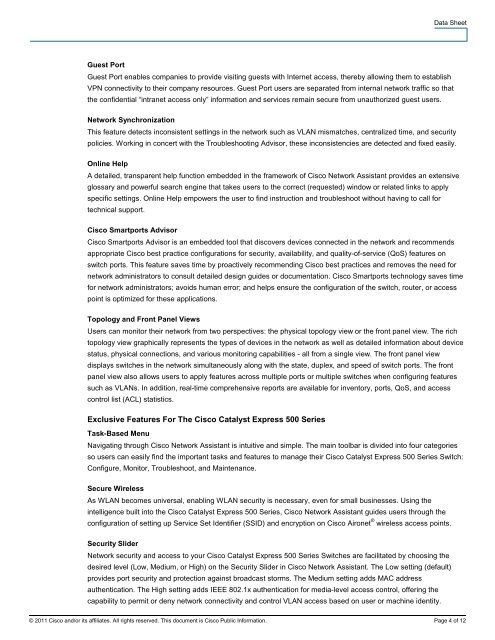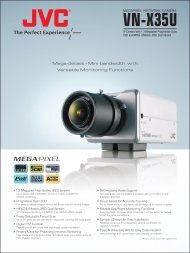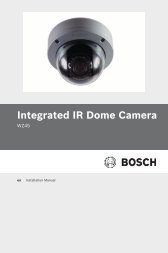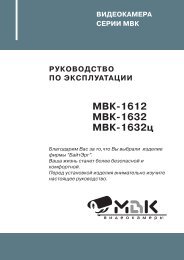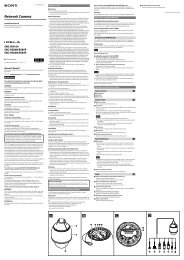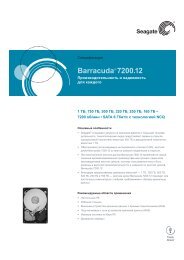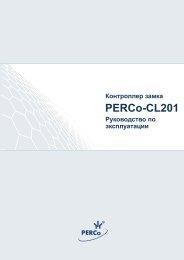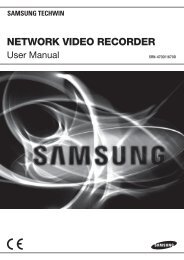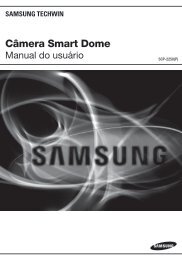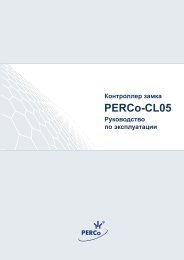You also want an ePaper? Increase the reach of your titles
YUMPU automatically turns print PDFs into web optimized ePapers that Google loves.
Data Sheet<br />
Guest Port<br />
Guest Port enables companies to provide visiting guests with Internet access, thereby allowing them to establish<br />
VPN connectivity to their company resources. Guest Port users are separated from internal network traffic so that<br />
the confidential “intranet access only” information and services remain secure from unauthorized guest users.<br />
<strong>Network</strong> Synchronization<br />
This feature detects inconsistent settings in the network such as VLAN mismatches, centralized time, and security<br />
policies. Working in concert with the Troubleshooting Advisor, these inconsistencies are detected and fixed easily.<br />
Online Help<br />
A detailed, transparent help function embedded in the framework of <strong>Cisco</strong> <strong>Network</strong> <strong>Assistant</strong> provides an extensive<br />
glossary and powerful search engine that takes users to the correct (requested) window or related links to apply<br />
specific settings. Online Help empowers the user to find instruction and troubleshoot without having to call for<br />
technical support.<br />
<strong>Cisco</strong> Smartports Advisor<br />
<strong>Cisco</strong> Smartports Advisor is an embedded tool that discovers devices connected in the network and recommends<br />
appropriate <strong>Cisco</strong> best practice configurations for security, availability, and quality-of-service (QoS) features on<br />
switch ports. This feature saves time by proactively recommending <strong>Cisco</strong> best practices and removes the need for<br />
network administrators to consult detailed design guides or documentation. <strong>Cisco</strong> Smartports technology saves time<br />
for network administrators; avoids human error; and helps ensure the configuration of the switch, router, or access<br />
point is optimized for these applications.<br />
Topology and Front Panel Views<br />
Users can monitor their network from two perspectives: the physical topology view or the front panel view. The rich<br />
topology view graphically represents the types of devices in the network as well as detailed information about device<br />
status, physical connections, and various monitoring capabilities - all from a single view. The front panel view<br />
displays switches in the network simultaneously along with the state, duplex, and speed of switch ports. The front<br />
panel view also allows users to apply features across multiple ports or multiple switches when configuring features<br />
such as VLANs. In addition, real-time comprehensive reports are available for inventory, ports, QoS, and access<br />
control list (ACL) statistics.<br />
Exclusive Features For The <strong>Cisco</strong> Catalyst Express 500 Series<br />
Task-Based Menu<br />
Navigating through <strong>Cisco</strong> <strong>Network</strong> <strong>Assistant</strong> is intuitive and simple. The main toolbar is divided into four categories<br />
so users can easily find the important tasks and features to manage their <strong>Cisco</strong> Catalyst Express 500 Series Switch:<br />
Configure, Monitor, Troubleshoot, and Maintenance.<br />
Secure Wireless<br />
As WLAN becomes universal, enabling WLAN security is necessary, even for small businesses. Using the<br />
intelligence built into the <strong>Cisco</strong> Catalyst Express 500 Series, <strong>Cisco</strong> <strong>Network</strong> <strong>Assistant</strong> guides users through the<br />
configuration of setting up Service Set Identifier (SSID) and encryption on <strong>Cisco</strong> Aironet ® wireless access points.<br />
Security Slider<br />
<strong>Network</strong> security and access to your <strong>Cisco</strong> Catalyst Express 500 Series Switches are facilitated by choosing the<br />
desired level (Low, Medium, or High) on the Security Slider in <strong>Cisco</strong> <strong>Network</strong> <strong>Assistant</strong>. The Low setting (default)<br />
provides port security and protection against broadcast storms. The Medium setting adds MAC address<br />
authentication. The High setting adds IEEE 802.1x authentication for media-level access control, offering the<br />
capability to permit or deny network connectivity and control VLAN access based on user or machine identity.<br />
© 2011 <strong>Cisco</strong> and/or its affiliates. All rights reserved. This document is <strong>Cisco</strong> Public Information. Page 4 of 12