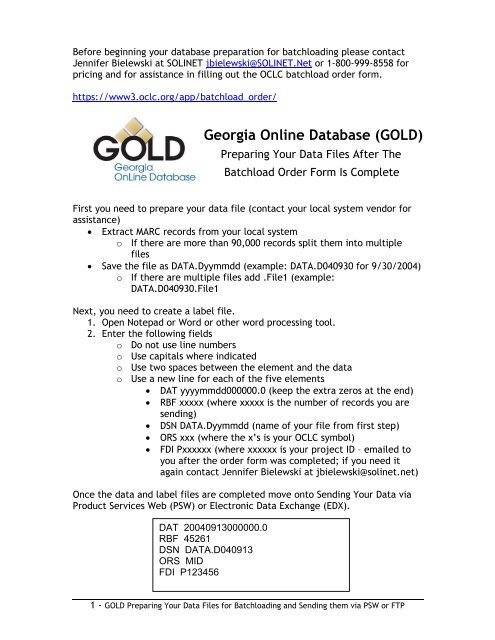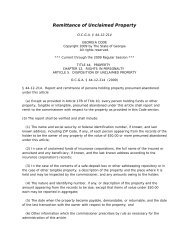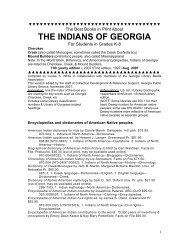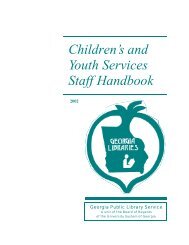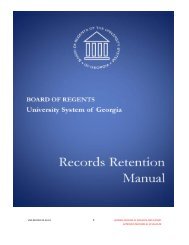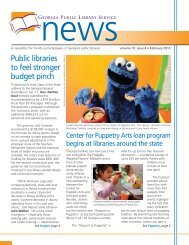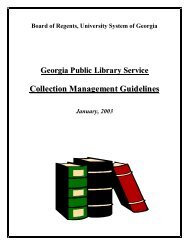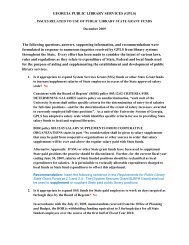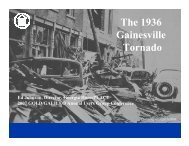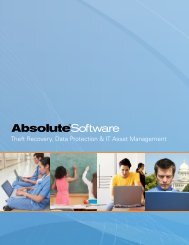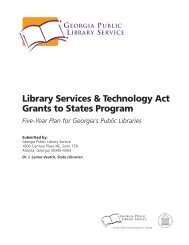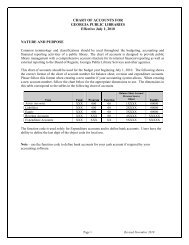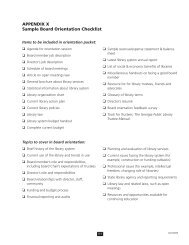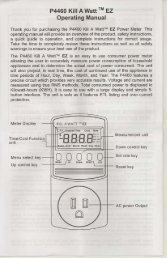Georgia Online Database (GOLD) Preparing Your Data Files
Georgia Online Database (GOLD) Preparing Your Data Files
Georgia Online Database (GOLD) Preparing Your Data Files
You also want an ePaper? Increase the reach of your titles
YUMPU automatically turns print PDFs into web optimized ePapers that Google loves.
Before beginning your database preparation for batchloading please contact<br />
Jennifer Bielewski at SOLINET jbielewski@SOLINET.Net or 1-800-999-8558 for<br />
pricing and for assistance in filling out the OCLC batchload order form.<br />
https://www3.oclc.org/app/batchload_order/<br />
<strong>Georgia</strong> <strong>Online</strong> <strong><strong>Data</strong>base</strong> (<strong>GOLD</strong>)<br />
<strong>Preparing</strong> <strong>Your</strong> <strong>Data</strong> <strong>Files</strong> After The<br />
Batchload Order Form Is Complete<br />
First you need to prepare your data file (contact your local system vendor for<br />
assistance)<br />
• Extract MARC records from your local system<br />
o If there are more than 90,000 records split them into multiple<br />
files<br />
• Save the file as DATA.Dyymmdd (example: DATA.D040930 for 9/30/2004)<br />
o If there are multiple files add .File1 (example:<br />
DATA.D040930.File1<br />
Next, you need to create a label file.<br />
1. Open Notepad or Word or other word processing tool.<br />
2. Enter the following fields<br />
o Do not use line numbers<br />
o Use capitals where indicated<br />
o Use two spaces between the element and the data<br />
o Use a new line for each of the five elements<br />
• DAT yyyymmdd000000.0 (keep the extra zeros at the end)<br />
• RBF xxxxx (where xxxxx is the number of records you are<br />
sending)<br />
• DSN DATA.Dyymmdd (name of your file from first step)<br />
• ORS xxx (where the x’s is your OCLC symbol)<br />
• FDI Pxxxxxx (where xxxxxx is your project ID – emailed to<br />
you after the order form was completed; if you need it<br />
again contact Jennifer Bielewski at jbielewski@solinet.net)<br />
Once the data and label files are completed move onto Sending <strong>Your</strong> <strong>Data</strong> via<br />
Product Services Web (PSW) or Electronic <strong>Data</strong> Exchange (EDX).<br />
DAT 20040913000000.0<br />
RBF 45261<br />
DSN DATA.D040913<br />
ORS MID<br />
FDI P123456<br />
1 - <strong>GOLD</strong> <strong>Preparing</strong> <strong>Your</strong> <strong>Data</strong> <strong>Files</strong> for Batchloading and Sending them via PSW or FTP
<strong>Georgia</strong> <strong>Online</strong> <strong><strong>Data</strong>base</strong> (<strong>GOLD</strong>)<br />
Sending <strong>Your</strong> <strong>Data</strong> via Product Services Web<br />
or Electronic <strong>Data</strong> Exchange (EDX)/FTP<br />
Now that you’ve created your data and label files you are ready send your data<br />
to OCLC.<br />
There are two options for sending your data to OCLC. We recommend using the<br />
Product Services Web to upload your file. Electronic <strong>Data</strong> Exchange (EDX/FTP)<br />
is also an option. Instructions for both options are included below.<br />
OPTION 1: INSTRUCTIONS FOR UPLOADING DATA AND<br />
LABEL FILES VIA PRODUCT SERVICES WEB<br />
Step 1<br />
Link to Product Services Web: http://psw.oclc.org<br />
Step 2<br />
Click on File Uploads<br />
Step 3<br />
Step 4<br />
Click on OCLC Batch Services<br />
Enter your OCLC Cataloging, OCLC FirstSearch (Administrative or<br />
Statistics type password), OCLC ILL, or OCLC Union List<br />
authorization and password then click Enter.<br />
Step 5<br />
Use browse buttons provided to select file to be uploaded. You<br />
can upload 3 DATA and 3 LABEL files at one time. If you have<br />
more than 3 files to upload, continue to browse and upload 3 at a<br />
time (maximum 19 DATA and 19 LABEL files per day).<br />
Step 6<br />
Click Upload <strong>Files</strong> to begin transfer<br />
Step 7<br />
Click logout when finished<br />
Step 8<br />
Receive confirmation of file successfully received by OCLC<br />
2 - <strong>GOLD</strong> <strong>Preparing</strong> <strong>Your</strong> <strong>Data</strong> <strong>Files</strong> for Batchloading and Sending them via PSW or FTP
OPTION 2: INSTRUCTIONS FOR SENDING DATA<br />
AND LABEL FILES VIA EDX/FTP<br />
Steps 1 - 4<br />
Step 1<br />
Click on the Start button, and choose Run from the menu.<br />
In the Run window, type cmd and click on OK.<br />
This will open a window with a DOS prompt in it.<br />
Step 2<br />
Type the OCLC FTP address as follows:<br />
ftp edx.oclc.org<br />
Hit Enter on your keyboard.<br />
Step 3<br />
Type your Logon:<br />
txxx1 (Replace the xxx with your OCLC symbol.)<br />
Hit Enter on your keyboard.<br />
Step 4<br />
For the first time you log on, your current password is your logon,<br />
txxx1, and must be changed.<br />
Think of a password between 4 and 8 characters then type it as<br />
follows:<br />
CurrentPassword/NewPassword/NewPassword Again (The<br />
passwords will not display as you type.)<br />
Hit Enter on your keyboard.<br />
Password example: tmid1/susan/susan<br />
If you log on again in the future, just type your new password by<br />
itself. However, passwords expire every 90 days, so you may have<br />
to follow these steps again.<br />
Screen display for steps 1-4<br />
3 - <strong>GOLD</strong> <strong>Preparing</strong> <strong>Your</strong> <strong>Data</strong> <strong>Files</strong> for Batchloading and Sending them via PSW or FTP
OPTION 2: INSTRUCTIONS FOR SENDING DATA<br />
AND LABEL FILES VIA EDX/FTP<br />
Steps 5 - 12<br />
Step 5<br />
Tell OCLC’s computers where to store the files you are<br />
going to transfer by changing the directory:<br />
Type: cd ‘edx.ebsb.xxx.ftp’ (Replace the xxx with your<br />
OCLC symbol.)<br />
Hit Enter on your keyboard.<br />
Step 6<br />
Set the type of file transfer you’re going to make:<br />
Type: Bin<br />
Hit Enter on your keyboard.<br />
Step 7<br />
Transfer your <strong>Data</strong> file to OCLC as follows:<br />
Type: put DATA.Dyymmdd (Example: DATA.D020313)<br />
Step 8<br />
Hit Enter on your keyboard.<br />
Transfer your Label file to OCLC as follows:<br />
Type: put LABEL.Dyymmdd (Example: LABEL.D020313)<br />
* Replace the yymmdd<br />
with the date as<br />
formatted in the name of<br />
these files.<br />
Hit Enter on your keyboard.<br />
Step 9<br />
The system will respond with a message. When received,<br />
end your FTP session:<br />
Type: quit<br />
Hit Enter on your keyboard.<br />
Close the DOS window:<br />
Step 10<br />
Type: exit<br />
Hit Enter on your keyboard.<br />
Step 11<br />
Step 12<br />
Email Jennifer Bielewski at jbielewski@solinet.net that<br />
files have been transferred.<br />
Transfer confirmation will be sent to you the after the<br />
file transfer. If you do not receive the confirmation,<br />
contact Jennifer Bielewski at SOLINET.<br />
4 - <strong>GOLD</strong> <strong>Preparing</strong> <strong>Your</strong> <strong>Data</strong> <strong>Files</strong> for Batchloading and Sending them via PSW or FTP