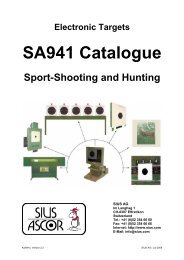You also want an ePaper? Increase the reach of your titles
YUMPU automatically turns print PDFs into web optimized ePapers that Google loves.
1 Teknisk specifikation<br />
2 Användarhandbok till kontrollenheten<br />
3 Bilaga till användarhandboken<br />
4 Instruktion vid skjutplats<br />
5 Simulera skjutning med demoskott<br />
6<br />
Hur göra om någon ändrat på<br />
inställningarna i kontrollenheten<br />
7<br />
Ändra inställningen från 10 m till 50 m<br />
i kontrollenheterna.<br />
8<br />
Instruktion för hantering av programvara<br />
samt underhåll av tavla
System 7<br />
Användarhandbok<br />
www.sius.se
Användarhandbok System 7, 2011-08-18<br />
Användarhandledning för kontrollenheten CU941<br />
Följande användarhandledning beskriver kontrollenhetens funktioner för en 80<br />
m löpande älgbana, 50 m löpande viltbana och inskjutningsbana.<br />
Innehållsförteckning<br />
1. Bildskärmslayout 3<br />
2. Manövrering 6<br />
3. Inställningar 9<br />
4. Skjutprogram 9<br />
5. Kontrollera menyn 10<br />
6. Tavlor (fria serier) 10<br />
7. Fasta Program 11<br />
8. Användarprogram 12<br />
9. Match 12<br />
10. Kommunikation 12<br />
11. Underhåll 13<br />
12. Log 14<br />
13. Taveltest 14<br />
14. Tavlans mätelektronik (LME) 15<br />
15. PC dator 16<br />
16. Kontrollenhet 16<br />
17. Uppstartsvarianter 17<br />
18. Demoskott 17<br />
19. Fjärrkontroll 17<br />
20. Återkommande frågor (FAQ) 19<br />
21. Begreppsförklaringar 20<br />
Sida 2 av 20
Användarhandbok System 7, 2011-08-18<br />
1. Bildskärmslayout<br />
Information om pågående skjutning visas i olika fält på bildskärmen.<br />
Rubriklist<br />
Listfönster<br />
Skottfönster<br />
Programförlopps<br />
fönster<br />
Funktionstangentfönster<br />
Tavelfönster<br />
Statusfönster<br />
I ovanstående exempel har valts layouten ”Klassisk”. Vid leverans är layouten<br />
inställd på ”Final”. Tavelfönstret är i detta fall större och inkluderar de både<br />
nedre rutorna. Vid träffbildsskytte kan det vara en fördel att använda ”Klassisk”<br />
layout i och med att informationen om<br />
1.1. Tavelfönster<br />
Med funktionstangenten Zoom kan olika förstoringssteg väljas. Eller med<br />
handkontrollerns Zoom knapp. Visningsskalan ändras då i motsvarande grad i<br />
tavelfönstret. Symbolen för det senast avfyrade skottet kan ställas in oberoende<br />
av symbolen för de övriga skotten. Som fabriksinställning har för båda<br />
symbolen ”Cirkel” valts. Kontrollenheten visas då skotthålen i överdriven<br />
storlek.<br />
Informationen ”Skala” medger en bedömning av tavelstorleken. Därigenom kan<br />
en uppfattning får om avståndet mellan skott och avståndet skott till<br />
tavelcentrum. Visningen av kaliber ((tolken storlek) och skala kan urkopplas via<br />
inställningarna. Detta är gjort som fabriksinställning för jakt.<br />
Sida 3 av 20
Användarhandbok System 7, 2011-08-18<br />
För inskjutningstavlan bibehålls dock kaliber informationen. Man får då en linjal<br />
som ger en bra uppfattning om storleken.<br />
När bomskottsensorn är inkopplad visas i nedre högra hörnet denna symbol.<br />
När nedanstående korslagda markörspadar visas har något inträffat vid<br />
skjutplatsen. Bomskottsensorn har icke registrerat att ett skott avfyrats:<br />
1.2. Skottfönster<br />
I detta fall visas ett fönster från älgen. Skott nr 2 har tagit i ring 5 och siffran ett<br />
till höger talar om att skottet är innanför det anatomiska träffområdet på älgen.<br />
En 0 anger att träffen tagit utanför det anatomiska träffområdet.<br />
Vid vildsvinsskytte bl.a. samt skytte mot inskjutningstavlan visas ett P efter<br />
tvåan vilket anger att skottet är ett provskott.<br />
1.3. Listfönster<br />
Siffran till vänster anger skottnumret. Pilen visas träffläge sett från tavlans mitt.<br />
Därefter följer valören. Flaggan till höger om siffran 5 betyder att en träff i<br />
innerfemman föreligger. I utskriften på skrivaren framställs innerfemman som<br />
”*”. Därefter följer träff inom det anatomiska träffområdet som visas som 1. En<br />
0 anger träff utanför det anatomiska träffområdet.<br />
1.4. Programförloppsfönster<br />
Programförloppsfönster kan bara ses om det valts in, och det kan urkopplas via<br />
inställningarna. I fabriksinställningen visas detta fönster.<br />
Sida 4 av 20
Användarhandbok System 7, 2011-08-18<br />
Programförloppsfönstrets innehåll beror på det inställda programmet. I<br />
ovanstående figur visas ett ”Fast Program” för vildsvinsskytte, där antalet skott<br />
är fast fördefinierat. Den aktiva gruppen visas mot vit bakgrund. Symbolen ”>>”<br />
anger att det efter gruppen ”E10” följer ytterligare grupper. På liknande sätt<br />
sker visning vid användarprogram och vid en Match.<br />
Vid ’fria serier’ visas endast de tre avfyringsvarianterna P- (provskott), E-<br />
(enkelskott) och D- (dold skottserie). Det går att välja fritt mellan<br />
avfyringsvarianterna och antalet skott är inte fördefinierat.<br />
1.5. Statusfönster<br />
Det förekommer ett antal viktiga statusinformationer:<br />
Med mindre text visas dessutom ytterligare statusinformation:<br />
Sida 5 av 20
Användarhandbok System 7, 2011-08-18<br />
1.6. Rubriklist<br />
I rubriklisten visas tavelnumret samt aktuellt datum och klockslag. Formatet för<br />
datumvisning kan ändras.<br />
1.7. Funktionstangentfönster<br />
Funktionstangenterna F1 till F5 har olika funktioner. Beroende på i vilken mod<br />
Kontrollenheten arbetar kan funktionstangenterna tilldelas olika funktioner.<br />
I funktionstangentfönstret visas samma information som på den lilla LCDdisplayen<br />
på kontrollenhetens tangentbord. Men LCD-displayen är för varje<br />
funktionstangent begränsad till fyra tecken (se listan över förkortningar i ”Bilaga<br />
till driftsinstruktion för System 7”). Hur navigering kan ske i menyträdet beskrivs<br />
i avsnitt ”Manövrering”.<br />
2. Manövrering<br />
2.1. Manöversätt<br />
Kontrollenheten kan användas på olika sätt. Manövrering via tangentbordet<br />
(meny) är den gynnsammaste varianten. Samtliga funktioner som är tillgängliga<br />
hos Kontrollenheten kan styras via tangentbordet. Undantagna från detta är<br />
endast användarprogrammen. Dessa kan enbart laddas via en<br />
streckkodsläsare eller från en central dator.<br />
Den stora fördelen med manövrering via streckkoder är att de viktigaste<br />
instruktionerna kan sammanställas på ett pappersark, varigenom<br />
manövreringen kan reduceras till det nödvändigaste.<br />
Manövrering med fjärrkontrollen är ytterligare ett sätt för att enkelt föra in en ny<br />
skytt och starta om skjutprogrammet.<br />
2.2. Meny (manövrering via tangentbord)<br />
Menyn är strukturerad som ett träd. På liknande sätt som hos moderna<br />
datorsystem är de befintliga elementen indelade i kataloger, mappar och filer<br />
(instruktioner). Trädets rot är i översikten placerad i mitten. Från roten förgrenar<br />
sig katalogerna och mapparna. Ju mera katalogerna och mapparna är<br />
förgrenade desto mera detaljerade är informationen och instruktionerna.<br />
Sida 6 av 20
Användarhandbok System 7, 2011-08-18<br />
Trädets kompletta struktur visas överskådligt i ”Bilaga till driftsinstruktion för<br />
System 7”. Dessutom motsvarar denna struktur samtidigt<br />
innehållsförteckningen för streckkodsbeskrivningarna. För navigering inom<br />
trädet används följande tangenter och funktionstangenter:<br />
Sida 7 av 20
Användarhandbok System 7, 2011-08-18<br />
När ett skjutprogram väljs växlar menyn automatiskt till kontrollmenyn.<br />
I kontrollmenyn finns direkt de viktigaste instruktionerna tillgängliga vid den<br />
valda programtypen. Se avsnitt ”Programstyrning”.<br />
2.3. Streckkoder<br />
Vid inläsning av en streckkod skall streckkodsläsaren placeras direkt och ca 1-<br />
2 cm rakt ovanför den aktuella streckkoden. Därefter trycks inläsningsknappen<br />
in.<br />
För en fungerande manövrering av systemet måste streckkoderna föreligga<br />
som högvärdiga utskrifter eller kopior.<br />
Streckkodsläsaren kvitterar inlästa streckkoder genom olika ”beep”-signaler. Ett<br />
”beep” betyder godkänd inläsning av streckkoden, två ”beep” innebär att<br />
Sida 8 av 20
Användarhandbok System 7, 2011-08-18<br />
instruktionen visserligen har blivit korrekt inläst men att den inte stöds av<br />
systemet eller att den för tillfället inte kan utföras. Vid tre ’beep’ föreligger ett<br />
inläsningsfel eller en ogiltig streckkod.<br />
Tillåtna streckkoder är endast de som är listade i ”Bilaga till driftsinstruktion för<br />
System 7” eller sådana som framställts med hjälp av Barcode-biblioteket. Andra<br />
streckkoder kan leda till funktionsfel hos enheten.<br />
Kontrollenheten (endast CU941) har på höger sida ett hårdvarugränssnitt<br />
(kontaktdon) till vilket en streckkodsläsare kan anslutas. Med denna<br />
streckkodsläsare kan alla inmatningar göras som också kan göras via<br />
tangentbordet. Därutöver kan även användarprogram läsas in som tidigare<br />
framställts med datorprogrammet Barcode-Library (Gratisprogram hämtas från<br />
hemsidan www.sius.com) eller med SIUSDATA®.<br />
Streckkoderna är organiserade på samma sätt som Kontrollenhetens<br />
tangentbord. I ”Bilaga till driftsinstruktion för System 7” är samtliga tillgängliga<br />
streckkoder listade. Menyträdet kan därvid användas som en kompletterande<br />
innehållsförteckning.<br />
Som streckkoder används ”Interleave 2 of 5”-koder. Koderna är skyddade med<br />
en kontrollsiffra. Därigenom filtreras läsfel och felaktiga koder.<br />
2.4. PC<br />
Med mjukvaran SIUSDATA® kan alla instruktioner sändas samtidigt till<br />
samtliga kontrollenheter som är anslutna till samma nätverk. Med denna<br />
funktion är det enkelt att hos alla kontrollenheter samtidigt ändra samma<br />
inställningar eller ladda ett program. Tillvägagångssättet beskrivs i<br />
dokumentationen för SIUSDATA®.<br />
3. Inställningar<br />
Kontrollenheten erbjuder ett stort antal inställningsmöjligheter. Praktiskt taget<br />
alla kundbehov kan täckas med dessa inställningar. Från språket via ett<br />
uppstartningsprogram till diverse presentationsvarianter kan allt programmeras.<br />
Hur inställningarna är organiserade framgår mest överskådligt i menyträdet.<br />
Vid leverans har vi föreslagit en kundinställning. Dessa inställningar kan<br />
användaren ändra.<br />
Filter är en funktion för att dölja inställningar som inte används.<br />
4. Skjutprogram<br />
De program som kan lagras i kontrollenheten kan indelas i fyra grupper:<br />
Sida 9 av 20
Användarhandbok System 7, 2011-08-18<br />
5. Kontrollera menyn<br />
6. Tavlor (fria serier)<br />
I en Fri Serie är antalet skott som skall skjutas inte fastlagt i förväg. Skytten kan<br />
själv avsluta skjutningen genom grupptotal eller stotal. På så sätt kan valfria<br />
program skjutas. Något fast föreskrivet förlopp för detta kan emellertid inte fås<br />
via Kontrollenheten . Detta funktionssätt är därför speciellt lämpligt för vana<br />
användare som är väl förtrogna med de program som skall skjutas. Efter att en<br />
Fri Serie ställts in visas följande i programförloppsfönstret:<br />
Sida 10 av 20
Användarhandbok System 7, 2011-08-18<br />
De tre bokstäverna betecknar de tre skjutarterna som finns tillgängliga. Vid ”P-”<br />
kan provskott avfyras. Valörerna för provskotten adderas inte till den<br />
sammanlagda totalen. Genom att trycka på funktionsknappen ”\Enkelskott” kan<br />
växling till ”E-” ske. Enkelskott visas direkt efter varje enskilt skott. I motsats<br />
härtill visas serieskott under ”D-” först efter att en seriegrupp avslutats eller<br />
efter att uttryckligen instruktionen ”Visa” utförts. Bindestrecket ”-” betyder att det<br />
är fråga om en öppen grupp. Antalet skott som kan skjutas är valfritt. Vid en Fri<br />
Serie kan följande instruktioner utföras.<br />
7. Fasta Program<br />
Fasta Program är lagrade i Kontrollenhetens icke flyktiga minne. Ett Fast<br />
Program ger en fast ordningsföljd för skottgrupperna. Kontrollenheten<br />
garanterar att det bestämda förloppet följs. Fasta Program är exempelvis<br />
programmet för löpande älg med två skott per löp och två löp per serie.<br />
Programförloppsfönstret hos detta Fasta Program har följande utseende:<br />
Ett nytt Fasta Program kräver en ny programversion hos kontrollenheten.<br />
Sida 11 av 20
Användarhandbok System 7, 2011-08-18<br />
8. Användarprogram<br />
Användarprogram kan skapas med PC-mjukvaran Barcode-Library eller i SIUS<br />
DATA®. Med sådana program kan egna programförlopp definieras. Det är<br />
också möjligt att sammanställa ett användarprogram där tavelbilden växlar<br />
under programmets utförande. Det är emellertid inte möjligt att samtidigt ändra<br />
andra inställningar med streckkoden för användarprogrammet. När det för ett<br />
program till exempel krävs en viss utskrift måste denna ställas in separat.<br />
Inställning av användarprogram kan ske via streckkoder eller en PC. Likaså är<br />
det inte möjligt att konfigurera användarprogram med hjälp av tangentbordet. I<br />
övrigt fungerar användarprogram identiskt lika som Fasta Program.<br />
9. Match<br />
Skytten kan individuellt växla från provskott till tävlingsskott. Detta kan ske ex.<br />
via fjärrkontrollen genom att trycka på knappen Match. Så länge inget<br />
tävlingsskott avfyrats kan skytten återgå till provskott.<br />
10. Kommunikation<br />
De olika systemkomponenterna (Kontrollenhet, LON-mätelektronik (tavlan), och<br />
PC) är sammanlänkade via en fältbuss LON. Genom detta kommunikationsnät<br />
kan systemkomponenterna kommunicera med varandra. LON-mätelektroniken<br />
överför skottrådata till kontrollenheten så att kontrollenheten kan beräkna<br />
skottvalören och infoga denna korrekt i det pågående programmet. Detta är<br />
den viktigaste förbindelsen. Utan kommunikation från kontrollenheten till LONmätelektroniken<br />
kan ingen skjutverksamhet startas. Ett avbrott i förbindelsen<br />
med LON-mätelektroniken signaleras av kontrollenheten genom indikeringen<br />
”OFFLINE” i statusfönstret.<br />
Kontrollenheten ger förutom skottinformationen även annan information till<br />
PC:n, för att där data från alla banor kan sammanfattas och utvärderas. För att<br />
förhindra en överbelastning av nätverket indelas det vid installation av större<br />
anläggningar med flera banor i olika segment. Kraven på kablering och<br />
användning av routers beskrivs i hårdvaruinstruktionen.<br />
För felfri funktion krävs att systemkomponenterna adresseras via en adress<br />
som är indelad i en subnet- och nodadress. Nodadressen definierar<br />
systemkomponenterna själva. Alla systemkomponenter för en bana (lane)<br />
måste vara inställda för samma subnet-adress (tavelnummer). Detta sker<br />
antingen via en LNR-box (Lane Number Box) och tillhörande vridströmbrytare<br />
eller genom inställningar och programmering som hos kontrollenheten (se<br />
”System\Hårdvara\Manöverenhett\Set Subnet” och<br />
”System\Hårdvara\Figur\Anslut”).<br />
Systemkomponenterna detekterar automatisk om de adresserade<br />
komponenterna är tillgängliga.<br />
Sida 12 av 20
11. Underhåll<br />
Användarhandbok System 7, 2011-08-18<br />
11.1. Rapporter<br />
Rapporten över inställningarna har reducerats så långt att den endast omfattar<br />
inställningar som skiljer sig från fabriksinställningarna.<br />
Efter fullständig inställning av kontrollenheten efter användarens önskemål är<br />
det meningsfullt att skriva ut och arkivera rapporten över inställningarna. Med<br />
hjälp av rapporten kan även en reparerad eller utbytt manöverenhet åter ställas<br />
in för den önskade konfigurationen.<br />
11.2. Skottrapport<br />
Skottrapporten kan användas för redovisningar. Skottrapporten innehåller<br />
detaljerade uppgifter om de olika skotthändelserna.<br />
Sida 13 av 20
Användarhandbok System 7, 2011-08-18<br />
12. Log<br />
I den interna loggen är alla händelser lagrade som erfordras för<br />
dokumentationen och för en eventuell återställning efter ett strömavbrott. Varje<br />
händelse visas på minst två rader. I den övre raden anges tidpunkten för<br />
händelsen i 1/100-sekunder. I den andra raden skrivs händelsens klass och en<br />
representativ text ut. Vid skott dokumenteras koordinaterna för skottläget på en<br />
ytterligare linje. Nedan förklaras de viktigaste uppgifterna i en loggutskrift.<br />
13. Taveltest<br />
Utskrift av taveltesten:<br />
Sida 14 av 20
Användarhandbok System 7, 2011-08-18<br />
Taveltesten ger information om mjukvaru- och hårdvaruversionerna samt<br />
information om den LON-mätelektronik som är inställd på samma tavelnummer<br />
som den manöverenhet från vilken taveltesten utlöses. Betydelsen av de olika<br />
värdena förklaras i följande tabell:<br />
PIC betecknar hårdvaruversionen och ”Version\Release” betecknar<br />
mjukvaruversionen avseende LON-mätelektroniken. Tidsdifferensen erhålls<br />
från den tidpunkt vid vilken LON-mätelektroniken har avsänt taveltesten minus<br />
den tidpunkt vid vilken kontrollenheten utvärderar taveltesten. En tidsdifferens<br />
lägre än 100 millisekunder är normal. Större tidsdifferenser tyder på felaktig<br />
tidssynkronisering.<br />
14. Tavlans mätelektronik (LME)<br />
LON-mätelektroniken omfattar nedanstående komponenter. Dessa<br />
komponenter kan detekteras via taveltesten (”\System\Underhåll\BITtest\<br />
Taveltest”).<br />
Sida 15 av 20
Användarhandbok System 7, 2011-08-18<br />
I mätelektroniken måste samma tavelnummer (subnet-adress) finnas som hos<br />
den tillhörande kontrollenheten. Tavelnumret kan endast programmeras via<br />
kontrollenheten. Förfarandet beskrivs i kap.”Anslutning av tavlan” eller i ”Bilaga<br />
till driftsinstruktion för System 7” under ”\System\Hardvåra\Figur\Anslut”.<br />
Alternativt kan dessutom tavlorna bestyckas med en LNR-box eller en LNRkretskort.<br />
I ett sådant fall behövs inte programmeringen via kontrollenheten.<br />
15. PC dator<br />
Med hjälp av en ”LON-dongle” kan även en vanlig dator (PC) anslutas till LONnätverket.<br />
Det finns ett antal programvaror som tagits fram för drift tillsammans<br />
med manöverenheterna.<br />
16. Kontrollenhet<br />
Kontrollenheten (CU931 eller FPE06) innehåller huvuddatorn för varje<br />
träffindikeringsanläggning. Det finns olika mjukvaruprogram som kan laddas in i<br />
dessa enheter. I den föreliggande dokumentationen beskrivs versionen<br />
”System 7”.<br />
I kontrollenheten finns följande komponenter:<br />
Sida 16 av 20
Användarhandbok System 7, 2011-08-18<br />
LON-programvaran och Manöverenhet-programvaran kan laddas med PCprogramvaran<br />
LONORG ® . För Boostrap-loader-programvaran är denna<br />
funktion ännu inte tillgänglig. Altera-versionen kan ändras genom byte av en<br />
socklad IC-komponent. Genom att trycka ned Help-tangenten fås en utskrift av<br />
ovanstående uppgifter.<br />
17. Uppstartsvarianter<br />
18. Demoskott<br />
Ett demoskott utlöses med Ins-tangenten under förutsättning att anläggningen<br />
är inställd för ”Demo”.<br />
19. Fjärrkontroll<br />
Sida 17 av 20
Användarhandbok System 7, 2011-08-18<br />
Fjärrkontroll lådan RC941 kan anslutas till kontrollenheten. Den är tänkt för<br />
skyttar så att de från sin placering kan inmata de viktigaste instruktionerna utan<br />
att behöva lämna sin placering.<br />
Zoom-knapp<br />
Med ZOOM-knappen kan, såsom redan beskrivits i kap. ”Manövrering”, tavlans<br />
bildsegment förstoras.<br />
Meny-knapp<br />
Under förutsättning av inställningen ”\System\Hardvåra\RC92\Match Meny” är<br />
aktiverad kan man med Meny-knappen få kontrollmenyn som listfönster direkt<br />
på monitorn.<br />
Med Meny- och Match-knappen kan sedan urvalet i detta fönster flyttas uppåt<br />
eller nedåt. När rätt instruktion valts ut kan denna bekräftas med Enterknappen<br />
(Zoom-knappen). Om ingen aktion skall äga rum måste instruktionen<br />
”Cancel” utföras. Meny försvinner omedelbart när någon annan händelse (t.ex.<br />
skott eller felmeddelande) föreligger.<br />
Match-knapp<br />
Match-knappen har, förutom den ovan beskrivna navigeringsfunktionen, under<br />
en ISSF-ställningsMatch en särskild funktion. Skytten kan genom nedtryckning<br />
av Match-knappen individuellt växla från prov- till tävlingsskott. Han får även<br />
återgå till provskott såvida han inte har startat Matchen. Denna funktion kan<br />
genomföras via RC941 (Fjärrkontroll lådan) eller på kontrollenheten med dess<br />
funktionstangenter. Efter provskott kan skytten växla tillbaka till det ordinarie<br />
programmet genom att trycka ned Match-knappen. Vid Fria Serier kan man<br />
med hjälp av Match-knappen stega genom prov, enkelskott och dolda skott.<br />
Med programmet DIANA kan Matchknappen vid viltmålsskytte användas för att<br />
föra in en ny figur vid vändning av vagnen..<br />
Sida 18 av 20
Användarhandbok System 7, 2011-08-18<br />
20. Återkommande frågor (FAQ)<br />
– Varför är en viss instruktion eller en viss katalog inte åtkomlig via menyn?<br />
Med filterfunktionen kan menyområden undantas från visning. Se därför till att<br />
filtren är inställda enligt de individuella behoven.<br />
– Hur kan anläggningen genomtestas?<br />
I demo-moden kan man med Ins-tangenten hämta skott från<br />
LONmätelektroniken. Därigenom testas kommunikationen med<br />
LONmätelektroniken och funktionen hos stora delar av kontrollenheten. Demomoden<br />
kan aktiveras/deaktiveras via ”\System\Inställningar \Annan\Demo”.<br />
Aktuell aktiveringsstatus visas i statusfönstret.<br />
– Kontrollenheten förblir ”OFFLINE” och skotten visas inte i det inställda<br />
programmet.<br />
Kontrollenheten kan inte kommunicera med LON-mätelektroniken. Kontrollera<br />
LON-mätelektronikens strömförsörjning samt konfigurationen av tavelnumret.<br />
Kontrollera kableringen och anslut eventuellt LON-mätelektroniken på nytt. (Se<br />
”Anslutning av tavlan”.)<br />
– Kontrollenheten startar alltid med engelska som valt språk.<br />
Inställningarna inklusive språkvalet förblir intakta även vid ett strömavbrott. Det<br />
förloras först när buffertbatteriet är urladdat. Kontrollenheten visar (Lågt batteri<br />
eller CRC fault) efter uppstart i listfönstret och ger under startförloppet tre<br />
’beep’-signaler i följd.<br />
– Hur kan man skjuta kommenderat på en skjutplats?<br />
Manöverenheterna kan fjärrstyras med PC-programvaran SIUSDATA®. Med<br />
denna programvara kan alla anslutna manöverenheter kontrolleras och<br />
konfigureras.<br />
Sida 19 av 20
21. Begreppsförklaringar<br />
Användarhandbok System 7, 2011-08-18<br />
Sida 20 av 20
Föreg. serie<br />
Skrivt ut<br />
Rapport Skotträknare<br />
Bilaga till driftsinstruktion<br />
Ogiltigt skott<br />
för<br />
Log<br />
Symbol<br />
System 7<br />
Gevär<br />
Finkaliber<br />
Grovkaliber<br />
Norge<br />
Militär<br />
ISSF<br />
DJV<br />
SWE<br />
A<br />
B<br />
OP<br />
Lag mästerskap<br />
A<br />
B<br />
Övrigt<br />
FS<br />
F5<br />
Militär<br />
ISSF<br />
Rörligt mål<br />
Skidskytte<br />
ISSF<br />
Schweiz<br />
ISSF<br />
Schweiz<br />
Skidskytte<br />
ISSF<br />
CISM<br />
Schweiz<br />
Skandinavien<br />
Belgium<br />
Jakt<br />
Skandinavien<br />
ISSF<br />
Rörligt mål<br />
Femkamp<br />
Övrigt<br />
ISSF<br />
CISM<br />
Sui<br />
ISSF<br />
CISM<br />
Rörligt mål<br />
Sui<br />
Övrigt<br />
ISSF<br />
CISM<br />
Schweiz<br />
Skandinavien<br />
Övrigt<br />
Skandinavien<br />
Jakt<br />
10m<br />
25m<br />
50m<br />
300m<br />
Övrigt<br />
10m<br />
25m<br />
50m<br />
300m<br />
Övrigt<br />
Zoom<br />
TOTAL<br />
Resultat<br />
Utskrift<br />
Repetera<br />
SC-Programs<br />
Felfunktion<br />
Avbryt<br />
Radera tavlan<br />
Ställ in timer<br />
Övrigt<br />
Starta timer Timer<br />
Nollställ timer<br />
Ta bort timer<br />
Legalisering<br />
ange vapen<br />
Ange ställning<br />
Skytt ID krav<br />
Krav<br />
F1 Figurer<br />
F2 Program<br />
F3 Kontrollera<br />
Info<br />
Legalisering<br />
Vapentyp<br />
Ställning<br />
Skytt nummer<br />
F5 Logga in<br />
Home<br />
F4 System<br />
Inställningar<br />
Underhåll<br />
Hårdvara<br />
Presentation<br />
Parametrar<br />
Tid<br />
Språk<br />
Övrigt<br />
Skott<br />
Skriver<br />
Grupp<br />
Övrigt<br />
MTP<br />
Sista skott<br />
Standard<br />
Form<br />
Storlek<br />
Invertera<br />
Last Shot Window<br />
Visa 10X<br />
Symbol<br />
Kors skott<br />
Ogiltigt skott<br />
Bästa skott<br />
Kolumnkonfiguration<br />
Form<br />
Storlek<br />
Invertera<br />
Visa<br />
Deferred Shots<br />
Utskriftsformat<br />
Use Always<br />
Visa format<br />
Tiondel<br />
Radera tavlan efter skott<br />
Skriv ut skjutprotokoll<br />
Tiondel<br />
Provskott<br />
Delsumma<br />
Print Overtime<br />
Antal tomrader<br />
Use Always<br />
Nollställa skottnummer<br />
Delsumma<br />
Layout<br />
Funktions tangenter<br />
Manöverenhet Status blinkar<br />
Övningsfönster<br />
Large font in Listwindow<br />
Meddelande<br />
Visa figurnamn<br />
Kaliber<br />
Indikera<br />
Text<br />
MTP<br />
Simulera resultattavla<br />
Divisor<br />
Visa meddelanden<br />
Info tavelmatning<br />
Justera tid<br />
Datumformat<br />
Möjliggöra Repetering<br />
återställa fria serier<br />
Automatisk uppstart<br />
SC-Programs<br />
Start<br />
Single Execution<br />
Scale Factor<br />
Set Scale Factor<br />
Target Alternative<br />
Automatisk nollställning<br />
Filter<br />
Distans<br />
Kategorie<br />
Vapen<br />
Användar grupp<br />
Funktion<br />
Mode<br />
Kaliber<br />
Use Always<br />
Control Mode<br />
Demo<br />
Kontroll inställningar<br />
Inställningar<br />
Skotträknare<br />
Rapport Ogiltigt skott<br />
Log<br />
Debug<br />
BIT-test<br />
Taveltest<br />
Tangentbord<br />
Resultattavla<br />
Nollställa monitor<br />
Resultattavla<br />
Resultattavla<br />
Manöverenhet Meny<br />
Set subnet<br />
RC92<br />
Figur<br />
Match Meny<br />
Figur byte<br />
Känslighet<br />
Use Always<br />
Bandmatning<br />
Use Always<br />
Time Control Unit<br />
Anslut<br />
SIUS AG admin@sius.com<br />
Graphic Printer Modell<br />
Skott Im Langhag sensor 1<br />
CH-8307 Effretikon<br />
Time Control Unit<br />
Duell mode<br />
+41 (52) 354 60 60<br />
Fax: +41 (52) 354 60 66<br />
www.sius.com<br />
BASYS7AH1SR1<br />
Menu.mmp - 21.03.2005
Reload<br />
Reprint<br />
Reports Shot Counter<br />
Invalid shots<br />
User Manual Appendix Log<br />
System 7<br />
Rifle<br />
Small Bore<br />
Big Bore<br />
A<br />
B<br />
Norway<br />
Military<br />
ISSF<br />
DJV<br />
SWE<br />
OP<br />
Group championship<br />
A<br />
B<br />
Other<br />
FS<br />
F5<br />
Military<br />
ISSF<br />
Running Target<br />
Biathlon<br />
Other<br />
B<br />
C<br />
1/x<br />
Other<br />
ISSF<br />
Switzerland<br />
ISSF<br />
Switzerland<br />
Biathlon<br />
ISSF<br />
CISM<br />
Switzerland<br />
Scandinavia<br />
Belgium<br />
Italy<br />
Austria<br />
Hunting<br />
Scandinavia<br />
Full Bore<br />
Norway<br />
ISSF<br />
Running Target<br />
Pentathlon<br />
Other<br />
ISSF<br />
CISM<br />
Sui<br />
Other<br />
ISSF<br />
CISM<br />
Running Target<br />
Sui<br />
Other<br />
ISSF<br />
CISM<br />
Switzerland<br />
Scandinavia<br />
Other<br />
Full Bore<br />
Austria<br />
Scandinavia<br />
Hunting<br />
10m<br />
25m<br />
50m<br />
300m<br />
Other<br />
10m<br />
25m<br />
50m<br />
300m<br />
Other<br />
Zoom<br />
TOTAL<br />
Score<br />
Print screen<br />
Repeat<br />
SC-Programs<br />
Malfunction<br />
Abort<br />
Clear target window<br />
Set Timer<br />
Other<br />
Start Timer Timer<br />
Reset Timer<br />
Remove Timer<br />
Legalisation<br />
Weapon required<br />
Position required<br />
Firer number required<br />
Requirements<br />
F1 Targets<br />
F2 Programs<br />
Info<br />
Legalisation<br />
Weapon Type<br />
Position<br />
Firer number<br />
F3 Control<br />
F5 Logon<br />
Home<br />
F4 System<br />
Settings<br />
Presentation<br />
Parameter<br />
MPI<br />
Shot<br />
Language<br />
Printing<br />
Group<br />
Other<br />
Last Shot<br />
Standard<br />
Symbol<br />
Form<br />
Size<br />
Inverse<br />
Last Shot Window<br />
Display Inner ten<br />
Form<br />
Symbol Size<br />
Inverse<br />
Print-format<br />
Use Always<br />
Screen-format<br />
Secondary Score<br />
Clear target after shots<br />
Cross Shot<br />
Illegal Shot<br />
Best shot<br />
Column Configuration<br />
Text<br />
MPI<br />
Simulator SCB<br />
Divisions<br />
Print Protocol<br />
Secondary Score<br />
Sighters<br />
Subtotal<br />
Print Overtime<br />
Number of line feeds<br />
Use Always<br />
Screen<br />
Deferred Shots<br />
Reset Shot Number<br />
Subtotal<br />
Layout<br />
Function Keys<br />
Control unit Status flashing<br />
Practice progress window<br />
Large font in Listwindow<br />
Message<br />
Display target name<br />
Display calibre<br />
Indication<br />
Display Messages<br />
Target Feed Message<br />
Language<br />
Time Adjust Clock<br />
Date format<br />
Enable Repeat<br />
Free series start setting<br />
Startup program<br />
SC-Programs<br />
Start<br />
Single Execution<br />
Scale Factor<br />
Set Scale Factor<br />
Target Alternative<br />
Enable Autoreset<br />
Other<br />
Filter<br />
Distance<br />
Category<br />
Weapon<br />
User Group<br />
Function<br />
Mode<br />
Calibre<br />
Use Always<br />
Control Mode<br />
Demo<br />
Settings Control<br />
Settings<br />
Shot Counter<br />
Reports Invalid shots<br />
Log<br />
Maintenance<br />
Debug<br />
Target test<br />
Self Test Keyboard<br />
Scoreboard<br />
Hardware<br />
Control unit reset<br />
SCB<br />
SCB<br />
Control unit Menu<br />
Set Subnet<br />
RC92<br />
Target<br />
Time Control Unit<br />
Match Menu<br />
Target changer<br />
Sensitivity<br />
Use Always<br />
Paper feed<br />
Use Always<br />
Connect<br />
Distance Index<br />
SIUS AG admin@sius.com<br />
Im Langhag 1<br />
CH-8307 Effretikon<br />
Graphic Printer Model<br />
Shot sensor<br />
Time Control Unit<br />
Duel mode<br />
+41 (52) 354 60 60<br />
Fax: +41 (52) 354 60 66<br />
www.sius.com<br />
BASYS7AH1ER1<br />
Menu.mmp - 21.03.2005
Targets<br />
10m<br />
25m<br />
50m<br />
300m<br />
Other<br />
ISSF<br />
Running Target<br />
Biathlon<br />
Other<br />
ISSF<br />
Switzerland<br />
Contents<br />
English<br />
ISSF<br />
0<br />
Switzerland<br />
0<br />
Rifle<br />
0<br />
Small Bore<br />
0<br />
Big Bore<br />
0<br />
Biathlon<br />
0<br />
ISSF<br />
0<br />
CISM<br />
0<br />
Switzerland<br />
0<br />
A<br />
0<br />
B<br />
0<br />
Scandinavia<br />
0<br />
Norway<br />
0<br />
Belgium<br />
0<br />
Italy<br />
Page<br />
0<br />
0<br />
0<br />
0<br />
0<br />
0<br />
0<br />
0<br />
0<br />
0<br />
0<br />
0<br />
0<br />
09.08.2010
Programs<br />
10m<br />
25m<br />
50m<br />
Contents<br />
English<br />
Austria<br />
0<br />
Hunting<br />
0<br />
Scandinavia<br />
0<br />
Military<br />
0<br />
Full Bore<br />
0<br />
Norway<br />
0<br />
B<br />
0<br />
C<br />
0<br />
1/x<br />
0<br />
Other<br />
0<br />
ISSF<br />
Running Target<br />
Pentathlon<br />
Other<br />
ISSF<br />
CISM<br />
Sui<br />
Other<br />
ISSF<br />
0<br />
CISM<br />
0<br />
Running Target<br />
0<br />
ISSF<br />
0<br />
DJV<br />
0<br />
SWE<br />
0<br />
Page<br />
0<br />
0<br />
0<br />
0<br />
0<br />
0<br />
0<br />
0<br />
0<br />
0<br />
0<br />
0<br />
09.08.2010
300m<br />
Other<br />
Sui<br />
Other<br />
Contents<br />
English<br />
ISSF<br />
0<br />
CISM<br />
0<br />
Switzerland<br />
0<br />
OP<br />
0<br />
Group championship<br />
0<br />
A<br />
0<br />
B<br />
0<br />
Other<br />
0<br />
FS<br />
0<br />
0<br />
F5<br />
Scandinavia<br />
Other<br />
Full Bore<br />
0<br />
Austria<br />
0<br />
Scandinavia<br />
0<br />
Military<br />
0<br />
Hunting<br />
0<br />
Control<br />
Zoom<br />
TOTAL<br />
Score<br />
Print screen<br />
Repeat<br />
Page<br />
0<br />
0<br />
0<br />
0<br />
0<br />
0<br />
0<br />
0<br />
0<br />
0<br />
0<br />
0<br />
09.08.2010
SC-Programs<br />
Malfunction<br />
Other<br />
System<br />
Reports<br />
09.08.2010<br />
Contents<br />
English<br />
Abort<br />
0<br />
Clear target window<br />
0<br />
Timer<br />
0<br />
Set Timer<br />
0<br />
Start Timer<br />
0<br />
Reset Timer<br />
0<br />
Remove Timer<br />
0<br />
Reload<br />
Reprint<br />
Shot Counter<br />
Invalid shots<br />
Log<br />
Settings<br />
Presentation<br />
0<br />
Shot<br />
0<br />
Last Shot<br />
Symbol<br />
Standard<br />
Form<br />
Size<br />
Inverse<br />
Last Shot Window<br />
Screen<br />
Deferred Shots<br />
Display Inner ten<br />
Symbol<br />
Page<br />
0<br />
0<br />
0<br />
0<br />
0<br />
0<br />
0<br />
0<br />
0<br />
0<br />
0<br />
0<br />
0<br />
0<br />
0<br />
0<br />
0<br />
0<br />
0<br />
0<br />
0<br />
0
Form<br />
Size<br />
Inverse<br />
Print-format<br />
Use Always<br />
Screen-format<br />
Secondary Score<br />
Clear target after shots<br />
Contents<br />
English<br />
Cross Shot<br />
0<br />
Illegal Shot<br />
0<br />
Best shot<br />
Printing<br />
0<br />
0<br />
Column Configuration<br />
Use Always<br />
Print Protocol<br />
0<br />
Secondary Score<br />
0<br />
Sighters<br />
0<br />
Subtotal<br />
0<br />
Print Overtime<br />
0<br />
Number of line feeds<br />
Group<br />
0<br />
0<br />
Reset Shot Number<br />
0<br />
Subtotal<br />
0<br />
Other<br />
0<br />
Control unit<br />
Layout<br />
Message<br />
Function Keys<br />
Status flashing<br />
Practice progress window<br />
Large font in Listwindow<br />
Display Messages<br />
Target Feed Message<br />
Display target name<br />
Display calibre<br />
Indication<br />
Parameter<br />
Page<br />
0<br />
0<br />
0<br />
0<br />
0<br />
0<br />
0<br />
0<br />
0<br />
0<br />
0<br />
0<br />
0<br />
0<br />
0<br />
0<br />
0<br />
0<br />
0<br />
0<br />
0<br />
0<br />
0<br />
09.08.2010
Contents<br />
English<br />
MPI<br />
0<br />
Text<br />
0<br />
MPI<br />
0<br />
Simulator SCB<br />
0<br />
Divisions<br />
0<br />
Language<br />
0<br />
Language<br />
0<br />
Time<br />
0<br />
Adjust Clock<br />
0<br />
Date format<br />
0<br />
Other<br />
0<br />
Start<br />
0<br />
Enable Repeat<br />
Free series start setting<br />
Startup program<br />
SC-Programs<br />
Single Execution<br />
Scale Factor<br />
Set Scale Factor<br />
Target Alternative<br />
0<br />
Enable Autoreset<br />
0<br />
Filter<br />
0<br />
Distance<br />
0<br />
Category<br />
0<br />
Weapon<br />
0<br />
User Group<br />
0<br />
Function<br />
0<br />
Mode<br />
Calibre<br />
0<br />
0<br />
Use Always<br />
Control Mode<br />
0<br />
Demo<br />
0<br />
Settings Control<br />
0<br />
Page<br />
0<br />
0<br />
0<br />
0<br />
0<br />
0<br />
0<br />
0<br />
09.08.2010
09.08.2010<br />
Maintenance<br />
Contents<br />
English<br />
Reports<br />
0<br />
Settings<br />
0<br />
Shot Counter<br />
0<br />
Invalid shots<br />
0<br />
Log<br />
0<br />
Debug<br />
0<br />
Self Test<br />
0<br />
Target test<br />
0<br />
Keyboard<br />
0<br />
Scoreboard<br />
0<br />
Control unit reset<br />
0<br />
Hardware<br />
SCB<br />
0<br />
SCB<br />
0<br />
Control unit<br />
0<br />
Menu<br />
0<br />
Set Subnet<br />
0<br />
RC92<br />
0<br />
Match Menu<br />
0<br />
Target<br />
0<br />
Target changer<br />
0<br />
Sensitivity<br />
0<br />
Use Always<br />
0<br />
Paper feed<br />
0<br />
Use Always<br />
0<br />
Connect<br />
0<br />
Distance Index<br />
0<br />
Time Control Unit<br />
0<br />
Time Control Unit<br />
0<br />
Page<br />
0<br />
0
Logon<br />
Info<br />
Contents<br />
English<br />
Duel mode<br />
0<br />
Graphic Printer Model<br />
0<br />
Shot sensor<br />
0<br />
Requirements<br />
0<br />
Legalisation<br />
0<br />
Weapon required<br />
0<br />
Position required<br />
0<br />
Firer number required<br />
0<br />
Legalisation<br />
Weapon Type<br />
Position<br />
Firer number<br />
Page<br />
0<br />
0<br />
0<br />
0<br />
0<br />
0<br />
09.08.2010
09.08.2010 SIUS AG (c) 2004<br />
1 / 112
Targets<br />
Targets<br />
Free series are programs which do not prescribe any set numbers of shots. They are especially suitable for completing open training<br />
courses. With free series all official shoots can be simulated.<br />
10m<br />
The directory 10m is the compilation of all target images which typically are used over a distance of 10 metres.<br />
ISSF<br />
Official targets of the ISSF are filed in this directory.<br />
Air Rifle<br />
10 metre running target; ISSF Rules, Section<br />
6.3.2.3; diameter 45.5mm; black reflector from ring 4<br />
to 9<br />
06000019000201(62)<br />
Air Pistol<br />
10 metre air pistol target; ISSF Rules, Section<br />
6.3.2.6; diameter 155.5mm; black reflector from ring<br />
7 to 10<br />
06000019000203(56)<br />
Switzerland<br />
Targets that are used only in Switzerland are stored in this directory.<br />
Air Rifle<br />
10 metre target with the dimensions of the official<br />
ISSF target. But unlike the latter, with the secondary<br />
score in one hundredth rings instead of the one<br />
tenth ring score of the ISSF.<br />
06000019000205(50)<br />
Air Pistol<br />
10 metre target with the dimensions of the official<br />
ISSF target. But unlike the latter, with the secondary<br />
score in one hundredth rings instead of the one<br />
tenth ring score of the ISSF.<br />
06000019000207(44)<br />
09.08.2010 SIUS AG (c) 2004<br />
2 / 112
Targets\10m\Switzerland<br />
Volkscheibe<br />
A10 air rifle target with large 10-er ring for public<br />
events.<br />
06000019000209(38)<br />
Running Target<br />
The target pictures for the running target are filed in this directory. The discipline is also supported in the 10 metres by<br />
the ISSF.<br />
Standard<br />
10 metre running target; ISSF Rules, Section<br />
6.3.2.7.2; diameter 50.5mm; black reflector from ring<br />
5 to 10<br />
06000019001200(72)<br />
Final<br />
10 metre running target; ISSF Rules, Section<br />
6.3.2.7.2; diameter 50.5mm; black reflector from ring<br />
5 to 10<br />
06000019001201(69)<br />
Biathlon<br />
The target pictures for biathlon are filed in this directory. Biathlon targets can be found under 10 metres and 50 metres.<br />
15<br />
Target image with 15 millimetre circle.<br />
06000019001302(57)<br />
20<br />
Target image with 20 millimetre circle.<br />
06000019001301(60)<br />
09.08.2010 SIUS AG (c) 2004<br />
3 / 112
Targets\10m\Biathlon<br />
35<br />
Target image with 35 millimetre circle.<br />
06000019001300(63)<br />
Other<br />
Zimmerstutzen<br />
German target<br />
06000019000210(35)<br />
Croatian AR Target<br />
06000019000211(32)<br />
25m<br />
The directory 25m is the compilation of all target images which typically are used over a distance of 25 metres.<br />
ISSF<br />
Official targets of the ISSF are filed in this directory.<br />
Precision<br />
25 / 50 metre precision pistol target PP10; ISSF<br />
Rules, Section 6.3.2.5, Diameter 500mm; black<br />
reflector from ring 7 to ring 10<br />
06000019000303(47)<br />
Rapid Fire<br />
25 metre rapid fire target, ISSF Rules, Section<br />
6.3.2.4, Diameter 500mm; black reflector from ring 5<br />
to 10<br />
06000019000305(41)<br />
Switzerland<br />
Targets that are used only in Switzerland are stored in this directory.<br />
09.08.2010 SIUS AG (c) 2004<br />
4 / 112
Targets\25m\Switzerland<br />
O10<br />
Swiss ordnance rapid fire pistol target (military);<br />
outline with ovals; Form 34.17<br />
06000019000407(26)<br />
Big bore pistol<br />
Many 25 metre targets are also shot with large calibre pistols (9.65mm). In order that the calibre setting can be correctly<br />
selected, these targets are listed twice.<br />
Precision<br />
25 / 50 metre precision pistol target PP10; ISSF<br />
Rules, Section 6.3.2.5, Diameter 500mm; black<br />
reflector from ring 7 to ring 10<br />
06000019000311(23)<br />
Rapid Fire<br />
25 metre rapid fire target, ISSF Rules, Section<br />
6.3.2.4, Diameter 500mm; black reflector from ring 5<br />
to 10<br />
06000019000313(17)<br />
O10<br />
Swiss ordnance rapid fire pistol target (military);<br />
outline with ovals; Form 34.17<br />
06000019000707(96)<br />
50m<br />
The directory 50m is the compilation of all target images which typically are used over a distance of 50 metres.<br />
ISSF<br />
Official targets of the ISSF are filed in this directory.<br />
Rifle<br />
50 metre precision rifle target; ISSF Rules, Section<br />
6.3.2.2; diameter 154.4mm; black reflector from one<br />
section of ring 3 to ring 10, diameter 112.4mm<br />
06000019000301(53)<br />
09.08.2010 SIUS AG (c) 2004<br />
5 / 112
Targets\50m\ISSF<br />
Final<br />
06000019000302(50)<br />
Pistol<br />
25 / 50 metre precision pistol target PP10; ISSF<br />
Rules, Section 6.3.2.5, Diameter 500mm; black<br />
reflector from ring 7 to ring 10<br />
06000019000303(47)<br />
Switzerland<br />
Targets that are used only in Switzerland are stored in this directory.<br />
Rifle<br />
A5<br />
50 metre small calibre rifle target with five rings;<br />
diameter 154.4mm; black reflector from one section<br />
of ring 2 to ring 5.<br />
06000019000307(35)<br />
A10<br />
50 metre precision rifle target; ISSF Rules, Section<br />
6.3.2.2; diameter 154.4mm; black reflector from one<br />
section of ring 3 to ring 10, diameter 112.4mm<br />
06000019000308(32)<br />
A20<br />
50 metre precision rifle target; diameter 154.4mm;<br />
black reflector from one section of ring 6 to 20,<br />
diameter 112.4mm<br />
06000019000309(29)<br />
09.08.2010 SIUS AG (c) 2004<br />
6 / 112
Targets\50m\Switzerland<br />
A100<br />
50 metre precision rifle target with a one hundred<br />
ring score instead of the ISS ten ring score;<br />
diameter 154.4mm; black reflector diameter<br />
112.4mm<br />
06000019000310(26)<br />
Small Bore<br />
Swiss pistol targets with small calibre (5.6mm) setting.<br />
PA4<br />
Pistol target A40; circular target with four rings.<br />
06000019000401(44)<br />
PA10<br />
Pistol target A10; circular target with ten rings.<br />
06000019000402(41)<br />
PA100<br />
Pistol target A100; circular target with one hundred<br />
rings.<br />
06000019000403(38)<br />
PB5<br />
Pistol target B5; circular target with five equal rings<br />
and an outline whereby the outline is worth at least<br />
three points.<br />
06000019000404(35)<br />
PB10<br />
Pistol target B10; circular target with ten equal rings<br />
and an outline.<br />
06000019000405(32)<br />
09.08.2010 SIUS AG (c) 2004<br />
7 / 112
Targets\50m\Switzerland<br />
PB100<br />
Pistol target B100; circular target with one hundred<br />
equal rings and an outline.<br />
06000019000406(29)<br />
O10<br />
Swiss ordnance rapid fire pistol target (military);<br />
outline with ovals; Form 34.17<br />
06000019000407(26)<br />
Big Bore<br />
Big bore pistol<br />
PA4<br />
Pistol target A40; circular target with four rings.<br />
06000019000701(17)<br />
PA10<br />
Pistol target A10; circular target with ten rings.<br />
06000019000702(14)<br />
PA100<br />
Pistol target A100; circular target with one hundred<br />
rings.<br />
06000019000703(11)<br />
PB5<br />
Pistol target B5; circular target with five equal rings<br />
and an outline whereby the outline is worth at least<br />
three points.<br />
06000019000704(08)<br />
09.08.2010 SIUS AG (c) 2004<br />
8 / 112
Targets\50m\Switzerland<br />
PB10<br />
Pistol target B10; circular target with ten equal rings<br />
and an outline.<br />
06000019000705(05)<br />
PB100<br />
Pistol target B100; circular target with one hundred<br />
equal rings and an outline.<br />
06000019000706(02)<br />
O10<br />
Swiss ordnance rapid fire pistol target (military);<br />
outline with ovals; Form 34.17<br />
06000019000707(96)<br />
Morgarten<br />
Outline target with five scores, whereby the value<br />
two is assigned to five ellipses and the value one to<br />
the rest of the outline.<br />
06000019000410(17)<br />
Biathlon<br />
The target pictures for biathlon are filed in this directory. Biathlon targets can be found under 10 metres and 50 metres.<br />
35mm<br />
Target image with 35 millimetre circle.<br />
06000019001306(45)<br />
45mm<br />
Target image with 45 millimetre circle.<br />
06000019001305(48)<br />
09.08.2010 SIUS AG (c) 2004<br />
9 / 112
Targets\50m\Biathlon<br />
85mm<br />
Target image with 85 millimetre circle.<br />
06000019001304(51)<br />
110<br />
Target image with 110 millimetre circle.<br />
06000019001303(54)<br />
300m<br />
The directory 300m is the compilation of all target images which typically are used over a distance of 300 metres.<br />
ISSF<br />
Official targets of the ISSF are filed in this directory.<br />
A10<br />
06000019000002(77)<br />
CISM<br />
The A10 target which is used in military contests does not differ from the A10 target which is used in ISSF disciplines. So<br />
that the filter function can be better used, the category CISM was separately introduced.<br />
A10<br />
06000019000002(77)<br />
Switzerland<br />
Targets that are used only in Switzerland are stored in this directory.<br />
A<br />
A-targets with varied scores:<br />
A5<br />
06000019000001(80)<br />
09.08.2010 SIUS AG (c) 2004<br />
10 / 112
Targets\300m\Switzerland<br />
A6<br />
06000019000005(68)<br />
A10<br />
06000019000002(77)<br />
A100<br />
06000019000003(74)<br />
A10/FA10<br />
06000019000014(41)<br />
A10 final<br />
06000019000015(38)<br />
B<br />
B-targets with different scores (field target B Form. 34.21.2.88):<br />
B4<br />
06000019000004(71)<br />
09.08.2010 SIUS AG (c) 2004<br />
11 / 112
Targets\300m\Switzerland<br />
B10<br />
06000019000008(59)<br />
B100<br />
06000019000009(56)<br />
PB5<br />
Pistol target PB5<br />
06000019000010(53)<br />
F5<br />
06000019000007(62)<br />
Scandinavia<br />
Targets that are used only in Scandinavia are stored in this directory. The exception is animal images (moose and<br />
reindeer) which can be found under '\Other\Hunting\Moose'.<br />
Norway<br />
Nor7<br />
06000019001101(78)<br />
Nor8<br />
06000019001102(75)<br />
09.08.2010 SIUS AG (c) 2004<br />
12 / 112
Targets\300m\Scandinavia<br />
NSF 15m<br />
06000019001410(24)<br />
DFS 15m<br />
06000019001411(21)<br />
DFS100<br />
06000019001103(72)<br />
DFS 200<br />
06000019001412(18)<br />
DFS 300<br />
06000019001413(15)<br />
New Swedish target<br />
06000019001100(81)<br />
16FIG<br />
06000019001105(66)<br />
09.08.2010 SIUS AG (c) 2004<br />
13 / 112
Targets\300m\Scandinavia<br />
16V<br />
06000019001106(63)<br />
C30<br />
06000019001104(69)<br />
A10 Reduced 200<br />
06000019001414(12)<br />
Belgium<br />
Targets from Belgium<br />
A10<br />
06000019000002(77)<br />
Oly100<br />
Oly100 Target<br />
06000019001501(42)<br />
Oly200<br />
Oly200 Target<br />
06000019001502(39)<br />
09.08.2010 SIUS AG (c) 2004<br />
14 / 112
Targets\300m\Belgium<br />
Schijf K<br />
Schijf K Target<br />
06000019001503(36)<br />
Schijf 4<br />
Schijf 4 Target<br />
06000019001504(33)<br />
Schijf 5<br />
Schijf 5 Target<br />
06000019001505(30)<br />
Schijf S<br />
Schijf S Target<br />
06000019001506(27)<br />
NTTC4<br />
06000019001507(24)<br />
NTTC5<br />
06000019001508(21)<br />
Other<br />
All targets that do not clearly fall under one of the preceding distances are included in the category 'Other'.<br />
Italy<br />
09.08.2010 SIUS AG (c) 2004<br />
15 / 112
Targets\Other\Italy<br />
Bersaglio 1<br />
06000019002400(61)<br />
Bersaglio 2<br />
06000019002401(58)<br />
Bersaglio 9<br />
06000019002402(55)<br />
P1<br />
06000019002403(52)<br />
P2<br />
06000019002404(49)<br />
P3<br />
06000019002405(46)<br />
A10 100m<br />
06000019002406(43)<br />
09.08.2010 SIUS AG (c) 2004<br />
16 / 112
Targets\Other\Italy<br />
A10 200m<br />
06000019002407(40)<br />
A10 300m<br />
06000019002408(37)<br />
Austria<br />
ASR<br />
\ASR\Pistol<br />
Pistol A 5m<br />
06000019001700(27)<br />
Pistol A 10m<br />
06000019001701(24)<br />
Pistol B 5m<br />
06000019001702(21)<br />
Pistol B 10m<br />
06000019001703(18)<br />
09.08.2010 SIUS AG (c) 2004<br />
17 / 112
Targets\Other\Austria<br />
Pistol D 5m<br />
06000019001704(15)<br />
Pistol D 10m<br />
06000019001705(12)<br />
Pistol C 7m<br />
06000019001706(09)<br />
Pistol C 15m<br />
06000019001707(06)<br />
Pistol C All<br />
06000019001708(03)<br />
Pistol E 20m<br />
06000019001709(97)<br />
Pistol E All<br />
06000019001710(94)<br />
09.08.2010 SIUS AG (c) 2004<br />
18 / 112
Targets\Other\Austria<br />
\ASR\Rifle<br />
Rifle A 10m vertical<br />
06000019001602(30)<br />
Rifle A 20m vertical<br />
06000019001603(27)<br />
Rifle B 10m horizontal<br />
06000019001604(24)<br />
Rifle B 20m horizontal<br />
06000019001605(21)<br />
Rifle B 10m ellipse<br />
06000019001606(18)<br />
Rifle B 20m ellipse<br />
06000019001607(15)<br />
09.08.2010 SIUS AG (c) 2004<br />
19 / 112
Targets\Other\Austria<br />
Rifle C 15m<br />
06000019001608(12)<br />
Rifle C 30m<br />
06000019001609(09)<br />
Rifle C All<br />
06000019001610(06)<br />
Rifle D 40m<br />
06000019001611(03)<br />
Rifle D All<br />
06000019001612(97)<br />
Classic<br />
\Classic\Pistol<br />
A10<br />
06000019001810(85)<br />
09.08.2010 SIUS AG (c) 2004<br />
20 / 112
Targets\Other\Austria<br />
A100<br />
06000019001811(82)<br />
Klein links<br />
06000019001801(15)<br />
Klein rechts<br />
06000019001802(12)<br />
Gross links<br />
06000019001803(09)<br />
Gross rechts<br />
06000019001804(06)<br />
Klein Klein<br />
06000019001805(03)<br />
Klein Gross<br />
06000019001806(97)<br />
09.08.2010 SIUS AG (c) 2004<br />
21 / 112
Targets\Other\Austria<br />
Gross Klein<br />
06000019001807(94)<br />
Gross Gross<br />
06000019001808(91)<br />
Precision<br />
25 / 50 metre precision pistol target PP10; ISSF<br />
Rules, Section 6.3.2.5, Diameter 500mm; black<br />
reflector from ring 7 to ring 10<br />
06000019001812(79)<br />
\Classic\Rifle<br />
R10<br />
06000019001800(18)<br />
A10<br />
06000019000002(77)<br />
A100<br />
06000019000003(74)<br />
09.08.2010 SIUS AG (c) 2004<br />
22 / 112
Targets\Other\Austria<br />
Anschuss Scheibe<br />
06000019001809(88)<br />
\Classic\MG<br />
\Classic\MG\A<br />
MG Ziel A1<br />
06000019001900(09)<br />
MG Ziel A2<br />
06000019001901(06)<br />
MG Ziel A3<br />
06000019001902(03)<br />
MG Ziel A4<br />
06000019001903(97)<br />
MG Ziel A5<br />
06000019001904(94)<br />
09.08.2010 SIUS AG (c) 2004<br />
23 / 112
Targets\Other\Austria<br />
MG Ziel A6<br />
06000019001905(91)<br />
MG Ziel A7<br />
06000019001906(88)<br />
MG Ziel A8<br />
06000019001907(85)<br />
\Classic\MG\B<br />
MG Ziel B1<br />
06000019001908(82)<br />
MG Ziel B2<br />
06000019001909(79)<br />
MG Ziel B3<br />
06000019001910(76)<br />
09.08.2010 SIUS AG (c) 2004<br />
24 / 112
Targets\Other\Austria<br />
MG Ziel B4<br />
06000019001911(73)<br />
MG Ziel B5<br />
06000019001912(70)<br />
MG Ziel B6<br />
06000019001913(67)<br />
MG Ziel B7<br />
06000019001914(64)<br />
MG Ziel B8<br />
06000019001915(61)<br />
\Classic\MG\C<br />
MG Ziel C1<br />
06000019002000(97)<br />
09.08.2010 SIUS AG (c) 2004<br />
25 / 112
Targets\Other\Austria<br />
MG Ziel C2<br />
06000019002001(94)<br />
MG Ziel C3<br />
06000019002002(91)<br />
MG Ziel C4<br />
06000019002003(88)<br />
MG Ziel C5<br />
06000019002004(85)<br />
MG Ziel C6<br />
06000019002005(82)<br />
MG Ziel C7<br />
06000019002006(79)<br />
MG Ziel C8<br />
06000019002007(76)<br />
09.08.2010 SIUS AG (c) 2004<br />
26 / 112
Targets\Other\Hunting<br />
Hunting<br />
Moose<br />
Summary of the moose targets:<br />
\Moose\Left<br />
Moose 5-5-4-3<br />
Moose target with the scores 5-5-4-3 and 10-8-6-4.<br />
06000019001401(51)<br />
Moose<br />
Moose target with tenner score.<br />
06000019001404(42)<br />
Moose SWE<br />
Swedish moose target with 5-5-4-3 score.<br />
06000019001407(33)<br />
Moose Calf<br />
Swedish Elkcalf target with 5-5-4-3 and Hit-Score<br />
06000019001409(27)<br />
\Moose\Right<br />
Moose 5-5-4-3<br />
Moose target with the scores 5-5-4-3 and 10-8-6-4.<br />
06000019001402(48)<br />
09.08.2010 SIUS AG (c) 2004<br />
27 / 112
Targets\Other\Hunting<br />
Moose<br />
Moose target with tenner score.<br />
06000019001405(39)<br />
Moose SWE<br />
Swedish moose target with 5-5-4-3 score.<br />
06000019001408(30)<br />
Moose Calf<br />
Swedish Elkcalf target with 5-5-4-3 and Hit-Score<br />
06000019001415(09)<br />
\Moose\Double<br />
Moose 5-5-4-3<br />
Moose target with the scores 5-5-4-3 and 10-8-6-4.<br />
06000019001400(54)<br />
Moose<br />
Moose target with tenner score.<br />
06000019001403(45)<br />
Moose SWE<br />
Swedish moose target with 5-5-4-3 score.<br />
06000019001406(36)<br />
Boar<br />
Summary of bore targets:<br />
09.08.2010 SIUS AG (c) 2004<br />
28 / 112
Targets\Other\Hunting<br />
Wild Boar 5<br />
Running target 50 metre (ISSF-Bore 5; DJV No. 5);<br />
ISSF Rules Section 6.3.2.7.1<br />
Diameter 60mm<br />
06000019000110(44)<br />
Wild Boar 5 Right<br />
Running target 50 metre (ISSF-Bore 5; DJV No. 5);<br />
ISSF Rules Section 6.3.2.7.1<br />
Diameter 60mm<br />
06000019000104(62)<br />
Wild Boar 2<br />
DJV Number 2; Bore Art. No. S100AA010V1<br />
06000019001514(03)<br />
Bear<br />
Bear Target<br />
Bear Left<br />
06000019001213(33)<br />
Bear Right<br />
06000019001214(30)<br />
Bear<br />
06000019001215(27)<br />
Other<br />
Bear Target<br />
09.08.2010 SIUS AG (c) 2004<br />
29 / 112
Targets\Other\Hunting<br />
Kronhjort<br />
06000019002500(52)<br />
Roebuck left<br />
06000019002501(49)<br />
Roebuck right<br />
06000019002502(46)<br />
Chamois<br />
DJV Number 1; Chamois Art. No. S100AA008V1<br />
06000019000108(50)<br />
Fox<br />
DJV Number 2; Fox Art. No. S100AA009V1<br />
06000019000106(56)<br />
Roe<br />
DJV Number 4; Roebuck Art. No. S100AA007V1<br />
06000019000102(68)<br />
09.08.2010 SIUS AG (c) 2004<br />
30 / 112
Targets\Other\Hunting<br />
Danish Roebuck<br />
06000019000115(29)<br />
Reindeer<br />
Reindeer DV-! Norway; Art. No. S100AA012<br />
06000019000114(32)<br />
Roe Left<br />
Hubertus Reh linkslaufend (Spezialscheibe für<br />
Kanton St. Gallen)<br />
06000019000112(38)<br />
Chamois Hubertus<br />
Hubertus Gams rechtslaufend (Spezialscheibe für<br />
Kanton St. Gallen)<br />
06000019000113(35)<br />
Precision<br />
25 / 50 metre precision pistol target PP10; ISSF<br />
Rules, Section 6.3.2.5, Diameter 500mm; black<br />
reflector from ring 7 to ring 10<br />
06000019000303(47)<br />
Scandinavia<br />
Targets that are used only in Scandinavia are stored in this directory. The exception is animal images (moose and<br />
reindeer) which can be found under '\Other\Hunting\Moose'.<br />
Military<br />
09.08.2010 SIUS AG (c) 2004<br />
31 / 112
Targets\Other\Scandinavia<br />
2x1/3 figure<br />
06000019001112(45)<br />
1/1+1/3 figure<br />
06000019001113(42)<br />
Full Figure<br />
06000019001107(60)<br />
1/8+1/2 figure<br />
06000019001114(39)<br />
Half Figure<br />
06000019001108(57)<br />
One Third Figure<br />
06000019001109(54)<br />
Eighth figure<br />
06000019001110(51)<br />
09.08.2010 SIUS AG (c) 2004<br />
32 / 112
Targets\Other\Scandinavia<br />
Precision<br />
06000019001115(36)<br />
Full Bore<br />
300y<br />
06000019002300(70)<br />
500y<br />
06000019002301(67)<br />
600y<br />
06000019002302(64)<br />
300m<br />
06000019002303(61)<br />
500m<br />
06000019002304(58)<br />
09.08.2010 SIUS AG (c) 2004<br />
33 / 112
Targets\Other\Full Bore<br />
600m<br />
06000019002305(55)<br />
Long Range<br />
06000019002306(52)<br />
Norway<br />
B<br />
B45<br />
06000019002210(49)<br />
B65<br />
06000019002211(46)<br />
B100<br />
06000019002212(43)<br />
Smaen<br />
06000019002213(40)<br />
09.08.2010 SIUS AG (c) 2004<br />
34 / 112
Targets\Other\Norway<br />
Minismaen<br />
06000019002214(37)<br />
C<br />
C15<br />
06000019002100(88)<br />
C20<br />
06000019002101(85)<br />
C25<br />
06000019002102(82)<br />
C30<br />
06000019002103(79)<br />
C35<br />
06000019002104(76)<br />
09.08.2010 SIUS AG (c) 2004<br />
35 / 112
Targets\Other\Norway<br />
C40<br />
06000019002105(73)<br />
C50<br />
06000019002106(70)<br />
1/x<br />
1/3Mini<br />
06000019002200(79)<br />
1/3<br />
06000019002202(73)<br />
1/4Mini<br />
06000019002201(76)<br />
1/4Figur<br />
06000019002207(58)<br />
09.08.2010 SIUS AG (c) 2004<br />
36 / 112
Targets\Other\Norway<br />
1/4<br />
06000019002203(70)<br />
1/6<br />
06000019002204(67)<br />
1/8<br />
06000019002205(64)<br />
1/10<br />
06000019002206(61)<br />
Other<br />
13x40<br />
06000019002107(67)<br />
30x10<br />
06000019002108(64)<br />
09.08.2010 SIUS AG (c) 2004<br />
37 / 112
Targets\Other\Norway<br />
Stripe<br />
06000019002109(61)<br />
Prisme<br />
06000019002110(58)<br />
S25<br />
06000019002111(55)<br />
Hjul<br />
06000019002112(52)<br />
150Sirkel<br />
06000019002113(49)<br />
55Sirkel<br />
06000019002114(46)<br />
40Tonne<br />
06000019002208(55)<br />
09.08.2010 SIUS AG (c) 2004<br />
38 / 112
Targets\Other\Norway<br />
14Tonne<br />
06000019002209(52)<br />
09.08.2010 SIUS AG (c) 2004<br />
39 / 112
Programs<br />
Programs<br />
The programs are subdivided according to the usual distance, and according to categories of additional properties (e.g. Federation<br />
programs, group championships). The individual programs are designated with the target picture (e.g. A5), the type or fire (T=Test<br />
shots, S=Single fire, D=Serial fire) and the number of shots in this type of fire (T2 = 2 test shots, S5 = single fire 5 shots, D3 = serial<br />
fire 3 shots, T0 = test free/open, i.e. an open-ended number of test shots can be fired).<br />
10m<br />
The directory 10m is the compilation of all programs which typically are shot over a distance of 10 metres.<br />
ISSF<br />
Air Rifle 40<br />
Air Rifle 60<br />
20000735(55)<br />
Air Pistol 40<br />
20000734(58)<br />
Air Pistol 60<br />
20000737(49)<br />
Running Target<br />
20000736(52)<br />
3030<br />
2020<br />
20000760(77)<br />
Mixed<br />
20000761(74)<br />
Biathlon<br />
20000762(71)<br />
15mm<br />
06000019001302(57)<br />
20mm<br />
06000019001301(60)<br />
Pentathlon<br />
09.08.2010 SIUS AG (c) 2004<br />
40 / 112
Programs\10m\Pentathlon<br />
Pentathlon 20<br />
Other<br />
Pentathlon 3*10<br />
CE<br />
Sighters<br />
Air Rifle 30<br />
Air Rifle 20<br />
Air Rifle 3*10<br />
Air Pistol 20<br />
Zimmerstutzen 30<br />
Rapid Fire Pistol<br />
20000450(37)<br />
20000460(07)<br />
20000451(34)<br />
20000452(31)<br />
20000756(89)<br />
20000757(86)<br />
20000754(95)<br />
20000739(43)<br />
20000748(16)<br />
20000765(62)<br />
25m<br />
The directory 25m is the compilation of all programs which typically are shot over a distance of 25 metres.<br />
ISSF<br />
Rapid Fire Pistol<br />
CISM<br />
Sport Pistol<br />
Center Fire Pistol<br />
Standard Pistol<br />
Sport Pistol<br />
20000730(70)<br />
20000733(61)<br />
20000731(67)<br />
20000732(64)<br />
20000733(61)<br />
09.08.2010 SIUS AG (c) 2004<br />
41 / 112
Programs\25m\CISM<br />
Center Fire Pistol<br />
Sui<br />
Other<br />
Military Rapid Fire Men<br />
Military Rapid Fire Women<br />
OP<br />
FS<br />
SP15<br />
20000731(67)<br />
20000750(10)<br />
20000753(01)<br />
20000830(61)<br />
20000831(58)<br />
20000751(07)<br />
50m<br />
The directory 50m is the compilation of all programs which typically are shot over a distance of 50 metres.<br />
ISSF<br />
Rifle 60<br />
CISM<br />
Standard Rifle 3*20<br />
Free Rifle 3*40<br />
Pistol 60<br />
Rifle 60<br />
Standard Rifle 3*20<br />
20000725(85)<br />
20000726(82)<br />
20000724(88)<br />
20000727(79)<br />
20000725(85)<br />
Biathlon<br />
20000726(82)<br />
09.08.2010 SIUS AG (c) 2004<br />
42 / 112
Programs\50m\Biathlon<br />
35mm<br />
06000019001306(45)<br />
45mm<br />
06000019001305(48)<br />
85mm<br />
06000019001304(51)<br />
110<br />
06000019001303(54)<br />
Running Target<br />
ISSF<br />
3030<br />
DJV<br />
2020<br />
Mixed<br />
20000770(47)<br />
20000771(44)<br />
20000772(41)<br />
Wild Boar 5<br />
SWE<br />
20000775(32)<br />
09.08.2010 SIUS AG (c) 2004<br />
43 / 112
Programs\50m\Running Target<br />
Running Roebuck<br />
Sui<br />
PB5<br />
Running Moose<br />
OP<br />
FS<br />
Morgarten<br />
D4D6<br />
20000851(95)<br />
20000852(92)<br />
20000832(55)<br />
20000833(52)<br />
20000361(13)<br />
Other<br />
Rifle 3*10<br />
Rifle 30<br />
20000072(07)<br />
20000755(92)<br />
20000758(83)<br />
300m<br />
The directory 300m is the compilation of all programs which typically are shot over a distance of 300 metres.<br />
ISSF<br />
Free Rifle 3*40<br />
CISM<br />
Free Rifle 60<br />
Standard Rifle 3*20<br />
Rifle 2x30<br />
Standard Rifle 3*20<br />
20000721(97)<br />
20000722(94)<br />
20000723(91)<br />
20000717(12)<br />
20000723(91)<br />
09.08.2010 SIUS AG (c) 2004<br />
44 / 112
Programs\300m\CISM<br />
Switzerland<br />
Rapid Fire 3x20<br />
Military Rapid Fire 3*20<br />
20000816(06)<br />
OP<br />
Complete<br />
OP A5 Sighters<br />
20000840(31)<br />
OP Part 1<br />
A5 S5<br />
OP B4 Sighters<br />
20000839(34)<br />
20000838(37)<br />
OP Part 2<br />
B4 S5 D2 D3 D5<br />
Group championship<br />
20000836(43)<br />
20000837(40)<br />
A<br />
A5P<br />
Unlimited test shots feature on the A5 window<br />
A10P<br />
Unlimited test shots feature on the A10 window<br />
Field A<br />
GM Field A<br />
Field B<br />
GM Field B<br />
Field D<br />
GM Field D<br />
20000398(96)<br />
20000397(02)<br />
20000084(68)<br />
20000014(84)<br />
20000083(71)<br />
\A\A5<br />
\A\A5\Shot by Shot<br />
S0<br />
S4<br />
20011011(73)<br />
20000019(69)<br />
09.08.2010 SIUS AG (c) 2004<br />
45 / 112
Programs\300m\Switzerland<br />
S5<br />
S6<br />
S8<br />
S10<br />
\A\A5\Deferred<br />
20000012(90)<br />
20000013(87)<br />
20000020(66)<br />
20000015(81)<br />
D0<br />
D5<br />
D6<br />
D3D3<br />
D4D4<br />
D5D5<br />
\A\A5\Deferred\Include sighters<br />
20000010(96)<br />
20000023(57)<br />
20000024(54)<br />
20000025(51)<br />
20000026(48)<br />
20000016(78)<br />
P2 D2 D3 D5<br />
P1 D2 D3 D4 D5<br />
P2 D2 D2 D3 D3<br />
\A\A5\Combined<br />
20000344(64)<br />
20000346(58)<br />
20000348(52)<br />
S4D4<br />
S5D3<br />
20000006(11)<br />
20000021(63)<br />
09.08.2010 SIUS AG (c) 2004<br />
46 / 112
Programs\300m\Switzerland<br />
S2 D3 D5<br />
S4 D3 D3<br />
S5 D3 D4<br />
S6 D3 D3<br />
S2 D2 D3 D5<br />
\A\A5\Combined\Include sighters<br />
20000009(02)<br />
20000022(60)<br />
20000007(08)<br />
20000676(38)<br />
20000008(05)<br />
S6D4<br />
\A\A10<br />
P2 S1 D3 D6<br />
P2 S2 D3 D3<br />
P2 S2 D3 D5<br />
P2 S5 D3 D4<br />
P3 S6 D3 D3<br />
P2 D2 D2 D3 D3<br />
P1 S2 S3 S4 S5<br />
20000002(23)<br />
20000027(45)<br />
20000668(62)<br />
20000003(20)<br />
20000667(65)<br />
20000001(26)<br />
20000005(14)<br />
20000004(17)<br />
\A\A10\Shot by Shot<br />
S0<br />
S5<br />
20000031(33)<br />
20000033(27)<br />
09.08.2010 SIUS AG (c) 2004<br />
47 / 112
Programs\300m\Switzerland<br />
S6<br />
S8<br />
\A\A10\Shot by Shot\Include sighters<br />
20000034(24)<br />
20000035(21)<br />
Opening shooting<br />
P2S6<br />
S10<br />
S6S4<br />
\A\A10\Deferred<br />
20000763(68)<br />
20000666(68)<br />
20000029(39)<br />
20000038(12)<br />
D0<br />
D5<br />
D6<br />
D3D3<br />
\A\A10\Deferred\Include sighters<br />
20000030(36)<br />
20000043(94)<br />
20000044(91)<br />
20000045(88)<br />
P2D1<br />
P2 D2 D3 D5<br />
P2 4*D5<br />
\A\A10\Combined<br />
20000694(81)<br />
20000040(06)<br />
20000028(42)<br />
S3D3<br />
S4D4<br />
20000041(03)<br />
20000042(97)<br />
09.08.2010 SIUS AG (c) 2004<br />
48 / 112
Programs\300m\Switzerland<br />
S5D3<br />
S6D4<br />
S2 D3 D5<br />
S2 D3 D5<br />
S4 D3 D3<br />
S3 S4 D4 D4<br />
\A\A10\Combined\Include sighters<br />
20000046(85)<br />
20000032(30)<br />
20000039(09)<br />
20000357(25)<br />
20000210(78)<br />
20000677(35)<br />
S4D4<br />
S5D3<br />
S6D6<br />
P2 S5 D2 D3<br />
P2 4*D5<br />
Prone 4*S10<br />
Standing 4*S10<br />
Kneeling 4*S10<br />
\A\A100<br />
20000047(82)<br />
20000037(15)<br />
20000048(79)<br />
20000356(28)<br />
20000695(78)<br />
20000589(08)<br />
20000579(38)<br />
20000569(68)<br />
P0<br />
\A\A100\Shot by Shot<br />
20000396(05)<br />
09.08.2010 SIUS AG (c) 2004<br />
49 / 112
Programs\300m\Switzerland<br />
S0<br />
S2<br />
Nachdoppel<br />
S3<br />
20000051(70)<br />
20000052(67)<br />
S4<br />
20000053(64)<br />
S5<br />
20000054(61)<br />
S6<br />
20000055(58)<br />
S10<br />
20000056(55)<br />
P1S4<br />
20000057(52)<br />
D0<br />
20000665(71)<br />
D4D4<br />
20000050(73)<br />
P2 S5 D2 D3<br />
20000049(76)<br />
B<br />
20000058(49)<br />
\B\B4<br />
P0<br />
\B\B4\Shot by Shot<br />
20000395(08)<br />
S0<br />
S6<br />
20000061(40)<br />
\B\B4\Deferred<br />
20000062(37)<br />
D0<br />
20000060(43)<br />
09.08.2010 SIUS AG (c) 2004<br />
50 / 112
Programs\300m\Switzerland<br />
D5<br />
D6<br />
D3D3<br />
D4D4<br />
P2 D4 D6 KOM<br />
\B\B4\Combined<br />
20000064(31)<br />
20000063(34)<br />
20000065(28)<br />
20000066(25)<br />
20000349(49)<br />
S3 D3 D3<br />
S3 D3 D6<br />
S3 D3 D3 D3<br />
S4D4<br />
S6 D3 D3 D6 KOM<br />
\B\B4\Combined\Include sighters<br />
20000067(22)<br />
20000379(56)<br />
20000069(16)<br />
20000345(61)<br />
20000359(19)<br />
P2 S1 S3 S6<br />
\B\B10<br />
P2 S2 D3 D5<br />
S4D4<br />
P2 S6 D6 D6<br />
20000068(19)<br />
20000669(59)<br />
20000070(13)<br />
20000075(95)<br />
P0<br />
20000968(35)<br />
09.08.2010 SIUS AG (c) 2004<br />
51 / 112
Programs\300m\Switzerland<br />
S0<br />
D0<br />
20000076(92)<br />
S2 D3 D5<br />
20000077(89)<br />
S2D2<br />
20000376(65)<br />
D3D5<br />
20000078(86)<br />
\B\B100<br />
20000079(83)<br />
P0<br />
S0<br />
20000967(38)<br />
D0<br />
20000081(77)<br />
S10<br />
20000080(80)<br />
\B\PB5<br />
20000082(74)<br />
P0<br />
S0<br />
20000394(11)<br />
D0<br />
20000071(10)<br />
D4D6<br />
20000073(04)<br />
Other<br />
20000072(07)<br />
FS<br />
Knabenschiessen<br />
The youth shooting practice is solely for the Zurich<br />
Youth Shoot. Therefore it has a special score (A6)<br />
and a special printout. In youth shooting 5 shots are<br />
fired at an A5 target. The innermost ring (5-er ring) is<br />
valued with 6 points. The outermost ring counts for 2<br />
20000059(46)<br />
20000399(93)<br />
09.08.2010 SIUS AG (c) 2004<br />
52 / 112
Programs\300m\Switzerland<br />
points instead of 1 point. Each hit outside the<br />
outermost ring that nonetheless hits the target<br />
counts for 1 point. Moreover at the end each target<br />
hit is further awarded 1 point and this sum is<br />
included in the total result. The maximum is<br />
therefore 5 x 6 points + 5 hits = 35 points.<br />
Morgarten<br />
Pfäffiker winter practice<br />
Hit score for single firer: every 10 shots in 10-er<br />
score; for group score 2. Pass (E4) in 100-er score.<br />
20000362(10)<br />
20000377(62)<br />
Ustertag-Scheibe<br />
Vögelinsegg<br />
20000738(46)<br />
Hans Waldmann Schiessen<br />
20000363(07)<br />
F5<br />
20000776(29)<br />
D0<br />
S0<br />
20000976(11)<br />
Scandinavia<br />
20000986(78)<br />
Swedish program<br />
Double<br />
P0 S5 S5 S5 S5<br />
10<br />
P0 S5 S5<br />
25<br />
P0 S5 S5 S5 S5 S5<br />
Swedish championship<br />
First relay<br />
P0 S5 S5 S5<br />
Middle relay<br />
P0 S5 S5<br />
Final<br />
P0 S5 S5<br />
20000718(09)<br />
20000719(06)<br />
20000720(03)<br />
20000705(48)<br />
20000706(45)<br />
20000707(42)<br />
09.08.2010 SIUS AG (c) 2004<br />
53 / 112
Programs\300m\Scandinavia<br />
Other<br />
Reserved<br />
P0 S5 S5 S5 S5<br />
Final reserved<br />
P0 S5 S5 S5<br />
Rifle 3*10<br />
20000708(39)<br />
20000709(36)<br />
20000728(76)<br />
Other<br />
All targets that do not clearly fall under one of the preceding distances are included in the category 'Other'.<br />
Full Bore<br />
3yDL<br />
Austria<br />
Pistol<br />
5yDL<br />
6yDL<br />
LRDL<br />
20000860(68)<br />
20000861(65)<br />
20000862(62)<br />
20000863(59)<br />
\Pistol\1<br />
1<br />
Pistol A 5m<br />
\Pistol\2<br />
2<br />
\Pistol\3<br />
3<br />
Pistol A 10m<br />
Pistol B 5m<br />
Pistol B 10m<br />
20000500(81)<br />
20000501(78)<br />
20000502(75)<br />
20000503(72)<br />
09.08.2010 SIUS AG (c) 2004<br />
54 / 112
Programs\Other\Austria<br />
Pistol D 5m<br />
Pistol D 10m<br />
20000504(69)<br />
\Pistol\4<br />
4<br />
20000505(66)<br />
Pistol D 5m<br />
Pistol D 10m<br />
20000504(69)<br />
Rifle<br />
5<br />
5<br />
6<br />
6<br />
7<br />
7<br />
8<br />
8<br />
9<br />
9<br />
10<br />
10<br />
11<br />
11<br />
12<br />
12<br />
20000505(66)<br />
20000504(69)<br />
20000504(69)<br />
20000506(63)<br />
20000508(57)<br />
20000508(57)<br />
20000507(60)<br />
20000509(54)<br />
20000510(51)<br />
\Rifle\5<br />
5<br />
Rifle A 10m vertical<br />
Rifle A 20m vertical<br />
20000511(48)<br />
\Rifle\6<br />
6<br />
20000512(45)<br />
09.08.2010 SIUS AG (c) 2004<br />
55 / 112
Programs\Other\Austria<br />
Rifle B 10m horizontal<br />
Rifle B 20m horizontal<br />
20000513(42)<br />
\Rifle\7<br />
7<br />
20000514(39)<br />
Rifle B 10m ellipse<br />
Rifle B 20m ellipse<br />
20000515(36)<br />
\Rifle\8<br />
8<br />
20000516(33)<br />
Rifle B 10m ellipse<br />
Rifle B 20m ellipse<br />
20000515(36)<br />
9<br />
9<br />
10<br />
10<br />
11<br />
11<br />
12<br />
12<br />
13<br />
13<br />
\Rifle\14<br />
14<br />
20000516(33)<br />
20000515(36)<br />
20000515(36)<br />
20000515(36)<br />
20000519(24)<br />
20000519(24)<br />
Rifle C 15m<br />
Rifle C 30m<br />
20000517(30)<br />
15<br />
15<br />
16<br />
16<br />
20000518(27)<br />
20000520(21)<br />
20000521(18)<br />
09.08.2010 SIUS AG (c) 2004<br />
56 / 112
Programs\Other\Scandinavia<br />
Scandinavia<br />
Targets that are used only in Scandinavia are stored in this directory. The exception is animal images (moose and<br />
reindeer) which can be found under '\Other\Hunting\Moose'.<br />
Military<br />
2x1/3 figure<br />
Hunting<br />
1/1+1/3 figure<br />
Full Figure<br />
1/8+1/2 figure<br />
Half Figure<br />
One Third Figure<br />
Eighth figure<br />
Precision<br />
Moose<br />
Moose LR Running<br />
20000740(40)<br />
20000741(37)<br />
20000742(34)<br />
20000743(31)<br />
20000744(28)<br />
20000745(25)<br />
20000746(22)<br />
20000747(19)<br />
20000850(01)<br />
20000853(89)<br />
09.08.2010 SIUS AG (c) 2004<br />
57 / 112
Control<br />
Control<br />
The control menu contains all the functions that are necessary during a running program. The menu pops up automatically into this<br />
view after a program is selected.<br />
Zoom<br />
Most target pictures can be represented in three<br />
different sizes (zoom levels). The zoom command 099052(52)<br />
switches to the next size. When the smallest size<br />
has been reached, then the next zoom command<br />
brings up the largest size again.<br />
Match<br />
In the course of a match, by means of the Match<br />
button (RC92) the major commands for controlling<br />
the match can be carried out by the firer. Thus the<br />
setting can be changed from the test group to the<br />
first single group. So long as the single group has<br />
not yet shot, triggering this command again can<br />
enable a return to the test group. In user practices<br />
and in free series this command does not appear in<br />
the menu. In this case (if the RC92 is pressed or if<br />
the corresponding barcode is input) a group total is<br />
triggered.<br />
Sighters<br />
In free series the fire type can be restarted at any<br />
time with the commands Test, Single and Series.<br />
Shot by Shot<br />
In free series the fire type can be restarted at any<br />
time with the commands Test, Single and Series. If<br />
the fire type is already set to single, with this<br />
command the single group can be totalised and<br />
immediately a new group can be started. In this way<br />
for example every 10 shots a group total of an ISSF<br />
shoot can be simulated.<br />
Subtotal<br />
Closes off the current open group and prints out a<br />
group total. The function is available only when an<br />
open group (P-, S- or D-) is shot. A group where the<br />
number of shots is prescribed cannot be skipped. If<br />
shooting takes place without a shot logoff, then<br />
shots which have totally missed the target must be<br />
reported to the system with the command<br />
'\Other\Insert zero shot'.<br />
Total<br />
In a free series the group total corresponds to the<br />
intermediate total or to a position total. The current<br />
group is added up. This corresponds to a subtotal.<br />
In addition all the groups since the last group total<br />
are counted together and removed. Thereafter the<br />
group can be continued.<br />
TOTAL<br />
In a free series the match total stops the current<br />
program (program total). It triggers a subtotal and a<br />
group total. In addition all shot values (except test<br />
shots) are added together and shown as the 'large'<br />
total. Other programs than the free series (match,<br />
user practice and fixed programs) cannot be<br />
stopped prematurely. They can only be broken off<br />
990636(75)<br />
99063400(49)<br />
99063401(46)<br />
990530(05)<br />
990531(02)<br />
990532(96)<br />
09.08.2010 SIUS AG (c) 2004<br />
58 / 112
Control\TOTAL<br />
and filled with manual nulls. An abort can be brought<br />
about by the command '\Other\Abort' or by loading<br />
another program. In the event of an abort the shot<br />
values are also added together and displayed.<br />
Deferred<br />
In free series the fire type can be restarted at any<br />
time with the commands Test, Single and Series. If<br />
the fire type is already set to Series, with this<br />
command the series group can be shown and<br />
totalised. Subsequently a new series group is<br />
automatically started.<br />
Show<br />
In a group with serial shots all shots fired up to the<br />
present moment are displayed in advance.<br />
Correspondingly at the end of the group, only those<br />
shots which have not yet been displayed are shown.<br />
In groups with the fire type Test or Single Shot the<br />
barcode has no effect.<br />
Score<br />
In free series the command Value can change the<br />
secondary score to the primary score. This is useful<br />
if first a qualifier and then a final are shot. At most<br />
official shoots the finals are scored in tenths, but the<br />
qualifiers are scored in whole tens. If the command<br />
is carried out a second time, then the original score<br />
is switched on again. With the commands<br />
'\Other\Next Primary Score' and '\Other\Next<br />
Secondary Score' the primary and secondary scores<br />
can be controlled.<br />
Print screen<br />
The current screen content is printed on the graphic<br />
printer (Only D931/CBM210). It is not possible to<br />
print out on the dot matrix printer D93.<br />
Repeat<br />
Restarts a closed off practice with the same settings<br />
(firer number, firer name, weapon and position). This<br />
command can be blocked with the setting<br />
'\Other\Start\Permit Repeat\(Off)'.<br />
99063402(43)<br />
099054(46)<br />
990643(54)<br />
099050(58)<br />
91(18)<br />
SC-Programs<br />
Practice<br />
In programs that show a match structure, under 'Group' it is possible to select which setting you want to begin with. In this way<br />
for example only the final of a match can be shot. During the match in progress, under 'Group' the setting 'Test' can be<br />
selected. This test corresponds to the regulated exceptional test which can be permitted after weapon malfunction. If the<br />
setting 'Test' is selected, then under 'Group' only the position that was shot most recently appears. Choosing this position<br />
enables you to return to the official match.<br />
Malfunction<br />
In the 25m pistol disciplines, various rules are defined which lay down the procedures for weapon failures. According to the<br />
discipline and the type of weapon failure (allowable / non allowable) the fired shots must be completed and evaluated.<br />
Individual commands enable the system to correctly calculate the end result and to correctly show the individual shots on the<br />
screen as well as on the scoreboard.<br />
Fill Series<br />
The active group is stocked with zeros. This also<br />
happens when the group have not yet shot.<br />
99063700(22)<br />
09.08.2010 SIUS AG (c) 2004<br />
59 / 112
Control\Malfunction\Insert zero shot<br />
Insert zero shot<br />
Inserts a shot with the value 0 into the current<br />
program. This function is needed if shooting took<br />
place without the use of the shot sensor and the<br />
target was missed. The system itself cannot<br />
recognise the shot in this situation.<br />
Allowable<br />
A permitted weapon malfunction (decision of the<br />
referee) permits the firer to complete the group<br />
according to the discipline (sport pistol, central fire<br />
pistol in rapid fire section) or to repeat it (standard<br />
pistol, rapid fire). The execution of this command<br />
produces at least one log entry.<br />
Non-Allowable<br />
Non allowable weapon failures normally result in the<br />
open group being completed with zero and no repeat<br />
being available to the firer. Additionally a log entry is<br />
produced.<br />
Compute series<br />
'Calculate series' completes the handling of weapon<br />
malfunctions. Even when several repetitions have<br />
had to be shot, on this command the shots are<br />
correctly selected and counted according to the<br />
rules of the ISSF.<br />
099058(34)<br />
99063701(19)<br />
99063702(16)<br />
99063703(13)<br />
Other<br />
Frequently used operating elements can be found directly under the Control menu\Other.<br />
Abort<br />
Produces in addition to the match total an abort (log<br />
entry) in order to mark the current group as invalid.<br />
50(44)<br />
Insert zero shot<br />
Inserts a shot with the value 0 into the current<br />
program. This function is needed if shooting took<br />
place without the use of the shot sensor and the<br />
target was missed. The system itself cannot<br />
recognise the shot in this situation.<br />
Clear target window<br />
Clears the shots from the target window without<br />
removing them from the score. (see also the setting<br />
'Clear target window after shots')<br />
Clear List<br />
Clears all entries from the list window, without<br />
removing the fired shots from the score.<br />
099058(34)<br />
099062(22)<br />
990630(93)<br />
Convert last sighting shot<br />
Convert both sighters<br />
Timer<br />
This commands are used to control the embedded Timer.<br />
09906901(97)<br />
09906902(94)<br />
09.08.2010 SIUS AG (c) 2004<br />
60 / 112
Control\Other\Timer<br />
Set Timer<br />
Sets the Timer to the entered value and displays it in<br />
the titlebar<br />
Start Timer<br />
starts the timer<br />
Reset Timer<br />
Resets the timer to the value set by the Set Timer<br />
command<br />
990650(33)<br />
990651(30)<br />
990652(27)<br />
Remove Timer<br />
Disables the Timer and removes it from the Display<br />
990653(24)<br />
Fix timer values<br />
Here is a collection of fix timer values to configure the timer via Barcode<br />
30s<br />
30s<br />
40s<br />
40s<br />
50s<br />
50s<br />
60s<br />
60s<br />
90s<br />
90s<br />
300s<br />
5 min<br />
1h<br />
1h<br />
Next Primary Score<br />
Every target image has a number of score methods<br />
installed, which can be used to evaluate the target.<br />
With the command '\Other\Next Primary Score'<br />
these different score methods can be scrolled<br />
through. These amendments can only be made for<br />
free series. It should also be observed that different<br />
score methods are not strongly compatible one with<br />
another. It is therefore not advisable to change the<br />
score method while a program is running.<br />
9906600030(34)<br />
9906600040(04)<br />
9906600050(71)<br />
9906600060(41)<br />
9906600090(48)<br />
9906600300(97)<br />
9906603600(91)<br />
9906421999(45)<br />
Next Secondary Score<br />
Just as for the primary score, so too can the score<br />
method for the secondary score be changed.<br />
9906422999(52)<br />
Edit Barcode<br />
990646(45)<br />
09.08.2010 SIUS AG (c) 2004<br />
61 / 112
System<br />
System<br />
Settings and commands that in normal shooting operation must rarely be changed or used. Some of the functions available are also<br />
reserved for specific user groups (administrator and <strong>Sius</strong> staff).<br />
Reports<br />
With many reports information about past programs can be printed out.<br />
Reload<br />
The last ten groups can subsequently be loaded once more and considered with the discussion mode. However in a<br />
subsequently loaded group no further amendments can be carried out. The shot picture can in this way once again also<br />
be created from completed programs and displayed.<br />
1<br />
Load the last program that was shot in order that it<br />
can be discussed.<br />
99063800(13)<br />
2<br />
Load the program before last in order that it can be<br />
discussed.<br />
3<br />
Load the third from last program in order that it can<br />
be discussed.<br />
4<br />
Load the fourth from last program in order that it can<br />
be discussed.<br />
5<br />
Load the fifth from last program in order that it can<br />
be discussed.<br />
6<br />
Load the sixth from last program in order that it can<br />
be discussed.<br />
7<br />
Load the seventh from last program in order that it<br />
can be discussed.<br />
8<br />
Load the eighth from last program in order that it can<br />
be discussed.<br />
9<br />
Load the ninth from last program in order that it can<br />
be discussed.<br />
10<br />
Load the tenth from last program in order that it can<br />
be discussed.<br />
99063801(10)<br />
99063802(07)<br />
99063803(04)<br />
99063804(01)<br />
99063805(95)<br />
99063806(92)<br />
99063807(89)<br />
99063808(86)<br />
99063809(83)<br />
Reprint<br />
In the event of a paper jam or other printer problem it can happen that a score sheet does not print out as desired.<br />
Finished groups can therefore be repeatedly printed out.<br />
1<br />
Print out the last program again.<br />
09905520(69)<br />
09.08.2010 SIUS AG (c) 2004<br />
62 / 112
System\Reports\Reprint<br />
2<br />
Print out the program before last again.<br />
3<br />
Print out the third from last program again.<br />
4<br />
Print out the fourth from last program again.<br />
5<br />
Print out the fifth from last program again.<br />
6<br />
Print out the sixth from last program again.<br />
7<br />
Print out the seventh from last program again.<br />
8<br />
Print out the eighth from last program again.<br />
9<br />
Print out the ninth from last program again.<br />
All<br />
Reprint all programs remaining in the log.<br />
09905521(66)<br />
09905522(63)<br />
09905523(60)<br />
09905524(57)<br />
09905525(54)<br />
09905526(51)<br />
09905527(48)<br />
09905528(45)<br />
09905529(42)<br />
Shot Counter<br />
Mechanical shot counters:<br />
The optional mechanical shot counter only counts the shots on your own target. It cannot be reset. Demo shots or<br />
inserted no scores are not counted. A detailed description of the whole function can be found in the user manual under<br />
'Mechanical shot counters'.<br />
Software shot counters:<br />
The software shot counter counts shots in different categories. Own shots, cross shots, missed shots, demo shots etc.<br />
are differentiated and displayed separately. The shot count report is displayed in the list window and provided a printer is<br />
connected and switched on, is printed out. The shot counters are connected to the control units. If the settings are reset<br />
to factory settings, the shot counts are also reset to zero. The same occurs when the battery has to be changed. With a<br />
normal interruption to the power supply, the values are not lost. The software shot counters can also be reset<br />
independently of the settings under '\Maintenance\Reports\Shot Counters'.<br />
Report Shot Counter<br />
The current shot numbers are displayed on the<br />
screen and on the printer.<br />
09903608(82)<br />
Invalid shots<br />
Non-allowable shots (shots during the Stop, Pause or the Show Phase and cross shots) are not only counted, they are<br />
kept in the control unit as pending and can be queried at any time. The shots are then shown with the time and if<br />
possible with the score. With a warm start or with the command 'Erase' under '\Maintenance\Invalid Shots' the report can<br />
be rejected. The shots remain in the log throughout and furthermore can be documented in a log printout.<br />
Show<br />
The report on invalid shots is displayed in the list<br />
window.<br />
990562(06)<br />
Print<br />
The report on invalid shots is printed out on the<br />
connected printer. If the printer is not turned on, the<br />
report is rejected.<br />
990564(97)<br />
09.08.2010 SIUS AG (c) 2004<br />
63 / 112
System\Reports\Invalid shots<br />
Log<br />
Events that are of relevance for the duration of a program are filed in the memory (events memory, log). This information<br />
is needed to be able to reproduce a program after a power interruption. The CU931 investigates this data at every<br />
system start-up. If it is established that the last program to be shot was not correctly ended, then a repetition process is<br />
introduced. By means of the log past programs can also be reloaded or a copy can be printed once again. The log is<br />
stored in the volatile memory of the control unit, which is buffered with a battery. The data is protected from<br />
misinterpretation by a check sum. If the check sum is not correct at system start-up, for example due to a faulty battery,<br />
the log is initialised again. The control unit communicates this by a triple beep and a report in the list window. The log is<br />
restricted in memory size. In the event of an overload, the oldest events are overwritten by the most recent on a rolling<br />
basis. Typically more than ten programs can be stored in the log. The log can also be manually erased under<br />
'\Maintenance\Reports\Log'. The format of the printout is described in the user manual.<br />
All<br />
All events are printed out in chronological order. The<br />
oldest events first, and the most recent events at the 09905500(32)<br />
end. The printout can be broken off at any time by<br />
switching off the printer.<br />
10<br />
The ten most recent events are printed out in<br />
chronological order.<br />
20<br />
The twenty most recent events are printed out in<br />
chronological order.<br />
50<br />
The fifty most recent events are printed out in<br />
chronological order.<br />
Inverse<br />
All events are printed out in reverse chronological<br />
order, the most recent events first, and the oldest<br />
events at the end. The printout can be broken off at<br />
any time by switching off the printer.<br />
09905501(29)<br />
09905502(26)<br />
09905505(17)<br />
09905509(05)<br />
Settings<br />
The performance of the control unit can be adapted to the user's own needs by means of very many different settings.<br />
Programs can behave differently according to the properties selected. On the other hand, it is possible for fixed programs to<br />
overwrite particular properties. So for example shots are printed out differently in ISSF programs to other programs. It is also<br />
possible for programs to select a setting simply as a basic setting, which subsequently (after the program has been switched<br />
on) can be changed again by the user. The printout of shots in ISSF disciplines can subsequently be changed again under<br />
'Presentation\Shot\Standard\Print format'.<br />
Presentation<br />
All the settings that affect the images of objects in the wider sense are stored under 'Presentation'. This applies not only<br />
to representation on the screen, but also to forms of representation on the printer and other display equipment.<br />
Shot<br />
The directory '\Presentation\Shot' contains settings which alter the appearance of the shots. This affects not only<br />
the shot symbol but also the image in the shot window, in the list window and on the printer.<br />
\Shot\Last Shot<br />
In the directory '\Last shot' the settings which influence the depiction of the last represented shot are stored.<br />
\Shot\Last Shot\Symbol<br />
The symbol of a shot can be varied according to appearance, size and background.<br />
\Shot\Last Shot\Symbol\Form<br />
The form of the symbol can be preset individually for the last shot and jointly for all other shots.<br />
09.08.2010 SIUS AG (c) 2004<br />
64 / 112
System\Settings\Presentation<br />
Cross<br />
The shot is displayed with a cross.<br />
Number<br />
The shot is displayed with its shot number.<br />
None<br />
The shot is not displayed.<br />
X<br />
The shot is displayed with an X.<br />
Dot<br />
The shot is displayed with a dot.<br />
Thin Cross<br />
The shot is displayed with a thin cross.<br />
Circle<br />
The shot is displayed with a cross.<br />
Calibre (Default)<br />
The shot is represented in its true dimensions as a<br />
circle, as long as it is no smaller than 5 Pixel. When<br />
the dimensions are too small, the image changes<br />
automatically to a 'cross'.<br />
09907110(52)<br />
09907111(49)<br />
09907112(46)<br />
09907113(43)<br />
09907114(40)<br />
09907115(37)<br />
99071106(17)<br />
99071107(14)<br />
\Shot\Last Shot\Symbol\Size<br />
The image size of the shot can be altered. The size is given in screen dots (Pixels). In the calibre form this setting<br />
has no effect.<br />
14<br />
Dots<br />
16<br />
Dots<br />
18<br />
Dots<br />
20<br />
Dots<br />
22 (Default)<br />
Dots<br />
24<br />
Dots<br />
26<br />
Dots<br />
28<br />
Dots<br />
99073300(31)<br />
99073301(28)<br />
99073302(25)<br />
99073303(22)<br />
99073304(19)<br />
99073305(16)<br />
99073306(13)<br />
99073307(10)<br />
09.08.2010 SIUS AG (c) 2004<br />
65 / 112
System\Settings\Presentation<br />
30<br />
Dots<br />
32<br />
Dots<br />
99073308(07)<br />
99073309(04)<br />
\Shot\Last Shot\Symbol\Inverse<br />
All symbols are primarily conceived as a white symbol on a dark background. Most targets are black in the centre.<br />
The graphics can be inverted. The symbol will then be depicted as a black symbol on a white background.<br />
Off (Default)<br />
The shot is represented normally.<br />
On<br />
The shot is represented in inverse colours.<br />
09907140(59)<br />
09907141(56)<br />
\Shot\Last Shot\Last Shot Window<br />
In the shot window alongside the shot value, the shot number and a secondary score are indicated. In order to<br />
make the representation still clearer, it can be worthwhile to omit the secondary score or the shot number. It is also<br />
possible to switch the shot window off altogether.<br />
\Shot\Last Shot\Last Shot Window\Screen<br />
In the shot window alongside the shot value, the shot number and a secondary score are indicated. In order to<br />
make the representation still clearer, it can be worthwhile to omit the secondary score or the shot number. It is also<br />
possible to switch the shot window off altogether.<br />
Off<br />
The display field for the last shot is faded out.<br />
Primary<br />
In the shot window only the primary score is shown.<br />
SNr Prim<br />
In the shot window the shot number and the primary<br />
score are shown.<br />
09907050(38)<br />
09907051(35)<br />
09907052(32)<br />
SNr Prim Sec (Default)<br />
In the shot window the shot number, primary and<br />
secondary score (100-er score, ISSF tenner ring<br />
score) are displayed.<br />
09907053(29)<br />
Timer<br />
09907054(26)<br />
\Shot\Last Shot\Last Shot Window\Deferred Shots<br />
On (Default)<br />
On<br />
Off<br />
Off<br />
99080701(41)<br />
99080700(44)<br />
\Shot\Last Shot\Display Inner ten<br />
Most target pictures have a small ring defined which besides the normal score is valued as a particularly good hit.<br />
A hit in this ring (the inner ten, Mouche) can be displayed on the control unit by an animated picture on the target<br />
window.<br />
09.08.2010 SIUS AG (c) 2004<br />
66 / 112
System\Settings\Presentation<br />
Off<br />
An inner ten (Mouche) hit is displayed as normal.<br />
On (Default)<br />
In the event of a hit on the inner ten (Mouche) the<br />
control unit shows concentric circles of different<br />
sizes one after another several times in the centre of<br />
the target.<br />
99074100(56)<br />
99074101(53)<br />
\Shot\Standard<br />
In the directory '\Standard' all the settings which affect the depiction of all shots except the last shot are stored.<br />
\Shot\Standard\Symbol<br />
The symbol of a shot can be varied according to appearance, size and background.<br />
\Shot\Standard\Symbol\Form<br />
The form of the symbol can be preset individually for the last shot and jointly for all other shots.<br />
Cross<br />
The shot is displayed with a cross.<br />
Number<br />
The shot is displayed with its shot number.<br />
None<br />
The shot is not displayed.<br />
X<br />
The shot is displayed with an X.<br />
Dot<br />
The shot is displayed with a dot.<br />
Thin Cross<br />
The shot is displayed with a thin cross.<br />
Circle<br />
The shot is displayed with a cross.<br />
Calibre (Default)<br />
The shot is represented in its true dimensions as a<br />
circle, as long as it is no smaller than 5 Pixel. When<br />
the dimensions are too small, the image changes<br />
automatically to a 'cross'.<br />
09907030(01)<br />
09907031(95)<br />
09907032(92)<br />
09907033(89)<br />
09907034(86)<br />
09907035(83)<br />
99070306(89)<br />
99070307(86)<br />
\Shot\Standard\Symbol\Size<br />
The image size of the shot can be altered. The size is given in screen dots (Pixels). In the calibre form this setting<br />
has no effect.<br />
14<br />
Dots<br />
09907040(68)<br />
16<br />
Dots<br />
09907041(65)<br />
09.08.2010 SIUS AG (c) 2004<br />
67 / 112
System\Settings\Presentation<br />
18 (Default)<br />
Dots<br />
20<br />
Dots<br />
22<br />
Dots<br />
24<br />
Dots<br />
26<br />
Dots<br />
28<br />
Dots<br />
30<br />
Dots<br />
32<br />
09907042(62)<br />
09907043(59)<br />
09907044(56)<br />
09907045(53)<br />
09907046(50)<br />
09907047(47)<br />
09907048(44)<br />
Dots<br />
09907049(41)<br />
\Shot\Standard\Symbol\Inverse<br />
All symbols are primarily conceived as a white symbol on a dark background. Most targets are black in the centre.<br />
The graphics can be inverted. The symbol will then be depicted as a black symbol on a white background.<br />
Off<br />
The shot is represented normally.<br />
09907320(04)<br />
On (Default)<br />
In the event of a hit on the inner ten (Mouche) the<br />
control unit shows concentric circles of different 09907321(01)<br />
sizes one after another several times in the centre of<br />
the target.<br />
\Shot\Standard\Print-format<br />
The print format dictates the image of a shot on the printout. Print formats are often prescribed directly by<br />
programs. So the printout at an international contest is laid out differently to that of a compulsory confederation<br />
practice in Switzerland.<br />
\Shot\Standard\Print-format\Use Always<br />
On<br />
Off (Default)<br />
Default (Default)<br />
The printer prints the shot with shot number,<br />
direction arrow, primary and secondary score.<br />
99073199(43)<br />
99073198(46)<br />
99073100(49)<br />
09.08.2010 SIUS AG (c) 2004<br />
68 / 112
System\Settings\Presentation<br />
Xy<br />
On the printer the primary and secondary score and<br />
the XY coordinates are printed out.<br />
t x/y<br />
As well as the primary score, the time of the shot<br />
and its coordinates are displayed.<br />
Time<br />
In the 'Time' format the time difference from the first<br />
shot of the group is always depicted.<br />
Debug<br />
The debug format is only intended for test purposes.<br />
It supplies all the values which have been measured<br />
by the LON electronic measuring system. As well as<br />
register values the recorded temperature and other<br />
information is listed.<br />
99073101(46)<br />
99073109(22)<br />
99073108(25)<br />
99073102(43)<br />
\Shot\Standard\Screen-format<br />
Default (Default)<br />
The shot is displayed with shot number, direction<br />
arrow, primary and secondary score in the list<br />
window.<br />
Xy<br />
In the list window the primary and secondary scores<br />
and the XY coordinates are displayed.<br />
t x/y<br />
As well as the primary score, the time of the shot<br />
and its coordinates are displayed.<br />
Time<br />
Display format 'Time' the time gap to the first shot of<br />
the current group will also be displayed.<br />
Debug<br />
The debug format is only intended for test purposes.<br />
It supplies all the values which have been measured<br />
by the LON electronic measuring system. As well as<br />
register values the recorded temperature amongst<br />
others is listed.<br />
99070800(62)<br />
99070801(59)<br />
99070809(35)<br />
99070808(38)<br />
99070802(56)<br />
\Shot\Standard\Secondary Score<br />
The secondary score can be always switched off.<br />
Off<br />
The secondary score is switched off.<br />
On (Default)<br />
The secondary score is switched on.<br />
09907120(22)<br />
09907121(19)<br />
\Shot\Standard\Clear target after shots<br />
In test and single groups the setting 'Clear target window after shots' enables the target window to be regularly<br />
cleared and so to remain clear. Thereby the shots are counted comprehensively by group. But this is only in test<br />
and single groups. In series groups all shots are shown one after another without shots being cleared in between.<br />
Consequently with the setting 10 in the following program: 'T2 S4 S4 S4' the target window is cleared after 2 shots<br />
09.08.2010 SIUS AG (c) 2004<br />
69 / 112
System\Settings\Presentation<br />
(because the test group has come to an end and the shoot will continue with a single group). Additionally the same<br />
action is carried out in the last 'S4' group after the second shot (because 10 shots have been used in the single<br />
groups).<br />
0<br />
Clears the target window after twenty shots.<br />
99078600(39)<br />
5<br />
Clears the target window after five shots.<br />
99078605(24)<br />
10 (Default)<br />
Clears the target window after ten shots.<br />
99078610(09)<br />
20<br />
Clears the target window after twenty shots.<br />
99078620(76)<br />
\Shot\Cross Shot<br />
In the directory '\Cross shots' the settings which influence the depiction of cross shots (shots from another lane<br />
onto one's own target) are stored.<br />
\Shot\Cross Shot\Show<br />
Cross shots are indicated with a symbol in the right bottom corner of the target window. The symbol remains active<br />
for seven minutes. If the last cross shot is more than seven minutes old, then the symbol is extinguished again.<br />
Additionally in the list window an entry can be generated which draws attention to the cross shot.<br />
Off (Default)<br />
The showing of cross shots is suppressed in the list<br />
window. The first cross shot is displayed with a<br />
symbol in the target window in the bottom right<br />
corner.<br />
09907060(08)<br />
On<br />
Cross shots are displayed in the list window with the<br />
entry 'cross shot'.<br />
09907061(05)<br />
\Shot\Cross Shot\Print<br />
As well as being shown in the target window, cross shots can also be printed.<br />
Off (Default)<br />
Cross shots are not displayed on the printer. In<br />
particular if printing is done onto pre-printed sheets<br />
(federal programs, field shooting) cross shots may<br />
not influence the formatting.<br />
09907170(66)<br />
On<br />
A cross shot is output on the printer.<br />
09907171(63)<br />
\Shot\Illegal Shot<br />
In the directory '\Invalid shots' all the settings which affect the depiction of shots outside the permitted time, during<br />
the stop, pause or show phase, are stored.<br />
\Shot\Illegal Shot\Show<br />
Invalid shots can be displayed in the list window.<br />
Off<br />
The showing of non-allowable shots is suppressed<br />
in the list window.<br />
99073400(22)<br />
On (Default)<br />
Invalid shots are indicated in the list window with<br />
'Invalid Shot'.<br />
99073401(19)<br />
09.08.2010 SIUS AG (c) 2004<br />
70 / 112
System\Settings\Presentation<br />
\Shot\Illegal Shot\Print<br />
Invalid shots can be printed.<br />
Off<br />
Invalid shots are not printed.<br />
On (Default)<br />
An non-allowable shot is printed out on the score<br />
sheet as 'non-allowable shot'.<br />
99073500(13)<br />
99073501(10)<br />
\Shot\Best shot<br />
In serial groups the best shot (low shot) at the end can be shown once more and printed out in round brackets<br />
together with the shot number.<br />
Off<br />
The display of the best low shot is suppressed.<br />
99079700(37)<br />
On (Default)<br />
The best low shot is displayed in series groups.<br />
99079701(34)<br />
Printing<br />
In the directory '\Presentation\Printing' all the settings which control the printer can be changed.<br />
\Printing\Column Configuration<br />
For the matrix printer D93 printer paper which is perforated in the centre is available. With the column configuration<br />
the program can be set up to print out in two columns at once. The perforated paper can subsequently be<br />
separated down the middle. It should however be observed that certain shot print formats (e.g. with ISSF<br />
disciplines) cannot be placed on half of the paper. The information is cut off after 19 characters. This can lead to<br />
loss of information on the printout.<br />
\Printing\Column Configuration\Use Always<br />
On<br />
Off (Default)<br />
Left<br />
The program is printed out aligned left. The full width<br />
of the paper is available.<br />
Right<br />
The program is printed out on the right half of the<br />
paper. Only half the width of the paper is available.<br />
Double (Default)<br />
The program is printed out twice in parallel. Only<br />
half the width of the paper is available in each case.<br />
99071399(11)<br />
99071398(14)<br />
09907130(89)<br />
09907131(86)<br />
09907132(83)<br />
\Printing\Print Protocol<br />
The printing out of shots on the printer during a program can always be switched on and off with 'Print records'.<br />
Off<br />
The records are not printed.<br />
99076300(52)<br />
09.08.2010 SIUS AG (c) 2004<br />
71 / 112
System\Settings\Presentation<br />
On (Default)<br />
The records are printed.<br />
99076301(49)<br />
\Printing\Secondary Score<br />
Although the secondary score is shown, the printout of the secondary score can be suppressed.<br />
Off (Default)<br />
The secondary score is not printed.<br />
On<br />
09907250(20)<br />
The secondary score is printed.<br />
09907251(17)<br />
\Printing\Sighters<br />
Test shots are usually printed out just like all other shots. However, in order that pre-printed score sheets are not<br />
overwritten with test shots, it is possible to block the printing out of test shots.<br />
Off<br />
Test shots are displayed only on the screen.<br />
On (Default)<br />
Test shots are displayed on the printer. The<br />
exception to this is shooting programs consisting of<br />
only one test group. These shots are never printed.<br />
This was done so that pre-prepared score sheets<br />
could be sued correctly.<br />
09907160(96)<br />
09907161(93)<br />
\Printing\Subtotal<br />
The shots of every group are counted together and the result is displayed in the list window and on the printer. It is<br />
possible to suppress these totals on the printout.<br />
Off<br />
Subtotals or group totals are not printed.<br />
09907210(43)<br />
On (Default)<br />
Subtotals or group totals are printed.<br />
09907211(40)<br />
\Printing\Print Overtime<br />
Off<br />
On (Default)<br />
99080600(53)<br />
99080601(50)<br />
\Printing\Number of line feeds<br />
After a program the printer should advance the paper so far that with continuous paper it can be torn off correctly<br />
on the cutting edge of the printer. With pre-printed score sheets it can happen that this paper feed must be altered.<br />
With '\Number of Empty Lines' it is possible to specify how many empty lines (paper feed) should be printed after a<br />
program.<br />
0<br />
Empty lines<br />
1<br />
Empty lines<br />
99074000(65)<br />
99074001(62)<br />
09.08.2010 SIUS AG (c) 2004<br />
72 / 112
System\Settings\Presentation<br />
2<br />
Empty lines<br />
3<br />
Empty lines<br />
4<br />
Empty lines<br />
5<br />
Empty lines<br />
6<br />
Empty lines<br />
7<br />
Empty lines<br />
8<br />
Empty lines<br />
9<br />
Empty lines<br />
10<br />
Empty lines<br />
11 (Default)<br />
Empty lines<br />
12<br />
Empty lines<br />
13<br />
Empty lines<br />
14<br />
Empty lines<br />
Number of line feeds<br />
After a program the printer should advance the<br />
paper so far that with continuous paper it can be<br />
torn off correctly on the cutting edge of the printer.<br />
With pre-printed score sheets it can happen that this<br />
paper feed must be altered. With '\Number of Empty<br />
Lines' it is possible to specify how many empty lines<br />
(paper feed) should be printed after a program.<br />
99074002(59)<br />
99074003(56)<br />
99074004(53)<br />
99074005(50)<br />
99074006(47)<br />
99074007(44)<br />
99074008(41)<br />
99074009(38)<br />
99074010(35)<br />
99074011(32)<br />
99074012(29)<br />
99074013(26)<br />
99074014(23)<br />
990645(48)<br />
Shoot<br />
With the settings '\Presentation\ Program' or '\Presentation\ Group' the form of depiction of expressions and<br />
readouts in the list window can be changed. But many programs have their own fixed format. These settings<br />
should only be changed in consultation with <strong>Sius</strong> AG.<br />
\Shoot\Print<br />
09.08.2010 SIUS AG (c) 2004<br />
73 / 112
System\Settings\Presentation<br />
\Shoot\Print\Header<br />
Empty<br />
Name (Default)<br />
Short<br />
Line feed<br />
99075100(63)<br />
99075105(48)<br />
99075101(60)<br />
99075102(57)<br />
\Shoot\Programed Timers<br />
This settings determines if the programmed Timers for ISSF-Disziplines should be used or not.<br />
Off (Default)<br />
Disables the programmed Timers fo ISSF-Disziplines<br />
On<br />
Activates the programmed Timers for ISSF-<br />
Disziplines<br />
99080800(35)<br />
99080801(32)<br />
Practice<br />
With the settings '\Presentation\ Program' or '\Presentation\ Group' the form of depiction of expressions and<br />
readouts in the list window can be changed. But many programs have their own fixed format. These settings<br />
should only be changed in consultation with <strong>Sius</strong> AG.<br />
\Practice\Print<br />
\Practice\Print\Footer<br />
Total (Default)<br />
Total with SeqNr<br />
99075407(15)<br />
99075412(97)<br />
Group<br />
The directory '\Presentation\Group' contains settings which influence the behaviour of individual groups.<br />
\Group\Reset Shot Number<br />
If this option is selected, the shots within this group are always numbered beginning with a 1. Otherwise the shots<br />
within the whole practice are continuously numbered. Test shots are excluded from this.<br />
Off (Default)<br />
The shot numbers are continuously numbered in a<br />
program.<br />
99073700(92)<br />
On<br />
The numbering of the shots begins again with '1'<br />
with every group.<br />
99073701(89)<br />
\Group\Subtotal<br />
The group totals in a program can be displayed in the program progress window. For completed groups the fire<br />
type and the number of shots (e.g. E2 S4) are replaced by the respective subtotals.<br />
09.08.2010 SIUS AG (c) 2004<br />
74 / 112
System\Settings\Presentation<br />
Off (Default)<br />
The end of program window shows the types of fire<br />
and the active group.<br />
On<br />
In the program progress window the fire type of the<br />
concluded groups is replaced by the subtotal of the<br />
current group.<br />
99073600(04)<br />
99073601(01)<br />
Other<br />
In the directory '\Presentation\Other' can be found the settings which cannot be assigned to another group.<br />
\Other\Control unit<br />
Settings affecting the basic layout of the image are stored under '\Screen'.<br />
\Other\Control unit\Layout<br />
The image on the control unit can be adjusted to meet individual needs as far as possible.<br />
Classic (Default)<br />
The classic representation best meets the most<br />
frequent needs of firers.<br />
Stop at Left<br />
If the screen is mounted on the right hand side of<br />
the firer, it can be useful for the status notification to<br />
be visible by means of a small movement of the<br />
head. For this reason the status window in the<br />
layout 'Stop Left' was moved. In the layout 'Stop<br />
Left' the status window was omitted for reasons of<br />
space. Parameters that are represented in the<br />
status window are no longer displayed in the list<br />
window.<br />
Final<br />
If the screen of the control unit is to be made visible<br />
also for the spectators, the target image can be<br />
made as large as possible with the 'Final' layout. In<br />
the 'Final' layout the status window, the practice<br />
progress window and the selection window are not<br />
shown.<br />
99073900(74)<br />
99073901(71)<br />
99073902(68)<br />
\Other\Control unit\Function Keys<br />
The window with the menu keys is displayed on the LCD of the control unit and at the lower edge of the screen. In<br />
portable devices (handheld) the function key window should not be switched off because this device has no LCD.<br />
Off<br />
The bar with the function keys is concealed. Details<br />
of the keypad mode are only available on the LCD of<br />
the control unit.<br />
99074400(29)<br />
On (Default)<br />
The bar with the function keys is also overlayed on<br />
the screen.<br />
99074401(26)<br />
\Other\Control unit\Status flashing<br />
In order that the firer's attention can better be drawn to the screen, the most important status information (stop,<br />
offline) flashes in the status window. This effect, which can also be distracting, can be turned off with this setting.<br />
Off (Default)<br />
The status window will indicate no status by flashing.<br />
99078800(21)<br />
09.08.2010 SIUS AG (c) 2004<br />
75 / 112
System\Settings\Presentation<br />
On<br />
The most important information (stop, offline, show)<br />
is displayed flashing.<br />
99078801(18)<br />
\Other\Control unit\Practice progress window<br />
The display of the program progress window can be suppressed.<br />
Off<br />
The end of program window is not displayed.<br />
On (Default)<br />
The end of program window is displayed.<br />
\Other\Control unit\Large font in Listwindow<br />
Specifies font used in list window.<br />
Off (Default)<br />
Normal font is used in list window.<br />
On<br />
99074300(38)<br />
99074301(35)<br />
99080200(89)<br />
Large font is used in list window.<br />
99080201(86)<br />
\Other\Message<br />
Under '\Messages' the way the control unit handles messages can be configured.<br />
\Other\Message\Display Messages<br />
The control unit displays various texts as reports in the list window. Many of these reports are laid out in such a<br />
way that they are also displayed on the LCD near the keyboard. With this setting these outputs can be limited.<br />
Off<br />
Reports are no longer displayed.<br />
On-screen<br />
Only reports that are displayed in the list window are<br />
shown. The readouts on the LCD are suppressed.<br />
This setting is useful when the display screen is to<br />
be set up directly next to the control unit. In this<br />
situation readouts on the LCD can then be<br />
suppressed.<br />
99073800(83)<br />
99073801(80)<br />
On LCD<br />
Only reports that are displayed in the LCD are<br />
shown. The readouts in the list window of the screen<br />
are suppressed. This setting is useful when the<br />
control unit is to be set up some distance away from<br />
the display screen. Usage is then mainly controlled<br />
via the LCD.<br />
On Both (Default)<br />
All reports are displayed both on the LCD and in the<br />
list window of the screen.<br />
99073802(77)<br />
99073803(74)<br />
\Other\Message\Target Feed Message<br />
The S10, the S25/50, the S101 and other targets have a materials handling (paper or rubber band feed). If the<br />
motors stall, the material runs out or the band jams, then the target reports a band feed error to the control unit. It<br />
is essential to correct this error as missing band feed can lead to incorrect measurements in the detection system.<br />
However, the display of the error message can be suppressed. This only serves a useful purpose when no targets<br />
with band feed have been installed or for test purposes, when no band is available, but the unit nonetheless needs<br />
to run in simulation mode.<br />
09.08.2010 SIUS AG (c) 2004<br />
76 / 112
System\Settings\Presentation<br />
Off<br />
Reported line feed errors are suppressed.<br />
On-screen (Default)<br />
Reported line feed errors are only displayed in the<br />
list window of the screen.<br />
On printer<br />
Reported line feed errors are only printed.<br />
On Both<br />
Reported line feed errors are shown in the list<br />
window and printed.<br />
99073000(58)<br />
99073001(55)<br />
99073002(52)<br />
99073003(49)<br />
\Other\Display target name<br />
The target description and the names of the active score methods are displayed in the upper left corner of the<br />
target window.<br />
Off<br />
The target description and the score information are<br />
suppressed.<br />
99074200(47)<br />
On (Default)<br />
In the target window the target name and the score<br />
information are shown.<br />
99074201(44)<br />
\Other\Display calibre<br />
The calibre is displayed together with the measurement in the upper left corner of the target window. If the calibre<br />
is written inside round brackets, then in addition this means that the score is calculated as centre score. The<br />
advantage of score methods with central score is that they are independent of the calibre.<br />
Off<br />
The calibre information is suppressed.<br />
99078300(66)<br />
On (Default)<br />
The calibre information is displayed.<br />
99078301(63)<br />
\Other\Indication<br />
There are situations in which the firer should not be informed about the shot which has been fired. If the screen is<br />
switched off, then the shot situation is not relayed. No entry is made in the list window and no printout is produced.<br />
Only the shot number is displayed in the shot window.<br />
Off<br />
All displays (graphics window, list window, shot<br />
window and printer) are suppressed. The shot 09907260(87)<br />
information is visible only on an associated PC and<br />
in the log. The function is used when statistical<br />
measurements need to be made and the firer must<br />
not be influenced by the result.<br />
On (Default)<br />
Images are no longer suppressed.<br />
09907261(84)<br />
Parameter<br />
Parameters are optional functions that can be turned on if desired. Parameters can be set in many ways. There are<br />
parameters that affect the image, parameters that calculate statistical values, and many more. Parameters must be<br />
switched on before a particular program is input.<br />
MPI<br />
The MPI (mean point of impact) calculates the mean point of impact of the last five shots and indicates this spot as<br />
09.08.2010 SIUS AG (c) 2004<br />
77 / 112
System\Settings\Parameter<br />
coordinates in the statistics window and as a small square in the target window. The number of shots that were<br />
included in the calculation of the MPI can also optionally be displayed in the statistics window.<br />
\MPI\Text<br />
The text readout in the statistics window can be suppressed.<br />
Off<br />
Only the small square on the site of the mean hit<br />
point is indicated. The text readout in the statistics<br />
window is suppressed.<br />
On (Default)<br />
In addition to the graphic square in the statistics<br />
window a text with direction and place details is<br />
displayed via the MPI.<br />
99079500(55)<br />
99079501(52)<br />
\MPI\MPI<br />
The MPI can be turned on and off as a whole (graphics and text).<br />
Off<br />
The MPI is not calculated.<br />
On (Default)<br />
The MPI is calculated.<br />
99078100(84)<br />
99078101(81)<br />
Simulator SCB<br />
The SCB parameter (scoreboard) simulates the details of a scoreboard in the statistics window.<br />
Off<br />
The SCB is not copied.<br />
99080100(01)<br />
On (Default)<br />
The scoreboard is replicated in the statistics window.<br />
99080101(95)<br />
Divisions<br />
The divider is a score method which is used above all in Germany. It shows the distance of the point of entry of a<br />
shot from the centre of the target in 1/10 millimetre. The goal of a firer is to achieve the lowest possible number of<br />
dividers. The divider exists as a parameter and is displayed in the statistics window. In addition the divider values<br />
of all shots in one program are added up. The divider can be chosen as a score method in free series. In this way<br />
it is possible to select the divider as a primary or secondary score.<br />
Off (Default)<br />
The divider parameter in the statistics window is<br />
turned off.<br />
99079300(73)<br />
On<br />
The divider parameter in the statistics window is<br />
turned on.<br />
99079301(70)<br />
Fi<br />
The parameter Fi indicates the distance between the shots which are furthest apart in a group in the statistics<br />
window.<br />
Off (Default)<br />
The parameter Fi is not calculated.<br />
99079100(91)<br />
On<br />
The parameter Fi is calculated.<br />
99079101(88)<br />
09.08.2010 SIUS AG (c) 2004<br />
78 / 112
System\Settings\Parameter<br />
FiFi<br />
The parameter FiFi indicates the distance between the shots which are furthest apart in an entire program in the<br />
statistics window. With very large numbers of shots, this parameter is very calculation intensive and the operating<br />
rate of the control unit can become noticeably slower.<br />
Off (Default)<br />
The parameter FiFi is not calculated.<br />
99079200(82)<br />
On<br />
The parameter FiFi is calculated.<br />
99079201(79)<br />
Biathlon<br />
Off (Default)<br />
On<br />
99079000(03)<br />
99079001(97)<br />
Spread<br />
The distance between those shots which lie furthest apart horizontally is calculated and displayed in the statistics<br />
window. The distance between those shots which lie furthest apart vertically is similarly calculated and displayed.<br />
Off (Default)<br />
The X and Y ranges are not calculated.<br />
On<br />
99080000(10)<br />
The X and Y ranges are calculated.<br />
99080001(07)<br />
Language<br />
The control unit supports several languages. The language of the user guidance can be individually adjusted.<br />
English (Default)<br />
The menu operation is displayed in English.<br />
Deutsch<br />
99070200(19)<br />
The menu operation is displayed in German.<br />
99070201(16)<br />
Language<br />
The control unit supports several languages. The language of the user guidance can be individually adjusted.<br />
English (Default)<br />
The menu operation is displayed in English.<br />
Deutsch<br />
The menu operation is displayed in German.<br />
Francais<br />
The menu operation is displayed in French.<br />
Español<br />
The menu operation is displayed in Spanish.<br />
Dansk<br />
The menu operation is displayed in Danish.<br />
99070200(19)<br />
99070201(16)<br />
99070202(13)<br />
99070207(95)<br />
99070204(07)<br />
09.08.2010 SIUS AG (c) 2004<br />
79 / 112
System\Settings\Language<br />
Norsk<br />
The menu operation is displayed in Norwegian.<br />
Svenska<br />
The menu operation is displayed in Swedish.<br />
Italiano<br />
The menu operation is displayed in Italian.<br />
Russian<br />
99070205(04)<br />
99070206(01)<br />
99070203(10)<br />
99070208(92)<br />
Time<br />
The clock time that is shown in the title bar can be set and the form of the representation can be changed.<br />
Adjust Clock<br />
The clock time can be set on every control unit. If several control units are connected together over a LON<br />
network, then every adjustment to the time will be relayed to all the control units. At best the time on the control<br />
unit is always synchronised with the lowest subnet number. The control unit with the lowest subnet number is<br />
therefore automatically responsible for ensuring that all the connected devices are synchronised. To ensure<br />
correct escore of shots, above all when shooting takes place with a shot logoff, the correct clock time on all<br />
devices is most important.<br />
Year minus 1<br />
One year will be subtracted from the year set now.<br />
Year plus 1<br />
One year is added to the year that is set now.<br />
Month minus 1<br />
One month will be subtracted from the month set<br />
now.<br />
99063100(76)<br />
99063101(73)<br />
99063102(70)<br />
Month plus 1<br />
One month is added to the month that is set now.<br />
Day minus 1<br />
One day will be subtracted from the day set now.<br />
Day plus 1<br />
One day will be added to the day set now.<br />
Hour minus 1<br />
One hour will be subtracted from the hour set now.<br />
Hour plus 1<br />
One hour is added to the hour that is set now.<br />
Minute minus 1<br />
One minute will be subtracted from the minute set<br />
now.<br />
Minute plus 1<br />
One minute is added to the minute that is set now.<br />
99063103(67)<br />
99063104(64)<br />
99063105(61)<br />
99063106(58)<br />
99063107(55)<br />
99063108(52)<br />
99063109(49)<br />
09.08.2010 SIUS AG (c) 2004<br />
80 / 112
System\Settings\Time<br />
Set second zero<br />
The selected minute starts afresh.<br />
99063110(46)<br />
Date format<br />
The date format can be adjusted according to the circumstances of the country.<br />
Short format<br />
The date in short format looks for example like this:<br />
27.09 17:32<br />
99076900(95)<br />
European (Default)<br />
The date in 'European' format looks for example like<br />
this: 27.09.2004 17:32<br />
European with Seconds<br />
The date in 'European plus seconds' format looks for<br />
example like this: 27.09.2004 17:32:15<br />
US<br />
The date in 'US' format looks for example like this:<br />
09/27/2004 17:32<br />
US+Seconds<br />
The date in 'US plus seconds' format looks for<br />
example like this: 09/27/2004 17:32:15<br />
99076901(92)<br />
99076902(89)<br />
99076903(86)<br />
99076904(83)<br />
Other<br />
The directory '\Other\Settings' contains all settings that cannot be unequivocally classified in any other category.<br />
Start<br />
Start settings concern the system startup(switching on) on the one hand, and variations in program start settings<br />
on the other hand.<br />
\Start\Enable Repeat<br />
After a program has been shot the control menu changes automatically. When the status changes to 'Stop', a new<br />
button 'Repeat' appears. There are occasions when a firer may shoot a program only once. In this case the<br />
permission for 'Repeat' must be denied.<br />
Off<br />
The function 'Repeat' is barred.<br />
On (Default)<br />
The function 'Repeat' is permitted.<br />
99077100(77)<br />
99077101(74)<br />
\Start\Free series start setting<br />
Free series are represented in the practice progress window with three open groups. The method of operation of<br />
the free series is described in the user manual. The start setting defines which of the three groups should be<br />
started.<br />
Sighters (Default)<br />
Every free series starts with the test group. In the<br />
practice progress window the test group T is on a<br />
white background.<br />
99079400(64)<br />
Shot by Shot<br />
Alternatively a free series can also be started<br />
directly with the open single group S-.<br />
99079401(61)<br />
09.08.2010 SIUS AG (c) 2004<br />
81 / 112
System\Settings\Other<br />
\Start\Startup program<br />
If a program has been selected this can be saved as a start-up program. The control unit will then in future<br />
automatically load the start-up program as long as no rebuild has been launched. User programs cannot be<br />
consigned as start-up programs. If the start-up program is saved after a user program has been loaded, in future<br />
the control unit will start up with a free series but with the right target.<br />
Clear<br />
If an autostart program has been saved, then this<br />
setting is erased. In future the control unit will not<br />
automatically select any program when turned on.<br />
990798000000(58)<br />
Save<br />
The program that has currently been chosen will<br />
load automatically in future when the control unit is<br />
turned on.<br />
990798065535(72)<br />
\Start\SC-Programs<br />
\Start\SC-Programs\Single Execution<br />
Off (Default)<br />
On<br />
99081100(08)<br />
99081101(05)<br />
\Start\Scale Factor<br />
In some situations targets have to be scaled because of shooting range reasons. For creating comparable<br />
shooting programs it is possible to resize targets in that way that other distances may be simulatet. For example a<br />
300 Meter target was resized to 2/3 to use it at 200 Meter distance. Scale Factor can now be set to 667 for using<br />
the original 300 meter target from the catalogue but shooting on smaller, nearer target on 200 meter.<br />
Reset<br />
Resets the scale factor to its standard value.<br />
Scale Factor (600)<br />
9908101000(58)<br />
Set Scale Factor<br />
Starts an editor for having the scale factor entered.<br />
Its value has to be between 100 and 9999 where<br />
1000 is the standard value.<br />
9908100600(94)<br />
99064700(29)<br />
\Start\Target Alternative<br />
Setting for special variants of programs.<br />
Default<br />
Default<br />
Right<br />
Used for Moving Mosse Exercise starting on right<br />
side instead of left side.<br />
99080900(26)<br />
99080901(23)<br />
\Start\Enable Autoreset<br />
Under certain conditions the resources of the control unit can become limited. This affects mainly the on hand<br />
working memory, its fragmentation and the working speed of the control unit. If certain limits are exceeded, the<br />
control unit can restart by itself and thus fix the resource shortage. This only occurs when the status of the control<br />
unit has been on 'Stop' for a long time or if the screen saver is activated. In these situations the control unit starts<br />
up again automatically.<br />
09.08.2010 SIUS AG (c) 2004<br />
82 / 112
System\Settings\Other<br />
Off<br />
The control unit may not be restarted automatically.<br />
On (Default)<br />
The control unit may restart automatically under<br />
certain conditions.<br />
99078400(57)<br />
99078401(54)<br />
Filter<br />
With many filters the menu can be shortened to those items which the user finds most essential. For instance if a<br />
certain distance is selected, all other distances and the programs associated with them can be suppressed. Thus<br />
so-called filter dimensions are created (user groups, distance, category etc.). A filter dimension contains several<br />
filter characteristics. The dimension 'User Group' comprises the characteristics Standard, Advanced, Administrator<br />
and <strong>Sius</strong>. A comprehensive description of the filter options can be found in the user manual.<br />
\Filter\Distance<br />
All the targets and programs were organised as a first priority by distance. Target images that are used exclusively<br />
for one distance are filed accordingly. The distance filter is the most effective filter.<br />
\Filter\Distance\Other<br />
Targets and programs that cannot be assigned unequivocally to one distance, or that are regularly used for various<br />
distances.<br />
Off (Default)<br />
The filter characteristic is deactivated.<br />
990635030400(49)<br />
On<br />
The filter characteristic is activated.<br />
990635030401(46)<br />
\Filter\Distance\10m<br />
Targets and programs that are employed for 10 metre distance.<br />
Off (Default)<br />
The filter characteristic is deactivated.<br />
990635030000(85)<br />
On<br />
The filter characteristic is activated.<br />
990635030001(82)<br />
\Filter\Distance\25m<br />
Targets and programs that are employed for 25 metre distance.<br />
Off (Default)<br />
The filter characteristic is deactivated.<br />
990635030100(76)<br />
On<br />
The filter characteristic is activated.<br />
990635030101(73)<br />
\Filter\Distance\50m<br />
Targets and programs that are employed for 50 metre distance.<br />
Off (Default)<br />
The filter characteristic is deactivated.<br />
990635030200(67)<br />
On<br />
The filter characteristic is activated.<br />
990635030201(64)<br />
\Filter\Distance\300m<br />
Targets and programs that are employed for 300 metre distance.<br />
09.08.2010 SIUS AG (c) 2004<br />
83 / 112
System\Settings\Other<br />
Off (Default)<br />
The filter characteristic is deactivated.<br />
On<br />
The filter characteristic is activated.<br />
Reset<br />
Switch off all settings of this filter dimension and<br />
thereby deactivate filtering in this dimension.<br />
990635030300(58)<br />
990635030301(55)<br />
990635039902(61)<br />
\Filter\Category<br />
Programs and targets are grouped in second priority after categories. This was with the intention that programs or<br />
a target could be assigned as far as possible to the most widespread category. This means for example that the<br />
pistol target for 50 metres is to be found under ISSF, although this target is also frequently used in Switzerland.<br />
But ISSF is a more general category than Switzerland. Therefore this target image was stored under ISSF.<br />
\Filter\Category\Other<br />
Programs or targets that do not fit into any other category.<br />
Off (Default)<br />
The filter characteristic is deactivated.<br />
On<br />
The filter characteristic is activated.<br />
\Filter\Category\ISSF<br />
Targets and programs that are regulated by the ISSF.<br />
Off (Default)<br />
The filter characteristic is deactivated.<br />
On<br />
The filter characteristic is activated.<br />
\Filter\Category\CISM<br />
Targets and programs that are regulated by the CISM.<br />
990635010800(67)<br />
990635010801(64)<br />
990635010000(42)<br />
990635010001(39)<br />
Off (Default)<br />
The filter characteristic is deactivated.<br />
990635010100(33)<br />
On<br />
The filter characteristic is activated.<br />
990635010101(30)<br />
\Filter\Category\Hunting<br />
Targets and programs that are used exclusively as hunting targets or hunting programs.<br />
Off (Default)<br />
The filter characteristic is deactivated.<br />
990635010400(06)<br />
On<br />
The filter characteristic is activated.<br />
990635010401(03)<br />
\Filter\Category\Belgium<br />
Targets and programs that are used almost exclusively in Belgium..<br />
09.08.2010 SIUS AG (c) 2004<br />
84 / 112
System\Settings\Other<br />
Off (Default)<br />
The filter characteristic is deactivated.<br />
On<br />
990635011000(49)<br />
The filter characteristic is activated.<br />
990635011001(46)<br />
\Filter\Category\Sui<br />
Targets and programs that are used almost exclusively in Switzerland.<br />
Off (Default)<br />
The filter characteristic is deactivated.<br />
On<br />
990635010200(24)<br />
The filter characteristic is activated.<br />
990635010201(21)<br />
\Filter\Category\Scandinavia<br />
Targets and programs that are used almost exclusively in Scandinavia.<br />
Off (Default)<br />
The filter characteristic is deactivated.<br />
On<br />
990635010300(15)<br />
The filter characteristic is activated.<br />
990635010301(12)<br />
\Filter\Category\Military<br />
The category Military forms a subcategory in various regions. For example in Scandinavia public shoots and<br />
military contests are common. With the category 'Military' the targets and programs that are used exclusively for<br />
public sport are excluded.<br />
Off (Default)<br />
The filter characteristic is deactivated.<br />
990635010900(58)<br />
On<br />
The filter characteristic is activated.<br />
990635010901(55)<br />
Reset<br />
Switch off all settings of this filter dimension and<br />
thereby deactivate filtering in this dimension. 990635019902(18)<br />
\Filter\Weapon<br />
Certain types of weapons are only employed for certain distances. For example air pressure weapons are<br />
employed only for 10 metres and 25 metres, and pistols are not used for 300 metres. For a setup where<br />
exclusively pistols are to be shot, all rifle targets and rifle programs can be masked by the use of a filter.<br />
\Filter\Weapon\Other<br />
All targets and programs that cannot be assigned to another weapon type.<br />
Off (Default)<br />
The filter characteristic is deactivated.<br />
On<br />
The filter characteristic is activated.<br />
\Filter\Weapon\Rifle<br />
Targets and programs that are shot exclusively with rifles.<br />
990635050400(92)<br />
990635050401(89)<br />
09.08.2010 SIUS AG (c) 2004<br />
85 / 112
System\Settings\Other<br />
Off (Default)<br />
The filter characteristic is deactivated.<br />
On<br />
The filter characteristic is activated.<br />
\Filter\Weapon\Pistol<br />
Targets and programs that are shot exclusively with pistols.<br />
Off (Default)<br />
The filter characteristic is deactivated.<br />
On<br />
The filter characteristic is activated.<br />
\Filter\Weapon\Air Rifle<br />
Targets and programs that are shot exclusively with air rifles.<br />
Off (Default)<br />
The filter characteristic is deactivated.<br />
On<br />
The filter characteristic is activated.<br />
\Filter\Weapon\Air Pistol<br />
Targets and programs that are shot exclusively with air pistols.<br />
Off (Default)<br />
The filter characteristic is deactivated.<br />
On<br />
The filter characteristic is activated.<br />
Reset<br />
Switch off all settings of this filter dimension and<br />
thereby deactivate filtering in this dimension.<br />
990635050000(31)<br />
990635050001(28)<br />
990635050100(22)<br />
990635050101(19)<br />
990635050200(13)<br />
990635050201(10)<br />
990635050300(04)<br />
990635050301(01)<br />
990635059902(07)<br />
\Filter\User Group<br />
With the filter 'User Group' a simplified user authorisation can be adopted. Different levels of authority are<br />
assigned to the different user groups.<br />
\Filter\User Group\Standard<br />
A standard user can use only the normal shooting operation. He is forbidden to change settings or even to<br />
configure hardware components.<br />
Off (Default)<br />
The filter characteristic is deactivated.<br />
On<br />
The filter characteristic is activated.<br />
990635040000(58)<br />
990635040001(55)<br />
\Filter\User Group\Advanced<br />
An 'Advanced' user can amend the major settings and print out supplementary reports.<br />
Off (Default)<br />
The filter characteristic is deactivated.<br />
990635040100(49)<br />
09.08.2010 SIUS AG (c) 2004<br />
86 / 112
System\Settings\Other<br />
On<br />
The filter characteristic is activated.<br />
990635040101(46)<br />
\Filter\User Group\Administrator<br />
Maintenance tasks and hardware settings can only be amended if at least one administrator is configured.<br />
Off (Default)<br />
The filter characteristic is deactivated.<br />
On<br />
The filter characteristic is activated.<br />
\Filter\User Group\<strong>Sius</strong><br />
Special functions are reserved for <strong>Sius</strong> staff.<br />
Off (Default)<br />
The filter characteristic is deactivated.<br />
On<br />
The filter characteristic is activated.<br />
Reset<br />
Switch off all settings of this filter dimension and<br />
thereby deactivate filtering in this dimension.<br />
990635040200(40)<br />
990635040201(37)<br />
990635040300(31)<br />
990635040301(28)<br />
990635049902(34)<br />
\Filter\Function<br />
All the functions of the control unit were organised in function groups. By filtering individual function group the<br />
fields which are not needed can be masked.<br />
\Filter\Function\Other<br />
Functions which cannot be assigned to another function group.<br />
Off (Default)<br />
The filter characteristic is deactivated.<br />
On<br />
The filter characteristic is activated.<br />
\Filter\Function\Logon<br />
Functions which are needed for the identification of firer.<br />
Off (Default)<br />
The filter characteristic is deactivated.<br />
On<br />
The filter characteristic is activated.<br />
\Filter\Function\Free Series<br />
Functions which are needed only in free series.<br />
Off (Default)<br />
The filter characteristic is deactivated.<br />
On<br />
The filter characteristic is activated.<br />
990635020200(94)<br />
990635020201(91)<br />
990635020000(15)<br />
990635020001(12)<br />
990635020100(06)<br />
990635020101(03)<br />
09.08.2010 SIUS AG (c) 2004<br />
87 / 112
System\Settings\Other<br />
\Filter\Function\Programs<br />
Functions which are needed only in free series.<br />
Off (Default)<br />
The filter characteristic is deactivated.<br />
On<br />
The filter characteristic is activated.<br />
990635020300(85)<br />
990635020301(82)<br />
\Filter\Function\Firer number<br />
When only the function 'Firer number' is permitted, but not the function 'Report', then the firer number can be<br />
retrieved but the other information about position, weapon, sight etc. remains invisible.<br />
Off (Default)<br />
The filter characteristic is deactivated.<br />
On<br />
The filter characteristic is activated.<br />
Reset<br />
Switch off all settings of this filter dimension and<br />
thereby deactivate filtering in this dimension.<br />
990635020400(76)<br />
990635020401(73)<br />
990635029902(88)<br />
\Filter\Mode<br />
In contrast to the other settings, the Mode does not filter any menu functions. In previous <strong>Sius</strong> systems the mode<br />
was urgently needed so that the correct detection system would be recognised. In the control unit this information<br />
is no longer necessary. But the mode can be used as before as a lock. Every target and every program identify a<br />
particular mode. A group can only be loaded when the filter Mode is set to 'Off' or when the program mode<br />
corresponds to the set mode. This lock also functions when the target or the program are entered via barcodes. If<br />
for example the mode '300m' is selected, no further hunting images can be selected. The control unit always<br />
issues an appropriate error warning in the list window.<br />
Off (Default)<br />
All the programs can be selected.<br />
99071899(63)<br />
Air pressure weapons<br />
Shooting mode for air pressure weapons and<br />
programs that are shot over a 10 metre distance. 99071802(63)<br />
(Mode 2)<br />
25m<br />
Mode for 25 metre and 50 metre small calibre and<br />
large calibre pistols as well as for small calibre rifles.<br />
(Mode 3)<br />
50m<br />
Targets and programs that are shot from 50 metres.<br />
This concerns large and small calibre pistols and<br />
small calibre rifles as well as special Swiss groups<br />
(Morgarten). (Mode 4)<br />
300m<br />
Targets and programs for 300 metre disciplines<br />
(Mode 0)<br />
Hunting<br />
Hunting targets and hunting programs (Mode 1)<br />
99071803(60)<br />
99071804(57)<br />
99071800(69)<br />
99071801(66)<br />
09.08.2010 SIUS AG (c) 2004<br />
88 / 112
System\Settings\Other<br />
Scandinavia<br />
Scandinavian targets (Denmark, Norway, Sweden)<br />
(Mode 11)<br />
Running Target<br />
Targets and programs for the running target for 10<br />
and 50 metres (Mode 12)<br />
Biathlon<br />
Targets and programs for biathlon disciplines (Mode<br />
13)<br />
99071811(36)<br />
99071812(33)<br />
99071813(30)<br />
Calibre<br />
With most targets and programs a certain calibre is implicitly assumed. With targets that are well known to be fired<br />
at with different weapons types and thus with different calibres, the most common selection options are already<br />
available. The calibre is used on the one hand for the image in the graphics window, and on the other hand certain<br />
score methods require the calibre to calculate the score. In the modern ISSF disciplines the score is calculated by<br />
means of the shot hole centre (centre score). The calibre is fixed (e.g. air pressure disciplines 4.5mm.) Even when<br />
a larger calibre is employed, these disciplines are evaluated with the calibre that was fixed. Such score methods<br />
are identified in the target window with the note 'centre score'. With older targets that are evaluated with edge<br />
score, the selected calibre has an effect on the score. Changes to this setting are therefore logged.<br />
\Calibre\Use Always<br />
On<br />
Off (Default)<br />
99079699(40)<br />
Off<br />
All disciplines that are not assessed with a fixed<br />
given calibre are assessed with centre score.<br />
450<br />
All disciplines that are not assessed with a fixed<br />
given calibre or with centre score are assessed with<br />
4.5mm calibre.<br />
560<br />
All disciplines that are not assessed with a fixed<br />
given calibre or with centre score are assessed with<br />
5.6mm calibre.<br />
800<br />
All disciplines that are not assessed with a fixed<br />
given calibre or with centre score are assessed with<br />
8.0mm calibre.<br />
900<br />
All disciplines that are not assessed with a fixed<br />
given calibre or with centre score are assessed with<br />
9.0mm calibre.<br />
965<br />
All disciplines that are not assessed with a fixed<br />
given calibre or with centre score are assessed with<br />
9.65mm calibre.<br />
99079698(43)<br />
990796000000(26)<br />
990796000450(34)<br />
990796000560(92)<br />
990796000800(51)<br />
990796000900(42)<br />
990796000965(41)<br />
09.08.2010 SIUS AG (c) 2004<br />
89 / 112
System\Settings\Other<br />
1158<br />
1270<br />
990796001158(44)<br />
990796001270(96)<br />
Control Mode<br />
The control mode regulates various stages of the remote control. The control unit is configured so that for example<br />
it can be controlled remotely by <strong>Sius</strong>data ®.<br />
Local (Default)<br />
All functions can be carried out via the keyboard or<br />
the barcode reader.<br />
09907790(49)<br />
Practice Control<br />
In certain ISSF disciplines (e.g. 3*40 rifle shoot) the<br />
control unit goes into a paused state. This state can<br />
be released with a command from <strong>Sius</strong>Data ®. In<br />
this way a change of position can be ordered for a<br />
whole score.<br />
Remote<br />
If the control unit is totally remotely controlled,<br />
entries via the keyboard or the barcode reader are<br />
barred.<br />
09907791(46)<br />
09907792(43)<br />
Demo<br />
The demo mode is displayed in the status window (small font). In demo mode shots can be created via the insert<br />
key ('Ins'). The control unit requests the connected target to create a shot at a chance coordinate and to send this<br />
back to the control unit. The demo shot implicitly tests both the connected target and the communication. Demo<br />
mode is switched off every time at startup.<br />
Off (Default)<br />
Turns off the demo mode.<br />
09907000(91)<br />
On<br />
Selects demo mode.<br />
09907001(88)<br />
Activate remote barcode<br />
This command sets the CU in the remote barcode<br />
mode. While activated all Barcodes from the 099067(07)<br />
connected Barcodereader will be sent to the<br />
specified Lane. To change the selected lane press<br />
the specified keys on the keyboard, to exit<br />
remotebarcode mode press escape. The<br />
configuration of the key-lane selection can be<br />
downloaded from siusdata, default setting is<br />
Demonstration Mode<br />
099068(04)<br />
Settings Control<br />
It is possible to store one's own setting configurations in the permanent memory of a control unit. These customer<br />
settings will not be lost even with a change of battery. Even during a 'cold start' these settings will not be overwritten by<br />
the factory settings. So it can be guaranteed that your own settings can also be selected as standard. The settings will<br />
only be lost if a new software version is loaded. It is possible to save these settings as a file on a computer and with<br />
<strong>Sius</strong>Data to load them via the LON network onto all connected control units. Warm start: A warm start is triggered by a<br />
short power failure or by the explicit command '\Maintenance\Warm-Start'. The current settings are preserved during a<br />
warm start. Cold start: A cold start can be forced if during boot-up the cold start button is pressed (above the two 1mm<br />
drillholes on the back of the control unit, on the right near the control unit socket). The control unit confirms the cold start<br />
09.08.2010 SIUS AG (c) 2004<br />
90 / 112
System\Settings\Settings Control<br />
with a beep. A cold start is also necessary if the memory content is lost due to too little battery power during an electricity<br />
failure. The control unit announces this process with the message 'crc-Failed'. In a cold start the user settings that were<br />
most recently saved are always loaded. The devices are supplied with various user settings. In particular the filters are<br />
preconfigured for the customer.<br />
Factory Settings<br />
With the command 'Factory Settings' all settings in<br />
the volatile memory are reset to the factory settings. 09903601(06)<br />
The customer settings are stored. In the event of a<br />
system 'cold start' the customer settings are also<br />
reloaded with this command. In order for the factory<br />
settings to be selected as the standard settings after<br />
a 'cold start', they must be saved as customer<br />
settings following this command.<br />
Customer Settings<br />
All settings that were changed during the current<br />
operation are reset to the customer settings. The<br />
same occurs if a cold start takes place on the<br />
control unit, or if the buffer battery is changed.<br />
Save Customer Settings<br />
The settings in current use are saved as customer<br />
settings. This process writes data from the volatile<br />
memory into the non-volatile memory. The process<br />
only lasts a few seconds but it is very important that<br />
it is carried out completely as otherwise the control<br />
unit can be damaged. If the process is not carried<br />
out completely, it can happen that the control unit<br />
will no longer start after the next interruption to the<br />
power supply. In this event the software would have<br />
to be reinstalled. The control unit must not be<br />
switched off during the memory process. The power<br />
supply must not be interrupted. The conclusion of<br />
the memory process is signalled with a beep.<br />
09903612(70)<br />
09903613(67)<br />
Maintenance<br />
The directory '\Maintenance' contains functions which go beyond daily use. Diagnosis, upkeep and error searches are<br />
supported through various start points. These functions should be carried out only by well trained staff.<br />
Reports<br />
Expanded reports are listed under '\Maintenance\Reports'. Also kept here are the functions which are available for<br />
erasing the data belonging to these reports and so to set the corresponding report to zero. For example the log can be<br />
deleted or the software shot counter can be reset to zero.<br />
Settings<br />
Printing out settings:<br />
Print<br />
Prints out a list of the current settings that differ from<br />
the factory settings. In addition the shaft settings of<br />
the target images and the filter configurations are<br />
listed, insofar as these differ from the factory<br />
settings.<br />
Shoot<br />
Many settings are taken over into a program when<br />
the program is launched. Additionally a program use<br />
of additional settings that were stored when the<br />
program was being developed. The command<br />
'\Settings\Program' prints all the settings of the<br />
actively selected program.<br />
09903602(03)<br />
09903610(76)<br />
09.08.2010 SIUS AG (c) 2004<br />
91 / 112
System\Maintenance\Reports<br />
Shot Counter<br />
Mechanical shot counters:<br />
The optional mechanical shot counter only counts the shots on your own target. It cannot be reset. Demo shots or<br />
inserted no scores are not counted. A detailed description of the whole function can be found in the user manual<br />
under 'Mechanical shot counters'.<br />
Software shot counters:<br />
The software shot counter counts shots in different categories. Own shots, cross shots, missed shots, demo shots<br />
etc. are differentiated and displayed separately. The shot count report is displayed in the list window and provided<br />
a printer is connected and switched on, is printed out. The shot counters are connected to the control units. If the<br />
settings are reset to factory settings, the shot counts are also reset to zero. The same occurs when the battery has<br />
to be changed. With a normal interruption to the power supply, the values are not lost. The software shot counters<br />
can also be reset independently of the settings under '\Maintenance\Reports\Shot Counters'.<br />
Reset Shot Counter<br />
Resets the software shot counter back to zero.<br />
09903609(79)<br />
Invalid shots<br />
Non-allowable shots (shots during the Stop, Pause or the Show Phase and cross shots) are not only counted, they<br />
are kept in the control unit as pending and can be queried at any time. The shots are then shown with the time and<br />
if possible with the score. With a warm start or with the command 'Erase' under '\Maintenance\Invalid Shots' the<br />
report can be rejected. The shots remain in the log throughout and furthermore can be documented in a log<br />
printout.<br />
Clear<br />
The report on the latest cross shots and illegal shots<br />
is erased.<br />
990560(12)<br />
Log<br />
Events that are of relevance for the duration of a program are filed in the memory (events memory, log). This<br />
information is needed to be able to reproduce a program after a power interruption. The CU931 investigates this<br />
data at every system start-up. If it is established that the last program to be shot was not correctly ended, then a<br />
repetition process is introduced. By means of the log past programs can also be reloaded or a copy can be printed<br />
once again. The log is stored in the volatile memory of the control unit, which is buffered with a battery. The data is<br />
protected from misinterpretation by a check sum. If the check sum is not correct at system start-up, for example<br />
due to a faulty battery, the log is initialised again. The control unit communicates this by a triple beep and a report<br />
in the list window. The log is restricted in memory size. In the event of an overload, the oldest events are<br />
overwritten by the most recent on a rolling basis. Typically more than ten programs can be stored in the log. The<br />
log can also be manually erased under '\Maintenance\Reports\Log'. The format of the printout is described in the<br />
user manual.<br />
Clear<br />
The log memory is explicitly wiped. Because this<br />
means that previous programs are irretrievably<br />
erased, this command must be authorised by a<br />
further confirmation.<br />
Confirm<br />
Log Hex<br />
The 'Log-Hex' is an expanded log printout which<br />
prints out all events additionally in hexadecimal<br />
form. This printout allows events to be analysed at a<br />
very detailed level. The printout is exclusively used<br />
to search for software errors.<br />
099057(37)<br />
990559(15)<br />
Debug<br />
With the '\Debug' reports internal conditions of the control unit can be displayed. This report permits a diagnosis of<br />
the control unit in respect of the demand, the speed of operation or the load. They serve to enable the speed and<br />
reliability of the devices to be optimised.<br />
Report Processes<br />
Reports the number of runs as well as the time<br />
taken by the individual processes.<br />
09903611(73)<br />
09.08.2010 SIUS AG (c) 2004<br />
92 / 112
System\Maintenance\Reports<br />
Classes<br />
Prints a report that indicates for each class how<br />
many instances are presently available, how often<br />
the designer has been contacted and how high the<br />
greatest occurrence of the class was in the past.<br />
09903605(91)<br />
Self Test<br />
Hardware components can be tested by some special commands. These tests are normally used to fulfill the final check<br />
of a new installation.<br />
They can be used to filter an erroneous function while the system is running.<br />
Shot Counter<br />
The mechanical shot counter can be made to start counting by a self test. The chosen number triggers the<br />
corresponding number of counting pulses. Thus the fastest possible meter pulse rate can be selected. The<br />
mechanical counter cannot skip any of these pulses.<br />
1<br />
Counting impulse(s) on the mechanical shot counters<br />
99035121(11)<br />
2<br />
Counting impulse(s) on the mechanical shot counters<br />
99035122(08)<br />
3<br />
Counting impulse(s) on the mechanical shot counters<br />
99035123(05)<br />
4<br />
Counting impulse(s) on the mechanical shot counters<br />
99035124(02)<br />
5<br />
Counting impulse(s) on the mechanical shot counters<br />
99035125(96)<br />
6<br />
Counting impulse(s) on the mechanical shot counters<br />
99035126(93)<br />
7<br />
Counting impulse(s) on the mechanical shot counters<br />
99035127(90)<br />
8<br />
Counting impulse(s) on the mechanical shot counters<br />
99035128(87)<br />
9<br />
Counting impulse(s) on the mechanical shot counters<br />
99035129(84)<br />
Target test<br />
The target test requests the most important status<br />
information from the LON electronic measuring 99063300(58)<br />
system. Along with the software and hardware<br />
version, the temperature, the assembly alignment<br />
and the Target Index Code are conveyed. The<br />
running time of the enquiry indirectly provides<br />
information on how well synchronised the equipment<br />
is with respect to time. The target test can be used<br />
to test the network cabling to the LON electronic<br />
measuring system and the functioning of the<br />
communication chips on the control unit and the<br />
LON electronic measuring system. The target test<br />
only functions if a LON electronic measuring system<br />
is connected and linked to the control unit via the<br />
09.08.2010 SIUS AG (c) 2004<br />
93 / 112
System\Maintenance\Self Test<br />
correct subnet (please refer to<br />
'\Hardware\Target\Connections').<br />
Keyboard<br />
The keyboard test switches the control unit into a<br />
special keyboard test mode. Every keystroke is<br />
confirmed by an entry in the list window. Hitting the<br />
Escape key permits this keyboard test to be exited.<br />
Scoreboard<br />
The scoreboard itself has a test program available.<br />
This test program can be started from the control<br />
unit on its own scoreboard (subnet Addressing must<br />
be in agreement).<br />
Beep<br />
The beep test issues a series of ten short beeps one<br />
after another. They must be acoustically audible<br />
from the control unit.<br />
09903505(03)<br />
09903508(91)<br />
09903511(82)<br />
Control unit reset<br />
With a warm start the control unit is forced to start up again (reboot process). This corresponds to the same process as<br />
when the control unit is turned on without power for a short time. (see also '\Settings\Setting controls')<br />
Confirm<br />
09903600(09)<br />
Debug<br />
Functions that serve only for error detection are stored under '\Maintenance\Debug'.<br />
Debug Mode<br />
The debug mode allows all events which are being processed in the control unit also to be represented visually.<br />
This representation permits a precise search for errors. In the case of reproducible error, it can happen that you<br />
will be instructed by <strong>Sius</strong> colleagues to turn on this debug mode, so that the printout can subsequently be<br />
analysed and the error can thereby be controlled.<br />
Off (Default)<br />
The events processed by the control unit are not<br />
displayed.<br />
99070700(71)<br />
On<br />
The events processed by the control unit are<br />
displayed in the list window.<br />
Print<br />
The events processed by the control unit are<br />
displayed in the list window and additionally on the<br />
connected printer.<br />
99070701(68)<br />
99070702(65)<br />
Trap<br />
This function is only used for errors that are very difficult to reproduce. In the software versions that are specially<br />
produced for this, an 'error case' can be programmed in. At the moment when the error is recognised, a special<br />
response can be triggered. Mostly the debug mode is activated as a special treatment.<br />
Off (Default)<br />
The control unit operates without special error<br />
recognition.<br />
99078200(75)<br />
On<br />
The special treatment is activated.<br />
99078201(72)<br />
09.08.2010 SIUS AG (c) 2004<br />
94 / 112
System\Hardware<br />
Hardware<br />
Settings that directly affect the hardware components of the control unit are stored under '\Hardware'. Some of these<br />
components are optionally available for the equipment and only have an effect when these components are running.<br />
SCB<br />
SCB<br />
Communication to the scoreboard can be basically suppressed. Communication reduces the speed of execution of<br />
the control unit by several percent. It is therefore worthwhile to configure the SCB as 'Off' when it is not present.<br />
Communication to the SCB must be switched on before a program is loaded.<br />
Off (Default)<br />
The SCB is not responded to.<br />
99078900(12)<br />
On<br />
The SCB is responded to.<br />
99078901(09)<br />
Control unit<br />
'\Screen' contains several hardware settings that directly affect the control unit.<br />
Set Subnet<br />
<strong>Sius</strong> AG devices communicate with one another via the field bus LON. Each device has its own address. One part<br />
of this address is the so-called subnet. The LON electronic measuring system and the control unit with the same<br />
subnet always belong together. Different lanes must be correspondingly differentiated in the subnet. Every LON<br />
electronic measuring system sends its own detected shots to the control unit in the same subnet in which it is itself<br />
addressed. A LON electronic measuring system with subnet 5 sends its shots to the control unit with subnet 5.<br />
By setting a subnet on a control unit only the address of the control unit is affected. A previously linked LON<br />
electronic measuring system must be reconnected after this alteration (please refer to '\Hardware\Target\Connect'<br />
and instructions for use.<br />
Insofar as a LON electronic measuring system is located in the same subnet, the status of the control unit changes<br />
from 'Offline' to 'Stop' or 'Ready' according to whether a program is selected or not.<br />
The subnet can be selected via the 10-er keyboard. Pressing the Enter key confirms a given value. With 'Esc' the<br />
entry can be cancelled. The F5 key allows incorrect entries to be corrected in time.<br />
\Set Subnet\1..9<br />
1 (Default)<br />
2<br />
3<br />
4<br />
5<br />
6<br />
7<br />
9907270001(58)<br />
9907270002(55)<br />
9907270003(52)<br />
9907270004(49)<br />
9907270005(46)<br />
9907270006(43)<br />
9907270007(40)<br />
09.08.2010 SIUS AG (c) 2004<br />
95 / 112
System\Hardware\Control unit<br />
8<br />
9<br />
\Set Subnet\10..19<br />
9907270008(37)<br />
9907270009(34)<br />
10<br />
11<br />
12<br />
13<br />
14<br />
15<br />
16<br />
17<br />
18<br />
19<br />
\Set Subnet\20..29<br />
9907270010(31)<br />
9907270011(28)<br />
9907270012(25)<br />
9907270013(22)<br />
9907270014(19)<br />
9907270015(16)<br />
9907270016(13)<br />
9907270017(10)<br />
9907270018(07)<br />
9907270019(04)<br />
20<br />
21<br />
22<br />
23<br />
9907270020(01)<br />
9907270021(95)<br />
9907270022(92)<br />
9907270023(89)<br />
09.08.2010 SIUS AG (c) 2004<br />
96 / 112
System\Hardware\Control unit<br />
24<br />
25<br />
26<br />
27<br />
28<br />
29<br />
\Set Subnet\30..39<br />
9907270024(86)<br />
9907270025(83)<br />
9907270026(80)<br />
9907270027(77)<br />
9907270028(74)<br />
9907270029(71)<br />
30<br />
31<br />
32<br />
33<br />
34<br />
35<br />
36<br />
37<br />
38<br />
39<br />
\Set Subnet\40..49<br />
9907270030(68)<br />
9907270031(65)<br />
9907270032(62)<br />
9907270033(59)<br />
9907270034(56)<br />
9907270035(53)<br />
9907270036(50)<br />
9907270037(47)<br />
9907270038(44)<br />
9907270039(41)<br />
09.08.2010 SIUS AG (c) 2004<br />
97 / 112
System\Hardware\Control unit<br />
40<br />
41<br />
42<br />
43<br />
44<br />
45<br />
46<br />
47<br />
48<br />
49<br />
\Set Subnet\50..59<br />
9907270040(38)<br />
9907270041(35)<br />
9907270042(32)<br />
9907270043(29)<br />
9907270044(26)<br />
9907270045(23)<br />
9907270046(20)<br />
9907270047(17)<br />
9907270048(14)<br />
9907270049(11)<br />
50<br />
51<br />
52<br />
53<br />
54<br />
55<br />
56<br />
9907270050(08)<br />
9907270051(05)<br />
9907270052(02)<br />
9907270053(96)<br />
9907270054(93)<br />
9907270055(90)<br />
9907270056(87)<br />
09.08.2010 SIUS AG (c) 2004<br />
98 / 112
System\Hardware\Control unit<br />
57<br />
58<br />
59<br />
\Set Subnet\60..69<br />
9907270057(84)<br />
9907270058(81)<br />
9907270059(78)<br />
60<br />
61<br />
62<br />
63<br />
64<br />
65<br />
66<br />
67<br />
68<br />
69<br />
\Set Subnet\70..79<br />
9907270060(75)<br />
9907270061(72)<br />
9907270062(69)<br />
9907270063(66)<br />
9907270064(63)<br />
9907270065(60)<br />
9907270066(57)<br />
9907270067(54)<br />
9907270068(51)<br />
9907270069(48)<br />
70<br />
71<br />
72<br />
9907270070(45)<br />
9907270071(42)<br />
9907270072(39)<br />
09.08.2010 SIUS AG (c) 2004<br />
99 / 112
System\Hardware\Control unit<br />
73<br />
74<br />
75<br />
76<br />
77<br />
78<br />
79<br />
\Set Subnet\80..89<br />
9907270073(36)<br />
9907270074(33)<br />
9907270075(30)<br />
9907270076(27)<br />
9907270077(24)<br />
9907270078(21)<br />
9907270079(18)<br />
80<br />
81<br />
82<br />
83<br />
84<br />
85<br />
86<br />
87<br />
88<br />
89<br />
9907270080(15)<br />
9907270081(12)<br />
9907270082(09)<br />
9907270083(06)<br />
9907270084(03)<br />
9907270085(97)<br />
9907270086(94)<br />
9907270087(91)<br />
9907270088(88)<br />
9907270089(85)<br />
09.08.2010 SIUS AG (c) 2004<br />
100 / 112
System\Hardware\Control unit<br />
\Set Subnet\90..99<br />
90<br />
91<br />
92<br />
93<br />
94<br />
95<br />
96<br />
97<br />
98<br />
99<br />
9907270090(82)<br />
9907270091(79)<br />
9907270092(76)<br />
9907270093(73)<br />
9907270094(70)<br />
9907270095(67)<br />
9907270096(64)<br />
9907270097(61)<br />
9907270098(58)<br />
9907270099(55)<br />
DeltaX<br />
The absolute point of entry can be shifted in the horizontal direction. This can be used to compensate for assembly<br />
inaccuracies.<br />
X-0.1mm<br />
to the left<br />
99072800(76)<br />
X+0.1mm<br />
to the right<br />
99072801(73)<br />
X-1mm<br />
to the left<br />
99072802(70)<br />
X+1mm<br />
to the right<br />
99072803(67)<br />
X-10mm<br />
to the left<br />
99072804(64)<br />
X+10mm<br />
to the right<br />
99072805(61)<br />
09.08.2010 SIUS AG (c) 2004<br />
101 / 112
System\Hardware\Control unit<br />
DeltaY<br />
The absolute point of entry can be shifted in the vertical direction. This can be used to compensate for assembly<br />
inaccuracies.<br />
Y-0.1mm<br />
downwards<br />
99072900(67)<br />
Y+0.1mm<br />
upwards<br />
99072901(64)<br />
Y-1mm<br />
downwards<br />
99072902(61)<br />
Y+1mm<br />
upwards<br />
99072903(58)<br />
Y-10mm<br />
downwards<br />
99072904(55)<br />
Y+10mm<br />
upwards<br />
99072905(52)<br />
Menu<br />
The keyboard menu can be switched off. This is especially helpful when the configuration is to be used only via<br />
the barcode reader. The barcode reader offers the advantage that the commands and programs permitted for the<br />
user can be compiled on one sheet of paper.<br />
Off<br />
The keyboard menu is suppressed. Use of the<br />
equipment is possible only via a barcode reader or a 99078000(93)<br />
central computer.<br />
On (Default)<br />
The keyboard menu is switched on again. If the<br />
menu is switched off, it can no longer be switched<br />
on via the keyboard. Normally it must be switched<br />
on again by a barcode, from a central computer or<br />
by means of a cold start. A further possibility is to<br />
switch the menu on again by the code '282806'. The<br />
code must be entered in one go on the transparency<br />
keyboard. For this reason it should be made<br />
available only to experienced persons.<br />
99078001(90)<br />
Keystroke<br />
Escape<br />
Opt<br />
Help<br />
Next Window<br />
9906442001(82)<br />
9906442002(79)<br />
9906442003(76)<br />
9906442004(73)<br />
09.08.2010 SIUS AG (c) 2004<br />
102 / 112
System\Hardware\Control unit<br />
Enter<br />
Zoom<br />
Menu<br />
Match<br />
Backspace<br />
F1<br />
F2<br />
F3<br />
F4<br />
F5<br />
Right<br />
Up<br />
Left<br />
Down<br />
Home<br />
End<br />
Page Up<br />
9906442005(70)<br />
9906442006(67)<br />
9906442007(64)<br />
9906442008(61)<br />
9906442009(58)<br />
9906441001(75)<br />
9906441002(72)<br />
9906441003(69)<br />
9906441004(66)<br />
9906441005(63)<br />
9906443001(89)<br />
9906443002(86)<br />
9906443003(83)<br />
9906443004(80)<br />
9906443005(77)<br />
9906443006(74)<br />
9906443007(71)<br />
09.08.2010 SIUS AG (c) 2004<br />
103 / 112
System\Hardware\Control unit<br />
Page Down<br />
Insert<br />
9906443008(68)<br />
0 (Default)<br />
9906443009(65)<br />
1<br />
9906440000(71)<br />
2<br />
9906440001(68)<br />
3<br />
9906440002(65)<br />
4<br />
9906440003(62)<br />
5<br />
9906440004(59)<br />
6<br />
9906440005(56)<br />
7<br />
9906440006(53)<br />
8<br />
9906440007(50)<br />
9<br />
9906440008(47)<br />
Set Subnet<br />
<strong>Sius</strong> AG devices communicate with one another via<br />
the field bus LON. Each device has its own address.<br />
One part of this address is the so-called subnet. The<br />
LON electronic measuring system and the control<br />
unit with the same subnet always belong together.<br />
Different lanes must be correspondingly<br />
differentiated in the subnet. Every LON electronic<br />
measuring system sends its own detected shots to<br />
the control unit in the same subnet in which it is<br />
itself addressed. A LON electronic measuring<br />
system with subnet 5 sends its shots to the control<br />
unit with subnet 5.<br />
By setting a subnet on a control unit only the<br />
address of the control unit is affected. A previously<br />
linked LON electronic measuring system must be<br />
reconnected after this alteration (please refer to<br />
'\Hardware\Target\Connect' and instructions for use.<br />
Insofar as a LON electronic measuring system is<br />
located in the same subnet, the status of the control<br />
unit changes from 'Offline' to 'Stop' or 'Ready'<br />
9906440009(44)<br />
99064000(92)<br />
09.08.2010 SIUS AG (c) 2004<br />
104 / 112
System\Hardware\Control unit<br />
according to whether a program is selected or not.<br />
The subnet can be selected via the 10-er keyboard.<br />
Pressing the Enter key confirms a given value. With<br />
'Esc' the entry can be cancelled. The F5 key allows<br />
incorrect entries to be corrected in time.<br />
RC92<br />
Optionally a RC92 (shoot box) can be connected to a control unit. The RC92 is controlled by means of three buttons<br />
(Zoom, Menu and Shoot).<br />
Match Menu<br />
Via the Menu button an additional window can be opened on the screen. This window lists all the functions<br />
available in the Control Menu. In this way the control unit can be remotely controlled by the firer without having to<br />
leave his position.<br />
In official ISSF contests the firer is not permitted to carry out these functions himself. It must therefore be possible<br />
to switch off the Shoot Menu.<br />
Off<br />
The match menu is switched off. The Match button<br />
on the RC92 has no function.<br />
99079900(19)<br />
On<br />
The match menu is switched on.<br />
Short format<br />
Only a reduced number of functions is available<br />
(Clear Graphics).<br />
99079901(16)<br />
99079902(13)<br />
Target<br />
Settings that must be communicated to the LON electronic measuring system are stored under '\Target'. These settings<br />
are also frequently dependent on the program selected and therefore can be overwritten if necessary.<br />
Target changer<br />
Some detection systems are quipped with a target changer (S101, S310). Each target image has been<br />
programmed with a basic setting or a shaft. If a program with a specific target is selected, the preselected shaft is<br />
automatically activated. If the detection system is not equipped with a changing mechanism, the command is<br />
ignored. If the target image is mounted in a different shaft or if the target image on the control unit does not<br />
correspond to the physical target image, the shaft can be changed by means of the target changer commands.<br />
The target image is hereby automatically programmed for the new choice of shaft. If the same program is selected<br />
again later, the latest shaft to be selected will again be selected in any case.<br />
A (Default)<br />
The 'shaft' A corresponds to the fixed frame of the<br />
detection system.<br />
09907190(06)<br />
B<br />
The shaft B is the alternative frame.<br />
C<br />
With the target S101 there are two alternative<br />
frames available. The shaft C is the second<br />
alternative frame.<br />
09907191(03)<br />
09907192(97)<br />
Sensitivity<br />
The detection systems are fitted with various amplifier settings for the microphone. For most systems and<br />
weapons a low sensitivity is the correct setting. In the 25 metre rapid fire pistols with a very small recoil are used.<br />
The speed of the projectile is correspondingly small and the impact on the rubber very light. For these disciplines a<br />
high sensitivity is necessary so that the shot can always be correctly picked up. But the setting must be set to high<br />
only in these disciplines because with other firearms otherwise crosstalk onto neighbouring lines could ensue. The<br />
setting is normally correctly adjusted for the programs and must not be adjusted manually.<br />
\Sensitivity\Use Always<br />
09.08.2010 SIUS AG (c) 2004<br />
105 / 112
System\Hardware\Target<br />
On<br />
Off (Default)<br />
99072099(45)<br />
Low (Default)<br />
Low sensitivity is required for most bullets.<br />
High<br />
High sensitivity is needed above all for sport<br />
shooting (25m), which is shot with high recoil<br />
weapons, typically on targets S10 and S25/50<br />
99072098(48)<br />
09907200(73)<br />
09907201(70)<br />
Paper feed<br />
After every shot, detection systems controlling a materials handling unit (paper or rubber tape) trigger an automatic<br />
feed unit. The feed unit is measured in millimetres. Depending on the discipline and the weapon, the tape must be<br />
fed a greater or lesser distance. These distances are laid down in the target images. But every discipline can<br />
define its own actual setting values. The tape feed for a 10 metre discipline is 20 millimetres. In ISSF finals the<br />
feed distance is increased to 30 millimetres. The tape feed can be changed after a program has been selected.<br />
\Paper feed\Use Always<br />
On<br />
Off (Default)<br />
99077899(08)<br />
0<br />
mm<br />
1<br />
mm<br />
2<br />
mm<br />
3<br />
mm<br />
4<br />
mm<br />
5<br />
mm<br />
10<br />
mm<br />
20 (Default)<br />
mm<br />
99077898(11)<br />
99077800(14)<br />
99077801(11)<br />
99077802(08)<br />
99077803(05)<br />
99077804(02)<br />
99077805(96)<br />
99077810(81)<br />
99077820(51)<br />
09.08.2010 SIUS AG (c) 2004<br />
106 / 112
System\Hardware\Target<br />
30<br />
mm<br />
40<br />
mm<br />
50<br />
mm<br />
Connect<br />
This barcode switches the control unit over to a<br />
special configuration mode. The control unit waits<br />
for a service PIN message from any LON electronic<br />
measuring system. This message can be created on<br />
the LON electronic measuring system, either when<br />
the service PIN is pressed or when shooting takes<br />
place. But a shot triggers a Service PIN message<br />
only if the LON electronic measuring system was not<br />
previously configured. Every LON electronic<br />
measuring system that first reports this Service PIN<br />
message is reprogrammed by the control unit to its<br />
own subnet address. This function is used only if the<br />
LON electronic measuring system does not have its<br />
own LNR (lane number box).<br />
99077830(21)<br />
99077840(88)<br />
99077850(58)<br />
99063200(67)<br />
Distance Index<br />
0 (Default)<br />
1<br />
99081200(96)<br />
2<br />
99081201(93)<br />
3<br />
99081202(90)<br />
4<br />
99081203(87)<br />
Time Control Unit<br />
99081204(84)<br />
Time Control Unit<br />
Off (Default)<br />
On<br />
99080300(80)<br />
Duel mode<br />
99080301(77)<br />
09.08.2010 SIUS AG (c) 2004<br />
107 / 112
System\Hardware\Time Control Unit<br />
Off (Default)<br />
On<br />
Graphic Printer Model<br />
Undefined Printer (Default)<br />
D931-SP<br />
D931<br />
iDP3240<br />
99080400(71)<br />
99080401(68)<br />
99080500(62)<br />
99080501(59)<br />
99080502(56)<br />
99080503(53)<br />
Shot sensor<br />
The shot sensor allows cross shots and no scores to be detected. Without the shot sensor all shots are interpreted as<br />
own shots on the own target. Even a shot from a neighbouring lane onto the own target is interpreted as an own shot<br />
and included in the calculation of the results. With the shot sensor, within a certain timescale after the Shot Off signal the<br />
corresponding Shot On signal must be produced. If only a Shot Off signal is produced, the firer has not hit the target. The<br />
shot sensor can be connected to the control unit as an optional extra. At the moment when the control unit recognises<br />
the shot sensor, it switches this on automatically. If the shot sensor is removed, the control unit recognises this after a<br />
short period of time and automatically switches the shot sensor off again.<br />
Off<br />
On installations without a shot logoff, this setting will<br />
be switched off automatically. It is possible to switch<br />
off the shot logoff manually even though it is<br />
connected.<br />
09907010(61)<br />
On (Default)<br />
The setting shot logoff ON is automatically cancelled<br />
if no shot logoff is connected.<br />
09907011(58)<br />
09.08.2010 SIUS AG (c) 2004<br />
108 / 112
Logon<br />
Logon<br />
In order that the system can adhere to the necessary rules, under certain circumstances particular information about the firer and his<br />
weapon is needed. All this information can be recorded under the section 'Registration'.<br />
Info<br />
Requirements<br />
With set assumptions the system requires information about weapon, position and/or firer number before a group can be<br />
loaded. As long as this information is missing the group cannot be input.<br />
Legalisation<br />
If a legalisation unequal to 0 is chosen, then both the practice and the firer must produce the same legalisation in<br />
their codes in order for it to be authorised. The legalisation of the firer is however only active if the firer number is<br />
requested at the same time. This command is not to be confused with the command firer legalisation, under which<br />
the legalisation of the firer can explicitly be provided. Fact: the settings '\Requirements\Legalisation' and<br />
'\Register\Legalisation' must agree or one or other must be set to 0 in order that a program can be started and<br />
shooting can take place.<br />
0 (Default)<br />
No legalisation is required.<br />
1<br />
Demanded legalisation<br />
2<br />
Demanded legalisation<br />
3<br />
Demanded legalisation<br />
4<br />
Demanded legalisation<br />
5<br />
Demanded legalisation<br />
6<br />
Demanded legalisation<br />
7<br />
Demanded legalisation<br />
8<br />
Demanded legalisation<br />
9<br />
Demanded legalisation<br />
99077000(86)<br />
99077001(83)<br />
99077002(80)<br />
99077003(77)<br />
99077004(74)<br />
99077005(71)<br />
99077006(68)<br />
99077007(65)<br />
99077008(62)<br />
99077009(59)<br />
Weapon required<br />
In order that in contests it can be determined which program was shot with which weapon, it is possible to force<br />
the setting 'Position required'. Before a program can be loaded, a weapon type must be declared.<br />
Off (Default)<br />
Weapon identification is optional.<br />
99077300(59)<br />
09.08.2010 SIUS AG (c) 2004<br />
109 / 112
Logon\Info\Requirements<br />
On<br />
A weapon specification must be input before a<br />
program can be selected.<br />
99077301(56)<br />
Position required<br />
In order that in contests it can be determined which program was shot in which position, it is possible to force the<br />
setting 'Position required'. Before a program can be loaded, a position must be declared.<br />
Off (Default)<br />
Reporting of position is optional.<br />
On<br />
A position report must be input before a program<br />
can be selected.<br />
99077200(68)<br />
99077201(65)<br />
Firer number required<br />
The firer number identifies the firer (see also '\Registering\Firer number'.<br />
Off (Default)<br />
The firer number is optional.<br />
On<br />
A firer number must be input before a program can<br />
be selected.<br />
99077400(50)<br />
99077401(47)<br />
Legalisation<br />
Legalisation can be loaded either individually or together with a firer number practice code. The firer must as a result input his<br />
firer number first (inclusive of legalisation) and then a program. Only when both legalisations agree, or one or other has a zero<br />
value, can the program be launched. Otherwise the screen gives the error message 'Wrong legalisation'. A firer in possession<br />
of the legalisation 0 in his practice code can shoot all programs, and a program that shows a legalisation 0 can be shot by all<br />
firers.<br />
0 (Default)<br />
Legalisation of the firer<br />
99077700(23)<br />
1<br />
Legalisation of the firer<br />
99077701(20)<br />
2<br />
Legalisation of the firer<br />
99077702(17)<br />
3<br />
Legalisation of the firer<br />
99077703(14)<br />
4<br />
Legalisation of the firer<br />
99077704(11)<br />
5<br />
Legalisation of the firer<br />
99077705(08)<br />
6<br />
Legalisation of the firer<br />
99077706(05)<br />
7<br />
Legalisation of the firer<br />
99077707(02)<br />
09.08.2010 SIUS AG (c) 2004<br />
110 / 112
Logon\Legalisation\8<br />
8<br />
Legalisation of the firer<br />
9<br />
Legalisation of the firer<br />
99077708(96)<br />
99077709(93)<br />
Weapon Type<br />
For the assessment of a contest, it can be important that the type of weapon used in a program that has been shot is known,<br />
for example if various rank listings are to be established for storm rifle 90 and storm rifle 57. In such a case the weapon type<br />
can be set. With the setting '\Requirements\Weapon type' the specification of a weapon type can be insisted upon before a<br />
program can be installed. Otherwise the program would be declined with a message 'weapon type needed'. The weapon type<br />
selected is displayed on the screen and on the paper printout.<br />
Off (Default)<br />
Rifle<br />
Free Rifle<br />
Carbine<br />
Stgw 57<br />
Stgw 90<br />
Free Pistol<br />
Sport Pistol<br />
Sport Pistol Big Bore<br />
Sport Pistol Small Bore<br />
Ordnance pistol<br />
Ordnance pistol 75<br />
99076800(07)<br />
99076801(04)<br />
99076821(41)<br />
99076802(01)<br />
99076803(95)<br />
99076804(92)<br />
99076805(89)<br />
99076806(86)<br />
99076807(83)<br />
99076808(80)<br />
99076809(77)<br />
99076810(74)<br />
Position<br />
For the assessment of a contest, it can be important that the position in which shooting took place is known. In such a case the<br />
position can be input either on the menu or via a barcode. With the setting '\Requirements\Position' the specification of a<br />
position can be insisted upon before a program can be installed. The position selected is displayed on the screen and on the<br />
paper printout.<br />
09.08.2010 SIUS AG (c) 2004<br />
111 / 112
Logon\Position\Off<br />
Off (Default)<br />
Prone<br />
99077600(32)<br />
Prone supported<br />
99077601(29)<br />
Kneeling<br />
99077604(20)<br />
Standing<br />
99077603(23)<br />
Firer number<br />
The firer number identifies the firer. The firer number<br />
can also be loaded via a barcode (<strong>Sius</strong> barcode<br />
inclusive of legalisation or SSV licence card) or via<br />
the keyboard. The firer number is transferred to the<br />
central processor. From the central processor the<br />
name of the firer can be construed from the firer<br />
number. The firer number is displayed on the screen<br />
and on the printer.<br />
Should the setting Firer number needed' be<br />
activated and 'Repeat allowed' be switched off, then<br />
the firer number is erased after each program. This<br />
ensures that with this configuration before every<br />
program a firer number must be introduced.<br />
99077602(26)<br />
99063900(04)<br />
09.08.2010 SIUS AG (c) 2004<br />
112 / 112
Abkürzungen:<br />
Shortcuts<br />
1<br />
10<br />
2<br />
2x30<br />
3<br />
3*10<br />
3*10<br />
3*20<br />
3*40<br />
30<br />
5<br />
5<br />
6<br />
60<br />
60<br />
600<br />
A<br />
A1<br />
A10<br />
A101<br />
A102<br />
A103<br />
A10m<br />
A10m<br />
A2<br />
A20m<br />
A3<br />
A4<br />
A5<br />
A-5m<br />
A6<br />
A7<br />
A8<br />
Abrt<br />
Act<br />
Act<br />
AdjC<br />
Admn<br />
Advn<br />
Moose<br />
Rifle 2x30<br />
Air Rifle 3*10<br />
Rifle 3*10<br />
Standard Rifle 3*20<br />
Free Rifle 3*40<br />
Rifle 30<br />
Moose 5-5-4-3<br />
Free Rifle 60<br />
Rifle 60<br />
Scale Factor (600)<br />
MG Ziel A1<br />
Precision<br />
A10 100m<br />
A10 200m<br />
A10 300m<br />
Pistol A 10m<br />
Rifle A 10m vertical<br />
MG Ziel A2<br />
Rifle A 20m vertical<br />
MG Ziel A3<br />
MG Ziel A4<br />
MG Ziel A5<br />
Pistol A 5m<br />
MG Ziel A6<br />
MG Ziel A7<br />
MG Ziel A8<br />
Abort<br />
MPI<br />
SCB<br />
Adjust Clock<br />
Administrator<br />
Advanced<br />
Air<br />
Allo<br />
AP20<br />
AP40<br />
AP60<br />
APis<br />
AR20<br />
AR30<br />
AR40<br />
AR60<br />
ARif<br />
AUT<br />
Auto<br />
B<br />
B1<br />
B1<br />
B10m<br />
B10m<br />
B2<br />
B2<br />
B20m<br />
B3<br />
B3<br />
B4<br />
B5<br />
B-5m<br />
B6<br />
B7<br />
B8<br />
BesS<br />
BFrn<br />
Biat<br />
BigB<br />
BLft<br />
BO10<br />
BO20<br />
Boar<br />
Boar<br />
Boar<br />
Both<br />
Brcd<br />
BRgt<br />
C<br />
C1<br />
C15m<br />
Air pressure weapons<br />
Allowable<br />
Air Pistol 20<br />
Air Pistol 40<br />
Air Pistol 60<br />
Air Pistol<br />
Air Rifle 20<br />
Air Rifle 30<br />
Air Rifle 40<br />
Air Rifle 60<br />
Air Rifle<br />
Austria<br />
Startup program<br />
Bersaglio 1<br />
MG Ziel B1<br />
Pistol B 10m<br />
Rifle B 10m horizontal<br />
Bersaglio 2<br />
MG Ziel B2<br />
Rifle B 20m horizontal<br />
Bersaglio 9<br />
MG Ziel B3<br />
MG Ziel B4<br />
MG Ziel B5<br />
Pistol B 5m<br />
MG Ziel B6<br />
MG Ziel B7<br />
MG Ziel B8<br />
Best shot<br />
Bear<br />
Biathlon<br />
Big Bore<br />
Bear Left<br />
Rifle B 10m ellipse<br />
Rifle B 20m ellipse<br />
Wild Boar 2<br />
Wild Boar 5<br />
Wild Boar 5 Right<br />
On Both<br />
Edit Barcode<br />
Bear Right<br />
MG Ziel C1<br />
Pistol C 15m
Abkürzungen:<br />
Shortcuts<br />
C15m<br />
C2<br />
C3<br />
C30m<br />
C4<br />
C5<br />
C6<br />
C7<br />
C-7m<br />
C8<br />
Cal<br />
Cal<br />
Calf<br />
CAll<br />
CAll<br />
Carb<br />
Catg<br />
CFP<br />
CGaS<br />
Cham<br />
Chmp<br />
Clas<br />
Clck<br />
Clmn<br />
Clr<br />
ClrG<br />
ClrL<br />
Clss<br />
Cmbn<br />
Cmpl<br />
Cnct<br />
Cntr<br />
Comp<br />
ConB<br />
Conf<br />
ConL<br />
Crcl<br />
CroA<br />
Cros<br />
CrSh<br />
CtMo<br />
CtmS<br />
CU<br />
CU<br />
CURs<br />
D<br />
Rifle C 15m<br />
MG Ziel C2<br />
MG Ziel C3<br />
Rifle C 30m<br />
MG Ziel C4<br />
MG Ziel C5<br />
MG Ziel C6<br />
MG Ziel C7<br />
Pistol C 7m<br />
MG Ziel C8<br />
Calibre<br />
Display calibre<br />
Moose Calf<br />
Pistol C All<br />
Rifle C All<br />
Carbine<br />
Category<br />
Center Fire Pistol<br />
Clear target after shots<br />
Chamois<br />
Swedish championship<br />
Classic<br />
Time<br />
Column Configuration<br />
Clear<br />
Clear target window<br />
Clear List<br />
Classes<br />
Combined<br />
Complete<br />
Connect<br />
Control<br />
Compute series<br />
Convert both sighters<br />
Confirm<br />
Convert last sighting shot<br />
Circle<br />
Croatian AR Target<br />
Cross<br />
Cross Shot<br />
Control Mode<br />
Customer Settings<br />
Control unit<br />
On-screen<br />
Control unit reset<br />
D100<br />
D10m<br />
D15m<br />
D200<br />
D300<br />
D40m<br />
D-5m<br />
DAll<br />
DAN<br />
Dbl<br />
Debg<br />
Debg<br />
Defe<br />
DeMo<br />
Dflt<br />
Dfrd<br />
DisF<br />
Disp<br />
Dist<br />
Dist<br />
Divi<br />
D-SP<br />
Duel<br />
E<br />
E20m<br />
EAll<br />
Emty<br />
EnAR<br />
ENG<br />
ERpt<br />
ESP<br />
Euro<br />
EurS<br />
F<br />
FacS<br />
FB<br />
Fig1<br />
Fig2<br />
Fig3<br />
Fig8<br />
Fill<br />
FldA<br />
FldB<br />
FldD<br />
Fltr<br />
DFS100<br />
Pistol D 10m<br />
DFS 15m<br />
DFS 200<br />
DFS 300<br />
Rifle D 40m<br />
Pistol D 5m<br />
Rifle D All<br />
Dansk<br />
Double<br />
Debug<br />
Debug Mode<br />
Deferred Shots<br />
Demonstration Mode<br />
Default<br />
Deferred<br />
Screen-format<br />
Screen<br />
Distance<br />
Distance Index<br />
Divisions<br />
D931-SP<br />
Duel mode<br />
Pistol E 20m<br />
Pistol E All<br />
Empty<br />
Enable Autoreset<br />
English<br />
Enable Repeat<br />
Español<br />
European<br />
European with Seconds<br />
Factory Settings<br />
Full Bore<br />
Full Figure<br />
Half Figure<br />
One Third Figure<br />
Eighth figure<br />
Fill Series<br />
Field A<br />
Field B<br />
Field D<br />
Filter
Abkürzungen:<br />
Shortcuts<br />
Fnal<br />
FncK<br />
Foot<br />
FRA<br />
Free<br />
Free<br />
Free<br />
FRes<br />
Frmt<br />
FrNo<br />
FrNo<br />
Frst<br />
Func<br />
G<br />
GC<br />
GER<br />
GrGr<br />
GrKl<br />
GrLi<br />
Grp<br />
GrRe<br />
H<br />
H-<br />
H+<br />
Head<br />
hGms<br />
Hnt<br />
Hnt<br />
HrdC<br />
HrdW<br />
hRoe<br />
Hwal<br />
I<br />
IDP3<br />
Ilgl<br />
IncS<br />
Indi<br />
Ins0<br />
InTn<br />
Invr<br />
InvS<br />
ITA<br />
Final<br />
Function Keys<br />
Footer<br />
Francais<br />
Free Rifle<br />
Free Series<br />
Free series start setting<br />
Final reserved<br />
Date format<br />
Firer number<br />
Firer number required<br />
First relay<br />
Function<br />
Group championship<br />
Deutsch<br />
Gross Gross<br />
Gross Klein<br />
Gross links<br />
Group<br />
Gross rechts<br />
Hour minus 1<br />
Hour plus 1<br />
Header<br />
Chamois Hubertus<br />
Belgium<br />
Hunting<br />
Print screen<br />
Hardware<br />
Roe Left<br />
Hans Waldmann<br />
Schiessen<br />
iDP3240<br />
Illegal Shot<br />
Include sighters<br />
Indication<br />
Insert zero shot<br />
Display Inner ten<br />
Inverse<br />
Invalid shots<br />
Italiano<br />
K<br />
KlGr<br />
KlKl<br />
KlLi<br />
KlRe<br />
Knbn<br />
Knee<br />
Kybd<br />
L<br />
Lang<br />
Layt<br />
LCD<br />
Legl<br />
LFed<br />
LfLw<br />
Locl<br />
LogH<br />
Logn<br />
LSht<br />
LSW<br />
M<br />
M1<br />
M2<br />
M3<br />
MalF<br />
Mddl<br />
Menu<br />
Min-<br />
Min+<br />
Mntn<br />
Mon-<br />
Mon+<br />
Moos<br />
Morg<br />
MP20<br />
MP30<br />
Msg<br />
Mtch<br />
N<br />
N15m<br />
NAMf<br />
No<br />
Klein Gross<br />
Klein Klein<br />
Klein links<br />
Klein rechts<br />
Knabenschiessen<br />
Kneeling<br />
Keyboard<br />
Language<br />
Layout<br />
On LCD<br />
Legalisation<br />
Line feed<br />
Large font in Listwindow<br />
Local<br />
Log Hex<br />
Logon<br />
Last Shot<br />
Last Shot Window<br />
2x1/3 figure<br />
1/1+1/3 figure<br />
1/8+1/2 figure<br />
Malfunction<br />
Middle relay<br />
Match Menu<br />
Minute minus 1<br />
Minute plus 1<br />
Maintenance<br />
Month minus 1<br />
Month plus 1<br />
Running Moose<br />
Morgarten<br />
Pentathlon 20<br />
Pentathlon 3*10<br />
Message<br />
Match<br />
NSF 15m<br />
Non-Allowable<br />
Number
Abkürzungen:<br />
Shortcuts<br />
No<br />
NoLf<br />
NOR<br />
NOR<br />
NrOI<br />
NSwe<br />
NTC4<br />
NTC5<br />
NxtP<br />
NxtS<br />
O<br />
Off<br />
Oly1<br />
Oly2<br />
OP_A<br />
OP_B<br />
OPAS<br />
OPBS<br />
OpnS<br />
Or75<br />
OrdP<br />
Othr<br />
P<br />
P60<br />
PA00<br />
Para<br />
PB00<br />
Pent<br />
PFed<br />
PffW<br />
PiBB<br />
PiBB<br />
PiSB<br />
Pist<br />
Pist<br />
Pos<br />
Pos<br />
PPrW<br />
PrCo<br />
Prct<br />
Prec<br />
Pres<br />
Prim<br />
PrnF<br />
PrnF<br />
SNr Prim<br />
Number of line feeds<br />
Norsk<br />
Norway<br />
Number of Instancies diff<br />
New Swedish target<br />
NTTC4<br />
NTTC5<br />
Next Primary Score<br />
Next Secondary Score<br />
0<br />
Oly100<br />
Oly200<br />
OP Part 1<br />
OP Part 2<br />
OP A5 Sighters<br />
OP B4 Sighters<br />
Opening shooting<br />
Ordnance pistol 75<br />
Ordnance pistol<br />
Other<br />
Pistol 60<br />
PA100<br />
Parameter<br />
PB100<br />
Pentathlon<br />
Paper feed<br />
Pfäffiker winter practice<br />
Big bore pistol<br />
Sport Pistol Big Bore<br />
Sport Pistol Small Bore<br />
Free Pistol<br />
Pistol<br />
Position<br />
Position required<br />
Practice progress window<br />
Practice Control<br />
Practice<br />
Precision<br />
Presentation<br />
Primary<br />
Print-format<br />
Prone supported<br />
Prnt<br />
Prnt<br />
Prnt<br />
Prnt<br />
Proc<br />
Prog<br />
Prog<br />
Pron<br />
PrOT<br />
Prot<br />
R<br />
R BC<br />
RapF<br />
Repo<br />
Repo<br />
Rept<br />
Requ<br />
Res<br />
RF3x<br />
RFP<br />
RFPM<br />
RFPW<br />
Rght<br />
Rifl<br />
RLd<br />
Rmot<br />
Rmov<br />
Roeb<br />
Rprn<br />
Rset<br />
Rset<br />
Rset<br />
RsNo<br />
Run<br />
Rus<br />
S<br />
Save<br />
SbyS<br />
SCB<br />
SclF<br />
Scnd<br />
ScNI<br />
Scor<br />
Graphic Printer Model<br />
On printer<br />
Print<br />
Printing<br />
Report Processes<br />
Programs<br />
Swedish program<br />
Prone<br />
Print Overtime<br />
Print Protocol<br />
Activate remote barcode<br />
Rapid Fire<br />
Report Shot Counter<br />
Reports<br />
Repeat<br />
Requirements<br />
Reserved<br />
Rapid Fire 3x20<br />
Rapid Fire Pistol<br />
Military Rapid Fire Men<br />
Military Rapid Fire<br />
Women<br />
Right<br />
Rifle<br />
Reload<br />
Remote<br />
Remove Timer<br />
Running Roebuck<br />
Reprint<br />
Reset<br />
Reset Shot Counter<br />
Reset Timer<br />
Reset Shot Number<br />
Running Target<br />
Russian<br />
Save Customer Settings<br />
Shot by Shot<br />
Simulator SCB<br />
Scale Factor<br />
Scandinavia<br />
Save number of<br />
instancies<br />
Score
Abkürzungen:<br />
Shortcuts<br />
SCPr<br />
ScrB<br />
Sec<br />
Sec0<br />
SecS<br />
SeCt<br />
Sens<br />
SeqN<br />
SetS<br />
SetS<br />
Sett<br />
Sett<br />
Sg57<br />
Sg90<br />
Shoo<br />
Show<br />
Shrt<br />
Shrt<br />
ShtC<br />
Shts<br />
Sigh<br />
SiSe<br />
SjF4<br />
SjF5<br />
SjFK<br />
SjFS<br />
SlfT<br />
SmlB<br />
SpPi<br />
SSns<br />
Stat<br />
Stnd<br />
Stnd<br />
StPi<br />
StpL<br />
Strt<br />
SubT<br />
Sui<br />
SWE<br />
SWE<br />
Symb<br />
Sys<br />
T<br />
t xy<br />
TChg<br />
TCU<br />
SC-Programs<br />
Scoreboard<br />
SNr Prim Sec<br />
Set second zero<br />
Secondary Score<br />
Settings Control<br />
Sensitivity<br />
Total with SeqNr<br />
Set Scale Factor<br />
Set Subnet<br />
Set Timer<br />
Settings<br />
Stgw 57<br />
Stgw 90<br />
Shoot<br />
Display Messages<br />
Short<br />
Short format<br />
Shot Counter<br />
Shoot<br />
Sighters<br />
Single Execution<br />
Schijf 4<br />
Schijf 5<br />
Schijf K<br />
Schijf S<br />
Self Test<br />
Small Bore<br />
Sport Pistol<br />
Shot sensor<br />
Status flashing<br />
Standard<br />
Standing<br />
Standard Pistol<br />
Stop at Left<br />
Start Timer<br />
Subtotal<br />
Switzerland<br />
Moose SWE<br />
Svenska<br />
Symbol<br />
System<br />
t x/y<br />
Target changer<br />
Time Control Unit<br />
TgAl<br />
TgFM<br />
TgNm<br />
Tgts<br />
ThiC<br />
Timr<br />
Timr<br />
TOTL<br />
Trgt<br />
Trgt<br />
U<br />
UsrG<br />
USSe<br />
V<br />
Voeg<br />
W<br />
Weap<br />
Weap<br />
Weap<br />
X<br />
X<br />
X+01<br />
X+1<br />
X+10<br />
X-01<br />
X-1<br />
X-10<br />
XY<br />
Y<br />
Y<br />
Y-<br />
Y+<br />
Y+01<br />
Y+1<br />
Y+10<br />
Y-01<br />
Y-1<br />
Y-10<br />
Z<br />
Target Alternative<br />
Target Feed Message<br />
Display target name<br />
Targets<br />
Thin Cross<br />
Programed Timers<br />
Timer<br />
TOTAL<br />
Target<br />
Target test<br />
User Group<br />
US+Seconds<br />
Vögelinsegg<br />
Weapon<br />
Weapon required<br />
Weapon Type<br />
DeltaX<br />
X+0.1mm<br />
X+1mm<br />
X+10mm<br />
X-0.1mm<br />
X-1mm<br />
X-10mm<br />
Spread<br />
DeltaY<br />
Year minus 1<br />
Year plus 1<br />
Y+0.1mm<br />
Y+1mm<br />
Y+10mm<br />
Y-0.1mm<br />
Y-1mm<br />
Y-10mm
Abkürzungen:<br />
Shortcuts<br />
Zi30<br />
Zimmerstutzen 30
INSTRUKTION VID SKJUTPLATS<br />
1. Slå på spänningen<br />
2. Tavlan kommer fram på monitorn<br />
3. Skjut provskotten [P]<br />
4. Tryck Match på fjärrkontrollen eller kontrollenheten när du är klar<br />
med provskotten [S]. (D är dold skjutning där skotten inte visas förrän<br />
omgången är klar och skytten trycker på Visa)<br />
5. När du är klar med tävlingsskotten tryck på TOTAL för att avsluta.<br />
Ny skjutning?<br />
Tryck på Repetera<br />
(finns i menyn via fjärrkontrollen eller på kontrollenheten).<br />
1 (1)
dokumentegenskap.<br />
dokumentegenskap.<br />
INSTRUKTION FÖR SKJUTLEDAREN<br />
SIMULERA SKJUTNING MED DEMOSKOTT<br />
Dok-nr: XNA 250108 Datum: 2011-08-18<br />
1. Välj:<br />
Home sedan System\Inställningar\Övrigt\Demo\På<br />
2. För att simulera skott tryck på ”INS” (0).<br />
3. Utropstecknet efter skottets valör anger att skottet<br />
är simulerat.
dokumentegenskap.<br />
dokumentegenskap.<br />
INSTRUKTION FÖR SKJUTLEDAREN<br />
HUR GÖRA OM NÅGON ÄNDRAT PÅ INSTÄLLNINGARNA<br />
I KONTROLLENHETEN<br />
Dok-nr: XNA 250110 Datum: 2011-08-18<br />
1. Gör markeringssystemet spänningslöst.<br />
2. Stoppa in en smal pinne (exempelvis en popnit) i<br />
det översta hålet av de båda små hål som finns<br />
ungefär i mitten på kontrollenhetens baksida, vid<br />
kontakterna. (Bakom plåten finns nämligen en liten<br />
kontakt fastsatt på ett kretskort, så var försiktig).<br />
3. Håll kvar pinnen, slå på nätspänningen. Efter ca 15<br />
s hörs en ton från kontrollenheten. En text kommer<br />
upp på bildskärmen (Kundinställningar åter…). Ta<br />
ur pinnen.<br />
4. Därmed har de sparade kundinställningarna<br />
återhämtats och kontrollenheten fungerar som<br />
tidigare.
Ändra kontrollenheter och <strong>Sius</strong>Data från<br />
10 m till 50 m eller tvärtom!<br />
1. Klicka på ikonen Funktionstangenter i <strong>Sius</strong>Data.<br />
2. Klicka på Import.<br />
3. Välj filen Functions2_konfigurering_50m.ini när du ställer om till 50m<br />
eller Functions2_konfigurering_10m.ini för 10m, filerna finns i mappen<br />
<strong>Sius</strong>Data. När filen är markerad tryck på Öppna.<br />
4. Tryck på OK.<br />
5. Gör samtliga tavlor ”aktiva” dvs. gröna.<br />
2013-03-05
6.Klicka på knapparna 1 – 4 i ordning, vänta ca 30s mellan knapp<br />
tryckningarna. När ni har klickat på knapp 4 kommer ett pip att höras<br />
från kontrollenheten.<br />
7. Klicka på ikonen Funktionstangenter i <strong>Sius</strong>Data.<br />
8. Klicka på Import.<br />
9. Välj filen Functions2_Tävling.ini.<br />
Klicka på Öppna.<br />
10. Tryck på OK.<br />
11. Klicka på ikonen ”allmänna inställningar”<br />
12. Vid bantyp välj för 50m.<br />
Eller för 10m välj<br />
13. Klart.<br />
Vi påminner om nya programmen för ISSF tävlingar som finns på vår<br />
hemsida www.sius.se under Nyheter – Sport.<br />
2013-03-05
1. Introduktion 1<br />
2. Hämtning av dokument och programvara 2<br />
3. Kontrollera mjukvaruversion 3<br />
4. Installation LonDongle 4<br />
5. Reset LonDongle 5<br />
6. Installation <strong>Sius</strong>Data 6<br />
7. Uppgradering <strong>Sius</strong>Data 7<br />
8. Installation och uppgradering <strong>Sius</strong>View 8<br />
8. Uppgradering mjukvara i kontrollenhet och<br />
tavla<br />
10. Registrering av skyttar i <strong>Sius</strong>Data 10<br />
11. <strong>Sius</strong>Data vid tävling 11<br />
12. Skapa skott i simuleringsmod <strong>Sius</strong>Data 12<br />
13. SC-Program 13<br />
14. Underhåll tavla S10 14<br />
15. Underhåll tavla S25/50 15<br />
16. Felrapport 16<br />
17. Förklaring av csv fil 17<br />
18. Error navigator 18<br />
9<br />
19<br />
20
www.sius.se<br />
UTBILDNING<br />
SA941<br />
Elektroniskt markeringssystem
2011-02-06<br />
Introduktion<br />
Målsättningen för utbildningen är att ge nödvändig kunskap för att använda och<br />
underhålla SIUS anläggningar samt att kunna genomföra tävlingar med<br />
resultatredovisning och publikinformation med utnyttjande av systemets möjligheter.<br />
Utbildningen omfattar:<br />
<br />
<br />
<br />
<br />
<br />
Grundläggande information om tekniken<br />
Underhåll och service<br />
Problembestämning<br />
Resultatredovisning med PC-programmet Shooter och SIUS systemet<br />
Uppgradering av programvara<br />
Sida 2 av 2
Hämtning av<br />
dokument och<br />
programvaror<br />
www.sius.se
Hämtning av dokument och programvaror<br />
INSTRUKTION<br />
Dok. nr: XNA 250155 Datum: 2011-02-05 Sidan: 2 av 3<br />
• Gå till hemsida: www.sius.se
Hämtning av dokument och programvaror<br />
INSTRUKTION<br />
Dok. nr: XNA 250155 Datum: 2011-02-05 Sidan: 3 av 3
Kontrollera<br />
mjukvaruversion<br />
www.sius.se
Kontrollera mjukvaruversion<br />
INSTRUKTION<br />
Dok. nr: XNA 250151 Datum: 2011-02-05 Sidan: 2 av 2<br />
För att se vilken version av mjukvaran man har gör som nedan.<br />
• Detta gäller för <strong>Sius</strong>Data & <strong>Sius</strong>View<br />
• Klicka på ”frågetecknet”<br />
• Klicka på Om<br />
• Här ser man versionen
Installation<br />
LON DONGEL<br />
www.sius.se
INSTALLATION LONDONGEL<br />
INSTRUKTION<br />
Dok. nr: XNA 250154 Datum: 2011-02-05 Sidan: 2 av 3<br />
OBS! Anslut INTE LonDongeln till datorn innan <strong>Sius</strong>Data är<br />
installerad<br />
1. Anslut USB kontakten till datorn, när bilden nedan kommer upp välj Nej inte den<br />
här gången klicka på Nästa<br />
2. Välj som på bilden nedan, klicka på nästa
INSTALLATION LONDONGEL<br />
INSTRUKTION<br />
Dok. nr: XNA 250154 Datum: 2011-02-05 Sidan: 3 av 3<br />
3. Markera Sök igenom flyttbar media …………. Klicka på Nästa<br />
4. Klicka på Slutför, detta kommer att ske två gånger
1. Anslut <strong>Sius</strong> SNI till datorn<br />
Installaton SIUS SNI<br />
2. Öppna Kontrollpanelen ->System ->Enhetshanteraren<br />
3. Högerklicka på <strong>Sius</strong> Network Interface välj egenskaper välj uppdatera drivrutin<br />
4. Välj det markerade alternativet<br />
5. Leta rät på mappen SNI på CD;n ock klicka på nästa<br />
6. Klicka på installera
7. <strong>Sius</strong> SNI är nu klar att använda<br />
2
Reset<br />
LonDongle<br />
www.sius.se
Reset LonDongle<br />
INSTRUKTION<br />
Dok. nr: XNA 250150 Datum: 2011-02-05 Sidan: 2 av 4<br />
Om du inte får kontakt med banan kontrollera att lysdioderna lyser<br />
som på bilden nedan.<br />
Om de inte lyser som bilden visar utan de istället lyser gult gör reset<br />
på Lon Dongeln enligt följande:<br />
• Öppna kontrollpanelen<br />
• Klicka på system<br />
•<br />
Klicka på fliken Maskinvara
Reset LonDongle<br />
INSTRUKTION<br />
Dok. nr: XNA 250150 Datum: 2011-02-05 Sidan: 3 av 4<br />
• Välj<br />
• Klicka på ”pluset” vid XLON<br />
• Högerklicka på Egenskaper
Reset LonDongle<br />
INSTRUKTION<br />
Dok. nr: XNA 250150 Datum: 2011-02-05 Sidan: 4 av 4<br />
• Klicka på reboot<br />
• ..
Installation och<br />
konfigurering av<br />
<strong>Sius</strong> Data<br />
www.sius.se
Installation och konfigurering av <strong>Sius</strong>Data<br />
INSTRUKTION<br />
Dok. nr: XNA 250153 Datum: 2013-03-19 Sidan: 2 av 12<br />
1. Leta reda på mappen <strong>Sius</strong>Data på cd:n och klicka på filen<br />
Setup.exe<br />
2. Välj installations språk<br />
3. Klicka på OK<br />
4. Om <strong>Sius</strong>Data skall installeras på en dator med XPoperativsystem<br />
klicka nästa
Installation och konfigurering av <strong>Sius</strong>Data<br />
INSTRUKTION<br />
Dok. nr: XNA 250153 Datum: 2013-03-19 Sidan: 3 av 12<br />
5. Om <strong>Sius</strong>Data skall installeras på en dator med Vista eller<br />
Windows 7 ändra så att programmet installeras på C:\<strong>Sius</strong><br />
Ascor\<strong>Sius</strong>Data<br />
6. Klicka på Nästa<br />
7. Klicka på Nej<br />
8. När installationen är klar starta <strong>Sius</strong>Data genom att klicka på<br />
ikonen på skrivbordet
Installation och konfigurering av <strong>Sius</strong>Data<br />
INSTRUKTION<br />
Dok. nr: XNA 250153 Datum: 2013-03-19 Sidan: 4 av 12<br />
9. Välj Svenska klicka på OK<br />
10. Klicka på OK<br />
11. Välj CtmShoot2_75a_Main.ini eller senare version<br />
12. Välj Functions2_Empty.ini klicka på OK
Installation och konfigurering av <strong>Sius</strong>Data<br />
INSTRUKTION<br />
Dok. nr: XNA 250153 Datum: 2013-03-19 Sidan: 5 av 12<br />
13. Markera XLon USB skriv in antalet tavlor<br />
14. Klicka OK<br />
15. Klicka Avsluta<br />
16. Starta <strong>Sius</strong>Data från skrivbordet
Installation och konfigurering av <strong>Sius</strong>Data<br />
INSTRUKTION<br />
Dok. nr: XNA 250153 Datum: 2013-03-19 Sidan: 6 av 12<br />
17. Markera det översta alternativet ”Öppna ny Tävling….”<br />
18. Klicka OK<br />
19. Skriv in Licensnumret för Lon Dongeln (är tryckt på Lon<br />
Dongeln)<br />
20. Klicka på ikonen Allmänna inställningar
Installation och konfigurering av <strong>Sius</strong>Data<br />
INSTRUKTION<br />
Dok. nr: XNA 250153 Datum: 2013-03-19 Sidan: 7 av 12<br />
21. Under bantyp välj “Air pressure weapons”<br />
22. Fliken fjärrkontroll, välj inställningar som nedan<br />
23. Fliken Data backup, om SHOOTER skall användas som<br />
resultatsystem skapa en mapp rakt under C:\ och kalla den ex.<br />
resultat (C:\resultat) klicka sedan på Lägg till
Installation och konfigurering av <strong>Sius</strong>Data<br />
INSTRUKTION<br />
Dok. nr: XNA 250153 Datum: 2013-03-19 Sidan: 8 av 12<br />
24. Välj mappen resultat som skapades i punkten ovan, klicka på<br />
OK<br />
25. Fliken ”Visa tavlor” välj inställningar som nedan<br />
26. Kopiera filerna ” Functions2_10M.ini” och ”<br />
Functions2_konfig10M.ini” samt ”CustomerBarcodes.txt”<br />
från Cd:n till mappen <strong>Sius</strong>Data på datorn<br />
27. Kopiera alla bitmap ikoner från mappen bitmappikoner på<br />
Cd:n till mappen <strong>Sius</strong>Data<br />
28. Klicka på ikonen Funktionstangenter
Installation och konfigurering av <strong>Sius</strong>Data<br />
INSTRUKTION<br />
Dok. nr: XNA 250153 Datum: 2013-03-19 Sidan: 9 av 12<br />
29. Klicka på import<br />
30. Markera filen ” Functions2_konfigurering_10M.ini” klicka på<br />
öppna<br />
31. Gör samtliga banor ”aktiva” genom att klicka på den gråa<br />
rutan för varje bana så att den blir grön<br />
32. Klicka på funktionstangenterna i ordning 1 till 4 vänta ca<br />
30sek mellan knapptryckningarna efter man tryckt på knapp<br />
fyra kommer ett pip att höra från kontrollenheten vilket<br />
innebär att anpassningen är sparad.<br />
till
Installation och konfigurering av <strong>Sius</strong>Data<br />
INSTRUKTION<br />
Dok. nr: XNA 250153 Datum: 2013-03-19 Sidan: 10 av 12<br />
33. Klicka på ikonen Funktionstangenter<br />
34. Klicka på Import<br />
35. Markera filen ” Functions2_Tävling.ini” klicka på öppna
Installation och konfigurering av <strong>Sius</strong>Data<br />
INSTRUKTION<br />
Dok. nr: XNA 250153 Datum: 2013-03-19 Sidan: 11 av 12<br />
36. Klicka på OK dessa funktionstangenter används för att ställa<br />
in fjärrkontrollen, radering av grafiken samt Match knapp vid<br />
ex. finaler<br />
37. Klicka på ikonen ”Anpassa verktygsrad”<br />
38. Denna funktion används för att begränsa antalet ikoner i<br />
verktygsraden, markera den som skall tas bort och tryck på<br />
Installation och konfigurering av <strong>Sius</strong>Data<br />
INSTRUKTION<br />
Dok. nr: XNA 250153 Datum: 2013-03-19 Sidan: 12 av 12<br />
41. Detta är en lämplig inställning för utskriften av<br />
skjutprotokoll, under Text1 skriver ni in tävlingens namn
Uppgradering av<br />
<strong>Sius</strong> Data<br />
www.sius.se
Uppgradering av <strong>Sius</strong> Data<br />
INSTRUKTION<br />
Dok. nr: XNA 250144 Datum: 2011-02-05 Sidan: 2 av 4<br />
• Kopiera hela mappen C:\Program\<strong>Sius</strong>Ascor\<strong>Sius</strong>Data till ex.<br />
C:\temp<br />
• Stäng <strong>Sius</strong>FtpServer genom att högerklicka på den och välj<br />
•<br />
Hämta uppgraderingen från www.sius.se ► Programvaror<br />
• Unzip filen <strong>Sius</strong>Data_Update.zip<br />
• Klicka på filen setup.exe<br />
• Klicka på Kör, klicka på OK för språkval Svenska. Klicka på<br />
OK för bekräftning borttagning av fil<br />
•
Uppgradering av <strong>Sius</strong> Data<br />
INSTRUKTION<br />
Dok. nr: XNA 250144 Datum: 2011-02-05 Sidan: 3 av 4<br />
• Klicka på filen setup.exe igen.<br />
• Klicka på OK<br />
• Klicka på Nästa<br />
• Svara Nej.
Uppgradering av <strong>Sius</strong> Data<br />
INSTRUKTION<br />
Dok. nr: XNA 250144 Datum: 2011-02-05 Sidan: 4 av 4<br />
• Starta <strong>Sius</strong>FtpSever genom att klicka på den i mappen<br />
C:\Program\<strong>Sius</strong>Ascor\<strong>Sius</strong>Data<br />
• Från den gamla <strong>Sius</strong>Data som ni sparade tidigare (C:\temp)<br />
kopiera filerna RCI.ini, siusdata.ini, SCPrograms_10.ini,<br />
Functions2_konfig10M.ini, Functions2_10M.ini<br />
CustomerBarcodes.txt samt alla *.bmp filer.<br />
• Starta <strong>Sius</strong>Data<br />
•<br />
• Om inte skyttar vars namn innehåller (ÅÄÖ) inte visas rätt på<br />
monitorn kontrollera filen RCI.ini, det skall stå som nedan<br />
AsciiConversion = 0<br />
Skrivskydda filen efter den sparats
Installation &<br />
uppgradering<br />
<strong>Sius</strong> View<br />
www.sius.se
INSTALLATION SIUS VIEW<br />
INSTRUKTION<br />
Dok. nr: XNA 250152 Datum: 2011-02-05 Sidan: 2 av 6<br />
Installation och konfigurering av <strong>Sius</strong> View<br />
1. Leta rätt på filen Setup.exe på cd;n och klicka på den<br />
2. Klicka OK<br />
3. Om <strong>Sius</strong>View skall installeras på en dator med XPoperativsystem<br />
klicka nästa<br />
4. Om programmet skall installeras på en dator med Vista eller<br />
Windovs 7 ändra så att programmet installeras på C:\<strong>Sius</strong><br />
Ascor\<strong>Sius</strong>View
INSTALLATION SIUS VIEW<br />
INSTRUKTION<br />
Dok. nr: XNA 250152 Datum: 2011-02-05 Sidan: 3 av 6<br />
5. Klicka på Nästa<br />
6. Klicka på Slutför, programmet är nu installerat<br />
7. Starta programmet med ikon på skrivbordet<br />
8. Välj språk Svenska och tryck OK
INSTALLATION SIUS VIEW<br />
INSTRUKTION<br />
Dok. nr: XNA 250152 Datum: 2011-02-05 Sidan: 4 av 6<br />
9. Skriv in IP-adress till datorn som <strong>Sius</strong>Data körs på och tryck<br />
på Nästa<br />
10. Bocka i Aktivera och skriv in IP-adress till datorn som<br />
<strong>Sius</strong>Data körs på och tryck på Nästa<br />
11. Klicka på ikonen Gemensamma inst.<br />
12. Klicka på Ändra och markera med musen antalet banor
INSTALLATION SIUS VIEW<br />
INSTRUKTION<br />
Dok. nr: XNA 250152 Datum: 2011-02-05 Sidan: 5 av 6<br />
13. I fliken Översikt tavla klicka på Flera tavlor<br />
14. Detta är lämpliga inställning för visning<br />
15. Starta om programmet för att inställningarna skall gälla
INSTALLATION SIUS VIEW<br />
INSTRUKTION<br />
Dok. nr: XNA 250152 Datum: 2011-02-05 Sidan: 6 av 6<br />
Uppgradering:<br />
• Kopiera mappen <strong>Sius</strong>View till ex. C:\temp<br />
• Kör installationsprogrammet två gånger (första gången raderas<br />
programmet)<br />
• När installationen är klar kopiera filen auxmon.ini<br />
(konfigureringsinställningar) från den gamla versionen av <strong>Sius</strong>View som<br />
ni sparade i första punkten till C:\Program\<strong>Sius</strong> Ascor\<strong>Sius</strong>view
Uppgradering av tavla och kontrollenhet<br />
Ladda ner senaste versionen av mjukvaran från:<br />
www.sius.se ► Programvaror<br />
Klicka på Update, välj spara fil till ex. C:\temp<br />
Filen är zippad, öppna den genom att klicka på den tills den är unzippad.<br />
Klicka på Lon Org<br />
Under mappen LmeLon kopiera filen LME_20p.NXE (eller senare)<br />
till C:\Program\<strong>Sius</strong> Ascor\LonOrg\Download\LmeLon
Under mappen Me68000 kopiera filen<br />
ME931_System_75a_Main_SWEDISH.68k (eller senare)<br />
till C:\Program\<strong>Sius</strong> Ascor\LonOrg\Download\Me68000<br />
Under mappen NIOS kopiera filerna NIOS_LS10_10i.flash eller nyare och<br />
NIOS_HS10-Sport_11e. Flash eller nyare<br />
Starta LonOrganizer<br />
Klicka på ikonen Common<br />
Kontrollera att det står XLon USB vid PC Lon alt. SIUS NetvorkInterface<br />
annars ändra<br />
Ändra denna inställning till 2sek<br />
Välj Download och flik ME931
Klicka på<br />
då söks efter installerade kontrollenheter<br />
Klicka på knappen Refresh<br />
då kommer kontrollenhetens programversioner att visas.<br />
Klicka på File vid Download (68000)<br />
Välj den senaste filen i detta fall ME931_System_75d_Main_SWEDISH.68k
Klicka på OK<br />
Bryt spänningen till banorna vänta 10sek. slå på spänningen<br />
till banorna, klicka på Start när bilden på monitorn blir randig<br />
Nerladdningen till kontrollenheten startar tar ca. 20 min under nerladdningen<br />
kommer bilden på monitorn att ”rulla”
När nerladdningen är klar klicka på Refresh och kontrollera att versionen är den rätta.<br />
Uppgraderingen till tavlor under LME fliken och under<br />
fliken NIOS för HS och LS tavlorna sker på samma sätt<br />
men man behöver inte starta om banan innan nerladdningen<br />
Efter att nerladdningen är klar starta om banan<br />
Nu måste kontrollenheten konfigureras för språk, avstånd mm.<br />
Se instruction Installation <strong>Sius</strong>Data
För att slutföra installationen skall även nya filer kopieras till <strong>Sius</strong>Data<br />
Kopiera filerna från mappen System7_Main_Update\Main till mappen där <strong>Sius</strong>Data finns
Instruktion för<br />
registrering av<br />
skyttar i <strong>Sius</strong> Data<br />
www.sius.se
INSTRUKTION FÖR REGISTRERING AV SKYTTAR I SIUS DATA<br />
INSTRUKTION<br />
Dok. nr: XNA 250133 Datum: 2011-02-05 Sidan: 2 av 4<br />
Instruktion för registrering av skyttar i<br />
<strong>Sius</strong> Data.<br />
Det finns två sätt för att registrera skyttar för användande i<br />
<strong>Sius</strong>Data, ett som används vid träning för att få namn på<br />
utskrift och ev. kontrollremsa och ett vid tävling.<br />
1. Träning<br />
I <strong>Sius</strong>Data klicka på ikonen ”Visa skyttar”<br />
,klicka på<br />
knappen Infoga.<br />
Fyll i StartNr ex.1 på första skytten och Namn och Klubb. För<br />
nästa skytt fyll i startnummer 2 Namn och Klubb o.s.v.<br />
Spara filen när alla skyttar är registrerade genom att klicka på<br />
knappen Export. Svara OK på frågan om sortering. Välj lämpligt<br />
filnamn ex. föreningens namn och lämplig mapp ex.<br />
C:\PROGRAM\SIUS ASCOR\SIUSDATA.<br />
OBS!! Glöm inte att spara filen genom att klicka på export<br />
annars är registreringarna borta.<br />
När man startar en träning så skall man importera samma fil<br />
som man skapade ovan genom att klicka på ikonen Visa<br />
skyttarna och sedan på import och väljer den fil som ni sparade<br />
ex. Västerås.csv.
INSTRUKTION FÖR REGISTRERING AV SKYTTAR I SIUS DATA<br />
INSTRUKTION<br />
Dok. nr: XNA 250133 Datum: 2011-02-05 Sidan: 3 av 4<br />
För att välja skytt för resp. tavla klicka på den gula ikonen före<br />
namnet och välj skytt i listan (sorteras på förnamn)<br />
Välj önskat skjutprogram<br />
Sänd till skyttens namn samt skjutprogram till monitorn genom<br />
att klicka på den gröna pilen<br />
2. Tävling:<br />
Vid tävlingar, om inte externt resultat program används ex.<br />
Shooter, kan man använda en Excel fil<br />
(<strong>Sius</strong>DataResultatMacro) för registrering av skjutlag samt<br />
insamling av resultat.<br />
Skriv in Startnummer, Namn och Förening klicka på det lilla<br />
”plusset”
INSTRUKTION FÖR REGISTRERING AV SKYTTAR I SIUS DATA<br />
INSTRUKTION<br />
Dok. nr: XNA 250133 Datum: 2011-02-05 Sidan: 4 av 4<br />
Skriv in tavelnummer och skjutlag i respektive fält.<br />
Klicka på minustecknet för att ”stänga” sidan.<br />
Klicka sedan på ikonen Exportera skyttar.<br />
För att välja skytt för resp. tavla klicka på den gula ikonen före<br />
namnet och välj skytt i listan (sorteras på förnamn)<br />
Välj önskat skjutprogram<br />
Sänd skyttens namn samt skjutprogram till monitorn genom att<br />
klicka på den gröna pilen, rutan i kolumnen ”ctiv” måste vara<br />
grön d.v.s. banan är aktiv.<br />
När skjutlaget är klart klickar man på ikonen ImportData i Excel<br />
dokumentet.
<strong>Sius</strong>Data vid<br />
tävling<br />
www.sius.se
<strong>Sius</strong>Data vid tävling<br />
INSTRUKTION<br />
Dok. nr: XNA 250149 Datum: 2011-02-09 Sidan: 2 av 4<br />
OBS! INNAN SIUS DATA STARTAS RENSA ALLA FILER I<br />
MAPPEN DÄR SKJUTRESULTATEN SPARAS: C:\ resultat<br />
1. Starta <strong>Sius</strong> Data,<br />
Välj det översta alternativet.<br />
Skriv in eget fil namn eller använd föreslaget<br />
datum,<br />
OBS: Det får inte vara några mellanslag<br />
I filnamnet.<br />
Om SHOOTER används ha max<br />
sex tecken i filnamnet<br />
Tryck på OK<br />
Om inte ”papperkorgen”<br />
det näst översta alternativet.<br />
fösvinner starta o<br />
2.<br />
Klicka på ikonen ”VISA SKYTTARNA”<br />
Klicka på Import. Via nätverket sök mappen<br />
skjutlagslistor på datorn där SHOOTER körs.<br />
3.<br />
Gör detta inför varje lag, om någon<br />
omplacering av skyttar skulle ha skett.<br />
Klicka på ikonen ”VISA BANOR”<br />
4.<br />
Välj ikonen ”ÖPPNA NYTT LAG”<br />
5.
<strong>Sius</strong>Data vid tävling<br />
INSTRUKTION<br />
Dok. nr: XNA 250149 Datum: 2011-02-09 Sidan: 3 av 4<br />
Skriv in lagets nummer eller tryck på öka.<br />
6. Välj rätt skjutprogram nere till vänster<br />
7. Klicka på gröna pilen<br />
8. När alla skyttar är klara spara resultatet till SHOOTER<br />
genom att trycka på ikonen<br />
”DATA BACKUP”<br />
9. Inför nästa skjutlag börja från punkt 2.<br />
FINAL<br />
OBS! Inför final skall <strong>Sius</strong> Data startas om och ny databas<br />
skall skapas, se punkt 1.
<strong>Sius</strong>Data vid tävling<br />
INSTRUKTION<br />
Dok. nr: XNA 250149 Datum: 2011-02-09 Sidan: 4 av 4<br />
Flytta skytt inom skjutlaget<br />
Skriv in skyttens startnummer som skall flyttas till ledig bana,<br />
tryck på gröna pilen för den banan.<br />
Radera namn på <strong>Sius</strong>View om banan går tom<br />
För att ta bort<br />
”gamla” resultat<br />
från <strong>Sius</strong>View om<br />
skytt saknas i<br />
nästkommande<br />
lag, aktivera då<br />
banan som saknar<br />
skytt
<strong>Sius</strong>Data<br />
skapa skott i<br />
simuleringsmod<br />
www.sius.se
<strong>Sius</strong>Data skapa skott i simuleringsmod<br />
INSTRUKTION<br />
Dok. nr: XNA 250148 Datum: 2011-02-05 Sidan: 2 av 3<br />
Starta <strong>Sius</strong>Data I simuleringsmod<br />
Öppna CU 931 Tangentbord
<strong>Sius</strong>Data skapa skott i simuleringsmod<br />
INSTRUKTION<br />
Dok. nr: XNA 250148 Datum: 2011-02-05 Sidan: 3 av 3<br />
Sen är det bara att skapa<br />
skott med dessa knappar<br />
Antal skott i serien<br />
Skjutlaget skapas som en vanlig tävling, dock måste man använda<br />
dom skjutprogrammen som finns som standard ex.<br />
OBS! DET FUNGERAR INTE MED DE SKJUTPROGRAM SOM<br />
FINNS UNDER ”EGEN TÄVLING”
SC-Program<br />
www.sius.se
SC-Programs instructions:<br />
SC-Programs are customer programs which can be sent to the control unit and will be saved in the SC<br />
directory.<br />
This Guide is a short description how to create such a SC-Program and send it to a control unit:<br />
1. Open the Program Barcode Library.<br />
2. Click on “Program\Settings…”<br />
3. -Check if you are using the version 7.3e_Final for SA9003. If not, change it.<br />
-Set the directory to the path where <strong>Sius</strong>Data is installed and click “Ok”.<br />
1
4. Create your own program. Click on the folder “User” and choose “Insert\Customer barcode\”<br />
5. It appears a new window – the “Barcode editor”.<br />
a. Insert the name of the program. This name will appear on the monitor<br />
b. Choose a short name with maximum 4 letters. They will appear on the display of the<br />
control unit.<br />
c. Change to the right modus (Air pressure weapons, ISSF/SSSV 2550, …)<br />
d. The legalisation is a free option which you can let 0.<br />
e. The external number is also optional.<br />
f. You may insert a description of your program.<br />
g. Insert the desired competition<br />
6. Click “Ok” to accept and close the window.<br />
2
7. Click on User and Choose “Program\Create shortcut file”<br />
8. Check if the current folder is “C:\programs\<strong>Sius</strong> Ascor\<strong>Sius</strong>Data\”. Choose a name for your<br />
competition and click “Save”<br />
3
9. Go to “Program\Update <strong>Sius</strong>Data”<br />
10. Open <strong>Sius</strong>Data. Check if you have installed at least version 2.03e.<br />
11. Activate all those lines to which you want to send the shortcut program.<br />
12. Choose “Settings\SCProgramme laden”<br />
4
13. Open your created SCPrograms_File. Now the SC-File will be sent automatically to the<br />
selected control units.<br />
14. If the transfer is finished successful you will see this message:<br />
15. Click “Ok” to close this window.<br />
16. Now you can find the program in the control unit under “System\Control\SC-Programs” (F3,F3)<br />
5
Elektroniskt markeringssystem<br />
Underhåll tavla<br />
LS10<br />
HS10<br />
SIUS MIATRON AB<br />
Tfn: 021-600 13 (+4621 600 13)<br />
Internet: http://www.sius.se<br />
E-post: info@sius.se<br />
Dokument nr XNA 250145 SIUS / 2011-02-05
Innehållsförteckning<br />
1. Allmänt ....................................................................................................................... 2<br />
2. Uppbyggnad och funktion ........................................................................................... 2<br />
3. Underhåll .................................................................................................................... 2<br />
4. Förbrukningsmaterial .................................................................................................. 3<br />
5. Materialbeställning ...................................................................................................... 3<br />
6. Noteringar ................................................................................................................... 3<br />
1. Allmänt<br />
Den elektroniska mättavlan LS10 och HS10 är konstruerad för alla 10 m luftvapendiscipliner,<br />
samt gevär 50 m.<br />
Vänligen beakta följande anvisning för underhållet av tavlan.<br />
2. Uppbyggnad och funktion<br />
När kulan passerar genom tavlan detekteras kulan av tre oberoende infraröda lasermätsystem.<br />
Kulans position detekteras med en hög noggrannhet. Den höga noggrannheten<br />
kan även utnyttjas för att visa kulans form! Därför är LASERSCORE® värdens noggrannaste<br />
tavla.<br />
Eftersom mätningen sker vid tavlans horisontella plan finns ingen risk för parallaxfel om<br />
skjutningen sker snett mot tavlan. Detta är helt unikt och uppnås inte av någon annan tavla.<br />
Som tillval finns bland annat belysning och skottverifiering med pappersremsa, nödvändigt<br />
vid internationella ISSF mästerskap. Skottverifieringsmodulen monteras mot tavlans baksida.<br />
Den väderskyddade elektroniken möjliggör att tavlan kan användas, inte bara för 10 m<br />
luftgevär och pistol utan även för korthåll gevär utomhus.<br />
3. Underhåll<br />
Underhållet av tavlan säkrar en felfri drift. Följande punkter skall beaktas:<br />
<br />
att tavlans inre är rengjord och att de tre mottagarna inte är täckta av stoft<br />
Tips!<br />
Inför varje tävling skall tavlan rengöras.<br />
Scheibenwartung S10-Lon_d, Version 1.0 - 2 - SIUS AG / April 2012
4. Förbrukningsmaterial<br />
Pos. Artikel nr<br />
Beskrivning<br />
1 LS10A043R2 Försättstavla (PVC) Gevär<br />
2 S20A022LS10/100 Försättstavla Gevär papper<br />
3 LS10A040R2 Försättstavla (PVC) 50 m Gevär<br />
4 LS10A044R2 Försättstavla (PVC) Pistol<br />
5 S20A023/10 Försättstavla Pistol papper<br />
5. Materialbeställning<br />
Förbrukningsmaterial och reservdelar kan du beställa från:<br />
SIUS MIATRON AB<br />
Mälbyvägen 26<br />
722 33 Västerås<br />
Tfn: 021-600 13 (+4621 600 13)<br />
Internet: http://www.sius.se<br />
E-post: order@sius.se<br />
6. Noteringar<br />
Scheibenwartung S10-Lon_d, Version 1.0 - 3 - SIUS AG / April 2012
Felrapport<br />
www.sius.se
Felrapport<br />
INSTRUKTION<br />
Dok. nr: XNA 250156 Datum: 2011-02-05 Sidan: 2 av 2<br />
Felrapport till SIUS skall innehålla:<br />
1) Felbeskrivning<br />
Utskrift genom följande tangenttryckning på kontrollenheten:<br />
2) Hjälp tangenten<br />
3) Home\System\Underhåll\BIT-test\Taveltest<br />
4) Home\System\Rapport\Log\Allt<br />
5) Home\System\Underhåll\Rapport\Log\Log Hex<br />
6) Home\System\Underhåll\Rapport\Inställningar\Utskrift
F<br />
www.sius.se
Start Nr<br />
Pri. Score<br />
Match<br />
shot<br />
Ban<br />
nr.<br />
tiondel Divisions Tid<br />
Inner<br />
tia<br />
X-kord.<br />
Y-kord.<br />
In<br />
time<br />
Time<br />
since ch<br />
Sweep<br />
dir.<br />
201 10 0 1 10.4 439 46:43.7 0 3.11 -3.11 1 655.35 0 0 24 0 0 1 0 0 3 3 110440375 0 0 0 64 0<br />
202 10 0 2 10.2 600 46:49.8 0 6 0 1 655.35 0 0 24 0 0 1 0 0 3 3 110440984 0 0 0 64 0<br />
203 10 0 3 10.8 120 46:55.9 1 0.85 0.85 1 655.35 0 0 24 0 0 1 0 0 3 3 110441593 0 0 0 64 0<br />
204 10 0 4 10.5 359 47:02.2 0 3.6 0 1 655.35 0 0 24 0 0 1 0 0 3 3 110442218 0 0 0 64 0<br />
205 9 0 5 9.9 839 47:08.3 0 -5.94 -5.94 1 655.35 0 0 24 0 0 1 0 0 3 3 110442828 0 0 0 64 0<br />
201 9 1 1 9.9 839 47:23.8 0 -8.4 0 1 655.35 0 0 24 0 0 0 1 1 6 3 110444375 0 0 0 64 0<br />
202 9 1 2 9.8 920 47:29.8 0 -6.51 6.51 1 655.35 0 0 24 0 0 0 1 1 6 3 110444984 0 0 0 64 0<br />
203 10 1 3 10.7 200 47:35.9 1 1.41 1.41 1 655.35 0 0 24 0 0 0 1 1 6 3 110445593 0 0 0 64 0<br />
204 10 1 4 10.1 680 47:42.2 0 4.81 -4.81 1 655.35 0 0 24 0 0 0 1 1 6 3 110446218 0 0 0 64 0<br />
205 9 1 5 9.5 1159 47:48.3 0 8.2 -8.2 1 655.35 0 0 24 0 0 0 1 1 6 3 110446828 0 0 0 64 0<br />
201 9 1 1 9.6 1080 48:03.8 0 -10.8 0 1 655.35 0 0 24 0 0 0 1 1 7 3 110448375 0 0 0 64 0<br />
202 9 1 2 9.7 999 48:09.8 0 -7.07 -7.07 1 655.35 0 0 24 0 0 0 1 1 7 3 110448984 0 0 0 64 0<br />
203 10 1 3 10.9 39 48:15.9 1 0.28 0.28 1 655.35 0 0 24 0 0 0 1 1 7 3 110449593 0 0 0 64 0<br />
204 9 1 4 9.5 1159 48:22.2 0 0 11.6 1 655.35 0 0 24 0 0 0 1 1 7 3 110450218 0 0 0 64 0<br />
205 9 1 5 9.8 920 48:28.3 0 6.51 6.51 1 655.35 0 0 24 0 0 0 1 1 7 3 110450828 0 0 0 64 0<br />
Ins<br />
Del<br />
Total<br />
kind<br />
Group<br />
Fire<br />
kind<br />
Log<br />
event<br />
Log<br />
type<br />
Time<br />
Demo Shoot<br />
Practice<br />
Relay<br />
Weapon<br />
Position<br />
Target<br />
ID<br />
Ext.<br />
Nr.
Company-Documentation<br />
Error Navigator SA931<br />
Error Navigator<br />
SA931<br />
File: ErrorNavigatorSA931_en_V2.0.doc Page 1 of 13
Company-Documentation<br />
Error Navigator SA931<br />
General<br />
ATTENTION: Plug out the devices before opening them!<br />
This Instruction for troubleshooting is made to localise system errors independently. The errors/questions<br />
are listed in order to circumscribe more and more the error, if you go trough them step by step.<br />
The troubleshooting is based on the World cup system SA931. Most of these functions apply for other SIUS<br />
Ascor systems also.<br />
To troubleshoot the error the manual is necessary!<br />
If after circumscribing the error, an exchange of the faulty device (i.e. with second system) makes the system<br />
work again, the confirmation of the found error is made. If you request SIUS for further assistance please<br />
prepare this document and the made test results.<br />
Remark: For better understanding you can find pictures of the CU931 and LME circuit-boards in section<br />
“Software update” .<br />
On malfunctions and false conclusions due to manipulations, on devices and their electronics, which<br />
are NOT mentioned hereafter SIUS is not liable.<br />
Troubleshooting<br />
Error Question Remedy<br />
No device shows any<br />
reaction<br />
Is the fuse in order<br />
Please exchange the fuse according to manual<br />
→ ATTENTION: Check state of devices, eventually<br />
send them back to SIUS to repair<br />
Is the voltage-switch of the Set voltage–switch to 110 respectively to 220 VAC<br />
power supply set right<br />
Is the cabling correct<br />
- Check cabling according to manual<br />
LED 1 in device is not blinking<br />
(CU931 / Target)<br />
- Check that the cables are snapped in correctly<br />
Send device or electronic circuit board back to<br />
SIUS to repair<br />
Kommentar [JE1]:<br />
1 Light-diode (Lamp) on case or on electronic circuit board<br />
File: ErrorNavigatorSA931_en_V2.0.doc Page 2 of 13
Company-Documentation<br />
Error Navigator SA931<br />
Error Question Remedy<br />
LED in CU931 / Target The LED on shooter monitor Connect monitor to the mains (220V) and turn it on<br />
are blinking, but else (M931) does not lit<br />
no reaction<br />
LED on shooter monitor Check data cable connection, exchange monitor<br />
System is hanging<br />
(M931) is blinking<br />
Picture on monitor (M931,<br />
M1421) appears on power-up<br />
and but ceases after<br />
Is the brightness set right on<br />
monitor<br />
After the download of a new<br />
“68000 Software” LED is light<br />
(green)<br />
Target can not be assigned to<br />
CU931<br />
SIUSLANE has a red RS232-<br />
Status indication, settings ok.?<br />
SIUSLANE has a red RS232-<br />
Status indication, cabling ok.?<br />
(M931) or CU931<br />
Turn up brightness<br />
Set brightness<br />
Check “Hardware Identifier Jumper” on CU931,<br />
does it correspond to your software, or download<br />
the “68000 Software” again<br />
- Lock the RJ45 connector in the socket.<br />
- Press the ServicePin at least 1 min.<br />
- Was the LME allready configured (LED flash<br />
slowly), it can’t configurred by a shot once again.<br />
- Check the selected COM Port<br />
- Check the setting of the jumpers on target circuit<br />
boards: “Lamp” for LON and “RS232” for<br />
SIUSLANE.<br />
If a jumper was set wrongly the circuit board should<br />
be sent back to SIUS for control.<br />
Only for cabling test:<br />
Set one jumper across.<br />
If the monitor shows “offline“<br />
Is the LON-network set up<br />
ideal<br />
CU931 is hanging with the<br />
message “Maxload“ on the<br />
display<br />
The system is booting, makes<br />
a reset and boots again<br />
If the connection is ok the status turns to green.<br />
Delete network configuration and reconfigure<br />
according to manual<br />
- Network-ends are set with terminations<br />
- Brach lines are not longer than 2m<br />
- For special systems (PC, Router etc.) consult the<br />
manual<br />
Download “68000 Software”. Is the error not fixed<br />
send the device back to SIUS<br />
- Are there only 2/10 systems per corresponding<br />
power supply.<br />
- The voltage of the power supply is too low<br />
(min. 24VDC).<br />
File: ErrorNavigatorSA931_en_V2.0.doc Page 3 of 13
Company-Documentation<br />
Error Navigator SA931<br />
Error Question Remedy<br />
PC is hanging Get the LonDongle<br />
disconnected while the PC<br />
was running<br />
Send the LonDongle for check to SIUS.<br />
NEVER change a printerport device while the<br />
PC is running (no HotSwap)<br />
No communication between Read “troubleshooting_en.htm” at the directory<br />
The system is booting<br />
but operaton is not<br />
possible<br />
PC and LonDongle<br />
Was there a new version of<br />
SIUSData intalled<br />
“Selftest” made without<br />
connected printer D931?<br />
Are settings made on the<br />
CU931 which are not<br />
reproducible<br />
Was filter set unintentional<br />
Was unintentional set remote<br />
to on<br />
Does the monitor show<br />
“offline“ or does SIUSLANE<br />
have a red RS232 status<br />
display<br />
Discipline choice makes the<br />
following question pop up:<br />
“All Data Required“, but can<br />
not been activated<br />
SIUSData\Help.<br />
- Rename all *.ini files to *.ini.old and restart<br />
SIUSData.<br />
- The installation must be run twice. Once for<br />
remove the old version, twice to install the new<br />
one.<br />
Connect and turn on printer D931 or make a<br />
restart<br />
Make a ColdStart (Reset) on the system.<br />
→ ATTENTION: make ColdStart only according to<br />
manual.<br />
Saved filter will not cleared.<br />
1. Switch off filter with “282806” (possible<br />
anywhere)<br />
2. Set back filter (factory setting)<br />
3. Save filter<br />
Make a ColdStart (Reset) on the system.<br />
→ ATTENTION: make ColdStart only according to<br />
manual.<br />
Check connection between CU931 and target,<br />
eventually wrong software in the target electronic.<br />
Set FiDa OFF in “IdRq“ settings in “OPTIONS”<br />
menu<br />
File: ErrorNavigatorSA931_en_V2.0.doc Page 4 of 13
Company-Documentation<br />
Error Navigator SA931<br />
Error Question Remedy<br />
The operation does<br />
not function correctly.<br />
Are the SelfTest functions<br />
executable.(Printer D931 is<br />
necessary)<br />
The barcode reader is not<br />
working correctly<br />
Malfunctions of keyboard<br />
On special event’s (e.g. select<br />
a new target) the system boot<br />
Malfunctions of the display<br />
Make all possible SelfTests:<br />
− Printout with key Help<br />
− Selected settings (Sett/Prnt)<br />
− Shot memory (Log/All and LogH)<br />
− Target Test (Trgt)<br />
→ ATTENTION If you request SIUS for help please<br />
prepare printouts; eventually fax them.<br />
If barcode reader has no red light in front clean the<br />
lens or exchange barcode reader: if still not<br />
working, send back devise an reader to SIUS to<br />
repair<br />
Was unintentional set remote to on<br />
Conduct Selftest (Self) (Printer D931 is necessary<br />
On defect send back device to SIUS to repair<br />
The memory is overflow with remaning data and<br />
will be cleaned.<br />
If “Automatic Softstart” is ON (default), the<br />
system make this under controll by it self.<br />
Do not change this setting!<br />
Conduct Selftest (Self) (Printer D931 is necessary)<br />
On defect send back device to SIUS to repair<br />
File: ErrorNavigatorSA931_en_V2.0.doc Page 5 of 13
Company-Documentation<br />
Error Navigator SA931<br />
Error Question Remedy<br />
Malfunctions of the<br />
system<br />
The printer does not print - Conduct printer hardware selftest (plug in while<br />
pressing LINE FEED and SELECT)<br />
If no printout is made send the printer back to SIUS<br />
to repair.<br />
- Conduct printer software seftest (Self)<br />
If there is no printout made contact SIUS.<br />
– In the menu “OPTIONS“ move the cursor to the<br />
complete right “>6“ (over the position “Lng“).<br />
On the display in the upper right corner “ON“ or<br />
“OFF“ appears, press ENTER. Now the “Printer<br />
protocol“ menu comes up. Set to “ON“.<br />
The printer feeds the paper but Is the printer paper inserted correctly?<br />
no printout is made<br />
Printer prints only very weak<br />
No paper feed on printer<br />
Direction arrows are print as<br />
special characters<br />
Printout of matrix printer is bad<br />
LED on D931 is lit red<br />
(ALARM)<br />
LED on D931 is not lit, but<br />
functions well. (ALARM,<br />
PRINTER, SELECT)<br />
On 25m range the light signals<br />
are not working<br />
Red and green phase are<br />
inverted<br />
On the second 25m bay only<br />
the TCU25 has a reaction but<br />
not the light signals<br />
The LONdongle is not working<br />
correctly<br />
The shiny side has to be visible.<br />
Conduct printer hardware selftest (plug in while<br />
pressing LINE FEED and SELECT).<br />
“Head Rank“ letters have to correspond with the<br />
letters on the printing unit, otherwise contact SIUS.<br />
Paper is jammed in “printer paper cover” or the<br />
barrel needs to be cleaned with alcohol<br />
Conduct selftest (Self). The arrows have to be in<br />
the character set. If there are no arrows on the<br />
printout contact SIUS<br />
The ink ribbon is not inserted correctly or it needs<br />
to be changed<br />
No paper or release handle is open, otherwise<br />
printing unit is defect<br />
If the printer has been opened the LED could be<br />
covered. Send back printer to SIUS to repair<br />
- Check cabling between TCU25 and VJ45LS<br />
- Check if the Lamp/RS232 jumper on each<br />
LME/target are on position Lamp<br />
Inverse cabling in VJ45LS<br />
Switch both channels of the TCU25 on INTERN<br />
(internal), and the Master on OFF<br />
- Read the troubleshooting_en.html in the<br />
SIUSDATA\Help-directory.<br />
- Restart SIUSDATA (Settings in LONdongle are<br />
reconfigured)<br />
- In LonOrg search for LONdongle and devices.<br />
If the LONdongle is not listed contact SIUS<br />
File: ErrorNavigatorSA931_en_V2.0.doc Page 6 of 13
Company-Documentation<br />
Error Navigator SA931<br />
Error Question Remedy<br />
The displayed shot is<br />
not correct<br />
Comment: The discipline is not<br />
depending ofn the target type<br />
It is possible to shoot a 300m big bore rifle<br />
discipline on a S10-LON target.<br />
The TIC / MIX of the target informs this to the<br />
Is the target maintained<br />
correctly and the acoustic<br />
chamber in order<br />
Are the microphones clean<br />
Do the microphones work<br />
properly<br />
Display Miss without<br />
shotsensor<br />
After a shot “No paper feed“ is<br />
displayed<br />
Is the band feed set correctly<br />
in SIUSLANE<br />
Is the setup of the target<br />
correct?<br />
(Printer D931 necessary)<br />
Are the shots in “Demo-Mode”<br />
displayed<br />
Is the shot sensor setting right<br />
CU931 (see manual)<br />
- Clean microphones<br />
- Mend the acoustic chamber<br />
- Replace the backup-masks<br />
- Exchange the heavy used front masks and<br />
rubber membranes<br />
→ see manual<br />
Remove dust and lead particles with brush<br />
By knocking the microphones the corresponding<br />
LEDs on the target electronic are lit<br />
On S10 and S25/50 a automatic paper/rubber feed<br />
is made<br />
At target with framhit detector can display falsely a<br />
Miss when it be hit by a grazing shot<br />
- Insert or replace paper/rubber band according to<br />
manual.<br />
- For S10-LON targets: Close target frame<br />
- For S25/50 targets: Check transportation motor.<br />
- Check “rubber band feed circuit board” for correct<br />
fitting and cleanness<br />
Paper band feed S10: Air rifle 2cm<br />
Air pistol 4cm<br />
Rubber band feed S25/50: SB rifle 1mm<br />
Pistol 2mm<br />
→ ATTENTION: For proper function use band only<br />
once<br />
Make Target Test (Targ) and check temperature<br />
and TIC / MIX according manual. If the setup is not<br />
correct send back target to SIUS to repair<br />
Nr. TIC MIX<br />
0 LME only Normal<br />
1 S10 -<br />
2 S25/50 -<br />
3 S25 Rotated180<br />
4 S100 -<br />
5 S300 Flip0<br />
6 DB100 -<br />
7 DB128 Flip180<br />
8 S101 -<br />
If no shots appear re-boot the system.<br />
If error is not fixed send back target to SIUS to<br />
repair<br />
Set shot sensor on/off correctly and check “Hidden<br />
Miss“ (HMss)<br />
OFF → Zero is shown<br />
ON → Zero is only marked in log<br />
File: ErrorNavigatorSA931_en_V2.0.doc Page 7 of 13
Company-Documentation<br />
Error Navigator SA931<br />
Error Question Remedy<br />
The displayed shot is<br />
not correct<br />
Is the position of the shot<br />
sensor / weapon right<br />
Are noise separation walls mounted?<br />
→ see manual<br />
Are the light sensors of the<br />
shot sensor dirty<br />
Clean the plexiglas window of the light sensors<br />
with a humid cloth<br />
Are the light sensors exposed Protect shot sensor from direct sun light<br />
to direct sun light<br />
Shot indication without<br />
a fired shot<br />
Did someone shoot on a<br />
neighbour lane<br />
- Turn on shot sensor<br />
- On systems without shot sensor print out the log<br />
(on lane and neighbour lanes). Check the missing<br />
No shot indication<br />
10.9 without a shot on several<br />
lanes<br />
Are shots displayed in demo<br />
mode<br />
SIUSLANE has a red RS232-<br />
Status indication<br />
Is any device exposed to rain<br />
(humidity)<br />
Is the measurement bar of a<br />
S110, S300 wet after rain<br />
shot according to the time marks.<br />
Print log and compare time marks of the 10.9’s of<br />
the different lanes.<br />
→ If the time is the same: The system is on the<br />
same phase (230VAC) as an other consumer:<br />
i.e. neon lamp (light on/off), electro-heating or<br />
compressor.<br />
If no shots appear re-boot the system. If error still<br />
occurs, send the target back to SIUS to repair<br />
Are the jumpers in the right direction on RS232,<br />
(not across!)<br />
Are all joints, covers and shutters present and<br />
closed<br />
Check rain protection according to manual<br />
File: ErrorNavigatorSA931_en_V2.0.doc Page 8 of 13
Company-Documentation<br />
Error Navigator SA931<br />
Available Test Functions<br />
Test-Function SA931 SA921<br />
Printer Test MAINT./Test/Self MAINT./Test/Self<br />
Line Test MAINT./Test/Line MAINT./Test/Line<br />
Memory Test Monitor Automatic Automatic<br />
Target Test MAINT./Test/Targ MAINT./Test/Targ<br />
Keyboard and Self Test MAINT./Test/Self MAINT./Test/Self<br />
Individual Scoreboard Test - Azt<br />
Demo On (Tip on “shot sensor” OPT./Demo/ON<br />
OPT./Demo/ON<br />
or press “Ins“-key)<br />
Demo Off OPT./Demo/OFF OPT./Demo/OFF<br />
Print protocol OPT./ 5x“>6“/ENTER -<br />
Monitor status MAINT./Serv/Stat MAINT./Serv/Stat<br />
Print log MAINT./Serv/PrnL MAINT./Serv/PrnL<br />
Shot Sensor On OPT./Sens/ON OPT./Sens/ON<br />
Shot Sensor Off OPT./Sens/OFF OPT./Sens/OFF<br />
Print “hidden miss” Off OPT./HMss/OFF OPT./HMss/OFF<br />
Print “hidden miss” On OPT./HMss/ON OPT./HMss/ON<br />
Show “hidden miss” Off OPT./HMss/OFF OPT./HMss/OFF<br />
Show “hidden miss” On OPT./HMss/ON OPT./HMss/ON<br />
Network Test MAINT./Test/Net -<br />
Configure Network MAINT./Net -<br />
Set time and date MAINT./Time -<br />
Set language OPT./Lng -<br />
OPT. ⇒ OPTIONS / MAINT. ⇒ MAINTENANCE (Menu names, reach with “Next Window“)<br />
File: ErrorNavigatorSA931_en_V2.0.doc Page 9 of 13
Company-Documentation<br />
Error Navigator SA931<br />
Software UpDate<br />
The control unit (CU931) has 4 Software components.<br />
1. For the logic (electronic) the PLD (Programmable Logic Device) Software is responsible. This is in direct<br />
relation to the circuit board print (Hardware) and can not be inserted into any circuit board version. The<br />
software has to be loaded into the PROM (Programmable Read-only Memory) with a programmer. The<br />
PROM can not be erased or reprogrammed. The version can be checked on the “Monitor Status“<br />
printout or in LONorg.<br />
2. For the communication between the control unit and the target the LON-software is responsible. This<br />
communication-software has to be in accordance with the target LON-software! This Software is situated<br />
in the LON-chip, a flash (electronically deleteable read-only memory) and can be downloaded with the<br />
PC-software called LONorg. The version can be checked on the “Monitor Status“ printout or in LONorg.<br />
3. The Boot Strap Loader (BSL) loads or refreshes the monitor software and makes a plausibility check at<br />
the boot up. The software is saved in the lowest area of the operating program flash and can be<br />
downloaded with a parallel download cable (See appendix) . If the BSL is exchanged the operating<br />
program is deleted! This implicates that the operating program has to be re-downloaded. The version<br />
can be checked on the CU931 display during booting, on the “Monitor Status“ printout or in LONorg.<br />
The monitor software (68‘000) is in effect the operating program. This software is situated in the upper area<br />
of the operating program flash and can be downloaded with the PC-software called LONorg. The version<br />
can be checked on the shooters monitor at the end of booting, on the “Monitor Status” printout<br />
CU931<br />
PLD<br />
Software<br />
PLD<br />
LOGIC<br />
Processor<br />
LON<br />
Processor<br />
& Flash<br />
BSL<br />
68‘000<br />
LON-Network<br />
Fuse LED LON (rot) / 68'000 (green) HIC<br />
Flash for<br />
BSL and 68‘000<br />
Processor<br />
PLD Logik<br />
RAM<br />
PLD Software<br />
Battery for RAM-Data<br />
LCD contrast<br />
LON Processor and Flash<br />
Download-connector BSL<br />
File: ErrorNavigatorSA931_en_V2.0.doc Page 10 of 13
Company-Documentation<br />
Error Navigator SA931<br />
The target electronic (LME) has 2 software components.<br />
1. For the logic (electronic) the PLD (Programmable Logic Device) Software is responsible. This is in direct<br />
relation to the circuit board print (Hardware) and can not be inserted into any circuit board version. The<br />
software has to be loaded into the PROM (Programmable Read-only Memory) with a programmer. The<br />
PROM can not be erased or reprogrammed. The version can be checked on the “Target Test” printout<br />
as PIC (PLD Identification Code) or in LONorg.<br />
2. For the communication between target and control unit the LON-Software is responsible. It also receives<br />
the shot data and sends it to the control unit. This communication-software has to be in accordance with<br />
the control unit LON-software! This Software is situated in a flash (electronically deleteable read-only<br />
memory) and can be downloaded with the PC-software called LONorg. The version can be checked on<br />
the “Monitor Status“ printout or in LONorg.<br />
LME<br />
PLD<br />
Software<br />
PLD<br />
LOGIC<br />
LON<br />
Software<br />
Mic<br />
processing<br />
Shot data<br />
processing<br />
LON<br />
Processor<br />
LON-Network<br />
Mic-processing Amplification Target variant RAM LON/RS232<br />
HIC<br />
MIC 1...4<br />
(rot) and<br />
Software<br />
(green) LED<br />
PLD - PLD - LON - LON-Processor LON LED and Service Pin<br />
Software Logic Software<br />
Download Software<br />
Software maintenance can be made with the PC-program called LONorg and a LONdongle. The software<br />
versions can be checked and newer software can be downloaded.<br />
LONorg is automatically installed if you install SIUSDATA<br />
or you can get it as ZIP-file called:“LonOrg_1_16.zip“.<br />
De-zip it into the root directory of C: and all program and directories are made to run the software.<br />
Update BSL<br />
The BSL is the same version in all control units and does not need to be updated normally. If in some<br />
cases the BSL has to be updated, it can be done with the “Downloader“ in LONorg, over the parallel<br />
download cable (see annex). To be able to use the “Downloader“ in LONorg the activation code<br />
be inserted.<br />
has to<br />
ATTENTION: If the BSL is updated the operating software is deleted and has to be re-downloaded!<br />
File: ErrorNavigatorSA931_en_V2.0.doc Page 11 of 13
Company-Documentation<br />
Error Navigator SA931<br />
ATTENTION: Due to a wrong handling the repair of all devices might become necessary!<br />
1. Connect the SA931 system with LONdongle to a PC<br />
2. Copy the CU931 update-file into the directory:<br />
C:\Program Files\<strong>Sius</strong> Ascor\<strong>Sius</strong>Data\LonOrg\Download\ME 68000.<br />
3. Copy the LME (target) update-file into the directory:<br />
C:\Program Files\<strong>Sius</strong> Ascor\<strong>Sius</strong>Data\LonOrg\Download\LME<br />
4. Start the LONorg software in the directory C:\Program Files\<strong>Sius</strong> Ascor\<strong>Sius</strong>Data\LonOrg\<br />
5. The LONorg main screen appears with the registers: “CU931“, “LME“, “Known“, “Unknown“ and “Router“.<br />
6. If the main screen does not appear click on to activate it.<br />
7. Search for all devices in the LON-network with.<br />
8. The screen should display the following for CU931 or LME (targets):<br />
Register CU931 Register LME (targets)<br />
If the system was configured according to the manual, the x in “(SN x)“ is the lane number<br />
9. Now all CU931 or LME (targets) can be marked; With the button “Refresh”, the versions of the connected<br />
devices is shows. With “File“ button the new software of point 2. or 3. Can be selected. With “Start” button the<br />
corresponding software is downloaded to the selected devices.<br />
ATTENTION: The LON-software is downloaded to the selected devices only, the 68'000-software (monitor-<br />
/operating software) is downloaded to ALL connected CU931!<br />
10. Press “Refresh” button to check the downloaded version of all devices.<br />
LON-version not updated (very rarely): Select devices and download again.<br />
68‘000-version not updated:<br />
Disconnect all devices which had a successful download<br />
from the LON-network and download again.<br />
11. With this button the language of LONorg can be changed. The selected language is activated at the next<br />
program start.<br />
12. Clicking on , for detailed information (help file).<br />
For further inquiries contact: SIUS AG, Im Langhag 1, CH-8307 Effretikon<br />
Tel.: +41 52 354 60 60, Fax: +41 52 354 60 66, www.sius.com<br />
File: ErrorNavigatorSA931_en_V2.0.doc Page 12 of 13
Company-Documentation<br />
Error Navigator SA931<br />
Annex<br />
Stecker 1<br />
Stecker 2<br />
25<br />
13<br />
1A<br />
1B<br />
14<br />
1<br />
Male<br />
Sig nal Plug 1 Cable 1 Plug 2<br />
as381 as083<br />
Pin Colour Pin<br />
P - D0 1B Braun 2<br />
P – D1 1A Red 3<br />
P – D2 2B Orange 4<br />
P – D3 2A Yellow 5<br />
P – D4 3B Green 6<br />
P – D5 3A Blue 7<br />
P – D6 4B Purple 8<br />
P – D7 4A Grey 9<br />
XP - Strobe 5B White 1<br />
Start 5A Black 16<br />
P - Busy 6B Braun 11<br />
GND 5A Rot 25<br />
BSL Parallel download cable<br />
File: ErrorNavigatorSA931_en_V2.0.doc Page 13 of 13
PROGRAMVARA<br />
Datum: 2012-11-19<br />
Bifogade CD innehåller programvaran för Er PC vid skjutledaren.<br />
Vänligen installera direkt under C:\<strong>Sius</strong> Ascor\............<br />
1 (1)