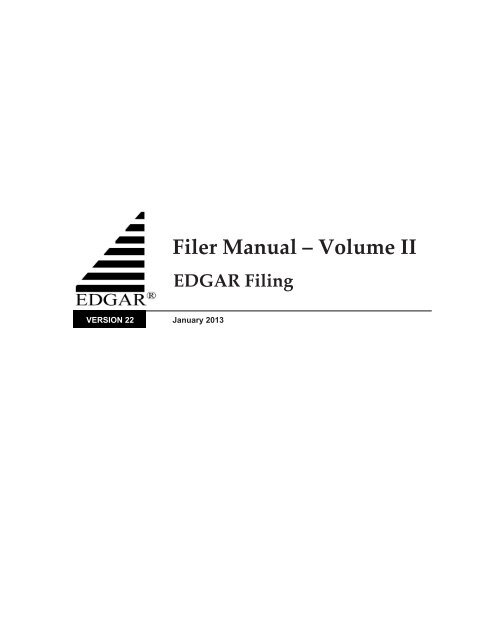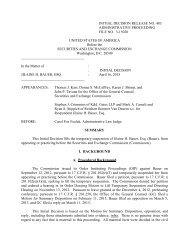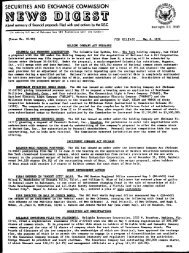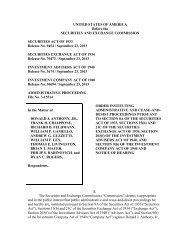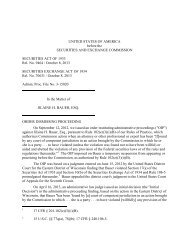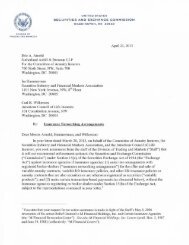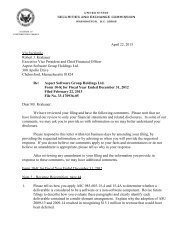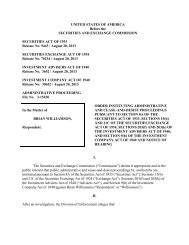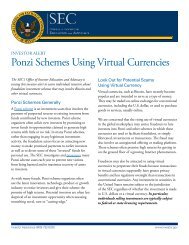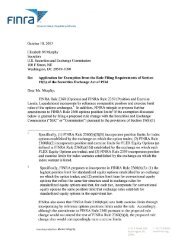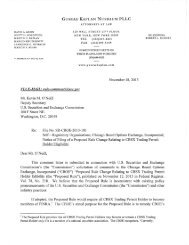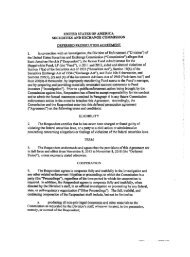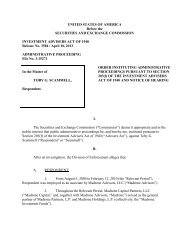EDGAR Filer Manual (Volume II) EDGAR Filing (Version 22)
EDGAR Filer Manual (Volume II) EDGAR Filing (Version 22)
EDGAR Filer Manual (Volume II) EDGAR Filing (Version 22)
Create successful ePaper yourself
Turn your PDF publications into a flip-book with our unique Google optimized e-Paper software.
<strong>Filer</strong> <strong>Manual</strong> – <strong>Volume</strong> <strong>II</strong><br />
<strong>EDGAR</strong> <strong>Filing</strong><br />
VERSION <strong>22</strong> January 2013
Notice<br />
Use this <strong>EDGAR</strong> ® <strong>Filer</strong> <strong>Manual</strong> when making electronic filings with the United States Securities<br />
and Exchange Commission (SEC or “Commission”). See Rule 301 of Regulation S-T.<br />
The <strong>EDGAR</strong> <strong>Filer</strong> <strong>Manual</strong> consists of two volumes. <strong>EDGAR</strong> <strong>Filer</strong> <strong>Manual</strong> (<strong>Volume</strong> I) General<br />
Information introduces the requirements for becoming an <strong>EDGAR</strong> <strong>Filer</strong> and maintaining <strong>EDGAR</strong><br />
company information. <strong>EDGAR</strong> <strong>Filer</strong> <strong>Manual</strong> (<strong>Volume</strong> <strong>II</strong>) <strong>EDGAR</strong> <strong>Filing</strong> illustrates the process to<br />
submit an online filing.<br />
For up-to-date information regarding filing-related topics, consult the following<br />
<strong>EDGAR</strong> websites:<br />
●<br />
●<br />
●<br />
Information for <strong>EDGAR</strong> <strong>Filer</strong>s (http://www.sec.gov/info/edgar.shtml)<br />
<strong>EDGAR</strong> Gateway to submit filings (http://www.portal.edgarfiling.sec.gov)<br />
<strong>EDGAR</strong> Company Database (http://www.edgarcompany.sec.gov)<br />
<strong>EDGAR</strong> ® and <strong>EDGAR</strong>Link ® are registered trademarks of the Securities and Exchange<br />
Commission. <strong>EDGAR</strong>Lite is a trademark of the Securities and Exchange Commission. All<br />
other product brand names mentioned in this <strong>Filer</strong> <strong>Manual</strong> are trademarks or registered<br />
trademarks of their respective holders.<br />
To protect the privacy of our filing community, filers are asked not to include social security<br />
numbers in filings submitted to the Commission.<br />
January 2013<br />
<strong>EDGAR</strong> <strong>Filer</strong> <strong>Manual</strong> (<strong>Volume</strong> <strong>II</strong>)
Updates<br />
On January 14, 2013, <strong>EDGAR</strong> Release 13.0 will introduce the following changes:<br />
●<br />
●<br />
A new submission type, IRANNOTICE, has been created on <strong>EDGAR</strong>Link Online for<br />
filers to submit notices of disclosure filed in Exchange Act quarterly and annual reports<br />
under Section 219 of the Iran Threat Reduction and Syria Human Rights Act of 2012 and<br />
new Section 13(r) of the Exchange Act. <strong>Filer</strong>s may access this submission type from the<br />
‘<strong>EDGAR</strong>Link Online Form Submission’ link on the <strong>EDGAR</strong> <strong>Filing</strong> Website.<br />
Additionally, filers may construct XML submissions for this submission type by<br />
following the <strong>EDGAR</strong>Link Online XML Technical Specification document.<br />
<strong>EDGAR</strong> will be updated to allow filers to submit, on a voluntary basis, submission types<br />
497AD, 40-17G, 40-17G/A, 40-17GCS, 40-17GCS/A, 40-24B2, and 40-24B2/A in<br />
Portable Document Format (PDF) as an official filing format. <strong>EDGAR</strong> will continue to<br />
accept ASC<strong>II</strong> and HTML as official filing formats for these submissions.<br />
The deployment of the online version of Form N-SAR will be no sooner than April 2013. The<br />
specific deployment date will be announced. When the online version of Form N-SAR is<br />
deployed, the following changes will be made:<br />
●<br />
●<br />
DOS based application to create Form N-SAR documents will be retired and filings<br />
created by the DOS based application will no longer be accepted. Form N-SAR will only<br />
be able to be filed using the online version of the form available on the <strong>EDGAR</strong> <strong>Filing</strong><br />
Website or constructed by filers according to the <strong>EDGAR</strong> N-SAR XML Technical<br />
Specification. Submission form types NSAR-A, NSAR-A/A, NSAR-AT, NSAR-AT/A,<br />
NSAR-B, NSAR-B/A, NSAR-BT, NSAR-BT/A, NSAR-U, and NSAR-U/A will be<br />
accessible by selecting the ‘File Form N-SAR’ link on the <strong>EDGAR</strong> <strong>Filing</strong> Website. <strong>Filer</strong>s<br />
submitting submission form type NSAR-U should continue to prepare the text document<br />
with the applicable answers and attach it to the NSAR-U submission form type accessible<br />
from the ‘File Form N-SAR’ link on the <strong>EDGAR</strong> <strong>Filing</strong> Website.<br />
“<strong>EDGAR</strong> <strong>Filer</strong> <strong>Manual</strong>, <strong>Volume</strong> <strong>II</strong>I: N-SAR Supplement” will be retired. Instructions to<br />
file the online version of Form N-SAR addressed in Chapter 9 of “<strong>EDGAR</strong> <strong>Filer</strong> <strong>Manual</strong>,<br />
<strong>Volume</strong> <strong>II</strong>: <strong>EDGAR</strong> <strong>Filing</strong>” should then be followed.<br />
January 2013<br />
<strong>EDGAR</strong> <strong>Filer</strong> <strong>Manual</strong> (<strong>Volume</strong> <strong>II</strong>)
Table of Contents<br />
1. INTRODUCTION TO VOLUME <strong>II</strong> .......................................................................1-1<br />
1.1 Organization of this <strong>Manual</strong> ........................................................................................1-1<br />
1.1.1 Conventions Used in the <strong>Filer</strong> <strong>Manual</strong>......................................................................1-2<br />
2. QUICK GUIDE TO <strong>EDGAR</strong> FILING ....................................................................2-1<br />
2.1 <strong>EDGAR</strong> <strong>Filing</strong> Process................................................................................................2-1<br />
2.1.1 Using <strong>EDGAR</strong>Link Online .......................................................................................2-2<br />
2.1.2 <strong>EDGAR</strong> OnlineForms/XML Website.......................................................................2-3<br />
2.1.3 After a Submission is Filed .......................................................................................2-3<br />
2.2 <strong>Filing</strong> Checklist............................................................................................................2-4<br />
2.3 General Information for <strong>Filer</strong>s.....................................................................................2-5<br />
2.3.1 Hours of Operation....................................................................................................2-5<br />
2.3.2 Introduction to Web Browsers ..................................................................................2-6<br />
2.3.3 Browser Differences..................................................................................................2-6<br />
2.3.4 Accessing <strong>EDGAR</strong>....................................................................................................2-7<br />
2.3.5 Getting Help with <strong>EDGAR</strong> .......................................................................................2-7<br />
2.4 <strong>EDGAR</strong> Gateway and Websites..................................................................................2-8<br />
3. INDEX TO FORMS ..................................................................................................3-1<br />
3.1 Alpha/Numeric ............................................................................................................3-2<br />
3.2 Electronic Form Types by Act....................................................................................3-26<br />
4. FILING FEE INFORMATION................................................................................4-1<br />
4.1 Where to Pay <strong>Filing</strong> Fees.............................................................................................4-1<br />
4.2 How to Send <strong>Filing</strong> Fees to U.S. Bank........................................................................4-1<br />
4.3 How to View Fee Account Information ......................................................................4-2<br />
4.4 How to Request a Return of Unused Funds.................................................................4-2<br />
4.5 <strong>Filing</strong>s that Require <strong>Filing</strong> Fees...................................................................................4-3<br />
4.5.1 1933 Act <strong>Filing</strong>s by Corporations .............................................................................4-3<br />
4.5.2 1934 Act <strong>Filing</strong>s ........................................................................................................4-3<br />
4.5.3 1933 and 1940 Act <strong>Filing</strong>s by Investment Companies .............................................4-3<br />
4.6 How to Calculate a <strong>Filing</strong> Fee .....................................................................................4-4<br />
4.6.1 1933 Act <strong>Filing</strong>s ........................................................................................................4-4<br />
4.6.2 1934 Act <strong>Filing</strong>s .......................................................................................................4-4<br />
4.6.3 1939 Act <strong>Filing</strong>s ........................................................................................................4-5<br />
4.7 Offsetting Fees.............................................................................................................4-5<br />
4.7.1 Offsetting Fees Example ...........................................................................................4-5<br />
4.7.2 Example of Fee Calculation for 24F-2NT.................................................................4-6<br />
4.8 Common Problems ......................................................................................................4-6<br />
5. CONSTRUCTING ATTACHED DOCUMENTS AND DOCUMENT TYPES..5-1<br />
5.1 Introduction..................................................................................................................5-1<br />
5.1.1 File Naming Standards ..............................................................................................5-1<br />
5.1.2 Statutory Signatures ..................................................................................................5-1<br />
January 2013 i <strong>EDGAR</strong> <strong>Filer</strong> <strong>Manual</strong> (<strong>Volume</strong> <strong>II</strong>)
5.2 Document Formats.......................................................................................................5-2<br />
5.2.1 ASC<strong>II</strong> Documents .....................................................................................................5-2<br />
5.2.2 HTML......................................................................................................................5-11<br />
5.2.3 Unofficial PDF .........................................................................................................5-24<br />
5.2.4 Unofficial XBRL......................................................................................................5-27<br />
5.3 Preparing or Referencing Module and Segment Documents .....................................5-34<br />
5.3.1 Module and Segment Naming.................................................................................5-35<br />
5.3.2 Types of Modules and Segments .............................................................................5-36<br />
5.3.3 Maintaining Modules and Segments ........................................................................5-38<br />
5.4 Document Types in <strong>EDGAR</strong>......................................................................................5-43<br />
5.4.1 Non-Public and Confidential....................................................................................5-43<br />
5.4.2 Exhibits.....................................................................................................................5-43<br />
5.5 Common Problems .....................................................................................................5-44<br />
6. INTERACTIVE DATA.............................................................................................6-1<br />
6.1 XBRL Overview..........................................................................................................6-2<br />
6.2 Supported <strong>Version</strong>s of XBRL Standard Taxonomies..................................................6-3<br />
6.3 Submission Syntax.......................................................................................................6-4<br />
6.3.1 Use <strong>EDGAR</strong>Link Online Submission Templates 1, 2, and 3 to attach XBRL Document<br />
Types. ........................................................................................................................6-4<br />
6.3.2 XBRL instance, schema, and linkbase documents must be attached to an <strong>EDGAR</strong><br />
submission using the EX-100.* or EX-101.* document types. ................................6-5<br />
6.3.3 XBRL document names must match {base}-{date}[_{suffix}].{extension}...........6-5<br />
6.3.4 An XBRL document must not contain HTML character name references...............6-6<br />
6.3.5 The ampersand character must begin a valid XML predefined entity or numeric<br />
character reference. ...................................................................................................6-6<br />
6.3.6 The URI content of the xlink:href attribute, the xsi:schemaLocation attribute and the<br />
schemaLocation attribute must be relative and contain no forward slashes, or a<br />
recognized external location of a standard taxonomy schema file, or a “#” followed by a<br />
shorthand xpointer.....................................................................................................6-6<br />
6.3.7 XBRL document names are case sensitive. ..............................................................6-7<br />
6.3.8 A submission must contain exactly one EX-100.INS or EX-101.INS......................6-7<br />
6.3.9 <strong>Filer</strong>s must use one of the taxonomies as specified on the SEC website as their standard<br />
taxonomy...................................................................................................................6-7<br />
6.3.10 A submission must contain at least one company extension schema EX-100.SCH or<br />
EX-101.SCH. ............................................................................................................6-7<br />
6.3.11 Attribute xml:base must not appear in any Interactive Data document. ...................6-7<br />
6.4 Interactive Data <strong>Filing</strong> Syntax ....................................................................................6-7<br />
6.4.1 Since XBRL documents must be contained in an official SEC submission, <strong>EDGAR</strong> will<br />
suspend any submission that contains only XBRL documents.................................6-7<br />
6.4.2 <strong>EDGAR</strong> may truncate a submission if any rule in this manual is violated...............6-7<br />
6.4.3 The XBRL instance documents in a submission must be XBRL 2.1 valid. .............6-7<br />
6.5 Syntax of Instances......................................................................................................6-7<br />
<strong>EDGAR</strong> <strong>Filer</strong> <strong>Manual</strong> (<strong>Volume</strong> <strong>II</strong>) ii January 2013
6.5.1 The scheme attribute of the xbrli:identifier element must be http://www.sec.gov/CIK.<br />
...................................................................................................................................6-8<br />
6.5.2 An xbrli:identifier element must have the CIK of the registrant as its content.........6-8<br />
6.5.3 All xbrli:identifier elements in an instance must have identical content. .................6-8<br />
6.5.4 The xbrli:scenario element must not appear in any xbrli:context. ............................6-8<br />
6.5.5 If an xbrli:segment element appears in a context, then its children must be one or more<br />
xbrldi:explicitMember elements. ..............................................................................6-8<br />
6.5.6 The content of xbrldi:explicitMember and xbrldi:measure is a QName...................6-8<br />
6.5.7 An instance must not contain duplicate xbrli:context elements................................6-8<br />
6.5.8 Every xbrli:context element must appear in at least one contextRef attribute in the same<br />
instance......................................................................................................................6-9<br />
6.5.9 If the original HTML/ASC<strong>II</strong> document represents a reporting period of one quarter or<br />
longer, then the same date must not appear as the content of both an xbrli:startDate and<br />
an xbrli:endDate in distinct contexts of an instance..................................................6-9<br />
6.5.10 If the original HTML/ASC<strong>II</strong> document represents a reporting period of one quarter or<br />
longer, then the same date must not appear in the content of an xbrli:startDate and an<br />
xbrli:instant in the same instance. .............................................................................6-9<br />
6.5.11 Element xbrli:xbrl must not have duplicate child xbrli:unit elements. ....................6-10<br />
6.5.12 An instance must not have more than one fact having the same element name, equal<br />
contextRef attributes, and if they are present, equal unitRef attributes and xml:lang<br />
attributes, respectively..............................................................................................6-10<br />
6.5.13 The default value of the xml:lang attribute on non-numeric facts and on link:footnote is<br />
‘en-US’. ....................................................................................................................6-10<br />
6.5.14 An instance having a fact with non-nil content and the xml:lang attribute not equal to<br />
“en-US” must also contain a fact using the same element and all other attributes with an<br />
xml:lang attribute equal to “en-US”.........................................................................6-10<br />
6.5.15 If the un-escaped content of a fact with base type us-types:textBlockItemType or a type<br />
equal to or derived by restriction of the type ‘escapedItemType’ in a standard taxonomy<br />
schema namespace contains the “” or “>”, then the un-escaped content must contain only a sequence of text and XML<br />
nodes.........................................................................................................................6-11<br />
6.5.16 Facts of type “text block” whose un-escaped content contains markup must satisfy the<br />
content model of the BODY tag as defined in 5.2.2. ...............................................6-12<br />
6.5.17 The xbrli:xbrl element must not have any facts with the precision attribute. ..........6-12<br />
6.5.18 A fact is defined to have a footnote if it has an id attribute and a link:footnoteArc to a<br />
nonempty link:footnote in the same instance...........................................................6-12<br />
6.5.19 An instance covering a reporting period must contain a Required Context that is an<br />
xbrli:context having xbrli:startDate equal to 00:00:00 on the first day of the reporting<br />
period and xbrli:endDate equal to 24:00:00 on its last day......................................6-12<br />
6.5.20 For each required Document Information element, an instance must contain a fact with<br />
that element and a contextRef attribute referring to its Required Context...............6-12<br />
6.5.21 An instance must contain one non-empty fact for each required Entity Information<br />
element, each with a contextRef attribute referring to a Required Context. The value of<br />
an EntityPublicFloat fact in an instance will be 0 for an entity that has only public debt.<br />
..................................................................................................................................6-14<br />
January 2013 iii <strong>EDGAR</strong> <strong>Filer</strong> <strong>Manual</strong> (<strong>Volume</strong> <strong>II</strong>)
6.5.<strong>22</strong> All other elements in the dei namespace are optional..............................................6-15<br />
6.5.23 The contents of the dei:EntityCentralIndexKey fact in the Required Context must equal<br />
the content of the xbrli:identifier element in that context. .......................................6-15<br />
6.5.24 The official Registrant Name that corresponds to the CIK of the xbrli:identifier text<br />
content must be a case-insensitive prefix of the dei:EntityRegistrantName fact in the<br />
Required Context......................................................................................................6-15<br />
6.5.25 Elements with a type attribute equal to or a restriction of ‘domainItemType’ in a<br />
standard taxonomy schema target namespace must not appear as facts in an instance.<br />
..................................................................................................................................6-16<br />
6.5.26 An instance with dei:DocumentType of 10-K, 10-Q, 20-F, 10-KT, 10-QT, or 40-F must<br />
have at least one non-empty dei:EntityCommonStockSharesOutstanding fact for each<br />
class of stock or other units of ownership outstanding. ...........................................6-16<br />
6.5.27 A link:footnoteLink element must have no children other than link:loc, link:footnote,<br />
and link:footnoteArc. ...............................................................................................6-16<br />
6.5.28 The xlink:role attribute of a link:footnote element must be defined in the XBRL<br />
Specification 2.1.......................................................................................................6-16<br />
6.5.29 The xlink:role attribute of a link:loc element must be empty, or defined in the XBRL<br />
Specification 2.1.......................................................................................................6-16<br />
6.5.30 The xlink:arcrole attribute of a link:footnoteArc element must be defined in the XBRL<br />
Specification 2.1 or a standard taxonomy schema. ..................................................6-16<br />
6.5.31 Reserved. ..................................................................................................................6-16<br />
6.5.32 A link:footnoteLink link:loc xlink:href attribute must start with the sharp sign “#”.<br />
..................................................................................................................................6-16<br />
6.5.33 Every nonempty link:footnote element must be linked to at least one fact. ............6-17<br />
6.5.34 The content of a link:footnote element must satisfy the content model of the BODY tag<br />
as defined in 5.2.2. ...................................................................................................6-17<br />
6.5.35 If element “UTR” in a standard namespace is declared in the DTS of an instance, then<br />
the value of each ‘unitRef’ attribute on each fact of a type in that registry must refer to a<br />
unit declaration consistent with the data type of that fact, where consistency is defined<br />
by that registry..........................................................................................................6-17<br />
6.5.36 The local name part of the content of xbrli:measure in UTF-8 must not exceed 200 bytes<br />
in length....................................................................................................................6-18<br />
6.6 Contents of Instance Data...........................................................................................6-18<br />
6.6.1 In an instance reporting a fiscal year, non-numeric facts containing text about any<br />
portion of that or a prior year must have a contextRef attribute to an xbrli:context for the<br />
reporting period year. ...............................................................................................6-18<br />
6.6.2 In an instance reporting a fiscal year-to-date, the non-numeric facts containing text<br />
about any portion of the year-to-date or prior year must have a contextRef attribute to an<br />
xbrli:context representing the year-to-date. .............................................................6-18<br />
6.6.3 Facts about a registrant must have an xbrli:context element in the default legal entity,<br />
except for facts that apply only to a reportable segment or a subsidiary with separate<br />
reporting obligations to the Commission. ................................................................6-18<br />
6.6.4 If facts about a Consolidated Entity and one or more of its subsidiaries, each with<br />
separate reporting obligations to the Commission, appear in a single instance, it is a<br />
consolidating instance. .............................................................................................6-18<br />
<strong>EDGAR</strong> <strong>Filer</strong> <strong>Manual</strong> (<strong>Volume</strong> <strong>II</strong>) iv January 2013
6.6.5 The contexts for facts about entities other than the Consolidated Entity must have<br />
xbrli:explicit Member with a dimension attribute equal to dei:LegalEntityAxis and<br />
distinct values...........................................................................................................6-19<br />
6.6.6 Facts in a consolidating instance with a context that names an entity with subsidiaries,<br />
applies collectively to subsidiaries within that subset..............................................6-20<br />
6.6.7 In a consolidating instance, facts that apply only to the parent company and not to any<br />
specific subsidiaries must have contexts whose xbrldi:explicitMember elements have a<br />
dimension attribute of dei:LegalEntityAxis and value us-gaap:ParentCompanyMember.<br />
..................................................................................................................................6-21<br />
6.6.8 In a consolidating instance, facts that apply only to eliminations between subsidiaries<br />
must have contexts whose xbrldi:explicitMember elements have a dimension attribute<br />
of dei:LegalEntityAxis and value us-gaap:ConsolidationEliminationsMember......6-21<br />
6.6.9 Facts that apply to all classes of stock in a submission must have an xbrli:context<br />
element without a dimension attribute equal to us-gaap:StatementClassOfStockAxis.<br />
..................................................................................................................................6-21<br />
6.6.10 An instance containing facts that are only specific to distinct stock classes in a statement<br />
must distinguish those facts using xbrli:context elements whose xbrldi:explicitMember<br />
elements have a dimension attribute of us-gaap:StatementClassOfStockAxis........6-21<br />
6.6.11 An instance containing multiple reports about the same entity for the same periods<br />
under different reporting assumptions must distinguish the facts in different reports<br />
using xbrli:context elements whose xbrldi:explicitMember elements have a dimension<br />
attribute of us-gaap:StatementScenarioAxis. ...........................................................6-<strong>22</strong><br />
6.6.12 An instance must contain a fact for each combination of line item and period that<br />
appears on the face of the financial statements of the corresponding official<br />
HTML/ASC<strong>II</strong> document. .........................................................................................6-<strong>22</strong><br />
6.6.13 The facts representing a line item that appears on the face of the financial statements of<br />
the corresponding official HTML/ASC<strong>II</strong> document must use the same element in<br />
different periods. ......................................................................................................6-<strong>22</strong><br />
6.6.14 An instance must contain a fact for each amount disclosed parenthetically in line items<br />
that appears on the face of the financial statements of the corresponding official<br />
HTML/ASC<strong>II</strong> document. .........................................................................................6-<strong>22</strong><br />
6.6.15 The xsi:nil="true" attribute must be used only to convey a value that is different from<br />
both “zero” and different from not reporting the fact at all, or to identify a fact detailed<br />
only by a link:footnote. ............................................................................................6-23<br />
6.6.16 An instance must contain facts containing each complete footnote and each required<br />
schedule (as set forth in Article 12 of Regulation S-X) of the corresponding official<br />
HTML/ASC<strong>II</strong> document, as a single block of text. .................................................6-23<br />
6.6.17 An instance must not contain facts that do not appear in the corresponding official<br />
HTML/ASC<strong>II</strong> document. .........................................................................................6-24<br />
6.6.18 Page headers and footers appearing in an official HTML/ASC<strong>II</strong> document must not<br />
appear in any of the facts or link:footnote elements of an instance. ........................6-24<br />
6.6.19 For each significant accounting policy within the accounting policies footnote of the<br />
corresponding official HTML/ASC<strong>II</strong> document, an instance must contain a “level 2”<br />
fact containing the policy as a block of text.............................................................6-24<br />
January 2013 v <strong>EDGAR</strong> <strong>Filer</strong> <strong>Manual</strong> (<strong>Volume</strong> <strong>II</strong>)
6.6.20 An instance must contain each table within each footnote in the corresponding official<br />
HTML/ASC<strong>II</strong> document as a separate “level 3” fact block of text. ........................6-25<br />
6.6.21 Reserved. ..................................................................................................................6-25<br />
6.6.<strong>22</strong> An instance must contain separately each monetary value, percentage, and number in<br />
each footnote in the corresponding official HTML/ASC<strong>II</strong> document, as a “level 4” fact.<br />
..................................................................................................................................6-25<br />
6.6.23 An element used in numeric facts representing amounts must have an xbrli:periodType<br />
attribute that is the same as the amounts reported....................................................6-26<br />
6.6.24 If an element used in numeric facts representing amounts in one or more periods has a<br />
definition, then the scope of that definition must include the material amounts reported<br />
for that line item in the corresponding official HTML/ASC<strong>II</strong> document. ...............6-26<br />
6.6.25 An element must not be used in numeric facts representing amounts of a line item in<br />
different periods if it has a definition that explicitly excludes one or more of the material<br />
amounts in the corresponding official HTML/ASC<strong>II</strong> document. ............................6-26<br />
6.6.26 When there is a choice among different elements that have definitions consistent with a<br />
set of facts in one or more periods, use the element with the narrowest definition. 6-26<br />
6.6.27 If there is a choice among different elements whose type attribute is consistent with a set<br />
of facts in one or more periods, use the element with the most specific type attribute.<br />
..................................................................................................................................6-27<br />
6.6.28 When there is a choice among different elements having distinct link:reference elements<br />
in a standard taxonomy, use the element with the most specific reference. ............6-27<br />
6.6.29 When choosing the most appropriate element for facts in one or more periods, the<br />
element’s xbrli:periodType attribute takes precedence over the type attribute, which<br />
takes precedence over the element’s documentation string if present, which in turn takes<br />
precedence over the label string, which in turn takes precedence over link:reference<br />
elements....................................................................................................................6-27<br />
6.6.30 Invert the sign of a numeric fact whose element has an xbrli:balance value that is<br />
inconsistent with the reporting concept being reported. ..........................................6-27<br />
6.6.31 The content of a numeric fact never has a scale factor. ...........................................6-28<br />
6.6.32 The value of the decimals attribute of a fact must correspond to the accuracy of the<br />
corresponding amount as reported in the official HTML/ASC<strong>II</strong> document. ...........6-28<br />
6.6.33 Do not resolve calculation inconsistencies by inserting digits that do not appear in the<br />
official HTML/ASC<strong>II</strong> document..............................................................................6-29<br />
6.6.34 Do not define or use units that imply a scale factor on a currency. .........................6-29<br />
6.6.35 Each unit must appear with only one implicit power-of-ten scale factor per instance.<br />
..................................................................................................................................6-30<br />
6.6.36 If a fact whose element type attribute equals ‘us-types:dateStringItemType’ or a<br />
restriction of it refers to a specific date, then its value must be a valid XML Schema<br />
date. ..........................................................................................................................6-30<br />
6.6.37 If a fact whose element type attribute is ‘us-types:durationStringItemType’ or a<br />
restriction of it refers to a specific length of time, then its value must be a valid XML<br />
Schema duration.......................................................................................................6-31<br />
6.6.38 Reserved. ..................................................................................................................6-31<br />
<strong>EDGAR</strong> <strong>Filer</strong> <strong>Manual</strong> (<strong>Volume</strong> <strong>II</strong>) vi January 2013
6.6.39 Text that is shown in the official HTML/ASC<strong>II</strong> document at the bottom of a page on the<br />
face of the financials preceded by a superscript must appear in the corresponding<br />
instance as the text of a link:footnote element. ........................................................6-31<br />
6.6.40 Distinct texts that are shown in the official HTML/ASC<strong>II</strong> document at the bottom of a<br />
page on the face of the financials preceded by distinct superscripts must appear in the<br />
corresponding instance as the text of distinct link:footnote elements......................6-31<br />
6.7 Syntax of Company Extension Schemas ....................................................................6-31<br />
6.7.1 The xsd:schema must not have an xsd:include element...........................................6-31<br />
6.7.2 If an xsd:import element has a namespace attribute equal to a standard taxonomy<br />
schema, then its schemaLocation attribute must be the standard taxonomy assigned to<br />
that namespace. ........................................................................................................6-31<br />
6.7.3 The authority part of an xsd:schema targetNamespace attribute must not equal the<br />
authority part of a targetNamespace attribute of any standard taxonomy schema...6-31<br />
6.7.4 The targetNamespace attribute must match http://{authority}/{versionDate}. .......6-32<br />
6.7.5 The targetNamespace attribute must be a valid URI with an {authority} that is either a<br />
domain name controlled by the publisher of the schema, a domain name controlled by<br />
the registrant, or if neither exists, then a mnemonic name for the registrant such as its<br />
ticker symbol. ...........................................................................................................6-32<br />
6.7.6 The targetNamespace attribute must be a valid URI with a {versionDate} that identifies<br />
the release date of the schema. .................................................................................6-32<br />
6.7.7 Element xsd:schema must bind a Recommended Namespace Prefix for the<br />
targetNamespace attribute that does not contain the underscore character..............6-32<br />
6.7.8 Element xsd:schema must not contain any occurrences of “embedded” linkbases. 6-33<br />
6.7.9 The roleURI attribute of a link:roleType element must begin with the same {scheme}<br />
and {authority} as the targetNamespace attribute....................................................6-33<br />
6.7.10 A DTS must not contain more than one link:roleType element with equal values of the<br />
roleURI attribute. .....................................................................................................6-33<br />
6.7.11 A link:roleType declaration with link:usedOn containing link:presentationLink,<br />
link:definitionLink or link:calculationLink must also have a link:usedOn for the other<br />
two............................................................................................................................6-33<br />
6.7.12 A link:roleType element must contain a link:definition child element whose content will<br />
communicate the title of the financial statement section, the level of facts in the instance<br />
that a presentation relationship in the base set of that role would display, and sort<br />
alphanumerically into the order that statements and footnotes appear in the official<br />
HTML/ASC<strong>II</strong> document. .........................................................................................6-33<br />
6.7.13 The arcroleURI attribute of a link:arcroleType element must begin with the same<br />
{scheme} and {authority} parts as the targetNamespace attribute. .........................6-35<br />
6.7.14 A DTS must not contain more than one link:arcroleType element with equal values of<br />
the arcroleURI attribute............................................................................................6-36<br />
6.7.15 A link:arcroleType element must have a nonempty link:definition.........................6-36<br />
6.7.16 The name attribute of an xsd:element must not equal any xsd:element name attribute in<br />
a standard taxonomy schema that appears in the same instance DTS. ....................6-36<br />
6.7.17 The id attribute of an xsd:element must consist of the Recommended Namespace Prefix<br />
of the element namespace, followed by one underscore, followed only by its name<br />
attribute.....................................................................................................................6-36<br />
January 2013 vii <strong>EDGAR</strong> <strong>Filer</strong> <strong>Manual</strong> (<strong>Volume</strong> <strong>II</strong>)
6.7.18 The nillable attribute value of an xsd:element must equal ‘true’.............................6-36<br />
6.7.19 The xsd:element substitutionGroup attribute must not be a member of a substitution<br />
group with head ‘xbrli:tuple’....................................................................................6-36<br />
6.7.20 An xsd:element must not have an xbrldt:typedDomainRef attribute.......................6-36<br />
6.7.21 If the abstract attribute of xsd:element is ‘true’, then the xbrli:periodType attribute must<br />
be ‘duration’. ............................................................................................................6-36<br />
6.7.<strong>22</strong> Reserved. ..................................................................................................................6-36<br />
6.7.23 The xsd:element substitutionGroup attribute must equal ‘xbrldt:dimensionItem’ if and<br />
only if the name attribute ends with ‘Axis’..............................................................6-36<br />
6.7.24 The xsd:element name attribute must end with ‘Table’ if and only if substitutionGroup<br />
attribute equals ‘xbrldt:hypercubeItem’. ..................................................................6-36<br />
6.7.25 If the xsd:element substitutionGroup attribute is not equal to ‘xbrldt:dimensionItem’ or<br />
equal to ‘xbrldt:hypercubeItem’ then it must equal ‘xbrli:item’..............................6-36<br />
6.7.26 If xsd:element name attribute ends with ‘LineItems’ then the abstract attribute must<br />
equal ‘true’. ..............................................................................................................6-36<br />
6.7.27 The xsd:element name attribute must end with ‘Domain’ or ‘Member’ if and only if the<br />
type attribute equals or is derived from ‘domainItemType’ in a standard taxonomy<br />
schema target namespace. ........................................................................................6-37<br />
6.7.28 If xsd:element type attribute equals or is derived from ‘domainItemType’ in a standard<br />
taxonomy schema target namespace then the xbrli:periodType attribute must equal<br />
‘duration’..................................................................................................................6-37<br />
6.7.29 The content of an xsd:element, xsd:complexType, or xsd:simpleType name attribute in<br />
UTF-8 must not exceed 200 bytes in length. ...........................................................6-37<br />
6.7.30 The content of a targetnamespace, roleURI or arcroleURI attribute in UTF-8 must not<br />
exceed 255 bytes in length. ......................................................................................6-37<br />
6.8 Content of Schemas ....................................................................................................6-37<br />
6.8.1 A schema that changes any xsd:element or type declarations or changes any<br />
relationships in its DTS from an earlier version of itself in such a way as to invalidate<br />
earlier instances must use only the {versionDate} portion of its targetNamespace<br />
attribute to identify the new version.........................................................................6-37<br />
6.8.2 Reserved. ..................................................................................................................6-37<br />
6.8.3 Do not define link:arcroleType (or link:roleType for a resource-type element) that<br />
means the same as arc roles or resource roles that are already defined in the XBRL 2.1<br />
specification or in a standard taxonomy...................................................................6-38<br />
6.8.4 Wherever possible, registrants should assign a standard and other labels for an element<br />
defined in a standard taxonomy schema in preference to declaring a new element in a<br />
company schema. .....................................................................................................6-38<br />
6.8.5 The name attribute of an xsd:element should consist of capitalized words corresponding<br />
to the standard label, a convention called LC3. .......................................................6-39<br />
6.8.6 Do not include company-specific or period-specific information in an xsd:element name<br />
attribute for elements having other than type ‘domainItem Type’...........................6-39<br />
6.8.7 An xsd:element name attribute should be consistent with its standard label and follow a<br />
style similar to the convention used in standard taxonomies. ..................................6-40<br />
<strong>EDGAR</strong> <strong>Filer</strong> <strong>Manual</strong> (<strong>Volume</strong> <strong>II</strong>) viii January 2013
6.8.8 Declare an xsd:element with an abstract attribute equal to ‘true’ if an appropriate<br />
abstract element does not exist, and use the presentation linkbase to have facts rendered<br />
sequentially...............................................................................................................6-40<br />
6.8.9 Declare an xsd:element with a type attribute equal to ‘xbrli:monetaryItemType’ if the<br />
standard taxonomy schema contains only monetary type elements that, in the judgment<br />
of the registrant, are too broadly defined for a given line item................................6-40<br />
6.8.10 Do not declare different elements for different values of the same underlying line item.<br />
..................................................................................................................................6-41<br />
6.8.11 An xsd:element with a type attribute equal to ‘xbrli:monetaryItemType’ must have an<br />
xbrli:balance attribute if it appears on a statement of income or balance sheet.......6-41<br />
6.8.12 An xsd:element with a type attribute equal to ‘xbrli:monetaryItemType’ has an<br />
xbrli:periodType attribute equal to ‘instant’ if and only if it represents beginning and<br />
end of period balances, as distinct to balances defined over a period of time. ........6-41<br />
6.8.13 An xsd:element with a type attribute equal to ‘xbrli:monetaryItemType’ that represents<br />
an adjustment must have a xbrli:periodType attribute equal to ‘duration’. .............6-42<br />
6.8.14 A ratio of values that would have the same unitRef attribute must be declared as an<br />
xsd:element with a type attribute equal to or derived from ‘percentItemType’ in a<br />
standard taxonomy schema target namespace, even though its value is not scaled by<br />
100............................................................................................................................6-42<br />
6.8.15 A ratio of values for which its facts would have an ISO 4217 currency in the numerator<br />
and a different ISO 4217 currency in the denominator must be declared as an<br />
xsd:element with a type equal to or derived from xbrli:pureItemType....................6-42<br />
6.8.16 If facts in an instance are dates, but no xsd:element in a standard taxonomy with a type<br />
attribute equal to ‘xbrli:dateItemType’ is appropriate, declare an xsd:element with a<br />
type attribute equal to ‘xbrli:dateItemType’. ...........................................................6-42<br />
6.8.17 If facts in an instance are a mixture of text, date, numbers or other values, and no<br />
xsd:element in a standard taxonomy with a type attribute equal to<br />
‘xbrli:stringItemType’ is appropriate, then declare an xsd:element with a type attribute<br />
equal to ‘xbrli:stringItemType’. ...............................................................................6-42<br />
6.8.18 If no standard taxonomy schema contains domain member elements specific enough to<br />
distinguish between facts needing distinct values of ‘xbrldi:explicitMember’, then<br />
declare an xsd:element with a type attribute equal to or derived from ‘domainItemType’<br />
in a standard taxonomy schema target namespace...................................................6-43<br />
6.8.19 Do not declare an xsd:element with a type attribute equal to or derived from<br />
‘domainItemType’ in a standard taxonomy schema target namespace as an explicit<br />
“total” domain member. ...........................................................................................6-43<br />
6.8.20 For value and narrative facts, declare an xsd:element with a substitutionGroup attribute<br />
equal to ‘xbrldt:dimensionItem’ if a standard taxonomy schema contains no Axis<br />
element for a reporting axis appearing in the original HTML/ASC<strong>II</strong> document.....6-43<br />
6.8.21 Declare an xsd:element with a substitutionGroup attribute equal to<br />
‘xbrldt:hypercubeItem’ if a standard taxonomy schema contains no Table elements<br />
appropriate to the reporting axis needed. .................................................................6-44<br />
6.8.<strong>22</strong> Reserved. ..................................................................................................................6-44<br />
January 2013 ix <strong>EDGAR</strong> <strong>Filer</strong> <strong>Manual</strong> (<strong>Volume</strong> <strong>II</strong>)
6.8.23 Define an xsd:element with a type attribute equal to ‘us-types:textBlockItemType’ or a<br />
type equal to or derived by restriction from the type ‘escapedItemType’ in a standard<br />
taxonomy schema namespace if the standard taxonomy schema contains only text block<br />
type elements that, in the judgment of the registrant, are too broadly defined for a<br />
footnote or table. ......................................................................................................6-44<br />
6.9 Syntax of all Linkbases...............................................................................................6-44<br />
6.9.1 A link:linkbase must be XML Linking Language (XLink) 1.0 valid. .....................6-44<br />
6.9.2 An effective relationship exists between a target and source element when there is an<br />
element with an xlink:type attribute of 'arc' and a use attribute of “optional” that has a<br />
higher value of the priority attribute than any equivalent relationship in its base set.<br />
..................................................................................................................................6-45<br />
6.9.3 A link:linkbase in a submission must have no ineffectual relationships..................6-45<br />
6.9.4 The xlink:role attribute of an element with a type='extended' attribute or a<br />
type='resource' attribute must be present and must not be empty............................6-45<br />
6.9.5 The xlink:role attribute of an element with an xlink:type attribute of ‘resource’ must be<br />
present and must be defined in XBRL 2.1 or a standard taxonomy.........................6-45<br />
6.9.6 The text preceding a sharp sign ‘#’ in an xlink:href attribute of link:arcroleRef must be a<br />
standard taxonomy. ..................................................................................................6-45<br />
6.9.7 All extended link elements in a single linkbase must have the same namespace and local<br />
name. ........................................................................................................................6-45<br />
6.9.8 Arcs that are defined as equivalent in XBRL 2.1 and having the same value for the use<br />
attribute are duplicate relationships..........................................................................6-46<br />
6.9.9 The value of the priority attribute must be strictly less than 10...............................6-46<br />
6.10 Syntax of Label Linkbases..........................................................................................6-46<br />
6.10.1 An element used in a fact or xbrldi:explicitMember in an instance must have an English<br />
standard label in the DTS of that instance................................................................6-46<br />
6.10.2 An element used in a fact or xbrldi:explicitMember in an instance must have at most<br />
one label for any combination of the xlink:role attribute and the xml:lang attribute in the<br />
DTS of that instance.................................................................................................6-46<br />
6.10.3 If an element used in an instance is assigned a label in the DTS whose xml:lang attribute<br />
is not “en-US”, then the DTS must also contain a link:label for the same element and all<br />
other attributes with an xml:lang attribute equal to “en-US”...................................6-46<br />
6.10.4 The DTS of an instance must have no distinct elements having the same English<br />
standard label (xml:lang attribute equal to “en-US”)...............................................6-46<br />
6.10.5 A label linkbase must not have a definition for an element defined in a standard<br />
taxonomy..................................................................................................................6-47<br />
6.10.6 The ASC<strong>II</strong> text of link:label must be a string of fewer than 511 characters with no<br />
consecutive XML whitespace characters and no occurrences of ‘
6.11.2 Assign a label of an element in a parenthetical disclosure the same text as the<br />
corresponding text in the original HTML/ASC<strong>II</strong> document....................................6-48<br />
6.11.3 If an numeric element is in presentation relationships in a relationship group with other<br />
numeric elements, and its units differ from the other elements and in the minority, then<br />
the suffix of its label must specify those units. ........................................................6-48<br />
6.11.4 An xsd:element should be assigned a total label if the element will be presented with<br />
different labels depending on whether it is shown as a line item or as a summation of<br />
other line items. ........................................................................................................6-49<br />
6.11.5 An xsd:element with a type attribute equal to ‘xbrli:monetaryItemType’ that does not<br />
have an xbrli:balance attribute must have a definition that disambiguates its sign. 6-49<br />
6.11.6 Assign a “negating” label to an xsd:element with an xbrli:balanceType attribute that is<br />
inconsistent with the presentation in the official HTML/ASC<strong>II</strong> document. ............6-49<br />
6.11.7 If an xsd:element with an xbrli:periodType attribute equal to ‘instant’ could be<br />
presented as either a beginning or end of period value in a roll forward, assign period<br />
start labels or period end labels. ...............................................................................6-50<br />
6.11.8 Assign an xsd:element different terse or verbose labels if the same element will appear<br />
with different labels depending on the presentation relationships that have it as a target.<br />
..................................................................................................................................6-50<br />
6.11.9 A label linkbase of a standard taxonomy should not be included in the DTS of an<br />
instance.....................................................................................................................6-51<br />
6.12 Syntax of Presentation Linkbases...............................................................................6-51<br />
6.12.1 The link:presentationArc element requires an order attribute..................................6-51<br />
6.12.2 All effective presentation relationships in the same base set with the same source<br />
element must have distinct values of the order attribute..........................................6-51<br />
6.12.3 An element used in an instance must participate in at least one effective presentation<br />
relationship in the DTS of that instance. ..................................................................6-51<br />
6.12.4 Reserved. ..................................................................................................................6-51<br />
6.12.5 If an element used in an instance is the target in the instance DTS of more than one<br />
effective presentation relationship in a base set with the same source element, then the<br />
presentation relationships must have distinct values of the preferredLabel attribute.6-52<br />
6.13 Content of Presentation Linkbases .............................................................................6-52<br />
6.13.1 A presentation linkbase of a standard taxonomy should not be included in the DTS of an<br />
instance.....................................................................................................................6-52<br />
6.13.2 The element of every fact in an instance must participate in an effective presentation<br />
relationship in a base set whose xlink:role attribute corresponds to the locations where<br />
the fact appears in the original HTML/ASC<strong>II</strong> document.........................................6-52<br />
6.13.3 Organize the effective presentation relationships in a base set using the ordering and<br />
indentation of the facts in the original HTML/ASC<strong>II</strong> document. ............................6-52<br />
6.13.4 All elements of facts corresponding to parentheticals in the original HTML/ASC<strong>II</strong><br />
document must be the targets only of effective presentation relationships in one base set<br />
and all having the same source abstract element......................................................6-52<br />
6.14 Syntax of Calculation Linkbases ................................................................................6-53<br />
6.14.1 Element link:calculationArc requires an order attribute. .........................................6-53<br />
6.14.2 Element link:calculationArc requires a weight attribute value equal to 1 or -1.......6-53<br />
January 2013 xi <strong>EDGAR</strong> <strong>Filer</strong> <strong>Manual</strong> (<strong>Volume</strong> <strong>II</strong>)
6.14.3 The source and target of an effective calculation relationship must have equal values of<br />
the xbrli:periodType attribute...................................................................................6-53<br />
6.14.4 There must be no directed cycles in effective relationships having arc role<br />
http://www.xbrl.org/2003/role/summation-item. .....................................................6-53<br />
6.14.5 If an instance contains non-empty facts for the source and target of an effective<br />
calculation relationship, then at least one effective presentation relationship that the<br />
source and target appear in (because of 6.12.3) must be either (a) a relationship with<br />
each other or (b) two relationships with any other elements that share a single extended<br />
link role. ...................................................................................................................6-53<br />
6.15 Content of Calculation Linkbases...............................................................................6-53<br />
6.15.1 A calculation linkbase of a standard taxonomy should not be included in the DTS of an<br />
instance.....................................................................................................................6-53<br />
6.15.2 If the original HTML/ASC<strong>II</strong> document shows two or more line items along with their<br />
net or total during or at the end of the Required Context period, and the instance<br />
contains corresponding numeric facts, then the DTS of the instance must have an<br />
effective calculation relationship from the total element to each of the contributing line<br />
items. ........................................................................................................................6-53<br />
6.15.3 If a footnote in the original HTML/ASC<strong>II</strong> document contains alternate line items that<br />
sum to the same total amount, then the XBRL instance document for that footnote must<br />
have calculation relationships for the original and alternate line items in distinct base<br />
sets............................................................................................................................6-54<br />
6.15.4 A fact in an instance whose element is the source of an effective calculation relationship<br />
in the instance DTS should not have the same calculation relationship target in more<br />
than one base set.......................................................................................................6-54<br />
6.16 Syntax of Definition Linkbases ..................................................................................6-55<br />
6.16.1 Element link:definitionArc requires an order attribute. ...........................................6-55<br />
6.16.2 Reserved. ..................................................................................................................6-55<br />
6.16.3 The target of an effective relationship with an xlink:arcrole attribute equal to<br />
‘http://xbrl.org/int/dim/arcrole/dimension-domain’ or<br />
‘http://xbrl.org/int/dim/arcrole/dimension-default’ must be a domain member. .....6-55<br />
6.16.4 The xlink:arcrole attributes ‘http://xbrl.org/int/dim/arcrole/domain-member’ and<br />
‘http://xbrl.org/int/dim/arcrole/dimension-domain’ must have no undirected cycles in<br />
any Directed Relationship Set as defined in XBRL Dimensions 1.0.......................6-55<br />
6.16.5 The DTS of an instance must contain in each base set, for each source element, at most<br />
one effective relationship with an xlink:arcrole attribute equal to<br />
‘http://xbrl.org/int/dim/arcrole/all’...........................................................................6-56<br />
6.16.6 An effective relationship with an xlink:arcrole attribute equal to<br />
‘http://xbrl.org/int/dim/arcrole/notAll’ must have an xbrldt:closed attribute equal to<br />
‘false’........................................................................................................................6-56<br />
6.16.7 An axis of a negative table must appear in a positive table in a definitionLink having an<br />
equal value of xlink:role...........................................................................................6-56<br />
6.16.8 The target of an effective relationship with an xlink:arcrole attribute equal to<br />
‘http://xbrl.org/int/dim/arcrole/notAll’ must not be the target of an effective arc with an<br />
xlink:arcrole attribute equal to ‘http://xbrl.org/int/dim/arcrole/all’ in link:definitionLink<br />
elements having equal values of xlink:role. .............................................................6-56<br />
<strong>EDGAR</strong> <strong>Filer</strong> <strong>Manual</strong> (<strong>Volume</strong> <strong>II</strong>) xii January 2013
6.16.9 If the value of attribute xbrldt:targetRole on an effective definition relationship is not<br />
empty, then that relationship must have at least one effective consecutive relationship<br />
(as defined by the XBRL Dimensions specification)...............................................6-56<br />
6.17 Content of Definition Linkbases.................................................................................6-56<br />
6.17.1 A definition linkbase of a standard taxonomy should not be included in the DTS of an<br />
instance.....................................................................................................................6-57<br />
6.18 Syntax of Reference Linkbases ..................................................................................6-57<br />
6.18.1 An element that has a company specific namespace must not have a reference. ....6-57<br />
6.18.2 A company extension reference linkbase must not add, remove, or change references for<br />
any element declared in a standard taxonomy schema. ...........................................6-57<br />
6.19 Content of Reference Linkbases.................................................................................6-57<br />
6.19.1 A reference linkbase of a standard taxonomy should not be included in the DTS of an<br />
instance.....................................................................................................................6-57<br />
6.20 <strong>EDGAR</strong> Module Processing with XBRL Taxonomy Extensions ..............................6-57<br />
6.21 Segment Functionality Not Supported for XBRL Documents...................................6-58<br />
6.<strong>22</strong> Supported <strong>Version</strong>s of XBRL Standard Taxonomies.................................................6-58<br />
7. PREPARING AND TRANSMITTING <strong>EDGAR</strong>LINK ONLINE SUBMISSIONS<br />
.....................................................................................................................................7-1<br />
7.1 Introduction..................................................................................................................7-1<br />
7.1.1 Using the <strong>EDGAR</strong> <strong>Filing</strong> Website ............................................................................7-2<br />
7.1.2 Information on Headers.............................................................................................7-6<br />
7.2 Creating an <strong>EDGAR</strong>Link Online Submission.............................................................7-6<br />
7.2.1 Accessing the <strong>EDGAR</strong>Link Online Submission.......................................................7-6<br />
7.2.2 Viewing the Fee Rate ................................................................................................7-9<br />
7.3 Preparing Your <strong>EDGAR</strong>Link Online Submission.......................................................7-9<br />
7.3.1 Submission ................................................................................................................7-9<br />
7.3.2 <strong>EDGAR</strong>Link Online Submission Preparation Map .................................................7-13<br />
7.3.3 The <strong>EDGAR</strong>Link Online Main Page .......................................................................7-15<br />
7.3.4 The <strong>EDGAR</strong>Link Online Attached Documents List Page.......................................7-29<br />
7.3.5 The <strong>EDGAR</strong>Link Online Notification Information Page .......................................7-35<br />
7.3.6 The <strong>EDGAR</strong>Link Online Module/Segment Page ....................................................7-37<br />
7.3.7 The <strong>EDGAR</strong>Link Online Series/Classes (Contracts) Information Page..................7-40<br />
7.3.8 The <strong>EDGAR</strong>Link Online Fee Offset Information Page...........................................7-51<br />
7.3.9 The <strong>EDGAR</strong>Link Online Offerings & Fees Page....................................................7-52<br />
7.3.10 Combining Form Types in a Single Submission......................................................7-59<br />
7.3.11 Module and Segment Submissions ..........................................................................7-63<br />
7.3.12 Correspondence Submissions and Documents.........................................................7-65<br />
7.3.13 Bulk <strong>Filing</strong>................................................................................................................7-65<br />
7.4 Validating Your Submission.......................................................................................7-66<br />
7.4.1 Field Validation........................................................................................................7-66<br />
7.4.2 Document Validation ...............................................................................................7-67<br />
7.4.3 Submission Validation ............................................................................................7-68<br />
7.4.4 Editing Your Submission .........................................................................................7-69<br />
January 2013 xiii <strong>EDGAR</strong> <strong>Filer</strong> <strong>Manual</strong> (<strong>Volume</strong> <strong>II</strong>)
7.4.5 Submission Errors ....................................................................................................7-70<br />
7.4.6 Document Errors ......................................................................................................7-70<br />
7.5 Saving Your Submission ............................................................................................7-70<br />
7.6 Transmissions to <strong>EDGAR</strong> ..........................................................................................7-70<br />
7.6.1 Transmitting Single Submissions.............................................................................7-70<br />
7.6.2 Transmitting Modules and Segments.......................................................................7-71<br />
7.6.3 Transmitting Bulk <strong>Filing</strong>s ........................................................................................7-71<br />
7.6.4 Test Submissions......................................................................................................7-72<br />
7.7 Disseminating Draft Registration Statements.............................................................7-72<br />
7.8 <strong>EDGAR</strong> <strong>Filing</strong> Website Help .....................................................................................7-73<br />
7.8.1 <strong>EDGAR</strong>Link Online Help........................................................................................7-74<br />
7.9 Common Problems .....................................................................................................7-74<br />
8. PREPARING AND TRANSMITTING <strong>EDGAR</strong>LITE SUBMISSIONS..............8-1<br />
8.1 Purpose ........................................................................................................................8-1<br />
8.2 What is Microsoft InfoPath .........................................................................................8-1<br />
8.2.1 Minimum InfoPath Requirements.............................................................................8-1<br />
8.2.2 Getting Help with Installation ...................................................................................8-2<br />
8.3 Downloading and Installing Templates.......................................................................8-2<br />
8.4 Preparing your <strong>EDGAR</strong>Lite Submission.....................................................................8-5<br />
8.4.1 Retrieving a Partially Completed <strong>Filing</strong>...................................................................8-13<br />
8.5 Saving and Printing Your <strong>Filing</strong>.................................................................................8-13<br />
8.6 Transmitting XML Submissions.................................................................................8-14<br />
8.6.1 Transmit XML as a Test Submission.......................................................................8-15<br />
8.6.2 Transmit XML as a Live Submission ......................................................................8-16<br />
8.6.3 Transmission Status..................................................................................................8-17<br />
9. PREPARING AND TRANSMITTING ONLINE SUBMISSIONS......................9-1<br />
9.1 <strong>EDGAR</strong> OnlineForms/XML Website – Online <strong>Filing</strong> Preparation ............................9-1<br />
9.1.1 OnlineForms Data Gathering Model.........................................................................9-1<br />
9.1.2 Navigating <strong>EDGAR</strong> – Logging into <strong>EDGAR</strong> OnlineForms/XML Website.............9-2<br />
9.1.3 <strong>EDGAR</strong> OnlineForms/XML Menu Options .............................................................9-5<br />
9.1.4 Creating an Online Section 16 Ownership Submission ............................................9-7<br />
9.1.5 File Form D Submission ..........................................................................................9-28<br />
9.1.6 Basic Information for Form D Submission ..............................................................9-28<br />
9.1.7 Completing an Online Form D Submission .............................................................9-33<br />
9.1.8 Common Ownership Problems ................................................................................9-55<br />
9.2 <strong>EDGAR</strong> <strong>Filing</strong> Website..............................................................................................9-56<br />
9.2.1 Navigating <strong>EDGAR</strong> – Logging into <strong>EDGAR</strong> <strong>Filing</strong> Website .................................9-56<br />
9.2.2 General Information on Online Forms .....................................................................9-57<br />
9.2.3 File Form 13H Submission ......................................................................................9-59<br />
9.2.4 Completing a Form 13H Submission .......................................................................9-60<br />
9.2.5 File Form N-SAR .....................................................................................................9-74<br />
9.2.6 Completing a Form N-SAR Submission..................................................................9-79<br />
<strong>EDGAR</strong> <strong>Filer</strong> <strong>Manual</strong> (<strong>Volume</strong> <strong>II</strong>) xiv January 2013
10. FILER-CONSTRUCTED XML SUBMISSIONS .................................................10-1<br />
10.1 <strong>Filer</strong>-Constructed XML Technical Specifications......................................................10-1<br />
11. DETERMINING THE STATUS OF YOUR FILING ..........................................11-1<br />
11.1 <strong>Filing</strong> Date of Electronically Transmitted Submissions.............................................11-1<br />
11.2 Receiving E-Mail Status of <strong>Filing</strong>s from the SEC......................................................11-1<br />
11.2.1 How <strong>EDGAR</strong> Uses the Internet for E-Mail .............................................................11-1<br />
11.2.2 How Mail Is Addressed to the Internet Address ......................................................11-2<br />
11.3 Accessing Submission Information ............................................................................11-2<br />
11.4 Return Copy Support ..................................................................................................11-4<br />
11.4.1 Requesting a Return Copy via <strong>EDGAR</strong>Link Online ...............................................11-4<br />
11.4.2 Requesting a Return Copy via an Ownership Submission.......................................11-5<br />
11.4.3 Who Can Access Return Copies ..............................................................................11-5<br />
11.4.4 Retrieve Return Copies ............................................................................................11-6<br />
11.5 Submission Information..............................................................................................11-7<br />
11.5.1 Retrieving Submission Notification .........................................................................11-8<br />
11.5.2 Retrieve Module/Segment Information...................................................................11-10<br />
11.5.3 Module Information ................................................................................................11-10<br />
11.5.4 Segment Information...............................................................................................11-13<br />
11.6 Getting Help with the Content of <strong>Filing</strong>s or Exemptions/Adjustments.....................11-13<br />
APPENDIX A. MESSAGES REPORTED BY <strong>EDGAR</strong> ................................................ A-1<br />
APPENDIX B. FREQUENTLY ASKED QUESTIONS..................................................B-1<br />
APPENDIX C. <strong>EDGAR</strong> SUBMISSION TYPES ............................................................. C-1<br />
APPENDIX D. PAPER FORMS....................................................................................... D-1<br />
APPENDIX E. AUTOMATED CONFORMANCE RULES FOR <strong>EDGAR</strong> DATA<br />
FIELDS .....................................................................................................................E-1<br />
APPENDIX F. GLOSSARY OF COMMONLY USED TERMS, ACRONYMS AND<br />
ABBREVIATIONS ......................................................................................................F-1<br />
APPENDIX G. FORM 13F SPECIAL ELECTRONIC FILING INSTRUCTIONS... G-1<br />
January 2013 xv <strong>EDGAR</strong> <strong>Filer</strong> <strong>Manual</strong> (<strong>Volume</strong> <strong>II</strong>)
PREFACE<br />
Welcome to the Electronic Data Gathering, Analysis, and Retrieval (<strong>EDGAR</strong>) system of the U.S.<br />
Securities and Exchange Commission (SEC). <strong>EDGAR</strong> provides an electronic filing process for<br />
filers and filing agents submitting documents under the Securities Act of 1933, the Securities<br />
Exchange Act of 1934, the Trust Indenture Act of 1939, and the Investment Company Act of<br />
1940 (collectively, “Acts”). This manual explains how you can file electronically with the SEC.<br />
The SEC accepts electronic submissions through the Internet. <strong>EDGAR</strong> will disseminate that<br />
information and you may view electronically submitted filings in the SEC’s Public Reference<br />
Room in Washington, DC, through commercial dissemination services, or by using the SEC’s<br />
Public Website.<br />
Do you need to file through <strong>EDGAR</strong>?<br />
Whether or not you need to submit filings on <strong>EDGAR</strong> will depend on the form type(s) you are<br />
required to submit. For those requirements, refer to Regulation S-T, Rule 101 [Mandated<br />
Electronic Submissions and Exceptions].<br />
Rules Governing Forms and <strong>Filing</strong> Information<br />
<strong>EDGAR</strong> provides you with an electronic way to submit information to us. It does not change the<br />
content of what you submit. Regulation S-T mandates electronic submissions of filings by all<br />
domestic and foreign registrants. Regulation S-T also provides the general requirements and<br />
procedures for electronic filing. You may find copies of Regulation S-T in the Federal Register<br />
and the Code of Federal Regulations (17 CFR Part 232) in our Public Reference Rooms. You will<br />
also find Regulation S-T under the Division of Corporation Finance area on the SEC’s Public<br />
Website under Forms and Associated Regulations, <strong>EDGAR</strong>.<br />
We have identified the following other laws and releases that affect electronic filing. You may<br />
obtain copies of this material from the SEC’s Public Website.<br />
● Securities and Exchange Commission Authorization Act of 1987 -- Public Law 100-181<br />
(December 4, 1987). (Section 35A of Securities Exchange Act of 1934.)<br />
January 2013 xvi <strong>EDGAR</strong> <strong>Filer</strong> <strong>Manual</strong> (<strong>Volume</strong> <strong>II</strong>)
Releases<br />
33-9287<br />
Issued: 11/21/2011<br />
Effective: 02/27/2012<br />
(76 FR 81793)<br />
33-9273<br />
Issued: 11/04/2011<br />
Effective: 11/21/2011<br />
(76 FR 71872)<br />
34-64976<br />
Issued: 07/27/2011<br />
Effective: 10/03/2011<br />
(76 FR 46960)<br />
33-9286<br />
Issued: 12/21/2011<br />
Effective: 01/27/2012<br />
(76 FR 81762)<br />
33-9175A<br />
Issued: 08/25/2011<br />
Effective: 09/01/2011<br />
(76 FR 54374)<br />
33-9175<br />
Issued: 01/20/2011<br />
Effective: 03/28/2011<br />
(76 FR 4489)<br />
IC-29384<br />
Issued: 08/25/2010<br />
Effective: 11/15/2010<br />
(75 FR 56668)<br />
IC-29132<br />
Issued: 02/23/2010<br />
Effective: 05/05/2010<br />
(75 FR 10060)<br />
Net Worth Standard for Accredited Investors<br />
Rescission of Outdated Rules and Forms, and Amendments to<br />
Correct References<br />
Large Trader Reporting<br />
Mine Safety Disclosure<br />
Disclosure for Asset-Backed Securities Required by Section 943 of<br />
the Dodd-Frank Wall Street Reform and Consumer Protection Act<br />
(Correction)<br />
Disclosure for Asset-Backed Securities Required by Section 943 of<br />
the Dodd-Frank Wall Street Reform and Consumer Protection Act<br />
Facilitating Shareholder Director Nominations<br />
Money Market Fund Reform<br />
January 2013 xvii <strong>EDGAR</strong> <strong>Filer</strong> <strong>Manual</strong> (<strong>Volume</strong> <strong>II</strong>)
33-9089A<br />
Issued: 02/23/2010<br />
Effective: 02/28/2010<br />
(75 FR 9100)<br />
33-9089<br />
Issued: 12/16/2009<br />
Effective: 02/28/2010<br />
(74 FR 68334)<br />
33-9006A<br />
Issued: 05/01/2009<br />
Effective: 07/15/2009<br />
(74 FR 21255)<br />
33-9002A<br />
Issued: 04/01/2009<br />
Effective 04/13/2009<br />
(74 FR 15666)<br />
33-9002<br />
Issued: 01/30/2009<br />
Effective: 04/13/2009<br />
(74 FR 6776)<br />
33-9006<br />
Issued: 02/11/2009<br />
Effective: 07/15/2009<br />
(74 FR 7748)<br />
34-58785<br />
Issued 10/15/2008<br />
Effective 10/18/2008<br />
(73 FR 61678)<br />
33-8891<br />
Issued 02/06/2008<br />
Effective 09/15/2008<br />
(73 FR 10592)<br />
33-8876<br />
Issued 12/19/2007<br />
Effective 02/04/2008<br />
(73 FR 934)<br />
Proxy Disclosure and Solicitation Enhancements; Correction<br />
Proxy Disclosure Enhancements<br />
Interactive Data For Mutual Fund Risk/Return Summary<br />
(Correction)<br />
Interactive Data to Improve Financial Reporting (Correction)<br />
Interactive Data to Improve Financial Reporting (adopting release)<br />
Interactive Data For Mutual Fund Risk/Return Summary<br />
Disclosure of Short Sales and Short Positions by Institutional<br />
Investment Managers<br />
Electronic <strong>Filing</strong> and Revision of Form D<br />
(see effective date section of release for exceptions)<br />
Smaller Reporting Company Regulatory Relief and Simplification<br />
<strong>EDGAR</strong> <strong>Filer</strong> <strong>Manual</strong> (<strong>Volume</strong> <strong>II</strong>) xviii January 2013
33-8919<br />
Issued 10/29/2008<br />
Effective 01/01/2009<br />
(73 FR 65516)<br />
33-8823<br />
Issued 07/11/2007<br />
Effective 08/20/2007<br />
(72 FR 39290)<br />
34-55540<br />
Issued 03/27/2007<br />
Effective 06/04/2007<br />
(72 FR 16934)<br />
34-54356<br />
Issued 12/04/2006<br />
Effective 01/11/2007<br />
(71 FR 74698)<br />
33-8644<br />
Issued 12/21/2005<br />
Effective 12/27/2005<br />
(70 FR 76626)<br />
33-8591<br />
Issued 7/19/2005<br />
Effective 12/1/2005<br />
(70 FR 447<strong>22</strong>)<br />
33-8590<br />
Issued 07/18/2005<br />
Effective 09/19/2005<br />
Effective 02/06/2006<br />
Effective 6/12/2006<br />
(70 FR 43558)<br />
33-8587<br />
Issued 7/15/2005<br />
Effective 8/<strong>22</strong>/2005<br />
(70 FR 4<strong>22</strong>34)<br />
Mandatory Electronic Submission of Applications for Orders under<br />
the Investment Company Act and <strong>Filing</strong>s Made Pursuant to<br />
Regulation E<br />
Extension of the Interactive Data Voluntary Program on the<br />
<strong>EDGAR</strong> System to Include Mutual Fund Risk/Return Summary<br />
Information<br />
Termination of a Foreign Private Issuer’s Registration of a Class of<br />
Securities under Section 12(G) and Duty to File Reports under<br />
Section 13(A) or 15(D) of the Securities Exchange Act of 1934<br />
Electronic <strong>Filing</strong> of Transfer Agent Forms<br />
Revisions to Accelerated <strong>Filer</strong> Definition and Accelerated<br />
Deadlines for <strong>Filing</strong> Periodic Reports<br />
Securities Offering Reform<br />
Rulemaking for <strong>EDGAR</strong> System<br />
Technical amendments to Reg S-T Series and class requirements<br />
Additional mandatory electronic filings for investment companies<br />
Use of Form S-8, Form 8-K, and Form 20-F by Shell Companies<br />
January 2013 xix <strong>EDGAR</strong> <strong>Filer</strong> <strong>Manual</strong> (<strong>Volume</strong> <strong>II</strong>)
34-52029<br />
Issued 7/14/2005<br />
Effective 8/<strong>22</strong>/2005<br />
Compliance 4/24/2006<br />
(70 FR 42456)<br />
33-8529<br />
Issued 02/03/2005<br />
Effective 03/16/2005<br />
(70 FR 6556)<br />
33-8518<br />
Issued 12/<strong>22</strong>/2004<br />
Effective 3/08/2005<br />
(70 FR 1506)<br />
34-50486<br />
Issued 10/04/2004<br />
Effective 11/08/2004<br />
(69 FR 60287)<br />
33-8400A<br />
Issued 8/04/2004<br />
Effective 8/23/2004<br />
(69 FR 48370)<br />
33-8410<br />
Issued 4/21/2004<br />
Effective 4/26/2004<br />
(69 FR <strong>22</strong>704)<br />
33-8170<br />
34-47069<br />
35-27627<br />
Issued 12/27/2002<br />
33-8009<br />
Issued 5/14/2002<br />
Effective 5/24/2002<br />
and 11/4/2002<br />
(67 FR 36677)<br />
Removal From Listing and Registration of Securities Pursuant to<br />
Section 12(d) of the Securities Exchange Act of 1934<br />
XBRL Voluntary Financial Reporting Program on the <strong>EDGAR</strong><br />
System<br />
Asset-Backed Securities<br />
Proposed Rule Changes of Self-Regulatory Organizations<br />
Additional Form 8-K Disclosure Requirements and Acceleration of<br />
<strong>Filing</strong> Date; Correction<br />
Mandated Electronic <strong>Filing</strong> for Form ID<br />
Mandated Electronic <strong>Filing</strong> and Website Posting for Forms 3, 4, and<br />
5<br />
Mandated <strong>EDGAR</strong> <strong>Filing</strong> for Foreign Issuers<br />
<strong>EDGAR</strong> <strong>Filer</strong> <strong>Manual</strong> (<strong>Volume</strong> <strong>II</strong>) xx January 2013
33-8007<br />
Issued 9/17/2001<br />
(66 FR 49829)<br />
33-7999<br />
Issued 7/30/2001<br />
(66 FR 42941)<br />
33-7933<br />
Issued 1/16/2001<br />
Effective 2/02/2001<br />
(66 FR 8764)<br />
33-7855<br />
Issued 4/24/2000<br />
Effective 5/30/2000<br />
Effective 7/10/2000<br />
Effective 1/1/2001<br />
(65 FR 24788)<br />
33-7789<br />
Issued 1/20/2000<br />
Effective 1/24/2000<br />
(65 FR 3123)<br />
33-7755<br />
Issued 10/07/1999<br />
Effective 10/16/1999<br />
(64 FR 56430)<br />
33-7684<br />
Issued 5/17/1999<br />
Effective 6/28/1999<br />
(64 FR 27888)<br />
34-40934<br />
Issued 1/12/1999<br />
Compliance date 4/1/1999<br />
(64 FR 2834)<br />
33-7472<br />
Issued 10/24/1997<br />
Effective 1/1/1998<br />
(62 FR 58647)<br />
Updated version of the <strong>EDGAR</strong>Link software<br />
Next stage of <strong>EDGAR</strong> Modernization<br />
Next stage of <strong>EDGAR</strong> Modernization<br />
Rules for the next stage of <strong>EDGAR</strong> Modernization<br />
Diskette submissions not accepted<br />
Financial Data Schedule requirement removed<br />
Adopted updated filing form types in <strong>Filer</strong> <strong>Manual</strong><br />
CompuServe discontinued electronic mail service<br />
Rules for the first stage of <strong>EDGAR</strong> modernization adopted<br />
Electronic filing of Form 13F made mandatory<br />
Commission will no longer accept, in paper, filings required to be<br />
submitted electronically, except in a hardship situation<br />
January 2013 xxi <strong>EDGAR</strong> <strong>Filer</strong> <strong>Manual</strong> (<strong>Volume</strong> <strong>II</strong>)
33-7427<br />
Issued 7/1/1997<br />
(62 FR 36450)<br />
33-71<strong>22</strong><br />
Issued 12/19/1994<br />
(59 FR 67752)<br />
33-6977<br />
Issued 2/23/1993<br />
(58 FR 14628)<br />
IC-19284<br />
Issued 2/23/1993<br />
(58 FR 14848)<br />
35-25746<br />
Issued 2/23/1993<br />
(58 FR 14999)<br />
33-6980<br />
Issued 2/23/1993<br />
(58 FR 15009)<br />
Minor and technical rule amendments, including the elimination of<br />
transition rules applicable to the phase-in period<br />
Rules and phase-in schedule made final. Final phase-in lists<br />
published. Minor rule amendments adopted<br />
Interim rules applicable to electronic filing in general, and<br />
specifically to the Division of Corporation Finance filers<br />
Interim rules specific to investment companies<br />
Interim rules specific to public utility holding companies<br />
Rules relating to payment of filing fees to the SEC's lockbox in<br />
Pittsburgh, Pennsylvania<br />
<strong>EDGAR</strong> <strong>Filer</strong> <strong>Manual</strong> (<strong>Volume</strong> <strong>II</strong>) xxii January 2013
1. INTRODUCTION TO VOLUME <strong>II</strong><br />
1.1 Organization of this <strong>Manual</strong><br />
This volume is divided into chapters and appendices. The paragraph and subparagraphs are<br />
numbered for easy reference (e.g., 1.2, 5.6.1).<br />
The chapters of this volume primarily refer to the preparation of <strong>EDGAR</strong> submissions. From this<br />
point forward, when we reference <strong>EDGAR</strong>Lite, we are referencing the custom templates created<br />
for some SEC Forms. When we reference <strong>EDGAR</strong>Link Online, we are referencing the online<br />
application used to assemble <strong>EDGAR</strong> submissions online through <strong>EDGAR</strong> <strong>Filing</strong> Website.<br />
The following outline shows you where to find information in this volume. An index is also<br />
provided at the end of this document.<br />
CHAPTER 1 – Introduction<br />
CHAPTER 2 – Quick Guide to <strong>EDGAR</strong> <strong>Filing</strong><br />
CHAPTER 3 – Index to Forms<br />
CHAPTER 4 – <strong>Filing</strong> Fee Information<br />
CHAPTER 5 – Constructing Attached Documents and Document Types<br />
CHAPTER 6 – Interactive Data<br />
CHAPTER 7 – Preparing and Transmitting <strong>EDGAR</strong>Link Online Submissions<br />
CHAPTER 8 – Preparing and Transmitting <strong>EDGAR</strong>Lite Submissions<br />
CHAPTER 9 – Preparing and Transmitting Online Submissions<br />
CHAPTER 10 – <strong>Filer</strong>-Constructed XML Submissions<br />
CHAPTER 11 – Determining the Status of your <strong>Filing</strong><br />
APPENDICES:<br />
A<br />
Messages Reported by <strong>EDGAR</strong><br />
This appendix provides information on acceptance, suspension, and <strong>EDGAR</strong> error messages,<br />
including all HTML/PDF error messages.<br />
B<br />
Frequently Asked Questions<br />
Answers to some of the questions asked most frequently by <strong>EDGAR</strong> filers.<br />
C<br />
<strong>EDGAR</strong> Submission Types<br />
This appendix provides a list of submission templates and the submission types within each<br />
submission template. It also contains sample submission template information.<br />
D<br />
Form SE<br />
Form TH<br />
Paper Forms<br />
Form for Submission of Paper Format Exhibits by Electronic <strong>Filer</strong>s<br />
Notification of Reliance on Temporary Hardship Exemption<br />
January 2013 1-1 <strong>EDGAR</strong> <strong>Filer</strong> <strong>Manual</strong> (<strong>Volume</strong> <strong>II</strong>)
E<br />
Automated Conformance Rules for <strong>EDGAR</strong> Data Fields<br />
<strong>EDGAR</strong> recognizes specific values for certain fields in each submission template. This appendix<br />
lists the values you must provide in the specified format.<br />
F<br />
Glossary of Commonly Used Terms, Acronyms, and Abbreviations<br />
This glossary contains terms, acronyms, and abbreviations used in the <strong>Filer</strong> <strong>Manual</strong>.<br />
G<br />
Form 13F Special Electronic <strong>Filing</strong> Instructions<br />
This glossary contains instructions specifically for preparing electronic filings of reports on Form<br />
13F sent to the SEC on <strong>EDGAR</strong> submission types 13F-HR and 13F-NT.<br />
1.1.1 Conventions Used in the <strong>Filer</strong> <strong>Manual</strong><br />
As you read in this volume you should notice attributes assigned to certain types of text:<br />
●<br />
●<br />
●<br />
●<br />
●<br />
●<br />
Instructions to press a key on a keyboard or click a button or tab on the screen appear in<br />
square brackets and in title case:<br />
o<br />
o<br />
Press [Enter]<br />
Click [Module/Segment]<br />
Titles of check, dialog, and list boxes, fields, functions, options, processes, queries,<br />
reports, pages, tables, and windows appear in title case:<br />
o<br />
o<br />
o<br />
o<br />
Submission Type list box<br />
Name field<br />
Company Information query<br />
Return Copy check box<br />
Menus, menu options, radio buttons, and statuses appear in title case and have double<br />
quotation marks around them:<br />
o<br />
o<br />
o<br />
“Test <strong>Filing</strong>” radio button<br />
From the “Edit” menu, select “Copy”<br />
“Busy” status<br />
Directories and file names appear bolded:<br />
o<br />
The C:\temp directory<br />
o r10q-630.txt (the file saved in ASC<strong>II</strong>)<br />
Keystroke combinations appear between less-than and greater-than brackets and in upper<br />
case:<br />
o<br />
o<br />
<br />
<br />
Internet Hyperlinks appear underlined and italicized:<br />
o<br />
http://www.portal.edgarfiling.sec.gov<br />
<strong>EDGAR</strong> <strong>Filer</strong> <strong>Manual</strong> (<strong>Volume</strong> <strong>II</strong>) 1-2 January 2013
2. QUICK GUIDE TO <strong>EDGAR</strong> FILING<br />
2.1 <strong>EDGAR</strong> <strong>Filing</strong> Process<br />
This section is designed for the novice filer to explain the filing process and some of the terms<br />
that we will use throughout this manual. If you are familiar with <strong>EDGAR</strong>, then proceed to the<br />
index to find your submission type.<br />
A filer must use the <strong>EDGAR</strong> system when they have a filing obligation that requires an electronic<br />
form. They can also choose to use an electronic form for certain form types that may also be<br />
prepared in paper format. Increasingly, fewer forms are permitted via paper filing. All rules<br />
regarding which forms must be submitted electronically are found in Regulation S-T, General<br />
Rules and Regulations for Electronic <strong>Filing</strong>s. A copy of this rule is available on the SEC’s Public<br />
Website at http://www.sec.gov/about/forms/regs-t.pdf.<br />
The <strong>EDGAR</strong> system is comprised of a number of large computers that receive filings submitted<br />
by entities. An entity is one that files with the SEC. Entities may be unique companies that make<br />
Securities Act filings or individuals who make filings like Form 3 or 4. There are thousands of<br />
filings submitted to the <strong>EDGAR</strong> system each day. The system processes the filings according to<br />
rules defined by the SEC. Finally, if the documents are public, it transmits them to parties outside<br />
the SEC. Since there is a single internal SEC system processing these filings, filers must follow<br />
certain rules in preparing their filings so that they can be processed correctly.<br />
Once you know the Code of Federal Regulations (CFR) Form Type/Schedule/Rule that you must<br />
submit electronically as determined by the SEC Rules, you must determine the electronic<br />
submission type. On the <strong>EDGAR</strong> system, the submission is the envelope for all of the content you<br />
are sending in a single transmission. The submission type may tell the SEC and others viewing the<br />
filing something about the filing itself. For example, a Form 15 can have submission types of<br />
15-12B, 15-12G, and 15-15D. The different submission types are used by filers who have a filing<br />
obligation under different sections of the act. For example, the 15-12B filer would have registered<br />
a class of securities under Section 12(b).<br />
<strong>EDGAR</strong> filings may consist of a number of documents, both primary and secondary. The primary<br />
document is the document that contains the information required by the SEC for the CFR Form<br />
Type/Schedule/Rule being submitted. Examples of the primary document include documents like<br />
the 10-Q, 8-K, S-1, N-8A, or POS AMI. Many times filers want or need to supplement their<br />
primary document with other documents. These are called secondary documents. Secondary<br />
documents most commonly include cover letters or correspondence, although correspondence<br />
documents may be sent in as primary documents in a correspondence submission type.<br />
Sometimes filings can also include exhibits which have a number and/or letter designator, whose<br />
content is defined by the SEC. These exhibits can include things like a company charter, power of<br />
attorney, or underwriting agreements.<br />
January 2013 2-1 <strong>EDGAR</strong> <strong>Filer</strong> <strong>Manual</strong> (<strong>Volume</strong> <strong>II</strong>)
All primary and secondary documents must be in certain standard electronic formats to be<br />
accepted by the <strong>EDGAR</strong> system. The <strong>EDGAR</strong> system accepts ASC<strong>II</strong>, HTML, or XML primary<br />
documents. If you include graphics in your HTML document, then you must also include the .jpg<br />
and .gif files that contain your graphics. Two other document formats can be used as unofficial<br />
copies: PDF * and XBRL. You must follow all of the rules outlined in this manual with regard to<br />
formatting these documents regardless of the tool you use to prepare and transmit your<br />
submission. Keep in mind that not all document formats are permitted for each tool.<br />
2.1.1 Using <strong>EDGAR</strong>Link Online<br />
<strong>EDGAR</strong>Link Online is an internet based online application. <strong>Filer</strong>s can create a submission by<br />
entering header data and attaching filing documents in a single session. You must log in to the<br />
<strong>EDGAR</strong> <strong>Filing</strong> Website and indicate which form you would like to complete.<br />
Once you have all of your documents prepared, you can assemble your <strong>EDGAR</strong>Link Online<br />
submission. Select the submission form type that you would like to file and you will be presented<br />
with questions and fields that need to be completed. This data will be added to your submission<br />
content and is commonly called the header or supplemental data.<br />
<strong>EDGAR</strong>Link Online allows you to indicate whether the submission should be considered a live or<br />
test filing. A TEST filing allows you to make sure that the submission is correct by checking all of<br />
the assembled documents and applying host processing steps like determining the fee and<br />
checking your security codes. For a test submission, fees will not be deducted, the filing will not<br />
be disseminated, and your filing will not count towards your requirement to file with the SEC.<br />
Test filings are routinely removed from the internal system after a short period, generally six<br />
calendar days.<br />
<strong>EDGAR</strong>Link Online allows you to indicate whether you want to receive an exact copy of your<br />
filing after processing is complete. Return copies can be retrieved from the <strong>EDGAR</strong> <strong>Filing</strong><br />
Website and the <strong>EDGAR</strong> OnlineForms/XML Website. Submission contact information may be<br />
used by the <strong>Filer</strong> Support Branches or the SEC divisions if there is an issue with your filing.<br />
Including this information allows us to get in touch with you quickly. Using the Notification<br />
Information page of the submission, you may add multiple e-mail addresses where you would like<br />
a notification message sent. Using other pages of the submissions, you may add secondary<br />
documents and provide fee information. You may save your filing to your local computer. As a<br />
final step, you must transmit the submission in the same Internet session.<br />
* .When certain specific criteria are met, a PDF attachment may qualify as an official document. Please refer to<br />
Section 5.2.3 – Unofficial PDF for more information<br />
<strong>EDGAR</strong> <strong>Filer</strong> <strong>Manual</strong> (<strong>Volume</strong> <strong>II</strong>) 2-2 January 2013
2.1.2 <strong>EDGAR</strong> OnlineForms/XML Website<br />
The <strong>EDGAR</strong> OnlineForms/XML Website tool is an Internet based online application. <strong>Filer</strong>s can<br />
create an Ownership form by entering primary document data and the header data in a single<br />
session. You do not have to worry about the differences between the types of data or how it is<br />
translated into the resulting XML document. You must log in to the <strong>EDGAR</strong> OnlineForms/XML<br />
Website and indicate which form you would like to complete. Answer all of the questions. All<br />
filings assembled on this site are considered live, so please be careful as you enter information.<br />
You will be given a number of chances to review and correct information before you send it to the<br />
host system. Similar to <strong>EDGAR</strong>Link Online submissions, you may include a number of e-mail<br />
addresses for filing notifications. You may also request a return copy which provides you with an<br />
exact copy of the submission after it has been processed. You can save the document locally, you<br />
will not be able to retrieve the document to make corrections. As a final step, you must transmit<br />
the submission in the same Internet session.<br />
2.1.3 After a Submission is Filed<br />
No matter what tool you use to transmit your submission, the <strong>EDGAR</strong> system will provide you<br />
with an accession number after transmission. The accession number is a unique number that<br />
identifies your submission. The first ten digits are the CIK of the entity that logged in to submit<br />
the filing. The next two digits define the current year. The final digits are assigned sequentially by<br />
CIK starting with one on the first business day of each year. It is important to use this number<br />
when reviewing the status of your filing or consulting with SEC divisions.<br />
After transmitting your submission, you may check on its status, review e-mail notifications, and<br />
examine your return copy via the Internet using the <strong>EDGAR</strong> websites. In addition, if requested,<br />
you will receive messages via e-mail. The notification messages, which are identical to those you<br />
can retrieve via the Internet, include both the status of the submission and detailed error messages.<br />
<strong>EDGAR</strong> will either accept or suspend your filing. Acceptance means that the filing meets all of<br />
the host processing rules and, if live, the filing will be disseminated. Suspended means that the<br />
filing contains serious errors that you must correct. You can correct the errors and resubmit the<br />
filing. A suspended filing will not be disseminated nor will fees be deducted from your account.<br />
When the <strong>EDGAR</strong> system has completed the processing of your submission, if it is live and<br />
public, it will be transmitted electronically to a number of third parties. (There are some<br />
individual documents that are considered non-public which will not be immediately disseminated.<br />
They may be subsequently disseminated by the SEC if they meet certain criteria.) Dissemination<br />
can often occur within seconds of your transmission. Private companies may post your filing on<br />
their websites for public use of their subscribers. The filings are also posted on the SEC’s Public<br />
Website.<br />
January 2013 2-3 <strong>EDGAR</strong> <strong>Filer</strong> <strong>Manual</strong> (<strong>Volume</strong> <strong>II</strong>)
2.2 <strong>Filing</strong> Checklist<br />
This section is a quick start guide to the filing process. It is not intended to explain all you need to<br />
know about filing, but should get you started in the right direction. Although the filing process is<br />
different based on the submission type transmitted, the tools used, and the needs of the filer, some<br />
general steps need to be followed for most filings. They are listed in checklist form for you in<br />
Table 2-1: <strong>Filing</strong> Checklist, and then described in detail in the following sections.<br />
Table 2-1: <strong>Filing</strong> Checklist<br />
Step Activity Completion<br />
1 Check that you have access codes for the <strong>EDGAR</strong><br />
system. If not, follow procedures in the <strong>EDGAR</strong> <strong>Filer</strong><br />
<strong>Manual</strong>, <strong>Volume</strong> I, General Information, to obtain codes.<br />
2 Review your company data on <strong>EDGAR</strong> to determine that<br />
it is up-to-date. If you are an Investment Company with<br />
existing series and classes (contracts), review your<br />
series and class information to insure that names, status<br />
and ticker symbols are up-to-date before you submit a<br />
filing. New series and classes (contracts) are to be<br />
added via a filing. Details are in the <strong>EDGAR</strong> <strong>Filer</strong><br />
<strong>Manual</strong>, <strong>Volume</strong> I, General Information.<br />
Note: This data is used in creating header data in some<br />
filings and filing data in other types of filings. It is your<br />
responsibility to keep your company information current.<br />
3 Determine the submission type you need to file and then<br />
find it in the indexes in Chapter 3, INDEX TO FORMS.<br />
This chapter will help you identify the website that should<br />
be used to prepare and submit your filing.<br />
4 If your filing requires a fee, ensure that the funds are<br />
available in your account. See Chapter 4, FILING FEE<br />
INFORMATION.<br />
5 Create documents that will be attached to the<br />
submission. See Chapter 5, CONSTRUCTING<br />
ATTACHED DOCUMENTS AND DOCUMENT TYPES.<br />
Note: If you are using the <strong>EDGAR</strong> OnlineForms/XML<br />
Website, you do not need to create the primary<br />
document.<br />
<strong>EDGAR</strong>Lite 6 If you are using <strong>EDGAR</strong>Lite to assemble your<br />
submission, download and/or install the tool that you will<br />
need to assemble the submission. (Note you do not<br />
need to perform this step for OnlineForms or<br />
<strong>EDGAR</strong>Link Online.) See Sections 8.2 What is Microsoft<br />
InfoPath 2003, and 8.3, Downloading and Installing<br />
Templates.<br />
No info blank cell<br />
No info blank cell<br />
No info blank cell<br />
No info blank cell<br />
No info blank cell<br />
No info blank cell<br />
<strong>EDGAR</strong> <strong>Filer</strong> <strong>Manual</strong> (<strong>Volume</strong> <strong>II</strong>) 2-4 January 2013
Step Activity Completion<br />
<strong>EDGAR</strong>Lite 7<br />
<strong>EDGAR</strong><br />
<strong>Filing</strong><br />
Website 6 & 7<br />
<strong>EDGAR</strong><br />
OnlineForms/<br />
XML Website<br />
6 & 7<br />
Use the tool to create or assemble the submission. (Note<br />
you do not need to perform this step for OnlineForms or<br />
<strong>EDGAR</strong>Link Online.) See Sections 8.4, Preparing your<br />
<strong>EDGAR</strong>Lite Submission through 8.5, Saving and<br />
Printing Your <strong>Filing</strong>.<br />
REMEMBER TO ALWAYS VALIDATE YOUR<br />
SUBMISSION!<br />
Access the <strong>EDGAR</strong> <strong>Filing</strong> Website and select the form<br />
type that you want to submit. See Chapter 7 for<br />
completing an <strong>EDGAR</strong>Link Online Submission or<br />
Section 9.2 in Chapter 9 for completing an Online Form<br />
using the <strong>EDGAR</strong> <strong>Filing</strong> Website. Skip to step 8.<br />
Access the <strong>EDGAR</strong> OnlineForms/XML Website and<br />
enter your form data. See Chapter 9 for details. Transmit<br />
after data entry and verification. Skip to step 10.<br />
8 Transmit a test submission to the <strong>EDGAR</strong> system. For<br />
<strong>EDGAR</strong>Link Online submissions, see Section 7.6.4, Test<br />
Submissions; for XML submissions, see Section 8.6.1,<br />
Transmit XML as a Test Submission.<br />
9 Review your acceptance/suspense message or return<br />
copy to determine if changes are required. See Section<br />
11.5, Submission Information for instructions.<br />
10 Transmit a live submission to the <strong>EDGAR</strong> system. Make<br />
sure that a live file is created by having the live button<br />
clicked. For more details, refer to Section 7.6,<br />
Transmissions to <strong>EDGAR</strong> or Section 8.6.2, Transmit<br />
XML as a Live Submission.<br />
11 Review your acceptance/suspense message or return<br />
copy. If necessary, correct errors and file again. See<br />
Section 11.5, Submission Information for instructions on<br />
reviewing your acceptance/suspense message.<br />
No info blank cell<br />
No info blank cell<br />
No info blank cell<br />
No info blank cell<br />
No info blank cell<br />
No info blank cell<br />
No info blank cell<br />
2.3 General Information for <strong>Filer</strong>s<br />
2.3.1 Hours of Operation<br />
<strong>EDGAR</strong> accepts filings and changes to company information each business day, Monday through<br />
Friday, from 6:00 a.m. to 10:00 p.m., Eastern Time. Transmissions started but not completed by<br />
10:00 p.m. Eastern Time may be canceled, and you may have to re-submit on the next business<br />
day.<br />
January 2013 2-5 <strong>EDGAR</strong> <strong>Filer</strong> <strong>Manual</strong> (<strong>Volume</strong> <strong>II</strong>)
2.3.2 Introduction to Web Browsers<br />
The <strong>EDGAR</strong> system uses web-based technology to make submitting filings easier and faster.<br />
Web browsers read code called Hypertext Mark-up Language (HTML). Many people have<br />
become familiar with HTML since they have used the Internet. We use a browser as an integral<br />
part of <strong>EDGAR</strong>, providing our interface to the <strong>EDGAR</strong> <strong>Filing</strong> Website.<br />
2.3.3 Browser Differences<br />
Internet browsers that are supported for <strong>EDGAR</strong> <strong>Filing</strong> Website are: Internet Explorer 7.0 or 8.0,<br />
or Firefox 3.5 or greater. For other <strong>EDGAR</strong> websites, we recommend that you use Netscape<br />
version 5.0 or later, or Internet Explorer version 5.0 or later.<br />
Note: The <strong>EDGAR</strong> <strong>Filing</strong> Website does not support Netscape version 6.0.<br />
These browsers comply with Secure Socket Layer (SSL) communications that you will use to<br />
reach the <strong>EDGAR</strong> <strong>Filing</strong> Website. Which browser you use is a personal preference. This section<br />
covers some functions that are innate to browsers and how your browser should be set up. You<br />
should be aware that there might be subtle differences if you are using IE or other versions of<br />
Netscape.<br />
Firefox Menu Bar<br />
Netscape Menu Bar<br />
Internet Explorer Menu Bar<br />
Figure 2-1: Browser Menu Bars<br />
Browsers have very similar navigation functions: [Back], [Forward], [Stop], and [Reload]<br />
buttons, Current Address Location fields, as well as buttons for performing other functions such<br />
as printing and saving. The biggest difference between the browsers is visual: buttons, menu<br />
options, and the location of preference settings. In addition, browsers behave differently in how<br />
they save or download files. If you don't set up your preferences in Firefox to prompt you for the<br />
location, Firefox will automatically download the files to a default location.<br />
To change default Firefox download/save settings, select ‘Options’ from the Tools menu. In the<br />
Options dialog box, click the [General] tab. Under ‘Downloads’, select the ‘Always ask me where<br />
to save files’ radio button and click [OK]. Choosing this setting prompts you for a location each<br />
time you save or download a file. For detailed information on your browser, see your browser's<br />
user manual or help function.<br />
The browser window works similarly to all windows, in that it can be maximized, minimized, and<br />
sized. The default menu bar contains buttons that help you navigate the Internet; however, these<br />
buttons do not necessarily help you navigate <strong>EDGAR</strong>. For the purposes of logging into <strong>EDGAR</strong>,<br />
<strong>EDGAR</strong> <strong>Filer</strong> <strong>Manual</strong> (<strong>Volume</strong> <strong>II</strong>) 2-6 January 2013
downloading files, submitting filings and company queries, or updating company information,<br />
these buttons do not apply. Some of the functions you can use are Bookmark, to mark the<br />
<strong>EDGAR</strong> Login page for easy accessibility; Back, to correct, add, or remove criteria from a query;<br />
and Security, to turn on or off your security functions.<br />
2.3.4 Accessing <strong>EDGAR</strong><br />
To access <strong>EDGAR</strong>, you must have <strong>EDGAR</strong> access codes. New filers and filers who want to file<br />
in another capacity (e.g., filing agent or training agent) must use Form ID to apply for <strong>EDGAR</strong><br />
access codes. The Form ID application must be filed electronically through the <strong>EDGAR</strong> <strong>Filer</strong><br />
Management Website and include a notarized authentication document in PDF format. If you do<br />
not attach the required notarized authentication document as a PDF to Form ID, we cannot accept<br />
your application. Details of this process are covered in <strong>Volume</strong> I of this manual. Once you have<br />
obtained your access codes, you will be ready to log in to <strong>EDGAR</strong>, download submission<br />
templates, transmit submissions, run company queries, update your company information, or<br />
change your password or CCC (CIK Confirmation Code).<br />
2.3.5 Getting Help with <strong>EDGAR</strong><br />
For Procedural and Technical questions, contact <strong>Filer</strong> Support<br />
You can reach our <strong>Filer</strong> Support Branches in the Divisions at (202) 551-8900. These offices<br />
respond to general <strong>EDGAR</strong> questions like how to become a filer, the form ID process, how to get<br />
to the websites, how to update filer information, filing of forms, and header tags. <strong>Filer</strong> Support is<br />
available each business day from 9:00 a.m. to 5:30 p.m. Eastern Time.<br />
For general fee information, contact our Fee Account Services Branch in the Office of Financial<br />
Management at (202) 551-8989.<br />
For Substantive questions, contact your Division<br />
For filing content, rule interpretations, filing date adjustments, and hardship exemption requests,<br />
contact the division that reviews the filing, the Division of Corporation Finance or Investment<br />
Management, during normal business hours 9:00 a.m. to 5:30 p.m., Eastern Time.<br />
Division of Corporation Finance:<br />
For help with filings reviewed by the Division of Corporation Finance, contact the Office<br />
of Information Technology in the Division of Corporation Finance at (202) 551-3600.<br />
Division of Trading and Markets<br />
For help with short sale filings, contact the Office of Interpretation and Guidance in the<br />
Division of Trading and Markets inquiry line: (202) 551-5777.<br />
Division of Investment Management:<br />
For help with Form 13-F, call the IM Chief Counsel inquiry line: (202) 551-6865.<br />
For help with Form N-SAR or Form 24F-2, call the N-SAR/24F-2 inquiry line:<br />
(202) 551-6703.<br />
For help with investment company filings (except Forms 13-F, N-SAR and 24F-2), call<br />
the IM <strong>EDGAR</strong> inquiry line: (202) 551-6989.<br />
January 2013 2-7 <strong>EDGAR</strong> <strong>Filer</strong> <strong>Manual</strong> (<strong>Volume</strong> <strong>II</strong>)
●<br />
●<br />
For questions concerning post-acceptance corrections and withdrawals, first please read<br />
our notice, “IM <strong>EDGAR</strong> Post-Acceptance Corrections” on the Information for <strong>EDGAR</strong><br />
<strong>Filer</strong>s web page (http://www.sec.gov/info/edgar.shtml).<br />
For questions concerning series and classes (contracts), first read our notice, “Series and<br />
Class (Contract) Notice and FAQ’s,” on the Information for <strong>EDGAR</strong> <strong>Filer</strong>s web page<br />
(http://www.sec.gov/info/edgar.shtml).<br />
2.4 <strong>EDGAR</strong> Gateway and Websites<br />
The SEC maintains a number of websites and URLs to support the filing process. As we have<br />
developed more sites and URLs, it has become more complicated for filers to find the correct<br />
location for any single activity. To alleviate this problem, we developed the <strong>EDGAR</strong> Gateway to<br />
act as an interface between all <strong>EDGAR</strong> websites and URLs. By choosing the link that describes<br />
what you want to do, you can connect to the correct resource to accomplish your task. You can<br />
reach the <strong>EDGAR</strong> Gateway by using the following URL:<br />
http://www.portal.edgarfiling.sec.gov<br />
You can use links on this URL to access the websites or URLs. If you only remember one<br />
<strong>EDGAR</strong> website, this is the one to remember. The other <strong>EDGAR</strong> websites and/or URLs as well<br />
as their uses are as follows:<br />
URL<br />
https://www.edgarfiling.sec.gov<br />
Prepare and transmit <strong>EDGAR</strong>Link Online Form<br />
filings<br />
Prepare and transmit Form 13H and Form N-SAR<br />
filings<br />
Transmit XML <strong>Filer</strong>-Constructed Submissions<br />
Updates of Entity Information<br />
<strong>Filing</strong> Status and E-mail Notifications<br />
Return Copy Retrieval<br />
View the Fee Rate Table<br />
https://www.onlineforms.edgarfiling.sec.gov<br />
Prepare and transmit Ownership filings<br />
Prepare and transmit Form D <strong>Filing</strong>s<br />
Transmit XML <strong>Filer</strong>-Constructed Submissions<br />
Updates of Entity Information<br />
<strong>Filing</strong> Status and E-mail Notifications<br />
Return Copy Retrieval<br />
Download <strong>EDGAR</strong>Lite templates<br />
Name<br />
<strong>EDGAR</strong> <strong>Filing</strong> Website<br />
<strong>EDGAR</strong> OnlineForms/XML Website<br />
<strong>EDGAR</strong> <strong>Filer</strong> <strong>Manual</strong> (<strong>Volume</strong> <strong>II</strong>) 2-8 January 2013
https://www.filermanagement.edgarfiling.sec.gov<br />
Apply for <strong>EDGAR</strong> Access (New)<br />
Generate Access Codes (New/Replacement)<br />
Update Passphrase<br />
Convert Paper Only <strong>Filer</strong> to Electronic <strong>Filer</strong><br />
<strong>EDGAR</strong> Access for New Serial Companies<br />
Download the <strong>Filer</strong> <strong>Manual</strong><br />
http://www.edgarcompany.sec.gov<br />
Public Access to company information<br />
http://www.sec.gov<br />
Access to filings<br />
Information on Existing Rules<br />
Information on Proposed Rules<br />
Download the <strong>Filer</strong> <strong>Manual</strong><br />
Frequently Asked Questions<br />
Download <strong>Filer</strong>-Constructed Technical<br />
Specifications<br />
<strong>EDGAR</strong> <strong>Filer</strong> Management Website<br />
<strong>EDGAR</strong> Company Database<br />
SEC’s Public Website<br />
Please note that there may be more than one URL or website to help you with a single task. For<br />
example, there are two URLs where you can change entity data and download the <strong>Filer</strong> <strong>Manual</strong>.<br />
Please be very careful in linking to the websites. Some are preceded by https: and you will not be<br />
allowed access to a secure site without this designator. You should use the Favorites feature built<br />
into Internet Explorer to store the URLs for the sites you use frequently.<br />
January 2013 2-9 <strong>EDGAR</strong> <strong>Filer</strong> <strong>Manual</strong> (<strong>Volume</strong> <strong>II</strong>)
3. INDEX TO FORMS<br />
As a filer, you will first need to determine whether you must meet your filing obligation via<br />
<strong>EDGAR</strong>. The SEC Rules, particularly Regulation S-T, General Rules and Regulations for<br />
Electronic <strong>Filing</strong>s, outline which filings are mandated as electronic. This means that they must be<br />
filed on <strong>EDGAR</strong> unless there is a case for Temporary or Permanent Hardship. (The rules for each<br />
form and hardship exemptions may differ, so please see the regulation for specific information.)<br />
Once you determine the form you need to file is electronic, then you need to identify the<br />
submission type to use. For each submission type, there are specific tools that you can use.<br />
As the <strong>EDGAR</strong> system has evolved using new technologies, tools have been added, changed, and<br />
sometimes updated. There is no longer a single tool for preparing an <strong>EDGAR</strong> submission. Your<br />
guide to the tools is this index. The first index allows you to lookup <strong>EDGAR</strong> electronic<br />
submission types easily if all you know is the submission form type. Included in the last two<br />
columns is detailed information about the tools that are used to create and/or assemble the filing.<br />
The second index is easiest to use if you are more comfortable looking up your submission type<br />
by Act.<br />
Before using the indexes, it is important to understand the difference between the Code of Federal<br />
Regulations (CFR) Form/Schedule/Rule column reference and the <strong>EDGAR</strong> Submission Type<br />
column. The index entries under the CFR Form/Schedule/Rule column refer to the titles of the<br />
actual Form, Schedule or Rule named in the CFR. The Submission Type refers to Form variations<br />
filers use on the electronic filing system to fulfill their filing obligation. For example, the paper<br />
Form 15 is implemented on <strong>EDGAR</strong> as a number of different submission types including: 15-<br />
12B, 15-12G, and 15-15D. The last three digits represent the sections of the 34 Act under which<br />
the filer is registered.<br />
Using either Index, find the submission type, check that the description of the form matches your<br />
understanding of the purpose of the form, and identify the tool that should be used to create the<br />
form. The options in this column are <strong>EDGAR</strong>Link Online, <strong>EDGAR</strong>Lite, and the corresponding<br />
templates and OnlineForms. There is a section in this manual describing in detail each of these<br />
tools. Chapter 7, PREPARING AND TRANSMITTING <strong>EDGAR</strong>LINK ONLINE<br />
SUBMISSIONS, describes <strong>EDGAR</strong>Link Online. Chapter 8, PREPARING AND<br />
TRANSMITTING <strong>EDGAR</strong>LITE SUBMISSIONS, describes <strong>EDGAR</strong>Lite. Chapter 9,<br />
PREPARING AND TRANSMITTING ONLINE SUBMISSIONS, describes online submissions<br />
using the <strong>EDGAR</strong> OnlineForms/XML Website and <strong>EDGAR</strong> <strong>Filing</strong> Website. The column entitled<br />
<strong>Filer</strong>-Constructed Technical Specifications should only be used by filers who want to create their<br />
submissions without the use of <strong>EDGAR</strong> tools. These Technical Specifications are available on the<br />
SEC’s Public Website. The Technical Specifications are delivered separately and are not part of<br />
the <strong>Filer</strong> <strong>Manual</strong>.<br />
Note: In Section 3.1 for simplicity we include both the initial form and the associated<br />
amendment in the Submission Type column.<br />
January 2013 3-1 <strong>EDGAR</strong> <strong>Filer</strong> <strong>Manual</strong> (<strong>Volume</strong> <strong>II</strong>)
3.1 Alpha/Numeric<br />
Submission Type<br />
1-E, 1-E/A<br />
Description<br />
Notification under Regulation E by small business<br />
investment companies and business development<br />
companies.<br />
1-E AD, 1-E AD/A Sales material filed pursuant to Rule 607 under<br />
Regulation E.<br />
2-E, 2-E/A<br />
10-12B, 10-12B/A<br />
Report of sales of securities pursuant to Rule 609 under<br />
Regulation E.<br />
Initial general form for registration of a class of securities<br />
pursuant to Section 12(b)<br />
10-12G, 10-12G/A Initial general form for registration of a class of securities<br />
pursuant to Section 12(g)<br />
10-D, 10-D/A<br />
Periodic distribution reports by Asset-Backed issuers<br />
pursuant to Rule 13a-17 or 15d-17<br />
Tool/<br />
Template<br />
Number<br />
<strong>EDGAR</strong>Link<br />
Online<br />
<strong>EDGAR</strong>Link<br />
Online<br />
<strong>EDGAR</strong>Link<br />
Online<br />
<strong>EDGAR</strong>Link<br />
Online<br />
<strong>EDGAR</strong>Link<br />
Online<br />
<strong>EDGAR</strong>Link<br />
Online<br />
10-K, 10-K/A Annual report pursuant to Section 13 and 15(d) <strong>EDGAR</strong>Link<br />
Online<br />
10-KT, 10-KT/A Transition report pursuant to Rule 13a-10 or 15d-10 <strong>EDGAR</strong>Link<br />
Online<br />
10-Q, 10-Q/A Quarterly report pursuant to Section 13 or 15(d) <strong>EDGAR</strong>Link<br />
Online<br />
10-QT, 10-QT/A Transition report pursuant to Rule 13a-10 or 15d-10 <strong>EDGAR</strong>Link<br />
Online<br />
<strong>Filer</strong>-<br />
Constructed<br />
Form Spec.<br />
<strong>EDGAR</strong>Link<br />
Online XML<br />
Technical<br />
Specification<br />
<strong>EDGAR</strong>Link<br />
Online XML<br />
Technical<br />
Specification<br />
<strong>EDGAR</strong>Link<br />
Online XML<br />
Technical<br />
Specification<br />
<strong>EDGAR</strong>Link<br />
Online XML<br />
Technical<br />
Specification<br />
<strong>EDGAR</strong>Link<br />
Online XML<br />
Technical<br />
Specification<br />
<strong>EDGAR</strong>Link<br />
Online XML<br />
Technical<br />
Specification<br />
<strong>EDGAR</strong>Link<br />
Online XML<br />
Technical<br />
Specification<br />
<strong>EDGAR</strong>Link<br />
Online XML<br />
Technical<br />
Specification<br />
<strong>EDGAR</strong>Link<br />
Online XML<br />
Technical<br />
Specification<br />
<strong>EDGAR</strong>Link<br />
Online XML<br />
Technical<br />
Specification<br />
<strong>EDGAR</strong> <strong>Filer</strong> <strong>Manual</strong> (<strong>Volume</strong> <strong>II</strong>) 3-2 January 2013
Submission Type<br />
11-K, 11-K/A<br />
Annual report of employee stock purchase, savings and<br />
similar plans<br />
Tool/<br />
Template<br />
Number<br />
<strong>EDGAR</strong>Link<br />
Online<br />
11-KT, 11-KT/A Transition report pursuant to rule 13a-10 or 15d-10 <strong>EDGAR</strong>Link<br />
Online<br />
13F-HR, 13F-HR/A Initial Quarterly Form 13F Holdings Report filed by<br />
institutional managers<br />
13F-NT, 13F-NT/A Initial Quarterly Form 13F Notice Report filed by<br />
institutional managers<br />
13H, 13H-Q,<br />
13H-A, 13H-I,<br />
13H-R, 13H-T<br />
Large Trader Registration Information Required of Large<br />
Traders Pursuant to the Securities Exchange Act of<br />
1934 and Rule 13h-1 Thereunder. Initial <strong>Filing</strong> (13H),<br />
Amended <strong>Filing</strong> (13H-Q), Annual <strong>Filing</strong> (13H-A), Inactive<br />
Status (13H-I), Reactivated Status (13H-R), and<br />
<strong>EDGAR</strong>Link<br />
Online<br />
<strong>EDGAR</strong>Link<br />
Online<br />
<strong>EDGAR</strong><br />
<strong>Filing</strong><br />
Website<br />
Online Forms<br />
Termination <strong>Filing</strong> (13H-T)<br />
144, 144/A <strong>Filing</strong> for proposed sale of securities under Rule 144 <strong>EDGAR</strong>Link<br />
Online<br />
15-12B, 15-12B/A<br />
15-12G, 15-12G/A<br />
15-15D, 15-15D/A<br />
15F-12G,<br />
15F12G/A<br />
Description<br />
Notice of termination of registration of a class of<br />
securities under Section 12(b)<br />
Notice of termination of registration of a class of<br />
securities under Section 12(g)<br />
Notice of suspension of duty to file reports pursuant to<br />
Section 13 and 15(d) of the Act<br />
Notice of termination of a foreign private issuer’s<br />
registration of a class of securities under Section 12(g).<br />
<strong>EDGAR</strong>Link<br />
Online<br />
<strong>EDGAR</strong>Link<br />
Online<br />
<strong>EDGAR</strong>Link<br />
Online<br />
<strong>EDGAR</strong>Link<br />
Online<br />
<strong>Filer</strong>-<br />
Constructed<br />
Form Spec.<br />
<strong>EDGAR</strong>Link<br />
Online XML<br />
Technical<br />
Specification<br />
<strong>EDGAR</strong>Link<br />
Online XML<br />
Technical<br />
Specification<br />
<strong>EDGAR</strong>Link<br />
Online XML<br />
Technical<br />
Specification<br />
<strong>EDGAR</strong>Link<br />
Online XML<br />
Technical<br />
Specification<br />
N/A<br />
<strong>EDGAR</strong>Link<br />
Online XML<br />
Technical<br />
Specification<br />
<strong>EDGAR</strong>Link<br />
Online XML<br />
Technical<br />
Specification<br />
<strong>EDGAR</strong>Link<br />
Online XML<br />
Technical<br />
Specification<br />
<strong>EDGAR</strong>Link<br />
Online XML<br />
Technical<br />
Specification<br />
<strong>EDGAR</strong>Link<br />
Online XML<br />
Technical<br />
Specification<br />
January 2013 3-3 <strong>EDGAR</strong> <strong>Filer</strong> <strong>Manual</strong> (<strong>Volume</strong> <strong>II</strong>)
Submission Type<br />
15F-15D,<br />
15F15D/A<br />
18-12B, 18-12B/A<br />
Notice of a foreign private issuer’s suspension of duty to<br />
file reports pursuant to Section 13 and 15(d) of the Act<br />
Form for initial registration of securities of foreign<br />
governments or political subdivisions pursuant to<br />
Section 12(b)<br />
18-12G, 18-12G/A Form for initial registration of securities of foreign<br />
governments or political subdivisions thereof pursuant to<br />
Section 12(g)<br />
18-K, 18-K/A<br />
20-F, 20-F/A<br />
20FR12B,<br />
20FR12B/A<br />
20FR12G,<br />
20FR12G/A<br />
24F-2NT,<br />
24F-2NT/A<br />
Description<br />
Annual report for foreign governments and political<br />
subdivisions<br />
Annual and transition report of foreign private issuers<br />
pursuant to Section 13 or 15(d)<br />
Form for initial registration of a class of securities of<br />
foreign private issuers pursuant to Section 12(b)<br />
Form for initial registration of a class of securities of<br />
foreign private issuers pursuant to Section 12(g)<br />
Rule 24F-2 notice filed on Form 24F-2<br />
25, 25/A Notification filed by issuer to voluntarily withdraw a class<br />
of securities from listing and registration on a national<br />
securities exchange<br />
25-NSE, 25-NSE/A Notification filed by national security exchange to report<br />
the removal from listing and registration of matured,<br />
redeemed or retired securities<br />
Tool/<br />
Template<br />
Number<br />
<strong>EDGAR</strong>Link<br />
Online<br />
<strong>EDGAR</strong>Link<br />
Online<br />
<strong>EDGAR</strong>Link<br />
Online<br />
<strong>EDGAR</strong>Link<br />
Online<br />
<strong>EDGAR</strong>Link<br />
Online<br />
<strong>EDGAR</strong>Link<br />
Online<br />
<strong>EDGAR</strong>Link<br />
Online<br />
<strong>EDGAR</strong>Link<br />
Online<br />
<strong>EDGAR</strong>Link<br />
Online<br />
Distributed to<br />
National<br />
Securities<br />
Exchanges<br />
only<br />
<strong>Filer</strong>-<br />
Constructed<br />
Form Spec.<br />
<strong>EDGAR</strong>Link<br />
Online XML<br />
Technical<br />
Specification<br />
<strong>EDGAR</strong>Link<br />
Online XML<br />
Technical<br />
Specification<br />
<strong>EDGAR</strong>Link<br />
Online XML<br />
Technical<br />
Specification<br />
<strong>EDGAR</strong>Link<br />
Online XML<br />
Technical<br />
Specification<br />
<strong>EDGAR</strong>Link<br />
Online XML<br />
Technical<br />
Specification<br />
<strong>EDGAR</strong>Link<br />
Online XML<br />
Technical<br />
Specification<br />
<strong>EDGAR</strong>Link<br />
Online XML<br />
Technical<br />
Specification<br />
<strong>EDGAR</strong>Link<br />
Online XML<br />
Technical<br />
Specification<br />
<strong>EDGAR</strong>Link<br />
Online XML<br />
Technical<br />
Specification<br />
Distributed to<br />
National<br />
Securities<br />
Exchanges<br />
only<br />
<strong>EDGAR</strong> <strong>Filer</strong> <strong>Manual</strong> (<strong>Volume</strong> <strong>II</strong>) 3-4 January 2013
Submission Type<br />
Number Form Spec.<br />
3, 3/A Initial statement of beneficial ownership of securities OnlineForms <strong>EDGAR</strong><br />
Ownership<br />
XML<br />
Technical<br />
Specification<br />
305B2, 305B2/A Application for designation of a new trustee under the<br />
Trust Indenture Act<br />
4, 4/A Statement of changes in beneficial ownership of<br />
securities<br />
40-6B, 40-6B/A<br />
40-17F1,<br />
40-17F1/A<br />
40-17F2,<br />
40-17F2/A<br />
Application under the Investment Company Act by an<br />
employees’ securities company<br />
Initial certificate of accounting of securities and similar<br />
investments in the custody of management investment<br />
companies filed pursuant to Rule 17f-1 of the<br />
Investment Company Act of 1940 filed on Form N-17F-1<br />
Initial certificate of accounting of securities and similar<br />
investments in the custody of management investment<br />
companies filed pursuant to Rule 17f-2 of the<br />
Investment Company Act of 1940 filed on Form N-17F-2<br />
40-17G, 40-17G/A Fidelity bond filed pursuant to Rule 17g1(g)(1) of the<br />
Investment Company Act of 1940<br />
40-17GCS,<br />
4017GCS/A<br />
40-24B2,<br />
40-24B2/A<br />
Description<br />
<strong>Filing</strong>s of claim or settlement pursuant to rule 17g-<br />
1(g)(1)(2) or (3) of the Investment Company Act of 1940<br />
<strong>Filing</strong> of sales literature pursuant to Rule 24b2 under the<br />
Investment Company Act of 1940<br />
40-33, 40-33/A Copies of all stockholder derivative actions filed with a<br />
court against an investment company or an affiliate<br />
thereof pursuant to Section 33 of the Investment<br />
Company Act of 1940<br />
Tool/<br />
Template<br />
<strong>EDGAR</strong>Link<br />
Online<br />
<strong>EDGAR</strong>Link<br />
Online XML<br />
Technical<br />
Specification<br />
OnlineForms <strong>EDGAR</strong><br />
Ownership<br />
XML<br />
Technical<br />
Specification<br />
<strong>EDGAR</strong>Link<br />
Online<br />
<strong>EDGAR</strong>Link<br />
Online<br />
<strong>EDGAR</strong>Link<br />
Online<br />
<strong>EDGAR</strong>Link<br />
Online<br />
<strong>EDGAR</strong>Link<br />
Online<br />
<strong>EDGAR</strong>Link<br />
Online<br />
<strong>EDGAR</strong>Link<br />
Online<br />
<strong>Filer</strong>-<br />
Constructed<br />
<strong>EDGAR</strong>Link<br />
Online XML<br />
Technical<br />
Specification<br />
<strong>EDGAR</strong>Link<br />
Online XML<br />
Technical<br />
Specification<br />
<strong>EDGAR</strong>Link<br />
Online XML<br />
Technical<br />
Specification<br />
<strong>EDGAR</strong>Link<br />
Online XML<br />
Technical<br />
Specification<br />
<strong>EDGAR</strong>Link<br />
Online XML<br />
Technical<br />
Specification<br />
<strong>EDGAR</strong>Link<br />
Online XML<br />
Technical<br />
Specification<br />
<strong>EDGAR</strong>Link<br />
Online XML<br />
Technical<br />
Specification<br />
January 2013 3-5 <strong>EDGAR</strong> <strong>Filer</strong> <strong>Manual</strong> (<strong>Volume</strong> <strong>II</strong>)
Tool/<br />
Submission Type<br />
Description<br />
Template<br />
Number<br />
40-8B25 Document or report <strong>EDGAR</strong>Link<br />
Online<br />
40-8F-2, 40-8F-2/A Initial application for de-registration pursuant to<br />
Investment Company Act Rule 0-2<br />
40-APP, 40-APP/A Applications under the Investment Company Act other<br />
than those reviewed by Office of Insurance Products<br />
40-F, 40-F/A<br />
40FR12B,<br />
40FR12B/A<br />
40FR12G,<br />
40FR12G/A<br />
40-OIP, 40-OIP/A<br />
Annual reports filed by certain Canadian issuers<br />
pursuant to Section 15(d) and Rule 15d-4<br />
Registration of a class of securities of certain Canadian<br />
issuers pursuant to Section 12(b) of the 1934 Act<br />
Registration of a class of securities of certain Canadian<br />
issuers pursuant to Section 12(g) of the 1934 Act<br />
Applications under the Investment Company Act<br />
reviewed by Office of Insurance Products<br />
<strong>EDGAR</strong>Link<br />
Online<br />
<strong>EDGAR</strong>Link<br />
Online<br />
<strong>EDGAR</strong>Link<br />
Online<br />
<strong>EDGAR</strong>Link<br />
Online<br />
<strong>EDGAR</strong>Link<br />
Online<br />
<strong>EDGAR</strong>Link<br />
Online<br />
424A Prospectus filed pursuant to Rule 424(a) <strong>EDGAR</strong>Link<br />
Online<br />
424B1 Prospectus filed pursuant to Rule 424(b)(1) <strong>EDGAR</strong>Link<br />
Online<br />
424B2 Prospectus filed pursuant to Rule 424(b)(2) <strong>EDGAR</strong>Link<br />
Online<br />
424B3 Prospectus filed pursuant to Rule 424(b)(3) <strong>EDGAR</strong>Link<br />
Online<br />
<strong>Filer</strong>-<br />
Constructed<br />
Form Spec.<br />
<strong>EDGAR</strong>Link<br />
Online XML<br />
Technical<br />
Specification<br />
<strong>EDGAR</strong>Link<br />
Online XML<br />
Technical<br />
Specification<br />
<strong>EDGAR</strong>Link<br />
Online XML<br />
Technical<br />
Specification<br />
<strong>EDGAR</strong>Link<br />
Online XML<br />
Technical<br />
Specification<br />
<strong>EDGAR</strong>Link<br />
Online XML<br />
Technical<br />
Specification<br />
<strong>EDGAR</strong>Link<br />
Online XML<br />
Technical<br />
Specification<br />
<strong>EDGAR</strong>Link<br />
Online XML<br />
Technical<br />
Specification<br />
<strong>EDGAR</strong>Link<br />
Online XML<br />
Technical<br />
Specification<br />
<strong>EDGAR</strong>Link<br />
Online XML<br />
Technical<br />
Specification<br />
<strong>EDGAR</strong>Link<br />
Online XML<br />
Technical<br />
Specification<br />
<strong>EDGAR</strong>Link<br />
Online XML<br />
Technical<br />
Specification<br />
<strong>EDGAR</strong> <strong>Filer</strong> <strong>Manual</strong> (<strong>Volume</strong> <strong>II</strong>) 3-6 January 2013
Tool/<br />
Submission Type<br />
Description<br />
Template<br />
Number<br />
424B4 Prospectus filed pursuant to Rule 424(b)(4) <strong>EDGAR</strong>Link<br />
Online<br />
424B5 Prospectus filed pursuant to Rule 424(b)(5) <strong>EDGAR</strong>Link<br />
Online<br />
424B7 Prospectus filed pursuant to Rule 424(b)(7) <strong>EDGAR</strong>Link<br />
Online<br />
424B8 Prospectus filed pursuant to Rule 424(b)(8) <strong>EDGAR</strong>Link<br />
Online<br />
425 <strong>Filing</strong> under Securities Act Rule 425 of certain<br />
prospectuses and communications in connection with<br />
business combination transactions<br />
485APOS<br />
485BPOS<br />
485BXT<br />
486APOS<br />
486BPOS<br />
Post-effective amendment filed pursuant to Securities<br />
Act Rule 485(a) (this filing cannot be submitted as a<br />
1940 Act only filing)<br />
Post-effective amendment filed pursuant to Securities<br />
Act Rule 485(b) (this filing cannot be submitted as a<br />
1940 Act only filing)<br />
Post-effective amendment filed pursuant to Securities<br />
Act Rule 485(b)(1)(iii) to designate a new effective date<br />
for a post-effective amendment previously filed pursuant<br />
to Securities Act Rule 485(a) (this filing cannot be<br />
submitted as a 1940 Act only filing)<br />
Post-effective amendment to filing filed pursuant to<br />
Securities Act Rule 486(a)<br />
Post-effective amendment to filing filed pursuant to<br />
Securities Act Rule 486(b)<br />
<strong>EDGAR</strong>Link<br />
Online<br />
<strong>EDGAR</strong>Link<br />
Online<br />
<strong>EDGAR</strong>Link<br />
Online<br />
<strong>EDGAR</strong>Link<br />
Online<br />
<strong>EDGAR</strong>Link<br />
Online<br />
<strong>EDGAR</strong>Link<br />
Online<br />
<strong>Filer</strong>-<br />
Constructed<br />
Form Spec.<br />
<strong>EDGAR</strong>Link<br />
Online XML<br />
Technical<br />
Specification<br />
<strong>EDGAR</strong>Link<br />
Online XML<br />
Technical<br />
Specification<br />
<strong>EDGAR</strong>Link<br />
Online XML<br />
Technical<br />
Specification<br />
<strong>EDGAR</strong>Link<br />
Online XML<br />
Technical<br />
Specification<br />
<strong>EDGAR</strong>Link<br />
Online XML<br />
Technical<br />
Specification<br />
<strong>EDGAR</strong>Link<br />
Online XML<br />
Technical<br />
Specification<br />
<strong>EDGAR</strong>Link<br />
Online XML<br />
Technical<br />
Specification<br />
<strong>EDGAR</strong>Link<br />
Online XML<br />
Technical<br />
Specification<br />
<strong>EDGAR</strong>Link<br />
Online XML<br />
Technical<br />
Specification<br />
<strong>EDGAR</strong>Link<br />
Online XML<br />
Technical<br />
Specification<br />
January 2013 3-7 <strong>EDGAR</strong> <strong>Filer</strong> <strong>Manual</strong> (<strong>Volume</strong> <strong>II</strong>)
Submission Type<br />
487 Pre-effective pricing amendment filed pursuant to<br />
Securities Act Rule 487<br />
497 Definitive materials filed under paragraph (a), (b), (c),<br />
(d), (e) or (f) of Securities Act Rule 497<br />
497AD<br />
<strong>Filing</strong> by certain investment companies of Securities Act<br />
Rule 482 advertising in accordance with Securities Act<br />
Rule 497<br />
Tool/<br />
Template<br />
Number<br />
<strong>EDGAR</strong>Link<br />
Online<br />
<strong>EDGAR</strong>Link<br />
Online<br />
<strong>EDGAR</strong>Link<br />
Online<br />
497H2 <strong>Filing</strong>s made pursuant to Rule 497(h)(2) <strong>EDGAR</strong>Link<br />
Online<br />
497J<br />
497K<br />
497K1<br />
497K2<br />
497K3A<br />
Description<br />
Certification of no change in definitive materials under<br />
paragraph (j) of Securities Act Rule 497<br />
Summary Prospectus for certain open-end management<br />
investment companies filed pursuant to Securities Act<br />
Rule 497(k)<br />
Cannot be used until March 31, 2009.<br />
Profiles for certain open-end management investment<br />
companies filed pursuant to Securities Act Rule<br />
497(k)(1)(i)<br />
Will no longer be accepted after close of business, (5:30<br />
PM EST) on March 30, 2009.<br />
Profiles for certain open-end management investment<br />
companies filed pursuant to Securities Act Rule<br />
497(k)(1)(ii)<br />
Will no longer be accepted after close of<br />
business, (5:30 PM EST) on March 30, 2009.<br />
Profiles for certain open-end management investment<br />
companies filed pursuant to Securities Act Rule<br />
497(k)(1)(iii)(A)<br />
Will no longer be accepted after close of<br />
business (5:30 PM EST) on March 30, 2009.<br />
<strong>EDGAR</strong>Link<br />
Online<br />
<strong>EDGAR</strong>Link<br />
Online<br />
<strong>EDGAR</strong>Link<br />
Online<br />
<strong>EDGAR</strong>Link<br />
Online<br />
<strong>EDGAR</strong>Link<br />
Online<br />
<strong>Filer</strong>-<br />
Constructed<br />
Form Spec.<br />
<strong>EDGAR</strong>Link<br />
Online XML<br />
Technical<br />
Specification<br />
<strong>EDGAR</strong>Link<br />
Online XML<br />
Technical<br />
Specification<br />
<strong>EDGAR</strong>Link<br />
Online XML<br />
Technical<br />
Specification<br />
<strong>EDGAR</strong>Link<br />
Online XML<br />
Technical<br />
Specification<br />
<strong>EDGAR</strong>Link<br />
Online XML<br />
Technical<br />
Specification<br />
<strong>EDGAR</strong>Link<br />
Online XML<br />
Technical<br />
Specification<br />
<strong>EDGAR</strong>Link<br />
Online XML<br />
Technical<br />
Specification<br />
<strong>EDGAR</strong>Link<br />
Online XML<br />
Technical<br />
Specification<br />
<strong>EDGAR</strong>Link<br />
Online XML<br />
Technical<br />
Specification<br />
<strong>EDGAR</strong> <strong>Filer</strong> <strong>Manual</strong> (<strong>Volume</strong> <strong>II</strong>) 3-8 January 2013
Submission Type<br />
497K3B<br />
Profiles for certain open-end management investment<br />
companies filed pursuant to Securities Act Rule<br />
497(k)(1)(iii)(B)<br />
Will no longer be accepted after close of<br />
business (5:30 PM EST) on March 30, 2009.<br />
5, 5/A Annual statement of changes in beneficial ownership of<br />
securities<br />
6-K, 6-K/A Current report of foreign issuer pursuant to Rules 13a-<br />
16 and 15d-16 Amendments<br />
8-A12B, 8-A12B/A Form for the registration / listing of a class of securities<br />
on a national securities exchange pursuant to Section<br />
12(b)<br />
8-A12G, 8-A12G/A Form for registration of a class of securities pursuant to<br />
Section 12(g)<br />
Number<br />
<strong>EDGAR</strong>Link<br />
Online<br />
<strong>Filer</strong>-<br />
Constructed<br />
Form Spec.<br />
<strong>EDGAR</strong>Link<br />
Online XML<br />
Technical<br />
Specification<br />
OnlineForms <strong>EDGAR</strong><br />
Ownership<br />
XML<br />
Technical<br />
Specification<br />
<strong>EDGAR</strong>Link<br />
Online<br />
<strong>EDGAR</strong>Link<br />
Online<br />
<strong>EDGAR</strong>Link<br />
Online<br />
8-K, 8-K/A Current report filing <strong>EDGAR</strong>Link<br />
Online<br />
8-K12B, 8-K12B/A Notification that a class of securities of successor issuer<br />
is deemed to be registered pursuant to Section 12(b)<br />
8-K12G3,<br />
8-K12G3/A<br />
8-K15D5,<br />
8-K15D5/A<br />
ABS-15G,<br />
ABS-15G/A<br />
Description<br />
Notification that a class of securities of successor issuer<br />
is deemed to be registered pursuant to Section 12(g)<br />
Notification of assumption of duty to report by successor<br />
issue under Section 15(d)<br />
Tool/<br />
Template<br />
<strong>EDGAR</strong>Link<br />
Online<br />
<strong>EDGAR</strong>Link<br />
Online<br />
<strong>EDGAR</strong>Link<br />
Online<br />
Asset-backed securities report pursuant to Section 15G <strong>EDGAR</strong>Link<br />
Online<br />
<strong>EDGAR</strong>Link<br />
Online XML<br />
Technical<br />
Specification<br />
<strong>EDGAR</strong>Link<br />
Online XML<br />
Technical<br />
Specification<br />
<strong>EDGAR</strong>Link<br />
Online XML<br />
Technical<br />
Specification<br />
<strong>EDGAR</strong>Link<br />
Online XML<br />
Technical<br />
Specification<br />
<strong>EDGAR</strong>Link<br />
Online XML<br />
Technical<br />
Specification<br />
<strong>EDGAR</strong>Link<br />
Online XML<br />
Technical<br />
Specification<br />
<strong>EDGAR</strong>Link<br />
Online XML<br />
Technical<br />
Specification<br />
<strong>EDGAR</strong>Link<br />
Online XML<br />
Technical<br />
Specification<br />
January 2013 3-9 <strong>EDGAR</strong> <strong>Filer</strong> <strong>Manual</strong> (<strong>Volume</strong> <strong>II</strong>)
Submission Type<br />
ANNLRPT,<br />
ANNLRPT/A<br />
APP WD,<br />
APP WD/A<br />
Periodic Development Bank filing, submitted annually<br />
Withdrawal of an application for exemptive or other relief<br />
from the federal securities laws<br />
Tool/<br />
Template<br />
Number<br />
<strong>EDGAR</strong>Link<br />
Online<br />
<strong>EDGAR</strong>Link<br />
Online<br />
ARS, ARS/A Annual report to security holders <strong>EDGAR</strong>Link<br />
Online<br />
AW<br />
AW WD<br />
CB, CB/A<br />
CORRESP<br />
Description<br />
Withdrawal of amendment to a registration statement<br />
filed under the Securities Act<br />
Withdrawal of a request for withdrawal of an amendment<br />
to a registration statement<br />
Notification form filed in connection with certain tender<br />
offers, business combinations and rights offerings, in<br />
which the subject company is a foreign private issuer of<br />
which less than 10% of its securities are held by U.S.<br />
persons<br />
A correspondence can be sent as a document with<br />
another submission type or can be sent as a separate<br />
submission.<br />
D, D/A Official notice of an offering of securities that is made<br />
without registration under the Securities Act in reliance<br />
on an exemption provided by Regulation D and Section<br />
4(6) under the Act.<br />
<strong>EDGAR</strong>Link<br />
Online<br />
<strong>EDGAR</strong>Link<br />
Online<br />
<strong>EDGAR</strong>Link<br />
Online<br />
<strong>EDGAR</strong>Link<br />
Online<br />
DEF 14A Definitive proxy statements <strong>EDGAR</strong>Link<br />
Online<br />
DEF 14C Definitive information statements <strong>EDGAR</strong>Link<br />
Online<br />
<strong>Filer</strong>-<br />
Constructed<br />
Form Spec.<br />
<strong>EDGAR</strong>Link<br />
Online XML<br />
Technical<br />
Specification<br />
<strong>EDGAR</strong>Link<br />
Online XML<br />
Technical<br />
Specification<br />
<strong>EDGAR</strong>Link<br />
Online XML<br />
Technical<br />
Specification<br />
<strong>EDGAR</strong>Link<br />
Online XML<br />
Technical<br />
Specification<br />
<strong>EDGAR</strong>Link<br />
Online XML<br />
Technical<br />
Specification<br />
<strong>EDGAR</strong>Link<br />
Online XML<br />
Technical<br />
Specification<br />
<strong>EDGAR</strong>Link<br />
Online XML<br />
Technical<br />
Specification<br />
Online Forms <strong>EDGAR</strong><br />
Form D XML<br />
Technical<br />
Specification<br />
<strong>EDGAR</strong>Link<br />
Online XML<br />
Technical<br />
Specification<br />
<strong>EDGAR</strong>Link<br />
Online XML<br />
Technical<br />
Specification<br />
<strong>EDGAR</strong> <strong>Filer</strong> <strong>Manual</strong> (<strong>Volume</strong> <strong>II</strong>) 3-10 January 2013
Submission Type<br />
DEFA14C<br />
DEFC14A<br />
DEFC14C<br />
DEFM14A<br />
DEFM14C<br />
Definitive additional information statement materials<br />
including Rule 14(a)(12) material<br />
Definitive proxy statement in connection with contested<br />
solicitations<br />
Tool/<br />
Template<br />
Number<br />
<strong>EDGAR</strong>Link<br />
Online<br />
<strong>EDGAR</strong>Link<br />
Online<br />
Definitive information statement - contested solicitations <strong>EDGAR</strong>Link<br />
Online<br />
Definitive proxy statement relating to a merger,<br />
acquisition, or disposition<br />
Definitive information statement relating to merger or<br />
acquisition<br />
<strong>EDGAR</strong>Link<br />
Online<br />
<strong>EDGAR</strong>Link<br />
Online<br />
DEFN14A Definitive proxy statement filed by non-management <strong>EDGAR</strong>Link<br />
Online<br />
DEFR14A Definitive revised proxy soliciting materials <strong>EDGAR</strong>Link<br />
Online<br />
DEFR14C Definitive revised information statement materials <strong>EDGAR</strong>Link<br />
Online<br />
DEL AM<br />
DFAN14A<br />
DFRN14A<br />
Description<br />
Separately filed delaying amendment under Securities<br />
Act Rule 473 to delay effectiveness of a 1933 Act<br />
registration statement<br />
Definitive additional proxy soliciting materials filed by<br />
non-management including Rule 14(a)(12) material<br />
<strong>EDGAR</strong>Link<br />
Online<br />
<strong>EDGAR</strong>Link<br />
Online<br />
<strong>EDGAR</strong>Link<br />
Online<br />
Revised definitive proxy statement filed by nonmanagement<br />
<strong>Filer</strong>-<br />
Constructed<br />
Form Spec.<br />
<strong>EDGAR</strong>Link<br />
Online XML<br />
Technical<br />
Specification<br />
<strong>EDGAR</strong>Link<br />
Online XML<br />
Technical<br />
Specification<br />
<strong>EDGAR</strong>Link<br />
Online XML<br />
Technical<br />
Specification<br />
<strong>EDGAR</strong>Link<br />
Online XML<br />
Technical<br />
Specification<br />
<strong>EDGAR</strong>Link<br />
Online XML<br />
Technical<br />
Specification<br />
<strong>EDGAR</strong>Link<br />
Online XML<br />
Technical<br />
Specification<br />
<strong>EDGAR</strong>Link<br />
Online XML<br />
Technical<br />
Specification<br />
<strong>EDGAR</strong>Link<br />
Online XML<br />
Technical<br />
Specification<br />
<strong>EDGAR</strong>Link<br />
Online XML<br />
Technical<br />
Specification<br />
<strong>EDGAR</strong>Link<br />
Online XML<br />
Technical<br />
Specification<br />
<strong>EDGAR</strong>Link<br />
Online XML<br />
Technical<br />
Specification<br />
January 2013 3-11 <strong>EDGAR</strong> <strong>Filer</strong> <strong>Manual</strong> (<strong>Volume</strong> <strong>II</strong>)
Submission Type<br />
DRS, DRS/A<br />
DRSLTR<br />
DSTRBRPT,<br />
DSTRBRPT/A<br />
F-1, F-1/A<br />
F-10, F-10/A<br />
F-10EF<br />
Draft registration statement submitted by Emerging<br />
Growth Company under Securities Act Section 6(e) or<br />
by Foreign Private Issuer under Division of Corporation<br />
Finance policy<br />
Correspondence Related to Draft Registration<br />
Statement<br />
Distribution of primary obligations Development Bank<br />
report<br />
Registration statement for securities of certain foreign<br />
private issuers<br />
Registration statement for securities of certain Canadian<br />
issuers under the Securities Act of 1933<br />
Auto effective registration statement for securities of<br />
certain Canadian issuers under the Securities Act of<br />
1933<br />
Number<br />
<strong>EDGAR</strong>Link<br />
Online<br />
<strong>EDGAR</strong>Link<br />
Online<br />
<strong>EDGAR</strong>Link<br />
Online<br />
<strong>EDGAR</strong>Link<br />
Online<br />
<strong>EDGAR</strong>Link<br />
Online<br />
<strong>EDGAR</strong>Link<br />
Online<br />
F-10POS Post-effective amendment to a F-10EF registration <strong>EDGAR</strong>Link<br />
Online<br />
F-1MEF<br />
F-3, F-3/A<br />
F-3ASR<br />
Description<br />
A new registration statement filed under Rule 462(b) to<br />
add securities to a prior related effective registration<br />
statement filed on Form F-1<br />
Registration statement for specified transactions by<br />
certain foreign private issuers<br />
Automatic shelf registration statement of securities of<br />
well-known seasoned issuers<br />
Tool/<br />
Template<br />
<strong>EDGAR</strong>Link<br />
Online<br />
<strong>EDGAR</strong>Link<br />
Online<br />
<strong>EDGAR</strong>Link<br />
Online<br />
F-3DPOS Post-Effective amendment to a F-3D registration <strong>EDGAR</strong>Link<br />
Online<br />
<strong>Filer</strong>-<br />
Constructed<br />
Form Spec.<br />
N/A<br />
N/A<br />
<strong>EDGAR</strong>Link<br />
Online XML<br />
Technical<br />
Specification<br />
<strong>EDGAR</strong>Link<br />
Online XML<br />
Technical<br />
Specification<br />
<strong>EDGAR</strong>Link<br />
Online XML<br />
Technical<br />
Specification<br />
<strong>EDGAR</strong>Link<br />
Online XML<br />
Technical<br />
Specification<br />
<strong>EDGAR</strong>Link<br />
Online XML<br />
Technical<br />
Specification<br />
<strong>EDGAR</strong>Link<br />
Online XML<br />
Technical<br />
Specification<br />
<strong>EDGAR</strong>Link<br />
Online XML<br />
Technical<br />
Specification<br />
<strong>EDGAR</strong>Link<br />
Online XML<br />
Technical<br />
Specification<br />
<strong>EDGAR</strong>Link<br />
Online XML<br />
Technical<br />
Specification<br />
<strong>EDGAR</strong> <strong>Filer</strong> <strong>Manual</strong> (<strong>Volume</strong> <strong>II</strong>) 3-12 January 2013
Submission Type<br />
F-3MEF<br />
A new registration statement filed under Rule 462(b) to<br />
add securities to a prior related effective registration<br />
statement filed on Form F 3<br />
Tool/<br />
Template<br />
Number<br />
<strong>EDGAR</strong>Link<br />
Online<br />
F-4 POS Post-effective amendment to a F-4EF registration <strong>EDGAR</strong>Link<br />
Online<br />
F-4, F-4/A<br />
F-4EF<br />
F-4MEF<br />
Registration statement for securities issued by foreign<br />
private issuers in certain business combination<br />
transactions<br />
Auto effective registration statement for securities by<br />
certain foreign private issuers in connection with certain<br />
business combination transactions<br />
A new registration statement filed under Rule 462(b) to<br />
add securities to a prior related effective registration<br />
statement filed on Form F 4<br />
<strong>EDGAR</strong>Link<br />
Online<br />
<strong>EDGAR</strong>Link<br />
Online<br />
<strong>EDGAR</strong>Link<br />
Online<br />
F-6 POS Post-effective amendment to a F-6EF registration <strong>EDGAR</strong>Link<br />
Online<br />
F-6, F-6/A<br />
F-6EF<br />
Registration statement for American Depositary<br />
Receipts representing securities of certain foreign<br />
private issuers<br />
Auto effective registration statement for American<br />
Depositary Receipts representing securities of certain<br />
foreign private issuers<br />
<strong>EDGAR</strong>Link<br />
Online<br />
<strong>EDGAR</strong>Link<br />
Online<br />
F-7 POS Post-effective amendment to a F-7 registration <strong>EDGAR</strong>Link<br />
Online<br />
F-7, F-7/A<br />
Description<br />
Registration statement for securities of certain Canadian<br />
issuers offered for cash upon the exercise of rights<br />
granted to existing security holders under the Securities<br />
<strong>EDGAR</strong>Link<br />
Online<br />
Act of 1933<br />
F-8 POS Post-effective amendment to a F-8 registration <strong>EDGAR</strong>Link<br />
Online<br />
<strong>Filer</strong>-<br />
Constructed<br />
Form Spec.<br />
<strong>EDGAR</strong>Link<br />
Online XML<br />
Technical<br />
Specification<br />
<strong>EDGAR</strong>Link<br />
Online XML<br />
Technical<br />
Specification<br />
<strong>EDGAR</strong>Link<br />
Online XML<br />
Technical<br />
Specification<br />
<strong>EDGAR</strong>Link<br />
Online XML<br />
Technical<br />
Specification<br />
<strong>EDGAR</strong>Link<br />
Online XML<br />
Technical<br />
Specification<br />
<strong>EDGAR</strong>Link<br />
Online XML<br />
Technical<br />
Specification<br />
<strong>EDGAR</strong>Link<br />
Online XML<br />
Technical<br />
Specification<br />
<strong>EDGAR</strong>Link<br />
Online XML<br />
Technical<br />
Specification<br />
<strong>EDGAR</strong>Link<br />
Online XML<br />
Technical<br />
Specification<br />
<strong>EDGAR</strong>Link<br />
Online XML<br />
Technical<br />
Specification<br />
<strong>EDGAR</strong>Link<br />
Online XML<br />
Technical<br />
Specification<br />
January 2013 3-13 <strong>EDGAR</strong> <strong>Filer</strong> <strong>Manual</strong> (<strong>Volume</strong> <strong>II</strong>)
Submission Type<br />
F-8, F-8/A<br />
F-80, F-80/A<br />
Registration statement for securities of certain Canadian<br />
issuers to be issued in exchange offers or a business<br />
combination under the Securities Act of 1933<br />
Registration of securities of certain Canadian issuers to<br />
be issued in exchange offers or a business combination<br />
under the Securities Act of 1933<br />
Tool/<br />
Template<br />
Number<br />
<strong>EDGAR</strong>Link<br />
Online<br />
<strong>EDGAR</strong>Link<br />
Online<br />
F-80POS Post-effective amendment to a F-80 registration <strong>EDGAR</strong>Link<br />
Online<br />
F-9 POS Post-effective amendment to a F-9EF registration <strong>EDGAR</strong>Link<br />
Online<br />
F-9, F-9/A<br />
F-9EF<br />
F-N, F-N/A<br />
FWP<br />
F-X, F-X/A<br />
IRANNOTICE<br />
N-1, N-1/A<br />
Description<br />
Registration of securities of certain investment grade<br />
debt or investment grade preferred securities of certain<br />
Canadian issuers under the Securities Act of 1933<br />
Auto effective registration of securities of certain<br />
investment grade debt or investment grade preferred<br />
securities of certain Canadian issuers under the<br />
Securities Act of 1933<br />
Notification of the appointment of an agent for service by<br />
certain foreign institutions<br />
<strong>Filing</strong> under Securities Act Rules 163/433 of free writing<br />
prospectuses<br />
For appointment of agent for service of process by<br />
issuers registering securities<br />
Notice of disclosure filed in Exchange Act quarterly and<br />
annual reports pursuant to Section 219 of the Iran<br />
Threat Reduction and Syria Human Rights Act of 2012<br />
and Section 13(r) of the Exchange Act<br />
Initial registration statement filed on Form N-1 for openend<br />
management investment companies.<br />
<strong>EDGAR</strong>Link<br />
Online<br />
<strong>EDGAR</strong>Link<br />
Online<br />
<strong>EDGAR</strong>Link<br />
Online<br />
<strong>EDGAR</strong>Link<br />
Online<br />
<strong>EDGAR</strong>Link<br />
Online<br />
<strong>EDGAR</strong>Link<br />
Online<br />
<strong>EDGAR</strong>Link<br />
Online<br />
<strong>Filer</strong>-<br />
Constructed<br />
Form Spec.<br />
<strong>EDGAR</strong>Link<br />
Online XML<br />
Technical<br />
Specification<br />
<strong>EDGAR</strong>Link<br />
Online XML<br />
Technical<br />
Specification<br />
<strong>EDGAR</strong>Link<br />
Online XML<br />
Technical<br />
Specification<br />
<strong>EDGAR</strong>Link<br />
Online XML<br />
Technical<br />
Specification<br />
<strong>EDGAR</strong>Link<br />
Online XML<br />
Technical<br />
Specification<br />
<strong>EDGAR</strong>Link<br />
Online XML<br />
Technical<br />
Specification<br />
<strong>EDGAR</strong>Link<br />
Online XML<br />
Technical<br />
Specification<br />
<strong>EDGAR</strong>Link<br />
Online XML<br />
Technical<br />
Specification<br />
<strong>EDGAR</strong>Link<br />
Online XML<br />
Technical<br />
Specification<br />
<strong>EDGAR</strong>Link<br />
Online XML<br />
Technical<br />
Specification<br />
<strong>EDGAR</strong>Link<br />
Online XML<br />
Technical<br />
Specification<br />
<strong>EDGAR</strong> <strong>Filer</strong> <strong>Manual</strong> (<strong>Volume</strong> <strong>II</strong>) 3-14 January 2013
Submission Type<br />
N-14 8C,<br />
N-14 8C/A<br />
N-14, N-14/A<br />
N-14MEF<br />
Initial registration statement filed on Form N14 by<br />
closed-end investment company (business<br />
combinations)<br />
Initial registration statement filed on Form N14 for openend<br />
investment company, including those filed with<br />
automatic effectiveness under Rule 488 (business<br />
for an offering that was registered on Form N-14<br />
N-18F1, N-18F1/A Initial notification of election pursuant to Rule 18f-1 filed<br />
on Form N-18F-1<br />
N-1A, N-1A/A<br />
N-2, N-2/A<br />
N-23C-2,<br />
N-23C-2/A<br />
N-23C3A,<br />
N23C3A/A<br />
N-23C3B,<br />
N23C3B/A<br />
N-23C3C,<br />
N23C3C/A<br />
N-27D-1,<br />
N-27D-1/A<br />
Description<br />
Tool/<br />
Template<br />
Number<br />
<strong>EDGAR</strong>Link<br />
Online<br />
<strong>EDGAR</strong>Link<br />
Online<br />
combinations)<br />
A new registration statement filed on Form N14 by <strong>EDGAR</strong>Link<br />
closed end investment companies filed under Securities Online<br />
Act Rule 462(b) of up to an additional 20% of securities<br />
Initial registration statement filed on Form N1A for openend<br />
management investment companies<br />
Initial filing of a registration statement on Form N-2 for<br />
closed-end investment companies<br />
Notice by closed-end investment companies of intention<br />
to call or redeem their own securities under Investment<br />
Company Act Rule 23c-2<br />
Notification of periodic repurchase offer Filed pursuant<br />
to Rule 23c-3(b) only<br />
<strong>EDGAR</strong>Link<br />
Online<br />
<strong>EDGAR</strong>Link<br />
Online<br />
<strong>EDGAR</strong>Link<br />
Online<br />
<strong>EDGAR</strong>Link<br />
Online<br />
<strong>EDGAR</strong>Link<br />
Online<br />
<strong>Filing</strong> pursuant to Rule 23c-3(c) only on Form N-23C-3 <strong>EDGAR</strong>Link<br />
Online<br />
<strong>Filing</strong> pursuant to Rule 23c-3(b) and (c) on Form N-23C-<br />
3<br />
Accounting for segregated trust accounts on Form N-<br />
27D-1<br />
<strong>EDGAR</strong>Link<br />
Online<br />
<strong>EDGAR</strong>Link<br />
Online<br />
<strong>Filer</strong>-<br />
Constructed<br />
Form Spec.<br />
<strong>EDGAR</strong>Link<br />
Online XML<br />
Technical<br />
Specification<br />
<strong>EDGAR</strong>Link<br />
Online XML<br />
Technical<br />
Specification<br />
<strong>EDGAR</strong>Link<br />
Online XML<br />
Technical<br />
Specification<br />
<strong>EDGAR</strong>Link<br />
Online XML<br />
Technical<br />
Specification<br />
<strong>EDGAR</strong>Link<br />
Online XML<br />
Technical<br />
Specification<br />
<strong>EDGAR</strong>Link<br />
Online XML<br />
Technical<br />
Specification<br />
<strong>EDGAR</strong>Link<br />
Online XML<br />
Technical<br />
Specification<br />
<strong>EDGAR</strong>Link<br />
Online XML<br />
Technical<br />
Specification<br />
<strong>EDGAR</strong>Link<br />
Online XML<br />
Technical<br />
Specification<br />
<strong>EDGAR</strong>Link<br />
Online XML<br />
Technical<br />
Specification<br />
<strong>EDGAR</strong>Link<br />
Online XML<br />
Technical<br />
Specification<br />
January 2013 3-15 <strong>EDGAR</strong> <strong>Filer</strong> <strong>Manual</strong> (<strong>Volume</strong> <strong>II</strong>)
Submission Type<br />
N-2MEF<br />
N-3, N-3/A<br />
N-30B-2<br />
N-30D, N-30D/A<br />
N-4, N-4/A<br />
N-5, N-5/A<br />
N-54A, N-54A/A<br />
N-54C, N-54C/A<br />
N-6, N-6/A<br />
N-6F, N-6F/A<br />
N-8A, N-8A/A<br />
Description<br />
A new registration statement on Form N-2 filed under<br />
Securities Act Rule 462(b) by closed-end investment<br />
companies of up to an additional 20% of securities for<br />
an offering that was registered on Form N-2<br />
Initial registration statement on Form N-3 for separate<br />
accounts (management investment companies)<br />
Periodic and interim reports mailed to investment<br />
company shareholders (other than annual and semiannual<br />
reports mailed to shareholders pursuant to Rule<br />
of Form NCSR.)<br />
Initial registration statement on Form N-4 for separate<br />
accounts (unit investment trusts)<br />
Tool/<br />
Template<br />
Number<br />
<strong>EDGAR</strong>Link<br />
Online<br />
<strong>EDGAR</strong>Link<br />
Online<br />
<strong>EDGAR</strong>Link<br />
Online<br />
30e-1)<br />
Initial annual and semi-annual reports mailed to <strong>EDGAR</strong>Link<br />
investment company shareholders pursuant to Rule Online<br />
30e-1 (other than those required to be submitted as part<br />
Registration statement for small business investment<br />
companies<br />
Notification of election by business development<br />
companies filed on Form N-54A<br />
Notification of withdrawal by business development<br />
companies filed on Form N-54C<br />
Registration statement for separate accounts (unit<br />
investment trusts)<br />
Notice of intent by business development companies to<br />
elect to be subject to Sections 55 through 65 of the 1940<br />
Act filed on Form N-6F<br />
Initial notification of registration under Section 8(a) filed<br />
on Form N-8A<br />
<strong>EDGAR</strong>Link<br />
Online<br />
<strong>EDGAR</strong>Link<br />
Online<br />
<strong>EDGAR</strong>Link<br />
Online<br />
<strong>EDGAR</strong>Link<br />
Online<br />
<strong>EDGAR</strong>Link<br />
Online<br />
<strong>EDGAR</strong>Link<br />
Online<br />
<strong>EDGAR</strong>Link<br />
Online<br />
<strong>Filer</strong>-<br />
Constructed<br />
Form Spec.<br />
<strong>EDGAR</strong>Link<br />
Online XML<br />
Technical<br />
Specification<br />
<strong>EDGAR</strong>Link<br />
Online XML<br />
Technical<br />
Specification<br />
<strong>EDGAR</strong>Link<br />
Online XML<br />
Technical<br />
Specification<br />
<strong>EDGAR</strong>Link<br />
Online XML<br />
Technical<br />
Specification<br />
<strong>EDGAR</strong>Link<br />
Online XML<br />
Technical<br />
Specification<br />
<strong>EDGAR</strong>Link<br />
Online XML<br />
Technical<br />
Specification<br />
<strong>EDGAR</strong>Link<br />
Online XML<br />
Technical<br />
Specification<br />
<strong>EDGAR</strong>Link<br />
Online XML<br />
Technical<br />
Specification<br />
<strong>EDGAR</strong>Link<br />
Online XML<br />
Technical<br />
Specification<br />
<strong>EDGAR</strong>Link<br />
Online XML<br />
Technical<br />
Specification<br />
<strong>EDGAR</strong>Link<br />
Online XML<br />
Technical<br />
Specification<br />
<strong>EDGAR</strong> <strong>Filer</strong> <strong>Manual</strong> (<strong>Volume</strong> <strong>II</strong>) 3-16 January 2013
Submission Type<br />
N-8B-2, N-8B-2/A<br />
N-8B-3, N-8B-3/A<br />
N-8B-4, N-8B-4/A<br />
Initial registration statement for unit investment trusts<br />
filed on Form N-8B-2<br />
Initial registration statement for periodic payment plans<br />
filed on Form N-8B-3<br />
Initial registration statement for face-amount certificate<br />
companies filed on Form N-8B-4<br />
Tool/<br />
Template<br />
Number<br />
<strong>EDGAR</strong>Link<br />
Online<br />
<strong>EDGAR</strong>Link<br />
Online<br />
<strong>EDGAR</strong>Link<br />
Online<br />
N-8F, N-8F/A Application for deregistration made on Form N-8F <strong>EDGAR</strong>Link<br />
Online<br />
N-CSR, N-CSR/A<br />
N-CSRS,<br />
N-CSRS/A<br />
N-MFP, N-MFP/A<br />
N-PX, N-PX/A<br />
N-PX-CR,<br />
N-PX-CR/A<br />
N-PX-FM,<br />
N-PX-FM/A<br />
Description<br />
Certified annual shareholder report of registered<br />
management investment companies filed on Form N-<br />
CSR<br />
Certified semi-annual shareholder report of registered<br />
management investment companies filed on Form N-<br />
CSR<br />
Monthly Schedule of Portfolio Holdings of Money Market<br />
Funds<br />
Annual Report of Proxy Voting Record of Registered<br />
Management Investment Companies filed on Form N-<br />
PX<br />
Annual Form N-PX Combination Report filed by<br />
institutional managers<br />
Annual Report of Proxy Voting Record of Registered<br />
Management Investment Companies that includes<br />
proxy votes institutional managers<br />
<strong>EDGAR</strong>Link<br />
Online<br />
<strong>EDGAR</strong>Link<br />
Online<br />
N/A<br />
<strong>EDGAR</strong>Link<br />
Online<br />
<strong>EDGAR</strong>Link<br />
Online<br />
<strong>EDGAR</strong>Link<br />
Online<br />
<strong>Filer</strong>-<br />
Constructed<br />
Form Spec.<br />
<strong>EDGAR</strong>Link<br />
Online XML<br />
Technical<br />
Specification<br />
<strong>EDGAR</strong>Link<br />
Online XML<br />
Technical<br />
Specification<br />
<strong>EDGAR</strong>Link<br />
Online XML<br />
Technical<br />
Specification<br />
<strong>EDGAR</strong>Link<br />
Online XML<br />
Technical<br />
Specification<br />
<strong>EDGAR</strong>Link<br />
Online XML<br />
Technical<br />
Specification<br />
<strong>EDGAR</strong>Link<br />
Online XML<br />
Technical<br />
Specification<br />
<strong>EDGAR</strong><br />
Form N-MFP<br />
XML<br />
Technical<br />
Specification<br />
<strong>EDGAR</strong>Link<br />
Online XML<br />
Technical<br />
Specification<br />
<strong>EDGAR</strong>Link<br />
Online XML<br />
Technical<br />
Specification<br />
<strong>EDGAR</strong>Link<br />
Online XML<br />
Technical<br />
Specification<br />
January 2013 3-17 <strong>EDGAR</strong> <strong>Filer</strong> <strong>Manual</strong> (<strong>Volume</strong> <strong>II</strong>)
Submission Type<br />
N-PX-NT,<br />
N-PX-NT/A<br />
N-PX-VR,<br />
N-PX-VR/A<br />
N-Q, N-Q/A<br />
NSAR-A,<br />
NSAR-A/A<br />
NSAR-AT,<br />
NSAR-AT/A<br />
NSAR-B,<br />
NSAR-B/A<br />
NSAR-BT,<br />
NSAR-BT/A<br />
NSAR-U,<br />
NSAR-U/A<br />
NT 10-K,<br />
NT 10-K/A<br />
NT 10-D,<br />
NT 10-D/A<br />
NT 10-Q,<br />
NT 10-Q/A<br />
Tool/<br />
Description<br />
Template<br />
Number<br />
Annual Form N-PX Notice filed by institutional managers <strong>EDGAR</strong>Link<br />
Online<br />
Annual Form N-PX Voting Report filed by institutional<br />
managers<br />
Quarterly Schedule of Portfolio Holdings of Registered<br />
Management Investment Company filed on Form N-Q<br />
Semi-annual report for management companies filed on<br />
Form N-SAR<br />
Transitional semi-annual report filed on Form N-SAR<br />
Annual report for management companies filed on Form<br />
N-SAR<br />
Transitional annual report filed on Form N-SAR<br />
Annual report for unit investment trusts filed on Form N-<br />
SAR<br />
Notice under Rule 12b25 of inability to timely file all or<br />
part of a Form 10-K, 10-KSB, or 10-KT<br />
Notice under Rule 12b25 of inability to timely file all or<br />
part of a Form 10-D<br />
Notice under Rule 12b25 of inability to timely file all or<br />
part of a form 10-Q or 10-QSB<br />
<strong>EDGAR</strong>Link<br />
Online<br />
<strong>EDGAR</strong>Link<br />
Online<br />
<strong>EDGAR</strong><br />
<strong>Filing</strong><br />
Website<br />
Online Forms<br />
<strong>EDGAR</strong><br />
<strong>Filing</strong><br />
Website<br />
Online Forms<br />
<strong>EDGAR</strong><br />
<strong>Filing</strong><br />
Website<br />
Online Forms<br />
<strong>EDGAR</strong><br />
<strong>Filing</strong><br />
Website<br />
Online Forms<br />
<strong>EDGAR</strong><br />
<strong>Filing</strong><br />
Website<br />
Online Forms<br />
<strong>EDGAR</strong>Link<br />
Online<br />
<strong>EDGAR</strong>Link<br />
Online<br />
<strong>EDGAR</strong>Link<br />
Online<br />
<strong>Filer</strong>-<br />
Constructed<br />
Form Spec.<br />
<strong>EDGAR</strong>Link<br />
Online XML<br />
Technical<br />
Specification<br />
<strong>EDGAR</strong>Link<br />
Online XML<br />
Technical<br />
Specification<br />
<strong>EDGAR</strong>Link<br />
Online XML<br />
Technical<br />
Specification<br />
<strong>EDGAR</strong> Form<br />
N-SAR XML<br />
Technical<br />
Specification<br />
<strong>EDGAR</strong> Form<br />
N-SAR XML<br />
Technical<br />
Specification<br />
<strong>EDGAR</strong> Form<br />
N-SAR XML<br />
Technical<br />
Specification<br />
<strong>EDGAR</strong> Form<br />
N-SAR XML<br />
Technical<br />
Specification<br />
<strong>EDGAR</strong> Form<br />
N-SAR XML<br />
Technical<br />
Specification<br />
<strong>EDGAR</strong>Link<br />
Online XML<br />
Technical<br />
Specification<br />
<strong>EDGAR</strong>Link<br />
Online XML<br />
Technical<br />
Specification<br />
<strong>EDGAR</strong>Link<br />
Online XML<br />
Technical<br />
Specification<br />
<strong>EDGAR</strong> <strong>Filer</strong> <strong>Manual</strong> (<strong>Volume</strong> <strong>II</strong>) 3-18 January 2013
Submission Type<br />
NT 11-K,<br />
NT 11-K/A<br />
NT 15D2,<br />
NT 15D2/A<br />
Notice under Rule 12b25 of inability to timely file all or<br />
part of a form 11-K<br />
Notice under Rule 12b25 of inability to timely file a<br />
special report pursuant to Section 15d-2<br />
NT 20-F, NT 20-F/A Notice under Rule 12b25 of inability to timely file all or<br />
part of an annual report of form 20-F<br />
NT-NCSR,<br />
NTNCSR/A<br />
NT-NSAR,<br />
NTNSAR/A<br />
POS 8C<br />
POS AM<br />
POS AMI<br />
POSASR<br />
POS EX<br />
Description<br />
Notice under Exchange Act Rule 12b-25 of inability to<br />
timely file Form N-CSR (annual or semi-annual report)<br />
Notice under Exchange Act Rule 12b-25 of inability to<br />
timely file Form N-SAR<br />
Post-effective amendment filed under the 1933 Act only<br />
or under both the 1933 and 1940 Acts pursuant to<br />
Section 8(c) of the 1933 Act by closed-end investment<br />
companies (this filing cannot be submitted as a 1940 Act<br />
only filing)<br />
Post-effective amendment to a registration statement<br />
that is not immediately effective upon filing<br />
Post-effective amendment (for filings made under the<br />
1940 Act only)<br />
Post-effective Amendment to an automatic shelf<br />
registration statement on Form S-3ASR or Form F-<br />
3ASR<br />
Post-effective amendment filed solely to add exhibits to<br />
a registration statement<br />
Tool/<br />
Template<br />
Number<br />
<strong>EDGAR</strong>Link<br />
Online<br />
<strong>EDGAR</strong>Link<br />
Online<br />
<strong>EDGAR</strong>Link<br />
Online<br />
<strong>EDGAR</strong>Link<br />
Online<br />
<strong>EDGAR</strong>Link<br />
Online<br />
<strong>EDGAR</strong>Link<br />
Online<br />
<strong>EDGAR</strong>Link<br />
Online<br />
<strong>EDGAR</strong>Link<br />
Online<br />
<strong>EDGAR</strong>Link<br />
Online<br />
<strong>EDGAR</strong>Link<br />
Online<br />
<strong>Filer</strong>-<br />
Constructed<br />
Form Spec.<br />
<strong>EDGAR</strong>Link<br />
Online XML<br />
Technical<br />
Specification<br />
<strong>EDGAR</strong>Link<br />
Online XML<br />
Technical<br />
Specification<br />
<strong>EDGAR</strong>Link<br />
Online XML<br />
Technical<br />
Specification<br />
<strong>EDGAR</strong>Link<br />
Online XML<br />
Technical<br />
Specification<br />
<strong>EDGAR</strong>Link<br />
Online XML<br />
Technical<br />
Specification<br />
<strong>EDGAR</strong>Link<br />
Online XML<br />
Technical<br />
Specification<br />
<strong>EDGAR</strong>Link<br />
Online XML<br />
Technical<br />
Specification<br />
<strong>EDGAR</strong>Link<br />
Online XML<br />
Technical<br />
Specification<br />
<strong>EDGAR</strong>Link<br />
Online XML<br />
Technical<br />
Specification<br />
<strong>EDGAR</strong>Link<br />
Online XML<br />
Technical<br />
Specification<br />
January 2013 3-19 <strong>EDGAR</strong> <strong>Filer</strong> <strong>Manual</strong> (<strong>Volume</strong> <strong>II</strong>)
Submission Type<br />
POS462B<br />
POS462C<br />
PRE 14A<br />
PRE 14C<br />
PREC14A<br />
PREC14C<br />
PREM14A<br />
PREM14C<br />
Description<br />
Post-effective amendment to Securities Act Rule 462(b)<br />
registration statement<br />
Post-effective amendment to a registration statement<br />
filed under Rule 462(c)<br />
Preliminary proxy statement not related to a contested<br />
matter or merger/acquisition<br />
Preliminary information statement not related to a<br />
contested matter or merger/acquisition<br />
Preliminary proxy statement in connection with<br />
contested solicitations<br />
Preliminary information statements - contested<br />
solicitations<br />
Preliminary proxy statement relating to a merger,<br />
acquisition, or disposition<br />
Preliminary information statements relating to merger or<br />
acquisition<br />
Tool/<br />
Template<br />
Number<br />
<strong>EDGAR</strong>Link<br />
Online<br />
<strong>EDGAR</strong>Link<br />
Online<br />
<strong>EDGAR</strong>Link<br />
Online<br />
<strong>EDGAR</strong>Link<br />
Online<br />
<strong>EDGAR</strong>Link<br />
Online<br />
<strong>EDGAR</strong>Link<br />
Online<br />
<strong>EDGAR</strong>Link<br />
Online<br />
<strong>EDGAR</strong>Link<br />
Online<br />
PREN14A Preliminary proxy statement filed by non-management <strong>EDGAR</strong>Link<br />
Online<br />
PRER14A Preliminary revised proxy soliciting materials <strong>EDGAR</strong>Link<br />
Online<br />
PRER14C Preliminary revised information statements <strong>EDGAR</strong>Link<br />
Online<br />
<strong>Filer</strong>-<br />
Constructed<br />
Form Spec.<br />
<strong>EDGAR</strong>Link<br />
Online XML<br />
Technical<br />
Specification<br />
<strong>EDGAR</strong>Link<br />
Online XML<br />
Technical<br />
Specification<br />
<strong>EDGAR</strong>Link<br />
Online XML<br />
Technical<br />
Specification<br />
<strong>EDGAR</strong>Link<br />
Online XML<br />
Technical<br />
Specification<br />
<strong>EDGAR</strong>Link<br />
Online XML<br />
Technical<br />
Specification<br />
<strong>EDGAR</strong>Link<br />
Online XML<br />
Technical<br />
Specification<br />
<strong>EDGAR</strong>Link<br />
Online XML<br />
Technical<br />
Specification<br />
<strong>EDGAR</strong>Link<br />
Online XML<br />
Technical<br />
Specification<br />
<strong>EDGAR</strong>Link<br />
Online XML<br />
Technical<br />
Specification<br />
<strong>EDGAR</strong>Link<br />
Online XML<br />
Technical<br />
Specification<br />
<strong>EDGAR</strong>Link<br />
Online XML<br />
Technical<br />
Specification<br />
<strong>EDGAR</strong> <strong>Filer</strong> <strong>Manual</strong> (<strong>Volume</strong> <strong>II</strong>) 3-20 January 2013
Submission Type<br />
PRRN14A<br />
Tool/<br />
Template<br />
Number<br />
<strong>EDGAR</strong>Link<br />
Online<br />
PX14A6G Notice of exempt solicitation <strong>EDGAR</strong>Link<br />
Online<br />
PX14A6N<br />
RTLYRPT,<br />
QRTLYRPT/A<br />
Notice of exempt solicitation for the purpose of<br />
determining whether to solicit proxies, consents, or<br />
authorizations in opposition to a proposed roll-up<br />
transaction filed pursuant to Rule 14a6(g) of the<br />
Securities Exchange Act of 1934<br />
Periodic Development Bank filing, submitted quarterly<br />
<strong>EDGAR</strong>Link<br />
Online<br />
<strong>EDGAR</strong>Link<br />
Online<br />
RW Registration Withdrawal Request <strong>EDGAR</strong>Link<br />
Online<br />
RW WD Withdrawal of a Registration Withdrawal Request <strong>EDGAR</strong>Link<br />
Online<br />
S-1, S-1/A<br />
S-11, S-11/A<br />
S-11MEF<br />
S-1MEF<br />
Description<br />
General form of registration statement for all companies<br />
including face-amount certificate companies<br />
Registration statement for securities to be issued by real<br />
estate companies<br />
A new registration statement filed under Rule 462(b) to<br />
add securities to a prior related effective registration<br />
statement filed on Form S 11<br />
A new registration statement filed under Rule 462(b) to<br />
add securities to a prior related effective registration<br />
statement filed on Form S 1<br />
<strong>EDGAR</strong>Link<br />
Online<br />
<strong>EDGAR</strong>Link<br />
Online<br />
<strong>EDGAR</strong>Link<br />
Online<br />
<strong>EDGAR</strong>Link<br />
Online<br />
Revised preliminary proxy statement filed by nonmanagement<br />
<strong>Filer</strong>-<br />
Constructed<br />
Form Spec.<br />
<strong>EDGAR</strong>Link<br />
Online XML<br />
Technical<br />
Specification<br />
<strong>EDGAR</strong>Link<br />
Online XML<br />
Technical<br />
Specification<br />
<strong>EDGAR</strong>Link<br />
Online XML<br />
Technical<br />
Specification<br />
<strong>EDGAR</strong>Link<br />
Online XML<br />
Technical<br />
Specification<br />
<strong>EDGAR</strong>Link<br />
Online XML<br />
Technical<br />
Specification<br />
<strong>EDGAR</strong>Link<br />
Online XML<br />
Technical<br />
Specification<br />
<strong>EDGAR</strong>Link<br />
Online XML<br />
Technical<br />
Specification<br />
<strong>EDGAR</strong>Link<br />
Online XML<br />
Technical<br />
Specification<br />
<strong>EDGAR</strong>Link<br />
Online XML<br />
Technical<br />
Specification<br />
<strong>EDGAR</strong>Link<br />
Online XML<br />
Technical<br />
Specification<br />
January 2013 3-21 <strong>EDGAR</strong> <strong>Filer</strong> <strong>Manual</strong> (<strong>Volume</strong> <strong>II</strong>)
Tool/<br />
Submission Type<br />
Description<br />
Template<br />
Number<br />
S-20, S-20/A Registration statement for standardized options <strong>EDGAR</strong>Link<br />
Online<br />
S-3, S-3/A<br />
S-3ASR<br />
S-3D<br />
S-3DPOS<br />
S-3MEF<br />
Registration statement for specified transactions by<br />
certain issuers<br />
Automatic shelf registration statement of securities of<br />
well-known seasoned issuers<br />
Automatically effective registration statement for<br />
securities issued pursuant to dividend or interest<br />
reinvestment plans<br />
Post-effective amendment to a S-3D registration<br />
statement<br />
A new registration statement filed under Rule 462(b) to<br />
add securities to a prior related effective registration<br />
statement filed on Form S 3<br />
S-4 POS Post-effective amendment to a S-4EF registration<br />
statement<br />
S-4, S-4/A<br />
S-4EF<br />
S-4MEF<br />
S-6, S-6/A<br />
Registration of securities issued in business<br />
combination transactions<br />
Auto effective registration statement for securities<br />
issued in connection with the formation of a bank or<br />
savings and loan holding company in compliance with<br />
General Instruction G<br />
A new registration statement filed under Rule 462(b) to<br />
add securities to a prior related effective registration<br />
statement filed on Form S-4<br />
Initial registration statement filed on Form S-6 for unit<br />
investment trusts<br />
<strong>EDGAR</strong>Link<br />
Online<br />
<strong>EDGAR</strong>Link<br />
Online<br />
<strong>EDGAR</strong>Link<br />
Online<br />
<strong>EDGAR</strong>Link<br />
Online<br />
<strong>EDGAR</strong>Link<br />
Online<br />
<strong>EDGAR</strong>Link<br />
Online<br />
<strong>EDGAR</strong>Link<br />
Online<br />
<strong>EDGAR</strong>Link<br />
Online<br />
<strong>EDGAR</strong>Link<br />
Online<br />
<strong>EDGAR</strong>Link<br />
Online<br />
<strong>Filer</strong>-<br />
Constructed<br />
Form Spec.<br />
<strong>EDGAR</strong>Link<br />
Online XML<br />
Technical<br />
Specification<br />
<strong>EDGAR</strong>Link<br />
Online XML<br />
Technical<br />
Specification<br />
<strong>EDGAR</strong>Link<br />
Online XML<br />
Technical<br />
Specification<br />
<strong>EDGAR</strong>Link<br />
Online XML<br />
Technical<br />
Specification<br />
<strong>EDGAR</strong>Link<br />
Online XML<br />
Technical<br />
Specification<br />
<strong>EDGAR</strong>Link<br />
Online XML<br />
Technical<br />
Specification<br />
<strong>EDGAR</strong>Link<br />
Online XML<br />
Technical<br />
Specification<br />
<strong>EDGAR</strong>Link<br />
Online XML<br />
Technical<br />
Specification<br />
<strong>EDGAR</strong>Link<br />
Online XML<br />
Technical<br />
Specification<br />
<strong>EDGAR</strong>Link<br />
Online XML<br />
Technical<br />
Specification<br />
<strong>EDGAR</strong>Link<br />
Online XML<br />
Technical<br />
Specification<br />
<strong>EDGAR</strong> <strong>Filer</strong> <strong>Manual</strong> (<strong>Volume</strong> <strong>II</strong>) 3-<strong>22</strong> January 2013
Submission Type<br />
S-8 Initial registration statement for securities to be offered<br />
to employees pursuant to employee benefit plans<br />
S-8 POS Post-effective amendment to a S-8 registration<br />
statement<br />
S-B, S-B/A<br />
S-BMEF<br />
Registration statement for securities of foreign<br />
governments and subdivisions thereof under the<br />
Securities Act of 1933 (Schedule B)<br />
A new registration statement filed under Rule 462(b) to<br />
add securities to a prior related effective registration<br />
statement filed on Form S-B<br />
SC 13D, SC 13D/A Schedule filed to report acquisition of beneficial<br />
ownership of 5% or more of a class of equity securities<br />
SC 13E1,<br />
SC 13E1/A<br />
SC 13E3,<br />
SC 13E3/A<br />
Schedule 13-E1 statement of issuer required by Rule<br />
13e-1<br />
Schedule filed to report going private transactions<br />
SC 13G, SC 13G/A Schedule filed to report acquisition of beneficial<br />
ownership of 5% or more of a class of equity securities<br />
by passive investors and certain institutions<br />
SC 14D9,<br />
SC 14D9/A<br />
SC 14F1,<br />
SC 14F1/A<br />
Description<br />
Tender offer solicitation / recommendation statements<br />
filed under Rule 14d-9<br />
Statement regarding change in majority of directors<br />
pursuant to Rule 14f-1<br />
SC 14N, SC 14N/A Information filed by certain nominating shareholders<br />
(pursuant to Section 240 14n-1)<br />
Tool/<br />
Template<br />
Number<br />
<strong>EDGAR</strong>Link<br />
Online<br />
<strong>EDGAR</strong>Link<br />
Online<br />
<strong>EDGAR</strong>Link<br />
Online<br />
<strong>EDGAR</strong>Link<br />
Online<br />
<strong>EDGAR</strong>Link<br />
Online<br />
<strong>EDGAR</strong>Link<br />
Online<br />
<strong>EDGAR</strong>Link<br />
Online<br />
<strong>EDGAR</strong>Link<br />
Online<br />
<strong>EDGAR</strong>Link<br />
Online<br />
<strong>EDGAR</strong>Link<br />
Online<br />
<strong>EDGAR</strong>Link<br />
Online<br />
<strong>Filer</strong>-<br />
Constructed<br />
Form Spec.<br />
<strong>EDGAR</strong>Link<br />
Online XML<br />
Technical<br />
Specification<br />
<strong>EDGAR</strong>Link<br />
Online XML<br />
Technical<br />
Specification<br />
<strong>EDGAR</strong>Link<br />
Online XML<br />
Technical<br />
Specification<br />
<strong>EDGAR</strong>Link<br />
Online XML<br />
Technical<br />
Specification<br />
<strong>EDGAR</strong>Link<br />
Online XML<br />
Technical<br />
Specification<br />
<strong>EDGAR</strong>Link<br />
Online XML<br />
Technical<br />
Specification<br />
<strong>EDGAR</strong>Link<br />
Online XML<br />
Technical<br />
Specification<br />
<strong>EDGAR</strong>Link<br />
Online XML<br />
Technical<br />
Specification<br />
<strong>EDGAR</strong>Link<br />
Online XML<br />
Technical<br />
Specification<br />
<strong>EDGAR</strong>Link<br />
Online XML<br />
Technical<br />
Specification<br />
<strong>EDGAR</strong>Link<br />
Online XML<br />
Technical<br />
Specification<br />
January 2013 3-23 <strong>EDGAR</strong> <strong>Filer</strong> <strong>Manual</strong> (<strong>Volume</strong> <strong>II</strong>)
Submission Type<br />
SC 14N-S,<br />
SC 14N-S/A<br />
SC TO-C<br />
SC TO-I,<br />
SC TO-I/A<br />
SC TO-T,<br />
SC TO-T/A<br />
SC13E4F,<br />
SC13E4F/A<br />
SC14D1F,<br />
SC14D1F/A<br />
SC14D9C<br />
SC14D9F,<br />
SC14D9F/A<br />
SH-ER,<br />
SH-ER/A<br />
SH-NT,<br />
SH-NT/A<br />
Description<br />
Solicitation in connection with the formation or<br />
attempted formation of a Rule 14a-11 nominating<br />
shareholder group or solicitation in connection with a<br />
Rule 14a-11 nomination<br />
Written communication relating to an issuer or third<br />
party tender offer<br />
Issuer tender offer statement<br />
Third party tender offer statement<br />
Issuer tender offer statement filed pursuant to Rule<br />
13(e)(4) by foreign issuers<br />
Third party tender offer statement filed pursuant to Rule<br />
14d-1(b) by foreign issuers<br />
Written communication by the subject company relating<br />
to a third party tender offer<br />
Solicitation/recommendation statement pursuant to<br />
Section 14(d)(4) of the Securities Exchange Act of 1934<br />
and Rules 14d-1(b) and 14e-2(c) by foreign issuers<br />
Weekly Form SH Entries Report Filed by Institutional<br />
Investment Managers<br />
Weekly Form SH Notice Report Filed by Institutional<br />
Investment Managers<br />
Tool/<br />
Template<br />
Number<br />
<strong>EDGAR</strong>Link<br />
Online<br />
<strong>EDGAR</strong>Link<br />
Online<br />
<strong>EDGAR</strong>Link<br />
Online<br />
<strong>EDGAR</strong>Link<br />
Online<br />
<strong>EDGAR</strong>Link<br />
Online<br />
<strong>EDGAR</strong>Link<br />
Online<br />
<strong>EDGAR</strong>Link<br />
Online<br />
<strong>EDGAR</strong>Link<br />
Online<br />
<strong>EDGAR</strong>Link<br />
Online<br />
<strong>EDGAR</strong>Link<br />
Online<br />
<strong>Filer</strong>-<br />
Constructed<br />
Form Spec.<br />
<strong>EDGAR</strong>Link<br />
Online XML<br />
Technical<br />
Specification<br />
<strong>EDGAR</strong>Link<br />
Online XML<br />
Technical<br />
Specification<br />
<strong>EDGAR</strong>Link<br />
Online XML<br />
Technical<br />
Specification<br />
<strong>EDGAR</strong>Link<br />
Online XML<br />
Technical<br />
Specification<br />
<strong>EDGAR</strong>Link<br />
Online XML<br />
Technical<br />
Specification<br />
<strong>EDGAR</strong>Link<br />
Online XML<br />
Technical<br />
Specification<br />
<strong>EDGAR</strong>Link<br />
Online XML<br />
Technical<br />
Specification<br />
<strong>EDGAR</strong>Link<br />
Online XML<br />
Technical<br />
Specification<br />
SH-ER<br />
Information<br />
Table XML<br />
Technical<br />
Specification<br />
<strong>EDGAR</strong>Link<br />
Online XML<br />
Technical<br />
Specification<br />
<strong>EDGAR</strong> <strong>Filer</strong> <strong>Manual</strong> (<strong>Volume</strong> <strong>II</strong>) 3-24 January 2013
Submission Type<br />
SP 15D2,<br />
SP 15D2/A<br />
SUPPL<br />
Special Financial Report filed under Rule 15d-2<br />
Voluntary supplemental material filed pursuant to<br />
Section 11(a) of the Securities Act of 1933 by foreign<br />
issuers<br />
Tool/<br />
Template<br />
Number<br />
<strong>EDGAR</strong>Link<br />
Online<br />
<strong>EDGAR</strong>Link<br />
Online<br />
T-1, T-2<br />
Note - 'Submission types' T-1 and T-2 are not used as<br />
stand-alone submission types on the <strong>EDGAR</strong> system.<br />
They are filed as EX-25 to registration statements.<br />
No info blank cell<br />
T-3, T-3/A Initial application for qualification of trust indentures <strong>EDGAR</strong>Link<br />
Online<br />
T-6, T-6/A<br />
TA-1, TA-1/A<br />
TA-2, TA-2/A<br />
TA-W<br />
Description<br />
Application for determination of eligibility of a foreign<br />
person to act as institutional trustee filed pursuant to<br />
Section 310(a)(1) of the Trust Indenture Act of 1939<br />
Application for registration as a transfer agent filed<br />
pursuant to the Securities Exchange Act of 1934<br />
Annual report of transfer agent activities filed pursuant<br />
to the Securities Exchange Act of 1934<br />
Notice of withdrawal from registration as transfer agent<br />
filed pursuant to the Securities Exchange Act of 1934<br />
<strong>EDGAR</strong>Link<br />
Online<br />
<strong>EDGAR</strong>Lite<br />
TA-1<br />
Template<br />
<strong>EDGAR</strong>Lite<br />
TA-2<br />
Template<br />
<strong>EDGAR</strong>Lite<br />
TA-W<br />
Template<br />
<strong>Filer</strong>-<br />
Constructed<br />
Form Spec.<br />
<strong>EDGAR</strong>Link<br />
Online XML<br />
Technical<br />
Specification<br />
<strong>EDGAR</strong>Link<br />
Online XML<br />
Technical<br />
Specification<br />
No info blank cell<br />
<strong>EDGAR</strong>Link<br />
Online XML<br />
Technical<br />
Specification<br />
<strong>EDGAR</strong>Link<br />
Online XML<br />
Technical<br />
Specification<br />
<strong>EDGAR</strong><br />
Form TA-1<br />
XML<br />
Technical<br />
Specification<br />
<strong>EDGAR</strong><br />
Form TA-2<br />
XML<br />
Technical<br />
Specification<br />
<strong>EDGAR</strong><br />
Form TA-W<br />
XML<br />
Technical<br />
Specification<br />
January 2013 3-25 <strong>EDGAR</strong> <strong>Filer</strong> <strong>Manual</strong> (<strong>Volume</strong> <strong>II</strong>)
3.2 Electronic Form Types by Act<br />
This index will allow you to use the filing type to identify the <strong>EDGAR</strong> submission type and<br />
finally the tool or template you can use to either create or assemble the filing. Each of the tools<br />
and templates are covered in detail in separate sections of this document. The final column should<br />
only be used by filers or software developers who construct filings outside of the SEC supplied<br />
tools. <strong>EDGAR</strong>Lite templates can be downloaded from the OnlineForms/XML Website. <strong>Filer</strong>-<br />
Constructed Technical Specifications are available on the SEC’s Public Website. Please refer to<br />
these sites to determine if your version of the tool, template, or document is correct.<br />
Note: Tools, templates, and documents will no longer be marked with a version number relating<br />
to a software release. Some tools may be specific to submission types that remain the same<br />
through several releases, instead of being updated with each new release. Therefore each<br />
tool, template and manual will now be marked with its own version number, specific to<br />
that particular item. You can find the most current versions on the website from which the<br />
tools, templates, and manuals are downloaded. Be sure to verify that you have the current<br />
version before filing.<br />
Issuers are advised that filings with the submission types listed below will receive a “<strong>Filing</strong> Date”<br />
identical to the <strong>EDGAR</strong> “Received Date” even if received after 5:30 p.m. Eastern time, which is<br />
different than normal filings. In addition these filings will be disseminated until 10:00 p.m.<br />
Eastern time. Normally filings received after 5:30 p.m. Eastern time will receive a filing date of<br />
the next business day and will not be disseminated until the next business day.<br />
The following submission types will receive a filing date identical to the <strong>EDGAR</strong> “Received<br />
Date” and will be disseminated until 10:00 p.m. Eastern time:<br />
3 5/A N-2MEF S-4MEF<br />
3/A F-1MEF POS462B S-BMEF<br />
4 F-3MEF S-11MEF<br />
4/A F-4MEF S-1MEF<br />
5 N-14MEF S-3MEF<br />
You should send any fee payment made for the above registration statements to the Commission's<br />
lockbox. Additionally, you should submit any fee payment certification that you are making for<br />
the above-listed submission types, pursuant to Rule 111(b), using the “CORRESP” submission<br />
type.<br />
<strong>EDGAR</strong> <strong>Filer</strong> <strong>Manual</strong> (<strong>Volume</strong> <strong>II</strong>) 3-26 January 2013
Electronic Form Types by Act<br />
List of Tables<br />
Table 3-1: Securities Act Submission Types Accepted by <strong>EDGAR</strong>........................... ...........3-28<br />
Table 3-2: Securities Exchange Act - Proxy Materials and Information Statements Filed<br />
Pursuant to Section 14 Submission Types Accepted by <strong>EDGAR</strong>............................... ...........3-42<br />
Table 3-3: Securities Exchange Act - Registration and Report Submission Types Accepted by<br />
<strong>EDGAR</strong>........................................................................................................................ ...........3-45<br />
Table 3-4: Williams Act <strong>Filing</strong> Submission Types Accepted by <strong>EDGAR</strong>.................. ...........3-58<br />
Table 3-5: Investment Company Submission Types Accepted by <strong>EDGAR</strong>............... ...........3-62<br />
Table 3-6: Development Bank Submission Types Accepted by <strong>EDGAR</strong>................... ...........3-84<br />
Table 3-7: Correspondence Submission Types............................................................ ...........3-85<br />
January 2013 3-27 <strong>EDGAR</strong> <strong>Filer</strong> <strong>Manual</strong> (<strong>Volume</strong> <strong>II</strong>)
Table 3-1: Securities Act Submission Types Accepted by <strong>EDGAR</strong><br />
CFR Form/<br />
Schedule/<br />
Rule<br />
Description<br />
Submission<br />
Type<br />
Tool/<br />
Template<br />
Number<br />
<strong>Filer</strong>-<br />
Constructed<br />
Form Spec.<br />
D<br />
Official notice of an offering of securities<br />
that is made without registration under the<br />
Securities Act in reliance on an exemption<br />
provided by Regulation D and Section 4(6)<br />
under the Act<br />
D<br />
Online Forms <strong>EDGAR</strong><br />
Form D XML<br />
Technical<br />
Specification<br />
Amendment D/A Online Forms <strong>EDGAR</strong><br />
Form D XML<br />
Technical<br />
Specification<br />
DRS<br />
Draft registration statement submitted by<br />
Emerging Growth Company under<br />
Securities Act Section 6(e) or by Foreign<br />
Private Issuer under Division of Corporation<br />
Finance policy<br />
DRS<br />
<strong>EDGAR</strong>Link<br />
Online<br />
N/A<br />
Amended Draft Registration Statement DRS/A <strong>EDGAR</strong>Link<br />
Online<br />
N/A<br />
Correspondence Related to Draft<br />
Registration Statement<br />
DRSLTR<br />
<strong>EDGAR</strong>Link<br />
Online<br />
N/A<br />
F-1 Registration statement for securities of<br />
certain foreign private issuers<br />
F-1 <strong>EDGAR</strong>Link<br />
Online<br />
<strong>EDGAR</strong>Link<br />
Online XML<br />
Technical<br />
Specification<br />
Pre-effective amendment F-1/A <strong>EDGAR</strong>Link<br />
Online<br />
<strong>EDGAR</strong>Link<br />
Online XML<br />
Technical<br />
Specification<br />
Post-effective amendment to a registration<br />
statement that is not immediately effective<br />
upon filing<br />
POS AM<br />
<strong>EDGAR</strong>Link<br />
Online<br />
<strong>EDGAR</strong>Link<br />
Online XML<br />
Technical<br />
Specification<br />
F-1MEF<br />
A new registration statement filed under<br />
Rule 462(b) to add securities to a prior<br />
related effective registration statement filed<br />
on Form F-1<br />
F-1MEF<br />
<strong>EDGAR</strong>Link<br />
Online<br />
<strong>EDGAR</strong>Link<br />
Online XML<br />
Technical<br />
Specification<br />
<strong>EDGAR</strong> <strong>Filer</strong> <strong>Manual</strong> (<strong>Volume</strong> <strong>II</strong>) 3-28 January 2013
CFR Form/<br />
Schedule/<br />
Rule<br />
Description<br />
Submission<br />
Type<br />
Tool/<br />
Template<br />
Number<br />
<strong>Filer</strong>-<br />
Constructed<br />
Form Spec.<br />
F-1MEF<br />
Post-effective amendment to Securities Act<br />
Rule 462(b) registration statement<br />
POS462B<br />
<strong>EDGAR</strong>Link<br />
Online<br />
<strong>EDGAR</strong>Link<br />
Online XML<br />
Technical<br />
Specification<br />
F-3 Registration statement for specified<br />
transactions by certain foreign private<br />
issuers<br />
F-3 <strong>EDGAR</strong>Link<br />
Online<br />
<strong>EDGAR</strong>Link<br />
Online XML<br />
Technical<br />
Specification<br />
Pre-Effective amendment F-3/A <strong>EDGAR</strong>Link<br />
Online<br />
<strong>EDGAR</strong>Link<br />
Online XML<br />
Technical<br />
Specification<br />
Post-effective amendment to a registration<br />
statement that is not immediately effective<br />
upon filing<br />
POS AM<br />
<strong>EDGAR</strong>Link<br />
Online<br />
<strong>EDGAR</strong>Link<br />
Online XML<br />
Technical<br />
Specification<br />
Automatic shelf registration statement of<br />
securities of well-known seasoned issuers<br />
F-3ASR<br />
<strong>EDGAR</strong>Link<br />
Online<br />
<strong>EDGAR</strong>Link<br />
Online XML<br />
Technical<br />
Specification<br />
Post-effective Amendment to an automatic<br />
shelf registration statement on Form S-<br />
3ASR or Form F-3ASR<br />
POSASR<br />
<strong>EDGAR</strong>Link<br />
Online<br />
<strong>EDGAR</strong>Link<br />
Online XML<br />
Technical<br />
Specification<br />
Registration statement for dividend or<br />
interest reinvestment plan securities of<br />
foreign private issuers<br />
F-3D<br />
<strong>EDGAR</strong>Link<br />
Online<br />
<strong>EDGAR</strong>Link<br />
Online XML<br />
Technical<br />
Specification<br />
Post-Effective amendment to a<br />
F-3D registration<br />
F-3DPOS<br />
<strong>EDGAR</strong>Link<br />
Online<br />
<strong>EDGAR</strong>Link<br />
Online XML<br />
Technical<br />
Specification<br />
F-3MEF<br />
A new registration statement filed under<br />
Rule 462(b) to add securities to a prior<br />
related effective registration statement filed<br />
on Form F-3<br />
F-3MEF<br />
<strong>EDGAR</strong>Link<br />
Online<br />
<strong>EDGAR</strong>Link<br />
Online XML<br />
Technical<br />
Specification<br />
January 2013 3-29 <strong>EDGAR</strong> <strong>Filer</strong> <strong>Manual</strong> (<strong>Volume</strong> <strong>II</strong>)
CFR Form/<br />
Schedule/<br />
Rule<br />
Description<br />
Submission<br />
Type<br />
Tool/<br />
Template<br />
Number<br />
<strong>Filer</strong>-<br />
Constructed<br />
Form Spec.<br />
F-3MEF<br />
Post-effective amendment to Securities Act<br />
Rule 462(b) registration statement<br />
POS462B<br />
<strong>EDGAR</strong>Link<br />
Online<br />
<strong>EDGAR</strong>Link<br />
Online XML<br />
Technical<br />
Specification<br />
F-4 Registration statement for securities issued<br />
by foreign private issuers in certain<br />
business combination transactions<br />
F-4 <strong>EDGAR</strong>Link<br />
Online<br />
<strong>EDGAR</strong>Link<br />
Online XML<br />
Technical<br />
Specification<br />
Pre-effective amendment F-4/A <strong>EDGAR</strong>Link<br />
Online<br />
<strong>EDGAR</strong>Link<br />
Online XML<br />
Technical<br />
Specification<br />
Post-effective amendment to a registration<br />
statement that is not immediately effective<br />
upon filing<br />
POS AM<br />
<strong>EDGAR</strong>Link<br />
Online<br />
<strong>EDGAR</strong>Link<br />
Online XML<br />
Technical<br />
Specification<br />
Auto effective registration statement for<br />
securities by certain foreign private issuers<br />
in connection with certain business<br />
combination transactions<br />
F-4EF<br />
<strong>EDGAR</strong>Link<br />
Online<br />
<strong>EDGAR</strong>Link<br />
Online XML<br />
Technical<br />
Specification<br />
Post-effective amendment to a F-4EF<br />
registration<br />
F-4 POS <strong>EDGAR</strong>Link<br />
Online<br />
<strong>EDGAR</strong>Link<br />
Online XML<br />
Technical<br />
Specification<br />
F-4MEF<br />
A new registration statement filed under<br />
Rule 462(b) to add securities to a prior<br />
related effective registration statement filed<br />
on Form F-4<br />
F-4MEF<br />
<strong>EDGAR</strong>Link<br />
Online<br />
<strong>EDGAR</strong>Link<br />
Online XML<br />
Technical<br />
Specification<br />
Post-effective amendment to Securities Act<br />
Rule 462(b) registration statement<br />
POS462B<br />
<strong>EDGAR</strong>Link<br />
Online<br />
<strong>EDGAR</strong>Link<br />
Online XML<br />
Technical<br />
Specification<br />
F-6 Registration statement for American<br />
Depositary Receipts representing securities<br />
of certain foreign private issuers<br />
F-6 <strong>EDGAR</strong>Link<br />
Online<br />
<strong>EDGAR</strong>Link<br />
Online XML<br />
Technical<br />
Specification<br />
<strong>EDGAR</strong> <strong>Filer</strong> <strong>Manual</strong> (<strong>Volume</strong> <strong>II</strong>) 3-30 January 2013
CFR Form/<br />
Schedule/<br />
Rule<br />
Description<br />
Submission<br />
Type<br />
Tool/<br />
Template<br />
Number<br />
<strong>Filer</strong>-<br />
Constructed<br />
Form Spec.<br />
F-6 Pre-effective amendment F-6/A <strong>EDGAR</strong>Link<br />
Online<br />
<strong>EDGAR</strong>Link<br />
Online XML<br />
Technical<br />
Specification<br />
Post-effective amendment to a registration<br />
statement that is not immediately effective<br />
upon filing<br />
POS AM<br />
<strong>EDGAR</strong>Link<br />
Online<br />
<strong>EDGAR</strong>Link<br />
Online XML<br />
Technical<br />
Specification<br />
Auto effective registration statement for<br />
American Depositary Receipts representing<br />
securities of certain foreign private issuers<br />
F 6EF<br />
<strong>EDGAR</strong>Link<br />
Online<br />
<strong>EDGAR</strong>Link<br />
Online XML<br />
Technical<br />
Specification<br />
Post-effective amendment to a F-6EF<br />
registration<br />
F-7 Registration statement for securities of<br />
certain Canadian issuers offered for cash<br />
upon the exercise of rights granted to<br />
existing security holders under the<br />
Securities Act of 1933<br />
F-6 POS <strong>EDGAR</strong>Link<br />
Online<br />
F-7 <strong>EDGAR</strong>Link<br />
Online<br />
<strong>EDGAR</strong>Link<br />
Online XML<br />
Technical<br />
Specification<br />
<strong>EDGAR</strong>Link<br />
Online XML<br />
Technical<br />
Specification<br />
Pre-effective amendment F-7/A <strong>EDGAR</strong>Link<br />
Online<br />
<strong>EDGAR</strong>Link<br />
Online XML<br />
Technical<br />
Specification<br />
Post-effective amendment to a F-7<br />
registration<br />
F-8 Registration statement for securities of<br />
certain Canadian issuers to be issued in<br />
exchange offers or a business combination<br />
under the Securities Act of 1933<br />
F-7 POS <strong>EDGAR</strong>Link<br />
Online<br />
F-8 <strong>EDGAR</strong>Link<br />
Online<br />
<strong>EDGAR</strong>Link<br />
Online XML<br />
Technical<br />
Specification<br />
<strong>EDGAR</strong>Link<br />
Online XML<br />
Technical<br />
Specification<br />
Pre-effective amendment F-8/A <strong>EDGAR</strong>Link<br />
Online<br />
<strong>EDGAR</strong>Link<br />
Online XML<br />
Technical<br />
Specification<br />
January 2013 3-31 <strong>EDGAR</strong> <strong>Filer</strong> <strong>Manual</strong> (<strong>Volume</strong> <strong>II</strong>)
CFR Form/<br />
Schedule/<br />
Rule<br />
Description<br />
Submission<br />
Type<br />
Tool/<br />
Template<br />
Number<br />
<strong>Filer</strong>-<br />
Constructed<br />
Form Spec.<br />
F-8 Post-effective amendment to a F-8<br />
registration<br />
F-9 Registration of securities of certain<br />
investment grade debt or investment grade<br />
preferred securities of certain Canadian<br />
issuers under the Securities Act of 1933<br />
F-8 POS <strong>EDGAR</strong>Link<br />
Online<br />
F-9 <strong>EDGAR</strong>Link<br />
Online<br />
<strong>EDGAR</strong>Link<br />
Online XML<br />
Technical<br />
Specification<br />
<strong>EDGAR</strong>Link<br />
Online XML<br />
Technical<br />
Specification<br />
Pre-effective amendment F-9/A <strong>EDGAR</strong>Link<br />
Online<br />
<strong>EDGAR</strong>Link<br />
Online XML<br />
Technical<br />
Specification<br />
Auto effective registration of securities of<br />
certain investment grade debt or investment<br />
grade preferred securities of certain<br />
Canadian issuers under the Securities Act<br />
of 1933<br />
F-9EF<br />
<strong>EDGAR</strong>Link<br />
Online<br />
<strong>EDGAR</strong>Link<br />
Online XML<br />
Technical<br />
Specification<br />
Post-effective amendment to a F-9EF<br />
registration<br />
F-10 Registration statement for securities of<br />
certain Canadian issuers under the<br />
Securities Act of 1933<br />
F-9 POS <strong>EDGAR</strong>Link<br />
Online<br />
F-10 <strong>EDGAR</strong>Link<br />
Online<br />
<strong>EDGAR</strong>Link<br />
Online XML<br />
Technical<br />
Specification<br />
<strong>EDGAR</strong>Link<br />
Online XML<br />
Technical<br />
Specification<br />
Pre-effective amendment F-10/A <strong>EDGAR</strong>Link<br />
Online<br />
<strong>EDGAR</strong>Link<br />
Online XML<br />
Technical<br />
Specification<br />
Auto effective registration statement for<br />
securities of certain Canadian issuers under<br />
the Securities Act of 1933<br />
F-10EF<br />
<strong>EDGAR</strong>Link<br />
Online<br />
<strong>EDGAR</strong>Link<br />
Online XML<br />
Technical<br />
Specification<br />
Post-effective amendment to a<br />
F10EF registration<br />
F-10POS<br />
<strong>EDGAR</strong>Link<br />
Online<br />
<strong>EDGAR</strong>Link<br />
Online XML<br />
Technical<br />
Specification<br />
<strong>EDGAR</strong> <strong>Filer</strong> <strong>Manual</strong> (<strong>Volume</strong> <strong>II</strong>) 3-32 January 2013
CFR Form/<br />
Schedule/<br />
Rule<br />
Description<br />
Submission<br />
Type<br />
Tool/<br />
Template<br />
Number<br />
<strong>Filer</strong>-<br />
Constructed<br />
Form Spec.<br />
F-80 Registration of securities of certain<br />
Canadian issuers to be issued in exchange<br />
offers or a business combination under the<br />
Securities Act of 1933<br />
F-80 <strong>EDGAR</strong>Link<br />
Online<br />
<strong>EDGAR</strong>Link<br />
Online XML<br />
Technical<br />
Specification<br />
Pre-effective amendment F-80/A <strong>EDGAR</strong>Link<br />
Online<br />
<strong>EDGAR</strong>Link<br />
Online XML<br />
Technical<br />
Specification<br />
S-1 General form of registration statement for<br />
all companies including face-amount<br />
certificate companies<br />
S-1 <strong>EDGAR</strong>Link<br />
Online<br />
<strong>EDGAR</strong>Link<br />
Online XML<br />
Technical<br />
Specification<br />
Pre-effective amendment S-1/A <strong>EDGAR</strong>Link<br />
Online<br />
<strong>EDGAR</strong>Link<br />
Online XML<br />
Technical<br />
Specification<br />
Post-effective amendment to a registration<br />
statement that is not immediately effective<br />
upon filing<br />
POS AM<br />
<strong>EDGAR</strong>Link<br />
Online<br />
<strong>EDGAR</strong>Link<br />
Online XML<br />
Technical<br />
Specification<br />
S-1MEF<br />
A new registration statement filed under<br />
Rule 462(b) to add securities to a prior<br />
related effective registration statement filed<br />
on Form S-1<br />
S-1MEF<br />
<strong>EDGAR</strong>Link<br />
Online<br />
<strong>EDGAR</strong>Link<br />
Online XML<br />
Technical<br />
Specification<br />
Post-effective amendment to Securities Act<br />
Rule 462(b) registration statement<br />
POS462B<br />
<strong>EDGAR</strong>Link<br />
Online<br />
<strong>EDGAR</strong>Link<br />
Online XML<br />
Technical<br />
Specification<br />
S-3 Registration statement for specified<br />
transactions by certain issuers<br />
S-3 <strong>EDGAR</strong>Link<br />
Online<br />
<strong>EDGAR</strong>Link<br />
Online XML<br />
Technical<br />
Specification<br />
Pre-effective amendment S-3/A <strong>EDGAR</strong>Link<br />
Online<br />
<strong>EDGAR</strong>Link<br />
Online XML<br />
Technical<br />
Specification<br />
January 2013 3-33 <strong>EDGAR</strong> <strong>Filer</strong> <strong>Manual</strong> (<strong>Volume</strong> <strong>II</strong>)
CFR Form/<br />
Schedule/<br />
Rule<br />
Description<br />
Submission<br />
Type<br />
Tool/<br />
Template<br />
Number<br />
<strong>Filer</strong>-<br />
Constructed<br />
Form Spec.<br />
S-3 Post-effective amendment to a registration<br />
statement that is not immediately effective<br />
upon filing<br />
POS AM<br />
<strong>EDGAR</strong>Link<br />
Online<br />
<strong>EDGAR</strong>Link<br />
Online XML<br />
Technical<br />
Specification<br />
Automatic shelf registration statement of<br />
securities of well-known seasoned issuers<br />
S-3ASR<br />
<strong>EDGAR</strong>Link<br />
Online<br />
<strong>EDGAR</strong>Link<br />
Online XML<br />
Technical<br />
Specification<br />
Post-effective Amendment to an automatic<br />
shelf registration statement on Form S-<br />
3ASR or Form F-3ASR<br />
POSASR<br />
<strong>EDGAR</strong>Link<br />
Online<br />
<strong>EDGAR</strong>Link<br />
Online XML<br />
Technical<br />
Specification<br />
Automatically effective registration<br />
statement for securities issued pursuant to<br />
dividend or interest reinvestment plans<br />
S-3D<br />
<strong>EDGAR</strong>Link<br />
Online<br />
<strong>EDGAR</strong>Link<br />
Online XML<br />
Technical<br />
Specification<br />
Post-effective amendment to a S-3D<br />
registration statement<br />
S-3DPOS<br />
<strong>EDGAR</strong>Link<br />
Online<br />
<strong>EDGAR</strong>Link<br />
Online XML<br />
Technical<br />
Specification<br />
S-3MEF<br />
A new registration statement filed under<br />
Rule 462(b) to add securities to a prior<br />
related effective registration statement filed<br />
on Form S-3<br />
S-3MEF<br />
<strong>EDGAR</strong>Link<br />
Online<br />
<strong>EDGAR</strong>Link<br />
Online XML<br />
Technical<br />
Specification<br />
Post-effective amendment to Securities Act<br />
Rule 462(b) registration statement<br />
POS462B<br />
<strong>EDGAR</strong>Link<br />
Online<br />
<strong>EDGAR</strong>Link<br />
Online XML<br />
Technical<br />
Specification<br />
S-4 Registration of securities issued in business<br />
combination transactions<br />
S-4 <strong>EDGAR</strong>Link<br />
Online<br />
<strong>EDGAR</strong>Link<br />
Online XML<br />
Technical<br />
Specification<br />
Pre-effective amendment S-4/A <strong>EDGAR</strong>Link<br />
Online<br />
<strong>EDGAR</strong>Link<br />
Online XML<br />
Technical<br />
Specification<br />
<strong>EDGAR</strong> <strong>Filer</strong> <strong>Manual</strong> (<strong>Volume</strong> <strong>II</strong>) 3-34 January 2013
CFR Form/<br />
Schedule/<br />
Rule<br />
Description<br />
Submission<br />
Type<br />
Tool/<br />
Template<br />
Number<br />
<strong>Filer</strong>-<br />
Constructed<br />
Form Spec.<br />
S-4 Post-effective amendment to a registration<br />
statement that is not immediately effective<br />
upon filing<br />
POS AM<br />
<strong>EDGAR</strong>Link<br />
Online<br />
<strong>EDGAR</strong>Link<br />
Online XML<br />
Technical<br />
Specification<br />
Auto effective registration statement for<br />
securities issued in connection with the<br />
formation of a bank or savings and loan<br />
holding company in compliance with<br />
General Instruction G<br />
S-4EF<br />
<strong>EDGAR</strong>Link<br />
Online<br />
<strong>EDGAR</strong>Link<br />
Online XML<br />
Technical<br />
Specification<br />
Post-effective amendment to a S-4EF<br />
registration statement<br />
S-4 POS <strong>EDGAR</strong>Link<br />
Online<br />
<strong>EDGAR</strong>Link<br />
Online XML<br />
Technical<br />
Specification<br />
S-4MEF<br />
A new registration statement filed under<br />
Rule 462(b) to add securities to a prior<br />
related effective registration statement filed<br />
on Form S-4<br />
S-4MEF<br />
<strong>EDGAR</strong>Link<br />
Online<br />
<strong>EDGAR</strong>Link<br />
Online XML<br />
Technical<br />
Specification<br />
Post-effective amendment to Securities Act<br />
Rule 462(b) registration statement<br />
POS462B<br />
<strong>EDGAR</strong>Link<br />
Online<br />
<strong>EDGAR</strong>Link<br />
Online XML<br />
Technical<br />
Specification<br />
S-8 Initial registration statement for securities to<br />
be offered to employees pursuant to<br />
employee benefit plans<br />
Post-effective amendment to a S-8<br />
registration statement<br />
S-11 Registration statement for securities to be<br />
issued by real estate companies<br />
S-8 <strong>EDGAR</strong>Link<br />
Online<br />
S-8 POS <strong>EDGAR</strong>Link<br />
Online<br />
S-11 <strong>EDGAR</strong>Link<br />
Online<br />
<strong>EDGAR</strong>Link<br />
Online XML<br />
Technical<br />
Specification<br />
<strong>EDGAR</strong>Link<br />
Online XML<br />
Technical<br />
Specification<br />
<strong>EDGAR</strong>Link<br />
Online XML<br />
Technical<br />
Specification<br />
Pre-effective amendment S-11/A <strong>EDGAR</strong>Link<br />
Online<br />
<strong>EDGAR</strong>Link<br />
Online XML<br />
Technical<br />
Specification<br />
January 2013 3-35 <strong>EDGAR</strong> <strong>Filer</strong> <strong>Manual</strong> (<strong>Volume</strong> <strong>II</strong>)
CFR Form/<br />
Schedule/<br />
Rule<br />
Description<br />
Submission<br />
Type<br />
Tool/<br />
Template<br />
Number<br />
<strong>Filer</strong>-<br />
Constructed<br />
Form Spec.<br />
S-11 Post-effective amendment to a registration<br />
statement that is not immediately effective<br />
upon filing<br />
POS AM<br />
<strong>EDGAR</strong>Link<br />
Online<br />
<strong>EDGAR</strong>Link<br />
Online XML<br />
Technical<br />
Specification<br />
S-11MEF<br />
A new registration statement filed under<br />
Rule 462(b) to add securities to a prior<br />
related effective registration statement filed<br />
on Form S-11<br />
S-11MEF<br />
<strong>EDGAR</strong>Link<br />
Online<br />
<strong>EDGAR</strong>Link<br />
Online XML<br />
Technical<br />
Specification<br />
Post-effective amendment to Securities Act<br />
Rule 462(b) registration statement<br />
POS462B<br />
<strong>EDGAR</strong>Link<br />
Online<br />
<strong>EDGAR</strong>Link<br />
Online XML<br />
Technical<br />
Specification<br />
S-20 Registration statement for standardized<br />
options<br />
S-20 <strong>EDGAR</strong>Link<br />
Online<br />
<strong>EDGAR</strong>Link<br />
Online XML<br />
Technical<br />
Specification<br />
Pre-effective amendment S-20/A <strong>EDGAR</strong>Link<br />
Online<br />
<strong>EDGAR</strong>Link<br />
Online XML<br />
Technical<br />
Specification<br />
Post-effective amendment to a registration<br />
statement that is not immediately effective<br />
upon filing<br />
POS AM<br />
<strong>EDGAR</strong>Link<br />
Online<br />
<strong>EDGAR</strong>Link<br />
Online XML<br />
Technical<br />
Specification<br />
S-B<br />
Registration statement for securities of<br />
foreign governments and subdivisions<br />
thereof under the Securities Act of 1933<br />
(Schedule B)<br />
S-B<br />
<strong>EDGAR</strong>Link<br />
Online<br />
<strong>EDGAR</strong>Link<br />
Online XML<br />
Technical<br />
Specification<br />
Pre-effective amendment S-B/A <strong>EDGAR</strong>Link<br />
Online<br />
<strong>EDGAR</strong>Link<br />
Online XML<br />
Technical<br />
Specification<br />
Post-effective amendment to a registration<br />
statement that is not immediately effective<br />
upon filing<br />
POS AM<br />
<strong>EDGAR</strong>Link<br />
Online<br />
<strong>EDGAR</strong>Link<br />
Online XML<br />
Technical<br />
Specification<br />
<strong>EDGAR</strong> <strong>Filer</strong> <strong>Manual</strong> (<strong>Volume</strong> <strong>II</strong>) 3-36 January 2013
CFR Form/<br />
Schedule/<br />
Rule<br />
Description<br />
Submission<br />
Type<br />
Tool/<br />
Template<br />
Number<br />
<strong>Filer</strong>-<br />
Constructed<br />
Form Spec.<br />
S-BMEF<br />
A new registration statement filed under<br />
Rule 462(b) to add securities to a prior<br />
related effective registration statement filed<br />
on Form S-B<br />
S-BMEF<br />
<strong>EDGAR</strong>Link<br />
Online<br />
<strong>EDGAR</strong>Link<br />
Online XML<br />
Technical<br />
Specification<br />
Post-effective amendment to Securities Act<br />
Rule 462(b) registration statement<br />
POS462B<br />
<strong>EDGAR</strong>Link<br />
Online<br />
<strong>EDGAR</strong>Link<br />
Online XML<br />
Technical<br />
Specification<br />
POS462B<br />
Post-effective amendment to Securities Act<br />
Rule 462(b) registration statement<br />
POS462B<br />
<strong>EDGAR</strong>Link<br />
Online<br />
<strong>EDGAR</strong>Link<br />
Online XML<br />
Technical<br />
Specification<br />
POS462C<br />
Post-effective amendment to a registration<br />
statement filed under Rule 462(c)<br />
POS462C<br />
<strong>EDGAR</strong>Link<br />
Online<br />
<strong>EDGAR</strong>Link<br />
Online XML<br />
Technical<br />
Specification<br />
POS AM<br />
Post-effective amendment to a registration<br />
statement that is not immediately effective<br />
upon filing<br />
POS AM<br />
<strong>EDGAR</strong>Link<br />
Online<br />
<strong>EDGAR</strong>Link<br />
Online XML<br />
Technical<br />
Specification<br />
POS EX<br />
Post-effective amendment filed solely to<br />
add exhibits to a registration statement<br />
POS EX<br />
<strong>EDGAR</strong>Link<br />
Online<br />
<strong>EDGAR</strong>Link<br />
Online XML<br />
Technical<br />
Specification<br />
PROSPECTUSES FILED PURSUANT TO RULE 424<br />
No info blank cell Prospectus filed pursuant to Rule 424(a) 424A <strong>EDGAR</strong>Link<br />
Online<br />
No info blank cell Prospectus filed pursuant to Rule 424(b)(1) 424B1 <strong>EDGAR</strong>Link<br />
Online<br />
No info blank cell Prospectus filed pursuant to Rule 424(b)(2) 424B2 <strong>EDGAR</strong>Link<br />
Online<br />
<strong>EDGAR</strong>Link<br />
Online XML<br />
Technical<br />
Specification<br />
<strong>EDGAR</strong>Link<br />
Online XML<br />
Technical<br />
Specification<br />
<strong>EDGAR</strong>Link<br />
Online XML<br />
Technical<br />
Specification<br />
January 2013 3-37 <strong>EDGAR</strong> <strong>Filer</strong> <strong>Manual</strong> (<strong>Volume</strong> <strong>II</strong>)
CFR Form/<br />
Schedule/<br />
Rule<br />
Description<br />
Submission<br />
Type<br />
Tool/<br />
Template<br />
Number<br />
<strong>Filer</strong>-<br />
Constructed<br />
Form Spec.<br />
No info blank cell Prospectus filed pursuant to Rule 424(b)(3) 424B3 <strong>EDGAR</strong>Link<br />
Online<br />
No info blank cell Prospectus filed pursuant to Rule 424(b)(4) 424B4 <strong>EDGAR</strong>Link<br />
Online<br />
No info blank cell Prospectus filed pursuant to Rule 424(b)(5) 424B5 <strong>EDGAR</strong>Link<br />
Online<br />
No info blank cell Prospectus filed pursuant to Rule 424(b)(7) 424B7 <strong>EDGAR</strong>Link<br />
Online<br />
No info blank cell Prospectus filed pursuant to Rule 424(b)(8) 424B8 <strong>EDGAR</strong>Link<br />
Online<br />
<strong>EDGAR</strong>Link<br />
Online XML<br />
Technical<br />
Specification<br />
<strong>EDGAR</strong>Link<br />
Online XML<br />
Technical<br />
Specification<br />
<strong>EDGAR</strong>Link<br />
Online XML<br />
Technical<br />
Specification<br />
<strong>EDGAR</strong>Link<br />
Online XML<br />
Technical<br />
Specification<br />
<strong>EDGAR</strong>Link<br />
Online XML<br />
Technical<br />
Specification<br />
FREE WRITING PROSPECTUS<br />
No info blank cell<br />
<strong>Filing</strong> under Securities Act Rules 163/433 of<br />
free writing prospectuses<br />
FWP<br />
<strong>EDGAR</strong>Link<br />
Online<br />
<strong>EDGAR</strong>Link<br />
Online XML<br />
Technical<br />
Specification<br />
FILINGS PURSUANT TO THE TRUST INDENTURE ACT<br />
305B2<br />
Application for designation of a new trustee<br />
under the Trust Indenture Act<br />
305B2<br />
<strong>EDGAR</strong>Link<br />
Online<br />
<strong>EDGAR</strong>Link<br />
Online XML<br />
Technical<br />
Specification<br />
Amendment 305B2/A <strong>EDGAR</strong>Link<br />
Online<br />
<strong>EDGAR</strong>Link<br />
Online XML<br />
Technical<br />
Specification<br />
<strong>EDGAR</strong> <strong>Filer</strong> <strong>Manual</strong> (<strong>Volume</strong> <strong>II</strong>) 3-38 January 2013
CFR Form/<br />
Schedule/<br />
Rule<br />
Description<br />
Submission<br />
Type<br />
Tool/<br />
Template<br />
Number<br />
<strong>Filer</strong>-<br />
Constructed<br />
Form Spec.<br />
T-3 Initial application for qualification of trust<br />
indentures<br />
T-3 <strong>EDGAR</strong>Link<br />
Online<br />
<strong>EDGAR</strong>Link<br />
Online XML<br />
Technical<br />
Specification<br />
Pre-effective amendment T-3/A <strong>EDGAR</strong>Link<br />
Online<br />
<strong>EDGAR</strong>Link<br />
Online XML<br />
Technical<br />
Specification<br />
T-6 Application for determination of eligibility of<br />
a foreign person to act as institutional<br />
trustee filed pursuant to Section 310(a)(1)<br />
of the Trust Indenture Act of 1939<br />
T-6 <strong>EDGAR</strong>Link<br />
Online<br />
<strong>EDGAR</strong>Link<br />
Online XML<br />
Technical<br />
Specification<br />
Pre-effective amendment T-6/A <strong>EDGAR</strong>Link<br />
Online<br />
<strong>EDGAR</strong>Link<br />
Online XML<br />
Technical<br />
Specification<br />
Note: “Submission types” T-1 and T-2 are not used as stand-alone submission types on the <strong>EDGAR</strong><br />
system. They are filed as EX-25 to registration statements.<br />
FILINGS PURSUANT TO RULE 144<br />
144 <strong>Filing</strong> for proposed sale of securities under<br />
Rule 144<br />
MISCELLANEOUS FILINGS<br />
Amendment to Form 144<br />
Note: Form 144 may be filed electronically<br />
on a voluntary basis if the issuer of the<br />
securities is a public company.<br />
144 <strong>EDGAR</strong>Link<br />
Online<br />
144/A <strong>EDGAR</strong>Link<br />
Online<br />
<strong>EDGAR</strong>Link<br />
Online XML<br />
Technical<br />
Specification<br />
<strong>EDGAR</strong>Link<br />
Online XML<br />
Technical<br />
Specification<br />
APP WD<br />
Withdrawal of an application for exemptive<br />
or other relief from the federal securities<br />
laws<br />
APP WD<br />
<strong>EDGAR</strong>Link<br />
Online<br />
<strong>EDGAR</strong>Link<br />
Online XML<br />
Technical<br />
Specification<br />
Amendment to Form APP WD APP WD/A <strong>EDGAR</strong>Link<br />
Online<br />
<strong>EDGAR</strong>Link<br />
Online XML<br />
Technical<br />
Specification<br />
January 2013 3-39 <strong>EDGAR</strong> <strong>Filer</strong> <strong>Manual</strong> (<strong>Volume</strong> <strong>II</strong>)
CFR Form/<br />
Schedule/<br />
Rule<br />
Description<br />
Submission<br />
Type<br />
Tool/<br />
Template<br />
Number<br />
<strong>Filer</strong>-<br />
Constructed<br />
Form Spec.<br />
DEL AM<br />
Separately filed delaying amendment under<br />
Securities Act Rule 473 to delay<br />
effectiveness of a 1933 Act registration<br />
statement<br />
DEL AM<br />
<strong>EDGAR</strong>Link<br />
Online<br />
<strong>EDGAR</strong>Link<br />
Online XML<br />
Technical<br />
Specification<br />
UNDER Initial undertaking to file reports UNDER <strong>EDGAR</strong>Link<br />
Online<br />
UNDER Amendment UNDER/A <strong>EDGAR</strong>Link<br />
Online<br />
<strong>EDGAR</strong>Link<br />
Online XML<br />
Technical<br />
Specification<br />
<strong>EDGAR</strong>Link<br />
Online XML<br />
Technical<br />
Specification<br />
SUPPL<br />
Voluntary supplemental material filed<br />
pursuant to Section 11(a) of the Securities<br />
Act of 1933 by foreign issuers<br />
SUPPL<br />
<strong>EDGAR</strong>Link<br />
Online<br />
<strong>EDGAR</strong>Link<br />
Online XML<br />
Technical<br />
Specification<br />
RW Registration Withdrawal Request RW <strong>EDGAR</strong>Link<br />
Online<br />
<strong>EDGAR</strong>Link<br />
Online XML<br />
Technical<br />
Specification<br />
RW WD<br />
Withdrawal of a Registration Withdrawal<br />
Request<br />
RW WD<br />
<strong>EDGAR</strong>Link<br />
Online<br />
<strong>EDGAR</strong>Link<br />
Online XML<br />
Technical<br />
Specification<br />
AW<br />
Withdrawal of amendment to a registration<br />
statement filed under the Securities Act<br />
AW<br />
<strong>EDGAR</strong>Link<br />
Online<br />
Specification<br />
<strong>EDGAR</strong>Link<br />
Online XML<br />
Technical<br />
Specification<br />
AW WD<br />
Withdrawal of a request for withdrawal of an<br />
amendment to a registration statement<br />
AW WD<br />
<strong>EDGAR</strong>Link<br />
Online<br />
<strong>EDGAR</strong>Link<br />
Online XML<br />
Technical<br />
Specification<br />
<strong>EDGAR</strong> <strong>Filer</strong> <strong>Manual</strong> (<strong>Volume</strong> <strong>II</strong>) 3-40 January 2013
CFR Form/<br />
Schedule/<br />
Rule<br />
Description<br />
Submission<br />
Type<br />
Tool/<br />
Template<br />
Number<br />
<strong>Filer</strong>-<br />
Constructed<br />
Form Spec.<br />
425 <strong>Filing</strong> under Securities Act Rule 425 of<br />
certain prospectuses and communications<br />
in connection with business combination<br />
transactions<br />
Note: Form 425 can be filed as part of Form<br />
8-K. For filers subject to 8K filing<br />
requirements, we recommend the use of<br />
the 8-K combined form type as the easiest<br />
method for fulfilling your filing requirement<br />
for both forms<br />
425 <strong>EDGAR</strong>Link<br />
Online<br />
<strong>EDGAR</strong>Link<br />
Online XML<br />
Technical<br />
Specification<br />
F-X<br />
For appointment of agent for service of<br />
process by issuers registering securities (if<br />
filed on Form F-8, F-9, F-10 or F-80, or<br />
registering securities or filing periodic<br />
reports on Form 40-F, or by any person<br />
filing certain tender offer documents, or by<br />
any person acting as trustee with respect to<br />
securities registered on form F-7, F-8, F-9<br />
or F-10<br />
F-X<br />
<strong>EDGAR</strong>Link<br />
Online<br />
<strong>EDGAR</strong>Link<br />
Online XML<br />
Technical<br />
Specification<br />
Amendment F-X/A <strong>EDGAR</strong>Link<br />
Online<br />
<strong>EDGAR</strong>Link<br />
Online XML<br />
Technical<br />
Specification<br />
F-N<br />
Notification of the appointment of an agent<br />
for service by certain foreign institutions<br />
F-N<br />
<strong>EDGAR</strong>Link<br />
Online<br />
<strong>EDGAR</strong>Link<br />
Online XML<br />
Technical<br />
Specification<br />
Amendment F-N/A <strong>EDGAR</strong>Link<br />
Online<br />
<strong>EDGAR</strong>Link<br />
Online XML<br />
Technical<br />
Specification<br />
January 2013 3-41 <strong>EDGAR</strong> <strong>Filer</strong> <strong>Manual</strong> (<strong>Volume</strong> <strong>II</strong>)
Table 3-2: Securities Exchange Act - Proxy Materials and Information Statements Filed<br />
Pursuant to Section 14 Submission Types Accepted by <strong>EDGAR</strong><br />
CFR Form/<br />
Schedule/<br />
Rule<br />
Description<br />
Submission<br />
Type<br />
Tool/<br />
Template<br />
Number<br />
<strong>Filer</strong>-<br />
Constructed<br />
Form Spec.<br />
PRELIMINARY PROXY SOLICITING MATERIALS<br />
No info blank cell<br />
Preliminary proxy statement relating to a<br />
merger, acquisition, or disposition<br />
PREM14A<br />
<strong>EDGAR</strong>Link<br />
Online<br />
<strong>EDGAR</strong>Link<br />
Online XML<br />
Technical<br />
Specification<br />
No info blank cell<br />
Preliminary proxy statement in connection<br />
with contested solicitations<br />
PREC14A<br />
<strong>EDGAR</strong>Link<br />
Online<br />
<strong>EDGAR</strong>Link<br />
Online XML<br />
Technical<br />
Specification<br />
No info blank cell<br />
Preliminary proxy statement filed by nonmanagement<br />
PREN14A<br />
<strong>EDGAR</strong>Link<br />
Online<br />
<strong>EDGAR</strong>Link<br />
Online XML<br />
Technical<br />
Specification<br />
No info blank cell<br />
Preliminary proxy statement not related to a<br />
contested matter or merger / acquisition<br />
PRE 14A<br />
<strong>EDGAR</strong>Link<br />
Online<br />
<strong>EDGAR</strong>Link<br />
Online XML<br />
Technical<br />
Specification<br />
PRELIMINARY INFORMATION STATEMENTS<br />
No info blank cell<br />
Preliminary information statements relating<br />
to merger or acquisition<br />
PREM14C<br />
<strong>EDGAR</strong>Link<br />
Online<br />
<strong>EDGAR</strong>Link<br />
Online XML<br />
Technical<br />
Specification<br />
No info blank cell Preliminary information statements –<br />
contested solicitations<br />
PREC14C<br />
<strong>EDGAR</strong>Link<br />
Online<br />
<strong>EDGAR</strong>Link<br />
Online XML<br />
Technical<br />
Specification<br />
No info blank cell<br />
Preliminary information statement not<br />
related to a contested matter or merger/<br />
acquisition<br />
PRE 14C<br />
<strong>EDGAR</strong>Link<br />
Online<br />
<strong>EDGAR</strong>Link<br />
Online XML<br />
Technical<br />
Specification<br />
REVISED PRELIMINARY MATERIALS<br />
No info blank cell<br />
Preliminary revised proxy soliciting<br />
materials<br />
PRER14A<br />
<strong>EDGAR</strong>Link<br />
Online<br />
<strong>EDGAR</strong>Link<br />
Online XML<br />
Technical<br />
Specification<br />
<strong>EDGAR</strong> <strong>Filer</strong> <strong>Manual</strong> (<strong>Volume</strong> <strong>II</strong>) 3-42 January 2013
CFR Form/<br />
Schedule/<br />
Rule<br />
No info blank cell<br />
Revised preliminary proxy statement filed<br />
by non-management<br />
PRRN14A<br />
Tool/<br />
Template<br />
Number<br />
<strong>EDGAR</strong>Link<br />
Online<br />
No info blank cell Preliminary revised information statements PRER14C <strong>EDGAR</strong>Link<br />
Online<br />
DEFINITIVE MATERIALS (PROXY MATERIALS)<br />
No info blank cell Definitive proxy statement relating to a<br />
merger, acquisition, or disposition<br />
No info blank cell<br />
No info blank cell<br />
No info blank cell<br />
Definitive proxy statement in connection<br />
with contested solicitations<br />
Revised definitive proxy statement filed by<br />
non-management<br />
DEFM14A<br />
DEFC14A<br />
DEFN14A<br />
DFRN14A<br />
<strong>EDGAR</strong>Link<br />
Online<br />
<strong>EDGAR</strong>Link<br />
Online<br />
<strong>EDGAR</strong>Link<br />
Online<br />
<strong>EDGAR</strong>Link<br />
Online<br />
No info blank cell Definitive revised proxy soliciting materials DEFR14A <strong>EDGAR</strong>Link<br />
Online<br />
No info blank cell<br />
Description<br />
Definitive additional proxy soliciting<br />
materials including Rule 14(a)(12) material<br />
Note: Submission type DEFA14A can be<br />
filed as part of Form 8-K. For filers subject<br />
to 8-K filing requirements, we recommend<br />
the use of the 8-K combined form type as<br />
the easiest method for fulfilling your filing<br />
requirement for both forms<br />
Submission<br />
Type<br />
DEFA14A<br />
<strong>EDGAR</strong>Link<br />
Online<br />
Definitive proxy statement filed by nonmanagement<br />
<strong>Filer</strong>-<br />
Constructed<br />
Form Spec.<br />
<strong>EDGAR</strong>Link<br />
Online XML<br />
Technical<br />
Specification<br />
<strong>EDGAR</strong>Link<br />
Online XML<br />
Technical<br />
Specification<br />
<strong>EDGAR</strong>Link<br />
Online XML<br />
Technical<br />
Specification<br />
<strong>EDGAR</strong>Link<br />
Online XML<br />
Technical<br />
Specification<br />
<strong>EDGAR</strong>Link<br />
Online XML<br />
Technical<br />
Specification<br />
<strong>EDGAR</strong>Link<br />
Online XML<br />
Technical<br />
Specification<br />
<strong>EDGAR</strong>Link<br />
Online XML<br />
Technical<br />
Specification<br />
<strong>EDGAR</strong>Link<br />
Online XML<br />
Technical<br />
Specification<br />
January 2013 3-43 <strong>EDGAR</strong> <strong>Filer</strong> <strong>Manual</strong> (<strong>Volume</strong> <strong>II</strong>)
CFR Form/<br />
Schedule/<br />
Rule<br />
No info blank cell<br />
Definitive additional proxy soliciting<br />
materials filed by non-management<br />
including Rule 14(a)(12) material<br />
Note: Submission type DFAN14A can be<br />
filed as part of Form 8-K. For filers subject<br />
to 8-K filing requirements, we recommend<br />
the use of the 8-K combined form type as<br />
the easiest method for fulfilling your filing<br />
requirement for both forms<br />
DFAN14A<br />
Tool/<br />
Template<br />
Number<br />
<strong>EDGAR</strong>Link<br />
Online<br />
No info blank cell Definitive proxy statements DEF 14A <strong>EDGAR</strong>Link<br />
Online<br />
No info blank cell Notice of exempt solicitation PX14A6G <strong>EDGAR</strong>Link<br />
Online<br />
No info blank cell Notice of exempt solicitation for the purpose PX14A6N<br />
of determining whether to solicit proxies,<br />
consents, or authorizations in opposition to<br />
a proposed roll-up transaction filed<br />
pursuant to Rule 14a6(g) of the Securities<br />
Exchange Act of 1934<br />
DEFINITIVE MATERIALS (INFORMATION STATEMENTS)<br />
No info blank cell Definitive information statement relating to DEFM14C<br />
merger or acquisition<br />
No info blank cell Definitive information statement –<br />
contested solicitations<br />
DEFC14C<br />
<strong>EDGAR</strong>Link<br />
Online<br />
<strong>EDGAR</strong>Link<br />
Online<br />
<strong>EDGAR</strong>Link<br />
Online<br />
No info blank cell Definitive information statements DEF 14C <strong>EDGAR</strong>Link<br />
Online<br />
No info blank cell<br />
Description<br />
Definitive additional information statement<br />
materials including Rule 14(a)(12) material<br />
Submission<br />
Type<br />
DEFA14C<br />
<strong>EDGAR</strong>Link<br />
Online<br />
<strong>Filer</strong>-<br />
Constructed<br />
Form Spec.<br />
<strong>EDGAR</strong>Link<br />
Online XML<br />
Technical<br />
Specification<br />
<strong>EDGAR</strong>Link<br />
Online XML<br />
Technical<br />
Specification<br />
<strong>EDGAR</strong>Link<br />
Online XML<br />
Technical<br />
Specification<br />
<strong>EDGAR</strong>Link<br />
Online XML<br />
Technical<br />
Specification<br />
<strong>EDGAR</strong>Link<br />
Online XML<br />
Technical<br />
Specification<br />
<strong>EDGAR</strong>Link<br />
Online XML<br />
Technical<br />
Specification<br />
<strong>EDGAR</strong>Link<br />
Online XML<br />
Technical<br />
Specification<br />
<strong>EDGAR</strong>Link<br />
Online XML<br />
Technical<br />
Specification<br />
<strong>EDGAR</strong> <strong>Filer</strong> <strong>Manual</strong> (<strong>Volume</strong> <strong>II</strong>) 3-44 January 2013
CFR Form/<br />
Schedule/<br />
Rule<br />
Description<br />
Submission<br />
Type<br />
Tool/<br />
Template<br />
Number<br />
<strong>Filer</strong>-<br />
Constructed<br />
Form Spec.<br />
No info blank cell<br />
Definitive revised information statement<br />
materials<br />
DEFR14C<br />
<strong>EDGAR</strong>Link<br />
Online<br />
<strong>EDGAR</strong>Link<br />
Online XML<br />
Technical<br />
Specification<br />
Table 3-3: Securities Exchange Act - Registration and Report Submission Types Accepted<br />
by <strong>EDGAR</strong><br />
CFR Form/<br />
Schedule/<br />
Rule<br />
REGISTRATION STATEMENTS<br />
Description<br />
8-A Form for the registration / listing of a class of<br />
securities on a national securities exchange<br />
pursuant to Section 12(b)<br />
Submission<br />
Type<br />
8-A12B<br />
Tool/<br />
Template<br />
Number<br />
<strong>EDGAR</strong>Link<br />
Online<br />
Amendment 8-A12B/A <strong>EDGAR</strong>Link<br />
Online<br />
Form for registration of a class of securities<br />
pursuant to Section 12(g)<br />
8-A12G<br />
<strong>EDGAR</strong>Link<br />
Online<br />
Amendment 8-A12G/A <strong>EDGAR</strong>Link<br />
Online<br />
10 Initial general form for registration of a class of<br />
securities pursuant to Section 12(b)<br />
10-12B <strong>EDGAR</strong>Link<br />
Online<br />
Amendment 10-12B/A <strong>EDGAR</strong>Link<br />
Online<br />
Initial general form for registration of a class of<br />
securities pursuant to Section 12(g)<br />
10-12G <strong>EDGAR</strong>Link<br />
Online<br />
<strong>Filer</strong>-<br />
Constructed<br />
Form Spec.<br />
<strong>EDGAR</strong>Link<br />
Online XML<br />
Technical<br />
Specification<br />
<strong>EDGAR</strong>Link<br />
Online XML<br />
Technical<br />
Specification<br />
<strong>EDGAR</strong>Link<br />
Online XML<br />
Technical<br />
Specification<br />
<strong>EDGAR</strong>Link<br />
Online XML<br />
Technical<br />
Specification<br />
<strong>EDGAR</strong>Link<br />
Online XML<br />
Technical<br />
Specification<br />
<strong>EDGAR</strong>Link<br />
Online XML<br />
Technical<br />
Specification<br />
<strong>EDGAR</strong>Link<br />
Online XML<br />
Technical<br />
Specification<br />
January 2013 3-45 <strong>EDGAR</strong> <strong>Filer</strong> <strong>Manual</strong> (<strong>Volume</strong> <strong>II</strong>)
CFR Form/<br />
Schedule/<br />
Rule<br />
10 Amendment 10-12G/A <strong>EDGAR</strong>Link<br />
Online<br />
13H<br />
Description<br />
Large Trader Registration Information 13H<br />
Required of Large Traders Pursuant to the<br />
Securities Exchange Act of 1934 and Rule 13h-<br />
1 Thereunder<br />
<strong>EDGAR</strong> N/A<br />
<strong>Filing</strong><br />
Website<br />
Online Forms<br />
Amended <strong>Filing</strong> 13H-Q <strong>EDGAR</strong> N/A<br />
<strong>Filing</strong><br />
Website<br />
Online Forms<br />
Annual <strong>Filing</strong> 13H-A <strong>EDGAR</strong> N/A<br />
<strong>Filing</strong><br />
Website<br />
Online Forms<br />
Inactive Status 13H-I <strong>EDGAR</strong> N/A<br />
<strong>Filing</strong><br />
Website<br />
Online Forms<br />
Reactivated Status 13H-R <strong>EDGAR</strong> N/A<br />
<strong>Filing</strong><br />
Website<br />
Online Forms<br />
Termination <strong>Filing</strong> 13H-T <strong>EDGAR</strong><br />
<strong>Filing</strong><br />
Website<br />
Online Forms<br />
N/A<br />
20-F Form for initial registration of a class of<br />
securities of foreign private issuers pursuant to<br />
Section 12(b)<br />
20FR12B<br />
<strong>EDGAR</strong>Link<br />
Online<br />
Amendment 20FR12B/A <strong>EDGAR</strong>Link<br />
Online<br />
Form for initial registration of a class of<br />
securities of foreign private issuers pursuant to<br />
Section 12(g)<br />
Submission<br />
Type<br />
20FR12G<br />
Tool/<br />
Template<br />
Number<br />
<strong>EDGAR</strong>Link<br />
Online<br />
<strong>Filer</strong>-<br />
Constructed<br />
Form Spec.<br />
<strong>EDGAR</strong>Link<br />
Online XML<br />
Technical<br />
Specification<br />
<strong>EDGAR</strong>Link<br />
Online XML<br />
Technical<br />
Specification<br />
<strong>EDGAR</strong>Link<br />
Online XML<br />
Technical<br />
Specification<br />
<strong>EDGAR</strong>Link<br />
Online XML<br />
Technical<br />
Specification<br />
<strong>EDGAR</strong> <strong>Filer</strong> <strong>Manual</strong> (<strong>Volume</strong> <strong>II</strong>) 3-46 January 2013
CFR Form/<br />
Schedule/<br />
Rule<br />
Description<br />
20-F Amendment 20FR12G/A <strong>EDGAR</strong>Link<br />
Online<br />
40-F Registration of a class of securities of certain<br />
Canadian issuers pursuant to Section 12(b) of<br />
the 1934 Act<br />
40FR12B<br />
<strong>EDGAR</strong>Link<br />
Online<br />
Amendment 40FR12B/A <strong>EDGAR</strong>Link<br />
Online<br />
Registration of a class of securities of certain<br />
Canadian issuers pursuant to Section 12(g) of<br />
the 1934 Act<br />
40FR12G<br />
<strong>EDGAR</strong>Link<br />
Online<br />
Amendment 40FR12G/A <strong>EDGAR</strong>Link<br />
Online<br />
18 Form for initial registration of securities of<br />
foreign governments or political subdivisions<br />
pursuant to Section 12(b)<br />
18-12B <strong>EDGAR</strong>Link<br />
Online<br />
Amendment 18-12B/A <strong>EDGAR</strong>Link<br />
Online<br />
Form for initial registration of securities of<br />
foreign governments or political subdivisions<br />
thereof pursuant to Section 12(g)<br />
Submission<br />
Type<br />
Tool/<br />
Template<br />
Number<br />
18-12G <strong>EDGAR</strong>Link<br />
Online<br />
Amendment 18-12G/A <strong>EDGAR</strong>Link<br />
Online<br />
<strong>Filer</strong>-<br />
Constructed<br />
Form Spec.<br />
<strong>EDGAR</strong>Link<br />
Online XML<br />
Technical<br />
Specification<br />
<strong>EDGAR</strong>Link<br />
Online XML<br />
Technical<br />
Specification<br />
<strong>EDGAR</strong>Link<br />
Online XML<br />
Technical<br />
Specification<br />
<strong>EDGAR</strong>Link<br />
Online XML<br />
Technical<br />
Specification<br />
<strong>EDGAR</strong>Link<br />
Online XML<br />
Technical<br />
Specification<br />
<strong>EDGAR</strong>Link<br />
Online XML<br />
Technical<br />
Specification<br />
<strong>EDGAR</strong>Link<br />
Online XML<br />
Technical<br />
Specification<br />
<strong>EDGAR</strong>Link<br />
Online XML<br />
Technical<br />
Specification<br />
<strong>EDGAR</strong>Link<br />
Online XML<br />
Technical<br />
Specification<br />
January 2013 3-47 <strong>EDGAR</strong> <strong>Filer</strong> <strong>Manual</strong> (<strong>Volume</strong> <strong>II</strong>)
CFR Form/<br />
Schedule/<br />
Rule<br />
Description<br />
ANNUAL, QUARTERLY, AND PERIODIC REPORTS<br />
ARS Annual report to security holders ARS <strong>EDGAR</strong>Link<br />
Online<br />
Amendment<br />
ARS/A<br />
Note: Use this submission type when<br />
furnishing the annual report to security holders<br />
for the information of the Commission pursuant<br />
to Rule 14a-3(c) or Rule 14c-3(b). Portions of<br />
the annual report to security holders filed with<br />
the Commission as part of a registration<br />
statement or periodic report should be filed as<br />
Exhibit 13, as provided by Item 601 of<br />
Regulation S-K and S-B.<br />
IRANNOTICE Notice of disclosure filed in Exchange Act<br />
quarterly and annual reports pursuant to<br />
Section 219 of the Iran Threat Reduction and<br />
Syria Human Rights Act of 2012 and<br />
Section 13(r) of the Exchange Act<br />
6-K Current report of foreign issuer pursuant to<br />
Rules 13a-16 and 15d-16<br />
<strong>EDGAR</strong>Link<br />
Online<br />
IRANNOTICE <strong>EDGAR</strong>Link<br />
Online<br />
6-K <strong>EDGAR</strong>Link<br />
Online<br />
Amendments 6-K/A <strong>EDGAR</strong>Link<br />
Online<br />
ANNUAL, QUARTERLY,AND PERIODIC REPORTS<br />
10-Q Quarterly report pursuant to Section 13 or<br />
15(d)<br />
10-Q <strong>EDGAR</strong>Link<br />
Online<br />
Amendment 10-Q/A <strong>EDGAR</strong>Link<br />
Online<br />
Transition report pursuant to Rule 13a-10 or<br />
15d-10<br />
Submission<br />
Type<br />
10-QT<br />
Tool/<br />
Template<br />
Number<br />
<strong>EDGAR</strong>Link<br />
Online<br />
<strong>Filer</strong>-<br />
Constructed<br />
Form Spec.<br />
<strong>EDGAR</strong>Link<br />
Online XML<br />
Technical<br />
Specification<br />
<strong>EDGAR</strong>Link<br />
Online XML<br />
Technical<br />
Specification<br />
<strong>EDGAR</strong>Link<br />
Online XML<br />
Technical<br />
Specification<br />
<strong>EDGAR</strong>Link<br />
Online XML<br />
Technical<br />
Specification<br />
<strong>EDGAR</strong>Link<br />
Online XML<br />
Technical<br />
Specification<br />
<strong>EDGAR</strong>Link<br />
Online XML<br />
Technical<br />
Specification<br />
<strong>EDGAR</strong>Link<br />
Online XML<br />
Technical<br />
Specification<br />
<strong>EDGAR</strong>Link<br />
Online XML<br />
Technical<br />
Specification<br />
<strong>EDGAR</strong> <strong>Filer</strong> <strong>Manual</strong> (<strong>Volume</strong> <strong>II</strong>) 3-48 January 2013
CFR Form/<br />
Schedule/<br />
Rule<br />
Description<br />
10-K Annual report pursuant to Section 13 and 15(d) 10-K <strong>EDGAR</strong>Link<br />
Online<br />
Amendment 10-K/A <strong>EDGAR</strong>Link<br />
Online<br />
Transition report pursuant to Rule 13a-10 or<br />
15d-10<br />
10-KT<br />
<strong>EDGAR</strong>Link<br />
Online<br />
Amendment 10-KT/A <strong>EDGAR</strong>Link<br />
Online<br />
10-D Periodic distribution reports by Asset-Backed<br />
issuers pursuant to Rule 13a-17 or 15d-17<br />
10-D <strong>EDGAR</strong>Link<br />
Online<br />
Amendment 10-D/A <strong>EDGAR</strong>Link<br />
Online<br />
8-K Current report filing 8-K <strong>EDGAR</strong>Link<br />
Online<br />
Amendment 8-K/A <strong>EDGAR</strong>Link<br />
Online<br />
Notification that a class of securities of<br />
successor issuer is deemed to be registered<br />
pursuant to Section 12(g)<br />
Submission<br />
Type<br />
8-K12G3<br />
Tool/<br />
Template<br />
Number<br />
<strong>EDGAR</strong>Link<br />
Online<br />
Amendment 8-K12G3/A <strong>EDGAR</strong>Link<br />
Online<br />
<strong>Filer</strong>-<br />
Constructed<br />
Form Spec.<br />
<strong>EDGAR</strong>Link<br />
Online XML<br />
Technical<br />
Specification<br />
<strong>EDGAR</strong>Link<br />
Online XML<br />
Technical<br />
Specification<br />
<strong>EDGAR</strong>Link<br />
Online XML<br />
Technical<br />
Specification<br />
<strong>EDGAR</strong>Link<br />
Online XML<br />
Technical<br />
Specification<br />
<strong>EDGAR</strong>Link<br />
Online XML<br />
Technical<br />
Specification<br />
<strong>EDGAR</strong>Link<br />
Online XML<br />
Technical<br />
Specification<br />
<strong>EDGAR</strong>Link<br />
Online XML<br />
Technical<br />
Specification<br />
<strong>EDGAR</strong>Link<br />
Online XML<br />
Technical<br />
Specification<br />
<strong>EDGAR</strong>Link<br />
Online XML<br />
Technical<br />
Specification<br />
<strong>EDGAR</strong>Link<br />
Online XML<br />
Technical<br />
Specification<br />
January 2013 3-49 <strong>EDGAR</strong> <strong>Filer</strong> <strong>Manual</strong> (<strong>Volume</strong> <strong>II</strong>)
CFR Form/<br />
Schedule/<br />
Rule<br />
Description<br />
8-K Notification of assumption of duty to report by<br />
successor issue under Section 15(d)<br />
8-K15D5<br />
Tool/<br />
Template<br />
Number<br />
<strong>EDGAR</strong>Link<br />
Online<br />
Amendment 8-K15D5/A <strong>EDGAR</strong>Link<br />
Online<br />
ANNUAL, QUARTERLY, AND PERIODIC REPORTS<br />
11-K Annual report of employee stock purchase,<br />
savings and similar plans<br />
11-K <strong>EDGAR</strong>Link<br />
Online<br />
Amendment 11-K/A <strong>EDGAR</strong>Link<br />
Online<br />
Transition report pursuant to rule 13a-10 or<br />
15d-10<br />
11-KT<br />
<strong>EDGAR</strong>Link<br />
Online<br />
Amendment 11-KT/A <strong>EDGAR</strong>Link<br />
Online<br />
18-K Annual report for foreign governments and<br />
political subdivisions<br />
18-K <strong>EDGAR</strong>Link<br />
Online<br />
Amendment 18-K/A <strong>EDGAR</strong>Link<br />
Online<br />
20-F Annual and transition report of foreign private<br />
issuers pursuant to Section 13 or 15(d)<br />
Submission<br />
Type<br />
20-F <strong>EDGAR</strong>Link<br />
Online<br />
<strong>Filer</strong>-<br />
Constructed<br />
Form Spec.<br />
<strong>EDGAR</strong>Link<br />
Online XML<br />
Technical<br />
Specification<br />
<strong>EDGAR</strong>Link<br />
Online XML<br />
Technical<br />
Specification<br />
<strong>EDGAR</strong>Link<br />
Online XML<br />
Technical<br />
Specification<br />
<strong>EDGAR</strong>Link<br />
Online XML<br />
Technical<br />
Specification<br />
<strong>EDGAR</strong>Link<br />
Online XML<br />
Technical<br />
Specification<br />
<strong>EDGAR</strong>Link<br />
Online XML<br />
Technical<br />
Specification<br />
<strong>EDGAR</strong>Link<br />
Online XML<br />
Technical<br />
Specification<br />
<strong>EDGAR</strong>Link<br />
Online XML<br />
Technical<br />
Specification<br />
<strong>EDGAR</strong>Link<br />
Online XML<br />
Technical<br />
Specification<br />
<strong>EDGAR</strong> <strong>Filer</strong> <strong>Manual</strong> (<strong>Volume</strong> <strong>II</strong>) 3-50 January 2013
CFR Form/<br />
Schedule/<br />
Rule<br />
Description<br />
20-F Amendment 20-F/A <strong>EDGAR</strong>Link<br />
Online<br />
40-F Annual report filed by certain Canadian issuers<br />
pursuant to Section 15(d) and Rule 15d-4<br />
40-F <strong>EDGAR</strong>Link<br />
Online<br />
Amendment 40-F/A <strong>EDGAR</strong>Link<br />
Online<br />
12b-25 Notice under Rule 12b25 of inability to timely<br />
file all or part of a form 10-Q or 10-QSB<br />
NT 10-Q<br />
<strong>EDGAR</strong>Link<br />
Online<br />
Amendment NT 10-Q/A <strong>EDGAR</strong>Link<br />
Online<br />
Notice under Rule 12b25 of inability to timely<br />
file all or part of a form 10-K, 10-KSB, or 10-KT<br />
NT 10-K<br />
<strong>EDGAR</strong>Link<br />
Online<br />
Amendment NT 10-K/A <strong>EDGAR</strong>Link<br />
Online<br />
Notice under Rule 12b25 of inability to timely<br />
file all or part of a Form 10-D<br />
NT 10-D<br />
<strong>EDGAR</strong>Link<br />
Online<br />
Amendment NT 10-D/A <strong>EDGAR</strong>Link<br />
Online<br />
Notice under Rule 12b25 of inability to timely<br />
file all or part of a form 11-K<br />
Submission<br />
Type<br />
NT 11-K<br />
Tool/<br />
Template<br />
Number<br />
<strong>EDGAR</strong>Link<br />
Online<br />
<strong>Filer</strong>-<br />
Constructed<br />
Form Spec.<br />
<strong>EDGAR</strong>Link<br />
Online XML<br />
Technical<br />
Specification<br />
<strong>EDGAR</strong>Link<br />
Online XML<br />
Technical<br />
Specification<br />
<strong>EDGAR</strong>Link<br />
Online XML<br />
Technical<br />
Specification<br />
<strong>EDGAR</strong>Link<br />
Online XML<br />
Technical<br />
Specification<br />
<strong>EDGAR</strong>Link<br />
Online XML<br />
Technical<br />
Specification<br />
<strong>EDGAR</strong>Link<br />
Online XML<br />
Technical<br />
Specification<br />
<strong>EDGAR</strong>Link<br />
Online XML<br />
Technical<br />
Specification<br />
<strong>EDGAR</strong>Link<br />
Online XML<br />
Technical<br />
Specification<br />
<strong>EDGAR</strong>Link<br />
Online XML<br />
Technical<br />
Specification<br />
<strong>EDGAR</strong>Link<br />
Online XML<br />
Technical<br />
Specification<br />
January 2013 3-51 <strong>EDGAR</strong> <strong>Filer</strong> <strong>Manual</strong> (<strong>Volume</strong> <strong>II</strong>)
CFR Form/<br />
Schedule/<br />
Rule<br />
Description<br />
12b-25 Amendment NT 11-K/A <strong>EDGAR</strong>Link<br />
Online<br />
Notice under Rule 12b25 of inability to timely<br />
file a special report pursuant to Section 15d-2<br />
NT 15D2<br />
<strong>EDGAR</strong>Link<br />
Online<br />
Amendment NT 15D2/A <strong>EDGAR</strong>Link<br />
Online<br />
Notice under Rule 12b25 of inability to timely<br />
file all or part of an annual report of form 20-F<br />
NT 20-F<br />
<strong>EDGAR</strong>Link<br />
Online<br />
Amendment NT 20-F/A <strong>EDGAR</strong>Link<br />
Online<br />
ANNUAL, QUARTERLY, AND PERIODIC REPORTS<br />
15 Notice of termination of registration of a class<br />
of securities under Section 12(b)<br />
15-12B <strong>EDGAR</strong>Link<br />
Online<br />
Amendment 15-12B/A <strong>EDGAR</strong>Link<br />
Online<br />
Notice of termination of registration of a class<br />
of securities under Section 12(g)<br />
15-12G <strong>EDGAR</strong>Link<br />
Online<br />
Amendment 15-12G/A <strong>EDGAR</strong>Link<br />
Online<br />
Notice of suspension of duty to file reports<br />
pursuant to Section 13 and 15(d) of the Act<br />
Submission<br />
Type<br />
Tool/<br />
Template<br />
Number<br />
15-15D <strong>EDGAR</strong>Link<br />
Online<br />
<strong>Filer</strong>-<br />
Constructed<br />
Form Spec.<br />
<strong>EDGAR</strong>Link<br />
Online XML<br />
Technical<br />
Specification<br />
<strong>EDGAR</strong>Link<br />
Online XML<br />
Technical<br />
Specification<br />
<strong>EDGAR</strong>Link<br />
Online XML<br />
Technical<br />
Specification<br />
<strong>EDGAR</strong>Link<br />
Online XML<br />
Technical<br />
Specification<br />
<strong>EDGAR</strong>Link<br />
Online XML<br />
Technical<br />
Specification<br />
<strong>EDGAR</strong>Link<br />
Online XML<br />
Technical<br />
Specification<br />
<strong>EDGAR</strong>Link<br />
Online XML<br />
Technical<br />
Specification<br />
<strong>EDGAR</strong>Link<br />
Online XML<br />
Technical<br />
Specification<br />
<strong>EDGAR</strong>Link<br />
Online XML<br />
Technical<br />
Specification<br />
<strong>EDGAR</strong>Link<br />
Online XML<br />
Technical<br />
Specification<br />
<strong>EDGAR</strong> <strong>Filer</strong> <strong>Manual</strong> (<strong>Volume</strong> <strong>II</strong>) 3-52 January 2013
CFR Form/<br />
Schedule/<br />
Rule<br />
15 Amendment 15-15D/A <strong>EDGAR</strong>Link<br />
Online<br />
See Rule<br />
15d-2<br />
Description<br />
Special Financial Report filed under Rule 15d-2 SP 15D2<br />
<strong>EDGAR</strong>Link<br />
Online<br />
Amendment SP 15D2/A <strong>EDGAR</strong>Link<br />
Online<br />
ANNUAL, QUARTERLY, AND PERIODIC REPORTS<br />
15F<br />
Notice of termination of a foreign private<br />
issuer’s registration of a class of securities<br />
under Section 12(b)<br />
15F-12B<br />
<strong>EDGAR</strong>Link<br />
Online<br />
Amendment 15F-12B/A <strong>EDGAR</strong>Link<br />
Online<br />
Notice of termination of a foreign private<br />
issuer’s registration of a class of securities<br />
under Section 12(g)<br />
15F-12G<br />
<strong>EDGAR</strong>Link<br />
Online<br />
Amendment 15-12G/A <strong>EDGAR</strong>Link<br />
Online<br />
Notice of a foreign private issuer’s suspension<br />
of duty to file reports pursuant to Section 13<br />
and 15(d) of the Act<br />
Submission<br />
Type<br />
15F-15D<br />
Tool/<br />
Template<br />
Number<br />
<strong>EDGAR</strong>Link<br />
Online<br />
Amendment 15-15D/A <strong>EDGAR</strong>Link<br />
Online<br />
<strong>Filer</strong>-<br />
Constructed<br />
Form Spec.<br />
<strong>EDGAR</strong>Link<br />
Online XML<br />
Technical<br />
Specification<br />
<strong>EDGAR</strong>Link<br />
Online XML<br />
Technical<br />
Specification<br />
<strong>EDGAR</strong>Link<br />
Online XML<br />
Technical<br />
Specification<br />
<strong>EDGAR</strong>Link<br />
Online XML<br />
Technical<br />
Specification<br />
<strong>EDGAR</strong>Link<br />
Online XML<br />
Technical<br />
Specification<br />
<strong>EDGAR</strong>Link<br />
Online XML<br />
Technical<br />
Specification<br />
<strong>EDGAR</strong>Link<br />
Online XML<br />
Technical<br />
Specification<br />
<strong>EDGAR</strong>Link<br />
Online XML<br />
Technical<br />
Specification<br />
<strong>EDGAR</strong>Link<br />
Online XML<br />
Technical<br />
Specification<br />
January 2013 3-53 <strong>EDGAR</strong> <strong>Filer</strong> <strong>Manual</strong> (<strong>Volume</strong> <strong>II</strong>)
CFR Form/<br />
Schedule/<br />
Rule<br />
DODD-FRANK SUBMISSION TYPES/FILINGS<br />
ABS-15G<br />
Asset-backed securities report pursuant to<br />
Section 15G<br />
ABS-15G<br />
<strong>EDGAR</strong>Link<br />
Online<br />
Amendment ABS-15G/A <strong>EDGAR</strong>Link<br />
Online<br />
MISCELLANEOUS SUBMISSION TYPES/FILINGS<br />
Form 13F Initial Quarterly Form 13F Holdings Report filed 13F-HR<br />
by institutional managers<br />
<strong>EDGAR</strong>Link<br />
Online<br />
Amendment 13F-HR/A <strong>EDGAR</strong>Link<br />
Online<br />
Initial Quarterly Form 13F Notice Report filed<br />
by institutional managers<br />
13F-NT<br />
<strong>EDGAR</strong>Link<br />
Online<br />
Amendment 13F-NT/A <strong>EDGAR</strong>Link<br />
Online<br />
Form APP WD Withdrawal of an application for exemptive or<br />
other relief from the federal securities laws<br />
Form N-MFP<br />
Description<br />
Monthly Schedule of Portfolio Holdings of<br />
Money Market Funds<br />
Submission<br />
Type<br />
APP WD<br />
APP WD/A<br />
N-MFP<br />
N-MFP/A<br />
Tool/<br />
Template<br />
Number<br />
<strong>EDGAR</strong>Link<br />
Online<br />
N/A<br />
<strong>Filer</strong>-<br />
Constructed<br />
Form Spec.<br />
<strong>EDGAR</strong>Link<br />
Online XML<br />
Technical<br />
Specification<br />
<strong>EDGAR</strong>Link<br />
Online XML<br />
Technical<br />
Specification<br />
<strong>EDGAR</strong>Link<br />
Online XML<br />
Technical<br />
Specification<br />
<strong>EDGAR</strong>Link<br />
Online XML<br />
Technical<br />
Specification<br />
<strong>EDGAR</strong>Link<br />
Online XML<br />
Technical<br />
Specification<br />
<strong>EDGAR</strong>Link<br />
Online XML<br />
Technical<br />
Specification<br />
<strong>EDGAR</strong>Link<br />
Online XML<br />
Technical<br />
Specification<br />
<strong>EDGAR</strong><br />
Form N-MFP<br />
XML<br />
Technical<br />
Specification<br />
<strong>EDGAR</strong> <strong>Filer</strong> <strong>Manual</strong> (<strong>Volume</strong> <strong>II</strong>) 3-54 January 2013
CFR Form/<br />
Schedule/<br />
Rule<br />
MISCELLANEOUS SUBMISSION TYPES/FILINGS<br />
Form SH<br />
Description<br />
Weekly Form SH Entries Report Filed by<br />
Institutional Investment Managers<br />
SH-ER<br />
<strong>EDGAR</strong>Link<br />
Online<br />
Amendment SH-ER/A <strong>EDGAR</strong>Link<br />
Online<br />
Weekly Form SH Notice Report Filed by<br />
Institutional Investment Managers<br />
SH-NT<br />
<strong>EDGAR</strong>Link<br />
Online<br />
Amendment SH-NT/A <strong>EDGAR</strong>Link<br />
Online<br />
Form RW Registration Withdrawal Request RW <strong>EDGAR</strong>Link<br />
Online<br />
Withdrawal of a registration withdrawal<br />
statement<br />
Submission<br />
Type<br />
RW WD<br />
Tool/<br />
Template<br />
Number<br />
<strong>EDGAR</strong>Link<br />
Online<br />
<strong>Filer</strong>-<br />
Constructed<br />
Form Spec.<br />
SH-ER<br />
Information<br />
table only:<br />
SH-ER<br />
Information<br />
Table XML<br />
Technical<br />
Specification<br />
SH-ER/A<br />
Information<br />
table only:<br />
SH-ER<br />
Information<br />
Table XML<br />
Technical<br />
Specification<br />
<strong>EDGAR</strong>Link<br />
Online XML<br />
Technical<br />
Specification<br />
<strong>EDGAR</strong>Link<br />
Online XML<br />
Technical<br />
Specification<br />
<strong>EDGAR</strong>Link<br />
Online XML<br />
Technical<br />
Specification<br />
<strong>EDGAR</strong>Link<br />
Online XML<br />
Technical<br />
Specification<br />
January 2013 3-55 <strong>EDGAR</strong> <strong>Filer</strong> <strong>Manual</strong> (<strong>Volume</strong> <strong>II</strong>)
CFR Form/<br />
Schedule/<br />
Rule<br />
MISCELLANEOUS SUBMISSION TYPES/FILINGS<br />
Form AW<br />
Form 425<br />
Form 25<br />
Description<br />
Withdrawal of an amendment to a registration<br />
statement filed under the Securities Act<br />
Withdrawal of an amendment registration<br />
withdrawal statement<br />
<strong>Filing</strong> under Securities Act Rule 425 of certain<br />
prospectuses and communications in<br />
connection with business combination<br />
transactions<br />
Note: Form 425 can be filed as part of Form<br />
8-K. For filers subject to 8K filing requirements,<br />
we recommend the use of the 8-K combined<br />
form type as the easiest method for fulfilling<br />
your filing requirement for both forms.<br />
Notification filed by issuer to voluntarily<br />
withdraw a class of securities from listing and<br />
registration on a national securities exchange<br />
AW<br />
AW WD<br />
<strong>EDGAR</strong>Link<br />
Online<br />
<strong>EDGAR</strong>Link<br />
Online<br />
425 <strong>EDGAR</strong>Link<br />
Online<br />
25 <strong>EDGAR</strong>Link<br />
Online<br />
Amendment 25/A <strong>EDGAR</strong>Link<br />
Online<br />
Notification filed by national security exchange<br />
to report the removal from listing and<br />
registration of matured, redeemed or retired<br />
securities<br />
Submission<br />
Type<br />
25-NSE<br />
Tool/<br />
Template<br />
Number<br />
Distributed to<br />
National<br />
Securities<br />
Exchanges<br />
only<br />
Amendment 25-NSE/A Distributed to<br />
National<br />
Securities<br />
Exchanges<br />
only<br />
<strong>Filer</strong>-<br />
Constructed<br />
Form Spec.<br />
<strong>EDGAR</strong>Link<br />
Online XML<br />
Technical<br />
Specification<br />
<strong>EDGAR</strong>Link<br />
Online XML<br />
Technical<br />
Specification<br />
<strong>EDGAR</strong>Link<br />
Online XML<br />
Technical<br />
Specification<br />
<strong>EDGAR</strong>Link<br />
Online XML<br />
Technical<br />
Specification<br />
<strong>EDGAR</strong>Link<br />
Online XML<br />
Technical<br />
Specification<br />
Distributed to<br />
National<br />
Securities<br />
Exchanges<br />
only<br />
Distributed to<br />
National<br />
Securities<br />
Exchanges<br />
only<br />
<strong>EDGAR</strong> <strong>Filer</strong> <strong>Manual</strong> (<strong>Volume</strong> <strong>II</strong>) 3-56 January 2013
CFR Form/<br />
Schedule/<br />
Rule<br />
SECTION 16 OWNERSHIP FORMS/FILINGS<br />
Form 3<br />
Form 4<br />
Form 5<br />
Description<br />
Initial statement of beneficial ownership of<br />
securities<br />
3 Online Forms <strong>EDGAR</strong><br />
Ownership<br />
XML<br />
Technical<br />
Specification<br />
Amendment 3/A Online Forms <strong>EDGAR</strong><br />
Ownership<br />
XML<br />
Technical<br />
Specification<br />
Statement of changes in beneficial ownership<br />
of securities<br />
4 Online Forms <strong>EDGAR</strong><br />
Ownership<br />
XML<br />
Technical<br />
Specification<br />
Amendment 4/A Online Forms <strong>EDGAR</strong><br />
Ownership<br />
XML<br />
Technical<br />
Specification<br />
Annual statement of changes in beneficial<br />
ownership of securities<br />
Submission<br />
Type<br />
Tool/<br />
Template<br />
Number<br />
<strong>Filer</strong>-<br />
Constructed<br />
Form Spec.<br />
5 Online Forms <strong>EDGAR</strong><br />
Ownership<br />
XML<br />
Technical<br />
Specification<br />
Amendment 5/A Online Forms <strong>EDGAR</strong><br />
Ownership<br />
XML<br />
Technical<br />
Specification<br />
January 2013 3-57 <strong>EDGAR</strong> <strong>Filer</strong> <strong>Manual</strong> (<strong>Volume</strong> <strong>II</strong>)
CFR Form/<br />
Schedule/<br />
Rule<br />
SECTION 17A TRANSFER AGENT FORMS/FILINGS<br />
TA-1<br />
TA-2<br />
TA-W<br />
Description<br />
Application for registration as a transfer agent<br />
filed pursuant to the Securities Exchange Act of<br />
1934<br />
TA-1<br />
<strong>EDGAR</strong>Lite<br />
TA-1<br />
Template<br />
Amendment TA-1/A <strong>EDGAR</strong>Lite<br />
TA-1<br />
Template<br />
Annual report of transfer agent activities filed<br />
pursuant to the Securities Exchange Act of<br />
1934<br />
TA-2<br />
<strong>EDGAR</strong>Lite<br />
TA-2<br />
Template<br />
Amendment TA-2/A <strong>EDGAR</strong>Lite<br />
TA-2<br />
Template<br />
Notice of withdrawal from registration as<br />
transfer agent filed pursuant to the Securities<br />
Exchange Act of 1934<br />
Submission<br />
Type<br />
TA-W<br />
Tool/<br />
Template<br />
Number<br />
<strong>EDGAR</strong>Lite<br />
TA-W<br />
Template<br />
<strong>Filer</strong>-<br />
Constructed<br />
Form Spec.<br />
<strong>EDGAR</strong><br />
Form TA-1<br />
XML<br />
Technical<br />
Specification<br />
<strong>EDGAR</strong><br />
Form TA-1<br />
XML<br />
Technical<br />
Specification<br />
<strong>EDGAR</strong><br />
Form TA-2<br />
XML<br />
Technical<br />
Specification<br />
<strong>EDGAR</strong><br />
Form TA-2<br />
XML<br />
Technical<br />
Specification<br />
<strong>EDGAR</strong><br />
Form TA-W<br />
XML<br />
Technical<br />
Specification<br />
Table 3-4: Williams Act <strong>Filing</strong> Submission Types Accepted by <strong>EDGAR</strong><br />
CFR Form/<br />
Schedule/ Rule<br />
Schedule 13D<br />
Description<br />
Schedule filed to report acquisition of<br />
beneficial ownership of 5% or more of a<br />
class of equity securities<br />
Submission<br />
Type<br />
SC 13D<br />
Tool/<br />
Template<br />
Number<br />
<strong>EDGAR</strong>Link<br />
Online<br />
Amendment SC 13D/A <strong>EDGAR</strong>Link<br />
Online<br />
<strong>Filer</strong>-<br />
Constructed<br />
Form Spec.<br />
<strong>EDGAR</strong>Link<br />
Online XML<br />
Technical<br />
Specification<br />
<strong>EDGAR</strong>Link<br />
Online XML<br />
Technical<br />
Specification<br />
<strong>EDGAR</strong> <strong>Filer</strong> <strong>Manual</strong> (<strong>Volume</strong> <strong>II</strong>) 3-58 January 2013
CFR Form/<br />
Schedule/ Rule<br />
Schedule 13-E1<br />
Schedule 13E-3<br />
Schedule 13E4F<br />
Schedule 13G<br />
Description<br />
Schedule 13-E1 statement of issuer<br />
required by Rule 13e-1<br />
SC 13E1<br />
Tool/<br />
Template<br />
Number<br />
<strong>EDGAR</strong>Link<br />
Online<br />
Amendment SC 13E1/A <strong>EDGAR</strong>Link<br />
Online<br />
Schedule filed to report going private<br />
transactions<br />
SC 13E3<br />
<strong>EDGAR</strong>Link<br />
Online<br />
Amendment SC 13E3/A <strong>EDGAR</strong>Link<br />
Online<br />
Issuer tender offer statement filed<br />
pursuant to Rule 13(e)(4) by foreign<br />
issuers<br />
SC13E4F<br />
<strong>EDGAR</strong>Link<br />
Online<br />
Amendment SC13E4F/A <strong>EDGAR</strong>Link<br />
Online<br />
Schedule filed to report acquisition of<br />
beneficial ownership of 5% or more of a<br />
class of equity securities by passive<br />
investors and certain institutions<br />
Submission<br />
Type<br />
SC 13G<br />
<strong>EDGAR</strong>Link<br />
Online<br />
<strong>Filer</strong>-<br />
Constructed<br />
Form Spec.<br />
<strong>EDGAR</strong>Link<br />
Online XML<br />
Technical<br />
Specification<br />
<strong>EDGAR</strong>Link<br />
Online XML<br />
Technical<br />
Specification<br />
<strong>EDGAR</strong>Link<br />
Online XML<br />
Technical<br />
Specification<br />
<strong>EDGAR</strong>Link<br />
Online XML<br />
Technical<br />
Specification<br />
<strong>EDGAR</strong>Link<br />
Online XML<br />
Technical<br />
Specification<br />
<strong>EDGAR</strong>Link<br />
Online XML<br />
Technical<br />
Specification<br />
<strong>EDGAR</strong>Link<br />
Online XML<br />
Technical<br />
Specification<br />
Schedule 14A-11<br />
Amendment SC 13G/A <strong>EDGAR</strong>Link<br />
Online<br />
Information filed by certain nominating<br />
shareholders (pursuant to Section 240<br />
14n-1)<br />
SC 14N<br />
<strong>EDGAR</strong>Link<br />
Online<br />
Amendment SC 14N/A <strong>EDGAR</strong>Link<br />
Online<br />
<strong>EDGAR</strong>Link<br />
Online XML<br />
Technical<br />
Specification<br />
<strong>EDGAR</strong>Link<br />
Online XML<br />
Technical<br />
Specification<br />
<strong>EDGAR</strong>Link<br />
Online XML<br />
Technical<br />
Specification<br />
January 2013 3-59 <strong>EDGAR</strong> <strong>Filer</strong> <strong>Manual</strong> (<strong>Volume</strong> <strong>II</strong>)
CFR Form/<br />
Schedule/ Rule<br />
Schedule TO-I Issuer tender offer statement SC TO-I <strong>EDGAR</strong>Link<br />
Online<br />
Amendment SC TO-I/A <strong>EDGAR</strong>Link<br />
Online<br />
Schedule TO-T Third party tender offer statement SC TO-T <strong>EDGAR</strong>Link<br />
Online<br />
Schedule TO-C<br />
Schedule 14D1F<br />
Schedule 14D9-C<br />
Description<br />
Amendment SC TO-T/A <strong>EDGAR</strong>Link<br />
Online<br />
Written communication relating to an<br />
issuer or third party tender offer<br />
Note: Form Schedule TO-C can be filed<br />
as part of Form 8-K. For filers subject to<br />
8-K filing requirements, we recommend<br />
the use of the 8-K combined form type<br />
as the easiest method for fulfilling your<br />
filing requirement for both forms<br />
Third party tender offer statement filed<br />
pursuant to Rule 14d-1(b) by foreign<br />
issuers<br />
SC TO-C<br />
SC14D1F<br />
<strong>EDGAR</strong>Link<br />
Online<br />
<strong>EDGAR</strong>Link<br />
Online<br />
Amendment SC14D1F/A <strong>EDGAR</strong>Link<br />
Online<br />
Written communication by the subject<br />
company relating to a third party tender<br />
offer<br />
Submission<br />
Type<br />
SC14D9C<br />
Tool/<br />
Template<br />
Number<br />
<strong>EDGAR</strong>Link<br />
Online<br />
<strong>Filer</strong>-<br />
Constructed<br />
Form Spec.<br />
<strong>EDGAR</strong>Link<br />
Online XML<br />
Technical<br />
Specification<br />
<strong>EDGAR</strong>Link<br />
Online XML<br />
Technical<br />
Specification<br />
<strong>EDGAR</strong>Link<br />
Online XML<br />
Technical<br />
Specification<br />
<strong>EDGAR</strong>Link<br />
Online XML<br />
Technical<br />
Specification<br />
<strong>EDGAR</strong>Link<br />
Online XML<br />
Technical<br />
Specification<br />
<strong>EDGAR</strong>Link<br />
Online XML<br />
Technical<br />
Specification<br />
<strong>EDGAR</strong>Link<br />
Online XML<br />
Technical<br />
Specification<br />
<strong>EDGAR</strong>Link<br />
Online XML<br />
Technical<br />
Specification<br />
<strong>EDGAR</strong> <strong>Filer</strong> <strong>Manual</strong> (<strong>Volume</strong> <strong>II</strong>) 3-60 January 2013
CFR Form/<br />
Schedule/ Rule<br />
Schedule 14D9 Tender offer solicitation /<br />
recommendation statements filed under<br />
Rule 14-d9<br />
Schedule 14D9F<br />
Schedule 14F-1<br />
CB<br />
Description<br />
SC 14D9<br />
Tool/<br />
Template<br />
Number<br />
<strong>EDGAR</strong>Link<br />
Online<br />
Amendment SC 14D9/A <strong>EDGAR</strong>Link<br />
Online<br />
Solicitation/recommendation statement<br />
pursuant to Section 14(d)(4) of the<br />
Securities Exchange Act of 1934 and<br />
Rules 14d-1(b) and 14e-2(c) by foreign<br />
issuers<br />
SC14D9F<br />
<strong>EDGAR</strong>Link<br />
Online<br />
Amendment SC14D9F/A <strong>EDGAR</strong>Link<br />
Online<br />
Statement regarding change in majority<br />
of directors pursuant to Rule 14f-1<br />
SC 14F1<br />
<strong>EDGAR</strong>Link<br />
Online<br />
Amendment SC 14F1/A <strong>EDGAR</strong>Link<br />
Online<br />
Notification form filed in connection with<br />
certain tender offers, business<br />
combinations and rights offerings, in<br />
which the subject company is a foreign<br />
private issuer of which less than 10% of<br />
its securities are held by U.S. persons<br />
Submission<br />
Type<br />
CB<br />
<strong>EDGAR</strong>Link<br />
Online<br />
Amendment CB/A <strong>EDGAR</strong>Link<br />
Online<br />
<strong>Filer</strong>-<br />
Constructed<br />
Form Spec.<br />
<strong>EDGAR</strong>Link<br />
Online XML<br />
Technical<br />
Specification<br />
<strong>EDGAR</strong>Link<br />
Online XML<br />
Technical<br />
Specification<br />
<strong>EDGAR</strong>Link<br />
Online XML<br />
Technical<br />
Specification<br />
<strong>EDGAR</strong>Link<br />
Online XML<br />
Technical<br />
Specification<br />
<strong>EDGAR</strong>Link<br />
Online XML<br />
Technical<br />
Specification<br />
<strong>EDGAR</strong>Link<br />
Online XML<br />
Technical<br />
Specification<br />
<strong>EDGAR</strong>Link<br />
Online XML<br />
Technical<br />
Specification<br />
<strong>EDGAR</strong>Link<br />
Online XML<br />
Technical<br />
Specification<br />
January 2013 3-61 <strong>EDGAR</strong> <strong>Filer</strong> <strong>Manual</strong> (<strong>Volume</strong> <strong>II</strong>)
Table 3-5: Investment Company Submission Types Accepted by <strong>EDGAR</strong><br />
CFR Form/<br />
Schedule/ Rule<br />
Forms S-1 & S-3<br />
Description<br />
Registration statement for face-amount<br />
certificate companies<br />
General form of registration statement for<br />
all companies including face-amount<br />
certificate companies<br />
Submission<br />
Type<br />
Tool/<br />
Template<br />
Number<br />
S-1 <strong>EDGAR</strong>Link<br />
Online<br />
Pre-effective amendment S-1/A <strong>EDGAR</strong>Link<br />
Online<br />
Registration statement for specified<br />
transactions by certain issuers including<br />
face-amount certificate companies<br />
S-3 <strong>EDGAR</strong>Link<br />
Online<br />
Pre-effective amendment S-3/A <strong>EDGAR</strong>Link<br />
Online<br />
Post-effective amendment to a registration<br />
statement that is not immediately effective<br />
upon filing<br />
Definitive materials filed under paragraph<br />
(a), (b), (c), (d), (e) or (f) of Securities Act<br />
Rule 497<br />
Certification of no change in definitive<br />
materials under paragraph (j) of Securities<br />
Act Rule 497<br />
Forms N-1 & N-1A Registration statement for open-end<br />
management investment companies<br />
Initial registration statement filed on Form<br />
N-1A for open-end management<br />
investment companies<br />
POS AM<br />
<strong>EDGAR</strong>Link<br />
Online<br />
497 <strong>EDGAR</strong>Link<br />
Online<br />
497J<br />
N-1A<br />
<strong>EDGAR</strong>Link<br />
Online<br />
<strong>EDGAR</strong>Link<br />
Online<br />
<strong>Filer</strong>-<br />
Constructed<br />
Form Spec.<br />
<strong>EDGAR</strong>Link<br />
Online XML<br />
Technical<br />
Specification<br />
<strong>EDGAR</strong>Link<br />
Online XML<br />
Technical<br />
Specification<br />
<strong>EDGAR</strong>Link<br />
Online XML<br />
Technical<br />
Specification<br />
<strong>EDGAR</strong>Link<br />
Online XML<br />
Technical<br />
Specification<br />
<strong>EDGAR</strong>Link<br />
Online XML<br />
Technical<br />
Specification<br />
<strong>EDGAR</strong>Link<br />
Online XML<br />
Technical<br />
Specification<br />
<strong>EDGAR</strong>Link<br />
Online XML<br />
Technical<br />
Specification<br />
<strong>EDGAR</strong>Link<br />
Online XML<br />
Technical<br />
Specification<br />
<strong>EDGAR</strong> <strong>Filer</strong> <strong>Manual</strong> (<strong>Volume</strong> <strong>II</strong>) 3-62 January 2013
CFR Form/<br />
Schedule/ Rule<br />
Description<br />
Forms N-1 & N-1A Pre-effective amendment to a registration<br />
statement filed on Form N-1A for openend<br />
management investment companies<br />
(this filing cannot be submitted as a 1940<br />
Act only filing)<br />
Initial registration statement filed on Form<br />
N-1 for open-end management investment<br />
companies<br />
Pre-effective amendment to a registration<br />
statement filed on Form N-1 for open-end<br />
management investment companies (this<br />
filing cannot be submitted as a 1940 Act<br />
only filing)<br />
Post-effective amendment filed pursuant<br />
to Securities Act Rule 485(a) (this filing<br />
cannot be submitted as a 1940 Act only<br />
filing)<br />
Post-effective amendment filed pursuant<br />
to Securities Act Rule 485(b) (this filing<br />
cannot be submitted as a 1940 Act only<br />
filing)<br />
Post-effective amendment (for filings<br />
made under the 1940 Act only)<br />
Post-effective amendment filed pursuant<br />
to Securities Act Rule 485(b)(1)(iii) to<br />
designate a new effective date for a posteffective<br />
amendment previously filed<br />
pursuant to Securities Act Rule 485(a)<br />
(this filing cannot be submitted as a 1940<br />
Act only filing)<br />
Definitive materials filed under paragraph<br />
(a), (b), (c), (d), (e) or (f) of Securities Act<br />
Rule 497<br />
Certification of no change in definitive<br />
materials under paragraph (j) of Securities<br />
Act Rule 497<br />
Submission<br />
Type<br />
N-1A/A<br />
Tool/<br />
Template<br />
Number<br />
<strong>EDGAR</strong>Link<br />
Online<br />
N-1 <strong>EDGAR</strong>Link<br />
Online<br />
N-1/A<br />
485APOS<br />
485BPOS<br />
POS AMI<br />
485BXT<br />
<strong>EDGAR</strong>Link<br />
Online<br />
<strong>EDGAR</strong>Link<br />
Online<br />
<strong>EDGAR</strong>Link<br />
Online<br />
<strong>EDGAR</strong>Link<br />
Online<br />
<strong>EDGAR</strong>Link<br />
Online<br />
497 <strong>EDGAR</strong>Link<br />
Online<br />
497J<br />
<strong>EDGAR</strong>Link<br />
Online<br />
<strong>Filer</strong>-<br />
Constructed<br />
Form Spec.<br />
<strong>EDGAR</strong>Link<br />
Online XML<br />
Technical<br />
Specification<br />
<strong>EDGAR</strong>Link<br />
Online XML<br />
Technical<br />
Specification<br />
<strong>EDGAR</strong>Link<br />
Online XML<br />
Technical<br />
Specification<br />
<strong>EDGAR</strong>Link<br />
Online XML<br />
Technical<br />
Specification<br />
<strong>EDGAR</strong>Link<br />
Online XML<br />
Technical<br />
Specification<br />
<strong>EDGAR</strong>Link<br />
Online XML<br />
Technical<br />
Specification<br />
<strong>EDGAR</strong>Link<br />
Online XML<br />
Technical<br />
Specification<br />
<strong>EDGAR</strong>Link<br />
Online XML<br />
Technical<br />
Specification<br />
<strong>EDGAR</strong>Link<br />
Online XML<br />
Technical<br />
Specification<br />
January 2013 3-63 <strong>EDGAR</strong> <strong>Filer</strong> <strong>Manual</strong> (<strong>Volume</strong> <strong>II</strong>)
CFR Form/<br />
Schedule/ Rule<br />
Description<br />
Submission<br />
Type<br />
Tool/<br />
Template<br />
Number<br />
<strong>Filer</strong>-<br />
Constructed<br />
Form Spec.<br />
Rule 498<br />
Summary Prospectus for certain open-end<br />
management investment companies filed<br />
pursuant to Securities Act Rule 497(k)<br />
Cannot be used until March 31, 2009.<br />
497K<br />
<strong>EDGAR</strong>Link<br />
Online<br />
<strong>EDGAR</strong>Link<br />
Online XML<br />
Technical<br />
Specification<br />
Profiles for certain open-end management<br />
investment companies filed pursuant to<br />
Securities Act Rule 497(k)(1)(i)<br />
Will no longer be accepted after close of<br />
business (5:30 PM EST) on March 30,<br />
2009.<br />
497K1<br />
<strong>EDGAR</strong>Link<br />
Online<br />
<strong>EDGAR</strong>Link<br />
Online XML<br />
Technical<br />
Specification<br />
Profiles for certain open-end management<br />
investment companies filed pursuant to<br />
Securities Act Rule 497(k)(1)(ii)<br />
Will no longer be accepted after close of<br />
business (5:30 PM EST) on March 30,<br />
2009.<br />
497K2<br />
<strong>EDGAR</strong>Link<br />
Online<br />
<strong>EDGAR</strong>Link<br />
Online XML<br />
Technical<br />
Specification<br />
Profiles for certain open-end management<br />
investment companies filed pursuant to<br />
Securities Act Rule 497(k)(1)(iii)(A)<br />
Will no longer be accepted after close of<br />
business (5:30 PM EST) on March 30,<br />
2009.<br />
497K3A<br />
<strong>EDGAR</strong>Link<br />
Online<br />
<strong>EDGAR</strong>Link<br />
Online XML<br />
Technical<br />
Specification<br />
Profiles for certain open-end management<br />
investment companies filed pursuant to<br />
Securities Act Rule 497(k)(1)(iii)(B)<br />
Will no longer be accepted after close of<br />
business (5:30 PM EST) on March 30,<br />
2009.<br />
497K3B<br />
<strong>EDGAR</strong>Link<br />
Online<br />
<strong>EDGAR</strong>Link<br />
Online XML<br />
Technical<br />
Specification<br />
Form N-2<br />
Initial filing of a registration statement on<br />
Form N-2 for closed-end investment<br />
companies<br />
N-2 <strong>EDGAR</strong>Link<br />
Online<br />
<strong>EDGAR</strong>Link<br />
Online XML<br />
Technical<br />
Specification<br />
Pre-effective amendment to a registration<br />
statement on Form N-2 for closed-end<br />
investment companies (this filing cannot<br />
be submitted as a 1940 Act only filing)<br />
N-2/A<br />
<strong>EDGAR</strong>Link<br />
Online<br />
<strong>EDGAR</strong>Link<br />
Online XML<br />
Technical<br />
Specification<br />
Post-effective amendment (for filings<br />
made under the 1940 Act only)<br />
POS AMI<br />
<strong>EDGAR</strong>Link<br />
Online<br />
<strong>EDGAR</strong>Link<br />
Online XML<br />
Technical<br />
Specification<br />
<strong>EDGAR</strong> <strong>Filer</strong> <strong>Manual</strong> (<strong>Volume</strong> <strong>II</strong>) 3-64 January 2013
CFR Form/<br />
Schedule/ Rule<br />
Form N-2<br />
Description<br />
Post-effective amendment filed under the<br />
1933 Act only or under both the 1933 and<br />
1940 Acts pursuant to Section 8(c) of the<br />
1933 Act by closed-end investment<br />
companies (this filing cannot be submitted<br />
as a 1940 Act only filing)<br />
<strong>Filing</strong> of a Form N-2 registration statement<br />
by closed-end investment companies<br />
pursuant to Securities Act Rule 486(a) for<br />
the purpose of registering additional<br />
shares of common stock<br />
Post-effective amendment to filing filed<br />
pursuant to Securities Act Rule 486(a)<br />
<strong>Filing</strong> of a Form N-2 registration statement<br />
by closed-end investment companies<br />
pursuant to Securities Act Rule 486(b) for<br />
the purpose of registering additional<br />
shares of common stock<br />
Post-effective amendment to filing filed<br />
pursuant to Securities Act Rule 486(b)<br />
Definitive materials filed under paragraph<br />
(a), (b), (c), (d), (e) or (f) of Securities Act<br />
Rule 497<br />
Certification of no change in definitive<br />
materials<br />
A new registration statement on Form N-2<br />
filed under Securities Act Rule 462(b) by<br />
closed-end investment companies of up to<br />
an additional 20% of securities for an<br />
offering that was registered on Form N-2<br />
Post-effective amendment to Securities<br />
Act Rule 462(b) registration statement<br />
Submission<br />
Type<br />
POS 8C<br />
Tool/<br />
Template<br />
Number<br />
<strong>EDGAR</strong>Link<br />
Online<br />
N-2 <strong>EDGAR</strong>Link<br />
Online<br />
486APOS<br />
<strong>EDGAR</strong>Link<br />
Online<br />
N-2 <strong>EDGAR</strong>Link<br />
Online<br />
486BPOS<br />
<strong>EDGAR</strong>Link<br />
Online<br />
497 <strong>EDGAR</strong>Link<br />
Online<br />
497J<br />
N-2MEF<br />
POS462B<br />
<strong>EDGAR</strong>Link<br />
Online<br />
<strong>EDGAR</strong>Link<br />
Online<br />
<strong>EDGAR</strong>Link<br />
Online<br />
<strong>Filer</strong>-<br />
Constructed<br />
Form Spec.<br />
<strong>EDGAR</strong>Link<br />
Online XML<br />
Technical<br />
Specification<br />
<strong>EDGAR</strong>Link<br />
Online XML<br />
Technical<br />
Specification<br />
<strong>EDGAR</strong>Link<br />
Online XML<br />
Technical<br />
Specification<br />
<strong>EDGAR</strong>Link<br />
Online XML<br />
Technical<br />
Specification<br />
<strong>EDGAR</strong>Link<br />
Online XML<br />
Technical<br />
Specification<br />
<strong>EDGAR</strong>Link<br />
Online XML<br />
Technical<br />
Specification<br />
<strong>EDGAR</strong>Link<br />
Online XML<br />
Technical<br />
Specification<br />
<strong>EDGAR</strong>Link<br />
Online XML<br />
Technical<br />
Specification<br />
<strong>EDGAR</strong>Link<br />
Online XML<br />
Technical<br />
Specification<br />
January 2013 3-65 <strong>EDGAR</strong> <strong>Filer</strong> <strong>Manual</strong> (<strong>Volume</strong> <strong>II</strong>)
CFR Form/<br />
Schedule/ Rule<br />
Form N-2<br />
Description<br />
Post-effective amendment to a registration<br />
statement filed under Securities Act Rule<br />
462(c)<br />
Post-effective amendment filed solely to<br />
add exhibits to a registration statement<br />
Definitive materials filed under paragraph<br />
(a), (b), (c), (d), (e) or (f) of Securities Act<br />
Rule 497<br />
POS462C<br />
POS EX<br />
Tool/<br />
Template<br />
Number<br />
<strong>EDGAR</strong>Link<br />
Online<br />
<strong>EDGAR</strong>Link<br />
Online<br />
497 <strong>EDGAR</strong>Link<br />
Online<br />
<strong>Filing</strong>s made pursuant to Rule 497(h)(2) 497H2 <strong>EDGAR</strong>Link<br />
Online<br />
Form N-3 Initial registration statement on Form N-3<br />
for separate accounts (management<br />
investment companies)<br />
Pre-effective amendment to a registration<br />
statement on Form N-3 for separate<br />
accounts (management investment<br />
companies) (this filing cannot be<br />
submitted as a 1940 Act only filing)<br />
Post-effective amendment filed pursuant<br />
to Securities Act Rule 485(a) (this filing<br />
cannot be submitted as a 1940 Act only<br />
filing)<br />
Post-effective amendment filed pursuant<br />
to Securities Act Rule 485(b) (this filing<br />
cannot be submitted as a 1940 Act only<br />
filing)<br />
Post-effective amendment (for filings<br />
made under the 1940 Act only)<br />
Submission<br />
Type<br />
N-3 <strong>EDGAR</strong>Link<br />
Online<br />
N-3/A<br />
485APOS<br />
485BPOS<br />
POS AMI<br />
<strong>EDGAR</strong>Link<br />
Online<br />
<strong>EDGAR</strong>Link<br />
Online<br />
<strong>EDGAR</strong>Link<br />
Online<br />
<strong>EDGAR</strong>Link<br />
Online<br />
<strong>Filer</strong>-<br />
Constructed<br />
Form Spec.<br />
<strong>EDGAR</strong>Link<br />
Online XML<br />
Technical<br />
Specification<br />
<strong>EDGAR</strong>Link<br />
Online XML<br />
Technical<br />
Specification<br />
<strong>EDGAR</strong>Link<br />
Online XML<br />
Technical<br />
Specification<br />
<strong>EDGAR</strong>Link<br />
Online XML<br />
Technical<br />
Specification<br />
<strong>EDGAR</strong>Link<br />
Online XML<br />
Technical<br />
Specification<br />
<strong>EDGAR</strong>Link<br />
Online XML<br />
Technical<br />
Specification<br />
<strong>EDGAR</strong>Link<br />
Online XML<br />
Technical<br />
Specification<br />
<strong>EDGAR</strong>Link<br />
Online XML<br />
Technical<br />
Specification<br />
<strong>EDGAR</strong>Link<br />
Online XML<br />
Technical<br />
Specification<br />
<strong>EDGAR</strong> <strong>Filer</strong> <strong>Manual</strong> (<strong>Volume</strong> <strong>II</strong>) 3-66 January 2013
CFR Form/<br />
Schedule/ Rule<br />
Form N-3<br />
Description<br />
Post-effective amendment filed pursuant<br />
to Securities Act Rule 485(b)(1)(iii) to<br />
designate a new effective date for a posteffective<br />
amendment previously filed<br />
pursuant to Securities Act Rule 485(a)<br />
(this filing cannot be submitted as a 1940<br />
Act only filing)<br />
Definitive materials filed under paragraph<br />
(a), (b), (c), (d), (e) or (f) of Securities Act<br />
Rule 497<br />
Certification of no change in definitive<br />
materials under paragraph (j) of Securities<br />
Act Rule 497<br />
Form N-4 Initial registration statement on Form N-4<br />
for separate accounts (unit investment<br />
trusts)<br />
Pre-effective amendment to a registration<br />
statement on Form N-4 for separate<br />
accounts (unit investment trusts) (this<br />
filing cannot be submitted as a 1940 Act<br />
only filing)<br />
Pre-effective pricing amendment filed<br />
pursuant to Securities Act Rule 487<br />
Post-effective amendment filed pursuant<br />
to Securities Act Rule 485(a) (this filing<br />
cannot be submitted as a 1940 Act only<br />
filing)<br />
Post-effective amendment filed pursuant<br />
to Securities Act Rule 485(b) (this filing<br />
cannot be submitted as a 1940 Act only<br />
filing)<br />
Submission<br />
Type<br />
485BXT<br />
Tool/<br />
Template<br />
Number<br />
<strong>EDGAR</strong>Link<br />
Online<br />
497 <strong>EDGAR</strong>Link<br />
Online<br />
497J<br />
<strong>EDGAR</strong>Link<br />
Online<br />
N-4 <strong>EDGAR</strong>Link<br />
Online<br />
N-4/A<br />
<strong>EDGAR</strong>Link<br />
Online<br />
487 <strong>EDGAR</strong>Link<br />
Online<br />
485APOS<br />
485BPOS<br />
<strong>EDGAR</strong>Link<br />
Online<br />
<strong>EDGAR</strong>Link<br />
Online<br />
<strong>Filer</strong>-<br />
Constructed<br />
Form Spec.<br />
<strong>EDGAR</strong>Link<br />
Online XML<br />
Technical<br />
Specification<br />
<strong>EDGAR</strong>Link<br />
Online XML<br />
Technical<br />
Specification<br />
<strong>EDGAR</strong>Link<br />
Online XML<br />
Technical<br />
Specification<br />
<strong>EDGAR</strong>Link<br />
Online XML<br />
Technical<br />
Specification<br />
<strong>EDGAR</strong>Link<br />
Online XML<br />
Technical<br />
Specification<br />
<strong>EDGAR</strong>Link<br />
Online XML<br />
Technical<br />
Specification<br />
<strong>EDGAR</strong>Link<br />
Online XML<br />
Technical<br />
Specification<br />
<strong>EDGAR</strong>Link<br />
Online XML<br />
Technical<br />
Specification<br />
January 2013 3-67 <strong>EDGAR</strong> <strong>Filer</strong> <strong>Manual</strong> (<strong>Volume</strong> <strong>II</strong>)
CFR Form/<br />
Schedule/ Rule<br />
Form N-4<br />
Form N-6<br />
Description<br />
Post-effective amendment filed pursuant<br />
to Securities Act Rule 485(b)(1)(iii) to<br />
designate a new effective date for a posteffective<br />
amendment previously filed<br />
pursuant to Securities Act Rule 485(a)<br />
(this filing cannot be submitted as a 1940<br />
Act only filing)<br />
Post-effective amendment (for filings<br />
made under the 1940 Act only)<br />
Definitive materials filed under paragraph<br />
(a), (b), (c), (d), (e) or (f) of Securities Act<br />
Rule 497<br />
Certification of no change in definitive<br />
materials under paragraph (j) of Securities<br />
Act Rule 497<br />
Registration statement for separate<br />
accounts (unit investment trusts)<br />
Pre-effective amendment to a registration<br />
statement filed on Form N-6 for separate<br />
accounts (unit investment trusts)<br />
Pre-effective pricing amendment filed<br />
pursuant to Securities Act Rule 487<br />
Post-effective amendment filed pursuant<br />
to Securities Act Rule 485(a) (this filing<br />
cannot be submitted as a 1940 Act only<br />
filing)<br />
Post-effective amendment filed pursuant<br />
to Securities Act Rule 485(b) (this filing<br />
cannot be submitted as a 1940 Act only<br />
filing)<br />
Submission<br />
Type<br />
485BXT<br />
POS AMI<br />
Tool/<br />
Template<br />
Number<br />
<strong>EDGAR</strong>Link<br />
Online<br />
<strong>EDGAR</strong>Link<br />
Online<br />
497 <strong>EDGAR</strong>Link<br />
Online<br />
497J<br />
<strong>EDGAR</strong>Link<br />
Online<br />
N-6 <strong>EDGAR</strong>Link<br />
Online<br />
N-6/A<br />
<strong>EDGAR</strong>Link<br />
Online<br />
487 <strong>EDGAR</strong>Link<br />
Online<br />
485APOS<br />
485BPOS<br />
<strong>EDGAR</strong>Link<br />
Online<br />
<strong>EDGAR</strong>Link<br />
Online<br />
<strong>Filer</strong>-<br />
Constructed<br />
Form Spec.<br />
<strong>EDGAR</strong>Link<br />
Online XML<br />
Technical<br />
Specification<br />
<strong>EDGAR</strong>Link<br />
Online XML<br />
Technical<br />
Specification<br />
<strong>EDGAR</strong>Link<br />
Online XML<br />
Technical<br />
Specification<br />
<strong>EDGAR</strong>Link<br />
Online XML<br />
Technical<br />
Specification<br />
<strong>EDGAR</strong>Link<br />
Online XML<br />
Technical<br />
Specification<br />
<strong>EDGAR</strong>Link<br />
Online XML<br />
Technical<br />
Specification<br />
<strong>EDGAR</strong>Link<br />
Online XML<br />
Technical<br />
Specification<br />
<strong>EDGAR</strong>Link<br />
Online XML<br />
Technical<br />
Specification<br />
<strong>EDGAR</strong>Link<br />
Online XML<br />
Technical<br />
Specification<br />
<strong>EDGAR</strong> <strong>Filer</strong> <strong>Manual</strong> (<strong>Volume</strong> <strong>II</strong>) 3-68 January 2013
CFR Form/<br />
Schedule/ Rule<br />
Form N-6<br />
Form S-6<br />
Description<br />
Post-effective amendment filed pursuant<br />
to Securities Act Rule 485(b)(1)(iii) to<br />
designate a new effective date for a posteffective<br />
amendment previously filed<br />
pursuant to Securities Act Rule 485(a)<br />
(this filing cannot be submitted as a 1940<br />
Act only filing)<br />
Post-effective amendment (for filings<br />
made under the 1940 Act only)<br />
Definitive materials filed under paragraph<br />
(a), (b), (c), (d), (e) or (f) of Securities Act<br />
Rule 497<br />
Certification of no change in definitive<br />
materials under paragraph (j) of Securities<br />
Act Rule 497<br />
Initial registration statement filed on Form<br />
S-6 for unit investment trusts<br />
485BXT<br />
POS AMI<br />
Tool/<br />
Template<br />
Number<br />
<strong>EDGAR</strong>Link<br />
Online<br />
<strong>EDGAR</strong>Link<br />
Online<br />
497 <strong>EDGAR</strong>Link<br />
Online<br />
497J<br />
<strong>EDGAR</strong>Link<br />
Online<br />
S-6 <strong>EDGAR</strong>Link<br />
Online<br />
Pre-effective amendment S-6/A <strong>EDGAR</strong>Link<br />
Online<br />
Pre-effective pricing amendment filed<br />
pursuant to Securities Act Rule 487<br />
Submission<br />
Type<br />
487 <strong>EDGAR</strong>Link<br />
Online<br />
Initial undertaking to file reports UNDER <strong>EDGAR</strong>Link<br />
Online<br />
Amendment UNDER/A <strong>EDGAR</strong>Link<br />
Online<br />
<strong>Filer</strong>-<br />
Constructed<br />
Form Spec.<br />
<strong>EDGAR</strong>Link<br />
Online XML<br />
Technical<br />
Specification<br />
<strong>EDGAR</strong>Link<br />
Online XML<br />
Technical<br />
Specification<br />
<strong>EDGAR</strong>Link<br />
Online XML<br />
Technical<br />
Specification<br />
<strong>EDGAR</strong>Link<br />
Online XML<br />
Technical<br />
Specification<br />
<strong>EDGAR</strong>Link<br />
Online XML<br />
Technical<br />
Specification<br />
<strong>EDGAR</strong>Link<br />
Online XML<br />
Technical<br />
Specification<br />
<strong>EDGAR</strong>Link<br />
Online XML<br />
Technical<br />
Specification<br />
<strong>EDGAR</strong>Link<br />
Online XML<br />
Technical<br />
Specification<br />
<strong>EDGAR</strong>Link<br />
Online XML<br />
Technical<br />
Specification<br />
January 2013 3-69 <strong>EDGAR</strong> <strong>Filer</strong> <strong>Manual</strong> (<strong>Volume</strong> <strong>II</strong>)
CFR Form/<br />
Schedule/ Rule<br />
Form S-6<br />
Form N-5<br />
Description<br />
Post-effective amendment filed pursuant<br />
to Securities Act Rule 485(a) (this filing<br />
cannot be submitted as a 1940 Act only<br />
filing)<br />
Post-effective amendment filed pursuant<br />
to Securities Act Rule 485(b) (this filing<br />
cannot be submitted as a 1940 Act only<br />
filing)<br />
Post-effective amendment filed pursuant<br />
to Securities Act Rule 485(b)(1)(iii) to<br />
designate a new effective date for a posteffective<br />
amendment previously filed<br />
pursuant to Securities Act Rule 485(a)<br />
(this filing cannot be submitted as a 1940<br />
Act only filing)<br />
Definitive materials filed under paragraph<br />
(a), (b), (c), (d), (e) or (f) of Securities Act<br />
Rule 497<br />
Certification of no change in definitive<br />
materials under paragraph (j) of Securities<br />
Act Rule 497<br />
Registration statement for small business<br />
investment companies<br />
Pre-effective amendment to a registration<br />
statement on Form N-5 for small business<br />
investment companies (this filing cannot<br />
be submitted as a 1940 Act only filing)<br />
Post-effective amendment (for filings<br />
made under the 1940 Act only)<br />
Post-effective amendment filed under the<br />
1933 Act only or under both the 1933 and<br />
1940 Acts pursuant to Section 8(c) of the<br />
1933 Act by closed-end investment<br />
companies (this filing cannot be submitted<br />
as a 1940 Act only filing)<br />
Submission<br />
Type<br />
485APOS<br />
485BPOS<br />
485BXT<br />
Tool/<br />
Template<br />
Number<br />
<strong>EDGAR</strong>Link<br />
Online<br />
<strong>EDGAR</strong>Link<br />
Online<br />
<strong>EDGAR</strong>Link<br />
Online<br />
497 <strong>EDGAR</strong>Link<br />
Online<br />
497J<br />
<strong>EDGAR</strong>Link<br />
Online<br />
N-5 <strong>EDGAR</strong>Link<br />
Online<br />
N-5/A<br />
POS AMI<br />
POS 8C<br />
<strong>EDGAR</strong>Link<br />
Online<br />
<strong>EDGAR</strong>Link<br />
Online<br />
<strong>EDGAR</strong>Link<br />
Online<br />
<strong>Filer</strong>-<br />
Constructed<br />
Form Spec.<br />
<strong>EDGAR</strong>Link<br />
Online XML<br />
Technical<br />
Specification<br />
<strong>EDGAR</strong>Link<br />
Online XML<br />
Technical<br />
Specification<br />
<strong>EDGAR</strong>Link<br />
Online XML<br />
Technical<br />
Specification<br />
<strong>EDGAR</strong>Link<br />
Online XML<br />
Technical<br />
Specification<br />
<strong>EDGAR</strong>Link<br />
Online XML<br />
Technical<br />
Specification<br />
<strong>EDGAR</strong>Link<br />
Online XML<br />
Technical<br />
Specification<br />
<strong>EDGAR</strong>Link<br />
Online XML<br />
Technical<br />
Specification<br />
<strong>EDGAR</strong>Link<br />
Online XML<br />
Technical<br />
Specification<br />
<strong>EDGAR</strong>Link<br />
Online XML<br />
Technical<br />
Specification<br />
<strong>EDGAR</strong> <strong>Filer</strong> <strong>Manual</strong> (<strong>Volume</strong> <strong>II</strong>) 3-70 January 2013
CFR Form/<br />
Schedule/ Rule<br />
Form N-5<br />
Form N-14<br />
Description<br />
Definitive materials filed under paragraph<br />
(a), (b), (c), (d), (e) or (f) of Securities Act<br />
Rule 497<br />
Certification of no change in definitive<br />
materials under paragraph (j) of Securities<br />
Act Rule 497<br />
Initial registration statement filed on Form<br />
N-14 for open-end investment company,<br />
including those filed with automatic<br />
effectiveness under Rule 488 (business<br />
combinations)<br />
497 <strong>EDGAR</strong>Link<br />
Online<br />
497J<br />
<strong>EDGAR</strong>Link<br />
Online<br />
N-14 <strong>EDGAR</strong>Link<br />
Online<br />
Pre-effective amendment N-14/A <strong>EDGAR</strong>Link<br />
Online<br />
Post-effective amendment filed pursuant<br />
to Securities Act Rule 485(a) (this filing<br />
cannot be submitted as a 1940 Act only<br />
filing)<br />
Post-effective amendment filed pursuant<br />
to Securities Act Rule 485(b) (this filing<br />
cannot be submitted as a 1940 Act only<br />
filing)<br />
Initial registration statement filed on Form<br />
N-14 by closed-end investment company<br />
(business combinations)<br />
485APOS<br />
485BPOS<br />
<strong>EDGAR</strong>Link<br />
Online<br />
<strong>EDGAR</strong>Link<br />
Online<br />
N-14 8C <strong>EDGAR</strong>Link<br />
Online<br />
Pre-effective amendment N-14 8C/A <strong>EDGAR</strong>Link<br />
Online<br />
Post-effective amendment filed under the<br />
1933 Act only or under both the 1933 and<br />
1940 Acts pursuant to Section 8(c) of the<br />
1933 Act by closed-end investment<br />
companies (this filing cannot be submitted<br />
as a 1940 Act only filing)<br />
Submission<br />
Type<br />
POS 8C<br />
Tool/<br />
Template<br />
Number<br />
<strong>EDGAR</strong>Link<br />
Online<br />
<strong>Filer</strong>-<br />
Constructed<br />
Form Spec.<br />
<strong>EDGAR</strong>Link<br />
Online XML<br />
Technical<br />
Specification<br />
<strong>EDGAR</strong>Link<br />
Online XML<br />
Technical<br />
Specification<br />
<strong>EDGAR</strong>Link<br />
Online XML<br />
Technical<br />
Specification<br />
<strong>EDGAR</strong>Link<br />
Online XML<br />
Technical<br />
Specification<br />
<strong>EDGAR</strong>Link<br />
Online XML<br />
Technical<br />
Specification<br />
<strong>EDGAR</strong>Link<br />
Online XML<br />
Technical<br />
Specification<br />
<strong>EDGAR</strong>Link<br />
Online XML<br />
Technical<br />
Specification<br />
<strong>EDGAR</strong>Link<br />
Online XML<br />
Technical<br />
Specification<br />
<strong>EDGAR</strong>Link<br />
Online XML<br />
Technical<br />
Specification<br />
January 2013 3-71 <strong>EDGAR</strong> <strong>Filer</strong> <strong>Manual</strong> (<strong>Volume</strong> <strong>II</strong>)
CFR Form/<br />
Schedule/ Rule<br />
Form N-14<br />
Description<br />
Definitive materials filed under paragraph<br />
(a), (b), (c), (d), (e) or (f) of Securities Act<br />
Rule 497<br />
Certification of no change in definitive<br />
materials under paragraph (j) of Securities<br />
Act Rule 497<br />
A new registration statement filed on Form<br />
N-14 by closed end investment companies<br />
filed under Securities Act Rule 462(b) of<br />
up to an additional 20% of securities for an<br />
offering that was registered on Form N-14<br />
Post-effective amendment to Securities<br />
Act Rule 462(b) registration statement<br />
Post-effective amendment to Securities<br />
Act Rule 462(c) registration statement<br />
Definitive materials filed under paragraph<br />
(a), (b), (c), (d), (e) or (f) of Securities Act<br />
Rule 497<br />
Submission<br />
Type<br />
497 <strong>EDGAR</strong>Link<br />
Online<br />
497J<br />
N-14MEF<br />
POS462B<br />
POS462C<br />
MISCELLANEOUS FILINGS UNDER THE SECURITIES ACT<br />
Rule 425 <strong>Filing</strong> under Securities Act Rule 425 of<br />
certain prospectuses and communications<br />
in connection with business combination<br />
transactions<br />
Note: Form 425 can be filed as part of<br />
Form 8-K. For filers subject to 8-K filing<br />
requirements, we recommend the use of<br />
the 8-K combined form type as the easiest<br />
method for fulfilling your filing requirement<br />
for both forms<br />
Rule 473 Separately filed delaying amendment DEL AM<br />
under Securities Act Rule 473 to delay<br />
effectiveness of a 1933 Act registration<br />
statement<br />
Tool/<br />
Template<br />
Number<br />
<strong>EDGAR</strong>Link<br />
Online<br />
<strong>EDGAR</strong>Link<br />
Online<br />
<strong>EDGAR</strong>Link<br />
Online<br />
<strong>EDGAR</strong>Link<br />
Online<br />
497 <strong>EDGAR</strong>Link<br />
Online<br />
425 <strong>EDGAR</strong>Link<br />
Online<br />
<strong>EDGAR</strong>Link<br />
Online<br />
<strong>Filer</strong>-<br />
Constructed<br />
Form Spec.<br />
<strong>EDGAR</strong>Link<br />
Online XML<br />
Technical<br />
Specification<br />
<strong>EDGAR</strong>Link<br />
Online XML<br />
Technical<br />
Specification<br />
<strong>EDGAR</strong>Link<br />
Online XML<br />
Technical<br />
Specification<br />
<strong>EDGAR</strong>Link<br />
Online XML<br />
Technical<br />
Specification<br />
<strong>EDGAR</strong>Link<br />
Online XML<br />
Technical<br />
Specification<br />
<strong>EDGAR</strong>Link<br />
Online XML<br />
Technical<br />
Specification<br />
<strong>EDGAR</strong>Link<br />
Online XML<br />
Technical<br />
Specification<br />
<strong>EDGAR</strong>Link<br />
Online XML<br />
Technical<br />
Specification<br />
<strong>EDGAR</strong> <strong>Filer</strong> <strong>Manual</strong> (<strong>Volume</strong> <strong>II</strong>) 3-72 January 2013
CFR Form/<br />
Schedule/ Rule<br />
Rule 477<br />
Rule 482<br />
Description<br />
Withdrawal of an application for exemptive<br />
or other relief from the federal securities<br />
laws<br />
Withdrawal of an amendment to an<br />
application for exemptive or other relief<br />
from the federal securities laws<br />
APP WD<br />
APP WD/A<br />
Tool/<br />
Template<br />
Number<br />
<strong>EDGAR</strong>Link<br />
Online<br />
<strong>EDGAR</strong>Link<br />
Online<br />
Registration Withdrawal Request RW <strong>EDGAR</strong>Link<br />
Online<br />
Withdrawal of a request for withdrawal of a<br />
registration statement<br />
Withdrawal of amendment to a registration<br />
statement filed under the Securities Act<br />
Withdrawal of a request for withdrawal of<br />
an amendment to a registration statement<br />
<strong>Filing</strong> by certain investment companies of<br />
Securities Act Rule 482 advertising in<br />
accordance with Securities Act Rule 497<br />
Submission<br />
Type<br />
RW WD<br />
AW<br />
AW WD<br />
497AD<br />
<strong>EDGAR</strong>Link<br />
Online<br />
<strong>EDGAR</strong>Link<br />
Online<br />
<strong>EDGAR</strong>Link<br />
Online<br />
<strong>EDGAR</strong>Link<br />
Online<br />
REGISTRATION OF SECURITIES BY CERTAIN INVESTMENT COMPANIES PURSUANT TO<br />
RULE 24F-2<br />
Rule 24F-2 Rule 24f-2 notice filed on Form 24F-2 24F-2NT <strong>EDGAR</strong>Link<br />
Online<br />
Amendment 24F-2NT/A <strong>EDGAR</strong>Link<br />
Online<br />
<strong>Filer</strong>-<br />
Constructed<br />
Form Spec.<br />
<strong>EDGAR</strong>Link<br />
Online XML<br />
Technical<br />
Specification<br />
<strong>EDGAR</strong>Link<br />
Online XML<br />
Technical<br />
Specification<br />
<strong>EDGAR</strong>Link<br />
Online XML<br />
Technical<br />
Specification<br />
<strong>EDGAR</strong>Link<br />
Online XML<br />
Technical<br />
Specification<br />
<strong>EDGAR</strong>Link<br />
Online XML<br />
Technical<br />
Specification<br />
<strong>EDGAR</strong>Link<br />
Online XML<br />
Technical<br />
Specification<br />
<strong>EDGAR</strong>Link<br />
Online XML<br />
Technical<br />
Specification<br />
<strong>EDGAR</strong>Link<br />
Online XML<br />
Technical<br />
Specification<br />
<strong>EDGAR</strong>Link<br />
Online XML<br />
Technical<br />
Specification<br />
January 2013 3-73 <strong>EDGAR</strong> <strong>Filer</strong> <strong>Manual</strong> (<strong>Volume</strong> <strong>II</strong>)
CFR Form/<br />
Schedule/ Rule<br />
OTHER COMPANY ACT REGISTRATION STATEMENTS<br />
Form N-8A<br />
Form N-8B-2<br />
Form N-8B-3<br />
Form N-8B-4<br />
Description<br />
Initial notification of registration under<br />
Section 8(a) filed on Form N-8A<br />
N-8A<br />
<strong>EDGAR</strong>Link<br />
Online<br />
Amendment N-8A/A <strong>EDGAR</strong>Link<br />
Online<br />
Initial registration statement for unit<br />
investment trusts filed on Form N-8B-2<br />
N-8B-2<br />
<strong>EDGAR</strong>Link<br />
Online<br />
Amendment N-8B-2/A <strong>EDGAR</strong>Link<br />
Online<br />
Initial registration statement for periodic<br />
payment plans filed on Form N-8B-3<br />
N-8B-3<br />
<strong>EDGAR</strong>Link<br />
Online<br />
Amendment N-8B-3/A <strong>EDGAR</strong>Link<br />
Online<br />
Initial registration statement for faceamount<br />
certificate companies filed on<br />
Form N-8B-4<br />
Submission<br />
Type<br />
N-8B-4<br />
Tool/<br />
Template<br />
Number<br />
<strong>EDGAR</strong>Link<br />
Online<br />
Amendment N-8B-4/A <strong>EDGAR</strong>Link<br />
Online<br />
<strong>Filer</strong>-<br />
Constructed<br />
Form Spec.<br />
<strong>EDGAR</strong>Link<br />
Online XML<br />
Technical<br />
Specification<br />
<strong>EDGAR</strong>Link<br />
Online XML<br />
Technical<br />
Specification<br />
<strong>EDGAR</strong>Link<br />
Online XML<br />
Technical<br />
Specification<br />
<strong>EDGAR</strong>Link<br />
Online XML<br />
Technical<br />
Specification<br />
<strong>EDGAR</strong>Link<br />
Online XML<br />
Technical<br />
Specification<br />
<strong>EDGAR</strong>Link<br />
Online XML<br />
Technical<br />
Specification<br />
<strong>EDGAR</strong>Link<br />
Online XML<br />
Technical<br />
Specification<br />
<strong>EDGAR</strong>Link<br />
Online XML<br />
Technical<br />
Specification<br />
<strong>EDGAR</strong> <strong>Filer</strong> <strong>Manual</strong> (<strong>Volume</strong> <strong>II</strong>) 3-74 January 2013
CFR Form/<br />
Schedule/ Rule<br />
SUBMISSION TYPES FOR BUSINESS DEVELOPMENT COMPANIES<br />
Form N-6F Notice of intent by business development<br />
companies to elect to be subject to<br />
Sections 55 through 65 of the 1940 Act<br />
filed on Form N-6F<br />
N-6F<br />
Form N-54A<br />
Form N-54C<br />
Description<br />
<strong>EDGAR</strong>Link<br />
Online<br />
Amendment N-6F/A <strong>EDGAR</strong>Link<br />
Online<br />
Notification of election by business<br />
development companies filed on Form N-<br />
54A<br />
N-54A<br />
<strong>EDGAR</strong>Link<br />
Online<br />
Amendment N-54A/A <strong>EDGAR</strong>Link<br />
Online<br />
Notification of withdrawal by business<br />
development companies filed on Form N-<br />
54C<br />
N-54C<br />
<strong>EDGAR</strong>Link<br />
Online<br />
Amendment N-54C/A <strong>EDGAR</strong>Link<br />
Online<br />
OTHER INVESTMENT COMPANY SUBMISSION TYPES<br />
Rule 8b-25(a) <strong>Filing</strong> by investment company of<br />
application under Investment Company<br />
Act Rule 8b-25(a) requesting extension of<br />
time for filing certain information,<br />
document or report<br />
Form 17F-1 Initial certificate of accounting of securities<br />
and similar investments in the custody of<br />
management investment companies filed<br />
pursuant to Rule 17f-1 of the Investment<br />
Company Act of 1940 filed on Form N-<br />
17F-1<br />
Submission<br />
Type<br />
Tool/<br />
Template<br />
Number<br />
40-8B25 <strong>EDGAR</strong>Link<br />
Online<br />
40-17F1 <strong>EDGAR</strong>Link<br />
Online<br />
Amendment 40-17F1/A <strong>EDGAR</strong>Link<br />
Online<br />
<strong>Filer</strong>-<br />
Constructed<br />
Form Spec.<br />
<strong>EDGAR</strong>Link<br />
Online XML<br />
Technical<br />
Specification<br />
<strong>EDGAR</strong>Link<br />
Online XML<br />
Technical<br />
Specification<br />
<strong>EDGAR</strong>Link<br />
Online XML<br />
Technical<br />
Specification<br />
<strong>EDGAR</strong>Link<br />
Online XML<br />
Technical<br />
Specification<br />
<strong>EDGAR</strong>Link<br />
Online XML<br />
Technical<br />
Specification<br />
<strong>EDGAR</strong>Link<br />
Online XML<br />
Technical<br />
Specification<br />
<strong>EDGAR</strong>Link<br />
Online XML<br />
Technical<br />
Specification<br />
<strong>EDGAR</strong>Link<br />
Online XML<br />
Technical<br />
Specification<br />
<strong>EDGAR</strong>Link<br />
Online XML<br />
Technical<br />
Specification<br />
January 2013 3-75 <strong>EDGAR</strong> <strong>Filer</strong> <strong>Manual</strong> (<strong>Volume</strong> <strong>II</strong>)
CFR Form/<br />
Schedule/ Rule<br />
Form 17F-2<br />
Initial certificate of accounting of securities<br />
and similar investments in the custody of<br />
management investment companies filed<br />
pursuant to Rule 17f-2 of the Investment<br />
Company Act of 1940 filed on Form N-<br />
17F-2<br />
40-17F2 <strong>EDGAR</strong>Link<br />
Online<br />
Amendment 40-17F2/A <strong>EDGAR</strong>Link<br />
Online<br />
Rule 17g-1(g)(1) Fidelity bond filed pursuant to Rule 17g-<br />
1(g)(1) of the Investment Company Act of<br />
1940<br />
Rule 17g-1(g)(2) or<br />
(3)<br />
Rule 24b-2<br />
ICA Section 33<br />
40-17G <strong>EDGAR</strong>Link<br />
Online<br />
Amendment 40-17G/A <strong>EDGAR</strong>Link<br />
Online<br />
<strong>Filing</strong>s of claim or settlement pursuant to<br />
rule 17g-1(g)(1)(2) or (3) of the Investment<br />
Company Act of 1940<br />
Amendment<br />
Description<br />
<strong>Filing</strong> of sales literature pursuant to Rule<br />
24b-2 under the Investment Company Act<br />
of 1940<br />
40-17GCS<br />
<strong>EDGAR</strong>Link<br />
Online<br />
40-17GCS/A <strong>EDGAR</strong>Link<br />
Online<br />
40-24B2 <strong>EDGAR</strong>Link<br />
Online<br />
Amendment 40-24B2/A <strong>EDGAR</strong>Link<br />
Online<br />
Copies of all stockholder derivative<br />
actions filed with a court against an<br />
investment company or an affiliate thereof<br />
pursuant to Section 33 of the Investment<br />
Company Act of 1940<br />
Submission<br />
Type<br />
Tool/<br />
Template<br />
Number<br />
40-33 <strong>EDGAR</strong>Link<br />
Online<br />
<strong>Filer</strong>-<br />
Constructed<br />
Form Spec.<br />
<strong>EDGAR</strong>Link<br />
Online XML<br />
Technical<br />
Specification<br />
<strong>EDGAR</strong>Link<br />
Online XML<br />
Technical<br />
Specification<br />
<strong>EDGAR</strong>Link<br />
Online XML<br />
Technical<br />
Specification<br />
<strong>EDGAR</strong>Link<br />
Online XML<br />
Technical<br />
Specification<br />
<strong>EDGAR</strong>Link<br />
Online XML<br />
Technical<br />
Specification<br />
<strong>EDGAR</strong>Link<br />
Online XML<br />
Technical<br />
Specification<br />
<strong>EDGAR</strong>Link<br />
Online XML<br />
Technical<br />
Specification<br />
<strong>EDGAR</strong>Link<br />
Online XML<br />
Technical<br />
Specification<br />
<strong>EDGAR</strong>Link<br />
Online XML<br />
Technical<br />
Specification<br />
<strong>EDGAR</strong> <strong>Filer</strong> <strong>Manual</strong> (<strong>Volume</strong> <strong>II</strong>) 3-76 January 2013
CFR Form/<br />
Schedule/ Rule<br />
ICA Section 33<br />
Form N-18F-1<br />
Rule 23c-2(b)<br />
Form N-23C-3<br />
Amendment<br />
Description<br />
Note: May be filed electronically on a<br />
voluntary basis.<br />
Initial notification of election pursuant to<br />
Rule 18f-1 filed on Form N-18F-1<br />
40-33/A<br />
N-18F1<br />
Tool/<br />
Template<br />
Number<br />
<strong>EDGAR</strong>Link<br />
Online<br />
<strong>EDGAR</strong>Link<br />
Online<br />
Amendment N-18F1/A <strong>EDGAR</strong>Link<br />
Online<br />
Notice by closed-end investment<br />
companies of intention to call or redeem<br />
their own securities under Investment<br />
Company Act Rule 23c-2<br />
N-23C-2<br />
<strong>EDGAR</strong>Link<br />
Online<br />
Amendment N-23C-2/A <strong>EDGAR</strong>Link<br />
Online<br />
Notification of periodic repurchase offer<br />
Filed pursuant to Rule 23c-3(b) only<br />
N-23C3A<br />
<strong>EDGAR</strong>Link<br />
Online<br />
Amendment N-23C3A/A <strong>EDGAR</strong>Link<br />
Online<br />
<strong>Filing</strong> pursuant to Rule 23c-3(c) only on<br />
Form N-23C-3<br />
N-23C3B<br />
<strong>EDGAR</strong>Link<br />
Online<br />
Amendment N-23C3B/A <strong>EDGAR</strong>Link<br />
Online<br />
<strong>Filing</strong> pursuant to Rule 23c-3(b) and (c) on<br />
Form N-23C-3<br />
Submission<br />
Type<br />
N-23C3C<br />
<strong>EDGAR</strong>Link<br />
Online<br />
<strong>Filer</strong>-<br />
Constructed<br />
Form Spec.<br />
<strong>EDGAR</strong>Link<br />
Online XML<br />
Technical<br />
Specification<br />
<strong>EDGAR</strong>Link<br />
Online XML<br />
Technical<br />
Specification<br />
<strong>EDGAR</strong>Link<br />
Online XML<br />
Technical<br />
Specification<br />
<strong>EDGAR</strong>Link<br />
Online XML<br />
Technical<br />
Specification<br />
<strong>EDGAR</strong>Link<br />
Online XML<br />
Technical<br />
Specification<br />
<strong>EDGAR</strong>Link<br />
Online XML<br />
Technical<br />
Specification<br />
<strong>EDGAR</strong>Link<br />
Online XML<br />
Technical<br />
Specification<br />
<strong>EDGAR</strong>Link<br />
Online XML<br />
Technical<br />
Specification<br />
<strong>EDGAR</strong>Link<br />
Online XML<br />
Technical<br />
Specification<br />
<strong>EDGAR</strong>Link<br />
Online XML<br />
Technical<br />
Specification<br />
January 2013 3-77 <strong>EDGAR</strong> <strong>Filer</strong> <strong>Manual</strong> (<strong>Volume</strong> <strong>II</strong>)
CFR Form/<br />
Schedule/ Rule<br />
Form N-23C-3 Amendment N-23C3C/A <strong>EDGAR</strong>Link<br />
Online<br />
Form N-27D-1<br />
Description<br />
Accounting for segregated trust accounts<br />
on Form N-27D-1<br />
N-27D-1<br />
<strong>EDGAR</strong>Link<br />
Online<br />
Amendment N-27D-1/A <strong>EDGAR</strong>Link<br />
Online<br />
PERIODIC REPORTS FOR REGISTERED INVESTMENT COMPANIES<br />
Form N-SAR Semi-annual report for management<br />
companies filed on Form N-SAR<br />
NSAR-A<br />
<strong>EDGAR</strong><br />
<strong>Filing</strong><br />
Website<br />
Online Forms<br />
Amendment NSAR-A/A <strong>EDGAR</strong><br />
<strong>Filing</strong><br />
Website<br />
Online Forms<br />
Transitional semi-annual report filed on<br />
Form N-SAR<br />
NSAR-AT<br />
<strong>EDGAR</strong><br />
<strong>Filing</strong><br />
Website<br />
Online Forms<br />
Amendment NSAR-AT/A <strong>EDGAR</strong><br />
<strong>Filing</strong><br />
Website<br />
Online Forms<br />
Annual report for management companies<br />
filed on Form N-SAR<br />
Submission<br />
Type<br />
NSAR-B<br />
Tool/<br />
Template<br />
Number<br />
<strong>EDGAR</strong><br />
<strong>Filing</strong><br />
Website<br />
Online Forms<br />
<strong>Filer</strong>-<br />
Constructed<br />
Form Spec.<br />
<strong>EDGAR</strong>Link<br />
Online XML<br />
Technical<br />
Specification<br />
<strong>EDGAR</strong>Link<br />
Online XML<br />
Technical<br />
Specification<br />
<strong>EDGAR</strong>Link<br />
Online XML<br />
Technical<br />
Specification<br />
<strong>EDGAR</strong><br />
Form N-SAR<br />
XML<br />
Technical<br />
Specification<br />
<strong>EDGAR</strong><br />
Form N-SAR<br />
XML<br />
Technical<br />
Specification<br />
<strong>EDGAR</strong><br />
Form N-SAR<br />
XML<br />
Technical<br />
Specification<br />
<strong>EDGAR</strong><br />
Form N-SAR<br />
XML<br />
Technical<br />
Specification<br />
<strong>EDGAR</strong><br />
Form N-SAR<br />
XML<br />
Technical<br />
Specification<br />
<strong>EDGAR</strong> <strong>Filer</strong> <strong>Manual</strong> (<strong>Volume</strong> <strong>II</strong>) 3-78 January 2013
CFR Form/<br />
Schedule/ Rule<br />
Form N-SAR Amendment NSAR-B/A <strong>EDGAR</strong><br />
<strong>Filing</strong><br />
Website<br />
Online Forms<br />
Form N-CSR<br />
Description<br />
Transitional annual report filed on Form N-<br />
SAR<br />
NSAR-BT<br />
<strong>EDGAR</strong><br />
<strong>Filing</strong><br />
Website<br />
Online Forms<br />
Amendment NSAR-BT/A <strong>EDGAR</strong><br />
<strong>Filing</strong><br />
Website<br />
Online Forms<br />
Annual report for unit investment trusts<br />
filed on Form N-SAR<br />
NSAR-U<br />
<strong>EDGAR</strong><br />
<strong>Filing</strong><br />
Website<br />
Online Forms<br />
Amendment NSAR-U/A <strong>EDGAR</strong><br />
<strong>Filing</strong><br />
Website<br />
Online Forms<br />
Certified annual shareholder report of<br />
registered management investment<br />
companies filed on Form N-CSR<br />
N-CSR<br />
<strong>EDGAR</strong>Link<br />
Online<br />
Amendment N-CSR/A <strong>EDGAR</strong>Link<br />
Online<br />
Certified semi-annual shareholder report<br />
of registered management investment<br />
companies filed on Form NCSR<br />
Submission<br />
Type<br />
N-CSRS<br />
Tool/<br />
Template<br />
Number<br />
<strong>EDGAR</strong>Link<br />
Online<br />
Amendment N-CSRS/A <strong>EDGAR</strong>Link<br />
Online<br />
<strong>Filer</strong>-<br />
Constructed<br />
Form Spec.<br />
<strong>EDGAR</strong><br />
Form N-SAR<br />
XML<br />
Technical<br />
Specification<br />
<strong>EDGAR</strong><br />
Form N-SAR<br />
XML<br />
Technical<br />
Specification<br />
<strong>EDGAR</strong><br />
Form N-SAR<br />
XML<br />
Technical<br />
Specification<br />
<strong>EDGAR</strong><br />
Form N-SAR<br />
XML<br />
Technical<br />
Specification<br />
<strong>EDGAR</strong><br />
Form N-SAR<br />
XML<br />
Technical<br />
Specification<br />
<strong>EDGAR</strong>Link<br />
Online XML<br />
Technical<br />
Specification<br />
<strong>EDGAR</strong>Link<br />
Online XML<br />
Technical<br />
Specification<br />
<strong>EDGAR</strong>Link<br />
Online XML<br />
Technical<br />
Specification<br />
<strong>EDGAR</strong>Link<br />
Online XML<br />
Technical<br />
Specification<br />
January 2013 3-79 <strong>EDGAR</strong> <strong>Filer</strong> <strong>Manual</strong> (<strong>Volume</strong> <strong>II</strong>)
CFR Form/<br />
Schedule/ Rule<br />
Form N-MFP<br />
Form N-PX<br />
Description<br />
Monthly Schedule of Portfolio Holdings of<br />
Money Market Funds<br />
N-MFP N/A <strong>EDGAR</strong><br />
Form N-MFP<br />
XML<br />
Technical<br />
Specification<br />
Amendment N-MFP/A N/A <strong>EDGAR</strong><br />
Form N-MFP<br />
XML<br />
Technical<br />
Specification<br />
Annual Report of Proxy Voting Record of<br />
Registered Management Investment<br />
Companies filed on Form N-PX<br />
N-PX<br />
<strong>EDGAR</strong>Link<br />
Online<br />
Amendment N-PX/A <strong>EDGAR</strong>Link<br />
Online<br />
Annual Form N-PX Combination Report<br />
filed by institutional managers<br />
N-PX-CR<br />
<strong>EDGAR</strong>Link<br />
Online<br />
Amendment N-PX-CR/A <strong>EDGAR</strong>Link<br />
Online<br />
Annual Report of Proxy Voting Record of<br />
Registered Management Investment<br />
Companies that includes proxy votes<br />
institutional managers<br />
Submission<br />
Type<br />
N-PX-FM<br />
Tool/<br />
Template<br />
Number<br />
<strong>EDGAR</strong>Link<br />
Online<br />
<strong>Filer</strong>-<br />
Constructed<br />
Form Spec.<br />
<strong>EDGAR</strong>Link<br />
Online XML<br />
Technical<br />
Specification<br />
<strong>EDGAR</strong>Link<br />
Online XML<br />
Technical<br />
Specification<br />
<strong>EDGAR</strong>Link<br />
Online XML<br />
Technical<br />
Specification<br />
<strong>EDGAR</strong>Link<br />
Online XML<br />
Technical<br />
Specification<br />
<strong>EDGAR</strong>Link<br />
Online XML<br />
Technical<br />
Specification<br />
Amendment N-PX-FM/A <strong>EDGAR</strong>Link<br />
Online<br />
Annual Form N-PX Notice filed by<br />
institutional managers<br />
N-PX-NT<br />
<strong>EDGAR</strong>Link<br />
Online<br />
<strong>EDGAR</strong>Link<br />
Online XML<br />
Technical<br />
Specification<br />
<strong>EDGAR</strong>Link<br />
Online XML<br />
Technical<br />
Specification<br />
<strong>EDGAR</strong> <strong>Filer</strong> <strong>Manual</strong> (<strong>Volume</strong> <strong>II</strong>) 3-80 January 2013
CFR Form/<br />
Schedule/ Rule<br />
Form N-PX Amendment N-PX-NT/A <strong>EDGAR</strong>Link<br />
Online<br />
Form N-Q<br />
Annual Form N-PX Voting Report filed by<br />
institutional managers<br />
N-PX-VR<br />
<strong>EDGAR</strong>Link<br />
Online<br />
Amendment N-PX-VR/A <strong>EDGAR</strong>Link<br />
Online<br />
Quarterly Schedule of Portfolio Holdings<br />
of Registered Management Investment<br />
Company filed on Form N-Q<br />
N-Q<br />
<strong>EDGAR</strong>Link<br />
Online<br />
Amendment N-Q/A <strong>EDGAR</strong>Link<br />
Online<br />
Rule 12b-25 Notice under Exchange Act Rule 12b-25<br />
of inability to timely file Form NSAR<br />
Amendment<br />
Description<br />
Notice under Exchange Act Rule 12b25 of<br />
inability to timely file Form NCSR (annual<br />
or semi-annual report)<br />
Submission<br />
Type<br />
NT-NSAR<br />
<strong>EDGAR</strong>Link<br />
Online<br />
NT-NSAR/A <strong>EDGAR</strong>Link<br />
Online<br />
NT-NCSR<br />
Tool/<br />
Template<br />
Number<br />
<strong>EDGAR</strong>Link<br />
Online<br />
Amendment NT-NCSR/A <strong>EDGAR</strong>Link<br />
Online<br />
<strong>Filer</strong>-<br />
Constructed<br />
Form Spec.<br />
<strong>EDGAR</strong>Link<br />
Online XML<br />
Technical<br />
Specification<br />
<strong>EDGAR</strong>Link<br />
Online XML<br />
Technical<br />
Specification<br />
<strong>EDGAR</strong>Link<br />
Online XML<br />
Technical<br />
Specification<br />
<strong>EDGAR</strong>Link<br />
Online XML<br />
Technical<br />
Specification<br />
<strong>EDGAR</strong>Link<br />
Online XML<br />
Technical<br />
Specification<br />
<strong>EDGAR</strong>Link<br />
Online XML<br />
Technical<br />
Specification<br />
<strong>EDGAR</strong>Link<br />
Online XML<br />
Technical<br />
Specification<br />
<strong>EDGAR</strong>Link<br />
Online XML<br />
Technical<br />
Specification<br />
<strong>EDGAR</strong>Link<br />
Online XML<br />
Technical<br />
Specification<br />
January 2013 3-81 <strong>EDGAR</strong> <strong>Filer</strong> <strong>Manual</strong> (<strong>Volume</strong> <strong>II</strong>)
CFR Form/<br />
Schedule/ Rule<br />
Description<br />
Submission<br />
Type<br />
Tool/<br />
Template<br />
Number<br />
<strong>Filer</strong>-<br />
Constructed<br />
Form Spec.<br />
Rule 30b2-1<br />
Initial annual and semi-annual reports<br />
mailed to investment company<br />
shareholders pursuant to Rule 30e-1<br />
(other than those required to be submitted<br />
as part of Form N-CSR)<br />
N-30D<br />
<strong>EDGAR</strong>Link<br />
Online<br />
<strong>EDGAR</strong>Link<br />
Online XML<br />
Technical<br />
Specification<br />
Amendment N-30D/A <strong>EDGAR</strong>Link<br />
Online<br />
Periodic and interim reports mailed to<br />
investment company shareholders (other<br />
than annual and semi-annual reports<br />
mailed to shareholders pursuant to Rule<br />
30e-1)<br />
REGULATION E FILINGS<br />
Regulation E Notification under Regulation E by small<br />
business investment companies and<br />
business development companies filed on<br />
Form 1-E.<br />
N-30B-2<br />
Amendment to a notification under 1-E/A<br />
Regulation E by small business<br />
investment companies and business<br />
development companies filed on Form 1-E<br />
<strong>EDGAR</strong>Link<br />
Online<br />
1-E <strong>EDGAR</strong>Link<br />
Online<br />
<strong>EDGAR</strong>Link<br />
Online<br />
<strong>EDGAR</strong>Link<br />
Online XML<br />
Technical<br />
Specification<br />
<strong>EDGAR</strong>Link<br />
Online XML<br />
Technical<br />
Specification<br />
<strong>EDGAR</strong>Link<br />
Online XML<br />
Technical<br />
Specification<br />
<strong>EDGAR</strong>Link<br />
Online XML<br />
Technical<br />
Specification<br />
Sales material filed pursuant to Rule 607<br />
under Regulation E<br />
Amendment to sales material filed<br />
pursuant to Rule 607 under Regulation E<br />
Report of sales of securities pursuant to<br />
Rule 609 under Regulation E filed on<br />
Form 2-E<br />
Amendment of a report of sales of<br />
securities pursuant to Rule 609 under<br />
Regulation E filed on Form 2-E<br />
1-E AD <strong>EDGAR</strong>Link<br />
Online<br />
1-E AD/A <strong>EDGAR</strong>Link<br />
Online<br />
2-E <strong>EDGAR</strong>Link<br />
Online<br />
2-E/A<br />
<strong>EDGAR</strong>Link<br />
Online<br />
<strong>EDGAR</strong>Link<br />
Online XML<br />
Technical<br />
Specification<br />
<strong>EDGAR</strong>Link<br />
Online XML<br />
Technical<br />
Specification<br />
<strong>EDGAR</strong>Link<br />
Online XML<br />
Technical<br />
Specification<br />
<strong>EDGAR</strong>Link<br />
Online XML<br />
Technical<br />
Specification<br />
<strong>EDGAR</strong> <strong>Filer</strong> <strong>Manual</strong> (<strong>Volume</strong> <strong>II</strong>) 3-82 January 2013
CFR Form/<br />
Schedule/ Rule<br />
Description<br />
Submission<br />
Type<br />
Tool/<br />
Template<br />
Number<br />
APPLICATION FOR AN ORDER UNDER THE INVESTMENT COMPANY ACT<br />
Rule 0-2<br />
Application under the Investment<br />
Company Act submitted pursuant to<br />
Investment Company Act Rule 0-2<br />
reviewed by the Office of Insurance<br />
Products<br />
40-OIP <strong>EDGAR</strong>Link<br />
Online<br />
<strong>Filer</strong>-<br />
Constructed<br />
Form Spec.<br />
<strong>EDGAR</strong>Link<br />
Online XML<br />
Technical<br />
Specification<br />
Amendment to an application under the<br />
Investment Company Act submitted<br />
pursuant to Investment Company Act Rule<br />
0-2 reviewed by the Office of Insurance<br />
Products<br />
40-OIP/A<br />
<strong>EDGAR</strong>Link<br />
Online<br />
<strong>EDGAR</strong>Link<br />
Online XML<br />
Technical<br />
Specification<br />
Application under the Investment<br />
Company Act by an employees’ securities<br />
company submitted pursuant to<br />
Investment Company Act Rule 0-2<br />
Amendment to an application under the<br />
Investment Company Act by an<br />
employees’ securities company submitted<br />
pursuant to Investment Company Act Rule<br />
0-2<br />
40-6B <strong>EDGAR</strong>Link<br />
Online<br />
40-6B/A<br />
<strong>EDGAR</strong>Link<br />
Online<br />
<strong>EDGAR</strong>Link<br />
Online XML<br />
Technical<br />
Specification<br />
<strong>EDGAR</strong>Link<br />
Online XML<br />
Technical<br />
Specification<br />
Application under the Investment<br />
Company Act submitted pursuant to<br />
Investment Company Act Rule 0-2 other<br />
than those reviewed by Office of<br />
Insurance Products<br />
40-APP<br />
<strong>EDGAR</strong>Link<br />
Online<br />
<strong>EDGAR</strong>Link<br />
Online XML<br />
Technical<br />
Specification<br />
Amendment to an application under the 40-APP/A<br />
Investment Company Act submitted<br />
pursuant to Investment Company Act Rule<br />
0-2 other than those reviewed by Office of<br />
Insurance Products<br />
APPLICATION FOR DEREGISTRATION OF INVESTMENT COMPANIES<br />
Form N-8F Application for deregistration made on N-8F<br />
Form N-8F<br />
<strong>EDGAR</strong>Link<br />
Online<br />
<strong>EDGAR</strong>Link<br />
Online<br />
Amendment N-8F/A <strong>EDGAR</strong>Link<br />
Online<br />
<strong>EDGAR</strong>Link<br />
Online XML<br />
Technical<br />
Specification<br />
<strong>EDGAR</strong>Link<br />
Online XML<br />
Technical<br />
Specification<br />
<strong>EDGAR</strong>Link<br />
Online XML<br />
Technical<br />
Specification<br />
January 2013 3-83 <strong>EDGAR</strong> <strong>Filer</strong> <strong>Manual</strong> (<strong>Volume</strong> <strong>II</strong>)
CFR Form/<br />
Schedule/ Rule<br />
Rule 0-2<br />
Description<br />
Initial application for deregistration<br />
pursuant to Investment Company Act Rule<br />
0-2<br />
Submission<br />
Type<br />
40-8F-2<br />
Tool/<br />
Template<br />
Number<br />
<strong>EDGAR</strong>Link<br />
Online<br />
Amendment 40-8F-2/A <strong>EDGAR</strong>Link<br />
Online<br />
<strong>Filer</strong>-<br />
Constructed<br />
Form Spec.<br />
<strong>EDGAR</strong>Link<br />
Online XML<br />
Technical<br />
Specification<br />
<strong>EDGAR</strong>Link<br />
Online XML<br />
Technical<br />
Specification<br />
CFR Form/<br />
Schedule/ Rule<br />
QRTLYRPT<br />
ANNLRPT<br />
DSTRBRPT<br />
Table 3-6: Development Bank Submission Types Accepted by <strong>EDGAR</strong><br />
Description<br />
Periodic Development Bank filing,<br />
submitted quarterly<br />
Amendment<br />
Periodic Development Bank filing,<br />
submitted annually<br />
Submission<br />
Type<br />
QRTLYRPT<br />
Tool/<br />
Template<br />
Number<br />
<strong>EDGAR</strong>Link<br />
Online<br />
QRTLYRPT/ A <strong>EDGAR</strong>Link<br />
Online<br />
ANNLRPT<br />
<strong>EDGAR</strong>Link<br />
Online<br />
Amendment ANNLRPT/A <strong>EDGAR</strong>Link<br />
Online<br />
Distribution of primary obligations<br />
Development Bank report<br />
DSTRBRPT<br />
<strong>EDGAR</strong>Link<br />
Online<br />
Amendment DSTRBRPT/A <strong>EDGAR</strong>Link<br />
Online<br />
<strong>Filer</strong>-<br />
Constructed<br />
Form Spec.<br />
<strong>EDGAR</strong>Link<br />
Online XML<br />
Technical<br />
Specification<br />
<strong>EDGAR</strong>Link<br />
Online XML<br />
Technical<br />
Specification<br />
<strong>EDGAR</strong>Link<br />
Online XML<br />
Technical<br />
Specification<br />
<strong>EDGAR</strong>Link<br />
Online XML<br />
Technical<br />
Specification<br />
<strong>EDGAR</strong>Link<br />
Online XML<br />
Technical<br />
Specification<br />
<strong>EDGAR</strong>Link<br />
Online XML<br />
Technical<br />
Specification<br />
Note: (1) These submission types are to be filed ONLY by the Development Banks. BW-2 and BW-3<br />
submission types have been rescinded; please use QRTLYRPT, ANNLRPT, and DSTRBRPT Form<br />
Types.<br />
<strong>EDGAR</strong> <strong>Filer</strong> <strong>Manual</strong> (<strong>Volume</strong> <strong>II</strong>) 3-84 January 2013
Table 3-7: Correspondence Submission Types<br />
CFR Form/<br />
Schedule/ Rule<br />
Description<br />
Correspondence A correspondence can be sent as a<br />
document with another submission type<br />
or can be sent as a separate<br />
submission. Correspondence is not<br />
publicly disseminated immediately. The<br />
SEC staff may release all or portions of<br />
these documents electronically if they<br />
relate to the staff’s review process. See<br />
SEC Press Release 2004-89, “SEC<br />
Staff to Publicly Release Comment<br />
Letters and Responses.”<br />
Correspondence<br />
Related to Draft<br />
Registration<br />
Statement<br />
Letters to SEC staff regarding draft<br />
registration statements can either be<br />
included in the DRS submission as a<br />
COVER document or must be submitted<br />
as a separate DRSLTR submission.<br />
<strong>Filer</strong>s should not submit<br />
correspondence to the staff using the<br />
CORRESP form type until they begin<br />
making public filings to complete their<br />
offerings. This allows the SEC staff to<br />
easily associate correspondence during<br />
the draft review with the draft<br />
registration statement.<br />
Submission<br />
Type<br />
CORRESP<br />
DRSLTR<br />
Tool/<br />
Template<br />
Number<br />
<strong>EDGAR</strong>Link<br />
Online<br />
<strong>EDGAR</strong>Link<br />
Online<br />
<strong>Filer</strong>-<br />
Constructed<br />
Form Spec.<br />
<strong>EDGAR</strong>Link<br />
Online XML<br />
Technical<br />
Specification<br />
N/A<br />
January 2013 3-85 <strong>EDGAR</strong> <strong>Filer</strong> <strong>Manual</strong> (<strong>Volume</strong> <strong>II</strong>)
4. FILING FEE INFORMATION<br />
You must pay filing fees when you submit most registration statements under the Securities Act<br />
of 1933 and transactional filings such as merger proxy statements under the Securities Exchange<br />
Act of 1934. You do not pay an initial registration fee for mutual fund and unit investment trust<br />
registration statements, but you pay fees each year when you file your Form 24F-2.<br />
If your filing is fee bearing and adequate funds are not available in your account, the filing will<br />
eventually be suspended. Fees are charged for fee bearing filings regardless of the type of tool<br />
used to construct your filing.<br />
U.S. Department of Treasury Financial Management Service (U.S. Treasury FMS) has designated<br />
a new financial agent, U.S. Bank in St. Louis, Missouri, to support the SEC’s depository<br />
requirement. U.S. Bank will take over depository responsibilities from Mellon Bank on February<br />
4, 2008. All wire and check payments must be sent to U.S. Bank starting February 4, 2008. No<br />
payments should be sent to Mellon Bank on or after this date.<br />
Note: When you transmit a test submission, <strong>EDGAR</strong> will check your U.S. Bank fee deposit and<br />
inform you if you are lacking your fees.<br />
You must follow the procedures outlined below to send fees electronically to U.S. Bank in St.<br />
Louis, Missouri.<br />
4.1 Where to Pay <strong>Filing</strong> Fees<br />
Paper <strong>Filer</strong>s: All filing fees MUST be sent to U.S. Bank in St. Louis, Missouri. You may make the<br />
payment to U.S. Bank by wire transfer or check by mail. U.S. Bank does not support hand<br />
delivery. We cannot accept personal checks for payment of fees.<br />
U.S. Bank is the U.S. Treasury FMS designated depository of SEC filing fees. The hours of<br />
operation at U.S. Bank are 8:30 a.m. to 6:00 p.m. Eastern time for wire transfers. Please allow<br />
sufficient time to complete your fee transactions prior to submitting filings that require fees. We<br />
will not accept your filing if we have not received sufficient funds when you file. We will,<br />
however, accept a rule 462(b) filing submitted between 5:30 p.m. and 10:00 p.m. Eastern time if<br />
the fee is received no later than the close of business on the next business day.<br />
4.2 How to Send <strong>Filing</strong> Fees to U.S. Bank<br />
Specific instructions on the various methods of making fee payments to U.S. Bank are as follows:<br />
Wire Transfer: Any bank or wire transfer service may initiate wire transfers of filing fee<br />
payments through the FEDWIRE system to U.S. Bank. You do not need to establish an<br />
account at U.S. Bank in order to remit filing fee payments.<br />
You must include the U.S. Treasury account number designated for SEC filers and the<br />
payor’s SEC-assigned CIK (Central Index Key) number (also known as the SEC-assigned<br />
registrant or payor account number) in the wire transfer. To ensure proper credit and<br />
prompt filing acceptance you also must follow the FEDWIRE Instructions precisely and<br />
provide the required information in the proper format. You may obtain the Instructions for<br />
Wire Transfer (FEDWIRE) and the U.S. Treasury account number by logging into the<br />
<strong>EDGAR</strong> <strong>Filing</strong> Website and selecting the ‘Fees’ link from the <strong>EDGAR</strong> menu. On the<br />
<strong>EDGAR</strong> <strong>Filing</strong> Fee Information page that displays, click the topic hyperlink ‘Instructions<br />
January 2013 4-1 <strong>EDGAR</strong> <strong>Filer</strong> <strong>Manual</strong> (<strong>Volume</strong> <strong>II</strong>)
for Wire Transfer (FEDWIRE)’. You may also refer to the FEDWIRE Instructions at the<br />
following Internet address: (http://www.sec.gov/info/edgar/fedwire.htm).<br />
Mail and Hand Delivery: For mail or hand delivery of fee payments, you should:<br />
● Make checks and money orders payable to the Securities and Exchange Commission,<br />
omitting the name or title of any official of the Commission; and<br />
● Include on the front of the check or money order the U.S. Treasury account number<br />
designated for SEC filers and the CIK number of the account to which the fee is to be<br />
applied. (You may obtain the U.S. Treasury account number by logging into the<br />
<strong>EDGAR</strong> <strong>Filing</strong> Website and selecting the ‘Fees’ link from the <strong>EDGAR</strong> menu. Click<br />
the topic hyperlink ‘How to Send <strong>Filing</strong> Fees to the US bank’ on the <strong>EDGAR</strong> <strong>Filing</strong><br />
Fee Information page for the account number.)<br />
● Remit fee payments via United States Postal Service (USPS) to the following P.O<br />
Box address:<br />
Securities and Exchange Commission<br />
P.O Box 979081<br />
St. Louis, MO 63197-9000.<br />
● Hand delivered fee payments are not supported by U.S. Bank.<br />
Remit fee payments via common carriers such as FedEx, Airborne, DHL, or UPS to<br />
the following address:<br />
U.S. Bank<br />
Government Lockbox 979081<br />
1005 Convention Plaza<br />
SL-MO-C2-GL<br />
St. Louis, MO 63101<br />
4.3 How to View Fee Account Information<br />
<strong>Filer</strong>s can view their account balance as well as the date and amount of their most recent deposit<br />
via the <strong>EDGAR</strong> <strong>Filing</strong> Website. Additionally, filers can view their account activity statement for<br />
the previous 12 months, one month at a time. Refer to Section 5.6 in <strong>Volume</strong> I of the <strong>Filer</strong> <strong>Manual</strong><br />
for information on how to view your account balance information and account activity statement.<br />
4.4 How to Request a Return of Unused Funds<br />
<strong>Filer</strong>s can request a return of unused account funds via the <strong>EDGAR</strong> <strong>Filing</strong> Website. Refer to<br />
Section 5.5 in <strong>Volume</strong> I of the <strong>Filer</strong> <strong>Manual</strong> for information on how to request a refund of your<br />
funds.<br />
<strong>EDGAR</strong> <strong>Filer</strong> <strong>Manual</strong> (<strong>Volume</strong> <strong>II</strong>) 4-2 January 2013
4.5 <strong>Filing</strong>s that Require <strong>Filing</strong> Fees<br />
4.5.1 1933 Act <strong>Filing</strong>s by Corporations<br />
You must pay a filing fee with the following 1933 Act filings:<br />
F-1 F-10 F-10EF F-3<br />
F-3D F-4 F-4EF F-6<br />
F-6EF F-7 F-8 F-80<br />
F-9 F-9EF S-1 S-11<br />
S-20 S-3 S-3D S-4<br />
S-4EF S-8 S-B<br />
You also must pay a fee with all rule 462(b) filings - submission types with a “MEF” suffix. You<br />
will be required to pay a filing fee on pre-effective amendments to registration statements (e.g.,<br />
S-1/A) if additional securities are being registered in the amendment. Since you cannot register<br />
additional securities by post-effective amendment in registration statements that are not automatic<br />
shelf registration statements, no fee is required for these filings (e.g., S-3POS).<br />
For the following 1933 Act <strong>Filing</strong>s, a well-known seasoned issuer who is filing or has filed an<br />
automatic shelf registration statement can choose to pay filing fees in advance of a takedown. The<br />
payment of fees in advance is not applicable if the issuer chooses the ‘Pay as you go’ option.<br />
F-3ASR S-3ASR POSASR<br />
Refer to Table 7-7: Fields Available on Offering & Fees Page in Chapter 7 for more information.<br />
A fee will be required for the following 1933 Act filings if a well-known seasoned issuer has filed<br />
an automatic shelf registration statement and has indicated that there is a “Fee Table in<br />
Prospectus”:<br />
424B1 424B2 424B3 424B4<br />
424B5 424B7 424B8<br />
4.5.2 1934 Act <strong>Filing</strong>s<br />
You must pay a filing fee with the following 1934 Act filings:<br />
SC TO-T SC TO-I SC 13E-3 SC13E4F SC14D1F<br />
A fee is sometimes required for the following 1934 Act filings:<br />
PREM14A PREM14C PRER14A PRER14C SC 13E1<br />
4.5.3 1933 and 1940 Act <strong>Filing</strong>s by Investment Companies<br />
You must pay a filing fee with the following <strong>EDGAR</strong> submissions made by investment<br />
companies:<br />
24F-2NT N-2 N-5 N-14 8C N-14MEF<br />
January 2013 4-3 <strong>EDGAR</strong> <strong>Filer</strong> <strong>Manual</strong> (<strong>Volume</strong> <strong>II</strong>)
4.6 How to Calculate a <strong>Filing</strong> Fee<br />
4.6.1 1933 Act <strong>Filing</strong>s<br />
The Commission sets filing fees under Section 6(b) of the Securities Act of 1933 for registration<br />
statements, including fees paid by investment companies with their Form 24F-2 submissions<br />
(24F-2NT), in accordance with the Investment and Capital Markets Fee Relief Act signed on<br />
January 16, 2002. (<strong>Filing</strong> fees for any fiscal year will be set no later than April 30 of the prior<br />
fiscal year.) Effective October 1, or five days after the date on which the Commission receives its<br />
fiscal year regular appropriation, whichever date comes later, the fee rate will change.<br />
For a 1933 Act filing other than a 24F-2NT or an automatic shelf registration statement, the<br />
aggregate total dollar amount of securities registered will appear in the pricing table on the cover<br />
page of the registration statement. Examples appear below for fee calculation for a registration<br />
statement and for an amendment filing.<br />
4.6.1.1 1933 Act <strong>Filing</strong>s Example 1<br />
Company A files a registration statement on August 30, 2003, covering a proposed public<br />
offering of one million shares of common stock. The registration statement also covers an<br />
offering of notes totaling $500 million. Company A's common stock is trading on NASDAQ at<br />
$16 1/2 per share. The 1933 Act fee for the registration statement would be $41,784.85 based on a<br />
fiscal year 2003 fee rate of $80.90 per million dollars. The calculation is presented below.<br />
template amount for common stock = 16500000 (1 million shares times the $16.5<br />
market price)<br />
template amount for debt = 500000000 (total debt dollar amount registered)<br />
total dollar amount registered = 516500000<br />
total fee calculation = 516,500,000 times .0000809 = $41,784.85<br />
4.6.1.2 1933 Act <strong>Filing</strong>s Example 2<br />
On January 17, 2004, Company A decides to amend its registration to add an additional 250,000<br />
shares of common stock to the proposed offering. Company A's common stock is now trading on<br />
NASDAQ at $15 per share. The additional 1933 Act fee required with the registration statement<br />
amendment would be $475.13. The calculation is presented below.<br />
template amount for common stock = 3750000 (250,000 shares times the $15 market<br />
price)<br />
fee calculation = 3,750,000 times .0001267 = $475.13<br />
4.6.2 1934 Act <strong>Filing</strong>s<br />
The basis for calculating the filing fee for transactional filings under sections 13(e) and 14(g) of<br />
the Securities Exchange Act of 1934 is set forth in Rule 0.11 under the Act. In general, the fee is<br />
determined by multiplying the value of the transaction times the current fee rate. The value of the<br />
transaction is equal to one of the following:<br />
●<br />
For going private transactions, the value of the securities to be acquired by the acquiring<br />
company<br />
<strong>EDGAR</strong> <strong>Filer</strong> <strong>Manual</strong> (<strong>Volume</strong> <strong>II</strong>) 4-4 January 2013
●<br />
●<br />
●<br />
For proxy statements relating to a merger, acquisition or consolidation, the proposed cash<br />
payment and value of securities and other property to be transferred to the acquiring<br />
company<br />
For proxy statements relating to a proposed sale of assets, the aggregate of cash and the<br />
value of securities and other property to be received by the registrant<br />
For tender offers, the value of securities or other property offered by the bidder<br />
4.6.2.1 1934 Act <strong>Filing</strong>s Example<br />
On January 8, 2003 Company A makes a $1 billion cash tender offer for the securities of<br />
Company B. The fee required with the SC TO-T filing by Company A is $92,000. The fee was<br />
calculated by multiplying the $1,000,000,000 bid amount times the fee charge of 0.000092.<br />
4.6.3 1939 Act <strong>Filing</strong>s<br />
The “Investor and Capital Markets Fee Relief Act” eliminated the Form T-3 $100 filing fee<br />
requirement under the 1939 Act.<br />
4.7 Offsetting Fees<br />
SEC regulations provide that only one fee is required for each transaction. In some instances,<br />
more than one SEC filing may be made with respect to a single transaction. <strong>EDGAR</strong> permits the<br />
issuer to offset the amount of fees due on a current filing with fees paid on a previous filing<br />
relating to the same transaction. An example of where a fee offset may be used appears below.<br />
Note that the fee rates used in the following example may differ from those currently in effect.<br />
Click the ‘Fee Rate Table’ link on the <strong>EDGAR</strong> <strong>Filing</strong> Website to view the current fee rates before<br />
assembling your fee-bearing submissions.<br />
4.7.1 Offsetting Fees Example<br />
Company A will issue 2 million shares of its common stock to acquire all the outstanding 3<br />
million shares of Company B. Only Company B shareholders will vote on the acquisition.<br />
Company A shares trade on the New York Stock Exchange at $23 per share and Company B<br />
shares trade on NASDAQ at $7 1/2 per share. When Company B files its preliminary proxy<br />
material (PREM14A) describing the proposed acquisition by Company A, Company B will need<br />
to pay a filing fee of $2,070.<br />
To calculate the fee, first you need to determine the value of the securities to be received by the<br />
acquiring company, in this case, Company A. The value ($<strong>22</strong>,500,000) was calculated by<br />
multiplying the outstanding shares of Company B (3,000,000 shares) by the market price of<br />
Company B’s stock ($7 1/2 per share). You then arrive at the amount of the required fee payment<br />
($2,070) by multiplying the computed securities value amount by the fee rate of $92 per million<br />
dollars (0.000092).<br />
When Company A subsequently files its Form S-4 registration statement to register the securities<br />
it intends to issue in the acquisition of Company B, it will be required to pay a fee also totaling<br />
$2,070. The amount is the same because the basis for calculating the fee is the same under the<br />
1933 and 1934 Acts. To ensure that only one fee is paid per transaction, when Company A files<br />
the registration statement, it must include Offset Payment tags in the header of their document.<br />
For the “AMOUNT” tag value, the company should indicate the dollar amount of the fees already<br />
paid in the prior filing ($2,070). Also needed are the CIK of the filer/registrant (Company B) who<br />
January 2013 4-5 <strong>EDGAR</strong> <strong>Filer</strong> <strong>Manual</strong> (<strong>Volume</strong> <strong>II</strong>)
previously paid the offset amount, the Form type (PREM14A) where the offsetting amount was<br />
paid, and the file number of the PREM14A filing.<br />
Rule 457(p) of Regulation C also permits you to offset a fee paid with respect to securities that<br />
remain unsold after the completion, termination, or withdrawal of an offering. The total aggregate<br />
dollar amount of the filing fee associated with the unsold securities may be offset against the total<br />
filing fee due for a subsequent registration statement or registration statements filed within five<br />
years of the initial filing date of the earlier registration statement. If the amount of the offset is<br />
more than the total fee due on the new registration statement, the remaining amount may be offset<br />
against future registration statements filed within five years of the new registration statement. The<br />
procedures for using the offset are the same as those discussed above.<br />
For a 24F-2NT, the fee is computed as a percentage of net sales. An example of a fee calculation<br />
for a 24F-2NT appears below.<br />
4.7.2 Example of Fee Calculation for 24F-2NT<br />
For a 24F-2NT, the fee is computed as a percentage of net sales. An example of a fee calculation<br />
for a 24F-2NT appears below.<br />
Fund F files a 24F-2NT on February 27, 2004, for the fiscal year ended November 30, 2004. Fund<br />
F fills out the items of Form 24F-2. The aggregate sale price of securities sold during the prior<br />
fiscal year pursuant to section 24(f) of the Investment Company Act of 1940 was $1,000,000. The<br />
total available redemption credits were $600,000. The net sales were $400,000. The 1933 Act fee<br />
payable with the 24F-2NT filing would be $50.68, based on the SEC’s fiscal year 2004 fee rate of<br />
$126.70 per million dollars. The fee calculation is presented here:<br />
Header amount for Sale-Proceeds = $1,000,000<br />
Header amount for Redeemed Value = $600,000<br />
Fee calculation based on net sales = $400,000 times .00012670 = $50.68<br />
If the fee is calculated separately for each series of a series fund or each class of a multi-class<br />
fund, you need to check the “Itemize” check box on the <strong>EDGAR</strong> template and enter the series (or<br />
class [contract]) identifiers, Sales Proceeds, and Redeemed Value for each identifier. The fee for<br />
each identifier will be automatically calculated.<br />
4.8 Common Problems<br />
Fee not available<br />
<strong>Filer</strong>s are responsible for depositing funds in advance of their filing<br />
when the filing requires a fee. Sometimes the correct fee for the filing<br />
is not available. This may be due to a calculation error on the filer’s<br />
part or an issue with the funds not being deposited.<br />
<strong>EDGAR</strong> <strong>Filer</strong> <strong>Manual</strong> (<strong>Volume</strong> <strong>II</strong>) 4-6 January 2013
5. CONSTRUCTING ATTACHED DOCUMENTS AND DOCUMENT TYPES<br />
5.1 Introduction<br />
This chapter includes the specifics of preparing a document for filing an electronic submission.<br />
Your successful creation of electronic submissions requires that both the sending and receiving<br />
computers must “speak” the same language. For <strong>EDGAR</strong> to read what it receives, you must<br />
prepare your documents in American Standard Code for Information Interchange (ASC<strong>II</strong>) or<br />
HTML, version 3.2. You may also use PDF and XBRL for documents that are unofficial. In this<br />
section, you will find a discussion of ASC<strong>II</strong> and a listing of the characters recognized by <strong>EDGAR</strong>.<br />
You can prepare your documents using a word processing application that supports ASC<strong>II</strong>,<br />
HTML editor, or Adobe Acrobat on your PC. Create each document in separate files.<br />
Notes:<br />
(1) We do not include XML in the document formats under discussion in this chapter<br />
since the tools we provide you help create these documents. You do not have to be<br />
concerned about this document format if you use the tools provided.<br />
(2) You must keep a manually signed signature page (or equivalent document) for five<br />
years.<br />
5.1.1 File Naming Standards<br />
For <strong>EDGAR</strong>Link Online submissions, document file names must be upper or lower case and no<br />
longer than 32 characters in length. The names must start with a letter (a-z) or a number (0-9) and<br />
may not contain spaces. File names may contain any number of periods (.), hyphens (-), and<br />
underscore (_) characters and must end with *.htm, *.txt, *.pdf, *.jpg, *.gif, *.xsd, or *.xml<br />
extensions. <strong>EDGAR</strong>Link Online will not allow you to add an improperly named file. We<br />
recommend that you give the new file a distinctive name.<br />
For example:<br />
●<br />
●<br />
●<br />
r10q-630.txt (the file saved in ASC<strong>II</strong>)<br />
r10q-630.htm (the same file saved in HTML format)<br />
r10q-630.pdf (the same file converted to PDF format)<br />
For Types 1 and 2 modules and segments, the file names and module or segment names must be<br />
unique for each of these submission parts. Details on naming standards for modules and segments<br />
are available in Section 5.3 Preparing or Referencing Module and Segment Documents.<br />
5.1.2 Statutory Signatures<br />
In many cases, the securities laws require filed documents to be signed. You must type your<br />
signature for an electronic filing to meet this requirement. See Rule 302 of Regulation S-T. Rule<br />
302 of Regulation S-T requires you to retain a manually signed signature page or other document<br />
that authenticates, acknowledges, or otherwise adopts the signature that appears in typed form<br />
within an electronic filing. You must retain this signature page for five years.<br />
January 2013 5-1 <strong>EDGAR</strong> <strong>Filer</strong> <strong>Manual</strong> (<strong>Volume</strong> <strong>II</strong>)
An example of a signature as it would appear in an electronic filing is:<br />
HERBERT JONES<br />
HERBERT JONES<br />
OR<br />
HERBERT JONES<br />
HERBERT JONES<br />
CHIEF FINANCIAL OFFICER<br />
OR (For Investment Management <strong>Filer</strong>s)<br />
HERBERT JONES<br />
If you are submitting signatures for powers of attorney, consents of experts, or any other required<br />
signature, you must submit them in the typed form specified above.<br />
5.2 Document Formats<br />
5.2.1 ASC<strong>II</strong> Documents<br />
This section discusses the character types allowed and not allowed inside your ASC<strong>II</strong> submission<br />
documents. It also covers the use of a limited set of tags within these documents.<br />
5.2.1.1 Valid ASC<strong>II</strong> Characters<br />
<strong>EDGAR</strong> recognizes a subset of standard ASC<strong>II</strong> characters. You should use only the list of<br />
characters listed in Table 5-1: Characters Allowable Within a <strong>Filing</strong>, in your filing. If you use<br />
characters or commands outside of this set in your <strong>EDGAR</strong> submission, <strong>EDGAR</strong> may suspend<br />
the filing.<br />
Table 5-1: Characters Allowable Within a <strong>Filing</strong><br />
Character<br />
0-9 numeric characters<br />
A-Z<br />
upper case alphabet<br />
a-z<br />
lower case alphabet<br />
`<br />
grave accent<br />
~ tilde<br />
! exclamation point<br />
@<br />
At sign<br />
# number (pound) sign<br />
$ dollar sign<br />
% percent sign<br />
&<br />
Ampersand<br />
* asterisk (star)<br />
( left parenthesis<br />
Description<br />
<strong>EDGAR</strong> <strong>Filer</strong> <strong>Manual</strong> (<strong>Volume</strong> <strong>II</strong>) 5-2 January 2013
) right parenthesis<br />
. period<br />
- hyphen<br />
+ plus sign<br />
[space bar]<br />
space bar key<br />
{ left brace<br />
} right brace<br />
[ left bracket<br />
] right bracket<br />
| vertical line<br />
\ back slash (reverse virgule)<br />
: colon<br />
; semi-colon<br />
“ quotation mark<br />
Note: Not a valid character in a header tag value. It is valid within the<br />
text of a document.<br />
‘ single quote/apostrophe<br />
< less-than (left angle bracket)<br />
> greater-than (right angle bracket)<br />
, comma<br />
_<br />
Character<br />
? question mark<br />
/ slash (virgule)<br />
= equal sign<br />
Description<br />
underline (may be used on a separate line or between characters, but<br />
not to underline a character)<br />
<strong>EDGAR</strong> also recognizes the following control characters:<br />
●<br />
●<br />
●<br />
●<br />
Horizontal tab (will not cause the filing to be suspended; however, <strong>EDGAR</strong> will not<br />
display the effect in the filing)<br />
Line feed<br />
Carriage return<br />
Form feed (page break)<br />
January 2013 5-3 <strong>EDGAR</strong> <strong>Filer</strong> <strong>Manual</strong> (<strong>Volume</strong> <strong>II</strong>)
5.2.1.2 Common Symbols that <strong>EDGAR</strong> Does Not Recognize<br />
There are a few common symbols frequently available in word processing software that <strong>EDGAR</strong><br />
does not recognize. The most common of these symbols are listed in Table 5-2: Unrecognized<br />
Symbols in <strong>EDGAR</strong>. When including these symbols, please spell out the name.<br />
The following unrecognizable symbols also apply to HTML 3.2 formatted submissions; however,<br />
within HTML you can represent these symbol characters using a W3C-approved “extended<br />
reference set” of characters. See Section 5.2.2, HTML, for more detailed information.<br />
Table 5-2: Unrecognized Symbols in <strong>EDGAR</strong><br />
Character<br />
¢ cent<br />
Description<br />
£ pound sterling<br />
¥ yen<br />
• bullet<br />
† dagger<br />
‡ double dagger trademark<br />
paragraph<br />
§ section<br />
© copyright<br />
® registered<br />
<br />
trademark<br />
When <strong>EDGAR</strong> encounters characters that it does not recognize, it inserts a circumflex (^) and<br />
usually suspends the submission. In some cases, <strong>EDGAR</strong> can accept the filing with a limited<br />
number of unrecognized characters.<br />
5.2.1.2.1 How the Requirement for ASC<strong>II</strong> Affects Word Processing<br />
You can use many popular word processing and spreadsheet applications to save a document as<br />
an ASC<strong>II</strong> text file. The process for saving to ASC<strong>II</strong> varies from one software package to another,<br />
and it may be called “MS-DOS text with line breaks,” “save as text only file,” “MS-DOS text<br />
with layout,” or “save as ASC<strong>II</strong> DOS text.”<br />
Word processing software includes various control codes that are used to indicate document style<br />
and format (e.g., bold face, underlining, italics, special characters or symbols, automatic<br />
pagination, headers/footers, and print fonts). Because these codes are not part of the standard<br />
ASC<strong>II</strong> character set, and <strong>EDGAR</strong> does not recognize them, you must remove them from all files<br />
that you submit to <strong>EDGAR</strong>. If you save a document prepared with word processing software as an<br />
ASC<strong>II</strong> text file, most word processing control codes will be removed.<br />
You should remember the following about ASC<strong>II</strong> conversions:<br />
●<br />
Advanced word processing features such as footnoting often do not properly convert to<br />
ASC<strong>II</strong>. There are some exceptions when special procedures are used; consult your word<br />
<strong>EDGAR</strong> <strong>Filer</strong> <strong>Manual</strong> (<strong>Volume</strong> <strong>II</strong>) 5-4 January 2013
●<br />
●<br />
●<br />
●<br />
●<br />
●<br />
processing manual. You may have to manually construct footnotes and other document<br />
elements the way you would if you were using a typewriter.<br />
You should turn Auto-hyphenation off when preparing <strong>EDGAR</strong> documents.<br />
We encourage you to verify that your word processing software package creates accurate<br />
ASC<strong>II</strong> output by using the <strong>EDGAR</strong>Link Online “Doc Validation” option, or by submitting<br />
a test filing.<br />
You may have problems if you convert tabular or columnar material to ASC<strong>II</strong>. If you use<br />
tabs with proportional type fonts, the columns may not be in the same position when you<br />
convert to ASC<strong>II</strong>. Even when you use non-proportional fonts in the word processing, the<br />
number of spaces inserted in ASC<strong>II</strong> to replace tabs may not be consistent with the original<br />
text. We encourage you to check the ASC<strong>II</strong> version of your tabular material before<br />
transmitting to us and put in manual spaces (using your space key) as placeholders instead<br />
of tabs or columns.<br />
<strong>EDGAR</strong> views smart quotes, en dash, and em dash characters as invalid ASC<strong>II</strong> characters.<br />
Certain word processing software will convert apostrophes (‘) and quotation marks (“) to<br />
smart quote and will replace hyphens (-) with en and em dashes. Consult your word<br />
processing software manual for instructions on how to turn these features off before<br />
typing your documents.<br />
Your text cannot have more than 80 characters on a line. To help your text stay within the<br />
designated area, type your information using the Courier or Courier New, font size 12.<br />
Make the margins at least 1 inch on the right and left.<br />
Formatting tables can be very difficult. Since they must not exceed 132 characters on a<br />
line, it helps if you change the paper orientation to landscape and make the margins very<br />
small (.25).<br />
5.2.1.3 Using Tags in Attached Documents<br />
Some tags are used within documents. ASC<strong>II</strong>/SGML tags identify data that follow formatting<br />
instructions, or signal <strong>EDGAR</strong> regarding a particular aspect of the filing. For <strong>EDGAR</strong>Link<br />
Online filings, you continue to include document specific tags, such as the tags, as<br />
well as tags referencing Type 1 modules and segments.<br />
5.2.1.3.1 Tag Construction<br />
In <strong>EDGAR</strong>Link Online document attachments, you have to construct all tags within a submission<br />
document manually. Construct tags within your submission documents by typing key words<br />
inside of right and left angle brackets (“less than” and “greater than” symbols). You may type tags<br />
using either upper- or lower-case letters within the angle brackets (i.e., or<br />
).<br />
Caution: You cannot use blank spaces within the left and right angle brackets in tags. Hyphens<br />
must separate multiple words within a tag.<br />
January 2013 5-5 <strong>EDGAR</strong> <strong>Filer</strong> <strong>Manual</strong> (<strong>Volume</strong> <strong>II</strong>)
5.2.1.3.2 How Tags are Used<br />
Many ASC<strong>II</strong>/SGML document tags are followed immediately by information (a value) typed<br />
outside of the left and right angle brackets (e.g., segment name). Other tags stand<br />
alone (e.g., ). Some tags indicate start and stop conditions within a document (e.g., the<br />
beginning of a table , and the ending of a table ). When certain tags must<br />
appear together as a group, they are referred to as “nested” tags. Table 5-3: Internal Text Tags<br />
(For Other Than Wide Tables) and Table 5-4: Wide Table Tags (Over 80 Characters Wide) show<br />
these nested tags that are marked by their lead tag first. The lead tags are numbered with a single<br />
number (e.g., 1, 5, 10, 25, etc.) and their nested tags are numbered the same as their lead tag, plus<br />
a numerical designation (e.g., 5.1, 5.2, etc.).<br />
5.2.1.3.3 Tags Used Within a Document<br />
We identify tags you should use within the body of documents in the following two lists. For your<br />
convenience, each tag is numbered consecutively.<br />
There are two types of tags included in this section:<br />
●<br />
Notes:<br />
Internal text tags (for other than wide tables), Table 5-3: Internal Text Tags (For Other<br />
Than Wide Tables)<br />
Note: Most of these tags can be used within HTML documents; exceptions are noted.<br />
● Wide table tags (over 80 characters wide), Table 5-4: Wide Table Tags (Over 80<br />
Characters Wide)<br />
Note: These tags cannot be used within HTML documents.<br />
(1) For information on formatting tables wider than 80 characters, see Table 5-4.<br />
(2) For information on using the module capability of <strong>EDGAR</strong>, see Section 5.3,<br />
Preparing or Referencing Module and Segment Documents.<br />
(3) For information on using the segment capability of <strong>EDGAR</strong>, see Section 5.3.2.1,<br />
How <strong>EDGAR</strong> Handles Segments.<br />
Table 5-3: Internal Text Tags (For Other Than Wide Tables)<br />
Tag #<br />
Tag<br />
Example Of<br />
Value To Be<br />
Inserted<br />
Definition (Limits of Field)<br />
1 No value required. Marks the beginning of information identifying a Type<br />
1 module, previously submitted, that you wish to be<br />
part of your current submission.<br />
1.1 FINANCES_98 Name of the module to be included. Must follow the<br />
tag (Field up to 15 characters).<br />
1.2 1234567890 CIK of the filer who previously submitted the module.<br />
Must be nested with the tag (Field up to<br />
10 characters)<br />
<strong>EDGAR</strong> <strong>Filer</strong> <strong>Manual</strong> (<strong>Volume</strong> <strong>II</strong>) 5-6 January 2013
Tag #<br />
Tag<br />
Example Of<br />
Value To Be<br />
Inserted<br />
Definition (Limits of Field)<br />
1.3 x21234@1 CCC of the filer who previously submitted the<br />
module. Must be nested with the tag <br />
(Field 8 characters).<br />
1.4 No value required. A required tag marking the end of module<br />
identification information.<br />
Note: When the applicable CIK and CCC are those<br />
of the primary registrant, then the module may be<br />
inserted using only the begin module tag, the name<br />
value, and the end module tag (e.g., <br />
FINANCES_94 ).<br />
2 No value required. Creates a searchable marker for notes about text.<br />
May be used in pairs (e.g., in the text and a<br />
corresponding at the applicable foot or end<br />
note; any number from 1 through 99 is acceptable).<br />
<br />
Note: This tag cannot be used within an HTML<br />
document.<br />
3 No value required. Indicates the beginning of redlined (revised)<br />
information.<br />
4 No value required. Indicates end of redlined information. and<br />
are used to “surround” revised information. To<br />
indicate deleted information, use together.<br />
Note: When you are required to redline information,<br />
you should insert the tag before and <br />
following a paragraph which contains changes.<br />
HTML documents may be marked to show changed<br />
materials within paragraphs. You need not redline<br />
changes to financial statements and notes.<br />
5 No value required. Indicates where a new page should begin in a<br />
document, if you wish to force a specific page break.<br />
6 OPINION1<br />
ACCOUNT-TX<br />
Used in a master segment to reference subordinate<br />
Type 1 segments. You may use it within the text of a<br />
document to place additional text submitted as a<br />
segment, or between documents to place a<br />
subordinate segment submitted as a complete<br />
document (Field for each segment name up to 15<br />
characters - names must be separated with white<br />
space or tagged separately; no white space used<br />
within the name).<br />
7 No info blank cell Marks the end of a segment reference.<br />
Note: Type 2 modules and segments do not require internal document tags. These documents are<br />
referenced on the Module/Segment page of the submission templates and <strong>EDGAR</strong>Link<br />
Online submissions. <strong>EDGAR</strong> then includes the documents with your submission while it<br />
is being processed.<br />
January 2013 5-7 <strong>EDGAR</strong> <strong>Filer</strong> <strong>Manual</strong> (<strong>Volume</strong> <strong>II</strong>)
Table 5-4: Wide Table Tags (Over 80 Characters Wide)<br />
Note: The following information is not applicable to HTML documents.<br />
Tag #<br />
Tag<br />
Example of Value to<br />
be Inserted<br />
Definition (Limits of Field)<br />
1 No value required. Marks the beginning of information wider than 80<br />
characters per line but not wider than 132<br />
characters per line. Two or two tags, or<br />
one of each, are required with each use of the<br />
tag or <strong>EDGAR</strong> will suspend the<br />
submission.<br />
1.1 No value required. Marks the start of text that will serve as headings<br />
for columns.<br />
1.2 No value required. Marks the start of a stub (the left angle bracket is<br />
aligned with start of the stub).<br />
1.3 No value required. Marks the start of a column of data (the left angle<br />
bracket is aligned with the farthest left character<br />
of the column of data). Multiple columns require<br />
multiple tags.<br />
1.4 No value required. Denotes (and separates) the numerical data in a<br />
table from its footnotes.<br />
1.5 No value required. Marks the end of a table, and return to lines no<br />
wider than 80 characters.<br />
Caution: If lines of text exceed 80 characters in width in ASC<strong>II</strong> documents, you must use the<br />
, , , and tags. We encourage you to also use the tags in<br />
tables less than 80 characters wide. The and tags must appear on a separate<br />
line between the column headings and the data. If you use the tag, it must<br />
appear on a separate line between the last line of data and the footnote or table<br />
description.<br />
For more information on using tags for tables; see Section 5.2.1.4.1, Table Tags.<br />
5.2.1.4 Guidelines for Presentation of Tables<br />
Our specifications for formatting electronic filings require that lines of text in ASC<strong>II</strong>/SGML<br />
documents not exceed 80 characters. The only exception to this limitation is information<br />
submitted in a table or column format, which must comply with the following guidelines:<br />
●<br />
●<br />
You must include information wider than 80 characters between the tags <br />
(begin table tag) and (end table tag).<br />
You can use no more than 132 characters per line (row).<br />
<strong>EDGAR</strong> <strong>Filer</strong> <strong>Manual</strong> (<strong>Volume</strong> <strong>II</strong>) 5-8 January 2013
●<br />
●<br />
You may introduce column headers by a line having the optional tag <br />
appearing on the otherwise blank line (row) preceding column headings. See the examples<br />
in the next section.<br />
The row preceding columnar information must consist of tags designating where columns<br />
of information will begin (where tabs are set in word processing programs or where<br />
columns begin in a spreadsheet program):<br />
o Use the tag to designate the leading (left) edge of the “stub” (sometimes referred<br />
to as the legend or key), or columns of non-numeric information (see examples in the<br />
next section);<br />
o<br />
o<br />
o<br />
Use the tag to designate the leading (left) edge of each column of information (at<br />
least one column to the left of the < (left angle bracket) of the tag must be blank<br />
in all rows of the table up to the next presentation tag, e.g., , , or<br />
);<br />
You must use at least two or tags, or one of each, with each use of the<br />
tag or <strong>EDGAR</strong> will suspend the submission<br />
The row preceding any explanatory or footnote material should include the tag <br />
(see Example I in the next section).<br />
Refer to the following examples for guidance on using table tags in a variety of table styles.<br />
5.2.1.4.1 Table Tags<br />
The following list contains the tags that apply for inserting a table in your <strong>EDGAR</strong> filing, module,<br />
or segment document:<br />
List of tags used in the following example:<br />
<br />
<br />
<br />
<br />
<br />
, , etc.<br />
<br />
<br />
Tag is placed before the wide text of the table.<br />
Tag is placed following the wide text and preceding first line of<br />
columnar captions.<br />
Tag is placed at leading edge (left margin) of stub information.<br />
Tag placed at leading edge (left margin) of each column. The column<br />
at the immediate left of the < must be free of any characters between<br />
the < and the preceding column on all rows.<br />
Tag preceding the footnote tag .<br />
Tag preceding the footnote information.<br />
Tag following the last line of footnote information.<br />
Tag following the last line of wide information, including footnotes<br />
where they apply.<br />
If you downloaded this manual from the SEC’s Public Website, print the following examples at<br />
132 characters per line, or print using condensed type. These examples, and the tags within them,<br />
do not apply to HTML documents. See Section 5.2.2, HTML, for examples and information<br />
regarding HTML documents and tags.<br />
January 2013 5-9 <strong>EDGAR</strong> <strong>Filer</strong> <strong>Manual</strong> (<strong>Volume</strong> <strong>II</strong>)
Example I --Table Appearing within Textual Discussion (wide text included as part of textual<br />
presentation):<br />
<strong>EDGAR</strong> <strong>Filer</strong> <strong>Manual</strong> (<strong>Volume</strong> <strong>II</strong>) 5-10 January 2013
Example <strong>II</strong> -- Table With Tabular Data-Series Market and Trading Information<br />
Note: The , , and tags are repeated to indicate insertion of new captions.<br />
5.2.2 HTML<br />
5.2.2.1 Overview<br />
The following instructions tell how you can prepare <strong>EDGAR</strong>-acceptable electronic submissions<br />
documents formatted in Hyper-Text Markup Language (HTML) versions 3.2 or 4.0. For<br />
additional help with the preparation of electronic submissions, contact <strong>Filer</strong> Support at (202)<br />
551-8900.<br />
HTML is a markup language you can use to create documents that are portable from one platform<br />
to another. It is a powerful data representation method that enhances the way you can represent<br />
public information, and the way our analysts and other end-users digest information throughout<br />
<strong>EDGAR</strong>.<br />
The “tagging” language of HTML 3.2 and 4.0 was adopted and maintained by the World Wide<br />
Web Consortium (W3C). Even though HTML 4.0 is accepted worldwide, HTML 3.2 is the only<br />
“standardized” version of HTML. In general, HTML documents are SGML documents with<br />
generic semantics that are appropriate for representing platform-independent information from a<br />
wide range of applications. Please see the following W3C web page for a complete tag and<br />
January 2013 5-11 <strong>EDGAR</strong> <strong>Filer</strong> <strong>Manual</strong> (<strong>Volume</strong> <strong>II</strong>)
attribute specification and document type definition (DTD) for HTML 3.2:<br />
(http://www.w3.org/TR/REC-html32).<br />
For <strong>EDGAR</strong>, we have expanded the options that can be used with HTML, including HTML<br />
documents with locally referenced JPEG and GIF graphics via the tag. HTML<br />
documents may also contain references to other local HTML and ASC<strong>II</strong>/SGML<br />
documents within the submission. In addition, tags may reference previously filed<br />
submissions on the “(http://www.sec.gov/Archives/edgar/data/)...” repository from within HTML<br />
documents attached to the submission.<br />
HTML 3.2/4.0 document format is another official option you may use to create your documents.<br />
HTML documents, like their ASC<strong>II</strong>/SGML text and unofficial PDF counterparts, are attached to<br />
submissions and submitted as part of a submission via the Internet, or Leased Line.<br />
You can use HTML editors (e.g., MS FrontPage, etc.) and/or versions of word processors (e.g.,<br />
MS Word 97, Word Perfect 7.0, MS Excel 97, etc.) that support a “Save as HTML” option. Please<br />
note that these tools may not save your document in SEC-acceptable HTML 3.2/4.0 format.<br />
<strong>EDGAR</strong> accepts only documents that you have formatted using a subset of the HTML 3.2<br />
semantics (tags) and some HTML 4.0 attributes, as recommended and standardized by the W3C.<br />
Due to the SEC’s limited support of HTML, <strong>EDGAR</strong> enforces the following restrictions relative<br />
to all HTML documents that are included in an <strong>EDGAR</strong> submission:<br />
●<br />
●<br />
●<br />
●<br />
●<br />
●<br />
●<br />
●<br />
No Active Content (i.e., , , , etc.)<br />
No External References, except for links to previously filed submissions on<br />
the SEC’s Public Website. (i.e.,
●<br />
●<br />
●<br />
In order to properly link documents within a submission, all linked documents must be<br />
named exactly as they are linked.<br />
Note: You must provide a file name in the following format: [Maximum 32 characters<br />
including suffix); use “a-z” characters (upper or lower case), or a number (0-9), no<br />
spaces or special characters, any number of ‘.’, ‘-’, or ‘_’ char, and the extension<br />
must be *.htm, *.txt, *.pdf, *.gif, *.jpg]<br />
Warning: Except for CORRESP submissions, graphic files associated with non-public<br />
HTML documents (i.e., cover) will be immediately disseminated even though<br />
the non-public document will not.<br />
You may also use the <strong>EDGAR</strong>Link Online “Doc Validation” function, but if an error is<br />
found you must use your HTML authoring tool to edit your documents.<br />
Always review your submission documents separately through a browser before you<br />
transmit it to <strong>EDGAR</strong>.<br />
<strong>EDGAR</strong> will NOT accept any Test or Live submissions that have attached HTML documents<br />
with unacceptable content, as described above. Each HTML document within an <strong>EDGAR</strong><br />
submission must be “resolvable”, that is all links (if any) must be to other HTML, Graphics,<br />
ASC<strong>II</strong>, or SGML within the same submission (with the single exception being <br />
references to the “(http://www.sec.gov/Archives/edgar/data/)..” website).<br />
Graphics will be attached as documents (like PDF documents). All documents with acceptable<br />
content will be disseminated with a tag and value (up to 32 characters) in order to<br />
identify the document properly for internal references (if any).<br />
We recommend that you assemble your HTML and other documents in a single directory and test<br />
view them in a browser before you attach them to your submission. All HTML documents should<br />
be compatible with a Microsoft Internet Explorer (MSIE) 3.0+ or Netscape 3.0+ browser. As part<br />
of our receipt and acceptance process, we will be extracting all of your attached documents and<br />
graphics to a single directory and check all references for inconsistencies and errors. We estimate<br />
that submissions with HTML document and graphic content will increase the average submission<br />
size by about 70-150 percent, depending on your use of HTML 3.2/4.0 formatting techniques.<br />
5.2.2.2 Acceptable HTML Document Tags<br />
Due to the <strong>EDGAR</strong> restrictions described previously, <strong>EDGAR</strong> will accept only a subset of the<br />
HTML 3.2/4.0 tagging standard. The following table lists the set of acceptable HTML document<br />
header tags available to you.<br />
Note: All HTML attributes are supported for each HTML tag listed, unless otherwise specified.<br />
<br />
Document Tags<br />
Identifies text as an HTML document<br />
Definition<br />
or Comment -- does not appear in the browser, only in the HTML source<br />
code tag is used to identify which HTML standard is used<br />
by the HTML text.<br />
Note: These tags may appear in-between the and tags.<br />
January 2013 5-13 <strong>EDGAR</strong> <strong>Filer</strong> <strong>Manual</strong> (<strong>Volume</strong> <strong>II</strong>)
Document Tags<br />
<br />
<br />
<br />
<br />
<br />
Definition<br />
Signifies the body of the HTML document<br />
Note: The BACKGROUND attribute is not supported for this tag.<br />
Signifies header information for an HTML document<br />
Signifies that the document is an index for a search engine<br />
Extended information to be included in the document header<br />
Note: The HTTP-EQUIV attribute is not supported for this tag.<br />
Title of document displayed at the top of the browser<br />
5.2.2.3 Acceptable HTML Tags Within a Document Body<br />
Due to the <strong>EDGAR</strong> restrictions described previously, <strong>EDGAR</strong> will accept only a subset of the<br />
HTML 3.2/4.0 tagging standard. The following table lists the set of acceptable HTML document<br />
“body” tags (tags that change the appearance of the text when displayed by a browser) that are<br />
available to you.<br />
Note: All HTML attributes are supported for each HTML tag listed, unless otherwise specified.<br />
Document<br />
Body Tags<br />
Definition<br />
&#... Escape Sequences – Used to display characters normally reserved (such as “
Document<br />
Body Tags<br />
Definition<br />
<br />
<br />
<br />
<br />
<br />
<br />
<br />
<br />
<br />
<br />
<br />
Citation<br />
Code<br />
Definition<br />
Definition -- same as using <br />
Directory List<br />
Division -- helps separate a document into parts<br />
Definition List -- used with and <br />
Definition Term<br />
Heading 2<br />
Heading 3<br />
Heading 4<br />
Heading 5<br />
<br />
<br />
<br />
<br />
<br />
<br />
<br />
<br />
<br />
<br />
<br />
<br />
<br />
<br />
Emphasized -- similar to using Bold<br />
Allows alteration of font contained within tags<br />
Heading 1 -- largest heading size<br />
Heading 6 -- smallest heading size<br />
Horizontal Rule -- displays a thin line across the page for separation of text<br />
Italics<br />
Image reference<br />
Note: Only local JPEG and GIF graphic files may be referenced (i.e., or )<br />
The attributes DYNSRC, LOOP, LOOPDELAY, START, and CONTROLS are not<br />
supported for this tag.<br />
Keyboard -- pre-formatted text<br />
List Item -- used by , , , and <br />
Listing -- same as using <br />
Menu List<br />
Ordered List -- includes numbers<br />
Paragraph<br />
Plain Text<br />
Pre-formatted Text<br />
Sample -- uses a fixed-width font and is same as using <br />
Small Text -- decreases font size<br />
January 2013 5-15 <strong>EDGAR</strong> <strong>Filer</strong> <strong>Manual</strong> (<strong>Volume</strong> <strong>II</strong>)
Document<br />
Body Tags<br />
Definition<br />
Strikethrough<br />
<br />
<br />
<br />
<br />
<br />
<br />
<br />
<br />
<br />
<br />
<br />
<br />
Strong -- similar to using Bold<br />
Subscript<br />
Superscript<br />
Table<br />
Note: <strong>EDGAR</strong> will not accept or disseminate HTML documents with nested<br />
tags.<br />
Table Data or Cell<br />
Table Header -- displayed in bold<br />
Table Row Note: The WIDTH attribute supports percentage (%) values as well as<br />
pixel values.<br />
Teletype -- uses a fixed-width font and is same as using <br />
Underlined<br />
Un-ordered List -- bullets only<br />
Variable -- uses a fixed-width font and is same as using <br />
Example -- same as using <br />
Please see APPENDIX A, MESSAGES REPORTED BY <strong>EDGAR</strong>, for a listing of various errors<br />
and warnings associated with the processing of HTML documents within <strong>EDGAR</strong>.<br />
Note: The and tags are currently used within ASC<strong>II</strong>/SGML <strong>EDGAR</strong><br />
documents and also used in HTML documents but they are “visually” interpreted<br />
differently.<br />
5.2.2.4 HTML Tags that are NOT Supported by <strong>EDGAR</strong><br />
<strong>EDGAR</strong> will suspend and not disseminate submissions with the following HTML tags:<br />
<br />
<br />
<br />
<br />
<br />
<br />
<br />
<br />
<br />
<br />
<strong>EDGAR</strong> <strong>Filer</strong> <strong>Manual</strong> (<strong>Volume</strong> <strong>II</strong>) 5-16 January 2013
<br />
*All other tags not represented in Section 5.2.2.3, Acceptable HTML Tags Within a Document<br />
Body.<br />
5.2.2.5 Acceptable Attributes for <strong>EDGAR</strong> HTML Tags<br />
Due to the <strong>EDGAR</strong> restrictions described previously, only a subset of the HTML 3.2/4.0 tag<br />
attributes are accepted by <strong>EDGAR</strong>. The following table lists the set of acceptable HTML tag<br />
attributes that you can use.<br />
Note: Many of the following attributes are supported passively only since their primary function<br />
may be to support actions that are restricted by <strong>EDGAR</strong>. Refer to any HTML 3.2<br />
reference book for actual values available for these attributes.<br />
Attribute Description Parent Tag(s)<br />
align Align text -, , ,<br />
, , ,<br />
, , <br />
alink<br />
alt<br />
Highlight color when hypertext links are<br />
used<br />
A text description of the image to avoid<br />
accessibility problems for people who are<br />
not able to see the image.<br />
<br />
<br />
bgcolor Background color of the document body , <br />
border Thickness of the table border <br />
cellpadding<br />
cellspacing<br />
Sets the spacing between the border and<br />
the content of the table cells<br />
Sets the spacing between the cells in a<br />
table<br />
<br />
<br />
class Space-separated list of classes MANY<br />
clear<br />
Moves down past floating images on either<br />
margin<br />
<br />
color Sets the color of the text <br />
colspan<br />
Causes the cell to span a number of<br />
columns<br />
, <br />
compact Render lists in a more compact style , , , ,<br />
<br />
content Associated information <br />
January 2013 5-17 <strong>EDGAR</strong> <strong>Filer</strong> <strong>Manual</strong> (<strong>Volume</strong> <strong>II</strong>)
dir Direction of text MANY 1<br />
height<br />
The height of a cell in pixels or percentage<br />
of screen height<br />
href Link to another document <br />
, <br />
id Document-wide unique id MANY<br />
lang Language specification MANY<br />
link<br />
Color used to stroke the text for unvisited<br />
hypertext links.<br />
<br />
name Meta-information name or link name or <br />
noshade Display as a solid rule <br />
nowrap Prevents word-wrapping within a cell , <br />
prompt Specifies a prompt string for an input field <br />
rel Forward link types , <br />
rev Reverse link types , <br />
rowspan Causes the cell to span a number of rows , <br />
size Amount of space assigned for an input field , <br />
src Graphic reference <br />
start Starting sequence number <br />
style Associated Style info MANY<br />
text Color used to stroke the document’s text <br />
title Advisory title string <br />
type Style of bullet , , <br />
valign<br />
vlink<br />
width<br />
Attribute Description Parent Tag(s)<br />
Sets the vertical alignment of the content<br />
within a cell<br />
Color used to stroke the text for visited<br />
hypertext links.<br />
Width of a column in pixels or percentage<br />
of screen width<br />
, , <br />
<br />
, , , <br />
1 Many HTML tags use this attribute.<br />
<strong>EDGAR</strong> <strong>Filer</strong> <strong>Manual</strong> (<strong>Volume</strong> <strong>II</strong>) 5-18 January 2013
5.2.2.6 Extended Character Sets within HTML Documents<br />
Within HTML documents, extended-ASC<strong>II</strong> characters (i.e., the British Pound Sterling symbol, £,<br />
and the Japanese Yen symbol, ¥) can be represented by their ISO-8859-1 (Latin 1) decimal<br />
character reference specification. The Pound Sterling symbol (£) can be represented by the<br />
following character string: £. The Yen symbol (¥) can be represented by the following<br />
character string: ¥. Many W3C-certified websites contain complete ISO-8859-1 extended<br />
character reference listings, like the sample from http://www.htmlhelp.com/reference/charset<br />
below. Please note that <strong>EDGAR</strong> will suspend a submission that contains an extended ASC<strong>II</strong><br />
character. <strong>EDGAR</strong> will support extended character references only.<br />
A partial listing of Relevant ISO-8859-1 Extended Character References for SEC HTML<br />
documents includes:<br />
Description Hex<br />
small italic f, function of, f<br />
florin<br />
Character Reference<br />
(Dec)<br />
Entity Name<br />
83 ƒ ƒ ƒ<br />
low horizontal ellipsis 85 … … &ldots; …<br />
dagger mark 86 † † †<br />
double dagger mark 87 ‡ ‡ ‡<br />
letter modifying<br />
circumflex<br />
88 ˆ ¹<br />
per thousand (mille) sign 89 ‰ ‰ ‰<br />
capital S caron or hacek 8A Š Š Š<br />
left single angle<br />
quotemark (guillemet)<br />
8B ‹ ‹ ‹<br />
capital OE ligature 8C Œ Œ Œ<br />
round filled bullet 95 • • ●<br />
trademark sign 99 ™ ™ <br />
small s caron or hacek 9A š š š<br />
right single angle<br />
quotemark (guillemet)<br />
9B › › ›<br />
small oe ligature 9C œ œ œ<br />
capital Y dieresis or<br />
umlaut<br />
9F Ÿ Ÿ Ÿ<br />
non-breaking space A0   <br />
inverted exclamation<br />
mark<br />
A1 ¡ ¡ ¡<br />
cent sign A2 ¢ ¢ ¢<br />
pound sterling sign A3 £ £ £<br />
Symbol<br />
January 2013 5-19 <strong>EDGAR</strong> <strong>Filer</strong> <strong>Manual</strong> (<strong>Volume</strong> <strong>II</strong>)
Description Hex<br />
general currency sign A4 ¤ ¤ ¤<br />
yen sign A5 ¥ ¥ ¥<br />
section sign A7 § § §<br />
spacing dieresis or<br />
umlaut<br />
A8 ¨ ¨ ¨ ¨<br />
copyright sign A9 © © ©<br />
feminine ordinal indicator AA ª ª ª<br />
left (double) angle quote<br />
(guillemet)<br />
registered trademark<br />
sign<br />
spacing macron (long)<br />
accent,<br />
AB « « «<br />
AE ® ® ®<br />
AF ¯ ¯ ¯<br />
degree sign B0 ° ° °<br />
plus-or-minus sign B1 ± ± ±<br />
superscript 2 B2 ² ² ²<br />
superscript 3 B3 ³ ³ ³<br />
spacing acute accent B4 ´ ´ ´<br />
micro sign B5 µ µ μ<br />
middle dot, centered dot B7 · · •<br />
spacing cedilla B8 ¸ ¸ ¸<br />
superscript 1 B9 ¹ ¹ ¹<br />
masculine ordinal<br />
indicator<br />
right (double) angle<br />
quote (guillemet)<br />
Character Reference<br />
(Dec)<br />
Entity Name<br />
BA º º º<br />
BB » » »<br />
fraction 1/4 BC ¼ ¼ ¼<br />
fraction 1/2 BD ½ ½ ½ ½<br />
fraction 3/4 BE ¾ ¾ ¾<br />
inverted question mark BF ¿ ¿ ¿<br />
Symbol<br />
<strong>EDGAR</strong> <strong>Filer</strong> <strong>Manual</strong> (<strong>Volume</strong> <strong>II</strong>) 5-20 January 2013
Your HTML editor may use the “Entity-Name” (i.e., ¥) of the character you wish to reference<br />
rather than the standard character reference. Either technique may be used within an HTML<br />
document that is attached to an SEC submission.<br />
To represent ASC<strong>II</strong>/SGML tagging phrases within an HTML document, use the following<br />
identifiers for the reserved characters “”: < for “”. This will prevent<br />
the browser from misinterpreting the characters for display purposes. Please note that the<br />
tag can be represented either directly as or indirectly as <R>. For all other uses of<br />
the reserved “< >” characters, you can also use their ISO-8859-1 representation.<br />
5.2.2.7 Template for an Attached HTML Document<br />
The following is an acceptable template for an attached HTML document.<br />
Note: Attach all documents to the Attached Documents List page of the submission.<br />
<br />
<br />
<br />
<br />
<br />
<br />
{Head tags and text}<br />
{HTML body tags and text............}<br />
5.2.2.8 ASC<strong>II</strong> or SGML Functionality to be Preserved within HTML Documents<br />
<strong>EDGAR</strong> allows you to use several ASC<strong>II</strong> or SGML tags within HTML documents, primarily to<br />
preserve existing functionality. Details on the use of these tags can be found in Section 5.2.1.3,<br />
Using Tags in Attached Documents. However, in HTML documents you cannot use all of the tags<br />
that can be used in ASC<strong>II</strong> documents. The following ASC<strong>II</strong>/SGML tagging functions are<br />
preserved in HTML documents:<br />
Paging<br />
<strong>EDGAR</strong> allows the ASC<strong>II</strong> or SGML tag within HTML documents, even<br />
though common browsers and HTML 3.2 do not support this tag. You may need to use<br />
this tag to differentiate pages to end-users.<br />
Redlining<br />
HTML documents may be marked to show changed materials within paragraphs;<br />
however, only one set of redline tags (the begin and end redline) may be on a text line.<br />
Press Enter or Return after each ending redline tag (). In addition, do not use font<br />
tags within a set of redline tags.<br />
<strong>EDGAR</strong> allows you to use the ASC<strong>II</strong> or SGML and tags within HTML<br />
documents, even though this tag is not supported by common browsers and HTML<br />
3.2. You may want to use this tag set to highlight sections of text for us. Sections of<br />
your submission text that you mark with these redlining tags will be highlighted for<br />
our staff in BOLD Magenta color in order to differentiate that section of text from<br />
other non-redlined sections.<br />
January 2013 5-21 <strong>EDGAR</strong> <strong>Filer</strong> <strong>Manual</strong> (<strong>Volume</strong> <strong>II</strong>)
...<br />
...<br />
The and tags can also be represented as <R> and </R>,<br />
respectively. Either format will signify a redline request to <strong>EDGAR</strong>. The redline tags<br />
within the HTML document are not disseminated to the public. Each redline tag<br />
character will be replaced by a blank character (‘ ’) before the submission is<br />
disseminated. The blanks will not be visible from the browser but will be visible in the<br />
HTML source code.<br />
Important: If you do not form your redline tags correctly, the tags can appear in your<br />
disseminated filing.<br />
Sample HTML document with Redline tags:<br />
TESTFILE COMPANY <br />
NOTES TO FINANCIAL STATEMENTS <br />
September 30, 1999<br />
<br />
<R><br />
Note 1. Summary of Significant Accounting Policies<br />
</R><br />
...<br />
...<br />
<br />
You may wish to submit HTML documents, or parts of HTML documents, before you file your<br />
submission or master segment. <strong>EDGAR</strong> allows only Type 2 (full document) modules and<br />
segments in HTML format. You may create them exactly as you would create ASC<strong>II</strong>/SGML<br />
modules and segments. See Section 5.3 for more information on modules and segments. You<br />
would attach your Type 2 module or segment to your “Master” submission template by selecting<br />
the Module/Segment Reference page.<br />
5.2.2.9 ASC<strong>II</strong> or SGML Functionality Not Supported within HTML Documents<br />
<strong>EDGAR</strong> will NOT support the following ASC<strong>II</strong> or SGML document tags within an HTML<br />
document that is submitted to <strong>EDGAR</strong> as part of a Live or Test submission:<br />
<br />
<br />
Since tables are interpreted differently in HTML, the and tags are NOT accepted.<br />
Warning: The presence of an or tag in an HTML document will cause <strong>EDGAR</strong> to<br />
suspend the submission.<br />
<strong>EDGAR</strong> <strong>Filer</strong> <strong>Manual</strong> (<strong>Volume</strong> <strong>II</strong>) 5-<strong>22</strong> January 2013
<strong>EDGAR</strong> will also NOT support the following ASC<strong>II</strong> or SGML footnote tags within an HTML<br />
document that is submitted to <strong>EDGAR</strong> as part of a live or test submission.<br />
<br />
<br />
, etc.<br />
Warning: The presence of a footnote tag in an HTML document will cause <strong>EDGAR</strong> to suspend<br />
the submission.<br />
You can simulate a footnote using the and tags with an internal <br />
hyperlink. This technique allows browser users to reference any footnote information easily.<br />
5.2.2.10 SEC Recommendations on Preparing Submissions with HTML Documents<br />
The following are specific SEC recommendations concerning the creation of SEC-approved<br />
HTML documents:<br />
●<br />
●<br />
●<br />
We strongly recommend that you prepare your HTML documents so that they are easily<br />
understood and viewable on a 15” monitor with 800x600 resolution. Since browsers can<br />
adjust HTML documents according to monitor size, we strongly encourage you to adhere<br />
to this recommendation in order to avoid unwanted variance in your HTML document<br />
presentation to the end-user. Please use color combinations for background and text in<br />
your submission documents, which will enable us to print them in black-and-white<br />
successfully once we have received them in-house. Also, <strong>EDGAR</strong> will not verify proper<br />
HTML tag ordering. Improper tag nesting (except for the tag) and interleaving<br />
will not cause <strong>EDGAR</strong> to suspend your submission. In order to verify <strong>EDGAR</strong> acceptance<br />
of your submission, you should always error-check your submission through <strong>EDGAR</strong>Link<br />
Online using the “Doc Validation” function, or by submitting a test version of your<br />
submission to <strong>EDGAR</strong> before you submit your live version.<br />
Your submission size, including all attached documents, must not exceed 200 MB for<br />
submissions submitted via the <strong>EDGAR</strong> OnlineForms Management and the <strong>EDGAR</strong> <strong>Filing</strong><br />
websites. Files containing HTML material may be large and can take considerable time to<br />
transmit electronically. These files can also consume relatively large amounts of storage<br />
space. Please consult your HTML editor manuals when you create your HTML documents<br />
in order to present their content efficiently. Please note that the <strong>EDGAR</strong>Link Online<br />
submissions size calculation includes the size of the mimed documents. (Refer to<br />
Section 7.3.2 for details.) The maximum size of each HTML document attached within<br />
ABS-15G and ABS-15G/A submission must not exceed 25MB.<br />
No “Active Content” that may compromise the integrity of submissions with us may be<br />
present (or referenced from) within any HTML document submitted to us. The use of the<br />
following web technologies are not allowed within <strong>EDGAR</strong> documents: embedded Java<br />
applications, Java applets, JavaScript (ECMAScript), VBScript, Perl scripts, PostScript,<br />
PDF application links, binary executable files, Shockwave and ActiveX. Since this<br />
technology is evolving rapidly, no list can include all excluded technologies. <strong>EDGAR</strong> will<br />
suspend all submissions containing HTML documents with Active Content.<br />
January 2013 5-23 <strong>EDGAR</strong> <strong>Filer</strong> <strong>Manual</strong> (<strong>Volume</strong> <strong>II</strong>)
●<br />
●<br />
o<br />
<strong>EDGAR</strong> support for HTML documents allows you to enhance the appearance of your<br />
submissions through the use of locally referenced graphical image files in *.gif, and<br />
*.jpg formats only. Please note that only GIF and JPG graphic files are supported.<br />
<strong>EDGAR</strong> will suspend any submission that contains a non-GIF/JPG reference.<br />
This external reference support is expected to enhance and clarify the presentation of<br />
information in <strong>EDGAR</strong> submissions significantly. When adding graphics we<br />
recommend the following actions to limit the size:<br />
•Make image dimensions as small as possible<br />
•Use thumbnail versions of images<br />
•Save GIFs with natural color gradients as JPEGs<br />
•Increase the amount of JPEG compression<br />
•Use fewer bits per pixel to store the image<br />
•Adjust image contrast<br />
•Suppress dithering<br />
<strong>EDGAR</strong> does not provide functionality to scan submissions for “extraneous” information<br />
included manually, or by HTML authoring or other tools. Sometimes an authoring tool<br />
can insert a tag sequence that can actually cause <strong>EDGAR</strong> to suspend your submission. For<br />
instance, MS Word 97 may insert the tag into your<br />
document when you select the “Save as HTML” option. You should review your<br />
submissions and remove any extraneous content prior to submission. Information inserted<br />
in HTML files by various HTML authoring tools may include, but is not limited to:<br />
•The name and version of the tool<br />
•The identification of the user of the authoring tool<br />
•The company to whom the tool is registered<br />
•The dates of file creation and modification<br />
•Change tracking markup and edited/deleted text, references, etc.<br />
•Editorial comments<br />
Since you may be using an authoring tool that includes unacceptable HTML 3.2/4.0 tags<br />
or attributes, you may also need to run your submission through an HTML 3.2 validator.<br />
Be aware that you may need to edit the HTML source, if necessary. We do not provide an<br />
HTML 3.2 validator, and we suggest that you check the W3C Web page for the location<br />
and availability of these validators.<br />
5.2.3 Unofficial PDF<br />
5.2.3.1 Overview<br />
The following instructions tell how you can prepare <strong>EDGAR</strong>-acceptable electronic filings with<br />
attached Portable Document Format (PDF) documents. Unofficial PDF documents can only be<br />
used with submissions created using <strong>EDGAR</strong>Link Online. <strong>EDGAR</strong>Lite and OnlineForms do not<br />
<strong>EDGAR</strong> <strong>Filer</strong> <strong>Manual</strong> (<strong>Volume</strong> <strong>II</strong>) 5-24 January 2013
support this unofficial document format. For additional help with the preparation of electronic<br />
submissions, contact <strong>Filer</strong> Support at (202) 551-8900.<br />
PDF is a robust markup language and an open de facto standard, developed by Adobe Systems<br />
Incorporated, for worldwide electronic document distribution. PDF allows you to create<br />
graphic-intensive documents that are portable from one platform to another. It preserves all of the<br />
fonts, formatting, colors, and graphics of any source document, regardless of the application and<br />
platform used to create it. Once you have converted a document from its original format to PDF<br />
format using Adobe’s Acrobat tool, the PDF document can be shared, viewed, navigated, and<br />
printed exactly as intended by anyone using Adobe’s Acrobat Reader. This powerful data<br />
representation method can enhance the way you can present public information, and the way our<br />
analysts and other end-users digest information throughout <strong>EDGAR</strong>.<br />
For a complete set of supporting technical documents and specifications for PDF, please see the<br />
following website:<br />
(http://partners.adobe.com/asn/developer/technotes.html)<br />
PDF documents submitted to <strong>EDGAR</strong> are unofficial copies of an official document (in<br />
ASC<strong>II</strong>/SGML text or HTML format). Unofficial PDF documents may not be submitted to<br />
<strong>EDGAR</strong> without their official ASC<strong>II</strong>/HTML versions and they must follow the official filing<br />
when attached in the submission. <strong>EDGAR</strong> will suspend any filing containing only PDF<br />
documents. See Section 5.2.3.5 for Exception for PDF as Official Document.<br />
PDF documents contain a mix of binary and ASC<strong>II</strong> content. As with any attached document,<br />
<strong>EDGAR</strong> will encode (MIME) PDF documents when they are attached to an official filing. Any<br />
official document within a filing may have one supplemental unofficial PDF document also<br />
attached within the same submission.<br />
The media by which you may submit PDF documents are the same as for other <strong>EDGAR</strong> filings.<br />
Currently, you can submit filings via the Internet or Leased Line. The <strong>Filer</strong> <strong>Manual</strong> details each<br />
type of media transmission and in the Leased Line Specification Document, respectively. Your<br />
submission, including all attached documents, must not exceed 200 MB, with the exception as<br />
noted in Section 7.3.2. You should consider the possible negative upload and end-user access<br />
ramifications of attaching a large PDF document to your filing. On average, submissions with<br />
PDF documents attached will increase your average filing size by about 200-400 percent. Also,<br />
we strongly recommend that you use color combinations for background and text in your<br />
submission documents, which will enable us to successfully print them in black-and-white once<br />
we have received them in-house. Please note that the <strong>EDGAR</strong>Link Online submissions size<br />
calculation includes the size of the mimed documents. (Refer to Section 7.3.2 for details.)<br />
5.2.3.2 <strong>EDGAR</strong> Support Restrictions for PDF<br />
As with its HTML support, <strong>EDGAR</strong> enforces several restrictions on the PDF standard. The<br />
following restrictions are enforced for all unofficial PDF documents that are included in an<br />
<strong>EDGAR</strong> submission:<br />
●<br />
●<br />
●<br />
No Active Content (Actions, embedded JavaScript, etc.) is allowed<br />
No External References (Destinations, Hyperlinks, etc.) are allowed<br />
No document passwords or security controls are allowed<br />
January 2013 5-25 <strong>EDGAR</strong> <strong>Filer</strong> <strong>Manual</strong> (<strong>Volume</strong> <strong>II</strong>)
●<br />
PDF documents must have an official ASC<strong>II</strong>/SGML or HTML counterpart (a “twin”<br />
document in official format) within the filing<br />
If <strong>EDGAR</strong> detects a formatting, encoding, or content problem within an attached PDF document,<br />
<strong>EDGAR</strong> will raise a warning about the issue but will NOT automatically suspend the filing.<br />
<strong>EDGAR</strong> will discard the unofficial PDF document from the official live/test filing and will accept<br />
and disseminate the remainder of the filing normally. If this situation occurs, you will receive a<br />
notification containing the warning that the PDF document was discarded before dissemination.<br />
<strong>EDGAR</strong>Link Online supports the capability to attach a PDF document to a filing in a similar<br />
manner as an ASC<strong>II</strong>/SGML or HTML document.<br />
5.2.3.3 Module/Segment Processing with PDF Documents<br />
<strong>EDGAR</strong> provides limited support for PDF documents as part of module or segment processing.<br />
Type 1 modules or segments (partial documents) are not allowed in PDF format. Only Type 2<br />
modules or segments (complete documents) can be submitted in PDF format. You may want to<br />
submit your PDF documents before submitting the rest of your filing because of large filing<br />
transmission issues. Through the use of modules/segments, <strong>EDGAR</strong> can assemble these large<br />
documents into the filing at the Host, without delaying the receipt of the entire filing.<br />
As with any other kind of Type 2 module or segment submission filed with <strong>EDGAR</strong>, you may<br />
include a complete PDF document as an attachment to a module or segment submission.<br />
A master submission may reference the PDF module or segment in a normal Type 2 fashion by<br />
using the Attached Documents List page of <strong>EDGAR</strong>Link Online submissions.<br />
5.2.3.4 ASC<strong>II</strong>/SGML Functionality Not Supported Within PDF Documents<br />
<strong>EDGAR</strong> will NOT support any ASC<strong>II</strong>/SGML tags within the PDF document text. These<br />
documents will not be properly processed by <strong>EDGAR</strong> and may be removed.<br />
5.2.3.5 Exception for PDF as Official Document<br />
Normally, PDF documents submitted to <strong>EDGAR</strong> are unofficial copies of an official document (in<br />
ASC<strong>II</strong>/SGML text or HTML format). However, the following exceptions apply:<br />
●<br />
●<br />
The PDF authentication documents that accompany the applications for <strong>EDGAR</strong> access,<br />
update passphrase, convert paper only filer to electronic filer, and access for new serial<br />
companies are considered official documents.<br />
An official PDF document is considered acceptable for the following submission form<br />
types and their variants: 13H, 40-33, 497AD, 40-17G, 40-17GCS, and 40-24B2. <strong>EDGAR</strong><br />
will continue to allow ASC<strong>II</strong> and HTML as the primary document for submission form<br />
types 40-33, 40-33/A, 497AD, 40-17G, 40-17G/A, 40-17GCS, 40-17GCS/A, 40-24B2,<br />
and 40-24B2/A.<br />
Your submission, including all attached documents, must not exceed 200 MB, with the exception<br />
as noted in Section 7.3.2. If your PDF file is large, you may need to break it into increments and<br />
submit multiple filings, each containing a part of the PDF file. Please clearly label each PDF<br />
document with “Part x of y” at the top of the document to ensure all portions of the PDF can be<br />
correctly reassembled; for example, Part 1 of 4, Part 2 of 4, etc.<br />
<strong>EDGAR</strong> <strong>Filer</strong> <strong>Manual</strong> (<strong>Volume</strong> <strong>II</strong>) 5-26 January 2013
In addition to the <strong>EDGAR</strong> Support Restrictions stated in section 5.2.3.2 above, PDF documents<br />
that qualify as official copies cannot be empty or image-only files. They must be text searchable.<br />
This means scanned images that have not been parsed for character recognition will not be<br />
accepted and <strong>EDGAR</strong> will suspend those filings.<br />
5.2.4 Unofficial XBRL<br />
The following instructions provide guidance on the preparation, submission, and validation of<br />
<strong>EDGAR</strong>-acceptable electronic filings with attached eXtensible Business Reporting Language<br />
(XBRL) documents. <strong>EDGAR</strong>Lite and OnlineForms do not support this unofficial document<br />
format. For additional clarification and/or information, contact <strong>Filer</strong> Support at (202) 551-8900.<br />
5.2.4.1 Overview<br />
For the past several years, the Commission has been evaluating the expanded use of interactive<br />
data tagging as a tool to improve the timeliness and accessibility of the information contained in<br />
filings with the Commission. The Commission’s Interactive Data initiative has been exploring the<br />
use of one such interactive data format, eXtensible Business Reporting Language (XBRL), for the<br />
electronic exchange of business and financial information, and for the expected benefits to<br />
investors and other market participants who analyze and compare this data.<br />
Use of XBRL is increasing around the world as a mechanism for electronic exchange of financial<br />
and business information. This is why the Securities and Exchange Commission (SEC) decided to<br />
implement a voluntary program to assess the usefulness of data tagging in general and XBRL in<br />
particular. XBRL is an XML-based language that is being developed by an international<br />
consortium. It provides a standard approach that filers can use to prepare, publish, exchange, and<br />
analyze business reports and statements.<br />
The XBRL portion of a submission is comprised of two major components:<br />
1. One or more instance documents, which contain actual data and facts<br />
2. One or more taxonomies which are comprised of:<br />
a. One or more schema documents, which contain the declaration of a set of elements<br />
that can be used in the instance document, and<br />
b. Linkbase files, which identify additional information about the elements in a<br />
schema document or establish relationships between the elements in the schema<br />
documents. There are five types of linkbases that can be associated with a schema:<br />
Label, Definition, Reference, Presentation, and Calculation.<br />
Note: Although the Reference Linkbase file is a valid attachment type, at the moment it is<br />
not used.<br />
Taxonomies typically fall into one of two categories: standard base taxonomies or company<br />
extension taxonomies. For a full listing of available taxonomies, refer to the SEC’s website<br />
Information for <strong>EDGAR</strong> <strong>Filer</strong>s webpage at http://www.sec.gov/info/edgar.shtml.<br />
<strong>Filer</strong>s may use company extension taxonomies in conjunction with the base taxonomies described<br />
above as part of the voluntary filing program. Company extension taxonomies are taxonomies<br />
that declare concepts and define relationships not included in the standard taxonomy but are<br />
required to express the reporting needs of the individual filer. These taxonomies function to<br />
January 2013 5-27 <strong>EDGAR</strong> <strong>Filer</strong> <strong>Manual</strong> (<strong>Volume</strong> <strong>II</strong>)
supplement the standard taxonomy but may reference elements and constructs in the standard<br />
taxonomy.<br />
<strong>Filer</strong>s submitting company-specific extensions should include, at a minimum, label and<br />
presentation linkbases for each company-specific taxonomy schema. Since rendering is usually<br />
based on the label and presentation linkbases, the filer should ensure that every element declared<br />
in a taxonomy schema of a company extension appears in the corresponding label and<br />
presentation linkbases.<br />
<strong>Filer</strong>s are also expected to submit calculation linkbases as a part of their company extensions to<br />
provide rudimentary arithmetic validation. <strong>Filer</strong>s should include only linkbase types that are<br />
defined in the XBRL 2.1 specification as a part of their extended taxonomies.<br />
<strong>Filer</strong>s submitting company-specific taxonomy schemas should create a unique targetNamespace<br />
name when a unique taxonomy document is intended. <strong>Filer</strong>s should declare targetNamespaces<br />
using the format based on the Financial Reporting Taxonomy Architecture (FRTA) 1.0 standard<br />
as described below:<br />
Target NameSpace name should be structured as follows:<br />
://<br />
The restrictions on the structure are as follows:<br />
● The scheme MUST be http.<br />
● The authority issuing the taxonomy MUST control the authority name. For example,<br />
www.xbrl.org, www.abccorp.com, or xbrl.abccorp.com.<br />
●<br />
The path may contain the following components but MUST include at least the<br />
tickerSymbol and the versionDate. For example:<br />
/{reportingType}/{industry}/{tickerSymbol/}/{versionDate}<br />
Component<br />
Reporting Type<br />
industry<br />
tickerSymbol<br />
cusipNumber<br />
sicCode<br />
versionDate<br />
Definition<br />
The report type of the company extension taxonomy.<br />
The industry scope of the taxonomy.<br />
The ticker symbol of the filer.<br />
The CUSIP of the filer.<br />
The SIC code of the filer.<br />
The release date of the taxonomy in ISO8601 format, CCYY-MM-DD.<br />
For example, 2004-10-19.<br />
Namespace names are not to be confused with external references even though they may appear<br />
to have very similar formats. However, since they function very differently, restrictions that are<br />
placed on external references do not apply to namespace names. An external reference describes<br />
the exact location of a particular file with the intent of accessing the contents of that file. A<br />
namespace name, on the other hand, is a name that identifies elements that belong to a particular<br />
markup vocabulary. Since a particular instance document is expected to reference multiple<br />
vocabularies, namespace names provide a convention by which each vocabulary is uniquely<br />
<strong>EDGAR</strong> <strong>Filer</strong> <strong>Manual</strong> (<strong>Volume</strong> <strong>II</strong>) 5-28 January 2013
identified. This avoids problems of recognition and collision of similarly named elements from<br />
different vocabularies appearing in XBRL documents.<br />
File names of taxonomy schemas and corresponding linkbases must follow the file naming rules.<br />
For example, the XBRL file name must not exceed 32 characters and must have an extension of<br />
*.xsd or *.xml. The recommended XBRL file-naming format is described below:<br />
Schema files:<br />
Linkbase files:<br />
{TickerSymbol}-{date}.xsd<br />
{TickerSymbol}-{date}_(linkbase).xml<br />
Where linkbase uses the following abbreviations:<br />
For example:<br />
Calculation Linkbase<br />
Definition Linkbase<br />
Label Linkbase<br />
Presentation Linkbase re<br />
Reference Linkbase<br />
abccorp-20041130_cal.xml<br />
abccorp-20041201_ref.xml<br />
abccorp-20041012.xsd<br />
cal<br />
def<br />
lab<br />
ref<br />
Schema documents should have an .xsd file name suffix and linkbases should have an .xml file<br />
name suffix. All attached linkbases must be in English and stored as separate files using the model<br />
provided in the standard.<br />
<strong>Filer</strong>s are strongly encouraged to use the FRTA 1.0 and Financial Reporting Instance Standards<br />
(FRIS) 1.0 in the design and creation of their XBRL documents for the voluntary program. These<br />
documents provide additional guidance and restrictions beyond the XBRL specification on best<br />
practices for creating taxonomies and instance documents. However, non-compliance with FRTA<br />
and FRIS will NOT cause XBRL documents to fail XBRL validation.<br />
5.2.4.2 About the <strong>EDGAR</strong> XBRL “Voluntary” Program<br />
During the initial “voluntary” period that began with <strong>EDGAR</strong> Release 8.10, the SEC will support<br />
unofficial XBRL document attachments to official <strong>EDGAR</strong> submissions. <strong>EDGAR</strong>Link Online<br />
provides built-in support for the attachment of XBRL documents and is the SEC’s recommended<br />
tools for assembling <strong>EDGAR</strong> submissions. <strong>Filer</strong>s that use <strong>EDGAR</strong>Link Online may attach<br />
unofficial XBRL documents to any submission form type except for CORRESP and BULK<br />
submissions. An XBRL document (the instance document and any accompanying<br />
company-specific extensions) must have a document type of EX-100 and can be either an<br />
attachment to the official submission or submitted subsequent to the official submission with a<br />
reference to the official document with which it is associated. For investment companies<br />
submitting under the voluntary program, only document type EX-100 may be used. A filer using<br />
January 2013 5-29 <strong>EDGAR</strong> <strong>Filer</strong> <strong>Manual</strong> (<strong>Volume</strong> <strong>II</strong>)
one of the standard taxonomies, XML 1.1, XLINK 1.0, XBRL 2.1, or XBRL Dimensions 1.0<br />
schema versions, must not attach these files in <strong>EDGAR</strong>Link Online, as they will be supplied by<br />
the <strong>EDGAR</strong> system.<br />
During validation, all XBRL documents within a submission will be checked for conformance to<br />
the XBRL 2.1 standard. If any XBRL document in the submission fails validation, <strong>EDGAR</strong> will<br />
remove all XBRL documents from the submission and the filer will receive a generic XBRL<br />
warning in their notification message. An XBRL validation failure will not suspend the<br />
submission.<br />
In order to increase the likelihood that XBRL documents within an <strong>EDGAR</strong> submission pass<br />
validation, filers are encouraged to validate their XBRL documents for compliance with the<br />
XBRL 2.1 Technical Specification prior to submission. This validation can be performed by a<br />
number of software products and will increase the likelihood that the XBRL documents within a<br />
submission pass the <strong>EDGAR</strong> validation. <strong>Filer</strong>s are also advised to transmit their submission as a<br />
Test to review its results prior to transmission of the equivalent Live version.<br />
<strong>Filer</strong>s may submit submissions with attached XBRL documents to the <strong>EDGAR</strong> <strong>Filing</strong> Website 2 .<br />
The <strong>EDGAR</strong> submission, including all attached documents, must not exceed 200 MB, with the<br />
exception as noted in Section 7.3.2. Please note that the <strong>EDGAR</strong>Link Online submissions size<br />
calculation includes the size of the mimed documents. (Refer to Section 7.3.2 for details.)<br />
5.2.4.3 <strong>EDGAR</strong> Support Restrictions for XBRL<br />
Similar to the restrictions that <strong>EDGAR</strong> imposes on its HTML, XML, and PDF support, <strong>EDGAR</strong><br />
also enforces several restrictions on the XBRL standard. The following restrictions are enforced<br />
for all unofficial XBRL documents that are included in an <strong>EDGAR</strong> submission:<br />
●<br />
●<br />
●<br />
XBRL documents are considered unofficial by the SEC and may be removed before<br />
dissemination. All official information must also be included in primary document<br />
attachments (in ASC<strong>II</strong>/SGML or HTML format) to an <strong>EDGAR</strong> submission.<br />
No Active Content (Actions, embedded JavaScript, etc.) is allowed.<br />
No External References (Destinations, Hyperlinks, etc.) are allowed except reference to<br />
the approved XBRL taxonomies on the SEC’s Information for <strong>EDGAR</strong> <strong>Filer</strong>s webpage<br />
and core XBRL files listed in Section 5.2.4.7 of this manual.<br />
o<br />
At this time, external references will be permitted only for the core XBRL files listed<br />
in Section 5.2.4.7 of this manual and for the standard taxonomies listed on our<br />
website. Accordingly, when referring to these core files, the xlink:href and<br />
schemaLocation attributes should be provided using the full absolute path to these<br />
files. These documents should not be submitted with a submission that contains the<br />
XBRL documents as they will reside in <strong>EDGAR</strong> for validation purposes.<br />
2 The <strong>EDGAR</strong> OnlineForms/XML Website does not support the attachment of XBRL documents at this time.<br />
<strong>EDGAR</strong> <strong>Filer</strong> <strong>Manual</strong> (<strong>Volume</strong> <strong>II</strong>) 5-30 January 2013
●<br />
●<br />
o<br />
All other references to XBRL documents (i.e. company extension taxonomies) must<br />
use the relative path form to identify the file. In these relative path forms, the base<br />
Uniform Resource Identifier (URI) is defined to be the submission package that<br />
encapsulates these documents. Simply put, valid entries for the xlink:href and<br />
schemaLocation attributes are file names (e.g. usgaapins-20040815_calc.xml) without<br />
any additional path information. Remember that these file names are subject to the<br />
<strong>EDGAR</strong>Link Online file naming conventions that are described in Section 5.1.1 of<br />
this document. Also note that references to company extension taxonomies require the<br />
referenced taxonomy file(s) to be present in the submission package that is submitted<br />
to <strong>EDGAR</strong> and should assume that all files reside at the same level, not hierarchically.<br />
Since XBRL documents must be contained in an official SEC submission, <strong>EDGAR</strong> will<br />
suspend any submission that contains only XBRL documents.<br />
XBRL instance, schema, and linkbase support documents must be attached to an <strong>EDGAR</strong><br />
submission using the EX-100.* document type. Specific XBRL document types are as<br />
follows:<br />
Document<br />
Type<br />
Description<br />
EX-100.INS XBRL Instance document (Required) *.xml<br />
EX-100.SCH<br />
EX-100.CAL<br />
EX-100.DEF<br />
EX-100.LAB<br />
EX-100.PRE<br />
EX-100.REF<br />
XBRL Taxonomy Extension Schema<br />
document<br />
XBRL Taxonomy Extension<br />
Calculation Linkbase document<br />
XBRL Taxonomy Extension Definition<br />
Linkbase document<br />
XBRL Taxonomy Extension Labels<br />
Linkbase document<br />
XBRL Taxonomy Extension<br />
Presentation Linkbase document<br />
XBRL Taxonomy Extension<br />
Reference Linkbase document<br />
File name<br />
Extension<br />
*.xsd<br />
*.xml<br />
*.xml<br />
*.xml<br />
*.xml<br />
*.xml<br />
Note: Although the Reference Linkbase file is a valid attachment type, at the moment it is<br />
not used.<br />
All <strong>EDGAR</strong>Link Online submissions, except for CORRESP and BULK submissions, will<br />
support the attachment of the Document Types listed above. If <strong>EDGAR</strong> detects a syntactical,<br />
semantic, or content problem within an attached XBRL instance, schema, or linkbase document,<br />
<strong>EDGAR</strong> will raise a general warning but will NOT automatically suspend the filing. <strong>EDGAR</strong> will<br />
remove the unofficial XBRL document from the official live/test filing and will accept and<br />
disseminate (if live) the remainder of the filing normally. If this situation occurs, a notification<br />
will be sent to the filer containing a warning that all the XBRL documents were removed before<br />
dissemination.<br />
January 2013 5-31 <strong>EDGAR</strong> <strong>Filer</strong> <strong>Manual</strong> (<strong>Volume</strong> <strong>II</strong>)
<strong>EDGAR</strong>Link Online attaches an XBRL document to a filing in a similar manner as they attach an<br />
ASC<strong>II</strong>/SGML or HTML document. Only *.xml or *.xsd files may be used for XBRL file name<br />
extensions.<br />
Below are some <strong>EDGAR</strong>-specific XBRL validations that will be performed, which will cause the<br />
XBRL content to be stripped from the submission:<br />
●<br />
Warn the filer if the XBRL document contains any invalid or extended ASC<strong>II</strong> characters<br />
(e.g. foreign language characters).<br />
● Warn the filer if an inconsistent instance document is attached.<br />
[An instance document must have a document type that begins with “EX-100.INS”,<br />
must have a file extension of .xml and must include tags<br />
● Warn the filer if an inconsistent schema document is attached.<br />
[A schema document must have a document type that begins with “EX-100.SCH,”<br />
must have a file extension of .xsd and must include a tag]<br />
● Warn the filer if an inconsistent reference linkbase document is attached.<br />
[A reference linkbase document must have a document type that begins with<br />
“EX-100.REF”, must have a file extension of .xml and must include and<br />
tags]<br />
● Warn the filer if an inconsistent label linkbase document is attached.<br />
[A label linkbase document must have a document type that begins with<br />
“EX-100.LAB”, must have a file extension of .xml and must include and<br />
tags]<br />
● Warn the filer if an inconsistent presentation linkbase document is attached.<br />
[A presentation linkbase document must have a document type that begins with<br />
“EX-100.PRE”, must have a file extension of .xml and must include and<br />
tags]<br />
● Warn the filer if an inconsistent calculation linkbase document is attached.<br />
[A calculation linkbase document must have a document type that begins with<br />
“EX-100.CAL”, must have a file extension of .xml and must include and<br />
tags]<br />
● Warn the filer if an inconsistent definition linkbase document is attached.<br />
[A definition linkbase document must have a document type that begins with<br />
“EX-100.DEF”, must have a file extension of .xml and must include and<br />
tags]<br />
<strong>EDGAR</strong> <strong>Filer</strong> <strong>Manual</strong> (<strong>Volume</strong> <strong>II</strong>) 5-32 January 2013
The inconsistencies referred to above are not the same as inconsistencies reported by XBRL<br />
validators. Inconsistencies discussed above refer to <strong>EDGAR</strong>Link Online XBRL document<br />
attachments that involve combinations of XBRL document type, file extension, and presence of a<br />
particular XBRL tag. For example, a consistent XBRL instance document would have an<br />
EX-100.INS document type, an .xml file extension for the attached document, and an <br />
root element. An inconsistent instance document would have an EX-100.INS document type, an<br />
.xsd file extension, and a root element. Such inconsistencies will generate warnings<br />
and will result in the XBRL contents being stripped from the submission. This is not the same as<br />
semantic inconsistencies discussed in the XBRL Specification. These inconsistencies refer to<br />
validation of data in an XBRL instance against the semantics expressed in the taxonomies<br />
supporting the instance and will not cause the XBRL contents to be stripped from the submission.<br />
5.2.4.4 <strong>EDGAR</strong> Module Processing with XBRL Taxonomy Extensions<br />
<strong>EDGAR</strong> provides limited support for XBRL taxonomy extension documents as part of <strong>EDGAR</strong><br />
Module processing. <strong>EDGAR</strong> Type 1 Modules (partial documents) are not allowed in XBRL<br />
format. Only <strong>EDGAR</strong> Type 2 Modules (complete documents) can be submitted in XBRL format.<br />
<strong>EDGAR</strong> currently supports up to 10 <strong>EDGAR</strong> Module files per CIK. These 10 Modules may be<br />
used to store any combination of XBRL extension taxonomy files (schema and/or linkbase) and<br />
may be managed by the filer using the <strong>EDGAR</strong> <strong>Filing</strong> Website. These taxonomy extension files<br />
may be submitted before the official filing. Through the use of <strong>EDGAR</strong> Type 2 Module<br />
references to these XBRL documents, <strong>EDGAR</strong> can assemble these large documents into the filing<br />
without delaying the receipt of the entire filing.<br />
As with any other kind of <strong>EDGAR</strong> Type 2 Module submission filed with <strong>EDGAR</strong>, filers may<br />
include an XBRL document, or XBRL documents, as attachments to an <strong>EDGAR</strong> Module<br />
submission. A master submission may reference the XBRL <strong>EDGAR</strong> Module in a normal Type 2<br />
fashion by using the Documents page of <strong>EDGAR</strong>Link Online.<br />
5.2.4.5 Segment Functionality Not Supported for XBRL Documents<br />
At this time, <strong>EDGAR</strong> does not support <strong>EDGAR</strong> segment processing of XBRL documents as<br />
discussed in Section 5.3.<br />
XBRL segments can be used as described in the XBRL Specification. However, segments as<br />
described in Section 5.3 of the <strong>EDGAR</strong> <strong>Filer</strong> <strong>Manual</strong> are not supported. In <strong>EDGAR</strong>Link Online,<br />
“segment” refers to parts of a filing that can be submitted ahead of time and later assembled in a<br />
submission. It is this functionality that is not supported for XBRL documents. In the XBRL<br />
Specification 2.1, “segment” also refers to an XBRL tag that is used to provide additional<br />
information in cases where the entity identifier is insufficient. This use of segment is supported.<br />
5.2.4.6 ASC<strong>II</strong>/SGML Functionality Not Supported Within XBRL Documents<br />
<strong>EDGAR</strong> will NOT support any ASC<strong>II</strong>/SGML tags within the XBRL document text. These<br />
documents will not be properly processed by <strong>EDGAR</strong> and may be removed.<br />
<strong>EDGAR</strong> will reject any XBRL taxonomy extension that employs extended-ASC<strong>II</strong> characters<br />
before acceptance.<br />
January 2013 5-33 <strong>EDGAR</strong> <strong>Filer</strong> <strong>Manual</strong> (<strong>Volume</strong> <strong>II</strong>)
5.2.4.7 Supported <strong>Version</strong>s of XBRL Standard Taxonomies<br />
See Section 6.2 for a listing of supported schemas and refer to the SEC public web site<br />
(http://www.sec.gov/info/edgar/edgartaxonomies.shtml) for a listing of standard taxonomies<br />
supported for EX-100 attachments.<br />
5.2.4.8 More XBRL Information<br />
For more general information about XBRL:<br />
http://www.xbrl.org/<br />
For more information regarding the US GAAP Taxonomies:<br />
http://www.xbrl.us/<br />
For more information regarding the SEC’s XBRL initiatives and related rules:<br />
http://www.sec.gov/spotlight/xbrl.htm<br />
For a complete set of supporting technical documents and specifications for XBRL:<br />
http://www.xbrl.org/Specifications<br />
For a copy of the latest version of the Financial Reporting Taxonomy Architecture (FRTA) 1.0:<br />
http://www.xbrl.org/TaxonomyGuidance/<br />
For a copy of the Financial Reporting Instance Standards (FRIS) 1.0:<br />
http://www.xbrl.org/technical/guidance/FRIS-PWD-2004-11-14.htm<br />
5.3 Preparing or Referencing Module and Segment Documents<br />
Modules and segments are information that is stored on the non-public data storage area of<br />
<strong>EDGAR</strong>. You may copy it into subsequent filings so you do not have to re-submit the data each<br />
time. Both modules and segments can be part of a submission document or an entire document.<br />
By submitting parts of a single filing to <strong>EDGAR</strong> separately, you can send them in from different<br />
locations and under different CIKs. This is especially useful when lawyers and accountants in<br />
addition to the company itself must assemble data. If the information in the module or segment is<br />
part of a document, then once all of the parts have been submitted, you can include them in your<br />
submission either by using tags to show where you want to place the data or, in the case of<br />
modules/segments that are entire documents, referencing them in the submission.<br />
Note: Both modules and segments must be prepared, transmitted to <strong>EDGAR</strong>, and accepted by<br />
the system before they can be used in a filing.<br />
There are two big differences between modules and segments:<br />
1. Storage: Modules remain on the system until you ask for them to be removed. There<br />
are limits to the number and size of modules you can store. You may store up to 10<br />
modules for a single CIK. The maximum size of a module is one megabyte, but the<br />
total for all modules for a single CIK is also one megabyte. There is no size limit on<br />
segments, they are automatically removed by the system after six days, or after they<br />
are used in a live filing.<br />
2. Use of Access Codes: Modules require the filer to know the CIK and CCC of any<br />
module that they wish to incorporate. Segments can be referenced by the master<br />
segment filing without the CCC or CIK of the filer that transmitted the segment.<br />
<strong>EDGAR</strong> <strong>Filer</strong> <strong>Manual</strong> (<strong>Volume</strong> <strong>II</strong>) 5-34 January 2013
You must follow the rules outlined in the previous section of this document by constructing<br />
modules and segments in either ASC<strong>II</strong> or HTML. In addition to those general document<br />
construction requirements, there are additional requirements for these documents. For example, if<br />
a transmitted Type 1 or 2 module/segment contains only white space (is blank), <strong>EDGAR</strong> will<br />
suspend the entire submission. The following is a listing of tags that <strong>EDGAR</strong> accepts within<br />
ASC<strong>II</strong> Type 1 modules/segments:<br />
… <br />
<br />
<br />
<br />
<br />
All other allowable document tags can appear within the redlining tag nest.<br />
All other allowable document tags plus:<br />
<br />
<br />
<br />
<br />
<br />
HTML modules/segments use HTML tags. All other SGML tags, except for and <br />
are not supported and may cause errors in HTML modules. For more information on HTML<br />
documents, see Section 5.2.2 HTML.<br />
5.3.1 Module and Segment Naming<br />
You must send a uniquely named module/segment in a separate submission. You must name the<br />
module/segment according to the following:<br />
● Must be no more than 15 characters long<br />
● Must begin with an uppercase letter (alpha character)<br />
● Characters after the beginning letter should be uppercase letters, numbers, underscores, or<br />
hyphens (not periods)<br />
● Spaces are not allowed<br />
● <strong>EDGAR</strong> automatically converts the letters of your module name to uppercase<br />
<strong>EDGAR</strong> treats the module/segment as your private information, and stores it on our database<br />
according to your CIK. Another filer may reference your module/segment by providing your CIK<br />
and in the case of modules, your CCC. This is covered in more detail in the examples in<br />
Section 5.3.2.4, Type 1 Module References, and Section 5.3.2.6, How to Reference a Type 1<br />
Segment in a Submission Document.<br />
Caution: You may not include hyperlinks of any type in a module or segment; however,<br />
modules and segments may be graphics (*.jpg or *.gif) or PDF documents.<br />
January 2013 5-35 <strong>EDGAR</strong> <strong>Filer</strong> <strong>Manual</strong> (<strong>Volume</strong> <strong>II</strong>)
5.3.2 Types of Modules and Segments<br />
There are two types of modules and segments:<br />
● Type 1<br />
● Type 2<br />
Type 1 modules or segments are portions of documents. Type 1 modules and segments are<br />
positioned within a submission document using the and tags. A<br />
Type 2 module or segment is one complete document unto itself. Both Type 1 and 2 modules and<br />
segments should have unique file names and module and segment names.<br />
Note: Type 1 modules or segments cannot be included in HTML, XML, PDF, or XBRL format<br />
documents. They may be used in ASC<strong>II</strong> documents only.<br />
5.3.2.1 How <strong>EDGAR</strong> Handles Segments<br />
<strong>EDGAR</strong> must process a segment submission without errors before it can be indexed on the<br />
<strong>EDGAR</strong> database. You must reference the subordinate segment in a master segment within six<br />
business days after the subordinate segment was indexed, or the subordinate segment expires. A<br />
subordinate segment can be referenced once only in a live submission.<br />
Reference subordinate Type 1 segments in the master segment using the beginning segment tag<br />
, the segment name, and the ending segment tag . These tags are<br />
placed in the document where you want the Type 1 segment(s) to be inserted.<br />
Type 2 segments are complete documents associated with a filing CIK. Type 2 segments are<br />
referenced on the Attached Module/Segment page on the submission templates. <strong>EDGAR</strong><br />
automatically includes the Type 2 segment document upon receipt of the submission.<br />
<strong>EDGAR</strong> will suspend all segments containing errors.<br />
Note: You may not reference segments within a segment. However, you can reference modules<br />
within a segment.<br />
With segmented filings:<br />
●<br />
●<br />
●<br />
●<br />
You identify one segment as the master segment and identify the registrant for whom the<br />
filing is being made<br />
All other segments are subordinate segments<br />
The CIK used to identify the filer in the master segment is the master segment CIK and it<br />
must be included in subordinate segments for reference<br />
You must transmit the master segment to us last after all subordinate segments have been<br />
transmitted. The master segment is the submission type that is the final assembled<br />
submission. It must reference each subordinate submission segment submission<br />
The following requirements apply to filings submitted in segments:<br />
●<br />
●<br />
●<br />
We must receive and accept all segments that comprise a filing within six business days<br />
You must submit the master segment last<br />
You cannot correct segment submissions; you must re-submit them<br />
<strong>EDGAR</strong> <strong>Filer</strong> <strong>Manual</strong> (<strong>Volume</strong> <strong>II</strong>) 5-36 January 2013
●<br />
●<br />
You can use segments once only; after that they are unavailable. The Master Segment CIK<br />
field in subordinate segments must match the <strong>Filer</strong> CIK fields in the master segment<br />
If the assembled master segment is suspended the subordinate segments remain available<br />
to be used<br />
5.3.2.2 Constructing Type 1 Modules and Segments<br />
Type 1 modules and segments are portions of a document rather than attachments like Type 2<br />
modules and segments and are referenced within your submission document. Creating Type 1<br />
modules and segments is not much different from creating a submission:<br />
1. Create your Type 1 module or segment document as HTML or ASC<strong>II</strong>. Rules are<br />
described in Chapter 5.<br />
2. Assemble a module or segment submission using the Module/Segment template in<br />
<strong>EDGAR</strong>Link Online as described later in Section 7.3.1, Submission.<br />
3. For the Type field, select “Type 1.”<br />
4. Transmit the Type 1 module or segment created in <strong>EDGAR</strong>Link Online using the<br />
Transmitting Modules and Segments procedures described in Section 7.6.2. If your<br />
live filing is accepted, <strong>EDGAR</strong> will index and store your module or segment.<br />
Your modules or segments must have been created, transmitted, accepted, and indexed by<br />
<strong>EDGAR</strong> before you are able to reference them within a submission document.<br />
Modules and segments are stored on <strong>EDGAR</strong> and indexed by your CIK. Other CIKs can<br />
reference your modules, but they must have the pertinent information: CIK, CCC, module name.<br />
Segments can be referenced by other CIKs, but must be submitted by listing the CIK of the<br />
segment creator. Modules must be removed from <strong>EDGAR</strong> by the filing CIK, while <strong>EDGAR</strong><br />
automatically deletes segments. Refer to Section 5.3.3, Maintaining Modules and Segments, for<br />
Module and Segment maintenance. When <strong>EDGAR</strong> processes a submission referencing a Type 1<br />
module or segment, they are automatically included within the submission.<br />
●<br />
Multiple references to the same Type 1 module or segment will suspend the filing.<br />
5.3.2.3 Type 2 Modules and Segments<br />
Type 2 modules and segments are complete documents and when <strong>EDGAR</strong> receives your<br />
submission they are included at the bottom of the submission. Preparation of the documents<br />
themselves is discussed in the previous Sections. Referencing or including them in your filing is<br />
discussed in Section 7.3.6.1, Referencing Your Module or Segment Document. Using the<br />
Referenced Module/Submission List page allows you to add only Type 2 modules and segments<br />
in your submission. Since Type 2 modules and segments are complete documents, you do not<br />
have to modify another attached document to show where the content must be inserted like you do<br />
for Type 1 modules or segments. The rest of this section deals with this topic.<br />
5.3.2.4 Type 1 Module References<br />
<strong>EDGAR</strong> treats the module as your private information, and stores it on our database according to<br />
your CIK. Another filer may reference your module by providing your CIK and CCC, as shown in<br />
the examples.<br />
January 2013 5-37 <strong>EDGAR</strong> <strong>Filer</strong> <strong>Manual</strong> (<strong>Volume</strong> <strong>II</strong>)
To include a Type 1 module in a document, you must include a reference to the Type 1 module<br />
within a document. Type 2 modules are treated like submission documents and are included in<br />
your submission automatically when you include them on the Attached Module/Segment page.<br />
They are attached at the bottom of the submission. <strong>EDGAR</strong> will suspend any module with<br />
submission headers or document headers.<br />
5.3.2.5 How to Reference a Type 1 Module in a Submission Document<br />
<strong>EDGAR</strong> compiles, processes, and indexes your submissions. You are still required to place Type<br />
1 module references within the document text where you want the module to appear.<br />
The following is an example of how to refer to a module in a subsequent submission:<br />
Example of Referencing a TYPE 1 Module - a partial document (this reference is made within<br />
the text of a document.):<br />
xxxxxxxxxxxxxxx (text of submission) xxxxxxxxxxxxxxxxxxxxxxxxxxxx<br />
<br />
OPINION2<br />
1234567890<br />
x21234@1<br />
<br />
xxxxxxxxxxxxxxx (any additional text) xxxxxxxxxxxxxxxxxxxxxxxxxxxx<br />
5.3.2.6 How to Reference a Type 1 Segment in a Submission Document<br />
When your filing has Type 1 segments, you should use the segment tags in the document of your<br />
submission, as shown below:<br />
xxxxxxxxxxxxxxx (text of submission) xxxxxxxxxxxxxxxxxxxxxxxxxxxx<br />
<br />
OPINION1<br />
<br />
xxxxxxxxxxxxxxx (any additional text) xxxxxxxxxxxxxxxxxxxxxxxxxxxx<br />
5.3.3 Maintaining Modules and Segments<br />
When you are creating a submission and want to include a reference to a module or segment, you<br />
can verify that it is residing on <strong>EDGAR</strong> by using the Retrieve Module and Segments page on the<br />
<strong>EDGAR</strong> <strong>Filing</strong> Website:<br />
1. Log in to <strong>EDGAR</strong> and access the Retrieve/Edit Company and Submission Data page<br />
via the Retrieve/Edit Data menu item.<br />
2. Click the ‘Retrieve Module/Segment Information’ link.<br />
3. The Module/Segment Information page appears. Click one of the two links to access<br />
the module or segment information page:<br />
• Retrieve Module Information<br />
• Retrieve Segment Information<br />
<strong>EDGAR</strong> <strong>Filer</strong> <strong>Manual</strong> (<strong>Volume</strong> <strong>II</strong>) 5-38 January 2013
Figure 5-1: Module/Segment Information Page<br />
5.3.3.1 Module Information<br />
When you access the Module Information page by clicking the ‘Retrieve Module Information’<br />
link, <strong>EDGAR</strong> displays a list of all the modules currently residing on <strong>EDGAR</strong> for your CIK. The<br />
list contains the names and dates the modules were posted.<br />
Figure 5-2: Module Information Page<br />
January 2013 5-39 <strong>EDGAR</strong> <strong>Filer</strong> <strong>Manual</strong> (<strong>Volume</strong> <strong>II</strong>)
Use your browser’s print function to print this list for future reference in your submission<br />
documents, or reference in the Module/Segment page of <strong>EDGAR</strong>Link Online.<br />
Note: You cannot view the contents of a module or segment from this page.<br />
5.3.3.1.1 Deleting Modules<br />
Because modules are stored on <strong>EDGAR</strong> indefinitely, from time to time you may need to update<br />
modules on <strong>EDGAR</strong>. To replace a module, delete the existing module, and then transmit the new<br />
module with the same name.<br />
1. Log in to the <strong>EDGAR</strong> <strong>Filing</strong> Website or the <strong>EDGAR</strong> OnlineForms/XML Website.<br />
2. Click the ‘Retrieve/Edit Data’ link. Enter your CIK and CCC.<br />
3. Click the ‘Retrieve Module/Segment Information’ link. (The Module/Segment<br />
Information page is displayed.)<br />
4. Click the ‘Retrieve Module Information’ link.<br />
5. Click the [Yes] button on the bottom of this page to open the Delete Module page.<br />
On the Delete Module page, a list of your modules is displayed in the Select Module to Delete list.<br />
Figure 5-3: Delete Module Page<br />
The Module Delete Confirmation page appears listing the module name and confirming you want<br />
to delete the listed module from <strong>EDGAR</strong>.<br />
<strong>EDGAR</strong> <strong>Filer</strong> <strong>Manual</strong> (<strong>Volume</strong> <strong>II</strong>) 5-40 January 2013
Figure 5-4: Module Delete Confirmation Page<br />
1. Click the [Confirm Module Deletion] button to delete the module.<br />
• Click the [Cancel Changes] button to cancel the deletion, and return to the Company<br />
and Submission Information Retrieval page.<br />
The Delete Module Results page appears confirming your module has been deleted. Return to the<br />
Delete Module page to remove any additional modules. Once your module has been deleted from<br />
<strong>EDGAR</strong>, you cannot restore it. You will have to prepare and resubmit the module using the<br />
Module/Segment submission.<br />
Figure 5-5: Delete Module Results Page<br />
January 2013 5-41 <strong>EDGAR</strong> <strong>Filer</strong> <strong>Manual</strong> (<strong>Volume</strong> <strong>II</strong>)
5.3.3.2 Segment Information<br />
Because segments are stored on <strong>EDGAR</strong> for only six (6) business days, you do not need to delete<br />
them. However, you can check to verify that a segment is still residing on <strong>EDGAR</strong>:<br />
1. Log in to the <strong>EDGAR</strong> <strong>Filing</strong> Website or the <strong>EDGAR</strong> OnlineForms/XML Website.<br />
2. Click the ‘Retrieve/Edit Data’ link. Enter your CIK and CCC.<br />
3. Click the ‘Retrieve Module/Segment Information’ link. (The Module/Segment<br />
Information page is displayed.)<br />
4. Click the ‘Retrieve Segment Information’ link. The Segment Information page<br />
appears with a list of all of the segments related to your CIK.<br />
Figure 5-6: Segment Information Page<br />
You can print this page using your browser’s printing function for future reference.<br />
This page displays the Segment Name and the Receipt Date. Remember you have six business<br />
days from the time <strong>EDGAR</strong> receives your segment to reference it in your submission. If you do<br />
not use the segment within six business days, you will have to resubmit it.<br />
<strong>EDGAR</strong> <strong>Filer</strong> <strong>Manual</strong> (<strong>Volume</strong> <strong>II</strong>) 5-42 January 2013
5.4 Document Types in <strong>EDGAR</strong><br />
5.4.1 Non-Public and Confidential<br />
<strong>EDGAR</strong> is designed to separate non-public from public information and disseminate immediately<br />
only the public information. <strong>EDGAR</strong> will not disseminate certain documents when specific<br />
<strong>EDGAR</strong>Link Online submissions are transmitted (e.g. CORRESP submission). On June 24, 2004,<br />
the Commission announced that it would begin releasing certain correspondence or portions<br />
thereof (e.g., documents or portions of documents with CORRESP or COVER submissions) not<br />
less than 45 days after the staff completes a filing review. See Press Release 2004-89, “SEC Staff<br />
to Publicly Release Comment Letters and Responses.”<br />
Similarly, when a submission is public information, the Type field on the Attached Documents<br />
List page determines whether or not the document is public, thereby assuring that <strong>EDGAR</strong> treats<br />
cover letters submitted under Document Type COVER or correspondence submitted under<br />
Document Type CORRESP as non-public. <strong>EDGAR</strong> does not immediately disseminate non-public<br />
submission document information. The SEC staff may release all or portions of these documents<br />
electronically if they relate to the staff’s review process. See SEC Press Release 2004-89, “SEC<br />
Staff to Publicly Release Comment Letters and Responses.”<br />
Note: <strong>EDGAR</strong> disseminates graphic files associated with non-public documents when they are<br />
filed within a public submission (such as graphics on a COVER letter for a 10-Q filing),<br />
although the non-public document itself will not be disseminated. However, graphics<br />
associated with non-public documents filed within a non-public submission (such as<br />
graphics on a correspondence letter filed as a CORRESP submission) will not be<br />
immediately disseminated.<br />
Non-public material is different from confidential material. You should continue to submit<br />
all confidential material in paper form. For information on submitting correspondence<br />
documents using <strong>EDGAR</strong>Link Online see Chapter 7, PREPARING AND<br />
TRANSMITTING <strong>EDGAR</strong>LINK ONLINE SUBMISSIONS. You may also include a<br />
PDF copy in a correspondence document.<br />
5.4.2 Exhibits<br />
Many <strong>EDGAR</strong> filings include attached secondary documents that are labeled specifically as to<br />
their content. These documents are known as exhibits. When attached to a submission, each<br />
exhibit must be labeled with its specific type. A detailed list of exhibit types is found in<br />
Section E.4 Submission and/or Document Types.<br />
January 2013 5-43 <strong>EDGAR</strong> <strong>Filer</strong> <strong>Manual</strong> (<strong>Volume</strong> <strong>II</strong>)
5.5 Common Problems<br />
Illegal tags in HTML filings<br />
Invalid ASC<strong>II</strong> characters<br />
Illegal External References<br />
Incorrect File Names<br />
For security reasons, <strong>EDGAR</strong> does not support all valid HTML<br />
tags. Be sure to restrict your tags to those listed in this manual.<br />
The ASC<strong>II</strong> character set is limited and including characters in<br />
your documents that are not specified in this manual will cause<br />
your filing to suspend. This is especially true of binary<br />
characters.<br />
If you include references in HTML documents that are external<br />
to your filing, your filing will be suspended. The only legal<br />
reference is to the SEC’s Public Website.<br />
You must follow certain file naming rules for your attached<br />
documents. All document file names must be upper or lower<br />
case and no longer than thirty-two (32) characters in length.<br />
The names must start with a letter (a-z) or a number (0-9) and<br />
may not contain spaces. File names may contain one period (.),<br />
one hyphen (-), and one underscore (_) character and must end<br />
with *.htm, *.txt, *.pdf, *.jpg, *.gif, *.xsd, or *.xml<br />
extensions. <strong>EDGAR</strong> will not allow you to add an improperly<br />
named file. We recommend that you give the new file a<br />
distinctive name:<br />
r10q-630.txt (the file saved in ASC<strong>II</strong>)<br />
r10q-630.htm (the same file saved in HTML format)<br />
r10q-630.pdf (the same file converted to PDF format)<br />
Also, for Types 1 and 2 modules and segments, the file names<br />
and module or segment names must be unique for each of these<br />
submission parts. You must also follow specific rules for<br />
naming modules and segments. See Section 5.3.1 Module and<br />
Segment Naming for details.<br />
<strong>EDGAR</strong> <strong>Filer</strong> <strong>Manual</strong> (<strong>Volume</strong> <strong>II</strong>) 5-44 January 2013
6. INTERACTIVE DATA<br />
The following instructions provide guidance on the preparation, submission, and validation of<br />
<strong>EDGAR</strong>-acceptable electronic filings with attached Interactive Data documents in eXtensible<br />
Business Reporting Language (XBRL) format.<br />
SEC XBRL Rules<br />
In 2004, the Securities and Exchange Commission (SEC) began assessing the benefits of<br />
interactive data and its potential for improving the timeliness and accuracy of financial disclosure<br />
and analysis of Commission filings. As part of this evaluation, the Commission adopted rules in<br />
2005 permitting filers, on a voluntary basis, to provide financial disclosure in interactive data<br />
format as an exhibit to certain filings to the <strong>EDGAR</strong> system. 3 In 2007, the voluntary program was<br />
extended to enable mutual funds to submit risk/return summary information. 4 In 2008, the<br />
Commission voted to adopt rules requiring issuers and mutual funds to provide financial<br />
disclosure and risk/return summary information in interactive data format, respectively, as<br />
described in more detail in the adopting releases.<br />
Tagging Instructions<br />
The rules the Commission voted to adopt in 2008 specify that filers are required to tag their<br />
financial statements and mutual fund risk/return summary information according to the tagging<br />
instructions presented in this chapter of the <strong>EDGAR</strong> <strong>Filer</strong> <strong>Manual</strong>. These tagging instructions<br />
require working knowledge of XML and XBRL (as the instructions directly reference elements<br />
and attributes from the XML 1.0 and XBRL 2.1 specifications). This approach, though admittedly<br />
technical, is intended to provide information that is independent of the various commercially<br />
available software applications that filers may use to create their XBRL documents. It is also<br />
intended to provide detailed and unambiguous instructions that enable an XBRL document to<br />
successfully pass through <strong>EDGAR</strong> validation and the Commission’s viewer for the public display<br />
of a human-readable document. Registrants filing under the voluntary program are encouraged to<br />
adhere to the tagging instructions described in this chapter. However, voluntary participants are<br />
only required to use the instructions that are described in Section 5.2.4 Unofficial XBRL.<br />
SEC Viewer and Pre-Viewer<br />
Tagging instructions as detailed in this document have a direct impact on the Commission’s<br />
ability to generate human-readable documents (from raw XBRL data) to compare against the<br />
official HTML/ASC<strong>II</strong> versions of the same documents.<br />
3 XBRL Voluntary Financial Reporting Program on the <strong>EDGAR</strong> System (Release No. 33-8230).<br />
4 Extension of Interactive Data Voluntary Reporting Program on the Edgar System to Include Mutual Fund<br />
Risk/Return Summary Information (Release No. 33-8781).<br />
January 2013 6-1 <strong>EDGAR</strong> <strong>Filer</strong> <strong>Manual</strong> (<strong>Volume</strong> <strong>II</strong>)
The Commission provides two web-based applications that process raw XBRL data to produce<br />
and display human-readable documents. The Viewer is available to the public on the SEC Web<br />
site for the display of rendered <strong>EDGAR</strong>-disseminated XBRL documents. The Pre-Viewer is a<br />
password protected application 5 that is available only to <strong>EDGAR</strong> filers for the purpose of<br />
providing an informal preview of the Commission’s rendering of XBRL documents. The<br />
assumption is that filers would submit a round of “test” filings to <strong>EDGAR</strong> to correct validation<br />
errors, and only after all errors have been corrected, check for rendering issues using the<br />
Commission’s Pre-Viewer. After all validation and rendering issues have been addressed, filers<br />
can then send their live submissions to <strong>EDGAR</strong> confident in validation and rendering results.<br />
Instructions for the use of both Viewer and Pre-Viewer applications are available on the SEC<br />
Web site (www.sec.gov).<br />
6.1 XBRL Overview<br />
XBRL is an XML-based language that is used for the exchange and analysis of business and<br />
financial information. An XBRL document consists of the following:<br />
●<br />
●<br />
●<br />
One or more instance documents (instances) that contain actual data and facts,<br />
One or more schema documents (schemas) that declare the elements that can be used in<br />
the instance, and identify other schemas and files where relationships among those<br />
elements are declared,<br />
One or more linkbase documents (linkbases) containing additional information about, or<br />
relationships among, the elements in a schema document. There are five types of<br />
linkbases: Label, Definition, Reference, Presentation, and Calculation.<br />
Note: Although the Reference Linkbase file is a valid attachment type, at the moment it is<br />
not used.<br />
Schema and linkbase documents contain references to each other in the form of Uniform<br />
Resource Identifiers (URIs).<br />
Taxonomies are sets of schemas and linkbases that are designed to be loaded and used together;<br />
for example, a schema may contain a list of linkbases that have the URIs of other schemas to be<br />
loaded, and so on. Taxonomies generally fall into one of two categories: (1) standard base<br />
taxonomies and (2) company extension taxonomies. <strong>Filer</strong>s use company extension taxonomies to<br />
supplement base taxonomies and, within limits, customize those base taxonomies to their<br />
reporting goals.<br />
Instances also use URIs to reference schemas and linkbases. The Discoverable Taxonomy Set<br />
(DTS) of an instance document is the set of all schemas and linkbases that are found by following<br />
all URI links and references.<br />
5 The Pre-Viewer is password protected due to the sensitivity of information that has not yet been made public.<br />
<strong>EDGAR</strong> <strong>Filer</strong> <strong>Manual</strong> (<strong>Volume</strong> <strong>II</strong>) 6-2 January 2013
6.2 Supported <strong>Version</strong>s of XBRL Standard Taxonomies<br />
Below is a list of XBRL schemas for the core document files that are supported by <strong>EDGAR</strong> (e.g.<br />
instance, linkbase, XLink documents). The namespace that represents each document must be<br />
used in the form as shown. A recommended prefix that represents each namespace is provided.<br />
The location of the actual schema file is also identified.<br />
1. Taxonomy schema for XBRL<br />
a. Namespace name: http://www.xbrl.org/2003/instance<br />
b. Recommended prefix: xbrli<br />
c. Location of file: http://www.xbrl.org/2003/xbrl-instance-2003-12-31.xsd<br />
2. Schema for XML instance<br />
a. Namespace name: http://www.w3.org/2001/XMLSchema-instance<br />
b. Recommended prefix: xsi<br />
c. Location of file: http://www.w3.org/2001/XMLSchema-instance.xsd<br />
3. Taxonomy schema for XML<br />
a. Namespace name: http://www.w3.org/2001/XMLSchema<br />
b. Recommended prefix: xsd 6<br />
c. Location of file: http://www.w3.org/2001/XMLSchema.xsd<br />
4. XBRL linkbase schema constructs<br />
a. Namespace name: http://www.xbrl.org/2003/linkbase<br />
b. Recommended prefix: link<br />
c. Location of file: http://www.xbrl.org/2003/xbrl-linkbase-2003-12-31.xsd<br />
5. XBRL simple and extended link constructs<br />
a. Namespace name: http://www.xbrl.org/2003/XLink<br />
b. Recommended prefix: xl<br />
c. Location of file: http://www.xbrl.org/2003/xl-2003-12-31.xsd<br />
6. XLink attribute specification<br />
a. Namespace name: http://www.w3.org/1999/xlink<br />
b. Recommended prefix: xlink<br />
c. Location of file: http://www.xbrl.org/2003/xlink-2003-12-31.xsd<br />
6 Some taxonomies use the ‘xs’: prefix instead of ‘xsd:’<br />
January 2013 6-3 <strong>EDGAR</strong> <strong>Filer</strong> <strong>Manual</strong> (<strong>Volume</strong> <strong>II</strong>)
7. Reference Parts schema (FRTA 1.0)<br />
a. Namespace name: http://www.xbrl.org/2004/ref<br />
b. Recommended prefix: ref<br />
c. Location of file: http://www.xbrl.org/2004/ref-2004-08-10.xsd<br />
8. Reference Parts schema (FRTA 1.0 revised)<br />
a. Namespace name: http://www.xbrl.org/2006/ref<br />
b. Recommended prefix: ref<br />
c. Location of file: http://www.xbrl.org/2006/ref-2006-02-27.xsd<br />
9. Dimensions taxonomy specification<br />
a. Namespace name: http://xbrl.org/2005/xbrldt<br />
b. Recommended prefix: xbrldt<br />
c. Location of file: http://www.xbrl.org/2005/xbrldt-2005.xsd<br />
10. Dimensions instance specification<br />
a. Namespace name: http://xbrl.org/2006/xbrldi<br />
b. Recommended prefix: xbrldi<br />
c. Location of file: http://www.xbrl.org/2006/xbrldi-2006.xsd<br />
In addition to the core XBRL schema files in the table above, <strong>EDGAR</strong> supports additional schema<br />
and linkbase files published by XBRL US, other organizations or the SEC itself. The SEC<br />
“Information for <strong>EDGAR</strong> <strong>Filer</strong>s” web site provides an up-to-date listing of these “recognized”<br />
files. Different types of filings at different times will be permitted (or required) to reference<br />
certain published schemas and linkbases. <strong>Filing</strong>s must always refer to recognized files at the<br />
specified URI locations.<br />
6.3 Submission Syntax<br />
This section details rules of syntax that apply to an Interactive Data submission and all of its<br />
attachments.<br />
6.3.1 Use <strong>EDGAR</strong>Link Online Submission Templates 1, 2, and 3 to attach XBRL<br />
Document Types.<br />
<strong>Filer</strong>s may submit submissions with attached XBRL documents to the <strong>EDGAR</strong> <strong>Filing</strong> Website.<br />
The <strong>EDGAR</strong> OnlineForms/XML Website does not support the attachment of XBRL documents.<br />
<strong>EDGAR</strong>Link Online attaches an XBRL document to a filing in a similar manner as they attach an<br />
ASC<strong>II</strong>/SGML or HTML document. See 5.2.2.10 and 5.2.3.1 for restrictions on the number, size,<br />
lengths of document names and other properties of attached documents.<br />
<strong>EDGAR</strong> <strong>Filer</strong> <strong>Manual</strong> (<strong>Volume</strong> <strong>II</strong>) 6-4 January 2013
6.3.2 XBRL instance, schema, and linkbase documents must be attached to an <strong>EDGAR</strong><br />
submission using the EX-100.* or EX-101.* document types.<br />
A single submission must not contain both EX-100 and EX-101 attachments.<br />
All XBRL document types are listed in the table below.<br />
Note: Although the Reference Linkbase file is a valid attachment type, at the moment it is not<br />
used.<br />
XBRL Document<br />
XBRL Related<br />
Document Type<br />
Interactive Data<br />
Document Type<br />
Root<br />
Element<br />
Required<br />
Element<br />
Instance EX-100.INS EX-101.INS xbrli:xbrl<br />
No info blank cell<br />
Schema EX-100.SCH EX-101.SCH xsd:schema<br />
No info blank cell<br />
Calculation Linkbase EX-100.CAL EX-101.CAL link:linkbase link:calculationLink<br />
Definition Linkbase EX-100.DEF EX-101.DEF link:linkbase link:definitionLink<br />
Label Linkbase EX-100.LAB EX-101.LAB link:linkbase link:labelLink<br />
Presentation Linkbase EX-100.PRE EX-101.PRE link:linkbase link:presentationLink<br />
Reference Linkbase EX-100.REF EX-101.REF link:linkbase link:referenceLink<br />
6.3.3 XBRL document names must match {base}-{date}[_{suffix}].{extension}.<br />
XBRL Document<br />
Instance<br />
Schema<br />
Calculation Linkbase<br />
Definition Linkbase<br />
Label Linkbase<br />
Presentation Linkbase<br />
Reference Linkbase<br />
Documentname Format<br />
{base}-{date}.xml<br />
{base}-{date}.xsd<br />
{base}-{date}_cal.xml<br />
{base}-{date}_def.xml<br />
{base}-{date}_lab.xml<br />
{base}-{date}_pre.xml<br />
{base}-{date}_ref.xml<br />
Note: Although the Reference Linkbase file is a valid attachment type, at the moment it is not<br />
used.<br />
The {base} should begin with the registrant’s ticker symbol or other mnemonic abbreviation.<br />
The {date} must denote the ending date of the period. If the instance document is a prospectus or<br />
other report whose period is indefinite, {date} should match the filing date.<br />
For example, a Form 10-Q covering the period ending September 30, 2009 has {date} =<br />
20090930; and a 485BPOS filed on January 23, 2010 has {date} = 20100123.<br />
The {base} should be the same as that used for the instance in the same submission. The {date}<br />
should be the same as that of the instance, even if the content of the schema is identical to some<br />
other schema, as for example if the same schema had been used in a previous quarterly filing.<br />
The {base} and {date} should be the same as that used for the instance in the same submission.<br />
January 2013 6-5 <strong>EDGAR</strong> <strong>Filer</strong> <strong>Manual</strong> (<strong>Volume</strong> <strong>II</strong>)
6.3.4 An XBRL document must not contain HTML character name references.<br />
Section 5.2.2.6 defines extended ASC<strong>II</strong> characters and how they may be referenced in HTML, but<br />
XBRL documents are not HTML documents, and recognize only XML predefined entities<br />
(" & ' < and >).<br />
To include characters greater than 127, use XML numeric character references.<br />
For example, ® and ® are ASC<strong>II</strong> sequences producing the ® symbol.<br />
6.3.5 The ampersand character must begin a valid XML predefined entity or numeric<br />
character reference.<br />
XML with invalid predefined entity or numeric character references are treated as if an invalid<br />
character had appeared. For example, &&; is invalid XML.<br />
6.3.6 The URI content of the xlink:href attribute, the xsi:schemaLocation attribute and<br />
the schemaLocation attribute must be relative and contain no forward slashes, or a<br />
recognized external location of a standard taxonomy schema file, or a “#” followed<br />
by a shorthand xpointer.<br />
The xlink:href attribute must appear on the link:loc element; the schemaLocation attribute must<br />
appear on the xsd:import element, and the xsi:schemaLocation attribute must appear on the<br />
link:linkbase element and may appear on the xbrli:xbrl element.<br />
Valid entries for the xlink:href attribute, the xsi:schemaLocation attribute and the<br />
schemaLocation attribute are document locations. If they are relative URIs, they are subject to<br />
<strong>EDGAR</strong> attachment naming conventions. Therefore, all documents attached to the submission<br />
will be at the same level of folder hierarchy. By restricting the content of these attributes, all<br />
documents in the DTS of an instance will be either a standard taxonomy or present in the<br />
submission.<br />
Examples:<br />
●<br />
●<br />
xlink:href="abccorp-20100123.xsd"<br />
<br />
Counterexamples:<br />
●<br />
●<br />
xlink:href="http://www.example.com/2007/example.xsd”<br />
xlink:href="#element(1/4)" (Comment: this is a scheme-based xpointer, not shorthand)<br />
The XHTML namespace is intentionally omitted, since an XHTML declaration could not be a<br />
valid target for any XBRL element’s xlink:href or schemaLocation attribute, and its presence in<br />
the xsi:schemaLocation attribute would not impact XBRL validation.<br />
There are dozens of other XBRL US GAAP Taxonomies documents to be used as templates to<br />
copy from during the preparation process, but their inclusion in an <strong>EDGAR</strong> filing tends to load<br />
unused linkbases and therefore introduces unwarranted complications such as unused extended<br />
links and a need for many prohibiting arcs. Reducing the amount of content in the DTS of the<br />
instance to its essentials frees users to more easily link the submitted documents to the linkbases<br />
of their particular interest for analysis.<br />
<strong>EDGAR</strong> <strong>Filer</strong> <strong>Manual</strong> (<strong>Volume</strong> <strong>II</strong>) 6-6 January 2013
6.3.7 XBRL document names are case sensitive.<br />
XBRL validation requires instances, linkbases and schemas to refer to one another using URIs,<br />
which are case sensitive.<br />
6.3.8 A submission must contain exactly one EX-100.INS or EX-101.INS.<br />
An XBRL instance submitted in the Voluntary <strong>Filing</strong> Program may be an EX-100.INS. An<br />
Interactive Data instance in XBRL format must be an EX-101.INS.<br />
6.3.9 <strong>Filer</strong>s must use one of the taxonomies as specified on the SEC website as their<br />
standard taxonomy.<br />
A listing of all taxonomy files can be found on the SEC website at<br />
http://www.sec.gov/info/edgar/edgartaxonomies.shtml.<br />
6.3.10 A submission must contain at least one company extension schema EX-100.SCH or<br />
EX-101.SCH.<br />
A company extension taxonomy might be as simple as single schema that defines the namespace<br />
to be used by the company, and contains xsd:import elements for the relevant base taxonomy<br />
schemas. In most cases, though, the company extension taxonomy will consist of a schema and<br />
several linkbases.<br />
6.3.11 Attribute xml:base must not appear in any Interactive Data document.<br />
XML processors interpret this attribute differently, so it must not be used.<br />
6.4 Interactive Data <strong>Filing</strong> Syntax<br />
This section describes the processing of Interactive Data filings.<br />
6.4.1 Since XBRL documents must be contained in an official SEC submission, <strong>EDGAR</strong><br />
will suspend any submission that contains only XBRL documents.<br />
Official SEC submissions contain ASC<strong>II</strong>, SGML, HTML or XML documents.<br />
6.4.2 <strong>EDGAR</strong> may truncate a submission if any rule in this manual is violated.<br />
Truncation is different from suspension. When truncating, <strong>EDGAR</strong> will not suspend the<br />
submission, it removes all XBRL documents from the submission and the filer receives a warning<br />
in their notification message.<br />
This is performed without regard to whether the submission is live or test. A live filing that is<br />
truncated will be distributed without its XBRL attachments.<br />
6.4.3 The XBRL instance documents in a submission must be XBRL 2.1 valid.<br />
6.5 Syntax of Instances<br />
This section defines rules governing syntax restrictions on instances. A valid Interactive Data<br />
instance is a valid XBRL 2.1 instance, but not all valid XBRL 2.1 instances are valid Interactive<br />
Data instances.<br />
Restrictions on the xlink:href, xsi:schemaLocation and schemaLocation attributes, 6.3.6, above,<br />
ensure that the DTS of an instance will contain only documents in the same submission or in a<br />
standard taxonomy.<br />
January 2013 6-7 <strong>EDGAR</strong> <strong>Filer</strong> <strong>Manual</strong> (<strong>Volume</strong> <strong>II</strong>)
6.5.1 The scheme attribute of the xbrli:identifier element must be<br />
http://www.sec.gov/CIK.<br />
6.5.2 An xbrli:identifier element must have the CIK of the registrant as its content.<br />
The CIK is an xsd:normalizedString of exactly ten digits from 0 to 9.<br />
The xbrli:identifier contains the CIK of the registrant (issuer), not the filer. Fund Series and Class<br />
identifiers, which are nine digits following an S or C, are not allowed in the xbrli:identifier<br />
element.<br />
Each instance might have a different CIK for the value in the xbrli:identifier element. By contrast,<br />
if all subsidiaries are reported in the same instance, then the CIK of the holding company is the<br />
only CIK that will appear in the xbrli:identifier element of that one instance. Section 6.6 below<br />
contains rules that apply to the xbrli:context elements in an instance containing a combined<br />
submission.<br />
6.5.3 All xbrli:identifier elements in an instance must have identical content.<br />
6.5.4 The xbrli:scenario element must not appear in any xbrli:context.<br />
If the xbrli:scenario element was used, then XBRL requires that it have child elements; however,<br />
all dimensions in Interactive Data filings appear in the xbrli:segment element. Therefore, the<br />
xbrli:scenario element cannot be used.<br />
6.5.5 If an xbrli:segment element appears in a context, then its children must be one or<br />
more xbrldi:explicitMember elements.<br />
The xbrldi:typedMember element cannot appear in an instance, nor can the xbrli:segment element<br />
be used for anything other than for explicit members.<br />
6.5.6 The content of xbrldi:explicitMember and xbrldi:measure is a QName.<br />
QNames with the same local-name may be S-Equal even with different namespace prefixes, if<br />
those namespace prefixes both bind to the same namespace. This has been a point of ambiguity in<br />
other XBRL applications. The content of these elements is not a string, it is a QName.<br />
6.5.7 An instance must not contain duplicate xbrli:context elements.<br />
An instance must not contain equivalent xbrli:context elements. xbrli:segment elements are tested<br />
for equality of their children without regard to order. Contexts are defined to be equivalent if they<br />
have S-equal identifiers, equal dateUnion values for startDate, endDate and instant (respectively),<br />
and segment element children with equal QNames for each explicit dimension (the scenario<br />
element is disallowed by another rule).<br />
The id attribute of an xbrli:context element can be any xsd:NCName, but users will find it helpful<br />
when it is a mnemonic string that contains the xbrli:period (or fiscal period), and the local part of<br />
the QName contents of the dimension attribute and xbrldi:explicitMember. There is usually no<br />
need to repeat the registrant name in the id attribute. There is no limit on the length of the id<br />
attribute.<br />
<strong>EDGAR</strong> <strong>Filer</strong> <strong>Manual</strong> (<strong>Volume</strong> <strong>II</strong>) 6-8 January 2013
The table shows examples of this usage.<br />
Period<br />
12 months of fiscal 2007 FY07d<br />
End of fiscal 2007<br />
Start of fiscal 2007<br />
FY07e<br />
FY06e<br />
3 months of the 2nd Quarter of fiscal 2007 FY07Q2d<br />
End of the 2nd Quarter of fiscal 2007<br />
FY07Q2e<br />
9 months year to date in fiscal 2007 FY07M9d<br />
Fiscal 2006 previously reported amounts<br />
xbrli:context id attribute<br />
FY06d_ScenarioAxis_PreviouslyReportedMember<br />
6.5.8 Every xbrli:context element must appear in at least one contextRef attribute in the<br />
same instance.<br />
Unused xbrli:context elements have no benefit to users and are easily removed by the filer before<br />
submission.<br />
6.5.9 If the original HTML/ASC<strong>II</strong> document represents a reporting period of one quarter<br />
or longer, then the same date must not appear as the content of both an<br />
xbrli:startDate and an xbrli:endDate in distinct contexts of an instance.<br />
This rule applies if the document type matches one of the following: 20-F, 40-F, 10-Q, 10-K, 10,<br />
N-CSR, N-Q, or N-CSRS.<br />
Note that XBRL 2.1 interprets a date used as a context start date as “midnight at the beginning of”<br />
that day. A date used as an instant or endDate in a context means “midnight at the end of” that<br />
day.<br />
For example, a company reporting at a May 31 st , 2009 fiscal year-end will have contexts whose<br />
end date-time is midnight at the end of 2008-05-31 (the prior fiscal year) and contexts whose start<br />
date-times are midnight at the beginning of 2008-06-01 (the current fiscal year). It will not have<br />
any contexts with start date-time of midnight at the beginning of 2008-05-31, and no contexts<br />
with end date-time of midnight at the end of 2008-06-01.<br />
6.5.10 If the original HTML/ASC<strong>II</strong> document represents a reporting period of one quarter<br />
or longer, then the same date must not appear in the content of an xbrli:startDate<br />
and an xbrli:instant in the same instance.<br />
This rule applies if the document type matches any of the following: 20-F, 40-F, 10-Q, 10-K, 10,<br />
N-CSR, N-Q, or N-CSRS.<br />
For example, a company with a May 31 st , 2009 fiscal year end will have contexts whose end date<br />
-time is midnight at the end of 2008-05-31 (the prior fiscal year) and contexts whose start date<br />
-times are midnight at the beginning of 2008-06-01 (the current fiscal year). But it must not have<br />
any instant contexts with the date-time of midnight at the end of 2008-06-01.<br />
January 2013 6-9 <strong>EDGAR</strong> <strong>Filer</strong> <strong>Manual</strong> (<strong>Volume</strong> <strong>II</strong>)
6.5.11 Element xbrli:xbrl must not have duplicate child xbrli:unit elements.<br />
Element xbrli:xbrl must not have equivalent child xbrli:unit elements. Units are equivalent if they<br />
have equivalent measures or equivalent numerator and denominator. Measures are equivalent if<br />
their contents are equivalent QNames. Numerators and Denominators are equivalent if they have<br />
a set of equivalent measures.<br />
6.5.12 An instance must not have more than one fact having the same element name, equal<br />
contextRef attributes, and if they are present, equal unitRef attributes and xml:lang<br />
attributes, respectively.<br />
An instance must not have more than one fact having S-Equal element names, equal contextRef<br />
attributes, and if they are present V-Equal, unitRef attributes and xml:lang attributes, respectively.<br />
A fact is an occurrence in an instance of an element with a contextRef attribute. The values of the<br />
id attribute and the text content of the element are not relevant to detection of duplicate facts.<br />
Other rules forbidding equivalent xbrli:context and xbrli:unit elements ensure that duplicate<br />
values of the contextRef and unitRef attributes can be detected without dereferencing.<br />
The predicate V-Equal is as defined in the XBRL 2.1 specification. The V-Equal test is sensitive<br />
to the underlying data type, so the decimals attribute of ‘-6’ is V-Equal to decimals ‘-06.0’.<br />
In unusual cases the same fact may be presented with different levels of detail, such as “123456<br />
Shares with decimals equal to ‘INF’”, and “120000 Shares with decimals equal to ‘-3’”. Instead<br />
of including both facts in the instance, the instance should contain only the more precise one.<br />
Duplicate facts have no benefit to users and are easily consolidated by the filer before submission.<br />
6.5.13 The default value of the xml:lang attribute on non-numeric facts and on<br />
link:footnote is ‘en-US’.<br />
XBRL 2.1 does not specify a default value for the xml:lang attribute, but an Interactive Data<br />
instance assumes one.<br />
6.5.14 An instance having a fact with non-nil content and the xml:lang attribute not equal<br />
to “en-US” must also contain a fact using the same element and all other attributes<br />
with an xml:lang attribute equal to “en-US”.<br />
Non-US English content may appear but it must be translated into US English.<br />
For example, the US English fact below can appear in an instance without the French fact, but the<br />
French fact cannot appear without the US English fact:<br />
yes<br />
oui<br />
<strong>EDGAR</strong> <strong>Filer</strong> <strong>Manual</strong> (<strong>Volume</strong> <strong>II</strong>) 6-10 January 2013
6.5.15 If the un-escaped content of a fact with base type us-types:textBlockItemType or a<br />
type equal to or derived by restriction of the type ‘escapedItemType’ in a standard<br />
taxonomy schema namespace contains the “” or “>”, then the un-escaped content must contain only a sequence of<br />
text and XML nodes.<br />
The “Inventory</b><br />
<br />
<br />
The <i>S&amp;P 500&reg;</i><br />
Index<br />
<br />
Inventory<br />
3. Inventory<br />
The S&P 500®<br />
Index<br />
No<br />
Yes<br />
Yes<br />
Some software applications may render the resulting content of the element as if it was embedded<br />
in an HTML 3.2 document, and well-formed XML is a prerequisite for well-formed HTML.<br />
Considering the status of the text as a kind of management assertion, well-formed XML is in the<br />
interest of the registrant because it decreases the likelihood of incorrect renderings.<br />
HTML entity references such as ® must be doubly quoted as shown in the example above.<br />
Likewise, an XML entity reference such as & will appear in the un-escaped text only if<br />
doubly quoted.<br />
January 2013 6-11 <strong>EDGAR</strong> <strong>Filer</strong> <strong>Manual</strong> (<strong>Volume</strong> <strong>II</strong>)
6.5.16 Facts of type “text block” whose un-escaped content contains markup must satisfy<br />
the content model of the BODY tag as defined in 5.2.2.<br />
This specifies the circumstances under which content containing escaped markup will be<br />
interpreted as HTML. HTML as accepted by <strong>EDGAR</strong> is detailed in section 5.2.2 and is based on<br />
HTML 3.2 elements and entities, with extensions (such as allowing the “style” attribute) and<br />
restrictions (such as disallowing the “SPAN” element).<br />
Except for exceptions specified in 6.10, there is no prohibition on escaped markup appearing in<br />
other XBRL elements in schemas (such as link:definition) or linkbases (such as link:label), and<br />
the SEC Rendering does not un-escape that content.<br />
6.5.17 The xbrli:xbrl element must not have any facts with the precision attribute.<br />
This applies to the submission only; the word “precision” may be used in other ways by XBRL<br />
preparation software.<br />
6.5.18 A fact is defined to have a footnote if it has an id attribute and a link:footnoteArc to a<br />
nonempty link:footnote in the same instance.<br />
Some facts require footnotes. Such a fact must have an id attribute whose value appears in the<br />
same instance as the value of an xlink:href attribute on an xlink:loc element having a parent<br />
link:footnoteLink element with an xlink:role attribute equal to<br />
‘http://www.xbrl.org/2003/role/link’, a sibling link:footnote element with an xml:lang attribute of<br />
‘en-US’ and an xlink:role attribute of ‘http://www.xbrl.org/2003/role/footnote’, and a<br />
link:footnoteArc element with an xlink:arcrole attribute with the xlink:arcrole attribute equal to<br />
‘http://www.xbrl.org/2003/arcrole/fact-footnote’ whose xlink:from and xlink:to attribute values<br />
match the xlink:label attribute of the aforementioned link:loc and link:footnote elements,<br />
respectively.<br />
6.5.19 An instance covering a reporting period must contain a Required Context that is an<br />
xbrli:context having xbrli:startDate equal to 00:00:00 on the first day of the<br />
reporting period and xbrli:endDate equal to 24:00:00 on its last day.<br />
This rule defines “Required Context”. For example, this rule applies to Form 10-Q filings for a<br />
company with a June 30, 2009 fiscal year end as follows:<br />
Quarter xbrli:startDate xbrli:endDate<br />
1 2009-07-01 2009-09-30<br />
2 2009-07-01 2009-12-31<br />
3 2009-07-01 2010-03-31<br />
Many submissions require a second Required Context; see 6.5.21 below. Required contexts are<br />
distinguished by having no xbrli:segment elements.<br />
6.5.20 For each required Document Information element, an instance must contain a fact<br />
with that element and a contextRef attribute referring to its Required Context.<br />
Required Document Information facts may specify attribute xml:lang, but facts with xml:lang<br />
attribute absent or xml:lang equal to “en-US” take precedence over facts having other values for<br />
xml:lang.<br />
<strong>EDGAR</strong> <strong>Filer</strong> <strong>Manual</strong> (<strong>Volume</strong> <strong>II</strong>) 6-12 January 2013
Additional facts using the Required Document Information elements are allowed in other<br />
contexts.<br />
The Required Document Information elements are:<br />
Required Document Element Base Type (Example)<br />
dei:DocumentType<br />
<strong>EDGAR</strong> Form Types<br />
(Corporate Finance):<br />
8-K<br />
485BPOS<br />
10, 10-K, 10-Q, 20-F, 40-F,<br />
6-K, 8-K, F-1, F-10, F-3, F-4,<br />
F-9, S-1, S-11, S-3, S-4, POS<br />
AM , 10-KT, 10-QT,<br />
10/A, 10-K/A, 10-Q/A, 20-F/A,<br />
40-F/A, 6-K/A, 8-K/A, F-1/A,<br />
F-10/A, F-3/A, F-4/A, F-9/A,<br />
S-1/A, S-11/A, S-3/A, S-4/A,<br />
10-KT/A, 10-QT/A<br />
<strong>EDGAR</strong> Form Types<br />
(Investment Management):<br />
485BPOS, 497 , N-CSR,<br />
N-CSRS, N-Q,<br />
N-CSR/A, N-CSRS/A, N-Q/A<br />
dei:DocumentPeriodEndDate CCYY-MM-DD 2009-09-30<br />
dei:AmendmentFlag xsd:boolean true<br />
dei:AmendmentDescription<br />
(present if and only if<br />
dei:AmendmentFlag equals<br />
‘true’)<br />
xsd:normalizedString<br />
Correct the company HQ address<br />
CCYY-MM-DD is an ISO 8601 format date. ISO 8601 is the international standard for<br />
representing dates, times, durations and periods issued by the International Standards<br />
Organization.<br />
Unless otherwise indicated in the table in section 6.5.21, other elements in the “dei” namespace<br />
whose names start with “Document” are optional.<br />
January 2013 6-13 <strong>EDGAR</strong> <strong>Filer</strong> <strong>Manual</strong> (<strong>Volume</strong> <strong>II</strong>)
6.5.21 An instance must contain one non-empty fact for each required Entity Information<br />
element, each with a contextRef attribute referring to a Required Context. The value<br />
of an EntityPublicFloat fact in an instance will be 0 for an entity that has only public<br />
debt.<br />
Required Entity Information facts may specify attribute xml:lang, but facts with xml:lang<br />
attribute absent or xml:lang equal to “en-US” take precedence over facts having other values for<br />
xml:lang.<br />
Required Entity Information facts having period type “instant” use a context containing an<br />
xbrli:instant value that is the measurement date (for public float and common shares or other units<br />
of ownership outstanding), otherwise identical to the Required Context.<br />
Additional facts using the Required Entity Information elements are allowed in other contexts.<br />
The table below contains a description of the elements along with their base type, as well as<br />
providing an example for each.<br />
Element Base Type (Example)<br />
EntityRegistrantName xsd:normalizedString General Example Company<br />
EntityCentralIndexKey us-types:centralIndexKey 0005551212<br />
EntityCurrentReportingStatus us-types:yesNo Yes<br />
EntityVoluntary<strong>Filer</strong>s us-types:yesNo No<br />
CurrentFiscalYearEndDate xbrli:gMonthDayItemType --12-31 *<br />
Entity<strong>Filer</strong>Category us-types:filerCategory Large Accelerated <strong>Filer</strong><br />
EntityWellKnownSeasonedIssuer us-types:yesNo Yes<br />
EntityPublicFloat xsd:decimal 987654321<br />
DocumentFiscalYearFocus xbrli:gYearItemType 2009 **<br />
DocumentFiscalPeriodFocus us-types:fiscalPeriodItemType FY, Q1, Q2, Q3, Q4, H1,<br />
H2, M9, T1, T2, T3, M8,<br />
CY ***<br />
*Note: The value space of xbrli:gMonthDayItemType is in the format --MM-DD.<br />
**Note: The value space of xsd:gYearItemType is a year in the form CCYY.<br />
*** Note: 10-Q’s for the 1st, 2nd and 3rd quarters should have a fiscal period focus of Q1, Q2, and Q3 respectively,<br />
and a 10-K should have fiscal period focus of FY.<br />
<strong>EDGAR</strong> <strong>Filer</strong> <strong>Manual</strong> (<strong>Volume</strong> <strong>II</strong>) 6-14 January 2013
The following table shows which elements will be validated for each form type. Please note,<br />
however, that omitting the Registrant Name or Central Index Key leads to other errors, but<br />
otherwise, omission of data within the XBRL tags for these elements will not result in the<br />
suspension of the filing nor will the XBRL data be removed. Instead, a warning message will be<br />
added to the filer’s acceptance message if the data is not included or does not match the base type<br />
as specified in the table above. All other Entity Information elements are optional (see 6.5.<strong>22</strong>).<br />
Element<br />
10-K,<br />
10-KT<br />
10-Q,<br />
10-QT<br />
20-F 40-F<br />
6-K,<br />
N-CSR,<br />
N-Q,<br />
NCSRS<br />
10, S-1,<br />
S-3, S-4,<br />
S-11, POS<br />
AM<br />
8-K, F-1,<br />
F-3, F-10,<br />
497,<br />
485BPOS<br />
EntityRegistrantName X X X X X X X<br />
EntityCentralIndexKey X X X X X X X<br />
EntityCurrentReportingStatus X No info<br />
blank cell<br />
X X No info blank<br />
cell<br />
No info blank cell<br />
No info blank<br />
cell<br />
EntityVoluntary<strong>Filer</strong>s X No info<br />
blank cell<br />
No info<br />
blank cell<br />
No info<br />
blank cell<br />
No info blank<br />
cell<br />
No info blank cell<br />
No info blank<br />
cell<br />
CurrentFiscalYearEndDate X X X X X No info blank cell No info blank<br />
cell<br />
Entity<strong>Filer</strong>Category X X X No info<br />
blank cell<br />
No info blank<br />
cell<br />
X<br />
No info blank<br />
cell<br />
EntityWellKnownSeasonedIssuer X No info<br />
blank cell<br />
X<br />
No info<br />
blank cell<br />
No info blank<br />
cell<br />
No info blank cell<br />
No info blank<br />
cell<br />
EntityPublicFloat X No info<br />
blank cell<br />
No info<br />
blank cell<br />
No info<br />
blank cell<br />
No info blank<br />
cell<br />
No info blank cell<br />
No info blank<br />
cell<br />
DocumentFiscalYearFocus X X X X X No info blank cell No info blank<br />
cell<br />
DocumentFiscalPeriodFocus X X X X X No info blank cell No info blank<br />
cell<br />
6.5.<strong>22</strong> All other elements in the dei namespace are optional.<br />
6.5.23 The contents of the dei:EntityCentralIndexKey fact in the Required Context must<br />
equal the content of the xbrli:identifier element in that context.<br />
6.5.24 The official Registrant Name that corresponds to the CIK of the xbrli:identifier text<br />
content must be a case-insensitive prefix of the dei:EntityRegistrantName fact in the<br />
Required Context.<br />
For example, the CIK 0005551212 has official registrant name ALPHA BETA CHI. The<br />
following would be valid values for dei:EntityRegistrantName: “alpha beta chi”, “alpha beta<br />
chicago”, “Alpha Beta Chicago”, “aLpHa BeTa ChIcAgO”. The following would not be valid:<br />
“alphabeta chi”, “alpha beta”, “alpha beta corp”.<br />
January 2013 6-15 <strong>EDGAR</strong> <strong>Filer</strong> <strong>Manual</strong> (<strong>Volume</strong> <strong>II</strong>)
6.5.25 Elements with a type attribute equal to or a restriction of ‘domainItemType’ in a<br />
standard taxonomy schema target namespace must not appear as facts in an<br />
instance.<br />
Elements of this type are for use only in the xbrldi:explicitMember element.<br />
6.5.26 An instance with dei:DocumentType of 10-K, 10-Q, 20-F, 10-KT, 10-QT, or 40-F<br />
must have at least one non-empty dei:EntityCommonStockSharesOutstanding fact<br />
for each class of stock or other units of ownership outstanding.<br />
If the entity represented in the Required Context does not have common shares or other<br />
ownership units outstanding, the dei:EntityCommonStockSharesOutstanding fact value must be<br />
zero. A fact having xsi:nil='true' cannot be used to satisfy this criterion.<br />
If an entity represented in the Required Context has only one class of common stock or other units<br />
of ownership outstanding, then no matter what the class is named, the instance requires only one<br />
dei:EntityCommonStockSharesOutstanding fact, and the context of that fact will have an<br />
xbrli:instant equal to the measurement date, and that context will have no xbrli:segment element.<br />
If the entity represented in the Required Context has multiple classes of common shares or other<br />
units of ownership outstanding, then the instance must not have any<br />
dei:EntityCommonStockSharesOutstanding fact in any context without an xbrli:segment. Instead,<br />
the instance must have a distinct context for each class of common stock or other units of<br />
ownership outstanding, and each context will have xbrli:instant equal to the measurement date, an<br />
xbrli:segment with an explicit member of the us gaap:StatementClassOfStockAxis for each class<br />
of stock or other units of ownership, and a dei:EntityCommonStockSharesOutstanding fact in<br />
each such context. This is a specific case of the more general requirement in 6.6.10 below.<br />
6.5.27 A link:footnoteLink element must have no children other than link:loc,<br />
link:footnote, and link:footnoteArc.<br />
Although valid XBRL 2.1, custom elements in the substitution groups of link:loc, link:footnote or<br />
link:footnoteArc have no value to users.<br />
6.5.28 The xlink:role attribute of a link:footnote element must be defined in the XBRL<br />
Specification 2.1.<br />
6.5.29 The xlink:role attribute of a link:loc element must be empty, or defined in the XBRL<br />
Specification 2.1.<br />
6.5.30 The xlink:arcrole attribute of a link:footnoteArc element must be defined in the<br />
XBRL Specification 2.1 or a standard taxonomy schema.<br />
6.5.31 Reserved.<br />
6.5.32 A link:footnoteLink link:loc xlink:href attribute must start with the sharp sign “#”.<br />
Occurrences of link:footnote in an instance can only refer to facts in that instance.<br />
The target of a link:footnote locator xlink:href attribute may be an element with xsi:nil='true', so<br />
registrants should not assume that a “nil” fact is completely equivalent to a “missing” fact.<br />
<strong>EDGAR</strong> <strong>Filer</strong> <strong>Manual</strong> (<strong>Volume</strong> <strong>II</strong>) 6-16 January 2013
6.5.33 Every nonempty link:footnote element must be linked to at least one fact.<br />
A nonempty link:footnote element must have an xlink:label attribute equal to an xlink:to attribute<br />
of a sibling link:footnoteArc.<br />
Footnotes with text must not “dangle”. By contrast, a link:loc element that is not connected by a<br />
link:footnoteArc is legal syntax.<br />
6.5.34 The content of a link:footnote element must satisfy the content model of the BODY<br />
tag as defined in 5.2.2.<br />
XBRL 2.1 allows link:footnote elements to contain XHTML. HTML as accepted by <strong>EDGAR</strong> is<br />
detailed in section 5.2.2 and is based on HTML 3.2 elements and entities, with extensions (such as<br />
allowing the “style” attribute) and restrictions (such as disallowing the “SPAN” element).<br />
6.5.35 If element “UTR” in a standard namespace is declared in the DTS of an instance,<br />
then the value of each ‘unitRef’ attribute on each fact of a type in that registry must<br />
refer to a unit declaration consistent with the data type of that fact, where<br />
consistency is defined by that registry.<br />
XBRL 2.1 already enforces the requirement that a fact of xbrli:monetaryItemType must have a<br />
unitRef whose xbrli:measure is an ISO standard currency. A standard numeric data type registry<br />
is similar but broader: it has a schema with numeric type declarations, and each numeric data type<br />
is associated with consistent unit declaration measures, numerators and denominators.<br />
A portion of a registry is shown below; full details are maintained at<br />
http://www.sec.gov/info/edgar/edgartaxonomies.shtml.<br />
In this table, for example, facts whose type is based on areaItemType must have a unit whose<br />
measure is one of sqft, sqyd, sqmi, etc. The notation “(any)” means that the element namespace is<br />
ignored for the purposes of checking for consistency.<br />
Type<br />
namespace<br />
Type element<br />
name<br />
Unit<br />
measure<br />
namespace<br />
Unit measure<br />
element names<br />
(any) perShareItemType iso4217 3-letter<br />
Unit<br />
numerator<br />
namespace<br />
xbrli<br />
Unit<br />
denominator<br />
element name<br />
shares<br />
ISO 4217 codes<br />
(any) areaItemType (any) (meaning) disallowed disallowed<br />
sqft Square<br />
Foot<br />
sqyd Square<br />
Yard<br />
sqmi Square<br />
Mile<br />
acre Acre<br />
sqm Square<br />
Meter<br />
sqkm Square<br />
Km<br />
January 2013 6-17 <strong>EDGAR</strong> <strong>Filer</strong> <strong>Manual</strong> (<strong>Volume</strong> <strong>II</strong>)
6.5.36 The local name part of the content of xbrli:measure in UTF-8 must not exceed 200<br />
bytes in length.<br />
This length restriction applies to bytes in UTF-8 encoding, not characters. See 6.7.29 below.<br />
6.6 Contents of Instance Data<br />
This section describes requirements on the content of instance data.<br />
6.6.1 In an instance reporting a fiscal year, non-numeric facts containing text about any<br />
portion of that or a prior year must have a contextRef attribute to an xbrli:context<br />
for the reporting period year.<br />
For example, in a fiscal year 2009 report a company describes litigation settled in fiscal 2007.<br />
Nevertheless, the disclosure text should be in a context for fiscal 2009. A reporting period begins<br />
at 00:00:00 of its first day and ends at 24:00:00 of its last day, which is the XBRL 2.1 default for<br />
periods. Only the date, not the time part of the ISO 8601 date-times, should be used in contexts.<br />
6.6.2 In an instance reporting a fiscal year-to-date, the non-numeric facts containing text<br />
about any portion of the year-to-date or prior year must have a contextRef attribute<br />
to an xbrli:context representing the year-to-date.<br />
For example, a company completes an acquisition in its second fiscal quarter. In its 3 rd quarter<br />
fiscal report, the Acquisitions note contains text describing that same acquisition. The 3 rd quarter<br />
text should be in the context for the first nine months (that is, the year-to-date).<br />
6.6.3 Facts about a registrant must have an xbrli:context element in the default legal<br />
entity, except for facts that apply only to a reportable segment or a subsidiary with<br />
separate reporting obligations to the Commission.<br />
A context is defined to be “in the default legal entity” if and only if it has no<br />
xbrldi:explicitMember with a dimension attribute equal to ‘dei:LegalEntityAxis’.<br />
The entity that it refers to is a Consolidated Entity, which is also the entity in the xbrli:identifier<br />
element of the Required Context.<br />
For example, ABC company is a consolidated entity if it has subsidiaries DEF and GHI that each<br />
have separate reporting obligations to the Commission. ABC is a consolidated entity from the<br />
point of view of an instance that contains data about both DEF and GHI.<br />
For example, suppose fund family MNO has two series MNOX and MNOY. MNO is considered<br />
a ‘consolidated entity’. An instance containing the annual statements (or schedule of investments,<br />
or risk/return summaries) for both MNOX and MNOY must use the CIK of the fund family MNO<br />
as the xbrli:identifier. In that instance, MNO is the “default legal entity”.<br />
6.6.4 If facts about a Consolidated Entity and one or more of its subsidiaries, each with<br />
separate reporting obligations to the Commission, appear in a single instance, it is a<br />
consolidating instance.<br />
This is common when disclosures about the parent company and its separately reporting<br />
subsidiaries are included in a single, combined filing, such as Form 10-K.<br />
For example, parent company ABC is a consolidated entity from the point of view of an instance<br />
that contains the reconciliation of ABC’s consolidated statements with its subsidiaries DEF and<br />
GHI.<br />
<strong>EDGAR</strong> <strong>Filer</strong> <strong>Manual</strong> (<strong>Volume</strong> <strong>II</strong>) 6-18 January 2013
For example, an instance containing the annual statements (or schedule of investments, or<br />
risk/return summaries) for two series MNOX and MNOY of fund family MNO is considered a<br />
“consolidating instance” for the “consolidated entity” MNO. Even if the report does not, strictly<br />
speaking, contain a “consolidation”, it will contain facts such as narratives that apply to all the<br />
series.<br />
6.6.5 The contexts for facts about entities other than the Consolidated Entity must have<br />
xbrli:explicit Member with a dimension attribute equal to dei:LegalEntityAxis and<br />
distinct values.<br />
The dimension member must be declared in the company extension schema and linkbases as<br />
detailed in Sections 6.7 and 6.16 below.<br />
The dei:LegalEntityAxis axis may be used in any instance; a consolidating instance that contains<br />
facts about multiple subsidiaries must use it.<br />
For example, a holding company (ABC) files a Form 10-K that contains:<br />
1. The face financial statements of the holding company on a consolidated basis;<br />
2. Selected financial data for each of its separately reporting subsidiaries (DEF and GHI)<br />
If facts about all entities ABC, DEF and GHI are included in a single instance document, at least<br />
three contexts are required, as shown below.<br />
<br />
9999999999<br />
…<br />
<br />
9999999999<br />
<br />
abc:DEF<br />
<br />
…<br />
<br />
9999999999<br />
<br />
abc:GHI<br />
<br />
…<br />
In the above example, assume namespace prefix “abc” is bound to the company’s extension<br />
schema namespace.<br />
January 2013 6-19 <strong>EDGAR</strong> <strong>Filer</strong> <strong>Manual</strong> (<strong>Volume</strong> <strong>II</strong>)
If facts about two investment fund series MNOX and MNOY are included in a single instance,<br />
then at least three contexts are required, as shown below. The MNO context is the context for<br />
facts such as dei:EntityCentralIndexKey or accounting policies text blocks. A Fund Series<br />
identifier must not appear as an xbrli:identifier; it must appear only as the element name of the<br />
domain member representing the series (“S777777777”, “S666666666”)<br />
<br />
8888888888<br />
…<br />
<br />
8888888888<br />
<br />
mno:S777777777<br />
<br />
…<br />
<br />
8888888888<br />
<br />
mno:S666666666<br />
…<br />
In the above example, assume namespace prefix “mno” is bound to the fund family’s extension<br />
schema namespace.<br />
6.6.6 Facts in a consolidating instance with a context that names an entity with<br />
subsidiaries, applies collectively to subsidiaries within that subset.<br />
For example, ABC is a public holding company whose submission has an instance document<br />
containing the consolidated statements of ABC, selected financial data of each of its separately<br />
reporting subsidiaries DEF, GHI and JKL, a (non-numeric) Note to the Financial Statements<br />
applies only to subsidiaries GHI and JKL (but not to DEF), and in that note appears a material<br />
(numeric) figure “USD 30m” for (say) combined expenses of GHI and JKL. If the numeric fact is<br />
reported then a new domain member (such as “G_J”) could be used to denote the combination of<br />
those two subsidiaries, and be used in the xbrldi:explicitMember element. In this example the<br />
namespace prefix “abc” is bound to the company’s extension taxonomy namespace:<br />
<br />
9999999999<br />
<br />
abc:G_J<br />
<br />
…<br />
However, creating such “synthetic” entities should be avoided if the only facts that will be<br />
disclosed are non-numeric; in that case it is much better to simply duplicate the non-numeric<br />
facts. For example, consider a fund prospectus that contains a narrative fee disclosure that applies<br />
<strong>EDGAR</strong> <strong>Filer</strong> <strong>Manual</strong> (<strong>Volume</strong> <strong>II</strong>) 6-20 January 2013
to share classes A, B and T, but a different narrative fee disclosure that applies to share class I.<br />
Tag the disclosure separately, once for each class. Do not create a new domain member named<br />
ABT to denote the combination of classes for the context of the narrative fee disclosure.<br />
Section 6.16 below requires the members of each domain to form a tree, so that if GHI and JKL<br />
are combined in a context as G_J, then DEF and GHI cannot also be combined for a different<br />
context in any instance using the same company extension schema and linkbases. The situation<br />
will not arise at all at levels 1, 2 or 3 tagging, and will be extremely rare even at level 4.<br />
6.6.7 In a consolidating instance, facts that apply only to the parent company and not to<br />
any specific subsidiaries must have contexts whose xbrldi:explicitMember elements<br />
have a dimension attribute of dei:LegalEntityAxis and value<br />
us-gaap:ParentCompanyMember.<br />
The registrant is free to define domain members to identify subsidiaries, but the registrant cannot<br />
choose the domain member to use for the parent company (it must be<br />
us-gaap:ParentCompanyMember) and cannot choose a domain member for the consolidated<br />
entity (it must have only the default value for dei:LegalEntityAxis).<br />
6.6.8 In a consolidating instance, facts that apply only to eliminations between subsidiaries<br />
must have contexts whose xbrldi:explicitMember elements have a dimension<br />
attribute of dei:LegalEntityAxis and value<br />
us-gaap:ConsolidationEliminationsMember.<br />
Rule 6.6.4 above gives the registrant freedom to define domain members to identify subsidiaries,<br />
but the registrant cannot choose the domain member to use for eliminations.<br />
For example, a consolidation of ABC with its subsidiaries contains corporate headquarters<br />
expenses that must be expressed as facts about us-gaap:ParentCompanyMember, and eliminations<br />
between DEF and GHI that are expressed as (negative) figures that are facts about<br />
us-gaap:ConsolidationEliminationsMember.<br />
6.6.9 Facts that apply to all classes of stock in a submission must have an xbrli:context<br />
element without a dimension attribute equal to us-gaap:StatementClassOfStockAxis.<br />
The default element of the us-gaap:StatementClassOfStockAxis is us-gaap:ClassOfStockDomain<br />
and refers to facts about an entire submission, independent of the class of stock.<br />
6.6.10 An instance containing facts that are only specific to distinct stock classes in a<br />
statement must distinguish those facts using xbrli:context elements whose<br />
xbrldi:explicitMember elements have a dimension attribute of<br />
us-gaap:StatementClassOfStockAxis.<br />
Many “generic” stock class domain members appear in the us-gaap namespace (for example,<br />
us-gaap:CommonClassAMember), but filers may also create new domain members to refer to<br />
specific classes.<br />
Investment company submissions cannot use the generic members. Each class in each series must<br />
be defined as a domain member with element name equal to the Fund Class identifier (for<br />
example, if MNOX has A, B and I classes, they might be domain members C555555555,<br />
C555555556, C555555557).<br />
January 2013 6-21 <strong>EDGAR</strong> <strong>Filer</strong> <strong>Manual</strong> (<strong>Volume</strong> <strong>II</strong>)
6.6.11 An instance containing multiple reports about the same entity for the same periods<br />
under different reporting assumptions must distinguish the facts in different reports<br />
using xbrli:context elements whose xbrldi:explicitMember elements have a<br />
dimension attribute of us-gaap:StatementScenarioAxis.<br />
Although the default scenario domain member is normally used to the same effect as “actual”,<br />
when there is more than one entirely distinct report the Scenario axis is used to distinguish the<br />
reports.<br />
6.6.12 An instance must contain a fact for each combination of line item and period that<br />
appears on the face of the financial statements of the corresponding official<br />
HTML/ASC<strong>II</strong> document.<br />
For example, a small fragment of a balance sheet:<br />
(in thousands) 2007 2006<br />
Land $ 31,659 31,601<br />
This example corresponds to these two facts for the combination of line item and period:<br />
31659000<br />
31601000<br />
6.6.13 The facts representing a line item that appears on the face of the financial statements<br />
of the corresponding official HTML/ASC<strong>II</strong> document must use the same element in<br />
different periods.<br />
For example:<br />
The two facts must not use different elements:<br />
(in thousands) 2007 2006<br />
Land and buildings $ 31,659 31,601<br />
31659000<br />
31601000<br />
Use only the more encompassing element us-gaap:LandAndBuildings.<br />
A consequence of following this rule is that facts for the same registrant from submission to<br />
submission will usually, though not always, use the same elements.<br />
6.6.14 An instance must contain a fact for each amount disclosed parenthetically in line<br />
items that appears on the face of the financial statements of the corresponding<br />
official HTML/ASC<strong>II</strong> document.<br />
Example:<br />
(in thousands) 2007<br />
Receivables (net of allowance for bad debts of $200 in 2007) $ 700<br />
<strong>EDGAR</strong> <strong>Filer</strong> <strong>Manual</strong> (<strong>Volume</strong> <strong>II</strong>) 6-<strong>22</strong> January 2013
The instance contains two facts:<br />
700000<br />
200000<br />
For example, note that even if Receivables had been $1,000 at the end of 2006 with no allowance<br />
for doubtful accounts material enough to be parenthetically disclosed, that would not make it a<br />
Gross Receivables figure, and the net value would nevertheless be reported as<br />
1000<br />
6.6.15 The xsi:nil="true" attribute must be used only to convey a value that is different<br />
from both “zero” and different from not reporting the fact at all, or to identify a fact<br />
detailed only by a link:footnote.<br />
For example, a small fragment of an original HTML/ASC<strong>II</strong> document balance sheet:<br />
2007 2006<br />
Commitments and Contingencies $ - -<br />
Preferred Shares (x,xxx shares authorized, none issued) $ - -<br />
This corresponds to these facts:<br />
<br />
<br />
<br />
<br />
6.6.16 An instance must contain facts containing each complete footnote and each required<br />
schedule (as set forth in Article 12 of Regulation S-X) of the corresponding official<br />
HTML/ASC<strong>II</strong> document, as a single block of text.<br />
Each non-numeric fact must reflect the same information in the corresponding text in the official<br />
HTML/ASC<strong>II</strong> document. Formatting and layout is relevant for elements of a type attribute<br />
us-types:textBlockItemType or a type equal to or derived by restriction from the type<br />
‘escapedItemType’ in a standard taxonomy schema namespace, but not for any other types. A fact<br />
of either type whose content represents a disclosure, footnote or schedule in the Original<br />
HTML/ASC<strong>II</strong> Documents must contain escaped HTML to preserve that layout or formatting.<br />
For example, the original text as displayed in a browser:<br />
Dividends<br />
Our Board of Directors declared the following dividends:<br />
Declaration Date<br />
(Fiscal year 2008)<br />
September 17, 2008<br />
Per Share<br />
Dividend<br />
$.09<br />
January 2013 6-23 <strong>EDGAR</strong> <strong>Filer</strong> <strong>Manual</strong> (<strong>Volume</strong> <strong>II</strong>)
The original HTML 3.2 format text:<br />
DividendsOur Board of Directors declared the following dividends:<br />
Declaration DatePer Share<br />
Dividend<br />
Fiscal year 2008<br />
September 17, 2008$0.09<br />
<br />
This text must appear in a text block. But if all the layout and formatting are removed and<br />
whitespace is normalized, the result is much harder to understand:<br />
Dividends Our Board of Directors declared the following dividends: Declaration Date Per Share Dividend<br />
(Fiscal year 2008) September 17, 2008 $ 0.09<br />
Therefore the entire text must appear as text containing only well-formed XHTML, in which the<br />
tags are balanced and the attributes quoted:<br />
<br />
<b> <i>Dividends </i><br />
</b> <p>Our Board of Directors declared the following dividends: </p> <table> <tr> <th<br />
align="left" valign="bottom" style="border-bottom: 1pt solid black">Declaration Date</th> <th/> <th<br />
colspan="2" style="width: 70pt; border-bottom: 1pt solid black">Per Share Dividend </th> </tr> <tr><br />
<td align="left"> <i>(Fiscal year 2008) </i> </td> </tr> <tr> <td align="left">September 17,<br />
2008 </td> <td/> <td>$ </td> <td align="right">0.09 </td> </tr> </table><br />
<br />
6.6.17 An instance must not contain facts that do not appear in the corresponding official<br />
HTML/ASC<strong>II</strong> document.<br />
The information in interactive data format should not be more or less than the information in the<br />
official HTML/ASC<strong>II</strong> document of the related registration statement or report.<br />
6.6.18 Page headers and footers appearing in an official HTML/ASC<strong>II</strong> document must not<br />
appear in any of the facts or link:footnote elements of an instance.<br />
The term “footer” refers to a layout location on a printed page; it is not a “footnote”. The phrase<br />
“The accompanying notes are an integral part of these financial statements” is considered a page<br />
footer for purposes of this rule.<br />
6.6.19 For each significant accounting policy within the accounting policies footnote of the<br />
corresponding official HTML/ASC<strong>II</strong> document, an instance must contain a “level 2”<br />
fact containing the policy as a block of text.<br />
Footnotes (equivalently, “Notes to the Financial Statements”) are represented in instances at four<br />
levels of detail. Level 1 is always required (Rule 6.6.16 above), and levels 2, 3 and 4 are required<br />
based on the phase-in schedule of the registrant.<br />
<strong>EDGAR</strong> <strong>Filer</strong> <strong>Manual</strong> (<strong>Volume</strong> <strong>II</strong>) 6-24 January 2013
6.6.20 An instance must contain each table within each footnote in the corresponding<br />
official HTML/ASC<strong>II</strong> document as a separate “level 3” fact block of text.<br />
In the example given in Rule 6.6.16 above, the table would be tagged separately:<br />
<br />
<table><br />
<tr><th align=”left” valign=”bottom”>Declaration Date</th><th/><th colspan=”2”<br />
width=”70”>Per Share Dividend</th></tr><br />
<tr><td align=”left”><I>Fiscal year 2008</I></td></tr><br />
<tr><td align=”left”>September 17, 2008</td><td/><td>$</td><td<br />
align=”right”>0.09</td></tr><br />
</table><br />
<br />
6.6.21 Reserved.<br />
6.6.<strong>22</strong> An instance must contain separately each monetary value, percentage, and number<br />
in each footnote in the corresponding official HTML/ASC<strong>II</strong> document, as a “level 4”<br />
fact.<br />
An instance may also contain dates and narrative disclosures as level 4 facts.<br />
Level 4 facts appear separately from the text blocks of levels 1 to 3; the fact may have<br />
non-material changes to the formatting of dates and possibly other facts, for example:<br />
Declaration Date<br />
(Fiscal year 2008)<br />
September 17, 2008<br />
Per Share<br />
Dividend<br />
$.09<br />
This table contains only two facts, in which “September 17, 2008” becomes “2008-09-17” and<br />
“0.09” becomes “.09”:<br />
2008-09-17<br />
.09<br />
For another example, the sentence “Accretion expense declined from 30 thousand to six thousand<br />
in 2009” contains two facts:<br />
30000<br />
6000<br />
January 2013 6-25 <strong>EDGAR</strong> <strong>Filer</strong> <strong>Manual</strong> (<strong>Volume</strong> <strong>II</strong>)
6.6.23 An element used in numeric facts representing amounts must have an<br />
xbrli:periodType attribute that is the same as the amounts reported.<br />
An element with an xbrli:periodType attribute of “instant” has values that are only measurable at<br />
a point in time; the value “duration” is used for all other elements, including textual information.<br />
Most elements in the US GAAP Taxonomies have the “duration” period type.<br />
Elements in the US GAAP Taxonomies are never identified as being a beginning or ending period<br />
amount. The same element can represent both a beginning and ending balance, because the<br />
underlying financial concept is the same. The differentiating factor is the point in time, which is<br />
identified in the instance document and not the taxonomy.<br />
6.6.24 If an element used in numeric facts representing amounts in one or more periods has<br />
a definition, then the scope of that definition must include the material amounts<br />
reported for that line item in the corresponding official HTML/ASC<strong>II</strong> document.<br />
An element “has a definition” if there is text in the link:label element located as follows: label<br />
linkbases listed at http://www.sec.gov/info/edgar/edgartaxonomies.shtml contain link:label<br />
elements with an xml:lang="en-US" attribute and an xlink:role attribute equal to<br />
‘http://www.xbrl.org/2003/role/documentation’. If a link:labelArc with an xlink:to attribute<br />
matching the xlink:label attribute of such a link:label element, and an xlink:from attribute that<br />
matches the xlink:label attribute of a link:loc whose xlink:href attribute is an element, then the<br />
text of link:label is the definition of that element.<br />
The definition is an element’s most important attribute and must be consistent with the financial<br />
concept reported. An element should be interpreted by the substantive meaning provided in its<br />
definition. Definitions cannot be changed. As important as they are, all definitions have<br />
limitations, so preparers should not base their choice of an element simply on minor, immaterial<br />
differentials in definitions. Determining whether a definition is consistent with the financial<br />
concept requires judgment, and other attributes of the element must be considered.<br />
6.6.25 An element must not be used in numeric facts representing amounts of a line item in<br />
different periods if it has a definition that explicitly excludes one or more of the<br />
material amounts in the corresponding official HTML/ASC<strong>II</strong> document.<br />
For example, the definition for element “Other Restructuring Costs” states that it “excludes costs<br />
associated with the retirement of a long-lived asset and severance costs associated with<br />
established compensation plans.”<br />
6.6.26 When there is a choice among different elements that have definitions consistent with<br />
a set of facts in one or more periods, use the element with the narrowest definition.<br />
For example, while in principle, eleven possible word combinations may be derived from<br />
“depreciation”, “amortization”, “impairment”, and “depletion”, all eleven might not be included<br />
as distinct elements in a standard taxonomy namespace. If the line item being reported consists<br />
only of depreciation, then use an element such as DepreciationAndAmortization; do not use any<br />
of the alternative elements whose definition also includes impairment or depletion.<br />
<strong>EDGAR</strong> <strong>Filer</strong> <strong>Manual</strong> (<strong>Volume</strong> <strong>II</strong>) 6-26 January 2013
6.6.27 If there is a choice among different elements whose type attribute is consistent with a<br />
set of facts in one or more periods, use the element with the most specific type<br />
attribute.<br />
For example, a footnote contains the sentence “The assumed discount rate is 2%” or, equivalently,<br />
“The assumed discount rate is two percent”. There is a numeric element declared in a standard<br />
taxonomy for the value of assumed discount rates, and another element for “assumptions”. Use<br />
the numeric assumed discount rate.<br />
Another example is if a fact is a dollar amount and there are some potential elements that are<br />
monetary and others that are strings or text blocks, the monetary elements must be used.<br />
Similarly, “per share” dollar amounts must be tagged with “per share” elements.<br />
6.6.28 When there is a choice among different elements having distinct link:reference<br />
elements in a standard taxonomy, use the element with the most specific reference.<br />
Reference linkbases containing link:reference elements do not have to be in the DTS of the<br />
instance as submitted but they should be used during the preparation of the instance.<br />
For example, an element with a link:reference to a specific paragraph in a FAS is likely to be a<br />
better choice than an element that simply refers to the entire FAS. Determining whether<br />
references supporting the definition are consistent with the financial fact requires judgment, and<br />
other attributes of the element must be considered.<br />
6.6.29 When choosing the most appropriate element for facts in one or more periods, the<br />
element’s xbrli:periodType attribute takes precedence over the type attribute, which<br />
takes precedence over the element’s documentation string if present, which in turn<br />
takes precedence over the label string, which in turn takes precedence over<br />
link:reference elements.<br />
The calculation, definition, and presentation linkbases published along with standard taxonomies<br />
schemas are extremely useful ways to communicate how elements are related to each other.<br />
Preparers use an industry-specific list (the linkbases that organize the common set of tags)<br />
appropriate to their business as a starting point. However, these linkbases are to be used as<br />
templates by preparers to build their own linkbases to communicate their own intended<br />
relationships. Also, any element in a standard taxonomy schema may be used in an instance that<br />
has the schema in its DTS independently of which “industry” linkbases it might have appeared in.<br />
Therefore it is the elements standing by themselves with their definitions, references and<br />
attributes that are definitive.<br />
The name attribute of an element is a mnemonic, not a definition; do not use the name attribute of<br />
an element as a definitive indicator of its meaning.<br />
6.6.30 Invert the sign of a numeric fact whose element has an xbrli:balance value that is<br />
inconsistent with the reporting concept being reported.<br />
Often, this means entering a negative value into the instance, irrespective of whether that negative<br />
value will subsequently be rendered without brackets as a result of applying a negating label.<br />
The value of xbrli:balance (debit or credit) is assigned to monetary elements in a standard<br />
taxonomy namespace from the perspective of the income statement and balance sheet. This<br />
perspective may be inconsistent with the presentation of the element in the financial statements.<br />
January 2013 6-27 <strong>EDGAR</strong> <strong>Filer</strong> <strong>Manual</strong> (<strong>Volume</strong> <strong>II</strong>)
For example, a financial concept in the cash flow statement may be represented by an element that<br />
was assigned an xbrli:balance based on the income statement. As a result, the xbrli:balance may<br />
be different from preparers’ expectations. A different xbrli:balance value for an element must not<br />
influence the registrant in deciding whether the element is appropriate for the fact representing a<br />
financial concept, and registrants should not create a new element if an element in a standard<br />
taxonomy namespace is consistent with the financial concept reported in all respects except<br />
xbrli:balance.<br />
Use an element even if its xbrli:balance is not the balance type expected.<br />
6.6.31 The content of a numeric fact never has a scale factor.<br />
Examples:<br />
● The value “twenty thousand” may appear in a numeric fact as any legal decimal<br />
representation of 20,000, such as 20000, 20000.0, or 020000. It must not appear as “20”.<br />
● The value “20%” may appear in a numeric fact as any legal decimal representation of .2,<br />
such as 0.2, 0.20, 000.2000.<br />
●<br />
The value “20%” must not appear in a numeric fact as “20”, “20/100”, “20%” or any<br />
variation of the integer “20”.<br />
6.6.32 The value of the decimals attribute of a fact must correspond to the accuracy of the<br />
corresponding amount as reported in the official HTML/ASC<strong>II</strong> document.<br />
The decimals attribute influences how numbers are interpreted in XBRL and any value for the<br />
decimals attribute other than the value INF implies rounding or truncation. Use the following<br />
table to select the correct value of the decimals attribute for a fact so that it corresponds to the<br />
value as presented (most often rounded) on the corresponding official HTML/ASC<strong>II</strong> document.<br />
Accuracy of the amount as shown in official HTML/ASC<strong>II</strong> document<br />
Exact monetary, percentage, basis point or any other amount<br />
Value of decimals attribute<br />
Rounded to billions -9<br />
Rounded to millions -6<br />
Rounded to thousands -3<br />
Rounded to units 0<br />
Rounded to cents 2<br />
Rounded to a whole percentage 2<br />
Rounded to basis points 4<br />
INF<br />
<strong>EDGAR</strong> <strong>Filer</strong> <strong>Manual</strong> (<strong>Volume</strong> <strong>II</strong>) 6-28 January 2013
Examples:<br />
Fact Value Value of decimals attribute<br />
A federal tax rate of (exactly) 46% .46 INF<br />
An management fee of (exactly) 10 basis points .001 INF<br />
A (rounded) profit margin of 9.3% .093 3<br />
A (rounded) change in NAV of 12 basis points .0012 4<br />
A (rounded) inventory “in thousands” of 100 100000 -3<br />
A (rounded) inventory “in thousands” of 100.2 100200 -2<br />
The decimals attribute is not a scale factor.<br />
The decimals attribute is not a formatting code; it does not indicate that the digits in the instance<br />
must subsequently be presented to a user in any particular way.<br />
6.6.33 Do not resolve calculation inconsistencies by inserting digits that do not appear in the<br />
official HTML/ASC<strong>II</strong> document.<br />
For example, rounding can result in calculation inconsistencies. In this example, XBRL validation<br />
software will identify a calculation inconsistency:<br />
Earnings per share, Basic 1.30<br />
Income (Loss) from Discontinued Operations, Net of Tax, Per Basic Share .01<br />
Income (Loss) from Continuing Operations, Per Basic Share 1.28<br />
The decimals attribute must be equal to "2" for all three amounts, because these digits as reported<br />
in the financial statement have been rounded. Adjusting the decimals attribute of "2" on the facts<br />
to "1" or "3" will not resolve the inconsistency. Adding hidden digits, such as changing .01 to .014<br />
and 1.28 to 1.284, and setting their decimals attributes to "3" may resolve the calculation<br />
inconsistency, but the extra digits were not reported in the official HTML/ASC<strong>II</strong> document.<br />
6.6.34 Do not define or use units that imply a scale factor on a currency.<br />
To express amounts in US Dollars, use only xbrli:unit with one xbrli:measure element whose<br />
content is the QName iso4217:USD.<br />
Do not define units such as “thousands of USD”, “millions of GBP”, or “pence”.<br />
January 2013 6-29 <strong>EDGAR</strong> <strong>Filer</strong> <strong>Manual</strong> (<strong>Volume</strong> <strong>II</strong>)
6.6.35 Each unit must appear with only one implicit power-of-ten scale factor per instance.<br />
<strong>Filer</strong>s must use units and implicit scale factors consistently throughout submitted instances.<br />
element type attribute Abbreviation Meaning<br />
us-types:boeItemType Boe<br />
MBoe<br />
MMBoe<br />
Barrel Oil Equivalent (Energy)<br />
Thousand Barrels of Oil Equivalent<br />
Million Barrels of Oil Equivalent<br />
us-types:volumeItemType<br />
cf<br />
Mcf<br />
MMcf<br />
Fbbls<br />
MBbls<br />
MMbls<br />
Cubic Feet of Natural Gas<br />
Thousand Cubic Feet of Natural Gas<br />
Million Cubic Feet of Natural Gas<br />
Barrels of Oil at 60 degrees F<br />
Thousands of Barrels of Oil<br />
Millions of Barrels of Oil<br />
For example, these facts have a unitRef attribute of different scales in a single instance and only<br />
one such scale may be used:<br />
3880<br />
<strong>22</strong>00000<br />
42000000<br />
By contrast, units such as “lb” and “oz” are distinct, not related by a power of ten, and may be<br />
used, for example, as “hundreds of pounds” and “ounces” in a single instance.<br />
Define and use other xbrli:unit elements (usually needed for performance metrics such as “stores”<br />
or “customers”) consistently within an instance and in subsequent submissions.<br />
To define a custom unit, the xbrli:measure element requires the use of a namespace prefix. For<br />
example, a company with schema namespace prefix “abc” would declare Thousands of Barrels of<br />
Oil as follows:<br />
<br />
abc:MBbls<br />
<br />
6.6.36 If a fact whose element type attribute equals ‘us-types:dateStringItemType’ or a<br />
restriction of it refers to a specific date, then its value must be a valid XML Schema<br />
date.<br />
The type us-types:dateStringItemType is used for elements for which the fact values are usually a<br />
specific date, but may be accompanied by text that modifies or qualifies the date.<br />
If the date is known and specific then it must appear in the form “CCYY-MM-DD”. Otherwise,<br />
string values such as “After 2007” or “before March 31, 2009” are acceptable.<br />
For example, “Tuesday, October 19, 2010” violates this rule; it must be 2010-10-19.<br />
<strong>EDGAR</strong> <strong>Filer</strong> <strong>Manual</strong> (<strong>Volume</strong> <strong>II</strong>) 6-30 January 2013
6.6.37 If a fact whose element type attribute is ‘us-types:durationStringItemType’ or a<br />
restriction of it refers to a specific length of time, then its value must be a valid XML<br />
Schema duration.<br />
The type us-types:durationStringItemType is used for elements for which the fact values are most<br />
often a specific duration, but are sometimes accompanied by text that modifies or qualifies that<br />
duration.<br />
If the duration is known and specific then it must appear in forms such as “P1D” “P6M” or<br />
“P5Y”. Otherwise, a string value such as “From 6 months to 5 years” is valid.<br />
For example, the text “One year and eight months” violates this rule; it must be “P1Y8M”.<br />
6.6.38 Reserved.<br />
6.6.39 Text that is shown in the official HTML/ASC<strong>II</strong> document at the bottom of a page on<br />
the face of the financials preceded by a superscript must appear in the corresponding<br />
instance as the text of a link:footnote element.<br />
The content of link:footnote should not contain the superscript symbol or number originally<br />
appearing in the official HTML/ASC<strong>II</strong> document.<br />
Financial statement “footnotes” (Notes to the Financial Statements) do not appear in a<br />
link:footnote.<br />
6.6.40 Distinct texts that are shown in the official HTML/ASC<strong>II</strong> document at the bottom of<br />
a page on the face of the financials preceded by distinct superscripts must appear in<br />
the corresponding instance as the text of distinct link:footnote elements.<br />
6.7 Syntax of Company Extension Schemas<br />
This section defines rules governing the syntax restrictions on attached schemas. A valid<br />
Interactive Data schema is a valid XBRL 2.1 schema, but not all valid XBRL 2.1 schemas are<br />
valid Interactive Data schemas.<br />
6.7.1 The xsd:schema must not have an xsd:include element.<br />
This rule does not apply to schemas in a standard taxonomy.<br />
There is one namespace per xsd:schema element and therefore no “chameleon schemas”, and<br />
additional XBRL 2.1 syntax restrictions apply.<br />
The elementFormDefault attribute is usually “qualified” and the attributeFormDefault attribute<br />
usually “unqualified”, but there are no formal restrictions on the values of these attributes and no<br />
formal restrictions on the formDefault attribute.<br />
6.7.2 If an xsd:import element has a namespace attribute equal to a standard taxonomy<br />
schema, then its schemaLocation attribute must be the standard taxonomy assigned<br />
to that namespace.<br />
6.7.3 The authority part of an xsd:schema targetNamespace attribute must not equal the<br />
authority part of a targetNamespace attribute of any standard taxonomy schema.<br />
The authority part of a valid URI is the part after ‘//’ and before the subsequent ‘/’ character.<br />
January 2013 6-31 <strong>EDGAR</strong> <strong>Filer</strong> <strong>Manual</strong> (<strong>Volume</strong> <strong>II</strong>)
6.7.4 The targetNamespace attribute must match http://{authority}/{versionDate}.<br />
The company-specific schema has a unique targetNamespace attribute name for each schema.<br />
Namespaces are not to be confused with external references even though they may appear to have<br />
very similar formats. An external reference describes the location of a particular file with the<br />
intent of accessing the contents of that file. A namespace, on the other hand, is a name that<br />
identifies elements that belong to a particular markup vocabulary. However, since they function<br />
very differently, restrictions that are placed on external references do not apply to namespaces.<br />
Since a particular instance document is expected to reference multiple vocabularies, namespaces<br />
provide a convention by which each vocabulary is uniquely identified. This avoids problems of<br />
recognition and collision of similarly named elements from different vocabularies appearing in<br />
XBRL documents.<br />
6.7.5 The targetNamespace attribute must be a valid URI with an {authority} that is either<br />
a domain name controlled by the publisher of the schema, a domain name controlled<br />
by the registrant, or if neither exists, then a mnemonic name for the registrant such<br />
as its ticker symbol.<br />
From time to time, regulatory, accounting or other authorities may publish schemas to support<br />
new reporting rules. Until such schemas are added to the standard taxonomy lists, registrants may<br />
provide a copy of such a schema in their submission. In such a case, the targetNamespace<br />
attribute will contain an {authority} different from the registrant.<br />
The registrant must own or control the authority name; for example, “example.com” could only<br />
be used by Example Inc. itself.<br />
The {authority} used in the targetNamespace attribute must match the {authority} in the URI of<br />
any role or arc role declarations.<br />
6.7.6 The targetNamespace attribute must be a valid URI with a {versionDate} that<br />
identifies the release date of the schema.<br />
Examples:<br />
●<br />
http://abcinc.com/20080331, http://www.definc.us/20081231<br />
Counterexamples:<br />
●<br />
http://sec.gov/abc/20080331, http://abcinc.com/2009<br />
The targetNamespace attribute of the schema is different than the scheme attribute in the<br />
xbrli:identifier element; the scheme attribute refers to the SEC and the targetNamespace attribute<br />
does not.<br />
The calendar date of {versionDate} should never be later than the calendar date in the document<br />
name of the submission, although it could be the same or earlier if the contents of the schema file<br />
remain unchanged from a previous submission.<br />
6.7.7 Element xsd:schema must bind a Recommended Namespace Prefix for the<br />
targetNamespace attribute that does not contain the underscore character.<br />
A mnemonic such as the ticker symbol of the company in lowercase is suitable.<br />
For example, <br />
<strong>EDGAR</strong> <strong>Filer</strong> <strong>Manual</strong> (<strong>Volume</strong> <strong>II</strong>) 6-32 January 2013
6.7.8 Element xsd:schema must not contain any occurrences of “embedded” linkbases.<br />
Elements in the “link” namespace having a type attribute equal to ‘extended’, ‘arc’, ‘resource’ or<br />
‘locator’ must not occur anywhere in an xsd:schema.<br />
6.7.9 The roleURI attribute of a link:roleType element must begin with the same {scheme}<br />
and {authority} as the targetNamespace attribute.<br />
For example, in an xsd:schema with a targetNamespace attribute equal to<br />
‘http://abcinc.com/20090<strong>22</strong>9’, the string ‘http://abcinc.com/’ must start the roleURI attribute<br />
value of any link:roleType.<br />
The roleURI attribute should be considered permanent, to be used in future submissions.<br />
In a link:roleType declaration the roleURI attribute should end with “/role/” and a mnemonic<br />
name in LC3 format.<br />
For example,<br />
…<br />
6.7.10 A DTS must not contain more than one link:roleType element with equal values of<br />
the roleURI attribute.<br />
Duplicate role declarations in a single schema file are forbidden by XBRL 2.1; this forbids<br />
duplicate role declarations in the instance DTS as a whole.<br />
6.7.11 A link:roleType declaration with link:usedOn containing link:presentationLink,<br />
link:definitionLink or link:calculationLink must also have a link:usedOn for the<br />
other two.<br />
This rule is relevant to three of the linkbase elements whose type attribute is fixed at ‘extended’ as<br />
shown in the table below.<br />
type attribute QName in link:usedOn Declared by<br />
extended link:calculationLink link:roleType<br />
extended link:definitionLink link:roleType<br />
extended link:presentationLink link:roleType<br />
6.7.12 A link:roleType element must contain a link:definition child element whose content<br />
will communicate the title of the financial statement section, the level of facts in the<br />
instance that a presentation relationship in the base set of that role would display,<br />
and sort alphanumerically into the order that statements and footnotes appear in the<br />
official HTML/ASC<strong>II</strong> document.<br />
The link:roleType link:definition text must match the following pattern:<br />
{SortCode} - {Type} - {Title}<br />
The {Type} must be one of the words ‘Disclosure’, ‘Document’, ‘Schedule’ or ‘Statement’.<br />
The meaning of the base set appears in {Title}.<br />
January 2013 6-33 <strong>EDGAR</strong> <strong>Filer</strong> <strong>Manual</strong> (<strong>Volume</strong> <strong>II</strong>)
{SortCode} is used only to sort base sets for display. The sort code is sorted alphanumerically, not<br />
numerically, so “10” would appear before “2”. <strong>Filer</strong>s must choose a scheme for their sort code<br />
and declare separate role types so as to achieve the following:<br />
1. Each Statement must appear in at least one base set, in the order the statement<br />
appeared in the official HTML/ASC<strong>II</strong> document.<br />
2. If the presentation relationships of more than one base set contains the facts of a<br />
Statement (to achieve a layout effect, such as a set of rows, followed by a table with a<br />
dimension axis on the vertical, followed by another set of rows) then the {SortCode}<br />
of that base set must sort in the order that the rows of the Statement will be displayed.<br />
3. A Statement that contains parenthetical disclosures on one or more rows must have a<br />
base set immediately following that of the Statement, where all facts in its<br />
parenthetical disclosures appear in presentation relationships.<br />
4. All base sets containing the contents of Footnotes must appear after base sets<br />
containing the contents of Statements.<br />
5. A Text Block for each Footnote must appear in at least one presentation relationship in<br />
a base set.<br />
6. Each base set for a “Footnote as a Text Block” presentation link must contain one<br />
presentation relationship whose target is a Text Block.<br />
7. Base sets with presentation relationships for a Footnote tagged at level 2 must appear<br />
after all base sets tagged at level 1.<br />
8. A base set with presentation relationships for a Footnote tagged at level 3 must appear<br />
after all base sets tagged at level 2.<br />
9. A base set with presentation relationships for a Footnote tagged at level 4 must appear<br />
after all base sets tagged at level 3.<br />
The {Title} is the text that follows “ - ” in the link:definition. The text should distinguish to a<br />
human reader what each separate relationship group contains. The table below shows an example<br />
in which the filer has simply used a two-digit sequence number.<br />
The {Title} must not contain scale or units (such as “in millions of US dollars except per share<br />
data”) text.<br />
Note: The link:definition MUST NOT have leading or trailing XML whitespace or newlines.<br />
Example link:definition Text<br />
Each<br />
Footnote<br />
as a<br />
Text Block<br />
Type of Facts in Presentation Links<br />
Each Table<br />
Each<br />
in a<br />
Accounting<br />
Footnote<br />
Policy as a<br />
as a Text<br />
Text Block<br />
Block<br />
Individual<br />
Values or<br />
Narratives<br />
01 - Statement - Statement of Income No info blank cell No info blank cell No info blank cell Yes<br />
02 - Statement - Balance Sheet No info blank cell No info blank cell No info blank cell Yes<br />
03 - Statement - Balance Sheet (Parenthetical) No info blank cell No info blank cell No info blank cell Yes<br />
04 - Statement - Cash Flows No info blank cell No info blank cell No info blank cell Yes<br />
<strong>EDGAR</strong> <strong>Filer</strong> <strong>Manual</strong> (<strong>Volume</strong> <strong>II</strong>) 6-34 January 2013
Type of Facts in Presentation Links<br />
Each Table<br />
Each Each<br />
in a Individual<br />
Example link:definition Text<br />
Footnote Accounting<br />
Footnote Values or<br />
as a Policy as a<br />
as a Text Narratives<br />
Text Block Text Block<br />
Block<br />
05 - Statement - Changes in Equity No info blank cell No info blank cell No info blank cell Yes<br />
06 - Statement - Comprehensive Income No info blank cell No info blank cell No info blank cell Yes<br />
07 - Disclosure - Accounting Policies Yes No info blank cell No info blank cell No info blank cell<br />
08 - Disclosure - Inventories Yes No info blank cell No info blank cell No info blank cell<br />
09 - Disclosure - Earnings per Share Yes No info blank cell No info blank cell No info blank cell<br />
10 - Disclosure - Unearned Revenue Yes No info blank cell No info blank cell No info blank cell<br />
11 - Disclosure - Equity Yes No info blank cell No info blank cell No info blank cell<br />
12 - Disclosure - Accounting Policies, by Policy No info blank cell Yes No info blank cell No info blank cell<br />
13 - Disclosure - Inventories (Tables) No info blank cell No info blank cell Yes No info blank cell<br />
14 - Disclosure - Unearned Revenue (Tables) No info blank cell No info blank cell Yes No info blank cell<br />
15 - Disclosure - Equity, Share Repurchases (Table) No info blank cell No info blank cell Yes No info blank cell<br />
16 - Disclosure - Equity, Dividends (Table) No info blank cell No info blank cell Yes No info blank cell<br />
17 - Disclosure - Inventories (Detail) No info blank cell No info blank cell No info blank cell Yes<br />
18 - Disclosure - Unearned, by Component (Detail) No info blank cell No info blank cell No info blank cell Yes<br />
19 - Disclosure - Unearned, by Segment (Detail) No info blank cell No info blank cell No info blank cell Yes<br />
20 - Disclosure - Equity, Share Repurchases (Detail) No info blank cell No info blank cell No info blank cell Yes<br />
21 - Disclosure - Equity, Dividends (Detail) No info blank cell No info blank cell No info blank cell Yes<br />
Defining roles is important, because the SEC Interactive Data Viewer displays all the facts in an<br />
instance if they appear in a presentation relationship, and displays facts only when they appear in a<br />
presentation relationship in a base set of the role. Note that if the link:definition text matches<br />
“{SortCode} – {Type} – {Title}” then the SEC Interactive Data Viewer shows only the {Title}<br />
part.<br />
6.7.13 The arcroleURI attribute of a link:arcroleType element must begin with the same<br />
{scheme} and {authority} parts as the targetNamespace attribute.<br />
For example, in a schema with a targetNamespace attribute http://abcinc.com/20090<strong>22</strong>9, the<br />
string http://abcinc.com/ must start the arcroleURI attribute of any link:arcroleType.<br />
The arcroleURI attribute should be considered permanent, to be used in future submissions.<br />
In a link:arcroleType declaration the arcroleURI attribute should end with “/arcrole/” followed by<br />
a mnemonic name in LC3 format.<br />
For example,<br />
…<br />
January 2013 6-35 <strong>EDGAR</strong> <strong>Filer</strong> <strong>Manual</strong> (<strong>Volume</strong> <strong>II</strong>)
6.7.14 A DTS must not contain more than one link:arcroleType element with equal values<br />
of the arcroleURI attribute.<br />
6.7.15 A link:arcroleType element must have a nonempty link:definition.<br />
The link:arcroleType link:definition text should explain the purpose of the arc role.<br />
The content of link:usedOn is the QName of an arc-type element; however, note that there are<br />
additional rules that restrict what may be used as the value of the xlink:arcrole attribute in<br />
instances, schemas and linkbases.<br />
6.7.16 The name attribute of an xsd:element must not equal any xsd:element name<br />
attribute in a standard taxonomy schema that appears in the same instance DTS.<br />
It is not necessary to compare the @name attribute to all element declarations in all standard<br />
taxonomy schemas. Only those schemas that are present in the DTS of a specific instance being<br />
validated are relevant.<br />
6.7.17 The id attribute of an xsd:element must consist of the Recommended Namespace<br />
Prefix of the element namespace, followed by one underscore, followed only by its<br />
name attribute.<br />
6.7.18 The nillable attribute value of an xsd:element must equal ‘true’.<br />
6.7.19 The xsd:element substitutionGroup attribute must not be a member of a substitution<br />
group with head ‘xbrli:tuple’.<br />
6.7.20 An xsd:element must not have an xbrldt:typedDomainRef attribute.<br />
6.7.21 If the abstract attribute of xsd:element is ‘true’, then the xbrli:periodType attribute<br />
must be ‘duration’.<br />
6.7.<strong>22</strong> Reserved.<br />
6.7.23 The xsd:element substitutionGroup attribute must equal ‘xbrldt:dimensionItem’ if<br />
and only if the name attribute ends with ‘Axis’.<br />
An element is defined to be an “Axis” if and only if its substitutionGroup attribute equals<br />
‘xbrldt:dimensionItem’.<br />
6.7.24 The xsd:element name attribute must end with ‘Table’ if and only if<br />
substitutionGroup attribute equals ‘xbrldt:hypercubeItem’.<br />
An element is defined to be a “Table” if and only if its substitutionGroup attribute equals<br />
‘xbrldt:hypercubeItem’.<br />
6.7.25 If the xsd:element substitutionGroup attribute is not equal to<br />
‘xbrldt:dimensionItem’ or equal to ‘xbrldt:hypercubeItem’ then it must equal<br />
‘xbrli:item’.<br />
6.7.26 If xsd:element name attribute ends with ‘LineItems’ then the abstract attribute must<br />
equal ‘true’.<br />
<strong>EDGAR</strong> <strong>Filer</strong> <strong>Manual</strong> (<strong>Volume</strong> <strong>II</strong>) 6-36 January 2013
6.7.27 The xsd:element name attribute must end with ‘Domain’ or ‘Member’ if and only if<br />
the type attribute equals or is derived from ‘domainItemType’ in a standard<br />
taxonomy schema target namespace.<br />
A “domain member” is defined as an element meeting this condition.<br />
6.7.28 If xsd:element type attribute equals or is derived from ‘domainItemType’ in a<br />
standard taxonomy schema target namespace then the xbrli:periodType attribute<br />
must equal ‘duration’.<br />
6.7.29 The content of an xsd:element, xsd:complexType, or xsd:simpleType name attribute<br />
in UTF-8 must not exceed 200 bytes in length.<br />
This length restriction applies to bytes in UTF-8 encoding, not characters. For example, an<br />
element name of 101 repetitions of character “Ā” (Unicode x0100) violates this criterion because<br />
its UTF-8 encoding has 202 bytes.<br />
By contrast, the six-byte <strong>EDGAR</strong> accepted encoding of that same character, “Ā” when read<br />
and stored as an XML text node in UTF-8 encoding, would be only two bytes. Therefore up to<br />
100 repetitions of that sequence would be allowed.<br />
Names of reasonable length limited to US-ASC<strong>II</strong> characters avoid such complexities entirely and<br />
are advisable.<br />
6.7.30 The content of a targetnamespace, roleURI or arcroleURI attribute in UTF-8 must<br />
not exceed 255 bytes in length.<br />
This length restriction applies to bytes in UTF-8 encoding, not characters. See 6.7.29 above.<br />
6.8 Content of Schemas<br />
This section describes the content required in schemas.<br />
6.8.1 A schema that changes any xsd:element or type declarations or changes any<br />
relationships in its DTS from an earlier version of itself in such a way as to invalidate<br />
earlier instances must use only the {versionDate} portion of its targetNamespace<br />
attribute to identify the new version.<br />
From submission to submission, a company extension’s schema and linkbases almost always<br />
change, for example, to accommodate changes in the parenthetical portions of element labels.<br />
Change the {versionDate} portion of the schema’s targetNamespace with each submission to<br />
ensure that submissions validate independently and maintain their correspondence to Original<br />
HTML/ASC<strong>II</strong> Documents.<br />
For example, a 2 nd quarter Form 10-Q submission contains a schema with a targetNamespace<br />
attribute http://abcinc.com/20091231. The schema for the 3 rd quarter Form 10-Q changes one<br />
element from the xbrli:balance attribute of ‘credit’ to ‘debit’. Its targetNamespace attribute<br />
changes to http://abcinc.com/20100331.<br />
6.8.2 Reserved.<br />
January 2013 6-37 <strong>EDGAR</strong> <strong>Filer</strong> <strong>Manual</strong> (<strong>Volume</strong> <strong>II</strong>)
6.8.3 Do not define link:arcroleType (or link:roleType for a resource-type element) that<br />
means the same as arc roles or resource roles that are already defined in the XBRL<br />
2.1 specification or in a standard taxonomy.<br />
The table below shows declarations that are technically possible, although any use of the defined<br />
role or arc role would be subject to all other rule restrictions.<br />
type attribute QName in link:usedOn Declared by<br />
extended link:labelLink link:roleType<br />
extended link:referenceLink link:roleType<br />
resource link:label link:roleType<br />
resource link:footnote link:roleType<br />
resource link:reference link:roleType<br />
arc link:calculationArc link:arcroleType<br />
arc link:definitionArc link:arcroleType<br />
arc link:labelArc link:arcroleType<br />
arc link:presentationArc link:arcroleType<br />
arc link:referenceArc link:arcroleType<br />
6.8.4 Wherever possible, registrants should assign a standard and other labels for an<br />
element defined in a standard taxonomy schema in preference to declaring a new<br />
element in a company schema.<br />
A standard label is a link:label element with an xlink:role attribute equal to<br />
‘http://www.xbrl.org/2003/role/label’.<br />
For example, the US GAAP Taxonomies include the financial statement element “Gross Profit.”<br />
It does not include “gross margin,” because this is defined the same as “gross profit”: both are<br />
used to mean “excess of revenues over the cost of revenues.” A registrant using the label “Gross<br />
margin” in its income statement should use the element corresponding to the financial statement<br />
element “gross profit,” and then change the label for this element on the standard list to “gross<br />
margin.”<br />
Defining a new, company-specific element has many consequences, not only for all users of the<br />
instance but also for the registrant’s ability to reuse the schema and linkbases in subsequent<br />
reporting periods and reduce their future reporting effort. The scope of those consequences<br />
depends on the type of element, and must be done under specific circumstances discussed below<br />
with respect to each type of element.<br />
<strong>EDGAR</strong> <strong>Filer</strong> <strong>Manual</strong> (<strong>Volume</strong> <strong>II</strong>) 6-38 January 2013
6.8.5 The name attribute of an xsd:element should consist of capitalized words<br />
corresponding to the standard label, a convention called LC3.<br />
LC3 means Label Camel Case Concatenation (LC3):<br />
1. The name attribute corresponds to the English standard label for the element. A label<br />
should be a natural language expression that is meaningful to users of the schema.<br />
2. If the name attribute is originally based on a label and in a subsequent version of the<br />
schema, the label changes, the name attribute must not be changed merely to maintain<br />
agreement.<br />
3. The first character of a name attribute must not be underscore.<br />
4. The first character of a name attribute must be capitalized.<br />
5. The following characters are not allowed in a name attribute:<br />
( ) * + [ ] ? \ / ^ { } | @ # % ^ = ~ ` “ ‘ ; : , < > & $ ₤ €<br />
6. Reserved.<br />
7. Omit articles (the, a, an) but not other connectives and prepositions (and, or, but,<br />
for…).<br />
8. Words in a label from which an element name is derived may be replaced by any of<br />
the standard abbreviations found in the xsd:element name attribute values in a<br />
standard taxonomy schema.<br />
9. Do not use digits in the name attribute unless the element is being declared specifically<br />
because it must identify a regulation known by a number (“12b-1 Fees”, “FAS 132”).<br />
Always begin the name with a letter (e.g., “Rule12b1Fees”) and conform to LC3 (e.g.,<br />
“Fas132”).<br />
10. Convert acronyms to Proper case (e.g., FAS becomes Fas, FHLC becomes Fhlc). Treat<br />
digits in an acronym as word separators (e.g., WIN2K becomes Win2K).<br />
6.8.6 Do not include company-specific or period-specific information in an xsd:element<br />
name attribute for elements having other than type ‘domainItem Type’.<br />
Elements with other item types, including (but not limited to) monetary, percent, integer, shares,<br />
per share, string, or text block item types, should not include company-specific or period-specific<br />
information in the element name. Domain members may include company-specific or<br />
period-specific information in the element name.<br />
For example, filers should not create a monetary element with the name “AcquisitionOfDefCo” or<br />
“FourthQuarterAdjustment”. However, they may create a domain member with the name<br />
“AbcSegmentMember”.<br />
January 2013 6-39 <strong>EDGAR</strong> <strong>Filer</strong> <strong>Manual</strong> (<strong>Volume</strong> <strong>II</strong>)
6.8.7 An xsd:element name attribute should be consistent with its standard label and<br />
follow a style similar to the convention used in standard taxonomies.<br />
Most xsd:element declarations in standard taxonomy schemas are assigned an English standard<br />
label from which the name attribute can be derived by capitalizing the first letter of each word in<br />
the label and removing from it any characters that cannot appear in any XML element name<br />
attribute. Follow this convention within the limitations of other rules on element names and<br />
labels.<br />
For example, the table below shows some standard labels that appear in a company extension, and<br />
an appropriate element name.<br />
Standard label in company linkbases<br />
Trading Account Assets Pledged as<br />
Collateral<br />
Mortgage Servicing Rights<br />
Mortgage-backed Securities Issued by<br />
Private Institutions [Member]<br />
Exhibits Financial Statement Schedules<br />
[Abstract]<br />
xsd:element name attribute<br />
TradingAccountAssetsPledgedAsCollateral<br />
MortgageServicingRights<br />
MortgageBackedSecuritiesIssuedByPrivateInstitutionsMember<br />
ExhibitsFinancialStatementSchedulesAbstract<br />
Although the text of the label is not interpreted by software, it is nevertheless presented to end<br />
users, so that spelling and terminology should be consistent to improve clarity.<br />
6.8.8 Declare an xsd:element with an abstract attribute equal to ‘true’ if an appropriate<br />
abstract element does not exist, and use the presentation linkbase to have facts<br />
rendered sequentially.<br />
An abstract element cannot appear as a fact in an instance. Therefore, unless the element appears<br />
as a domain member in an instance context, none of the element selection considerations<br />
described above in the “Instance Semantics” section 6.6 (documentation labels, references,<br />
similarity to other elements, and so on) apply to the determination of whether an existing abstract<br />
element is “appropriate”. <strong>Filer</strong>s may create abstract elements at their discretion to arrange<br />
presentation relationships.<br />
6.8.9 Declare an xsd:element with a type attribute equal to ‘xbrli:monetaryItemType’ if<br />
the standard taxonomy schema contains only monetary type elements that, in the<br />
judgment of the registrant, are too broadly defined for a given line item.<br />
For example, an original HTML/ASC<strong>II</strong> document may contain a financial statement line item that<br />
encompasses a significant fraction of a nearby line item. For example, an original HTML/ASC<strong>II</strong><br />
document contains these lines:<br />
Accounts payable 7,324<br />
Securities lending payable 1,274<br />
Other liabilities, current 2,362<br />
<strong>EDGAR</strong> <strong>Filer</strong> <strong>Manual</strong> (<strong>Volume</strong> <strong>II</strong>) 6-40 January 2013
The us-gaap namespace does not have an element whose definition is sufficiently narrow enough<br />
to encompass “Securities Lending Payable” alone while leaving the other line items shown<br />
indistinguishable. Meeting the accounting disclosure requirements justifies defining an<br />
xsd:element with a name attribute SecuritiesLendingPayable.<br />
For example, an original HTML/ASC<strong>II</strong> document may contain a financial statement line item that<br />
combines two elements defined in a standard taxonomy schema. For example, an original<br />
HTML/ASC<strong>II</strong> document contains these lines:<br />
Goodwill 9,845<br />
Prepaid pension and postretirement benefits 8,731<br />
Other assets, noncurrent 872<br />
The us-gaap namespace has separate elements PrepaidExpenseOtherNoncurrent and<br />
PrepaidPensionCosts, but the registrant judges the former to be too narrow and the latter to be too<br />
broad for the line item. Meeting the accounting disclosure requirements justifies defining the<br />
xsd:element with a name attribute PrepaidPensionAndPostretirementBenefits.<br />
6.8.10 Do not declare different elements for different values of the same underlying line<br />
item.<br />
For example, a line item that appears with different values (even in the same period) is still only a<br />
single xsd:element. For example, a cash flow statement may have a line item “Reclassification of<br />
proceeds from Operations to Investments” that appears in “Cash flow from Operations” as (10)<br />
and under “Cash flow from Investments” as 10; it is still the same fact and the same xsd:element.<br />
More generally, a line item such as “Net Income” is the same as the line item for “Net Loss”,<br />
since such an xsd:element may appear in facts with different values, positive, negative, or zero in<br />
different periods.<br />
6.8.11 An xsd:element with a type attribute equal to ‘xbrli:monetaryItemType’ must have<br />
an xbrli:balance attribute if it appears on a statement of income or balance sheet.<br />
An xsd:element “appears on a statement of income or balance sheet” if the xsd:element is the<br />
target of a presentation relationship in a link:presentationLink with an xlink:role attribute with a<br />
link:description that contains phrases such as “income,” “balance,” “financial position.”<br />
The xbrli:balance attribute values ‘credit’ and ‘debit’ serve to disambiguate the meaning of a<br />
positive (or negative) fact value in an instance. In combination with the xbrli:periodType<br />
attribute, a user can identify all monetary facts on the income statement and balance sheet as<br />
assets, liabilities, income or expenses no matter what their name attribute.<br />
6.8.12 An xsd:element with a type attribute equal to ‘xbrli:monetaryItemType’ has an<br />
xbrli:periodType attribute equal to ‘instant’ if and only if it represents beginning<br />
and end of period balances, as distinct to balances defined over a period of time.<br />
Otherwise, use an xbrli:periodType attribute equal to ‘duration’. Do not define separate elements<br />
to represent the beginning and ending balances.<br />
Facts in the instance have a contextRef attribute that contain the calendar date for the value.<br />
Therefore, the same fact represents the ending balance of a prior period and beginning balance of<br />
the next period.<br />
January 2013 6-41 <strong>EDGAR</strong> <strong>Filer</strong> <strong>Manual</strong> (<strong>Volume</strong> <strong>II</strong>)
6.8.13 An xsd:element with a type attribute equal to ‘xbrli:monetaryItemType’ that<br />
represents an adjustment must have a xbrli:periodType attribute equal to<br />
‘duration’.<br />
By convention, a balance adjustment fact has a contextRef attribute that refers to the period prior<br />
to the end-of-period balance that it applies to.<br />
6.8.14 A ratio of values that would have the same unitRef attribute must be declared as an<br />
xsd:element with a type attribute equal to or derived from ‘percentItemType’ in a<br />
standard taxonomy schema target namespace, even though its value is not scaled by<br />
100.<br />
Only if both the numerator and denominator would have an xbrli:periodType attribute of ‘instant’<br />
could this element’s xbrli:periodType attribute also be ‘instant’.<br />
Although a concept such as “Change in Revenues” is conventionally rendered scaled by 100 and<br />
followed by the “%” symbol, a fact of this xsd:element in an instance will have a unitRef attribute<br />
referencing a unit having no division element and exactly one measure xbrli:pure and a value such<br />
as .20 or -.03. To reduce ambiguity in the meaning of such a concept, use a name attribute that<br />
expresses the true ratio, using the word ‘Over’.<br />
For example, an element “Change in Revenues from the Period One Year Earlier, Over Revenues<br />
from the Period One Year Earlier” is awkwardly named, but explicit and applicable to both<br />
quarterly and annual reports. As explained below, the label linkbase can contain a more compact<br />
“terse” label and the presentation linkbase can indicate where the terse label should be used.<br />
6.8.15 A ratio of values for which its facts would have an ISO 4217 currency in the<br />
numerator and a different ISO 4217 currency in the denominator must be declared<br />
as an xsd:element with a type equal to or derived from xbrli:pureItemType.<br />
For example, an “Exchange Rate” concept is a “pure” number, being a ratio of two monetary<br />
values and the unitRef attribute of its underlying values having different currencies.<br />
6.8.16 If facts in an instance are dates, but no xsd:element in a standard taxonomy with a<br />
type attribute equal to ‘xbrli:dateItemType’ is appropriate, declare an xsd:element<br />
with a type attribute equal to ‘xbrli:dateItemType’.<br />
For example, an original HTML/ASC<strong>II</strong> document shows a table of contracts with values and<br />
maturity dates. There is no appropriate element in any standard taxonomy schema for the date, so<br />
declare an element ‘ContractMaturityDate’.<br />
6.8.17 If facts in an instance are a mixture of text, date, numbers or other values, and no<br />
xsd:element in a standard taxonomy with a type attribute equal to<br />
‘xbrli:stringItemType’ is appropriate, then declare an xsd:element with a type<br />
attribute equal to ‘xbrli:stringItemType’.<br />
For example, an original HTML/ASC<strong>II</strong> document shows a table of contracts with a short text<br />
description of the project and its terms. Declare an element ‘ProjectTermsText’.<br />
<strong>EDGAR</strong> <strong>Filer</strong> <strong>Manual</strong> (<strong>Volume</strong> <strong>II</strong>) 6-42 January 2013
6.8.18 If no standard taxonomy schema contains domain member elements specific enough<br />
to distinguish between facts needing distinct values of ‘xbrldi:explicitMember’, then<br />
declare an xsd:element with a type attribute equal to or derived from<br />
‘domainItemType’ in a standard taxonomy schema target namespace.<br />
The us-gaap, dei and other standard taxonomy schemas define domain items and members for<br />
every axis. The us-gaap:StatementScenarioAxis, for example, has a domain (default member) that<br />
leaves the scenario unspecified, and five specific scenario domain members sufficient for almost<br />
any reporting scenario that would appear in a submission. For other domains, registrants define<br />
elements with mnemonic name attribute values to organize facts into contexts.<br />
Examples:<br />
Domain Element<br />
dei:EntityDomain<br />
(see also 6.6.5)<br />
us-gaap:ClassOfStockDomain<br />
(see also 6.6.9)<br />
us-gaap:ProductOrServiceNameDomain<br />
us-gaap:SegmentBusinessDomain<br />
us-gaap:SegmentGeographicalDomain<br />
Examples of Registrant-defined Domain Elements<br />
Separately reporting subsidiaries (DEF, GHI)<br />
<strong>EDGAR</strong> Series Identifier (S000099999, S000999999)<br />
<strong>EDGAR</strong> Class Identifier (C000099999, C000999999)<br />
Share Class Groups (ABC, ABCT)<br />
Product Name (DrugAAA, DrugBBB, DrugCCC)<br />
Customer Segments (Treasury, AssetManagement)<br />
Regions (NewEngland, CaribbeanBasin)<br />
Just as a domain member element must not be used in a fact, a line item should not be used as a<br />
domain member and a domain member should not be used as a line item.<br />
Some tables have company-specific domains in which the members have no meaning other than<br />
to form a list. For example, in the US GAAP Taxonomy’s relationship group 710000, there are<br />
tables representing schedules of shares grouped by exercise price range. The element<br />
“Share-based Compensation, Shares Authorized under Stock Option Plans, Exercise Price Range<br />
[Domain]” is an example of such a domain. Each member of this domain represents a distinct,<br />
non-overlapping price range. The upper and lower values of each range are likely to change each<br />
period. Therefore, domain member elements such as “Range01”, “Range02”, and so forth are<br />
better to use because each range can have a different upper range and lower range value in each<br />
period and each is a per-share line item. The name of the domain is of no interest.<br />
6.8.19 Do not declare an xsd:element with a type attribute equal to or derived from<br />
‘domainItemType’ in a standard taxonomy schema target namespace as an explicit<br />
“total” domain member.<br />
Elements with a name attribute ending in Domain, as the default member of an Axis, already<br />
serve as a total.<br />
6.8.20 For value and narrative facts, declare an xsd:element with a substitutionGroup<br />
attribute equal to ‘xbrldt:dimensionItem’ if a standard taxonomy schema contains<br />
no Axis element for a reporting axis appearing in the original HTML/ASC<strong>II</strong><br />
document.<br />
A narrative fact is a non-numeric fact with a base type derived from ‘xsd:string’.<br />
January 2013 6-43 <strong>EDGAR</strong> <strong>Filer</strong> <strong>Manual</strong> (<strong>Volume</strong> <strong>II</strong>)
If the axes of an existing table are insufficient to capture a complex disclosure, a preparer may<br />
need to add an axis element. For example, suppose there is a table for “Long-lived Assets<br />
Held-for-sale by Asset Type” that has an axis for the asset type. If a registrant needs to<br />
disaggregate an asset type (property, for example) according to its degree of distress, declare an<br />
xsd:element name attribute such as ‘DistressDegreeAxis’.<br />
6.8.21 Declare an xsd:element with a substitutionGroup attribute equal to<br />
‘xbrldt:hypercubeItem’ if a standard taxonomy schema contains no Table elements<br />
appropriate to the reporting axis needed.<br />
Only create a new table to meet a reporting goal that cannot be met by modifying an existing<br />
table’s relationships.<br />
6.8.<strong>22</strong> Reserved.<br />
6.8.23 Define an xsd:element with a type attribute equal to ‘us-types:textBlockItemType’<br />
or a type equal to or derived by restriction from the type ‘escapedItemType’ in a<br />
standard taxonomy schema namespace if the standard taxonomy schema contains<br />
only text block type elements that, in the judgment of the registrant, are too broadly<br />
defined for a footnote or table.<br />
Creating a new non-numeric, non-abstract element should always be a last resort. A non-numeric<br />
element in a company extension has the same reusability drawbacks of a numeric element,<br />
without the benefit of relationships such as calculation relationships to indicate how it relates to<br />
other existing elements.<br />
For example, a text block can be created to tag text that covers the subject matter of two distinct,<br />
existing text blocks. For example, if a company discusses the sale of shares in consolidated<br />
subsidiaries and the sale of shares in equity method investees in the same footnote, then neither<br />
us-gaap:EquityMethodInvestmentsTextBlock nor<br />
us-gaap:StockholdersEquityNoteDisclosureTextBlock would be appropriate to cover all of the<br />
disclosures in that footnote. Accordingly, the registrant should declare an xsd:element with a<br />
name attribute such as ‘IssuanceOfStockByEquityMethodInvesteesTextBlock’ for the footnote.<br />
6.9 Syntax of all Linkbases<br />
This section defines rules governing syntax of linkbases. A valid Interactive Data linkbase is a<br />
valid XBRL 2.1 linkbase, but not all valid XBRL 2.1 linkbases are valid Interactive Data<br />
linkbases.<br />
6.9.1 A link:linkbase must be XML Linking Language (XLink) 1.0 valid.<br />
Two syntax rules about elements with a type attribute equal to ‘extended’ (“extended-type links”)<br />
require emphasis:<br />
1. The scope of the xlink:label attribute is only its enclosing extended-type link. The<br />
xlink:label attribute does not function like the XML id attribute, which must be unique<br />
in an entire document. Therefore, the same value of the xlink:label attribute may<br />
appear on any number of elements, so long as those elements appear in different<br />
extended-type links.<br />
<strong>EDGAR</strong> <strong>Filer</strong> <strong>Manual</strong> (<strong>Volume</strong> <strong>II</strong>) 6-44 January 2013
2. Two elements with a type attribute equal to ‘arc’ (“arcs”) in the same extended-type<br />
link must not have the same values for the xlink:from attribute and the xlink:to<br />
attribute, even if their xlink:arcrole attribute is different. However, this prohibition<br />
against duplicate arcs is unrelated to any XBRL or <strong>EDGAR</strong> level syntax rule that<br />
forbids equivalent arcs (XBRL 2.1 section 3.5.3.9.7.4)<br />
Reliance on these two rules of XLink syntax yields the meaning of the term ‘base set’ of<br />
relationships as defined in XBRL 2.1 and used elsewhere in this manual.<br />
6.9.2 An effective relationship exists between a target and source element when there is an<br />
element with an xlink:type attribute of 'arc' and a use attribute of “optional” that<br />
has a higher value of the priority attribute than any equivalent relationship in its<br />
base set.<br />
This is a definition of the term ‘effective relationship’ for the scope of this manual. Equivalent<br />
relationships are defined by XBRL 2.1.<br />
6.9.3 A link:linkbase in a submission must have no ineffectual relationships.<br />
Elements of the xlink:type='arc' attribute are ineffectual when there is an equivalent relationship<br />
with the same or higher priority. An arc-type element with use="prohibited" always takes<br />
precedence over arcs with use="optional" when their priorities are the same.<br />
Examples:<br />
●<br />
●<br />
●<br />
A relationship with a use attribute equal to ‘prohibited’ with no equivalent relationship is<br />
ineffectual.<br />
A relationship with a use attribute equal to ‘prohibited’ with the priority attribute less than<br />
the priority attribute of an effective relationship is ineffectual.<br />
A relationship in a submission may cause a relationship in a standard taxonomy to become<br />
ineffective.<br />
6.9.4 The xlink:role attribute of an element with a type='extended' attribute or a<br />
type='resource' attribute must be present and must not be empty.<br />
6.9.5 The xlink:role attribute of an element with an xlink:type attribute of ‘resource’ must<br />
be present and must be defined in XBRL 2.1 or a standard taxonomy.<br />
Custom roles are acceptable on extended links but not on resources.<br />
6.9.6 The text preceding a sharp sign ‘#’ in an xlink:href attribute of link:arcroleRef must<br />
be a standard taxonomy.<br />
No custom arc roles.<br />
6.9.7 All extended link elements in a single linkbase must have the same namespace and<br />
local name.<br />
An element is an extended link if its type attribute is equal to ‘extended’.<br />
A single linkbase cannot mix different kinds of link elements.<br />
January 2013 6-45 <strong>EDGAR</strong> <strong>Filer</strong> <strong>Manual</strong> (<strong>Volume</strong> <strong>II</strong>)
6.9.8 Arcs that are defined as equivalent in XBRL 2.1 and having the same value for the<br />
use attribute are duplicate relationships.<br />
This is a definition of “duplicate relationship” for the scope of this manual.<br />
6.9.9 The value of the priority attribute must be strictly less than 10.<br />
Future standard taxonomy linkbases may need to prevent specific relationships from being<br />
prohibited.<br />
6.10 Syntax of Label Linkbases<br />
This section defines rules governing the syntax restrictions on label linkbases. A valid Interactive<br />
Data label linkbase is a valid XBRL 2.1 label linkbase, but not all valid XBRL 2.1 label linkbases<br />
are valid Interactive Data label linkbases.<br />
6.10.1 An element used in a fact or xbrldi:explicitMember in an instance must have an<br />
English standard label in the DTS of that instance.<br />
An element “has an English standard label” in a DTS if there is an effective relationship with the<br />
defining xsd:element source, an xlink:arcrole attribute equal to<br />
“http://www.xbrl.org/2003/role/concept-label” and target link:label with an xml:lang attribute<br />
equal to “en-US” (this comparison is case sensitive) and an xlink:role attribute equal to<br />
“http://www.xbrl.org/2003/role/label”.<br />
This rule is particularly relevant to elements declared in the company schema, because a<br />
document that could contain a link:label for a company-specific element would never appear in a<br />
standard taxonomy, and therefore has to be in a label linkbase in the same submission. It is not<br />
necessary for the DTS to have a standard label for all elements declared in the DTS.<br />
6.10.2 An element used in a fact or xbrldi:explicitMember in an instance must have at most<br />
one label for any combination of the xlink:role attribute and the xml:lang attribute<br />
in the DTS of that instance.<br />
An element “has a label” in a DTS if there is an effective relationship with the defining<br />
xsd:element source, an xlink:arcrole attribute equal to ‘http://www.xbrl.org/2003/role/label’ and<br />
target link:label with an xml:lang attribute equal to ‘en-US’.<br />
This rule is particularly relevant to elements declared in the company schema, because a<br />
document that could contain a link:label for a company-specific element would never appear in a<br />
standard taxonomy, and therefore has to be in a label linkbase in the same submission.<br />
6.10.3 If an element used in an instance is assigned a label in the DTS whose xml:lang<br />
attribute is not “en-US”, then the DTS must also contain a link:label for the same<br />
element and all other attributes with an xml:lang attribute equal to “en-US”.<br />
Non-US English labels may appear for elements in the schema, but they must be translated into<br />
US English if they are used in an instance.<br />
6.10.4 The DTS of an instance must have no distinct elements having the same English<br />
standard label (xml:lang attribute equal to “en-US”).<br />
Users will most often see the English standard label of a concept, and it decreases clarity if<br />
distinct elements have the same label. Note that there is no restriction on elements having<br />
duplicated labels for other values of an xlink:role attribute.<br />
<strong>EDGAR</strong> <strong>Filer</strong> <strong>Manual</strong> (<strong>Volume</strong> <strong>II</strong>) 6-46 January 2013
6.10.5 A label linkbase must not have a definition for an element defined in a standard<br />
taxonomy.<br />
The rule prevents an extension linkbase from removing from, or adding to, the documentation of<br />
an element in a standard taxonomy schema. Even a standard element having no published<br />
definition must not have a definition added by an extension. This is important for comparability<br />
and to prevent contradictory definitions for elements.<br />
6.10.6 The ASC<strong>II</strong> text of link:label must be a string of fewer than 511 characters with no<br />
consecutive XML whitespace characters and no occurrences of ‘
●<br />
Usually, the standard label of the element will be displayed to the user. If the element<br />
appears in different places of the Original HTML/ASC<strong>II</strong> Document with different labels,<br />
then use the preferredLabel attribute on a presentation relationship to distinguish different<br />
labels. For example, an element may appear as “Gross Profit” in a footnote but “Gross<br />
Profit (Loss)” on the face of the financials.<br />
The following line item appears in a balance sheet and the appropriate element is<br />
us-gaap:ReceivablesNetCurrent.<br />
(in thousands) 2007 2006<br />
Receivables, less allowances of $1,260 and $1,150 $ 31,659 31,601<br />
The standard label of the element assigned in a standard taxonomy linkbase is “Receivables, Net,<br />
Current.” If the linkbase is included in the instance DTS, that label must be changed. The<br />
registrant should assign a label of “Receivables, less allowances of $1,260 and $1,150”.<br />
6.11.2 Assign a label of an element in a parenthetical disclosure the same text as the<br />
corresponding text in the original HTML/ASC<strong>II</strong> document.<br />
For example, continuing the example from above, the treatment of the parenthetical will be as<br />
follows:<br />
(in thousands) 2007 2006<br />
Allowances 1,260 1,150<br />
The registrant assigns element us-gaap:AllowanceForDoubtfulAccountsReceivable a label<br />
“Allowances”.<br />
6.11.3 If an numeric element is in presentation relationships in a relationship group with<br />
other numeric elements, and its units differ from the other elements and in the<br />
minority, then the suffix of its label must specify those units.<br />
Add a suffix such as “(in shares)” or “(in dollars per share)” to a label even though this would<br />
otherwise result in an exception to Rules 6.11.1 or 6.11.2 because the text differs.<br />
(in millions of dollars,<br />
except share amounts)<br />
2009 2008<br />
Adjustments 12 -<br />
Net Earnings 331 174<br />
…<br />
Earnings per Share .03 .02<br />
The element us-gaap:EarningsPerShare has a data type of xbrli:perShareItemType, which is<br />
different from (and in the minority of) the other xbrli:monetaryItemType elements in this<br />
example. Therefore, in this case, assign the element us-gaap:EarningsPerShare the label<br />
“Earnings per Share (in dollars per share)”.<br />
<strong>EDGAR</strong> <strong>Filer</strong> <strong>Manual</strong> (<strong>Volume</strong> <strong>II</strong>) 6-48 January 2013
6.11.4 An xsd:element should be assigned a total label if the element will be presented with<br />
different labels depending on whether it is shown as a line item or as a summation of<br />
other line items.<br />
An element is assigned a total label if and only if it is assigned a label with an xlink:role attribute<br />
equal to ‘http://www.xbrl.org/2003/label/totalLabel’.<br />
For example, a fact may be shown with the label “Marketable Securities” on a balance sheet, but<br />
in a note detailing its composition, the same fact may be shown as “Marketable Securities, Total”.<br />
The SEC Interactive Data Viewer will display a fact having a total label with an additional<br />
horizontal line below it. Moreover, the only way that the filer can arrange for such a horizontal<br />
line to be displayed in the SEC Interactive Viewer is by assigning a total label to the element that<br />
represents the total. As Rule 6.11.1 above points out, the preferredLabel of the presentation<br />
relationship must also be set to the total label.<br />
6.11.5 An xsd:element with a type attribute equal to ‘xbrli:monetaryItemType’ that does<br />
not have an xbrli:balance attribute must have a definition that disambiguates its<br />
sign.<br />
In most cases the registrant does not need to provide a definition label (that is, one with an<br />
xlink:role attribute equal to ‘http://www.xbrl.org/2003/role/documentation’. However, a special<br />
case arises when a monetary item could take on a positive or negative value in different periods,<br />
and there is potential for confusion because it is not required to have an xbrli:balanceType<br />
attribute. The registrant must therefore either assign an appropriate xbrli:balanceType attribute or<br />
assign a label with an xlink:role attribute equal to ‘http://www.xbrl.org/2003/role/documentation’<br />
containing text that makes the meaning of a positive (or negative) value explicit.<br />
For example, a registrant defines an element called “Other Loss Adjustments, Net” with a type<br />
attribute equal to ‘xbrli:monetaryItemType’ but does not provide an xbrli:balanceType attribute.<br />
The text of the documentation is “A positive adjustment value indicates a net increase in<br />
cumulative losses.”<br />
6.11.6 Assign a “negating” label to an xsd:element with an xbrli:balanceType attribute that<br />
is inconsistent with the presentation in the official HTML/ASC<strong>II</strong> document.<br />
A numeric fact value will occasionally have the reverse sign of the figure as presented in the<br />
official HTML/ASC<strong>II</strong> document. A link:label has several possible xlink:role attributes that will<br />
ensure the number will be displayed with a reversed sign, called “negating” labels.<br />
January 2013 6-49 <strong>EDGAR</strong> <strong>Filer</strong> <strong>Manual</strong> (<strong>Volume</strong> <strong>II</strong>)
For example, one of the most common cases for a negating label is the monetary element<br />
us-gaap:TreasuryStockValue, which has xbrli:balanceType of ‘debit’. Its negating labels could be<br />
assigned as shown in this table:<br />
xlink:role attribute<br />
http://www.xbrl.org/2003/role/label<br />
http://www.xbrl.org/2009/role/negatedLabel<br />
http://www.xbrl.org/2009/role/negatedPeriodEndLabel<br />
http://www.xbrl.org/2009/role/negatedPeriodStartLabel<br />
http://www.xbrl.org/2009/role/negatedTotalLabel<br />
http://www.xbrl.org/2009/role/negatedNetLabel<br />
link:label<br />
Treasury Stock, Value<br />
(Less) Treasury Stock, Value<br />
(Less) Treasury Stock, Value,<br />
Ending Balance<br />
(Less) Treasury Stock, Value,<br />
Beginning Balance<br />
(Less) Treasury Stock, Value, Total<br />
(Less) Treasury Stock, Value, Net<br />
http://www.xbrl.org/2009/role/negatedTerseLabel<br />
(Less) Treasury Stock<br />
6.11.7 If an xsd:element with an xbrli:periodType attribute equal to ‘instant’ could be<br />
presented as either a beginning or end of period value in a roll forward, assign period<br />
start labels or period end labels.<br />
An element is assigned a period start label if and only if it is assigned a label with an xlink:role<br />
attribute equal to ‘http://www.xbrl.org/2003/label/periodStart.<br />
An element is assigned a period end label if and only if it is assigned a label with an xlink:role<br />
attribute equal to ‘http://www.xbrl.org/2003/label/periodEnd.<br />
This rule often applies to cash balances as presented in a statement of cash flows and other<br />
balances shown in roll forwards.<br />
xlink:role attribute<br />
http://www.xbrl.org/2003/role/label<br />
http://www.xbrl.org/2003/role/periodEnd<br />
http://www.xbrl.org/2003/role/periodStart<br />
link:label<br />
Cash and Cash Equivalents<br />
Cash and Cash Equivalents, Beginning Balance<br />
Cash and Cash Equivalents, Ending Balance<br />
6.11.8 Assign an xsd:element different terse or verbose labels if the same element will<br />
appear with different labels depending on the presentation relationships that have it<br />
as a target.<br />
An element is assigned a terse label if and only if it is assigned a label with an xlink:role attribute<br />
equal to ‘http://www.xbrl.org/2003/label/terse’.<br />
An element is assigned a verbose label if and only if it is assigned a label with an xlink:role<br />
attribute equal to ‘http://www.xbrl.org/2003/label/verbose’.<br />
The terms ‘terse’ and ‘verbose’ are only suggestive. There is no specific label role that is<br />
supposed to “match” the original HTML/ASC<strong>II</strong> documents; the presentation, with preferredLabel<br />
taken into account, is what matters.<br />
<strong>EDGAR</strong> <strong>Filer</strong> <strong>Manual</strong> (<strong>Volume</strong> <strong>II</strong>) 6-50 January 2013
For example, a fact whose element has the standard label ‘Earnings Per Share, Diluted’ in a<br />
standard taxonomy might appear in an income statement with the label “Diluted, per share” and in<br />
an Equity note with the label “Per share, diluted”; as long as the two labels have different values<br />
of the xlink:role attribute, either could be considered terse, verbose, or even as the standard label.<br />
6.11.9 A label linkbase of a standard taxonomy should not be included in the DTS of an<br />
instance.<br />
An exception to this general rule is when the label linkbase is required by a schema that defines<br />
elements or types of a standard taxonomy.<br />
6.12 Syntax of Presentation Linkbases<br />
This section defines rules governing the syntax restrictions on presentation linkbases. A valid<br />
Interactive Data presentation linkbase is a valid XBRL 2.1 presentation linkbase, but not all valid<br />
XBRL 2.1 presentation linkbases are valid Interactive Data presentation linkbases.<br />
6.12.1 The link:presentationArc element requires an order attribute.<br />
6.12.2 All effective presentation relationships in the same base set with the same source<br />
element must have distinct values of the order attribute.<br />
This rule ensures an intentional ordering of facts when displayed.<br />
6.12.3 An element used in an instance must participate in at least one effective presentation<br />
relationship in the DTS of that instance.<br />
An element “participates in” a presentation relationship in a DTS if it is a source or target of a<br />
presentation relationship in that DTS.<br />
An element is “a source of a presentation relationship” in a DTS if there is an effective<br />
relationship with the defining xsd:element source and an xlink:arcrole attribute equal to<br />
‘http://www.xbrl.org/2003/role/parent-child’ in a document of that DTS.<br />
An element is “a target of a presentation relationship” in a DTS if there is an effective relationship<br />
with the defining xsd:element target and an xlink:arcrole attribute equal to<br />
‘http://www.xbrl.org/2003/role/parent-child’ in a document of that DTS.<br />
Every fact must be displayable in some way using presentation relationships. This rule is relevant<br />
to all elements but particularly so to elements declared in the company schema, because a<br />
linkbase that could contain a link:loc element for a company-specific element would never appear<br />
in a standard taxonomy, and therefore has to be in a linkbase in the same submission.<br />
Elements used in an instance only as QNames in xbrldi:explicitMember must nevertheless have a<br />
presentation relationship in the DTS of that instance.<br />
It is not necessary for the DTS to have a presentation relationship for all elements declared in the<br />
DTS.<br />
6.12.4 Reserved.<br />
January 2013 6-51 <strong>EDGAR</strong> <strong>Filer</strong> <strong>Manual</strong> (<strong>Volume</strong> <strong>II</strong>)
6.12.5 If an element used in an instance is the target in the instance DTS of more than one<br />
effective presentation relationship in a base set with the same source element, then<br />
the presentation relationships must have distinct values of the preferredLabel<br />
attribute.<br />
This rule prevents the same fact from appearing twice in a set of line items, except when it is, for<br />
example, shown as both the beginning and ending value of a roll forward.<br />
6.13 Content of Presentation Linkbases<br />
This section describes requirements on the content of presentation linkbases.<br />
6.13.1 A presentation linkbase of a standard taxonomy should not be included in the DTS of<br />
an instance.<br />
An exception to this general rule is when the presentation linkbase is required by a schema that<br />
defines elements or types of a standard taxonomy. Note that in such a case some of the<br />
relationships may have priority attribute values that do not permit overriding.<br />
6.13.2 The element of every fact in an instance must participate in an effective presentation<br />
relationship in a base set whose xlink:role attribute corresponds to the locations<br />
where the fact appears in the original HTML/ASC<strong>II</strong> document.<br />
This rule requires that each link:presentationArc be assigned an xlink:role attribute value placing<br />
facts into the appropriate part of the financial statement at the appropriate level of detail.<br />
6.13.3 Organize the effective presentation relationships in a base set using the ordering and<br />
indentation of the facts in the original HTML/ASC<strong>II</strong> document.<br />
Order a set of line items to appear as they do in the original HTML/ASC<strong>II</strong> document by using an<br />
element as their heading that will be the source of presentation relationships that have the line<br />
items as their target. If that heading has no facts associated with it, that element will be an element<br />
with an abstract attribute equal to ‘true’. In other words, to achieve effects such as ordering and<br />
nesting, use presentation relationships, and to insert headings, use abstract elements. A total<br />
element often appears at the end of the list under the heading. Normally, each base set in Rule<br />
6.7.12 above will have a “root” element that is an abstract element, and that abstract element will<br />
be used by the SEC interactive data viewer to display a heading that precedes all the facts in the<br />
base set.<br />
6.13.4 All elements of facts corresponding to parentheticals in the original HTML/ASC<strong>II</strong><br />
document must be the targets only of effective presentation relationships in one base<br />
set and all having the same source abstract element.<br />
<strong>Filer</strong>s must declare a link:roleType to contain the parentheticals in each statement, as shown in the<br />
example of Rule 6.7.12, and use an abstract element to serve as a heading for every parenthetical<br />
in that statement. Normally, this would be the same abstract element at the root of the base set<br />
representing the corresponding statement. In example 6.6.14, the element<br />
us-gaap:AccountsReceivableNetCurrent appears in the balance sheet statement, so Rule 6.11.2<br />
would be satisfied with a presentation relationship from the element<br />
us-gaap:BalanceSheetAbstract to the target<br />
us-gaap:AllowanceForDoubtfulAccountsReceivableCurrent in a base set separate from the main<br />
balance sheet statement itself.<br />
<strong>EDGAR</strong> <strong>Filer</strong> <strong>Manual</strong> (<strong>Volume</strong> <strong>II</strong>) 6-52 January 2013
6.14 Syntax of Calculation Linkbases<br />
This section defines rules governing the syntax restrictions on calculation linkbases. A valid<br />
Interactive Data calculation linkbase is a valid XBRL 2.1 calculation linkbase, but not all valid<br />
XBRL 2.1 calculation linkbases are valid Interactive Data calculation linkbases.<br />
6.14.1 Element link:calculationArc requires an order attribute.<br />
6.14.2 Element link:calculationArc requires a weight attribute value equal to 1 or -1.<br />
6.14.3 The source and target of an effective calculation relationship must have equal values<br />
of the xbrli:periodType attribute.<br />
Facts of elements with different values of the xbrli:periodType attribute must have different<br />
values of the contextRef attribute and therefore the calculation relationship between them has no<br />
meaning.<br />
6.14.4 There must be no directed cycles in effective relationships having arc role<br />
http://www.xbrl.org/2003/role/summation-item.<br />
This rule prevents a fact from participating in a summation that includes itself.<br />
6.14.5 If an instance contains non-empty facts for the source and target of an effective<br />
calculation relationship, then at least one effective presentation relationship that the<br />
source and target appear in (because of 6.12.3) must be either (a) a relationship with<br />
each other or (b) two relationships with any other elements that share a single<br />
extended link role.<br />
When facts participate in a calculation together, they must be shown with presentation<br />
relationships in the same relationship group, although not necessarily adjacent to each other.<br />
6.15 Content of Calculation Linkbases<br />
This section describes requirements on the content of calculation linkbases.<br />
6.15.1 A calculation linkbase of a standard taxonomy should not be included in the DTS of<br />
an instance.<br />
An exception to this general rule is when the linkbase is required by a schema that defines<br />
elements or types of a standard taxonomy. Note that in such a case some of the relationships may<br />
have priority attribute values that do not permit overriding.<br />
6.15.2 If the original HTML/ASC<strong>II</strong> document shows two or more line items along with<br />
their net or total during or at the end of the Required Context period, and the<br />
instance contains corresponding numeric facts, then the DTS of the instance must<br />
have an effective calculation relationship from the total element to each of the<br />
contributing line items.<br />
A calculation relationship is a link:calculationArc with an xlink:arcrole attribute equal to<br />
‘http://www.xbrl.org/2003/role/summation-item’. The Required Context is defined in Rule<br />
6.5.19, above.<br />
January 2013 6-53 <strong>EDGAR</strong> <strong>Filer</strong> <strong>Manual</strong> (<strong>Volume</strong> <strong>II</strong>)
Examples:<br />
●<br />
●<br />
●<br />
●<br />
●<br />
●<br />
●<br />
A company’s Cash flow from investments for the most recent quarter is shown as the sum<br />
of two lines: Payments for plant and equipment, plus Payments for marketable securities.<br />
Two calculation relationships are required.<br />
An income statement shows the line items “Revenues”, “Cost of Goods Sold” and “Gross<br />
margin” as the net of the two values during the current quarter. Two calculation<br />
relationships are required. In this case, the relationship subtracting Cost of Goods Sold<br />
will have a weight attribute of -1.<br />
A balance sheet shows assets as the sum of current and non-current assets, as of the date<br />
falling at the end of the period of the Required Context. Two relationships are required.<br />
An income statement shows only earnings per share and diluted earnings per share, but no<br />
reconciling per-share amount. Calculation relationships are not required.<br />
An income statement shows earnings per share before and after an adjustment for change<br />
in accounting principles, along with the adjusting amount. Two calculation relationships<br />
are required, from the net earnings per share, to its two contributing amounts.<br />
A balance sheet shows Net Current Receivables with a parenthetical value for<br />
Allowances. Only two values are shown, so no calculation relationship is required. In<br />
general, parentheticals do not, by themselves, require calculation relationships.<br />
A footnote for ABC contains a table in which the Revenue of its separately reporting<br />
subsidiaries DEF, GHI and JKL are totaled. But, each of the four facts has a different<br />
contextRef attribute. Therefore, this does not require any calculation relationships.<br />
There is no separate, independent requirement that every company-specific element be included<br />
in calculations. It is, however, one of the consequences of this rule that a company-specific<br />
monetary or other numeric item is often defined in such a way that it must participate in<br />
calculation relationships anyway.<br />
6.15.3 If a footnote in the original HTML/ASC<strong>II</strong> document contains alternate line items<br />
that sum to the same total amount, then the XBRL instance document for that<br />
footnote must have calculation relationships for the original and alternate line items<br />
in distinct base sets.<br />
Calculation inconsistencies are tested separately in each base set.<br />
For example, a tax liability is shown in a tax footnote as the sum of current and deferred tax<br />
liabilities, and elsewhere in the same footnote as the sum of domestic and foreign tax liabilities.<br />
There are two base sets, each containing two calculation relationships.<br />
6.15.4 A fact in an instance whose element is the source of an effective calculation<br />
relationship in the instance DTS should not have the same calculation relationship<br />
target in more than one base set.<br />
An xsd:element should be the source of only one calculation relationship for any one target,<br />
without regard for base set.<br />
Note that this rule refers to the calculation relationship, not the element; an element can occur in<br />
any number of face financial statements or footnotes. Legitimate exceptions to this rule occur<br />
<strong>EDGAR</strong> <strong>Filer</strong> <strong>Manual</strong> (<strong>Volume</strong> <strong>II</strong>) 6-54 January 2013
when an element is shown in different parts of the financial statement as a sum of different, but<br />
overlapping, sets of other elements.<br />
Examples:<br />
●<br />
●<br />
The income statement contains amounts pre-tax income, tax, and post-tax income. There<br />
are two line items and their net; therefore two calculation relationships are required in the<br />
base set for the balance sheet. In the tax footnote there is another occurrence of pre-tax<br />
income, tax, and post-tax income. The tax footnote does not need two calculation<br />
relationships, because the same relationship already exists on the income statement.<br />
A balance sheet shows Net Current Receivables with a parenthetical value for<br />
Allowances. Only two values are shown, so no calculation relationship is required. A<br />
footnote also includes an analysis of (the same) Net Current Receivables including, among<br />
other details, amounts for Gross and Allowances. The footnote has those two line items<br />
and their net and therefore a need for two calculation relationships. Whether any of these<br />
facts also appear elsewhere is relevant only if it would result in duplicated relationships.<br />
6.16 Syntax of Definition Linkbases<br />
This section defines rules governing the syntax restrictions on definition linkbases. A valid<br />
Interactive Data definition linkbase is a valid XBRL 2.1 definition linkbase, but not all valid<br />
XBRL 2.1 definition linkbases are valid Interactive Data definition linkbases.<br />
6.16.1 Element link:definitionArc requires an order attribute.<br />
This ensures an intentional displayed order of definition relationships.<br />
6.16.2 Reserved.<br />
6.16.3 The target of an effective relationship with an xlink:arcrole attribute equal to<br />
‘http://xbrl.org/int/dim/arcrole/dimension-domain’ or<br />
‘http://xbrl.org/int/dim/arcrole/dimension-default’ must be a domain member.<br />
In this rule both the dimension-domain and the dimension-default arc roles must have a source<br />
that is an Axis (xbrldt:dimensionItem); these two rules work together to ensure that each Axis has<br />
a meaningful set of domain members.<br />
6.16.4 The xlink:arcrole attributes ‘http://xbrl.org/int/dim/arcrole/domain-member’ and<br />
‘http://xbrl.org/int/dim/arcrole/dimension-domain’ must have no undirected cycles<br />
in any Directed Relationship Set as defined in XBRL Dimensions 1.0.<br />
For example, company ABC defines, in us-gaap:SegmentGeographicalDomain, the regions<br />
abc:MidwestMember and abc:SoutheastMember, but stpr:KY (Kentucky) cannot be in both<br />
regions.<br />
This rule also impacts line items, so that the balance at the start and end of a roll forward cannot<br />
appear twice under a single axis. The same rendering effect is achieved by including only the<br />
ending balance in the domain-member relationships, so that the beginning balance will appear<br />
simply as the ending balance of the previous period.<br />
Tables define the rows and columns (the axes) that cells (the facts) may have. The<br />
domain-member arc role defines relationships within each row or column, such as those between<br />
a parent entity and its reportable segments, among sets of classes of equity, and or among<br />
January 2013 6-55 <strong>EDGAR</strong> <strong>Filer</strong> <strong>Manual</strong> (<strong>Volume</strong> <strong>II</strong>)
geographical regions. Tables become difficult to consistently populate with facts and ambiguous<br />
to display when elements can appear in more than one domain member. This rule ensures that any<br />
given element does not appear in more than one place along an Axis, and will not have any<br />
overlapping domain subsets or members. In general, almost every situation that at first appears to<br />
call for an Axis with tangled and overlapping subsets of Member elements actually turns out to be<br />
a case more clearly modeled using two distinct axes.<br />
6.16.5 The DTS of an instance must contain in each base set, for each source element, at<br />
most one effective relationship with an xlink:arcrole attribute equal to<br />
‘http://xbrl.org/int/dim/arcrole/all’.<br />
A fact can always appear in more than one Table (hypercube), but this rule prevents a fact from<br />
having contradictory meanings in different Tables.<br />
6.16.6 An effective relationship with an xlink:arcrole attribute equal to<br />
‘http://xbrl.org/int/dim/arcrole/notAll’ must have an xbrldt:closed attribute equal to<br />
‘false’.<br />
A closed negative hypercube is better modeled with an open positive hypercube.<br />
6.16.7 An axis of a negative table must appear in a positive table in a definitionLink having<br />
an equal value of xlink:role.<br />
An Axis cannot appear as an Axis of a negative hypercube (that is, axis excluded from a table)<br />
unless there are members of that Axis in a positive table.<br />
Formally, an axis element that is the target of an effective relationship with arcrole equal to<br />
‘http://xbrl.org/int/dim/arcrole/hypercube-dimension’ that is consecutive from a relationship with<br />
arcrole ‘http://xbrl.org/int/dim/arcrole/notAll’ must also be the target of an effective relationship<br />
in a link:definitionLink having the same value of xlink:role and which itself is consecutive from<br />
an effective relationship with xlink:arcrole attribute equal to<br />
‘http://xbrl.org/int/dim/arcrole/all’.<br />
An instance DTS in which the arc role ‘http://xbrl.org/int/dim/arcrole/notAll’ does not appear will<br />
not be affected by this rule.<br />
6.16.8 The target of an effective relationship with an xlink:arcrole attribute equal to<br />
‘http://xbrl.org/int/dim/arcrole/notAll’ must not be the target of an effective arc with<br />
an xlink:arcrole attribute equal to ‘http://xbrl.org/int/dim/arcrole/all’ in<br />
link:definitionLink elements having equal values of xlink:role.<br />
This rule ensures that a Table (hypercube) is not both positive and negative.<br />
6.16.9 If the value of attribute xbrldt:targetRole on an effective definition relationship is<br />
not empty, then that relationship must have at least one effective consecutive<br />
relationship (as defined by the XBRL Dimensions specification).<br />
The xbrldt:targetRole attribute is used to connect certain definition arcs that appear in different<br />
extended link roles. A targetRole attribute that points to no arcs indicates that a table is<br />
malformed.<br />
6.17 Content of Definition Linkbases.<br />
This section describes requirements on the content of definition linkbases.<br />
<strong>EDGAR</strong> <strong>Filer</strong> <strong>Manual</strong> (<strong>Volume</strong> <strong>II</strong>) 6-56 January 2013
6.17.1 A definition linkbase of a standard taxonomy should not be included in the DTS of<br />
an instance.<br />
An exception to this general rule is when the linkbase is required by a schema of a standard<br />
taxonomy. Note that in such a case some of the relationships may have priority attribute values<br />
that do not permit overriding.<br />
6.18 Syntax of Reference Linkbases<br />
This section defines rules governing the syntax restrictions on reference linkbases. A valid<br />
Interactive Data reference linkbase is a valid XBRL 2.1 reference linkbase, but not all valid<br />
XBRL 2.1 reference linkbases are valid Interactive Data reference linkbases.<br />
Note: Although the Reference Linkbase file is a valid attachment type, at the moment it is not<br />
used.<br />
6.18.1 An element that has a company specific namespace must not have a reference.<br />
The elements defined in a company extension schema must not have any authoritative references.<br />
An xsd:element “has a reference” if the DTS of the instance contains an effective reference<br />
relationship whose source is that xsd:element. A reference linkbase should only be attached to a<br />
submission when it is a copy of a linkbase published along with a schema for early adopters. In<br />
that situation the schema would have a targetNamespace attribute of some authority other than the<br />
registrant itself.<br />
6.18.2 A company extension reference linkbase must not add, remove, or change references<br />
for any element declared in a standard taxonomy schema.<br />
A company extension also cannot remove or change references in standard taxonomies via<br />
prohibition of concept-reference relationships (this is a technical consequence of the rule<br />
prohibiting URI fragments other than shorthand xpointers).<br />
6.19 Content of Reference Linkbases<br />
This section describes requirements on the content of reference linkbases.<br />
Note: Although the Reference Linkbase file is a valid attachment type, at the moment it is not<br />
used.<br />
6.19.1 A reference linkbase of a standard taxonomy should not be included in the DTS of an<br />
instance.<br />
An exception to this general rule is when the linkbase is required by a schema that defines<br />
elements or types of a standard taxonomy. Note that in such a case some of the relationships may<br />
have priority attribute values that do not permit overriding.<br />
6.20 <strong>EDGAR</strong> Module Processing with XBRL Taxonomy Extensions<br />
<strong>EDGAR</strong> provides limited support for XBRL taxonomy extension documents as part of <strong>EDGAR</strong><br />
Module processing. <strong>EDGAR</strong> Type 1 Modules (partial documents) are not allowed in XBRL<br />
format. Only <strong>EDGAR</strong> Type 2 Modules (complete documents) can be submitted in XBRL format.<br />
<strong>EDGAR</strong> currently supports up to 10 <strong>EDGAR</strong> Module files per CIK. These 10 Modules may be<br />
used to store any combination of XBRL extension taxonomy files (schema and/or linkbase) and<br />
may be managed by the filer using the <strong>EDGAR</strong> <strong>Filing</strong> Website. These taxonomy extension files<br />
January 2013 6-57 <strong>EDGAR</strong> <strong>Filer</strong> <strong>Manual</strong> (<strong>Volume</strong> <strong>II</strong>)
may be submitted before the official filing. Through the use of <strong>EDGAR</strong> Type 2 Module<br />
references to these XBRL documents, <strong>EDGAR</strong> can assemble these large documents into the filing<br />
without delaying the receipt of the entire filing.<br />
As with any other kind of <strong>EDGAR</strong> Type 2 Module submission filed with <strong>EDGAR</strong>, filers may<br />
include an XBRL document, or XBRL documents, as attachments to an <strong>EDGAR</strong> Module<br />
submission, Template #5. A master submission may reference the XBRL <strong>EDGAR</strong> Module in a<br />
normal Type 2 fashion by using the Documents page.<br />
6.21 Segment Functionality Not Supported for XBRL Documents<br />
At this time, <strong>EDGAR</strong> does not support <strong>EDGAR</strong> segment processing of XBRL documents as<br />
discussed in Section 5.3.<br />
XBRL segments can be used as described in the XBRL Specification. However, segments as<br />
described in Section 5.3 of the <strong>EDGAR</strong> <strong>Filer</strong> <strong>Manual</strong> are not supported. In <strong>EDGAR</strong>, “segment”<br />
refers to parts of a filing that can be submitted ahead of time and later assembled in a submission.<br />
It is this functionality that is not supported for XBRL documents. In the XBRL Specification 2.1,<br />
“segment” also refers to an XBRL tag that is used to provide additional information in cases<br />
where the entity identifier is insufficient. This use of segment is supported.<br />
6.<strong>22</strong> Supported <strong>Version</strong>s of XBRL Standard Taxonomies<br />
Refer to the SEC’s public website (http://www.sec.gov/info/edgar/edgartaxonomies.shtml) for an<br />
up-to-date listing of standard taxonomy files that are supported by <strong>EDGAR</strong>, their locations,<br />
required namespaces, and where appropriate, the relevant <strong>EDGAR</strong> form types.<br />
<strong>EDGAR</strong> <strong>Filer</strong> <strong>Manual</strong> (<strong>Volume</strong> <strong>II</strong>) 6-58 January 2013
7. PREPARING AND TRANSMITTING <strong>EDGAR</strong>LINK ONLINE SUBMISSIONS<br />
7.1 Introduction<br />
<strong>EDGAR</strong>Link Online allows you to prepare and submit a number of submission types. The main<br />
content of these submissions is made up of attached documents one of which is the form itself.<br />
Usually the filer creates these documents first and then “builds” the submission using the online<br />
interface.<br />
<strong>EDGAR</strong>Link Online submissions are typically accessed from the ‘<strong>EDGAR</strong>Link Online Form<br />
Submission’ link on the <strong>EDGAR</strong> <strong>Filing</strong> Website. However, a Draft Registration Statement which<br />
is an <strong>EDGAR</strong>Link Online submission is accessed from the ‘Draft Reg. Statement’ link on the<br />
<strong>EDGAR</strong> <strong>Filing</strong> Website. The process to create and submit a Draft Registration Statement to<br />
<strong>EDGAR</strong> is identical to an <strong>EDGAR</strong>Link Online submission.<br />
When you create your submission using <strong>EDGAR</strong>Link Online, you must enter information into<br />
specified fields. Some fields are required, some fields are required when applicable, and some<br />
fields are optional. Required fields are indicated by a ‘*’ next to their labels. The <strong>EDGAR</strong> rules<br />
apply to both mandatory/required and optional fields. When you enter information into<br />
<strong>EDGAR</strong>-specified fields in the <strong>EDGAR</strong>Link Online submission, headers are automatically<br />
created in XML.<br />
Just as <strong>EDGAR</strong> uses access codes to recognize you as a filer, <strong>EDGAR</strong>Link Online needs<br />
information to accurately process the submission you are filing. For example, basic submission<br />
information identifies the entity for whom the filing is being made, gives information on fees, and<br />
indicates the type of document you are filing.<br />
<strong>EDGAR</strong>Link Online verifies that the information required for submission validation has been<br />
entered. For example, if the submission requires the time period for which you are filing the<br />
report, <strong>EDGAR</strong>Link Online verifies that you have provided a date in the Period field. For more<br />
information on field, document, or submission validation; see Section 7.4 Validating Your<br />
Submission. You must enter information in all header fields designated as “required” in the<br />
submission or <strong>EDGAR</strong>Link Online will prevent you from making the submission.<br />
<strong>EDGAR</strong>Link Online helps you prepare, submit, and correct submissions by:<br />
●<br />
●<br />
●<br />
Formatting your submission information using XML. This formatting is needed to process<br />
your submission in <strong>EDGAR</strong>. To manually create a submission in XML, see Chapter 10,<br />
FILER-CONSTRUCTED XML SUBMISSIONS.<br />
Checking for formatting errors in the document and submission prior to submitting it.<br />
Assisting you in troubleshooting errors. <strong>EDGAR</strong>Link Online provides a screen text<br />
viewer that allows you to identify errors in the submission.<br />
Note: If there are errors in your submission document, you need to incorporate your<br />
changes, save the document, and reattach it to your submission.<br />
You can use the <strong>EDGAR</strong> <strong>Filing</strong> Website to submit <strong>EDGAR</strong>Link Online <strong>Filing</strong>s.The <strong>EDGAR</strong><br />
Gateway will also direct you to the <strong>EDGAR</strong> <strong>Filing</strong> Website.<br />
Note: Please remember to enter https when entering the URL. You will not be able to access the<br />
<strong>EDGAR</strong> <strong>Filing</strong> Website without the “s” designation.<br />
January 2013 7-1 <strong>EDGAR</strong> <strong>Filer</strong> <strong>Manual</strong> (<strong>Volume</strong> <strong>II</strong>)
The <strong>EDGAR</strong> <strong>Filing</strong> Website provides the following capabilities:<br />
●<br />
●<br />
●<br />
●<br />
●<br />
●<br />
Accesses <strong>EDGAR</strong>’s features using the Internet.<br />
Provides online submission preparation and transmission.<br />
Provides editing capabilities for your company information.<br />
Provides submission notification messages.<br />
Provides requested Return Copy download capabilities.<br />
Allows filers to update their <strong>EDGAR</strong> Password.<br />
We require that your browser support JavaScript and we recommend that you accept browser<br />
“cookies” when accessing this website. The <strong>EDGAR</strong> <strong>Filing</strong> Website software contains functions<br />
that allow us to remind you if you need to update your software depending upon the last time you<br />
visited the <strong>EDGAR</strong> <strong>Filing</strong> Website. This information is recorded in your browser cookies.<br />
It is your decision as to the best means to access the Internet. <strong>EDGAR</strong> accepts transmissions from<br />
any Internet source, so you can decide which Internet Service Provider (ISP) best suits your<br />
needs.<br />
Most filers will use the Internet website to submit <strong>EDGAR</strong>Link Online filings.Another option for<br />
submitting <strong>EDGAR</strong>Link Online filings is to connect using a Leased Line. This method is<br />
commonly used by bulk filers.<br />
7.1.1 Using the <strong>EDGAR</strong> <strong>Filing</strong> Website<br />
Later in this document there will be step-by-step instructions for accessing the <strong>EDGAR</strong>Link<br />
Online submissions form types. To do this you will use the <strong>EDGAR</strong> <strong>Filing</strong> Website. Before you<br />
get started on this process, read this section to get general information about this website. It will<br />
cover the basics about using a browser and accessing the <strong>EDGAR</strong> <strong>Filing</strong> Website. Detailed<br />
information on the screens is also included. To access the <strong>EDGAR</strong> <strong>Filing</strong> Website, either use the<br />
<strong>EDGAR</strong> Gateway or follow the directions listed below to access it directly:<br />
1. Connect to the Internet.<br />
2. Go to the <strong>EDGAR</strong> <strong>Filing</strong> Website Login page (https://www.edgarfiling.sec.gov).<br />
3. Click in the CIK field and enter your CIK.<br />
Note: You must obtain <strong>Filer</strong> Login credentials (CIK and Password) to log in to the<br />
<strong>EDGAR</strong> <strong>Filing</strong> Website. For more information, please refer to Section 3.2 of<br />
<strong>Volume</strong> I of the <strong>Filer</strong> <strong>Manual</strong>.<br />
4. Press [Tab] and enter your password. This is your login password, not your CCC,<br />
PMAC, or passphrase. Your password is case-sensitive.<br />
5. Click the [Login to <strong>EDGAR</strong>] button.<br />
6. If your CIK and password are valid and you have a passphrase, the Welcome page<br />
appears. The Create Passphrase page appears if your CIK and password are valid and<br />
you do not have a passphrase. See Section 3.2.4 of <strong>Volume</strong> I of the <strong>Filer</strong> <strong>Manual</strong> for<br />
information on creating a passphrase.<br />
<strong>EDGAR</strong> <strong>Filer</strong> <strong>Manual</strong> (<strong>Volume</strong> <strong>II</strong>) 7-2 January 2013
We have placed information and menu links on the <strong>EDGAR</strong> <strong>Filing</strong> Website Home page, that<br />
connect you to websites concerning filing and submission types, help files, SEC Rulemaking, and<br />
fee information.<br />
Once you log in to <strong>EDGAR</strong>, an option menu appears on the left-hand side of the browser window.<br />
This menu allows you to navigate easily through <strong>EDGAR</strong> without having to return to a menu<br />
page. Figure 7-1: <strong>EDGAR</strong> Menu illustrates the menu.<br />
Figure 7-1: <strong>EDGAR</strong> Menu<br />
Two additional functions will help you use the <strong>EDGAR</strong> <strong>Filing</strong> Website. The [Logoff] button ends<br />
your <strong>EDGAR</strong> session. Clicking ‘Home’ brings you to the <strong>EDGAR</strong> <strong>Filing</strong> Website Welcome page.<br />
From this menu you can move back and forth between pages, find news, or get additional<br />
assistance.<br />
This menu is broken down into four different sections:<br />
● Information Exchange<br />
● Draft Submissions<br />
● Online Forms<br />
● Support<br />
January 2013 7-3 <strong>EDGAR</strong> <strong>Filer</strong> <strong>Manual</strong> (<strong>Volume</strong> <strong>II</strong>)
7.1.1.1 Information Exchange<br />
In the Information Exchange section there are four links:<br />
●<br />
Transmit<br />
The ‘Transmit’ link allows you to transmit your filings to <strong>EDGAR</strong>. This function applies to<br />
filer-constructed submissions.<br />
●<br />
Retrieve/Edit Data<br />
By clicking the ‘Retrieve/Edit Data’ link, you can query company, filing, or module/segment<br />
information, retrieve your Return Copies or fee account information, request return of unused<br />
funds, or change your password or CCC.<br />
●<br />
<strong>EDGAR</strong>Link Online Form Submission<br />
By clicking the ‘<strong>EDGAR</strong>Link Online Form Submission’ link, you can select a submission type to<br />
open it, and then enter the submission information, attach and validate documents and submit.<br />
Once submitted, the filing is processed by <strong>EDGAR</strong>.<br />
●<br />
Fee Rate Table<br />
Click the ‘Fee Rate Table’ link to view the latest fee rate information from the SEC. The fee rate<br />
information displayed is:<br />
o<br />
o<br />
o<br />
o<br />
o<br />
Form Type<br />
Fee Rate<br />
Validity Date<br />
Fee/Interest<br />
Fee Type<br />
<strong>EDGAR</strong>Link Online automatically includes the fee rates for calculating submission fees. Details<br />
for using <strong>EDGAR</strong>Link Online to calculate the fee rates are covered in Section 7.2.2.<br />
7.1.1.2 Draft Submissions<br />
This menu section provides a link that enables you to file Draft Registration Statements. Draft<br />
Registration Statements are <strong>EDGAR</strong>Link Online submission form types which can be submitted<br />
via the following link:<br />
●<br />
Draft Reg.Statement<br />
This link allows you to prepare and submit a New Draft Registration Statement (Form DRS), an<br />
Amended Draft Registration Statement (Form DRS/A), or a Correspondence Related to Draft<br />
Registration Statement (DRSLTR) to <strong>EDGAR</strong> for processing. Companies that qualify to submit<br />
draft registration statements either under the JOBS Act §106 or the Division of Corporation<br />
Finance’s Foreign Private Issuer policy must prepare and submit their confidential draft<br />
documents here. <strong>Filer</strong>s can disseminate previously accepted draft registration statements that are<br />
yet to be disseminated to the public via the ‘Draft Reg. Statement’ link.<br />
<strong>EDGAR</strong> <strong>Filer</strong> <strong>Manual</strong> (<strong>Volume</strong> <strong>II</strong>) 7-4 January 2013
7.1.1.3 Online Forms<br />
This menu section provides links that enable you to file online submissions of the following<br />
forms:<br />
●<br />
●<br />
File 13H<br />
Allows you to prepare and submit Form 13H and its variants (13H-A, 13H-Q, 13H-I,<br />
13H-T, 13H-R) to <strong>EDGAR</strong> for processing.<br />
File Form N-SAR<br />
Allows you to prepare and submit Form N-SAR variants (submission form types<br />
NSAR-A, NSAR-A/A, NSAR-AT, NSAR-AT/A, NSAR-B, NSAR-B/A, NSAR-BT,<br />
NSAR-BT/A, NSAR-U, and NSAR-U/A) to <strong>EDGAR</strong> for processing.<br />
7.1.1.4 Support<br />
This menu section provides links to a number of resources that will assist you in the filing<br />
process. In addition to general help, you can review topics like frequently asked questions, and<br />
rule making.<br />
●<br />
General Help<br />
If you need help while using <strong>EDGAR</strong> on the Internet, click ‘General Help’ from the menu to bring<br />
up the General Support Menu page that displays a list of help topics. See Figure 7-2: General Help<br />
Page. When you click a topic, you are shown information or additional links to specify the type of<br />
assistance you need.<br />
●<br />
Frequently Asked Questions<br />
Figure 7-2: General Help Page<br />
‘Frequently Asked Questions’ (FAQ) opens the <strong>EDGAR</strong> Frequently Asked Questions page. The<br />
FAQ page includes different questions that have been asked most often. Click the hyperlink topic<br />
to display the answer in the lower portion of the window.<br />
●<br />
SEC Rulemaking<br />
The ‘SEC Rulemaking’ link leads you to an area of the SEC’s Public Website that gives you<br />
up-to-date rule information. You will get information about rules that have been proposed or<br />
adopted, as well as other bulletins and notices.<br />
January 2013 7-5 <strong>EDGAR</strong> <strong>Filer</strong> <strong>Manual</strong> (<strong>Volume</strong> <strong>II</strong>)
●<br />
Fees<br />
The ‘Fees’ link in the <strong>EDGAR</strong> menu opens the <strong>EDGAR</strong> <strong>Filing</strong> Fee Information page. This page<br />
contains information on filings that require fees, offsetting fees, making fee payments, and bank<br />
wire transfers.<br />
●<br />
Company Search<br />
This link opens the Company Search page and redirects your browser to the <strong>EDGAR</strong> Company<br />
Database. From this website you can perform company searches through the <strong>EDGAR</strong> database<br />
that is updated daily.<br />
7.1.2 Information on Headers<br />
Header information for your filing documents is still required in <strong>EDGAR</strong>, but you should not add<br />
them if you use <strong>EDGAR</strong>Link Online. By using <strong>EDGAR</strong>Link Online, your header tags and<br />
information are automatically placed in the correct nesting order and in the correct places within<br />
your submission.<br />
7.2 Creating an <strong>EDGAR</strong>Link Online Submission<br />
This section describes the general process for preparing an <strong>EDGAR</strong>Link Online submission and<br />
transmitting it to <strong>EDGAR</strong> for processing.<br />
7.2.1 Accessing the <strong>EDGAR</strong>Link Online Submission<br />
You can access the different <strong>EDGAR</strong>Link Online submissions on the <strong>EDGAR</strong> <strong>Filing</strong> Website<br />
using the <strong>EDGAR</strong>Link Online Form Submission option from the left navigation menu.<br />
Note: Draft Registration Statements which are <strong>EDGAR</strong>Link Online submissions can be<br />
accessed from the ‘Draft Reg. Statement’ link displayed under the Draft Submissions<br />
section of the <strong>EDGAR</strong> <strong>Filing</strong> Website. Companies that qualify to submit draft registration<br />
statements either under the JOBS Act §106 or the Division of Corporation Finance’s<br />
Foreign Private Issuer policy must use this link to prepare and submit their confidential<br />
draft documents. No co-registrants are allowed on Draft Registration Statements.<br />
The following sections of this chapter describe the steps for completing one submission form<br />
type. You can use these steps whether you are compiling a correspondence, filing a Draft<br />
Registration Statement, an annual 10-K, or submitting segments, as the Graphical User Interface<br />
for these form types are similar.<br />
Submissions consist of sets of fields and information designated for specific submission types.<br />
You will need to fill out the appropriate submission before you transmit it.<br />
<strong>EDGAR</strong> <strong>Filer</strong> <strong>Manual</strong> (<strong>Volume</strong> <strong>II</strong>) 7-6 January 2013
To access an <strong>EDGAR</strong>Link Online submission:<br />
1. Access the <strong>EDGAR</strong> <strong>Filing</strong> Website and log in.<br />
2. Click one of the following links on the left navigation menu, based on the form type<br />
you want to submit:<br />
• Draft Reg.Statement<br />
The Draft Registration Statements page displays. Proceed to step 3 to access the form<br />
type you want to submit.<br />
• <strong>EDGAR</strong>Link Online Form Submission<br />
The <strong>EDGAR</strong>Link Online Type Selection page displays. Proceed to step 4 to access<br />
the form type you want to submit.<br />
3. On the Draft Registration Statements page, click either the ‘New Draft Registration<br />
Statement’ or the ‘Amended Draft Registration Statement’ link to submit a draft<br />
registration statement. Click the ‘Correspondence Related to Draft Registration<br />
Statement’ link to submit a correspondence related to the draft registration statement.<br />
Note: All correspondence with the staff during the confidential or non-public portion<br />
of the filing review process must be submitted using the ‘Correspondence<br />
Related to Draft Registration Statement’ link. This ensures that your<br />
communication with the staff during the confidential or non-public part of the<br />
review remains in the non-public status. Do not send correspondence relating to<br />
a draft registration statement as a separate submission (using the CORRESP<br />
submission type).<br />
Figure 7-3: Draft Registration Statements Selection Page<br />
January 2013 7-7 <strong>EDGAR</strong> <strong>Filer</strong> <strong>Manual</strong> (<strong>Volume</strong> <strong>II</strong>)
The selected draft registration statement page appears. Proceed to Section 7.3 for<br />
details on how to prepare your draft registration statement.<br />
Note: If you want to disseminate a draft registration statement, click the ‘Disseminate<br />
Draft Registration Statement’ link. Refer to the steps outlined in Section 7.7,<br />
Disseminating Draft Registration Statements, for information on how to<br />
disseminate a previously submitted DRS or DRS/A submission.<br />
4. On the <strong>EDGAR</strong>Link Online Submission Type Selection page, click the submission<br />
form type link. Alternatively, scroll through the Submission Types list box and select a<br />
submission type, then click the [Go to Form] button.<br />
Figure 7-4: <strong>EDGAR</strong>Link Online Submission Type Selection Page<br />
The selected submission type appears.<br />
<strong>EDGAR</strong> <strong>Filer</strong> <strong>Manual</strong> (<strong>Volume</strong> <strong>II</strong>) 7-8 January 2013
7.2.2 Viewing the Fee Rate<br />
<strong>EDGAR</strong>Link Online contains the latest fee rates from the SEC and automatically inputs this<br />
information into the Offering & Fees page.<br />
When you begin working on your fee bearing submission, <strong>EDGAR</strong>Link Online uses this<br />
information to update the amount owed by automatically loading the rate into your submission.<br />
When the fee rates change, the latest rate is available in your submission. Check the <strong>EDGAR</strong><br />
<strong>Filing</strong> Website for changes in fees. The changes in fee rate are noted on the <strong>EDGAR</strong> Welcome<br />
pages.<br />
7.3 Preparing Your <strong>EDGAR</strong>Link Online Submission<br />
7.3.1 Submission<br />
This section outlines how to organize the <strong>EDGAR</strong>Link Online submissions. Section 7.3.11,<br />
Module and Segment Submissions, provides support for preparing module and segment<br />
submission. Section 7.3.13, Bulk <strong>Filing</strong> provides support for transmission of bulk submissions.<br />
7.3.1.1 Submission Structure<br />
To create a submission, <strong>EDGAR</strong>Link Online provides you with a Graphical User Interface (GUI)<br />
screen that contains fields where you enter your values. Different forms have different fields that<br />
are rendered or do not render depending upon which submission you selected.<br />
Each submission is broken down into sections, called blocks; see Figure 7-5: Submission Main<br />
Page. The top block contains a field that displays the filer’s submission type. This information<br />
automatically appears once you select the submission. This field is read-only which means you<br />
cannot edit the information displayed in it. In this block there are tabs that open the different<br />
pages you need to create your submission and also other buttons that allow you to SAVE, PRINT,<br />
SUBMIT, RESTORE and EXIT your submission. This block also provides you access to<br />
<strong>EDGAR</strong>Link Online HELP. The lower block contains fields where you enter submission<br />
information. As discussed in Section 7.1.1, Using the <strong>EDGAR</strong> <strong>Filing</strong> Website, some of these<br />
fields are required, and some are optional. As you enter information in these fields, you are<br />
creating your submission. In this chapter we discuss in general terms the process of submission<br />
preparation which includes all the different types of documents you can submit: correspondence,<br />
cover letters, and exhibits. APPENDIX C contains sample submission types.<br />
January 2013 7-9 <strong>EDGAR</strong> <strong>Filer</strong> <strong>Manual</strong> (<strong>Volume</strong> <strong>II</strong>)
Figure 7-5: Submission Main Page<br />
7.3.1.2 Menu Buttons<br />
The <strong>EDGAR</strong>Link Online submissions are easily navigated using the tabs displayed in the upper<br />
block of the screen:<br />
●<br />
●<br />
●<br />
●<br />
●<br />
●<br />
Documents<br />
Notifications<br />
Module/Segment<br />
Series/Classes (appears only on S/C Investment company form types)<br />
Fee Offsets (appears only on fee bearing form types)<br />
Offering & Fees (appears only on fee bearing form types)<br />
The Documents, Notifications and Module/Segment tabs appear for every online submission. The<br />
Series/Classes, Fee Offsets and Offering & Fees tabs appear only if you have selected a series and<br />
classes or fee bearing form type.<br />
In each <strong>EDGAR</strong>Link Online submission, there are seven working pages: Main, Attached<br />
Documents List, Notification Information, Referenced Module/Segment List, Series/Classes<br />
(Contracts) Information, Offerings & Fees, and Fee Offset Information. The Documents,<br />
Notifications and Module/Segment tabs appear when you open any submission. The<br />
Series/Classes tab appears when the form type is chosen as a Series/Classes (Contracts) type and<br />
the filer indicates through a choice of Investment Company type that they must report series and<br />
classes. The Fee Offsets and Offering & Fees tabs appear only after you have selected a fee<br />
bearing form type.<br />
<strong>EDGAR</strong> <strong>Filer</strong> <strong>Manual</strong> (<strong>Volume</strong> <strong>II</strong>) 7-10 January 2013
The [Help] button activates the help functions. If you need help as you are completing your<br />
submission, you can access the help files to assist you in the process.<br />
7.3.1.3 <strong>EDGAR</strong>Link Online Tool Bar<br />
The tool bar located in the upper block of the screen helps you perform basic functions like save,<br />
restore, print, submit, exit and view <strong>EDGAR</strong>Link Online help. The following list displays the<br />
buttons and explains what function the button performs:<br />
The [SAVE] button saves the current submission to your local drive. This will<br />
enable you to save a partially completed submission on your computer. If you<br />
click this button, your submission fields and attached documents are saved into<br />
one file. <strong>EDGAR</strong>Link Online will add an .eis extension to the file name. You can<br />
retrieve this file using the [RESTORE] button.<br />
The [PRINT] button prints all the submission tabs, with and without information<br />
entered:<br />
●<br />
●<br />
The visible text contained in the fields will print.<br />
Submission documents will not be printed. For more information on<br />
printing submission documents; see Section 7.3.4.11, Printing<br />
Documents.<br />
The [SUBMIT] button transmits your submission to <strong>EDGAR</strong> for processing.<br />
When you click the [SUBMIT] button, <strong>EDGAR</strong> will automatically validate your<br />
submission information. If there are errors, <strong>EDGAR</strong> will provide the list of error<br />
messages for this validation. These error messages will be shown in red and<br />
display a “red x” icon next to the field names to indicate which fields contain<br />
invalid information. You must correct the errors on each page.<br />
The [RESTORE] button allows you to retrieve a previously saved submission.<br />
When you click the [RESTORE] button it opens the Restore File window that<br />
lets you locate your previously saved submission.<br />
The [HELP] button opens a window displaying the <strong>EDGAR</strong> <strong>Filer</strong> <strong>Manual</strong><br />
(<strong>Volume</strong>s I and <strong>II</strong>)<br />
The [EXIT] button exits the current submission and opens the <strong>EDGAR</strong>Link<br />
Online Submission Type Selection page. Any data entered will be discarded.<br />
January 2013 7-11 <strong>EDGAR</strong> <strong>Filer</strong> <strong>Manual</strong> (<strong>Volume</strong> <strong>II</strong>)
7.3.1.4 Submission Fields<br />
When the fields in <strong>EDGAR</strong>Link Online submissions are displayed, you will notice that some of<br />
these fields are mandatory (indicated by a “*” next to the fields label), and some are optional. If<br />
the mandatory fields are filled out incorrectly, <strong>EDGAR</strong>Link Online will prevent you from<br />
transmitting your submission. You must correct the invalid values. Although the fields without a<br />
“*” next to their label are optional, we do ask that you provide any relevant information.<br />
As you are looking at the online submissions, there are certain fields that appear on all<br />
submissions and some fields that are not visible. Some of the fields common to all submissions<br />
are the <strong>Filer</strong> CIK, <strong>Filer</strong> CCC, Submission Contact, and SROs. To enter information in any field in<br />
the submission, click a field and enter the information by using your keyboard. Some fields have<br />
a pick list, so you do not need to enter information. You can scroll through the list and click the<br />
entry you want to appear in the field.<br />
<strong>EDGAR</strong>Link Online checks the entry of each field for format and length. If you enter data<br />
incorrectly a “red x” icon is displayed next to the associated field.<br />
Some fields do not require input; they read information that has already been entered. For<br />
example, on the Attached Documents List page, there is a Document Count field that<br />
automatically updates when you attach submission documents. <strong>EDGAR</strong>Link Online counts the<br />
number of documents and inserts that number in this field.<br />
Some information is provided via radio buttons and check boxes. These types of fields insert a<br />
condition. For example, when you attach documents in the Attached Documents List page, you<br />
can have <strong>EDGAR</strong> validate these documents by activating the check boxes next to the documents<br />
and clicking the [Doc Validation] button; see Section 7.4.2, Document Validation.<br />
Some fields require a date value. For example, the Fee Offset Information page contains an Offset<br />
<strong>Filing</strong> Date field. You can either enter a valid date in this field or use the calendar icon next to the<br />
field to select a valid date.<br />
Before <strong>EDGAR</strong> can receive, process, and disseminate submissions electronically, filers must<br />
include filer information in <strong>EDGAR</strong>Link Online fields. We call the process of adding required<br />
information to a prepared submission <strong>EDGAR</strong>izing.<br />
<strong>EDGAR</strong>Link Online helps you format the values correctly. For instance, in the case of a<br />
pre-effective amendment to a Form S-1, where the correct value for the Submission Type field is<br />
“S-1/A” (not “S-1” or anything else), <strong>EDGAR</strong>Link Online recognizes the correct combinations of<br />
required information and removes much of the submission preparation burden from you.<br />
<strong>EDGAR</strong> <strong>Filer</strong> <strong>Manual</strong> (<strong>Volume</strong> <strong>II</strong>) 7-12 January 2013
7.3.2 <strong>EDGAR</strong>Link Online Submission Preparation Map<br />
The online submission pages for electronic filing are outlined in Figure 7-6: Submission<br />
Requirements for Electronic <strong>Filing</strong>.<br />
Figure 7-6: Submission Requirements for Electronic <strong>Filing</strong>s<br />
Certain elements are common to all submissions.<br />
* (5) is used only on submission for investment companies that have series and classes<br />
(contracts).<br />
** (6) and (7) are common only to fee bearing submissions only.<br />
KEY:<br />
(1) <strong>EDGAR</strong> requires identification of the filer, regardless of the medium chosen for an electronic<br />
submission:<br />
●<br />
●<br />
For Internet, you must provide the <strong>Filer</strong> CIK and CCC.<br />
For Leased Line transmission, you must contact us for the Leased Line Specification<br />
Document<br />
For each submission, you must supply submission and filer information (basic information for<br />
one entire submission that includes the CIK, CCC, SROs, etc.) This submission information is<br />
automatically inserted into the correct <strong>EDGAR</strong> format from the fields on the Main page. Each<br />
January 2013 7-13 <strong>EDGAR</strong> <strong>Filer</strong> <strong>Manual</strong> (<strong>Volume</strong> <strong>II</strong>)
submission may require specific information. If required information is missing, <strong>EDGAR</strong>Link<br />
Online will not allow you to submit a filing.<br />
(2) You may attach multiple submission documents in ASC<strong>II</strong>, HTML, or PDF format in a single<br />
submission in addition to correspondence and cover letters. You can also attach referenced<br />
graphics, *.jpg or *.gif, as part of your submission. The maximum size of each HTML document<br />
attached within ABS-15G and ABS-15G/A submission must not exceed 25 MB.<br />
(3) The documents attached to a submission are mimed by <strong>EDGAR</strong>Link Online before<br />
transmission, which increases the size of the documents by approximately one third of its original<br />
size. The maximum size of your submission, after the miming of the documents by <strong>EDGAR</strong>Link<br />
Online, must not exceed 200 MB.<br />
(4) In addition to receiving submission notification messages to your primary company e-mail<br />
address, you may send submission notification messages to additional e-mail addresses listed on<br />
that page.<br />
7.3.2.1 Tips for Submission Template Data Entry<br />
When you begin your submission using <strong>EDGAR</strong>Link Online there are fields where you enter<br />
information that is recorded in your submission. Entering information in the fields is as easy as<br />
typing on a word processing application:<br />
1. Click in the field using your mouse.<br />
2. Use your keyboard to enter information.<br />
You can use your mouse to move from field to field. You can also use the [Tab] key to move your<br />
cursor to the next field.<br />
Note: In <strong>EDGAR</strong>Link Online it does not matter in which order you enter your fields, or on<br />
which page you start, because you can save the partially completed submission and return<br />
to it later; however, all required fields must be filled out before you transmit the<br />
submission.<br />
<strong>EDGAR</strong>Link Online allows you to enter any type of information via a keyboard: numbers, letters,<br />
or special characters. <strong>EDGAR</strong>Link Online checks the validity of the value. For example, your<br />
CCC is eight characters long and must contain at least one number, one letter, and one special<br />
character, @, #, $, or *. If you enter your CCC incorrectly (does not conform to these rules), a<br />
“red x” icon is displayed next to the associated field and you cannot complete the processing of<br />
your submission until you correct the entry.<br />
Some fields contain pick lists that display when you click the down arrow on the right hand<br />
border. When the list appears, click the option you want to choose for that field. Other fields<br />
automatically format your entry. The Period field automatically converts dates to the correct<br />
<strong>EDGAR</strong> mm-dd-yyyy format.<br />
Check boxes allow you to tell <strong>EDGAR</strong>Link Online that you want to activate a function. To turn a<br />
check box on, click it once. A check appears in the box. If you want to turn the check box off,<br />
click it again, and the check disappears.<br />
Radio buttons work similarly to check boxes, but a radio button informs <strong>EDGAR</strong> of a condition.<br />
When you use the Is this a LIVE/TEST <strong>Filing</strong> radio button, you are telling <strong>EDGAR</strong> what type of<br />
<strong>EDGAR</strong> <strong>Filer</strong> <strong>Manual</strong> (<strong>Volume</strong> <strong>II</strong>) 7-14 January 2013
submission you are filing. The default for this button is LIVE. In order to submit a test filing,<br />
you need to change the LIVE radio button to the TEST radio button. To change the filing to<br />
a TEST filing, click once on the TEST radio button.<br />
7.3.3 The <strong>EDGAR</strong>Link Online Main Page<br />
Just as <strong>EDGAR</strong> uses access codes to recognize you as a filer, <strong>EDGAR</strong> needs information to<br />
accurately process the submission you are filing. For example, basic submission information<br />
identifies the entity for which the filing is being made, gives information on fees, and indicates<br />
the type of document you are filing.<br />
<strong>EDGAR</strong>Link Online verifies that the information required for all submission validation has been<br />
entered. For example, if the submission requires the indication of a time period for which you are<br />
filing the report, <strong>EDGAR</strong>Link Online verifies that you have provided a date in the Period field.<br />
APPENDIX C, <strong>EDGAR</strong> SUBMISSION TYPES, lists the submission header fields that apply to<br />
each form that you file electronically. You must enter information in all header fields designated<br />
as “required” in the submission or <strong>EDGAR</strong>Link Online will prevent you from transmitting your<br />
submission to <strong>EDGAR</strong>.<br />
Fields are categorized in the following two ways for a particular submission:<br />
●<br />
●<br />
Required -- <strong>EDGAR</strong>Link Online will not allow you to omit a required field. Fields that<br />
are required when applicable should be entered when your filing situation requires them.<br />
Required fields are indicated by a “*” next to the fields name.<br />
Optional -- Optional fields and their values provide important information but are not<br />
required for <strong>EDGAR</strong> to accept your submission. We encourage you to use such fields<br />
where applicable, but, if you do not, <strong>EDGAR</strong> will not suspend your submission.<br />
<strong>EDGAR</strong>Link Online uses some of the information you have entered to process your submission<br />
and to create a “header” for your submission. Headers are automatically created in XML when<br />
you enter filer-supplied information (values) into <strong>EDGAR</strong>-specified fields in the <strong>EDGAR</strong>Link<br />
Online submission. Header information is included when your submission is disseminated.<br />
7.3.3.1 Entering Submission Information<br />
Once you open a submission, you can begin entering submission information. On the Main page,<br />
you are required to fill out the <strong>Filer</strong> CIK, <strong>Filer</strong> CCC, and SROs fields:<br />
1. Click in the <strong>Filer</strong> CIK field and enter your CIK. You do not need to enter the leading<br />
zeros (0); <strong>EDGAR</strong>Link Online automatically inserts them before the number you<br />
enter.<br />
2. Click in the CCC field and enter your CCC. <strong>EDGAR</strong>Link Online will validate the<br />
value you entered in the <strong>Filer</strong> CIK and CCC field to ensure that the combination is<br />
valid.<br />
Note: <strong>EDGAR</strong>Link Online masks the CCC value entered by the user.<br />
3. If there are any Co-Registrants, add their CIK and CCC. <strong>EDGAR</strong>Link Online will<br />
validate each Co-Registrant CIK and CCC pair to ensure it is valid. If there is more<br />
than one co-registrant, click the [Add Co-Registrant] button. If there are more<br />
co-registrant CIK and CCC fields than you need, use only the number you need. When<br />
January 2013 7-15 <strong>EDGAR</strong> <strong>Filer</strong> <strong>Manual</strong> (<strong>Volume</strong> <strong>II</strong>)
processing your submission, <strong>EDGAR</strong> ignores all extra empty fields. You may remove<br />
one or more additional Co-Registrants by checking the box to the left of the<br />
Co-Registrant CIK field and then clicking the [Delete Co-Registrant] button<br />
4. Select value(s) for the SROs field by clicking the check boxes next to each SROs<br />
option. If none, select “none.”<br />
Depending upon the submission type you are preparing, you may have completed all the required<br />
fields for that submission. Some submissions require other fields. For a list of the submission type<br />
samples, see APPENDIX C.<br />
If you want to change the submission type in <strong>EDGAR</strong>Link Online, you would be required to exit<br />
the current submission using the [EXIT] button. This causes the <strong>EDGAR</strong>Link Online Submission<br />
Type Selection page to appear. Any data entered will be discarded. When you change submission<br />
types in <strong>EDGAR</strong>Link Online, you are prompted whether or not you want to clear entered<br />
information. If you answer “Yes,” all currently entered information and attached documents are<br />
discarded. If you answer “No,” all currently entered information and attached documents are<br />
preserved. Information entered in fields that do not appear for the new submission type will not be<br />
deleted and will be transmitted with your submission and you may receive a warning during<br />
processing. If you changed from a fee-bearing submission type to a non fee-bearing submission<br />
type, all fee information will be deleted.<br />
7.3.3.2 Field Values and Definitions<br />
In this manual, the term “value” refers to the information that you need to supply. When <strong>EDGAR</strong><br />
encounters a field, it determines if you have supplied the required information. In some cases, no<br />
value is required; however, in most cases, values are required.<br />
For <strong>EDGAR</strong> to process values, you must enter them in a specified format. The Period field<br />
automatically converts dates to the correct <strong>EDGAR</strong> mm-dd-yyyy format.<br />
<strong>EDGAR</strong> is programmed to verify if there is a specified number of characters for each value. This<br />
specified number of characters is the field length. For example:<br />
● The CIK field has a field length of up to 10 digits, 1234567890.<br />
In <strong>EDGAR</strong>Link Online, the Main page field values will not allow you to exceed the specified<br />
number of characters. In some cases, as in CIK, <strong>EDGAR</strong>Link Online inserts leading zeros before<br />
your input if the value is less than the field length.<br />
Table 7-1: Information Fields Available on Main Page contains a list of all the fields available on<br />
the Main page for all submission types. You may only see some of these fields depending upon<br />
the submission type you are preparing.<br />
<strong>EDGAR</strong> <strong>Filer</strong> <strong>Manual</strong> (<strong>Volume</strong> <strong>II</strong>) 7-16 January 2013
Field<br />
#<br />
Field Name<br />
1 Is this a LIVE or<br />
TEST <strong>Filing</strong>?<br />
2 Would you like a<br />
Return Copy?<br />
Table 7-1: Information Fields Available on Main Page<br />
Example of Value to<br />
be Inserted<br />
Radio Button<br />
Check Box<br />
Definition (Limits of Field)<br />
Marks a submission to be treated as a TEST or<br />
LIVE filing. Unless the submission is marked as<br />
TEST, the filing will be treated by <strong>EDGAR</strong> as a<br />
LIVE filing and, if accepted, be disseminated.<br />
Submit live filings in live mode if using<br />
<strong>EDGAR</strong>Link Online. We cannot change a test<br />
submission into a live submission, nor can we<br />
change a live submission into a test submission.<br />
Requests Return Copy of the filing as we receive<br />
it. Copies of accepted filings are stored on the<br />
<strong>EDGAR</strong> <strong>Filing</strong> Website for seven (7) business<br />
days for you to download.<br />
3 SROs Check Box Identifies one or more stock exchanges or other<br />
self-regulatory organizations on which the<br />
issuer's securities are listed or traded. The value<br />
“NONE” is selected by default.<br />
4 Submission<br />
Contact<br />
Label<br />
4a Name A. Jones<br />
This field is not<br />
required; however we<br />
recommend that you<br />
enter a value.<br />
4b Phone 202-555-1111<br />
This field is not<br />
required; however we<br />
recommend that you<br />
enter a value.<br />
Marks the area of the submission contact<br />
information.<br />
Identifies a person to contact if there are<br />
questions about the submission. This field<br />
allows up to 30 characters.<br />
Phone number of the contact person; you must<br />
include an area code. This field allows up to 20<br />
characters.<br />
5 <strong>Filer</strong> CIK 1234567890 Your SEC-supplied CIK. This field allows up to<br />
10 characters.<br />
Note: In those instances where a single filing is<br />
being made on behalf of more than one<br />
person or entity, you must enter<br />
separate filer information for each such<br />
entity or fill in the Group Members field,<br />
depending upon the filing being made.<br />
See Section 7.3.3.1, Entering<br />
Submission Information, for more<br />
information on co-registrants.<br />
January 2013 7-17 <strong>EDGAR</strong> <strong>Filer</strong> <strong>Manual</strong> (<strong>Volume</strong> <strong>II</strong>)
Field<br />
#<br />
Field Name<br />
Note: This field is necessary for all forms except Form 144, in which case it is called the Reporting<br />
Owner Information field.<br />
6 <strong>Filer</strong> CCC X21234@1 Your CCC (8 characters, at least one of which<br />
must be a numeral and at least one must be @,<br />
#, $, or *). It is case-sensitive.<br />
7 File Number 333-00000-1111 SEC-supplied file number required for<br />
Confirming Copy submissions, some<br />
amendments, and other specific submission<br />
types. The field allows up to 17 characters. The<br />
prefix may contain 1-3 digits, the sequence<br />
number may contain 1-8 digits, the optional<br />
suffix may contain 1-4 characters, and the fields<br />
are separated with a hyphen.<br />
8 Duty to File<br />
Reports<br />
Remains?<br />
Yes<br />
Select Yes or No to indicate if the registrant’s<br />
duty to file reports under section 13(a) or 15(d)<br />
remains.<br />
9 Form Type Pick List** Form type for <strong>Filer</strong> or Co-Registrant used for<br />
combining filing form types in a single<br />
submission.<br />
10 Is <strong>Filer</strong> a<br />
Registered<br />
Investment<br />
Company or a<br />
Business<br />
Development<br />
Company?<br />
11 <strong>Filer</strong> Investment<br />
Company Type<br />
Example of Value to<br />
be Inserted<br />
Check Box<br />
Pick List***<br />
Definition (Limits of Field)<br />
This must be checked by Investment Companies<br />
to display fields specifically for Investment<br />
Companies.<br />
Registered Investment Companies and<br />
Business Development Companies must<br />
indicate their type based on their last effective<br />
registration statement (except N-14). (See Rule<br />
313(a) of regulation S-T.)<br />
12 Co-Reg CIK 1234567890 The SEC-supplied CIK for a registrant<br />
associated with this submission.<br />
13 Co-Reg CCC x21234@1 The CCC for a registrant associated with this<br />
submission. (8 characters, at least one of which<br />
must be a numeral and at least one must be @,<br />
#, $, or *). It is case-sensitive.<br />
<strong>EDGAR</strong> <strong>Filer</strong> <strong>Manual</strong> (<strong>Volume</strong> <strong>II</strong>) 7-18 January 2013
Field<br />
#<br />
Field Name<br />
14 Co-Reg File<br />
Number<br />
15 Co-Reg Duty File<br />
Reports<br />
Remains?<br />
333-00000-1111 SEC-supplied file number. Required for<br />
amendments to 1933 Act registration statements<br />
and with specific form types. This field allows up<br />
to 17 characters. When adding a new<br />
co-registrant to an amendment, you must type<br />
“New” in the File Number field of the new<br />
co-registrant.<br />
Yes<br />
Select Yes or No to indicate if the co-registrant’s<br />
duty to file reports under section 13(a) or 15(d)<br />
remains.<br />
16 Form Type S-3/A Used to specify a different form type for a<br />
co-registrant filing, or to indicate a combination<br />
filing.<br />
17 Reporting Owner<br />
Information<br />
Example of Value to<br />
be Inserted<br />
Label<br />
Note: This group replaces the <strong>Filer</strong> CIK/CCC for Form 144.<br />
Marks the beginning of reporting owner<br />
identification and must be followed by the CIK<br />
and CCC.<br />
17a CIK 1234567890 SEC-supplied reporting owner's CIK. This field<br />
allows up to 10 characters.<br />
17b CCC x21234@1 Reporting owner's CCC (8 characters, at least<br />
one of which must be a numeral, and at least<br />
one must be @, #, $, or *; case-sensitive).<br />
17c Relationship Pick List; DIRECTOR,<br />
OFFICER,<br />
OWNER,OTHER<br />
18 Period 12-31-2000<br />
or<br />
12 31 2000<br />
or<br />
DEC 31 2000<br />
or<br />
31 DEC 2000<br />
or<br />
Dec 31 2000<br />
or<br />
12/31/00<br />
Definition (Limits of Field)<br />
Identifies relationship of the reporting owner to<br />
the subject company.<br />
End date of report or period of filing; preferred<br />
order is month, day, and year (i.e., mmddyyyy)<br />
and <strong>EDGAR</strong> will convert your input to this<br />
format. Months should be abbreviated using the<br />
first three letters only (i.e., Apr or JAN).This field<br />
is also used for proxy meeting dates (field up to<br />
20 characters; use hyphen, slash, or space to<br />
separate numbers). Unless otherwise specified,<br />
future dates for most form types will be flagged<br />
as errors. Refer to Appendix E for information<br />
regarding which forms will allow you to use<br />
future dates in the Period field. This field will<br />
allow you to either enter a date or select a date<br />
using the calendar icon.<br />
January 2013 7-19 <strong>EDGAR</strong> <strong>Filer</strong> <strong>Manual</strong> (<strong>Volume</strong> <strong>II</strong>)
Field<br />
#<br />
Field Name<br />
18a Start Period Date Picker;01-01-1980 Start date of report or period of filing. Date value<br />
should be between 01-01-1980 and 12-31-2050.<br />
No future date is allowed. The Start Period<br />
cannot have the same value as the End Period.<br />
18b End Period Date Picker;12-31-2050 End date of report or period of filing. Date value<br />
should be between 01-01-1980 and 12-31-2050.<br />
No future date is allowed. The date entered has<br />
to be later than the date entered in Start Period<br />
field.<br />
19 Act Radio Button; 33 40<br />
or<br />
33 or<br />
40<br />
20 Delaying<br />
Amendment<br />
Example of Value to<br />
be Inserted<br />
Check Box<br />
Definition (Limits of Field)<br />
For certain filings by investment companies, the<br />
field identifies Act or Acts when the form type<br />
may be filed under more than one Act. Valid<br />
values when required are 33, 34, 40 or 33 40. If<br />
both apply, use the entry with both Acts.<br />
Indicates that submission includes a delaying<br />
amendment.<br />
21 References-429 333-00000 Refers to 1933 Act Registration Statements<br />
updated pursuant to Rule 429. The value<br />
represents the file number of the prior<br />
registration statement. If more than one applies,<br />
repeat the field for each value. This field allows<br />
up to 17 characters.<br />
<strong>22</strong> Reference-462B 333-00000 Identifies the 1933 Act file number associated<br />
with the prior effective registration statement for<br />
the same offering pursuant to Securities Act<br />
Rule 462(b). This field allows up to 17<br />
characters.<br />
23 Subject Company Label Marks the area of subject company information<br />
fields.<br />
23a CIK 1234567890 Identification of the subject company. This field<br />
allows up to 10 characters.<br />
23b IRS Number <strong>22</strong>-7777777 Subject company's IRS employer identification<br />
code. The IRS number usually appears on the<br />
cover page of a Form 10-K (nine characters plus<br />
an optional hyphen; <strong>EDGAR</strong>Link Online displays<br />
a hyphen with this tag).<br />
23c Name Small Co. Ltd. Name of the subject company. This field allows<br />
up to 150 characters.<br />
<strong>EDGAR</strong> <strong>Filer</strong> <strong>Manual</strong> (<strong>Volume</strong> <strong>II</strong>) 7-20 January 2013
Field<br />
#<br />
23d File Number 005-00000 SEC file number used under subject company<br />
for confirming copies and other specific<br />
submission types. This field allows up to 17<br />
characters.<br />
24 Is Subject<br />
Company a<br />
Registered<br />
Investment<br />
Company or a<br />
Business<br />
Development<br />
Company?<br />
25 Investment<br />
Company Type<br />
Check Box<br />
Pick List***<br />
26 Items Pick List; 1.02<br />
5.05<br />
7.01<br />
26a Fiscal Year 12/31<br />
05/31<br />
26b<br />
26c<br />
Field Name<br />
Item Submission<br />
Type<br />
Depositor 33 File<br />
Number<br />
Example of Value to<br />
be Inserted<br />
Pick List; 425<br />
DEFA14A<br />
DFAN14A<br />
SC TO-C<br />
Definition (Limits of Field)<br />
This must be checked when the subject<br />
company is an Investment Company to display<br />
fields specific to Investment Companies.<br />
Used when subject company is a Registered<br />
Investment Company or Business Development<br />
Company to indicate their type based on their<br />
last effective registration statement (except<br />
N-14). (See Rule 313(a) of Regulation S-T.)<br />
Identifies each reportable event declared in an<br />
8-K filing. If more than one applies, repeat the<br />
field for each event. See listing of item values<br />
and event definitions in Appendix E. (field is one<br />
item selection for each entry).<br />
Identifies the new Company fiscal year end date<br />
mm/dd format. This field allows up to 5<br />
characters. Item 5.03 Amendments to articles of<br />
Incorporation or Bylaws; Change in Fiscal Year<br />
requires you to enter the new Fiscal Year end<br />
date (mm/dd) in the Fiscal Year field.<br />
Identifies an optional additional Submission<br />
Type that the 8-K submission simultaneously<br />
satisfies as an additional filing obligation under<br />
Rules 425, 14a-12, 14d-2(b), or 13e4(c). Items<br />
1.01, 1.02, 2.01, 5.01, or 8.01 allow an optional<br />
field, Item Submission Type, to specify an<br />
additional Submission Type that the 8-K<br />
submission simultaneously satisfies as an<br />
additional filing obligation.<br />
333-12345 SEC-supplied file number. Required when an<br />
8-K is the 1st filing for an Asset-Backed Security<br />
Issuing Entity and an Item 6.01 is specified. This<br />
field allows up to 17 characters.<br />
January 2013 7-21 <strong>EDGAR</strong> <strong>Filer</strong> <strong>Manual</strong> (<strong>Volume</strong> <strong>II</strong>)
Field<br />
#<br />
27 Serial Check Box Used when an offering is made from an effective<br />
shelf registration statement and the offering<br />
relates to interests in a separate legal entity,<br />
such as a trust or partnership, that is distinct<br />
from the registrant. Used when applicable to<br />
submissions of form type 424B1, 424B2, 424B3,<br />
424B4, 424B5, 424B7 or 424B8. This will initiate<br />
the generation of a new CIK for the serial<br />
company created by this filing.<br />
27a<br />
Field Name<br />
Serial Company<br />
Name<br />
28 Is this an<br />
electronic copy of<br />
an official filing<br />
submitted in<br />
paper format?<br />
Small Co Ltd<br />
Check Box<br />
29 Group Members John Smith<br />
Jane Doe<br />
Example of Value to<br />
be Inserted<br />
Definition (Limits of Field)<br />
Name of the serial company. If more than one,<br />
repeat the field. This field allows up to 150<br />
characters. The name should be in conformed<br />
format. See conformance definitions in<br />
Appendix C, Automated Name Conformance<br />
Rules, in <strong>Volume</strong> I of the <strong>Filer</strong> <strong>Manual</strong>.<br />
A confirming copy is not an official filing. This tag<br />
should be used only when the official filing was<br />
previously made on paper. When a confirming<br />
copy is sent, the File Number field is visible and<br />
mandatory for non-subject company filings. For<br />
subject company filings, the File Number field is<br />
mandatory and is located under the Subject<br />
Company label. If you are using <strong>EDGAR</strong>Link<br />
Online, the field automatically appears when you<br />
activate the “Confirming Copy” check box.<br />
Identifies list of group member names or joint<br />
filers. Used with Williams Act filings when there<br />
is more than one member of a Williams Act<br />
group or where there are joint filers. The list<br />
should exclude the entity identified in the filer<br />
tags (there is only one filer). Each name must<br />
appear in a separate field.<br />
<strong>EDGAR</strong> <strong>Filer</strong> <strong>Manual</strong> (<strong>Volume</strong> <strong>II</strong>) 7-<strong>22</strong> January 2013
Field<br />
#<br />
Field Name<br />
30 Effectiveness<br />
Date<br />
10-15-2000<br />
or<br />
10/15/2000<br />
or<br />
10 15 2000<br />
or<br />
15 Oct 2000<br />
or<br />
10/15/00<br />
or<br />
OCT 15 2000<br />
31 Depository International Financial<br />
Corporation<br />
32 Is <strong>Filer</strong> a Shell<br />
Company?<br />
33 Is <strong>Filer</strong> a<br />
Well-Known<br />
Seasoned<br />
Issuer?<br />
34 Is <strong>Filer</strong> a<br />
Voluntary <strong>Filer</strong>?<br />
35 Accelerated <strong>Filer</strong><br />
Status<br />
36 Is Fee Table in<br />
Prospectus?<br />
37 Is <strong>Filing</strong> Pursuant<br />
to Rule 163?<br />
38 Is <strong>Filing</strong> Pursuant<br />
to Rule 433?<br />
Example of Value to<br />
be Inserted<br />
Pick List; Yes or No<br />
Pick List; Yes or No<br />
Pick List; Yes or No<br />
Pick List;<br />
Non-Accelerated <strong>Filer</strong><br />
or Accelerated <strong>Filer</strong> or<br />
Large Accelerated <strong>Filer</strong><br />
or Not Applicable<br />
Check Box<br />
Check Box<br />
Check Box<br />
Definition (Limits of Field)<br />
<strong>Filer</strong> requested effectiveness date that applies to<br />
all co-registrants in a co-registrant filing for<br />
certain Investment Company filings. Preferred<br />
order is month, day, and year, i.e., mmddyyyy<br />
and <strong>EDGAR</strong> will convert your input. This field<br />
allows up to 20 characters. Use hyphen, slash,<br />
or space to separate numbers. This field will<br />
allow you to either enter a date or select a date<br />
using the calendar icon.<br />
Identifies the bank foreign filers deposited SEC<br />
filing fees. This field allows up to 50 characters.<br />
Select Yes or No to indicate if company meets<br />
the shell company criteria: a company with no or<br />
nominal operations, and with no or nominal<br />
assets or assets consisting solely of cash and<br />
cash equivalents.<br />
Select Yes or No to indicate if primary registrant<br />
meets the well-known seasoned issuer criteria<br />
noted in Rule 405 of Regulation C under the<br />
Securities Act of 1933 [17 CFR 230.405].<br />
Select Yes or No to indicate if primary registrant<br />
(other than an investment company) is not<br />
required to file reports pursuant to Section 13 or<br />
15(d) of the Securities Exchange Act of 1934.<br />
Indicates whether the primary registrant is a<br />
Large Accelerated <strong>Filer</strong>, Accelerated <strong>Filer</strong>,<br />
Non-Accelerated <strong>Filer</strong>, or Not Applicable.<br />
Indicate Not Applicable where the accelerated<br />
filer status is unknown for the filing period.<br />
Indicates a prospectus that contains a fee table.<br />
Indicates that the communications are made<br />
under Rule 163.<br />
Indicates that the communications are made<br />
under Rule 433.<br />
January 2013 7-23 <strong>EDGAR</strong> <strong>Filer</strong> <strong>Manual</strong> (<strong>Volume</strong> <strong>II</strong>)
Field<br />
#<br />
39 Is <strong>Filing</strong> First<br />
<strong>Filing</strong> of an<br />
Issuing Entity?<br />
Check Box<br />
Indicates that the Free Writing Prospectus is the<br />
first filing for an Asset-Backed Security Issuing<br />
Entity.<br />
39a Depositor CIK 1234567890 SEC-supplied Depositor's CIK. Required when a<br />
Free Writing Prospectus is the 1st filing for an<br />
Asset-Backed Security Issuing Entity. This field<br />
allows up to 10 characters.<br />
39b<br />
Field Name<br />
Depositor 33 File<br />
Number<br />
40 Smaller<br />
Reporting<br />
Company<br />
(Investment<br />
Companies may<br />
not select this<br />
option)<br />
Example of Value to<br />
be Inserted<br />
333-12345 SEC-supplied file number. Required when a<br />
Free Writing Prospectus is the 1st filing for an<br />
Asset-Backed Security Issuing Entity. This field<br />
allows up to 17 characters.<br />
Check Box<br />
Definition (Limits of Field)<br />
Indicates that the company is a smaller reporting<br />
company with both a public float and revenues<br />
of less than $75 million.<br />
41 ABS Asset Class Pick List Asset class of the Asset Backed Securities<br />
42 Rule 15Ga-1 Radio Button Indicates a submission is being made under<br />
Rule 15Ga-1. The filer is required to select under<br />
which item the submission is being<br />
made:1.01,1.02, or 1.03<br />
Fields displayed upon selection of Items:<br />
Item 1.01: Securitizer has no activity to report<br />
for the initial period pursuant to Rule<br />
15Ga-1(c)(1)<br />
Item 1.02: Start Period<br />
End Period<br />
Has the Securitizer previously filed<br />
an ABS-15G under item 1.01 for the<br />
same Asset Class as this report?<br />
File Number<br />
Securitizer has no activity to report<br />
for the quarterly period pursuant to<br />
Rule 15Ga-1(c)(2)(i)<br />
Securitizer has no activity to report<br />
for the annual period pursuant to<br />
Rule 15Ga-1(c)(2)(ii)<br />
Item 1.03: Not Applicable (N/A)<br />
<strong>EDGAR</strong> <strong>Filer</strong> <strong>Manual</strong> (<strong>Volume</strong> <strong>II</strong>) 7-24 January 2013
Field<br />
#<br />
Field Name<br />
43 Securitizer has<br />
no activity to<br />
report for the<br />
initial period<br />
pursuant to Rule<br />
15Ga-1(c)(1)<br />
44 Has the<br />
Securitizer<br />
previously filed<br />
an ABS-15G<br />
under Item 1.01<br />
for the same<br />
Asset Class as<br />
this report?<br />
Pick list; Yes or No<br />
Pick list; Yes or No<br />
Select Yes or No to indicate if the Securitizer<br />
has any activity to report for the initial period<br />
pursuant to Rule 15Ga-1(c)(1).<br />
Select Yes or No to indicate if the Securitizer<br />
has previously filed an ABS-15G under Item<br />
1.01 for the same Asset Class as this report.<br />
45 File Number 025-00000-1 If the answer to ‘Has the Securitizer previously<br />
filed an ABS-15G under Item 1.01 for the same<br />
Asset Class as this report?’ is ‘Yes’, you are<br />
required to enter the SEC supplied file number.<br />
This field allows up to 17 characters, and only<br />
one file number is allowed for each registrant.<br />
The valid prefix for the file number is 025-.<br />
46 Securitizer has<br />
no activity to<br />
report for the<br />
quarterly period<br />
pursuant to Rule<br />
15Ga-1(c)(2)(i)<br />
47 Securitizer has<br />
no activity to<br />
report for the<br />
annual period<br />
pursuant to Rule<br />
15Ga-1(c)(2)(ii)<br />
Example of Value to<br />
be Inserted<br />
Pick list; Yes or No<br />
Pick list; Yes or No<br />
Definition (Limits of Field)<br />
If the answer to ‘Has the Securitizer previously<br />
filed an ABS-15G under Item 1.01 for the same<br />
Asset Class as this report?’ is ‘No’, then the<br />
system will generate a new “025-” file number,<br />
and assign that number to the filing.<br />
Select Yes or No to indicate if the Securitizer<br />
has any activity to report for the quarterly period<br />
pursuant to Rule 15Ga-1(c)(2)(i).<br />
Select Yes or No to indicate if the Securitizer<br />
has any activity to report for the annual period<br />
pursuant to Rule 15Ga-1(c)(2)(ii).<br />
January 2013 7-25 <strong>EDGAR</strong> <strong>Filer</strong> <strong>Manual</strong> (<strong>Volume</strong> <strong>II</strong>)
Field<br />
#<br />
*These fields are read-only. You do not need to enter information: <strong>EDGAR</strong>Link Online<br />
automatically fills these fields.<br />
**The values on the Form Type pick-list are:<br />
S-1<br />
S-3<br />
S-1/A<br />
S-3/A<br />
Field Name<br />
48 Rule 15Ga-2 Radio Button Indicates a submission is being made under<br />
Rule 15Ga-2. The filer is required to select under<br />
which item the submission is being made: 2.01<br />
or 2.02.<br />
Fields displayed upon selection of Items:<br />
Item 2.01: File Number of Securitizer<br />
S-1MEF<br />
S-3MEF<br />
***The values on the Investment Company Type pick-list are:<br />
Form N-1A <strong>Filer</strong> (Mutual Fund)<br />
Form N-1 <strong>Filer</strong> (Open-End Separate Account with No Variable Annuities)<br />
Form N-2 <strong>Filer</strong> (Closed-End Investment Company)<br />
Serial Number<br />
Item 2.02: Issuer Entity CIK/Name<br />
File Number of Securitizer<br />
Serial Number<br />
49 Issuer Entity CIK 1234567890 The issuer’s SEC supplied CIK. This field allows<br />
up to 10 characters<br />
50 Issuer Entity<br />
Name<br />
51 File Number of<br />
Securitizer<br />
Small Ltd Name of the issuer. This field allows up to 150<br />
characters.<br />
333-12345 The SEC supplied file number of the Securitizer.<br />
This field allows up to 17 characters.<br />
52 Serial Number 333-12345 The SEC supplied file number of the issuer. This<br />
field allows up to 17 characters.<br />
53 Accession<br />
Number<br />
Example of Value to<br />
be Inserted<br />
Definition (Limits of Field)<br />
0000000000-12-000191 Refers to the Accession number of the<br />
submission type that the filer is amending. This<br />
field allows up to 20 characters.<br />
<strong>EDGAR</strong> <strong>Filer</strong> <strong>Manual</strong> (<strong>Volume</strong> <strong>II</strong>) 7-26 January 2013
Form N-3 <strong>Filer</strong> (Separate Account Registered as Open-End Management Investment<br />
Company)<br />
Form N-4 <strong>Filer</strong> (Variable Annuity UIT Separate Account)<br />
Form N-5 <strong>Filer</strong> (Small Business Investment Company)<br />
Form N-6 <strong>Filer</strong> (Variable Life UIT Separate Account)<br />
Form S-1 or S-3 <strong>Filer</strong> (Face Amount Certificate Company)<br />
Form S-6 <strong>Filer</strong> (UIT, Non-Insurance Product)<br />
7.3.3.3 Test and Live <strong>Filing</strong>s<br />
If you want to submit a test filing through <strong>EDGAR</strong>Link Online, you have to set the “TEST” radio<br />
button on the Main page. <strong>EDGAR</strong> treats the submission as a test and it will not be disseminated.<br />
WARNING: (1) If you want your submission to be live, you must use the “LIVE” radio button:<br />
Acceptance processing and public dissemination is an automated process that takes<br />
place immediately upon receipt of live filings. Public portions of a live filing are<br />
immediately disseminated to the public.<br />
(2) If you use the “TEST” radio button, the filing is not an official filing. If you<br />
intended to submit a live filing, you must change the radio button to “LIVE” and<br />
transmit the submission.<br />
7.3.3.4 <strong>Filing</strong> on Behalf of More than One Entity<br />
When a registration statement is made on behalf of more than one entity, you must include the<br />
co-registrant CIK and CCC for each entity in the Main page in the fields provided.<br />
Caution: All co-registrant filings must apply to the same Act(s). Only registrants identified in<br />
the <strong>Filer</strong> CIK field as the filer in the original registration can be part of the submission<br />
of an amendment.<br />
Note: A maximum of 999 co-registrants is acceptable per submission. Co-registrants in excess<br />
of this number must be split into multiple submissions.<br />
When a submission requires Series and Classes, <strong>EDGAR</strong>Link Online will prevent you from<br />
transmitting the submission if the filing does not include at least one valid Series and Class ID:<br />
●<br />
●<br />
For the registrant.<br />
For each existing co-registrant.<br />
When a filing involves a single registration statement under the 1933 Act filed on behalf of more<br />
than one registrant (co-registrants), you must add a CIK and CCC field for each registrant on the<br />
Main page. If the filing is an amendment to the registration statement, you must include the File<br />
Number for each registrant. If you are adding a new co-registrant to an amendment, you must type<br />
“New” in the File Number field of the new co-registrant. There are only a few submission form<br />
types that can be filed in these combinations. If the submission type is not listed below, then each<br />
co-registrant must transmit the submission separately.<br />
January 2013 7-27 <strong>EDGAR</strong> <strong>Filer</strong> <strong>Manual</strong> (<strong>Volume</strong> <strong>II</strong>)
When the submission type is: Then the Form-Type can only be used to refer to:<br />
S-1 S-1 or S-3<br />
S-3 S-3 or S-1<br />
S-1/A<br />
S-1/A or S-3/A<br />
S-3/A<br />
S-3/A or S-1/A<br />
S-1MEF<br />
S-1MEF or S-3MEF<br />
S-3MEF<br />
S-3MEF or S-1MEF<br />
See Section 7.4, Validating Your Submission, for details of all submission types that can be<br />
combined, either with multiple registrants or a single registrant.<br />
Another unique situation where multiple registrants need to report on the same submission relates<br />
to Williams Act Submissions. In this case the filing is based on a group. Use the Group Members<br />
field when a Williams Act filing (SC 13D or SC 13G) is being made on behalf of more than one<br />
entity, for example, for members of a group or joint filers. Identify only one filer in the <strong>Filer</strong> field.<br />
List the other members of the group (or the other joint filers) under the Group Members field by<br />
name (no CIKs are necessary). See Figure 7-7: Entering Group Members.<br />
Figure 7-7: Entering Group Members<br />
<strong>EDGAR</strong> <strong>Filer</strong> <strong>Manual</strong> (<strong>Volume</strong> <strong>II</strong>) 7-28 January 2013
7.3.4 The <strong>EDGAR</strong>Link Online Attached Documents List Page<br />
The Attached Documents List page will list your documents after you attach them, and is<br />
designed similarly to the Main page, in that there are fields, check boxes, and buttons that assist<br />
you in entering descriptions about your documents, validating your documents, and navigating<br />
from one screen to another.<br />
Figure 7-8: Attached Documents List Page<br />
7.3.4.1 Attached Documents List Page Fields<br />
On the Attached Documents List page, the File Name field is automatically entered when you<br />
attach a document; see Section 7.3.4.4, Attaching a Document. The Type field provides you with<br />
a list of document types you can attach such as: Cover, Correspondence, Graphic, EU-1, and<br />
exhibits. The Description field (which is optional) is used to enter a description for the document<br />
up to 255 characters in length. You can attach as many documents as you would like; see<br />
Section 7.3.4.5 Attaching Multiple Documents. Clicking the check box next to the File Name<br />
field will automatically select all attachments for this submission. Corresponding to each attached<br />
document is a check box, which when selected indicates which attachment to process when one of<br />
the tab functions is chosen (for eg. Delete Document, View Document, etc). You can validate the<br />
attachment for errors by selecting the check box corresponding to the attachment and clicking the<br />
[Doc Validation] button; see Section 7.4.2, Document Validation. If errors are found after Doc<br />
validation is performed, <strong>EDGAR</strong>Link Online displays the number of errors in the Errors field.<br />
Another field on the page is the Document Count field. This field automatically inserts the<br />
number of submission documents you attach to the submission. <strong>EDGAR</strong>Link Online<br />
automatically calculates this number based on the number of submission documents you attach.<br />
For more information on attaching submission documents; see Section 7.3.4.4 Attaching a<br />
Document.<br />
Table 7-2: Information Fields Available on Documents Page lists all the fields available on the<br />
Documents List page.<br />
January 2013 7-29 <strong>EDGAR</strong> <strong>Filer</strong> <strong>Manual</strong> (<strong>Volume</strong> <strong>II</strong>)
Field #<br />
Field Name<br />
54 Document<br />
Count **<br />
Table 7-2: Information Fields Available on Documents Page<br />
Example of Value<br />
to be Inserted<br />
Definition (Limits of Field)<br />
1 Number of documents included in the submission.<br />
55 File Name** r10q99.txt The file name of the document you attach. The file<br />
name is automatically inserted from the Attach window.<br />
56 Module or<br />
Segment<br />
Name*<br />
57 Master Seg<br />
CIK*<br />
Opinion 1<br />
The name of the module or segment currently stored<br />
on <strong>EDGAR</strong>.<br />
1234567890 The CIK of the filer for the master segment, the<br />
submission you are attaching the segment to.<br />
58 Type Pick List;10-Q Indicates to <strong>EDGAR</strong> the type of document being<br />
attached. This field assists <strong>EDGAR</strong> in keeping public<br />
and non-public documents separated.<br />
59 Description 2000 Quarterly<br />
Report<br />
Is not a required field. We do ask that you describe the<br />
document, graphic, or exhibit you are attaching. This<br />
field allows a maximum of 255 characters.<br />
60 Errors** Link Displays the number of errors in the attached<br />
document. <strong>Filer</strong> can click the link to view the errors.<br />
* These fields appear in the Module/Segment submission only.<br />
** These fields are read-only: you do not need to enter information. <strong>EDGAR</strong>Link Online<br />
automatically fills these fields.<br />
Type 1 and 2 modules and segments must have unique file names and unique module and<br />
segment names.<br />
Note: When you assemble a submission that includes multiple documents, i.e., correspondence,<br />
cover letter, etc., <strong>EDGAR</strong>Link Online updates the File Name fields automatically when<br />
you attach additional documents. When you incorporate segments and modules, these<br />
values represent the number of documents that will be contained in the submission after<br />
final assembly.<br />
7.3.4.2 Document Count<br />
Although this field is read-only and <strong>EDGAR</strong>Link Online automatically fills in this field, there are<br />
limitations on its value. Please use the following guidelines when adding a document to a filing.<br />
A submission may include a maximum of 612 documents in the following combinations:<br />
● At least one (1) primary submission document*<br />
● Up to ten (10) cover letters (document type “COVER”)<br />
● Up to one hundred (100) correspondence documents (document type “CORRESP”)<br />
● Up to five hundred (500) exhibits/graphics files (document type “EX__”)**<br />
<strong>EDGAR</strong> <strong>Filer</strong> <strong>Manual</strong> (<strong>Volume</strong> <strong>II</strong>) 7-30 January 2013
●<br />
One (1) EU-1<br />
* The primary document must include the primary filing; exhibits must be included in<br />
separate exhibit documents appropriately labeled.<br />
** For appropriate labels for exhibits, please see APPENDIX C and/or in accordance<br />
with rule or form requirements.<br />
7.3.4.3 Submission Documents<br />
In previous sections, we discussed preparing the documents that you are including in your<br />
submission. The documents supported include: ASC<strong>II</strong>, HTML, PDF, XBRL, and *.jpg/*.gif<br />
graphics only. In text documents, lines cannot be more than 80 characters wide, unless in a table<br />
that is no more than 132 characters wide, and no special characters. When you prepare your<br />
documents using <strong>EDGAR</strong>Link Online, you no longer include Header or Document tags.<br />
<strong>EDGAR</strong>Link Online automatically takes care of that for you.<br />
7.3.4.4 Attaching a Document<br />
Once you have prepared your submission document, correspondence, or cover letter, you can<br />
include it in your submission by using <strong>EDGAR</strong>Link Online. This procedure assumes you have a<br />
submission open and a submission document prepared:<br />
1. Click the Documents tab.<br />
2. The Attached Documents List page appears, Figure 7-9: Attached Documents List<br />
Page.<br />
3. Click the [Add Document] button.<br />
4. <strong>EDGAR</strong>Link Online displays the Attachment Selection and Upload window,<br />
Figure 7-10: Attachment Selection and Upload Window.<br />
To attach multiple documents to a submission you can select multiple files in the browser<br />
window before selecting the [Open] button.<br />
Figure 7-9: Attached Documents List Page<br />
January 2013 7-31 <strong>EDGAR</strong> <strong>Filer</strong> <strong>Manual</strong> (<strong>Volume</strong> <strong>II</strong>)
Figure 7-10: Attachment Selection and Upload Window<br />
5. Click the [Browse] button. The Choose file window appears, Figure 7-11: Browse:<br />
Choose file Window. Open the location of your documents using the Look in: field<br />
●<br />
●<br />
Figure 7-11: Browse: Choose file Window<br />
Click the down button in the right hand side of the field.<br />
Select the folder you want to open by clicking it.<br />
<strong>EDGAR</strong> <strong>Filer</strong> <strong>Manual</strong> (<strong>Volume</strong> <strong>II</strong>) 7-32 January 2013
●<br />
The folder structure appears in the window with the subdirectories and files. Double click<br />
the subdirectory folders until your submission file appears.<br />
6. Click once on the file you want to attach; it could be a document, graphic, or PDF file.<br />
7. Click the [Open] button. The file you selected appears in the Attached Documents List<br />
page.<br />
7.3.4.5 Attaching Multiple Documents<br />
While creating a submission, there are occasions where you will attach more than one document,<br />
for instance a cover letter, correspondence, a revised submission document, and a PDF version of<br />
your submission document. In order for <strong>EDGAR</strong> to divide documents into public and private<br />
documents, each of these documents should be listed individually on the Attached Documents<br />
List page rather than compiled into one document. To attach multiple documents, follow the same<br />
procedures as attaching a single document. This creates additional lines in the document list:<br />
●<br />
●<br />
Press the [Shift] key to select a list of documents.<br />
Press the [Ctrl] key to select more than one document in a list.<br />
7.3.4.6 Organizing Documents<br />
<strong>EDGAR</strong>Link Online has added a new feature on the Attached Documents List page. After you<br />
attach your documents and the file names appear in the File Name field, you can organize the<br />
document names on the Attached Documents List page. <strong>EDGAR</strong>Link Online has two additional<br />
buttons on this page: [Move Doc Up] and [Move Doc Down].<br />
To move a document up the list:<br />
1. Select the check box next to the File Name field for the document you want to move.<br />
2. Click the [Move Doc Up] button.<br />
To move a document down the list:<br />
1. Select the check box next to the File Name field for the document you want to move.<br />
2. Click the [Move Doc Down] button.<br />
Note: This organization function moves the documents only until they are either at the top or<br />
bottom of the list.<br />
7.3.4.7 Correcting a Document<br />
If errors are found after validation is performed, <strong>EDGAR</strong>Link Online displays the number of<br />
errors in the “Errors” field on the Attached Documents List page. You can click the value in the<br />
Errors field of each validated document to view the validation errors, if any. To ensure your<br />
changes are reflected in future submissions, you should use the original application (e.g., word<br />
processor) to correct the errors, save the document, and re-attach your submission documents.<br />
7.3.4.8 Removing a Document<br />
As you are preparing your submission, you may need to detach or delete a document from your<br />
submission. The process to remove a document from your submission is as easy as attaching a<br />
document:<br />
January 2013 7-33 <strong>EDGAR</strong> <strong>Filer</strong> <strong>Manual</strong> (<strong>Volume</strong> <strong>II</strong>)
1. Select the check box next to the File Name field for the document you want to remove.<br />
2. Click the [Delete Document] button.<br />
Figure 7-12: Remove Attachments Window<br />
<strong>EDGAR</strong>Link Online prompts you to confirm that you want to remove your document. See Figure<br />
7-13: Remove Attachment Confirm Window. If you click [Yes], then <strong>EDGAR</strong> removes the<br />
document from your submission. You can use this process if the file contains errors when you<br />
validate your document.<br />
Figure 7-13: Remove Attachment Confirm Window<br />
7.3.4.9 Replacing a Document<br />
Rather than removing an incorrect document, you can re-attach a corrected version of the<br />
document with the same name:<br />
1. Click the [Add Document] button.<br />
2. Click the [Attach] button.<br />
3. Choose the corrected submission document and click the [Open] button.<br />
<strong>EDGAR</strong>Link Online warns you that the file(s) is already attached, and asks if you<br />
would like to replace the selected file(s).<br />
4. Click the [Yes] button if you want to replace it.<br />
<strong>EDGAR</strong>Link Online then replaces the document in your submission.<br />
<strong>EDGAR</strong> <strong>Filer</strong> <strong>Manual</strong> (<strong>Volume</strong> <strong>II</strong>) 7-34 January 2013
7.3.4.10 Viewing a Document<br />
Once you have attached a document, you may want to view the document’s text:<br />
1. Select the check box next to the File Name field for the document you want to view.<br />
2. Click the [View Document] button.<br />
3. The attached document appears. From here you can review your document by<br />
scrolling through it or printing a copy.<br />
4. To return to your submission close the viewer window.<br />
5. If you have multiple documents attached in your submission, you will have to choose<br />
which documents you want to view. You can only view one document at a time.<br />
Figure 7-14: View Document Window<br />
7.3.4.11 Printing Documents<br />
Before you transmit your submission, you might want to print your submission document. You<br />
can do this using <strong>EDGAR</strong>Link Online:<br />
1. Display your submission document, as described above.<br />
2. Use the browser’s print feature to send your document to your printer.<br />
7.3.5 The <strong>EDGAR</strong>Link Online Notification Information Page<br />
<strong>EDGAR</strong>Link Online allows you to notify multiple e-mail addresses of the status of your <strong>EDGAR</strong><br />
submission. You can add these additional addresses on the Notification Information page. They<br />
will receive acceptance/suspense messages for both Live and Test filings.<br />
January 2013 7-35 <strong>EDGAR</strong> <strong>Filer</strong> <strong>Manual</strong> (<strong>Volume</strong> <strong>II</strong>)
Figure 7-15: Notification Information Page<br />
If you need to change your default notification address, you can change it on the <strong>EDGAR</strong> <strong>Filing</strong><br />
Website using the “Retrieve/Edit Data” option. Table 7-3 contains the fields available on the<br />
Notification page.<br />
Table 7-3: Information Fields Available on Notification Information Page<br />
Field #<br />
Field Name<br />
61 Internet<br />
Notification<br />
Address<br />
62 Notify via<br />
<strong>Filing</strong> website<br />
Only<br />
Example of Value<br />
to be Inserted<br />
Jsmith@xyz.com<br />
Check Box<br />
Definition (Limits of Field)<br />
Identifies Internet User IDs that are to receive<br />
submission acceptance or suspense messages.<br />
Cannot be used to request Return Copies. This field<br />
must be in standard Internet address format, including<br />
exactly one “@” character and all necessary “.”<br />
characters; only <strong>EDGAR</strong> acceptable characters are<br />
allowed in the address; each address may be up to<br />
eighty (80) characters long.<br />
For a filer who wants only to download their<br />
notifications from the <strong>EDGAR</strong> <strong>Filing</strong> Website. This is<br />
suggested if you are transmitting a filing after 5:30 p.m.<br />
7.3.5.1 Adding Notification Addresses<br />
Place your additional notification e-mail addresses on the Notification Information page:<br />
1. From your open submission, click the Notifications tab.<br />
2. The Notification Information page appears, Figure 7-15: Notification Information<br />
Page.<br />
3. Enter the additional Internet e-mail address in the Internet Notification Address field.<br />
Click the [Add] button.<br />
Note: If there are additional Internet e-mail addresses that you want to enter click the<br />
[Add] button. You are allowed to add as many e-mail addresses as you would<br />
like.<br />
<strong>EDGAR</strong> <strong>Filer</strong> <strong>Manual</strong> (<strong>Volume</strong> <strong>II</strong>) 7-36 January 2013
7.3.5.2 Removing Notification Addresses<br />
As you are preparing your submission, you may need to remove or delete an internet notification<br />
address from your submission. The process to remove an internet notification address from your<br />
submission is as easy as adding a notification address:<br />
1. From your open submission, click the Notifications tab.<br />
2. Select the check box next to the Internet Notification Address field for the notification<br />
addresses you want to remove.<br />
3. Click the [Delete] button.<br />
<strong>EDGAR</strong>Link Online prompts you to confirm that you want to remove your notification addresses.<br />
If you click [Yes], then <strong>EDGAR</strong> removes the Internet Notification Addresses from your<br />
submission.<br />
7.3.6 The <strong>EDGAR</strong>Link Online Module/Segment Page<br />
A module or segment is information that is stored on the non-public data storage area of <strong>EDGAR</strong>.<br />
Information about creating module and segment documents is covered in Section 5.3 Preparing or<br />
Referencing Module and Segment Documents. Also included in this section is information on<br />
including references to Type 1 modules and segments in other filing documents. Before using<br />
either Type 1 or Type 2 modules/segments in a filing, you must submit them so that they reside on<br />
the non-public data storage. The submission of these documents is outlined in Section 7.3.11<br />
Module and Segment Submissions. Information on managing your modules and segments while<br />
they are in the private storage area is covered in Section 11.5.2 Retrieve Module/Segment<br />
Information.<br />
This section will tell you how to add Type 2 module and segment documents as you prepare your<br />
submission. When you add these documents, <strong>EDGAR</strong>Link Online automatically inserts the<br />
reference in your submission, retrieves the document from the non-public storage area, and places<br />
the documents at the end of the submission. To add Type 2 module/segment documents to a<br />
submission on the <strong>EDGAR</strong>Link Online Main Page, click the Module/Segment tab.<br />
Figure 7-16: Referenced Module/Segment List Page will appear. You can use this screen to add<br />
the documents. Fields on the page will be based on whether the document you are adding is a<br />
module or segment. If you select the “M” check box, both the CIK and CCC fields are enabled. If<br />
you select the “S” check box the entry boxes under the CIK and CCC will disappear.<br />
January 2013 7-37 <strong>EDGAR</strong> <strong>Filer</strong> <strong>Manual</strong> (<strong>Volume</strong> <strong>II</strong>)
Figure 7-16: Referenced Module/Segment List Page<br />
Table 7-4: Information Fields Available on the Referenced Module/Segment List Page contains<br />
the fields available on the Referenced Module/Segment List page. It will help you correctly<br />
complete the fields on this page by defining the content of each field and giving an example.<br />
Table 7-4: Information Fields Available on the Referenced Module/Segment List Page<br />
Field<br />
#<br />
Field Name<br />
Example of Value<br />
to be Inserted<br />
Definition (Limits of Field)<br />
63 M/S Check box Identifies the reference as a (M)odule or (S)egment.<br />
64 Module/Segment<br />
Name<br />
OPINION 1<br />
Identifies the name of the Type 2 module or<br />
segment currently residing on <strong>EDGAR</strong> that you are<br />
including in your submission.<br />
65 CIK 1234567890 Identifies the primary owner of the Type 2 module<br />
you reference in your submission.<br />
66 CCC x21234@1 Identifies the CCC of the primary owner of the Type<br />
2 module you reference in your submission.<br />
67 Type Pick List; EX-1 Identifies the document type of module or segment<br />
you are referencing.<br />
7.3.6.1 Referencing Your Module or Segment Document<br />
When you reference Type 1 modules and segments (partial documents) in your submission, you<br />
should make reference inside your submission document to a Type 1 module or segment currently<br />
residing on the <strong>EDGAR</strong> system.<br />
Type 1 and 2 modules and segments should have unique file names and module and segment<br />
names.<br />
You reference your Type 2 modules in <strong>EDGAR</strong>Link Online on the Referenced Module/Segment<br />
List page. When <strong>EDGAR</strong> processes your submission, the module (or segment) residing on the<br />
system is automatically attached to the bottom of the submission.<br />
<strong>EDGAR</strong> <strong>Filer</strong> <strong>Manual</strong> (<strong>Volume</strong> <strong>II</strong>) 7-38 January 2013
When you reference Type 2 modules and segments (one complete document), <strong>EDGAR</strong>Link<br />
Online automatically inserts the reference in your submission. The following sections describe<br />
how to reference Type 2 modules and segments.<br />
7.3.6.2 Including Type 2 Modules in Your Submission<br />
These instructions assume that <strong>EDGAR</strong> has previously accepted your module:<br />
1. Click the Module/Segment tab. The Referenced Module/Segment List page appears.<br />
2. Select the “M” check box. The CIK and CCC fields are enabled.<br />
3. Enter the module name (not the module file name) in the Module/Segment field.<br />
4. Enter the CIK and CCC of the filer whose module you are placing within your<br />
submission. <strong>EDGAR</strong>Link Online will validate the CIK and CCC pair to ensure it is<br />
correct.<br />
5. Select the document type of your module in the Type field:<br />
• Click the down button.<br />
• Scroll until you see the module document type.<br />
• Click the document type to enter it in to this field.<br />
If the referenced module does not exist on <strong>EDGAR</strong>, your submission will be suspended.<br />
7.3.6.3 Including Type 2 Segments in Your Submission<br />
These instructions assume that <strong>EDGAR</strong> has previously accepted your segment:<br />
1. Click the Module/Segment tab. The Referenced Module/Segment List page appears.<br />
2. Select “S” for the M S field.<br />
3. Enter the segment name (not the segment file name) in the Module/Segment Name<br />
field.<br />
4. Select the document type of your segment in the Type field:<br />
• Click the down button.<br />
• Scroll until you see the segment document type. If your document is a cover letter or<br />
correspondence, be sure it is correctly marked.<br />
• Click the document type to enter it in to this field.<br />
IMPORTANT: If your document is a cover letter or correspondence, be sure to give it the<br />
correct type. Otherwise it will be disseminated immediately to the public.<br />
If the referenced segment does not exist on <strong>EDGAR</strong>, your submission will be suspended.<br />
January 2013 7-39 <strong>EDGAR</strong> <strong>Filer</strong> <strong>Manual</strong> (<strong>Volume</strong> <strong>II</strong>)
7.3.6.4 Errors in Segments<br />
<strong>EDGAR</strong> validates segments at the time you submit them. If a segment contains errors, <strong>EDGAR</strong><br />
reports those errors to you and/or your filing agent.<br />
If a transmitted Type 1 or 2 segment contains only white space (is blank), <strong>EDGAR</strong> will suspend<br />
the entire submission.<br />
If an error arises when the <strong>EDGAR</strong> system attempts to combine segments, or if <strong>EDGAR</strong> detects<br />
an error in the master segment, <strong>EDGAR</strong> will suspend the filing. The expiration dates of<br />
subordinate segments referenced in the master segment are extended six business days from the<br />
day of suspension of the master segment.<br />
When <strong>EDGAR</strong> detects an error in a subordinate segment, the segment is not accepted and you<br />
must re-submit the corrected subordinate segment.<br />
Note: <strong>EDGAR</strong>Link Online will raise an error when it is error-checking a master segment with<br />
Type 2 segment references and it cannot find the segment referenced. This error will not<br />
occur if all subordinate segments are present on <strong>EDGAR</strong> when the master segment is filed<br />
and the document count accounts for all documents in the assembled filing.<br />
7.3.7 The <strong>EDGAR</strong>Link Online Series/Classes (Contracts) Information Page<br />
Refer to Rule 313 of Regulation S-T [17 CFR 232.313] for the substantive rule requirements<br />
underlying the functions of this page.<br />
The Series/Classes tab will appear on the Main Page based on responses to information on the<br />
Main Page. The answers that trigger the display of the Series/Classes tab may include the<br />
following:<br />
●<br />
●<br />
●<br />
When the form type can includes series and class (contract) information,<br />
When the filer has selected an option from the <strong>Filer</strong> Investment Company Type drop down<br />
list on the Main page indicating that they are a Registered Investment Company or a<br />
Business Development Company,<br />
When the <strong>Filer</strong> Investment Company type selected is an S/C type, listed below:<br />
o<br />
o<br />
o<br />
o<br />
Form N-1A (Mutual Fund)<br />
Form N-3 (Separate Account registered as Open-End Management Investment<br />
Company)<br />
Form N-4 (Variable Annuity UIT Separate Account)<br />
Form N-6 (Variable Life UIT Separate Account)<br />
See Figure 7-17, Main Page for Investment Company with Series and Classes (Contracts), for an<br />
illustration of a submission that fulfills all of these conditions and shows the Series/Classes tab.<br />
<strong>EDGAR</strong> <strong>Filer</strong> <strong>Manual</strong> (<strong>Volume</strong> <strong>II</strong>) 7-40 January 2013
Figure 7-17: Main Page for Investment Company with Series and Classes (Contract)<br />
The filer may click the Series/Classes tab on the Main Page to access the page shown in Figure<br />
7-18: Series /Classes (Contracts) Information Page. This page is used to add series and class<br />
(contract) information to a filing.<br />
This page is used for three purposes:<br />
● Indicating existing series and class (contract) identifiers on behalf of which a filing is<br />
being made (Existing radio button)<br />
●<br />
●<br />
Adding new series and class (contract) names on behalf of which a filing is being made<br />
(Adding New radio button)<br />
Provide identifying information on series and classes (contracts) that are parties to a<br />
merger (Merging radio button)<br />
The page is first displayed with the Adding New radio button selected. Selecting the Existing<br />
radio button will change the fields displayed on the form and will be illustrated in figures in this<br />
section. The submission form type will determine which of the fields and buttons are available.<br />
For example, the N-14 submission form type will display the Merging radio button, while the<br />
485APOS form type will display the Existing and Adding New radio buttons. In addition to the<br />
radio buttons being dependant on the form type, the fields available will depend on the Investment<br />
Company Type. For example, an N-1A filer will be asked for both series and class (contract)<br />
information, while the N-6 filer will not enter series information but will be asked instead for<br />
class (contract) information.<br />
January 2013 7-41 <strong>EDGAR</strong> <strong>Filer</strong> <strong>Manual</strong> (<strong>Volume</strong> <strong>II</strong>)
Figure 7-18: Series/Classes (Contracts) Information Page<br />
An S/C Fund investment company also has a duty to update and keep current existing series and<br />
class (contract) information. See Rule 313(a) (1) and (2) of Regulation S-T. <strong>Filer</strong>s can update<br />
information via the Series and Classes (Contracts) Information page accessible on the <strong>EDGAR</strong><br />
<strong>Filing</strong> Website. See <strong>EDGAR</strong> <strong>Filer</strong> <strong>Manual</strong>, <strong>Volume</strong> I, Maintenance of Company Data for more<br />
information. Use the Series and Classes (Contracts) Information page for the following:<br />
●<br />
●<br />
●<br />
Series and class (contract) name changes and adding ticker information after the ticker has<br />
been received from the exchange.<br />
In the case of a merger, the filer must use the page to set the status of series and classes<br />
(contracts) to Merge after a merger becomes effective.<br />
Set the status of series and classes (contracts) to Inactive after all required filings have<br />
been made for the series or class (contract).<br />
7.3.7.1 <strong>EDGAR</strong> Submission Form Types with Investment Company Type and the<br />
Series/Classes (Contracts) Information Page<br />
For those <strong>EDGAR</strong> submission types identified in this filer manual, a S/C Fund must include all<br />
series and/or class (or contract) identifiers of each series and or class (or contract) on behalf of<br />
which a filing is made. See Rule 313(a)(3) of Regulation S-T.<br />
<strong>EDGAR</strong>Link Online is programmed to help the filer by asking questions only when appropriate.<br />
Questions on the Investment Company Type and/or series and classes (contracts) information will<br />
be based on the form type. On registration statements and pre-effective amendments, the<br />
Investment Company Type of the primary registrant is determined based on the <strong>EDGAR</strong><br />
submission form type.<br />
Thus on the Main Page for the registrations and pre-effective amendments, the pick-list for<br />
Investment Company Type shows the IC type and all other values are grayed-out. <strong>Filer</strong>s may not<br />
change the IC type on these form types. The following form types are registrations and<br />
pre-effective amendments.<br />
<strong>EDGAR</strong> <strong>Filer</strong> <strong>Manual</strong> (<strong>Volume</strong> <strong>II</strong>) 7-42 January 2013
N-1,N-1-A<br />
N-1A, N-1A/A<br />
N-2, N-2/A, N-2MEF<br />
N-3, N-3/A<br />
N-4, N-4/A<br />
N-5, N-5/A<br />
N-6, N-6/A<br />
S-1, S-1/A<br />
S-3, S-3/A<br />
S-6, S-6/A<br />
Other form types for Investment Companies are filed by the primary registrant but are not<br />
registrations and pre-effective amendments. On these <strong>EDGAR</strong> submission form types, a pick-list<br />
is provided for the Investment Company Type of the primary registrant. On most of these form<br />
types, Series and classes (contracts) identifiers might also be required in the submission.<br />
24F-2NT, 24F-2NT/A<br />
485APOS, 485BPOS, 485BXT<br />
497, 497AD, 497J, 497K, N-Q, N-Q/A<br />
DEF 14A, DEF 14C<br />
DEFA14A, DEFA14C<br />
DEFM14A, DEFM14C<br />
DEFR14A, DEFR14C<br />
N-14, N-14/A<br />
N-30B-2<br />
N-30D, N-30D/A<br />
N-CSR, N-CSR/A, N-CSRS, N-CSRS/A<br />
N-PX, N-PX/A, N-PX-FM, N-PX-FM/A<br />
NT-NCSR/A, NT-NSAR, NT-NSAR/A<br />
POS AMI<br />
PRE 14A, PRE 14C<br />
PREM14A, PREM14C<br />
PRER14A, PRER14C<br />
These <strong>EDGAR</strong> submission form types are for registrant and non-registrant third party filers<br />
making proxy filings with respect to subject investment companies. On these <strong>EDGAR</strong> submission<br />
form types, an Investment Company type pick-list defines the IC type of the subject company.<br />
Series and classes (contracts) identifiers might be required, depending on the (subject company)<br />
Investment Company Type and the form type.<br />
DEFC14A<br />
DEFC14C<br />
DEFN14A<br />
DFAN14A<br />
DFRN14A<br />
PREC14A<br />
PREC14C<br />
PREN14A<br />
PRRN14A<br />
PX14A6G<br />
425 PX14A6N<br />
January 2013 7-43 <strong>EDGAR</strong> <strong>Filer</strong> <strong>Manual</strong> (<strong>Volume</strong> <strong>II</strong>)
7.3.7.1.1 Series and Class (Contract) Information based on <strong>EDGAR</strong> Submission<br />
Form Type<br />
Some of the <strong>EDGAR</strong> submission form types listed above in Section 7.3.7.1 can be used by filers<br />
to identify merged and new series and classes (contracts).<br />
New series and classes (contracts) identifiers may be obtained by the filing of most registration<br />
statements, pre-effective and post-effective amendments. There are a few exceptions to the<br />
general rule however. Form N-4 and N-6 filers get an automatically generated single series. The<br />
name of the series is identical to the investment company name when the first class (contract) is<br />
defined. The second exception is that the 485BPOS may only be used to obtain identifiers for new<br />
classes (contracts), but not for new series. The form types in this group are as follows:<br />
N-1A, N-1A/A<br />
N-3, N-3/A<br />
N-4, N-4/A<br />
485APOS, 485BPOS<br />
POS AMI<br />
N-6, N-6/A<br />
A few submission form types can be used to identify series and classes (contracts) merger data.<br />
These form types are as follows:<br />
425 N-14, N-14/A<br />
DEFM14A, DEFM14C<br />
PREM14A, PREM14C<br />
Some submission form types are used by both registered investment companies and other filer<br />
types. The submission helps distinguish between the two types of filers by asking whether the<br />
filer is a registered investment company or a business development company before the fields for<br />
investment companies are displayed. These form types are as follows:<br />
DEF 14A, DEF 14C<br />
DEFA14A, DEFA14C<br />
DEFC14A, DEFC14C<br />
DEFM14A, DEFM14C<br />
DEFN14A<br />
DEFR14A, DEFR14C<br />
DFAN14A, DEFR14C<br />
PRE 14A, PRE 14C<br />
PREC14A, PREC14C<br />
PREM14A, PREM14C<br />
PREN14A<br />
PRER14A, PRER14C<br />
PRRN14A<br />
425 S-1, S-1/A<br />
PX14A6G, PX14A6N<br />
S-3, S-3/A<br />
7.3.7.1.2 Non-Registrant Third Party <strong>Filing</strong>s<br />
Registrant and non-registrant third party filers making proxy filings with respect to subject<br />
investment companies may file using the <strong>EDGAR</strong> submission form types as previously<br />
mentioned in Section 7.3.7.1. See Rule 313(d) of Regulation S-T. In these cases, the investment<br />
company type specified is that of the subject company. The filer will also include series and/or<br />
class (contract) identifiers on whose behalf the filing is being made. The series and class<br />
<strong>EDGAR</strong> <strong>Filer</strong> <strong>Manual</strong> (<strong>Volume</strong> <strong>II</strong>) 7-44 January 2013
(contract) identifiers for the subject company can be found in the SEC-<strong>EDGAR</strong> Company<br />
Database at http://www.edgarcompany.sec.gov.<br />
7.3.7.2 Existing Series and Classes (Contracts) Identifiers<br />
Figure 7-19: Including Series and Classes (Contracts) Identifiers shows the fields displayed when<br />
the Existing radio button is selected. This page would be used by Form N-1A or Form N-3 filers.<br />
When the Investment Company Type is for Form N-4 or Form N-6 filers, the series fields are not<br />
displayed since these types of companies have only a single series, however information on<br />
multiple classes (contracts) can be included.<br />
Figure 7-19: Including Series and Classes (Contracts) Identifier<br />
Enter the Existing Series ID and Class (Contract) ID associated with the filing. Use the “All?”<br />
Series ID box to indicate that you are making the filing on behalf of all your series and classes<br />
(contracts) with a status of Active. Use the “All?” Class (Contract) ID box to indicate that you are<br />
making the filing on behalf of all the classes of a series with a status of Active. If you are not<br />
using either of the “All?” boxes and you are identifying individual classes, clicking the [Add]<br />
button for Class (Contract) ID will display a field to add another Class (Contract) ID to the series<br />
on whose behalf the filing is being made. Clicking the [Add Another Series/Class] button will<br />
display fields to indicate another set of series and classes (contracts) on whose behalf the filing is<br />
being made. Clicking the [Delete Series/Class] button will remove the selected set of series and<br />
classes (contracts).<br />
Caution: If you enter a number of Series IDs and then later select the “All?” button, the entered<br />
Series ID fields will be eliminated. The class “All?” button works identically to that of<br />
the Series. Be careful before selecting the button if you have entered either series or<br />
class (contracts) identifiers.<br />
January 2013 7-45 <strong>EDGAR</strong> <strong>Filer</strong> <strong>Manual</strong> (<strong>Volume</strong> <strong>II</strong>)
7.3.7.3 Adding New Series and Classes (Contracts)<br />
For those form types that allow the filer to add new series and classes (contracts), selecting the<br />
Adding New radio button displays the fields to enter new series and class (contract). The fields<br />
displayed depend on the Investment Company Type of the primary registrant or the subject<br />
company and the <strong>EDGAR</strong> submission form type being used. Figure 7-20: New Series and Classes<br />
(Contracts) on Registration Statements, shows the fields displayed on the N-1A and N-3 <strong>EDGAR</strong><br />
submission form types. When the Investment Company Type is for Form N-4 or Form N-6 filers,<br />
the series fields are not displayed since these types of companies have only a single series.<br />
Figure 7-20: New Series and Classes (Contracts) on Registration Statements<br />
Enter a series name and the name for its first class (contract). Each series must have at least one<br />
class (contract). For the first series you may use your company name as the Series Name by<br />
clicking the “Use Company Name as Series Name?” check box. The series for a “stand alone<br />
fund” without separate series will have the same name as the fund itself. If the series does not<br />
have separate classes, the filer should use the series name as the class name. To do this, click the<br />
“Use Series Name as Class (Contract) Name?” check box. The class for a series without separate<br />
classes will have the same name as the series itself. This is the only case where the class name<br />
should use the series name. You may enter additional classes (contracts) for the series by clicking<br />
the [Add] button. Multiple series may be added by clicking the [Add Another Series/Class]<br />
button. Multiple series may be removed by clicking the [Delete Series/Class] button.<br />
<strong>EDGAR</strong> <strong>Filer</strong> <strong>Manual</strong> (<strong>Volume</strong> <strong>II</strong>) 7-46 January 2013
You must enter a unique name for each series, i.e., you may not enter duplicate series names for<br />
your investment company (although its series might have the same name(s) as the series of other<br />
investment companies). For each series, you should enter the name by which that series is most<br />
commonly known. For example, if the “Acme Trust” complex has a series named the “Bond<br />
Fund” which is known and marketed as “the Acme Bond Fund,” the fund should enter the name<br />
“Acme Bond Fund” as the name of the series.<br />
For a series, you must enter a unique name for each of its classes (contracts), i.e., you may not<br />
enter duplicate class (contract) names for classes (contracts) of the same series. Most class names<br />
are letters (e.g., A or B) or names such as “Institutional” or “Retail.” Insurance company separate<br />
accounts must enter unique names for their contracts; if they currently have duplicate names, then<br />
the separate account information should be added to the contract name. Further identifying<br />
information, such as a number indicating the date of the contract’s creation or the Securities Act<br />
file number issued to that contract may also be used.<br />
N-4 and N-6 filers have one “dummy” series which is automatically created when their first class<br />
(contract) is created and has the same name as their company. These funds enter the information<br />
for their contracts, and receive their contract identifiers, at the class level.<br />
Figure 7-21: New Classes (Contracts) on Pre-effective and Post-effective Amendments shows<br />
fields for adding a class to an existing series based on Investment Company Type for Form N-1A<br />
or Form N-3 filers.<br />
Figure 7-21: New Classes (Contracts) on Pre-effective and Post-effective amendments<br />
To add an additional class to an existing series of an investment company of type N-1A or N-3,<br />
click the “Existing Series?” check box and enter the existing Series ID and a new class name.<br />
January 2013 7-47 <strong>EDGAR</strong> <strong>Filer</strong> <strong>Manual</strong> (<strong>Volume</strong> <strong>II</strong>)
7.3.7.4 Mergers<br />
When a registered investment company with series and classes (contracts) is involved in a merger,<br />
the filer must identify merger information. See Rule 313 (c) of Regulation S-T. The filer may be<br />
the primary registrant or could be filing with respect to a subject company. In either case, the filer<br />
must supply series and classes (contracts) information about the acquiring fund and the target<br />
(and their series and classes or contracts, if any, in existence). Figure 7-<strong>22</strong>: Parties to a Merger on<br />
Series/Classes (Contracts) Information Page shows the fields used to identify the parties to a<br />
merger.<br />
Figure 7-<strong>22</strong>: Parties to a Merger on Series/Classes (Contracts) Information Page<br />
To enter information for the Acquiring or Target company of a merger, first select its Investment<br />
Company Type to display the appropriate fields. Since series and class (contract) specific<br />
information may not be available at the time of the filing, the filer is required to supply at a<br />
minimum one set of CIKs involved in the merger. To assist the filer, default values based on the<br />
primary registrant or subject company and their role in a merger are pre-filled. You may change<br />
the pre-filled values. The target company must be the primary registrant or co-registrant on<br />
submissions with co-registrants.<br />
For investment companies with series and classes (contracts), enter the Series ID and Class<br />
(Contract) ID involved in the merger. For the target company, using the “All?” check box in front<br />
of the Series ID field indicates that all of the series and classes with a status of Active are included<br />
in the merger. If a series is a target of a merger, use the “All?” Class (Contract) ID box to indicate<br />
all of the classes of the series with a status of Active are included in the merger. Clicking the [Add<br />
Another Series/Class] button for Series ID will display fields to add another target series.<br />
<strong>EDGAR</strong> <strong>Filer</strong> <strong>Manual</strong> (<strong>Volume</strong> <strong>II</strong>) 7-48 January 2013
Clicking the [Delete Series/Class] button will remove the selected set of target series and classes<br />
(contracts). Clicking the [Add] button for Class (Contract) ID will display fields to add another<br />
class to the target series.<br />
Clicking the [Add Another Acquiring/Target] button will display fields to add another merger<br />
specification to the filing. Clicking the [Delete Acquiring/Target] button will remove the selected<br />
set of acquiring series and classes (contracts).<br />
7.3.7.5 Field Definitions for Series and Classes (Contracts) Information Page<br />
Field #<br />
Table 7-5: Series and Classes (Contracts) Information Page<br />
Field Name<br />
Example of Value<br />
to be Inserted<br />
Definition (Limits of Field)<br />
68 Existing Radio Button Displays fields to identify Series ID and Class<br />
(Contract) ID included in the filing<br />
69 Adding New Radio Button Displays fields to add new series and/or classes<br />
(contracts) to the registration and obtain<br />
identifiers in the filer notification message<br />
70 Merging Radio Button Displays fields to identify parties to a merger<br />
including Series ID and Class (Contract) ID if<br />
they exist<br />
71 All? (Series ID) Check Box Indicates that a filing is being made on behalf of<br />
all the series with an active status and their<br />
classes with an active status<br />
72 Series ID S000000999 Investment Company Series Identifier 10<br />
characters (‘S’ and nine numeric)<br />
73 All? (Class<br />
(Contract ID))<br />
74 Class (Contract)<br />
ID<br />
Check Box<br />
C000000999<br />
Indicates that a filing is being made for all classes<br />
with an active status for the associated series<br />
Investment Company Class (Contract) Identifier<br />
(‘C’ and nine numeric)<br />
75 Add Button Displays input field for another class (contract)<br />
identifier<br />
76 Series Name Global Large Cap Investment Company Series Name (150<br />
characters)<br />
77 Use Company<br />
Name as Series<br />
Name?<br />
78 Class (Contract)<br />
Name<br />
79* Use Series<br />
Name as Class<br />
(Contract)<br />
Name?<br />
Check Box<br />
Indicates that the Company Name will be used as<br />
the Series Name for the first series<br />
A, B, C, K Investment Company Class (Contract) Name<br />
(150 characters)<br />
Check Box<br />
Indicates that the Series Name will be used as<br />
the Class (Contract) Name for the first class<br />
(contract)<br />
January 2013 7-49 <strong>EDGAR</strong> <strong>Filer</strong> <strong>Manual</strong> (<strong>Volume</strong> <strong>II</strong>)
Field #<br />
80* Add Button Displays input fields for an another class<br />
(contract) name<br />
81* Add Another<br />
Series/Class<br />
No info<br />
blank cell<br />
*The values on the Investment Company Type pick-list are:<br />
●<br />
●<br />
●<br />
●<br />
●<br />
●<br />
●<br />
●<br />
●<br />
●<br />
●<br />
Delete<br />
Series/Class<br />
Form N-1A <strong>Filer</strong> (Mutual Fund)<br />
Form N-1 <strong>Filer</strong> (Open-End Separate Account with No Variable Annuities)<br />
Form N-2 <strong>Filer</strong> (Closed-End Investment Company)<br />
Form N-3 <strong>Filer</strong> (Separate Account Registered as Open-End Management Investment<br />
Company)<br />
Button<br />
Button<br />
Form N-4 <strong>Filer</strong> (Variable Annuity UIT Separate Account)<br />
Form N-5 <strong>Filer</strong> (Small Business Investment Company)<br />
Form N-6 <strong>Filer</strong> (Variable Life UIT Separate Account)<br />
Form S-1 or S-3 <strong>Filer</strong> (Face Amount Certificate Company)<br />
Form S-6 <strong>Filer</strong> (UIT, Non-Insurance Product)<br />
Not an Investment Company<br />
Displays input fields for an another series and<br />
class (contract) name set<br />
Removes input fields for a selected series and<br />
class (contract) name set<br />
82* Existing Series? Check Box Displays Series ID field to add a class (contract)<br />
to an existing series<br />
83* Investment<br />
Company Type<br />
Pick-list*<br />
Used to select the Investment Company Type for<br />
the Acquiring and Target parties to a merger<br />
84* CIK 0123456789 Used to supply the CIK for the Acquiring and<br />
Target parties to a merger (10 numeric<br />
characters)<br />
85* All? Check Box Indicates that all the series with a active status<br />
and their classes with an active status are targets<br />
of the merger<br />
86* All? Check Box Indicates that all classes with an active status for<br />
the associated series are targets of the merger<br />
87* Add Another<br />
Acquiring/Target<br />
No info<br />
blank cell<br />
Field Name<br />
Delete<br />
Acquiring/Target<br />
Example of Value<br />
to be Inserted<br />
Button<br />
Button<br />
Definition (Limits of Field)<br />
Displays input fields for an another series and<br />
class (contract) name set<br />
Removes input fields for a selected acquiring and<br />
target series and class name set<br />
<strong>EDGAR</strong> <strong>Filer</strong> <strong>Manual</strong> (<strong>Volume</strong> <strong>II</strong>) 7-50 January 2013
7.3.8 The <strong>EDGAR</strong>Link Online Fee Offset Information Page<br />
<strong>Filer</strong>s can add fee offset information via the Fee Offset Information Page in <strong>EDGAR</strong>Link Online.<br />
You can add multiple fee offsets for each submission. Figure 7-23: Fee Offset Information Page<br />
illustrates the page. Table 7-6: Information Fields Available on the Fee Offset Information Page<br />
contains the values required in each field. Finally, follow the specific directions that are listed<br />
after Table 7-6 to complete the page.<br />
Field #<br />
Figure 7-23: Fee Offset Information Page<br />
Table 7-6: Information Fields Available on the Fee Offset Information Page<br />
Field Name<br />
Example of Value<br />
to be Inserted<br />
Definition (Limits of Field)<br />
88 CIK 1234567890 Identifies the filer/registrant who previously paid<br />
the offset amount. Required if there is an offset.<br />
This field allows up to 10 characters.<br />
89 Form Type Pick List; S-1 Indicates form type in which the offsetting fee<br />
amount was paid. Required if there is an offset<br />
amount. This field allows up to 10 characters.<br />
90 File Number 333-00000000-001 References the file number for the offset filing.<br />
This field allows up to 16 characters.<br />
91 Offset <strong>Filing</strong> Date 10/15/2000 Indicates filing date of the offsetting payment;<br />
preferred order is month, day, year (i.e.,<br />
mm/dd/yyyy). This field will allow you to either<br />
enter a date or select a date using the calendar<br />
icon.<br />
92 Amount 4000 Indicates an offsetting payment against your<br />
filer’s fee obligation, as provided for in Section<br />
14 of the Exchange Act.<br />
(0 - 99,999,999,999,999.99).<br />
January 2013 7-51 <strong>EDGAR</strong> <strong>Filer</strong> <strong>Manual</strong> (<strong>Volume</strong> <strong>II</strong>)
Field #<br />
Field Name<br />
93 Fee Offset Total 4000 Read-only field containing the sum of Amount<br />
fields for all offset rows entered for the<br />
submission.<br />
94 Add Fee Offset<br />
Line<br />
Example of Value<br />
to be Inserted<br />
Button<br />
Definition (Limits of Field)<br />
Displays input fields for an another fee offset<br />
payment<br />
Delete Fee Offset<br />
Line<br />
Button<br />
Removes input fields for a selected fee offset<br />
payment<br />
Place the fee offset information on the Fee Offset Information page.<br />
1. From your open submission, click the Fee Offsets tab.<br />
2. The Fee Offset Information page appears, Figure 7-23: Fee Offset Information Page.<br />
3. Enter the <strong>Filer</strong>/Registrant CIK in the CIK field.<br />
4. Select the form type in the Form Type field.<br />
5. Enter the file number in the File Number field.<br />
6. Enter or select the date of the offset filing in the Offset <strong>Filing</strong> Date field.<br />
7. Enter the amount of the offsetting in the Amount field.<br />
8. Click or tab out of the Amount field in order to automatically update the Fee Offset<br />
Total field with the sum of each Amount field.<br />
9. If there are additional offsets to be applied, click the [Add Fee Offset Line] button.<br />
You are allowed to enter as many fee offset rows as you would like.<br />
10. If there are offsets to be removed, select the offset by clicking the check box next to<br />
the CIK field and then click the [Delete Fee Offset Line] button.<br />
7.3.9 The <strong>EDGAR</strong>Link Online Offerings & Fees Page<br />
The Offerings & Fees page contains the fee-relevant fields for your submission and simulates the<br />
facing page of the registration statement for normal registration offerings. Calculations for the<br />
estimated filing fees are automatically generated and displayed. <strong>EDGAR</strong>Link Online contains the<br />
latest fee rates from the SEC and automatically inputs this information into the Offerings & Fees<br />
page; see Section 7.2.2, Viewing the Fee Rate.<br />
<strong>EDGAR</strong> <strong>Filer</strong> <strong>Manual</strong> (<strong>Volume</strong> <strong>II</strong>) 7-52 January 2013
Figure 7-24: Offerings & Fees Page<br />
7.3.9.1 Entering Offerings & Fees Information<br />
1. If someone other than the Primary CIK is paying the fees, enter that CIK and CCC into<br />
the Payor CIK and Payor CCC fields. <strong>EDGAR</strong>Link Online will validate the Payor CIK<br />
and Payor CCC pair to ensure it is correct.<br />
2. Select the Payment Method, if applicable.<br />
3. Enter the amount paid for this submission in the Fee Paid field.<br />
4. Select the Security Type from the pull down field.<br />
5. Enter:<br />
• The number of shares in the Amount Being Registered field.<br />
• The maximum price per share in the Proposed Maximum Offering Price per Unit<br />
field. The Proposed Maximum Aggregate Offering Price will compute and<br />
automatically appear.<br />
OR<br />
6. Enter the total offering price in the Proposed Maximum Aggregate Offering Price<br />
field.<br />
January 2013 7-53 <strong>EDGAR</strong> <strong>Filer</strong> <strong>Manual</strong> (<strong>Volume</strong> <strong>II</strong>)
Field #<br />
Field Name<br />
Table 7-7: Fields Available on Offerings & Fees Page<br />
Example of Value<br />
to be Inserted<br />
Definition (Limits of Field)<br />
95 Payor CIK 1234567890 CIK of a third-party payor for the fee obligation.<br />
This field allows up to 10 characters.<br />
96 Payor CCC X21234@1 CCC of a third-party payor for the fee obligation (8<br />
characters, at least one must be @, #, $, or *;<br />
case-sensitive).<br />
97 Payment Method Radio Button;<br />
FEDWIRE or<br />
LOCKBOX<br />
Indicates how the fee is being paid to us. Values<br />
accepted are: FEDWIRE and LOCKBOX. This<br />
field allows up to 7 characters.<br />
Clear Hyperlink Allows you to clear any value selected for<br />
Payment Method field.<br />
98 Fee Paid 100.00 Indicates the amount of fee paid with the filing<br />
being submitted (0 - 99,999,999,999,999.99).<br />
99 Type of Payment Pick List; Pay In<br />
Advance or Pay As<br />
You Go<br />
100 Security Type Pick List;<br />
Non-Convertible<br />
Debt<br />
101 Amount Being<br />
Registered<br />
102 Proposed<br />
Maximum<br />
Offering Price<br />
per Unit<br />
103 Proposed<br />
Maximum<br />
Aggregate<br />
Offering Price<br />
For Automatic Shelf Registration only: F-3ASR,<br />
S-3ASR, and POSASR. Indicates in the offering<br />
line whether the filing fees will be paid in advance<br />
or on a pay-as-you-go basis. If you choose the<br />
'Pay In Advance' payment type, then a fee is<br />
required when filing an F-3ASR, S-3ASR, or<br />
POSASR Shelf Registration.<br />
For offering submissions only. Indicates the type<br />
of security being registered, offered, or sold.<br />
Values accepted are: Debt, Non-Convertible Debt,<br />
Debt Convertible into Equity, Equity,<br />
Asset-Backed Securities, Mortgage Backed<br />
Securities, Limited Partnership Interests,<br />
Unallocated (Universal) Shelf, ADRs/ADSs, Face<br />
Amount Securities, Other.<br />
250,000 Number of units being registered<br />
(0 - 99,999,999,999,999.99).<br />
10.0123 Dollar value per unit (0 -99,999,999,999,999.99).<br />
2,500,000.00 Computed product if both optional values for<br />
Proposed Amount Being Registered and<br />
Maximum Offering Price per Unit are provided;<br />
otherwise, total dollar amount of the security.<br />
Even if the value is computed the filer can<br />
override (0 - 99,999,999,999,999.99).<br />
<strong>EDGAR</strong> <strong>Filer</strong> <strong>Manual</strong> (<strong>Volume</strong> <strong>II</strong>) 7-54 January 2013
Field #<br />
Field Name<br />
104 Total Offering 2,500,000.00 Computed total of Proposed Maximum Aggregate<br />
Offering Price for all rows provided<br />
(0 - 99,999,999,999,999.99).<br />
105** Fee Basis 30,000,000 For transactional submissions only. Total amount<br />
for certain submission types (the amount on the<br />
filing fee is based pursuant to Exchange Act Rule<br />
0-11). Refer to Note 1 after this table<br />
106* Will this filing be<br />
submitted late?<br />
107* Enter Number of<br />
Days Late<br />
Check Box<br />
(0 - 99,999,999,999,999.99).<br />
Activates the Enter Number of Days Late, Total<br />
Fee, Estimated Interest, and Interest Rate fields.<br />
240 Number of calendar days by which the submission<br />
is overdue; maximum value is 9999.<br />
108* Itemize Check Box Requests itemization of sales entries.<br />
109* Series/Class<br />
(Contract) ID<br />
S000000002 or<br />
C000000001<br />
Investment Company Series Identifier (‘S’<br />
followed by nine numeric characters) or<br />
Investment Company Class (Contract) Identifier<br />
(‘C’ and nine numeric characters).<br />
110* Sales Proceeds 1,999,999.00 Proceeds of sales of shares. See Note 2 that<br />
follows this table. (0 - 99,999,999,999,999.99).<br />
111* Redeemed Value 9,999 Redeemed value of shares.<br />
(0 - 99,999,999,999,999.99).<br />
112* Net Value 1,990,000.00 Calculated net value of shares (Sales Proceeds –<br />
Redeemed value) (read-only field).<br />
113* Fee 497.50 Calculated fee based upon the net value of shares<br />
(read-only field).<br />
114* Fee Rate .000250 or 2.5% Current fee rate for Offering, Transactional, Flat,<br />
or Sales Shares Submissions as read from the<br />
Fee Rate Table (read-only field).<br />
115* Fee Rate as of 12/21/2000 Effectiveness date of the Fee rate displayed<br />
(read-only field).<br />
116* Estimated<br />
Interest<br />
Example of Value<br />
to be Inserted<br />
Definition (Limits of Field)<br />
2.50 Calculated amount of interest owed due to filing<br />
late (read-only field).<br />
117* Interest Rate .0006 or 6% Current interest rate for late filing as read from the<br />
Fee Rate Table (read-only field).<br />
118* Total Fee 625.00 For offerings, sales shares, and transactional<br />
submissions: computed product of Total offering<br />
times the fee rate (read-only field).<br />
January 2013 7-55 <strong>EDGAR</strong> <strong>Filer</strong> <strong>Manual</strong> (<strong>Volume</strong> <strong>II</strong>)
Field #<br />
Field Name<br />
119 Total Offset from<br />
Fee Offset Page<br />
Example of Value<br />
to be Inserted<br />
Definition (Limits of Field)<br />
1250 Value of the Fee Offset Total from the Fee Offset<br />
Information Page (read-only field).<br />
120 Fee due 625.00 Calculated fee due (read-only field).<br />
* Sales shares submission field.<br />
** Transactional submission field.<br />
Notes:<br />
1. When you prepare submission types PREM14A, PREM14C, PRER14A, PRER14C,<br />
SC 13E1, SC 13E1/A, SC 13E3, SC 13E3/A, SC13E4F, SC13E4F/A, SC14D1F,<br />
SC14D1F/A, SC TO-I, SC TO-I/A, SC TO-T, and SC TO-T/A, enter the transactional<br />
amount (i.e., the amount on which the filing fee is based pursuant to Exchange Act<br />
Rule 0-11) in the Fee Basis field. When submitting submission types PREM14A and<br />
PREM14C, use the Fee Basis field in the same manner, unless the filing fee is not<br />
based upon the amount of the transaction because it is for the sole purpose of changing<br />
your address (Exchange Rule Act 0-11(c)(1)(ii) or because the filer is an investment<br />
company). In this case, you should not enter an amount in the Fee Basis field. When<br />
submitting submission types SC 13E3, SC TO-I, SC TO-T, SC13E4F, or SC14D1F a<br />
positive Fee Basis must be provided. For other submission types, the Fee Basis field<br />
can be a positive number or zero only.<br />
2. When you submit an amendment under Rule 24F-2 under the Investment Company<br />
Act of 1940 to report a change in the total offering amount (submission type<br />
24F-2NT/A), you should report only incremental INCREASES in SALE PROCEEDS<br />
or REDEEMED VALUE. These values can only be a positive number or zero. Report<br />
negative values as zero. For 24F-2NT, the value for Sale Proceeds is the value<br />
reported in Form 24F-2, Item 5(i).<br />
3. When you amend a Securities Act registration statement to report a change in the<br />
Offering Amount field, you should report only incremental additions to the offering<br />
amount as the value(s) for the Amount Being Registered and Proposed Maximum<br />
Offering Price per Unit fields or the Proposed Maximum Aggregate Offering Price<br />
field.<br />
The calculation of fees in <strong>EDGAR</strong>Link Online occurs whenever the value of a fee-related field<br />
changes. The fee related fields are located on the Fee Offset Information page and the Offerings &<br />
Fees page. The filer entered fields used in calculating a fee are the Amount field(s) (Fee Offset<br />
Information page) and the Amount Being Registered, the Proposed Maximum Offering Price per<br />
Unit and the Proposed Maximum Aggregate Offering Price fields, Sale Proceeds and Redeemed<br />
Value or Fee Basis (Offerings & Fees page).<br />
On the Fee Offset Information page, the read-only Fee Offset Total field contains the sum of the<br />
Amount field(s) in each offset row. This value is updated whenever an Amount field value is<br />
changed for one or more fee offsets.<br />
<strong>EDGAR</strong> <strong>Filer</strong> <strong>Manual</strong> (<strong>Volume</strong> <strong>II</strong>) 7-56 January 2013
On the Offerings & Fees page the read-only Total Offering field contains the sum of the Proposed<br />
Maximum Aggregate Price field(s) in each Offering row. The Fee Rate and Fee Rate as of Date<br />
fields are read-only fields displaying the latest fee information for Offerings. The Total Fee field<br />
(read-only) is the product of the Total Offering and Fee Rate fields, the sum of the Shares<br />
Information fees or the product of the Fee Basis and Fee Rate fields. The Fee Offset Total field<br />
from Fee Offset Information page (read-only) displays the total offset value. The Fee Due field is<br />
the calculated fee for this submission.<br />
7.3.9.2 Fee and Offering Information Page for Form 24F-2 Submissions<br />
Figure 7-25: Non-Itemized Offerings & Fees Page is only for Form 24F-2 submissions and<br />
amendments. This figure also illustrates when the “Itemize” check box is not checked as is<br />
appropriate for investment companies that do not have series and classes (contracts) or for<br />
investment companies that choose not to compute the fee separately for series and classes<br />
(contracts). When the Investment Company Type field on the Main Page has a value selected for<br />
filers who do not have series or classes (contracts), the “Itemize” check box cannot be selected.<br />
Figure 7-25: Non-Itemized Offerings & Fees Page<br />
To add Sale Proceeds and Redeemed Value fields for each series or class (contract), click the<br />
“Itemize” check box. To add another set of values, click the [Add Another Line] button. To delete<br />
a set of values, click the [Delete Line] button. Figure 7-26: Itemization of Fee Data by<br />
Series/Class (Contract) shows the “Itemize” check box as selected. When the <strong>Filer</strong> Investment<br />
Company Type is Form N-1A or Form N-3, a Series/Class (Contract) ID field is displayed. If the<br />
filer indicates that they are a Form N-4 or Form N-6 filer, a Class (Contract) ID field is displayed.<br />
Series IDs or Class (Contract) IDs used in the Itemization section must also be reported on the<br />
Series/Classes (Contracts) Information Page.<br />
January 2013 7-57 <strong>EDGAR</strong> <strong>Filer</strong> <strong>Manual</strong> (<strong>Volume</strong> <strong>II</strong>)
Figure 7-26: Itemization of Fee Data by Series/Class (Contract)<br />
Note: Amendments under Rule 24F-2 should be used to report a change in the total offering<br />
amount on Submission type 24F-2NT/A. This means that the filer should report only<br />
incremental CHANGES in Sale Proceeds or Redeemed Value. Values in the submission<br />
can only be positive numbers or zero. If by reporting only the incremental values, the<br />
calculation results in an incorrect incremental net value, then the filer should consult with<br />
the Division of Investment Management before completing this form. For 24F-2NT, the<br />
value for Sale Proceeds is the value reported in Form 24F-2, Item 5(i).<br />
For example if a filer reported $2,000,000 in Sales Proceeds on the original 24F-2NT and<br />
$100,000 in Redeemed Value, then the Net Value would be $1, 900,000. If actual sale proceeds<br />
were $2,300,000, then the filer should enter the difference or $300,000 into the sale proceeds field<br />
for the amendment filing. This would result in an additional fee.<br />
<strong>EDGAR</strong> <strong>Filer</strong> <strong>Manual</strong> (<strong>Volume</strong> <strong>II</strong>) 7-58 January 2013
7.3.9.3 Offerings & Fees Page for Transactional Submissions<br />
Figure 7-27: Transactional Submission Offerings & Fees Page is only for transactional<br />
submissions.<br />
Figure 7-27: Transactional Submission Offerings & Fees Page<br />
7.3.10 Combining Form Types in a Single Submission<br />
7.3.10.1 Multi-Form Type Registration Statements<br />
A registration statement can be made for more than one entity. Sometimes these entities are<br />
required by rule to file different form types. In a few circumstances it is permitted to fulfill both<br />
filing obligations in a single submission on behalf of the multiple registrants, but for the form<br />
types listed below only:<br />
When the submission type is:<br />
Then the Form-Type can only be used to refer to:<br />
S-1 S-1 or S-3<br />
S-3 S-3 or S-1<br />
S-1/A<br />
S-3/A<br />
S-1MEF<br />
S-3MEF<br />
S-1/A or S-3/A<br />
S-3/A or S-1/A<br />
S-1MEF or S-3MEF<br />
S-3MEF or S-1MEF<br />
The submission type is listed in the first column. For each registrant, along with their CCC, you<br />
will also be required to specify the form type that can only be the values listed in the second<br />
column. <strong>EDGAR</strong>Link Online will only permit the correct combinations of the submission types<br />
and form types. An example of an incomplete form type showing the S-1 and S-3 combination is<br />
shown in Figure 7-28: Combination Registration Statement.<br />
January 2013 7-59 <strong>EDGAR</strong> <strong>Filer</strong> <strong>Manual</strong> (<strong>Volume</strong> <strong>II</strong>)
Figure 7-28: Combination Registration Statement<br />
7.3.10.2 Combining Selected Williams Act <strong>Filing</strong>s into a Single Submission<br />
<strong>EDGAR</strong> can process the following submission type combinations in a single submission only<br />
when the combined filings are paired in any of the specified combinations:<br />
SC TO-I and a SC 13D/A or a SC 13E3 or a SC 13E3/A<br />
SC TO-I/A and a SC 13D/A or a SC 13E3 or a SC 13E3/A<br />
SC TO-T and a SC 13D/A or a SC 13E3 or a SC 13E3/A<br />
SC TO-T/A and a SC 13D/A or a SC 13E3 or a SC 13E3/A<br />
In this case the filing can be for a group. Identify only one filer in the <strong>Filer</strong> field. List the other<br />
members of the group (or the other joint filers) under the Group Members field by name (no CIKs<br />
are necessary). See Figure 7-29: Combination Williams Act Submission.<br />
<strong>EDGAR</strong> <strong>Filer</strong> <strong>Manual</strong> (<strong>Volume</strong> <strong>II</strong>) 7-60 January 2013
Figure 7-29: Combination Williams Act Submission<br />
When you are submitting one of the above combinations, the Submission Type should be SC<br />
TO-I, SC TO-I/A, SC TO-T, or SC TO-T/A. The Type field on the Attached Documents List Page<br />
must match the Submission Type field. See Figure 7-30: Setting the Correct Document Type.<br />
Figure 7-30: Setting the Correct Document Type<br />
When you make a combination filing, <strong>EDGAR</strong>Link Online automatically counts the number of<br />
documents and places the correct submission type names in your submission.<br />
January 2013 7-61 <strong>EDGAR</strong> <strong>Filer</strong> <strong>Manual</strong> (<strong>Volume</strong> <strong>II</strong>)
7.3.10.3 Form 8-K Combined Submissions<br />
Form 8-K and its variants (8-K/A, 8-K12G3, 8-K12G3/A, 8-K15D5, 8-K15D5/A, 8-K12B,<br />
8-K12B /A) are used to report specific reportable events usually within four days of occurrence.<br />
The list of reportable events is specified in Appendix E (Table E-1 Form 8-K Item Numbers for<br />
Reportable Events), which also lists an Item Number to be used for each reportable event. Up to<br />
nine items may be specified on a single <strong>EDGAR</strong>Link Online Form 8-K submission. A Period<br />
field is provided for the applicable report date for all the items specified on a single Form 8-K.<br />
Items with a different report Period must be submitted on separate Form 8-K submissions.<br />
For certain reportable events (Items), the Form 8-K filing may be used to simultaneously satisfy<br />
the filing obligations of Rules 425, 14a-12, 14d-2(b), or 13e-4(c). The <strong>EDGAR</strong>Link Online 8-K<br />
submission has a field, Item Submission Type, which appears after certain 8-K Items (1.01, 1.02,<br />
2.01, 5.01, or 8.01) have been selected, to optionally allow the filer to select another submission<br />
type to simultaneously satisfy a second filing requirement with the single Form 8-K combined<br />
submission. The selectable values for Item Submission Type are: 425, DEFA14A, DFAN14A, SC<br />
TO-C. The Item Submission Type allowed with each Item type is shown in Table 7-8. Allowable<br />
Set of Item Submission Type Values Based on Items Selected. After the second submission type<br />
is selected, if necessary for subject company filings, additional fields will appear on the<br />
<strong>EDGAR</strong>Link Online submission to collect more information for the second submission.<br />
When the subject company is an Investment Company with series and classes (contracts) and the<br />
required submission is a 425, DEFA14A, or DFAN14A, file the submissions separately instead of<br />
using the Form 8-K Combined Submissions.<br />
When the Form 8-K is submitted to <strong>EDGAR</strong>, if it contains a value for Item Submission Type,<br />
<strong>EDGAR</strong> will treat it as two submissions. The filer will receive two notification messages, each<br />
with its own unique accession number: one for the 8-K and another one for the second<br />
submission. If an error is detected in either submission, the filer will receive two notification<br />
messages of suspended filings, one for each submission, and neither submission is accepted.<br />
Table 7-8: Allowable Set of Item Submission Type Values Based on Items Selected<br />
Items 425 DEFA14A DFAN14A SC TO-C<br />
1.01 X X X X<br />
1.02 X X X X<br />
2.01 X No info blank cell No info blank cell No info blank<br />
cell<br />
5.01 X No info blank cell No info blank cell X<br />
8.01 X X X X<br />
<strong>EDGAR</strong> <strong>Filer</strong> <strong>Manual</strong> (<strong>Volume</strong> <strong>II</strong>) 7-62 January 2013
7.3.11 Module and Segment Submissions<br />
Once you have created your module or segment document, you are ready to prepare it for<br />
submission to <strong>EDGAR</strong>. Use the Module/Segment submission (Submission Template 5) that is<br />
available on the <strong>EDGAR</strong>Link Online Submission Type Selection Page of the <strong>EDGAR</strong> <strong>Filing</strong><br />
Website:<br />
1. Log in to <strong>EDGAR</strong>.<br />
2. Click ‘<strong>EDGAR</strong>Link Online Form Submission’ from the menu. <strong>EDGAR</strong>Link Online<br />
Submission Type Selection Page appears.<br />
3. Scroll down the page to Template 5. Click either ‘Module’ or ‘Segment’.<br />
4. Open the submission and enter your filer information in the appropriate fields:<br />
• <strong>Filer</strong> CIK<br />
• <strong>Filer</strong> CCC<br />
Figure 7-31: Module/Segment Page<br />
When you are ready to attach your module or segment to the submission:<br />
1. From the Module/Segment Main page, click the Documents tab. The Attached Module<br />
or Attached Segment List page appears.<br />
2. Click the [Add Document] button and the Attachment Selection and Upload window<br />
appears, Figure 7-10: Attachment Selection and Upload Window. Attach the<br />
module(s) or segment(s) one at a time, as described in Section 7.3.4.4, Attaching a<br />
Document.<br />
3. Once your module or segment document(s) are attached, enter the module or segment<br />
reference name, a description of the document, and select the type of document you<br />
are attaching. If you want the module or segment validated, select the corresponding<br />
module or segment check box and click the [Doc Validation] button.<br />
January 2013 7-63 <strong>EDGAR</strong> <strong>Filer</strong> <strong>Manual</strong> (<strong>Volume</strong> <strong>II</strong>)
4. If you are submitting a segment, you will need to enter the Master Segment CIK in the<br />
Master Seg CIK field.<br />
Both Type 1 and 2 modules and segments are stored on <strong>EDGAR</strong> as documents and are<br />
incorporated in your submission when your submission is processed. Where the modules or<br />
segments appear in your submission document depends upon where you reference the module or<br />
segment:<br />
●<br />
●<br />
Type 1 module or segment is not a complete document and is referenced within a<br />
submission document text.<br />
Type 2 module or segment is one complete document and is included in your submission.<br />
7.3.11.1 Testing Module and Segment Submissions<br />
The <strong>EDGAR</strong> system validates modules/segments at the time you submit them. If a<br />
module/segment contains errors, <strong>EDGAR</strong> will report those errors to you and/or your filing agent.<br />
Module and segment submissions that contain errors will be suspended and will not be placed in<br />
the non-public storage area.<br />
There are two ways to test your module and segment documents to be sure that all documents will<br />
be accepted by <strong>EDGAR</strong>. One way is to send in a test module/segment submission. If you activate<br />
the TEST radio button on the Main page (Figure 7-31: Module/Segment Main Page), <strong>EDGAR</strong><br />
will check the module/segment submission for errors during processing, but will not store it (i.e.,<br />
test modules/segments are not stored for referencing in subsequent submissions). You will receive<br />
via e-mail the results of your submission and, if needed, can make corrections to the module and<br />
segment documents before they are submitted as live.<br />
A much better way to validate your documents is to use <strong>EDGAR</strong>Link Online to make the check<br />
prior to submission. Select the check box for the document you want to validate in the Attach<br />
Segment List Page, and click the [Doc Validation] button. The validation results appear on the<br />
Attached Document List page in the Errors field for each validated document. See Section 7.4<br />
Validating Your Submission, for complete details.<br />
Figure 7-32: Attach Segment List Page<br />
<strong>EDGAR</strong> <strong>Filer</strong> <strong>Manual</strong> (<strong>Volume</strong> <strong>II</strong>) 7-64 January 2013
7.3.12 Correspondence Submissions and Documents<br />
You may submit a correspondence document (CORRESP) on the Attached Documents List page,<br />
or as a separate correspondence submission to <strong>EDGAR</strong>. <strong>EDGAR</strong> does not immediately<br />
disseminate correspondence documents and submissions to the public, but they do become a part<br />
of our records. The SEC staff may release all or portions of these documents electronically if they<br />
relate to the staff’s review process. See SEC Press Release 2004-89, “SEC Staff to Publicly<br />
Release Comment Letters and Responses.”<br />
To create a correspondence document, use a word processing application that supports ASC<strong>II</strong> or<br />
HTML. Attach it to the submission using the Attached Documents List page. You may also<br />
include a PDF copy in a correspondence document.<br />
7.3.13 Bulk <strong>Filing</strong><br />
In <strong>EDGAR</strong>Link Online you can attach multiple submissions (more than 1) in a submission called<br />
Bulk <strong>Filing</strong>:<br />
1. Log in to <strong>EDGAR</strong> <strong>Filing</strong> Website.<br />
2. Click ‘<strong>EDGAR</strong>Link Online Form Submission’.<br />
3. Scroll down to Submission Template 6, Bulk Submission.<br />
4. Click ‘Bulk’. Bulk Submission main page appears.<br />
Figure 7-33: Bulk Submission Main Page<br />
5. Click the [Add Submission] button. The Attachment Selection and Upload window<br />
appears.<br />
6. Click the [Browse] button. The Choose File window appears.<br />
7. Select the location of the submissions using the Look in: field.<br />
8. Select the submission by clicking on it and clicking the [Open] button.<br />
Repeat steps 7-8 for all the submissions you are attaching.<br />
The files you attached are listed on the Bulk <strong>Filing</strong> List page. Enter a description for each of the<br />
files listed.<br />
January 2013 7-65 <strong>EDGAR</strong> <strong>Filer</strong> <strong>Manual</strong> (<strong>Volume</strong> <strong>II</strong>)
● You can remove a file by clicking the [Delete Submission] button; see Section 7.3.4.8,<br />
Removing a Document.<br />
●<br />
You can move the submissions up or down in the Bulk <strong>Filing</strong> List page by selecting the<br />
check box next to the File Name field for the submission file you want to move and<br />
clicking the [Move Sub Down] or [Move Sub Up] button; see Section 7.3.4.6, Organizing<br />
Documents.<br />
If you have many bulk filings, you may want to use a unique name so you can reuse the blank<br />
Bulk <strong>Filing</strong> template.<br />
Transmit the Bulk <strong>Filing</strong> using the ‘Transmit Bulk <strong>Filing</strong>’ link on the <strong>EDGAR</strong> <strong>Filing</strong> Website.<br />
See Section 7.6.3, Transmitting Bulk <strong>Filing</strong>s.<br />
7.4 Validating Your Submission<br />
<strong>EDGAR</strong>Link Online validates your submission in three ways:<br />
●<br />
●<br />
●<br />
Field Validation<br />
Document Validation<br />
Submission Validation<br />
After successful validation of your submission, <strong>EDGAR</strong> should not encounter any errors within<br />
the submission itself. However, <strong>EDGAR</strong> can validate only information outside the submission<br />
such as the CIK/CCC combinations, referenced file numbers, or module/segment references after<br />
the filing is transmitted.<br />
7.4.1 Field Validation<br />
In this manual, the term “value” refers to the information that you need to supply. When <strong>EDGAR</strong><br />
encounters a field, it determines if you have supplied the required information. In some cases, no<br />
value is required; however, in most cases, values are required.<br />
For <strong>EDGAR</strong> to process values, you must enter them in a specified format. For example, when the<br />
Submission Contact Phone field is used, the value should contain at least ten digits (e.g.,<br />
123-456-7890). <strong>EDGAR</strong>Link Online automatically converts the Period field to the correct<br />
<strong>EDGAR</strong> mm-dd-yyyy format.<br />
7.4.1.1 Limits on Length of Field Values<br />
<strong>EDGAR</strong> is programmed to verify if there are a specified number of characters for each value. This<br />
specified number of characters is the field length. For example:<br />
The CIK field has a field length of up to ten (10) digits, 1234567890.<br />
In <strong>EDGAR</strong>Link Online, the Main page field values will not allow you to exceed the specified<br />
number of characters. In some cases, as in CIK, <strong>EDGAR</strong>Link Online inserts leading zeros before<br />
your inputs if the value is less than the field length.<br />
<strong>EDGAR</strong>Link Online automatically checks the validity of your information when you enter it in<br />
each field. For instance, if you enter your CCC and forget to enter a special character, a “red x”<br />
icon is displayed next to the field name, and a help message appears describing the type of<br />
information that belongs in the field. After you correct the field value, you must click in another<br />
field to make the “red icon” disappear.<br />
<strong>EDGAR</strong> <strong>Filer</strong> <strong>Manual</strong> (<strong>Volume</strong> <strong>II</strong>) 7-66 January 2013
7.4.2 Document Validation<br />
When you have entered values in the required and optional fields on the Main, Attached<br />
Documents List, Attached Module or Segment, and Notification Information pages, your<br />
submission will be ready to validate.<br />
<strong>EDGAR</strong>Link Online checks submission documents via the Attached Documents Information<br />
page. Validation ensures that your internal document tags match and that you have entered the<br />
correct values for the tags. Your document is also checked for non-ASC<strong>II</strong> characters and for<br />
correct line lengths.<br />
Before you transmit your submission, you should validate your documents:<br />
1. Attach your submission document(s) as described above.<br />
2. Select the check box for each document you want to validate.<br />
3. Click the [Doc Validation] button.<br />
Figure 7-34: Attached Document Validation shows the document specimen.txt and the [Doc<br />
Validation] button.<br />
Figure 7-34: Attached Document Validation<br />
After you click the [Doc Validation] button, <strong>EDGAR</strong>Link Online will pre-process your<br />
documents using the <strong>EDGAR</strong> document rules, allowing you to check your documents before they<br />
are processed. If you encounter any errors in your documents, the Errors field on the Attached<br />
Documents List page lists the number of errors in your document. To view the errors, click the<br />
value under the Errors field. The error View window will appear on your screen. The window is<br />
illustrated in Figure 7-35: Document Validation. In this illustration, the document specimen.htm<br />
has been chosen and the document validation window outlines the errors in this document.<br />
January 2013 7-67 <strong>EDGAR</strong> <strong>Filer</strong> <strong>Manual</strong> (<strong>Volume</strong> <strong>II</strong>)
7.4.2.1 Correcting Submission Documents<br />
<strong>EDGAR</strong>Link Online allows you to correct your submission documents before you transmit your<br />
submission to <strong>EDGAR</strong>. When you run the Document Validation, the number of errors is<br />
displayed in the Errors field on the Attached Documents List page. To see a detailed list of<br />
document errors, click the value under the Errors field for the document that contains errors; the<br />
document name appears in the top pane of this window. You can correct your document using the<br />
tool that you used to create your document.<br />
Figure 7-35: Document Validation Window<br />
7.4.3 Submission Validation<br />
After you have completed your submission, attached and validated the individual submission<br />
documents, and referenced any modules or segments, you are ready to validate your submission<br />
in its entirety:<br />
1. From your open submission, click the [Submit] button.<br />
<strong>EDGAR</strong> <strong>Filer</strong> <strong>Manual</strong> (<strong>Volume</strong> <strong>II</strong>) 7-68 January 2013
Figure 7-36: Submission Validation Results Window<br />
<strong>EDGAR</strong>Link Online processes your submission using the same rules that <strong>EDGAR</strong> does. After<br />
validating your submission, <strong>EDGAR</strong>Link Online displays submission and document errors under<br />
“Submission Errors” in the upper block of the screen. The list of the error messages will be shown<br />
in red under “Submission Errors” and can be viewed regardless of the tab you are on. In addition,<br />
a “red x” icon will be displayed next to the field names to indicate which fields contain invalid<br />
information. You must correct the errors for each field. To see a detailed list of document errors,<br />
click the Documents tab. Select the check box for the document listed under File Name and click<br />
the [Doc Validation] button. When you run the Document Validation, the number of errors is<br />
displayed in the Errors field on the Attached Documents List page. Click the value in the Errors<br />
field for the document that contains errors. Figure 7-36: Submission Validation Results Window<br />
appears. After correcting those errors, you should retransmit your submission.<br />
7.4.4 Editing Your Submission<br />
When you run the validation, the errors you have may be of two kinds: errors in the submission<br />
itself or errors in the submission document(s). For a list of errors, see APPENDIX A,<br />
MESSAGES REPORTED BY <strong>EDGAR</strong>. To correct errors in your submission:<br />
1. Correct any errors listed in the upper block of the screen under the submission Errors<br />
heading by editing the text in the field.<br />
2. Save your submission and validate it again.<br />
If there are errors in your attached document, select the check box for the document listed under<br />
File Name and click the [Doc Validation] button. When you run the Document Validation, the<br />
number of errors is displayed in the Errors field on the Attached Documents List page. You can<br />
January 2013 7-69 <strong>EDGAR</strong> <strong>Filer</strong> <strong>Manual</strong> (<strong>Volume</strong> <strong>II</strong>)
correct your document using the tool that you used to create it, see Section 7.4.2.1, Correcting<br />
Submission Documents.<br />
7.4.5 Submission Errors<br />
Errors in your submission might consist of blank required fields or invalid text within fields.<br />
When <strong>EDGAR</strong>Link Online reports your errors, you can open the <strong>EDGAR</strong>Link Online page with<br />
the error, and correct the entry. A list of fields and sample entries is listed in APPENDIX C.<br />
7.4.6 Document Errors<br />
Errors in your document might consist of improper Table tags. To correct any errors in your<br />
document, open your original document (e.g., word processor), correct the errors, save the<br />
document in the appropriate format (ASC<strong>II</strong> or HTML), and re-attach the document in your<br />
submission. These processes are detailed in Section 7.3.4.6, Organizing Documents.<br />
7.5 Saving Your Submission<br />
<strong>EDGAR</strong>Link Online lets you save a partially or fully completed online submission on your<br />
computer. The [SAVE] button saves the current submission you have open. If you click the<br />
[SAVE] button your submission fields and attached documents are saved into one file. (Refer to<br />
Section 2.3.3 for details on how to set up the Firefox browser's save/download preferences.)<br />
<strong>EDGAR</strong>Link Online will put an .eis extension by default when you save your submission. You<br />
can name your submission with a description name so that you can refer to your copy as needed.<br />
<strong>EDGAR</strong>Link Online defaults the file name to the name of the submission. Once saved, you will<br />
have the option of retrieving the online submission from the Main page of the same blank<br />
submission using the [RESTORE] button. Please note that any tampering with the saved file may<br />
result in its corruption and render it unusable.<br />
7.6 Transmissions to <strong>EDGAR</strong><br />
All the <strong>EDGAR</strong>Link Online submissions discussed in this chapter can be prepared and submitted<br />
to <strong>EDGAR</strong> using two transmission methods: Internet or Leased Line.<br />
7.6.1 Transmitting Single Submissions<br />
When your submission has been compiled and validated, you can transmit your submission. This<br />
process instructs you how to transmit a LIVE filing:<br />
1. Click the [SUBMIT] button on the open submission. The Confirmation page appears.<br />
2. Click the [Transmit LIVE Submission] button.<br />
Once you click this button, <strong>EDGAR</strong> will transmit your submission.<br />
<strong>EDGAR</strong> <strong>Filer</strong> <strong>Manual</strong> (<strong>Volume</strong> <strong>II</strong>) 7-70 January 2013
Figure 7-37: Transmit Live Submission Page<br />
The Transmit Single LIVE Submission page appears with a warning stating that any information<br />
contained in the LIVE submission is subject to be disseminated immediately.<br />
Note: If you do not want to transmit a LIVE submission, click the [Cancel] button on the<br />
Confirmation window.<br />
7.6.1.1 Transmission Status<br />
An accession number appears on the Acknowledgment page. This does not mean your submission<br />
has been accepted. It means your submission has been transmitted. You can find out the status of<br />
your submission one of two ways:<br />
●<br />
●<br />
Through e-mail<br />
By performing a Submission query on the <strong>EDGAR</strong> <strong>Filing</strong> Website. For more information<br />
on Submission queries, see Section 11.5, Submission Information.<br />
7.6.2 Transmitting Modules and Segments<br />
Transmitting modules and segments to <strong>EDGAR</strong> uses the same process as transmitting<br />
submissions. This procedure assumes that you have created your Type 1 or Type 2 module or<br />
segment document and compiled it using the Module/Segment submission. If you need further<br />
assistance please contact our <strong>Filer</strong> Support Staff at (202) 551-8900.<br />
7.6.3 Transmitting Bulk <strong>Filing</strong>s<br />
After you have created a Bulk <strong>Filing</strong>, see Section 7.3.13, Bulk <strong>Filing</strong>. You can transmit the bulk<br />
filing via the <strong>EDGAR</strong> <strong>Filing</strong> Website.<br />
1. Click the LIVE or TEST radio button on the Bulk Submission page.<br />
2. Click the [Submit] button. The Confirmation page appears.<br />
3. Click the [Transmit LIVE Submission or Transmit TEST Submission] button.<br />
Once you click this button, <strong>EDGAR</strong> will transmit your submission.<br />
January 2013 7-71 <strong>EDGAR</strong> <strong>Filer</strong> <strong>Manual</strong> (<strong>Volume</strong> <strong>II</strong>)
The Transmit Bulk LIVE Submission page appears with a warning announcing that any<br />
information contained in a live submission is subject to be disseminated immediately.<br />
Note: If you do not want to transmit a live submission, click the [Cancel] button on the<br />
Confirmation window.<br />
7.6.4 Test Submissions<br />
Test submissions allow you to transmit a submission in a test mode. The filing will be processed<br />
in a similar manner as live filings EXCEPT:<br />
●<br />
●<br />
●<br />
●<br />
●<br />
It will not be disseminated<br />
Modules and segments will not be stored<br />
Some items may not be checked<br />
Login-CIK filers may access a requested Return Copy<br />
There are no fees; however, <strong>EDGAR</strong> warns you if you have insufficient funds in your<br />
account<br />
You can designate test filings, single or bulk, in the following ways:<br />
●<br />
●<br />
Activate the “TEST” radio button on the Main page of your submission before<br />
transmitting your submission<br />
Transmit a bulk filing, as a test filing, by clicking the [TRANSMIT TEST] button.<br />
7.7 Disseminating Draft Registration Statements<br />
The Disseminate Draft Registration Statement page is shown below (Figure 7-38) and it lists the<br />
DRS and DRS/A submissions that are available for dissemination for the filer entered CIK. You<br />
can use the Accession numbers displayed on this page to help you identify a previously submitted<br />
DRS or DRS/A submission. These draft registration statements can be disseminated to the public<br />
using the [Disseminate] button. Once a draft registration statement is disseminated, the company<br />
information is also made public for the companies who created their access codes to submit draft<br />
registrations.<br />
Figure 7-38: Disseminate Draft Registration Statement<br />
<strong>EDGAR</strong> <strong>Filer</strong> <strong>Manual</strong> (<strong>Volume</strong> <strong>II</strong>) 7-72 January 2013
Follow the steps given to disseminate a draft registration statement to the public:<br />
1. Click the ‘Draft Reg. Statement’ link on the <strong>EDGAR</strong> menu.<br />
The Draft Registration Statements page displays.<br />
2. Click the ‘Disseminate Draft Registration Statement’ link on the Draft Registration<br />
Statements page.<br />
The Disseminate Draft Reg. Statement page displays.<br />
3. Enter your CIK in the CIK field.<br />
4. Enter your CCC in the CCC field.<br />
5. Click [Continue].<br />
The Disseminate Draft Registration Statement page displays a list of previously<br />
accepted draft registration statements and amendments for the CIK entered by the<br />
filer, which are yet to be disseminated. The page also displays the Accession Number,<br />
File Number, and the Received Date for each draft registration statement or<br />
amendment.<br />
6. Select the check box corresponding to the DRS or DRS/A submission that you want to<br />
disseminate and click [Disseminate].<br />
A Warning/Confirmation screen prompts you for confirmation.<br />
7. Click [Disseminate] to disseminate the selected DRS or DRS/A submission. <strong>EDGAR</strong><br />
disseminates the primary official document (in HTML or ASC<strong>II</strong> format) along with<br />
any Exhibits or graphic files. Note that EU-1 and COVER documents will not be<br />
disseminated for DRS or DRS/A submission.<br />
8. If you do not want to disseminate the draft registration statement, click [Cancel] to<br />
return to the Disseminate Draft Registration Statement page.<br />
7.8 <strong>EDGAR</strong> <strong>Filing</strong> Website Help<br />
When you are on the <strong>EDGAR</strong> <strong>Filing</strong> Website and are using the Internet, there are links that<br />
provide assistance:<br />
●<br />
●<br />
●<br />
●<br />
General Help<br />
SEC Rulemaking<br />
Fee Information<br />
Company Search<br />
January 2013 7-73 <strong>EDGAR</strong> <strong>Filer</strong> <strong>Manual</strong> (<strong>Volume</strong> <strong>II</strong>)
7.8.1 <strong>EDGAR</strong>Link Online Help<br />
When you are using <strong>EDGAR</strong>Link Online, there are two types of help available:<br />
● Field-Level Help<br />
● <strong>EDGAR</strong> Help<br />
Both of these assist you in creating a submission.<br />
Help text will be available for most fields by placing your mouse over the field labels.You can<br />
access <strong>EDGAR</strong> Help by clicking the [HELP] button in <strong>EDGAR</strong>Link Online. This will display<br />
filer manual volumes in a new browser window.<br />
7.9 Common Problems<br />
Incorrect security codes<br />
Incorrect file numbers<br />
Incorrect filer data<br />
Incorrect Dates<br />
Duplicate filing<br />
Incorrect IRS Number<br />
Be careful when you enter security codes such as the CCC. It is<br />
important that we ensure that others do not file for you. We will<br />
suspend filings from any filer using an incorrect code.<br />
If you are required to specify a file number with your filing,<br />
<strong>EDGAR</strong> will check that the file number is assigned to you. If it is<br />
not, your filing may either be suspended or blocked. In other cases,<br />
your reporting file number must be appropriate for the filing you<br />
submit. These are all values that you can validate.<br />
Some of the data you maintain about your company on our system<br />
is used in validating your filings. For example, if you are an<br />
individual filer, we do not expect you to submit registration<br />
statements. Training agents cannot submit live filings, etc.<br />
<strong>EDGAR</strong> performs a number of validations on dates. For example, if<br />
a filing requires you indicate a period date, then a future date may<br />
not be accepted. These types of errors can easily be avoided by<br />
validating your filing. Missing information: <strong>Filer</strong>s who do not<br />
validate their filings may omit an essential element of information.<br />
If essential data elements are missing, the filing will be suspended.<br />
If the form type can only be submitted a single time for the same<br />
period, the second filing may be suspended.<br />
If you are required to submit an IRS number with a filing, your<br />
filing may be suspended if it does not match the IRS number of<br />
record on our database.<br />
<strong>EDGAR</strong> <strong>Filer</strong> <strong>Manual</strong> (<strong>Volume</strong> <strong>II</strong>) 7-74 January 2013
8. PREPARING AND TRANSMITTING <strong>EDGAR</strong>LITE SUBMISSIONS<br />
8.1 Purpose<br />
<strong>EDGAR</strong>Lite is an application that uses “intelligent” forms to aid in the construction of filings to<br />
be submitted to <strong>EDGAR</strong>. Each <strong>EDGAR</strong>Lite form template is designed to provide the filer with<br />
prompts (to enter items of information) that alter according to answers that the filer has previously<br />
provided to questions. The tool driving <strong>EDGAR</strong>Lite is a Commercial Off The Shelf (COTS)<br />
application called Microsoft InfoPath (MS InfoPath) that generates output encoded in Extensible<br />
Markup Language (XML). The single package containing both the MS InfoPath and form<br />
templates is what is called <strong>EDGAR</strong>Lite. The remainder of this chapter is intended to help you<br />
understand how to install <strong>EDGAR</strong>Lite and to provide you with general usage instructions.<br />
8.2 What is Microsoft InfoPath<br />
MS InfoPath is an application used to develop dynamic forms that can then be used to gather<br />
information for dissemination. MS InfoPath uses templates to gather information and convert it<br />
into XML in conformance with an XML schema so that information can be reused and shared<br />
throughout an organization. All InfoPath templates have an.xsn extension; all InfoPath form<br />
content is saved with an.xml extension.<br />
8.2.1 Minimum InfoPath Requirements<br />
<strong>EDGAR</strong>Lite uses extended features in InfoPath that are only available in Microsoft InfoPath 2003<br />
or later. You must have MS InfoPath installed with the appropriate service packs in order to use<br />
<strong>EDGAR</strong>Lite. For other PC hardware and software requirements refer to the appropriate Microsoft<br />
InfoPath software specifications. The following table provides additional information on the<br />
minimum specifications and requirements for InfoPath 2003 and 2007 when using <strong>EDGAR</strong>Lite.<br />
For additional information on installing and using InfoPath, go to www.microsoft.com or consult<br />
your administrator.<br />
Table 8-1: Microsoft InfoPath Specifications<br />
MS InfoPath 2003 MS InfoPath 2007<br />
Microsoft Office InfoPath 2003 minimally runs on the<br />
following operating systems:<br />
Microsoft Office InfoPath 2007 runs on the<br />
following operating systems:<br />
a. Windows 2000 SP3 a. Microsoft Windows XP with SP 2<br />
b. Windows Server 2003 b. Windows Server 2003 with SP 1<br />
c. Windows XP<br />
Note: The version of InfoPath 2003 that <strong>EDGAR</strong><br />
used for <strong>EDGAR</strong>Lite is not the minimal version.<br />
It requires installation of one of the following:<br />
a. Office 2003 SP1 on the Windows 2003 OS (which<br />
would cover the InfoPath 2003 updates) OR<br />
b. Office InfoPath 2003 SP1 on the InfoPath 2003<br />
application<br />
* For additional information go to www.microsoft.com or consult your administrator.<br />
January 2013 8-1 <strong>EDGAR</strong> <strong>Filer</strong> <strong>Manual</strong> (<strong>Volume</strong> <strong>II</strong>)
<strong>EDGAR</strong>Lite uses extended features in InfoPath that are only available in Microsoft InfoPath<br />
Service Pack 1. You must have MS InfoPath Service Pack 1 or later installed in order to use<br />
<strong>EDGAR</strong>Lite. For other PC hardware and software requirements refer to the Microsoft InfoPath<br />
software specifications.<br />
8.2.2 Getting Help with Installation<br />
For support regarding installation and use of Microsoft products please contact Microsoft support<br />
or your company’s computer support group.<br />
For general filing and technical information or help regarding form download or content, see<br />
Section 2.3.5, Getting Help with <strong>EDGAR</strong>.<br />
8.3 Downloading and Installing Templates<br />
The <strong>EDGAR</strong>Lite form templates will be available on the OnlineForms/XML Website. You<br />
should start by going to the website and downloading your desired form package. Form packages<br />
include the form template, README.txt, and samples (if any) and will install to individual<br />
directories for each form on your hard drive. To access any of the <strong>EDGAR</strong> OnlineForms/XML<br />
Website functions, you will need to log in to <strong>EDGAR</strong> OnlineForms/XML Website:<br />
1. Connect to the Internet.<br />
2. Go to the <strong>EDGAR</strong> OnlineForms/XML Website Login page.<br />
3. The OnlineForms/XML Website Login page will appear.<br />
Figure 8-1: Online Forms/XML Management Login Page<br />
4. Click in the CIK field and enter your CIK.<br />
<strong>EDGAR</strong> <strong>Filer</strong> <strong>Manual</strong> (<strong>Volume</strong> <strong>II</strong>) 8-2 January 2013
5. Press [Tab] and enter your password. This is your login password, not your CCC,<br />
PMAC, or Passphrase. Your password is case-sensitive. See the Notes at the end of<br />
this section for more information about passwords.<br />
6. Click the [Login to <strong>EDGAR</strong>] button. See the Notes at the end of this section for more<br />
information about possible login errors.<br />
7. The Welcome page will appear.<br />
Notes:<br />
●<br />
●<br />
●<br />
●<br />
Figure 8-2: The <strong>EDGAR</strong> Online Forms/XML Website Welcome Page (Top)<br />
If you mistype your password, <strong>EDGAR</strong> considers it an invalid password and access to<br />
<strong>EDGAR</strong> is denied.<br />
If you accidentally mistype the CIK or password, you can press the [Back] button to return<br />
to the Login page, and try again.<br />
If your CIK and password do not match those saved in the database, you will see an<br />
Invalid Login page. If you find you are getting the Invalid Login page and your CIK and<br />
password are entered correctly, please contact <strong>Filer</strong> Support.<br />
Additional error messages you may see are Password Login Expiration messages. There<br />
are two different types of messages: Login Password to Expire Soon or Login Password<br />
Expired. If your password expires soon or if your password has expired within the last 10<br />
days, <strong>EDGAR</strong> allows you to create a new password using your PMAC. For more details,<br />
please refer to <strong>Volume</strong> I of this manual. If you have a passphrase, you can get a new set of<br />
<strong>EDGAR</strong> access codes (including a password) using the <strong>EDGAR</strong> <strong>Filer</strong> Management<br />
Website – even if your password has been expired for more than 10 days. If you need<br />
assistance, contact our <strong>Filer</strong> Support Staff at (202) 551-8900 for help.<br />
January 2013 8-3 <strong>EDGAR</strong> <strong>Filer</strong> <strong>Manual</strong> (<strong>Volume</strong> <strong>II</strong>)
●<br />
The passphrase is a security code that is used to generate <strong>EDGAR</strong> access codes. (See<br />
<strong>Volume</strong> I of this manual for more information regarding passphrases.) You must define a<br />
passphrase before you can access any of the <strong>EDGAR</strong> capabilities.<br />
From the OnlineForms/XML Website follow these steps to download and install form templates:<br />
1. Click on ‘<strong>EDGAR</strong>Lite Submission Templates’ and select the link for the desired form.<br />
Figure 8-3: <strong>EDGAR</strong>Lite Submission Templates<br />
2. The browser will present a download dialog box asking if you would like to run or<br />
save the file. (Refer to Section 2.3.3 for details on how to set up the Firefox browser's<br />
save/download preferences.) Click on the RUN button (or OPEN depending on your<br />
browser). The form package will be downloaded to a temporary directory and<br />
installation begins.<br />
3. Follow the directions to install the form template. The installer will copy the form<br />
template, README.txt, and samples (if any) to a directory under C:\SEC\ (For<br />
example, Form TA-1 will be installed at C:\SEC\Form TA-1\).<br />
<strong>EDGAR</strong> <strong>Filer</strong> <strong>Manual</strong> (<strong>Volume</strong> <strong>II</strong>) 8-4 January 2013
Figure 8-4: Form Template Installation Example<br />
Once the form is downloaded and installed, you can begin to fill out the form by running<br />
Microsoft InfoPath and opening the installed form.<br />
8.4 Preparing your <strong>EDGAR</strong>Lite Submission<br />
All of the forms created for <strong>EDGAR</strong>Lite use the same conventions. The forms are easy to use and<br />
limit the responses that you can give so that you do not make unintentional mistakes. Please Note:<br />
<strong>EDGAR</strong>Lite forms do not support the use of modules or segments. Document attachments must<br />
conform to the existing rules with regard to file format and numbers. Some <strong>EDGAR</strong>Lite forms<br />
may further restrict the document types and formats based on specific rule making with regard to<br />
those forms.<br />
Often reading the instructions for the form will help you understand what each element on the<br />
form requires. There is a hyperlink on the form to the instructions on the SEC’s Public Website.<br />
Figure 8-5: <strong>EDGAR</strong>Lite Form Template, Top shows the link in the top right corner of the form.<br />
As with many Microsoft based tools, help is available on a field-by-field basis by running the<br />
cursor over the field. A balloon shaped text box will appear, and when selected will give you<br />
more detailed instructions for the specific field.<br />
January 2013 8-5 <strong>EDGAR</strong> <strong>Filer</strong> <strong>Manual</strong> (<strong>Volume</strong> <strong>II</strong>)
Figure 8-5: <strong>EDGAR</strong>Lite Form Template, Top<br />
On the form, the fields that are required are marked with a red asterisk or a red dashed border.<br />
You can save partially filled forms periodically, but you will be warned when the required fields<br />
are not filled in.<br />
Figure 8-6: Incomplete Form Error Message shows the error message you will receive when you<br />
attempt to save a form that is incomplete. Sending in a partially filled form will cause your filing<br />
to be suspended. It is always wise to save the form a final time before you submit it so that you<br />
can confirm that you have completed all of the required fields.<br />
Figure 8-6: Incomplete Form Error Message<br />
After choosing to save the form content, there are also many validation checks on your data.<br />
When the data is found to be incorrect, the fields that need to be corrected will be outlined with a<br />
dashed red line. See the Contact E-mail Address field in Figure 8-7: Invalid Data Field for an<br />
example of an invalid data field. To assist you in determining the error, you can view help for the<br />
field by running your cursor over the field. Right click on the field to review the error message.<br />
<strong>EDGAR</strong> <strong>Filer</strong> <strong>Manual</strong> (<strong>Volume</strong> <strong>II</strong>) 8-6 January 2013
Figure 8-7: Invalid Data Field<br />
The forms make use of radio buttons when a choice must be made between a few options. In some<br />
cases, a default button will be pre-selected. If you do not select another radio button in these<br />
cases, then the default response will be used when you send in your form. Carefully review each<br />
radio button selection even if there is a default. See the Live/Test <strong>Filing</strong> field in Figure 8-5:<br />
<strong>EDGAR</strong>Lite Form Template, Top for an example of a radio button.<br />
Pull down pick list selections are also available to help you choose from a number of options. One<br />
common use is to help you select the type of file attachment. Much like the illustrations of radio<br />
buttons, there may be a default selection for a pull down pick list. If there is a default, it will be<br />
highlighted; if there is no default response, then all selections will appear without a highlight. If<br />
the field is required, then you must choose one of the pick list selections. See Figure 8-8: Pull<br />
Down Pick List for an example of a required field with no default.<br />
Figure 8-8: Pull Down Pick List<br />
January 2013 8-7 <strong>EDGAR</strong> <strong>Filer</strong> <strong>Manual</strong> (<strong>Volume</strong> <strong>II</strong>)
Sometimes there are questions that can have more than one answer. A typical question for which<br />
you might want to select more than one response is for the notification e-mail address. You may<br />
provide up to 30 e-mail addresses to be notified of your filing.<br />
Figure 8-9: Notification E-mail Address Field illustrates the form with only one field for the<br />
notification e-mail.<br />
Figure 8-9: Notification E-mail Address Field<br />
To enable you to provide more than one e-mail address, select the “Insert Another E-mail<br />
Address” option located below the Notification E-mail Address Field. In Figure 8-10: Add<br />
Another E-mail Address Field, the user has clicked on the link to “Add Another E-mail Address”<br />
three times and there are now four fields available for the e-mail address.<br />
Figure 8-10: Add Another E-mail Address Field<br />
If you have added too many Notification E-mail Address fields, you can remove them from the<br />
form. First “select” the field you want to remove by moving the cursor over it, then click on the<br />
pull down to the left of the field and choose Remove or Cut as shown in Figure 8-11: Remove<br />
Additional E-mail Notification Field.<br />
Figure 8-11: Remove Additional E-mail Notification Field<br />
Another feature of the new <strong>EDGAR</strong>Lite forms is that only those questions that you are required to<br />
answer will be shown as you fill in the form. This “intelligent” type of form should further<br />
prevent you from making possible mistakes. The items on the form are numbered based on the<br />
paper form. As a result you may not see all of the numbered questions as you fill in the form. This<br />
is to be expected, so you may proceed and answer the questions as they are presented.<br />
Figure 8-12: Question Not Displayed and Figure 8-13: Question Displayed, illustrate this feature.<br />
<strong>EDGAR</strong> <strong>Filer</strong> <strong>Manual</strong> (<strong>Volume</strong> <strong>II</strong>) 8-8 January 2013
In Figure 8-12, question 2(b) is not presented to the user since they responded “None” to question<br />
2(a).<br />
Figure 8-12: Question Not Displayed<br />
A filer who is required to answer question 2(b) would have answered either “All” or “Some” to<br />
question 2(a) by selecting the corresponding radio button.<br />
Figure 8-13 shows how the form has expanded to show question 2(b) based on one of those<br />
responses.<br />
Figure 8-13: Question Displayed<br />
Some <strong>EDGAR</strong>Lite forms (such as TA-1, TA-2, and TA-W) provide a feature to print blank<br />
versions of the form. Blank printed forms can be used to collect data and prepare for data entry.<br />
To print a blank version of the current form follow these instructions:<br />
1. Open the form in InfoPath. The desired form is displayed and “check to show blank<br />
form for printing” is not checked. (See Figure 8-14: Blank Form Not Checked).<br />
January 2013 8-9 <strong>EDGAR</strong> <strong>Filer</strong> <strong>Manual</strong> (<strong>Volume</strong> <strong>II</strong>)
Figure 8-14: Blank Form Not Checked<br />
2. Click on the “Check to show blank form for printing” check box. The “Check to show<br />
blank form for printing” check box is selected and all conditional fields and sections<br />
are displayed and blank. (See Figure 8-15: Blank Form Checked).<br />
<strong>EDGAR</strong> <strong>Filer</strong> <strong>Manual</strong> (<strong>Volume</strong> <strong>II</strong>) 8-10 January 2013
Figure 8-15: Blank Form Checked<br />
3. Select “File” and “Print” from the InfoPath pull down menu. A printer selection dialog<br />
will display.<br />
4. Select your printer and printing options and click on the OK button. Blank form will<br />
print.<br />
5. Click on the “check to show blank form for printing” check box. The “check to show<br />
blank form for printing” check box is no longer selected and all conditional fields and<br />
sections that are not applicable are no longer displayed. Any data entered before<br />
“check to show blank form for printing” was selected are restored.<br />
As with other <strong>EDGAR</strong> filings, you can attach additional files to the <strong>EDGAR</strong>Lite form. These files<br />
must follow all of the rules for <strong>EDGAR</strong> filing attachments that are discussed in other sections of<br />
this document. To attach a file, click on the link that says, ‘Click here to attach a file’. The<br />
standard Windows box will appear to let your choose the file you want to attach. Click on the<br />
folders until you locate the file that needs to be attached to the filing. See Figure 8-16: Attach<br />
Additional Files. The maximum size of all Transfer Agent Registration submissions, including all<br />
attached documents, must not exceed 200 MB. Be careful that the attachments conform to the<br />
<strong>EDGAR</strong> specifications; attaching files that do not meet the standards can cause your filing to be<br />
suspended.<br />
January 2013 8-11 <strong>EDGAR</strong> <strong>Filer</strong> <strong>Manual</strong> (<strong>Volume</strong> <strong>II</strong>)
Figure 8-16: Attach Additional Files<br />
<strong>EDGAR</strong>Lite submissions may include a maximum of 610 documents in the following<br />
combinations:<br />
●<br />
●<br />
●<br />
Up to 10 cover letters (document type “COVER”)<br />
Up to 100 correspondence documents (document type “CORRESP”)<br />
Up to 500 exhibits/graphics files (document type “GRAPHIC”)**<br />
** For appropriate labels for exhibits, please see Appendix C, <strong>EDGAR</strong> Submission<br />
Templates and/or in accordance with rule or form requirements.<br />
Once you have attached a file, you will be able to see the name of the attached file, the type of file<br />
and the size of the file. See Figure 8-17: Attached File List.<br />
<strong>EDGAR</strong> <strong>Filer</strong> <strong>Manual</strong> (<strong>Volume</strong> <strong>II</strong>) 8-12 January 2013
Figure 8-17: Attached File List<br />
If you are familiar with the specifications of the file you intend to send, this should help you avoid<br />
mistakes in attaching the wrong file format or the wrong file. (An obvious error would be if the<br />
file was 0 bytes in size.) For each attached file you will be required to provide a file name to be<br />
used by <strong>EDGAR</strong>. This file name can be different than the actual file number and needs to follow<br />
the <strong>EDGAR</strong> file naming standards in Section 5.1.1 File Naming Standards. You will also be<br />
required to select the type of attachment such as COVER or CORRESP. You can optionally<br />
provide some additional description information to further qualify the document type (see<br />
Appendix E.4, Submission and/or Document Types for more information).<br />
8.4.1 Retrieving a Partially Completed <strong>Filing</strong><br />
Since you may be accumulating information over a number of days to complete your form, you<br />
can save a filing a number of times before you submit it. Save your filing using the Save or Save<br />
As command from the File pull down menu on the Microsoft InfoPath tool bar. Your file will be<br />
saved with a .xml extension. If you want to add data or otherwise edit your filing, open the saved<br />
file in Microsoft InfoPath – the form will be displayed with your saved data included.<br />
8.5 Saving and Printing Your <strong>Filing</strong><br />
<strong>EDGAR</strong>Lite is intended to allow offline completion of forms over as many sessions as necessary<br />
to provide all information. Thus, work can be saved in progress with errors or incomplete data.<br />
(Refer to Section 2.3.3 for details on how to set up the Firefox browser's save/download<br />
preferences.)<br />
The form will alert you of any outstanding errors when saving. Select YES when prompted to<br />
save a form containing errors for later retrieval and completion. All errors should be resolved<br />
before saving for submission.<br />
January 2013 8-13 <strong>EDGAR</strong> <strong>Filer</strong> <strong>Manual</strong> (<strong>Volume</strong> <strong>II</strong>)
Completed or in-progress forms can be printed at any time from the InfoPath “File” - “Print” pull<br />
down menu to print out the form and all entered data. The printed form will contain no data if<br />
“show blank form for printing” is selected.<br />
You should always save the original copy of the form so you can use it for another filing if<br />
necessary. However, before reusing a saved form, check on the <strong>EDGAR</strong> OnlineForms/XML<br />
Website to ensure that the version of the <strong>EDGAR</strong>Lite template you have downloaded is the most<br />
up-to-date. If a newer version of the form template has been released follow the steps in<br />
Section 8.3 to download and install the updated form template. As you fill in the form, save the<br />
filing under a unique name.<br />
8.6 Transmitting XML Submissions<br />
If you prepare filings using <strong>EDGAR</strong>Lite you can send them to the SEC using the <strong>EDGAR</strong><br />
OnlineForms/XML Website. (Please note that <strong>EDGAR</strong>Lite forms can neither be transmitted via<br />
the <strong>EDGAR</strong> <strong>Filing</strong> Website nor can they include modules or segments.) We support two industry<br />
standard web browsers. We recommend that you use Internet Explorer version 5.0 or higher and<br />
supporting 128-bit cipher strength or Netscape Navigator version 7.0 or later.<br />
You can then transmit your XML Submission using the <strong>EDGAR</strong> OnlineForms/XML Website by:<br />
1. Logging into the <strong>EDGAR</strong> OnlineForms/XML Website.<br />
2. Click on ‘Transmit XML Submission’ in the menu bar.<br />
3. The Transmit XML Submission page appears and asks you to specify whether to<br />
transmit the XML submission as a test submission or as a live submission.<br />
Note: If you are not ready to make a live submission, choose “test” submission. If you<br />
make a “LIVE” submission, we will automatically disseminate the public<br />
portions of your submission(s). Please use caution when transmitting live<br />
submissions to <strong>EDGAR</strong>. Also, the maximum size of your submission must not<br />
exceed 200 MB.<br />
Figure 8-18: Transmit XML Submission Page<br />
<strong>EDGAR</strong> <strong>Filer</strong> <strong>Manual</strong> (<strong>Volume</strong> <strong>II</strong>) 8-14 January 2013
8.6.1 Transmit XML as a Test Submission<br />
We allow you to transmit the submission as a test submission to verify that your XML is correct.<br />
<strong>EDGAR</strong> treats all submissions transmitted this way as “test” and they will not be disseminated.<br />
Once you have logged into <strong>EDGAR</strong> OnlineForms/XML Website and accessed the Transmit XML<br />
Submission page, you can transmit your XML Submission as a test submission:<br />
1. Click on ‘Transmit as a Test Submission’.<br />
2. The Transmit Test Submission page appears.<br />
Figure 8-19: Transmit Test Submission Page<br />
3. Click on the [Browse...] button. The Choose File window appears.<br />
4. Open the location of your submission in the Look In: field.<br />
Figure 8-20: Transmit Test Submission File Upload Window<br />
Note: If your XML submission does not appear immediately, change the Files of Type<br />
to All Files (*.*).<br />
5. Click on your XML submission.<br />
6. Click on the [Open] button.<br />
January 2013 8-15 <strong>EDGAR</strong> <strong>Filer</strong> <strong>Manual</strong> (<strong>Volume</strong> <strong>II</strong>)
The Submission File Name field fills with the location and name of your submission. When you<br />
are ready to transmit a test filing:<br />
7. Click on the [Transmit TEST Submission] button. Once you click this button, <strong>EDGAR</strong><br />
will transmit your submission.<br />
8.6.2 Transmit XML as a Live Submission<br />
Once you have logged into <strong>EDGAR</strong> OnlineForms/XML Website and accessed the Transmit XML<br />
Submission page, you can transmit your XML Submission as a live submission by:<br />
1. Click on ‘Transmit as a Live Submission’.<br />
2. The Transmit Live Submission page appears.<br />
Figure 8-21: Transmit Live Submission Page<br />
3. Click on the [Browse…] button. The Choose File window appears.<br />
4. Open the location of your submission in the Look In: field.<br />
<strong>EDGAR</strong> <strong>Filer</strong> <strong>Manual</strong> (<strong>Volume</strong> <strong>II</strong>) 8-16 January 2013
Figure 8-<strong>22</strong>: Transmit Live Submission File Upload Window<br />
Note: If your XML submission does not appear immediately, change the Files of Type<br />
to All Files (*.*).<br />
5. Click on your XML submission.<br />
6. Click on the [Open] button.<br />
The Submission File Name field fills with the location and name of your submission. When you<br />
are ready to transmit a live filing:<br />
7. Click on the [Transmit LIVE Submission] button.<br />
8. Once you click this button, <strong>EDGAR</strong> will process your submission.<br />
8.6.3 Transmission Status<br />
OnlineForms has a transmitting indicator that appears in the bottom pane of your browser<br />
window. While your submission is being transmitted to <strong>EDGAR</strong>, the words “Transmitting Files”<br />
scrolls from right to left. The scrolling text stops and the Transmit Submission Results page<br />
appears when the transmission is complete.<br />
An accession number appears on the Transmit Submission Results page.<br />
Note: This does not mean your submission has been accepted. It means your submission has<br />
been transmitted. You can find the status of your submission in one of two ways:<br />
(1) Through e-mail<br />
(2) By performing a Submission query on the <strong>EDGAR</strong> OnlineForms/XML Website. For<br />
more details please refer to Section 11.5, Submission Information.<br />
January 2013 8-17 <strong>EDGAR</strong> <strong>Filer</strong> <strong>Manual</strong> (<strong>Volume</strong> <strong>II</strong>)
9. PREPARING AND TRANSMITTING ONLINE SUBMISSIONS<br />
This chapter discusses the process of preparing and transmitting online submissions to the<br />
<strong>EDGAR</strong> system. This is done using two separate <strong>EDGAR</strong> websites:<br />
1. <strong>EDGAR</strong> OnlineForms/XML Website: This website is used for preparing your<br />
submission of ownership reports (Forms 3, 3/A, 4, 4/A, 5, and 5/A) and Forms D and<br />
D/A.<br />
2. <strong>EDGAR</strong> <strong>Filing</strong> Website: This website is used for preparing and submitting the<br />
following forms:<br />
•<strong>EDGAR</strong>Link Online Forms<br />
•Form 13H variants (13H-A, 13H-Q, 13H-I, 13H-T, and 13H-R)<br />
•Form N-SAR variants (NSAR-A, NSAR-A/A, NSAR-AT, NSAR-AT/A, NSAR-B,<br />
NSAR-B/A, NSAR-BT, NSAR-BT/A, NSAR-U, and NSAR-U/A)<br />
The following sections provide detailed information on the use of these websites for filing online<br />
submissions.<br />
9.1 <strong>EDGAR</strong> OnlineForms/XML Website – Online <strong>Filing</strong> Preparation<br />
It is easy to create and submit your filings through the <strong>EDGAR</strong> OnlineForms/XML Website.<br />
Submission form types 3, 3/A, 4, 4/A, 5, 5/A, D, and D/A are available for online preparation.<br />
The <strong>EDGAR</strong> OnlineForms/XML Website software uses filer-provided information to prepare an<br />
XML tagged primary document that can be verified and printed by the filer and then transmitted<br />
to <strong>EDGAR</strong> for processing. Once <strong>EDGAR</strong> has accepted the submission it will disseminate the<br />
header in tagged SGML and the primary document in tagged XML.<br />
Note: Ownership Forms Only: You may create and submit only one Form submission at a time.<br />
If you are filing on behalf of a company's officers and directors you must create a separate<br />
form for EACH officer and director.<br />
9.1.1 OnlineForms Data Gathering Model<br />
Online submissions follow a basic model, with some distinctions dependent upon the submission<br />
form type being filed.<br />
9.1.1.1 Data Gathering Common to Ownership and Form D<br />
In support of both the filing of ownership reports and Form D, the <strong>EDGAR</strong> OnlineForms/XML<br />
Website will:<br />
●<br />
●<br />
●<br />
●<br />
●<br />
Allow you to choose the type of submission to prepare, (i.e., File Ownership Forms or File<br />
Form D)<br />
Allow you to provide general submission information (i.e., contact name, phone number,<br />
E-Mail address)<br />
Allow you to provide additional E-Mail addresses to receive <strong>Filer</strong> Notification messages<br />
Allow you to provide all of the necessary information required by the SEC rules on an<br />
appropriate data gathering form<br />
Allow you to provide your signature and signature date<br />
January 2013 9-1 <strong>EDGAR</strong> <strong>Filer</strong> <strong>Manual</strong> (<strong>Volume</strong> <strong>II</strong>)
●<br />
●<br />
●<br />
Allow you to verify the information on the form<br />
Allow you to review and confirm your information in the context of the form you are<br />
filing and then print the submission for your records<br />
Allow you to transmit the reviewed submission to <strong>EDGAR</strong> for processing<br />
The following are important notes to consider when preparing a submission using the <strong>EDGAR</strong><br />
OnlineForms/XML Website:<br />
●<br />
●<br />
●<br />
●<br />
There is no capability to save work in progress so it is important for you to have all of the<br />
information necessary to complete the form before you begin to assemble your submission<br />
online.<br />
You can exit the window at any time to discard your work in progress and start over.<br />
All filings that you prepare and submit online are considered to be live <strong>EDGAR</strong><br />
submissions; once you transmit an online prepared submission it will be automatically<br />
processed by <strong>EDGAR</strong> and, if accepted by <strong>EDGAR</strong>, immediately disseminated to the<br />
public.<br />
The maximum size of your submission must not exceed 200 MB.<br />
9.1.1.2 Ownership<br />
In support of filing ownership reports in particular, the <strong>EDGAR</strong> OnlineForms/XML Website will:<br />
●<br />
●<br />
●<br />
●<br />
Allow you to select the specific ownership form type that you want to assemble and<br />
submit to the SEC, (Forms 3, 3/A, 4, 4/A, 5, and 5/A).<br />
Allow you to request for Return Copy information<br />
Allow you to edit reporting owner address on the form where necessary.<br />
Allow you to upload attachments (i.e., cover letters, exhibits, or correspondence)<br />
9.1.1.3 Form D<br />
In support of filing Form D in particular, the <strong>EDGAR</strong> OnlineForms/XML Website will:<br />
●<br />
Allow you to submit a new Form D filing, a new Form D filing using previous<br />
electronically filed Form D data or an amendment to a previous Form D filing.<br />
9.1.2 Navigating <strong>EDGAR</strong> – Logging into <strong>EDGAR</strong> OnlineForms/XML Website<br />
To access any of the <strong>EDGAR</strong> OnlineForms/XML Website functions, you will need to log in to<br />
<strong>EDGAR</strong> OnlineForms/XML Website:<br />
1. Connect to the Internet.<br />
2. Go to the <strong>EDGAR</strong> OnlineForms/XML Website Login page.<br />
3. Click in the CIK field and enter your CIK.<br />
4. Press [Tab] and enter your password.<br />
This is your login password, not your CCC, PMAC, or Passphrase. Your password is<br />
case-sensitive. See the Notes at the end of this section for more information about<br />
passwords.<br />
<strong>EDGAR</strong> <strong>Filer</strong> <strong>Manual</strong> (<strong>Volume</strong> <strong>II</strong>) 9-2 January 2013
5. Click the [Login to <strong>EDGAR</strong>] button.<br />
See the Notes at the end of this section for more information about possible login<br />
errors.<br />
6. The Create Passphrase page appears if your CIK and password are valid and you do<br />
not have a passphrase. If your CIK and password are valid and you have a passphrase,<br />
the Welcome page appears.<br />
Figure 9-1: The <strong>EDGAR</strong> Create Passphrase Page<br />
To define a passphrase, type it in the data entry fields provided. (The passphrase will not<br />
be revealed as you type.) The passphrase is an important security code; typing it twice<br />
ensures that no typographical errors occur during entry.<br />
Enter your existing PMAC (doing so verifies that you have the right to define a<br />
passphrase). If you have forgotten your PMAC, contact our <strong>Filer</strong> Support Staff at<br />
(202) 551-8900 for help.<br />
Click the [Create Passphrase] button. If your new passphrase is in the correct format (it<br />
must be in the same format as the PMAC) and the PMAC is valid for the CIK, the Create<br />
Passphrase Results page is displayed (you will be informed of any errors in the data<br />
entered and will be required to fix it before you can proceed).<br />
Figure 9-2: The <strong>EDGAR</strong> Create Passphrase Results Page<br />
Click the [Continue to <strong>EDGAR</strong> Welcome] button. The Welcome page appears.<br />
January 2013 9-3 <strong>EDGAR</strong> <strong>Filer</strong> <strong>Manual</strong> (<strong>Volume</strong> <strong>II</strong>)
Notes:<br />
Figure 9-3: The <strong>EDGAR</strong> Online Forms/XML Website Welcome Page (Top)<br />
(1) If you mistype your password, <strong>EDGAR</strong> considers it an invalid password and access<br />
to <strong>EDGAR</strong> is denied.<br />
(2) If you accidentally mistype the CIK or password, you can press the [Back] button to<br />
return to the Login page, and try again.<br />
(3) If your CIK and password do not match those saved in the database, you will see an<br />
Invalid Login page. If you find you are getting the Invalid Login page and your CIK<br />
and password are entered correctly, please contact <strong>Filer</strong> Support.<br />
(4) Additional error messages you may see are Password Login Expiration messages.<br />
There are two different types of messages: Login Password to Expire Soon or Login<br />
Password Expired. If your password expires soon or if your password has expired<br />
within the last 10 days, <strong>EDGAR</strong> allows you to create a new password using your<br />
PMAC. For more details, please refer to <strong>Volume</strong> I of this manual. If you have a<br />
passphrase, you can get a new set of <strong>EDGAR</strong> access codes (including a password)<br />
using the <strong>EDGAR</strong> <strong>Filer</strong> Management Website – even if your password has been<br />
expired for more than 10 days. If you need assistance, contact our <strong>Filer</strong> Support Staff<br />
at (202) 551-8900 for help.<br />
(5) The passphrase is a security code that is used to generate <strong>EDGAR</strong> access codes (See<br />
<strong>Volume</strong> I of this manual for more information regarding passphrases.) You must<br />
define a passphrase before you can access any of the <strong>EDGAR</strong> capabilities.<br />
<strong>EDGAR</strong> <strong>Filer</strong> <strong>Manual</strong> (<strong>Volume</strong> <strong>II</strong>) 9-4 January 2013
9.1.3 <strong>EDGAR</strong> OnlineForms/XML Menu Options<br />
Once you log in to the OnlineForms Website, a menu of options appears on the left-hand side of<br />
the browser window. This menu allows you to navigate easily without having to return to a menu<br />
page.<br />
●<br />
●<br />
●<br />
Information Exchange<br />
Downloads<br />
Support<br />
Figure 9-4: <strong>EDGAR</strong> Menu<br />
Two additional functions will help you use the <strong>EDGAR</strong> OnlineForms/XML Website. The<br />
[Logoff] button ends your <strong>EDGAR</strong> session. Clicking ‘Home’ brings you to the <strong>EDGAR</strong><br />
OnlineForms/XML Website Welcome page. From this menu you can move back and forth<br />
between pages, find news, download software or template updates, or get additional assistance.<br />
January 2013 9-5 <strong>EDGAR</strong> <strong>Filer</strong> <strong>Manual</strong> (<strong>Volume</strong> <strong>II</strong>)
9.1.3.1 Information Exchange<br />
In the Information Exchange section, there are four main action options:<br />
●<br />
●<br />
Make a <strong>Filing</strong><br />
o<br />
o<br />
o<br />
File Ownership Forms<br />
File Form D<br />
Transmit XML Submission<br />
Retrieve/Edit Data<br />
By clicking the ‘File Ownership Forms’ link, you can prepare, assemble, validate, and transmit<br />
online ownership submissions to <strong>EDGAR</strong> for processing. For more details, please refer to<br />
Section 9.1.4, Creating an Online Section 16 Ownership Submission.<br />
By clicking the ‘File Form D’ link, filers can create, validate and submit Form D filings using the<br />
Online Forms Website. Once submitted, these Form D filings are processed by <strong>EDGAR</strong>. For<br />
more details, please refer to Section 9.1.5, File Form D Submission.<br />
By clicking the ‘Transmit XML Submission’ link, you can transmit any filer-constructed<br />
submissions to <strong>EDGAR</strong> for processing. For more details, please refer to Section 10.1,<br />
<strong>Filer</strong>-Constructed XML Technical Specifications.<br />
By clicking the ‘Retrieve/Edit Data’ link, you can update company information maintained in<br />
<strong>EDGAR</strong> (e.g., address, contact information, e-mail address), query company or filing<br />
information, retrieve your Return Copies or change your password or CCC. For more details,<br />
please refer to Section 7.1.1.1, Information Exchange.<br />
9.1.3.2 Downloads<br />
This allows you to download the <strong>EDGAR</strong>Lite Submission Templates.<br />
9.1.3.3 Support<br />
In the Support section there are four links:<br />
●<br />
●<br />
●<br />
●<br />
General Help<br />
Frequently Asked Questions<br />
SEC Rule Making<br />
Company Search<br />
<strong>EDGAR</strong> <strong>Filer</strong> <strong>Manual</strong> (<strong>Volume</strong> <strong>II</strong>) 9-6 January 2013
9.1.3.3.1 General Web Help<br />
If you need help while using the <strong>EDGAR</strong> OnlineForms/XML Website on the Internet, click<br />
‘General Help’ from the menu to bring up the General Support Menu page that displays a list of<br />
help topics. When you click a topic, you are shown information or additional links to specify the<br />
type of assistance you need.<br />
Figure 9-5: General Help Page<br />
9.1.3.3.2 Frequently Asked Questions<br />
Click the ‘Frequently Asked Questions’ link to open the <strong>EDGAR</strong> OnlineForms/XML Website<br />
Frequently Asked Questions (FAQ) page. The FAQ page includes different questions that have<br />
been asked most often. You may find the answers helpful while using the <strong>EDGAR</strong><br />
OnlineForms/XML Website. Click the hyperlink topic to display the answer in the lower portion<br />
of the window.<br />
9.1.3.3.3 SEC Rule Making<br />
Click the ‘SEC Rule Making’ link to go to the SEC’s Public Website that gives you up-to-date<br />
rule information. You will get information about rules that have been proposed or adopted, as<br />
well as other bulletins and notices.<br />
9.1.3.3.4 Company Search<br />
The <strong>EDGAR</strong> OnlineForms/XML Website restricts you to retrieving company information only<br />
for your CIK. To search for information about other companies, click the ‘Company Search’ link<br />
to redirect your browser to the <strong>EDGAR</strong> Company Database. From this website you can perform<br />
company searches through the <strong>EDGAR</strong> database that is updated daily.<br />
9.1.4 Creating an Online Section 16 Ownership Submission<br />
This section describes the general process for preparing a Section 16 ownership submission using<br />
the <strong>EDGAR</strong> OnlineForms/XML Website and then transmitting the submission to <strong>EDGAR</strong> for<br />
processing.<br />
January 2013 9-7 <strong>EDGAR</strong> <strong>Filer</strong> <strong>Manual</strong> (<strong>Volume</strong> <strong>II</strong>)
Before beginning, gather the following information:<br />
●<br />
●<br />
●<br />
●<br />
●<br />
●<br />
●<br />
●<br />
Determine the proper submission form type you need to file.<br />
Note: To determine which form type you need to submit, go to<br />
http://www.sec.gov/rules/final/34-46421.htm, which is the SEC’s Ownership<br />
Reports and Trading by Officers, Directors, and Principal Security Holders Rules<br />
section.<br />
Have your CIK, password, and CCC handy.<br />
Determine the Issuer CIK and the ticker symbol of the transactions you need to report.<br />
You can use the <strong>EDGAR</strong> Company Database for assistance.<br />
Make sure you have the CIK and CCC for each reporting owner to be included in the<br />
submission.<br />
Make sure you have the proper address for each reporting owner to be included in the<br />
submission.<br />
Make sure you have the E-Mail address for each additional addressee to receive filer<br />
notification messages.<br />
Make sure you have all necessary transaction and holding details.<br />
Prepare any attachments, such as a Cover Letter or Exhibit, save them in the correct<br />
format, and have the file names identified.<br />
9.1.4.1 Select Ownership Submission Form Type<br />
The first step for preparing an ownership submission using the <strong>EDGAR</strong> OnlineForms/XML<br />
Website is to select the proper ownership submission form type by:<br />
1. Logging in to the <strong>EDGAR</strong> OnlineForms/XML Website.<br />
2. Click ‘File Ownership Forms’ in the menu bar.<br />
3. The Select Ownership Form Type page will appear:<br />
Figure 9-6: Select Ownership Form Type Page<br />
4. Using the pull down bar, select the form type you wish to prepare, and click the<br />
[Assemble Ownership Submission] button.<br />
<strong>EDGAR</strong> <strong>Filer</strong> <strong>Manual</strong> (<strong>Volume</strong> <strong>II</strong>) 9-8 January 2013
5. A new browser window will open and the data entry page for the select submission<br />
form type should appear. See Figure 9-7: Ownership Form Type 3 Page.<br />
Figure 9-7: Ownership Form Type 3 Page<br />
9.1.4.2 Assemble Ownership Submission - <strong>Filing</strong> in the Top of the Form<br />
The following are some basic <strong>EDGAR</strong> OnlineForms/XML Website data entry conventions:<br />
● In Internet Explorer, disabled fields are made read-only and are colored gray. In Netscape,<br />
we can make the field read-only but cannot color it gray<br />
●<br />
●<br />
●<br />
●<br />
●<br />
Required fields are indicated by an asterisk to the right of the label name (for example,<br />
CIK* and Date* are some of the required fields)<br />
Certain fields are indicated by a double asterisk to the right of the label name to indicate<br />
that a footnote is required if you are unable to provide the required data in the space<br />
provided (for example: Date Exercisable** and Conversion or Exercise Price of<br />
Derivative Security** are fields that require a footnote if the field is left blank)<br />
Press the [Tab] key to move from field to field<br />
Field level help is available by clicking the label<br />
The [Exit Window] button will close the current data entry session and return to the Select<br />
Ownership Form Type Page. Any data entered or attachments uploaded will be discarded.<br />
January 2013 9-9 <strong>EDGAR</strong> <strong>Filer</strong> <strong>Manual</strong> (<strong>Volume</strong> <strong>II</strong>)
Once the Assemble Ownership Submission data entry screen is displayed, you can begin<br />
completing your ownership submission for each of the entry sections:<br />
Submission Contact<br />
● Provide a point of contact for the submission in the name, phone, and E-Mail address<br />
fields.<br />
Return Copy Information<br />
●<br />
Indicate if you want a Return Copy of your submission generated by <strong>EDGAR</strong>.<br />
Notification Information<br />
●<br />
Enter additional E-Mail addresses to receive filer notification messages.<br />
Issuer Information<br />
●<br />
Enter the CIK and trading symbol for the Issuer company.<br />
Date Information<br />
●<br />
●<br />
Enter the date of the event that triggered this submission, such as the earliest transaction<br />
date to be reported in a Form 4.<br />
The Date Original Filed is only available for amendments and refers to the date when the<br />
original submission that is being amended was filed.<br />
Reporting Owner Information<br />
●<br />
●<br />
●<br />
Enter the CIK, CCC, and relationship fields for each reporting owner.<br />
Click the [Add Entry] button to add additional reporting owners.<br />
To remove a reporting owner, select the radio button to the left of the reporting owner and<br />
click the [Delete Entry] button.<br />
9.1.4.3 Assemble Ownership Submission - Filling in the Middle of the Form<br />
Figure 9-8: Assemble Ownership Submission – Middle of Form<br />
<strong>EDGAR</strong> <strong>Filer</strong> <strong>Manual</strong> (<strong>Volume</strong> <strong>II</strong>) 9-10 January 2013
The middle part of the Assemble Ownership Submission data entry form indicates where Table I<br />
and Table <strong>II</strong> data are displayed. The following are some additional data entry conventions for the<br />
Assemble Ownership Submission data entry form:<br />
●<br />
●<br />
●<br />
●<br />
●<br />
Fields in Table I and <strong>II</strong> appear as read-only. You can enter data by clicking the<br />
[Add Entry] button. Figure 9-8: Assemble Ownership Submission – Middle of Form<br />
shows how Table I and <strong>II</strong> appear once entries have been added.<br />
To modify a row, select the radio button to the left of the entry you wish to modify and<br />
click the [Edit Entry] button.<br />
To delete a row, select the radio button to the left of the entry you wish to delete and click<br />
the [Delete Entry] button.<br />
Footnote references are represented by a superscript to the right of the field. The<br />
referenced footnote appears at the bottom of the page.<br />
Date format is MM/DD/YYYY.<br />
The following sections illustrate how to enter the required information for Table I and Table <strong>II</strong><br />
and provide footnotes where necessary.<br />
9.1.4.3.1 Adding a Holding (Form 3 Non-Derivative Security)<br />
The Add Holding page appears when the [Add Entry] button is clicked in Form 3 Table I. You use<br />
this data entry form to enter all of your Form 3 non-derivative securities that appear in Table I.<br />
You must provide the title of the security, the amount of securities beneficially owned, and<br />
indicate if the security is owned directly or indirectly. If the security is owned indirectly, you must<br />
indicate the nature of indirect beneficial ownership.<br />
The following are some data entry conventions for this page:<br />
●<br />
●<br />
●<br />
Default unit for Amount of Securities Owned is Shares.<br />
Default setting for Ownership Form is Direct.<br />
Footnotes can be added on a per field basis by clicking the corresponding [Footnote]<br />
button.<br />
January 2013 9-11 <strong>EDGAR</strong> <strong>Filer</strong> <strong>Manual</strong> (<strong>Volume</strong> <strong>II</strong>)
Figure 9-9: Add Holding Page (Non-Derivative Security)<br />
Note: The total number of rows in the Non-Derivative Table (Table 1 on the printed form)<br />
cannot exceed 30.<br />
9.1.4.3.2 Edit Holding (Form 3 Non-Derivative Security)<br />
The Edit Holding page appears when the [Edit Entry] button is clicked for Form 3 Table I. The<br />
Edit Holding page is similar to the Add Holding page in Table I and has the same data entry<br />
conventions.<br />
9.1.4.3.3 Add Holding (Form 3 Derivative Security)<br />
The Add Holding (Form 3 Derivative Security) page appears when the [Add Entry] button is<br />
clicked for Table <strong>II</strong>. You use this data entry form to enter all of your Form 3 derivative securities<br />
that appear in Table <strong>II</strong>. You must provide the title of the security, date exercisable, expiration<br />
date, title of securities underlying derivative security, amount or number of shares of securities<br />
underlying the derivative security, conversion or exercise price of the derivative security, and<br />
mark whether the security is owned directly or indirectly. If the security is owned indirectly, you<br />
must indicate the nature of indirect beneficial ownership. If you are unable to provide any of the<br />
following information in the space provided you must provide an explanation footnote for each<br />
situation:<br />
●<br />
●<br />
●<br />
●<br />
A date for the Date Exercisable<br />
A date for the Expiration Date<br />
The Amount or Number of Shares of Underlying Derivative Securities<br />
The Conversion or Exercise Price of Derivative Security<br />
<strong>EDGAR</strong> <strong>Filer</strong> <strong>Manual</strong> (<strong>Volume</strong> <strong>II</strong>) 9-12 January 2013
Note: The total number of rows in the Derivative Table (Table 2 on the printed form)<br />
cannot exceed 30.<br />
The following are some data entry conventions for this page:<br />
●<br />
●<br />
●<br />
Default unit for Amount of Securities Owned is Shares<br />
Default setting for Ownership Form is Direct<br />
Footnotes can be added on a per field basis<br />
Figure 9-10: Add Holding Page (Derivative Security)<br />
January 2013 9-13 <strong>EDGAR</strong> <strong>Filer</strong> <strong>Manual</strong> (<strong>Volume</strong> <strong>II</strong>)
9.1.4.3.4 Edit Holding (Form 3 Derivative Security)<br />
The Edit Holding page appears when the [Edit Entry] button is clicked for Table <strong>II</strong>. The Edit<br />
Holding page is similar to the Add Holding page for Table <strong>II</strong> and has the same data entry<br />
conventions.<br />
9.1.4.3.5 Footnotes<br />
The Footnotes page appears when you click the [Footnote] button from Table I or Table <strong>II</strong> entry<br />
page. You use this page to add, edit, or delete footnotes associated with your submission. In<br />
addition, you use this page to associate selected footnotes with a specific data entry field from<br />
Table I and Table <strong>II</strong>.<br />
The following are some data entry conventions for this page:<br />
●<br />
●<br />
●<br />
●<br />
●<br />
This page contains the master list of all of the footnotes for this submission.<br />
To apply a footnote to a field, select the “Apply To Field” check box for that footnote.<br />
To add a new footnote, click the [Add Footnote] button.<br />
To modify a footnote, select the radio button to the left of the entry you wish to modify<br />
and click the [Edit Footnote] button.<br />
To delete a footnote, select the radio button to the left of the entry you wish to delete and<br />
click the [Delete Entry] button.<br />
<strong>EDGAR</strong> <strong>Filer</strong> <strong>Manual</strong> (<strong>Volume</strong> <strong>II</strong>) 9-14 January 2013
Figure 9-11: Footnotes Page<br />
9.1.4.3.5.1 Add Footnote<br />
The Add Footnote page appears when the [Add Footnote] button is clicked.<br />
The following are some data entry conventions for this page:<br />
● You can enter up to 1000 characters for a footnote. If you need to add more than 1000<br />
characters, split your footnote in multiple pieces and associate the pieces with the<br />
appropriate fields using the Footnote page.<br />
●<br />
●<br />
●<br />
<strong>EDGAR</strong> will automatically create the footnote number.<br />
Click the [OK] button to save the footnote entry.<br />
Click the [Cancel] button to cancel the footnote entry.<br />
January 2013 9-15 <strong>EDGAR</strong> <strong>Filer</strong> <strong>Manual</strong> (<strong>Volume</strong> <strong>II</strong>)
Figure 9-12: Add Footnote Page<br />
9.1.4.3.5.2 Edit Footnote<br />
The Edit Footnote page appears when the [Edit Footnote] button is clicked. You can modify the<br />
existing text of the footnote.<br />
The following are some data entry conventions for this page:<br />
● Click the [OK] button to save the footnote changes.<br />
● Click the [Cancel] button to cancel the footnote changes.<br />
Figure 9-13: Edit Footnote Page<br />
<strong>EDGAR</strong> <strong>Filer</strong> <strong>Manual</strong> (<strong>Volume</strong> <strong>II</strong>) 9-16 January 2013
9.1.4.4 Filling in the Bottom of the Form<br />
The bottom part of the Assemble Ownership Submission data entry form illustrates where the<br />
Explanation of Responses and Signature data is displayed.<br />
The following are some additional data entry conventions for this page:<br />
Explanation of Responses<br />
●<br />
●<br />
●<br />
Each form type has some specific responses that are indicated by checking the box. Some<br />
of these check boxes are automatically filled in based on your responses in Table I and<br />
Table <strong>II</strong>, while others you must complete if appropriate. For example, on Form 3 there is a<br />
response “No securities are beneficially owned” along with a check box that is auto-filled.<br />
When the page first appears, it will be checked. If you add an entry to Table I or Table <strong>II</strong>,<br />
the checkmark will be removed.<br />
Footnotes are listed here as read-only. You can enter additional footnotes or modify an<br />
existing footnote by returning to the Table I or Table <strong>II</strong> entry portion of the form.<br />
Remarks can be used to supply additional commentary on the submission. This field also<br />
should be used to provide a list of exhibits and other attachments, if any. Remarks<br />
exceeding the 2000 character limit should be included in an attached document.<br />
Signature Data<br />
●<br />
●<br />
Enter the name of each reporting person in the signature field along with the date signed.<br />
Click the [Add Entry] button to add more signature entry lines.<br />
To delete a signature, select the radio button to the left of the entry you wish to delete and<br />
click the [Delete Entry] button.<br />
January 2013 9-17 <strong>EDGAR</strong> <strong>Filer</strong> <strong>Manual</strong> (<strong>Volume</strong> <strong>II</strong>)
Figure 9-14: Assemble Ownership Submission – Bottom of Form<br />
9.1.4.5 Verify Form and Correct Errors<br />
Once you have completed entering all of the information for the submission, you will need to<br />
verify the form information. Click the [Verify Form] button. One of two screens will appear,<br />
either the Assemble Ownership Error Screen (see Figure 9-15: Assemble Ownership Form With<br />
Errors (Form Type 5)) or the Insider Confirmation/Correction page (see Figure 9-17: Insider<br />
Confirmation/Correction Page). The Insider Confirmation/Correction page appears when there<br />
are no errors on the form. If your information passes the validation, refer to Section 9.1.4.6,<br />
Insider Confirmation/Correction, to continue. The Assemble Ownership Error Screen will appear<br />
if the system detects errors in the format and syntax of your information. See instructions below to<br />
resolve your errors.<br />
If there were any errors on the form, the form will be re-displayed with the error fields clearly<br />
marked with a red circle in front of the field. This will occur if a required field is missing or if the<br />
data that you filled in does not meet the formatting criteria. These checks are built into the system<br />
to help you avoid errors. You should follow the instructions on the page to correct the errors.<br />
<strong>EDGAR</strong> <strong>Filer</strong> <strong>Manual</strong> (<strong>Volume</strong> <strong>II</strong>) 9-18 January 2013
Figure 9-15: Assemble Ownership Form With Errors (Form Type 5)<br />
For example, Figure 9-15 marked the following errors:<br />
●<br />
●<br />
●<br />
●<br />
Submission contact E-Mail is formatted incorrectly; it needs an “@” to be valid<br />
Issuer CIK is formatted incorrectly; it can only be all numeric<br />
Date is formatted incorrectly; it should be MM/DD/YYYY<br />
CCC provided is not valid for the Reporting Owner CIK provided<br />
Note: <strong>EDGAR</strong> will validate ONLY the format and syntax of the information provided, and that<br />
the Issuer CIK and Reporting Owner CIK and CCC combination are valid. YOU ARE<br />
RESPONSIBLE for confirming the accuracy of all transactional and ownership<br />
information submitted in the Form.<br />
January 2013 9-19 <strong>EDGAR</strong> <strong>Filer</strong> <strong>Manual</strong> (<strong>Volume</strong> <strong>II</strong>)
Figure 9-16: Edit Transaction With Errors (Form Type 5, Non-Derivative Security)<br />
If there are errors in Table I or Table <strong>II</strong> you need to select the field entry or field value that needs<br />
to be revised, and click the [Edit Entry] button. The detailed form will appear with the fields in<br />
error marked, as shown in Figure 9-16: Edit Transaction With Errors (Form Type 5,<br />
Non-Derivative Security).<br />
The following errors are marked:<br />
● Transaction Date is formatted incorrectly; it should be MM/DD/YYYY<br />
● Price of securities acquired of disposed of is formatted incorrectly; it has two decimal<br />
places in the number<br />
9.1.4.6 Insider Confirmation/Correction<br />
If your submission was successfully verified, the Insider Confirmation/Correction page will<br />
appear. As part of verification, <strong>EDGAR</strong> retrieves the company name for the Issuer CIK and the<br />
name and address information for each reporting owner you entered. Before continuing, you need<br />
to confirm that the name and address information that was retrieved from <strong>EDGAR</strong> based on the<br />
issuer CIK and reporting owner CIK and CCCs are correct and update where necessary.<br />
<strong>EDGAR</strong> <strong>Filer</strong> <strong>Manual</strong> (<strong>Volume</strong> <strong>II</strong>) 9-20 January 2013
The following are some data entry conventions for this page:<br />
●<br />
If you need to modify a reporting owner's mailing address, select the desired reporting<br />
owner row and click the [Edit Mailing Address] button.<br />
Note: These address changes apply only to the addresses contained within this form and<br />
do not update the CIK's address of record. To update the address of record, you<br />
must use the ‘Retrieve/Edit Data’ link in the main <strong>EDGAR</strong> OnlineForms window.<br />
Figure 9-17: Insider Confirmation/Correction Page<br />
9.1.4.7 Edit Mailing Address<br />
The Edit Mailing Address page appears when the [Edit Mailing Address] button is clicked. This<br />
screen allows you to modify the mailing address for addresses contained within this form and do<br />
not update the CIK's address of record. To update the address of record, you must use the<br />
‘Retrieve/Edit Data’ link in the main <strong>EDGAR</strong> OnlineForms window.<br />
The following are some data entry conventions for this page:<br />
● Click the [OK] button to change the information for this submission<br />
January 2013 9-21 <strong>EDGAR</strong> <strong>Filer</strong> <strong>Manual</strong> (<strong>Volume</strong> <strong>II</strong>)
●<br />
Click the [Cancel] button to return to the Insider Confirmation/Correction screen without<br />
making changes.<br />
Figure 9-18: Edit Mailing Address<br />
9.1.4.8 Upload/Delete Attachment(s)<br />
The Upload/Delete Attachment(s) page appears when the [Upload/Delete Attachment(s)] button<br />
is clicked. This page allows you to manage the attachments associated with your submission.<br />
The following are some data entry conventions for this page:<br />
● Click the [Upload Attachment] button to upload an attachment.<br />
● If you need to delete an attachment, select the radio button to the left of the attachment you<br />
wish to delete and click the [Delete Attachment] button.<br />
●<br />
●<br />
Click the [Edit Ownership Form] button to return to the Assemble Ownership Submission<br />
data entry form.<br />
Click the [Transmit Submission] button to proceed to transmit your submission to the<br />
server.<br />
<strong>EDGAR</strong> <strong>Filer</strong> <strong>Manual</strong> (<strong>Volume</strong> <strong>II</strong>) 9-<strong>22</strong> January 2013
Figure 9-19: Upload/Delete Attachment(s)<br />
9.1.4.9 Upload Attachment<br />
The Upload Attachment page appears when the [Upload Attachment] button is clicked.<br />
Note: Any attachments you plan to include should already have been prepared and saved in the<br />
appropriate format prior to assembling your online submission.<br />
The following are some data entry conventions for this page:<br />
● To upload an attachment to the server, enter the attachment information in the fields, and<br />
then click the [Upload] button.<br />
●<br />
To return to the Upload/Delete Attachment(s) screen without uploading an attachment,<br />
click the [Cancel] button.<br />
January 2013 9-23 <strong>EDGAR</strong> <strong>Filer</strong> <strong>Manual</strong> (<strong>Volume</strong> <strong>II</strong>)
Figure 9-20: Upload Attachment<br />
9.1.4.10 Transmit Submission Confirmation<br />
The Transmit Submission Confirmation page appears when the [Transmit Submission] button is<br />
clicked.<br />
The following are some data entry conventions for this page:<br />
● Click the [Cancel Transmission] button to return to the Assemble Ownership Submission<br />
data entry form.<br />
●<br />
●<br />
Click the [View/Print Submission] button to view the submission document in PDF<br />
format.<br />
Click the [Transmit Submission] button to proceed to transmit the submission to <strong>EDGAR</strong><br />
for processing.<br />
<strong>EDGAR</strong> <strong>Filer</strong> <strong>Manual</strong> (<strong>Volume</strong> <strong>II</strong>) 9-24 January 2013
Figure 9-21: Transmit Submission Confirmation<br />
9.1.4.10.1 View/Print Submission<br />
The View/Print Submission page appears when the [View/Print Submission] button is clicked.<br />
Use this to print a copy of your form for your records.<br />
The following are some data entry conventions for this page:<br />
● To view your submission as an Adobe PDF document, click the [Continue] button. This<br />
will display your submission via the Adobe Acrobat Reader as shown in Figure 9-23: PDF<br />
Document. From the Acrobat Reader, you can print your document by selecting the<br />
printer icon.<br />
●<br />
To close this window and continue your submission processing, click the [Close] button.<br />
January 2013 9-25 <strong>EDGAR</strong> <strong>Filer</strong> <strong>Manual</strong> (<strong>Volume</strong> <strong>II</strong>)
Figure 9-<strong>22</strong>: View/Print Submission Page<br />
Figure 9-23: PDF Document<br />
<strong>EDGAR</strong> <strong>Filer</strong> <strong>Manual</strong> (<strong>Volume</strong> <strong>II</strong>) 9-26 January 2013
9.1.4.11 Transmit Submission Acknowledgment<br />
When the [Transmit Submission] button is clicked the Transmit Submission Confirmation page,<br />
the Transmit Submission Acknowledgment page appears. See Figure 9-24: Transmit Submission<br />
Acknowledgment. This page provides acknowledgment of the transmission, along with the<br />
submission accession number.<br />
Figure 9-24: Transmit Submission Acknowledgment<br />
Record your accession number so you can later identify your submission and retrieve the<br />
acceptance messages and Return Copy from the website.<br />
9.1.4.12 Transmit Submission Cancelled<br />
The Transmit Submission Cancelled page appears when the [Cancel Transmission] button is<br />
clicked.<br />
The following are some data entry conventions for this page:<br />
● Click the [Edit Ownership Form] button to return to the Assemble Ownership Submission<br />
data entry form.<br />
●<br />
Click the [Upload/Delete Attachment(s)] button to return to the Upload/Delete<br />
Attachment(s) page.<br />
January 2013 9-27 <strong>EDGAR</strong> <strong>Filer</strong> <strong>Manual</strong> (<strong>Volume</strong> <strong>II</strong>)
Figure 9-25: Transmit Submission Cancelled<br />
9.1.5 File Form D Submission<br />
This section describes the general process for preparing, transmitting and submitting the Form D<br />
to <strong>EDGAR</strong> for processing.<br />
Before starting the Form D submission process, gather the following information:<br />
● The primary issuer’s CIK, password, and CCC.<br />
● The e-mail address for each additional addressee to receive filer notification messages.<br />
● The name and address for each related person (executive officer, director, and promoter).<br />
● The name and address for each recipient and that you have the CRD numbers for each<br />
recipient of sales compensation and their associated broker-dealer.<br />
●<br />
●<br />
All necessary transaction and offering details.<br />
The CIK and CCC for each additional issuer making the submission.<br />
9.1.6 Basic Information for Form D Submission<br />
This section discusses the basic information you need to know to file a Form D. Throughout the<br />
filing process, you will have the ability to view the filing instructions, view and print the form,<br />
save the form to your computer, and exit the process. The ‘FORM D INSTRUCTIONS’ link will<br />
display the filing instructions in a new browser window. The ‘Print’ link will allow you to<br />
view/print Form D. Selecting the ‘Print’ link will display the following menu items:<br />
●<br />
●<br />
Print Blank Form: This option will display a blank Form D in a PDF format.<br />
Print Form D: This option will display a partially or fully completed Form D in a PDF<br />
format.<br />
<strong>EDGAR</strong> <strong>Filer</strong> <strong>Manual</strong> (<strong>Volume</strong> <strong>II</strong>) 9-28 January 2013
The ‘Save’ link will enable you to save a partially completed Form D on your computer. (Refer to<br />
Section 2.3.3 for details on how to set up the Firefox browser's save/download preferences.)<br />
When you save the partial Form D, the system will display the following message:<br />
This file can be used at a later date to resume this session. However, please note that any<br />
tampering with this file may result in its corruption and render it unusable.<br />
Once saved, you will have the option of retrieving the Form D on the “File Form D” screen. When<br />
you return to the Form D screen, you will be given the option of continuing with a saved Form D<br />
(stored on your computer) or creating a new Form D (see Figure 9-26: Partial Save below).<br />
Figure 9-26: Partial Save<br />
The ‘Exit’ link will prompt you to confirm and then close the current Form D filing and return to<br />
OnlineForms/XML Website. Any data entered will be discarded.<br />
You must complete all required field(s). “Clarification of Response (if necessary)” is an optional<br />
field. Enter a description in this field if you consider the information to be relevant to the question<br />
being answered.<br />
If you are amending a previously filed electronic Form D or creating a new submission based on a<br />
previous Form D, some fields will be pre-populated.<br />
January 2013 9-29 <strong>EDGAR</strong> <strong>Filer</strong> <strong>Manual</strong> (<strong>Volume</strong> <strong>II</strong>)
9.1.6.1 Help Functions<br />
The following help functions will provide you with more information during your Form D filing<br />
process:<br />
Field Help: Help text will be available for selected fields<br />
by placing your mouse over the field labels.<br />
Information Icon: The current Form D item help will<br />
appear when you click this icon.<br />
FORM D INSTRUCTIONS link: This link will display<br />
filing instructions in a new browser window.<br />
9.1.6.2 Navigating Form D Items<br />
There are several ways to navigate within Form D. To navigate from item to item, you may<br />
perform one of the following (excluding the first item, Issuer’s Information, and the last item,<br />
Signature and Submission):<br />
●<br />
●<br />
●<br />
Click [Previous] located at the bottom left of the screen, to return to the previous screen.<br />
Click [Next] located at the bottom right of the screen, to navigate to the next item.<br />
Select the appropriate Form D Item from the navigation menu located on the left side of<br />
the screen.<br />
9.1.6.3 Validating Form D Submission<br />
There are several ways <strong>EDGAR</strong> will validate the information that you have entered for Form D.<br />
<strong>EDGAR</strong> will validate Form D at an individual screen level and the entire Form D on the last<br />
screen, “Signature and Submission”, when you click the [Submit] button. <strong>EDGAR</strong> will check to<br />
ensure that each screen is completed appropriately before you can proceed to the next Form D<br />
screen or submit your Form D.<br />
At the individual screen level, you will receive error messages if <strong>EDGAR</strong> detects invalid<br />
information for the field. The error messages for this validation will be shown in red in the active<br />
Form D screen and display a “red x” icon next to the associated field. You must correct the errors<br />
before you can proceed to the next Form D screen. The figure below, File Form D Validation at<br />
Screen Level, shows an example of an error validation:<br />
<strong>EDGAR</strong> <strong>Filer</strong> <strong>Manual</strong> (<strong>Volume</strong> <strong>II</strong>) 9-30 January 2013
Figure 9-27: File Form D Validation at Screen Level<br />
When you have completed the entire Form D and clicked the [Submit] button on the “Signature<br />
and Submission” screen, <strong>EDGAR</strong> will automatically validate your Form D information. If there<br />
are errors, <strong>EDGAR</strong> will take you to the Form D screen that contains the first occurrence of invalid<br />
information. The list of error messages for this validation will also be shown in red, and display a<br />
“red x” icon next to the screen names in the navigation menu to indicate which screens contain<br />
invalid information.<br />
January 2013 9-31 <strong>EDGAR</strong> <strong>Filer</strong> <strong>Manual</strong> (<strong>Volume</strong> <strong>II</strong>)
You must correct the errors for each Form D screen. For best results, it is recommended that you<br />
correct the errors in sequence, starting with the first screen that has invalid information. The<br />
figure below, File Form D Validation for Completed Submission, shows an example of the error<br />
validation.<br />
Figure 9-28: File Form D Validation for Completed Submission<br />
<strong>EDGAR</strong> <strong>Filer</strong> <strong>Manual</strong> (<strong>Volume</strong> <strong>II</strong>) 9-32 January 2013
9.1.6.4 Preparing to File Form D<br />
When you are ready to prepare a Form D filing, click the ‘File Form D’ link, which is provided on<br />
the navigation menu of the OnlineForms/XML Website. The “File Form D” screen appears, as<br />
shown below:<br />
Figure 9-29: File Form D<br />
The following are the data entry conventions for the screen:<br />
●<br />
●<br />
●<br />
If you want to file a new Form D submission, select the option “New Form D<br />
Submission”.<br />
If you want to file a new Form D submission based on a previous electronically filed Form<br />
D submission, select the option “New Form D Submission (using previous electronically<br />
filed Form D data)”. The Accession Number field will appear and you will be required to<br />
supply the accession number for the previous electronically filed Form D submission.<br />
If you want to file an amendment to a previously filed Form D submission, select the<br />
option “Amendment to a previous Form D <strong>Filing</strong>”. The Accession Number field will<br />
appear and you will be required to supply the accession number for the previously filed<br />
Form D submission.<br />
The “Form D Issuer’s Information” screen will appear in a new browser window after you select<br />
the Form D type.<br />
9.1.7 Completing an Online Form D Submission<br />
After you have made a selection to complete a new Form D submission, a new Form D<br />
submission using previous electronically filed Form D data or an amendment to a previous Form<br />
D, you will be presented with the “Form D Issuer’s Information” screen.<br />
January 2013 9-33 <strong>EDGAR</strong> <strong>Filer</strong> <strong>Manual</strong> (<strong>Volume</strong> <strong>II</strong>)
9.1.7.1 Form D Issuer’s Information<br />
The “Form D Issuer’s Information” screen appears, as shown below:<br />
Figure 9-30: Form D Issuer’s Information<br />
The following are the data entry conventions for this screen:<br />
● Primary <strong>Filing</strong> Issuer’s Information: Enter the CIK (<strong>Filer</strong> ID Number) and CCC (<strong>Filer</strong><br />
ID Number Confirmation Code). If there is more than one issuer, enter the CIK for the<br />
primary issuer.<br />
●<br />
●<br />
Submission Contact Information: Enter the contact information for the issuer.<br />
Note: If there is a problem with the filing, <strong>EDGAR</strong> will contact the person you have<br />
provided here.<br />
Notification Information: Enter the e-mail address of anyone else that you want to be<br />
notified of the status of your filing (e.g., submission was accepted or suspended). A<br />
maximum of three additional e-mail addresses are allowed. After you submit the filing,<br />
<strong>EDGAR</strong> will automatically send notification messages to the e-mail addresses associated<br />
with the Login CIK, Submission Contact and Primary Issuer.<br />
o Adding or Removing Additional E-mail Addresses<br />
•You may add additional e-mail addresses by clicking the [Add] button. You may<br />
add up to three additional e-mail addresses.<br />
•An e-mail address must be in the standard e-mail format and include one “@” and at<br />
least one “.” after the “@”.<br />
<strong>EDGAR</strong> <strong>Filer</strong> <strong>Manual</strong> (<strong>Volume</strong> <strong>II</strong>) 9-34 January 2013
•You may remove one or more additional e-mail addresses by checking the box to<br />
the left of the e-mail address and then clicking the [Remove] button.<br />
Making Changes to Issuer/Company Information<br />
If you wish to make changes to the issuer/company information maintained in <strong>EDGAR</strong> (e.g.,<br />
address, contact information, e-mail address), click the hyperlinked word “here” within “Changes<br />
to company information may be made here”. You will be directed to the OnlineForm Website’s<br />
“Retrieve/Edit Data” function where you may modify <strong>EDGAR</strong> company information.<br />
Any changes made to the issuer/company information on your Form D filing will ONLY be saved<br />
as part of the filing data.<br />
9.1.7.2 Issuer’s Identity<br />
The “Issuer’s Identity” screen is shown below:<br />
Figure 9-31: Issuer’s Identity<br />
The following are the data entry conventions for the screen:<br />
● CIK (<strong>Filer</strong> ID Number), CCC (<strong>Filer</strong> ID Number Confirmation Code), Name of Issuer,<br />
Jurisdiction of Incorporation/Organization, and Previous Names will be pre-populated,<br />
based on the CIK entered on “Form D Issuer’s Information” screen, and will be disabled.<br />
●<br />
Year of Incorporation/Organization: Enter a year if you select “Within Last Five Years<br />
(specify year)” (enter a four digit year).<br />
January 2013 9-35 <strong>EDGAR</strong> <strong>Filer</strong> <strong>Manual</strong> (<strong>Volume</strong> <strong>II</strong>)
Adding or Removing Additional Issuers<br />
To add additional issuers, select the [Add Issuer] button, as shown below:<br />
Figure 9-32: Add Issuer<br />
Note: You will receive an error message if you enter an invalid CIK/CCC combination.<br />
● You must select Year of Incorporation/Organization as required for the primary issuer.<br />
Previous Name(s) for additional issuers will be pre-populated and disabled.<br />
Note: You may add up to 99 additional issuers. You will need to indicate if the number of<br />
additional issuers exceeds 99.<br />
The following is an action you may perform:<br />
● You may remove one or more additional issuers by checking the box to the left of the<br />
issuer’s CIK, and then clicking the [Remove Issuer] button. You cannot remove the<br />
primary issuer.<br />
Adding or Removing Additional Previous Names<br />
●<br />
You may add up to three “previous names” used by your company that were not<br />
previously recorded in <strong>EDGAR</strong>, by clicking the [Add Name] button. Any previous names<br />
recorded in <strong>EDGAR</strong> will be displayed and disabled. Those names cannot be edited or<br />
removed. However, you will be able to edit the most recent three “previous names” added<br />
via the online Form D submission process.<br />
<strong>EDGAR</strong> <strong>Filer</strong> <strong>Manual</strong> (<strong>Volume</strong> <strong>II</strong>) 9-36 January 2013
●<br />
You can also remove any additional previous names added via the online Form D<br />
submission process by checking the box to the left of the name, and then clicking the<br />
[Remove Name] button.<br />
Making Changes to Issuer/Company Information<br />
If you wish to make changes to the issuer/company information maintained in <strong>EDGAR</strong> (e.g.,<br />
address, contact information, e-mail address), click the hyperlinked word “here” within “Changes<br />
to company information may be made here”. You will be directed to the OnlineForm Website’s<br />
“Retrieve/Edit Data” function where you may modify <strong>EDGAR</strong> company information.<br />
Any changes made to the issuer/company information on your Form D filing will ONLY be saved<br />
as part of the filing data.<br />
9.1.7.3 Principal Place of Business and Contact Information<br />
The “Principal Place of Business and Contact Information” screen is shown below:<br />
Figure 9-33: Principal Place of Business and Contact Information<br />
The following are the data entry conventions for this screen:<br />
● The information in this item will be pre-populated based on the Business Address on file<br />
in <strong>EDGAR</strong> for each CIK entered in the “Issuer’s Identity” screen.<br />
●<br />
If your address on file in <strong>EDGAR</strong> contains a P.O. Box, it will not be valid for a Form D<br />
filing. You will have to enter a new valid address that will be associated with the current<br />
Form D filing only. To change the address on file in <strong>EDGAR</strong>, you must use “Changes to<br />
company information may be made here” option or the OnlineForms Website’s<br />
“Retrieve/Edit Data” option.<br />
January 2013 9-37 <strong>EDGAR</strong> <strong>Filer</strong> <strong>Manual</strong> (<strong>Volume</strong> <strong>II</strong>)
Making Changes to Issuer/Company Information<br />
If you wish to make changes to the issuer/company information maintained in <strong>EDGAR</strong> (e.g.,<br />
address, contact information, e-mail address), click the hyperlinked word “here” within “Changes<br />
to company information may be made here”. You will be directed to the OnlineForm Website’s<br />
“Retrieve/Edit Data” function where you may modify <strong>EDGAR</strong> company information.<br />
Any changes made to the issuer/company information on your Form D filing will ONLY be saved<br />
as part of the filing data.<br />
9.1.7.4 Related Persons<br />
The “Related Persons” screen is shown below:<br />
Figure 9-34: Related Persons<br />
The following are the data entry conventions for this screen:<br />
● Complete the required field(s): Last Name, First Name, Street Address 1, City,<br />
State/Province/Country, Zip/Postal Code and Relationship. Middle Name, Street Address<br />
2, and “Clarification of Response” fields are optional.<br />
Adding or Removing Additional Related Persons<br />
●<br />
●<br />
You may add additional related persons by clicking the [Add Person] button. You may<br />
add up to 99 additional related persons.<br />
You may remove additional related persons by checking the box to the left of the related<br />
persons, and then clicking the [Remove Person] button.<br />
<strong>EDGAR</strong> <strong>Filer</strong> <strong>Manual</strong> (<strong>Volume</strong> <strong>II</strong>) 9-38 January 2013
9.1.7.5 Industry Group<br />
The “Industry Group” screen is shown below:<br />
Figure 9-35: Industry Group<br />
The following are the data entry conventions:<br />
● Select the applicable Industry Group option. Some selections require additional choices.<br />
● If you selected “Pooled Investment Fund” from the “Banking and Financial Services”<br />
industry option, you will be required to further select an “Investment Fund Type”, and will<br />
need to answer the question that appears.<br />
●<br />
Address whether or not the issuer is registered as an investment company under the<br />
Investment Company Act of 1940.<br />
January 2013 9-39 <strong>EDGAR</strong> <strong>Filer</strong> <strong>Manual</strong> (<strong>Volume</strong> <strong>II</strong>)
9.1.7.6 Issuer Size<br />
The “Issuer Size – Revenue Range” screen is shown below:<br />
Figure 9-36: Issuer Size - Revenue Range<br />
The following are the data entry conventions for this screen:<br />
● The issuer size option on this screen will depend on what you selected in the previous<br />
Form D item, Industry Group.<br />
●<br />
The Revenue Range will be the default list that appears.<br />
<strong>EDGAR</strong> <strong>Filer</strong> <strong>Manual</strong> (<strong>Volume</strong> <strong>II</strong>) 9-40 January 2013
●<br />
The Aggregate Net Asset value range will appear if you selected “Hedge Fund” or “Other<br />
Investment Fund” for the “Industry Group” item. The “Issuer Size - Aggregate Net Asset<br />
Value Range” screen is shown below:<br />
Figure 9-37: Issuer Size - Aggregate Net Asset Value Range<br />
9.1.7.7 Federal Exemption(s) and Exclusion(s) Claimed<br />
The “Federal Exemption(s) and Exclusion(s) Claimed” screen is shown below:<br />
Figure 9-38: Federal Exemption(s) and Exclusion(s)<br />
January 2013 9-41 <strong>EDGAR</strong> <strong>Filer</strong> <strong>Manual</strong> (<strong>Volume</strong> <strong>II</strong>)
The following are the data entry conventions for this screen:<br />
●<br />
●<br />
Select as many exemptions and exclusions claimed that apply.<br />
Note: Each rule option is hyperlinked to provide more information about the rule.<br />
If you select “Investment Company Act Section 3(c)”, you will need to further select one<br />
or more of the Section 3(c) paragraphs from the list. The list of Section 3(c) paragraphs is<br />
shown below:<br />
Figure 9-39: Investment Company Act Section 3(c) List<br />
<strong>EDGAR</strong> <strong>Filer</strong> <strong>Manual</strong> (<strong>Volume</strong> <strong>II</strong>) 9-42 January 2013
9.1.7.8 Type of <strong>Filing</strong><br />
The “Type of <strong>Filing</strong>” screen is shown below:<br />
Figure 9-40: Type of <strong>Filing</strong><br />
The following are the data entry conventions for this screen:<br />
● Entry for this screen will depend on the type of Form D that was selected in preparation<br />
for the Form D submission process. Refer to Section 9.1.6.4, Preparing to File Form D, for<br />
more information.<br />
●<br />
●<br />
If you are amending a previous electronic Form D, the “Amendment” option will be<br />
pre-populated, and disabled.<br />
If you are creating a new Submission based on a previous Form D, the “New Notice” field<br />
in this item will be pre-populated, and disable the other fields.<br />
Note: You may either select the “Date of First Sale” or “First Sale Yet to Occur”.<br />
January 2013 9-43 <strong>EDGAR</strong> <strong>Filer</strong> <strong>Manual</strong> (<strong>Volume</strong> <strong>II</strong>)
9.1.7.9 Duration of Offering<br />
The “Duration of Offering” screen is shown below:<br />
Figure 9-41: Duration of Offering<br />
9.1.7.10 Type(s) of Securities Offered<br />
The “Type(s) of Securities Offered” screen is shown below:<br />
Figure 9-42: Type(s) of Securities Offered<br />
<strong>EDGAR</strong> <strong>Filer</strong> <strong>Manual</strong> (<strong>Volume</strong> <strong>II</strong>) 9-44 January 2013
The following are data entry conventions for this screen:<br />
●<br />
●<br />
●<br />
Select one or more type(s) of securities.<br />
If you select “Other (describe)”, you will need to enter a description.<br />
“Pooled Investment Fund Interests” will be pre-populated if you selected “Investment<br />
Company Act Section 3(c)” in the “Federal Exemption(s) and Exclusion(s) Claimed”<br />
screen. You will be able to unselect “Pooled Investment Fund Interests” without affecting<br />
the “Investment Company Act Section 3(c)” field.<br />
9.1.7.11 Business Combination Transaction<br />
The “Business Combination Transaction” screen is shown below:<br />
Figure 9-43: Business Combination Transaction<br />
January 2013 9-45 <strong>EDGAR</strong> <strong>Filer</strong> <strong>Manual</strong> (<strong>Volume</strong> <strong>II</strong>)
9.1.7.12 Minimum Investment<br />
The “Minimum Investment” screen is shown below:<br />
Figure 9-44: Minimum Investment<br />
The following is the data entry convention for this screen:<br />
● You may only enter whole US dollars.<br />
<strong>EDGAR</strong> <strong>Filer</strong> <strong>Manual</strong> (<strong>Volume</strong> <strong>II</strong>) 9-46 January 2013
9.1.7.13 Sales Compensation<br />
The “Sales Compensation” screen is shown below:<br />
Figure 9-45: Sales Compensation<br />
The following are the data entry conventions for this screen:<br />
● You must enter data for all of the fields, with the exception of “Street Address 2”, which is<br />
an optional field.<br />
●<br />
●<br />
●<br />
●<br />
●<br />
You may select one or more “State(s) of Solicitation”.<br />
You may either provide the “Recipient CRD Number” or select “None”.<br />
You may either identify the “(Associated) Broker or Dealer” or select “None”.<br />
You may either identify the “(Associated) Broker or Dealer CRD Number” or select<br />
“None”.<br />
You may add or remove recipients.<br />
Adding or Removing Additional Recipients<br />
●<br />
●<br />
●<br />
To add additional recipients, select the [Add] button.<br />
You may add up to 99 additional recipients. You will need to indicate if the number of<br />
additional recipients exceeds 99. You must follow the same instructions that apply to the<br />
initial recipient for which you listed, and enter in all the required fields.<br />
You may remove additional recipients by checking the box to the left of the “Recipient”,<br />
and then clicking the [Remove] button.<br />
January 2013 9-47 <strong>EDGAR</strong> <strong>Filer</strong> <strong>Manual</strong> (<strong>Volume</strong> <strong>II</strong>)
9.1.7.14 Offering and Sales Amount<br />
The “Offering and Sales Amount” screen is shown below:<br />
Figure 9-46: Offering and Sales Amount<br />
The following are the data entry conventions on this screen:<br />
● Enter either the “Total Offering Amount” or check “Indefinite”.<br />
Note the following restrictions:<br />
● If Rule 505 in item 6 (Federal Exemption(s) and Exclusion(s) Claimed) is selected and the<br />
“Total Offering Amount” entered exceeds $5 million, you will receive the following<br />
warning: “Only $5 million of securities is permitted to be offered within a 12-month<br />
period under Rule 505.”<br />
●<br />
If Rule 504 in item 6 (Federal Exemption(s) and Exclusion(s) Claimed) is selected and the<br />
“Total Offering Amount” entered exceeds $1 million, you will receive the following<br />
warning: “Only $1 million of securities is permitted to be offered within a 12-month<br />
period under Rule 504.”<br />
● “Total Offering Amount” must always be greater than $0.<br />
●<br />
●<br />
●<br />
●<br />
If necessary, you can provide clarification in the “Clarification of Response” field.<br />
Clarifications should not exceed 255 characters.<br />
If you are creating a new submission based on an existing Form D or amending a<br />
previously filed one, offering and sales amounts of the original Form D will be<br />
automatically populated on this page.<br />
Enter the “Total Amount Sold”.<br />
The amount must be provided as a whole US dollar.<br />
<strong>EDGAR</strong> <strong>Filer</strong> <strong>Manual</strong> (<strong>Volume</strong> <strong>II</strong>) 9-48 January 2013
Note: “Total Remaining to be Sold” is a disabled field.<br />
9.1.7.15 Investors<br />
The “Investors” screen is shown below:<br />
Figure 9-47: Investors<br />
The following are the data entry conventions for this screen:<br />
● Select the check box and enter the number of non-accredited investors, if applicable.<br />
● Enter the total number of investors.<br />
● If you selected Rule 505 or Rule 506 in the “Federal Exemption(s) and Exclusion(s)<br />
Claimed” item of Form D and enter more than 35 non-accredited investors on this screen,<br />
you will receive the following warning: “You have selected Rule 505 and/or Rule 506 in<br />
Item 6, Federal Exemption(s) and Exclusion(s) Claimed. Only 35 non-accredited<br />
investors are permitted in Rule 505 and Rule 506 offerings.”<br />
Note: ‘accredited investors’ is a link, which will provide more information.<br />
January 2013 9-49 <strong>EDGAR</strong> <strong>Filer</strong> <strong>Manual</strong> (<strong>Volume</strong> <strong>II</strong>)
9.1.7.16 Sales Commissions and Finder’s Fee Expenses<br />
The “Sales Commissions and Finders’ Fee Expenses” screen is shown below:<br />
Figure 9-48: Sales Commissions and Finders’ Fee Expenses<br />
The following are the data entry conventions for this screen:<br />
● Enter a value for the “Sales Commissions” and “Finders’ Fees”.<br />
● The default value is $0 for the “Sales Commissions” and “Finders’ Fees”. Check<br />
“Estimate” if the amount is uncertain.<br />
●<br />
You may enter only whole US dollars.<br />
<strong>EDGAR</strong> <strong>Filer</strong> <strong>Manual</strong> (<strong>Volume</strong> <strong>II</strong>) 9-50 January 2013
9.1.7.17 Use of Proceeds<br />
The “Use of Proceeds” screen is shown below:<br />
Figure 9-49: Use of Proceeds<br />
The following are the data entry conventions for this screen:<br />
● The default value is $0 for the amount of gross proceeds. Check “Estimate” if the amount<br />
is uncertain.<br />
●<br />
You may enter only whole US dollars.<br />
January 2013 9-51 <strong>EDGAR</strong> <strong>Filer</strong> <strong>Manual</strong> (<strong>Volume</strong> <strong>II</strong>)
9.1.7.18 Signature and Submission<br />
Once you have completed all of the Form D items, the “Signature and Submission” screen<br />
appears, as shown below. For signature, type in the signer’s name or other letters or characters<br />
adopted or authorized as the signer’s signature. Carefully read through the Terms of Submission<br />
agreement. You may print the Terms of Submission.<br />
Figure 9-50: Signature and Submission<br />
Note: ‘Rule 505(b)(2)(iii)’ is a link, which will provide more information.<br />
The following are the data entry conventions for this screen:<br />
● Complete the required field(s). The check box for the duly authorized representative is an<br />
optional field.<br />
●<br />
●<br />
Each issuer will be pre-populated to correspond with the issuer names which were<br />
provided in the “Issuer’s Identity” item and disabled.<br />
Select the date by clicking the Calendar icon.<br />
<strong>EDGAR</strong> <strong>Filer</strong> <strong>Manual</strong> (<strong>Volume</strong> <strong>II</strong>) 9-52 January 2013
●<br />
●<br />
●<br />
Click [Submit] button when you have completed the form and are ready to submit the<br />
filing. The system will take you to the confirmation screen.<br />
If there are two or more issuers, you may sign on behalf of the additional issuers which<br />
you have provided in the Issuer’s Identity item. Select the check box that indicates you are<br />
an authorized representative. On the printed form, “All Issuers” shall be displayed in the<br />
“Issuers” field.<br />
Each issuer must retain the manually signed document signed on its behalf for five years.<br />
9.1.7.19 Form D Confirmation/Correction<br />
After your Form D filing has been submitted and verified, the “Form D Confirmation/Correction”<br />
screen appears, as shown below:<br />
The following are actions you may perform:<br />
●<br />
●<br />
●<br />
Figure 9-51: Form D Confirmation/Correction<br />
[Edit Form D] button: Allows you to modify your form.<br />
[View/Print Submission] button: Displays your completed filing in a new browser<br />
window in a PDF format.<br />
[Transmit Submission] button: Passes your submission to the “Transmit Submission<br />
Confirmation” screen. It does not immediately transmit your submission.<br />
January 2013 9-53 <strong>EDGAR</strong> <strong>Filer</strong> <strong>Manual</strong> (<strong>Volume</strong> <strong>II</strong>)
9.1.7.20 Transmit Submission Confirmation<br />
Once you click ‘Transmit Submission’, the “Transmit Submission Confirmation” screen appears,<br />
as shown below:<br />
The following are actions you may perform:<br />
●<br />
●<br />
●<br />
Figure 9-52: Transmit Submission Confirmation<br />
[Cancel Transmission] button: Returns you to the “Form D Confirmation/Correction”<br />
screen.<br />
[View/Print Submission] button: Allows you to view your Form D filing in a PDF format.<br />
[Transmit Submission] button: Allows you to submit Form D filing to <strong>EDGAR</strong>. The<br />
“Transmit Submission Acknowledgment” screen will appear and display your accession<br />
number for the submission.<br />
After you have confirmed your transmission, the “Transmit Submission Acknowledgment”<br />
screen will appear and display your accession number for the submission.<br />
<strong>EDGAR</strong> <strong>Filer</strong> <strong>Manual</strong> (<strong>Volume</strong> <strong>II</strong>) 9-54 January 2013
9.1.7.21 Transmit Submission Acknowledgment<br />
The “Transmit Submission Acknowledgment” screen is shown below:<br />
Figure 9-53: Transmit Submission Acknowledgment Screen<br />
This screen provides acknowledgment of your Form D submission transmission.<br />
Note: You should write down your accession number for your records.<br />
9.1.8 Common Ownership Problems<br />
The <strong>EDGAR</strong> OnlineForms/XML Website helps the Ownership filer avoid most common<br />
mistakes when constructing their primary document. For filers using this site to submit ownership<br />
forms, the most common errors will occur with their attached documents. To prevent these errors,<br />
filers can use <strong>EDGAR</strong>Link Online to validate the document content. The error messages listed<br />
below reflect issues with attached documents.<br />
Illegal tags in HTML filings<br />
Invalid ASC<strong>II</strong> characters<br />
Illegal External References<br />
For security reasons, <strong>EDGAR</strong> does not support all valid<br />
HTML tags. Be sure to restrict your tags to those listed in<br />
this manual.<br />
The ASC<strong>II</strong> character set is limited and including characters<br />
in your documents that are not specified in this manual will<br />
cause your filing to be suspended. This is especially true of<br />
binary characters.<br />
If you include references in HTML documents that are<br />
external to your References filing, your filing will be<br />
suspended. The only legal reference is to the SEC’s Public<br />
Website.<br />
January 2013 9-55 <strong>EDGAR</strong> <strong>Filer</strong> <strong>Manual</strong> (<strong>Volume</strong> <strong>II</strong>)
9.2 <strong>EDGAR</strong> <strong>Filing</strong> Website<br />
The <strong>EDGAR</strong> <strong>Filing</strong> Website (https://www.edgarfiling.sec.gov) is used for preparing and<br />
submitting the following forms:<br />
● <strong>EDGAR</strong>Link Online Forms<br />
● Form 13H variants (13H-A, 13H-Q, 13H-I, 13H-T, and 13H-R)<br />
● Form N-SAR variants (NSAR-A, NSAR-A/A, NSAR-AT, NSAR-AT/A, NSAR-B,<br />
NSAR-B/A, NSAR-BT, NSAR-BT/A, NSAR-U, and NSAR-U/A)<br />
9.2.1 Navigating <strong>EDGAR</strong> – Logging into <strong>EDGAR</strong> <strong>Filing</strong> Website<br />
To access any of the <strong>EDGAR</strong> <strong>Filing</strong> Website functions, you will need to log in to the <strong>EDGAR</strong><br />
<strong>Filing</strong> Website. Follow the directions described in Section 7.1.1 for details on how to obtain<br />
access and use the <strong>EDGAR</strong> <strong>Filing</strong> Website.<br />
9.2.1.1 <strong>EDGAR</strong> <strong>Filing</strong> Website Menu Options<br />
Once you log in to <strong>EDGAR</strong>, an option menu appears on the left-hand side of the browser window.<br />
This menu allows you to navigate easily through <strong>EDGAR</strong> without having to return to a menu<br />
page. Figure 9-54: <strong>EDGAR</strong> Menu illustrates the menu.<br />
Figure 9-54: <strong>EDGAR</strong> Menu<br />
<strong>EDGAR</strong> <strong>Filer</strong> <strong>Manual</strong> (<strong>Volume</strong> <strong>II</strong>) 9-56 January 2013
This menu is broken down into four different sections: Information Exchange, Draft Submissions,<br />
Online Forms, and Support. To access the Online forms, go to the ‘Online Forms’ section on the<br />
<strong>EDGAR</strong> menu. For more information on the four sections of the <strong>EDGAR</strong> menu, refer to<br />
Section 7.1.1.<br />
9.2.2 General Information on Online Forms<br />
This section discusses the basic information you need to know to file Online Forms. Throughout<br />
the filing process, you will have the ability to view the filing instructions, view and print the form,<br />
save the form to your computer, and exit the process. The following menu items display on the<br />
right hand corner of the Online Forms window:<br />
●<br />
●<br />
●<br />
●<br />
●<br />
The ‘Submit’ link will allow you to submit the completed submission.<br />
The ‘Save’ link will enable you to save a partially completed Form on your computer. You<br />
can resume working on the Form at a later time by logging in again. If you use Firefox as<br />
your web browser, refer to Section 2.3.3 for details on how to set up the Firefox browser's<br />
save/download preferences.<br />
The ‘Print’ link allows you to print either a blank form or a current form.<br />
o<br />
o<br />
Print Blank Form: This option will display a blank Form in PDF.<br />
Print Current Form: This option will display a partially or fully completed Form in<br />
HTML format.<br />
The ‘Instructions’ link will display the instructions for completing a Form.<br />
The ‘Exit’ link will prompt you to confirm and then close the current Form filing. Any<br />
data entered will be discarded unless you first ‘Save’ the work you have entered.<br />
9.2.2.1 Help Functions<br />
The following help functions will provide you with more information during the Online Form<br />
filing process:<br />
●<br />
●<br />
Field Help: Help text will be available for selected fields by placing your mouse over the<br />
field labels.<br />
‘Instructions’ link: This link will display instructions for completing a Form.<br />
January 2013 9-57 <strong>EDGAR</strong> <strong>Filer</strong> <strong>Manual</strong> (<strong>Volume</strong> <strong>II</strong>)
9.2.2.2 Navigating Online Forms<br />
There are several ways to navigate within Online Forms. To navigate from item to item, you may<br />
perform one of the following:<br />
●<br />
●<br />
●<br />
Click [Previous] located at the bottom left of the screen, to return to the previous screen.<br />
Click [Next] located at the bottom right of the screen, to navigate to the next screen.<br />
Select the appropriate Form Item from the navigation menu located on the left side of the<br />
screen.<br />
9.2.2.3 Validating Online Forms<br />
<strong>EDGAR</strong> will validate the information that you have entered for Online Forms at different levels.<br />
<strong>EDGAR</strong> will validate Forms at an individual screen level and the entire Form when you click the<br />
[Submit] button. Additionally, <strong>EDGAR</strong> also provides the option of validating document<br />
attachments.<br />
<strong>EDGAR</strong> will check to ensure that each screen is completed appropriately before you can proceed<br />
to the next Form screen or submit your Form. Required fields are indicated by an asterisk to the<br />
right of the label name (for example, <strong>Filer</strong> CIK* and <strong>Filer</strong> CCC* are some of the required fields.)<br />
If <strong>EDGAR</strong> detects invalid information for a field at the individual screen level, a red ‘x’ icon is<br />
displayed within the field. Clicking the icon displays a help message describing the type of<br />
information that belongs in the field to help you correct the errors, before final submission of the<br />
form.<br />
When you complete the entire Online Form and click the [Submit] button, <strong>EDGAR</strong> will<br />
automatically validate your Form’s information. If there are errors, they must be corrected for<br />
each Form screen. For best results, it is recommended that you correct the errors in sequence,<br />
starting with the first screen that has invalid information.<br />
<strong>EDGAR</strong> <strong>Filer</strong> <strong>Manual</strong> (<strong>Volume</strong> <strong>II</strong>) 9-58 January 2013
9.2.3 File Form 13H Submission<br />
This section describes the main screens of Form 13H (Large Trader Registration Information<br />
Required of Large Traders Pursuant to the Securities Exchange Act of 1934 and Rule 13h-1<br />
Thereunder).<br />
Form 13H has the following variants (submission form types):<br />
●<br />
●<br />
●<br />
●<br />
●<br />
●<br />
Initial <strong>Filing</strong> – Submission form type 13H<br />
Annual <strong>Filing</strong> – Submission form type 13H-A<br />
Amended <strong>Filing</strong> – Submission form type 13H-Q<br />
Inactive Status – Submission form type 13H-I<br />
Termination <strong>Filing</strong> – Submission form type 13H-T<br />
Reactivated Status – Submission form type 13H-R<br />
Form 13H is composed of the following sections:<br />
File Form 13H: Specifies the type of filing that the filer is submitting.<br />
Form 13H: <strong>Filer</strong> Information: Information regarding the Form 13H filer.<br />
Large Trader Information: Specifies the date field that corresponds to the chosen submission<br />
form type and includes information pertaining to the Large Trader.<br />
Authorized Person: Information of the person authorized to make the submission on behalf of<br />
the filer.<br />
Item 1: Businesses of the Large Trader: Information regarding the businesses engaged in by the<br />
filer and its affiliates.<br />
Item 2: Securities and Exchange Commission <strong>Filing</strong>s: Specifies whether the filer or any of its<br />
affiliates file any other forms with the Commission.<br />
Item 3: CFTC Registration and Foreign Regulators: Specifies whether the filer or any of its<br />
affiliates is registered with the CFTC or is regulated by a foreign regulator.<br />
Item 4: Organization Information: Requires the filer to upload an organizational chart and<br />
identify Securities Affiliates as well as list any LTID suffixes used.<br />
Item 5: Governance of the Large Trader: Information regarding the nature of incorporation of<br />
the large trader. Specifies the names of any general partners or limited partners that own more<br />
than 10% of the large trader, the names of any executive officers, directors or trustees of the large<br />
trader, and the jurisdiction (state, province, or country) in which the large trader is organized.<br />
Item 6: List of Broker-Dealers At which the Large Trader or its Securities Affiliates has an<br />
Account: Lists each broker-dealer with which the filer and its affiliates have an account and their<br />
applicable category.<br />
Documents: Allows you to upload an organizational chart as a document attachment to the<br />
<strong>EDGAR</strong> submission as required in Item 4: Organization Information.<br />
Instructions: Displays the instructions for completing Form 13H.<br />
January 2013 9-59 <strong>EDGAR</strong> <strong>Filer</strong> <strong>Manual</strong> (<strong>Volume</strong> <strong>II</strong>)
Note: Large Trader Information and Items 1-6 are required to be completed on submission form<br />
types 13H, 13H-A, and 13H-Q only. Items 1-6 are not part of the submission form types<br />
13H-I, 13H-R, and 13H-T.<br />
9.2.4 Completing a Form 13H Submission<br />
To aid you in completing a Form 13H or any of its variants (13H-A, 13H-Q, 13H-I, 13H-T,<br />
13H-R), a selection of the primary screens are shown below.<br />
Note: For 13H and 13H variants no filer-constructed XML submissions will be accepted.<br />
File Form 13H<br />
The File Form 13H screen is shown below (Figure 9-55). This screen allows you to specify the<br />
type of 13H filing.<br />
Select the type of filing from this screen:<br />
●<br />
●<br />
●<br />
●<br />
●<br />
Figure 9-55: File Form 13H<br />
If you are filing an initial Form 13H submission, select the Initial <strong>Filing</strong> (13H) option.<br />
If this is an annual filing, select the Annual <strong>Filing</strong> (13H-A) option.<br />
If this is an amended filing, select the Amended <strong>Filing</strong> (13H-Q) option.<br />
If the Large Trader is becoming inactive, select the Inactive Status <strong>Filing</strong> (13H-I) option.<br />
If you are terminating your status as a Large Trader, select the Termination <strong>Filing</strong> (13H-T)<br />
option.<br />
<strong>EDGAR</strong> <strong>Filer</strong> <strong>Manual</strong> (<strong>Volume</strong> <strong>II</strong>) 9-60 January 2013
●<br />
●<br />
If you are reactivating your status as a Large Trader, select the Reactivated Status <strong>Filing</strong><br />
(13H-R) option.<br />
If you want to continue working on a previously saved Form 13H (stored on your<br />
computer), select the Continue With Saved 13H (stored on your computer) option.<br />
Note: For an Annual (13H-A) or Amended (13H-Q) <strong>Filing</strong>, form data will be pre-populated<br />
based on the CIK and the CCC entered, eliminating the need to re-enter this information.<br />
Form 13H: <strong>Filer</strong> Information<br />
The Form 13H: <strong>Filer</strong> Information screen is shown below (Figure 9-56). This screen allows you to<br />
enter Form 13H filer information.<br />
Figure 9-56: Form 13H: <strong>Filer</strong> Information<br />
January 2013 9-61 <strong>EDGAR</strong> <strong>Filer</strong> <strong>Manual</strong> (<strong>Volume</strong> <strong>II</strong>)
The following are the data entry conventions for this screen:<br />
●<br />
●<br />
●<br />
●<br />
Large Traders Identified in the <strong>Filing</strong>: Enter the CIK (<strong>Filer</strong> ID Number) and CCC (<strong>Filer</strong><br />
ID Number Confirmation Code) of the entity that is submitting the filing.<br />
Is this an electronic copy of an official filing submitted in paper format?: Select this<br />
box if this submission is a confirming electronic copy of an official filing previously<br />
submitted on paper pursuant to Regulation S-K. A confirming copy (electronic copy of a<br />
paper filing) is not an official filing.<br />
Submission Contact Information: Enter the contact information for the filer.<br />
Note: If there is a problem with the filing, <strong>EDGAR</strong> will contact the person you have<br />
provided here.<br />
Notification Information: Enter the e-mail address of anyone else that you want to notify<br />
of the status of your filing (e.g., submission was accepted or suspended). After you submit<br />
the filing, <strong>EDGAR</strong> will automatically send notification messages to the e-mail addresses<br />
associated with the Login CIK and Submission Contact.<br />
o<br />
Adding or Removing Additional E-Mail Addresses<br />
•You may add additional e-mail addresses by clicking the [Add] button. You may<br />
add up to three additional e-mail addresses.<br />
•An e-mail address must be in the standard e-mail format and include one “@” and at<br />
least one “.” after the “@”.<br />
•You may remove an e-mail address by clicking the [Delete] button next to the<br />
e-mail address to be removed.<br />
Note: An e-mail notification containing the Large Trader Identification Number (LTID)<br />
will be sent to the e-mail addresses provided in the Submission Contact Information<br />
and Notification Information fields along with the e-mail address in <strong>EDGAR</strong> for<br />
the CIK of Large Trader.<br />
Making Changes to Company Information<br />
If you want to make changes to the company information maintained in <strong>EDGAR</strong> (e.g., name,<br />
address, contact information, e-mail address), click the hyperlinked word “here” within “Changes<br />
to company information may be made here”. You will be directed to the Retrieve/Edit Data screen<br />
on a new browser window where you may modify this information maintained in <strong>EDGAR</strong>.<br />
However, the modified information will only be displayed if you exit the current session and<br />
restart the filing process.<br />
<strong>EDGAR</strong> <strong>Filer</strong> <strong>Manual</strong> (<strong>Volume</strong> <strong>II</strong>) 9-62 January 2013
Large Trader Information<br />
The Large Trader Information screen is shown in Figure 9-57. This screen has two parts. The first<br />
part displays fields that are specific to the options chosen on the File Form 13H screen.<br />
Listed below in Table 9-1 are the options for the File Form 13H screen and the corresponding date<br />
fields that are displayed on the Large Trader Information screen.<br />
Note: No date fields are displayed for an Amended <strong>Filing</strong>.<br />
Table 9-1: Type of Form 13H <strong>Filing</strong> and the Corresponding Fields Displayed<br />
Type of Form 13H <strong>Filing</strong><br />
Initial <strong>Filing</strong> (13H)<br />
Annual <strong>Filing</strong> (13H-A)<br />
Amended <strong>Filing</strong> (13H-Q)<br />
Inactive Status <strong>Filing</strong> (13H-I)<br />
Termination <strong>Filing</strong> (13H-T)<br />
Reactivated Status <strong>Filing</strong> (13H-R)<br />
Fields displayed<br />
Date identifying transactions first effected<br />
Voluntary filing<br />
Date of voluntary filing<br />
Calendar Year Ending<br />
Not Applicable (N/A)<br />
Date Commencing Inactive Status<br />
Effective Date<br />
Date Identifying transactions first effected, post-inactive status<br />
The second part allows you to enter Large Trader Information. Certain fields relating to the large<br />
trader, such as the name, business and mailing address, business telephone number, and e-mail<br />
address will be pre-populated with information maintained in <strong>EDGAR</strong> and is non editable in this<br />
screen. This information can only be updated from the ‘Retrieve/Edit Data’ link on the <strong>EDGAR</strong><br />
<strong>Filing</strong> Website.<br />
Notes:<br />
(1) <strong>Filer</strong>s that are registered as Broker-Dealers cannot update their company information<br />
(except for e-mail address) through the ‘Retrieve/Edit Data’ link on the <strong>EDGAR</strong><br />
<strong>Filing</strong> Website. Instead, they must submit a Form BD/A (Amendment) to FINRA to<br />
update their company information. The Form BD/A filing will automatically update<br />
the company information in <strong>EDGAR</strong>, and thereafter the new company address<br />
information will be pre-populated into the applicable address fields on future<br />
<strong>EDGAR</strong> submissions.<br />
(2) Once a Form 13H filing has been accepted, the <strong>EDGAR</strong> system will generate a<br />
unique eight-digit LTID number and notify the filer via e-mail of their assigned<br />
LTID. On subsequent Annual (13H-A) and Amended (13H-Q) filings, the system<br />
will populate the LTID based on the CIK and CCC of the filer.<br />
January 2013 9-63 <strong>EDGAR</strong> <strong>Filer</strong> <strong>Manual</strong> (<strong>Volume</strong> <strong>II</strong>)
(3) <strong>Filer</strong>s can enter their Tax Identification Number or their Social Security Number in<br />
the Tax Identification Number field. Enter the Tax Identification Number (TIN) in<br />
the format DD-DDDDDDD where D is a digit. Enter ‘00-0000000’ if the filer does<br />
not have a TIN. If the filer is an individual, then provide the 9-digit Social Security<br />
Number (SSN) in the format DDD-DD-DDDD. Enter ‘000-00-0000’ if the<br />
individual filer does not have an SSN.<br />
Figure 9-57: Large Trader Information<br />
<strong>EDGAR</strong> <strong>Filer</strong> <strong>Manual</strong> (<strong>Volume</strong> <strong>II</strong>) 9-64 January 2013
Authorized Person<br />
The Authorized Person screen is shown below (Figure 9-58). This screen allows you to enter the<br />
information of the person authorized to make the submission on behalf of the filer and sign the<br />
form.<br />
Figure 9-58: Authorized Person<br />
For signature, enter the signer’s name or other letters or characters adopted or authorized as the<br />
signer’s signature in the Signature of Person Authorized to Submit this form field.<br />
January 2013 9-65 <strong>EDGAR</strong> <strong>Filer</strong> <strong>Manual</strong> (<strong>Volume</strong> <strong>II</strong>)
Item 1: Businesses of the Large Trader<br />
The Businesses of the Large Trader screen is shown below (Figure 9-59). This screen allows you<br />
to specify the type and nature of your business and your affiliates’ business.<br />
Figure 9-59: Businesses of the Large Trader<br />
In Item 1(a), select as many applicable businesses engaged in by the filer and its affiliates. If the<br />
type of business is not listed, select ‘Other (specify)’ and provide details in the corresponding text<br />
box.<br />
If you select ‘Investment Advisor’, you can optionally select one, both or neither of the following<br />
options:<br />
●<br />
●<br />
to Registered Investment Companies<br />
to Hedge Funds or other Funds not registered under the Investment Company Act<br />
<strong>EDGAR</strong> <strong>Filer</strong> <strong>Manual</strong> (<strong>Volume</strong> <strong>II</strong>) 9-66 January 2013
In Item 1(b), provide a description of the Large Trader and each of its affiliates’ nature of business<br />
and trading strategies.<br />
Item 2: Securities and Exchange Commission <strong>Filing</strong>s<br />
The Securities and Exchange Commission <strong>Filing</strong>s screen is shown below (Figure 9-60).<br />
Figure 9-60: Securities and Exchange Commission <strong>Filing</strong>s<br />
January 2013 9-67 <strong>EDGAR</strong> <strong>Filer</strong> <strong>Manual</strong> (<strong>Volume</strong> <strong>II</strong>)
Adding or Deleting Entities<br />
1. To add an entity, click the [Add Entity] button. A pop up box is displayed allowing<br />
you to enter the CIK and the Form(s) Filed.<br />
Note: <strong>EDGAR</strong> automatically populates the entity name, if you enter a valid CIK.<br />
2. Types of form(s) filed may be entered for each entity. To add additional form types,<br />
click the [Add Row] button adjacent to the Form(s) Filed field. A new row is displayed<br />
allowing you to enter the form type.<br />
Figure 9-61: Add Entity and Form(s) Filed<br />
To delete a form, click the [Delete Row] button adjacent to the Form(s) Filed field. A<br />
dialog box prompts you for confirmation prior to deleting the form type.<br />
3. To delete an entity, click the [Delete] button corresponding to the entity. A dialog box<br />
prompts you for confirmation prior to deleting the entity.<br />
<strong>EDGAR</strong> <strong>Filer</strong> <strong>Manual</strong> (<strong>Volume</strong> <strong>II</strong>) 9-68 January 2013
Attach Documents List<br />
The Attach Documents List screen is shown below (Figure 9-62). This screen allows you to<br />
upload an organizational chart.<br />
Note: “Individual” filers (i.e., a natural person that is a large trader) are not required to upload an<br />
organizational chart.<br />
Adding or Deleting Documents<br />
Figure 9-62: Attach Documents List<br />
The organizational chart must be uploaded as a document attachment to the <strong>EDGAR</strong> submission<br />
in PDF format. (Refer to Section 5.2.3.5 for details on <strong>EDGAR</strong> standards on PDF attachments.)<br />
You must upload an organizational chart, if it is required for every 13H, 13H-A, or 13H-Q filing,<br />
irrespective of whether it was uploaded in an earlier filing. Multiple documents can be attached<br />
provided that they are in PDF format and the submission size does not exceed 200 MB.<br />
January 2013 9-69 <strong>EDGAR</strong> <strong>Filer</strong> <strong>Manual</strong> (<strong>Volume</strong> <strong>II</strong>)
Please note that the documents attached to a submission are mimed by <strong>EDGAR</strong> before<br />
transmission, which increases the size of the documents by approximately one third of its original<br />
size.<br />
To add or delete a document, follow the steps given below:<br />
1. To add a document entry, click the [Add Document] button on the Attach Documents<br />
List screen.<br />
The Select File window is displayed.<br />
2. Select the file you want to attach and click the [Open] button. The file you selected<br />
appears in the Attach Documents List screen.<br />
Notes:<br />
(1) The document file name must be in upper or lower case and no longer than<br />
32 characters in length. The names must start with a letter (a-z) or a number<br />
(0-9) and may not contain spaces. File names may contain any number of<br />
periods (.), hyphens (-), and underscore (_) characters.<br />
(2) When you attach a document, the ‘Type’ field is automatically populated with<br />
ORGCHART.<br />
3. To delete a document, select the box adjacent to the document, and click the<br />
[Delete Document] button. A window prompts you to confirm that you want to delete<br />
the document. If you click the [Yes] button, then <strong>EDGAR</strong> removes the document from<br />
the submission.<br />
Viewing a Document<br />
To view the text of a document that has been added:<br />
1. Click the name of the file, in the File Name field.<br />
A separate window opens and displays the attached document for viewing or printing.<br />
2. To return to the Attached Documents List screen, close the document window.<br />
Validating a Document<br />
Before you transmit your submission, we recommend that you validate your document<br />
attachments. You can validate the document for errors by using the Doc Validation function.<br />
1. Attach your documents to the <strong>EDGAR</strong> submission as described above.<br />
2. Select the check box for the document you want to validate.<br />
3. Click the [Validate Document] button.<br />
4. If there are errors in the document, then the Errors field displays a value that<br />
corresponds to the number of errors in the document. Proceed to step 5. If there are no<br />
errors in the document, then the Errors field is empty. Proceed to step 7.<br />
5. To view the errors, click the value in the Errors field for the document that contains<br />
errors.<br />
<strong>EDGAR</strong> <strong>Filer</strong> <strong>Manual</strong> (<strong>Volume</strong> <strong>II</strong>) 9-70 January 2013
A Document Validation window opens (Figure 9-63) and lists the errors in the<br />
document.<br />
Figure 9-63: Document Validation Window<br />
6. Correct any document errors using the tool that you used to create the document.<br />
7. You can now transmit your submission, if your submission has been compiled and<br />
validated.<br />
January 2013 9-71 <strong>EDGAR</strong> <strong>Filer</strong> <strong>Manual</strong> (<strong>Volume</strong> <strong>II</strong>)
Confirmation/Warning<br />
The Form 13H Confirmation screen is shown below (Figure 9-64). This screen prompts you for<br />
confirmation prior to transmitting your 13H or 13H variant submission.<br />
Figure 9-64: Form 13H Confirmation<br />
<strong>EDGAR</strong> <strong>Filer</strong> <strong>Manual</strong> (<strong>Volume</strong> <strong>II</strong>) 9-72 January 2013
Submission Acknowledgment<br />
The Transmit Submission Acknowledgment screen is shown below (Figure 9-65) and it provides<br />
acknowledgment of your Form 13H submission transmission. Write down the accession number<br />
for your records.<br />
Figure 9-65: Transmit Submission Acknowledgment<br />
January 2013 9-73 <strong>EDGAR</strong> <strong>Filer</strong> <strong>Manual</strong> (<strong>Volume</strong> <strong>II</strong>)
9.2.5 File Form N-SAR<br />
This section describes the general process for preparing and submitting Form N-SAR<br />
(Semi-Annual Report For Registered Investment Companies) to <strong>EDGAR</strong> for processing.<br />
Form N-SAR has the following variants (submission types):<br />
●<br />
●<br />
●<br />
●<br />
●<br />
●<br />
●<br />
●<br />
●<br />
●<br />
Semi-Annual Report (NSAR-A)<br />
Amendment to Semi-Annual Report (NSAR-A/A)<br />
Transition Semi-Annual Report (NSAR-AT)<br />
Amendment to Transition Semi-Annual Report (NSAR-AT/A)<br />
Annual Report (NSAR-B)<br />
Amendment to Annual Report (NSAR-B/A)<br />
Transition Annual Report (NSAR-BT)<br />
Amendment to Transition Annual Report (NSAR-BT/A)<br />
Annual Report for Unit Investment Trusts (NSAR-U)<br />
Amendment to an Annual Report for Unit Investment Trusts (NSAR-U/A)<br />
Note: Small Business Investment Companies (SBICs) should use Form NSAR-U for both the<br />
semi-annual and annual filing.<br />
Form N-SAR is composed of <strong>22</strong> tabs as described below.<br />
When the filer initially accesses the N-SAR Graphical User Interface (GUI), only a small subset<br />
of the tabs will be visible. The tabs that are initially visible are: <strong>Filer</strong> Information, Registrant<br />
Information, Attachments, Subsidiaries, Documents, Signature Page, and General Instructions.<br />
Additional tabs are displayed based on the selected submission type (NSAR-A, B, AT, BT or their<br />
amendments), Investment Company Type (ICT), and the answer to question 7A on the Registrant<br />
Information tab. Fewer tabs, however, are displayed when the NSAR-U and NSAR-U/A<br />
submission types are selected.<br />
For a complete list of which tabs become available based on ICT selection, refer to<br />
Section 9.2.5.1.<br />
<strong>EDGAR</strong> <strong>Filer</strong> <strong>Manual</strong> (<strong>Volume</strong> <strong>II</strong>) 9-74 January 2013
<strong>Filer</strong> Information:<br />
Series<br />
Classes:<br />
Basic information regarding the Form N-SAR filer that includes the CIK and CCC of the<br />
entity that is submitting the filing, contact name and telephone number, notification e-mail<br />
addresses, and Co-registrant's CIK and CCC (if any).<br />
In addition, it specifies if the submission is to be treated as a Test or Live filing, if the filer<br />
would like to download a Return Copy of the submission generated by <strong>EDGAR</strong>, and if<br />
this submission is a confirming electronic copy of an official filing previously submitted<br />
on paper.<br />
Additional details include the period of filing, stock exchanges or other Self-Regulatory<br />
Organizations (SROs) on which the registrant's securities are listed, and the investment<br />
company type of the registrant.<br />
Identifies the Series IDs associated with the filing; these are the Series for which the filing<br />
is being made.<br />
Identifies the Class (contract) IDs associated with the filing; these are the Classes<br />
(contracts) for which the filing is being made.<br />
Registrant Information:<br />
This screen has two parts. The top part in blue displays the date/period fields and specifies<br />
if it is an amendment or a transition report. The date field you select is for the reporting<br />
period of your Form N-SAR.<br />
Items 1 through 7B provide basic information about the registrant (including Registrant's<br />
name, File Number, Telephone number, and Address) and whether this is the first or last<br />
filing for the registrant. In addition, it identifies if the registrant is a Small Business<br />
Investment Company, Unit Investment Trust, or Series or multiple portfolio company, and<br />
lists the number of separate Series or portfolios.<br />
Series Information:<br />
Item 7C identifies the Series number, Series ID, Series name, and last filing indicator for a<br />
Series. The Series ID is unique and is used to identify the Series on all subsequent sections<br />
of the form. Each Series ID displayed is a hyperlink that displays a set of additional tabs<br />
when clicked. These tabs allow you to specify information pertaining to the selected<br />
Series ID.<br />
Service Providers:<br />
Items 8 through 18 identify individuals or organizations that perform services necessary<br />
for the operation of the fund. They are Advisers/Sub-Advisers, Administrators, Principal<br />
Underwriters, Shareholder Servicing Agents, Independent Public Accountants, Affiliated<br />
Broker/Dealers, and Custodians/Sub-Custodians.<br />
January 2013 9-75 <strong>EDGAR</strong> <strong>Filer</strong> <strong>Manual</strong> (<strong>Volume</strong> <strong>II</strong>)
Fund Family:<br />
Item 19 specifies if the registrant is part of a family of investment companies.<br />
Portfolio Transactions:<br />
Items 20 through 26 provide information on brokerage commissions, portfolio<br />
transactions, principal purchase/sale transactions and Series' holdings.<br />
In addition, they provide information on considerations affecting the participation of<br />
entities in commissions or compensation paid on portfolio transactions.<br />
Share Information:<br />
Contracts:<br />
Item 27 determines if the registrant is an open-end investment company. The subsequent<br />
Items, Items 28 through 44 are only applicable if the registrant is an open-end<br />
management investment company. These Items include information on monthly sales and<br />
repurchases of registrant's shares, front-end sales load, net sales loads, redemption fees,<br />
account maintenance fees and payments under the 12b-1 plan.<br />
Items 45 through 48 are applicable if the fund had an advisory contract during the<br />
reporting period, and require disclosure of advisory contracts and fee information. The fee<br />
information can be provided as a single fee or broken down as a percentage of the asset<br />
value.<br />
Advisory Fee:<br />
Items 49 through 54 provide details of the fees charged by a fund’s investment advisor for<br />
managing the fund’s portfolio of securities and providing related services.<br />
Miscellaneous Information:<br />
Items 55 through 57 disclose the fund’s overdrafts or bank loans, other clients of the<br />
investment adviser and adjustments to its outstanding shares.<br />
Classification:<br />
Items 58 through 70 provide information to classify the fund. This includes specifying if<br />
the fund is a:<br />
● separate account of an insurance company<br />
● diversified investment company<br />
● balanced fund<br />
● index fund<br />
In addition it provides information on the types of debt securities held, average maturity of<br />
the portfolio, and the other investment practices of the fund.<br />
Portfolio Turnover:<br />
Item 71 specifies the purchases, sales, monthly average value of portfolio, and percent<br />
turnover.<br />
<strong>EDGAR</strong> <strong>Filer</strong> <strong>Manual</strong> (<strong>Volume</strong> <strong>II</strong>) 9-76 January 2013
Financial information:<br />
Items 72A through 76 specify (for the reporting period) the fund’s expenses, payments per<br />
share, condensed balance sheet data, average net assets, and the market price per share<br />
(only for closed-end funds).<br />
Attachments:<br />
Subsidiaries:<br />
Item 77 identifies the items being filed as an attachment to Form N-SAR.<br />
Note: Label your attachments as exhibits as shown in Appendix E-4 of <strong>Volume</strong> <strong>II</strong> of the<br />
<strong>Filer</strong> <strong>Manual</strong>.<br />
Items 78 and 79 provide information on wholly-owned investment company subsidiaries<br />
whose operating and financial data are consolidated with that of the registrant.<br />
Annual Supplement:<br />
Items 80 through 85 are applicable only for an NSAR-B (or variant) filing and provide<br />
information on fidelity bonds and errors and omissions insurance policies covering<br />
officers and directors of the selected Registrant/Series.<br />
Closed-End Funds:<br />
Documents:<br />
Items 86 through 88 are applicable if the registrant is a closed-end management<br />
investment company (excluding Small Business Investment Companies). This section<br />
provides information on the sales, repurchases, and redemptions of the registrant's<br />
securities for each of the three classes of stock: Common Stock, Preferred Stock and Debt<br />
Securities. Additionally, it specifies whether the securities of a registrant are registered on<br />
a National Securities Exchange or listed on NASDAQ.<br />
Allows you to upload attachments for an NSAR-U or NSAR-U/A filing, the Items<br />
identified on the Attachments tab (i.e., Items being filed as an attachment), and other<br />
miscellaneous attachments such as Cover, Correspondence, or Graphic.<br />
Signature Page:<br />
Information about the person authorized to sign the form on behalf of the registrant.<br />
General Instructions:<br />
Provides the instructions for completing Form N-SAR.<br />
January 2013 9-77 <strong>EDGAR</strong> <strong>Filer</strong> <strong>Manual</strong> (<strong>Volume</strong> <strong>II</strong>)
9.2.5.1 Form N-SAR tabs based on Investment Company Type Selection<br />
This section provides a description of Investment Company Types (ICT) and their associated tab<br />
behavior. The tabs that are displayed on Form N-SAR depend on the ICT selections made by the<br />
filer on the <strong>Filer</strong> Information tab. Information on how to navigate between these tabs is provided<br />
below.<br />
The list below shows the ICTs and the corresponding tabs that are applicable to Form NSAR-A<br />
and NSAR-B (and their variants) submissions:<br />
●<br />
●<br />
●<br />
●<br />
●<br />
N-1A: When this ICT is selected, the Series and Classes tabs are displayed. The filer<br />
enters Series and Class IDs for which the filing is made on the respective screens.<br />
If the filer then answers “Yes” to question 7A on the Registrant Information tab:<br />
The Series Information tab is also displayed. The Series Information tab will be populated<br />
with the valid Series for the filer CIK as listed on the Series tab. From the Series<br />
Information tab, the filer can click on a particular Series ID to display the remaining tabs*<br />
and complete them for the selected Series.<br />
If the filer then answers “No” to question 7A on the Registrant Information tab:<br />
The Series Information tab is not displayed. However, the remaining tabs* are displayed<br />
and the filer can complete them.<br />
N-1: When this ICT is selected, the Series, Series Information, and Classes tabs are not<br />
displayed, but all other tabs* are displayed and the filer can complete them.<br />
N-2: When this ICT is selected, the Series, Series Information, and Classes tabs are not<br />
displayed, but all other tabs* are displayed and the filer can complete them.<br />
N-3: When this ICT is selected, the Series and Classes tabs are displayed. The filer enters<br />
Series and Class IDs for which the filing is made on the respective screens.<br />
If the filer then answers “Yes” to question 7A on the Registrant Information tab:<br />
The Series Information tab is also displayed. The Series Information tab will be populated<br />
with the valid Series for the filer CIK as listed on the Series tab. From the Series<br />
Information tab, the filer can click on a particular Series ID to display the remaining tabs*<br />
and complete them for the selected Series.<br />
If the filer then answers “No” to question 7A on the Registrant Information tab:<br />
The Series Information tab is not displayed. However, the remaining tabs* are displayed<br />
and the filer can complete them.<br />
S-1 or S-3: When this ICT is selected, the Series, Series Information, and Classes tabs are<br />
not displayed, but all other tabs* are displayed and the filer can complete them.<br />
Note: For NSAR-U and NSAR-U/A filers with N-4, N-5, N-6, or S-6 ICTs, only the following<br />
tabs will be displayed: <strong>Filer</strong> Information, Registrant Information, Documents, Signature<br />
Page, and General Instructions.<br />
*The remaining tabs are: Service Providers, Fund Family, Portfolio Transactions, Share Information, Contracts,<br />
Advisory Fee, Miscellaneous Information, Classification, Portfolio Turnover, Financial Information, Closed-End<br />
Funds and, for NSAR-B (and variant) submissions, Annual Supplement.<br />
<strong>EDGAR</strong> <strong>Filer</strong> <strong>Manual</strong> (<strong>Volume</strong> <strong>II</strong>) 9-78 January 2013
9.2.6 Completing a Form N-SAR Submission<br />
All registered management investment companies (other than Face Amount Certificate<br />
Companies) are required to file Form N-SAR.<br />
The following are important notes to consider when preparing a Form N-SAR submission:<br />
●<br />
●<br />
●<br />
●<br />
●<br />
●<br />
It is necessary to provide a valid filer CIK and CCC on the <strong>Filer</strong> Information screen before<br />
entering any other data on Form N-SAR. Once you enter a valid CIK and CCC, these<br />
fields become non-editable on the <strong>Filer</strong> Information screen. Based on the CIK/CCC<br />
entered, certain fields are pre-populated with registrant information on the <strong>Filer</strong><br />
Information and Registrant Information screens.<br />
It is essential to select the correct Investment Company Type (ICT) on the <strong>Filer</strong><br />
Information tab for the filer CIK prior to proceeding. For a complete list of the tabs that<br />
become available based on the selected ICT, refer to Section 9.2.5.1.<br />
For Forms NSAR-U and NSAR-U/A, only the following tabs will be displayed: <strong>Filer</strong><br />
Information, Registrant Information, Documents, Signature Page and General<br />
Instructions. If you are filing a Form NSAR-U or its amendment, prepare an attachment<br />
with answers to Form N-SAR Items (1-6 and 89-110 or 111-133) and upload the<br />
attachment using the Documents tab.<br />
Some screens display text highlighted in green that guides you in completing<br />
Form N-SAR.<br />
If your investment company is a multiple Series company, for example N-1A or N-3 and if<br />
you selected “Yes” to Item 7A:<br />
o<br />
o<br />
o<br />
Several screens within Form N-SAR give you the option to select the “Apply to All<br />
Series” check box to which the screen's information applies. If you select the “Apply<br />
to All Series” check box the application will assign the relevant information to all of<br />
the Series listed in Item 7C. If you select the “Apply to All Series” check box after<br />
entering information for an Item, the system will display a warning message informing<br />
you that all the data previously entered for that Item will be cleared. So it is advisable<br />
to select the “Apply to All Series” check box prior to entering any information for an<br />
Item.<br />
Items 70 through 76 do not have the “Apply to All Series” option. Instead, you need to<br />
enter information for each individual Series listed in Item 7C.<br />
You can change the Series ID for which you are providing information for an Item by<br />
clicking the [Change Series] button displayed at the top of the screen. Clicking this<br />
button takes you back to the Series Information page. There you can click another<br />
Series ID hyperlink to specify information pertaining to the selected Series ID.<br />
Any incomplete or invalid data entered in fields that must conform to the <strong>EDGAR</strong><br />
specified format will be flagged immediately with a red ‘x’ icon as you navigate away<br />
from the field. Fields that are required but have incomplete or invalid data are also flagged<br />
with a red ‘x’ icon or outlined with a red box, when you navigate away from the screen. A<br />
red ‘x’ icon is also displayed on the corresponding tab on the left navigation pane.<br />
January 2013 9-79 <strong>EDGAR</strong> <strong>Filer</strong> <strong>Manual</strong> (<strong>Volume</strong> <strong>II</strong>)
●<br />
Some screens have Items that are grouped together. The first question in the group<br />
determines whether the remaining questions in the group need to be answered, or skipped<br />
altogether.<br />
● If you are an open-end investment company type (answered “Yes” to Item 27), Items 28,<br />
29, 34, 37, 39, and 40 must be completed.<br />
Note: The default for Item 27 is “No” for closed-end investment company types.<br />
● For an investment company that has multiple Series and Classes, Items 20, 21, <strong>22</strong>, 23, 26<br />
and 77 must be answered for all Series as a group. Please note that Items 20, 21, <strong>22</strong> and 23<br />
are answered in the aggregate for the registrant – so these questions should include data<br />
for all Series listed in N-SARs with different reporting periods. Item 77, however, is<br />
limited to the Series listed in current filing’s Item 7C.<br />
●<br />
●<br />
●<br />
●<br />
If you choose to start from a previously submitted N-SAR form, all fields in the current<br />
submission will be pre-populated from the previous submission that you identify by a<br />
valid CIK, CCC, and accession number. You will have to correct any field data as<br />
necessary on the current form and ensure that you answer only the Items that are<br />
applicable to the form type being submitted. However, previously attached documents<br />
will not be pre-populated from the source submission for any N-SAR form.<br />
All filers making their initial filing on this application must enter all the required<br />
information. Data from the old application cannot be imported into this version of the<br />
Form N-SAR application.<br />
All filers making an amended filing on this application must enter all the required<br />
information. If the original filing was made using the new application, please see the<br />
instructions in the next section on how to retrieve data from your original filing so it can<br />
be retrieved and modified. If the original filing was made using the old DOS application,<br />
the filer must re-enter all data into the new application. Data from the old application<br />
cannot be imported into this version of the Form N-SAR application.<br />
Amendments must include all attachments submitted with the original filing made in<br />
response to Item 77 (even if they are not being modified).<br />
Reminder: If you start from a previously submitted N-SAR, previously attached<br />
documents will not be pre-populated.<br />
To aid you in completing a Form N-SAR, a selection of the primary screens is shown below.<br />
<strong>EDGAR</strong> <strong>Filer</strong> <strong>Manual</strong> (<strong>Volume</strong> <strong>II</strong>) 9-80 January 2013
File Form N-SAR<br />
The File Form N-SAR screen is shown below (Figure 9-66). This screen allows you to specify the<br />
submission type of the Form N-SAR filing.<br />
Select the type of filing from this screen:<br />
●<br />
●<br />
●<br />
Figure 9-66: File Form N-SAR<br />
If you are filing a semi-annual report for management investment companies, select the<br />
‘Semi-Annual Report (NSAR-A)’ option.<br />
If you are filing an amendment to a semi-annual report for management investment<br />
companies, select the ‘Amendment to Semi-Annual Report (NSAR-A/A)’ option. Enter<br />
the accession number for the previously filed semi-annual report in the Previous<br />
Accession Number field displayed.<br />
If you are filing a transition semi-annual report, select the ‘Transition Semi-Annual Report<br />
(NSAR-AT)’ option.<br />
January 2013 9-81 <strong>EDGAR</strong> <strong>Filer</strong> <strong>Manual</strong> (<strong>Volume</strong> <strong>II</strong>)
●<br />
●<br />
●<br />
●<br />
●<br />
●<br />
●<br />
●<br />
●<br />
If you are filing an amendment to a transition semi-annual report, select the ‘Amendment<br />
to Transition Semi-Annual Report (NSAR-AT/A)’ option. Enter the accession number for<br />
the previously filed transition semi-annual report in the Previous Accession Number field<br />
displayed.<br />
If you are filing an annual report for management investment companies, select the<br />
‘Annual Report (NSAR-B)’ option.<br />
If you are filing an amendment to an annual report for management investment<br />
companies, select the ‘Amendment to Annual Report (NSAR-B/A)’ option. Enter the<br />
accession number for the previously filed annual report in the Previous Accession Number<br />
field displayed.<br />
If you are filing a transition annual report, select the ‘Transition Annual Report<br />
(NSAR-BT)’ option.<br />
If you are filing an amendment to a transition annual report, select the ‘Amendment to<br />
Transition Annual Report (NSAR-BT/A)’ option. Enter the accession number for the<br />
previously filed transition annual report in the Previous Accession Number field<br />
displayed.<br />
If you are filing an annual report for Unit Investment Trusts, select the ‘Annual Report for<br />
Unit Investment Trusts (NSAR-U)’ option.<br />
If you are filing an amendment to an annual report for Unit Investment Trusts, select the<br />
‘Amendment to an Annual Report for Unit Investment Trusts (NSAR-U/A)’ option.<br />
If you want to continue working on a previously saved Form N-SAR (stored on your<br />
computer), select the ‘Continue with Saved Form N-SAR (stored on your computer)’<br />
option.<br />
If you want to start from a previously submitted N-SAR form, then select the “Would you<br />
like to start from a previously submitted N-SAR form?” check box and enter the<br />
Accession number of a Form N-SAR filing previously submitted by the registrant. The<br />
form data is pre-populated based on the Accession number entered, eliminating the need<br />
to re-enter the information. The Accession number is validated with the CIK/CCC<br />
combination and the submission type selected. This check box is disabled for<br />
Form NSAR-U, NSAR-U/A, and all amended filings. Amended N-SAR selections<br />
(except for NSAR-U/A) will display a separate text box to provide the Accession number.<br />
Note: Small Business Investment Companies should use Form NSAR-U for both the<br />
semi-annual and annual filing.<br />
Reminder: The new application cannot pre-populate Form N-SAR submissions or amendments<br />
with data from “answer files” created by earlier versions of the Form N-SAR<br />
application.<br />
<strong>EDGAR</strong> <strong>Filer</strong> <strong>Manual</strong> (<strong>Volume</strong> <strong>II</strong>) 9-82 January 2013
<strong>Filer</strong> Information<br />
The <strong>Filer</strong> Information screen is shown below (Figure 9-67). This screen allows you to enter Form<br />
N-SAR filer information.<br />
Note: Based on the type of submission selected, the screen header displays the type of<br />
Form N-SAR being submitted. Form NSAR-B with N-1A as the ICT is used as an<br />
example in the following screens.<br />
Figure 9-67: Form N-SAR: <strong>Filer</strong> Information<br />
January 2013 9-83 <strong>EDGAR</strong> <strong>Filer</strong> <strong>Manual</strong> (<strong>Volume</strong> <strong>II</strong>)
The following are the data entry conventions for this screen:<br />
●<br />
●<br />
●<br />
●<br />
●<br />
●<br />
●<br />
●<br />
<strong>Filer</strong> CIK and CCC: Enter the CIK (<strong>Filer</strong> ID Number) and CCC (<strong>Filer</strong> ID Number<br />
Confirmation Code) of the applicant that is submitting the filing.<br />
Period: Select the reporting period of your Form N-SAR.<br />
Is this a LIVE or TEST filing?: Select the radio button to mark the submission as a<br />
TEST or LIVE filing.<br />
Would you like a Return Copy?: Select the “Yes” radio button if you want a Return<br />
Copy of your submission. Requested Return Copies are not sent via e-mail. You can only<br />
download requested Return Copies via the <strong>EDGAR</strong> <strong>Filing</strong> Website.<br />
Is this an electronic copy of an official filing submitted on paper?: Select the “Yes”<br />
radio button only in the rare circumstance that your submission is a confirming electronic<br />
copy of an official filing previously submitted on paper, and enter the standard <strong>EDGAR</strong><br />
file number in the corresponding ‘File Number’ or ‘Co-Reg File Number’ text boxes.<br />
Note: The File Number text boxes are visible when the “Is this an electronic copy of an<br />
official filing submitted on paper” check box is selected and are otherwise hidden.<br />
SROs: From the SROs drop down list, select one or more stock exchanges or other<br />
self-regulatory organizations on which the registrant's securities are listed or traded. If<br />
none, select ‘None’.<br />
<strong>Filer</strong> Investment Company Type: Select the investment company type from the<br />
Investment Company drop down list. The Investment Company Types are:<br />
o<br />
o<br />
o<br />
o<br />
o<br />
o<br />
o<br />
o<br />
o<br />
Form N-1A <strong>Filer</strong> (Mutual Fund)<br />
Form N-1 <strong>Filer</strong> (Open-End Separate Account with No Variable Annuities)<br />
Form N-2 <strong>Filer</strong> (Closed-End Investment Company)<br />
Form N-3 <strong>Filer</strong> (Separate Account Registered as Open-End Management Investment<br />
Company)<br />
Form N-4 <strong>Filer</strong> (Variable Annuity UIT Separate Account)<br />
Form N-5 <strong>Filer</strong> (Small Business Investment Company)<br />
Form N-6 <strong>Filer</strong> (Variable Life UIT Separate Account)<br />
Form S-1 or S-3 <strong>Filer</strong> (Face Amount Certificate Company)<br />
Form S-6 <strong>Filer</strong> (UIT, Non-Insurance Product)<br />
Submission Contact Information: Enter the contact information for the filer.<br />
<strong>EDGAR</strong> <strong>Filer</strong> <strong>Manual</strong> (<strong>Volume</strong> <strong>II</strong>) 9-84 January 2013
●<br />
●<br />
Notification Information: You can send e-mail notifications of filing status by entering<br />
the e-mail address of person(s) you want to notify. After you submit the filing, <strong>EDGAR</strong><br />
will automatically send notification messages to the e-mail addresses associated with the<br />
Login CIK and Submission Contact.<br />
Select the “Yes” check box adjacent to ‘Notify via <strong>Filing</strong> Website’ to download the filing<br />
status notification from the <strong>EDGAR</strong> <strong>Filing</strong> Website. Selecting this option restricts<br />
<strong>EDGAR</strong> from sending e-mail notifications of filing status.<br />
o<br />
Adding or Removing Additional E-Mail Addresses<br />
•You may add additional e-mail addresses by clicking the [Add] button. You may<br />
add up to three additional e-mail addresses.<br />
•An e-mail address must be in the standard e-mail format and include one “@” and at<br />
least one “.” after the “@”.<br />
•You may remove an e-mail address by clicking the [Delete] button next to the<br />
e-mail address to be removed.<br />
Co-Registrants: Enter the SEC-supplied CIK and CCC for a registrant associated with<br />
this submission.<br />
o<br />
Adding or Removing Co-Registrants<br />
•You may add additional co-registrants by clicking the [Add] button. You may add<br />
up to 1000 additional co-registrants.<br />
•You may remove co-registrants by clicking the [Delete] button.<br />
Making Changes to Company Information<br />
If you want to make changes to the information maintained in <strong>EDGAR</strong> (e.g., name, address,<br />
contact information, e-mail address), click the hyperlinked word “here” within ‘Changes to<br />
company information may be made here’. You will be directed to the Retrieve/Edit Data screen<br />
on a new browser window where you may modify <strong>EDGAR</strong> company information. However, the<br />
modified information will only be displayed if you exit the current session and restart the filing<br />
process.<br />
January 2013 9-85 <strong>EDGAR</strong> <strong>Filer</strong> <strong>Manual</strong> (<strong>Volume</strong> <strong>II</strong>)
Series<br />
The Series screen is shown below (Figure 9-68) and must be completed by N-1A and N-3 filers.<br />
This screen is used to add, edit, or delete Series IDs. For each Series ID entered, you can add or<br />
update a corresponding Class ID using the [Add/Update Class ID] button.<br />
The valid changes made to the Series IDs on this screen are reflected on the Series Information<br />
page, provided you select “Yes” to Item 7A and specify the number of Series in Item 7B. The<br />
Series Information page displays the valid Series for the filer CIK, as listed on the Series tab.<br />
Note: Only investment companies that have Series will need to enter Series information.<br />
● N-1, N-2, N-4, N-5, N-6, S-1 or S-3, and S-6 filers do not enter Series information.<br />
● N-1A or N-3 filers must enter Series information.<br />
Figure 9-68: Series<br />
<strong>EDGAR</strong> <strong>Filer</strong> <strong>Manual</strong> (<strong>Volume</strong> <strong>II</strong>) 9-86 January 2013
Adding and Deleting New Series and Classes<br />
1. You can enter Series IDs in one of two ways:<br />
a. Select the “All?” check box. Selecting the “All” check box restricts you from<br />
entering any individual Series IDs in the respective Series ID fields, and any Class<br />
IDs on the Classes screen.<br />
Note: If you select “Yes” to question 7A, and specify the number of Series in Item 7B<br />
on the Registrant Information tab, all the currently active Series IDs belonging<br />
to the registrant will be displayed on the Series Information screen.<br />
b. Alternatively, enter the individual Series IDs associated with the filing in the<br />
Series ID fields. Ensure that the Investment Company Series ID is an ‘S’ followed<br />
by nine digits. Proceed to step 2 if you want to add Classes for a Series ID, step 3<br />
for adding multiple Series, and step 4 for deleting a Series.<br />
Caution: If you enter multiple Series IDs and later select the ‘All?’ button, the previously<br />
entered Series IDs will be deleted.<br />
2. To add Classes for a Series ID, click the [Add/Update Class IDs] button. This displays<br />
the Classes (Contracts) screen, where you can add Class IDs. For information on how<br />
to add Class IDs for a Series ID, refer to the section titled, “Classes”.<br />
Note: If you select the ‘All’ check box on the Series screen, the [Add/Update Class<br />
IDs] button is disabled and you will not be able to add or update Class IDs for<br />
individual Series IDs.<br />
3. Click the [Add Series] button to add multiple Series for a filing. New rows display<br />
allowing you to enter the Series IDs.<br />
4. To delete a Series, select the Series ID and click the [Delete] button.<br />
January 2013 9-87 <strong>EDGAR</strong> <strong>Filer</strong> <strong>Manual</strong> (<strong>Volume</strong> <strong>II</strong>)
Classes<br />
The Classes (Contracts) screen is shown below (Figure 9-69). This screen is used to add or delete<br />
Class (contract) information for a Series ID that is specified on the Series screen.<br />
●<br />
●<br />
N-1, N-2, N-4, N-5, N-6, S-1 or S-3, and S-6 filers do not enter Class information.<br />
N-1A or N-3 filers must enter Class (contract) information.<br />
Figure 9-69: Classes (Contracts) Information<br />
Reminder: If you selected the “All” check box on the Series screen, all fields on the Classes<br />
screen will be disabled.<br />
Adding or Deleting Classes<br />
1. You can enter Class information in one of two ways:<br />
a. Select the “All” check box for a specific Series ID (entered on the Series screen).<br />
Selecting this check box restricts you from entering an individual Class ID in the<br />
respective Class ID field.<br />
b. Alternatively, enter the individual Class IDs for the selected Series ID (displayed<br />
on the screen header) in the Class (Contract ID) field. Ensure that the Class ID is a<br />
‘C’ followed by nine digits. Proceed to step 2 if you want to add multiple Class<br />
IDs, or step 3 if you want to delete a Class ID.<br />
Caution: If you enter a number of Class IDs and then select the “All” check box, the previously<br />
entered Class IDs will be deleted.<br />
<strong>EDGAR</strong> <strong>Filer</strong> <strong>Manual</strong> (<strong>Volume</strong> <strong>II</strong>) 9-88 January 2013
2. Click the [Add Class] button to add multiple Classes for a filing. New rows display<br />
allowing you to enter the Class IDs.<br />
3. To delete a Class, select the Class ID and click the [Delete] button.<br />
Registrant Information<br />
The Registrant Information screen is shown in Figure 9-70. This screen has two parts:<br />
The top part in blue displays the date/period fields and identifies if it is an amendment or a<br />
transition report. The date field you select is for the reporting period of your N-SAR.<br />
The second part (Items 1A through 7B) displays information about the registrant including<br />
Registrant's name, File Number and address, first or last filing indicator, and identifies if the<br />
registrant is a SBIC, UIT, or a Series or multiple portfolio company.<br />
Registrant data (Items 1A, 1C, 2A, 2B, 2C and 2D) on this screen will be pre-populated based on<br />
the CIK of the registrant. The Registrant Name (Item 1A) is non-editable within Form N-SAR.<br />
The pre-populated address of the registrant can be modified within Form N-SAR. However, any<br />
changes made within the Form N-SAR will not update the registrant’s information maintained in<br />
<strong>EDGAR</strong>. Permanent changes to the Registrant’s name and address must be made through the<br />
‘Retrieve/Edit Data’ link available on the <strong>EDGAR</strong> <strong>Filing</strong> Website.<br />
Making Changes to Registrant Information<br />
If you need to make permanent changes to the registrant information maintained in <strong>EDGAR</strong>, click<br />
the hyperlinked word “here” within ‘Changes to company information may be made here’ on the<br />
Registrant Information screen. You will be directed to the Retrieve/Edit Data screen on a new<br />
browser window, where you may view or modify registrant information for that CIK. However,<br />
the modified information will only be displayed if you exit the current session and restart the<br />
filing process.<br />
January 2013 9-89 <strong>EDGAR</strong> <strong>Filer</strong> <strong>Manual</strong> (<strong>Volume</strong> <strong>II</strong>)
Figure 9-70: Registrant Information<br />
Note: Select “Yes” for Item 4, only if the current filing of the form will be the last filing of the<br />
registrant because the registrant has de-registered as an investment company, has filed an<br />
application to de-register the registrant (Form N-8F) or will file a Form N-8F imminently.<br />
Based on your submission type and ICT selection, the responses for the following fields are set by<br />
default, and are non-editable:<br />
●<br />
●<br />
Is this an amendment to a previous filing?: This field indicates if this is an amendment<br />
to a previous filing and is based on your submission type selection on the File Form<br />
N-SAR screen.<br />
Is this a transition report?: This field indicates if this is a transition report and is based<br />
on your submission type selection on the File Form N-SAR screen.<br />
<strong>EDGAR</strong> <strong>Filer</strong> <strong>Manual</strong> (<strong>Volume</strong> <strong>II</strong>) 9-90 January 2013
●<br />
●<br />
●<br />
●<br />
Is Registrant a small business investment company (SBIC)?: This field defaults to<br />
“No” for all submission types, except for NSAR-U or NSAR-U/A.<br />
Note: This field defaults to “Yes” for N-5 (Small Business Investment Company) filers<br />
making an NSAR-U or amendment filing.<br />
Is Registrant a unit investment trust (UIT)?: This field defaults to “No” for all<br />
submission types, except for NSAR-U or NSAR-U/A.<br />
Note: This field defaults to “Yes” for N-4 (Variable Annuity UIT Separate Account),<br />
N-6 (Variable Life UIT Separate Account), and S-6 (UIT, Non Insurance Product)<br />
filers making an NSAR-U or amendment submission.<br />
Is Registrant a series or multiple portfolio company?: This field identifies your<br />
company as a Series (or portfolio) company and is based on the ICT selection made on the<br />
<strong>Filer</strong> Information screen. This field defaults to “No” for the following non-series based<br />
ICTs:<br />
o<br />
o<br />
o<br />
o<br />
o<br />
o<br />
o<br />
N-1(Open-end Separate Account with No Variable Annuities)<br />
N-2 (Closed-end Investment Company)<br />
N-4 (Variable Annuity UIT Separate Account)<br />
N-5 (Small Business Investment Company)<br />
N-6 (Variable Life UIT Separate Account)<br />
S-1 or S-3 (Face Amount Certificate Company)<br />
S-6 (UIT, Non Insurance Product)<br />
Note: Responses to Item 7A (Is Registrant a series or multiple portfolio company?) and<br />
7B (How many separate series or portfolios did Registrant have at the end of the<br />
period?) trigger the display of the Series Information tab.<br />
How many separate series or portfolios did Registrant have at the end of the period?:<br />
This field specifies the number of Series that the registrant had at the end of the reporting<br />
period. This field defaults to zero for the following ICTs:<br />
o<br />
o<br />
N-1A (Mutual Fund) and N-3 (Separate Account Registered as Open–end<br />
management Investment Company) filers who select “No” as a response to Item 7A.<br />
All non-series based ICTs: N-1(Open-end Separate Account with No Variable<br />
Annuities, N-2 (Closed-end Investment Company), N-4 (Variable Annuity UIT<br />
Separate Account), N-5 (Small Business Investment Company), N-6 (Variable Life<br />
UIT Separate Account), S-1 or S-3 (Face Amount Certificate Company), and S-6<br />
(UIT, Non Insurance Product).<br />
January 2013 9-91 <strong>EDGAR</strong> <strong>Filer</strong> <strong>Manual</strong> (<strong>Volume</strong> <strong>II</strong>)
Series Information<br />
The Series Information screen shown in Figure 9-71 lists the separate Series IDs and names from<br />
the Series information provided earlier (Figure 9-68). It allows you to associate a Series number<br />
to a Series ID and specify if this is the last filing for each Series ID.<br />
The Series number is unique and is used to identify the Series in all subsequent filings. Once you<br />
have numbered a Series, this number should never be changed for subsequent filings even if a<br />
lower-numbered Series has been eliminated. When information is requested on a Series basis on<br />
other screens, the Series will be identified by the Series ID.<br />
The Series ID and Series Names are pre-populated and non-editable fields. Each Series ID<br />
displayed is a hyperlink that displays a set of additional tabs when clicked. These tabs allow you<br />
to specify information pertaining to the selected Series ID. (For a list of the additional tabs that are<br />
displayed, refer to N-1A or N-3 in Section 9.2.5.1.)<br />
The list of Series displayed in Item 7C can be modified by returning to the Series tab of this<br />
N-SAR application. Through this tab, Series can be added and removed from this filing.<br />
Warning: Deleting a Series will remove all the data entered for that Series.<br />
The Series Name can only be changed through the ‘Retrieve/Edit Data’ link on the <strong>EDGAR</strong><br />
<strong>Filing</strong> Website. Refer to Section 5.4.1.4.1 of <strong>Volume</strong> I of the <strong>Filer</strong> <strong>Manual</strong> for more information<br />
on how to change the name of a Series.<br />
If a Series is liquidated, merged or otherwise ceases to exist during a period, this change should be<br />
noted by selecting the “Yes” or “No” radio button in the column labeled ‘Is this the last filing for<br />
this series?’<br />
Note: The application will accept up to 1000 individual Series.<br />
Figure 9-71: Series Information<br />
<strong>EDGAR</strong> <strong>Filer</strong> <strong>Manual</strong> (<strong>Volume</strong> <strong>II</strong>) 9-92 January 2013
Service Providers<br />
The Service Providers screen is shown below (Figure 9-72). This screen allows you to provide<br />
information on the individuals or organizations that perform services necessary for the operation<br />
of the fund, and assign this information to a Series ID (if applicable).<br />
Figure 9-72: Service Providers<br />
January 2013 9-93 <strong>EDGAR</strong> <strong>Filer</strong> <strong>Manual</strong> (<strong>Volume</strong> <strong>II</strong>)
Adding or Deleting Service Providers<br />
Service Providers perform services necessary for the operation of the fund. You can have more<br />
than one service provider for each Series. The types of service providers are:<br />
Advisers/Sub-Advisers, Administrators, Principal Underwriters, Shareholder Servicing Agents,<br />
Independent Public Accountants, Affiliated Broker/Dealers, and Custodians/Sub-Custodians.<br />
Figure 9-73: Service Providers – Add Adviser<br />
The steps to add, edit or delete an adviser are given below. The process to add, edit or delete any<br />
service provider is similar. Use the process described below to add, edit or delete information for<br />
other types of service providers.<br />
Note: Items 13 (Independent Public Accountant), 15 (Custodians/Sub-Custodians), and 18<br />
(Registrant’s/Series’ Custodian Maintenance) must be answered for all N-SAR<br />
submissions. You can add a maximum of 1000 entries for each service provider for each<br />
Series ID.<br />
<strong>EDGAR</strong> <strong>Filer</strong> <strong>Manual</strong> (<strong>Volume</strong> <strong>II</strong>) 9-94 January 2013
To add an adviser:<br />
1. For N-1A filers making a Series based submission (i.e., filers who selected “Yes” to<br />
Question 7A), click the hyperlink of the Series ID on the Series Information screen to<br />
which you want to add advisers.<br />
For N-1A filers making a non-series based submission (i.e., filers who selected “No”<br />
to Question 7A), proceed directly to step 2.<br />
2. On the Service Providers screen, click the [Add Adviser] button. The Series Adviser<br />
pop-up window opens allowing you to enter adviser information.<br />
Note: If you want to assign the same information to all of the Series listed in Item 7C then,<br />
select the “Apply to All Series” check box.<br />
3. Enter the name of the adviser in the Adviser Name text box.<br />
4. Specify if this is an Adviser or a Sub-adviser by selecting the appropriate radio button.<br />
5. Enter the valid 801- file number assigned to the adviser in the corresponding text box.<br />
6. Enter the city and zip code of the adviser's office.<br />
7. Select the state or country where the adviser is located from the<br />
State/Province/Country drop down list.<br />
8. Click the [Save] button once you have entered all the information.<br />
The adviser name is displayed in the Advisers list box.<br />
9. If you need to add another adviser, repeat steps 1 to 8.<br />
January 2013 9-95 <strong>EDGAR</strong> <strong>Filer</strong> <strong>Manual</strong> (<strong>Volume</strong> <strong>II</strong>)
To edit an adviser:<br />
1. To edit adviser information, click the [Edit] button adjacent to the adviser’s name.<br />
The Series Adviser pop-up window displays the adviser’s details.<br />
Figure 9-74: Service Providers – Edit Adviser<br />
2. Make the necessary changes and then click the [Save] button.<br />
To delete an adviser:<br />
The edited information is displayed in the Advisers list box.<br />
1. To delete an adviser, click the [Delete] button adjacent to the adviser’s name.<br />
A dialog box appears asking you to confirm that you wish to delete the adviser.<br />
2. Click [Yes] to delete the adviser.<br />
The Confirmation dialog box closes and the deleted adviser is removed from the<br />
Advisers list box.<br />
<strong>EDGAR</strong> <strong>Filer</strong> <strong>Manual</strong> (<strong>Volume</strong> <strong>II</strong>) 9-96 January 2013
Share Information<br />
The Share Information screen is shown below (Figure 9-75). The response to Item 27 determines<br />
if you are an open-end management investment company.<br />
If you answer “Yes” to Item 27, this screen provides information on the monthly sales and<br />
repurchases of registrant’s shares, front-end sales load, net sales loads, redemption fees, account<br />
maintenance fees and payments under the 12b-1 plan.<br />
Figure 9-75: Share Information<br />
January 2013 9-97 <strong>EDGAR</strong> <strong>Filer</strong> <strong>Manual</strong> (<strong>Volume</strong> <strong>II</strong>)
The following are important points to consider when completing this screen:<br />
●<br />
●<br />
●<br />
●<br />
This screen has Items that are grouped together. For each of these groups, selecting the<br />
“Apply to All Series” check box assigns the relevant information to all the Series IDs<br />
listed in Item 7C.<br />
Complete Items 28, 29, 34, 37, 39, and 40 if you answered “Yes” to Item 27. Your<br />
response to these Items will determine if you need to answer additional Items.<br />
Ensure that each grand total in Item 28G equals the sum total of months 1 through 6 within<br />
a margin error of ±6.<br />
Ensure that the Total value provided for ‘Total NAV of Registrant’s/Series’ share sales<br />
during the period subject to a sales load’ (28H) is equal to the sum of New Sales including<br />
Exchanges (28G1) + Reinvestment of Dividends and Distributions (28G2) + Other<br />
(28G3). The margin of error allowed is ±3.<br />
● Complete Items 30A, 30B, 30C, 31A, 31B, 32 and 33, if you answered “Yes” to Item 29.<br />
If the answer is “No”, then proceed to Item 34.<br />
●<br />
Ensure that the values provided for the Items 30A, 31A, 31B, 32 and 33 satisfy the<br />
mathematical expression 30A + 31B = 31A + 32 + 33. The margin of error allowed is ±5.<br />
● The percentages reported in Item 42 should be based on the amount entered in Item 43.<br />
●<br />
If you want to provide information for a different Series ID (other than the one displayed<br />
on the screen header), click the [Change Series] button. On the Series Information page<br />
that displays, click the required Series ID hyperlink and navigate to the Share Information<br />
screen to specify information pertaining to the selected Series ID.<br />
Adding Monthly Sales and Repurchases of Registrant Shares<br />
Follow the steps given below to enter monthly sales and repurchases of registrant shares:<br />
1. For N-1A filers making a Series based submission (i.e., filers who selected “Yes” to<br />
Question 7A), click the hyperlink of the Series ID on the Series Information screen to<br />
which you want to add monthly sales and repurchases of registrant shares.<br />
For N-1A filers making a non-series based submission (i.e., filers who selected “No”<br />
to Question 7A), proceed directly to step 2.<br />
2. Navigate to the Share Information tab and select the “Yes” radio button for Item 27.<br />
3. Enter for the Series the monthly sales and repurchases of registrant’s shares for the<br />
following in each column:<br />
•Total NAV of Shares Sold: New Sales (Incl. Exchanges)<br />
•Total NAV of Shares Sold: Reinv. of Dividends and Distributions<br />
•Total NAV of Shares Sold: Other<br />
•Total NAV of Shares Redeemed and Repurchased (Incl. Exchanges)<br />
4. Calculate the Total amount for each column.<br />
5. Calculate the aggregate amount from the calculations performed.<br />
<strong>EDGAR</strong> <strong>Filer</strong> <strong>Manual</strong> (<strong>Volume</strong> <strong>II</strong>) 9-98 January 2013
6. If you are reporting on more than one Series, then repeat steps 1-5 for each subsequent<br />
Series.<br />
Portfolio Turnover<br />
The Portfolio Turnover screen is shown below (Figure 9-76). This screen allows you to specify<br />
the Purchases, Sales, and Monthly average value of the portfolio.<br />
Enter values for Items 71A through 71C and compute the ‘Percent turnover’ value (Item 71D) to<br />
the nearest whole number. To compute this value, divide the lesser of purchases (71A) or sales<br />
(71B) of portfolio securities for the reporting period by the monthly average value of the portfolio<br />
securities (71C) during the reporting period.<br />
Figure 9-76: Portfolio Turnover<br />
Note: Item 71 does not have the “Apply to All Series” option. Instead, information needs to be<br />
entered separately for each Series listed in Item 7C.<br />
January 2013 9-99 <strong>EDGAR</strong> <strong>Filer</strong> <strong>Manual</strong> (<strong>Volume</strong> <strong>II</strong>)
Attachments<br />
The Attachments screen is shown below (Figure 9-77). This screen allows you to specify the<br />
documents (if any) that are being filed along with the current filing of Form N-SAR. The Items on<br />
this screen are not at an individual Series level but pertain to the entire submission.<br />
Figure 9-77: Attachments<br />
To upload and manage the documents identified on this screen, you must use the Documents<br />
screen. Refer to ‘Documents’ in this section for information on preparing <strong>EDGAR</strong>-acceptable<br />
submission documents.<br />
<strong>EDGAR</strong> <strong>Filer</strong> <strong>Manual</strong> (<strong>Volume</strong> <strong>II</strong>) 9-100 January 2013
Annual Supplement<br />
The Annual Supplement screen is shown below (Figure 9-78) and only applies to NSAR-B (or its<br />
variant) submissions. This screen enables you to provide information on fidelity bonds and errors<br />
and omissions insurance policies covering officers and directors of the selected Registrant/Series.<br />
You must answer all Items (80 through 85) when making an NSAR-B or a variant submission.<br />
Figure 9-78: Annual Supplement<br />
January 2013 9-101 <strong>EDGAR</strong> <strong>Filer</strong> <strong>Manual</strong> (<strong>Volume</strong> <strong>II</strong>)
Completing an Annual Supplement<br />
Follow the steps given below to complete an annual supplement:<br />
1. For N-1A filers making a Series based submission (i.e., filers who selected “Yes” to<br />
Question 7A), click the hyperlink of the Series ID (on the Series Information screen)<br />
for which you want to complete an annual supplement.<br />
For N-1A filers making a non-series based submission (i.e., filers who selected “No”<br />
to Question 7A), proceed directly to step 2.<br />
2. Navigate to the Annual Supplement screen. Enter the names of the Insurer, Second<br />
Insurer (if applicable), and the aggregate face amount of coverage for<br />
Registrant/Series on all bonds on which it is named as an insured in the text boxes<br />
provided for Items 80A, 80B and 80C.<br />
Note: Select the “Apply to All Series” check box to assign the same information to all of<br />
the Series listed in Item 7C.<br />
3. For Item 81A, specify for the Series ID displayed or for all Series, if the bond is shared<br />
with any other entity. If “Yes”, enter the number of investment companies covered by<br />
this bond in the text box that displays in Item 81B. (Count each Series as a separate<br />
investment company.)<br />
Note: For Items 81-84, select the “Apply to All Series” check box to assign the same<br />
information to all of the Series listed in Item 7C.<br />
4. For Item 82A, specify if the mandatory coverage of the fidelity bond has a deductible.<br />
If “Yes”, specify the amount of the deductible in the text box that displays in<br />
Item 82B.<br />
5. For Item 83A, specify if any claims (with respect to this Registrant/Series) were filed<br />
under the bond. If “Yes”, specify the total amount of such claims in the text box that<br />
displays in Item 83B.<br />
6. For Item 84A, specify if any losses were incurred (with respect to this<br />
Registrant/Series) but were not filed as a claim under the fidelity bond. If “Yes”, enter<br />
the total amount of losses incurred in the text box that displays in Item 84B.<br />
7. For Item 85A, specify whether the officers and directors of the Registrant/Series are<br />
covered under any errors and omissions insurance policy (owned either by the<br />
Registrant/Series or any other entity) in Item 85A.<br />
Note: For Item 85A, select the “Apply to All Series” check box to assign the same<br />
information to all of the Series listed in Item 7C.<br />
8. Specify if any claims were filed under such policy with respect to Registrant/Series in<br />
Item 85B.<br />
<strong>EDGAR</strong> <strong>Filer</strong> <strong>Manual</strong> (<strong>Volume</strong> <strong>II</strong>) 9-102 January 2013
Documents<br />
The Attach Documents List screen (Figure 9-79) allows you to upload the following attachments<br />
to a Form N-SAR submission:<br />
●<br />
●<br />
●<br />
Items identified on the Attachments screen<br />
If your response was affirmative to any Item (77B -77Q3) on the Attachments screen, then<br />
upload the corresponding document(s) and select the appropriate exhibit label from the<br />
Type drop down list. Refer to Appendix E-4 of <strong>Volume</strong> <strong>II</strong> of the <strong>Filer</strong> <strong>Manual</strong> for a list of<br />
exhibit names and label your attachments accordingly.<br />
Attachment(s) for Form NSAR-U or NSAR-U/A filing<br />
If you are a Unit Investment Trust filing a Form NSAR-U or its amendment, prepare an<br />
attachment with answers to Form N-SAR Items 1-6 and 111-133. Label the attachment as<br />
an NSAR-U or U/A document type and upload the attachment.<br />
If you are a Small Business Investment Company filing a Form NSAR-U or its<br />
amendment, prepare an attachment with answers to Form N-SAR Items 1-6 and 89-110.<br />
Label the attachment as an NSAR-U or U/A document type and upload the attachment.<br />
Other miscellaneous attachments such as Cover or Correspondence.<br />
Figure 9-79: Documents<br />
You can upload these document attachments in .txt, .htm, .pdf, .jpg, .gif, .xml, and .xsd formats<br />
as applicable (<strong>EDGAR</strong> no longer accepts .fil files for Form N-SAR). Document attachments must<br />
conform to other <strong>EDGAR</strong> standards described in Chapter 5. Attaching files that do not meet these<br />
standards could cause your filing to be suspended. For details on how to add, delete or validate a<br />
document, refer to ‘Attach Documents List’ in Section 9.2.4.<br />
January 2013 9-103 <strong>EDGAR</strong> <strong>Filer</strong> <strong>Manual</strong> (<strong>Volume</strong> <strong>II</strong>)
Signature<br />
The Signature screen is shown below (Figure 9-80). This screen allows you to sign the form.<br />
Figure 9-80: Signature Screen<br />
Click the [Submit] button when you have completed the form and are ready to submit the filing.<br />
The Confirmation screen is displayed.<br />
<strong>EDGAR</strong> <strong>Filer</strong> <strong>Manual</strong> (<strong>Volume</strong> <strong>II</strong>) 9-104 January 2013
Confirmation/Warning<br />
The Form N-SAR Confirmation screen is shown below (Figure 9-81). This screen prompts you<br />
for confirmation prior to transmitting your N-SAR submission.<br />
Figure 9-81: Confirmation Screen<br />
Submission Acknowledgment<br />
The Transmit Submission Acknowledgment screen is shown below (Figure 9-82) and it provides<br />
acknowledgment of your N-SAR submission transmission. Write down the accession number for<br />
your records.<br />
Figure 9-82: Acknowledgment Screen<br />
January 2013 9-105 <strong>EDGAR</strong> <strong>Filer</strong> <strong>Manual</strong> (<strong>Volume</strong> <strong>II</strong>)
10. FILER-CONSTRUCTED XML SUBMISSIONS<br />
10.1 <strong>Filer</strong>-Constructed XML Technical Specifications<br />
Preparing a submission without using the <strong>EDGAR</strong> OnlineForms/XML Website or <strong>EDGAR</strong>Lite<br />
requires a working knowledge of XML. The <strong>EDGAR</strong> OnlineForms/XML Website and<br />
<strong>EDGAR</strong>Lite automatically assemble all your information into an <strong>EDGAR</strong>-compatible XML<br />
submission. XML forms are accepted by <strong>EDGAR</strong>, processed, and indexed into our databases. If<br />
you want to prepare your submission without using the <strong>EDGAR</strong> OnlineForms/XML Website or<br />
<strong>EDGAR</strong>Lite, you must use our <strong>Filer</strong>-Constructed XML <strong>Filing</strong> Specification documents. They are<br />
specific to the form type that you will be constructing. You can find additional information about<br />
these documents and download them from the SEC’s Public Website at:<br />
http://www.sec.gov/info/edgar/ednews.shtml.<br />
<strong>Filer</strong>-Constructed XML submissions can be transmitted to <strong>EDGAR</strong> in two ways. You can use<br />
either the ‘Transmit XML Submission’ link on the <strong>EDGAR</strong> OnlineForms/XML Website or the<br />
‘Transmit’ link on the <strong>EDGAR</strong> <strong>Filing</strong> Website. <strong>Filer</strong>-Constructed XML submissions are<br />
transmitted in the same way as any XML submission prepared via an <strong>EDGAR</strong>Lite template. You<br />
can test your filer-constructed submission by selecting Transmit as a Test Submission on the<br />
Transmit Submission page of the <strong>EDGAR</strong> OnlineForm/XML Website. Alternatively, you can<br />
select Transmit as a Test Submission on the Transmit Submission page of the <strong>EDGAR</strong> <strong>Filing</strong><br />
Website to test your filer-constructed submission. <strong>EDGAR</strong> treats all submissions transmitted this<br />
way as “test” and they will not be disseminated. To submit your filer-constructed filing as live,<br />
you should use the Transmit as a Live Submission on the same web page.<br />
Note: Test and Live tags included in the submission will also have an effect on how the filing is<br />
processed. If you include a test tag in your submission, even if you send it in via the<br />
‘Transmit as a Live Submission’ link, the <strong>EDGAR</strong> system will process the filing as a test<br />
submission. Please make sure your internal tag and the link you choose on the website are<br />
the same.<br />
Details on the transmission of XML filings are contained in Section 8.6, Transmitting XML<br />
Submissions.<br />
January 2013 10-1 <strong>EDGAR</strong> <strong>Filer</strong> <strong>Manual</strong> (<strong>Volume</strong> <strong>II</strong>)
11. DETERMINING THE STATUS OF YOUR FILING<br />
11.1 <strong>Filing</strong> Date of Electronically Transmitted Submissions<br />
If you begin direct transmission of a live submission after 5:30 p.m. Eastern time and the<br />
submission is accepted, it will have a filing date as of 6:00 a.m. the next business day. If you start<br />
direct transmission at or before 5:30 p.m., it will receive that day's filing date if it is accepted. For<br />
special filing date processing of certain submission types, refer to Chapter 3, INDEX TO<br />
FORMS.<br />
Note: Remember that submission transmission does not begin until <strong>EDGAR</strong> receives the first<br />
byte of a transmission. When you make a time-sensitive submission, allow time for setup<br />
of your Internet, building and error checking the submission, and the start of the<br />
transmission.<br />
11.2 Receiving E-Mail Status of <strong>Filing</strong>s from the SEC<br />
You can receive acceptance or suspense messages to an Internet electronic mail (e-mail) address;<br />
see Chapter 7, Section 7.3.5, The <strong>EDGAR</strong>Link Online Notification Information Page.<br />
You cannot be sure <strong>EDGAR</strong> has accepted your submission unless you receive an acceptance<br />
message. You have not made an official filing unless your acceptance message includes a filing<br />
date. See APPENDIX A for more information.<br />
The <strong>EDGAR</strong> <strong>Filing</strong> Website provides a quick way to check the status of your submission. Log in<br />
to the website and query for information on your submission, see Section 11.5.1 Retrieving<br />
Submission Notification.<br />
11.2.1 How <strong>EDGAR</strong> Uses the Internet for E-Mail<br />
If you use the Notification page on your submission template to list additional e-mail addresses,<br />
<strong>EDGAR</strong> will forward acceptance and suspense messages to all specified e-mail addresses. As an<br />
<strong>EDGAR</strong> filer, you are entirely responsible for setting up a valid Internet address through an ISP.<br />
Internet access rates vary per ISP.<br />
Please note the following information about the <strong>EDGAR</strong> Internet services:<br />
●<br />
●<br />
●<br />
With an Internet address, you can receive timely information regarding the acceptance or<br />
suspension of your filing<br />
You must use the Notification page for all filer-directed notifications for a specific filing<br />
The following information will not appear in Internet notifications for test or suspended<br />
live filings:<br />
o<br />
o<br />
o<br />
Subject-Company Name<br />
Subject-Company CIK<br />
Form Type<br />
Note: When you download your notifications from the <strong>EDGAR</strong> <strong>Filing</strong> Website,<br />
the Subject-Company Name, CIK, and Form Type appears in the body of the<br />
notice.<br />
January 2013 11-1 <strong>EDGAR</strong> <strong>Filer</strong> <strong>Manual</strong> (<strong>Volume</strong> <strong>II</strong>)
●<br />
●<br />
All Internet addresses have a maximum length of 80 characters. Only valid <strong>EDGAR</strong><br />
characters are accepted for Internet addresses. We also recommend that you do not use the<br />
double quote (") character in an Internet address<br />
<strong>EDGAR</strong> no longer e-mails requested Return Copies. You must download them from the<br />
<strong>EDGAR</strong> <strong>Filing</strong> Website<br />
11.2.2 How Mail Is Addressed to the Internet Address<br />
<strong>EDGAR</strong> sends acceptance and suspense messages to a valid Internet e-mail address that you list<br />
in your Company Contact Information on the <strong>EDGAR</strong> <strong>Filing</strong> Website. When you use the<br />
Notification page, <strong>EDGAR</strong> will also send e-mail to additional Internet e-mail addresses on a<br />
filing-by-filing basis. In addition, your company contact Internet e-mail address, which may be<br />
updated on the <strong>EDGAR</strong> <strong>Filing</strong> Website, will always receive an acceptance/suspense message<br />
when you submit a filing, unless you activate the “Notify Via <strong>Filing</strong> Website” check box.<br />
On a per-filing basis, <strong>EDGAR</strong> sends submission notifications to any e-mail address listed either<br />
on the Company Contact Information form and the Notification Information page. The<br />
Notification Information page adds supplementary addresses for receiving notifications. If you<br />
wish to permanently change the e-mail address, then edit the Company Contact Information form<br />
on the <strong>EDGAR</strong> <strong>Filing</strong> Website. When submitting filings after 5:30 p.m., Eastern time, we<br />
recommend that you retrieve submission information on the <strong>EDGAR</strong> <strong>Filing</strong> Website to inquire<br />
about your submission status.<br />
Note: Requested Return Copies are not sent via e-mail address. You can only download<br />
requested Return Copies via the <strong>EDGAR</strong> <strong>Filing</strong> Website; see Section 11.4 Return Copy<br />
Support.<br />
11.3 Accessing Submission Information<br />
You can access submission using the <strong>EDGAR</strong> OnlineForms/XML Website:<br />
1. Log in to the <strong>EDGAR</strong> OnlineForms/XML Website.<br />
2. Click the ‘Retrieve/Edit Data’ link.<br />
3. The Retrieve/Edit Data page appears and prompts you for your CIK and CCC<br />
information:<br />
• Enter your CIK in the CIK field and press [Tab].<br />
• Enter your CCC in the CCC field.<br />
• Click the [Continue] button.<br />
This page verifies that you have access to retrieve or edit information on the <strong>EDGAR</strong> system.<br />
<strong>EDGAR</strong> <strong>Filer</strong> <strong>Manual</strong> (<strong>Volume</strong> <strong>II</strong>) 11-2 January 2013
Figure 11-1: Retrieve/Edit Data Page<br />
The next page is the Retrieve/Edit Company and Submission Data page, which is shown in Figure<br />
11-2: Retrieve/Edit Company and Submission Data Page. You can access the following functions<br />
from this page:<br />
●<br />
●<br />
●<br />
●<br />
●<br />
●<br />
Retrieve Submission Information<br />
Retrieve Company Information<br />
Retrieve Return Copies<br />
Request Asset-Backed Securities (ABS) Issuing Entities Creation<br />
Change Company Password or CCC<br />
Enter Another CIK/CCC<br />
January 2013 11-3 <strong>EDGAR</strong> <strong>Filer</strong> <strong>Manual</strong> (<strong>Volume</strong> <strong>II</strong>)
Figure 11-2: Retrieve/Edit Company and Submission Data Page<br />
11.4 Return Copy Support<br />
To receive a requested Return Copy in <strong>EDGAR</strong>Link Online, you check the Would you like a<br />
Return Copy box on the <strong>Filer</strong> Information page. On Ownership submissions, you can request a<br />
return copy on the Submission Information Block. This check box places a <br />
tag in your submission automatically and <strong>EDGAR</strong> posts a copy of your accepted submission on<br />
the <strong>EDGAR</strong> <strong>Filing</strong> Website.<br />
You can retrieve the requested Return Copy only if you activate the requested Return Copy check<br />
box.<br />
11.4.1 Requesting a Return Copy via <strong>EDGAR</strong>Link Online<br />
While you are creating your submission, there is a “Would you like a Return Copy” check box on<br />
the Main page of <strong>EDGAR</strong>Link Online.<br />
Figure 11-3: Request Return Copy Check Box<br />
This check box insures that you can download a Return Copy of your accepted submission. To<br />
use this check box:<br />
<strong>EDGAR</strong> <strong>Filer</strong> <strong>Manual</strong> (<strong>Volume</strong> <strong>II</strong>) 11-4 January 2013
●<br />
●<br />
Click the blank square once. A check appears in the block, indicating that it is activated.<br />
To turn the Return Copy off, deactivate the check box by clicking on it again.<br />
11.4.2 Requesting a Return Copy via an Ownership Submission<br />
When using the OnlineForms/XML Website to create an Ownership filing, you can choose to<br />
receive a return copy. In the Return Copy Information block note the radio button for a Return<br />
Copy. Since the default is “Yes”, leaving the radio button at the default means that you will<br />
receive a return copy.<br />
Figure 11-4: Ownership Form Type 3 Page<br />
11.4.3 Who Can Access Return Copies<br />
If you transmit a Test submission to <strong>EDGAR</strong>, only the Login-CIK can access both Accepted or<br />
Suspended submission requested Return Copy.<br />
If you transmit a Live submission to <strong>EDGAR</strong>, only the Primary <strong>Filer</strong> CIK can access the accepted<br />
requested Return Copy. Suspended Live submission requested Return Copies are not available to<br />
any registrants.<br />
If you transmit a Live module to <strong>EDGAR</strong> and want to receive a requested Return Copy of your<br />
indexed module, you must reference the Module in a test submission and activate the Return<br />
Copy check box.<br />
January 2013 11-5 <strong>EDGAR</strong> <strong>Filer</strong> <strong>Manual</strong> (<strong>Volume</strong> <strong>II</strong>)
11.4.4 Retrieve Return Copies<br />
<strong>EDGAR</strong> now allows you to access your requested Return Copy using the <strong>EDGAR</strong> <strong>Filing</strong><br />
Website.<br />
1. Log in to <strong>EDGAR</strong>.<br />
2. Click the ‘Retrieve/Edit Data’ link.<br />
3. The Retrieve/Edit Data page appears and prompts you for your CIK and CCC<br />
information.<br />
This page verifies that you have rights to access the requested Return Copy.<br />
4. When the Company and Submission Information Retrieval page appears, click<br />
‘Retrieve Return Copies’. The Return Copy Information page appears with a list of<br />
submissions associated with your CIK.<br />
Figure 11-5: Return Copy Information Page<br />
5. To view a requested Return Copy, click the [Yes] button at the bottom of the page.<br />
6. The Return Copy Download page displays the list of accession numbers. Select an<br />
accession number and click the [Download Return Copy] button.<br />
<strong>EDGAR</strong> <strong>Filer</strong> <strong>Manual</strong> (<strong>Volume</strong> <strong>II</strong>) 11-6 January 2013
Figure 11-6: Return Copy Download Page<br />
The Requested Return Copy Download Confirmation page confirms the submission you want to<br />
download and advises you of the amount of time it takes to download the information.<br />
Figure 11-7: Return Copy Download Confirmation Page<br />
7. Click on the Accession Number to continue.<br />
8. The Return Copy page appears and displays a requested Return Copy of your<br />
submission.<br />
Note: Requested Return Copies are stored on the <strong>EDGAR</strong> <strong>Filing</strong> Website for seven business<br />
days.<br />
Use your browser’s print feature to print the Return Copy for future reference. You can also use<br />
your browser’s save feature to save the Return Copy as a HTML or text file.<br />
11.5 Submission Information<br />
Retrieve Submission Information allows you to verify and retrieve information about any<br />
submission in <strong>EDGAR</strong> that is associated with that login CIK. Information will be returned only<br />
for submissions where the CIK (identified in the upper left corner of the Retrieve/Edit Company<br />
and Submission Data page) is either the <strong>Filer</strong> CIK or Login CIK of the related submission.<br />
January 2013 11-7 <strong>EDGAR</strong> <strong>Filer</strong> <strong>Manual</strong> (<strong>Volume</strong> <strong>II</strong>)
Access to submission status information depends upon some time variables. In general, test filing<br />
information will only be available for two business days. Suspended filing information will be<br />
available for six business days. Accepted live filing information will be available for thirty<br />
business days.<br />
11.5.1 Retrieving Submission Notification<br />
Once you have logged into <strong>EDGAR</strong> and accessed the Company and Submission Information<br />
Retrieval page, you can access submission notifications for your CIK:<br />
1. Click the ‘Retrieve Submission Information’ link. The Retrieve Submission<br />
Information page appears.<br />
Figure 11-8: Retrieve Submission Information Page<br />
2. Enter query parameters for any or all of these three fields:<br />
• Enter the accession number of the filing you are looking for in the Accession<br />
Number field. This query screen does not accept wild card characters. To retrieve all<br />
submissions, leave the Accession Number field blank.<br />
• Choose the type of submission you are looking for: Test, Live, or Both from the<br />
Transmission Mode field.<br />
• Choose the date range of when the submission was transmitted: Today, Within 5, 10,<br />
or 30 Days from the Receipt Date Range field.<br />
3. Click the [Get Information] button.<br />
<strong>EDGAR</strong> <strong>Filer</strong> <strong>Manual</strong> (<strong>Volume</strong> <strong>II</strong>) 11-8 January 2013
<strong>EDGAR</strong> retrieves a list of submissions associated with your CIK using the criteria you entered<br />
above.<br />
Note: If the information you enter does not retrieve any submissions, you can click the [Back]<br />
button and enter different information.<br />
Figure 11-9: Submission Information Page<br />
When the Submission Information page appears, a list of filings displays. Click the accession<br />
number hyperlink to retrieve the Submission Notification page. This page displays the e-mail<br />
notification that the e-mail recipients received. You can print this page for future reference using<br />
your browser’s printing function.<br />
Figure 11-10: Submission Notification Page<br />
January 2013 11-9 <strong>EDGAR</strong> <strong>Filer</strong> <strong>Manual</strong> (<strong>Volume</strong> <strong>II</strong>)
11.5.2 Retrieve Module/Segment Information<br />
When you are creating a submission and want to include a reference to a module or segment, you<br />
can verify that it is residing on <strong>EDGAR</strong> by using the Retrieve Module and Segments page on the<br />
<strong>EDGAR</strong> <strong>Filing</strong> Website:<br />
1. Log in to <strong>EDGAR</strong> and access the Retrieve/Edit Company and Submission page. Refer<br />
to <strong>Volume</strong> I for details.<br />
2. Click the ‘Retrieve Module/Segment Information’ link.<br />
3. The Module/Segment Information page appears. Click one of the two links to access<br />
the module or segment information page:<br />
• Retrieve Module Information<br />
• Retrieve Segment Information<br />
11.5.3 Module Information<br />
Figure 11-11: Module/Segment Information Page<br />
When you access the Module Information page by clicking ‘Retrieve Module Information’,<br />
<strong>EDGAR</strong> displays a list of all the modules currently residing on <strong>EDGAR</strong> for your CIK. The list<br />
contains the names and dates the modules were posted.<br />
<strong>EDGAR</strong> <strong>Filer</strong> <strong>Manual</strong> (<strong>Volume</strong> <strong>II</strong>) 11-10 January 2013
Figure 11-12: Module Information Page<br />
Use your browser’s print function to print this list for future reference in your submission<br />
documents, or reference in the Module/Segment page of <strong>EDGAR</strong>Link Online.<br />
Note: You cannot view the contents of a module or segment from this page.<br />
11.5.3.1 Deleting Modules<br />
Because modules are stored on <strong>EDGAR</strong> indefinitely, from time to time you may need to update<br />
modules on <strong>EDGAR</strong>. To replace a module, delete the existing module, and then transmit the new<br />
module with the same name.<br />
1. Log in to <strong>EDGAR</strong> and access the Module/Segment Information page.<br />
2. Click the ‘Retrieve Module Information’ link. The Module Information page appears.<br />
3. Click the [Yes] button at the bottom of this page to open the Delete Module page.<br />
On the Delete Module page, a list of your modules is displayed in the Select Module to Delete list.<br />
January 2013 11-11 <strong>EDGAR</strong> <strong>Filer</strong> <strong>Manual</strong> (<strong>Volume</strong> <strong>II</strong>)
Figure 11-13: Delete Module Page<br />
4. Scroll down the list and select the module you want to delete by clicking it.<br />
5. Click the [Delete Module] button.<br />
The Module Delete Confirmation page appears listing the module name and confirming you want<br />
to delete the listed module from <strong>EDGAR</strong>.<br />
Figure 11-14: Module Delete Confirmation Page<br />
6. Click the [Confirm Module Deletion] button to delete the module.<br />
7. Click the [Cancel Changes] button to cancel the deletion, and return to the Company<br />
and Submission Information Retrieval page.<br />
The Delete Module Results page appears confirming your module has been deleted. Return to the<br />
Delete Module page to remove any additional modules. Once your module has been deleted from<br />
<strong>EDGAR</strong>, you cannot restore it. You will have to prepare and resubmit the module using the<br />
Module/Segment template.<br />
<strong>EDGAR</strong> <strong>Filer</strong> <strong>Manual</strong> (<strong>Volume</strong> <strong>II</strong>) 11-12 January 2013
Figure 11-15: Delete Module Results Page<br />
11.5.4 Segment Information<br />
Because segments are stored on <strong>EDGAR</strong> for only six (6) business days, you do not need to delete<br />
them. However, you can check to verify that a segment is still residing on <strong>EDGAR</strong>:<br />
1. Log in to <strong>EDGAR</strong> and access the Module/Segment Information Page, Figure 11-11:<br />
Module/Segment Information Page.<br />
2. Click the ‘Retrieve Segment Information’ link. The Segment Information page<br />
appears with a list of all the segments related to your CIK.<br />
Figure 11-16: Segment Information Page<br />
You can print this page using your browser’s printing function for future reference.<br />
This page displays the Segment Name and the Receipt Date. Remember you have six business<br />
days from the time <strong>EDGAR</strong> receives your segment to reference it in your submission. If you do<br />
not use the segment within six business days, you will have to resubmit it.<br />
11.6 Getting Help with the Content of <strong>Filing</strong>s or Exemptions/Adjustments<br />
For help regarding filing content or fees, see Section 2.3.5, Getting Help with <strong>EDGAR</strong>.<br />
January 2013 11-13 <strong>EDGAR</strong> <strong>Filer</strong> <strong>Manual</strong> (<strong>Volume</strong> <strong>II</strong>)
APPENDIX A. MESSAGES REPORTED BY <strong>EDGAR</strong><br />
A.1 Introduction<br />
<strong>EDGAR</strong> generates and sends either acceptance or suspense messages to you after your<br />
submission has been received. Either type of message may contain notices of discrepancies or<br />
inconsistencies in the submission. Those notices are reported as warnings or errors. Errors cause a<br />
submission to be suspended, but warnings do not.<br />
After <strong>EDGAR</strong> generates a suspense message, you must correct and/or resubmit the submission<br />
before we can accept it.<br />
Notes:<br />
(1) In some cases, <strong>EDGAR</strong> may replace an unrecognizable character in your submission<br />
with a circumflex (^).<br />
(2) Some discrepancies may generate either a warning or an error message depending<br />
upon the tag or value involved.<br />
(3) If you use the submission or document validation option to check a filing before<br />
submitting it to us, you will receive the same similar messages as those received<br />
from <strong>EDGAR</strong>.<br />
(4) The term “tag” and the term “field” can be used interchangeably.<br />
This appendix contains the following:<br />
●<br />
●<br />
●<br />
Examples of acceptance and suspense messages.<br />
Examples of errors and warnings reported in acceptance and suspense messages, and the<br />
accompanying messages that are generated.<br />
An alphabetical listing of error/warning messages, with explanations and suggested<br />
solutions.<br />
January 2013 A-1 <strong>EDGAR</strong> <strong>Filer</strong> <strong>Manual</strong> (<strong>Volume</strong> <strong>II</strong>)
A.2 Example of Acceptance Message for Official <strong>Filing</strong>s Returned via the Internet:<br />
FROM:<br />
TO:<br />
<strong>EDGAR</strong> POSTMASTER [<strong>EDGAR</strong>POST1]<br />
jsmith@xyz.com<br />
DATE: 10-Jan-2003 10:48<br />
SUBJECT: ACCEPTED FORM TYPE 10-K (1010101010-99-010051)<br />
MSG ID: 97349-56392<br />
THE FOLLOWING SUBMISSION HAS BEEN ACCEPTED BY THE U.S. SECURITIES AND EXCHANGE<br />
COMMISSION:<br />
COMPANY: HI TECH PHARMACAL CO INC<br />
FORM TYPE: 4 NUMBER OF DOCUMENTS: 3<br />
RECEIVED DATE: 10-Jan-2003 10:48 ACCEPTED DATE: 10-Jan-2003 10:48<br />
FILING DATE: 10-Jan-2003 10:48<br />
TEST FILING: NO<br />
CONFIRMING COPY: NO<br />
ACCESSION NUMBER: 1010101010-03-010051<br />
FILE NUMBER(S):<br />
1. 000-20424<br />
THE PASSWORD FOR LOGIN CIK 1010101010 WILL EXPIRE 31-DEC-2003<br />
PLEASE REFER TO THE ACCESSION NUMBER LISTED ABOVE FOR FUTURE INQUIRIES.<br />
REPORTING-OWNER(S):<br />
1. CIK: 0000887497<br />
OWNER: BLACK, JOE<br />
FORM TYPE: 4<br />
FILE NUMBER(S):<br />
1. 000-20424<br />
ISSUER:<br />
2. CIK: 0001186838<br />
COMPANY: HI TECH PHARMACAL CO INC<br />
------------------------------ NOTICE -------------------------------<br />
{Adhoc Notification message}<br />
<strong>EDGAR</strong> <strong>Filer</strong> <strong>Manual</strong> (<strong>Volume</strong> <strong>II</strong>) A-2 January 2013
A.3 Example of Suspense Message:<br />
FROM: <strong>EDGAR</strong> POSTMASTER [<strong>EDGAR</strong>POST1]<br />
TO:<br />
TESTER01<br />
DATE: 8-JAN-2003 10:54<br />
SUBJECT: SUSPENDED FORM TYPE 4 (0000950136-03-000028)<br />
MSG ID: 13359-36894<br />
THE FOLLOWING SUBMISSION HAS BEEN SUSPENDED BY THE U.S. SECURITIES AND<br />
EXCHANGE COMMISSION:<br />
FORM TYPE: 4 NUMBER OF DOCUMENTS: 1<br />
RECEIVED DATE: 8-JAN 2003 10:18 SUSPENDED DATE: 8-JAN-2003 10:19<br />
TEST FILING: NO<br />
CONFIRMING COPY: NO<br />
ACCESSION NUMBER: 0000950136-03-000028<br />
FILE NUMBER(S):<br />
1. NONE.<br />
THE PASSWORD FOR LOGIN CIK 0000123567 WILL EXPIRE 01-FEB-2003 00:00.<br />
THIS SUBMISSION MUST BE RE-TRANSMITTED IN ITS ENTIRETY.<br />
ERR: TAG_VALUE_MISSING_OR_INVALID<br />
MSG: Value for IssuerCIK is missing or invalid 0101010101.<br />
LOC: LINE NUMBER: 0<br />
------------------------------ NOTICE ---------------------------------<br />
{Adhoc Notification message}<br />
A.4 Explanation of Error Messages<br />
<strong>EDGAR</strong> will list each error in the order in which it was encountered in processing. Some error<br />
conditions may generate more than one error.<br />
You will receive an error message, via the Internet address you have provided, in the following<br />
format:<br />
ERR:<br />
MSG:<br />
DUPLICATE_FILER<br />
(This is <strong>EDGAR</strong>’s internal error message name for the error condition.)<br />
FILER_CIK (VALUE) IS DUPLICATED<br />
(This message describes the error.)<br />
Note: If the same error occurs repeatedly in a filing, not all of the errors will be reported. For<br />
example, if the filing has exceeded the reporting limit for the number of invalid characters<br />
in a filing, only the first 10 occurrences will be reported.<br />
LOC: This portion of the message helps you identify the line number associated with the<br />
error. The position of the error (character count) helps you move directly to the<br />
error location so that you may easily repair the error.<br />
For example, the LOC section of the error message could be:<br />
LINE NUMBER: 30<br />
January 2013 A-3 <strong>EDGAR</strong> <strong>Filer</strong> <strong>Manual</strong> (<strong>Volume</strong> <strong>II</strong>)
This appendix lists the Error Message names in alphabetical order.<br />
The "ERR" or "WRN" and "MSG" sections of an error-check message are repeated in the List of<br />
Errors. We have included the following two additional information categories in this list:<br />
DESCRIPTION<br />
OF ERROR<br />
SOLUTION:<br />
This is a more detailed description of the<br />
problem that caused the error and may explain<br />
why the filing was not accepted.<br />
This section of the message makes some<br />
suggestions for correcting the error.<br />
Note: Some error messages can be used for more than one tag field or error. In each error<br />
message that can apply to multiple tags, the term or field is used.<br />
An example of an error message that could be used for more than one tag could be:<br />
ERR:<br />
MSG:<br />
REQUIRED_TAG_MISSING<br />
Required tag is missing.<br />
When you find "REQUIRED_TAG_MISSING" in the List of Errors, the message reads:<br />
MSG:<br />
Required tag is missing.<br />
Since many tags are required for acceptance, not every possible message is listed here.<br />
Similarly, a tag’s value may be noted in the error message received from <strong>EDGAR</strong>. In the listing of<br />
errors in the manual, however, the message will have the tag value in parentheses (value). The<br />
Internet error message will show the actual value that was inserted. For example, if the correct<br />
CIK is 0000456789 and you entered 0000466789 after the tag, the error message will<br />
read:<br />
ERR: INCONSISTENT_TAG_VALUE<br />
MSG: value is inconsistent with (0000466789).<br />
For the previous error, the message in this appendix will be:<br />
MSG: value is inconsistent (value).<br />
Although <strong>EDGAR</strong> has been designed to find as many errors as possible, certain types of<br />
submission errors will halt processing so that subsequent errors cannot be detected. For example,<br />
when the system does not recognize a submission type, the filing requirements cannot be checked.<br />
Under such conditions, you will receive the message, "May contain other errors."<br />
<strong>EDGAR</strong> <strong>Filer</strong> <strong>Manual</strong> (<strong>Volume</strong> <strong>II</strong>) A-4 January 2013
A.5 List of Errors and Warnings<br />
Note: Errors [ERR] will cause a filing to be suspended; warnings [WRN] will not.<br />
ERR:<br />
MSG:<br />
DESCRIPTION<br />
OF ERROR:<br />
SOLUTION:<br />
ACTIVATE_CLASSES<br />
CIK (value) attempting to activate class (contract) (value).<br />
CIK (value) is attempting to activate class (value) and is not permitted to do<br />
so.<br />
Company must be an investment management company of type N-1A, N-3,<br />
N-4 or N-6. Contact the Office of <strong>Filer</strong> Support for more information.<br />
ERR:<br />
MSG:<br />
DESCRIPTION<br />
OF ERROR:<br />
SOLUTION:<br />
ACTIVATE_SERIES<br />
CIK (value) attempting to activate series (value).<br />
CIK (value) is attempting to activate series (value) and is not permitted to<br />
do so.<br />
Company must be an investment management company of type N-1A, N-3,<br />
N-4 or N-6. Contact the Office of <strong>Filer</strong> Support for more information.<br />
ERR:<br />
MSG:<br />
DESCRIPTION<br />
OF ERROR:<br />
SOLUTION:<br />
ACTIVE_CONTENT_NOT_ALLOWED<br />
Active content found within HTML document (DOCUMENT_TYPE):<br />
(value).<br />
A script, or other active content, was embedded in an HTML document that<br />
was attached to the <strong>EDGAR</strong> filing.<br />
Remove any scripts from HTML document(s) before submitting the filing<br />
to <strong>EDGAR</strong>.<br />
ERR:<br />
MSG:<br />
DESCRIPTION<br />
OF ERROR:<br />
SOLUTION:<br />
BEGIN_TAG_MISSING<br />
In (value): the (value) end tag has no corresponding begin tag.<br />
Your submission document has a beginning tag missing, i.e., <br />
or .<br />
Insert the missing tag, enclose the document, and retransmit your<br />
submission.<br />
January 2013 A-5 <strong>EDGAR</strong> <strong>Filer</strong> <strong>Manual</strong> (<strong>Volume</strong> <strong>II</strong>)
ERR:<br />
MSG:<br />
DESCRIPTION<br />
OF ERROR:<br />
SOLUTION:<br />
CANNOT_VALIDATE_DOCUMENT<br />
Document (value) has a (value) of (value), so it will not be validated.<br />
Your submission document cannot be validated because it is a graphic.<br />
Clear the check box corresponding to the submission document and<br />
revalidate your submission.<br />
ERR:<br />
MSG:<br />
DESCRIPTION<br />
OF ERROR:<br />
SOLUTION:<br />
CHANGE_TO_NON_SERIES_CLASS_FUND<br />
CIK (value) with existing active series is changing to non-S/C Fund (value).<br />
CIK (value) has existing active series and is attempting to change its<br />
investment company type to one of the following: N-1, N-2, N-5, S-1, S-3,<br />
or S-6.<br />
Using the <strong>EDGAR</strong> filing website, deactivate all series and classes before<br />
attempting to change investment company type.<br />
ERR:<br />
MSG:<br />
DESCRIPTION<br />
OF ERROR:<br />
SOLUTION:<br />
CHANGE_TO_SERIES_CLASS_FUND<br />
CIK (value) with existing series is changing to S/C Fund (value).<br />
CIK (value) has existing series and is attempting to change its investment<br />
company type to one of the following: N-1A, N-3, N-4, or N-6.<br />
Contact the Office of <strong>Filer</strong> Support for more information.<br />
ERR:<br />
MSG:<br />
DESCRIPTION<br />
OF ERROR:<br />
SOLUTION:<br />
CIK_DEPOSITOR_MISMATCH<br />
Depositor CIK (value) provided for CIK (value) is not the parent of that<br />
CIK.<br />
The provided depositor is not associated with the filer.<br />
Correct the submission file and resubmit.<br />
ERR:<br />
MSG:<br />
DESCRIPTION<br />
OF ERROR:<br />
SOLUTION:<br />
CIK_FILE_NUMBER_MISMATCH_BLOCK<br />
File Number (value) provided for CIK (value) does not belong to that CIK.<br />
A provided file number is not associated with the correct filer.<br />
Correct the filing and resubmit.<br />
<strong>EDGAR</strong> <strong>Filer</strong> <strong>Manual</strong> (<strong>Volume</strong> <strong>II</strong>) A-6 January 2013
ERR:<br />
MSG:<br />
DESCRIPTION<br />
OF ERROR:<br />
SOLUTION:<br />
CIK_IRS_NUMBER_MISMATCH<br />
IRS Number (value) provided for CIK (value) is incorrect.<br />
The IRS Number specified for the filer is incorrect.<br />
Correct the filing and resubmit.<br />
ERR:<br />
MSG:<br />
DESCRIPTION<br />
OF ERROR:<br />
SOLUTION:<br />
CIK_REF_429_MISMATCH<br />
Ref429 File Number (value) provided for CIK (value) does not belong to<br />
that CIK.<br />
A Reference429 file number is not associated with the correct filer.<br />
Correct the filing and resubmit.<br />
ERR:<br />
MSG:<br />
DESCRIPTION<br />
OF ERROR<br />
SOLUTION:<br />
CIK_REF_462B_MISMATCH<br />
Ref462B File Number (value) provided for CIK (value) does not belong to<br />
that CIK.<br />
A Reference462B file number is not associated with the correct filer.<br />
Correct the filing and resubmit.<br />
ERR:<br />
MSG:<br />
DESCRIPTION<br />
OF ERROR<br />
SOLUTION:<br />
DOC_NAME_TYPE_MISMATCH<br />
Document (value) cannot have a type of (value).<br />
One of the documents in your submission has a missing file name type,<br />
incorrect extension, invalid Type 1 module or segment, or incorrect file<br />
type.<br />
Correct the submission document and retransmit.<br />
WRN:<br />
MSG:<br />
DESCRIPTION<br />
OF WARNING:<br />
SOLUTION:<br />
DOCUMENT_DELETED<br />
The PDF document (value) was removed from the submission since it<br />
contains invalid content.<br />
The unofficial PDF document contains an invalid tag and was removed<br />
from the submission.<br />
The submission will not be suspended if this is the only error.<br />
January 2013 A-7 <strong>EDGAR</strong> <strong>Filer</strong> <strong>Manual</strong> (<strong>Volume</strong> <strong>II</strong>)
ERR:<br />
MSG:<br />
DESCRIPTION<br />
OF ERROR:<br />
SOLUTION:<br />
DUPLICATE_FILING<br />
Duplicate filing<br />
You have submitted a duplicate filing. This error may require our<br />
intervention for proper resolution.<br />
Verify period of report and make correction, if necessary. If you<br />
accidentally submitted a duplicate filing that was suspended, no further<br />
action is needed. <strong>EDGAR</strong> will delete a suspended submission after six (6)<br />
business days. If necessary, contact us for help with resolving this problem.<br />
If you believe your filing is not a duplicate, call your subject matter<br />
division, Corporation Finance, or Investment Management.<br />
ERR:<br />
MSG:<br />
DESCRIPTION<br />
OF ERROR:<br />
SOLUTION:<br />
DUPLICATE_FOOTNOTE_ID<br />
Footnote ID of "(value)" is used to identify more than one footnote in the<br />
section.<br />
Attempted to create more than one footnote with the same ID.<br />
Remove the duplicate ID and resubmit.<br />
ERR:<br />
MSG:<br />
DESCRIPTION<br />
OF ERROR:<br />
SOLUTION:<br />
DUPLICATE_FOOTNOTE_REFERENCE<br />
The (value) references footnote (value) more than once.<br />
An entry in either the Derivative or Non-Derivative table references the<br />
same footnote ID more than once.<br />
Remove the duplicate reference and resubmit.<br />
WRN:<br />
MSG:<br />
DESCRIPTION<br />
OF WARNING:<br />
SOLUTION:<br />
DUPLICATE_MODSEG_REFERENCE<br />
In (value): the reference to the (value) named (value) is specified more than<br />
once.<br />
Your submission references the same module or segment twice.<br />
Correct the Type 2 module or segment document reference and retransmit<br />
your submission.<br />
<strong>EDGAR</strong> <strong>Filer</strong> <strong>Manual</strong> (<strong>Volume</strong> <strong>II</strong>) A-8 January 2013
ERR:<br />
MSG:<br />
DESCRIPTION<br />
OF ERROR:<br />
SOLUTION:<br />
DUPLICATE_MODULE_NAME<br />
Attempt to re-use module name (value).<br />
You attempted to Add, Delete, or Replace the module more than once in a<br />
single submission, or attempted to add a module that already exists.<br />
Either rename a module that you wish to add or, if this is a second attempt<br />
to add or replace a module, check with <strong>Filer</strong> Support to verify if the module<br />
has already been received, replaced, or added. If so, no further action is<br />
required.<br />
ERR:<br />
MSG:<br />
DESCRIPTION<br />
OF ERROR:<br />
SOLUTION:<br />
DUPLICATE_MODULE_RESOLUTION<br />
Type 2 MODULE reference (value) is to a file named (value). Another<br />
document, module, or segment in this submission has this same file name.<br />
A module submission has the same name as another submission document.<br />
Rename the module file and retransmit.<br />
ERR:<br />
MSG:<br />
DESCRIPTION<br />
OF ERROR:<br />
Note:<br />
SOLUTION:<br />
DUPLICATE_SEGMENT_NAME<br />
Attempt to re-use segment name (value).<br />
You attempted to use duplicate segment names. This error can occur<br />
because: there are duplicate segment names within one segment<br />
submission; you attempted to use a segment name defined in a previous<br />
submission.<br />
Segment names expire upon use or after six (6) days from entry date.<br />
Define a unique segment name and re-submit.<br />
ERR:<br />
MSG:<br />
DESCRIPTION<br />
OF ERROR:<br />
SOLUTION:<br />
DUPLICATE_SEGMENT_RESOLUTION<br />
Type 2 Segment reference (value) is to a file named (value). Another<br />
document or module in this submission has this same file name.<br />
A segment submission has the same name as another submission document.<br />
Rename the segment file and retransmit.<br />
January 2013 A-9 <strong>EDGAR</strong> <strong>Filer</strong> <strong>Manual</strong> (<strong>Volume</strong> <strong>II</strong>)
ERR:<br />
MSG:<br />
DESCRIPTION<br />
OF ERROR:<br />
SOLUTION:<br />
DUPLICATE_TAG_VALUE<br />
Class (id value) has a Class Name of (value) which is duplicated.<br />
Class name is a duplicate Class name for the Series.<br />
Retrieve and review the information in a new session and resubmit with<br />
another value.<br />
ERR:<br />
MSG:<br />
DESCRIPTION<br />
OF ERROR:<br />
SOLUTION:<br />
DUPLICATE_TAG_VALUE<br />
Class (id value) has a Ticker Symbol of (value) which is duplicated.<br />
Ticker symbol is a duplicate for the CIK.<br />
Retrieve and review the information in a new session and resubmit with<br />
another value.<br />
ERR:<br />
MSG:<br />
DESCRIPTION<br />
OF ERROR:<br />
SOLUTION:<br />
DUPLICATE_TAG_VALUE<br />
Series (id value) has a Series Name of (value) which is duplicated.<br />
Series name is a duplicate Series name for the CIK.<br />
Retrieve and review the information in a new session and resubmit with<br />
another value.<br />
ERR:<br />
MSG:<br />
DESCRIPTION<br />
OF ERROR:<br />
SOLUTION:<br />
DUPLICATE_TAG_VALUE<br />
(Value) tag is duplicated.<br />
The same tag value occurs more than once in the list of tag values. For<br />
example, an SRO value of “AMEX” is provided twice.<br />
Remove the duplicate tag value.<br />
ERR:<br />
MSG:<br />
DESCRIPTION<br />
OF ERROR:<br />
SOLUTION:<br />
<strong>EDGAR</strong>LINK_DOCUMENT_ERROR<br />
The document (value) contains (value) error(s).<br />
Your submission contains errors.<br />
Resolve the issues within the attached documents, and then reattach the files<br />
to the submission.<br />
<strong>EDGAR</strong> <strong>Filer</strong> <strong>Manual</strong> (<strong>Volume</strong> <strong>II</strong>) A-10 January 2013
ERR or WRN:<br />
MSG:<br />
DESCRIPTION<br />
OF ERROR OR<br />
WARNING:<br />
SOLUTION:<br />
EMPTY_DOCUMENT<br />
Document (value) in Submission of type (value) is empty.<br />
The document indicated contains only white space.<br />
Open the template that was submitted and view the attached documents.<br />
ERR:<br />
MSG:<br />
DESCRIPTION<br />
OF ERROR:<br />
SOLUTION:<br />
END_TAG_MISSING<br />
In (value): the (value) begin tag has no corresponding end tag.<br />
Your submission document has an end tag missing, i.e., or<br />
.<br />
Insert the missing tag, enclose the document, and retransmit your<br />
submission.<br />
ERR:<br />
MSG:<br />
DESCRIPTION<br />
OF ERROR:<br />
SOLUTION:<br />
ERROR_CONDITION<br />
Exhibit type (value) cannot be attached to submission form type (value).<br />
Your submission has been made using EX-95 attachment that is not valid<br />
for submission types other than (10-K, 10-K/A, 10-KT, 10-KT/A, 10-Q,<br />
10-Q/A, 10-QT, 10-QT/A, 20-F, 20-F/A, 40-F, and 40-F/A).<br />
Remove the exhibit EX-95 attachment.<br />
ERR:<br />
MSG:<br />
DESCRIPTION<br />
OF ERROR:<br />
SOLUTION:<br />
ERROR_CONDITION<br />
This error pertains to Series (value). At least one item of question 42 is<br />
required to be answered when question 27 and 41 are answered ‘Y’.<br />
You answered ‘Y’ to Question 27 and 41 of Form N-SAR, but Question 42<br />
(at least one of the sub items) was not answered.<br />
Answer ‘N’ to Question 27 or 41 of Form N-SAR or answer at least one sub<br />
item for Question 42.<br />
January 2013 A-11 <strong>EDGAR</strong> <strong>Filer</strong> <strong>Manual</strong> (<strong>Volume</strong> <strong>II</strong>)
ERR:<br />
MSG:<br />
DESCRIPTION<br />
OF ERROR:<br />
SOLUTION:<br />
ERROR_CONDITION<br />
This error pertains to Series (value). Questions 62B to 62R are required to<br />
be answered with a value greater than or equal to 0 when question 62A is<br />
answered ‘Y’.<br />
You answered question 62A as 'Y' but answered questions 62B to 62R with<br />
a value less than 0.<br />
Answer Question 62A as 'N' or provide values greater than or equal to 0 for<br />
62B to 62R.<br />
ERR:<br />
ERROR_CONDITION<br />
MSG: This error pertains to Series (value). Questions 80A, 80C, 81A, 82A, 83A,<br />
84A, and 85A are required to be answered when you indicated this<br />
submission is an Annual report or amendment to an Annual Report.<br />
DESCRIPTION<br />
OF ERROR:<br />
Questions 80A, 80C, 81A, 82A, 83A, 84A, and 85A are not answered and<br />
the submission is an Annual report that is not an amendment.<br />
SOLUTION: Provide answers to Questions 80A, 80C, 81A, 82A, 83A, 84A, and 85A.<br />
ERR:<br />
MSG:<br />
DESCRIPTION<br />
OF ERROR:<br />
SOLUTION:<br />
FEE_DATA_ANALYSIS<br />
This filing has a fee data error.<br />
An analyst is suspending this submission from the SEC Workstation due to<br />
invalid fee data.<br />
N/A.<br />
ERR:<br />
MSG:<br />
DESCRIPTION<br />
OF ERROR:<br />
SOLUTION:<br />
FEE_DUE_AND_PAID_MISMATCH<br />
Amount of fee being paid (value) is less than the amount of fee owed<br />
(value).<br />
Your account does not have enough money to cover the fee bearing<br />
submission.<br />
Check with U.S. Bank and deposit the missing amount. If the fee is offset,<br />
check your calculations and retransmit your submission.<br />
<strong>EDGAR</strong> <strong>Filer</strong> <strong>Manual</strong> (<strong>Volume</strong> <strong>II</strong>) A-12 January 2013
ERR:<br />
MSG:<br />
DESCRIPTION<br />
OF ERROR:<br />
SOLUTION:<br />
FILE_NUM_PREFIX_ALREADY_USED<br />
CIK (value) already has a file number with a prefix of (value).<br />
The filing is being BLOCKED because the filer has previously submitted a<br />
filing that received a file number with the reported prefix.<br />
Correct the filing and resubmit.<br />
ERR:<br />
MSG:<br />
DESCRIPTION<br />
OF ERROR:<br />
SOLUTION:<br />
FILED_ITEM_101_102<br />
No previous ABS-15G submission is found for Item 1.01 or Item 1.02, and<br />
the Securitizer {CIK} has a “025-” file number.<br />
The system will determine if a previous ABS-15G was filed by the<br />
Securitizer for Item 1.01 or Item 1.02. If no previous submission is found,<br />
and the Securitizer has a “025-” file number, the system will block the<br />
<strong>Filing</strong> for review.<br />
After review, the SEC user will have the option to unblock or suspend the<br />
submission.<br />
ERR:<br />
MSG:<br />
DESCRIPTION<br />
OF ERROR:<br />
HTML_DOCUMENT_TOO_BIG<br />
Document size exceeds the maximum size limit of 25 MB allowed for this<br />
submission type.<br />
The size of your attached HTML document exceeds the maximum size limit<br />
of 25 MB allowed for this submission type.<br />
SOLUTION: Split your attachment into multiple smaller attachments (not exceeding 25<br />
MB) and resubmit.<br />
ERR:<br />
MSG:<br />
DESCRIPTION<br />
OF ERROR:<br />
SOLUTION:<br />
ILLEGAL_LINK_TO_PRIVATE_DOCUMENT<br />
In (value): contains an illegal link to the private document (value).<br />
You have a Private document that has a link from a Public HTML<br />
document. All link references from within an HTML document must match<br />
the designated File names of the referenced documents. Private documents<br />
may not be linked. Any link within an HTML document that does not meet<br />
this standard will cause <strong>EDGAR</strong> to issue this error.<br />
Please name all of your attached documents that are referenced by links<br />
within an HTML document. Do not link to Private documents. You must<br />
use only SEC-approved File names for your referenced documents.<br />
January 2013 A-13 <strong>EDGAR</strong> <strong>Filer</strong> <strong>Manual</strong> (<strong>Volume</strong> <strong>II</strong>)
ERR:<br />
MSG:<br />
DESCRIPTION<br />
OF ERROR:<br />
SOLUTION:<br />
ILLEGAL_MODSEG_REFERENCE<br />
In (value): Submission Type (value) does not support the inclusion of a<br />
Type 1 (value) reference within an ASC<strong>II</strong> document. This document<br />
references a (value) named (value).<br />
Your submission references a module or segment that does not exist, or the<br />
module or segment name does not conform.<br />
Verify module or segment on <strong>EDGAR</strong>. Correct the reference and retransmit<br />
the master module or segment.<br />
ERR:<br />
MSG:<br />
DESCRIPTION<br />
OF ERROR:<br />
SOLUTION:<br />
INCONSISTENT_TAG_VALUE<br />
The (value) is inconsistent with (value) (value).<br />
Either the CIK or the CCC is invalid.<br />
Check your records and correct the inconsistent value.<br />
ERR:<br />
MSG:<br />
DESCRIPTION<br />
OF ERROR:<br />
SOLUTION:<br />
INITIAL_NOT_FOUND<br />
The initial (value) submission for CIK (value) was not found.<br />
The correct previous filing was not found.<br />
Submit the correct filing.<br />
ERR:<br />
MSG:<br />
DESCRIPTION<br />
OF ERROR:<br />
SOLUTION:<br />
INSUFFICIENT_FEE_FUNDS<br />
This filing has insufficient fee funds.<br />
You sent insufficient fee funds.<br />
Check the amount required. If necessary, send additional funds, or contact<br />
<strong>Filer</strong> Support if your calculations do not agree with ours. Once the problem<br />
is fixed, re-submit the filing.<br />
WRN:<br />
MSG:<br />
DESCRIPTION<br />
OF WARNING:<br />
SOLUTION:<br />
INSUFFICIENT_FEE_FUNDS<br />
This filing has insufficient fee funds. No funds have been debited from the<br />
specified account.<br />
This fee bearing filing does not have the correct funds.<br />
Check the last fee deposit within 24 hours of transmission.<br />
<strong>EDGAR</strong> <strong>Filer</strong> <strong>Manual</strong> (<strong>Volume</strong> <strong>II</strong>) A-14 January 2013
ERR:<br />
MSG:<br />
DESCRIPTION<br />
OF ERROR:<br />
SOLUTION:<br />
INVALID_ACCOUNT<br />
This filing has an invalid fee account number.<br />
An analyst is suspending this submission from the SEC Workstation due to<br />
an invalid account number.<br />
N/A.<br />
ERR:<br />
MSG:<br />
DESCRIPTION<br />
OF ERROR:<br />
SOLUTION:<br />
INVALID_ASC<strong>II</strong>_TAG<br />
In (value): found an invalid ASC<strong>II</strong> tag (value).<br />
Your submission document contains invalid ASC<strong>II</strong> characters.<br />
Remove the invalid character, enclose, and retransmit your submission.<br />
ERR:<br />
MSG:<br />
DESCRIPTION<br />
OF ERROR:<br />
SOLUTION:<br />
INVALID_CHARACTER<br />
In (value): found an invalid ASC<strong>II</strong> code (value).<br />
Your submission contains an invalid ASC<strong>II</strong> character.<br />
If you receive many messages regarding invalid characters, you may have<br />
submitted a word processing document that you did not first convert to<br />
ASC<strong>II</strong> or HTML. In this case, convert the filing to ASC<strong>II</strong> or HTML and<br />
submit the ASC<strong>II</strong> or HTML version. If you receive such messages after<br />
having submitted an ASC<strong>II</strong> or HTML graphic version of the filing, your<br />
word processing software may have made an incomplete translation to<br />
ASC<strong>II</strong> or HTML. You must remove the additional codes individually. The<br />
software's “search and replace” feature may help you to locate errors. If you<br />
receive only a few such messages, remove the invalid character(s)<br />
individually and resubmit the filing. If you cannot “see” the error, it may be<br />
a code that cannot be displayed on your PC screen. You may be able to<br />
correct the filing by deleting and inserting a space at the location indicated.<br />
If you receive only a few such messages and correction of this document<br />
would represent an unreasonable burden, call <strong>Filer</strong> Support to explore<br />
whether replacement of the invalid characters with a circumflex (^) destroys<br />
the readability of the document.<br />
January 2013 A-15 <strong>EDGAR</strong> <strong>Filer</strong> <strong>Manual</strong> (<strong>Volume</strong> <strong>II</strong>)
ERR:<br />
MSG:<br />
DESCRIPTION<br />
OF ERROR:<br />
SOLUTION:<br />
INVALID_DIGITAL_SIGNATURE<br />
Submission (value) contains invalid Digital Signature.<br />
Submission contains invalid Digital Signature.<br />
Check to make sure you are using the correct, up-to-date signature file.<br />
ERR:<br />
MSG:<br />
DESCRIPTION<br />
OF ERROR:<br />
Note:<br />
SOLUTION:<br />
INVALID_EFFECTIVENESS_DATE<br />
Effectiveness Date (value) is out of range. It must fall between (value) and<br />
(value), inclusive.<br />
The filing is SUSPENDED because the specified Effectiveness Date is out<br />
of range. The valid format for this tag value can be one of the following:<br />
mm-dd-yyyy, mm/dd/yyyy, mm dd yyyy, dd mmm yy, mmm dd yy.<br />
Two digit year values (yy) may be substituted for the four digit year values<br />
(yyyy).<br />
Correct the filing and resubmit.<br />
ERR:<br />
MSG:<br />
DESCRIPTION<br />
OF ERROR:<br />
SOLUTION:<br />
INVALID_EXTERNAL_REFERENCE<br />
In (value): improper external reference (value).<br />
An invalid external reference was embedded in an HTML document that<br />
was attached to your <strong>EDGAR</strong> filing. You may only reference documents<br />
that are also contained within your submission or you may reference a<br />
previously submitted filing. (The SEC’s Public Website provides the ability<br />
to search the historical <strong>EDGAR</strong> filings for filings of interest). Module and<br />
Segment documents cannot contain HTML external (graphic) references.<br />
Also, attached documents cannot have duplicate names.<br />
Remove or correct any external graphic references from the HTML<br />
document(s) before submitting your filing to <strong>EDGAR</strong>.<br />
WRN:<br />
MSG:<br />
DESCRIPTION<br />
OF WARNING:<br />
SOLUTION:<br />
INVALID_FDS_DOCUMENT<br />
Financial Data Schedule (value) could not be processed and was excluded<br />
from the submission.<br />
The <strong>EDGAR</strong> system no longer accepts EX-27 Financial Data Schedule<br />
documents. When received, such a document is removed from the<br />
submission.<br />
Do not attempt to submit EX-27 FDS documents.<br />
<strong>EDGAR</strong> <strong>Filer</strong> <strong>Manual</strong> (<strong>Volume</strong> <strong>II</strong>) A-16 January 2013
ERR:<br />
MSG:<br />
DESCRIPTION<br />
OF ERROR:<br />
SOLUTION:<br />
INVALID_FEE_ACCOUNT_NUMBER<br />
This filing has an invalid fee account number.<br />
An analyst is blocking this submission from the SEC Workstation due to an<br />
invalid account number.<br />
N/A.<br />
ERR:<br />
MSG:<br />
DESCRIPTION<br />
OF ERROR:<br />
SOLUTION:<br />
INVALID_FEE_DATA<br />
The waiver amount is greater than the fee due.<br />
Fee data is incomplete. This error may occur as a result of other errors.<br />
Correct all errors and resubmit.<br />
ERR:<br />
MSG:<br />
DESCRIPTION<br />
OF ERROR:<br />
SOLUTION:<br />
INVALID_FEE_DATA<br />
This filing has invalid fee data.<br />
An analyst is suspending this submission from the SEC Workstation due to<br />
invalid fee data.<br />
N/A.<br />
ERR:<br />
MSG:<br />
DESCRIPTION<br />
OF ERROR:<br />
SOLUTION:<br />
INVALID_FEE_OFFERING_DATA<br />
This filing has invalid fee offering data.<br />
An analyst is suspending this submission from the SEC Workstation due to<br />
invalid offering data.<br />
N/A.<br />
ERR:<br />
MSG:<br />
DESCRIPTION<br />
OF ERROR:<br />
SOLUTION:<br />
INVALID_FILE_NUM_PREFIX_BLOCK<br />
The File Number (value) provided for CIK (value) does not have a valid<br />
prefix of (value).<br />
Only a certain set of file number prefixes are valid for the submission. The<br />
file number provided for the specified filer does not have one of these valid<br />
suffixes.<br />
Correct the filing and resubmit.<br />
January 2013 A-17 <strong>EDGAR</strong> <strong>Filer</strong> <strong>Manual</strong> (<strong>Volume</strong> <strong>II</strong>)
ERR:<br />
MSG:<br />
DESCRIPTION<br />
OF ERROR:<br />
SOLUTION:<br />
INVALID_FILE_NUMBER<br />
Reporting file number (value) does not match filing’s file number (value).<br />
XML submission’s file number does not match filer file number in<br />
<strong>EDGAR</strong>.<br />
Correct file number for filer and resubmit. Contact the Office of <strong>Filer</strong><br />
Support for more information.<br />
ERR:<br />
MSG:<br />
DESCRIPTION<br />
OF ERROR:<br />
SOLUTION:<br />
INVALID_FILE_NUMBER<br />
The File Number (value) provided for (value) is invalid.<br />
Reporting file number is not valid for selected regulatory agency.<br />
Enter valid file number and select appropriate regulatory agency. Transfer<br />
agents file numbers assigned by the SEC must start with a “084” prefix.<br />
FDIC regulated file numbers must start with “085” and the sequence must<br />
be between 0 and 4999. BGFRS regulated file numbers must start with<br />
“085” and the sequence must be between 5000 and 9999. OCC regulated<br />
file numbers must start with “085” and the sequence must be between<br />
10000 and 14999. OTS regulated file numbers must start with “085-” and<br />
the sequence must be between 15000 and 19999. Contact the Office of <strong>Filer</strong><br />
Support for more information.<br />
ERR:<br />
MSG:<br />
DESCRIPTION<br />
OF ERROR:<br />
SOLUTION:<br />
INVALID_FISCAL_YEAR_TAG<br />
Fiscal Year is invalid when Item 5.03 not specified.<br />
The submission file has a data value for the Fiscal Year field, but does not<br />
specify Item 5.03 as one of the Items. To update the Fiscal Year, the filer<br />
must specify Item 5.03.<br />
Correct the filing and resubmit.<br />
ERR:<br />
MSG:<br />
DESCRIPTION<br />
OF ERROR:<br />
SOLUTION:<br />
INVALID_FOOTNOTE_ID<br />
Footnote ID of “(value)” in (value) is invalid. Correct format is an "F"<br />
followed by an integer from 1 to 99.<br />
A provided footnote ID does not conform to the proper format.<br />
Correct the footnote ID and resubmit.<br />
<strong>EDGAR</strong> <strong>Filer</strong> <strong>Manual</strong> (<strong>Volume</strong> <strong>II</strong>) A-18 January 2013
ERR:<br />
MSG:<br />
DESCRIPTION<br />
OF ERROR:<br />
SOLUTION:<br />
INVALID_FOOTNOTE_REFERENCE<br />
The (value) references Footnote (value), which does not exist.<br />
An element references a non-existent footnote.<br />
Repair the footnote discrepancy and resubmit.<br />
ERR:<br />
MSG:<br />
DESCRIPTION<br />
OF ERROR:<br />
SOLUTION:<br />
INVALID_FORM_VERSION<br />
Submission (value) contains invalid Form <strong>Version</strong>.<br />
The form version provided for the submission type is invalid.<br />
Correct the form version and resubmit.<br />
ERR:<br />
MSG:<br />
DESCRIPTION<br />
OF ERROR:<br />
SOLUTION:<br />
INVALID_HTML_TAG<br />
An invalid HTML tag was found within the HTML document<br />
(DOCUMENT_TYPE): (VALUE).<br />
All tags within an HTML document must conform to the HTML 3.2 tag<br />
subset that is acceptable by <strong>EDGAR</strong>. Any tag within an HTML document<br />
that does not conform to this standard will cause <strong>EDGAR</strong> to issue this error.<br />
Within an HTML document, you must use only the SEC-approved set of<br />
HTML 3.2 tags.<br />
ERR:<br />
MSG:<br />
DESCRIPTION<br />
OF ERROR:<br />
SOLUTION:<br />
INVALID_NESTED_TAG<br />
In (value): the (value) tag must be nested inside a (value) tag nest.<br />
Your submission document contains nested tags that are not structured<br />
correctly, i.e., Type 1 Module nested tags.<br />
Correct the nested tag structure, enclose the document, and retransmit your<br />
submission.<br />
January 2013 A-19 <strong>EDGAR</strong> <strong>Filer</strong> <strong>Manual</strong> (<strong>Volume</strong> <strong>II</strong>)
ERR:<br />
MSG:<br />
DESCRIPTION<br />
OF ERROR:<br />
SOLUTION:<br />
INVALID_OBJECT_COUNT<br />
Invalid number of correctly specified (value) objects. Provided: (value);<br />
Minimum Allowed: (value); Maximum Allowed: (value).<br />
The number of occurrences for a particular XML element is outside its<br />
allowable range. For example, you can have from 1 to 10<br />
elements. If you have none or more than 10, you will get<br />
this error.<br />
Repair the discrepancy and resubmit.<br />
ERR:<br />
MSG:<br />
DESCRIPTION<br />
OF ERROR:<br />
SOLUTION:<br />
INVALID_OFFERING_AMOUNT<br />
Total offering amount of (value) is invalid. Must be greater than zero.<br />
The offering amount is invalid.<br />
Correct the offering data and resubmit.<br />
ERR:<br />
MSG:<br />
DESCRIPTION<br />
OF ERROR:<br />
SOLUTION:<br />
INVALID_OFFERING_DATA<br />
This filing has invalid fee offering data.<br />
An analyst is suspending this submission from the SEC Workstation due to<br />
invalid offering data.<br />
N/A.<br />
ERR:<br />
MSG:<br />
DESCRIPTION<br />
OF ERROR:<br />
SOLUTION:<br />
INVALID_OFFSET_DATA<br />
This filing has invalid fee offset data.<br />
To specify an offset, the filer must provide a CIK, File Number, Form Type,<br />
and Offset <strong>Filing</strong> Date. If any of these are missing or invalid, <strong>EDGAR</strong><br />
cannot query the database for an offset amount. Also, if the query can be<br />
made but no offset matches the criteria, <strong>EDGAR</strong> will generate this error.<br />
Correct the offset data and resubmit.<br />
ERR:<br />
MSG:<br />
DESCRIPTION<br />
OF ERROR:<br />
SOLUTION:<br />
INVALID _PDF_ ENCRYPTION<br />
A PDF document cannot be encrypted or password protected.<br />
A PDF document attached to a submission cannot be encrypted or password<br />
protected.<br />
You must remove the encryption and/or the password protection from<br />
attached PDF documents in the submitted filing.<br />
<strong>EDGAR</strong> <strong>Filer</strong> <strong>Manual</strong> (<strong>Volume</strong> <strong>II</strong>) A-20 January 2013
ERR:<br />
MSG:<br />
DESCRIPTION<br />
OF ERROR:<br />
SOLUTION:<br />
INVALID_PDF_TAG<br />
In (value): found an invalid PDF tag (value).<br />
No PDF tags that support active content, external references, or scripts are<br />
allowed in unofficial PDF attachments. <strong>EDGAR</strong> will remove the unofficial<br />
document from the filing before dissemination.<br />
Remove the non-supported tags and associated content.<br />
ERR:<br />
MSG:<br />
DESCRIPTION<br />
OF ERROR:<br />
SOLUTION:<br />
INVALID_PRIOR_TO_DATE<br />
The date provided on Form (value) is prior to (value).<br />
The date provided must be after the filing date of the corresponding filing.<br />
Update the date field to after the date of the most recent previous filing.<br />
ERR:<br />
MSG:<br />
DESCRIPTION<br />
OF ERROR:<br />
SOLUTION:<br />
INVALID_REF_462B_PREFIX<br />
Ref462B File Number (value) does not have a valid prefix of (value).<br />
A provided Reference 462B file number has an invalid prefix.<br />
Correct the filing and resubmit.<br />
ERR:<br />
MSG:<br />
DESCRIPTION<br />
OF ERROR:<br />
SOLUTION:<br />
INVALID_REFERENCE<br />
(Value) is an invalid reference. (value)<br />
Submission references data in another submission which is invalid.<br />
Correct the reference and resubmit.<br />
ERR:<br />
MSG:<br />
DESCRIPTION<br />
OF ERROR:<br />
SOLUTION:<br />
INVALID_REPORTING_FILE_NUMBER<br />
The Reporting File Number (value) for CIK (value) does not have a valid<br />
prefix of (value).<br />
The filing is being BLOCKED because the assignment of file numbers<br />
depends on the filer having a Reporting File Number with an appropriate<br />
prefix.<br />
Contact us if you require additional information needed to resolve this<br />
problem.<br />
January 2013 A-21 <strong>EDGAR</strong> <strong>Filer</strong> <strong>Manual</strong> (<strong>Volume</strong> <strong>II</strong>)
ERR:<br />
MSG:<br />
DESCRIPTION<br />
OF ERROR:<br />
SOLUTION:<br />
INVALID_SERIAL_CO_NAME_TAG<br />
Serial Company Name is invalid when Serial Flag not set.<br />
The submission file has a data value for the Serial Company Name field, but<br />
not for the Serial Flag. To create a serial company, the filer must provide<br />
both the Serial Company Name and the Serial Flag.<br />
Correct the filing and resubmit.<br />
ERR:<br />
MSG:<br />
DESCRIPTION<br />
OF ERROR:<br />
SOLUTION:<br />
INVALID_SUBJ_COMP_FILE_NUMBER<br />
The provided File Number (value) for Subject Company (value) does not<br />
match the File Number (value) of the company's latest S-4 filing.<br />
The provided File Number (value) for Subject Company (value) does not<br />
match the File Number (value) of the company's latest S-4 filing.<br />
Correct the filing and resubmit.<br />
ERR:<br />
MSG:<br />
DESCRIPTION<br />
OF ERROR:<br />
SOLUTION:<br />
INVALID_SUBMISSION<br />
Cannot find corresponding electronic (value) filing.<br />
Transfer Agent file number for engaged service company or transfer agent<br />
engaging registrant as a service company not found.<br />
All Transfer Agent file numbers for engaged service company or Transfer<br />
Agent engaging registrant as a service company must exist in the <strong>EDGAR</strong><br />
system. Correct file number or contact the Office of <strong>Filer</strong> Support for more<br />
information.<br />
ERR:<br />
MSG:<br />
DESCRIPTION<br />
OF ERROR:<br />
SOLUTION:<br />
INVALID_SUBMISSION<br />
This company is subject to an outstanding 12J order. An exchange act<br />
report is not allowed to be filed.<br />
The company’s security registration has been revoked. Submission of the<br />
following form types and their variants will be prevented in <strong>EDGAR</strong> if the<br />
company status is “Revoked”: 10-K, 10-D, 10-Q, 11-K, 20-F, 40-F, ARS,<br />
25, 25-NSE, RW, AW, 13F, POS, 8-K, and 6-K.<br />
Contact the Office of <strong>Filer</strong> Support for more information.<br />
<strong>EDGAR</strong> <strong>Filer</strong> <strong>Manual</strong> (<strong>Volume</strong> <strong>II</strong>) A-<strong>22</strong> January 2013
ERR:<br />
MSG:<br />
DESCRIPTION<br />
OF ERROR:<br />
SOLUTION:<br />
INVALID_SUBMISSION_TYPE<br />
Receipt Server does not process XML submission of type: (value).<br />
This error is generated for an unrecognized form type.<br />
Check the form type you submitted to ensure it was correct.<br />
ERR:<br />
MSG:<br />
DESCRIPTION<br />
OF ERROR:<br />
SOLUTION:<br />
INVALID_TAG<br />
(Value) tag is not valid for confirming copy submissions.<br />
The submission file has a data value in a field (XML tag) that is not valid<br />
for confirming copy submissions.<br />
Delete the field that is not valid for a confirming copy submission and<br />
resubmit.<br />
ERR:<br />
MSG:<br />
DESCRIPTION<br />
OF ERROR:<br />
SOLUTION:<br />
INVALID_TAG<br />
(Value) must be specified when (value).<br />
(Value) must be specified when the indicated condition is present.<br />
Correct the submission file and resubmit.<br />
ERR:<br />
MSG:<br />
DESCRIPTION<br />
OF ERROR:<br />
SOLUTION:<br />
INVALID_TAG<br />
(Value) is invalid when (value) not specified.<br />
The submission is invalid due to the filer not specifying required<br />
information.<br />
The filer must correct the issue by providing the valid value and resubmit<br />
the submission.<br />
ERR:<br />
MSG:<br />
DESCRIPTION<br />
OF ERROR:<br />
SOLUTION:<br />
INVALID_TAG_WHEN_ARGUMENT<br />
Investment Company Type [ICT] (value) for Target CIK (value) is invalid<br />
because it does not match the <strong>Filer</strong> Investment Company Type on the Main<br />
Page.<br />
Target CIK matches the <strong>Filer</strong> CIK but the ICT for Target CIK does not<br />
match the ICT for <strong>Filer</strong> CIK.<br />
Correct the ICT for Target CIK and perform submission validation again.<br />
January 2013 A-23 <strong>EDGAR</strong> <strong>Filer</strong> <strong>Manual</strong> (<strong>Volume</strong> <strong>II</strong>)
ERR:<br />
MSG:<br />
DESCRIPTION<br />
OF ERROR:<br />
SOLUTION:<br />
INVALID_TAG_WHEN_ARGUMENT<br />
Investment Company Type [ICT] (value) for Acquiring CIK (value) is<br />
invalid because it does not match the <strong>Filer</strong> Investment Company Type on<br />
the Main Page.<br />
Acquiring CIK matches the <strong>Filer</strong> CIK but the ICT for Acquiring CIK does<br />
not match the ICT for <strong>Filer</strong> CIK.<br />
Correct the ICT for Acquiring CIK and perform submission validation<br />
again.<br />
ERR:<br />
MSG:<br />
DESCRIPTION<br />
OF ERROR:<br />
INVALID_TAG_WHEN_ARGUMENT<br />
Investment Company Type [ICT] (value) for Target CIK (value) is invalid<br />
because it does not match the Subject-Company Investment Company Type<br />
on the Main Page.<br />
Target CIK matches the Subject-Company but the ICT for Target CIK does<br />
not match the ICT for the Subject-Company.<br />
SOLUTION: Correct the ICT for Target CIK and perform submission validation again.<br />
ERR:<br />
MSG:<br />
DESCRIPTION<br />
OF ERROR:<br />
SOLUTION:<br />
INVALID_TAG_WHEN_ARGUMENT<br />
Investment Company Type [ICT] (value) for Acquiring CIK (value) is<br />
invalid because it does not match the Subject-Company Investment<br />
Company Type on the Main Page.<br />
Acquiring CIK matches the Subject-Company but the ICT for Acquiring<br />
CIK does not match the ICT for the Subject-Company.<br />
Correct the ICT for Acquiring CIK and perform submission validation<br />
again.<br />
ERR:<br />
MSG:<br />
DESCRIPTION<br />
OF ERROR:<br />
SOLUTION:<br />
INVALID_TAG_WHEN_SPECIFIED<br />
(Value) is invalid when (value) is specified.<br />
The submission file contains a (value/tag) that is invalid when the indicated<br />
(value/tag) is specified.<br />
Correct the submission file and resubmit.<br />
<strong>EDGAR</strong> <strong>Filer</strong> <strong>Manual</strong> (<strong>Volume</strong> <strong>II</strong>) A-24 January 2013
ERR:<br />
MSG:<br />
DESCRIPTION<br />
OF ERROR:<br />
SOLUTION:<br />
INVALID_TAG_WHEN_SPECIFIED<br />
(Value) is invalid when (value) is specified.<br />
XML submission contained non-blank tag (value) despite condition in<br />
(value) not met.<br />
Conditional sections in <strong>EDGAR</strong>Lite forms can only contain data if those<br />
sections meet the dynamic conditions set within each form. For example, if<br />
a field must be provided only when the previous answer was “Yes” then no<br />
data can be provided when the answer is “No”. Contact the Office of <strong>Filer</strong><br />
Support for more information.<br />
ERR:<br />
MSG:<br />
DESCRIPTION<br />
OF ERROR:<br />
SOLUTION:<br />
INVALID_UNOFFICIAL_PDF<br />
An unofficial PDF document (value) must follow an official ASC<strong>II</strong> or<br />
HTML version associated with an official document.<br />
A PDF document attached to a submission is considered unofficial and may<br />
only be included as a supplemental, duplicate attachment of another<br />
document within the filing. An official ASC<strong>II</strong> or HTML version of the<br />
document must precede the PDF version within the filing. A PDF document<br />
cannot be submitted without an official ASC<strong>II</strong> or HTML version<br />
accompanying it.<br />
You must include an official ASC<strong>II</strong> version of the document in the<br />
submitted filing and attach it before the unofficial PDF version.<br />
ERR:<br />
MSG:<br />
DESCRIPTION<br />
OF ERROR:<br />
SOLUTION:<br />
ITEM_INVALID<br />
(value) submission made with Item (value) is invalid.<br />
Your submission has been made using an Item that is not valid with that<br />
submission type.<br />
Remove the Item from the submission.<br />
ERR:<br />
MSG:<br />
DESCRIPTION<br />
OF ERROR:<br />
SOLUTION:<br />
ITEM_NOT_EFFECTIVE<br />
Item (value) is not yet effective.<br />
Your submission has been made using an Item that is yet not effective.<br />
Remove the Item from the submission or resubmit the submission after the<br />
Item becomes effective.<br />
January 2013 A-25 <strong>EDGAR</strong> <strong>Filer</strong> <strong>Manual</strong> (<strong>Volume</strong> <strong>II</strong>)
WRN:<br />
MSG:<br />
DESCRIPTION<br />
OF WARNING:<br />
SOLUTION:<br />
LATE_SUBMISSION<br />
<strong>EDGAR</strong> did not receive the Submission (value) on-time. Accordingly, the<br />
extension of time allowed by Rule 12b-25 is not available. The Submission<br />
(value) has been accepted but re-classified as (value).<br />
The filing is of type NT 15D2, NT 10-K, NT 10-Q, NT 10-D, NT 11-K, NT<br />
20-F, NT NSAR, or NT-NCSR. You must file each of these filing types<br />
within a certain time period based on an associated registration statement's<br />
effectiveness date, fiscal year end, quarter end, or reporting period. If you<br />
file late, the filing type will be re-classified as NTN15D2, NTN 10K, NTN<br />
10Q, NTN 10D, NTN 11K, NTN 20F, NTFNSAR, or NTFNCSR as<br />
appropriate.<br />
No action is required.<br />
ERR:<br />
MSG:<br />
DESCRIPTION<br />
OF ERROR:<br />
SOLUTION:<br />
MISSING_FILE_NUMBER<br />
No File Number provided for CIK (value).<br />
A mandatory File Number value was not provided.<br />
Correct the filing and resubmit.<br />
ERR:<br />
MSG:<br />
DESCRIPTION<br />
OF ERROR:<br />
SOLUTION:<br />
MISSING_REQUIRED_FEE_DATA<br />
This filing has missing required fee data.<br />
Data on which the fee is calculated is incomplete.<br />
Verify that all required information is present. This error message usually<br />
occurs with other error messages. Correct all errors and resubmit.<br />
ERR:<br />
MSG:<br />
DESCRIPTION<br />
OF ERROR:<br />
SOLUTION:<br />
MISSING_REQUIRED_OFFERING_DATA<br />
This filing has missing required offering data.<br />
The offering data is incomplete.<br />
Verify that all required offering information is present. This error message<br />
usually occurs with other error messages. Correct all errors and resubmit.<br />
<strong>EDGAR</strong> <strong>Filer</strong> <strong>Manual</strong> (<strong>Volume</strong> <strong>II</strong>) A-26 January 2013
ERR:<br />
MSG:<br />
DESCRIPTION<br />
OF ERROR:<br />
SOLUTION:<br />
MODULE_CCC_INVALID<br />
(Value) is inconsistent with (value) (value).<br />
The referenced module has an invalid CIK/CCC combination.<br />
Correct the CIK/CCC combination for the module reference and retransmit<br />
the submission.<br />
ERR:<br />
MSG:<br />
DESCRIPTION<br />
OF ERROR:<br />
SOLUTION:<br />
MODULE_CCC_INVALID<br />
In (value): reference to module (value) with CIK of (value) has an invalid<br />
CCC value.<br />
A document contains a Type 1 module reference with an invalid CIK/CCC<br />
combination.<br />
Correct the CIK/CCC combination for the module reference in the attached<br />
document and retransmit the submission.<br />
ERR:<br />
MSG:<br />
DESCRIPTION<br />
OF ERROR:<br />
SOLUTION:<br />
MODULE_CIK_INVALID<br />
(Value) value is inconsistent with (value) (value).<br />
The referenced module has an invalid CIK.<br />
Correct the CIK for the module reference and retransmit your submission.<br />
ERR:<br />
MSG:<br />
DESCRIPTION<br />
OF ERROR:<br />
SOLUTION:<br />
MODULE_CIK_INVALID<br />
In (value): reference to module (value) has an invalid CIK of (value).<br />
A document contains a Type 1 module reference with an invalid CIK.<br />
Correct the CIK for the module reference in the attached document and<br />
retransmit the submission.<br />
January 2013 A-27 <strong>EDGAR</strong> <strong>Filer</strong> <strong>Manual</strong> (<strong>Volume</strong> <strong>II</strong>)
ERR:<br />
MSG:<br />
DESCRIPTION<br />
OF ERROR:<br />
SOLUTION:<br />
MODULE_DIR_LIMIT_EXCEEDED<br />
Adding (value) modules totaling (value) bytes to the (value) modules<br />
totaling (value) bytes that already exist for CIK (value) would exceed<br />
directory limit of (value) bytes per CIK.<br />
The size of your module exceeds the amount of storage you are allowed to<br />
store in <strong>EDGAR</strong>, 1 MB.<br />
Log in to the <strong>Filing</strong> website, remove some of your old modules, and<br />
retransmit your new modules.<br />
ERR:<br />
MSG:<br />
DESCRIPTION<br />
OF ERROR:<br />
SOLUTION:<br />
MODULE_DOCUMENT_TOO_BIG<br />
Module (value) is (value) bytes, which exceeds the module document size<br />
limit of (value) bytes.<br />
The size of your module exceeds the amount of storage you are allowed to<br />
store in <strong>EDGAR</strong>, 1 MB.<br />
Edit the module document so that its size is less than 1 MB and retransmit<br />
your new module.<br />
ERR:<br />
MSG:<br />
DESCRIPTION<br />
OF ERROR:<br />
SOLUTION:<br />
MODULE_NOT_FOUND<br />
Referenced module (value) does not exist for CIK (value).<br />
The referenced module is not in the database.<br />
Verify that you entered the reference exactly as it was named when it was<br />
submitted. Either correct the module name or resubmit the module.<br />
ERR:<br />
MSG:<br />
DESCRIPTION<br />
OF ERROR:<br />
SOLUTION:<br />
MODULE_NOT_FOUND<br />
In (value): referenced module (value) does not exist for CIK (value).<br />
The referenced module is not owned by the referenced CIK.<br />
Correct the module and retransmit the module and your submission.<br />
<strong>EDGAR</strong> <strong>Filer</strong> <strong>Manual</strong> (<strong>Volume</strong> <strong>II</strong>) A-28 January 2013
ERR:<br />
MSG:<br />
DESCRIPTION<br />
OF ERROR:<br />
SOLUTION:<br />
MODULE_REF_DOC_TYPE_ERROR<br />
Module (value), which is really (value), is of the same type (value) as the<br />
submission but is not a PDF document.<br />
A module reference, which is made via the module’s nickname, is actually<br />
to a non-PDF file that is of the same type as the submission. That is, an<br />
attempt was made to use a module as the submission’s primary document.<br />
<strong>EDGAR</strong> does not support this capability.<br />
Correct the module document and/or the submission and resubmit.<br />
ERR:<br />
MSG:<br />
DESCRIPTION<br />
OF ERROR:<br />
SOLUTION:<br />
MODULE_REFERENCE_ERROR<br />
In (value): illegal reference to module (value). This is really a reference to<br />
the file (value), which is not a Type 1 ASC<strong>II</strong> module.<br />
The referenced module is not a Type 1 ASC<strong>II</strong> module.<br />
Create and retransmit the Type 1 module and your submission.<br />
ERR:<br />
MSG:<br />
DESCRIPTION<br />
OF ERROR:<br />
SOLUTION:<br />
MODULE_REFERENCE_ERROR<br />
In (value): a MODULE reference is improperly specified. (value)<br />
Your submission document contains an improper Type 1 module reference.<br />
Correct the module reference, enclose the document, and retransmit your<br />
submission.<br />
ERR:<br />
MSG:<br />
DESCRIPTION<br />
OF ERROR:<br />
SOLUTION:<br />
MODULE_REFERENCE_TYPE_ERROR<br />
Type (value) module (value) is invalid in context. Type (value) is<br />
permissible.<br />
A module reference was encountered in the wrong context. Modules are of<br />
two types: 1. Type 1 consists of a partial document. 2. Type 2 consists of<br />
one whole document. Type 1 modules must be referenced only from within<br />
the body portion of a document. Type 2 modules must be referenced on the<br />
Module/Segment List Page.<br />
Check the type of module being referenced and the location of the<br />
reference. If necessary, correct the reference location.<br />
January 2013 A-29 <strong>EDGAR</strong> <strong>Filer</strong> <strong>Manual</strong> (<strong>Volume</strong> <strong>II</strong>)
ERR:<br />
MSG:<br />
DESCRIPTION<br />
OF ERROR:<br />
SOLUTION:<br />
MULTIPLE_HTML_TAG_NESTS<br />
In (value): a single HTML document may not contain multiple <br />
tags.<br />
Your submission document contains more than one <br />
tag combination.<br />
Remove the additional HTML tags, enclose the document, and retransmit<br />
your submission.<br />
ERR:<br />
MSG:<br />
DESCRIPTION<br />
OF ERROR:<br />
SOLUTION:<br />
NATIONAL_EXCHANGE_CIK<br />
Filed by CIK is not a National Exchange. This entity is invalid for<br />
submission type .<br />
This error appears for a Form 25-NSE electronic submission if the filed by<br />
CIK is not one of the national exchange CIKs.<br />
Use the correct filed by CIK and resubmit.<br />
ERR:<br />
MSG:<br />
DESCRIPTION<br />
OF ERROR:<br />
SOLUTION:<br />
NATIONAL_EXCHANGE_CIK<br />
Registrant CIK is a National Exchange. This entity is invalid for<br />
submission type .<br />
This error appears for a Form 25 electronic submission if one of the primary<br />
registrant or co-registrant CIKs are one of the national exchange CIKs.<br />
Use the correct registrant CIK and resubmit.<br />
ERR:<br />
MSG:<br />
DESCRIPTION<br />
OF ERROR:<br />
SOLUTION:<br />
NESTED_TABLES_NOT_ALLOWED<br />
In (value): nested tables are not allowed.<br />
Your HTML submission document contains a nested table.<br />
Correct the HTML submission document, enclose the document, and<br />
retransmit your submission.<br />
<strong>EDGAR</strong> <strong>Filer</strong> <strong>Manual</strong> (<strong>Volume</strong> <strong>II</strong>) A-30 January 2013
ERR:<br />
MSG:<br />
DESCRIPTION<br />
OF ERROR:<br />
SOLUTION:<br />
NEW_COMPANY_NAME<br />
<strong>Filer</strong> (value) attempted to change the company name to (value).<br />
This message is associated with our processing of the filing and we will<br />
have to intervene to ensure proper resolution.<br />
This message indicates a need for us to take action to address the name<br />
change. It is included as a message back to the filer that the name change<br />
was not performed because other errors have been found.<br />
ERR:<br />
MSG:<br />
DESCRIPTION<br />
OF ERROR:<br />
SOLUTION:<br />
NO_ACCEPTED_INITIAL_FILING_EXISTS<br />
Initial filing of CIK (value) not present for filing period.<br />
Initial filing of [CIK] not present for filing period<br />
Company must file 13F-NT or 13F-HR to file 13F-NT/A or 13F-HR/A for<br />
any period end date. Contact the Office of <strong>Filer</strong> Support for more<br />
information<br />
ERR:<br />
MSG:<br />
DESCRIPTION<br />
OF ERROR:<br />
SOLUTION:<br />
NO_FILE_NUM_WITH_CORRECT_PREFIX<br />
CIK (value) has no previous file number with a prefix of (value).<br />
The filing is being BLOCKED because the assignment of a file number to<br />
the filing depends on the existence of a previous filing with a file number<br />
having the specified prefix for the specified filer.<br />
Correct the filing and resubmit.<br />
ERR:<br />
MSG:<br />
DESCRIPTION<br />
OF ERROR:<br />
SOLUTION:<br />
NO_REPORTING_FILE_NUMBER<br />
CIK (value) does not have a Reporting File Number, so a file number<br />
cannot be assigned to the filing.<br />
The specified filer does not yet have a Reporting File Number.<br />
Correct the filing and resubmit.<br />
January 2013 A-31 <strong>EDGAR</strong> <strong>Filer</strong> <strong>Manual</strong> (<strong>Volume</strong> <strong>II</strong>)
ERR:<br />
MSG:<br />
DESCRIPTION<br />
OF ERROR:<br />
SOLUTION:<br />
NO_REPORTING_OWNER_RELATIONSHIP<br />
Reporting Owner (value) must have at least one Relationship value<br />
specified.<br />
A Reporting Owner must have at least one Relationship (Director, Officer,<br />
10 percent Owner, or Other) specified.<br />
Specify at least one relationship for the Reporting Owner and resubmit.<br />
ERR:<br />
MSG:<br />
DESCRIPTION<br />
OF ERROR:<br />
SOLUTION:<br />
NO_VALID_DOCUMENT<br />
(Value) submission does not include a valid document specification.<br />
Your submission is missing a valid document.<br />
Check submission document's validity and retransmit.<br />
ERR:<br />
MSG:<br />
DESCRIPTION<br />
OF ERROR:<br />
SOLUTION:<br />
NO_VALID_PRIMARY_DOCUMENT<br />
Submission does not have a valid primary document.<br />
The primary submission document is not valid.<br />
Correct the submission document and retransmit your submission.<br />
ERR:<br />
MSG:<br />
DESCRIPTION<br />
OF ERROR:<br />
SOLUTION:<br />
NONCONFORMING_XML_FILE<br />
Receipt Server encountered a nonconforming XML submission file. The<br />
XML Parser treats this as a FATAL error. The submission cannot be<br />
processed.<br />
The XML submission file contains an error that prevents the XML parser<br />
from completing.<br />
Fix the submission file and resubmit.<br />
ERR:<br />
MSG:<br />
DESCRIPTION<br />
OF ERROR:<br />
SOLUTION:<br />
NONCONFORMING_XML_FILE<br />
Receipt Server encountered a nonconforming XML primary document:<br />
(value). The XML Parser treats this as a FATAL error. Processing halted at<br />
this point.<br />
The XML primary document contains an error that prevents the XML<br />
parser from completing.<br />
Fix the primary document and resubmit.<br />
<strong>EDGAR</strong> <strong>Filer</strong> <strong>Manual</strong> (<strong>Volume</strong> <strong>II</strong>) A-32 January 2013
ERR:<br />
MSG:<br />
DESCRIPTION<br />
OF ERROR:<br />
SOLUTION:<br />
NOT_FOUND_REF_FILE_NUMBER<br />
Reference file number (value) is not found in <strong>EDGAR</strong>.<br />
XML submission contains file number reference to another transfer agent<br />
starting with “084” that does not exist in <strong>EDGAR</strong>.<br />
Correct referenced SEC file number and resubmit. Contact the Office of<br />
<strong>Filer</strong> Support for more information.<br />
ERR:<br />
MSG:<br />
DESCRIPTION<br />
OF ERROR:<br />
SOLUTION:<br />
NOT_WORLD_BANK_CIK<br />
CIK (value) is not a World Bank CIK.<br />
Only the World Bank may submit this submission type. We maintain the<br />
specific list of CIKs that are valid for this submission type. Any CIKs that<br />
are not on the list may not submit these submission types.<br />
If the CIK you supplied is incorrect, correct it. Otherwise, do not file this<br />
submission type. Contact us for additional information.<br />
ERR:<br />
MSG:<br />
DESCRIPTION<br />
OF ERROR:<br />
SOLUTION:<br />
PREVIOUSLY_ACCEPTED_FILING_EXISTS<br />
Already have a previously accepted (value) filing for CIK (value).<br />
A filer of a 18-12B, 20FR12B, 40FR12B, 8-A12B, 8-K12B submission has<br />
already had a 40-8F variant submission accepted by <strong>EDGAR</strong>. This<br />
submission is blocked for OFIS review.<br />
OFIS will review this BLOCK situation to resolve the issue.<br />
ERR:<br />
MSG:<br />
DESCRIPTION<br />
OF ERROR:<br />
SOLUTION:<br />
RECENT_SUBMISSION_INVALID<br />
The most recent (value) variant submission found for CIK (value) is (value).<br />
The most recent variant submission does not allow certain variant<br />
submissions to be submitted.<br />
Submit the correct variant filing.<br />
ERR:<br />
MSG:<br />
DESCRIPTION<br />
OF ERROR:<br />
SOLUTION:<br />
REGULATED_ENTITY_CIK<br />
(value) CIK (value) belongs to a Regulated Entity. This entity cannot file<br />
electronically.<br />
For an electronic submission, the primary filer or a co-registrant is a<br />
Regulated Entity. This is not permitted.<br />
Resubmit the electronic submission with CIKs that do not belong to<br />
Regulated Entities.<br />
January 2013 A-33 <strong>EDGAR</strong> <strong>Filer</strong> <strong>Manual</strong> (<strong>Volume</strong> <strong>II</strong>)
ERR:<br />
MSG:<br />
DESCRIPTION<br />
OF ERROR:<br />
SOLUTION:<br />
RELATED_SUBMISSION_SUSPENDED<br />
Related submission (value) suspended.<br />
This error appears for an 8-K electronic submission with Item Submission<br />
Type specified. On the 8-K submission, the 8-K is acceptable, but the<br />
associated Item submission is suspended. For the Item submission, the Item<br />
submission is acceptable, but the 8-K is suspended.<br />
Correct the problem that caused the related submission to suspend.<br />
Resubmit the electronic 8-K submission with the Item Submission Type<br />
specification.<br />
ERR or WRN:<br />
MSG:<br />
DESCRIPTION<br />
OF ERROR OR<br />
WARNING:<br />
SOLUTION:<br />
REQUIRED_TAG_MISSING<br />
Required (value) tag is missing.<br />
The indicated tag was not found, but is required for acceptance.<br />
Add the required tag.<br />
ERR:<br />
MSG:<br />
DESCRIPTION<br />
OF ERROR:<br />
SOLUTION:<br />
SEGMENT_EXPIRED_ERROR<br />
Referenced segment (value) is expired for CIK (value).<br />
You must reference a segment within six days after you submit it. If you<br />
attempt to reference the segment after six (6) days have elapsed, <strong>EDGAR</strong><br />
will issue this error.<br />
Re-submit the segment and the filing, or remove the segment reference and<br />
re-submit the filing.<br />
ERR:<br />
MSG:<br />
DESCRIPTION<br />
OF ERROR:<br />
SOLUTION:<br />
SEGMENT_EXPIRED_ERROR<br />
In (value): referenced segment (value) for CIK (value) is expired.<br />
The referenced segment does not exist because it has been more than six (6)<br />
business days since you transmitted it.<br />
Retransmit the segment and your submission.<br />
<strong>EDGAR</strong> <strong>Filer</strong> <strong>Manual</strong> (<strong>Volume</strong> <strong>II</strong>) A-34 January 2013
ERR:<br />
MSG:<br />
DESCRIPTION<br />
OF ERROR:<br />
SOLUTION:<br />
SEGMENT_NOT_FOUND<br />
Referenced segment (value) does not exist for CIK (value).<br />
The filing contains a reference to a segment that does not presently exist in<br />
<strong>EDGAR</strong> for the referencing CIK.<br />
Check the name of the segment in reference for accuracy. Correct if<br />
necessary, or submit the missing segment and re-submit the filing.<br />
ERR:<br />
MSG:<br />
DESCRIPTION<br />
OF ERROR:<br />
SOLUTION:<br />
SEGMENT_NOT_FOUND<br />
In (value): referenced segment (value) does not exist for CIK (value).<br />
The referenced segment is not owned by the referenced CIK.<br />
Correct the segment and retransmit the segment and your submission.<br />
ERR:<br />
MSG:<br />
DESCRIPTION<br />
OF ERROR:<br />
SOLUTION:<br />
SEGMENT_REF_DOC_TYPE_ERROR<br />
Segment (value), which is really (value), is of the same type (value) as the<br />
submission but is not a PDF document.<br />
A segment reference, which is made via the segment’s nickname, is actually<br />
to a non-PDF file that is of the same type as the submission. That is, an<br />
attempt was made to use a segment as the submission’s primary document.<br />
<strong>EDGAR</strong> does not support this capability.<br />
Correct the segment document and/or the submission and resubmit.<br />
ERR:<br />
MSG:<br />
DESCRIPTION<br />
OF ERROR:<br />
SOLUTION:<br />
SEGMENT_REFERENCE_ERROR<br />
In (value): illegal reference to segment (value). This is really a reference to<br />
the file (value), which is not a Type 1 ASC<strong>II</strong> segment.<br />
The referenced segment is not a Type 1 ASC<strong>II</strong> segment.<br />
Create and retransmit the Type 1 segment and your submission.<br />
ERR:<br />
MSG:<br />
DESCRIPTION<br />
OF ERROR:<br />
SOLUTION:<br />
SEGMENT_REFERENCE_ERROR<br />
In (value): a SEGMENT reference is improperly specified. (value)<br />
Your submission document contains an improper Type 1 segment reference.<br />
Correct the segment reference, enclose the document, and retransmit your<br />
submission.<br />
January 2013 A-35 <strong>EDGAR</strong> <strong>Filer</strong> <strong>Manual</strong> (<strong>Volume</strong> <strong>II</strong>)
ERR:<br />
MSG:<br />
DESCRIPTION<br />
OF ERROR:<br />
SOLUTION:<br />
SEGMENT_REFERENCE_TYPE_ERROR<br />
Type (value) segment (value) is invalid in context. Type (value) is<br />
permissible.<br />
A segment reference was encountered in the wrong context. Segments are<br />
of two types: 1. Type 1 consists of a partial document. 2. Type 2 consists of<br />
one whole document. You must reference Type 1 segments only from<br />
within the body portion of a document. You must reference Type 2<br />
segments on the Module/Segment List Page.<br />
Check the type of segment being referenced and the location of the<br />
reference. If necessary, correct the reference location.<br />
ERR:<br />
MSG:<br />
DESCRIPTION<br />
OF ERROR:<br />
SOLUTION:<br />
SEGMENT_USED_ERROR<br />
In (value): referenced segment (value) for CIK (value) has already been<br />
used.<br />
You have referenced a segment twice.<br />
Correct the segment reference and retransmit your submission.<br />
ERR:<br />
MSG:<br />
DESCRIPTION<br />
OF ERROR:<br />
SOLUTION:<br />
SEGMENT_USED_ERROR<br />
Referenced segment (value) previously used by CIK (value).<br />
The filing contains a reference to a segment that has already been used by<br />
the referencing CIK. A segment may only be used once, even within a<br />
single filing. Used segments are deleted from <strong>EDGAR</strong>.<br />
Check the name of the referenced segment for accuracy. Correct if<br />
necessary and re-submit. If the segment name is correct in the reference but<br />
the segment was submitted and refused because of the duplicate name,<br />
either wait until the next day to re-submit the segment and filing, or change<br />
the name of the segment and submit the segment and the filing with the<br />
reference name changed as well.<br />
ERR:<br />
MSG:<br />
DESCRIPTION<br />
OF ERROR:<br />
SOLUTION:<br />
SERIAL_CO_NAME_NOT_CONFORMED<br />
Serial Company Name (value) is not conformed.<br />
Serial Company Name does not meet the conformance standards listed in<br />
Appendix C of the <strong>Filer</strong> <strong>Manual</strong>.<br />
Conform the Serial Company Name and resubmit.<br />
<strong>EDGAR</strong> <strong>Filer</strong> <strong>Manual</strong> (<strong>Volume</strong> <strong>II</strong>) A-36 January 2013
ERR:<br />
MSG:<br />
DESCRIPTION<br />
OF ERROR:<br />
SOLUTION:<br />
SM_BUSINESS_ERROR_CHECK<br />
Submission indicates that the company with CIK (value) is both a Smaller<br />
Reporting Company and a Registered Investment Company/BDC<br />
(Reporting file number (value)). Cannot be both a Smaller Reporting<br />
Company and a Registered Investment Company/BDC. Resubmit the<br />
electronic submission and choose either a Smaller Reporting Company or a<br />
Registered Investment Company/BDC.<br />
Submission indicates that the company is both a Smaller Reporting<br />
Company and a Registered Investment Company/BDC.<br />
Resubmit the electronic submission and choose either a Smaller Reporting<br />
Company or a Registered Investment Company/BDC.<br />
ERR:<br />
MSG:<br />
DESCRIPTION<br />
OF ERROR<br />
SOLUTION:<br />
SUBMISSION_SUSPEND<br />
The submission was suspended for the following reason: (value).<br />
Value is the suspend reason selected for suspended submission.<br />
Contact the Office of <strong>Filer</strong> Support for more information.<br />
ERR or WRN:<br />
MSG:<br />
DESCRIPTION<br />
OF ERROR OR<br />
WARNING:<br />
SOLUTION:<br />
TAG_VALUE_MISSING_OR_INVALID<br />
Value for (value) is missing or invalid (value).<br />
The value for the (value) specified is incorrect or missing. Common<br />
occurrences of this error include incorrect coding or omitting the value for<br />
the , , , , or tags<br />
when these tags are required for the filing. This error will appear as a<br />
warning when the value following an optional tag is missing or invalid or<br />
when the value following a tag within a document is missing or invalid.<br />
Insert or correct the tag value. You must re-submit the corrected filing in its<br />
entirety.<br />
ERR:<br />
MSG:<br />
DESCRIPTION<br />
OF ERROR:<br />
SOLUTION:<br />
TAG_VALUE_MISSING_OR_INVALID<br />
Value for (value) is missing or invalid (value).<br />
XML submission contained blank or invalid tag (value).<br />
Enter a valid value for the required field. (Field may be conditionally<br />
required based on a previous answer.) Contact the Office of <strong>Filer</strong> Support<br />
for more information.<br />
January 2013 A-37 <strong>EDGAR</strong> <strong>Filer</strong> <strong>Manual</strong> (<strong>Volume</strong> <strong>II</strong>)
ERR:<br />
MSG:<br />
DESCRIPTION<br />
OF ERROR:<br />
SOLUTION:<br />
TEXT_EXCEEDS_132_CHARACTERS<br />
In (value): a text line exceeds 132 characters.<br />
Your submission document contains a table wider than 132 characters.<br />
Reduce the width of the table, enclose, and retransmit your submission.<br />
ERR:<br />
MSG:<br />
DESCRIPTION<br />
OF ERROR:<br />
SOLUTION:<br />
TEXT_EXCEEDS_80_CHARACTERS<br />
In (value): a text line exceeds 80 characters.<br />
Your submission document contains text that is wider than 80 characters.<br />
Reduce the width of your document, enclose, and retransmit your<br />
submission.<br />
ERR:<br />
MSG:<br />
DESCRIPTION<br />
OF ERROR:<br />
SOLUTION:<br />
TOO FEW S AND/OR C_TAGS<br />
In (value): a TABLE section has less than two and/or tags.<br />
Your HTML submission document has a table that is incorrectly designed.<br />
Correct the table structure, enclose the document, and retransmit your<br />
submission.<br />
ERR:<br />
MSG:<br />
DESCRIPTION<br />
OF ERROR:<br />
SOLUTION:<br />
TOO_MANY_DOCUMENTS<br />
(Value) submission has (value) (value) documents exceeding the allowable<br />
limit of (value).<br />
Submission contains too many documents of a particular type.<br />
Remove the extra documents from the submission and resubmit.<br />
ERR:<br />
MSG:<br />
DESCRIPTION<br />
OF ERROR:<br />
SOLUTION:<br />
TOO_MANY_ITEMS<br />
(Value) submission has (value) items, exceeding the allowable limit of<br />
(value).<br />
A submission of the specified type contains too many “item” references.<br />
Remove the excess “items” and resubmit.<br />
<strong>EDGAR</strong> <strong>Filer</strong> <strong>Manual</strong> (<strong>Volume</strong> <strong>II</strong>) A-38 January 2013
ERR:<br />
MSG:<br />
DESCRIPTION<br />
OF ERROR:<br />
SOLUTION:<br />
TOO_MANY_MODULES<br />
Module (value) cannot be accepted because (value) modules for CIK<br />
(value) already exist. Prior to re-submitting module (value) delete at least<br />
one of the following (value) modules (value).<br />
The number of modules already submitted by the filer, when combined with<br />
the number of new modules coming in with this submission, exceeds the<br />
current maximum of ten modules per CIK.<br />
Delete existing modules or remove modules from the incoming submission<br />
to get the total number below ten.<br />
ERR:<br />
MSG:<br />
DESCRIPTION<br />
OF ERROR:<br />
SOLUTION:<br />
TOO_MANY_SERIAL_CO_NAMES<br />
(Value) submission has (value) Serial Company Names, exceeding the<br />
allowable limit of (value).<br />
A submission of the specified type contains too many “Serial Company<br />
Name” references.<br />
Remove the excess “Serial Company Names” and resubmit.<br />
ERR:<br />
MSG:<br />
DESCRIPTION<br />
OF ERROR:<br />
SOLUTION:<br />
TRAINING_CIK<br />
Value for (value) is assigned to Training Agent (value).<br />
The submission was designated as live but one of the registrants is a<br />
Training Agent.<br />
Change the submission to test or remove the Training Agent as a registrant<br />
and then resubmit.<br />
ERR:<br />
MSG:<br />
DESCRIPTION<br />
OF ERROR:<br />
SOLUTION:<br />
UNRECOGNIZED_XML_FILE<br />
Receipt Server could not determine submission type of XML file: (value).<br />
Submission type element could not be located in the XML file.<br />
Fix the file and resubmit. This is most likely the case of a non-XML file<br />
being named with an '.xml' extension.<br />
January 2013 A-39 <strong>EDGAR</strong> <strong>Filer</strong> <strong>Manual</strong> (<strong>Volume</strong> <strong>II</strong>)
ERR:<br />
MSG:<br />
DESCRIPTION<br />
OF ERROR:<br />
SOLUTION:<br />
UNREFERENCED_FOOTNOTE<br />
Footnote (value) is never referenced.<br />
An XML document contains a field that references a footnote that is not<br />
included in the document.<br />
Repair the footnote discrepancy and resubmit.<br />
ERR:<br />
MSG:<br />
DESCRIPTION<br />
OF ERROR:<br />
SOLUTION:<br />
UNREFERENCED_GRAPHIC_DOCUMENT<br />
In (value): this graphic document must be referenced by an HTML <br />
link.<br />
A graphics (.jpg or .gif) document included in the submission as either a<br />
document or a referenced module or segment must be referenced via an<br />
HTML link.<br />
Either reference the graphic document via an HTML link or remove the<br />
graphics document from the submission and resubmit.<br />
ERR:<br />
MSG:<br />
DESCRIPTION<br />
OF ERROR:<br />
SOLUTION:<br />
UNRESOLVED_HTML_LINK<br />
In (value): contains an unresolved link to (value).<br />
All link references from within an HTML document must match the<br />
designated File names of the referenced documents. Any link within an<br />
HTML document that does not meet this standard will cause <strong>EDGAR</strong> to<br />
issue this error.<br />
Please name all of your attached documents that are referenced by links<br />
within an HTML document. You must use only SEC-approved File names<br />
for your referenced documents.<br />
WRN:<br />
MSG:<br />
DESCRIPTION<br />
OF WARNING:<br />
SOLUTION:<br />
UNSUPPORTED_PDF<br />
Online submission of type (value) does not allow the inclusion of a PDF<br />
document. The document (value) was removed from the submission.<br />
The Online submission types do not allow the inclusion of PDF documents.<br />
Do not include PDF documents in future submissions of Online types.<br />
<strong>EDGAR</strong> <strong>Filer</strong> <strong>Manual</strong> (<strong>Volume</strong> <strong>II</strong>) A-40 January 2013
ERR:<br />
MSG:<br />
DESCRIPTION<br />
OF ERROR:<br />
SOLUTION:<br />
XML_SCHEMA_VIOLATION<br />
File contains an XML Schema Violation: (value).<br />
The XML submission file or primary document does not conform to the<br />
applicable XML SCHEMA definition.<br />
Correct the SCHEMA violation and resubmit.<br />
January 2013 A-41 <strong>EDGAR</strong> <strong>Filer</strong> <strong>Manual</strong> (<strong>Volume</strong> <strong>II</strong>)
APPENDIX B. FREQUENTLY ASKED QUESTIONS<br />
The <strong>Filer</strong> Support Branch in your subject matter division helps filers with general filing and<br />
technical information or assistance. You can reach <strong>Filer</strong> Support Staff during the hours of 9:00<br />
a.m. to 5:30 p.m. on business days. The phone number is (202) 551-8900. Many of the questions<br />
that <strong>Filer</strong> Support staff answer daily involve similar issues. We have summarized the most<br />
frequently asked questions and their answers in this section. Please review this section before<br />
calling <strong>Filer</strong> Support. <strong>Filer</strong> Support voicemail will be available during off hours.<br />
Questions<br />
How do I reach the <strong>EDGAR</strong><br />
<strong>Filing</strong> Website?<br />
How do I reach the <strong>EDGAR</strong><br />
<strong>Filer</strong> Management Website?<br />
Which Web browser shall I<br />
use for <strong>EDGAR</strong>Link Online?<br />
Which Web browser shall I<br />
use for other <strong>EDGAR</strong><br />
websites?<br />
Why may filing agents have<br />
more than one CIK?<br />
What happens if I submit a<br />
filing by mistake?<br />
How quickly can I determine<br />
whether my filing was<br />
accepted?<br />
Answers<br />
You can reach this site by using the <strong>EDGAR</strong> <strong>Filing</strong> Website<br />
URL, which is https://www.edgarfiling.sec.gov. Please<br />
bookmark this site the next time you visit it.<br />
You can reach this site by using the <strong>EDGAR</strong> <strong>Filer</strong><br />
Management Website URL, which is<br />
https://www.filermanagement.edgarfiling.sec.gov. Please<br />
bookmark this site the next time you visit it.<br />
For <strong>EDGAR</strong>Link Online, we recommend using Microsoft<br />
Internet Explorer 7.0 through 8.0 or Firefox 3.5 or later.<br />
For other <strong>EDGAR</strong> websites we recommend using one of the<br />
industry standard Web browsers, either Microsoft Internet<br />
Explorer 5.0 or later, or Netscape 7.0 or later. At this time,<br />
<strong>EDGAR</strong> does not support other browsers, including Netscape<br />
6.0 and AOL.<br />
<strong>Filing</strong> agents may have several CIKs for accounting and<br />
management purposes. For example, a filing agent may use a<br />
different CIK for each operating office, each industry group, or<br />
for certain categories of filers on whose behalf they make an<br />
SEC filing(s). However, the filing agent must use a separate<br />
and distinct CIK for any filing(s) they make on their own<br />
behalf.<br />
This could be a very serious problem if the filing does not<br />
contain errors that would cause <strong>EDGAR</strong> to suspend the filing.<br />
Once <strong>EDGAR</strong> accepts a public filing, it is immediately<br />
disseminated. We cannot intercept a filing after its acceptance<br />
and prevent its dissemination, nor can we retrieve the filing.<br />
The quickest way for you to find out if your filing was<br />
accepted or suspended is to use the <strong>EDGAR</strong> <strong>Filing</strong> Website.<br />
You can also read the messages <strong>EDGAR</strong> will send to your<br />
Internet e-mail address.<br />
January 2013 B-1 <strong>EDGAR</strong> <strong>Filer</strong> <strong>Manual</strong> (<strong>Volume</strong> <strong>II</strong>)
Questions<br />
How do I use digital<br />
signatures?<br />
Answers<br />
Digital signatures increase the privacy protection of<br />
information transmitted over the Internet.<br />
Note: <strong>EDGAR</strong>Link Online does not currently support Digital<br />
Signatures. This support will be addressed in a future release.<br />
How do I name my attached<br />
documents for filings sent via<br />
the <strong>EDGAR</strong> <strong>Filing</strong> Website?<br />
How do I check the status of<br />
a submission?<br />
How do I prepare and<br />
transmit Form N-SAR?<br />
How do I attach a previously<br />
submitted and recently<br />
updated *.fil file?<br />
All document file names must be upper or lower case and no<br />
longer than 32 characters in length. The names must start with<br />
a letter (a-z) or a number (0-9) and may not contain spaces.<br />
File names may contain any number of periods (.), hyphens (-),<br />
and underscore (_) characters and must end with *.htm, *.txt,<br />
*.pdf, *.jpg, *.gif, *.xsd, or *.xml extensions.<br />
You can check the status of filings using the <strong>EDGAR</strong> <strong>Filing</strong><br />
Website. Once you have logged into <strong>EDGAR</strong> and accessed the<br />
Company and Submission Information Retrieval page, you can<br />
access submission information for your CIK. You must<br />
provide the CCC for the Login CIK or the Primary<br />
<strong>Filer</strong>/Filed-By CIK before you can access any submission<br />
information.<br />
The DOS based application to create Form N-SAR documents<br />
has been retired and is no longer available.<br />
Form N-SAR variants (NSAR-A, NSAR-A/A, NSAR-AT,<br />
NSAR-AT/A, NSAR-B, NSAR-B/A, NSAR-BT,<br />
NSAR-BT/A, NSAR-U, and NSAR-U/A) may only be filed on<br />
the <strong>EDGAR</strong> <strong>Filing</strong> Website by selecting the ‘File Form<br />
N-SAR’ link.<br />
<strong>EDGAR</strong> no longer accepts .fil files for submission form types,<br />
NSAR-A, NSAR-AT, NSAR-B, NSAR-BT, and their<br />
amendments.<br />
You need to re-enter all the data on Form N-SAR by selecting<br />
the ‘File Form N-SAR’ link on the <strong>EDGAR</strong> <strong>Filing</strong> Website.<br />
<strong>EDGAR</strong> <strong>Filer</strong> <strong>Manual</strong> (<strong>Volume</strong> <strong>II</strong>) B-2 January 2013
Questions<br />
Can I submit my filing in<br />
PDF format?<br />
How do I view an assembled<br />
submission or individual<br />
document prior to<br />
transmitting it to the SEC?<br />
How do I name<br />
modules/segments with the<br />
<strong>EDGAR</strong>Link Online<br />
software?<br />
Why does my browser<br />
connection fail during large<br />
file transfers to the FWS?<br />
Can I download my Return<br />
Copy more than once?<br />
You may submit the PDF version of your filing as an unofficial<br />
document attachment to the assembled submission. <strong>EDGAR</strong><br />
must receive all official documents in either ASC<strong>II</strong>/SGML<br />
format or HTML format (with optional JPG or GIF Graphic<br />
support files) or the submission will be suspended. However,<br />
the following exceptions apply:<br />
●<br />
●<br />
Answers<br />
The PDF authentication documents that accompany the<br />
applications for <strong>EDGAR</strong> access, update passphrase,<br />
convert paper only filer to electronic filer, and access<br />
for new serial companies are considered official<br />
documents.<br />
An official PDF document is considered acceptable for<br />
the following submission form types and their variants:<br />
13H, 40-33, 497AD, 40-17G, 40-17GCS, and 40-24B2.<br />
<strong>EDGAR</strong> will continue to allow ASC<strong>II</strong> and HTML as<br />
the primary document for submission form types<br />
40-33, 40-33/A, 497AD, 40-17G, 40-17G/A,<br />
40-17GCS, 40-17GCS/A, 40-24B2, and 40-24B2/A.<br />
You may view an individual document by selecting “View<br />
Document” on the Documents page of the <strong>EDGAR</strong>Link<br />
Online submission. We recognize a need for filers to view or<br />
print a submission in its entirety prior to transmission, but<br />
given the variety of document formats (ASC<strong>II</strong>, HTML, JPG,<br />
GIF, PDF, etc.) that are supported, this functionality is not<br />
likely to be incorporated into <strong>EDGAR</strong>Link Online.<br />
You should submit modules/segments (via the<br />
Modules/Segments submission) using uppercase letters and<br />
numerals. You should subsequently reference these modules<br />
and segments in the same uppercase format as initially<br />
submitted. A module/segment can be used either as a Type 1<br />
reference within a document or as a Type 2 reference listed on<br />
the Modules/Segments page of the <strong>EDGAR</strong>Link Online<br />
submissions.<br />
The browser may not allocate enough cache for the current<br />
transmission. You may need to make more cache available to<br />
the browser (the recommended minimum is 20 MB) before<br />
transmitting large filings to <strong>EDGAR</strong>.<br />
Return Copies are available for seven (7) business days.<br />
During that time, you can download more than once.<br />
January 2013 B-3 <strong>EDGAR</strong> <strong>Filer</strong> <strong>Manual</strong> (<strong>Volume</strong> <strong>II</strong>)
Questions<br />
How will I know if you have<br />
changed the <strong>EDGAR</strong>Link<br />
Online software or the <strong>Filer</strong><br />
<strong>Manual</strong>?<br />
Where do I find the Form ID?<br />
Why do strikeouts appear in<br />
my document on the SEC’s<br />
Public Website?<br />
Answers<br />
The <strong>EDGAR</strong> <strong>Filing</strong> Website will notify you of upgrades to the<br />
software. We will post a current version of the <strong>Filer</strong> <strong>Manual</strong> on<br />
the SEC’s Public Website<br />
(http://www.sec.gov/info/edgar.shtml). Because we provide the<br />
updated <strong>Filer</strong> <strong>Manual</strong> in electronic format on the website, you<br />
can download the complete document and print the entire<br />
manual or specific chapters. We will also provide <strong>Filer</strong> <strong>Manual</strong><br />
updates through the Public Reference Rooms. Please note that<br />
there may be an associated fee for updates retrieved through<br />
the Public Reference Rooms.<br />
You must apply for <strong>EDGAR</strong> access electronically using the<br />
<strong>EDGAR</strong> <strong>Filer</strong> Management Website at the following address:<br />
https://www.filermanagement.edgarfiling.sec.gov. Use the<br />
following website to find the Form ID:<br />
www.sec.gov/divisions/corpfin/forms/id.htm. However, a paper<br />
Form ID will not be accepted.<br />
This is a browser issue and only appears in documents viewed<br />
using the Internet Explorer browser. Make sure you are<br />
viewing the correct format of the document submitted. The<br />
HTML filter used to display filings submitted in html will<br />
interpret the internal stub tag as the html strikeout code if<br />
the tag appears within approximately 30 lines from the top of<br />
the document. For suggestions contact <strong>Filer</strong> Technical Support<br />
(202-551-8900).<br />
<strong>EDGAR</strong> <strong>Filer</strong> <strong>Manual</strong> (<strong>Volume</strong> <strong>II</strong>) B-4 January 2013
APPENDIX C. <strong>EDGAR</strong> SUBMISSION TYPES<br />
C.1 Introduction<br />
This appendix lists all electronic <strong>EDGAR</strong>Link Online submission types supported by the SEC<br />
and <strong>EDGAR</strong>. See Chapter 3, INDEX TO FORMS, for more information about <strong>EDGAR</strong><br />
electronic submission types. Select the submission type from the <strong>EDGAR</strong>Link Online<br />
Submission Type Selection page on the <strong>EDGAR</strong> <strong>Filing</strong> Website.<br />
C.2 How This Appendix is Organized<br />
Data fields are categorized by the following codes:<br />
Code: Status:<br />
1 Required<br />
2 Required when applicable<br />
3 At least one required (from a group of four options)<br />
4 Optional<br />
5 Required and to be only used for confirming copies (i.e., for electronic submissions<br />
which are copies of official filings made in paper under a hardship exemption)<br />
These category numbers are represented in bold and placed before each data field listed for each<br />
particular submission type in this appendix.<br />
C.2.1<br />
Data Fields Required for all Submission Types<br />
You must enter appropriate data in the following data fields in all submission types:<br />
TYPE [VALUE]<br />
SROS [VALUE]<br />
FILER<br />
CIK [VALUE]<br />
CCC [VALUE]<br />
You should mark the CONFIRMING-COPY field only if you want to submit an electronic copy<br />
of an official filing that you previously made in paper pursuant to a hardship exemption.<br />
You are required to enter data in the SROS field except where noted in the examples shown in this<br />
appendix. Although the SROS field is generally required, note that “None” is an allowable value.<br />
See Self-Regulatory Organization (SROS) for a complete listing of allowable SROS values.<br />
January 2013 C-1 <strong>EDGAR</strong> <strong>Filer</strong> <strong>Manual</strong> (<strong>Volume</strong> <strong>II</strong>)
C.2.1.1 Submission Types Found in Template 1<br />
24F-2NT F-4 POS N-14 8C/A S-20<br />
24F-2NT/A F-4/A N-14/A S-20/A<br />
424B1 F-4EF N-14MEF S-3<br />
424B2 F-4MEF N-1A S-3/A<br />
424B3 F-6 N-1A/A S-3ASR<br />
424B4 F-6 POS N-2 S-3D<br />
424B5 F-6/A N-2/A S-3DPOS<br />
424B7 F-6EF N-2MEF S-3MEF<br />
424B8 F-7 N-3 S-4<br />
487 F-7 POS N-3/A S-4 POS<br />
AW WD F-7/A N-4 S-4/A<br />
F-1 F-8 N-4/A S-4EF<br />
F-1/A F-8 POS N-5 S-4MEF<br />
F-10 F-8/A N-5/A S-6<br />
F-10/A F-80 N-6 S-6/A<br />
F-10EF F-80/A N-6/A S-8<br />
F-10POS F-80POS POS AM S-8 POS<br />
F-1MEF F-9 POSASR S-B<br />
F-3 F-9 POS RW WD S-B/A<br />
F-3/A F-9/A S-1 T-3<br />
F-3ASR F-9EF S-1/A T-3/A<br />
F-3D N-1 S-11 T-6<br />
F-3DPOS N-1/A S-11/A T-6/A<br />
F-3MEF N-14 S-11MEF<br />
F-4 N-14 8C S-1MEF<br />
<strong>EDGAR</strong> <strong>Filer</strong> <strong>Manual</strong> (<strong>Volume</strong> <strong>II</strong>) C-2 January 2013
Examples of Template 1 Submission Types Main Page Information<br />
Example 1<br />
Submission Types<br />
N-1<br />
N-1A<br />
N-3<br />
N-4<br />
N-6<br />
Code Data Fields Value Format<br />
1 TYPE N-1A N-1A<br />
1 SROS NONE Up to 5 characters<br />
4 SUBMISSION-CONTACT<br />
4 NAME A. Jones Up to 30 characters<br />
4 PHONE 202-555-1111 Up to 20 characters<br />
1 FILER<br />
1 CIK 123456 Up to 10 digits<br />
1 CCC x21234@1 8 characters<br />
5 FILE-NUMBER 333-00000 Up to 17 characters<br />
1 INVESTMENT- FORM N-1A Pick-list<br />
COMPANY-TYPE Mutual Fund<br />
2 DELAYING-AMENDMENT<br />
1 ACT 33 40 2 digits for each Act specified<br />
2 REFERENCES-429 33-00000 Up to 17 characters<br />
January 2013 C-3 <strong>EDGAR</strong> <strong>Filer</strong> <strong>Manual</strong> (<strong>Volume</strong> <strong>II</strong>)
Examples of Template 1 Submission Types Main Page Information<br />
Example 2<br />
Submission Types<br />
T-3<br />
Code Data Fields Value Format<br />
1 TYPE T-3 T-3<br />
1 SROS AMEX Up to 5 characters<br />
4 SUBMISSION-CONTACT<br />
4 NAME A. Jones Up to 30 characters<br />
4 PHONE 202-555-1111 Up to 20 characters<br />
1 FILER<br />
1 CIK 123456 Up to 10 digits<br />
1 CCC x21234@1 8 characters<br />
5 FILE-NUMBER 000-00000 Up to 17 characters<br />
4 EFFECTIVENESS-DATE 12/12/1996 Up to 20 characters<br />
F-6EF<br />
Code Data Fields Value Format<br />
1 TYPE F-6EF<br />
1 SROS AMEX Up to 5 characters<br />
4 SUBMISSION-CONTACT<br />
4 NAME A. Jones Up to 30 characters<br />
4 PHONE 202-555-1111 Up to 20 characters<br />
1 FILER<br />
1 CIK 123456 Up to 10 digits<br />
1 CCC x21234@1 8 characters<br />
1 SUBJECT-COMPANY<br />
1 NAME ABC CO Up to 150 characters<br />
1 CIK 654321 Up to 10 digits<br />
5 FILE-NUMBER<br />
4 EFFECTIVENESS-DATE 12/12/1996 Up to 20 characters<br />
<strong>EDGAR</strong> <strong>Filer</strong> <strong>Manual</strong> (<strong>Volume</strong> <strong>II</strong>) C-4 January 2013
C.2.1.2 Submission Types Found in Template 2<br />
144 DEFM14C N-6F SC 13E1/A<br />
144/A DEFN14A N-6F/A SC 13E3<br />
40-17F1 DEFR14A N-8A SC 13E3/A<br />
40-17F1/A DEFR14C N-8A/A SC 13G<br />
40-17F2 DFAN14A N-8B-2 SC 13G/A<br />
40-17F2/A DFRN14A N-8B-2/A SC 14D9<br />
40-17G DSTRBRPT N-8B-3 SC 14D9/A<br />
40-17G/A DSTRBRPT/A N-8B-3/A SC 14F1<br />
40-17GCS F-N N-8B-4 SC 14F1/A<br />
40-17GCS/A F-N/A N-8B-4/A SC 14N<br />
40-24B2 FWP N-8F SC 14N/A<br />
40-24B2/A F-X N-8F/A SC 14N-S<br />
40-33 F-X/A PRE 14A SC 14N-S/A<br />
40-33/A N-18F1 PRE 14C SC TO-C<br />
40-8B25 N-18F1/A PREC14A SC TO-I<br />
40-8F-2 N-23C-2 PREC14C SC TO-C<br />
40-8F-2/A N-23C-2/A PREM14A SC TO-I<br />
425 N-23C3A PREM14C SC TO-I/A<br />
ANNLRPT N-23C3A/A PREN14A SC TO-T<br />
ANNLRPT/A N-23C3B PRER14A SC TO-T/A<br />
CB N-23C3B/A PRER14C SC13E4F<br />
CB/A N-23C3C PRRN14A SC13E4F/A<br />
DEF 14A N-23C3C/A PX14A6G SC14D1F<br />
DEF 14C N-27D-1 PX14A6N SC14D1F/A<br />
DEFA14A N-27D-1/A QRTLYRPT SC14D9C<br />
DEFA14C N-54A QRTLYRPT/A SC14D9F<br />
DEFC14A N-54A/A SC 13D SC14D9F/A<br />
DEFC14C N-54C/A SC 13D/A SUPPL<br />
DEFM14A N-54C SC 13E1<br />
January 2013 C-5 <strong>EDGAR</strong> <strong>Filer</strong> <strong>Manual</strong> (<strong>Volume</strong> <strong>II</strong>)
Examples of Template 2 Submission Types Main Page<br />
Information<br />
Example 1<br />
Submission Types<br />
40-33<br />
40-33/A<br />
Code Data Fields Value Format<br />
1 TYPE 40-33/A See List Above<br />
1 SROS AMEX Up to 5 characters<br />
4 SUBMISSION-CONTACT<br />
4 NAME A. Jones Up to 30 characters<br />
4 PHONE 202-555-1111 Up to 20 characters<br />
1 FILER<br />
1 CIK 123456 Up to 10 digits<br />
1 CCC x21234@1 8 characters<br />
1 SUBJECT-COMPANY<br />
1 NAME ABC COMPANY Up to 150 characters<br />
1 CIK 654321 Up to 10 digits<br />
1 IRS-NUMBER <strong>22</strong>-7777777 9 digits + hyphen<br />
5 FILE-NUMBER 333-00000 Up to 17 characters<br />
<strong>EDGAR</strong> <strong>Filer</strong> <strong>Manual</strong> (<strong>Volume</strong> <strong>II</strong>) C-6 January 2013
Examples of Template 2 Submission Types Page 1 Information<br />
Example 2<br />
Submission Types<br />
SC TO-I<br />
SC TO-I/A<br />
SC TO-T<br />
SC TO-T/A<br />
Code Data Fields Value Format<br />
1 TYPE SC TO-T See List Above<br />
1 SROS AMEX Up to 5 characters<br />
4 SUBMISSION-CONTACT<br />
4 NAME A. Jones Up to 30 characters<br />
4 PHONE 202-555-1111 Up to 20 characters<br />
1 FILER<br />
1 CIK 123456 Up to 10 digits<br />
1 CCC x21234@1 8 characters<br />
1 SUBJECT-COMPANY<br />
1 NAME ABC COMPANY Up to 150 characters<br />
1 CIK 654321 Up to 10 digits<br />
1 IRS-NUMBER <strong>22</strong>-7777777 9 digits + hyphen<br />
5 FILE-NUMBER 000-00000 Up to 17 characters<br />
2 GROUP-MEMBERS Up to 60 characters<br />
January 2013 C-7 <strong>EDGAR</strong> <strong>Filer</strong> <strong>Manual</strong> (<strong>Volume</strong> <strong>II</strong>)
C.2.1.3 Submission Types Found in Template 3<br />
1-E 15F-12G/A APP WD/A NT-NSAR<br />
1-E AD 15F-15D ARS NT-NSAR/A<br />
1-E AD/A 15F-15D/A ARS/A POS 8C<br />
1-E/A 18-K AW POS AMI<br />
2-E 18-K/A DEL AM POS EX<br />
2-E/A 20-F IRANNOTICE POS462B<br />
6-K 20-F/A N-30B-2 SP 15D2<br />
6-K/A 20FR12B N-30D SP 15D2/A<br />
8-A12B 20FR12B/A N-30D/A UNDER<br />
8-A12B/A 20FR12G N-CSR UNDER/A<br />
8-A12G 20FR12G/A N-CSR/A<br />
8-A12G/A 25 N-CSRS<br />
8-K 25/A N-CSRS/A<br />
8-K/A 305B2 N-PX<br />
8-K12B 305B2/A N-PX/A<br />
8-K12B/A 40-6B N-PX-CR<br />
8-K12G3 40-6B/A N-PX-CR/A<br />
8-K12G3/A 40-APP N-PX-FM<br />
8-K15D5 40-APP/A N-PX-FM/A<br />
8-K15D5/A 40-F N-PX-NT<br />
10-QT 40-F/A N-PX-NT/A<br />
10-QT/A 40FR12B N-PX-VR<br />
11-K 40FR12B/A N-PX-VR/A<br />
11-K/A 40FR12G N-Q<br />
11-KT 40FR12G/A N-Q/A<br />
11-KT/A 40-OIP NT 10-D<br />
13F-HR 40-OIP/A NT 10-D/A<br />
13F-HR/A 424A NT 10-K<br />
13F-NT 485APOS NT 10-K/A<br />
13F-NT/A 485BPOS NT 10-Q<br />
15-12B 485BXT NT 10-Q/A<br />
15-12B/A 486APOS NT 11-K<br />
15-12G 486BPOS NT 11-K/A<br />
15-12G/A 497 NT 15D2<br />
15-15D 497AD NT 15D2/A<br />
15-15D/A 497H2 NT 20-F<br />
15F-12B 497J NT 20-F/A<br />
15F-12B/A 497K NT-NCSR<br />
15F-12G APP WD NT-NCSR/A<br />
<strong>EDGAR</strong> <strong>Filer</strong> <strong>Manual</strong> (<strong>Volume</strong> <strong>II</strong>) C-8 January 2013
Examples of Template 3 Submission Types Main Page Information<br />
Example 1<br />
Submission Types<br />
10-12B<br />
10-12G<br />
18-12B<br />
18-12G<br />
20FR12B<br />
8-A12B<br />
8-A12G<br />
Code Data Fields Value Format<br />
1 TYPE 8-A12B See List Above<br />
1 SROS AMEX Up to 5 characters<br />
4 SUBMISSION-CONTACT<br />
4 NAME A. Jones Up to 30 characters<br />
4 PHONE 202-555-1111 Up to 20 characters<br />
1 FILER<br />
1 CIK 123456 Up to 10 digits<br />
1 CCC x21234@1 8 characters<br />
5 FILE-NUMBER 000-00000 Up to 17 characters<br />
January 2013 C-9 <strong>EDGAR</strong> <strong>Filer</strong> <strong>Manual</strong> (<strong>Volume</strong> <strong>II</strong>)
Examples of Template 3 Submission Types Main Page Information<br />
Example 2<br />
Submission Types<br />
10-QT<br />
10-QT/A<br />
11-KT<br />
11-KT/A<br />
IRANNOTICE<br />
Code Data Fields Value Format<br />
1 TYPE 10-QT See List Above<br />
1 SROS AMEX Up to 5 characters<br />
4 SUBMISSION-CONTACT<br />
4 NAME A. Jones Up to 30 characters<br />
4 PHONE 202-555-1111 Up to 20 characters<br />
1 FILER<br />
1 CIK 123456 Up to 10 digits<br />
1 CCC x21234@1 8 characters<br />
1 FILE-NUMBER 333-00000 Up to 17 characters<br />
1 PERIOD 12/12/1996 Up to 20 characters See<br />
Chapter 3 for format.<br />
C.2.1.4 Example of Template 4 Submission Types<br />
Page 1 Information<br />
Example 1<br />
Submission Types<br />
CORRESP<br />
Code Data Fields Value Format<br />
1 TYPE CORRESP See List Above<br />
4 SUBMISSION-CONTACT<br />
4 NAME A. Jones Up to 30 characters<br />
4 PHONE 202-555-1111 Up to 20 characters<br />
1 FILER<br />
1 CIK 1234567890 Up to 10 digits<br />
1 CCC x21234@1 8 characters<br />
<strong>EDGAR</strong> <strong>Filer</strong> <strong>Manual</strong> (<strong>Volume</strong> <strong>II</strong>) C-10 January 2013
C.2.1.5 Example of Template 5 Submission Types<br />
Page 1 Information<br />
Example 1<br />
Submission Types<br />
MODULE<br />
SEGMENT<br />
Code Data Fields Value Format<br />
1 TYPE Module See List Above<br />
4 SUBMISSION-CONTACT<br />
4 NAME A. Jones Up to 30 characters<br />
4 PHONE 202-555-1111 Up to 20 characters<br />
1 FILER<br />
1 CIK 1234567890 Up to 10 digits<br />
1 CCC x21234@1 8 characters<br />
C.2.1.6 Template 6 BULK Submission Type<br />
Main Page Information<br />
Bulk submissions are prepared regular submission types (Templates 1-5) that are grouped<br />
together for ease of transmission. Once transmission is completed, the submissions are separated<br />
and processed in the same way as single submissions.<br />
After accessing the Bulk Submission Template from the <strong>EDGAR</strong>Link Online Submission Type<br />
Selection page, continue through the dialogue boxes to add the desired submissions to the<br />
template. The template displays the names of all added file names and the document count. A<br />
field is also provided for additional description information (if desired) for each submission. Once<br />
added, items in the template can be viewed and or deleted from the template. After completion,<br />
the Bulk Submission Template can be transmitted in the same way as single submissions.<br />
For more information on Bulk submissions see Chapter 7.<br />
January 2013 C-11 <strong>EDGAR</strong> <strong>Filer</strong> <strong>Manual</strong> (<strong>Volume</strong> <strong>II</strong>)
C.2.1.7 Dodd-Frank Act Submission Types<br />
ABS-15G<br />
ABS-15G/A<br />
Examples of Dodd-Frank Act Submission Types Main Page Information<br />
Example 1<br />
Submission Types<br />
ABS-15G<br />
Code Data Fields Value Format<br />
1 TYPE ABS-15G ABS-15G<br />
1 SROS AMEX Up to 5 characters<br />
4 SUBMISSION-CONTACT<br />
4 NAME A. Jones Up to 30 characters<br />
4 PHONE 202-555-1111 Up to 20 characters<br />
1 FILER<br />
1 CIK 123456 Up to 10 digits<br />
1 CCC x21234@1 8 characters<br />
5 FILE-NUMBER 333-000000 Up to 17 characters<br />
2 RULE 15GA-1 Radio button<br />
2 ITEM Item 1.01 Pick list<br />
2 Securitizer has no activity to report<br />
for the initial period pursuant to<br />
Rule 15Ga-1(c)(1)<br />
Yes<br />
Pick list<br />
<strong>EDGAR</strong> <strong>Filer</strong> <strong>Manual</strong> (<strong>Volume</strong> <strong>II</strong>) C-12 January 2013
Examples of Dodd-Frank Act Submission Types Main Page Information<br />
Example 2<br />
Submission Types<br />
ABS-15G/A<br />
Code Data Fields Value Format<br />
1 TYPE ABS-15G/A ABS-15G/A<br />
1 SROS AMEX Up to 5 characters<br />
4 SUBMISSION-CONTACT<br />
4 NAME A. Jones Up to 30 character<br />
4 PHONE 202-555-1111 Up to 20 characters<br />
1 FILER<br />
1 CIK 123456 Up to 10 digits<br />
1 CCC x21234@1 8 characters<br />
5 FILE NUMBER 025-000000 Up to 17 characters<br />
1 ACCESSION NUMBER 123456-000000 Up to 20 characters<br />
2 RULE 15GA-1 Radio button<br />
2 ITEM Item 1.02 Pick list<br />
2 START PERIOD 09-30-1980 Date Picker<br />
2 END PERIOD 12-31-2050 Date Picker<br />
2 Has the Securitizer previously Yes<br />
Pick list<br />
filed an ABS-15G under item 1.01<br />
for the same Asset Class as this<br />
report?<br />
2 FILE NUMBER 025-00000-1 Up to 17 characters<br />
2 Securitizer has no activity to report Yes<br />
Pick list<br />
for the quarterly period pursuant to<br />
Rule 15Ga-1(c)(2)(i)<br />
2 Securitizer has no activity to report<br />
for the annual period pursuant to<br />
Rule 15Ga-1(c)(2)(ii)<br />
Yes<br />
Pick list<br />
January 2013 C-13 <strong>EDGAR</strong> <strong>Filer</strong> <strong>Manual</strong> (<strong>Volume</strong> <strong>II</strong>)
C.2.1.8 Attached Documents List Page Information<br />
The Attached Documents List page allows ASC<strong>II</strong> text, HTML, PDF, XML, JPEG, and GIF<br />
documents to be attached, deleted, and viewed within the submission template.<br />
Following are the fields on the Attached Documents List page:<br />
File Name<br />
Type<br />
Description<br />
[Doc Validation]<br />
Errors<br />
Document Count*<br />
Document's file name automatically appears when a document is<br />
enclosed.<br />
Choose the document type: Cover, Correspondence, Graphic, EU-1, and<br />
EX.<br />
Enter a brief description up to thirty (30) characters in length.<br />
When you select the check box corresponding to the document and click<br />
the [Doc Validation] button, <strong>EDGAR</strong>Link Online validates the document.<br />
Displays the number of errors in an attached document in <strong>EDGAR</strong>Link<br />
Online.<br />
Automatically displays the number of documents attached to your<br />
submission.<br />
There are six <strong>EDGAR</strong>Link Online page buttons that bring up the corresponding page:<br />
●<br />
●<br />
●<br />
●<br />
●<br />
●<br />
[Main Page]<br />
[Documents]<br />
[Notifications]<br />
[Module/Segment]<br />
[Fee Offsets]**<br />
[Offerings/Fees]**<br />
There are six subdocument buttons:<br />
●<br />
●<br />
●<br />
●<br />
●<br />
●<br />
[Add Document]<br />
[Delete Document]<br />
[View Document]<br />
[Doc Validation]<br />
[Move Doc Down]<br />
[Move Doc Up]<br />
There is also the Save icon that saves your entire submission.<br />
For more information on submission documents, see Chapter 7.<br />
*Read-only information is automatically entered.<br />
**Available for fee bearing submissions only.<br />
<strong>EDGAR</strong> <strong>Filer</strong> <strong>Manual</strong> (<strong>Volume</strong> <strong>II</strong>) C-14 January 2013
C.2.1.9 Notification Page Information<br />
<strong>EDGAR</strong>Link Online allows you to notify as many people as necessary of the status of your<br />
<strong>EDGAR</strong> submission.<br />
The Notification Information page has one field:<br />
Internet Notification<br />
Address<br />
The [Add] button<br />
Notify via <strong>Filing</strong><br />
Website Only?<br />
Enter the Internet e-mail addresses in the standard Internet format.<br />
Inserts additional e-mail address lines. Do not try to enter more than<br />
one e-mail address in each of the Internet Notification Address fields.<br />
Keeps <strong>EDGAR</strong> from e-mailing your submission status to anyone, and<br />
notification will be available through the <strong>EDGAR</strong> <strong>Filing</strong> Website only.<br />
There are six <strong>EDGAR</strong>Link Online page buttons that bring up the corresponding page:<br />
●<br />
●<br />
●<br />
●<br />
●<br />
●<br />
[Main Page]<br />
[Documents]<br />
[Fee Offsets]**<br />
[Module/Segment]<br />
[Help]<br />
[Offerings/Fees]**<br />
There is also the Save icon that saves your entire submission.<br />
For more information on notification, see Chapter 7.<br />
**Available for fee bearing submissions only.<br />
C.2.1.10<br />
Module/Segment Page Information<br />
The Referenced Module/Segment List page is only used for referencing Type 2 modules or<br />
segments that have already been created, validated, and transmitted to <strong>EDGAR</strong>. There are five<br />
fields on this page:<br />
M/S<br />
Module/Segment<br />
Name<br />
CIK<br />
CCC<br />
Type<br />
Add Module /<br />
Segment Reference<br />
Select M for module or S for segment.<br />
Enter the correct module or segment name.<br />
Enter the CIK of the filer whose module you are using.<br />
Enter the CCC of the filer whose module you are using.<br />
Select the type of Type 2 module/segment you are attaching.<br />
Adds more module or segment lines.<br />
January 2013 C-15 <strong>EDGAR</strong> <strong>Filer</strong> <strong>Manual</strong> (<strong>Volume</strong> <strong>II</strong>)
There are six <strong>EDGAR</strong>Link Online page buttons that bring up the corresponding page:<br />
●<br />
●<br />
●<br />
●<br />
●<br />
●<br />
[Main Page]<br />
[Documents]<br />
[Fee Offsets]**<br />
[Module/Segment]<br />
[Help]<br />
[Offerings/Fees]**<br />
There is also the Save icon that saves your entire submission.<br />
If the referenced module or segment does not exist on <strong>EDGAR</strong>, your submission will be<br />
suspended.<br />
For more information on modules and segments, see Chapter 7.<br />
**Available for fee bearing submissions only.<br />
C.2.1.11<br />
Fee Offset Page Information<br />
The Fee Offset Information page is used for entering previously filed fee bearing submission<br />
information and offset fee amounts. There are six fields on this page:<br />
CIK<br />
Form Type<br />
File Number<br />
Offset <strong>Filing</strong> Date<br />
Amount<br />
Fee Offset Total*<br />
[Add Fee Offset Line]<br />
Enter the CIK of the filer whose module you are using.<br />
Enter the form type of the previous filing.<br />
Enter the file number of the previous filing.<br />
Enter the filing date of the previous filing.<br />
Enter the amount applicable to the current submission.<br />
Enter the total amount of all previous filings.<br />
Inserts additional fee offset lines.<br />
There are six <strong>EDGAR</strong>Link Online page buttons that bring up the corresponding page:<br />
●<br />
●<br />
●<br />
●<br />
●<br />
●<br />
[Main Page]<br />
[Documents]<br />
[Fee Offsets]**<br />
[Module/Segment]<br />
[Help]<br />
[Offerings/Fees]**<br />
There is also the Save icon that saves your entire submission.<br />
*<strong>EDGAR</strong>Link Online automatically enters read-only information.<br />
**Available for fee bearing submissions only.<br />
<strong>EDGAR</strong> <strong>Filer</strong> <strong>Manual</strong> (<strong>Volume</strong> <strong>II</strong>) C-16 January 2013
C.2.1.12 Offerings & Fees Page Information<br />
The Offerings & Fees page allows you to enter the submission offering data and uses the latest<br />
SEC rate information downloaded from the <strong>EDGAR</strong> <strong>Filing</strong> Website.<br />
Payor CIK<br />
Payor CCC<br />
Payment Method<br />
Fee Paid<br />
Total offering*<br />
Fee rate as of*<br />
Total fee*<br />
Total offset from Fee Offset Page*<br />
Fee due*<br />
Security Type<br />
Amount Being Registered<br />
Proposed maximum offering price per unit<br />
Proposed maximum aggregate offering price<br />
[Add Offering Entry]<br />
Third party paying CIK<br />
Third party paying CCC<br />
Method of fee payment: Fedwire/Lockbox<br />
Amount paid<br />
Total submission offering<br />
SEC fee rate<br />
Total fee amount due<br />
Offset total amount from the Fee Offset page<br />
Total fee amount due<br />
Type of security being offered<br />
Total number of units being registered<br />
Maximum amount to pay per unit<br />
Maximum amount of total offering<br />
Adds additional offering lines<br />
There are six <strong>EDGAR</strong>Link Online page buttons that bring up the corresponding page:<br />
●<br />
●<br />
●<br />
●<br />
●<br />
●<br />
[Main Page]<br />
[Documents]<br />
[Fee Offsets]**<br />
[Module/Segment]<br />
[Help]<br />
[Offerings/Fees]**<br />
There is also the Save icon button that saves your entire submission.<br />
*Read-only information is automatically entered.<br />
**Available for fee bearing submissions only.<br />
January 2013 C-17 <strong>EDGAR</strong> <strong>Filer</strong> <strong>Manual</strong> (<strong>Volume</strong> <strong>II</strong>)
APPENDIX D. PAPER FORMS<br />
To obtain additional paper forms for electronic filing, call the Publications Branch at (202)<br />
551-4040. You can also download electronic copies of <strong>EDGAR</strong>-related forms from the SEC’s<br />
Public Website.<br />
January 2013 D-1 <strong>EDGAR</strong> <strong>Filer</strong> <strong>Manual</strong> (<strong>Volume</strong> <strong>II</strong>)
<strong>EDGAR</strong> <strong>Filer</strong> <strong>Manual</strong> (<strong>Volume</strong> <strong>II</strong>) D-2 January 2013
January 2013 D-3 <strong>EDGAR</strong> <strong>Filer</strong> <strong>Manual</strong> (<strong>Volume</strong> <strong>II</strong>)
<strong>EDGAR</strong> <strong>Filer</strong> <strong>Manual</strong> (<strong>Volume</strong> <strong>II</strong>) D-4 January 2013
APPENDIX E. AUTOMATED CONFORMANCE RULES FOR <strong>EDGAR</strong> DATA FIELDS<br />
Values for some <strong>EDGAR</strong> data fields must be presented in a specific “conformed” format. These<br />
values are listed within this section:<br />
1. 8-K Items<br />
2. Fee Payment Method<br />
3. Self Regulatory Organizations (SROs)<br />
4. Submission and/or Document Type<br />
5. Relationship<br />
6. Period<br />
7. Date of Status<br />
E.1 8-K Items<br />
The various Form 8-K submissions require reporting of one or more specific events by specifying<br />
the Item Number for each reportable event. Table E-1: Form 8-K Item Numbers for Reportable<br />
Events, specifies the Item numbers to use for the reportable events.<br />
Form 8-K submissions prior to August 23, 2004, used a different numbering scheme for the<br />
reportable events. Query commands for 8-K Items require both the new item number and the old<br />
number to be specified when searching for 8-K items reported before and after August 23, 2004.<br />
Table E-1 specifies both the new and old item numbers. The table is divided into sections of<br />
related reportable events.<br />
Table E-1: Form 8-K Item Numbers for Reportable Events<br />
Item<br />
No.<br />
Event Title<br />
Item<br />
No.<br />
Prior<br />
to<br />
8/23/04<br />
Event Title - Prior to 8/23/04<br />
Section 1 - Registrant's Business and<br />
Operations<br />
No info<br />
blank cell<br />
No info blank cell<br />
1.01 Entry into a Material Definitive Agreement No info<br />
blank cell<br />
1.02 Termination of a Material Definitive Agreement No info<br />
blank cell<br />
No info blank cell<br />
No info blank cell<br />
1.03 Bankruptcy or Receivership 3 Bankruptcy or Receivership<br />
1.04 Mine Safety – Reporting of Shutdowns and<br />
Patterns of Violations<br />
No info<br />
blank cell<br />
No info blank cell<br />
Section 2 - Financial Information<br />
No info<br />
blank cell<br />
No info blank cell<br />
2.01 Completion of Acquisition or Disposition of Assets 2 Acquisition or Disposition of<br />
Assets<br />
2.02 Results of Operations and Financial Condition 12 Results of Operations and<br />
Financial Condition<br />
January 2013 E-1 <strong>EDGAR</strong> <strong>Filer</strong> <strong>Manual</strong> (<strong>Volume</strong> <strong>II</strong>)
Item<br />
No.<br />
Event Title<br />
Item<br />
No.<br />
Prior<br />
to<br />
8/23/04<br />
Event Title - Prior to 8/23/04<br />
2.03 Creation of a Direct Financial Obligation or an<br />
Obligation under an Off-Balance Sheet<br />
Arrangement of a Registrant<br />
2.04 Triggering Events That Accelerate or Increase a<br />
Direct Financial Obligation or an Obligation under<br />
an Off-Balance Sheet Arrangement<br />
No info<br />
blank cell<br />
No info<br />
blank cell<br />
No info blank cell<br />
No info blank cell<br />
2.05 Cost Associated with Exit or Disposal Activities No info<br />
blank cell<br />
2.06 Material Impairments No info<br />
blank cell<br />
No info blank cell<br />
No info blank cell<br />
Section 3 - Securities and Trading Markets<br />
3.01 Notice of Delisting or Failure to Satisfy a Continued<br />
Listing Rule or Standard; Transfer of Listing<br />
No info<br />
blank cell<br />
No info<br />
blank cell<br />
No info blank cell<br />
No info blank cell<br />
3.02 Unregistered Sales of Equity Securities No info<br />
blank cell<br />
3.03 Material Modifications to Rights of Security Holders No info<br />
blank cell<br />
No info blank cell<br />
No info blank cell<br />
Section 4 - Matters Related to Accountants and<br />
Financial Statements<br />
No info<br />
blank cell<br />
No info blank cell<br />
4.01 Changes in Registrant’s Certifying Accountant 4 Changes in Registrant’s<br />
Certifying Accountant<br />
4.02 Non-Reliance on Previously Issued Financial<br />
Statements or a Related Audit Report or<br />
Completed Interim Review<br />
Section 5 - Corporate Governance and<br />
Management<br />
No info<br />
blank cell<br />
No info<br />
blank cell<br />
No info blank cell<br />
No info blank cell<br />
5.01 Changes in Control of Registrant 1 Changes in Control of<br />
Registrant<br />
5.02 Departure of Directors or Certain Officers; Election<br />
of Directors; Appointment of Certain Officers;<br />
Compensatory Arrangements of Certain Officers<br />
5.03 Amendments to Articles of Incorporation or<br />
Bylaws; Change in Fiscal Year<br />
5.04 Temporary Suspension of Trading Under<br />
Registrant's Employee Benefit Plans<br />
6 Resignations of Registrant's<br />
Directors<br />
8 Change in Fiscal Year<br />
11 Temporary Suspension of<br />
Trading Under Registrant's<br />
Employee Benefit Plans<br />
<strong>EDGAR</strong> <strong>Filer</strong> <strong>Manual</strong> (<strong>Volume</strong> <strong>II</strong>) E-2 January 2013
Item<br />
No.<br />
Event Title<br />
Item<br />
No.<br />
Prior<br />
to<br />
8/23/04<br />
Event Title - Prior to 8/23/04<br />
5.05 Amendments to the Registrant’s Code of Ethics, or<br />
Waiver of a Provision of the Code of Ethics<br />
10 Amendments to the<br />
Registrant’s Code of Ethics<br />
5.06 Change in Shell Company Status No info<br />
blank cell<br />
No info blank cell<br />
5.07 Submission of Matters to a Vote of Security<br />
Holders<br />
5.08 Shareholder Nominations Pursuant to Exchange<br />
Act Rule 14a-11<br />
Section 6 - Asset-Backed Securities<br />
No info<br />
blank cell<br />
No info<br />
blank cell<br />
No info<br />
blank cell<br />
No info blank cell<br />
No info blank cell<br />
No info blank cell<br />
6.01 ABS Informational and Computational Material No info<br />
blank cell<br />
6.02 Change of Servicer or Trustee No info<br />
blank cell<br />
No info blank cell<br />
No info blank cell<br />
6.03 Change in Credit Enhancement or Other External<br />
Support<br />
No info<br />
blank cell<br />
No info blank cell<br />
6.04 Failure to Make a Required Distribution No info<br />
blank cell<br />
6.05 Securities Act Updating Disclosure No info<br />
blank cell<br />
No info blank cell<br />
No info blank cell<br />
Section 7 - Regulation FD<br />
No info<br />
blank cell<br />
No info blank cell<br />
7.01 Regulation FD Disclosure 9 Sales of equity securities<br />
pursuant to Regulation S<br />
Section 8 - Other Events<br />
No info<br />
blank cell<br />
No info blank cell<br />
8.01 Other Events 5 Other Events<br />
Section 9 - Financial Statements and Exhibits<br />
No info<br />
blank cell<br />
No info blank cell<br />
9.01 Financial Statements and Exhibits 7 Financial Statements and<br />
Exhibits<br />
(none) (not on list) 13 Receipt of an Attorney's<br />
Written Notice Pursuant to 17<br />
CFR 205.3(d)<br />
January 2013 E-3 <strong>EDGAR</strong> <strong>Filer</strong> <strong>Manual</strong> (<strong>Volume</strong> <strong>II</strong>)
E.2 Fee Payment Method<br />
FEE PAYMENT METHOD -- Values acceptable with the METHOD data field.<br />
LOCKBOX<br />
FEDWIRE<br />
E.3 Self-Regulatory Organization (SROS)<br />
SELF-REGULATORY ORGANIZATIONS -- Values acceptable with the SROS data field.<br />
ORGANIZATION<br />
American Stock Exchange<br />
New York Stock Exchange Archipelago<br />
Boston Stock Exchange<br />
Chicago Board Options Exchange<br />
Chicago Stock Exchange<br />
Financial Industry Regulatory Authority<br />
International Stock Exchange<br />
National Association of Securities Dealers<br />
National Stock Exchange<br />
New York Stock Exchange<br />
Pacific Exchange, Inc.<br />
Philadelphia Stock Exchange<br />
Not Applicable<br />
VALUE<br />
AMEX<br />
ARCA<br />
BSE<br />
CBOE<br />
CHX<br />
FINRA<br />
ISE<br />
NASD<br />
NSX<br />
NYSE<br />
PCX<br />
PHLX<br />
NONE<br />
<strong>EDGAR</strong> <strong>Filer</strong> <strong>Manual</strong> (<strong>Volume</strong> <strong>II</strong>) E-4 January 2013
E.4 Submission and/or Document Types<br />
SUBMISSION AND/OR DOCUMENT TYPES -- Values acceptable with the TYPE data field.<br />
1. The following SUBMISSION TYPE data field values are acceptable:<br />
DESCRIPTION<br />
<strong>EDGAR</strong> name of required submission<br />
Correspondence Submission (Template 4)<br />
Modular Submission (Template 5)<br />
Segment Submission (Template 5)<br />
VALUE<br />
All submission types listed in Chapter 3 and APPENDIX C<br />
CORRESP<br />
MODULE<br />
SEGMENT<br />
2. The following DOCUMENT TYPE data field values are acceptable:<br />
Cover letter<br />
DESCRIPTION<br />
Correspondence document<br />
NASAA document<br />
COVER<br />
CORRESP<br />
EU-1<br />
Type 1 Module or Segment document TYPE 1<br />
Name of submission type you must file<br />
Exhibits under Regulations S-K for<br />
Investment Companies<br />
VALUE<br />
All submission types listed in Chapter 3 and APPENDIX C<br />
See examples of Document Type Values for Investment<br />
Company Exhibits for Certain Forms following these tables.<br />
3. The following DOCUMENT TYPE data field values are acceptable for exhibits under<br />
Regulations S-K and Regulations S-B. See examples of Document Type Values for<br />
Investment Company Exhibits for Certain Forms following this table. The Document Type<br />
Values for the XBRL Voluntary Financial Reporting Program on the <strong>EDGAR</strong> System is also<br />
shown following the examples for Investment Company Exhibits.<br />
Regulation S-K<br />
(<strong>22</strong>9.601)DESCRIPTION<br />
Regulation S-B (<strong>22</strong>8.601)DESCRIPTION<br />
VALUE<br />
(1) Underwriting agreement (1) Underwriting agreement EX-1<br />
(2) Plan of acquisition, reorganization,<br />
arrangement, liquidation or succession<br />
(2) Plan of purchase, sale, reorganization,<br />
arrangement, liquidation or succession<br />
(3) (i) Articles of incorporation (3) (i) Articles of Incorporation EX-3.(i)<br />
(ii) Bylaws (ii) Bylaws EX-3.(ii)<br />
(4) Instruments defining the rights of<br />
security holders, including indentures<br />
(4) Instruments defining the rights of security<br />
holders, including indentures<br />
EX-2<br />
EX-4<br />
(5) Opinion re legality (5) Opinion on legality EX-5<br />
(6) [Reserved] (6) No exhibit required<br />
January 2013 E-5 <strong>EDGAR</strong> <strong>Filer</strong> <strong>Manual</strong> (<strong>Volume</strong> <strong>II</strong>)
Regulation S-K<br />
(<strong>22</strong>9.601)DESCRIPTION<br />
Regulation S-B (<strong>22</strong>8.601)DESCRIPTION<br />
VALUE<br />
(7) Correspondence from an independent<br />
accountant regarding non-reliance on a<br />
previously issued audit report or<br />
completed interim review<br />
(7) Correspondence from an independent<br />
accountant regarding non-reliance upon a<br />
previously issued audit report or completed<br />
interim review<br />
<strong>EDGAR</strong> <strong>Filer</strong> <strong>Manual</strong> (<strong>Volume</strong> <strong>II</strong>) E-6 January 2013<br />
EX-7<br />
(8) Opinion re tax matters (8) Opinion on tax matters EX-8<br />
(9) Voting trust agreement (9) Voting trust agreement and amendments EX-9<br />
(10) Material contracts (10) Material contracts EX-10<br />
(11) Statement re computation of per<br />
share earnings<br />
(11) Statement re: computation of per share<br />
earnings<br />
EX-11<br />
(12) Statements re computation of ratios (12) No exhibit required EX-12<br />
(13) Annual report to security holders,<br />
Form 10-Q and 10-QSB, or quarterly<br />
report to security holders1<br />
(13) Annual report to security holders for the<br />
last fiscal year, Form 10-Q or10-QSB or<br />
quarterly report to security holders1<br />
EX-13<br />
(14) Code of Ethics (14) Code of ethics EX-14<br />
(15) Letter re unaudited interim financial<br />
information<br />
(16) Letter re change in certifying<br />
accountant4<br />
(17) Correspondence on departure of<br />
director<br />
(18) Letter re change in accounting<br />
principles<br />
(15) Letter on unaudited interim financial<br />
information<br />
EX-15<br />
(16) Letter on change in certifying accountant4 EX-16<br />
(17) Letter on departure of director EX-17<br />
(18) Letter on change in accounting principles EX-18<br />
(19) Report furnished to security holders (19) Reports furnished to security holders EX-19<br />
(20) Other documents or statements to<br />
security holders<br />
(20) Other documents or statements to security<br />
holders or any document incorporated by<br />
reference<br />
EX-20<br />
(21) Subsidiaries of the registrant (21) Subsidiaries of the small business issuer EX-21<br />
(<strong>22</strong>) Published report regarding matters<br />
submitted to vote of security holders<br />
(<strong>22</strong>) Published report regarding matters<br />
submitted to vote of security holders<br />
EX-<strong>22</strong><br />
(23) Consents of experts and counsel (23) Consents of experts and counsel EX-23<br />
(24) Power of attorney (24) Power of attorney EX-24<br />
(25) Statement of eligibility of trustee (25) Statement of eligibility of trustee EX-25<br />
(26) Invitations for competitive bids (26) Invitations for competitive bids EX-26<br />
(27) through (30) [Reserved] (27) through (30) [Reserved]<br />
(31) Rule<br />
13a-14(a)/15d-14(a)Certifications<br />
(31) Rule 13a-14(a)/15d-14(a)Certifications EX-31
Regulation S-K<br />
(<strong>22</strong>9.601)DESCRIPTION<br />
Regulation S-B (<strong>22</strong>8.601)DESCRIPTION<br />
VALUE<br />
(32) Section 1350 Certifications (32) Section 1350 Certifications EX-32<br />
(33) Report of compliance with servicing<br />
criteria for asset-backed securities<br />
(34) Attestation report on assessment of<br />
compliance with servicing criteria for<br />
asset-backed securities<br />
(33) Report of compliance with servicing criteria<br />
for asset-backed securities<br />
(34) Attestation report on assessment of<br />
compliance with servicing criteria for<br />
asset-backed securities<br />
EX-33<br />
EX-34<br />
(35) Servicer compliance statement (35) Servicer compliance statement EX-35<br />
(95) Mine Safety Disclosure Exhibit (95) Mine Safety Disclosure Exhibit EX-95<br />
(99) Additional exhibits (99) Additional exhibits EX-99<br />
(100) XBRL-Related Documents (100) XBRL-Related Documents EX-100<br />
(101) XBRL-Related Documents (101) XBRL-Related Documents EX-101<br />
Other exhibit selections are as follows:<br />
Examples of Document Type Values for Investment Company Exhibits for Certain Forms:<br />
* Name of exhibit may vary depending on the specific content of the exhibit.<br />
Note: You may include up to fourteen characters after the decimal point in the document type<br />
value.<br />
January 2013 E-7 <strong>EDGAR</strong> <strong>Filer</strong> <strong>Manual</strong> (<strong>Volume</strong> <strong>II</strong>)
Examples of Document Type Values for Investment Company Exhibits For <strong>Filing</strong>s Made on<br />
Forms N-8B-2 and S-6:<br />
Note: (1) The content of this exhibit shall be supplied separately as confidential information<br />
pursuant to rule 45a-1 (in paper format).<br />
(2) You may include up to fourteen characters after the decimal point in the document<br />
type value.<br />
<strong>EDGAR</strong> <strong>Filer</strong> <strong>Manual</strong> (<strong>Volume</strong> <strong>II</strong>) E-8 January 2013
Examples of Document Type Values for Investment Company Exhibits Filed with Form<br />
N-SAR:<br />
ITEM 77<br />
No info blank cell<br />
B<br />
EX-99.77B ACCT LTTR<br />
C<br />
EX-99.77C VOTES<br />
D<br />
EX-99.77D POLICIES<br />
E<br />
EX-99.77E LEGAL<br />
F<br />
EX-99.77F CHNG DEBT<br />
G<br />
EX-99.77G DEFAULTS<br />
H<br />
EX-99.77H CHNG CNTRL<br />
I<br />
EX-99.77I NEW SECUR<br />
J<br />
EX-99.77J REVALUATN<br />
K<br />
EX-99.77K CHNG ACCNT<br />
L<br />
EX-99.77L NEW ACCTNG<br />
M<br />
EX-99.77M MERGERS<br />
N EX-99.77N RULE 2A-7<br />
O EX-99.77O RULE 10F-3<br />
P<br />
EX-99.77P EXMPT INFO<br />
Q1<br />
EX-99.77Q1 OTHR EXHB<br />
Q2 EX-99.77Q2 ITEM 405<br />
Q3<br />
EX-99.77Q3 OTHER COMM EXHB<br />
Examples of Document Type Values for Exhibits Filed with Form N-CSR:<br />
EX-99.CERT<br />
EX-99.906CERT<br />
EX-99.CODE ETH<br />
EX-99.Rule23C1<br />
Example of Document Type Values for Exhibits Filed with Form N-Q:<br />
EX-99.CERT<br />
January 2013 E-9 <strong>EDGAR</strong> <strong>Filer</strong> <strong>Manual</strong> (<strong>Volume</strong> <strong>II</strong>)
Examples of Document Type Values for Exhibits Attached to <strong>Filing</strong>s as XBRL-Related<br />
Documents for the XBRL Voluntary Financial Reporting Program:<br />
Document<br />
Type<br />
Description<br />
EX-100.INS XBRL Instance document (Required) *.xml<br />
EX-100.SCH XBRL Taxonomy Extension Schema document *.xsd<br />
EX-100.CAL XBRL Taxonomy Extension Calculation Linkbase document *.xml<br />
EX-100.DEF XBRL Taxonomy Extension Definition Linkbase document *.xml<br />
EX-100.LAB XBRL Taxonomy Extension Labels Linkbase document *.xml<br />
EX-100.PRE XBRL Taxonomy Extension Presentation Linkbase document *.xml<br />
EX-100.REF XBRL Taxonomy Extension Reference Linkbase document *.xml<br />
File name<br />
Extension<br />
Notes:<br />
(1) You may include up to fourteen characters after the decimal point in the document<br />
type value.<br />
(2) When using the values EX-1 through EX-99, you may add characters after a decimal<br />
point to further define the exhibit being submitted. For example: EX-10.24 Supply<br />
contracts<br />
(3) You may not attach exhibits to document types CORRESP, modules, or segments.<br />
(4) The number and types of documents you can submit are limited. Please see the<br />
DOCUMENT COUNT data field for more information.<br />
(5) A correspondence filing may include up to 100 correspondence documents.<br />
(6) Although the Reference Linkbase file is a valid attachment type, at the moment it is not<br />
used.<br />
E.5 Relationship<br />
The following values are valid for the RELATIONSHIP data field to represent the terms<br />
described below. The RELATIONSHIP data field is acceptable only with the 144 submission<br />
types (and amendments to these submissions) used for reporting stock ownership.<br />
DESCRIPTION<br />
Owner of more than 10% of Subject<br />
Company<br />
Director of Subject Company<br />
Officer of Subject Company<br />
None of the above<br />
Owner<br />
Director<br />
Officer<br />
Other<br />
VALUE<br />
<strong>EDGAR</strong> <strong>Filer</strong> <strong>Manual</strong> (<strong>Volume</strong> <strong>II</strong>) E-10 January 2013
E.6 Period<br />
The following table lists some common submission form types where the PERIOD field allows a<br />
future date:<br />
6-K 6-K/A DEF 14A DEF 14C<br />
DEFN14A N-23C-2 N-23C-2/A N-23C3A<br />
N-23C3A/A N-23C3B N-23C3B/A N-23C3C<br />
N-23C3C/A PREM14C PRE 14A PRE 14C<br />
PREM14A PREN14A 8-K 8-K/A<br />
8-K12B 8-K12B/A 8-K12G3 8-K12G3/A<br />
8-K15D5 8-K15D5/A no info blank cell no info blank cell<br />
Note: For submission form type 8-K and its variants, the future date entered for the PERIOD<br />
field can be up to the next business date from the date of submission, provided the time of<br />
filing is between 5:31 p.m. and 10:00 p.m. Eastern Time.<br />
The following table lists some common submission form types where the PERIOD field cannot<br />
contain a future date:<br />
10-D 10-D/A 10-K 10-K/A<br />
10-KT 10-KT/A 10-Q 10-Q/A<br />
10-QT 10-QT/A 11-K 11-K/A<br />
11-KT 11-KT/A 13F-HR 13F-HR/A<br />
13F-NT 13F-NT/A 18-K 18-K/A<br />
20-F 20-F/A 24F-2NT 24F-2NT/A<br />
40-F 40-F/A ANNLRPT ANNLRPT/A<br />
ARS ARS/A N-27D-1 N-27D-1/A<br />
N-PX-NT N-PX-NT/A N-PX-VR N-PX-VR/A<br />
N-PX-CR N-PX-CR/A no info blank cell no info blank cell<br />
E.7 Date of Status<br />
You CANNOT use a future status date within the following submission types:<br />
13H-I 13H-R 13H-T<br />
January 2013 E-11 <strong>EDGAR</strong> <strong>Filer</strong> <strong>Manual</strong> (<strong>Volume</strong> <strong>II</strong>)
APPENDIX F. GLOSSARY OF COMMONLY USED TERMS, ACRONYMS AND<br />
ABBREVIATIONS<br />
ACCEPTANCE<br />
MESSAGE<br />
ACCEPTANCE<br />
REVIEW<br />
ACCEPTED<br />
ACCESSION<br />
NUMBER<br />
ASC<strong>II</strong><br />
ASC<strong>II</strong>/SGML<br />
ASYNCHRONOUS<br />
BROWSER<br />
CCC<br />
CENTRAL INDEX<br />
KEY (CIK)<br />
CIK<br />
CIK<br />
CONFIRMATION<br />
CODE (CCC)<br />
CLASS (CONTRACT)<br />
IDENTIFIER<br />
CONFIDENTIAL<br />
CONFIRMING COPY<br />
Notification from the SEC that an electronic submission has met the<br />
minimum filing requirements and been accepted by <strong>EDGAR</strong>. If the<br />
submitter or filer has an Internet electronic mail (e-mail) address, the<br />
acceptance messages are sent by e-mail to that account. Acceptance<br />
messages are also sent to all Internet e-mail addresses on the<br />
Notification page.<br />
Procedural checks performed by <strong>EDGAR</strong> to determine whether a<br />
filing meets certain minimum filing requirements. The requirements<br />
may relate to the composition and completeness of the submission<br />
package, as well as to the particular type of filing being made.<br />
The term that describes a filing that has successfully passed<br />
acceptance review.<br />
A unique number generated by the <strong>EDGAR</strong> system for each<br />
electronic submission. Accession numbers are reported to submitters<br />
and filers in the acceptance and suspense messages. Assignment of<br />
an accession number does not mean that <strong>EDGAR</strong> has accepted your<br />
submission.<br />
American Standard Code for Information Interchange. The ASC<strong>II</strong><br />
character code must be used for asynchronous transmissions.<br />
This is our term for SGML documents in ASC<strong>II</strong> format that differ<br />
from the HTML document format that <strong>EDGAR</strong> also supports.<br />
A method of data transmission.<br />
Commercially available software used in viewing on the Internet.<br />
The most popular versions are Netscape and Internet Explorer.<br />
CIK Confirmation Code<br />
A unique number assigned by the SEC, distinguishing the company<br />
or individual to which it is assigned. Used by <strong>EDGAR</strong> to identify<br />
either a submitter (LOGIN CIK) or filer.<br />
Central Index Key<br />
An eight-character code that <strong>EDGAR</strong> uses in conjunction with the<br />
CIK to authenticate a filer.<br />
Unique identifier assigned by SEC to each class (contract) of an<br />
investment company. The format is a ‘C’ followed by nine digits.<br />
Refers to portions of documents omitted from public filings pursuant<br />
to SEC rules (e.g., Rule 406 under 1933 Act).<br />
An electronic copy of a paper filing. The paper filing is considered to<br />
be the official copy and the confirming copy is an electronic<br />
duplicate.<br />
January 2013 F-1 <strong>EDGAR</strong> <strong>Filer</strong> <strong>Manual</strong> (<strong>Volume</strong> <strong>II</strong>)
COOKIE<br />
CORRESPONDENCE<br />
SUBMISSION<br />
DATA FIELD<br />
DATA TAG<br />
DIRECT<br />
TRANSMISSION<br />
DOCUMENT<br />
DOCUMENT<br />
HEADER<br />
DOCUMENT TYPE<br />
<strong>EDGAR</strong><br />
ELECTRONIC FILER<br />
A unique string of letters and numbers that the web server stores in a<br />
file on your hard drive. This method is used by web designers to track<br />
visitors to a website so the visitors do not have to enter the same<br />
information every time they visit a new page or revisit the site.<br />
A submission type <strong>EDGAR</strong> participants may use to submit<br />
non-public information, generally correspondence, to the SEC staff<br />
that is not disseminated immediately. The SEC staff may release all<br />
or portions of these documents electronically if they relate to the<br />
staff’s review process. See SEC Press Release 2004-89, “SEC Staff<br />
to Publicly Release Comment Letters and Responses.”<br />
An element in a submission.<br />
An identifier that labels specific information submitted to <strong>EDGAR</strong>.<br />
Data fields are created by placing angle brackets on either side of a<br />
term. An end data field is distinguishable from a begin data field by<br />
the “/” (virgule/slash) immediately following the opening angle<br />
bracket (
ELECTRONIC<br />
FILING<br />
ELECTRONIC<br />
SUBMISSION<br />
E-MAIL<br />
A document or series of documents submitted in electronic format, at<br />
least one of which is required to be filed with the SEC pursuant to the<br />
federal securities law.<br />
A form type header and all associated documents representing one or<br />
more filings that are transmitted to the Commission in electronic<br />
format. An electronic submission may also contain correspondence<br />
material and modules or segments. The maximum size of your<br />
submission must not exceed 200 MB. <strong>EDGAR</strong>Link Online<br />
submissions size calculation includes the size of the mimed<br />
documents. (Refer to Section 7.3.2 for details.)<br />
A regulated electronic mail service in <strong>EDGAR</strong> that provides for the<br />
delivery of acceptance and suspense messages from the SEC via the<br />
Internet.<br />
Note: <strong>EDGAR</strong> does not e-mail requested Return Copies. You can<br />
download them from the <strong>EDGAR</strong> <strong>Filing</strong> Website.<br />
ENTITY<br />
A person or company that registers on the <strong>EDGAR</strong> system for the<br />
purposes of electronic filing. Each entity has its own Central Index<br />
Key. Some legal entities may have more than one CIK if they serve<br />
in more than one filing role. For example, if a filing agent also has an<br />
arm of the company that does training and acts as a training agent.<br />
FILE NUMBER A number assigned by the SEC to registrants, applications, and<br />
reports.<br />
FILER<br />
A person or entity on whose behalf an electronic filing is made that is<br />
not otherwise covered by another Form ID applicant type.<br />
FILING AGENT A financial printer, law firm, or other person, which will be using<br />
<strong>EDGAR</strong> access codes to send a filing or portion of a filing on behalf<br />
of a filer.<br />
FILING TYPES A distinct type of submission that must be filed pursuant to the<br />
federal securities laws (e.g., 1934 Act Form 10-K or a preliminary<br />
proxy statement).<br />
FORM ID<br />
The electronic form used to apply for access codes needed to use<br />
<strong>EDGAR</strong>, namely the CIK, Password, CCC, and PMAC. The paper<br />
form is used only as a reference when applying for access codes to<br />
use on <strong>EDGAR</strong>.<br />
FORM SE A Form “Separate Exhibit” accompanies all exhibits to electronic<br />
filings that are submitted in paper.<br />
FORM TH<br />
The form used to notify the Commission that the filing is being made<br />
in paper pursuant to a temporary hardship exemption, as specified by<br />
Rule 201 of Regulation S-T.<br />
January 2013 F-3 <strong>EDGAR</strong> <strong>Filer</strong> <strong>Manual</strong> (<strong>Volume</strong> <strong>II</strong>)
FORM TYPE<br />
FTP<br />
FWS<br />
GROUP TAGS<br />
HEADER<br />
HTML<br />
INSTITUTIONAL<br />
INVESTMENT<br />
MANAGER (FORM<br />
13F FILER)<br />
A distinct type of document that is required to be filled pursuant to<br />
the federal securities laws, e.g., Form 10-K or S-1. Form types may<br />
have several variants (e.g., an initial filing and an amendment). For<br />
<strong>EDGAR</strong>, each variant is recognized by a specific name, referred to as<br />
a submission type. The form types and their applicable submission<br />
types are identified in Chapter 3, INDEX TO FORMS.<br />
File Transfer Protocol.<br />
<strong>EDGAR</strong> <strong>Filing</strong> Website.<br />
Tags (fields) that must appear together. The tags that must follow the<br />
lead tags are shown with the same number plus a numerical<br />
designation (e.g., 5.1, 5.2, etc). When you use grouped tags, all of the<br />
possible grouped tags may not apply to your filing. You should only<br />
use applicable tags. See Tag in this list of terms.<br />
Note: All XML submissions group and place tags for both the<br />
submission and the primary document.<br />
The basic information required to supplement each electronic<br />
submission and document submitted through <strong>EDGAR</strong>. Submission<br />
headers provide identifying information about the filing (e.g., the<br />
submission type of the principal document, the identity of the<br />
electronic filer, and any fee data). Document headers identify each<br />
document in an electronic submission.<br />
Note: <strong>EDGAR</strong>Lite creates XML tags for both the submission and the<br />
primary document.<br />
Hypertext Markup Language is a simple markup language you can<br />
use to create documents that are portable from one platform to<br />
another. It consists of tags that you use to describe data elements<br />
within your submission.<br />
A person or entity that is required to file a Form 13F under<br />
Section 13(f) of the Securities Exchange Act of 1934, as amended.<br />
(See 15 U.S.C. 78m(f)(6)(A)).<br />
INTERNET<br />
An electronic network of computers that transmits data. The SEC<br />
uses the Internet to provide access to its website and to transmit<br />
acceptance and suspense notification messages.<br />
INTERNET ADDRESS Synonym for the e-mail address for filers with Internet addresses.<br />
<strong>EDGAR</strong> <strong>Filer</strong> <strong>Manual</strong> (<strong>Volume</strong> <strong>II</strong>) F-4 January 2013
INVESTMENT<br />
COMPANY,<br />
BUSINESS<br />
DEVELOPMENT<br />
COMPANY OR<br />
INSURANCE<br />
COMPANY<br />
SEPARATE<br />
ACCOUNT<br />
INVESTMENT<br />
COMPANY TYPE<br />
ISP<br />
LARGE TRADER<br />
LDAP<br />
LEASED LINE<br />
LOCKBOX<br />
LTID<br />
MASTER SEGMENT<br />
MODULAR<br />
SUBMISSION<br />
A person or entity that meets the definition of “investment company”<br />
in Section 3 of the Investment Company Act of 1940, as amended<br />
(See 15 U.S.C. 80a-3), or otherwise registers an offering of its<br />
securities on a registration form adopted by the Commission under<br />
such Act, including management companies, face-amount certificate<br />
companies, unit investment trusts, business development companies,<br />
and insurance company separate accounts (including any separate<br />
account which would be required to be registered under the<br />
Investment Company Act of 1940 except for the exclusion provided<br />
by Section 3(c)(11) of such Act and which files a registration<br />
statement on Form N-3 or Form N-4).<br />
Information required on the Series and Classes (Contracts)<br />
Information page on <strong>EDGAR</strong> indicating whether an investment<br />
company’s last effective registration statement was filed on Form<br />
N-1, N-1A, N-2, N-3, N-4, N-5, N-6, S-1, S-3, or S-6.<br />
Internet Service Provider<br />
A person or entity that is a “large trader” as defined by Rule<br />
13h-1(a)(1) under the Securities Exchange Act of 1934, as amended<br />
(See 17 CFR 240.13h-1(a)(1)).<br />
Lightweight Directory Access Protocol.<br />
A private 56 kbps line into the SEC’s Operations Center, allowing<br />
them to file submissions directly into <strong>EDGAR</strong>. (For more<br />
information, see the Interface and Operational Specifications for<br />
Leased Line Connections document).<br />
The term used to describe arrangement with the U.S.<br />
Treasury-designated depository to collect and deposit checks, money<br />
orders, cash, and wire transfers to an SEC account at the depository.<br />
Large Trader Identification Number<br />
In <strong>EDGAR</strong>, a segment, referred to as a subordinate segment, is a<br />
document (partial or whole) that is to be included into a submission<br />
once it has been processed by <strong>EDGAR</strong>. The master segment is the<br />
final submission you transmit to <strong>EDGAR</strong> that incorporates all the<br />
previously submitted subordinate segments.<br />
In <strong>EDGAR</strong>, a modular submission is a document intended to be<br />
“included”, i.e., physically incorporated, into another submission in a<br />
future submission. You can include modular submissions in a filing<br />
by using special tags.<br />
January 2013 F-5 <strong>EDGAR</strong> <strong>Filer</strong> <strong>Manual</strong> (<strong>Volume</strong> <strong>II</strong>)
MODULE<br />
NESTED<br />
NON-PUBLIC<br />
N-SAR<br />
PASSPHRASE<br />
PASSWORD<br />
PDF<br />
PDN<br />
PMAC<br />
REGISTRANT<br />
RETURN COPY<br />
SCP<br />
SEC<br />
A partial or complete document that is intended to be included in an<br />
electronic submission. <strong>Filer</strong>s submit modules to <strong>EDGAR</strong> as module<br />
documents in module submissions. Modules are stored in a<br />
non-public data storage area of <strong>EDGAR</strong>. <strong>Filer</strong>s can incorporate them<br />
into multiple subsequent submissions. Up to 10 modules may be<br />
stored for a single CIK on <strong>EDGAR</strong>. Storage is limited to a total of 1<br />
megabyte per CIK, with a maximum of 1 megabyte for a single<br />
module.<br />
Certain data fields that must appear together are “nested”. In the<br />
tables beginning with Section 4.6, the lead fields are shown first in<br />
nested groupings. The fields that must follow are shown with the<br />
same number plus an alpha designation (e.g., 5, 5a, etc.). When you<br />
use nested fields, not all of the possible nested fields may apply to<br />
your situation. You should only use the fields that apply. Certain<br />
nested field sets also require an end field.<br />
Information that is not immediately disseminated publicly.<br />
Correspondence is non-public information. However, the SEC staff<br />
may release all or portions of these documents electronically if they<br />
relate to the staff’s review process. See SEC Press Release 2004-89,<br />
“SEC Staff to Publicly Release Comment Letters and Responses.”<br />
Investment Management Semiannual Report.<br />
A security code used in conjunction with the CIK to generate a set of<br />
<strong>EDGAR</strong> Access Codes. You must enter these two codes correctly to<br />
generate New or Replacement <strong>EDGAR</strong> Access Codes. The<br />
passphrase is unique and distinct from the password. The passphrase<br />
cannot be used to log in to any of the <strong>EDGAR</strong> websites.<br />
A unique, confidential code assigned to <strong>EDGAR</strong> participants that<br />
must be used in conjunction with the CIK number. You must enter<br />
these two codes correctly to access <strong>EDGAR</strong>. You must use the<br />
electronic Form ID to apply for a password.<br />
Portable Document Format.<br />
Public Data Network.<br />
Password Modification Authorization Code. An eight-character code<br />
that authenticates a request to change a password.<br />
The issuer of securities for which a registration statement, report,<br />
proxy, or information statement is filed.<br />
A copy of an accepted filing posted on the <strong>EDGAR</strong> <strong>Filing</strong> Website<br />
and available to registrants and co-registrants only.<br />
Secure Copy; see SSH.<br />
U.S. Securities and Exchange Commission.<br />
<strong>EDGAR</strong> <strong>Filer</strong> <strong>Manual</strong> (<strong>Volume</strong> <strong>II</strong>) F-6 January 2013
SEGMENT<br />
A portion of a filing, submitted separately, which you may combine<br />
with other segments up to six business days later to make a single<br />
complete filing.<br />
SEGMENTED FILING A submission comprised of segments submitted separately, and later<br />
combined at the direction of the filer to make a single complete<br />
submission.<br />
SERIES IDENTIFIER Unique identifier assigned by SEC to each series of an investment<br />
company. The format is a 'S' followed by nine digits.<br />
SGML<br />
Standard Generalized Mark-up Language.<br />
SROs<br />
Self-Regulatory Organizations.<br />
Example SROs are:<br />
NYSE - New York Stock Exchange<br />
BSE - Boston Stock Exchange<br />
FINRA - Financial Industry Regulatory Authority<br />
See Appendix C for a complete list.<br />
SSH<br />
Secure Shell Protocol; a transport layer protocol, which runs on top<br />
of TCP/IP and provides a mechanism for secure file transfers (SCP).<br />
A UNIX-based command interface and protocol for securely getting<br />
access to a remote computer.<br />
SUBMISSION A submission is the fundamental unit of information that is<br />
transmitted to <strong>EDGAR</strong> for receipt, validation, and acceptance. It is<br />
the conveyance of a document or series of documents, in electronic<br />
format, to the SEC via <strong>EDGAR</strong>.<br />
SUBMISSION TYPE The specific name by which <strong>EDGAR</strong> recognizes the variants of<br />
filings with the SEC (e.g., for Form Type S-3, the registration<br />
statement relating to dividend reinvestment plans, <strong>EDGAR</strong><br />
recognizes the submission type S-3D.) Other examples include<br />
modules and correspondence.<br />
SUSPENDED FILING <strong>Filing</strong>s that have not successfully passed <strong>EDGAR</strong>’s acceptance<br />
review are placed in a suspended status indicating fatal flaws within<br />
the submission. Suspended filings are deleted in six business days. If<br />
an <strong>EDGAR</strong> participant receives notice that a filing has been<br />
suspended, the fatal errors must be corrected and the filing must be<br />
re-transmitted. Suspended filings are not publicly viewable and are<br />
deleted in six business days.<br />
SUSPENSE MESSAGE Notification from the SEC that an electronic submission has not met<br />
the minimum filing requirements and been suspended by <strong>EDGAR</strong>. If<br />
the filer has an Internet address on file, the suspense messages are<br />
sent electronically to that Internet address. Suspense messages are<br />
also sent to all Internet addresses on the Notification page.<br />
January 2013 F-7 <strong>EDGAR</strong> <strong>Filer</strong> <strong>Manual</strong> (<strong>Volume</strong> <strong>II</strong>)
TAG<br />
TEST FILING<br />
TRAINING AGENT<br />
TRANSFER AGENT<br />
TRANSMISSION<br />
TRANSMISSION<br />
METHOD<br />
TYPE 1<br />
TYPE 2<br />
URL<br />
VALUE<br />
XBRL<br />
XML<br />
For XML submissions, tags are used to define the primary document.<br />
HTML documents can also contain tags.<br />
A tag is an identifier that labels specific information to <strong>EDGAR</strong>. You<br />
must place an angle bracket on either side of a term to designate it as<br />
a “begin” tag. An “end” tag also has angle brackets but is<br />
distinguished by use of the "/" (virgule/slash) immediately following<br />
the opening angle bracket (
APPENDIX G. FORM 13F SPECIAL ELECTRONIC FILING INSTRUCTIONS<br />
G.1 Submission Types 13F-HR(/A) AND 13F-NT(/A):<br />
The following instructions relate solely to the requirements for preparing electronic filings of<br />
reports on Form 13F sent to the SEC on <strong>EDGAR</strong> submission types 13F-HR and 13F-NT. For<br />
additional requirements concerning content, please refer to the rules governing Form 13F,<br />
Release No. 34-40934 (Jan. 12, 1999), and “Frequently Asked Questions About Form 13F” on the<br />
SEC’s Public Website: (www.sec.gov/divisions/investment/13ffaq.htm). For additional help with<br />
the preparation of the electronic submission, contact <strong>Filer</strong> Support at (202) 551-8900.<br />
Note: This <strong>Manual</strong> is an official Commission rule. See Rule 301 of Regulation S-T.<br />
You must send submission types 13F-HR and 13F-NT in ASC<strong>II</strong> format. Do not submit the 13F<br />
Information Table of Holdings in HTML or spreadsheet format that uses a commercial<br />
spreadsheet program (i.e., EXCEL or LOTUS 1-2-3 formatted spreadsheets are not acceptable).<br />
Use the following information to select the correct submission type:<br />
If Form 13F Report Type is:<br />
13F HOLDINGS REPORT<br />
Initial <strong>Filing</strong><br />
Amendments<br />
13F NOTICE<br />
Initial <strong>Filing</strong><br />
Amendments<br />
13F COMBINATION REPORT<br />
Initial <strong>Filing</strong><br />
Amendments<br />
Select <strong>EDGAR</strong> Submission type:<br />
13F-HR<br />
13F-HR/A<br />
13F-NT<br />
13F-NT/A<br />
13F-HR<br />
13F-HR/A<br />
You should designate the Report Type on the cover page of the Form 13F report. Special<br />
Instruction 6 of Form 13F explains how to select the correct report type. You should base the<br />
formatting for submission on a Form 13F that has a current OMB date. The current form can be<br />
found on the SEC’s Public Website (www.sec.gov/about/forms/form13f.pdf).<br />
G.2 Structure of 13F-HR Electronic Submission<br />
The 13F-HR submission consists of three parts combined into one file. This file is attached to the<br />
template, which then becomes your 13F-HR submission:<br />
1. Form 13F Cover Page<br />
2. Form 13F Summary Page<br />
3. Form 13F Information Table<br />
Present the text for the Cover and Summary Pages on lines that do not exceed 80 characters.<br />
Present the Information Table in a table format. No line of the Information Table may exceed 132<br />
characters in length.<br />
January 2013 G-1 <strong>EDGAR</strong> <strong>Filer</strong> <strong>Manual</strong> (<strong>Volume</strong> <strong>II</strong>)
Note: Failure to submit the 13F-HR (or 13R-HR/A, as appropriate) as one document with all<br />
three parts combined in one file (e.g., submission of a file consisting of only the Form 13F<br />
Information Table) will result in a filing that is incomplete or otherwise inaccurate. Any<br />
such filings will be required to be amended.<br />
G.2.1 Data Field Information<br />
Sample data field information for a 13F-HR submission is shown in the sample below.<br />
G.2.2 Report Format<br />
In the report, include the Form 13F Cover Page (including the <strong>Filer</strong>'s Representation), the Form<br />
13F Summary Page, and the 13F Information Table specified below. You may include additional<br />
textual statements within the report by following Special Instruction 5 of Form 13F.<br />
Note: You cannot submit 13F documents to <strong>EDGAR</strong> in HTML format.<br />
G.2.3 Cover Page<br />
On the Cover Page, you should include the period-end date, the name and address of the<br />
institutional investment manager filing the report, the signature, name, title and phone number of<br />
the person signing the report, and, if applicable, a List of Other Managers Reporting for this<br />
Manager. The Cover Page should also provide identification of an amendment filing, include the<br />
13F file number of the manager filing the report, and designate the report as one that names other<br />
reporting manager(s) reporting for you, reports holdings over which the reporting manager<br />
exercises discretion, or both. If this is your first 13F submission, leave the file number blank. You<br />
will find your assigned file number on your acceptance message. You should enter the 13F file<br />
number on the Cover Page of all subsequent 13F submissions.<br />
Note: When filing a Form 13F Notice (13F-NT), submit only a cover page that includes all<br />
institutional investment manager(s) filing on your behalf in the List of Other Managers<br />
Reporting for this Manager.<br />
G.2.4 Summary Page<br />
On the Summary Page, include a Report Summary and a List of Other Included Managers for<br />
which you are reporting (if applicable). In the Report Summary, include the Number of Other<br />
Included Managers (if applicable), an Information Table Entry Total, and an Information Table<br />
Value Total. You must round the Value Total to the nearest one thousand dollars (with “000”<br />
omitted) and include (thousands) under the Value Total.<br />
G.2.5 Information Table Format<br />
In the Information Table, you must include the information required by Columns 1 through 8 of<br />
Form 13F. Where possible, the data for Column 1 (Name of Issuer) and Column 2 (Title of Class)<br />
should correspond to that supplied in the SEC Official List of 13F Securities. You must round<br />
entries in Column 4 (Value) to the nearest thousand dollars, and omit the last three places.<br />
The data for Column 7 (Other Managers) must consist of the two digit code(s) assigned to the<br />
other manager(s). If you include more than one code in a response to this column, insert spaces<br />
between codes. Repeat security holdings entry lines as necessary.<br />
You may include data captions or blank lines in your 13F Information Table optional column<br />
headings to assist persons reading a printout.<br />
<strong>EDGAR</strong> <strong>Filer</strong> <strong>Manual</strong> (<strong>Volume</strong> <strong>II</strong>) G-2 January 2013
G.3 Test <strong>Filing</strong>s<br />
We encourage you to submit test filings on submission types 13F-HR and 13F-NT. You should<br />
prepare test filings in accordance with these instructions for preparing submission types 13F-HR<br />
and 13F-NT submissions and submit them using any of the acceptable methods of transmission,<br />
with the following exceptions:<br />
●<br />
You must activate the “Test” radio button.<br />
Note: Acceptance of your submission (including test filings) does NOT refer to the correctness<br />
of the content of your filing. After submission, review your filing on the SEC’s Public<br />
Website (www.sec.gov/edgar/searchedgar/companysearch.html) and check for<br />
correctness, including completeness of form and proper formatting of columns.<br />
For the Following Submission and Document Types:<br />
13F-HR<br />
13F-HR/A<br />
13F-NT<br />
13F-NT/A<br />
Key to Level of Requirement for Data Fields:<br />
1 - - Required<br />
2 - - Required when applicable<br />
3 - - At least one required<br />
4 - - Optional<br />
5 - - Required for confirming copies<br />
Code Data Fields Value Format<br />
1 TYPE 13F-HR See List Above<br />
1 PERIOD 09/30/2010 Up to 20 characters<br />
1 FILER<br />
1 CIK 123456 Up to 10 digits<br />
1 CCC MYCCC*92 8 characters<br />
4 FILER<br />
1 SROS NONE Up to 5 characters<br />
4 NAME A. Jones Up to 30 Characters<br />
4 PHONE 202-555-1111 Up to 20 Characters<br />
Note: For any 13F-HR, 13F-HR/A, 13F-NT, or 13F-NT/A filing on <strong>EDGAR</strong>, the PERIOD field<br />
allows you to enter only quarter end dates. For example, the allowable date values are<br />
03-31-YYYY, 06-30-YYYY, 09-30-YYYY and 12-31-YYYY. The Year value YYYY<br />
must be four digits with a value between 1980 and 2050. A future date will not be allowed<br />
for the PERIOD field.<br />
Sample Submission -- Form 13F Holdings Report -- Submission Type 13F-HR<br />
The following is a sample submission of a Form 13F Holdings Report (submission type 13F-HR).<br />
It includes sample data fields on the Main Page of the template and sample text of the report. The<br />
January 2013 G-3 <strong>EDGAR</strong> <strong>Filer</strong> <strong>Manual</strong> (<strong>Volume</strong> <strong>II</strong>)
text includes a Cover Page, (with a signature section,) a Summary Page, and the Information<br />
Table.<br />
Data Field Information:<br />
TYPE<br />
13F-HR<br />
PERIOD 09/30/2000<br />
FILER<br />
CIK 1234567890<br />
CCC<br />
SUBMISSION-CONTACT<br />
NAME<br />
x21234@1<br />
A. Jones<br />
PHONE 202-555-1111<br />
G.3.1 Sample text of the 13F-HR<br />
The text of the document to be attached on the Documents Page includes the following<br />
information in an ASC<strong>II</strong> text file:<br />
<strong>EDGAR</strong> <strong>Filer</strong> <strong>Manual</strong> (<strong>Volume</strong> <strong>II</strong>) G-4 January 2013
UNITED STATES<br />
SECURITIES AND EXCHANGE COMMISSION<br />
WASHINGTON D.C. 20549<br />
FORM 13F<br />
FORM 13F COVER PAGE<br />
Report for the Calendar Year or Quarter Ended: September 30, 2000<br />
Check here if Amendment [ ]; Amendment Number:<br />
This Amendment (Check only one.): [ ] is a restatement.<br />
[ ] adds new holdings entries.<br />
Institutional Investment Manager <strong>Filing</strong> this Report:<br />
Name: Impressive Management, Inc.<br />
Address: 1111 West Street Suite <strong>22</strong>2<br />
New Town, NY 11111<br />
13F File Number: 28-99999<br />
The institutional investment manager filing this report and the person by whom it is signed hereby<br />
represent that the person signing the report is authorized to submit it, that all information<br />
contained herein is true, correct and complete, and that it is understood that all required items,<br />
statements, schedules, lists, and tables, are considered integral parts of this submission.<br />
Person Signing this Report on Behalf of Reporting Manager:<br />
Name: John Jay Doe<br />
Title: Counsel<br />
Phone: 212-555-1234<br />
Signature, Place, and Date of Signing:<br />
John Jay Doe New Town, New York October 31, 2000<br />
Report Type (Check only one.):<br />
[ X] 13F HOLDINGS REPORT.<br />
[ ] 13F NOTICE.<br />
[ ] 13F COMBINATION REPORT.<br />
List of Other Managers Reporting for this Manager:<br />
[If there are no entries in this list, omit this section.]<br />
January 2013 G-5 <strong>EDGAR</strong> <strong>Filer</strong> <strong>Manual</strong> (<strong>Volume</strong> <strong>II</strong>)
Form 13F File Number Name<br />
FORM 13F SUMMARY PAGE<br />
Report Summary:<br />
Number of Other Included Managers: 3<br />
Form 13F Information Table Entry Total: 23<br />
Form 13F Information Table Value Total: $180,481<br />
(thousands)<br />
List of Other Included Managers:<br />
[If there are no entries in this list, state “NONE” and omit the column headings and list entries.]<br />
No. Form 13F File Number Name<br />
01 28-80011 ABC Investment Managers, Inc.<br />
02 28-80021 DEF Investment Managers, Inc.<br />
03 28-80031 GHI Investment Managers, Inc.<br />
<strong>EDGAR</strong> <strong>Filer</strong> <strong>Manual</strong> (<strong>Volume</strong> <strong>II</strong>) G-6 January 2013
INDEX<br />
10-12B, 3-2, 3-45<br />
10-12B Initial general form for registration of a class<br />
of securities pursuant to section 12(b), 3-2, 3-45<br />
10-12G, 3-2, 3-45<br />
10-12G Initial general form for registration of a class<br />
of securities pursuant to section 12(g), 3-2, 3-45<br />
10-D, 3-2, 3-49<br />
10-K, 3-2, 3-49<br />
10-K Annual report pursuant to section 13 and 15(d),<br />
3-2, 3-49<br />
13F-HR, 3-3, 3-54<br />
13F-NT, 3-3, 3-54<br />
13F-NT/A, 3-3, 3-54<br />
13H, 3-3, 3-46, 7-5, 9-1, 9-59– 9-73<br />
144, 3-3, 3-39<br />
144 <strong>Filing</strong> for proposed sale of securities under Rule<br />
144, 3-3, 3-39<br />
1933 Act <strong>Filing</strong>s, 4-3<br />
1933 Act <strong>Filing</strong>s by Corporations, 4-3<br />
1933 Act <strong>Filing</strong>s Example 1, 4-4<br />
1933 Act <strong>Filing</strong>s Example 2, 4-4<br />
1933 and 1940 Act <strong>Filing</strong>s by Investment<br />
Companies, 4-3<br />
1934 Act <strong>Filing</strong>s, 4-3, 4-4<br />
1934 Act <strong>Filing</strong>s Example, 4-5<br />
1939 Act <strong>Filing</strong>s, 4-5<br />
24F-2NT, 3-4, 3-73<br />
24F-2NT/A, 3-4, 3-73<br />
25, 3-4, 3-56<br />
25/A, 3-4, 3-56<br />
25-NSE, 3-4, 3-56<br />
3, 3-5<br />
3/A, 3-5<br />
305B2, 3-5, 3-38<br />
305B2 Application for designation of a new trustee<br />
under the Trust Indenture Act, 3-5, 3-38<br />
4, 3-5<br />
4/A, 3-57<br />
40-8B25, 3-6, 3-75<br />
424A Prospectus filed pursuant to Rule 424(a), 3-6,<br />
3-37<br />
424B1 Prospectus filed pursuant to Rule 424(b)(1),<br />
3-6, 3-37<br />
424B2 Prospectus filed pursuant to Rule 424(b)(2),<br />
3-6, 3-37<br />
424B3 Prospectus filed pursuant to Rule 424(b)(3),<br />
3-6, 3-38<br />
424B4 Prospectus filed pursuant to Rule 424(b)(4),<br />
3-7, 3-38<br />
424B5 Prospectus filed pursuant to Rule 424(b)(5),<br />
3-7, 3-38<br />
424B7 Prospectus filed pursuant to Rule 424(b)(7),<br />
3-7, 3-38<br />
424B8, 3-7<br />
425, 7-21<br />
425 <strong>Filing</strong> under Securities Act Rule 425 of certain<br />
prospectuses and communications in connection<br />
with business combination transactions, 3-7,<br />
3-41, 3-56, 3-72<br />
485APOS, 3-7, 3-63, 3-66, 3-67, 3-68, 3-70,<br />
3-71<br />
485BPOS, 3-7, 3-63, 3-66, 3-67, 3-68, 3-70,<br />
3-71<br />
486APOS, 3-7, 3-65<br />
486BPOS, 3-7, 3-65<br />
487, 3-8, 3-67, 3-68, 3-69<br />
497, 3-8, 3-62, 3-63, 3-65, 3-66, 3-67, 3-68,<br />
3-69, 3-70, 3-71, 3-72<br />
497AD, 3-8, 3-73<br />
497H2, 3-8, 3-66<br />
497J, 3-8, 3-62, 3-63, 3-65, 3-67, 3-68, 3-70,<br />
3-71, 3-72<br />
497K, 3-8<br />
497K1, 3-8, 3-64<br />
497K2, 3-8, 3-64<br />
497K3A, 3-8<br />
497K3B, 3-9, 3-64<br />
5, 3-9<br />
5/A, 3-9<br />
A<br />
ABS-15G, 3-9, 3-54, C-12<br />
January 2013 Index-1 <strong>EDGAR</strong> <strong>Filer</strong> <strong>Manual</strong> (<strong>Volume</strong> <strong>II</strong>)
ABS-15G/A, 3-9, 3-54, C-14<br />
ACCEPTANCE MESSAGE, F-1<br />
Acceptance Message for Official <strong>Filing</strong>s Returned<br />
via the Internet, Example , A-2<br />
ACCEPTANCE REVIEW, F-1<br />
ACCEPTED, F-1<br />
Accessing <strong>EDGAR</strong>, 2-7<br />
ACCESSION NUMBER, 7-26, F-1<br />
Adding New Series and Classes (Contracts), 7-46<br />
Adding Notification Addresses, 7-36, 7-37<br />
Alpha/Numeric, 3-2<br />
APP WD, C-8<br />
APP WD/A, C-8<br />
arc<br />
duplicate, 6-46<br />
effective, 6-45<br />
equivalent, 6-45<br />
ineffectual, 6-45<br />
ASC<strong>II</strong>, F-1<br />
ASC<strong>II</strong> Documents, 5-2<br />
ASC<strong>II</strong> or SGML Functionality Not Supported within<br />
HTML Documents, 5-<strong>22</strong><br />
ASC<strong>II</strong> or SGML Functionality to be Preserved<br />
within HTML Documents, 5-21<br />
ASC<strong>II</strong>, How the Requirement for Affects Word<br />
Processing, 5-4<br />
ASC<strong>II</strong>, Valid Characters, 5-2<br />
ASC<strong>II</strong>/SGML, F-1<br />
ASC<strong>II</strong>/SGML Functionality Not Supported Within<br />
PDF Documents, 5-26<br />
ASC<strong>II</strong>/SGML Functionality Not Supported Within<br />
XBRL Documents, 5-33<br />
Assemble Ownership - Bottom of Form, 9-17<br />
Assemble Ownership Submission - Middle of Form,<br />
9-10, 9-35<br />
Assemble Ownership Submission - Top of Form,<br />
9-34<br />
ASYNCHRONOUS, F-1<br />
Attach Fee and Offering Page Information, C-17<br />
Attach Fee Offsets Page Information, C-16<br />
Attach Module/Segment Page Information, C-15<br />
Attached Documents and Document Types,<br />
Constructing, 5-1<br />
Attached Documents List Page Information, C-14<br />
authority<br />
in namespace, 6-32<br />
Automated Conformance Rules for Template Fields,<br />
E-1<br />
AW WD Withdrawal of a request for withdrawal of<br />
an amendment to a registration statement, 3-10,<br />
3-40, 3-73<br />
AW Withdrawal of amendment to a registration<br />
statement filed under the Securities Act, 3-10,<br />
3-40, 3-73<br />
Axis, 6-36<br />
B<br />
base set, 6-45<br />
BROWSER, F-1<br />
Browser Differences, 2-6<br />
Bulk <strong>Filing</strong>, 7-65<br />
C<br />
CCC, F-1<br />
CENTRAL INDEX KEY (CIK), F-1<br />
CIK, F-1<br />
CIK CONFIRMATION CODE (CCC), F-1<br />
Combining Selected Williams Act <strong>Filing</strong>s into a<br />
Single Submission, 7-60<br />
Company Search, 7-6, 9-7<br />
CONFIDENTIAL, F-1<br />
CONFIRMING COPY, F-1<br />
Conventions Used in the <strong>Filer</strong> <strong>Manual</strong>, 1-2<br />
COOKIE, F-2<br />
CORRESP, 3-10, 3-85<br />
CORRESPONDENCE SUBMISSION, F-2<br />
Correspondence Submissions and Documents, 7-65<br />
Creating an Online Section 16 Ownership<br />
Submission, 9-7<br />
D<br />
DATA FIELD, F-2<br />
Data Fields Required for all Submission Types, C-1<br />
Data Gathering Common to Ownership and Form D,<br />
9-1<br />
DATA TAG, F-2<br />
DEF 14A, 3-10, 3-44<br />
<strong>EDGAR</strong> <strong>Filer</strong> <strong>Manual</strong> (<strong>Volume</strong> <strong>II</strong>) Index-2 January 2013
DEF 14C, 3-10, 3-44<br />
DEFA14C, 3-11, 3-44<br />
DEFC14A, 3-11, 3-43<br />
DEFC14C, 3-11, 3-44<br />
definition<br />
arc role, 6-36<br />
role, 6-33<br />
DEFM14A, 3-11, 3-43<br />
DEFM14C, 3-11, 3-44<br />
DEFN14A, 3-11, 3-43<br />
DEFR14A, 3-11, 3-43<br />
DEFR14C, 3-11, 3-45<br />
DEL AM, 3-11, 3-40, 3-72<br />
DEL AM Separately filed delaying amendment<br />
under Securities Act Rule 473 to delay<br />
effectiveness of a 1933 Act registration statement,<br />
3-11, 3-40, 3-72<br />
Deleting Modules, 5-40, 11-11<br />
DETERMINING THE STATUS OF YOUR<br />
FILING, 11-1<br />
Development Bank Submission Types Accepted by<br />
<strong>EDGAR</strong>, 3-84<br />
DFRN14A, 3-11, 3-43<br />
DIRECT TRANSMISSION, F-2<br />
Discoverable Taxonomy Set, 6-3<br />
Disseminating DRS, 7-72<br />
DOCUMENT, F-2<br />
Document Count, 7-30<br />
Document Errors, 7-70<br />
Document Formats, 5-2<br />
DOCUMENT HEADER, F-2<br />
Document Information<br />
Required, 6-12<br />
DOCUMENT TYPE, F-2<br />
Document Types in <strong>EDGAR</strong>, 5-43<br />
Document, Attaching, a, 7-31<br />
Document, Correcting a, 7-33<br />
Document, Removing a, 7-33<br />
Document, Replacing, 7-34<br />
Document, Viewing a, 7-35<br />
Documents Page Fields, 7-29<br />
Documents, Attaching Multiple, 7-33<br />
Documents, Organizing, 7-33<br />
Documents, Printing, 7-35<br />
DODD-FRANK SUBMISSION TYPES/FILINGS,<br />
3-54<br />
Downloading and Installing Templates, 8-2<br />
Downloads, 9-6<br />
Draft Registration Statement, 3-12, 7-4, 7-7<br />
DTS, 6-2<br />
E<br />
<strong>EDGAR</strong>, F-2<br />
<strong>EDGAR</strong> <strong>Filing</strong> Process, 2-1<br />
<strong>EDGAR</strong> <strong>Filing</strong> Website Help, 7-73<br />
<strong>EDGAR</strong> Module Processing with XBRL Taxonomy<br />
Extensions, 5-33, 6-57<br />
<strong>EDGAR</strong> OnlineForms/XML Menu Options, 9-5<br />
<strong>EDGAR</strong> OnlineForms/XML Website, 2-3<br />
<strong>EDGAR</strong> Submission Form Types with Investment<br />
Company Type and the Series and Classes<br />
(Contracts) Information Page, 7-42<br />
<strong>EDGAR</strong> Submission Templates, C-1<br />
<strong>EDGAR</strong> Support Restrictions for PDF, 5-25<br />
<strong>EDGAR</strong>Link Online Help, 7-74<br />
<strong>EDGAR</strong>Link Online Module/Segment Page, 7-37<br />
<strong>EDGAR</strong>Link Online Series and Classes (Contracts)<br />
Information Page, 7-40<br />
<strong>EDGAR</strong>Link Online Submission Fields, 7-12<br />
<strong>EDGAR</strong>Link Online Submission Preparation Map,<br />
7-13<br />
<strong>EDGAR</strong>Link Online Submission, Creating, 7-6<br />
<strong>EDGAR</strong>Link Online Submission, Preparing Your,<br />
7-9<br />
<strong>EDGAR</strong>Link Online Tool Bar, 7-11<br />
Editing Your Submission, 7-69<br />
ELECTRONIC FILER, F-2<br />
ELECTRONIC FILING, F-3<br />
Electronic Form Types by Act, 3-26<br />
ELECTRONIC SUBMISSION, F-3<br />
element<br />
definition, 6-26<br />
E-MAIL, F-3<br />
January 2013 Index-3 <strong>EDGAR</strong> <strong>Filer</strong> <strong>Manual</strong> (<strong>Volume</strong> <strong>II</strong>)
ENTITY, F-3<br />
Error Messages, Explanation, A-3<br />
Errors<br />
<strong>EDGAR</strong>Link, 7-74<br />
Fee, 4-6<br />
OnlineForms/XML, 9-55<br />
Errors and Warnings, List, A-5<br />
Errors in Segments, 7-40<br />
Example of Fee Calculation for 24F-2NT, 4-6<br />
Exhibits, 5-43<br />
Existing Series and Classes (Contracts) Identifiers,<br />
7-45<br />
F<br />
F-1 Registration statement for securities of certain<br />
foreign private issuers, 3-12, 3-28<br />
F-1/A Pre-effective amendment, 3-28<br />
F-10, 3-12, 3-32<br />
F-10/A, 3-12, 3-32<br />
F-10EF, 3-12, 3-32<br />
F-10POS, 3-12, 3-32<br />
F-1MEF, 3-12, 3-28, 3-29<br />
F-3, 3-12, 3-29<br />
F-3/A, 3-12, 3-29<br />
F-3ASR, 3-12, 3-29<br />
F-3D, 3-29<br />
F-3DPOS, 3-12, 3-29<br />
F-3MEF, 3-13, 3-29, 3-30<br />
F-4, 3-13, 3-30<br />
F-4 POS, 3-13, 3-30<br />
F-4/A, 3-30<br />
F-4EF, 3-13, 3-30<br />
F-4MEF, 3-13, 3-30<br />
F-6, 3-13, 3-30, 3-31<br />
F-6 POS, 3-13, 3-31<br />
F-6/A, 3-13, 3-31<br />
F-6EF, 3-13<br />
F-7, 3-13, 3-31<br />
F-7 POS, 3-13, 3-31<br />
F-7/A, 3-13, 3-31<br />
F-8, 3-14, 3-31, 3-32<br />
F-8 POS, 3-13, 3-32<br />
F-8/A, 3-14, 3-31<br />
F-80, 3-14, 3-33<br />
F-80/A, 3-14, 3-33<br />
F-80POS, 3-14<br />
F-9, 3-14, 3-32<br />
F-9 POS, 3-14, 3-32<br />
F-9/A, 3-14, 3-32<br />
F-9EF, 3-14, 3-32<br />
fact, 6-10<br />
FEDWIRE, 4-1, 4-2<br />
Fee and Offering Information Page for Form 24F-2<br />
Submissions, 7-57<br />
Fee and Offering Information Page for Transactional<br />
Submissions, 7-59<br />
Fee Information, 7-6<br />
Fee Rate, 7-9<br />
Field Definitions for Series and Classes (Contracts)<br />
Information Page, 7-49<br />
Field Value Length, Limit, 7-66<br />
File Naming Standards, 5-1<br />
FILE NUMBER, F-3<br />
FILER, F-3<br />
<strong>Filer</strong>-Constructed XML Submissions, 10-1<br />
<strong>Filer</strong>-Constructed XML Technical Specifications,<br />
10-1<br />
FILING AGENT, F-3<br />
<strong>Filing</strong> Checklist, 2-4<br />
<strong>Filing</strong> Date of Electronically Transmitted<br />
Submissions, 11-1<br />
<strong>Filing</strong> Fee Information, 4-1<br />
<strong>Filing</strong> Fee, How to Calculate, 4-4<br />
<strong>Filing</strong> Fees, <strong>Filing</strong> that Require, 4-3<br />
<strong>Filing</strong> Fees, How to Send to U.S. Bank, 4-1<br />
<strong>Filing</strong> Fees, Where to Pay, 4-1<br />
<strong>Filing</strong> on Behalf of More than One Entity, 7-27<br />
FILING TYPES, F-3<br />
F-N, 3-14, 3-41<br />
F-N/A, 3-14, 3-41<br />
footer, 6-24<br />
footnote<br />
Level (i), (ii), (iii), (iv), 6-24<br />
<strong>EDGAR</strong> <strong>Filer</strong> <strong>Manual</strong> (<strong>Volume</strong> <strong>II</strong>) Index-4 January 2013
Foreign Private Issuer Policy, 7-4, 7-6<br />
Form 13F Special Electronic <strong>Filing</strong> Instructions, G-1<br />
Form 8-K Combined Submissions, 7-62<br />
Form D, 9-2<br />
FORM ID, F-3<br />
FORM SE, F-3<br />
FORM TH, F-3<br />
FORM TYPE, F-4<br />
Form Types, Combining in a Single Submission,<br />
7-59<br />
Frequently Asked Questions, 7-5, 9-7, B-1<br />
FTP, F-4<br />
FWP, 3-14, 3-38<br />
FWS, F-4<br />
F-X/A, 3-14, 3-41<br />
G<br />
General Web Help, 7-5, 9-7<br />
Getting Help with Installation, 8-2<br />
Getting Help with the Content of <strong>Filing</strong>s or<br />
Exemptions/Adjustments, 11-13<br />
Glossary of Commonly Used Terms, Acronyms, and<br />
Abbreviations, F-1<br />
GROUP TAGS, F-4<br />
HEADER, F-4<br />
Help with <strong>EDGAR</strong>, 2-7<br />
Hours of Operation, 2-5<br />
HTML, 5-11, F-4<br />
HTML Documents, Extended Character Sets Within,<br />
5-19<br />
HTML Tags that are NOT Supported by <strong>EDGAR</strong>,<br />
5-16<br />
HTML Tags, <strong>EDGAR</strong> Acceptable Attributes, 5-17<br />
HTML, Acceptable Document Tags, 5-13<br />
HTML, Acceptable Tags Used Within a Document,<br />
5-6<br />
H<br />
I<br />
inconsistency<br />
calculation, 6-29<br />
Information Exchange, 7-4, 9-6<br />
Information on Headers, 7-6<br />
Information Table Format, G-2<br />
Insider Confirmation/Correction, 9-20, 9-40<br />
instance<br />
Family Style, 6-18<br />
INSTITUTIONAL INVESTMENT MANAGER<br />
(FORM 13F FILER), F-4<br />
INTERNET, F-4<br />
INTERNET ADDRESS, F-4<br />
Introduction, 1-1<br />
Investment Company Submission Types Accepted<br />
by <strong>EDGAR</strong>, 3-62<br />
INVESTMENT COMPANY, BUSINESS<br />
DEVELOPMENT COMPANY OR<br />
INSURANCE COMPANY SEPARATE<br />
ACCOUNT, F-5<br />
IRANNOTICE, 3-14, 3-48, C-8, C-10<br />
ISO 8601, 6-13<br />
ISP, F-5<br />
J<br />
JOBS Act, 7-4, 7-6<br />
L<br />
label<br />
assigned, 6-47<br />
Label Camel Case Concatenation, 6-39<br />
LARGE TRADER, 9-59, F-5<br />
LC3, 6-39<br />
LDAP, F-5<br />
LEASED LINE, F-5<br />
LOCKBOX, F-5<br />
Logging into <strong>EDGAR</strong> OnlineForms/XML Website,<br />
9-2<br />
LTID, 9-59, F-5<br />
M<br />
Maintaining Modules and Segments, 5-38<br />
MASTER SEGMENT, F-5<br />
Mergers, 7-48<br />
Messages Reported by <strong>EDGAR</strong>, A-1<br />
Minimum InfoPath Requirements, 8-1<br />
MODULAR SUBMISSION, F-5<br />
MODULE, F-6<br />
Module Information, 5-39, 11-10<br />
January 2013 Index-5 <strong>EDGAR</strong> <strong>Filer</strong> <strong>Manual</strong> (<strong>Volume</strong> <strong>II</strong>)
Module/Segment Processing with PDF Documents,<br />
5-26<br />
Modules and Segments, Types, 5-36<br />
Multi-Form Type Registration Statements, 7-59<br />
N-14MEF, 3-15, 3-72<br />
N-2, 3-15, 3-64, 3-65<br />
N-2/A, 3-15, 3-64<br />
N-2MEF, 3-16<br />
N-30B-2, 3-16, 3-82<br />
namespace<br />
target, 6-31<br />
NESTED, F-6<br />
NON-PUBLIC, F-6<br />
N<br />
Non-Registrant Third Party <strong>Filing</strong>s, 7-44<br />
Notification Page Information, C-15<br />
N-SAR, 7-5, 9-74– 9-105, F-6<br />
NT 10-D, 3-18, 3-51<br />
NT 10-D/A, 3-18, 3-51<br />
Offsetting Fees, 4-5<br />
O<br />
OnlineForms Data Gathering Model, 9-1<br />
Organization of this <strong>Manual</strong>, 1-1<br />
Ownership, 9-2<br />
Paper Forms, D-1<br />
parenthetical, 6-<strong>22</strong><br />
PASSPHRASE, F-6<br />
PASSWORD, F-6<br />
Pay As You Go, 4-3, 7-54<br />
Pay In Advance, 7-54<br />
PDF, F-6<br />
PDN, F-6<br />
PMAC, F-6<br />
POS 8C, 3-19, 3-65, 3-71<br />
POS AM, 3-19, 3-28, 3-29, 3-30, 3-31, 3-33,<br />
3-34, 3-35, 3-36, 3-37, 3-62<br />
POS AMI, 3-19, 3-63, 3-64, 3-66, 3-68, 3-69,<br />
3-70<br />
POS EX, 3-19, 3-37, 3-66<br />
POS462B, 3-20, 3-29, 3-30, 3-33, 3-34, 3-35,<br />
P<br />
3-36, 3-37, 3-65, 3-72<br />
POS462C, 3-20, 3-37, 3-66, 3-72<br />
POSASR, 3-19, 3-29, 3-34<br />
PRE 14A, 3-20, 3-42<br />
PRE 14C, 3-20, 3-42<br />
PREC14A, 3-20, 3-42<br />
PREC14C, 3-20, 3-42<br />
PREM14A, 3-20, 3-42<br />
PREM14C, 3-20, 3-42<br />
PREN14A, 3-20, 3-42<br />
Preparing and Transmitting <strong>EDGAR</strong>Link Online<br />
Submissions, 7-1<br />
Preparing and Transmitting Online Submissions, 9-1<br />
Preparing your <strong>EDGAR</strong>Lite Submission, 8-5<br />
PRER14A, 3-20, 3-42<br />
PRER14C, 3-20, 3-43<br />
Proxy Materials and Information Statements Filed<br />
Pursuant to Section 14 Submission Types<br />
Accepted by <strong>EDGAR</strong>, 3-42<br />
PRRN14A, 3-21, 3-43<br />
Purpose, 8-1<br />
PX14A6G, 3-21, 3-44<br />
PX14A6N, 3-21, 3-44<br />
Q<br />
Quick Guide to <strong>EDGAR</strong> <strong>Filing</strong>, 2-1<br />
R<br />
Receiving E-Mail Status of <strong>Filing</strong>s from the SEC,<br />
11-1<br />
Recommended Namespace Prefix, 6-36<br />
REGISTRANT, F-6<br />
Registration and Report Submission Types Accepted<br />
by <strong>EDGAR</strong>, 3-45<br />
Requesting a Return Copy via an Ownership<br />
Submission, 11-5<br />
Required Context, 6-15<br />
Retrieve Module/Segment Information, 11-10<br />
Retrieve Return Copies, 11-6<br />
Retrieving a Partially Completed <strong>Filing</strong>, 8-13<br />
Retrieving Submission Notification, 11-8<br />
RETURN COPY, F-6<br />
Return Copy Support, 11-4<br />
<strong>EDGAR</strong> <strong>Filer</strong> <strong>Manual</strong> (<strong>Volume</strong> <strong>II</strong>) Index-6 January 2013
Return of Unused Funds, 4-2<br />
Rule 15Ga-1, 7-24<br />
Rule 15Ga-2, 7-26<br />
RW, 3-21, 3-40, 3-55, 3-73<br />
RW WD, 3-21, 3-40, 3-55, 3-73<br />
S<br />
S-1, 3-21, 3-33, 3-62<br />
S-1/A, 3-21, 3-33, 3-62<br />
S-11, 3-21, 3-35<br />
S-11/A, 3-21, 3-35<br />
S-11MEF, 3-21, 3-36<br />
S-1MEF, 3-21, 3-33<br />
S-20, 3-<strong>22</strong>, 3-36<br />
S-20/A, 3-<strong>22</strong>, 3-36<br />
S-3, 3-<strong>22</strong>, 3-33, 3-34, 3-62<br />
S-3/A, 3-<strong>22</strong>, 3-33, 3-62, 7-19<br />
S-3ASR, 3-<strong>22</strong>, 3-34<br />
S-3D, 3-<strong>22</strong>, 3-34<br />
S-3DPOS, 3-<strong>22</strong>, 3-34<br />
S-3MEF, 3-<strong>22</strong>, 3-34<br />
S-4, 3-<strong>22</strong>, 3-34<br />
S-4 POS, 3-<strong>22</strong>, 3-35<br />
S-4/A, 3-<strong>22</strong>, 3-34<br />
S-4EF, 3-<strong>22</strong>, 3-35<br />
S-4MEF, 3-<strong>22</strong>, 3-35<br />
S-8, 3-23, 3-35<br />
S-8 POS, 3-35<br />
Saving Your <strong>Filing</strong>, 8-13<br />
Saving Your Submission, 7-70<br />
S-B, 3-23, 3-36<br />
S-B/A, 3-23, 3-36<br />
S-BMEF, 3-23, 3-37<br />
SC14D9C, 3-24, 3-60<br />
schema<br />
chameleon, 6-31<br />
SCP, F-6<br />
SEC, F-6<br />
SEC Recommendations on Preparing Submissions<br />
with HTML Documents, 5-23<br />
SEC Rule Making, 9-7<br />
SEC Rulemaking, 7-5<br />
Securities Act Submission Types Accepted by<br />
<strong>EDGAR</strong>, 3-28<br />
SEGMENT, F-7<br />
Segment Functionality Not Supported for XBRL<br />
Documents, 5-33, 6-58<br />
Segment Information, 5-42, 11-13<br />
SEGMENTED FILING, F-7<br />
Segments, How <strong>EDGAR</strong> Handles, 5-36<br />
Select Ownership Submission Form Type, 9-8<br />
Series and Class (Contract) Information based on<br />
<strong>EDGAR</strong> Submission Form Type, 7-44<br />
SGML, F-7<br />
SROs, F-7<br />
SSH, F-7<br />
Statutory Signatures, 5-1<br />
Structure of 13F-HR Electronic Submission, G-1<br />
SUBMISSION, F-7<br />
Submission Documents, 7-31<br />
Submission Errors, 7-70<br />
Submission Information, 11-2, 11-7<br />
Submission Template Structure, 7-9<br />
Submission Templates, 7-9<br />
Submission Templates, Accessing, 7-6<br />
SUBMISSION TYPE, F-7<br />
Submission Types 13F-HR(/A) AND 13F-NT(/A),<br />
G-1<br />
Submission, After <strong>Filing</strong>, 2-3<br />
SUPPL, 3-25, 3-40<br />
Support, 9-6<br />
Supported <strong>Version</strong>s of XBRL Standard Taxonomies,<br />
5-34, 6-3, 6-58<br />
SUSPENDED FILING, F-7<br />
SUSPENSE MESSAGE, F-7<br />
Suspense Message, Example, A-3<br />
Symbols that <strong>EDGAR</strong> Does Not Recognize, 5-4<br />
T-3, 3-25, 3-39<br />
T-3/A, 3-25, 3-39<br />
T-6, 3-25, 3-39<br />
T-6/A, 3-25, 3-39<br />
Table, 6-36<br />
T<br />
January 2013 Index-7 <strong>EDGAR</strong> <strong>Filer</strong> <strong>Manual</strong> (<strong>Volume</strong> <strong>II</strong>)
Table Tags, 5-9<br />
Table, Guidelines for Presentation of, 5-8<br />
TAG, F-8<br />
Tag Construction, 5-5<br />
Tags Used Within a Document, 5-6<br />
Tags, How They are Used, 5-6<br />
Tags, Using in Attached Documents, 5-5<br />
Template 1 Submission Types, C-3, C-4<br />
Template 2 Submission Types, C-6, C-7<br />
Template 3 Submission Types, C-9, C-10<br />
Template 4 Submission Types, C-10<br />
Template 5 Submission Types, C-11<br />
Template 6 BULK Submission Type, C-11<br />
Template Date Entry, Tips for Submission, 7-14<br />
Template for an Attached HTML Document, 5-21<br />
Test and Live <strong>Filing</strong>s, 7-27<br />
TEST FILING, F-8<br />
Test <strong>Filing</strong>s, G-3<br />
Test Submissions, 7-72<br />
Testing Module and Segment Submissions, 7-64<br />
TRAINING AGENT, F-8<br />
TRANSFER AGENT, F-8<br />
TRANSMISSION, F-8<br />
TRANSMISSION METHOD, F-8<br />
Transmission Status, 7-71, 8-17<br />
Transmissions to <strong>EDGAR</strong>, 7-70<br />
Transmit XML as a Live Submission, 8-16<br />
Transmit XML as a Test Submission, 8-15<br />
Transmitting Bulk <strong>Filing</strong>s, 7-71<br />
Transmitting Modules and Segments, 7-71<br />
Transmitting Single Submissions, 7-70<br />
Transmitting XML Submissions, 8-14<br />
Truncation, 6-7<br />
TYPE 1, F-8<br />
Type 1 Module References, 5-37<br />
Type 1 Module, How to Reference in a Submission<br />
Document, 5-38<br />
Type 1 Modules and Segments, Constructing, 5-37<br />
Type 1 Segment, How to Reference in a Submission<br />
Document, 5-38<br />
TYPE 2, F-8<br />
Type 2 Modules and Segments, 5-37<br />
Type 2 Modules, Including in Your Submission,<br />
7-39<br />
Type 2 Segments, Including in Your Submission,<br />
7-39<br />
U<br />
U.S. Treasury Account Number, 4-1<br />
UNDER, 3-40, 3-69<br />
UNDER/A, 3-40, 3-69<br />
Unofficial XBRL, 5-27<br />
URL, F-8<br />
Using the <strong>EDGAR</strong> <strong>Filing</strong> Website, 7-2<br />
V<br />
Validating Your Submission, 7-64, 7-66<br />
VALUE, F-8<br />
V-Equal, 6-10<br />
Verify Form and Correct Errors, 9-18, 9-39<br />
versionDate<br />
in namespace, 6-32<br />
View Fee Account Information, 4-2<br />
Web Browsers, 2-6<br />
W<br />
Web Help, General, 7-5, 9-7<br />
What is Microsoft InfoPath, 8-1<br />
Who Can Access Return Copies, 11-5<br />
Williams Act <strong>Filing</strong> Submission Types Accepted by<br />
<strong>EDGAR</strong>, 3-58<br />
XBRL, F-8<br />
X<br />
XBRL, More Information, 5-34<br />
XLink, 6-44<br />
XML, F-8<br />
XML Linking Language, 6-44<br />
xpointer<br />
schema-based, 6-6<br />
<strong>EDGAR</strong> <strong>Filer</strong> <strong>Manual</strong> (<strong>Volume</strong> <strong>II</strong>) Index-8 January 2013