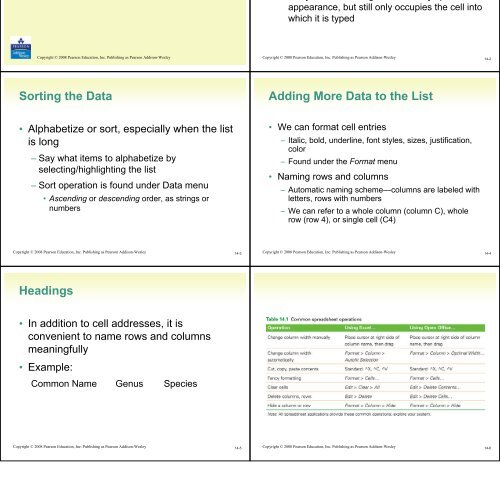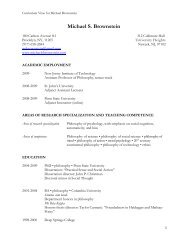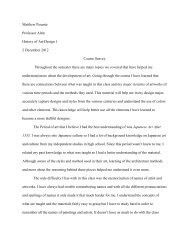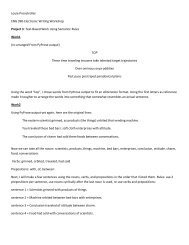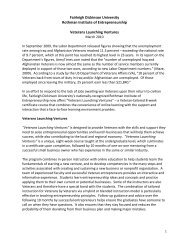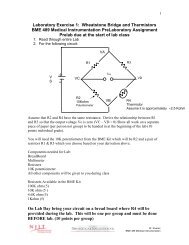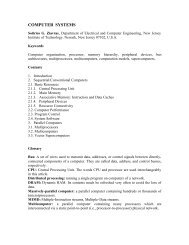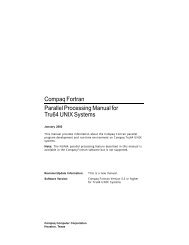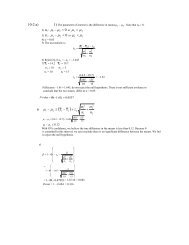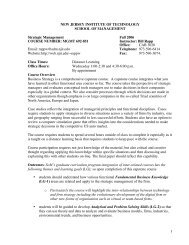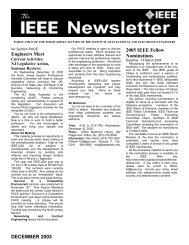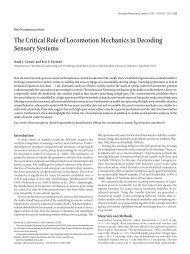Arranging Information Sorting the Data Adding More Data to ... - Njit
Arranging Information Sorting the Data Adding More Data to ... - Njit
Arranging Information Sorting the Data Adding More Data to ... - Njit
You also want an ePaper? Increase the reach of your titles
YUMPU automatically turns print PDFs into web optimized ePapers that Google loves.
Chapter 14: Fill-in-<strong>the</strong>-blank Computing:<br />
The Basics of Spreadsheets<br />
Fluency with <strong>Information</strong> Technology<br />
Third Edition<br />
by<br />
Lawrence Snyder<br />
<strong>Arranging</strong> <strong>Information</strong><br />
• Organizing textual information in<strong>to</strong> lists<br />
• An array of cells<br />
– Spreadsheets give us cells we fill in <strong>to</strong> set up<br />
our list<br />
– Entry that is <strong>to</strong>o long for a cell may spill over in<br />
appearance, but still only occupies <strong>the</strong> cell in<strong>to</strong><br />
which it is typed<br />
Copyright © 2008 Pearson Education, Inc. Publishing as Pearson Addison-Wesley<br />
Copyright © 2008 Pearson Education, Inc. Publishing as Pearson Addison-Wesley<br />
1-2<br />
14-2<br />
<strong>Sorting</strong> <strong>the</strong> <strong>Data</strong><br />
<strong>Adding</strong> <strong>More</strong> <strong>Data</strong> <strong>to</strong> <strong>the</strong> List<br />
• Alphabetize or sort, especially when <strong>the</strong> list<br />
is long<br />
– Say what items <strong>to</strong> alphabetize by<br />
selecting/highlighting <strong>the</strong> list<br />
– Sort operation is found under <strong>Data</strong> menu<br />
• Ascending or descending order, as strings or<br />
numbers<br />
• We can format cell entries<br />
– Italic, bold, underline, font styles, sizes, justification,<br />
color<br />
– Found under <strong>the</strong> Format menu<br />
• Naming rows and columns<br />
– Au<strong>to</strong>matic naming scheme—columns are labeled with<br />
letters, rows with numbers<br />
– We can refer <strong>to</strong> a whole column (column C), whole<br />
row (row 4), or single cell (C4)<br />
1-3<br />
1-4<br />
Copyright © 2008 Pearson Education, Inc. Publishing as Pearson Addison-Wesley<br />
14-3<br />
Copyright © 2008 Pearson Education, Inc. Publishing as Pearson Addison-Wesley<br />
14-4<br />
Headings<br />
• In addition <strong>to</strong> cell addresses, it is<br />
convenient <strong>to</strong> name rows and columns<br />
meaningfully<br />
• Example:<br />
Common Name Genus Species<br />
1-5<br />
1-6<br />
Copyright © 2008 Pearson Education, Inc. Publishing as Pearson Addison-Wesley<br />
14-5<br />
Copyright © 2008 Pearson Education, Inc. Publishing as Pearson Addison-Wesley<br />
14-6
Computing with Spreadsheets<br />
• Most common application is <strong>to</strong> process<br />
numerical data<br />
• Writing a Formula<br />
– Begin with = sign, define <strong>the</strong> value for <strong>the</strong><br />
entry based on <strong>the</strong> value of <strong>the</strong> o<strong>the</strong>r entries<br />
– Formulas contain numbers, cell references,<br />
and standard arithmetic operations<br />
=F2*0.621<br />
1-7<br />
1-8<br />
Copyright © 2008 Pearson Education, Inc. Publishing as Pearson Addison-Wesley<br />
14-7<br />
Copyright © 2008 Pearson Education, Inc. Publishing as Pearson Addison-Wesley<br />
14-8<br />
Computing with Spreadsheets (cont'd)<br />
Transforming Formulas:<br />
Relative versus Absolute<br />
• Repeating a Formula<br />
– Copy/Paste<br />
• Replicates equation <strong>to</strong> o<strong>the</strong>r cells<br />
• Software au<strong>to</strong>matically adjusts references<br />
– Filling<br />
• Small box or tab beyond <strong>the</strong> cell's lower right<br />
corner (fill handle)<br />
• Grab with cursor and pull <strong>to</strong> o<strong>the</strong>r cells<br />
• Au<strong>to</strong>mated copy/paste<br />
• Relative means "relative position from a cell"<br />
– If we're copying a formula <strong>to</strong> a cell two columns <strong>to</strong><br />
<strong>the</strong> right of <strong>the</strong> original, <strong>the</strong> formula adjusts all cell<br />
references two columns right<br />
• Absolute means unchanging—denoted by<br />
using $ in front of <strong>the</strong> part of <strong>the</strong> cell address<br />
that does not change<br />
– $C3<br />
– C$3<br />
– $C$3<br />
1-9<br />
1-10<br />
Copyright © 2008 Pearson Education, Inc. Publishing as Pearson Addison-Wesley<br />
14-9<br />
Copyright © 2008 Pearson Education, Inc. Publishing as Pearson Addison-Wesley<br />
Cell Formats<br />
Functions<br />
• Control over <strong>the</strong> format of information<br />
displayed<br />
– Format > Cells > Number<br />
– We can control number of decimal places,<br />
setting of 1000's separa<strong>to</strong>rs, and how <strong>to</strong><br />
display negative numbers<br />
• Give <strong>the</strong> function name, and specify <strong>the</strong><br />
cell range <strong>to</strong> be summarized in<br />
paren<strong>the</strong>ses<br />
=max(J2:J7) finds highest value in range<br />
: denotes a range<br />
• Available function names are listed in <strong>the</strong> fx<br />
symbol and in Insert > Function… menu<br />
1-11<br />
1-12<br />
Copyright © 2008 Pearson Education, Inc. Publishing as Pearson Addison-Wesley<br />
Copyright © 2008 Pearson Education, Inc. Publishing as Pearson Addison-Wesley<br />
14-12
Filling Hidden Columns<br />
• If columns are hidden, but we have copied<br />
formula across all columns, formula<br />
operates on hidden column also<br />
1-13<br />
1-14<br />
Copyright © 2008 Pearson Education, Inc. Publishing as Pearson Addison-Wesley<br />
14-13<br />
Copyright © 2008 Pearson Education, Inc. Publishing as Pearson Addison-Wesley<br />
14-14<br />
Charts<br />
• Graphical representation of spreadsheet<br />
data<br />
– Select values <strong>to</strong> be plotted/charted, <strong>the</strong>n<br />
Insert > Chart…(Chart Wizard)<br />
– The Chart Wizard walks us through <strong>the</strong><br />
graphing process<br />
– Can see a preview of different graphs with our<br />
data<br />
1-15<br />
1-16<br />
Copyright © 2008 Pearson Education, Inc. Publishing as Pearson Addison-Wesley<br />
14-15<br />
Copyright © 2008 Pearson Education, Inc. Publishing as Pearson Addison-Wesley<br />
14-16<br />
Daily Spreadsheets<br />
• Spreadsheets can organize personal information<br />
– Track exercise performance<br />
– Set up expense budget<br />
– Keep lists of books and CD's we've lent out<br />
– Follow a team's successes<br />
– Record flight hours after each flying lesson<br />
– Document expenses or income<br />
– Save records generated by online banking<br />
1-17<br />
1-18<br />
Copyright © 2008 Pearson Education, Inc. Publishing as Pearson Addison-Wesley 14-17<br />
Copyright © 2008 Pearson Education, Inc. Publishing as Pearson Addison-Wesley<br />
14-18
Calendar<br />
• To make a cus<strong>to</strong>m calendar with<br />
spreadsheet software:<br />
– Enter first day of week (Sunday) and fill across<br />
next six columns (list of days completes<br />
au<strong>to</strong>matically)<br />
– Below Sunday, enter date and fill across<br />
– Enter first two times going down a column on<br />
left side (format <strong>to</strong> taste) and fill down<br />
1-19<br />
1-20<br />
Copyright © 2008 Pearson Education, Inc. Publishing as Pearson Addison-Wesley<br />
14-19<br />
Copyright © 2008 Pearson Education, Inc. Publishing as Pearson Addison-Wesley<br />
14-20<br />
Discount Table<br />
Paying Off a Loan<br />
• Suppose a s<strong>to</strong>re offers<br />
– $1.00 s<strong>to</strong>re credit for each $10.00 spent plus<br />
– $3.00 s<strong>to</strong>re credit for every two CD's purchased (one CD earns<br />
only one $1.00 credit)<br />
• Construct a table <strong>to</strong> figure your credits<br />
– Left column is dollars spent, in $10 increments<br />
– Top row is CDs Purchased, in 1 CD increments<br />
– These are <strong>the</strong> axes of <strong>the</strong> table<br />
– Table entries: Formulas <strong>to</strong> calculate <strong>the</strong> correct credits,<br />
remembering some references have <strong>to</strong> be absolute<br />
• Get first cell formula correct <strong>the</strong>n fill across and down <strong>to</strong> fill <strong>the</strong> table<br />
• Suppose you are considering a large purchase<br />
– You have been offered a loan at 5% interest<br />
– Create a table of <strong>the</strong> monthly payments required for<br />
different amounts borrowed for different times<br />
– Fill a row across <strong>the</strong> <strong>to</strong>p with different numbers of<br />
payments; fill a column with different amounts<br />
1-21<br />
1-22<br />
Copyright © 2008 Pearson Education, Inc. Publishing as Pearson Addison-Wesley<br />
14-21<br />
Copyright © 2008 Pearson Education, Inc. Publishing as Pearson Addison-Wesley<br />
14-22<br />
Paying Off a Loan (cont'd)<br />
Importing <strong>Data</strong><br />
• Use <strong>the</strong> "payment" function PMT<br />
– Inputs are<br />
• Interest RATE<br />
• Number of payments (Nper)<br />
• Present value—amount of loan (Pv)<br />
– The result is negative; <strong>the</strong> payment is a cost <strong>to</strong> you<br />
– Use conditional formatting <strong>to</strong> display entries in two<br />
colors<br />
• All cells with a certain value or range can be formatted<br />
au<strong>to</strong>matically<br />
• Foreign data—data from ano<strong>the</strong>r application we want <strong>to</strong><br />
import in<strong>to</strong> a spreadsheet<br />
• Spreadsheets prefer <strong>to</strong> import foreign data as tabdelimited<br />
text<br />
– ASCII text files<br />
– Each cell's entry ends with a tab<br />
– Each row ends with a carriage return (ENTER)<br />
– Spreadsheets can output as tab-delimited<br />
– If list is in some o<strong>the</strong>r form, Search/Replace can often convert <strong>to</strong><br />
tab-delimited<br />
– Some browsers can au<strong>to</strong>matically re-format HTML tables for<br />
importing in<strong>to</strong> spreadsheets<br />
1-23<br />
1-24<br />
Copyright © 2008 Pearson Education, Inc. Publishing as Pearson Addison-Wesley<br />
14-23<br />
Copyright © 2008 Pearson Education, Inc. Publishing as Pearson Addison-Wesley<br />
14-24
1-25<br />
1-26<br />
Copyright © 2008 Pearson Education, Inc. Publishing as Pearson Addison-Wesley 14-25<br />
Copyright © 2008 Pearson Education, Inc. Publishing as Pearson Addison-Wesley<br />
14-26<br />
<strong>Arranging</strong> Columns<br />
• <strong>Data</strong> in o<strong>the</strong>r applications, like word processors,<br />
is hard <strong>to</strong> manipulate by column<br />
• Solve problem by importing in<strong>to</strong> spreadsheet<br />
– First create consistently delimited text file of data<br />
• We can rearrange order of columns, <strong>the</strong>n export<br />
as text file and re-import back <strong>to</strong> original<br />
application<br />
1-27<br />
Copyright © 2008 Pearson Education, Inc. Publishing as Pearson Addison-Wesley<br />
14-27