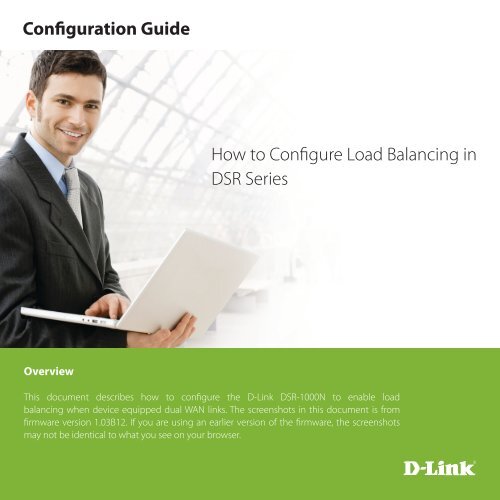How to Configure Load Balancing in DSR Series ... - D-Link
How to Configure Load Balancing in DSR Series ... - D-Link
How to Configure Load Balancing in DSR Series ... - D-Link
Create successful ePaper yourself
Turn your PDF publications into a flip-book with our unique Google optimized e-Paper software.
Configuration Guide<br />
<strong>How</strong> <strong>to</strong> <strong>Configure</strong> <strong>Load</strong> <strong>Balanc<strong>in</strong>g</strong> <strong>in</strong><br />
<strong>DSR</strong> <strong>Series</strong><br />
Overview<br />
This document describes how <strong>to</strong> configure the D-L<strong>in</strong>k <strong>DSR</strong>-1000N <strong>to</strong> enable load<br />
balanc<strong>in</strong>g when device equipped dual WAN l<strong>in</strong>ks. The screenshots <strong>in</strong> this document is from<br />
firmware version 1.03B12. If you are us<strong>in</strong>g an earlier version of the firmware, the screenshots<br />
may not be identical <strong>to</strong> what you see on your browser.
<strong>How</strong> <strong>to</strong> <strong>Configure</strong> <strong>Load</strong> <strong>Balanc<strong>in</strong>g</strong> <strong>in</strong> <strong>DSR</strong> <strong>Series</strong> 2<br />
Situation note<br />
Us<strong>in</strong>g load balanc<strong>in</strong>g with multiple WAN l<strong>in</strong>ks can simultaneously offer outbound traffic efficiency<br />
and bandwidth optimization. The follow<strong>in</strong>g is a typical load balanc<strong>in</strong>g scenario which make all of<br />
Internet traffic can be dynamically shared <strong>to</strong> dual WAN l<strong>in</strong>ks by Round-Rob<strong>in</strong> algorithm. Also, the<br />
ICMP P<strong>in</strong>g pro<strong>to</strong>col will be kept <strong>in</strong> WAN2 permanently <strong>in</strong> this case because this pro<strong>to</strong>col is usually<br />
for network diagnosis.<br />
ISP1<br />
<strong>DSR</strong>-1000N<br />
LAN<br />
WAN1<br />
WAN2<br />
Internet<br />
ISP2<br />
Configuration Step<br />
1. Under the Setup -> Internet Sett<strong>in</strong>gs -> WAN Mode, select Round Rob<strong>in</strong> from <strong>Load</strong> <strong>Balanc<strong>in</strong>g</strong> drop-down<br />
menu and click Save sett<strong>in</strong>gs.<br />
Note: Once load<br />
balanc<strong>in</strong>g mode of<br />
operation is enabled,<br />
users can select either<br />
Round Rob<strong>in</strong> or<br />
Spillover mode of<br />
operation
<strong>How</strong> <strong>to</strong> <strong>Configure</strong> <strong>Load</strong> <strong>Balanc<strong>in</strong>g</strong> <strong>in</strong> <strong>DSR</strong> <strong>Series</strong> 3<br />
a. Round Rob<strong>in</strong>: It is when new connections <strong>to</strong> the Internet are alternative between available WAN l<strong>in</strong>ks.<br />
b. Spillover: It will use a s<strong>in</strong>gle WAN l<strong>in</strong>k for all connections until the l<strong>in</strong>k’s bandwidth threshold is reached.<br />
After that, another WAN l<strong>in</strong>k will be used for new connections.<br />
2. Under the Advanced -> Rout<strong>in</strong>g -> Pro<strong>to</strong>col b<strong>in</strong>d<strong>in</strong>gs, Click Add <strong>to</strong> create a pro<strong>to</strong>col b<strong>in</strong>d<strong>in</strong>gs rule <strong>to</strong> allow<br />
the “PING” service <strong>to</strong> be associated with WAN2 l<strong>in</strong>ks.<br />
Service: PING<br />
Local Gateway: Configurable WAN<br />
Source Network: Any<br />
Dest<strong>in</strong>ation Network: Any
<strong>How</strong> <strong>to</strong> <strong>Configure</strong> <strong>Load</strong> <strong>Balanc<strong>in</strong>g</strong> <strong>in</strong> <strong>DSR</strong> <strong>Series</strong> 4<br />
The Pro<strong>to</strong>col b<strong>in</strong>d<strong>in</strong>gs is a key component of load balanc<strong>in</strong>g operation. It allows specific service or users <strong>to</strong> be<br />
associated with one of the available WAN l<strong>in</strong>ks. Follow<strong>in</strong>g is description for each field.<br />
a. Service: User specifies the service name, choos<strong>in</strong>g from a list of pre-def<strong>in</strong>ed or cus<strong>to</strong>m services.<br />
Cus<strong>to</strong>m services can be configured <strong>in</strong> the Firewall menu.<br />
b. Source Network: User specifies the LAN hosts assigned <strong>to</strong> the pro<strong>to</strong>col b<strong>in</strong>d<strong>in</strong>g rule. Only those hosts<br />
which are bound <strong>to</strong> the pro<strong>to</strong>col can transmit or receive the respective traffic via the selected WAN<br />
port while the other hosts will transmit traffic over the other WAN port(s). User can choose <strong>to</strong> assign<br />
the rule <strong>to</strong> any hosts, a s<strong>in</strong>gle host on the LAN or a set of hosts with<strong>in</strong> a User-def<strong>in</strong>ed LAN IP address<br />
range.<br />
c. Dest<strong>in</strong>ation Network: User specifies the WAN hosts assigned <strong>to</strong> the pro<strong>to</strong>col b<strong>in</strong>d<strong>in</strong>g rule. User can<br />
choose <strong>to</strong> assign the rule <strong>to</strong> any hosts, a s<strong>in</strong>gle host on the LAN or a set of hosts with<strong>in</strong> a User-def<strong>in</strong>ed<br />
LAN IP address range.<br />
3. When the User adds a pro<strong>to</strong>col b<strong>in</strong>d<strong>in</strong>g rule, the Device updates the new entry and displays it <strong>in</strong> the pro<strong>to</strong>col<br />
b<strong>in</strong>d<strong>in</strong>g table. The pro<strong>to</strong>col b<strong>in</strong>d<strong>in</strong>g table displays the <strong>in</strong>formation regard<strong>in</strong>g the service, source network and<br />
dest<strong>in</strong>ation network and also whether the b<strong>in</strong>d<strong>in</strong>g is enabled or not. User can enable, disable or edit a<br />
configured b<strong>in</strong>d<strong>in</strong>g rule and also delete configured b<strong>in</strong>d<strong>in</strong>gs as needed.
Visit our website for more <strong>in</strong>formation<br />
www.dl<strong>in</strong>k.com<br />
D-L<strong>in</strong>k, D-L<strong>in</strong>k logo, D-L<strong>in</strong>k sub brand logos and D-L<strong>in</strong>k product trademarks are trademarks or registered trademarks of D-L<strong>in</strong>k Corporation and its subsidiaries.<br />
All other third party marks mentioned here<strong>in</strong> are trademarks of the respective owners.<br />
Copyright © 2011 D-L<strong>in</strong>k Corporation. All Rights Reserved.