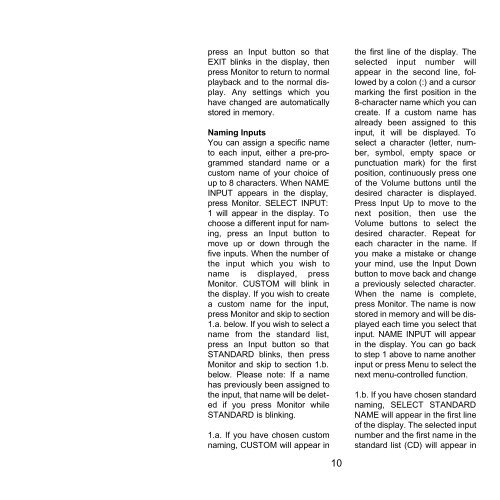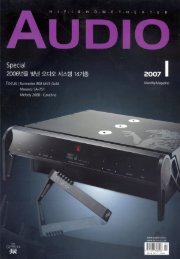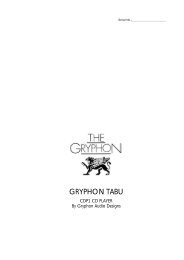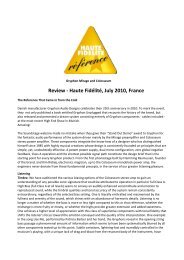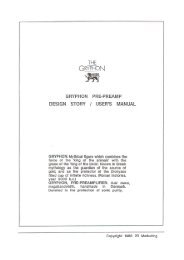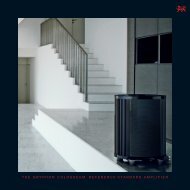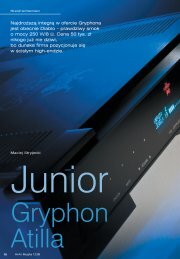Download manual - Gryphon Audio Designs
Download manual - Gryphon Audio Designs
Download manual - Gryphon Audio Designs
You also want an ePaper? Increase the reach of your titles
YUMPU automatically turns print PDFs into web optimized ePapers that Google loves.
press an Input button so that<br />
EXIT blinks in the display, then<br />
press Monitor to return to normal<br />
playback and to the normal display.<br />
Any settings which you<br />
have changed are automatically<br />
stored in memory.<br />
Naming Inputs<br />
You can assign a specific name<br />
to each input, either a pre-programmed<br />
standard name or a<br />
custom name of your choice of<br />
up to 8 characters. When NAME<br />
INPUT appears in the display,<br />
press Monitor. SELECT INPUT:<br />
1 will appear in the display. To<br />
choose a different input for naming,<br />
press an Input button to<br />
move up or down through the<br />
five inputs. When the number of<br />
the input which you wish to<br />
name is displayed, press<br />
Monitor. CUSTOM will blink in<br />
the display. If you wish to create<br />
a custom name for the input,<br />
press Monitor and skip to section<br />
1.a. below. If you wish to select a<br />
name from the standard list,<br />
press an Input button so that<br />
STANDARD blinks, then press<br />
Monitor and skip to section 1.b.<br />
below. Please note: If a name<br />
has previously been assigned to<br />
the input, that name will be deleted<br />
if you press Monitor while<br />
STANDARD is blinking.<br />
1.a. If you have chosen custom<br />
naming, CUSTOM will appear in<br />
10<br />
the first line of the display. The<br />
selected input number will<br />
appear in the second line, followed<br />
by a colon (:) and a cursor<br />
marking the first position in the<br />
8-character name which you can<br />
create. If a custom name has<br />
already been assigned to this<br />
input, it will be displayed. To<br />
select a character (letter, number,<br />
symbol, empty space or<br />
punctuation mark) for the first<br />
position, continuously press one<br />
of the Volume buttons until the<br />
desired character is displayed.<br />
Press Input Up to move to the<br />
next position, then use the<br />
Volume buttons to select the<br />
desired character. Repeat for<br />
each character in the name. If<br />
you make a mistake or change<br />
your mind, use the Input Down<br />
button to move back and change<br />
a previously selected character.<br />
When the name is complete,<br />
press Monitor. The name is now<br />
stored in memory and will be displayed<br />
each time you select that<br />
input. NAME INPUT will appear<br />
in the display. You can go back<br />
to step 1 above to name another<br />
input or press Menu to select the<br />
next menu-controlled function.<br />
1.b. If you have chosen standard<br />
naming, SELECT STANDARD<br />
NAME will appear in the first line<br />
of the display. The selected input<br />
number and the first name in the<br />
standard list (CD) will appear in