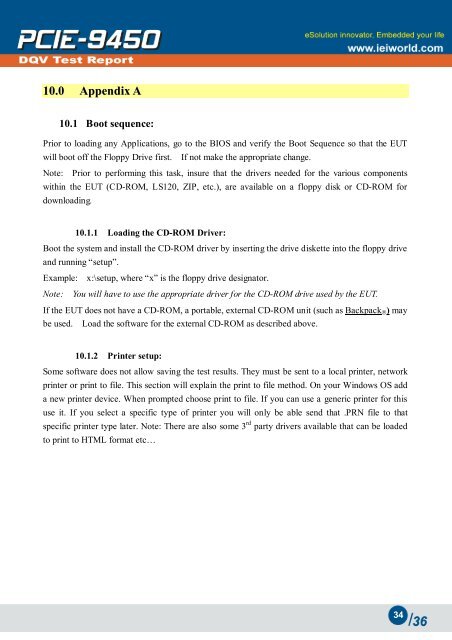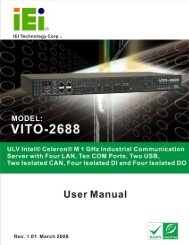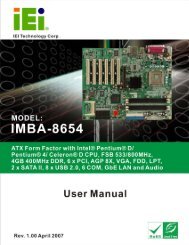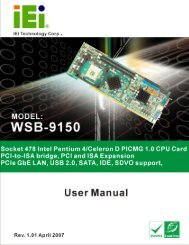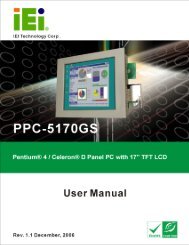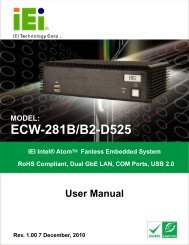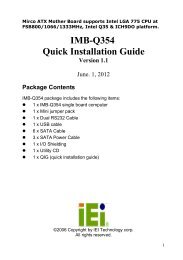Create successful ePaper yourself
Turn your PDF publications into a flip-book with our unique Google optimized e-Paper software.
10.0 Appendix A<br />
10.1 Boot sequence:<br />
Prior to loading any Applications, go to the BIOS and verify the Boot Sequence so that the EUT<br />
will boot off the Floppy Drive first. If not make the appropriate change.<br />
Note: Prior to performing this task, insure that the drivers needed for the various components<br />
within the EUT (CD-ROM, LS120, ZIP, etc.), are available on a floppy disk or CD-ROM for<br />
downloading.<br />
10.1.1 Loading the CD-ROM Driver:<br />
Boot the system and install the CD-ROM driver by inserting the drive diskette into the floppy drive<br />
and running “setup”.<br />
Example:<br />
x:\setup, where “x” is the floppy drive designator.<br />
Note:<br />
You will have to use the appropriate driver for the CD-ROM drive used by the EUT.<br />
If the EUT does not have a CD-ROM, a portable, external CD-ROM unit (such as Backpack ® ) may<br />
be used. Load the software for the external CD-ROM as described above.<br />
10.1.2 Printer setup:<br />
Some software does not allow saving the test results. They must be sent to a local printer, network<br />
printer or print to file. This section will explain the print to file method. On your Windows OS add<br />
a new printer device. When prompted choose print to file. If you can use a generic printer for this<br />
use it. If you select a specific type of printer you will only be able send that .PRN file to that<br />
specific printer type later. Note: There are also some 3 rd party drivers available that can be loaded<br />
to print to HTML format etc…<br />
34