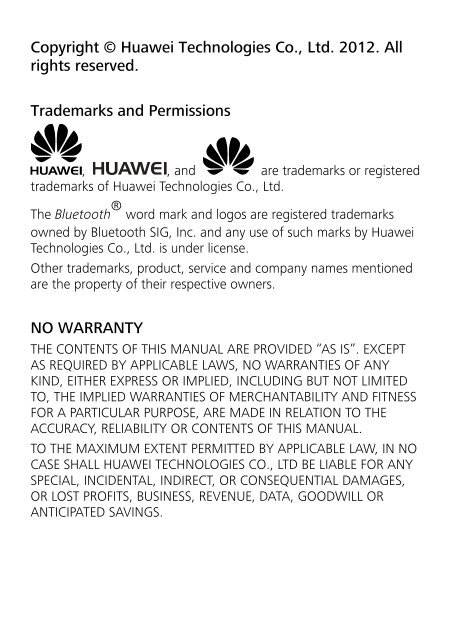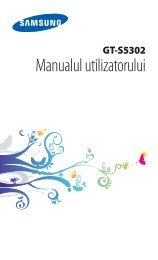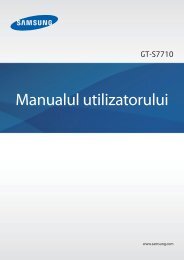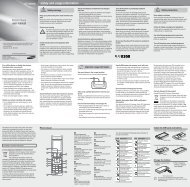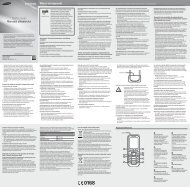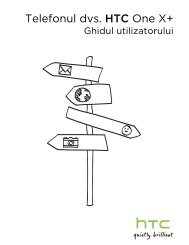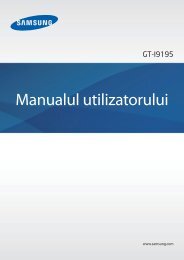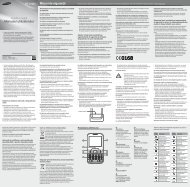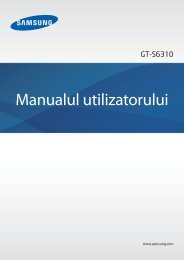Copyright © Huawei Technologies Co., Ltd. 2012. All rights ... - ILEX
Copyright © Huawei Technologies Co., Ltd. 2012. All rights ... - ILEX
Copyright © Huawei Technologies Co., Ltd. 2012. All rights ... - ILEX
Create successful ePaper yourself
Turn your PDF publications into a flip-book with our unique Google optimized e-Paper software.
<strong><strong>Co</strong>pyright</strong> © <strong>Huawei</strong> <strong>Technologies</strong> <strong>Co</strong>., <strong>Ltd</strong>. <strong>2012.</strong> <strong>All</strong><br />
<strong>rights</strong> reserved.<br />
Trademarks and Permissions<br />
, , and are trademarks or registered<br />
trademarks of <strong>Huawei</strong> <strong>Technologies</strong> <strong>Co</strong>., <strong>Ltd</strong>.<br />
The Bluetooth ® word mark and logos are registered trademarks<br />
owned by Bluetooth SIG, Inc. and any use of such marks by <strong>Huawei</strong><br />
<strong>Technologies</strong> <strong>Co</strong>., <strong>Ltd</strong>. is under license.<br />
Other trademarks, product, service and company names mentioned<br />
are the property of their respective owners.<br />
NO WARRANTY<br />
THE CONTENTS OF THIS MANUAL ARE PROVIDED “AS IS”. EXCEPT<br />
AS REQUIRED BY APPLICABLE LAWS, NO WARRANTIES OF ANY<br />
KIND, EITHER EXPRESS OR IMPLIED, INCLUDING BUT NOT LIMITED<br />
TO, THE IMPLIED WARRANTIES OF MERCHANTABILITY AND FITNESS<br />
FOR A PARTICULAR PURPOSE, ARE MADE IN RELATION TO THE<br />
ACCURACY, RELIABILITY OR CONTENTS OF THIS MANUAL.<br />
TO THE MAXIMUM EXTENT PERMITTED BY APPLICABLE LAW, IN NO<br />
CASE SHALL HUAWEI TECHNOLOGIES CO., LTD BE LIABLE FOR ANY<br />
SPECIAL, INCIDENTAL, INDIRECT, OR CONSEQUENTIAL DAMAGES,<br />
OR LOST PROFITS, BUSINESS, REVENUE, DATA, GOODWILL OR<br />
ANTICIPATED SAVINGS.
<strong>Co</strong>ntents<br />
1 Getting to Know Your Phone .................................................... 1<br />
Your Phone .......................................................................... 1<br />
Keys and Functions ............................................................... 2<br />
Indicator Light ...................................................................... 4<br />
Screen Icons ......................................................................... 4<br />
2 Getting Started ........................................................................ 6<br />
Installing the SIM Card and Battery ....................................... 6<br />
Removing the Battery and SIM Card ..................................... 6<br />
Installing and Removing a microSD Card ............................... 7<br />
Charging the Battery ............................................................ 7<br />
Phone Lock .......................................................................... 8<br />
PIN and PUK ........................................................................ 9<br />
Locking and Unlocking the Keypad ....................................... 9<br />
Entertainment .................................................................... 10<br />
3 Voice Services ........................................................................ 11<br />
Making a Call ..................................................................... 11<br />
Answering a Call ................................................................ 11<br />
4 Text Input .............................................................................. 12<br />
Changing the Text Input Mode ........................................... 12<br />
Entering a Word ................................................................. 13<br />
Entering a Digit .................................................................. 14<br />
Entering a Symbol .............................................................. 14<br />
5 File Manager .......................................................................... 14<br />
6 Phonebook ............................................................................ 15<br />
Creating a <strong>Co</strong>ntact ............................................................. 15<br />
i
Searching for a <strong>Co</strong>ntact ...................................................... 15<br />
Setting a Speed Dial Number .............................................. 16<br />
7 Games ................................................................................... 16<br />
8 Messaging ............................................................................. 16<br />
9 Multimedia ............................................................................ 17<br />
Camcorder ......................................................................... 17<br />
Image Viewer ..................................................................... 18<br />
Video Player ....................................................................... 19<br />
Audio Player ....................................................................... 20<br />
Sound Recorder.................................................................. 20<br />
FM Radio (optional) ............................................................ 21<br />
10 Organizer ............................................................................. 22<br />
Ebook Reader ..................................................................... 22<br />
Calculator .......................................................................... 23<br />
Calendar ............................................................................ 23<br />
Tasks .................................................................................. 23<br />
Alarm ................................................................................. 23<br />
World Clock ....................................................................... 23<br />
Flashlight ........................................................................... 24<br />
11 Settings ............................................................................... 24<br />
Phone Settings ................................................................... 24<br />
Security Settings ................................................................. 25<br />
12 <strong>Co</strong>nnectivity ......................................................................... 25<br />
Bluetooth (optional) ........................................................... 25<br />
Internet Services ................................................................. 26<br />
ii
13 Profiles ................................................................................ 27<br />
14 Chat Function ...................................................................... 27<br />
15 Warnings and Precautions ..................................................... 28<br />
iii
Features marked with "optional" are optional. These features<br />
may vary according to service providers. For details, contact<br />
your service provider.<br />
1 Getting to Know Your Phone<br />
Your Phone<br />
The following figure shows the appearance of your phone.<br />
1 Earpiece 10 Right soft key<br />
2 Screen 11 Navigation keys<br />
3 Left soft key 12 Indicator light<br />
1
4 Call/Answer key 13 Speaker<br />
5 Number keys 14 Camera<br />
6 * key 15 Headset jack<br />
7 # key 16<br />
Charger jack/micro<br />
Universal serial bus (USB)<br />
port<br />
8 <strong>Co</strong>nfirm key 17 Flashlight<br />
9 End/Power key<br />
Keys and Functions<br />
Press…<br />
(Left soft key)<br />
(Right soft key)<br />
To…<br />
• Make a call.<br />
• Answer a call.<br />
• View call logs in standby mode.<br />
• Power the phone on or off (press and hold<br />
the key for about 3 seconds).<br />
• End or reject a call.<br />
• Return to standby mode.<br />
• Turn the screen on or off in standby mode.<br />
• Select the option displayed in the lower left<br />
corner of the screen.<br />
• Unlock the keypad (must also press the right<br />
soft key immediately after).<br />
Select the option displayed in the lower right<br />
corner of the screen.<br />
<strong>Co</strong>nfirm a selection.<br />
2
Press…<br />
through<br />
To…<br />
• Scroll through submenus on a menu screen<br />
or options on an option screen.<br />
• Scroll through the widgets (press ) on<br />
the home screen.<br />
• Access the functions assigned to the<br />
navigation keys (press ) in<br />
standby mode.<br />
NOTE<br />
To assign a function to a navigation key, select<br />
Menu > Settings > Phone settings ><br />
Shortcuts > Dedicated key.<br />
• Enter numbers, letters, and symbols.<br />
• Call voicemail in standby mode (press and<br />
hold the 1 key for about 3 seconds).<br />
• Speed dial phone numbers in standby mode<br />
(set a number key from 2 to 9 as a speed<br />
dial key first and press and hold it for about<br />
3 seconds.)<br />
• Select an option labeled with the<br />
corresponding number.<br />
• Turn the flashlight on or off in standby<br />
mode (press and hold the 0 key for about 3<br />
seconds).<br />
• Enter * (press the key once), + (press the key<br />
twice), p (press the key three times), or w<br />
(press the key four times) in standby mode.<br />
• Display the symbol list in editing mode.<br />
• Switch between the Meeting profile and<br />
current profile in standby mode (press and<br />
hold the key for about 3 seconds).<br />
3
Press…<br />
• Enter #.<br />
To…<br />
• Switch between text input modes in editing<br />
mode.<br />
• Lock the keypad in standby mode (press and<br />
hold the key for about 3 seconds).<br />
Indicator Light<br />
<strong>Co</strong>lor Status Indicates…<br />
Red<br />
Orange<br />
Green<br />
Steady<br />
Blinking<br />
Steady<br />
Steady<br />
Blinking<br />
The battery is charging and the battery level is<br />
low.<br />
The battery level is low.<br />
The battery is charging and the battery level is<br />
between 15% and 90%.<br />
The battery is charging and nearly full or is<br />
already full.<br />
You have missed calls, unread messages<br />
(SMS, MMS, email, voice mail, and SNS),<br />
missed alarms, or calendar reminders.<br />
Screen Icons<br />
Icon<br />
Signal strength.<br />
Battery level.<br />
4<br />
Indicates…
Icon<br />
(optional)<br />
Indicates…<br />
New text messages.<br />
New multimedia messages.<br />
Call divert enabled.<br />
Headset connected.<br />
Bluetooth turned on.<br />
Missed calls.<br />
Alarms enabled.<br />
Keypad locked.<br />
Ring only enabled.<br />
Vib. only enabled.<br />
Vib. and ring enabled.<br />
Vib. then ring enabled.<br />
Silent profile activated.<br />
microSD card inserted.<br />
5
2 Getting Started<br />
Installing the SIM Card and Battery<br />
When installing the subscriber identification module (SIM) card,<br />
ensure that the gold contact area faces down, and that the beveled<br />
edge of the SIM card aligns with that of the SIM card slot.<br />
Removing the Battery and SIM Card<br />
Before removing the battery and SIM card, ensure that your phone is<br />
powered off.<br />
6
Installing and Removing a microSD Card<br />
Before installing or removing a microSD card, power the<br />
phone off.<br />
You can expand your phone's memory capacity by installing a<br />
microSD card with a capacity of up to 8 GB.<br />
When installing a microSD card, ensure that the gold contact area<br />
faces down, and that the beveled edge of the microSD card aligns<br />
with that of the microSD card slot.<br />
Charging the Battery<br />
1. <strong>Co</strong>nnect the small end of the USB cable to the phone's charger<br />
jack and the large end to the charger.<br />
7
2. <strong>Co</strong>nnect the charger to a power outlet.<br />
3. Wait until the battery is fully charged.<br />
While the battery is charging, the charging icon blinks. When the<br />
charging icon stops blinking, the battery is fully charged.<br />
4. Unplug the charger from the power outlet and the USB cable<br />
from the phone.<br />
Phone Lock<br />
The phone lock protects your phone from unauthorized use. The<br />
preset password to unlock your phone is 1234. By default, the<br />
phone lock is disabled. Once you enable the phone lock, you must<br />
enter the password each time you power on the phone.<br />
To enable the phone lock:<br />
1. In standby mode, select Menu > Settings > Security settings ><br />
Phone security > Phone lock.<br />
2. Enter the preset password.<br />
To change the preset password:<br />
1. In standby mode, select Menu > Settings > Security settings ><br />
Phone security > Change password.<br />
2. Enter the preset password.<br />
8
3. Enter a new password.<br />
The password must be a numeric string between four and eight<br />
digits.<br />
4. Enter the new password again to confirm it.<br />
If you forget the password, contact your service provider.<br />
PIN and PUK<br />
The personal identification number (PIN) protects your SIM card from<br />
unauthorized use.<br />
If you incorrectly enter the PIN a specified number of times, the PIN<br />
is blocked and the phone prompts you to enter the PIN unblocking<br />
key (PUK). If this occurs, enter the PUK to unblock the blocked PIN.<br />
If you incorrectly enter the PUK a specified number of times, the SIM<br />
card will become permanently invalid, and you must contact your<br />
service provider for a new SIM card.<br />
Both the PIN and the PUK are provided with the SIM card. For details,<br />
contact your service provider.<br />
To enable the PIN lock:<br />
1. In standby mode, select Menu > Settings > Security settings ><br />
SIM security > PIN lock.<br />
2. Enter the PIN, and press (OK) or .<br />
Locking and Unlocking the Keypad<br />
To lock the keypad, press and hold for 3 seconds in standby<br />
mode. To unlock the keypad, press (Unlock), then<br />
(OK).<br />
If the Auto keypad lock function is enabled, the phone will<br />
automatically lock the keypad after being idle in standby mode for a<br />
pre-defined period.<br />
9
When the keypad is locked, you can press to answer a<br />
call, as well as (Options) or , and then Answer.<br />
You can also press to make an emergency call.<br />
Entertainment<br />
In addition to being a communication device, your phone also serves<br />
as an entertainment center by providing you with the following<br />
applications:<br />
• Games: play games.<br />
• Camcorder: take pictures or record videos.<br />
• Image viewer: view pictures stored in the phone memory or<br />
microSD card.<br />
• Video player: play video files stored in the phone memory or<br />
microSD card.<br />
• Audio player: play audio files stored in the phone memory or<br />
microSD card.<br />
• Sound recorder: record audio clips.<br />
• FM radio: listen to radio programs over the FM frequency.<br />
• Ebook reader: read ebooks stored in the phone memory or<br />
microSD card.<br />
• AppStore: browse through and download applications.<br />
• FaceBook: connect with family and friends.<br />
10
Making a Call<br />
1. In standby mode, enter a phone number.<br />
3 Voice Services<br />
• To make an international call, press twice to enter the<br />
plus sign (+). Then enter the country or region code, area code,<br />
and phone number.<br />
• To call an extension number, enter the switchboard number, press<br />
three times to enter p, and enter the extension number.<br />
2. Press or to call the number.<br />
3. Press to end the call.<br />
• You can also make calls from the call history, phonebook,<br />
or messages.<br />
• During a call, you can use<br />
volume. You can also press<br />
Volume, and then press .<br />
to adjust the in-call<br />
(Options) and select<br />
Answering a Call<br />
When there is an incoming call:<br />
• Press to answer the call.<br />
• Press (Options) or , and select Answer to answer the<br />
call.<br />
11
• Press (Silent) to mute the ringtone, and press<br />
(Reject) or to reject the call.<br />
• If the Silent profile is activated, press (Reject) or to<br />
reject the call.<br />
If the Any key answer function is enabled, you can press any key<br />
except and to answer a call.<br />
4 Text Input<br />
Changing the Text Input Mode<br />
The current text input mode indicator is displayed in the upper left<br />
corner of the screen. Press to switch between text input<br />
modes.<br />
Indicator<br />
Text Input Mode<br />
ABC, abc, ES, and es Multi-tap input modes<br />
S ABC and S abc<br />
Predictive input modes<br />
123 Number input mode<br />
12
• In any text input mode, press (Clear) to delete<br />
the last character entered, or press and hold<br />
(Clear) for about 3 seconds to delete all the characters<br />
entered.<br />
• In multi-tap input mode, repeatedly press to<br />
select and enter commonly used symbols, and press<br />
once to enter a space and twice to enter 0.<br />
• In predictive input mode, press<br />
commonly used symbols, and press<br />
space.<br />
• In any text input mode, press<br />
symbol list.<br />
to display<br />
to enter a<br />
to access the<br />
Entering a Word<br />
• To enter a word in multi-tap input mode, repeatedly press the key<br />
labeled with each letter in the word until the desired letter is<br />
displayed on the screen. Then repeat this process until the full<br />
word is displayed.<br />
• To enter a word in predictive input mode:<br />
1. Press each key once according to the spelling sequence of the<br />
desired word.<br />
The phone displays candidate words that may be spelt by the<br />
keystroke sequence.<br />
2. Use to scroll to the desired word, and press to<br />
turn pages.<br />
3. Press (Select) or to enter the word.<br />
13
Entering a Digit<br />
• In number input mode, press the number key labeled with the<br />
desired digit.<br />
• In multi-tap input mode, repeatedly press the number key labeled<br />
with the desired digit until it is displayed. You can also press and<br />
hold the number key labeled with the desired digit until it is<br />
displayed.<br />
• In predictive input mode, press the number key labeled with the<br />
desired digit once, and press to scroll to the desired digit.<br />
Entering a Symbol<br />
1. Press to display the symbol list.<br />
2. Use to scroll to the desired symbol.<br />
3. Press (OK) or to enter the symbol.<br />
5 File Manager<br />
The File manager application lets you manage files and folders stored<br />
in the phone memory or microSD card.<br />
To manage files and folders:<br />
1. Select Menu > File manager.<br />
2. Use to scroll to the desired folder, and press to<br />
open the folder, or press (Options) for the following<br />
options:<br />
• Open: open the folder.<br />
• New folder: create a folder.<br />
14
• Rename: rename the folder.<br />
• Delete: delete the folder.<br />
• Sort by: sort folders by name, type, time modified, or size.<br />
3. Use to scroll to the desired file, and press to<br />
open the file or press (Options) for additional operations.<br />
The operations applicable to files may be different from those<br />
applicable to folders.<br />
Creating a <strong>Co</strong>ntact<br />
6 Phonebook<br />
1. In standby mode, select Menu > Phonebook > Add new contact.<br />
2. Press and select To SIM or To Phone to select the location<br />
that you want to use to save the contact.<br />
3. Enter the name and phone number of the contact.<br />
4. Press or (Options) and select Save to save the<br />
contact.<br />
• To choose a different storage location, select Menu ><br />
Phonebook > Options > Phonebook settings > Preferred<br />
storage and select Both.<br />
• You can edit Email address, Caller picture, and Caller<br />
ringtone only when you save contacts to the phone<br />
memory.<br />
Searching for a <strong>Co</strong>ntact<br />
1. In standby mode, select Menu > Phonebook.<br />
2. Enter the first letter of the contact name.<br />
15
3. Use to scroll to the desired contact.<br />
Setting a Speed Dial Number<br />
1. In standby mode, select Menu > Phonebook.<br />
2. Press (Options), and select Phonebook settings > Speed<br />
dial > Status > On.<br />
3. Select Set numbers, and set one of the 2–9 keys as a speed dial<br />
key.<br />
4. Enter the number that you want to assign to the speed dial key.<br />
In standby mode, you can press and hold the speed dial key to<br />
speed-dial the number.<br />
7 Games<br />
This phone comes with three built-in games. Select Menu > Games<br />
to select a game.<br />
16<br />
8 Messaging<br />
To send a message:<br />
1. In standby mode, select Menu > Messaging > Write message.<br />
2. Write the message.<br />
You can also add pictures, audio files, video files, or other<br />
attachments to the message and send it as a multimedia<br />
message.<br />
3. Enter a recipient's phone number or press (Options), and<br />
select Add recipient to add a recipient from Phonebook.<br />
Repeat this step to add more recipients.
4. Press (Options), and select Send to send the message.<br />
You can also press (Options) to select Input method,<br />
Smart input method, New Cstar word, and others.<br />
• <strong>Co</strong>ntact your service provider to determine the<br />
availability of the Multimedia Messaging Service (MMS)<br />
and how to subscribe to the service.<br />
• Open multimedia messages with caution. Objects in<br />
multimedia messages may contain viruses and malicious<br />
software that can damage your phone.<br />
Camcorder<br />
Camera<br />
9 Multimedia<br />
1. In standby mode, select Menu > Multimedia > Camcorder.<br />
2. Press to view the photo album or configure the camera<br />
settings.<br />
3. Frame the picture you want to take on the viewfinder screen, and<br />
press to take the picture.<br />
4. After taking the picture:<br />
• Press , and select Forward to send the picture or Delete to<br />
delete the picture.<br />
• Press to exit the camera.<br />
17
<strong>All</strong> the pictures are stored in Photos on your phone or<br />
microSD card depending on which storage you have set as<br />
the preferred storage for pictures. You can select Menu > File<br />
manager > Phone/Memory card > Photos to access these<br />
pictures and perform operations, such as Rename and Delete,<br />
on them.<br />
Video Recorder<br />
1. In standby mode, select Menu > Multimedia > Camcorder.<br />
2. Press to switch to video recorder or press and<br />
select Switch to > Video recorder.<br />
Press to switch to camera or press and select<br />
Switch to > Camera.<br />
3. Press to view the video player and configure video<br />
settings.<br />
4. Frame the scene you want to take on the viewfinder screen, and<br />
press to begin recording the video.<br />
5. When recording the video:<br />
• Press or to pause or continue.<br />
• Press to stop recording.<br />
After recording the video, press to play or delete it.<br />
You can also send it via a multimedia message (video file<br />
cannot exceed 300 KB) or Bluetooth.<br />
Image Viewer<br />
The Image viewer application lets you manage your pictures.<br />
To manage pictures:<br />
18
1. Select Menu > Multimedia > Image viewer.<br />
2. Use to scroll to the desired picture, and press to view<br />
the picture or press (Options) for the following options:<br />
• View: view the picture.<br />
• Image information: display detailed information about the<br />
picture.<br />
• Browse style: browse the picture in list or matrix style.<br />
• Send: send the picture to other devices via multimedia message<br />
or Bluetooth.<br />
• Use as: use the picture as wallpaper, screen saver, or contact<br />
picture.<br />
• Rename: rename the picture.<br />
• Delete: delete the picture.<br />
• Sort by: sort pictures by name, type, time modified, or size.<br />
• Mark several: select and mark one or more pictures to delete,<br />
copy, move or send.<br />
• Delete all files: delete all pictures.<br />
• Storage: view pictures stored in the phone memory or microSD<br />
card.<br />
Video Player<br />
1. In standby mode, select Menu > Multimedia > Video player.<br />
2. Use to scroll to a video file.<br />
3. Select Options > Play.<br />
While playing the video file:<br />
• Use to adjust the volume.<br />
• Use to rewind or fast-forward.<br />
• Press to pause or continue.<br />
19
• Press to switch between the full and standard screens.<br />
4. Press (Stop) to stop playing the video file.<br />
<strong>All</strong> the video files are stored in Videos on your phone or<br />
microSD card depending on which storage you have set as<br />
the preferred storage for video files. You can select Menu ><br />
File manager > Phone/Memory card > Videos to access these<br />
video files and perform operations, such as Rename and<br />
Delete on them.<br />
Audio Player<br />
1. In standby mode, select Menu > Multimedia > Audio player.<br />
2. Press (List), and select a music file.<br />
3. Select Options > Play.<br />
While playing the music file:<br />
• Use to adjust the volume.<br />
• Press to skip to the previous or next music file, or press<br />
and hold<br />
to rewind or fast-forward through the music file.<br />
• Press to pause or continue.<br />
<strong>All</strong> the music files are stored in My Music on your phone or<br />
microSD card depending on which storage you have set as<br />
the preferred storage for music files. You can select Menu ><br />
File manager > Phone/Memory card > My Music to access<br />
these music files and perform operations, such as Rename<br />
and Delete on them.<br />
Sound Recorder<br />
The Sound recorder application lets you record audio.<br />
20
To record audio:<br />
1. Select Menu > Multimedia > Sound recorder.<br />
2. Press (Options) and select New record, or press to<br />
start recording.<br />
While recording, you can press or (Pause/<strong>Co</strong>ntinue)<br />
to pause or continue.<br />
3. Press (Stop) to stop recording and save the recorded<br />
audio.<br />
To play the recording:<br />
1. Press to play the audio.<br />
When playing the audio, press or to adjust the<br />
volume.<br />
2. Press (Options) for additional operations.<br />
FM Radio (optional)<br />
The headset cable also functions as the FM radio antenna when the<br />
radio is turned on. To ensure good radio reception, do not<br />
disconnect the headset from the phone or severely bend the headset<br />
cable.<br />
To listen to the radio:<br />
1. <strong>Co</strong>nnect a compatible headset to the phone.<br />
2. In standby mode, select Menu > Multimedia > FM radio.<br />
When the FM radio is turned on, the phone plays the program on<br />
the current channel.<br />
3. On the FM radio screen:<br />
• Press (Options), and select Auto search to automatically<br />
search for and save channels.<br />
• Use to adjust the volume.<br />
21
• Press (Options) and select Record to record the current<br />
program.<br />
When recording, press or (Pause/<strong>Co</strong>ntinue) to<br />
pause or continue recording. Press (Stop) to stop<br />
recording, edit the filename, and choose whether to save it.<br />
• Press (Options) and select Settings to configure settings<br />
such as Background play, Audio quality and Record storage.<br />
4. Press to pause or stop FM radio, and press (Back)<br />
to exit the application.<br />
Ebook Reader<br />
10 Organizer<br />
1. In standby mode, select Menu > Organizer > Ebook reader to<br />
display the bookshelf.<br />
The phone automatically adds the ebooks stored in the default<br />
storage location (phone or microSD card) to the bookshelf.<br />
2. Select an ebook.<br />
3. Press to open the ebook.<br />
While reading the ebook, press (Options) for options<br />
such as Full screen on/off, Find, Jump to, Add bookmark, Go to<br />
bookmark, Delete bookmark, Auto scroll on/off and Close.<br />
4. Press (Back) to close the ebook.<br />
When reading an ebook, use<br />
use to change lines.<br />
to turn pages, and<br />
22
Calculator<br />
The Calculator application lets you perform a variety of mathematical<br />
operations. The accuracy of certain decimals is limited, and the<br />
calculator can only be used for simple calculations.<br />
Calendar<br />
The Calendar application lets you view dates, edit schedules, and set<br />
alerts. If you create a memo in the schedule for a particular date,<br />
that date will be highlighted. To view all memos for a day, press<br />
to select the date. Press (Options) for the following<br />
options:<br />
• View: check memos for that specified day.<br />
• View all: check all memos.<br />
• Add event: enter Type, Start, End, Subject, Alarm, Repeat,<br />
Location, and Details. Press or (Select/Edit) to edit,<br />
or press (Save) or to save and exit.<br />
• Delete event: clear memos in <strong>All</strong>, Overdue, or Specific period.<br />
• Jump to date: enter and jump to a date.<br />
• Go to today: go to today.<br />
• Go to weekly view: display a weekly view of the calendar.<br />
Tasks<br />
The Tasks application lets you record important events.<br />
Alarm<br />
The Alarm application lets you set alarms to ring at specified times.<br />
World Clock<br />
The World clock application lets you look up the local times of cities<br />
23
around the world with respect to their time zones. Use to<br />
view different time zones. Press or (Options) to select<br />
Daylight saving time for foreign city.<br />
Flashlight<br />
The Flashlight application lets you shine a bright light.<br />
• In standby mode, select Menu > Organizer > Flashlight, press<br />
or<br />
(OK) to turn the flashlight on or off.<br />
• In standby mode, press and hold to turn the flashlight<br />
on or off.<br />
11 Settings<br />
Phone Settings<br />
Select Menu > Settings > Phone settings.<br />
<strong>Co</strong>nfigure the following settings:<br />
• Time and date: set the home city, time, date, format, and time<br />
zone.<br />
• Schedule power on/off: set the time at which the phone will<br />
power on or off automatically.<br />
• Language: set the display language.<br />
• Pref. input method: set the preferred input method.<br />
• Display: set the wallpaper, screen saver, time, date, and LCD<br />
backlight.<br />
• Themes: set the phone's theme.<br />
• Shortcuts: set the shortcuts style, menu, and dedicated key.<br />
• Auto update time: set whether to turn auto update time on.<br />
24
Security Settings<br />
Changing PIN<br />
To change the PIN, enable PIN lock first, and do the following:<br />
1. Select Menu > Settings > Security settings > SIM security ><br />
Change PIN.<br />
2. Enter the PIN, and press or (OK).<br />
3. Enter a new PIN, and press or (OK).<br />
4. Re-enter the new PIN to confirm.<br />
Changing PIN2<br />
PIN2 is the personal identification number used for special functions<br />
provided by the network, such as billing.<br />
To change PIN2, do the following:<br />
1. Select Menu > Settings > Security settings > SIM security ><br />
Change PIN2.<br />
2. Enter PIN2, and press or (OK).<br />
3. Enter a new PIN2, and press or (OK).<br />
4. Re-enter the new PIN2 to confirm.<br />
12 <strong>Co</strong>nnectivity<br />
Bluetooth (optional)<br />
Your phone supports Bluetooth. You can synchronize files between<br />
your phone and a computer, transfer data between your phone and<br />
other Bluetooth devices, and talk on the phone using a Bluetooth<br />
headset.<br />
25
1. In standby mode, selecting Menu > Settings > <strong>Co</strong>nnectivity ><br />
Bluetooth > Power > On to turn on Bluetooth.<br />
2. Select My device > Search new device to search for available<br />
Bluetooth devices.<br />
3. Scroll to the desired Bluetooth device, and press (Pair) or<br />
.<br />
When you pair your phone with the device for the first time, a<br />
password is required.<br />
4. Use the Bluetooth device to talk on the phone or transfer data<br />
with your phone.<br />
Internet Services<br />
You can use your phone to access Wireless Application Protocol<br />
(WAP) sites and use WAP-based services. To browse WAP pages, you<br />
must subscribe to the data service from your service provider and<br />
configure your phone's relevant settings.<br />
Setting Up Your Data Account<br />
Before accessing WAP sites on your phone, set up your data account<br />
as follows:<br />
1. In standby mode, select Menu > Services > Internet service ><br />
Settings > Data account.<br />
2. Select your service provider.<br />
Your account settings are provided by your service provider.<br />
3. Press (OK) or to save the settings.<br />
Accessing a WAP Site<br />
1. In standby mode, select Menu > Services > Internet service ><br />
Search or Input URL.<br />
2. Enter the Uniform Resource Locator (URL) of the desired WAP site.<br />
3. Press (Options), and select Go to to access the WAP site.<br />
26
You can create and edit bookmarks so that you can quickly<br />
access your favorite WAP sites.<br />
13 Profiles<br />
Your phone provides you with various profiles: General, Silent,<br />
Meeting, Outdoor, and My style. You can customize the ringtone<br />
and other settings for each profile depending on the environment<br />
and need. You can activate or deactivate a profile.<br />
To customize a profile:<br />
1. Select Menu > Profiles.<br />
2. Use to scroll to the desired profile, and press to<br />
select the profile or press (Options) for the following<br />
options (except Silent and Meeting):<br />
• Activate: activate the profile.<br />
• Customize: set the alert type, ring type, incoming call, ringtone<br />
volume, message, message volume, keypad tone, keytone<br />
volume, power on/off, and system alert.<br />
• Reset: Reset to default settings.<br />
In the My style profile, you may Rename the profile name.<br />
14 Chat Function<br />
The FaceBook application is a social networking service (SNS) that<br />
lets you connect with family and friends.<br />
27
To use Facebook, select Menu > FaceBook, and enter your email and<br />
password. You will then be connected to Facebook and redirected to<br />
its homepage.<br />
• Check GPRS settings before using this application.<br />
• Before saving the chat history, ensure that a microSD<br />
card has been inserted to the phone.<br />
• From the Facebook registration page, press to<br />
delete an entered phone number.<br />
15 Warnings and Precautions<br />
This section contains important information pertaining to the<br />
operating instructions of your device. It also contains information<br />
about how to use the device safely. Read this information carefully<br />
before using your device.<br />
Electronic Device<br />
Power off your device if using the device is prohibited. Do not use<br />
the device when using the device causes danger or interference with<br />
electronic devices.<br />
Medical Device<br />
• Follow rules and regulations set forth by hospitals and health care<br />
facilities. Do not use your device when using the device is<br />
prohibited.<br />
• Pacemaker manufacturers recommend that a minimum distance<br />
of 15 cm be maintained between a device and a pacemaker to<br />
prevent potential interference with the pacemaker. If you are<br />
using a pacemaker, use the device on the opposite side of the<br />
pacemaker and do not carry the device in your front pocket.<br />
28
Potentially Explosive Atmosphere<br />
Power off your device in any area with a potentially explosive<br />
atmosphere, and comply with all signs and instructions. Areas that<br />
may have potentially explosive atmospheres include the areas where<br />
you would normally be advised to turn off your vehicle engine.<br />
Triggering of sparks in such areas could cause an explosion or a fire,<br />
resulting in bodily injuries or even deaths. Do not power on your<br />
device at refueling points such as service stations. <strong>Co</strong>mply with<br />
restrictions on the use of radio equipment in fuel depots, storage,<br />
and distribution areas, and chemical plants. In addition, adhere to<br />
restrictions in areas where blasting operations are in progress. Before<br />
using the device, watch out for areas that have potentially explosive<br />
atmospheres that are often, but not always, clearly marked. Such<br />
locations include areas below the deck on boats, chemical transfer or<br />
storage facilities, and areas where the air contains chemicals or<br />
particles such as grain, dust, or metal powders. Ask the<br />
manufacturers of vehicles using liquefied petroleum gas (such as<br />
propane or butane) whether this device can be safely used in their<br />
vicinity.<br />
Traffic Security<br />
Observe local laws and regulations while using the device. In<br />
addition, if using the device while driving a vehicle, comply with the<br />
following guidelines:<br />
• <strong>Co</strong>ncentrate on driving. Your first responsibility is to drive safely.<br />
• Do not talk on the device while driving. Use hands-free<br />
accessories.<br />
• When you have to make or answer a call, park the vehicle at the<br />
road side before using your device.<br />
• RF signals may affect electronic systems of motor vehicles. For<br />
more information, consult the vehicle manufacturer.<br />
• In a motor vehicle, do not place the device over the air bag or in<br />
the air bag deployment area. Otherwise, the device may hurt you<br />
owing to the strong force when the air bag inflates.<br />
29
• Do not use your device while flying in an aircraft. Power off your<br />
device before boarding an aircraft. Using wireless devices in an<br />
aircraft may cause danger to the operation of the aircraft and<br />
disrupt the wireless telephone network. It may also be considered<br />
illegal.<br />
Operating Environment<br />
• Do not use or charge the device in dusty, damp, and dirty places<br />
or places with magnetic fields. Otherwise, it may result in a<br />
malfunction of the circuit.<br />
• The device complies with the RF specifications when the device is<br />
used near your ear or at a distance of 1.5 cm from your body.<br />
Ensure that the device accessories such as a device case and a<br />
device holster are not composed of metal components. Keep<br />
your device 1.5 cm away from your body to meet the<br />
requirement earlier mentioned.<br />
• On a stormy day with thunder, do not use your device when it is<br />
being charged, to prevent any danger caused by lightning.<br />
• When you are on a call, do not touch the antenna. Touching the<br />
antenna affects the call quality and results in increase in power<br />
consumption. As a result, the talk time and the standby time are<br />
reduced.<br />
• While using the device, observe the local laws and regulations,<br />
and respect others' privacy and legal <strong>rights</strong>.<br />
• Keep the ambient temperature between 0°C and 40°C while the<br />
device is being charged. Keep the ambient temperature between<br />
0°C to 40°C for using the device powered by a battery.<br />
Prevention of Hearing Damage<br />
Using a headset at high volume can damage your hearing. To reduce<br />
the risk of damage to hearing, lower the headset volume to a safe<br />
and comfortable level.<br />
30
Safety of Children<br />
<strong>Co</strong>mply with all precautions with regard to children's safety. Letting<br />
the child play with your device or its accessories, which may include<br />
parts that can be detached from the device, may be dangerous, as it<br />
may present a choking hazard. Ensure that small children are kept<br />
away from the device and accessories.<br />
Accessories<br />
Use the accessories delivered only by the manufacturer. Using<br />
accessories of other manufacturers or vendors with this device<br />
model may invalidate any approval or warranty applicable to the<br />
device, result in the non-operation of the device, and cause danger.<br />
Battery and Charger<br />
• Unplug the charger from the electrical plug and the device when<br />
not in use.<br />
• The battery can be charged and discharged hundreds of times<br />
before it eventually wears out. When the standby time and the<br />
talk time are shorter than the normal time, replace the battery.<br />
• Use the AC power supply defined in the specifications of the<br />
charger. An improper power voltage may cause a fire or a<br />
malfunction of the charger.<br />
• Do not connect two poles of the battery with conductors, such as<br />
metal materials, keys, or jewelries. Otherwise, the battery may be<br />
short-circuited and may cause injuries and burns on your body.<br />
• Do not disassemble the battery or solder the battery poles.<br />
Otherwise, it may lead to electrolyte leakage, overheating, fire, or<br />
explosion.<br />
• If battery electrolyte leaks out, ensure that the electrolyte does<br />
not touch your skin and eyes. When the electrolyte touches your<br />
skin or splashes into your eyes, wash your eyes with clean water<br />
immediately and consult a doctor.<br />
31
• If there is a case of battery deformation, color change, or<br />
abnormal heating while you charge or store the battery, remove<br />
the battery immediately and stop using it. Otherwise, it may lead<br />
to battery leakage, overheating, explosion, or fire.<br />
• If the power cable is damaged (for example, the cord is exposed<br />
or broken), or the plug loosens, stop using the cable at once.<br />
Otherwise, it may lead to an electric shock, a short circuit of the<br />
charger, or a fire.<br />
• Do not dispose of batteries in fire as they may explode. Batteries<br />
may also explode if damaged.<br />
• Danger of explosion if battery is incorrectly replaced. Recycle or<br />
dispose of used batteries according to the local regulations or<br />
reference instruction supplied with your device.<br />
• Notice: For pluggable equipment, the socket-outlet shall be<br />
installed near the equipment and shall be easily accessible.<br />
Cleaning and Maintenance<br />
• The device, battery, and charger are not water-resistant. Keep<br />
them dry. Protect the device, battery, and charger from water or<br />
vapor. Do not touch the device or the charger with a wet hand.<br />
Otherwise, it may lead to a short circuit, a malfunction of the<br />
device, and an electric shock to the user.<br />
• Do not place your device, battery, and charger in places where<br />
they can get damaged because of collision. Otherwise, it may<br />
lead to battery leakage, device malfunction, overheating, fire, or<br />
explosion.<br />
• Do not place magnetic storage media such as magnetic cards and<br />
floppy disks near the device. Radiation from the device may erase<br />
the information stored on them.<br />
• Do not leave your device, battery, and charger in a place with an<br />
extreme high or low temperature. Otherwise, they may not<br />
function properly and may lead to a fire or an explosion. When<br />
32
the temperature is lower than 0°C, performance of the battery is<br />
affected.<br />
• Do not place sharp metal objects such as pins near the earpiece.<br />
The earpiece may attract these objects and hurt you when you<br />
are using the device.<br />
• Before you clean or maintain the device, power off the device<br />
and disconnect it from the charger.<br />
• Do not use any chemical detergent, powder, or other chemical<br />
agents (such as alcohol and benzene) to clean the device and the<br />
charger. Otherwise, parts of the device may be damaged or a fire<br />
can be caused. You can clean the device and the charger with a<br />
piece of damp and soft antistatic cloth.<br />
• Do not dismantle the device or accessories. Otherwise, the<br />
warranty on the device and accessories is invalid and the<br />
manufacturer is not liable to pay for the damage.<br />
Emergency Call<br />
You can use your device for emergency calls in the service area. The<br />
connection, however, cannot be guaranteed in all conditions. You<br />
should not rely solely on the device for essential communications.<br />
Certification Information (SAR)<br />
This device meets guidelines for exposure to radio waves.<br />
Your device is a low-power radio transmitter and receiver. As<br />
recommended by international guidelines, the device is designed not<br />
to exceed the limits for exposure to radio waves. These guidelines<br />
were developed by the independent scientific organization<br />
International <strong>Co</strong>mmission on Non-Ionizing Radiation Protection<br />
(ICNIRP) and include safety measures designed to ensure safety for<br />
all users, regardless of age and health.<br />
The Specific Absorption Rate (SAR) is the unit of measurement for<br />
the amount of radio frequency energy absorbed by the body when<br />
using a device. The SAR value is determined at the highest certified<br />
power level in laboratory conditions, but the actual SAR level of the<br />
33
device when being operated can be well below the value. This is<br />
because the device is designed to use the minimum power required<br />
to reach the network.<br />
The SAR limit adopted by USA and Canada is 1.6 watts/kilogram<br />
(W/kg) averaged over one gram of tissue. The highest SAR value<br />
reported to the FCC and IC for this device type when tested for use<br />
at the ear is 0.878 W/kg, and when properly worn on the body is<br />
1.290 W/kg.<br />
The SAR limit also adopted by Europe is 2.0 W/kg averaged over 10<br />
grams of tissue. The highest SAR value for this device type when<br />
tested at the ear is 0.795 W/kg, and when properly worn on the<br />
body is 1.450 W/kg.<br />
Disposal and Recycling Information<br />
This symbol on the device (and any included batteries) indicates that<br />
they should not be disposed of as normal household garbage. Do<br />
not dispose of your device or batteries as unsorted municipal waste.<br />
The device (and any batteries) should be handed over to a certified<br />
collection point for recycling or proper disposal at the end of their<br />
life.<br />
For more detailed information about the recycling of the device or<br />
batteries, contact your local city office, the household waste disposal<br />
service, or the retail store where you purchased this device.<br />
The disposal of this device is subject to the Waste from Electrical and<br />
Electronic Equipment (WEEE) directive of the European Union. The<br />
reason for separating WEEE and batteries from other waste is to<br />
minimize the potential environmental impacts on human health of<br />
any hazardous substances that may be present.<br />
34
Reduction of Hazardous Substances<br />
This device is compliant with the EU Registration, Evaluation,<br />
Authorisation and Restriction of Chemicals (REACH) Regulation<br />
(Regulation No 1907/2006/EC of the European Parliament and of the<br />
<strong>Co</strong>uncil) and the EU Restriction of Hazardous Substances (RoHS)<br />
Directive (Directive 2002/95/EC of the European Parliament and of<br />
the <strong>Co</strong>uncil). For more information about the REACH compliance of<br />
the device, visit the Web site www.huaweidevice.com/certification.<br />
You are recommended to visit the Web site regularly for up-to-date<br />
information.<br />
FCC Statement<br />
This equipment has been tested and found to comply with the limits<br />
for a Class B digital device, pursuant to Part 15 of the FCC Rules.<br />
These limits are designed to provide reasonable protection against<br />
harmful interference in a residential installation. This equipment<br />
generates, uses and can radiate radio frequency energy and, if not<br />
installed and used in accordance with the instructions, may cause<br />
harmful interference to radio communications. However, there is no<br />
guarantee that interference will not occur in a particular installation.<br />
If this equipment does cause harmful interference to radio or<br />
television reception, which can be determined by turning the<br />
equipment off and on, the user is encouraged to try to correct the<br />
interference by one or more of the following measures:<br />
• Reorient or relocate the receiving antenna.<br />
• Increase the separation between the equipment and receiver.<br />
• <strong>Co</strong>nnect the equipment into an outlet on a circuit different from<br />
that to which the receiver is connected.<br />
• <strong>Co</strong>nsult the dealer or an experienced radio/TV technician for help.<br />
This device complies with Part 15 of the FCC Rules. Operation is<br />
subject to the following two conditions: (1) this device may not<br />
cause harmful interference, and (2) this device must accept any<br />
interference received, including interference that may cause<br />
undesired operation.<br />
35
Warning: Changes or modifications made to this device not expressly<br />
approved by <strong>Huawei</strong> <strong>Technologies</strong> <strong>Co</strong>., <strong>Ltd</strong>. may void the FCC<br />
authorization to operate this device.<br />
EU Regulatory <strong>Co</strong>nformance<br />
Hereby, <strong>Huawei</strong> <strong>Technologies</strong> <strong>Co</strong>., <strong>Ltd</strong>. declares that this device is in<br />
compliance with the essential requirements and other relevant<br />
provisions of Directive 1999/5/EC.<br />
For the declaration of conformity, visit the web site<br />
www.huaweidevice.com/certification.<br />
Notice: Observe the national local regulations in the location where<br />
the device is to be used. This device may be restricted for use in<br />
some or all member states of the European Union (EU).<br />
Please visit www.huaweidevice.com/worldwide/support/hotline for<br />
recently updated hotline and email address in your country or region.<br />
36