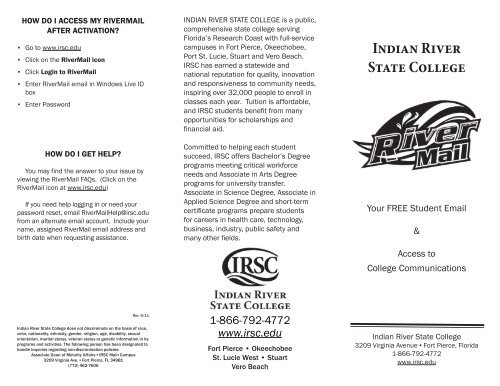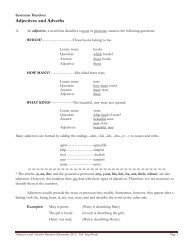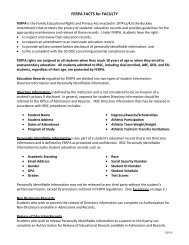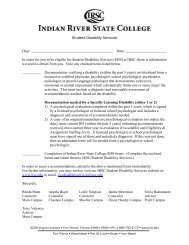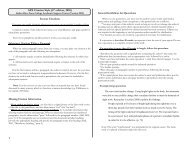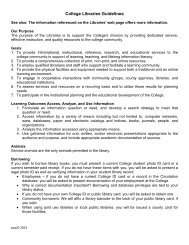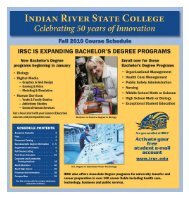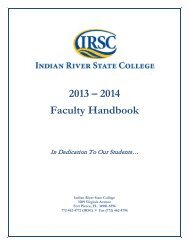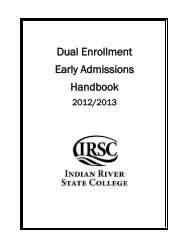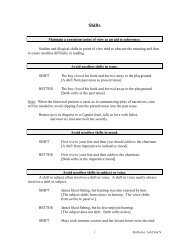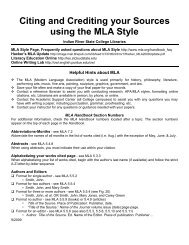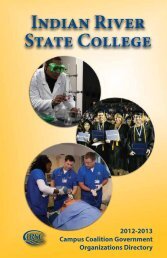RiverMail Flyer - Indian River State College
RiverMail Flyer - Indian River State College
RiverMail Flyer - Indian River State College
Create successful ePaper yourself
Turn your PDF publications into a flip-book with our unique Google optimized e-Paper software.
HOW DO I ACCESS MY RIVERMAIL<br />
AFTER ACTIVATION?<br />
▪ Go to www.irsc.edu<br />
▪ Click on the <strong><strong>River</strong>Mail</strong> icon<br />
▪ Click Login to <strong><strong>River</strong>Mail</strong><br />
▪ Enter <strong><strong>River</strong>Mail</strong> email in Windows Live ID<br />
box<br />
▪ Enter Password<br />
HOW DO I GET HELP?<br />
You may find the answer to your issue by<br />
viewing the <strong><strong>River</strong>Mail</strong> FAQs. (Click on the<br />
<strong><strong>River</strong>Mail</strong> icon at www.irsc.edu)<br />
If you need help logging in or need your<br />
password reset, email <strong><strong>River</strong>Mail</strong>Help@irsc.edu<br />
from an alternate email account. Include your<br />
name, assigned <strong><strong>River</strong>Mail</strong> email address and<br />
birth date when requesting assistance.<br />
INDIAN RIVER STATE COLLEGE is a public,<br />
comprehensive state college serving<br />
Florida’s Research Coast with full-service<br />
campuses in Fort Pierce, Okeechobee,<br />
Port St. Lucie, Stuart and Vero Beach.<br />
IRSC has earned a statewide and<br />
national reputation for quality, innovation<br />
and responsiveness to community needs,<br />
inspiring over 32,000 people to enroll in<br />
classes each year. Tuition is affordable,<br />
and IRSC students benefi t from many<br />
opportunities for scholarships and<br />
fi nancial aid.<br />
Committed to helping each student<br />
succeed, IRSC offers Bachelor’s Degree<br />
programs meeting critical workforce<br />
needs and Associate in Arts Degree<br />
programs for university transfer.<br />
Associate in Science Degree, Associate in<br />
Applied Science Degree and short-term<br />
certifi cate programs prepare students<br />
for careers in health care, technology,<br />
business, industry, public safety and<br />
many other fi elds.<br />
<strong>Indian</strong> <strong>River</strong><br />
<strong>State</strong> <strong>College</strong><br />
Your FREE Student Email<br />
&<br />
Access to<br />
<strong>College</strong> Communications<br />
Rev. 9/11<br />
<strong>Indian</strong> <strong>River</strong> <strong>State</strong> <strong>College</strong> does not discriminate on the basis of race,<br />
color, nationality, ethnicity, gender, religion, age, disability, sexual<br />
orientation, marital status, veteran status or genetic information in its<br />
programs and activities. The following person has been designated to<br />
handle inquiries regarding non-discrimination policies:<br />
Associate Dean of Minority Affairs ▪ IRSC Main Campus<br />
3209 Virginia Ave. ▪ Fort Pierce, FL 34981<br />
(772) 462-7606<br />
1-866-792-4772<br />
www.irsc.edu<br />
Fort Pierce • Okeechobee<br />
St. Lucie West • Stuart<br />
Vero Beach<br />
<strong>Indian</strong> <strong>River</strong> <strong>State</strong> <strong>College</strong><br />
3209 Virginia Avenue ▪ Fort Pierce, Florida<br />
1-866-792-4772<br />
www.irsc.edu
ACTIVATE & LOGIN TO<br />
YOUR STUDENT EMAIL<br />
ACCOUNT TODAY!<br />
www.irsc.edu<br />
WHAT IS RIVERMAIL?<br />
<strong><strong>River</strong>Mail</strong> is the offi cial means of<br />
electronic communication to <strong>Indian</strong> <strong>River</strong><br />
<strong>State</strong> <strong>College</strong> enrolled students. The <strong>College</strong><br />
sends important information, notices,<br />
announcements and timely student updates<br />
to your student email account.<br />
Each student who applies to IRSC,<br />
both credit, non-credit and adult high<br />
school students will be assigned an email<br />
address. This email address is a completely<br />
free service provided by Microsoft with<br />
10 GB storage in your inbox and a 10 MG<br />
attachment limit.<br />
The <strong><strong>River</strong>Mail</strong> communication system<br />
is separate from Angel (the communication<br />
system that professors use for course<br />
specifi c information).<br />
HOW DO I ACTIVATE RIVERMAIL?<br />
Follow the steps below. Some variations may<br />
occur.<br />
▪ Go to www.irsc.edu<br />
▪ Click Register & Pay<br />
▪ Login with your student ID and PIN<br />
▪ Write down your <strong><strong>River</strong>Mail</strong> email address<br />
located in the My Details section<br />
▪ Click the <strong>River</strong>mail link next to your email<br />
address<br />
▪ Enter your <strong>River</strong>mail email address in the<br />
Windows Live ID box<br />
▪ Your temporary password is<br />
S#MMDDYYYY (i.e. S#Birthdate)<br />
▪ Enter your temporary password in the<br />
password box<br />
▪ Enter the picture box text (CAPTCHA)<br />
into the input box<br />
▪ Enter your temporary password<br />
▪ Enter your new password<br />
▪ Enter your new password again<br />
▪ Select a password reset question<br />
▪ Provide the secret answer<br />
▪ Enter an alternative email address for<br />
password resets<br />
▪ Select your country/region from the drop<br />
down list<br />
▪ Select your state from the drop down list<br />
▪ Enter your zip code<br />
▪ Click Submit<br />
You should now be ready to start sending<br />
and receiving <strong><strong>River</strong>Mail</strong> email. If you have<br />
problems, email <strong><strong>River</strong>Mail</strong>Help@irsc.edu<br />
HOW DO I FORWARD RIVERMAIL TO<br />
MY PERSONAL EMAIL ACCOUNT?<br />
▪ Go to www.irsc.edu/rivermail<br />
▪ Sign into your account<br />
▪ Click Options located to the left of the<br />
search box<br />
▪ Click Organize E-mail<br />
▪ On the Inbox Rules tab, click New<br />
▪ Under ”When the message arrives,<br />
and:”, select Apply to all messages<br />
▪ Under “Do the following:”, select<br />
Redirect the Message to ...<br />
▪ At the very bottom of the page, in the<br />
“To:” field, enter the email address where<br />
you want your <strong><strong>River</strong>Mail</strong> redirected<br />
▪ Click OK to save your selections and<br />
return to the New Inbox Rule window<br />
▪ Click Save and then Yes to save your rule<br />
and return to the Inbox Rules tab<br />
Note: A copy of the redirected messages will<br />
remain in your <strong><strong>River</strong>Mail</strong> inbox.<br />
HOW DO I AVOID IRSC<br />
COMMUNICATIONS BEING SENT TO<br />
THE JUNK EMAIL FOLDER OF MY<br />
PERSONAL ACCOUNT?<br />
Make sure the receiving email provider<br />
recognizes the @irsc.edu domain and does<br />
not mistakenly send it to your JUNK folder.<br />
▪ Right click on an email from IRSC<br />
▪ Highlight the Junk E-mail line in the<br />
pop up box and select Add Sender’s<br />
Domain to Safe Senders List