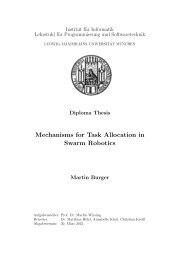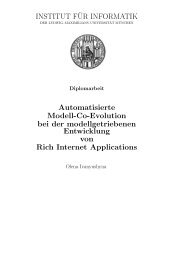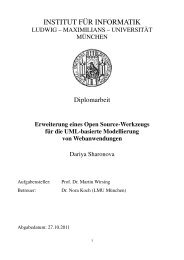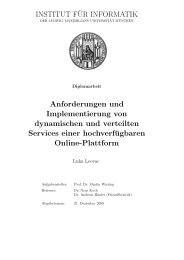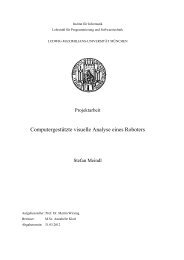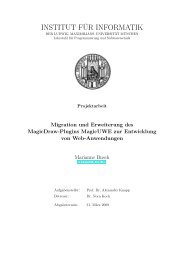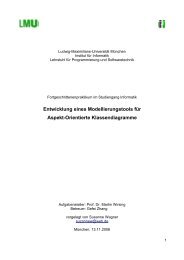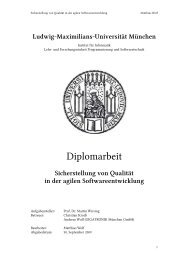INSTITUT FÜR INFORMATIK - PST Thesis Management Interface ...
INSTITUT FÜR INFORMATIK - PST Thesis Management Interface ...
INSTITUT FÜR INFORMATIK - PST Thesis Management Interface ...
You also want an ePaper? Increase the reach of your titles
YUMPU automatically turns print PDFs into web optimized ePapers that Google loves.
<strong>INSTITUT</strong> <strong>FÜR</strong> <strong>INFORMATIK</strong><br />
DER LUDWIG-MAXIMILIANS-UNIVERSITÄT MÜNCHEN<br />
Diplomarbeit<br />
MagicDraw-Plugin zur Modellierung und Generierung<br />
von Web-Anwendungen<br />
Petar Blagoev<br />
blagoev@cip.ifi.lmu.de<br />
Aufgabensteller: Prof. Dr. Alexander Knapp<br />
Betreuer: Dr. Nora Koch<br />
Abgabetermin: 9.11.2007
MagicDraw-Plugin zur Modellierung und Generierung von Web-Anwendungen<br />
II
Acknowledgments:<br />
MagicDraw-Plugin zur Modellierung und Generierung von Web-Anwendungen<br />
I would like to sincerely thank Prof. Dr. Alexander Knapp for coaching me and<br />
supporting me in writing this diploma thesis.<br />
I would also like to express a special gratitude to my supervisor Mrs. Dr. Nora Koch for<br />
her help and support.<br />
Finally, a very special thank-you goes to Petya, for her continuous support throughout<br />
the writing of my thesis.<br />
III
MagicDraw-Plugin zur Modellierung und Generierung von Web-Anwendungen<br />
IV
Zusammenfassung:<br />
MagicDraw-Plugin zur Modellierung und Generierung von Web-Anwendungen<br />
In dieser Arbeit wurde ein UWE Plug-in (eine Erweiterung) für das MagicDraw Program<br />
entwickelt. Dieses Plug-in implementiert die UWE Methode, die einen systematischen<br />
Ansatz für die Entwicklung von Webanwendungen darstellt.<br />
UWE beruht auf einer konservativen Erweiterung des UML und umfasst das getrennte<br />
Modellieren der Konzept-, Navigation- und Präsentationsschicht einer Webanwendung.<br />
Dieses Plug-in ist für die MagicDraw Software mittels der bereitgestellten Open API<br />
Schnittstelle implementiert worden.<br />
MagicDraw integriert völlig das UML2 Metamodel und ermöglicht es, seine<br />
grundlegenden modellierenden Funktionalitäten mit Hilfe von Drittentwicklern zu<br />
erweitern. Außerdem es ist ein Modellierungs- und CASE-Werkzeug für die<br />
Visualisierung von UML Diagrammen, das viele verschiedene Entwicklungs-<br />
Mechanismen für zahlreiche objektorientierte Programmiersprachen, Modellierung von<br />
Datenbank Schemata, rückwärts Entwicklung etc. ermöglicht.<br />
Die Implementierung von einem UWE Plug-in für ein so populäres Modellierungs- und<br />
Entwicklungswerkezeug wie MagicDraw bietet einen reibungslosen Einstieg für alle,<br />
die sich mit dem UWE-Ansatz beschäftigen möchten.<br />
Abstract:<br />
In this work an UWE plug-in (an extension) was developed for the MagicDraw software.<br />
This plug-in implements the UWE methodology which provides a systematic approach<br />
for the development of Web applications.<br />
UWE is based on a conservative extension of the UML and comprises of the separate<br />
modelling of the conceptual, navigational and presentational aspect of Web<br />
applications. This plug-in is implemented for the MagicDraw software using its Open<br />
API developing interface.<br />
MagicDraw fully integrates the UML2 metamodel and gives a great opportunity to<br />
enhance its basic modelling functionalities with third party plug-ins. Furthermore it is a<br />
visual UML modelling and CASE tool and provides versatile development mechanisms<br />
for different kinds of Object Oriented programming languages, databases schema<br />
modelling, reverse engineering facilities and more.<br />
Implementing a plug-in for such a popular modelling and developing tool as<br />
MagicDraw, makes it very easy for everyone, who is interested in using the UWE<br />
modelling approach, to work with it.<br />
V
MagicDraw-Plugin zur Modellierung und Generierung von Web-Anwendungen<br />
VI
MagicDraw-Plugin zur Modellierung und Generierung von Web-Anwendungen<br />
„Ich erkläre hiermit, dass ich die vorliegende Arbeit selbstständig angefertigt, alle Zitate<br />
als solche kenntlich gemacht sowie alle benutzten Quellen und Hilfsmittel angegeben<br />
habe.“<br />
München, den 9.11.2007 ___________________<br />
Petar Blagoev<br />
VII
MagicDraw-Plugin zur Modellierung und Generierung von Web-Anwendungen<br />
VIII
Contents<br />
MagicDraw-Plugin zur Modellierung und Generierung von Web-Anwendungen<br />
1 Introduction .............................................................................................................. 1<br />
2 UWE ........................................................................................................................ 3<br />
2.1 UWE Overview ................................................................................................. 3<br />
2.2 UWE Metamodel ............................................................................................... 4<br />
2.2.1 UWE Metamodel Package Structure ......................................................... 4<br />
2.2.2 Consistency Rules ..................................................................................... 8<br />
2.3 UWE Profile ...................................................................................................... 9<br />
2.4 UWE Development Process ............................................................................. 9<br />
2.5 UWE by Case Study ....................................................................................... 10<br />
3 UWE CASE Tool Requirements ............................................................................ 14<br />
3.1 Usability Requirements ................................................................................... 15<br />
3.2 GUI requirements ........................................................................................... 16<br />
3.3 Functionality requirements .............................................................................. 17<br />
4 Design Decisions for the UWE CASE Tool ............................................................ 19<br />
4.1 MagicDraw ...................................................................................................... 19<br />
4.2 Design Decisions ............................................................................................ 20<br />
4.2.1 UWE Profile and Template ...................................................................... 21<br />
4.2.2 UWE Main Menu ..................................................................................... 22<br />
4.2.3 UWE Diagram Toolbar Menu .................................................................. 24<br />
4.2.4 UWE Diagram Context Menu .................................................................. 26<br />
5 Implementation ...................................................................................................... 27<br />
5.1 Writing a plug-in .............................................................................................. 27<br />
5.2 MagicDraw Open API ..................................................................................... 28<br />
5.3 UWE Plug-in Design and Architecture ............................................................ 29<br />
5.3.1 The UWE Profile and Template ............................................................... 34<br />
5.3.1.1 Creating a Profile .............................................................................. 35<br />
5.3.2 The UWE Template ................................................................................. 37<br />
5.3.3 The UWE Core System and Main Classes .............................................. 38<br />
5.3.3.1 UWE Plug-in Actions ........................................................................ 41<br />
5.3.3.2 UWE Plug-in Transformation ............................................................ 42<br />
5.4 Problems During the Development ................................................................. 43<br />
IX
MagicDraw-Plugin zur Modellierung und Generierung von Web-Anwendungen<br />
X<br />
5.4.1 Concrete Examples of Implementation Problems ................................... 44<br />
5.4.1.1 Understanding the Module Loading Mechanism ............................. 44<br />
5.4.1.2 Hiding of the Class and Association Stereotypes ............................ 45<br />
5.4.1.3 Usage of the State Actions .............................................................. 47<br />
5.4.1.4 Transformation Package Browser ................................................... 48<br />
5.4.1.5 Inserting of Query and Index ........................................................... 50<br />
6 Modelling with the UWE-Plug-in ............................................................................ 52<br />
6.1 Preparations before Modelling ....................................................................... 52<br />
6.2 Modelling by Example .................................................................................... 52<br />
6.2.1 Use Case Diagram ................................................................................. 53<br />
6.2.2 Content Diagram ..................................................................................... 54<br />
6.2.3 Navigation Diagram ................................................................................ 55<br />
6.2.4 Navigation Diagram with Integrated Processes ...................................... 56<br />
6.2.5 Presentation Diagram ............................................................................. 57<br />
6.2.6 Transformations ...................................................................................... 58<br />
6.2.7 Exporting the Model ................................................................................ 59<br />
7 Future Work and Conclusion ................................................................................. 60<br />
7.1 Unresolved Issues ......................................................................................... 60<br />
7.2 Conclusion ..................................................................................................... 60
Table Index<br />
MagicDraw-Plugin zur Modellierung und Generierung von Web-Anwendungen<br />
Table 1 Mapping of MagicDraw Classes to GUI Elements ........................................... 33<br />
Table 2 Transformation Rules ....................................................................................... 59<br />
Table 3 UWE Plug-in Files and Directories ................................................................... 69<br />
Figure Index<br />
Figure 1 UWE Metamodel Overview ............................................................................... 5<br />
Figure 2 UWE Navigation Metamodel ............................................................................. 6<br />
Figure 3 UWE Presentation Metamodel .......................................................................... 6<br />
Figure 4 UWE UI Elements Metamodel .......................................................................... 7<br />
Figure 5 Relationships of Presentation Elements ........................................................... 7<br />
Figure 6 UWE Content Metamodel ................................................................................. 8<br />
Figure 7 UWE Process Metamodel ................................................................................. 8<br />
Figure 8 Example of OCL Constraint .............................................................................. 9<br />
Figure 9 Navigation Use Case Diagram ........................................................................ 10<br />
Figure 10 Content Diagram – Structure ........................................................................ 11<br />
Figure 11 Navigation Diagram ...................................................................................... 11<br />
Figure 12 Navigation Diagram - Enhanced by Access Structures ................................ 12<br />
Figure 13 Process Diagram .......................................................................................... 12<br />
Figure 14 Presentation Diagram ................................................................................... 13<br />
Figure 15 MagicDraw Overview .................................................................................... 20<br />
Figure 16 UWE Profile in MagicDraw ............................................................................ 21<br />
Figure 17 MagicDraw with integrated UWE .................................................................. 22<br />
Figure 18 UWE Main Menu Submenus ......................................................................... 23<br />
Figure 19 UWE under Diagrams ................................................................................... 24<br />
Figure 20 UWE Transformation Actions ........................................................................ 24<br />
Figure 21 UWE Diagram Toolbar Actions ..................................................................... 25<br />
Figure 22 Plug-ins Manager Process Flow ................................................................... 30<br />
Figure 23 plugin.xml ...................................................................................................... 31<br />
Figure 24 PluginManager init() Method ......................................................................... 31<br />
XI
MagicDraw-Plugin zur Modellierung und Generierung von Web-Anwendungen<br />
Figure 25 MD Actions Hierarchy .................................................................................. 32<br />
Figure 26 getSubmenuActions() Method ...................................................................... 34<br />
Figure 27 Loading of the UWE Profile through UWE Template ................................... 35<br />
Figure 28 loadUWEProfile() Method ............................................................................ 36<br />
Figure 29 Reference of the UWE Profile in UWE.mdzip .............................................. 38<br />
Figure 30 UWE Plug-in Architecture Overview ............................................................ 39<br />
Figure 31 UWE Diagram Actions ................................................................................. 41<br />
Figure 32 Transformation Implementation ................................................................... 43<br />
Figure 33 ProjectListener loadUweProfile() .................................................................. 44<br />
Figure 34 Properties Set .............................................................................................. 45<br />
Figure 35 Hide Stereotypes Property ........................................................................... 46<br />
Figure 36 Hide Rowe View Stereotype ........................................................................ 46<br />
Figure 37 UWE State Actions ....................................................................................... 47<br />
Figure 38 State Actions Implementation ...................................................................... 48<br />
Figure 39 Elements Package Browser ......................................................................... 49<br />
Figure 40 Elements Browser Window Implementation ................................................. 49<br />
Figure 41 UWE Diagram Context Menu ....................................................................... 50<br />
Figure 42 Computation of the Place of Insertion .......................................................... 51<br />
Figure 43 Navigation Use Case Diagram of the Example ............................................ 53<br />
Figure 44 Content Diagram of the Example ................................................................. 55<br />
Figure 45 Navigation Diagram of the Example ............................................................. 56<br />
Figure 46 Process Integration into Navigation Diagram ............................................... 57<br />
Figure 47 Presentation Model of Artist Navigation Node ............................................. 58<br />
Figure 48 Transformation Actions ................................................................................ 59<br />
Figure 49 UWE Installer - Packages Dialog ................................................................. 68<br />
XII
MagicDraw-Plugin zur Modellierung und Generierung von Web-Anwendungen<br />
XIII
1 Introduction<br />
MagicDraw-Plugin zur Modellierung und Generierung von Web-Anwendungen<br />
Web applications are getting more important in our daily use of information<br />
technologies than ever before. Starting with static Web pages in the past, through<br />
dynamic presentation of the page content afterwards and nowadays the attempt to use<br />
Web 2.0 [1] techniques everywhere in the Internet had transformed the Web into a<br />
platform for more and more complex and popular Web applications. Because of the<br />
rapidly growing new Web techniques and the complexity of the Web applications,<br />
design and modelling tools supporting the Web applications engineering are in<br />
demand.<br />
The objective of this thesis is to develop a Computer-Aided Software Engineering<br />
(CASE) tool supporting the UML-based Web Engineering (UWE) [2] methodology. The<br />
Web engineering field is rich in design methods supporting the task of designing Web<br />
applications. One of the usability requirements to such methods is to provide tool<br />
support for the model-driven design and generation of Web applications.[3] The well<br />
known standard used for modelling is the Unified Modelling Language.[@1]<br />
The design methodology of UWE is based on a metamodel that is defined as a<br />
lightweight extension of the UML metamodel in form of a profile. Furthermore UWE<br />
tends to use of standards in the systematic design followed by a semi-automatic<br />
generation of Web applications. The developed UWE CASE tool in this work implies<br />
the employment of the UWE methodology.<br />
The UWE CASE tool developed in this thesis was built as an extension of MagicDraw<br />
CASE tool.[@5] The main advantage of using an already existing CASE tool is the fact<br />
that such a tool supports already existing modelling standards and some of the Web<br />
engineering modelling methods. Besides that, MagicDraw provides a UML profile<br />
support which gives the opportunity to map the UWE metamodel into such a profile and<br />
easy integrate it into the modelling process. The developed tool has extended<br />
MagicDraw to support the UWE methodology. The tool provides tailored visual editors<br />
for an UWE model for modelling of Web applications. Furthermore it supports semiautomated<br />
transformations that are defined in the UWE development process. The<br />
developed tool is implemented as a Plug-in for MagicDraw and it fully integrates the<br />
UWE metamode l[4].<br />
The UWE approach is already supported by ArgoUWE [3] CASE tool which is an<br />
extension of the open source ArgoUML [@6] modelling tool. Because ArgoUWE is<br />
supporting only UML version 1.5 the goal was to develop a new UWE CASE tool to<br />
support the new UML version 2.0 and above. That’s way the modelling tool used in our<br />
case as basis had to satisfy this requirement. Another point for implementing a new<br />
UWE CASE tool is to take advantage on the use of an already established modelling<br />
tool with great functionalities for modelling and designing of Web and Object Orientated<br />
applications. The support of different interchange formats such as XMI [@7] was also<br />
from importance. We chose the MagicDraw for CASE tool to be extended, because it<br />
fulfils all specified criteria, providing an easy way to define a UWE profile and<br />
integrating an extension as a Plug-in through provided Open API interface.<br />
1
MagicDraw-Plugin zur Modellierung und Generierung von Web-Anwendungen<br />
The structure of this thesis is the following: chapter two provides an overview of the<br />
UWE metamodel and approach and how UWE methodology supports the Web<br />
application development demonstrated by a small example. Chapter three describes<br />
the UWE CASE tool relevant requirements. Chapters four to six are the core of this<br />
work and describe the design decisions that have been made during the<br />
implementation, the implementation of the tool itself pointing on interesting problems<br />
and solutions, and a step by step modelling example using the newly developed tool.<br />
Finally, in the last chapter seven some concluding marks and the future work is<br />
outlined.<br />
2
2 UWE<br />
MagicDraw-Plugin zur Modellierung und Generierung von Web-Anwendungen<br />
The UML-based Web Engineering (UWE) is a software engineering approach for the<br />
development of Web applications that has been continuously extended since<br />
1999.[5][6] UWE supports the development of Web applications with special focus on<br />
systematization.[7]<br />
UWE is a methodology for the development of Web systems. The two key aspects that<br />
distinguish UWE from other approaches are its reliance on standards and its support<br />
by an open source tool [@8].<br />
UWE offers Web-domain specific aids for the three pillars of software engineering:<br />
• visual notation<br />
• process<br />
• tool support<br />
Furthermore UWE is defined as a model-driven development (MDD) [8] process, i.e.<br />
models are not built in isolation, but they are rather the basis for both the model-tomodel<br />
and model-to-code transformations. UWE provides tool support for the design of<br />
models, model consistency checks and semi-automatic generation of Web systems.[9]<br />
Thus the UWE components, such as: metamodel definition, profile definition,<br />
transformations definitions, constraints definitions and more, are defined in many<br />
previous works (see UWE home page for publications [@2]) and are beyond the scope<br />
of this thesis. Summarized overview of them will be given in the following sections of<br />
this chapter.<br />
2.1 UWE Overview<br />
While UML is the standard of specifying, modelling, visualizing and designing any kind<br />
of Objects Oriented applications there is no such a standard for the modelling of Web<br />
applications. UML and other established modelling languages do not support such kind<br />
of modelling and UWE is trying to fill this gap. UWE defines such missing elements in<br />
UML as: menu, index, image, text field, navigation paths between different Web sites,<br />
etc.<br />
The UWE approach provides a domain specific development process, a notation and a<br />
tool support for the engineering of Web applications. The notation proposed for the<br />
analysis and the design of Web applications is defined as a "lightweight" extension of<br />
the UML- as a so-called profile.<br />
The UWE profile is based on the extension mechanisms defined by the UML itself. The<br />
advantage of using established notation is obvious as Web applications can be<br />
designed using existing UML CASE tools and the extension has no impact on the<br />
3
MagicDraw-Plugin zur Modellierung und Generierung von Web-Anwendungen<br />
interchange formats.<br />
UWE uses “pure” UML notation and UML diagram types for the analysis and the design<br />
of Web applications whenever possible, i.e. without extensions of any type. For the<br />
Web specific features, such as nodes and links of the hypertext structure, the UWE<br />
profile includes stereotypes, tagged values and constraints defined for the modelling<br />
elements.<br />
The UWE extension of UML covers content, navigation, and presentation and Web<br />
process aspects. For each aspect a diagram is built following the guidelines provided<br />
by an UWE method for the systematic construction of models. For example, a<br />
navigation model consists of navigation classes, links and a set of indexes, guided<br />
tours and queries.<br />
The UWE design approach for Web business processes consists of the introductions of<br />
specific process classes that are part of a separate process model with a defined<br />
interface to the navigation model. In order to model adaptive features of Web<br />
applications in a non-invasive way, UWE uses techniques of aspect-oriented modelling<br />
(AOM) [@3]. Following the separation of concerns principle UWE proposes to build an<br />
adaptive model for personalized or context-dependant systems and weave the models<br />
afterwards. [13]<br />
2.2 UWE Metamodel<br />
Metamodelling is the core of a model-driven process and plays a fundamental role in<br />
the CASE tool construction. A metamodel is a precise definition of the elements of a<br />
modelling language, their relationships and well-formedness rules needed for creating<br />
syntactically correct models. Metamodels are essential for the definition of model<br />
transformations and semi-automatic code generation.<br />
The UWE Metamodel is designed as a conservative extension of the UML 2.0<br />
metamodel. Thus none of the modelling elements of the UML metamodel are modified.<br />
All new UWE modelling elements are related by inheritance to at least one modelling<br />
element of the UML metamodel. Additional features and relationships for those new<br />
elements are defined in the UWE metamodel. Analogously to the well-formedness<br />
rules in the UML, OCL constraints are used in UWE to specify the additional static<br />
semantic of the newly defined elements.<br />
Furthermore UWE is compatible with the MOF (Meta Object Facility) interchange<br />
metamodel, which can take an advantage of using metamodelling tools based on the<br />
corresponding XML interchange format XMI (XML Metadata Interchange).<br />
The resulting UWE metamodel could be mapped to a UML profile, so called profileable.<br />
In this way standard UML CASE tools with a support for UML profiles or the UML<br />
extension mechanism, i.e. stereotypes, tagged values and OCL constraints, can be<br />
used to create UWE models of a Web application. If such CASE tools were designed to<br />
be further extended, the UWE metamodel can be integrated to them by creating a<br />
UWE profile.<br />
2.2.1 UWE Metamodel Package Structure<br />
The UWE extension of the UML metamodel is created by adding two top-level<br />
packages Core and Adaptivity to the UML as shown in Figure 1. The separation of<br />
concerns of Web applications is reflected by the package structure of Core. The<br />
adaptation cross-cutting is reflected by the packages dependency of Adaptivity on<br />
Core. [9] The Core package contains all elements needed to model non-adaptive Web<br />
4
MagicDraw-Plugin zur Modellierung und Generierung von Web-Anwendungen<br />
applications with UWE- such as: a Content, a Navigation, a Presentation and a<br />
Process model. At least one type of UML diagrams is proposed by UWE for the<br />
visualization of each model.<br />
Figure 1 UWE Metamodel Overview<br />
All UWE models: Content, Navigation, Presentation, etc. are subclasses of the UML<br />
Core class Model.<br />
Figure 2 shows the UWE metamodel for Navigation with a relationship between the<br />
abstract classes Node and Link, which are the basic elements in the Navigation model.<br />
Their subclasses are NavigationClass and NavigationLink respectively. Because the<br />
NavigationClass is a Node it can be directly reached from all other nodes of the<br />
application with the isLandmark attribute. Furthermore, the NavigationClass consists of<br />
NavigationProperties (derived from the UML Core element Property).<br />
Figure 2 also illustrates how access primitive classes, such as Index, are aggregated to<br />
a Node. Note that Menu is a specialization of the NavigationClass.<br />
The Presentation package of the UWE metamodel can be described analogously to the<br />
Navigation package. Figure 3 shows the UWE metamodel of Presentation. Obviously,<br />
the PresentationClass is a specialization of the abstract PresentationElement class. All<br />
owned class attributes by a PresentationClass element are PresentationProperties.<br />
The PresentationGroup and Page are Subclasses of the PresentatonClass. The user<br />
interface element abstract class UIElement is specialized through a plenty of UI<br />
interaction elements like Button, TextInput, Image, Form, etc. A closer detail of the<br />
UWE metamodel’s UI elements are shown in Figure 4. Besides that, the last figure<br />
shows also that Form and AnchoredCollecten classes are specializations of the<br />
UIContainer which can have one or more user interface elements like TextInput or<br />
Image.<br />
As we can, see the Presentation package of the UWE metamodel specifies all required<br />
user interface unique elements of a Web application.<br />
5
MagicDraw-Plugin zur Modellierung und Generierung von Web-Anwendungen<br />
6<br />
+navigationClass<br />
{subsets class}<br />
{ordered,<br />
subsets ownedAttribute}<br />
NavigationClass<br />
Node<br />
isLandmark : Boolean<br />
isHome : Boolean<br />
Menu<br />
+navigationProperties *<br />
NavigationProperty<br />
+accessedProperties<br />
* {ordered}<br />
Presentation<br />
Property<br />
+default 0..1<br />
{ordered, subsets<br />
ownedAttributes}<br />
+/source<br />
1<br />
+/target<br />
+/outLinks<br />
*<br />
+/inLinks<br />
Link<br />
isAutomatic : Boolean<br />
1<br />
*<br />
AccessPrimitive<br />
Index GuidedTour<br />
Query<br />
sortExpression : String filterExpression : String<br />
Figure 2 UWE Navigation Metamodel<br />
{redefines type}<br />
{subsets class}<br />
*<br />
+presentationClass<br />
+presentationProperties<br />
Presentation<br />
Group<br />
Presentation<br />
Cl ass<br />
+type<br />
1<br />
Page<br />
Presentation<br />
Element<br />
Figure 3 UWE Presentation Metamodel<br />
NavigationLink<br />
UIElement
UIContainer<br />
Form<br />
1..*<br />
UIElement<br />
Anchor<br />
format : String = [0..1]<br />
Anchored<br />
Collection<br />
2..*<br />
MagicDraw-Plugin zur Modellierung und Generierung von Web-Anwendungen<br />
TextInput Button<br />
1..*<br />
Figure 4 UWE UI Elements Metamodel<br />
Image<br />
url : String = [0..1]<br />
The association between Navigation and Presentation modelling elements can be<br />
understood by the diagram shown in Figure 5. These relationships specified in the<br />
previous diagram are needed later on for enabling semi-automated model<br />
transformations, in particular from Navigation diagram into Presentation diagram. More<br />
about transformation will be explained in the following chapters.<br />
Node<br />
(from Navigation )<br />
NavigationProperty<br />
(from Navigation )<br />
+node<br />
0..1<br />
Presentation<br />
Class<br />
+pres entationClass {subsets clas s}<br />
+presentationProperties *<br />
+navigationProperty Presentation<br />
0..1<br />
Property<br />
Figure 5 Relationships of Presentation Elements<br />
Text<br />
{ordered, subsets<br />
ownedAttributes}<br />
There are two more UWE metamodel packages, used by now as a stub, reflecting the<br />
fact that the modeller can use all UML features while designing their models.<br />
The first one is the Content package. The model of which can contain all UML base<br />
elements whereas no further specialisation of those elements is needed as shown in<br />
Figure 6.<br />
The second and the last package of the UWE metamodel is the Process. This package<br />
has two important specialisations of the Node and Link classes from the Navigation<br />
package. These are the ProcessCalss and ProcessLink. Again all own attributes of<br />
ProcessClass elements are ProcessProperties. Figure 7 details the Process package.<br />
7
MagicDraw-Plugin zur Modellierung und Generierung von Web-Anwendungen<br />
Model<br />
(f rom M od els)<br />
UWE Model<br />
(from UWE)<br />
ContentModel<br />
UWE Model<br />
(from UWE)<br />
ProcessModel<br />
Class<br />
(f rom Ke rne l)<br />
ContentModel<br />
Figure 6 UWE Content Metamodel<br />
Node<br />
(from Navigation )<br />
ProcessClass<br />
ProcessProperty<br />
*<br />
+/source<br />
1<br />
+/target<br />
1<br />
+processClass<br />
{subsets class}<br />
+processProperties<br />
* {ordered, subsets ownedAttribute}<br />
rangeExpression[0..1] : String<br />
Figure 7 UWE Process Metamodel<br />
*<br />
Association<br />
(f rom Ke rne l)<br />
+/outLinks<br />
*<br />
+/inLinks<br />
*<br />
Link<br />
(from Navigation )<br />
ProcessLink<br />
2.2.2 Consistency Rules<br />
Following the UML, UWE uses OCL to state more precisely the static semantics of<br />
UWE’s new metamodel elements as well as the dependencies of metamodel elements<br />
both within a single metamodel package and between packages.<br />
The following example shown in Figure 8 is example of the OCL constraints that are a<br />
part of the UWE metamodel. This constraint is specifying stereotype Dependency for<br />
the association between AccessPrimiteve and NavigationProperty (see Figure 2) and<br />
the association between NavigationClass and Menu. Were the end of the relationship<br />
are denote true client and supplier. [9]<br />
8
context: Dependency<br />
inv: self.stereotypes -><br />
includes(“Primitive2Property”) implies<br />
(self.client.stereotypes -><br />
includes(“AccessPrimitive”) and<br />
self.supplier.stereotypes -><br />
includes(“NavigationProperty”))<br />
MagicDraw-Plugin zur Modellierung und Generierung von Web-Anwendungen<br />
Figure 8 Example of OCL Constraint<br />
2.3 UWE Profile<br />
The UWE metamodel is the basis for the UWE profile. The UML profile of UWE is using<br />
UML extending mechanisms, called light weighted profile. Basically these UML<br />
mechanisms can define new profiles by using a custom stereotypes, tagged values,<br />
constraints for specializing UML and associations. Never the less such a profile can be<br />
standardized by the Object <strong>Management</strong> Group (OMG).[@4]<br />
The UWE profile is used for modeling of Web applications. In UWE, generally model<br />
elements, especially Classes and Associations, are extended in e.g. via stereotyping.<br />
Moreover, UWE profile is separated into following stereotypes groups: Content,<br />
Navigation, Presentation, Process and Web Requirements Engineering (WebRE).<br />
These groups are corresponding to the UWE metamodel package structure.<br />
To map the UWE metamodel to UWE profile the following systematic rules were<br />
applied: [10]<br />
• classes to elements with stereotypes<br />
• attributes to tagged values<br />
• inheritance to inheritance among stereotypes repeated<br />
mapping of attributes and associations<br />
• associations to tagged values or associations (for classifiers)<br />
2.4 UWE Development Process<br />
The process of software engineering and in particular the development of Web<br />
applications is being continuously optimized in coherency of ever changing technology<br />
and user requirements. That’s why models designed in any phase of the development<br />
process have to be easily adaptable to these requirements. UWE implements a Model-<br />
Driven Development (MDD) process on the basis of the separation of concerns in the<br />
early phases of development process. This UWE development process is based on the<br />
construction of models and model transformations.<br />
MDD approve the use of models for every phase of Web engineering and even more, it<br />
stresses on the need of transformations in each of these phases of development<br />
process. UWE development process is driven by the separate modeling of concerns<br />
describing the different views of the same Web application during this process. The<br />
different concerns can be: content, navigation, structure, and presentation and their<br />
models are built at different phases (requirements engineering, analysis, design,<br />
9
MagicDraw-Plugin zur Modellierung und Generierung von Web-Anwendungen<br />
implementation) of the development process.[9]<br />
The UWE development process can be easily described as: model-transformationmodel-transformation-code,<br />
whereas the amount of models can be various.<br />
In the following section some of the main model views of the development process will<br />
be shown on a case study.<br />
2.5 UWE by Case Study<br />
The following case study describes briefly Web development with the UWE approach.<br />
Whereas the models of design concerns of different views of an e-shop are presented.<br />
Only some of the basis diagram views are shown here, for whole case study model<br />
please refer to the following work reference [10].<br />
In the UWE analysing process the first what the modeller should concern are the<br />
functionality requirements of the Web application. These Web application functionalities<br />
are described using a UML use case diagrams. In the Figure 9 two actors are shown:<br />
non registered user and registered (customer) user of the e-shop Web application.<br />
UWE distinguishes between normal and navigation use case. Navigation use cases are<br />
used when modelling typical user behaviour when interacting with a Web application,<br />
such as browsing through the application content, searching information by keywords,<br />
etc.<br />
Figure 9 Navigation Use Case Diagram<br />
The next step of the modelling process could be refining of the requirements done in<br />
the use case diagram before. Especially all business logic processes should be refined<br />
using activity diagrams. In particular UML activity diagrams are used for visual<br />
presentation of workflows. For example such workflows could be registering of new<br />
user, buying a product, etc. In general the level of refinement of the requirement<br />
specifications depends on the application project complexity and risk.[9]<br />
After specifying the requirements and refining it with business process flows the next<br />
step is to create the content model. The main goal there is to model the problem<br />
domain and to separate content from navigation (hypertext) structure and presentation.<br />
Furthermore a UML class diagrams are used for the structure and UML sequence<br />
diagrams or state charts are used for the behaviour. Figure 10 shows such a structure<br />
content diagram, whereas classes are used to represent units of textual information<br />
and multimedia elements. Associations and aggregations are used to show<br />
10
MagicDraw-Plugin zur Modellierung und Generierung von Web-Anwendungen<br />
relationships between classes and inheritances are used to specify their hierarchies.<br />
Figure 10 Content Diagram – Structure<br />
To represent nodes and links of the hypertext structure of the Web application a<br />
Navigation model has to be created. Furthermore navigation path are also presented<br />
into this type of UWE diagram. The goal there is to avoid disorientation and cognitive<br />
overload.<br />
Figure 11 Navigation Diagram<br />
Figure 11 shows such a Navigation diagram. Once again also for the navigation model<br />
class diagrams are used. Furthermore there are Navigation Classes, which specify the<br />
hypertext nodes. These nodes could be visited by the user through browsing and<br />
should become the same name as their mapped node. Association between navigation<br />
classes are Navigation Links. Such a link specifies that the target navigation (node)<br />
object is accessed by navigation from the source navigation object.<br />
11
MagicDraw-Plugin zur Modellierung und Generierung von Web-Anwendungen<br />
Navigation classes should be enhanced with additional navigation elements through<br />
the modelling process. In Figure 12 the same navigation diagram is enhanced by the<br />
following access primitives: Menus (MainMenu, AccountInfo), Queries<br />
(SearchProducts), Indexes (BookRcommendationm, SelectedResults, OrderList, etc.),<br />
and Quided Tours (not included).<br />
12<br />
Figure 12 Navigation Diagram - Enhanced by Access Structures<br />
Figure 13 Process Diagram
MagicDraw-Plugin zur Modellierung und Generierung von Web-Anwendungen<br />
Next step in the UWE modelling process is to model the process of the workflow driven<br />
Web application. First step at this place is to define the process classes. These classes<br />
are all non-navigation use cases from the first diagram. After that the process structure<br />
model should be constructed. Then all process classes should be integrated into the<br />
navigation structure model. Besides that UML activity diagrams should be used for the<br />
description of the process flow and object flow of the application. Figure 13 shows the<br />
process classes integration into the navigation diagram. The navigation diagram is at<br />
this place without the access primitives defined above. This figure above shows also<br />
process classes, such as: SignIn, CheckOut, AddToCart, etc. which were integrated<br />
into the existing navigation diagram. Process classes are such type of classes which<br />
instances are needed by the user during process execution. In turn the process links<br />
are associations between navigation classes and process classes. Furthermore they<br />
indicate the entry and exit points of the process within the navigation structure.<br />
At the end of the UWE modelling process a presentation of the structure and the<br />
behaviour of the user interface should be modelled. This is done by creating of<br />
presentation diagrams, as shown in Figure 14. Furthermore pages as a hierarchical<br />
composition of presentation elements have to be defined. Again class diagrams (in<br />
UML container notation) are used for the structure of the presentation and sequence<br />
diagrams for the behaviour. Further presentation elements are defined and used in the<br />
presentation model. For instance the presentation group Page contains all elements<br />
that will be presented together on the screen as response to one request. In turn<br />
Presentation class consists of set of interface elements which are representing the<br />
logic unit of the presentation. All other user interface elements such as: Anchor, Text,<br />
Image, Button; are also defined in the presentation model.<br />
Figure 14 Presentation Diagram<br />
13
MagicDraw-Plugin zur Modellierung und Generierung von Web-Anwendungen<br />
3 UWE CASE Tool Requirements<br />
As mentioned in the beginning of this diploma thesis new Computer-Aided Software<br />
Engineering (CASE) tools for supporting the Web development process are still being<br />
developed or enhanced to satisfy the new Web techniques and overall requirements.<br />
But there is no support of modelling tools yet, like for example for the standard<br />
modelling language UML. It is so primarily, because there is no a widely established<br />
modelling language for Web engineering like for example UML for Object Oriented<br />
development.<br />
CASE tools have to be built on a precisely specified metamodel of the modelling<br />
construct used in the design activities.[4] These tools have to provide sufficient<br />
flexibility in case modelling requirements change in the future. Tool-supported design<br />
and model-based system generation has become essential in the development process<br />
of Web systems due to the need of rapid production of new Web presences and Web<br />
applications.<br />
UWE is trying to address Web software developers and designers through its build-up<br />
models over UML. Furthermore UWE uses at least one UML diagram for every model<br />
view of the Web application and there are no new visualization elements defined.<br />
Further it means also, that established UML techniques can be used in the UWE<br />
modelling process.<br />
The distinguishing feature of the UWE is its UML compliance since the model elements<br />
of the UWE are defined in terms of a UML profile and as an extension of the UML<br />
metamodel. [14] In particular UWE uses the following UML diagram types:<br />
14<br />
• use case diagrams<br />
• class diagrams<br />
• state and activity diagrams<br />
Based on the UWE profile mapping definitions specified in the previous chapter UWE<br />
uses also the following UML modelling elements:<br />
• stereotypes<br />
• tagged values<br />
• classes<br />
• associations<br />
From the list above it is obvious that the UWE CASE tool will have to cover all these<br />
UML modelling functionalities. Furthermore the tool has to support also the UWE<br />
development process. In particular it means besides the diagram support also the<br />
model to model transformations, model to code transformation, semi-automated<br />
elements insertion, etc have to be supported.<br />
Moreover the newly created UWE CASE tool has to be in compliance with the already
MagicDraw-Plugin zur Modellierung und Generierung von Web-Anwendungen<br />
existing UWE CASE tools. Such an existing tool is e.g. ArgoUWE [11]. ArgoUWE<br />
already supports the UWE methodology and was designed as an extension of the<br />
open source CASE tool ArgoUML. ArgoUWE is compatible only with UML version 1.5.<br />
However it has been used as a comparing tool during the development of the new<br />
UWE CASE tool.<br />
Based on the conclusions made previously, a UWE CASE tool should build up upon<br />
UML CASE tool functionalities, such as modelling of use case diagrams, class<br />
diagrams, using of stereotypes, etc. Besides these “base” UML modelling<br />
functionalities, all further UWE-specific modelling techniques will be newly integrated.<br />
Based on these conclusions the easiest way to develop a new UWE CASE tool is to<br />
use an already existing UML CASE tool and to enhance it. Some important aspects<br />
have to be considered while selecting the UML tool to be enhanced. In particular such<br />
a tool has to support the UML profiling so that a UWE profile can be created and<br />
integrated into the tool. It is also important to consider how such a tool can be<br />
extended as well as whether, the tool provides a good documentation and powerful<br />
plug-in support through an Open API. From importance are also already integrated<br />
tool functionalities that may be used in UWE.<br />
The UWE extension of such a tool will have to build upon and enhance its UML<br />
modelling techniques to integrate UWE. Normally the CASE tool extension mechanism<br />
is based on the UML extension mechanism, which is used to define stereotypes that<br />
are utilized for the representation of Web constructs such as nodes and links. In<br />
addition, tag definitions and constraints written in OCL (Object Constraint Language)<br />
can be integrated.<br />
3.1 Usability Requirements<br />
In order to design a good and usable modelling tool, we need criteria for determining<br />
what usable means and we have to prioritize which of those criteria are essential for<br />
the UWE CASE tool. Some general important usability criteria are:<br />
• flexibility and efficiency of use<br />
• learn ability<br />
• model generation<br />
• (semi-) automated mechanisms<br />
• consistency and standard<br />
• user control and freedom<br />
• aesthetic and minimalist design<br />
• help and documentation<br />
In following those criteria will be discussed which are most important for the UWE<br />
CASE tool usability.<br />
We shall start with the highly important requirements of good usable software: flexibility<br />
and efficiency of use.<br />
As the UWE CASE tool builds on UML functionalities and techniques provided by the<br />
hosting tool, the main aim is to make the modelling of Web processes easer and at the<br />
same time more efficient. There is a substantial risk potential to make the modelling<br />
tool too complex and difficult to use, when implementing new functionalities. Therefore<br />
the selection of the hosting UML CASE tool determines how the UWE plug-in will be<br />
implemented to achieve flexibility and high efficiency during the modelling process. In<br />
15
MagicDraw-Plugin zur Modellierung und Generierung von Web-Anwendungen<br />
general the UWE extension has to merge with the hosting tool and shall be intuitive to<br />
use.<br />
Another requirement is the learn ability of the UWE CASE tool. Of course this is again<br />
connected with the fact that the developed tool enhances an already existing modelling<br />
tool. Besides that the UWE CASE tool has to be designed in such a manner that it is<br />
easy to learn and work with.<br />
The standards and consistency requirements are of importance as the UWE CASE tool<br />
has to support UML and the UWE metamodel in the form of a UWE profile. The<br />
developed tool shall be able to check the created UWE models for consistency with the<br />
defined rules (those can be OCL rules).<br />
The model (and also the code) generation and semi-automated mechanisms are<br />
crucial making the CASE tool usable. Not only because the model generation is a part<br />
of the UWE development process (see MDD in section 2.4), but also because of the<br />
goal to rise the efficiency during the modelling process. A semi-automated mechanism<br />
can be for instance an insertion of elements into a UWE diagram.<br />
Finally, the last three criteria listed above denote that the user has to be able to control<br />
every step of the modelling process and shall, have the freedom to design any kind of<br />
diagrams. The use shall also be well informed about which modelling functionalities the<br />
CASE tool supports.<br />
All these criteria and requirements are in a smaller or greater extent for creating a good<br />
usable UWE CASE tool.<br />
3.2 GUI requirements<br />
The Graphical User <strong>Interface</strong> (GUI) of a UML CASE tool consists of various diagrams,<br />
UML presentation elements, dialogs, frames and windows, message boxes, different<br />
menus, toolbars, etc. All these visualization building blocks are generally components<br />
of modelling tools and most of them will be used when creating a new UWE CASE tool.<br />
Since UWE enhances the UML metamodel without specifying new visualization<br />
elements no special modelling GUI elements have to be created.<br />
UWE models consist of UML diagrams (see the beginning of this chapter) containing<br />
UWE modelling elements. These elements are in turn UML classes or associations<br />
which can have a specified UWE stereotype. Because the UWE CASE tool in this case<br />
extends an existing UML modelling tool, all UML visualization elements are part of the<br />
software, otherwise will have to be created and integrated into the tool.<br />
The new GUI components of the UWE CASE tool or in the case of this thesis extension<br />
(plug-in) are simply several types of menus and menu items or buttons representing<br />
UWE modelling actions. Through these menus and actions the user interacts with the<br />
UWE CASE tool. Such a menu items could be an action to execute a transformation, to<br />
create a new UWE diagram, to draw a UWE element, to insert a UWE element, and<br />
etc. Therefore it is important to decide where the menus (or buttons) are placed, how<br />
the actions are grouped, and what types of menus are used. All these design decisions<br />
will be discussed in chapter 4.<br />
Interaction between the user and the modelling tool can be achieved also through<br />
dialogs. Such a dialog can appear when the tool wants to signalize an error, or just to<br />
inform the user after an action was fired. The UWE CASE tool should provide such<br />
dialogs with meaningful error or message declaration where necessary.<br />
In this case, when a UWE CASE tool is developed as a plug-in enhancing an already<br />
existing software, it might be necessary to create own windows or frames containing<br />
16
MagicDraw-Plugin zur Modellierung und Generierung von Web-Anwendungen<br />
such an information (elements, files, etc.), which cannot be accomplish through the<br />
Open API of the hosting tool.<br />
All further UWE CASE tool GUI requirements should be the same as any another<br />
CASE tool.<br />
3.3 Functionality requirements<br />
The UWE CASE tool has to fulfil all modelling functionalities of the UWE approach. As<br />
stated in the chapters before, UWE extends the UML 2.0 metamodel, so UWE CASE<br />
tool shall support this version of UML. Furthermore the tool should have a UML general<br />
graph editing framework, as well as featuring extendable module (profile) architecture.<br />
Other fundamental UML modelling functionalities have to be part of the UWE modelling<br />
tool.<br />
Since the tool developed for this diploma thesis is not a standalone software, both the<br />
hosting tool and the UWE extension (plug-in) will be considered. When combining both<br />
of them, the whole domain of UWE CASE tool functionality requirements should be<br />
achieved.<br />
First of all we have to be able to specify a UWE profile (module) and afterwards to load<br />
it in any UWE project. UWE profile is a UML lightweight extension of UML and it’s an<br />
important part of the UWE CASE tool, as it specifies all UWE elements needed for<br />
further modelling of the Web applications. For more details of what kind of elements<br />
UWE provides, please refer to section 2.2 where the UWE metamodel is described.<br />
In general there are the following main functionality groups in the UWE development<br />
process:<br />
• Creating and modelling of UWE diagrams.<br />
• Transformations<br />
• Semi-automatic insertion of elements<br />
• Verification of the model trueness<br />
• Code generation<br />
We shall take a closer look at which further functionalities are included in each of those<br />
groups.<br />
Each UWE CASE tool has to be able to create UWE models. Normally an UWE model<br />
consists of minimum one UML diagram, as stated in chapter two. The user of the tool<br />
shall be able to draw UWE Use Case, Content, and Navigation, Presentation, and<br />
Process diagrams during the development process. The user shall also be able to<br />
create (UWE) elements into these diagrams. It shall also be possible to assign<br />
stereotypes to those elements, in particularly stereotypes defined trough the UWE<br />
profile mentioned above. The user shall be able also to manipulate and modify these<br />
elements and diagrams. It shall be possible to create (UWE) associations between the<br />
classes. Moreover all UML diagram and element functionalities shall be a part of the<br />
UWE CASE tool. In our case these UML modelling functionalities are provided by the<br />
hosting UML CASE tool.<br />
Beyond the modelling functionalities provided by the hosting tool a default assignment<br />
of stereotypes shall be possible. In particular, UWE stereotypes shall be assigned to<br />
classes and associations depending on the diagram type and other specified rules.<br />
The next functionality group comprises the transformations, which can be divided into:<br />
17
MagicDraw-Plugin zur Modellierung und Generierung von Web-Anwendungen<br />
18<br />
• transforming Content diagram to Navigation diagram<br />
• transforming Navigation diagram to Presentation diagram<br />
The main difference between these two transformations is the type of elements that will<br />
be transformed during the transformation process. This depends on the source<br />
diagram type, the stereotype of the explored elements from the source diagram, and<br />
the type of the executed transformation. These diagram transformations are strictly<br />
defined by the UWE metamodel.[12] It is necessary to logically examine, which<br />
elements (classes and associations) with defined stereotypes from one diagram type<br />
can be transformed into new elements in the new diagram type with a proper<br />
stereotype. However, these transformations are a semi-automatic help feature provided<br />
by the UWE CASE tool and the user will have to complete or to adjust the newly<br />
created diagram.<br />
Next functionality group is the insertion of some UWE elements (UML classes with<br />
assigned UWE stereotype). This feature is also a UWE specific functionality during the<br />
UWE development process so it has to be provided in the CASE tool. The user shall be<br />
able to insert UWE elements, Query or Index, between two other elements considering<br />
UWE metamodel rules.<br />
The last group of functionalities is the UWE model consistency check. By default the<br />
UWE CASE tool shall allow the user to draw and create any type of diagrams with<br />
diverse types of elements in each of them. During the application modelling process<br />
inaccuracy may occur - either unwished or on purpose. The system shall be able to<br />
automatically check for such model inaccuracies after the modelling process is<br />
finalised, or on action taken from the user. To find out what the modelling inaccuracies<br />
in designed models are, UWE model consistency check functionality in the UEW CASE<br />
tool is required.<br />
Finally the last functionality of the UWE CASE tool shall be the automatic code<br />
generation which is also a part of the UWE development process. This feature is<br />
corresponding with the previous function, the model consistency check. Only if a model<br />
is consistent, can an automated code generation be executed. The UWE CASE tool<br />
shall support code generation to Java (e.g. Java Server Pages) or other developing<br />
language for Web applications. [13]
MagicDraw-Plugin zur Modellierung und Generierung von Web-Anwendungen<br />
4 Design Decisions for the UWE CASE Tool<br />
This chapter provides an overview of what design decisions were made during the<br />
implementation of the UWE CASE tool. As already stated, the tool developed during<br />
this work is an extension (plug-in) of the already existing UML CASE tool. At the<br />
beginning of this chapter an overview of the general strategy for designing a GUI of a<br />
plug-in will be given. Later concrete GUI decisions that were made will be described<br />
based on examples.<br />
To integrate a plug-in into existing software, some design decisions on where to place<br />
the GUI elements are required. These GUI elements have to match as good as<br />
possible the already existing GUI elements structure of the hosting system such as:<br />
Menu, submenu, toolbar menu, context menu, buttons, and etc. If we would just place<br />
one extra custom menu for our extension to collect all menu actions needed for the<br />
plug-in, the intuition that the user has learned while using the hosting software would<br />
be lost for the newly integrated plug-in. Furthermore the modeller would be slowed<br />
down in the modelling process when using combined features of the CASE tool<br />
including the new plug-in functionalities.<br />
Before starting with the analysis, designing and developing a new UWE CASE tool as<br />
an extension, an already existing UML CASE tool has to be selected. UML has been a<br />
fundamental part of the software development process since many years, so there is a<br />
big variety of CASE tools supporting UML and in particular UML 2.0. The use of the<br />
UML CASE tool MagicDraw as a hosting software was predetermined in this work, so<br />
there was no need to specify criteria and requirements for selecting a UML CASE tool.<br />
Based on the requirements and conclusions made in chapter three, we know that the<br />
UWE CASE tool in general does not have any specific visualization components.<br />
Furthermore the UWE functions can be achieved through GUI elements such as<br />
menus, buttons, dialogs, etc. Because the GUI of software should be independent of<br />
the used technology, platform and implementing language, at this point it is not<br />
important how exactly the hosting tool is implemented. The only matter that is essential<br />
at this point is the GUI design, meaning the “look and feel” of the hosting tool. After<br />
analysing the hosting tool design, the UWE GUI components can be designed whereas<br />
the requirements specified in the previous chapter are considered. Besides that, the<br />
UWE plug-in should be effectively integrated into the GUI of the hosting tool.<br />
In the following sections a brief overview of the hosting tool will be given and some<br />
important examples of UWE plug-in GUI design decisions will be outlined.<br />
4.1 MagicDraw<br />
This section provides a brief overview of the MagicDraw software and its featured<br />
functionalities.<br />
Some basic facts about MagicDraw shall be outlined first. MagicDraw is a product of<br />
19
MagicDraw-Plugin zur Modellierung und Generierung von Web-Anwendungen<br />
No Magic Company, which was founded in July 1995 in Lithuania. The first version of<br />
MagicDraw UML was released in July 1998. Since then MagicDraw has won several<br />
prestigious software awards. For further information of the No Magic Company and<br />
history of MagicDraw software please visit the following link [@10].<br />
MagicDraw is a visual UML modelling and CASE tool with teamwork support. This tool<br />
supports many modelling and developing standards, such as UML, support for J2EE,<br />
C#, C++ and other techniques, as well as database scheme modelling and reverse<br />
engineering facilities.[@9] This tool can be used on different platforms like Windows,<br />
Linux, or MacOS.<br />
MagicDraw can be used as a modelling tool for Object Oriented (OO) languages and<br />
databases based on the UML. Its UML diagram creating, editing and manipulating tools<br />
are easy to learn and intuitive to use. It also provides a plug-in interface through an<br />
OpenAPI for third party software and profiling features for the integration of new UML<br />
profiles and modules (see previous chapters on UWE profile). This plug-in interface<br />
allows adding new menus, buttons and other elements into the GUI of the software.<br />
Besides that, new functionalities can be implemented as needed for the plug-in and<br />
integrated into MagicDraw. More about its OpenAPI will be discussed in section 5.2.<br />
MagicDraw is being continuously developed and upgraded. The version used in this<br />
work is 12.0.<br />
4.2 Design Decisions<br />
Figure 15 MagicDraw Overview<br />
This section describes the most important design decisions that were made during the<br />
development process of the UWE CASE tool in the form of a plug-in for MagicDaraw<br />
UML. The Plug-in is designed for MagicDraw version 12.0 and above. To be able to<br />
20
MagicDraw-Plugin zur Modellierung und Generierung von Web-Anwendungen<br />
implement a usable UWE extension into the GUI of MagicDraw first we had to get<br />
familiar with the structure and design of its existing GUI.<br />
The main window of MagicDaraw is separated into main menu, main toolbar, side<br />
elements package browser and custom diagram toolbar. The main menu consists of<br />
submenus and menu items. The main toolbar consist of buttons and a view dropdowns.<br />
The diagram toolbar depends on the diagram type, so it can contain different kinds of<br />
toolbar actions (menu items or buttons) for each type of a UML diagram. There is a<br />
message output window on the bottom of the main window. Actually the “look and feel”<br />
of the program can be customized according to the preferences of the user. The user<br />
can specify what kind of menu toolbar actions shall be displayed, what kind of diagram<br />
actions, etc. For further information on how to do this, please refer to the MagicDraw<br />
manual included in every installation of the product.<br />
Figure 15 shows an overview of MagicDraw. All GUI parts discussed above can be<br />
viewed. The main menu is on the top, below it there is the main tool bar, on the left<br />
hand side - the containment browser and in the middle - the diagram editing window<br />
with the diagram tool bar on its left. Finally the messages window is on the bottom.<br />
4.2.1 UWE Profile and Template<br />
MagicDraw normally works with so called profiles. In those profiles all metamodel<br />
elements and stereotypes used for modelling are specified. The default MagicDraw<br />
profile is the UML Standard Profile. This profile is automatically loaded to every kind of<br />
project that the user can create. UML Standard Profile contains stereotypes that are<br />
necessary for working with various parts of MagicDraw, primitive data types, and<br />
constraints, and UML 2.0 metamodel elements. The following data types are specified<br />
in Magic Draw: Boolean, byte, char, date, double, float, int, Integer, long, short, void,<br />
and String.<br />
Figure 16 UWE Profile in MagicDraw<br />
21
MagicDraw-Plugin zur Modellierung und Generierung von Web-Anwendungen<br />
To integrate the UWE metamodel through mapped stereotypes into a modelling<br />
project, a UWE Profile has been created. Like the Standard UML Profile, all the<br />
necessary UWE stereotypes are defined in this profile. The UWE Profile is divided into<br />
five profile packages: Content, Navigation, Presentation, Process, WebRe. Each of<br />
these packages contains the stereotypes and relations defined in the UWE metamodel<br />
(see chapter 2.2). For example, Navigation contains the following stereotypes: Access<br />
Primitive, External Ling, Navigation Class, Guided Tour, External Node, etc. Figure 16<br />
shows the crated UWE Profile and its structure with the packages outlined above. The<br />
UWE profile is by default visible in the containment browser on the left hand side, when<br />
loaded.<br />
4.2.2 UWE Main Menu<br />
After starting MagicDraw and before creating a new project, only the main menu and<br />
toolbar are visible to the user. There is also a UWE menu item in the main menu called<br />
UWE. As you can see in Figure 17 this menu item is between the Analyze and Window<br />
main menus.<br />
Figure 17 MagicDraw with integrated UWE<br />
This UWE main menu is one of the starting points - the basis, where all UWE relevant<br />
main functionalities are integrated in the form of submenus. It contains Diagrams,<br />
Transformation and About UWE submenu items as shown on Figure 18.<br />
The Transformation submenu item is unavailable by now, because there is no new<br />
project created yet. The Open API of MagicDraw gives us the opportunity to enable or<br />
disable almost any kind of action (like main menus, submenus, diagram actions, etc.)<br />
depending on predefined MagicDraw states (like new project was created, or class<br />
diagram was opened, etc.). In the next chapter further details about the specific<br />
implementation will be given. For now it is interesting that through enabling and<br />
disabling GUI elements we can easily navigate and accompany the user step by step in<br />
creating a UWE project and model.<br />
As displayed in the previous figure it is obvious that the main menu item UWE comes<br />
out between the remaining generic MagicDraw main menus. There is no other plug-in<br />
menu in this top menu navigation. First design decision was to integrate UWE GUI<br />
elements only in the appropriate submenus, for example UWE diagrams under the<br />
Diagrams main menu (see the following description about the diagrams). Later, when<br />
22
MagicDraw-Plugin zur Modellierung und Generierung von Web-Anwendungen<br />
the UWE diagram functionalities were implemented the next step was to implement the<br />
UWE transformations and integrate those into the GUI. At this point it was decided to<br />
put both the transformation and diagram actions into this UWE main menu. That allows<br />
the user to receive a quick overview of the main UWE functionalities at a first sight.<br />
The user can execute those main UWE functionalities from here. Secondly, we wanted<br />
to have a compact UWE starting point including the main features of the plug-in. This<br />
UWE main menu can be later on extended by other items (actions), like code<br />
generation, help, automatic update, and so on.<br />
Figure 18 UWE Main Menu Submenus<br />
It was already mentioned that the UWE main menu is one of the starting points for<br />
modelling with the UWE Plug-in. The second one is more integrated into the default<br />
MagicDraw main menu structure.<br />
When taking a closer look at Figure 12, one can see that the item name Diagrams<br />
appears twice. There is a default main menu item and another one, as a submenu of<br />
the UWE main menu item both called Diagrams.<br />
That is reasonable, since various types of diagrams are integrated in any UML<br />
modelling and CASE tool. Therefore to enhance the usability and the intuition, that a<br />
user might have built using the MagicDraw products, we decided to integrate all UWE<br />
specific diagrams also under the default Diagrams main menu item of MagicDraw. For<br />
that reason a UWE Diagrams submenu is included into the default Diagrams containing<br />
the same diagram actions as under the Diagrams submenu of the UWE main menu.<br />
This is visible on Figure 19. These UWE Plug-in design decisions are a good example<br />
of how the plug-in is effectively integrated into the hosting program.<br />
23
MagicDraw-Plugin zur Modellierung und Generierung von Web-Anwendungen<br />
Figure 19 UWE under Diagrams<br />
One can admit that only one menu item is enough for the same group of functionalities<br />
or actions. But the example above gives more flexibility and conformance in using the<br />
UWE Plug-in. On the one side there are all new plug-in actions and functions grouped<br />
in one UWE menu item and on the other side, important functionalities are integrated<br />
deeper in the existing MagicDraw GUI structure so the user can still use his old habits<br />
of working with MagicDraw. For example, the user can look for any diagrams under the<br />
default MagicDraw Diagrams main menu.<br />
The UWE main menu encompasses another important submenu and this is the<br />
Transformations item. As shown on Figure 20 there are two, already mentioned UWE<br />
transformations. The first one is Content2Navigation and the second one is<br />
Navigation2Presentation. Opposite to the diagram actions described above, the UWE<br />
transformations are placed only at this submenu in the GUI of the tool.<br />
Figure 20 UWE Transformation Actions<br />
For further consideration of implementing the UWE code generation in the future,<br />
maybe the UWE main menu will be the right place to integrate this functionality.<br />
Decisions have to be made whether the code generation belongs to the<br />
transformations or a new submenu, for example Code Generation will be created.<br />
4.2.3 UWE Diagram Toolbar Menu<br />
Next group of GUI UWE menu items and actions are created into the diagram toolbar.<br />
24
MagicDraw-Plugin zur Modellierung und Generierung von Web-Anwendungen<br />
As the name says, this toolbar is shown only when a diagram is opened. By now the<br />
UWE menu items (actions) integrated into this toolbar are visible every time a diagram<br />
of type class diagram is opened and not only when one of the UWE diagrams (Content,<br />
Navigation, Process, and Presentation) is opened.<br />
The UWE Plug-in creates its own diagram toolbar menu group called UWE. The UWE<br />
actions included into this group are in turn grouped into three groups depending on the<br />
UWE package they belong to. The first group includes actions from Navigation<br />
package; the second includes actions from Presentation package, and the last one<br />
includes action from Process package. Figure 21 shows the UWE item diagram toolbar<br />
structure.<br />
Because these functionalities are explicit diagram actions, putting them all in the<br />
already existing UWE main menu will be confusing for the users of the tool.<br />
Furthermore it will destroy the systematic GUI design of the hosting tool.<br />
Alternatively we tried to put all these actions under already existing toolbar menu items,<br />
more precisely into the toolbar menu item Class and Association from the Class<br />
Diagram group (see Figure 21). The reason behind is that all UWE actions create UML<br />
elements (classes or associations) with assigned UWE stereotype. So logically classes<br />
should be integrated into Class and associations should be integrated into Association<br />
(compare with the decisions made by the transformations).<br />
After implementing this first solution, it was realised that the UWE diagram actions<br />
should be separated from the default UML modelling items. The main reason for this<br />
decision is that one more time we wanted all UWE diagram actions to be grouped<br />
under one UWE menu and then separated depending on their definitions. Furthermore<br />
after using the first solution, we found out that it is not so intuitive to look for UWE<br />
actions under the default UML Class Diagram group.<br />
Figure 21 UWE Diagram Toolbar Actions<br />
25
MagicDraw-Plugin zur Modellierung und Generierung von Web-Anwendungen<br />
Another UWE diagram toolbar menu that is integrated into MagicDraw with the UWE<br />
Plug-in is the UWE Use Case diagram toolbar group shown as well in Figure 21. This<br />
diagram menu is displayed when a class diagram is opened as well as when a use<br />
case diagram is opened. By now this group consist of only one UWE use case action<br />
called Navigation. Because this action is relevant only for the UWE use case diagrams<br />
we decided to separate it from the rest of UWE diagram (class diagram) actions.<br />
4.2.4 UWE Diagram Context Menu<br />
The semi-automated insertion of UWE elements functionality is placed into the diagram<br />
context menu of a diagram. As shown on Figure 41 there is again a menu group called<br />
UWE and two actions: Insert Query and Insert Index. Because the user has to click on<br />
an association for selecting it before one of these actions can be executed, the best<br />
solution was to create diagram context menu items for this type of actions. The user<br />
has simply to click once with the left button, the association is selected, then once with<br />
the right button and has to choose the desired context action. There is no need to<br />
move the mouse pointer to the diagram toolbar or main menu.<br />
26
5 Implementation<br />
MagicDraw-Plugin zur Modellierung und Generierung von Web-Anwendungen<br />
The implementation of the UWE CASE tool as an extension (plug-in) for MagicDraw<br />
will be discussed in this chapter.<br />
Although MagicDraw is a close-source application the UWE extension is implemented<br />
as Plug-in into it using its Open API interface. This interface is written in Java just like<br />
MagicDraw. The Open API provides also the opportunity to write and develop Plug-ins<br />
also in JPython [@11] scripting language.<br />
JPython is actually a Python written in Java, and seamlessly integrated with Java. It<br />
thus allows to run Python on every Java platform [@12]. This possibility was not used<br />
in the UWE Plug-in, which became a pure Java application.<br />
The UWE application (Plug-in) was implemented from scratch without using any<br />
existing UWE products or code. Basically only the GUI functionalities of the already<br />
existing ArgoUWE were inspected to better understand the typology and structure of<br />
the UWE approach. ArgoUWE is an extension for the open source tool ArgoUML for<br />
the UWE approach. More information about ArgoUWE can be found in the following<br />
reference [@13].<br />
Because the Plug-in was implemented not only as a prototype of a UWE CASE tool, it<br />
should be capable to do all steps of modelling described in previous chapters and<br />
some more features which came out during the development process. Some of them<br />
are the following:<br />
• Loading of the UWE Profile to every UML project<br />
• Creating a new project through UWE Template file<br />
• Integration of the Plug-in in the GUI of MagicDraw<br />
• Be able to create any of the four types of UWE diagrams and automatically to<br />
load the UWE Profile if it hasn’t done yet<br />
• Default assignment of model elements stereotypes on the basis of defined rules<br />
• Configuration of some stereotypes values through application properties file<br />
• Transformations form one diagram type to another on the basis of defined rules<br />
• Consistency checking of the created UWE model<br />
5.1 Writing a plug-in<br />
A plug-in is a piece of software that extends an existing software application or platform<br />
in numerous of ways. The main purpose of a plug-in is to add new functionality and<br />
features to some existing application, whereas there might be some limited ability to<br />
remove already existing functionalities for some reason or another.<br />
27
MagicDraw-Plugin zur Modellierung und Generierung von Web-Anwendungen<br />
In our case the goal is only to add new functionalities while fully using the default<br />
spectrum of functionalities provided by MagicDaraw modelling tool. Creating a plug-in<br />
is the only possibility how to enhance closed-source software with new features that<br />
the user wishes for. The plug-in developer has the power to suit that software to his<br />
needs limited only by the Open API interface provided by the existing program.<br />
Before starting to create a new plug-in the first thing to do is to search various plug-in<br />
repositories or Internet sites and see whether there already exists a plug-in for the<br />
software that suits the project’s needs. Of course in our case there is no such a plug-in<br />
for MagicDraw that implements the UWE approach.<br />
Next step is to get familiar with the plug-in interface of the hosting program. This is the<br />
so called Open Application Programming <strong>Interface</strong> (API) which is provided by any<br />
extendible software. It assumes that the user is also familiar with the programming<br />
language of the Open API. In our case the programming language is Java. In some<br />
cases the documentation of the interface can be very accurate. In other cases the<br />
examples provided with the software or other open-source plug-ins for that program are<br />
even more useful.<br />
The first task in creating a plug-in is to analyse what the plug-in will do, and create a<br />
unique name for this plug-in. Existing plug-ins and other places (repositories, internet<br />
sites) need to be checked to verify that the name is unique. Most common way to<br />
choose a plug-in name is to use names that somehow describe what the plug-in does.<br />
For instance a time related plug-in would probably have the word “time” in the name.<br />
The name given to the UWE Plug-in is “uweMDPlugin”. The name means “UWE<br />
MagicDraw Plug-in”. More about the plug-in structure and Open API for MagicDraw will<br />
be discussed in the next chapters.<br />
5.2 MagicDraw Open API<br />
Plug-ins are the only way to change the functionality of MagicDraw. The plug-in<br />
typically creates some GUI elements and adds them to the MagiDraw graphical user<br />
interface. The plug-in is capable of reacting to user interaction - “listening” for some<br />
changes in the project - without using GUI elements and thus reacting to the user<br />
behaviour only.<br />
A MagicDraw plug-in has to contain the following resources: [15]<br />
28<br />
• Plug-in directory<br />
• Compiled Java files, packaged into jar file<br />
• Plug-in descriptor file<br />
• Optional files used by the plug-in<br />
The first file contains information on where to find all necessary MacigDraw OpenAPI<br />
documentation files. All needed files are located in /openapi/docs. One of the files is the “MagicDraw OpenAPI UserGuide.pdf”.<br />
This file is the documentation and user guide of the OpenAPI interface of MagicDraw.<br />
Here the user can find step by step examples and information on how to write a plug-in,<br />
what can be integrated into a plug-in, etc.<br />
The second file is generated JavaDoc file with details of classes, attributes and<br />
operations. Although the Open API contains a huge number of classes the most of<br />
them are very poorly commented in the JavaDoc. Basically there are only the names of<br />
the classes and their constructors and methods with their attribute names, but the<br />
description what exactly the class or method is doing is absent. The user can only
MagicDraw-Plugin zur Modellierung und Generierung von Web-Anwendungen<br />
guess the functionality by their names and inherited abstract classes and interfaces.<br />
Every installation of MagicDraw provides also a set of samples of the functionalities of<br />
the Open API interface. These samples can be found in /openapi/samples. Sometimes samples are the best way to find out how to<br />
use some Open API, especially when no sufficient documentation is available.<br />
The last possibility to figure out a solution to an issue related to the implementation is<br />
to write directly to the creators of the application. Generally the creators run various<br />
types of internet forums where groups of plug-in developers can exchange knowledge<br />
among each other. You can find all necessary information about the forums on the<br />
MagicDraw home page at [@5].<br />
The steps above describe the main resources of information about plug-in<br />
implementation. In some cases (depending on how good the documentation of the<br />
OpenAPI interface is) the plug-in developer has to anticipate increased time<br />
expenditure for the implementation process. The MagicDraw OpenAPI documentation<br />
itself describes only insufficiently its functionality, thus many problems have been<br />
solved only after contacting the creators in the internet forum.<br />
There is one more step to be performed before starting with coding: the necessary<br />
Open API classes have to be loaded into the plug-in project have to be specified.<br />
These classes are packed in jar files which have to be imported into the plug-in project<br />
into the integrated development environment (IDE). Here are the jars needed for<br />
implementation of a plug-in: [15]<br />
• /lib/md.jar<br />
• /lib/uml2.jar<br />
• /lib/javax_jmi-1_0-fr.jar<br />
• /lib/cmof14.jar<br />
• /lib/y.jar<br />
5.3 UWE Plug-in Design and Architecture<br />
This section will describe the main software architecture and design basic essentials of<br />
the UWE Plug-in. First of all we have to understand how plug-ins in MagicDraw works.<br />
As shown in Figure 22 MagicDraw on every start-up scans the plug-ins directory and<br />
searches there for subdirectories with the following rules:<br />
• If subdirectory contains plug-in descriptor file, than the Plug-ins Manager reads<br />
the descriptor file<br />
• If requirement specified in descriptor file is fulfilled, plug-ins Manager loads<br />
specified class from the given jar file. Specified class must be derived from<br />
com.nomagic.magicdraw.plugins.Plugin class. At this moment the init()<br />
method of loaded class is called.<br />
The method init() from the plug-in called while initializing the application should add<br />
GUI components using actions architecture or do other activities and return from the<br />
method. In the same plug-in subclass derived from Plugin there is one more method<br />
that has to be overwritten: the method close(). This method in turn is called from the<br />
Plug-ins Manager on MagicDraw shutdown. Furthermore the close() method has to<br />
return true, if the plug-in is ready to close or false if not and the shutdown process will<br />
be cancelled.<br />
Well so easy can be plug-in creating, let’s see how are these methods implemented in<br />
29
MagicDraw-Plugin zur Modellierung und Generierung von Web-Anwendungen<br />
the UWE Plug-in and which further files and steps are necessary before running<br />
MagicDraw with it.<br />
Figure 22 Plug-ins Manager Process Flow<br />
As stated at the beginning of this section the Plug-ins Manager starts searching for a<br />
descriptor file in the plug-in directory. Such a descriptor file is a proper XML (Extensible<br />
Markup Language) [@15] file, defining some information about the plug-in itself. The<br />
descriptor file is called plugin.xml for any plug-in and contains properties of the plug-in.<br />
Descriptor file should contain only one “plugin” element definition. All names of the<br />
elements and their attributes are defined in the MagicDraw OpenApi UserGuide.<br />
The UWE Plug-in directory is called as the plug-in itself: /plugins/uweMDPlugin.<br />
The directory contains two files: the plugin.xml and the uweMDPlugin.jar. Let’s look at<br />
the descriptor file plugin.xml in Figure 23. Besides the elements that describe the<br />
name, version, and version of the used Open API there are two important attributes<br />
giving the names of the plug-in library: uweMDPlugin.jar and of the main plug-in class:<br />
de.lmu.ifi.pst.plugin.uwe.manager.PluginManager. It means that MagicDraw at start-up<br />
will look for the PluginManager into the library uweMDPlugin.jar. The PluginManager<br />
class is a subclass of represented above Plugin class and implements the both<br />
methods: init() and close();<br />
30
MagicDraw-Plugin zur Modellierung und Generierung von Web-Anwendungen<br />
<br />
<br />
<br />
<br />
<br />
<br />
<br />
<br />
<br />
Figure 23 plugin.xml<br />
The PluginManager class is the main class that constructs the UWE Plug-in. In its init()<br />
method all configurations, GUI actions elements, and other functionalities are created<br />
which later are called from the MagicDraw user interface trough the user interaction.<br />
Let’s see a small code snippet of init() method. Figure 24 displays the beginning of the<br />
method and how action elements are added to the GUI of MagicDraw. First obvious<br />
thing that could be noticed is the ActionsConfiguratorsManager object called in this<br />
case manager. The ActionsConfiguratorsManager class is a part of the Open API. It is<br />
a singleton class for adding or removing configurations of actions managers in<br />
MagicDraw application.<br />
…<br />
public void init() {<br />
…<br />
//initialize project listener<br />
projectListener = new ProjectListener(projectsManager);<br />
Application.getInstance().addProjectEventListener(projectListener);<br />
ActionsConfiguratorsManager manager = ActionsConfiguratorsManager.getInstance();<br />
// adding submenu<br />
manager.addMainMenuConfigurator(new MenuConfigurator(getSubmenuActions()));<br />
// adding actions with separator<br />
manager.addMainMenuConfigurator(new MenuConfigurator(getSeparatedActions()));<br />
// add browser item<br />
manager.addContainmentBrowserContextConfigurator(new BrowserMenuItem());<br />
// add submenu to Diagrams main menu<br />
manager.addMainMenuConfigurator(new<br />
DiagramsMenuConfigurator(getDiagramsMenuAction()));<br />
// add class diagram toolbar actions<br />
manager.addDiagramToolbarConfigurator(DiagramType.UML_CLASS_DIAGRAM, new<br />
ClassDiagramToolbarConfigurator(getDiagramToolbarProcessActions()));<br />
…<br />
Figure 24 PluginManager init() Method<br />
31
MagicDraw-Plugin zur Modellierung und Generierung von Web-Anwendungen<br />
At this place I would like to explain in a little bit more detail the structure of the<br />
MagicDraw Open API architecture, before continuing with the explanation of the code<br />
fragment.<br />
As written before, MagicDraw is implemented in the Java programming language using<br />
the Swing toolkit for its GUI. However the MagicDraw Open API provides its own<br />
actions mechanism to add new functionality to the application and the way to invoke<br />
them trough interaction with the GUI. The exact MagicDraw actions hierarchy can be<br />
viewed in Figure 25.<br />
Figure 25 MD Actions Hierarchy<br />
The first step in adding new functionality is to create a custom action class. This action<br />
class comprises the functionality which will be later fired from the interaction of the user<br />
with the application. Furthermore the class must be a subclass of the MDAction class<br />
from the Open API. There are already few predefined action classes for different<br />
purposes, so one can use them as needed. Every action class has also to describe its<br />
properties like: id, name, shortcut, icon, etc.<br />
Every action must be added to some actions category. This step can be seen as the<br />
second level of the action implementation. The ActionsCategory class is used to group<br />
the actions. It can be also represented as a separator or submenu.<br />
Categories in turn are added into actions manger using the ActionsManager class. This<br />
can be explained as some kind of container holding the groups of actions. There are<br />
different kinds of ActionsManager, each of them representing one GUI element: menu<br />
32
MagicDraw-Plugin zur Modellierung und Generierung von Web-Anwendungen<br />
bar, context menu or toolbar.<br />
Table 1 explains how MagicDraw classes map into GUI elements.<br />
Action Category Actions Manager<br />
Context Manu Menu Item Submenu Context Menu<br />
Toolbar Button One Toolbar All Toolbars<br />
Menu Menu Item Menu Menu Bar<br />
Table 1 Mapping of MagicDraw Classes to GUI Elements<br />
All actions included in actions managers are configured by numerous Configurators.<br />
These Configurators are responsible for adding or removing an action. Furthermore<br />
they can be added only into some strictly defined place and positioned between other<br />
actions. The Open API provides three types of Configurators:<br />
• AMConfigurator – for general purpose. Used for menus, toolbars, browser, and<br />
diagrams shortcuts.<br />
• BrowserContextAMConfigurator – for configuring managers for browser context<br />
menu.<br />
• DiagramContextAMConfigurator – for configuring context menus in diagrams.<br />
At this place it is very important to notice, that actions managers for the main menu and<br />
all toolbars are created and configured once on the start-up. Thus actions later can be<br />
only disabled but not removed. Context menus in turn are created in every invoking.<br />
Therefore actions managers are created every time and actions can be added and<br />
removed any time.<br />
After this brief introduction to adding new functionalities into MagicDraw, let us have a<br />
look one more time at the example in Figure 24. I think the code shown there is now<br />
more readable and some elements discussed before could be found.<br />
Beholding the first actions that are added as submenu actions, exactly the steps<br />
described above could be seen. The method getSubmenuActions() returns all<br />
submenu action objects. These are passed to the MenuConfigurator and in turn the<br />
Configurator is passed to the actions manager and created at the proper place. The<br />
same scenario is applied also for all other UWE actions for different types of menus. As<br />
already discussed above, each action is added to an actions category. This step is not<br />
shown at this code example but it is done in the getSubmenuActions() method. Figure<br />
26 shows this method where an ActionsCategory is created: category. The next move<br />
is to add all newly created actions into this category. At the end, the method returns the<br />
category with all actions in it.<br />
This example shows what is necessary to be done in order to add and to register new<br />
actions to MagicDraw. Of course all other functionalities are specified in every type of<br />
action classes.<br />
33
MagicDraw-Plugin zur Modellierung und Generierung von Web-Anwendungen<br />
/**<br />
* Creates action which is submenu (when represented in menu).<br />
* Separator is added for group of actions in actions category.<br />
*/<br />
private NMAction getSubmenuActions(){<br />
ActionsCategory category = new<br />
ActionsCategory(GlobalConstants.DIAGRAMS_SUB_MENU_NAME,<br />
GlobalConstants.DIAGRAMS_SUB_MENU_NAME, null,<br />
ActionsGroups.PROJECT_OPENED_RELATED);<br />
// this call makes submenu.<br />
category.setNested(true);<br />
category.addAction(new DiagramAction(null, GlobalConstants.CONTENT_DIAGRAM,<br />
projectListener));<br />
category.addAction(new DiagramAction(null,<br />
GlobalConstants.NAVIGATION_DIAGRAM, projectListener));<br />
category.addAction(new DiagramAction(null, GlobalConstants.PROCESS_DIAGRAM,<br />
projectListener));<br />
category.addAction(new DiagramAction(null,<br />
GlobalConstants.PRESENTATION_DIAGRAM, projectListener));<br />
return category;<br />
}<br />
34<br />
Figure 26 getSubmenuActions() Method<br />
For more details of all named Open API classes above please refer to the Open API<br />
Java Doc included with every installation of MagicDraw.<br />
5.3.1 The UWE Profile and Template<br />
After knowing how to define new actions we will have to be able also to assign the<br />
UWE defined stereotypes to model elements. As mentioned in this document at many<br />
places, we need a UWE Profile where all UWE metamodel elements (stereotypes) are<br />
defined. In MagicDraw there is a predefined approach how to add a custom stereotype.<br />
Even more, when once a profile is created, it can be reused in any MagicDraw project.<br />
The UWE plug-in provides such a profile file, which is installed during the installation<br />
process.<br />
The UWE Profile is actually a standalone file that can be exported as a “Packed<br />
MagicDraw File Format” (*.mdzip), “MagicDraw File Format” (*.mdxml), or to XML file<br />
format (*.xml). Once creating the UWE Profile users and modellers can redistribute and<br />
reuse this profile in any MagicDraw program (depending on the MagicDraw version<br />
from which it was exported). All default and custom profiles are stored in the profiles<br />
directory of the MagicDraw root directory.<br />
As stated before, once created a profile can be used in any modelling project. By<br />
modelling with the UWE approach the UWE Profile has to be loaded into the project.<br />
This can be done manually or the UWE Plug-in will recognize that the user is starting a<br />
new UWE diagram and the UWE Profile will be loaded automatically.<br />
As a matter of fact there are two possibilities to load the UWE Profile into the project.<br />
The bottom line is that both have also a slight design difference effect. The first method<br />
is just to start a new standard project and then to create any of the UWE specific<br />
diagrams. At this moment the UWE Profile will be loaded into the project.
MagicDraw-Plugin zur Modellierung und Generierung von Web-Anwendungen<br />
The second method is to start a new project from a template and to choose the UWE<br />
template from the available templates menu. At this moment the new UWE project will<br />
be created with the UWE Profile loaded in it and additional four data packages in the<br />
data root directory. As shown in Figure 27 these packages are: Content, Navigation,<br />
Presentation and Process.<br />
Figure 27 Loading of the UWE Profile through UWE Template<br />
The creation of those predefined four model packages was made to show the<br />
difference between starting a UWE template and just loading the UWE Profile in some<br />
project. More about designing and modelling with the UWE Plug-in will be discussed in<br />
chapter 6.<br />
The following sections describe how such a profile is created and what specifics shall<br />
be considered when creating a profile in MagicDraw.<br />
5.3.1.1 Creating a Profile<br />
To define a profile in MagicDraw a new default project has to be created first. After the<br />
new project is opened, the model element browser tree window is displayed on the left<br />
side. As default in every project there is automatically the UML Standard Profile loaded<br />
and included into the project. Now a new package has to be created (to see how to<br />
create a package, please refer to the MagicDaraw User Guide) and a name has to be<br />
given (equals the name of the new profile). At this point a package has been created<br />
where all UWE stereotype elements will be added. Let us say this is the root of the new<br />
profile.<br />
To be more precise the UWE Profile has five packages: Content, Navigation,<br />
Presentation, Process and WebRE. They build the same structure as described in the<br />
UWE metamodel before. At this place the proper UWE stereotypes have to be created<br />
and added into those packages. To do so a click with the right mouse button on the<br />
package name has to be done and New Element from the context menu window has to<br />
be chosen. After that the type of the new element has to be chosen, in this case it is a<br />
stereotype. Now the name, the metaclass, and other attributes of this newly created<br />
stereotype can be set. In the same manner all UWE profile packages are filled with the<br />
necessary UWE stereotypes. For instance there are the following stereotypes in the<br />
Navigation package: Navigation Class, Index, Menu, Navigation Link, Navigation<br />
Property, Node, etc. In the Presentation package in turn there are: Presentation Class,<br />
35
MagicDraw-Plugin zur Modellierung und Generierung von Web-Anwendungen<br />
Form, Page, Image, Anchor, Text, Text Input, etc.<br />
We have now all required stereotypes and packages for the UWE profile but sill they<br />
remain in a normal MagicDraw project. There are further actions to be performed<br />
before the UWE profile is ready to use.<br />
These newly created UWE stereotypes have to be shared in order to be available for<br />
usage in any MagicDraw project (after loading the UWE profile). This means, that the<br />
stereotype elements form the shared profile or module can be used in any other<br />
project. To do this the UWE root package has to be chosen and clicked with the right<br />
mouse button. From the opened context menu, it has to be scrolled down till the<br />
Modules menu item and clicked on Share Packages inside it. Now the root UWE<br />
package has to be selected and finally OK has to be clicked to proceed.<br />
At this moment there is only one last step to be made. The project has to be exported<br />
as a Modul, and saved. This means, that this newly created file could be loaded as a<br />
profile in any MagicDraw project in the future. (Please refer to the MagicDraw User<br />
Guide to see how to export a project.) While exporting the module, also the name of<br />
the profile file has to be specified, in our case the name is: UWE Profile. Depending on<br />
the file format settings a profile file with the specified name is created. In our case it is<br />
called “UWE Profile.mdzip”. Last thing to do now is to move the UWE profile file into<br />
the profiles directory of MagicDraw. After restarting MagicDraw the created UWE<br />
profile can now be loaded into any project through the Use Module submenu of the File<br />
main menu.<br />
Because a UWE Profile is provided with the installation of the UWE Plug-in the user of<br />
does not have to perform the steps described above. The pug-in is “clever” enough, so<br />
it will assist the user when a new project is created. The plug-in is implemented to<br />
check automatically if the UWE profile is already loaded when the user is trying to<br />
create one of the UWE’s diagrams. If the profile is not yet loaded, it will be<br />
automatically loaded into the project. This step is necessary because all defined UWE<br />
stereotypes have to be defined (loaded) before starting to draw some classes and links<br />
into the UWE diagrams. This mechanism is implemented through the loadUweProfile()<br />
method of the ProjectListener class. Figure 28 shows a code fragment of this method.<br />
As can be seen the MountTable class is responsible for manipulation of module<br />
(profile) files in MagicDraw and the ProjectDescriptor represents the profile file.<br />
/**<br />
* loads the uwe profile file from the profile directory<br />
* and returns true if successful<br />
*/<br />
public boolean loadUweProfile(){<br />
ProjectDescriptor module =<br />
ProjectDescriptorsFactory.createProjectDescriptor(moduleProfileFile.toURI());<br />
MountTable mountTable = activeProject.getMountTable();<br />
boolean done = false;<br />
synchronized (this) {<br />
try{<br />
ModuleDescriptor moduleDescriptor = mountTable.mountModule(module);<br />
moduleDescriptor.setEditable(false);<br />
mountTable.loadModule(moduleDescriptor, new SimpleProgressStatus());<br />
mountTable.importModule(moduleDescriptor);<br />
done = true;<br />
…<br />
36<br />
Figure 28 loadUWEProfile() Method
MagicDraw-Plugin zur Modellierung und Generierung von Web-Anwendungen<br />
Even more the UWE profile file name can be set in the uwePlugin.properties file in the<br />
plug-in sources through the uweProfileName property. This can be useful if there are<br />
more than one defined profiles and the user would to be able to choose which one to<br />
use in his project.<br />
The UWE Profile is mandatory for the UWE Plug-in to work properly because of the<br />
references of stereotypes defined in the profile. If the profile is damaged or missing, it<br />
has to be reinstalled or a new one has to be created.<br />
There is one more possibility how to load all necessary UWE stereotypes (included in<br />
the profile) into a MagicDraw project. This topic will be described in the next section.<br />
5.3.2 The UWE Template<br />
MagicDraw allows also for creating a new project from an already existing template.<br />
The newly created project will contain specific model elements and stereotypes.<br />
Because the UWE plug-in has to support also this feature of the application, a UWE<br />
template is necessary.<br />
Let us see how a template is created. Normally there are almost the same steps<br />
needed as for creating a profile. The only difference is that the project that contains all<br />
defined stereotypes has to be exported as a Template and not as a Module like when<br />
creating a profile. After the template is exported new files are created in a directory with<br />
the template name that was given during the exporting process. In this case the name<br />
of the template directory is UWE. This directory has to be moved into the templates<br />
folder of MagicDraw. After restarting MagicDraw the user can choose to create a<br />
project from template, and the UWE template will be listed in the templates tree<br />
browser under the name UWE.<br />
In our case there is no need to define the UWE stereotypes one more time. Creating a<br />
UWE template as described above will create only a second type of UWE profile<br />
containing exactly the same stereotypes like those the UWE Profile already contains. In<br />
this plug-in UWE Template has the same functionality as the UWE Profile.<br />
Furthermore it means that there has to be a way how to define the profile once and use<br />
it in the both cases. Let us see how this is achieved.<br />
As the aim was to have the same functionalities like when importing the UWE profile, a<br />
decision was made that the template has to load automatically the same UWE profile<br />
file defined in the previous section. To achieve this, a tricky approach was needed for<br />
modifying the exported UWE template file.<br />
After exporting the template (without defining any stereotypes) a file called UWE.mdzip<br />
is created. Its file extension is actually a MagicDraw XML file packed through the zip<br />
method. To be able to modify the packed file, UWE.mdzip has to be extracted<br />
(unzipped). Newly extracted file can be opened with any text or XML editor, because<br />
the file is a regular XML file. The next step is to add an entry that refers to the UWE<br />
profile file in the profiles directory of MagicDraw. This entry is shown in Figure 29.<br />
As shown on the previous figure there is an element called module which is exactly<br />
referencing to the UWE profile file. After adding this element to the existing file<br />
definitions, the file has to be saved and packed (zipped) again. Finally the file has to be<br />
renamed back into UWE.mdzip. After these modifications are made, when starting<br />
MagicDraw again and choosing to create new project from the UWE template the UWE<br />
Profile will be loaded automatically.<br />
37
MagicDraw-Plugin zur Modellierung und Generierung von Web-Anwendungen<br />
…<br />
<br />
<br />
<br />
<br />
<br />
<br />
<br />
<br />
<br />
<br />
<br />
..<br />
38<br />
Figure 29 Reference of the UWE Profile in UWE.mdzip<br />
There is one more specific thing of using the UWE template stated already in the<br />
previous sections. After a project is created from the UWE template, the following four<br />
packages will be automatically created in that project: Content, Navigation,<br />
Presentation and Process.<br />
The user can now load the UWE Profile in all possible ways supported by MagicDraw.<br />
Furthermore this gives flexibility by using the UWE approach, as the modeller can<br />
either start a UWE project from scratch (using the UWE template) or load the UWE<br />
Profile only when it is really needed (by loading the UWE module (profile) or just<br />
opening a UWE diagram).<br />
Please note that it is not possible to have only the UWE template without the UWE<br />
profile file, because the template is referencing to the profile file, and will throw an<br />
exception if the file is missing. Besides that, the UWE plug-in will also not work without<br />
the UWE profile. So if the UWE profile file gets corrupt or is missing it has to be<br />
restored (reinstalled) or created a new one. Furthermore if the name of the profile is<br />
changed, the maintainer of the plug-in has to adjust manually the template file specified<br />
above, otherwise the application would not be able to find the referenced profile file and<br />
an exception will be thrown.<br />
5.3.3 The UWE Core System and Main Classes<br />
The last two sections described how the UWE stereotypes are created. Actually the<br />
UWE profiles as well as the template are separated definitions files that are copied in<br />
the proper target directories during the installation of the UWE Plug-in.<br />
All further files with all the necessary functionalities of the plug-in are packed in the<br />
UWE jar file in the plug-ins directory of MagicDraw. This section describes the main<br />
classes and methods of the plug-in.<br />
Section 5.3 described how a plug-in is initialized and which methods are called during<br />
this process. Since then we know that the PluginManager class is the starting point<br />
where all GUI elements are registered in the MagicDraw application.
MagicDraw-Plugin zur Modellierung und Generierung von Web-Anwendungen<br />
To understand better the interaction between the UWE plug-in on the one side and the<br />
Open Application Programming <strong>Interface</strong> of MagicDraw on the other, let us take a look<br />
at Figure 30. The UWE Plug-in is designed to fit best to the architecture of the Open<br />
API it means that there are three big component sections of the plug-in:<br />
• Manager – consisting of plug-in main creator class: PluginManager<br />
• Listeners – consisting of all kind of application listeners<br />
• Configurators and Actions – consisting of all kind of Configurators and actions<br />
(GUI elements) and secondary classes needed for some specified actions such<br />
as transforming.<br />
A Manager component member, de.lmu.ifi.pst.md.plugin.uwe.manager.PluginManager<br />
is straightforward subclass of com.nomagic.magicdraw.plugins.Plugin. The<br />
PluginManager init() method is the first plug-in method invoked from the application<br />
while initializing the MagicDraw application. As said before, at this place all GUI objects<br />
of the UWE plug-in are created and registered in MagicDraw through its Open API.<br />
UWE Plug-in<br />
Listeners<br />
Manager<br />
MagicDraw Java OpenAPI<br />
Figure 30 UWE Plug-in Architecture Overview<br />
Configurators<br />
Actions<br />
Members of the Listeners component group are the ProjectListener and the<br />
ProjectEventChangeListener classes. Both of them are in the same plug-in package<br />
de.lmu.ifi.pst.md.plugin.uwe.core. ProjectListener class is a straightforward subclass of<br />
com.nomagic.magicdraw.core.project.ProjectEventListenerAdapter class. Furthermore<br />
this class defines what actions are executed when project relevant actions are fired.<br />
Such actions can be: project opened, project closed, project saved, project deactivated,<br />
project replaced. This class is also responsible for the loading mechanism of the UWE<br />
Profile file. The method checkIfloaded() returns true if the profile is already loaded.<br />
39
MagicDraw-Plugin zur Modellierung und Generierung von Web-Anwendungen<br />
The second member of this group is the ProjectEventChangeListener class which<br />
implements the java.beans.PropertyChangeListener class. This class is the main event<br />
listener of the plug-in. Every time when a new project is opened an object of this class<br />
is instantiated through the projectOpened() method of the ProjectListener. All effects of<br />
model and diagram manipulations in the application are observed exactly from this<br />
class. Furthermore all default stereotypes of classes and associations are also set<br />
here. If we can apply the Model View Controller paradigm, this will be exactly the<br />
controller of the plug-in.<br />
The last and the biggest components group contain all Configurators and actions of the<br />
plug-in. There are the following Configurator types:<br />
40<br />
• MenuConfigurator – creates the UWE main menu<br />
• DiagramsMenuConfigurator - creates the Diagrams main menu<br />
• DiagramTransformersConfigurator – creates the Transformations submenu of<br />
the UWE main menu<br />
• ClassDiagramToolbarClassConfigurator – creates the UWE diagrams toolbar<br />
menu for the class element stereotypes<br />
• ClassDiagramToolbarAssociationConfigurator – creates the UWE diagrams<br />
toolbar menu for the association element stereotypes<br />
• UseCaseToolbarConfigurator – creates the UWE Use Case diagram toolbar<br />
menu<br />
Every class of these configruators implements or extends a different type of MagicDraw<br />
configurator classes, depending on where exactly in the GUI the configuration will be<br />
placed.<br />
There are also different types of UWE action classes, some of the most important are:<br />
• DiagramAction – action for creating a UWE diagram, there are four different<br />
types of diagrams<br />
• DrawClassAction – creates a class instance into the UWE diagram<br />
• DrawAssociationAction – creates an association instance between two UML<br />
classes<br />
• TransformatorAction – transforms elements from one diagram type into another<br />
This components separation of the plug-in classes is also logically underlined with the<br />
package structure of the plug-in. The UWE plug-in contains the following Java<br />
packages: manager, core, actions, configurators, transformation, and properties. In the<br />
previous class examples there were mentioned classes from all these packages except<br />
for the properties package.<br />
In this package there are two important classes, first of them is the GlobalConstants<br />
class. All plug-in constants with their values are defined in this class. The constants<br />
placed in this class are reused in more than one class of the plug-in, so it is more<br />
efficient and more accurate to place them in this class. Such a constant can be a UWE<br />
main menu name, a UWE diagram action, the UWE profile name and so on.<br />
The second class in the properties package is DefaultProperties class. This class is<br />
responsible for reading the values of property attributes from the uwePlugin.properties<br />
file. The main properties defined there are: the UWE profile file name, the name of the<br />
default process association stereotype, and the name of the default navigation<br />
association stereotype. The values of these properties could be changed according to<br />
the comments written in the properties file itself.
MagicDraw-Plugin zur Modellierung und Generierung von Web-Anwendungen<br />
Generally the goal of designing and implementing the plug-in was to design the<br />
architecture to be easy to maintain and to extend in the future.<br />
5.3.3.1 UWE Plug-in Actions<br />
One more topic in the UWE plug-in implementation is the use of action classes. Open<br />
API of MagicDraw predefines all possible actions that can be used in the application.<br />
As written in the previous chapters, all actions used in MagicDraw have to be a<br />
subclass of MDAction class. This declaration is not valid if we want to add an action<br />
into the toolbar menu of any type diagram. For this purpose we have to implement a<br />
custom class extending the DefaultDiagramStateAction which in turn extends<br />
MDStateAction class. Let us take a look at Figure 31. It is obvious that both,<br />
MDStateAciton and MDAction are subclasses of NMAction. Thus both of them have the<br />
same functionality base but are specified for a different disposal in MagicDraw.<br />
Because the actions used from the diagram toolbar menu are state actions we cannot<br />
use the “normal” MDAction to place our custom action somewhere in the toolbar,<br />
especially if several actions need to be grouped into one action name.<br />
Figure 31 UWE Diagram Actions<br />
A state action means that the action returns also some Boolean state, true if selected<br />
and false otherwise. Moreover in the figure above all UWE diagram actions can be<br />
seen. Whereas ClassDiagramToolbarAction is used for UWE class elements,<br />
ClassDiagramToolbarAssociationsActions is used for UWE association elements, and<br />
UseCaseDiagramToolbarActions class is used for the UWE use case element. More<br />
about the UWE diagram actions in the plug-in will be discussed in section 5.4.1.3 of<br />
this chapter.<br />
41
MagicDraw-Plugin zur Modellierung und Generierung von Web-Anwendungen<br />
5.3.3.2 UWE Plug-in Transformation<br />
One of the most important issues of the UWE Plug-in is its semi-automated<br />
transformation mechanism. There are two types of transformation implemented in the<br />
plug-in depending on their specification in the metamodel and these are:<br />
42<br />
• Content diagram elements to navigation diagram elements,<br />
• Navigation diagram elements to presentation diagram elements.<br />
Both transformations are defined in the DiagramTransformator class of the package<br />
de.lmu.ifi.pst.md.plugin.uwe.transformation.<br />
In order to illustrate how this class transforms the elements first I would like to explain<br />
how the UML elements are specified in MagicDraw. There are two kinds of elements:<br />
• UML model elements, called model elements<br />
• Presentation elements, called element views.<br />
Usually there is an element view for each model element, displaying that element on a<br />
diagram. Actually the view element is a graphical element shown on the screen to<br />
visualize the model element. However, not every presentation element (view) must<br />
have a model element. Such example can be the presentation element Text Note.<br />
It is complicated to find out which presentation element belongs to which model<br />
element, because they are associated only in one direction. It means that it could be<br />
found out which model element belongs to a view but not vice versa. To do so, the<br />
getElement() method of any presentation element should be called.<br />
The implementation of the UWE transformation collects all presentation elements of the<br />
source diagram and then identifies their model elements. After that it creates new<br />
model elements applying the converted stereotypes of the source model elements.<br />
Some transformation rules are applied when choosing which elements, from which<br />
source diagram can be transformed and displayed in the target diagram. Furthermore<br />
there are some elements that are not transformed but only copied into the target<br />
diagram depending on the source diagram type and their own stereotype.<br />
Maybe the most interesting and complicated part of used transformation algorithm is<br />
the moment when an association has to be transformed and connected to its new<br />
transformed supplier and client. The problem here is how to find out which new<br />
classes in the target diagram are the correct supplier and client.<br />
First we need three hash maps to store the information that will be needed later. In the<br />
first one: transformedClassElements all pairs of old (source) element and transformed<br />
(target) element during the transformation process are stored, whereas the key is<br />
always the old element from the source diagram. The second hash map:<br />
path2origSuplier stores the path element of the source (original) association and it<br />
supplier. The key is the path element. The final map: path2origClient is analogous to<br />
previous map and stores the original path element with its client. Again the key is the<br />
path element.<br />
Now the whole needed information is stored and the class and association elements<br />
can be transformed. After the classes are transformed (new class elements are created<br />
in the target diagram), comes the turn of their association. A new (transformed)<br />
association is created, whereas its presentation element (the path element of the new<br />
association) can be created only when a supplier and client exists and can be<br />
assigned.<br />
At this point filled up with information hash maps above have to be used. Simply the<br />
source association will be used to find out the source supplier and client from<br />
path2origSuplier and path2origClient. Next the transformed (new created in the target
MagicDraw-Plugin zur Modellierung und Generierung von Web-Anwendungen<br />
diagram) class elements will be holed from the third hash map,<br />
transformedClassElements using previous got source supplier and client as a key.<br />
Finally the transformed supplier and client are assigned to the new created<br />
(transformed) association. Shown in Figure 32 code fragment is a part of the whole<br />
algorithm described above. This part is the final part when the new association and its<br />
path element: newAssPath with supplier and target is created.<br />
…<br />
Relationship relationship = newAss;<br />
logger.debug("relationship: " + relationship);<br />
PathElement pathEl = (PathElement) origAss;<br />
logger.debug("pathEl: " + pathEl);<br />
// get the new client<br />
PresentationElement origClient = path2origClient.get(pathEl);<br />
logger.debug("origClient: " + origClient);<br />
PresentationElement newClient = transformedClassElements.get(origClient);<br />
logger.debug("newClient: " + newClient);<br />
//get the new suplier<br />
PresentationElement origSuplier = path2origSuplier.get(pathEl);<br />
logger.debug("origSuplier: " + origSuplier);<br />
PresentationElement newSuplier = transformedClassElements.get(origSuplier);<br />
logger.debug("newSuplier: " + newSuplier);<br />
//one of them can be null due of the restrictions made in isElemenent4transformation!<br />
if(relationship != null && origClient != null && newClient != null && origSuplier<br />
!= null && newSuplier != null){<br />
//set the association client<br />
ModelHelper.setClientElement(relationship, newClient.getElement());<br />
//set the association suplier<br />
ModelHelper.setSupplierElement(relationship, newSuplier.getElement());<br />
//create new path element for the new association with its client and suplier<br />
PathElement newAssPath = presentationElementsManager.createPathElement(<br />
relationship, newClient, newSuplier);<br />
…<br />
Figure 32 Transformation Implementation<br />
5.4 Problems During the Development<br />
As in any software development there are some smaller and bigger problems that<br />
occur during the implementation process. In this case, while implementing the UWE<br />
Plug-in the main problem was the insufficient or even missing documentation of a large<br />
number of classes and methods in the Open API documentation provided with<br />
MagicDraw. Thus after the quick start into the Open API and plug-in environment,<br />
bigger problems have appeared, when solving complex implementation tasks.<br />
The first way how to find a solution on such undocumented functionalities or<br />
approaches of the Open API is to inspect the already existing code. Generally with the<br />
MagicDraw installation there are several plug-in samples for almost all scopes of the<br />
plug-in installation. For example, there are samples showing how to add different types<br />
of actions into MagicDraw, also how to draw shape elements such as classes or text<br />
boxes, how to use configurators and which of them for what purpose, how to use<br />
43
MagicDraw-Plugin zur Modellierung und Generierung von Web-Anwendungen<br />
selection actions, and so on.<br />
Unfortunately as there are only few of those examples provided by default, the next<br />
possible way how to move forward is to use online MagicDraw Open API forums and<br />
newsgroups. The official newsgroups that are provided by the Magicdraw developing<br />
company can be found on the MagicDraw homepage: [@14]. The most important<br />
newsgroup for implementing a MagicDraw plug-in is called “MagicDraw OpenAPI<br />
related questions and discussions”. The most helpful information for solving the<br />
implementation questions and problems was found exactly in this newsgroup. The<br />
other side of the coin is that the process of resolving a problem can cost a lot of time till<br />
some other developer gives more information or even resolves the issue.<br />
5.4.1 Concrete Examples of Implementation Problems<br />
In this section an overview of the main problems and their solutions are described. Of<br />
course some of their solutions are “elementary”, while others are more complex, but<br />
each of those was quite a problem depending on the implementation phase of its<br />
appearance.<br />
5.4.1.1 Understanding the Module Loading Mechanism<br />
After creating the UWE Profile actually the implementation phase of the plug-in started.<br />
The first step was to get reassured that the newly created profile can be used and also<br />
to find out if exactly the UWE Profile is loaded into a MagicDraw project. The loading of<br />
the profile is a very important step of the plug-in, because if the UWE Profile cannot be<br />
loaded all other functionalities of the plug-in cannot be used.<br />
/**<br />
* loads the uwe profile file from the profile directory<br />
*/<br />
public boolean loadUweProfile(){<br />
ProjectDescriptor module =<br />
ProjectDescriptorsFactory.createProjectDescriptor(moduleProfileFile.toURI());<br />
logger.debug("module: " + module);<br />
MountTable mountTable = activeProject.getMountTable();<br />
logger.debug("mountTable: " + mountTable);<br />
boolean done = false;<br />
synchronized (this) {<br />
try{<br />
ModuleDescriptor moduleDescriptor = mountTable.mountModule(module);<br />
moduleDescriptor.setEditable(false);<br />
mountTable.loadModule(moduleDescriptor, new SimpleProgressStatus());<br />
mountTable.importModule(moduleDescriptor);<br />
done = true;<br />
loaded = true;<br />
}<br />
…<br />
Figure 33 ProjectListener loadUweProfile()<br />
To load a profile into an opened project, first a ProjectDescriptor object has to be<br />
created using the URI of the profile file (module). Figure 33 shows a code fragment of<br />
44
MagicDraw-Plugin zur Modellierung und Generierung von Web-Anwendungen<br />
the loadUweProfile() method of the ProjectListener class. After the module is created, it<br />
has to be mounted to the MountTable of the opened project. By doing so, a new<br />
ModuleDescriptor object including the UWE profile file is created and can be loaded<br />
and imported into the active project in the application.<br />
The mechanism of loading and collecting all loaded modules (profiles) gives the<br />
flexibility to check at any place in the plug-in whether the UWE profile is already loaded<br />
or not. Based on the UWE diagram the plug-in can automatically check whether the<br />
required profile file is loaded and to load it in case it is not yet loaded. Furthermore this<br />
feature prevents from exceptions and the user is not expected to load the UWE profile<br />
every time prior opening a diagram.<br />
5.4.1.2 Hiding of the Class and Association Stereotypes<br />
Another main issue of the implementation was the requirement to add default<br />
stereotypes to all created UWE elements on the diagram. In addition these default<br />
stereotypes have to be hidden. That means that the stereotypes are assigned to the<br />
model and presentation elements but are not shown in the GUI with the typical <br />
stereotypes brackets. Normally MagicDraw shows all stereotypes by default and the<br />
user can switch them off by setting the flag “Show Stereotypes” in the Properties<br />
window of every presentation element on a diagram. To open the Properties window of<br />
an element just select the element and press the combination of Alt and Enter keys.<br />
MagicDraw Open API provides the opportunity to set any kind of predefined property of<br />
an element to some suitable value. The comprehensive set of properties is shown in<br />
Figure 34. Every property has two attributes: id and value. The property id identifies a<br />
specific property in the properties set. Every specific property has a value of specific<br />
type. For example value of BooleanProperty is java.lang.Boolean. The collections of<br />
properties are grouped by PropertyManagers. [16]<br />
Figure 34 Properties Set<br />
To achieve the task specified above the UWE Plug-in has to cover the stereotype<br />
manipulation on several places where presentation elements are created, modified of<br />
inspected. The first place is when creating a UWE element from the UWE Menu<br />
actions. These elements are with predefined specific UWE stereotypes which are<br />
corresponding to those stereotypes defined in the UWE Profile. Creating such a<br />
element can be done by using one of the following classes:<br />
45
MagicDraw-Plugin zur Modellierung und Generierung von Web-Anwendungen<br />
46<br />
• de.lmu.ifi.pst.md.plugin.uwe.actions.DrawClassAction<br />
• de.lmu.ifi.pst.md.plugin.uwe.actions.DrawAssociationAction<br />
These classes are responsible for creating a shape element for custom UWE class<br />
elements (such as Navigation Class, Query, Index, etc) or path element for custom<br />
UWE association elements (such as Navigation Link, External Link, and Process Link).<br />
After that specific model element properties are set such as proper stereotype,<br />
properties to show class attributes and operations for classes, properties to set a<br />
navigable property for associations, etc. Once created, the element is immediately<br />
inspected by a ProjectEventChangeListener object. In its overwritten method<br />
propertyChange(PropertyChangeEvent event) all stereotypes of the newly created<br />
presentation element are hidden. Furthermore in this method also the default<br />
stereotypes of all presentation elements on any UWE diagram are created and hidden.<br />
These above actions are taken when the event “Selection Changed” is passed. To<br />
minimize the overload of objects and to be able to show again switched off stereotypes<br />
references of once inspected objects are stored in collections. Next time when the<br />
same object of a presentation element is inspected no more actions (such as set<br />
default stereotype, hide stereotype, set navigable, etc) will be taken on this object. The<br />
concept behind this implementation is to permit the user to change the elements<br />
properties at any time after the default values were set.<br />
There is one more place where element properties have to be set and this is when a<br />
transformation is invoked. In the tranformOriginal(..) method in the<br />
de.lmu.ifi.pst.md.plugin.uwe.transformation.DiagramTransformator class.<br />
In Figure 35 a code fragment shows how the “Show Stereotypes” property of an<br />
association path element is set. Other properties are set in the same way.<br />
…<br />
//hide stereotypes of the presentation element<br />
PropertyManager propertyManager = new PropertyManager();<br />
propertyManager.addProperty(new BooleanProperty(PropertyID.SHOW_STEREOTYPE,<br />
false));<br />
presentationElementsManager.setPresentationElementProperties(newAssPath,<br />
propertyManager);<br />
…<br />
Figure 35 Hide Stereotypes Property<br />
At this point it is important to state that to be able to hide also the role stereotypes of an<br />
association element, first all its own presentation elements have to be collected. Then<br />
the hide stereotypes property has to be applied on its RoleView child presentation<br />
elements. How to retrieve all child presentation elements of an association is shown in<br />
Figure 36.<br />
…<br />
//need to hide also the role view<br />
List childPresElements = assPresEl.getPresentationElements();<br />
for(PresentationElement childPres: childPresElements){<br />
if(childPres instanceof RoleView){<br />
hideAllStereotypes(childPres);<br />
}<br />
}<br />
…<br />
Figure 36 Hide Rowe View Stereotype
MagicDraw-Plugin zur Modellierung und Generierung von Web-Anwendungen<br />
5.4.1.3 Usage of the State Actions<br />
The most used type of custom action class in the UWE Plug-in is the<br />
de.lmu.ifi.pst.md.plugin.uwe.actions.ClassDiagramToolbarAction. This action class is a<br />
subclass of DefaultDiagramStateAction which in turn is a sub-subclass of NMAction.<br />
Unfortunately there is no information about the state actions in the documentation<br />
provided by the MagicDraw software. [15] Therefore the only resource to find some<br />
information about them is the Javadoc of the MagicDraw Open API.[17] In general<br />
state actions are used in MagicDraw for changing some Boolean state. In our case all<br />
ClassDiagramToolbarActions are packed together in view action groups. These<br />
groups are respectively corresponding to the defined packages in UWE metamodel:<br />
• Navigation actions group<br />
• Presentation actions group<br />
• Process actions group<br />
• UWE Use Case actions group<br />
Furthermore these groups are added into the diagram toolbar menu, and actually all<br />
actions used in the diagram toolbar menus are such state actions. As already stated, a<br />
state action returns a true or false, depending on whether an action is selected or not.<br />
This behaviour of the actions is the reason why also the UWE custom diagram toolbar<br />
actions are structured in groups. Thus only one action of each group can be selected at<br />
the same time. Furthermore the action groups can have only actions in their first level<br />
submenu, it means there is no possibility to add another subgroup consisting of other<br />
kind of actions into the already existing state action group. Such nested subgroups<br />
(submenus) for example can be created in the main menu (see UWE main menu).<br />
Figure 37 shows such UWE state actions grouped in the Navigation action group.<br />
Figure 37 UWE State Actions<br />
Actually the problem is not in the implementation of state actions itself, but to know and<br />
understand where what actions can be used. Furthermore it is crucial, to implement<br />
47
MagicDraw-Plugin zur Modellierung und Generierung von Web-Anwendungen<br />
such type of GUI elements (accurate actions) that make the Plug-in usable and<br />
efficient. The code fragment in Figure 38 shows how the described actions above are<br />
implemented in the configure() method of ClassDiagramToolbarClassConfigurator<br />
class. This configurator is created from the PluginManagerClass with collection of<br />
ClassDiagramToolbarActions stored in the actions class variable. As shown in the<br />
previous figure, first the UWE diagram toolbar configuration is created in case it does<br />
not exist yet.<br />
//check if there is allready uwe toolbar menu existing if not create it<br />
DiagramInnerToolbarConfiguration category = (DiagramInnerToolbarConfiguration)<br />
mngr.getCategory("UWE");<br />
if(category== null){<br />
category= new DiagramInnerToolbarConfiguration("UWE", null, "UWE", true);<br />
category.setNested(true);<br />
mngr.addCategory(category);<br />
}<br />
ActionsCategory actionsCategory= new ActionsCategory("","");<br />
actionsCategory.setNested(true);<br />
category.addAction(actionsCategory, 0);<br />
// add the actions<br />
Iterator it = actions.iterator();<br />
while(it.hasNext()){<br />
DefaultDiagramStateAction action = (DefaultDiagramStateAction)it.next();<br />
actionsCategory.addAction(action);<br />
logger.debug("action added: " + action);<br />
}<br />
Figure 38 State Actions Implementation<br />
Then an actions category with no name is created and added to the newly created<br />
UWE configuration. This no name actions category is exactly the separation in groups<br />
discussed above, because for every diagram toolbar action group created in the<br />
PluginManager the ClassDiagramToolbarClassConfigurator is called, or respectively<br />
its configure() method.<br />
Final step implemented in this code example is adding the concrete custom state<br />
actions objects into the no name ActionGroup passed from the PluginManager for each<br />
group done by iteration through all passed actions.<br />
5.4.1.4 Transformation Package Browser<br />
One of the features of the UWE Plug-in is that after transformation is executed a data<br />
and elements package browser window is shown, so the user can choose where the<br />
new transformed elements will be stored. This browser view is displayed in Figure 39.<br />
After selecting the target package the user will confirm with clicking on the “Select”<br />
button and all new created elements will be moved into the selected package. Of<br />
course only folders (packages) can be selected as a target, otherwise an error<br />
message will be displayed on the screen.<br />
48
MagicDraw-Plugin zur Modellierung und Generierung von Web-Anwendungen<br />
Figure 39 Elements Package Browser<br />
private void setUpTheTreeBrowser(){<br />
//get the model browser<br />
Browser browser = Application.getInstance().getMainFrame().getBrowser();<br />
//get the active browser tree<br />
Tree activeTree = browser.getActiveTree();<br />
logger.debug("activeTree: " + activeTree);<br />
//Create a tree that allows one selection at a time.<br />
DefaultMutableTreeNode top = activeTree.getRootNode();<br />
tree = new JTree(top);<br />
tree.getSelectionModel().setSelectionMode (TreeSelectionModel.<br />
SINGLE_TREE_SELECTION);<br />
logger.debug("tree: " + tree);<br />
//Listen for when the selection changes.<br />
tree.addTreeSelectionListener(this);<br />
//Create the scroll pane and add the tree to it.<br />
JScrollPane treeView = new JScrollPane(tree);<br />
…<br />
Figure 40 Elements Browser Window Implementation<br />
The implementation is done in the de.lmu.ifi.pst.md.plugin.uwe.actions.<br />
TransformatorAction class. To display the actual structure of the elements tree as it is<br />
shown on the default containment tree window of MagicDraw the application active tree<br />
49
MagicDraw-Plugin zur Modellierung und Generierung von Web-Anwendungen<br />
of the Browser object has to be called. After that a DefaultMutableTreeNode is created<br />
and added into the custom tree object. Figure 40 shows this above implementation.<br />
Furthermore the class TransformatorAction implements the following listeners:<br />
TreeSelectionListener, ActionListener. That means that both of them have listener<br />
methods that have to be overwritten. In the first one,<br />
valueChanged(TreeSelectionEvent event) the actual selected node from the displayed<br />
elements tree is set. The second method, actionPerformed(ActionEvent event) is called<br />
when a button is clicked. Depending on the selected node on the tree before, all new<br />
transformed elements are moved into the package. If the selected node is not a<br />
package element a proper exception is thrown.<br />
5.4.1.5 Inserting of Query and Index<br />
Another important feature is the possibility to insert a Query or Index UWE element into<br />
an existing diagram considering some UWE metamodel rules. These functions are<br />
implemented into the diagram context menu under the menu item UWE shown in<br />
Figure 41. This item is active only when an element from the active diagram is<br />
selected, otherwise the user can not click on it. To use the automatic element insertion,<br />
an association of type Composition has to be selected first. After that either Insert<br />
Query or Index can be clicked and the selected association will be split into two parts<br />
and the new element will be added between them. The implementation of this<br />
functionality is made in the DiagramContextAction class. Objects of this class are<br />
created in the PluginManager while initializing the Plug-in. DiagramContextAction class<br />
extends the DefaultDiagramAction class and implements its actionPerformed() method.<br />
Figure 41 UWE Diagram Context Menu<br />
This method is called every time when the actions Insert Query or Index are clicked.<br />
This method also contains all tests whether an element can be inserted in place of the<br />
actually selected presentation element from the diagram. After the test is performed the<br />
method insertElement(…) is called and the new model element with its presentation<br />
element is created and added into the actual diagram in the proper place.<br />
Difficult moment in the implementation of this functionality was to place the newly<br />
inserted element in the proper place between the already existing classes of the split<br />
association. The current solution calculates the middle point of the association and<br />
50
MagicDraw-Plugin zur Modellierung und Generierung von Web-Anwendungen<br />
inserts exactly there the new element. The problem is that if the association is not long<br />
enough the newly inserted element would overlap with the already existing one. To<br />
avoid that, further optimization of the used algorithm is necessary. The described<br />
algorithm is shown in Figure 42. The whole implementation will not be described here<br />
due to its large size. Please inspect the DiagramContextAction class implementation<br />
for more details.<br />
//set the proper display location in the niew diagram<br />
Rectangle bounds = origSuplier.getBounds();<br />
int x = 0;<br />
if(origClient.getMiddlePointX() > origSuplier.getMiddlePointX()){<br />
x = origClient.getMiddlePointX() - ((origClient.getMiddlePointX()-origSuplier.<br />
getMiddlePointX())/2);<br />
}<br />
else{<br />
x = origSuplier.getMiddlePointX() - ((origSuplier.getMiddlePointX() - origClient.<br />
getMiddlePointX())/2);<br />
}<br />
bounds.x = x;<br />
int y = 0;<br />
if(origClient.getMiddlePointY() > origSuplier.getMiddlePointY()){<br />
y = origClient.getMiddlePointY() - ((origClient.getMiddlePointY()-origSuplier.<br />
getMiddlePointY())/2);<br />
}<br />
else{<br />
y = origSuplier.getMiddlePointY() - ((origSuplier.getMiddlePointY() - origClient.<br />
getMiddlePointY())/2);<br />
}<br />
bounds.y = y;<br />
presentationElementsManager.reshapeShapeElement(newShape, bounds);<br />
Figure 42 Computation of the Place of Insertion<br />
51
MagicDraw-Plugin zur Modellierung und Generierung von Web-Anwendungen<br />
6 Modelling with the UWE-Plug-in<br />
This chapter describes how to install and use the UWE Plug-in for MagicDraw. After<br />
the installation instructions in the first section of this chapter a detailed modelling<br />
example with the Plug-in is discussed in the next sections. This example is based on<br />
an existing online web application. This example is structured in dedicated sections for<br />
each diagram type so that a better readability is ensured.<br />
6.1 Preparations before Modelling<br />
This section describes all necessary steps for using the UWE Plug-in in a project of<br />
MagicDraw. In general some knowledge of using the MagicDraw software is expected;<br />
otherwise a starting source of useful information can be the MagicDraw User Manual<br />
document. [18]<br />
After successful installation of the Plug-in described in the previous section MagicDraw<br />
can be launched in the usual way. Now the UWE modelling functionalities are<br />
implemented in the core software and the UWE main menu is shown between other<br />
main menu items. To use these functionalities the UWE Profile has to be loaded into<br />
the opened project. This can be achieved through three different approaches:<br />
52<br />
• Starting a new project from a template and choosing the UWE template<br />
• Starting a new default project, clicking on “Use Module…” from the “File” main<br />
menu and selecting the UWE Profile file from profiles directory<br />
• Starting a new default project and clicking on one of the UWE diagram types<br />
from the “UWE” main menu. The UWE Profile will be loaded automatically into<br />
the opened project<br />
Now the MagicDraw environment is ready to work with all defined UWE Stereotypes<br />
from the UWE Profile and these UWE elements can be referenced in any diagram from<br />
the project.<br />
In the next section a concrete step by step example will be examined.<br />
6.2 Modelling by Example<br />
In this section a step by step example of modelling with the UWE plug-in will be<br />
described. The popular web application www.mp3.com is used as a source for the<br />
example. The page is simple and intuitive to use, its purpose is to bring easily songs<br />
from different singers to the user. The user can search songs by the song’s title,
MagicDraw-Plugin zur Modellierung und Generierung von Web-Anwendungen<br />
singer’s name or album’s title. Furthermore the user can view singers and songs<br />
grouped by their music genres. Songs, albums and singers can be also provided with<br />
comments by other users. The user than can read these comments (called reviews),<br />
can rate the songs, albums and signers, can vote for all these items, etc. Furthermore<br />
users who register via email and password can download songs or whole albums for<br />
free, or can buy some credit and download any kind of music and also video content<br />
from this page. There are other additional functionalities such as video clips, daily news<br />
and charts, podcasts, forums, photos of singers and bands, etc. that are not included in<br />
the example bellow.<br />
Let us now focus on how such a website is modelled by the UWE approach starting<br />
with the UWE use case. As the functionalities of this webpage are numerous and<br />
complex, the example concentrates only on the main user and music content<br />
functionalities.<br />
6.2.1 Use Case Diagram<br />
In addition to the UML features, UWE distinguishes between three types of use cases:<br />
navigation, process and personalized use cases. In our example in Figure 43<br />
Navigation use case diagram is shown. Navigation UWE use case diagram models<br />
typical user behaviour when interacting with the Web application.[19] Use cases can be<br />
e.g. searching content on the page, browsing through the Web page, registering and<br />
filling out forms, downloading some files, etc.<br />
Figure 43 Navigation Use Case Diagram of the Example<br />
53
MagicDraw-Plugin zur Modellierung und Generierung von Web-Anwendungen<br />
To draw a UWE use case diagram a standard MagicDraw use case diagram has to be<br />
created. It can be started from the “Diagrams” main menu. Besides the default use<br />
case diagram toolbar menu items also the Plug-in “UWE Use Case” menu item is<br />
available from the diagram toolbar. This new menu item includes new UWE action<br />
called Navigation. Selecting the Navigation action from there, the user can draw use<br />
cases with assigned stereotype of type Navigation. The UWE Profile has to be loaded<br />
to assign the stereotype; otherwise a message will be displayed on the message<br />
window prompting the user to load the profile.<br />
In Figure 43 – the Navigation use case model - also two actors on the diagram are<br />
displayed. The first one is the User actor, which represents a normal user browsing the<br />
www.mp3.com webpage. The second actor, Registered Free User extends the User<br />
actor and it represents a registered user of the page. There is one more type of user<br />
actor, a user that is registered and has loaded some money credit on his account. This<br />
last actor is unaccounted for the example discussed here. In this figure there are also<br />
all main use cases for both actors. Registered Free User inherits all use cases from the<br />
extended User actor and has some additional ones such as: Pay, Download Songs and<br />
Albums. The both actors can search for content on the webpage, can register or login<br />
when already registered, can write reviews of a song, singer or album, etc.<br />
The next step of modelling by the UWE approach can be a more detailed use case<br />
diagram. This type of diagram will include notes with comments, more detailed use<br />
cases and relations. It depends on the complexity of the web application and project<br />
risk if some more detailed diagrams will be drawn. Very often a requirement<br />
specification based on use cases is not enough.[19]<br />
6.2.2 Content Diagram<br />
The aim of the content model is to provide a visual specification of the domain relevant<br />
information for the Web system that mainly comprises the content of the Web<br />
application. Figure 44 shows the content diagram of the example. Content diagram is<br />
graphically represented as UML class diagram.[20]<br />
No UWE stereotypes are defined for the Content diagram elements, but the user can<br />
use any available stereotypes if he wants to point out a detail of the diagram. It shall be<br />
admitted, that only relevant elements can be transformed from Contend diagram into<br />
Navigation diagram when the semi-transformation action is launched. In particular only<br />
elements with no stereotype at all or with stereotypes Navigation Class, External Link<br />
and Navigation Link will be transformed automatically.<br />
The example of the Content model diagram shows that an Artist has zero or more<br />
Videos, Photos or Albums. In turn an Album has Songs and both Albums and Songs<br />
can have Reviews.<br />
54
MagicDraw-Plugin zur Modellierung und Generierung von Web-Anwendungen<br />
Figure 44 Content Diagram of the Example<br />
6.2.3 Navigation Diagram<br />
Based on the requirement analysis (use case diagram and other diagrams if<br />
necessary) and the content modelling, the navigation structure of a Web application is<br />
modelled. Navigation classes represent navigable nodes of the hypertext structure.<br />
Navigation Links showing direct links between Navigation classes and alternative<br />
navigation paths are handled by Menus. Access primitives are used to reach multiple<br />
instances of Navigation Class: Index or Guided Tour, or to select items: Query.[21]<br />
All elements with assigned navigation diagram stereotypes are integrated into the<br />
MagicDraw diagram toolbar menu and can be directly used from there as shown in<br />
Figure 37 earlier. For producing a Navigation diagram from an already existing Content<br />
diagram the integrated semi-automated UWE Content-to-Navigation transformation can<br />
be used. The action for starting this transformation is located in the UWE main menu<br />
under the Transformation submenu item and is called Content2Navigation. After<br />
clicking on this action a new Navigation diagram from the actual Content model is<br />
created. All classes from the source Content model will be copied into the newly<br />
created Navigation diagram and will be automatically converted into Navigation<br />
Classes depending on their original stereotype.<br />
The next step is to add Menus, Indexes and Queries into the navigation model. Index<br />
and Queries can be easily inserted by selecting a composite association between two<br />
classes and clicking with the right mouse button. From the displayed context menu the<br />
UWE item shall be chosen and the type of insertion shall be selected. After that the<br />
newly chosen element will be inserted between these two classes. See section 5.4.1.5<br />
for more detailed information about the automated element insertion.<br />
55
MagicDraw-Plugin zur Modellierung und Generierung von Web-Anwendungen<br />
Figure 45 Navigation Diagram of the Example<br />
There are numerous new navigation elements added in the Navigation diagram<br />
example shown in Figure 45 compared to the previous diagram of type Content. The<br />
most new elements are Indexes representing multiple instances of a Navigation Class<br />
such as: AlbumsIndex to Album or SongsIndex to Song. There is also the MainMenu of<br />
type Menu representing the navigation paths of the main menu of the webpage. There<br />
is also a Query element called Search, which represents the search field for any type of<br />
media content on this webpage.<br />
There is also one very important element of type Process Class shown on the diagram<br />
called Login. In general, in web applications that contain business logic the business<br />
process must be integrated into the navigation structure. The entry and exit points of<br />
the business processes are modelled by Process Class.[21]<br />
6.2.4 Navigation Diagram with Integrated Processes<br />
In the next step, the navigation structure can now be extended with Process classes<br />
which represent the entry and exit points of business processes. These Process<br />
classes are derived from the non-navigational use cases.[21]<br />
In the Process diagram shown in Figure 46 the business processes Register,<br />
CreateProfile, Login, ManageMyFavorits, BuyIt have been added. The integration of<br />
these classes into the navigation model is done via the main menu (MainMenu) which<br />
provides links to Register, Login, etc. The user can only create a profile if he has been<br />
registered and the same user can manage his favourites (songs, videos, photos, etc.)<br />
only after logging in first. Finally a user can buy songs or all albums by the process<br />
BuyIt.<br />
Like the previous diagram type elements, all process elements can be accessed from<br />
the diagram toolbar menu called UWE.<br />
56
MagicDraw-Plugin zur Modellierung und Generierung von Web-Anwendungen<br />
A single Navigation structure and Process diagram for the whole Web application<br />
would inevitably lead to cognitive overload. Different views to the navigation structure<br />
with integration of related business processes should be produced. In turn each<br />
Process class of navigation model is refined into a process model.[22]<br />
Figure 46 Process Integration into Navigation Diagram<br />
6.2.5 Presentation Diagram<br />
The presentation model provides an abstract view on the user interface (UI) of a Web<br />
application. It describes the basic structure of the UI, i.e. which UI elements are used to<br />
present the navigation nodes. Such UI elements can be: text, images, anchors, forms.<br />
The relationship between presentation classes and UI elements is of type<br />
composition.[23] Furthermore each attribute of navigation class is represented with an<br />
appropriate UI element. For example, a text element is used for the title attribute and<br />
an image element is used for the photo attribute.<br />
The building process of a Presentation diagram from a Navigation diagram is similar to<br />
building a Navigation diagram from a Content diagram. It is triggered by choosing the<br />
main menu item UWE, then Transformation and finally the Navigation2Presentation<br />
action. All the Navigation Classes are copied and converted into the new Presentation<br />
diagram and their stereotypes are set to Presentation Class.<br />
In the example described in this chapter, only one Navigation class will be represented<br />
with Presentation model, the rest of them are produced analogously. In Figure 47 the<br />
57
MagicDraw-Plugin zur Modellierung und Generierung von Web-Anwendungen<br />
Artist Navigation class is converted into its Presentation model. All class attributes now<br />
are represented with their own presentation elements and all of them are connected<br />
with association of type composition with their own presentation class, in our case the<br />
Artist class<br />
Figure 47 Presentation Model of Artist Navigation Node<br />
6.2.6 Transformations<br />
As described in the sections before the UWE Plug-in has a semi-automated<br />
transformation functionality. There are two types of transformations: from Content<br />
diagram into Navigation diagram (Content2Navigagtion action), and from Navigation<br />
Diagram into Presentation diagram (Navigation2Presentation action). The both actions<br />
are shown in Figure 48. Their implementation and functionalities were already<br />
discussed in section 5.3.3.2. This section describes when these transformations are<br />
beneficial to use in the UWE modelling process.<br />
The UWE Plug-in is designed to affect minimally the work of the user during modelling.<br />
Furthermore the user is allowed to draw any kind of diagrams with any kind of<br />
elements. The UWE transformations are mainly usable when diagrams with a large<br />
amount of UWE elements are created, thus the process of producing the next UWE<br />
model will be much faster than drawing it manually. Here is to admit, that not all of the<br />
elements from the source diagram will be transformed into the new target diagram. All<br />
elements of the source diagram (the active diagram from where the transformation is<br />
launched) are examined during the transformation based on the rules shown on Table<br />
2. All elements with assigned stereotypes different than those shown on Table 2 will<br />
not be considered and will remain only in the source diagram. For every considered<br />
element a new element will be created in the target diagram. The name of newly<br />
created element will be the same as the source element only its stereotype will be<br />
transformed.<br />
58
MagicDraw-Plugin zur Modellierung und Generierung von Web-Anwendungen<br />
Figure 48 Transformation Actions<br />
The association type of transformed association will be preserved, so if an association<br />
of type composition or aggregation is transformed the new association element in the<br />
target diagram will be of the same type. Furthermore the opposite end of the newly<br />
created association will be set to navigable.<br />
Stereotype of the<br />
elements that will be<br />
considered for<br />
transformation<br />
Content to Navigation Navigation to Presentation<br />
- Without assigned - Navigation Class<br />
Stereotype<br />
- Navigation Link<br />
- Navigation Class<br />
- External Link<br />
- Navigation Link<br />
- Presentation Class<br />
- External Link<br />
Table 2 Transformation Rules<br />
6.2.7 Exporting the Model<br />
MagicDraw allows by default to export all created diagrams and models from a project.<br />
Selected elements, diagrams or the whole project can be exported in several formats.<br />
Perhaps the most usable model exporting file format is the XML Metadata Interchange<br />
(XMI). MagicDraw allows model export to EMF based on UML 2.0 compatible XMI. It<br />
allows interchange of UML 2.0 models with popular Model Driven Architecture (MDA)<br />
tools such as AndroMDA, OpenArchitectureWare, and others.[@5]<br />
Another way to export created diagrams in MagicDraw is to export them into an image<br />
files. There are several file formats that can be chosen for such an exported image e.g.<br />
jpeg, png, svg, eps, emf etc.<br />
59
MagicDraw-Plugin zur Modellierung und Generierung von Web-Anwendungen<br />
7 Future Work and Conclusion<br />
7.1 Unresolved Issues<br />
This section describes the main issues that have not been implemented yet in the<br />
current version 1.0b of the UWE Plug-in.<br />
One of the important unimplemented tasks is the UWE model consistency check. This<br />
functionality has to check automatically the actual UWE diagram elements for model<br />
consistency with selected UWE metamodel rules. For activation of this checking<br />
mechanism a menu item action has to be placed on an adequate place into the<br />
MagicDraw GUI. After this action is activated, all elements and their relationships from<br />
the active diagram will be collected and inspected for consistency. If some of the<br />
elements are not correct, they should be displayed in red bounds and a meaningful<br />
message will be shown in the message window.<br />
Another complex functionality to be implemented is the automatic code generation.<br />
After the modelling of a Web application is finished, the user should be able to launch<br />
an automatic code generation. It shall be examined what kind of technology shall be<br />
used. As the Plug-in itself is developed with Java implementing language, perhaps the<br />
most suitable technology to use is to combine Java Server Pages (jsp) with other<br />
useful frameworks.<br />
Another interesting issue is the code refactoring and optimization. Here is to focus on<br />
the ProjectEventChangeListener class, particularly on the default stereotype<br />
assignment and how they are hidden from the diagram. The problem here is that these<br />
steps are made in several places and cannot be joined to one place, due to the session<br />
and events listener mechanisms of MagicDraw. The aim should be to find a point when<br />
to assign the default stereotypes and to make them invisible in the diagram and thus<br />
reduce the implementation complexity and improve the performance.<br />
A list of resolved and unresolved implementation tasks can be found in the ToDo class<br />
of the UWE Plug-in sources.<br />
7.2 Conclusion<br />
The purpose of this diploma thesis was to develop a functional extension for the<br />
computer aided design and engineering of Web applications using UML-based Web<br />
Engineering (UWE) methodology. The UWE Plug-in is built as a flexible extension of<br />
the MagicDraw software based on the OpenAPI interface provided by MagicDraw<br />
version 12.0. The focus of this diploma thesis is to show how the UWE Plug-in was<br />
designed and implemented on one side to fulfil the UWE approach requirements, and<br />
on the other side to be integrated effectively into the MagicDraw environment.<br />
The first chapter of the thesis presented the basics of the Web engineering and<br />
introduced the UWE methodology. Besides, already existing tools supporting the UWE<br />
60
MagicDraw-Plugin zur Modellierung und Generierung von Web-Anwendungen<br />
approach were presented and the main goals of the UWE Plug-in were briefly<br />
described.<br />
A detailed overview of the UWE methodology was provided in chapter two. Afterwards,<br />
UWE CASE tool requirements were defined in chapter three, whereas a special<br />
attention was paid to the usability, GUI, and functionality requirements.<br />
The last three chapters are the core part of this diploma thesis. This main part begins<br />
with the UWE Plug-in design decisions in chapter four, continues with the<br />
implementation of the Plug-in in chapter five, and finishes with the example using the<br />
UWE Plug-in in chapter six. In chapters four and five the aim was to stress the most<br />
important goals and to point out main issues and their solutions. Finally the Plug-in<br />
functionalities were explained in chapter six.<br />
The UWE Plug-in for MagicDraw developed during this diploma thesis has built a<br />
significant foundation stone for the integration of UWE methodology into MagicDraw.<br />
However, further functionalities need to be implemented considering the UWE<br />
approach to complete the Plug-in. Those are briefly outlined in sub-chapter 7.1.<br />
Furthermore the UWE approach is continuously evolving so the UWE Plug-in has to be<br />
continuously adapted and maintained.<br />
Nevertheless the developed UWE Plug-in is ready to use.<br />
61
MagicDraw-Plugin zur Modellierung und Generierung von Web-Anwendungen<br />
62
References:<br />
MagicDraw-Plugin zur Modellierung und Generierung von Web-Anwendungen<br />
[1] Gottfried Vossen. Unleashing Web 2.0: From Concepts to Creativity. Morgan Kaufmann<br />
Publishers, ISBN: 978-0-12-374034-2, 2007<br />
[2] Nora Koch and Andreas Kraus. The expressive Power of UML-based Web Engineering.<br />
Second Int. Worskhop on Web-oriented Software Technology (IWWOST´02), May 2002.<br />
[3] Alexander Knapp, Nora Koch, Flavia Moser and Gefei Zhang. ArgoUWE: A Case Tool for<br />
Web Applications. First Int. Workshop on Engineering Methods to Support Information<br />
Systems Evolution (EMSISE´03), Sept. 2003.<br />
[4] Nora Koch and Andreas Kraus. Towards a Common Metamodel for the Design of Web<br />
Applications. Third Int. Conference on Web Engineering (ICWE´03), LNCS 2722,<br />
©Springer Verlag,July 2003.<br />
[5] Hubert Baumeister, Nora Koch, and Luis Mandel. Toward a UML extension for hypermedia<br />
design. In UML´99 The Unified Modeling Language - Beyond the Standard, LNCS 1723,<br />
Fort Collins,USA, 614-629, Springer Verlag, October 1999.<br />
[6] Nora Koch and Andreas Kraus. Towards a Common Metamodel for the Development of<br />
Web Applications. In Juan Manuel Cueva Lovelle, Bernardo Martín González Rodríguez,<br />
Luis Joyanes Aguilar, José Emilio Labra Gayo, and María del Puerto Paule Ruíz, editors,<br />
Proc. 3rd Int. Conf. Web Engineering (ICWE 2003), volume 2722 of LNCS, pages 497-506.<br />
Springer Verlag, 2003.<br />
[7] Nora Koch and Andreas Kraus. The expressive Power of UML-based Web Engineering. In<br />
D. Schwabe, O. Pastor, G. Rossi, and L. Olsina, editors, Second International Workshop<br />
on Web-oriented Software Technology (IWWOST02). CYTED, 105-119, June 2002.<br />
[8] Sami Beydeda, Matthias Book, Volker Gruhn. Model-Driven Software Development. ISBN<br />
354025613X, Springer Verlag, 2005<br />
[9] Nora Koch, Alexander Knapp, Gefei Zhang, and Hubert Baumeister. UML-Based Web<br />
Engineering: An Approach Based on Standards. In Luis Olsina, Oscar Pastor, Gustavo<br />
Rossi, and Daniel Schwabe, editors, Web Engineering: Modelling and Implementing Web<br />
Applications, volume 12 of Human-Computer Interaction Series, Chapter 7. Springer-<br />
Verlag, 2007. To appear.<br />
[10] Nora Koch, joint work with Gefei Zhang, Martin Wirsing, Andreas Kraus, Alexander Knapp,<br />
Rolf Hennicker, Hubert Baumeister. UML-Based Web Engineering. Presentation. Web<br />
Engineering Group, Ludwig-Maximilians-Universität München. Sevilla, 21.4.2005<br />
[11] Alexander Knapp, Nora Koch, Flavia Moser and Gefei Zhang: ArgoUWE: A Case Tool for<br />
Web Applications. Ludwig-Maximilians-Universität München, Germany<br />
[12] Alexander Knapp and Gefei Zhang. Model Transformations for Integrating and Validating<br />
Web Applications Models. In Heinrich C. Mayr and Ruth Breu, editors, Proc. Modellierung<br />
2006 (MOD'06), volume P-82 of Lect. Notes Informatics, pages 115-128. Gesellschaft für<br />
Informatik, 2006.<br />
[13] Andreas Kraus, Alexander Knapp and Nora Koch. Model-Driven Generation of Web<br />
Applications in UWE. Proc. of 3rd International Workshop on Model-Driven Web<br />
Engineering, MDWE 2007, Como, Italy, July 17, 2007<br />
[14] Koch, Nora and Kraus, Andreas (2003). Towards a Common Metamodel for the<br />
Development of Web Applications. In Lovelle, Juan Manuel Cueva, Rodriguez, Bernardo<br />
Martin Gonzalez, Aguilar, Luis Joyanes, Gayo, Jose Emilio Labra, and del Puerto Paule<br />
63
MagicDraw-Plugin zur Modellierung und Generierung von Web-Anwendungen<br />
64<br />
Ruiz, Maria, editors, Proc. Int. Conf. Web Engineering (ICWE’03), volume 2722 of Lect.<br />
Notes Comp. Sci., pages 495-506. Springer, Berlin.<br />
[15] No Magic, Inc. Magic Draw OpenAPI UserGuide. Magic Draw UML Version: 12.0,<br />
Documentation provided with the installation of MagicDraw software. 2006<br />
[16] No Magic, Inc. Magic Draw OpenAPI UserGuide. Magic Draw UML Version: 12.0. Chapter<br />
8, Properties. 2006<br />
[17] No Magic, Inc., Magic Draw OpenAPI Javadoc. Magic Draw UML Version: 12.0, Javadoc<br />
provided with the installation of MagicDraw software. 2006<br />
[18] No Magic, Inc., MagicDraw UserManual, Version 12.0, December 2006, Document<br />
provided with the installation of MagicDraw software. 2006<br />
[19] Nora Koch, Alexander Knapp, Gefei Zhang, Hubert Baumeister: UML-Based Web<br />
Engineering, An Approach Based on Standards. In Luis Olsina, Oscar Pastor, Gustavo<br />
Rossi, and Daniel Schwabe, editors, Web Engineering: Modelling and Implementing Web<br />
Applications, volume 12 of Human-Computer Interaction Series, , Chapter 7, Section 2.1<br />
Starting with Requirements Specification. Springer-Verlag, 2007.<br />
[20] Nora Koch, Alexander Knapp, Gefei Zhang, Hubert Baumeister: UML-Based Web<br />
Engineering, An Approach Based on Standards. In Luis Olsina, Oscar Pastor, Gustavo<br />
Rossi, and Daniel Schwabe, editors, Web Engineering: Modelling and Implementing Web<br />
Applications, volume 12 of Human-Computer Interaction Series, , Chapter 7, Section 2.2<br />
Defining the Content. Springer-Verlag, 2007.<br />
[21] Nora Koch, Alexander Knapp, Gefei Zhang, Hubert Baumeister: UML-Based Web<br />
Engineering, An Approach Based on Standards. In Luis Olsina, Oscar Pastor, Gustavo<br />
Rossi, and Daniel Schwabe, editors, Web Engineering: Modelling and Implementing Web<br />
Applications, volume 12 of Human-Computer Interaction Series, , Chapter 7, Section 2.3<br />
Laying Down the Navigation Structure, 2007.<br />
[22] Nora Koch, Alexander Knapp, Gefei Zhang, Hubert Baumeister: UML-Based Web<br />
Engineering, An Approach Based on Standards. In Luis Olsina, Oscar Pastor, Gustavo<br />
Rossi, and Daniel Schwabe, editors, Web Engineering: Modelling and Implementing Web<br />
Applications, volume 12 of Human-Computer Interaction Series, , Chapter 7, Section 2.4<br />
Refining the Process, 2007.<br />
[23] Nora Koch, Alexander Knapp, Gefei Zhang, Hubert Baumeister: UML-Based Web<br />
Engineering, An Approach Based on Standards. In Luis Olsina, Oscar Pastor, Gustavo<br />
Rossi, and Daniel Schwabe, editors, Web Engineering: Modelling and Implementing Web<br />
Applications, volume 12 of Human-Computer Interaction Series, , Chapter 7, Section 2.5<br />
Sketching the Presentation, 2007.
Web References:<br />
MagicDraw-Plugin zur Modellierung und Generierung von Web-Anwendungen<br />
[@1] Unified Modelling Language UML home page, http://www.uml.org/, 30.09.2007<br />
[@2] UWE Approach project home page, http://www.pst.informatik.unimuenchen.de/projekte/uwe/uwe.shtml<br />
09.09.2007<br />
[@3] Aspect Oriented Modelling home page, http://www.aspect-modeling.org/, 30.10.2007<br />
[@4] OMG home page, http://www.omg.org/, 1.11.2007<br />
[@5] MagicDraw home page, http://www.magicdraw.com/, 20.09.2007<br />
[@6] ArgoUML home page, http://argouml.tigris.org/ , 25.09.2007<br />
[@7] XML Metadata Interchange (XMI), http://www.omg.org/technology/documents/formal/<br />
xmi.htm, 25.09.2007<br />
[@8] ArgoUWE project home page, http://www.pst.ifi.lmu.de/projekte/uwe/argouwe.shtml,<br />
30.09.2007<br />
[@9] MagicDraw, What is MagicDraw,<br />
http://www.magicdraw.com/main.php?ts=navig&NMSESSID=9f6735dacd552437406a88a<br />
d449d981d&cmd_show=1&menu=what_is&NMSESSID=9f6735dacd552437406a88ad44<br />
9d981d, 30.09.2007<br />
[@10] No Magic, http://www.nomagic.com/dispatcher.php , 30.09.2007<br />
[@11] Jython (JPython) project home, http://www.jython.org/Project/index.html, 1.10.2007<br />
[@12] Java project home, http://java.sun.com/, 1.10.2007<br />
[@13] ArgoUWE project home, http://www.pst.informatik.unimuenchen.de/projekte/uwe/argouwe.shtml,<br />
1.10.2007<br />
[@14] MagicDraw Newsgroups,<br />
http://www.magicdraw.com/main.php?ts=navig&NMSESSID=73b19c78d15e30ee67ceb7<br />
37f8ac9fef&cmd_show=1&menu=newsgroups&NMSESSID=73b19c78d15e30ee67ceb73<br />
7f8ac9fef, 5.10.2007<br />
[@15] XML project home, http://www.w3.org/XML/, 30.10.2007<br />
[@16] IzPack Java Installer, http://izpack.org/, 20.10.2007<br />
65
MagicDraw-Plugin zur Modellierung und Generierung von Web-Anwendungen<br />
66
Appendix<br />
MagicDraw-Plugin zur Modellierung und Generierung von Web-Anwendungen<br />
Installation of the UWE Plug-in<br />
To be able to work with the UWE Plug-in all it components have to be installed to an<br />
existing MagicDraw application. Exactly to say, there are a couple of Plug-in files that<br />
have to be copied in the proper MagicDraw directories. One possibility to copy the<br />
necessary Plug-in files is to do it manually and to copy each of the files to the target<br />
MagicDraw directory from existing Plug-in binaries. This approach is very insufficient,<br />
because the user doesn’t has to know anything about the MagicDraw plug-in file<br />
structure and it will cause only unnecessary overhead for installing the UWE Plug-in.<br />
For that reason an automatic installer is used. At the end only one file with jar<br />
extension is produced which comprises all necessary plug-in files. The installation of<br />
the UWE Plug-in can be done either by double clicking on this file or true command line<br />
prompt. Furthermore to be able to install the Plug-in only a Java runtime environment is<br />
required.<br />
Used open source application installer is called IzPack.[@16] IzPack is installer<br />
generator for Java platform. It is designed around modularity and flexibility and is<br />
configurable through xml based configuration files called install.xml. In this file it could<br />
be defined how the installer will looks like, what components from the application will<br />
be installed by default and what components (for example source codes, etc.) the user<br />
can choose to install optional. After configuring and compiling the installer a single<br />
installation jar file is created. This installation file can be launched through double click<br />
or from the shell using the java command. For understanding how to configure and<br />
compile custom application installer please refer to the documentation file provided with<br />
IzPack or check the homepage. In general IzPack is listed under the terms of liberal<br />
open source Apache Software Licence version 2.0.<br />
The UWE installation file is called UWE_MD_Plugin_Installer.jar. To be able to launch<br />
the installation process a Java Virtual Machine has to be already installed on the<br />
operating system. It is also necessary to install MagicDraw before launching the Plug-in<br />
installation, because the user will be prompt to choose the MagicDraw installation<br />
directory during the installation process. The Plug-in was made and tested for<br />
MagicDraw version 12.0. It should work properly with all later versions of the software.<br />
After launching the installation file just follow the instructions displayed on the screen.<br />
Once the Plug-in is installed it can be also easy uninstalled by clicking on the<br />
uninstallUWEPlugin.jar created in the MagicDraw directory after the installation process<br />
is finished. In Figure 49 one of the dialogs during the installation process is shown.<br />
Concrete at this step the user can choose if some do not required program files will be<br />
also installed or not. The “Base” package includes all necessary Plug-in files to work<br />
with it and can’t be deselected.<br />
67
MagicDraw-Plugin zur Modellierung und Generierung von Web-Anwendungen<br />
Figure 49 UWE Installer - Packages Dialog<br />
Directories and Files Created during the Installation<br />
This section describes which files and directories are created during the installation<br />
process of the MagicDraw Plug-in.<br />
During the installation process all necessary files are copied into appropriate target<br />
MagicDraw directory and subdirectories. This directory structure has to retain<br />
unchanged, otherwise the Plug-in or some of it parts will not work correctly. The files<br />
and their structure are included in the installation jar file and from there are copied into<br />
the following directories:<br />
• MAGIC_DRAW_HOME/plugins/uweMDPlugin<br />
• MAGIC_DRAW_HOME/profiles<br />
• MAGIC_DRAW_HOME/templates/UWE<br />
• MAGIC_DRAW_HOME/Uninstaller<br />
The files copied into the specified directories above are included in Table 3. Some of<br />
the UWE custom directories are created during the installation if they do not exist yet.<br />
Otherwise only the UWE files are overwritten and all other already existing files will<br />
remain unchanged in the target directories. After launching the uninstallUWEPlugin.jar<br />
all described UWE files in the previous table will be removed and the previous<br />
MagicDraw state will be restored. The optional subfolders doc and src in the<br />
uweMDPlugin directory are filled only if their checkboxes during the installation dialog<br />
shown in Figure 49 are checked.<br />
68
MagicDraw-Plugin zur Modellierung und Generierung von Web-Anwendungen<br />
Directory Name Included Files and Subdirectories<br />
plugins/uweMDPlugin plugin.xml, uweMDPlugin.jar, Licence.txt,<br />
(optional subfolders: doc, src)<br />
profiles UWE Profile.mdr, UWE Profile.mdzip,<br />
UWE Profile.xml<br />
templates/UWE description.html, UWE.html, UWE.mdr,<br />
UWE.mdzip<br />
Uninstaller uninstallUWEPlugin.jar<br />
Table 3 UWE Plug-in Files and Directories<br />
The UWE Plug-in installation file can be downloaded from the following URL:<br />
www.cip.ifi.lmu.de/~blagoev/UWE_MD_Plugin_1.0b_Installer.jar<br />
69