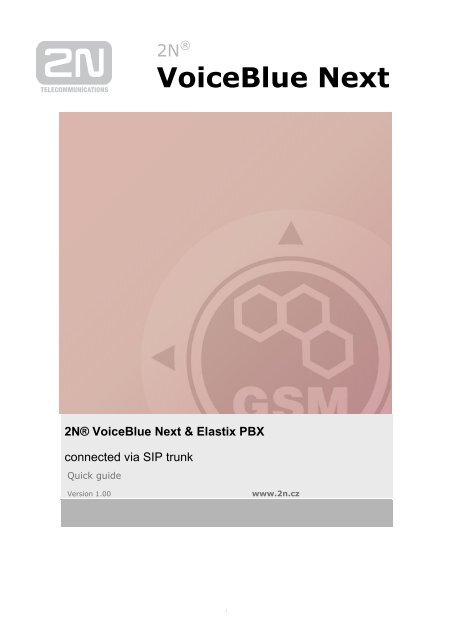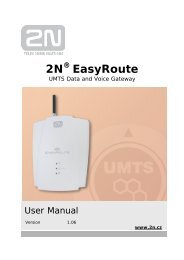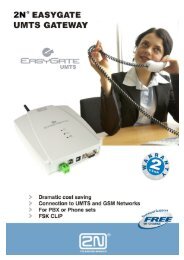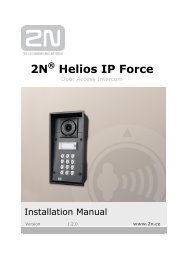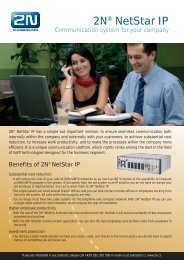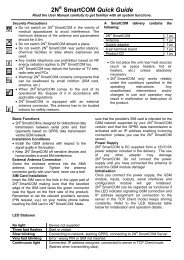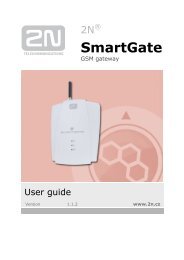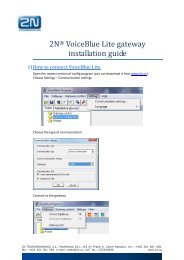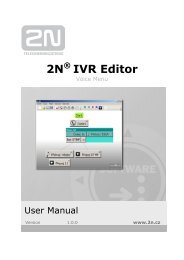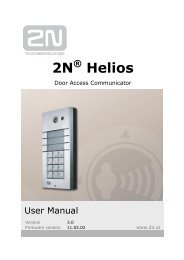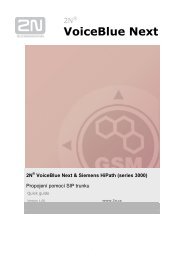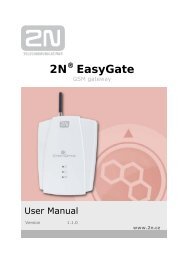VOIP/GSM/UMTS gateway 2N® VoiceBlue Next
VOIP/GSM/UMTS gateway 2N® VoiceBlue Next
VOIP/GSM/UMTS gateway 2N® VoiceBlue Next
You also want an ePaper? Increase the reach of your titles
YUMPU automatically turns print PDFs into web optimized ePapers that Google loves.
2N ®<br />
<strong>VoiceBlue</strong> <strong>Next</strong><br />
2N® <strong>VoiceBlue</strong> <strong>Next</strong> & Elastix PBX<br />
connected via SIP trunk<br />
Quick guide<br />
Version 1.00<br />
www.2n.cz<br />
1
2N ® <strong>VoiceBlue</strong> <strong>Next</strong> has these parameters:<br />
IP address 192.168.50.45<br />
Incoming port: 5060<br />
Firmware: 01.00.04<br />
Elastix PBX:<br />
IP address 192.168.50.115<br />
Incoming port: 5060<br />
Firmware Elastix: 2.0.0<br />
Firmware Asterisk: 1.6.2.13<br />
Scenario<br />
If we have an IP network in which an Elastix PBX, several SIP phones and 2N® <strong>VoiceBlue</strong> <strong>Next</strong> are<br />
connected, the configuration would be as shown in the figure below. Furthermore, suppose that the<br />
network is addressed as shown in the figure and <strong>GSM</strong> numbers are all numbers starting with 6, 7 and<br />
containing 9 digits.<br />
2
SIP TRUNK INTERCONNECTION<br />
1) For the setting of the trunk between the <strong>VoiceBlue</strong> <strong>Next</strong> and your Elastix PBX, you need to<br />
configure “SIP proxy (<strong>GSM</strong>→IP)” for <strong>GSM</strong> incoming calls. “SIP proxy (IP→<strong>GSM</strong>)” is designed<br />
only for secure communication with the traffic from your Elastix PBX. You can specify the IP<br />
address and port where the IP packets will be accepted.<br />
The IP address<br />
where the<br />
traffic is sent<br />
The IP address and<br />
port which the traffic<br />
will come from<br />
2) Configuration of the LCR (Least Cost Routing)<br />
You have to specify prefixes for the operators in the country you are currently located. An<br />
example of this would be that in Czech Republic prefix 6 and 7 have a 9 digits number.<br />
The setting is displayed below.<br />
3
3) You need to create specific guidelines connecting prefixes with the <strong>GSM</strong> group. In the<br />
“<strong>GSM</strong> group” you will specify settings for SIM cards assigned to this specific group. In the “<strong>GSM</strong><br />
group assignment” you can assign the module for the appropriate <strong>GSM</strong> outgoing group.<br />
4
4) Configuration of <strong>GSM</strong> outgoing groups:<br />
You are able to have different setting for each <strong>GSM</strong> group (CLIR, free minutes, Virtual ring tone,<br />
roaming and others)<br />
5) Incoming calls<br />
For incoming calls you can define 2 groups with the different behaviors and assign them to the<br />
<strong>GSM</strong> modules. The settings are similar with “<strong>GSM</strong> groups assignment” for outgoing calls.<br />
In <strong>GSM</strong> incoming groups you can specify the traits for each <strong>GSM</strong> incoming group. Choose the<br />
mode to Reject, Ignore, Accept incoming calls or Callback.<br />
5
You can define the list of numbers called. The number will be automatically dialed after the DTMF<br />
dialing has timed out. This happens when the customer doesn´t press any button until the specific<br />
time. At this point, the number will be routed to the extension 100 to your Elastix PBX (if you set up<br />
SIP proxy (<strong>GSM</strong>->IP) in VoIP parameters).<br />
6
1) Create an extension<br />
ELASTIX PBX SETTING<br />
In the “PBX Configuration” and “Extensions” you create an extension as in the print screens<br />
below.<br />
You have to define type as “friend” and listening port, e.g. 5060 as in the example.<br />
7
2) Set up the route<br />
Add new route in the section “Outbound Routes”. In the example, the route is called<br />
<strong>VoiceBlue</strong>. If you set up Dial Patterns “0|.“ it means that you have to make outbound call via<br />
prefix 0.<br />
8
3) Set up the trunk<br />
Fill up the „Trunk description“, „Outbound Caller ID“ for the outbound identification.<br />
You can limit maximum VoIP channels via dedicated trunk in the menu. Also if you want to send<br />
SIP OPTION packets command regularly to check that the device is still online, turn on the<br />
parameter „qualify“ as yes.<br />
9
4) Incoming calls<br />
Incoming calls you can route to the IVR. You find the setting in the section „IVR“.<br />
In the „General Settings“, you can allow anonymous incoming calls as in the picture below.<br />
10
2N TELEKOMUNIKACE a.s.<br />
Modřanská 621, 143 01 Praha 4<br />
tel.: 261 301 111, fax: 261 301 999,<br />
e-mail: sales@2n.cz<br />
www.2n.cz<br />
11