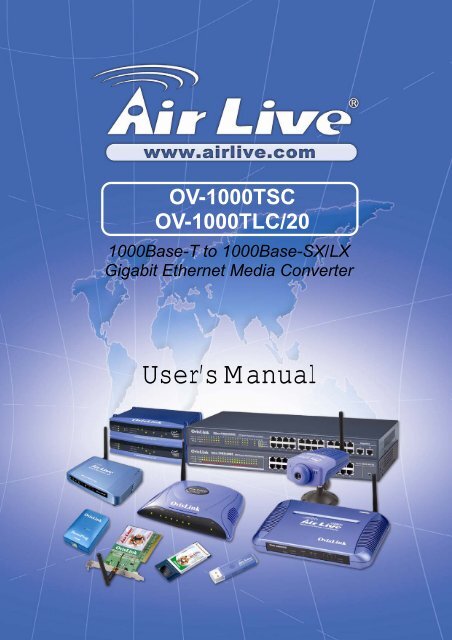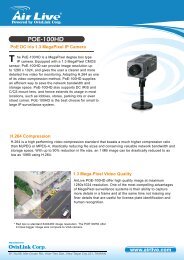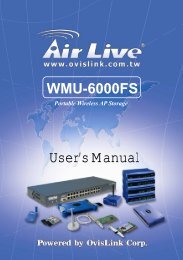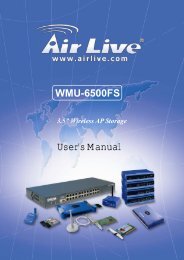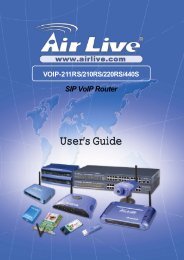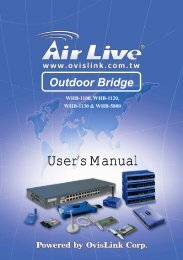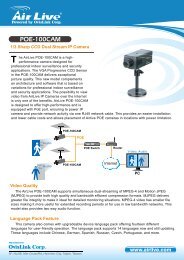AirLive OV-1000TSC, OV-1000TLC/20 User's Manual
AirLive OV-1000TSC, OV-1000TLC/20 User's Manual
AirLive OV-1000TSC, OV-1000TLC/20 User's Manual
You also want an ePaper? Increase the reach of your titles
YUMPU automatically turns print PDFs into web optimized ePapers that Google loves.
<strong>OV</strong>-<strong>1000TSC</strong><br />
<strong>OV</strong>-<strong>1000TLC</strong>/<strong>20</strong><br />
1000Base-T to 1000Base-SX/LX<br />
Gigabit Ethernet Media Converter<br />
User’s <strong>Manual</strong>
FCC Class B Certification<br />
This equipment has been tested and found to comply with the regulations for a Class B<br />
digital device, pursuant to Part 15 of the FCC Rules. These limits are designed to provide<br />
reasonable protection against harmful interference when the equipment is operated in a<br />
commercial environment. This equipment generates, uses, and can radiate radio<br />
frequency energy and, if not installed and used in accordance with this user’s guide, may<br />
cause harmful interference to radio communications. Operation of this equipment in a<br />
residential area is likely to cause harmful interference, in which case the user will be<br />
required to correct the interference at his own expense.<br />
CE Mark Warning<br />
This is a Class B product. In a domestic environment, this product may cause radio<br />
interference, in which case the user may be required to take adequate measures.<br />
VCCI Class B Compliance (Japan)<br />
This is a product of VCCI Class B Compliance<br />
<strong>AirLive</strong> <strong>OV</strong>-1000 User’s <strong>Manual</strong>
Table of Contents<br />
INTRODUCTION ........................................................................................................................................................... 1<br />
ABOUT MEDIA CONVERTER.................................................................................................................................... 1<br />
PRODUCT FEATURES ................................................................................................................................................. 1<br />
INSTALLATION............................................................................................................................................................. 1<br />
SELECTING A SITE FOR THE EQUIPMENT.......................................................................................................... 1<br />
CONNECTING TO POWER ................................................................................................................................................ 2<br />
INSTALLING IN A CHASSIS (<strong>OV</strong>-MCR116) ..................................................................................................................... 2<br />
MONITORING THE CONVERTER THROUGH MANAGEMENT MODULE............................................................................... 2<br />
LED INDICATOR........................................................................................................................................................... 3<br />
LINK PASS THROUGH FUNCTION .................................................................................................................................... 3<br />
SWITCH.......................................................................................................................................................................... 4<br />
SPECIFICATIONS ......................................................................................................................................................... 5<br />
i<br />
<strong>AirLive</strong> <strong>OV</strong>-1000 User’s <strong>Manual</strong>
Introduction<br />
Thank you for choosing the 1000Base Gigabit Ethernet Media Converter, The Converter<br />
introduced here provides one channel media conversion between 1000BASE-TX and<br />
1000BASE-SX/LX.<br />
About Media Converter<br />
Media Converter is a network technology specified by IEEE 802.3ab and IEEE 802.3z<br />
1000BASE-TX and 1000BASE-SX/LX standards.<br />
Product Features<br />
<br />
<br />
<br />
<br />
<br />
<br />
<br />
<br />
<br />
One-channel media conversion between 1000BASE-TX and 1000BASE-SX/LX<br />
Fiber media allows: multi-mode fiber and single-mode fiber using SC connector<br />
Link Pass Through function<br />
Auto negotiation of duplex mode on TX port<br />
Auto MDI/MDI-X for TX port<br />
Full wire-speed forwarding rate<br />
Front panel status LEDs<br />
Used as a stand-alone device or with a chassis<br />
Hot-swappable when used with a chassis<br />
Installation<br />
This chapter gives step-by-step installation instructions for the Converter.<br />
Selecting a Site for the Equipment<br />
As with any electric device, you should place the equipment where it will not be subjected<br />
to extreme temperatures, humidity, or electromagnetic interference. Specifically, the site<br />
you select should meet the following requirements:<br />
1. The ambient temperature should be between 32 and 104 degrees Fahrenheit (0 to 40<br />
degrees Celsius).<br />
2. The relative humidity should be less than 90 percent, non-condensing.<br />
3. Surrounding electrical devices should not exceed the electromagnetic field (RFC)<br />
standards for IEC 801-3, Level 2 (3V/M) field strength.<br />
4. Make sure that the equipment receives adequate ventilation. Do not block the<br />
ventilation holes on each side of the switch or the fan exhaust port on the side or rear<br />
of the equipment.<br />
5. The power outlet should be within 1.8 meters of the switch.<br />
1<br />
<strong>AirLive</strong> <strong>OV</strong>-1000 User’s <strong>Manual</strong>
Connecting to Power<br />
1. This Converter is a plug-and-play device.<br />
2. Connect the supplied AC to DC power adaptor with a power voltage of 7.5Vdc/1.5Amp<br />
to the DC-Jack on the converter, and then attach the plug into a standard AC outlet.<br />
Installing in a Chassis (<strong>OV</strong>-MCR116)<br />
The Converter can be fit into any of the expansion slots on a special designed chassis.<br />
• First, install the converter onto a carrier supplied with the chassis:<br />
Step 1- Unscrew and pull out the media converter board.<br />
Step 2- Plug in the media board to any of the vacant slot.<br />
Step 3- Fit the converter onto the carrier and use the screw to secure it.<br />
Monitoring the Converter through Management Module<br />
There is a management module that can control this media converter through the<br />
chassis system, this media converter can be controlled through Web Browser, SNMP<br />
and terminal emulation program.<br />
The management module will detect the default reset on the DIP switches and display<br />
out the status, also the management module can control the function through the<br />
chassis system.<br />
NOTE: To control the function in a working station, need to collocate together with<br />
optional Chassis System and Management Module.<br />
<strong>AirLive</strong> <strong>OV</strong>-1000 User’s <strong>Manual</strong><br />
2
TX RX<br />
RX TX<br />
TX RX<br />
RX TX<br />
LED Indicator<br />
The LED indicators give you instant feedback on status of the converter:<br />
LEDs State Indication<br />
Power<br />
Lights on<br />
Power on<br />
(PWR) Lights off Power off<br />
Link and Activity<br />
(LINK/ACT)<br />
Lights on<br />
Lights Blinking<br />
Lights off<br />
Linking<br />
Data transmitting and receiving<br />
Not Linking<br />
Link Pass Through Function<br />
LLCF (Link Loss Carry Forward)<br />
When a device connected to the converter and the TP line loss the link, the converter’s<br />
fiber will disconnect the link of transmit, so that the other ends will know that there is a<br />
linkage error on this end. And when the Fiber line loss the link, the converter’s TP will<br />
disconnected, and the other end will know that there is linkage problem exist.<br />
There is a default LLCF setting on this converter.<br />
The table below shows how LLCF function is working:<br />
Media<br />
Converter A<br />
Fib e r<br />
LINK 2 LINK 3<br />
Copper<br />
Media<br />
Converter B<br />
Copper<br />
Fib e r<br />
Cable 1<br />
Cable 5<br />
Cable 2 Cable 3 Cable 4<br />
LINK 1<br />
LINK 4<br />
Gigabit Switch<br />
Gigabit Switch<br />
Link Status<br />
Link<br />
1<br />
Link<br />
2<br />
Link<br />
3<br />
Link<br />
4<br />
Disconnect<br />
Cable 1 Off On On On<br />
Cable 2 Off Off Off Off<br />
Cable 3 On On On Off<br />
Cable 4 Off Off Off Off<br />
Cable 5 Off Off Off Off<br />
3<br />
<strong>AirLive</strong> <strong>OV</strong>-1000 User’s <strong>Manual</strong>
LLR (Link Loss Return)<br />
When a device connected to the converter and the fiber line loss the link, the converter’s<br />
fiber will disconnect the link of transmit.<br />
There is a switch to enable or disable the function of the media converter.<br />
The table below shows how LLR function is working:<br />
Media LLR Auto-Negotiation<br />
Converter<br />
A ON OFF<br />
B OFF OFF<br />
Media<br />
Converter A<br />
LINK 2<br />
Fib e r<br />
TX RX<br />
Copper<br />
Media<br />
Converter B<br />
Fiber<br />
TX RX<br />
LINK 1<br />
Copper<br />
Cable 1<br />
Cable 2<br />
Cable 3 Cable 4<br />
Copper<br />
LINK 3<br />
LINK 4<br />
Copper<br />
Gigabit Switch<br />
Gigabit Switch<br />
Link<br />
Status<br />
Link 1 Lin<br />
k 2<br />
Disconn<br />
ect<br />
Cable 1 Off Off Off Off<br />
Cable 2 Off On On Off<br />
Cable 3 Off Off Off Off<br />
Cable 4 Off Off Off Off<br />
NOTE: If connecting two converters with LLR function in both end, it is recommended that<br />
the monitor end converter had to turn off the LLR function, and turn on the LLR function of<br />
the remote end converter.<br />
Link<br />
3<br />
Link<br />
4<br />
on<br />
12<br />
on Switch 1 : On -> Forced Mode<br />
Off -> Auto Negotiation mode<br />
Switch 2 : On -> LLR enable<br />
12<br />
Off -> LLR disable<br />
Switch<br />
There is a two pin DIP switch on the module which define as switch 1 and switch 2:<br />
Switch 1: Fiber mode switch<br />
When the switch was turned to “On”, it means that the fiber was turned to forced mode,<br />
and “Off” for auto-negotiation mode.<br />
Note: Be sure the opposite end is using the same setting (forced or Auto-negotiation). And<br />
when using two converters at the same time, the two converters MUST set to forced<br />
mode.<br />
Switch 2: LLR<br />
When the switch was turned to “On”, it means that the LLR was enabled and “Off” for<br />
disabled.<br />
Note: When using two converters, don’t enable the both device’s LLR function at the same<br />
time.<br />
<strong>AirLive</strong> <strong>OV</strong>-1000 User’s <strong>Manual</strong><br />
4
Specifications<br />
Standards:<br />
IEEE802.3ab 1000BASE-TX<br />
IEEE802.3z 1000BASE-SX/LX<br />
Data Transfer Rate: 1488000pps for 1000Mbps<br />
Duplex Mode: Full Duplex Mode<br />
LED indicators: PWR, LNK/ACT<br />
Cable 1000BASE-T --<br />
Dimensions<br />
Weight<br />
4 pair Cat. 5, EIA/TIA-568 100-ohm screened twisted-pair (STP),<br />
up to 100m<br />
1000BASE-SX --<br />
62.5/125μm multi-mode fiber optic cable, up to 2<strong>20</strong>m<br />
50/125μm multi-mode fiber optic cable, up to 550m<br />
1000BASE-LX --<br />
9/125μm single-mode fiber optic cable, up to <strong>20</strong>km<br />
L1<strong>20</strong> × W88 × H25 mm<br />
305 g<br />
Power External power adaptor 7.5V 1.5A<br />
Media Interface: RJ-45, SC<br />
EMI Compatiblity: FCC Class B<br />
CE Certification, Class B<br />
VCCI Class B<br />
Temperture: Storage: -10°C ~ 70°C<br />
Operating: 0°C ~ 40°C<br />
Humidity:<br />
10% ~90% non-condensing<br />
Power Consumption: 5.5 Watts (maximum)<br />
5<br />
<strong>AirLive</strong> <strong>OV</strong>-1000 User’s <strong>Manual</strong>