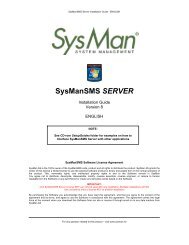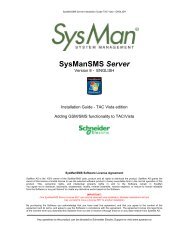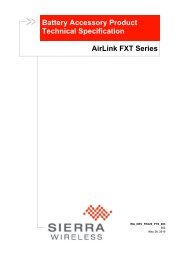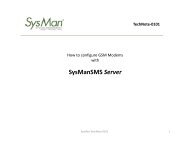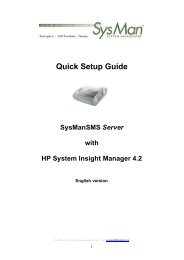Interface with Cleware USB IO Module - SysMan AS
Interface with Cleware USB IO Module - SysMan AS
Interface with Cleware USB IO Module - SysMan AS
You also want an ePaper? Increase the reach of your titles
YUMPU automatically turns print PDFs into web optimized ePapers that Google loves.
TechNote<br />
Sensor text variables:<br />
%SN% = Sensor Name<br />
%DT% = Date and Time<br />
%DA% = Date<br />
%TI% = Time<br />
Run <strong>Cleware</strong> software in background<br />
To have your <strong>Cleware</strong> sensors start at Windows startup, you will have to indicate this.<br />
• From the <strong>Cleware</strong>Control program’s menu, select View > Start Settings<br />
• In the Start Settings dialog, enable the Start <strong>Cleware</strong>Control Service<br />
IMPORTANT:<br />
If your <strong>SysMan</strong>SMS Iclient is a remote installation (not located on <strong>SysMan</strong>SMS Server) you must<br />
make sure that the account used by the <strong>Cleware</strong> Service has access to the <strong>SysMan</strong>SMS Server.<br />
Either use a domain account, or alternatively use an account <strong>with</strong> same Username/Password.<br />
<strong>SysMan</strong> <strong>AS</strong> – Abelsgt. 5 – 7030 Trondheim – Norway<br />
For more information, please see www.sysman.no