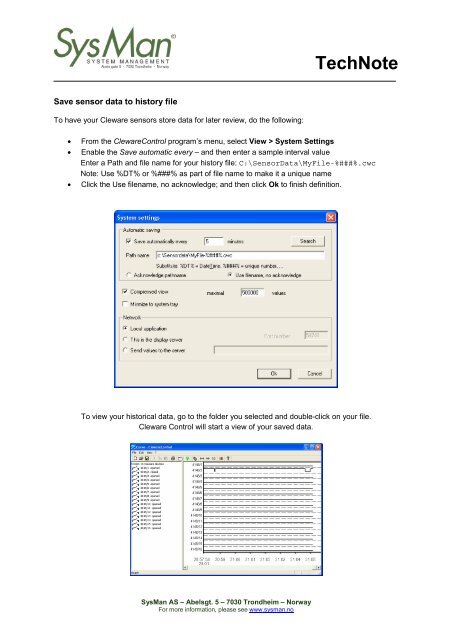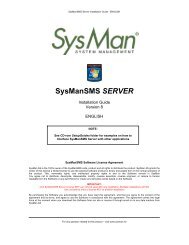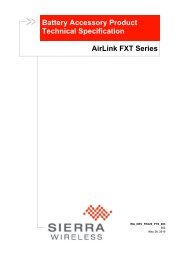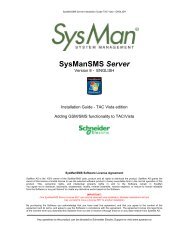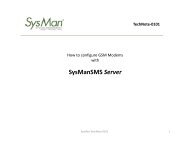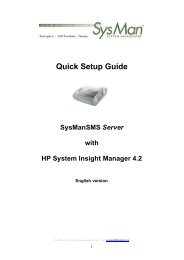Interface with Cleware USB IO Module - SysMan AS
Interface with Cleware USB IO Module - SysMan AS
Interface with Cleware USB IO Module - SysMan AS
Create successful ePaper yourself
Turn your PDF publications into a flip-book with our unique Google optimized e-Paper software.
TechNote<br />
Save sensor data to history file<br />
To have your <strong>Cleware</strong> sensors store data for later review, do the following:<br />
• From the <strong>Cleware</strong>Control program’s menu, select View > System Settings<br />
• Enable the Save automatic every – and then enter a sample interval value<br />
Enter a Path and file name for your history file: C:\SensorData\MyFile-%###%.cwc<br />
Note: Use %DT% or %###% as part of file name to make it a unique name<br />
• Click the Use filename, no acknowledge; and then click Ok to finish definition.<br />
To view your historical data, go to the folder you selected and double-click on your file.<br />
<strong>Cleware</strong> Control will start a view of your saved data.<br />
<strong>SysMan</strong> <strong>AS</strong> – Abelsgt. 5 – 7030 Trondheim – Norway<br />
For more information, please see www.sysman.no