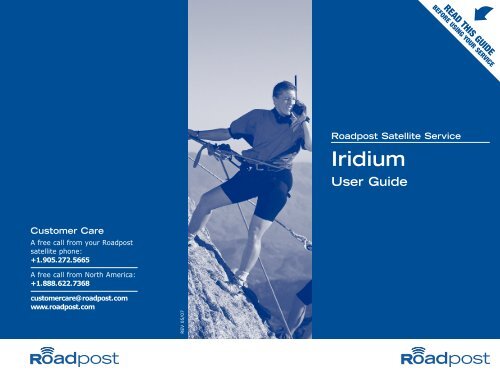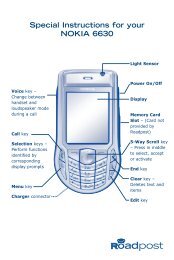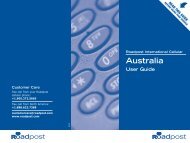Iridium User Guide - Roadpost
Iridium User Guide - Roadpost
Iridium User Guide - Roadpost
Create successful ePaper yourself
Turn your PDF publications into a flip-book with our unique Google optimized e-Paper software.
READ THIS GUIDE<br />
BEFORE USING YOUR SERVICE<br />
<strong>Roadpost</strong> Satellite Service<br />
<strong>Iridium</strong><br />
<strong>User</strong> <strong>Guide</strong><br />
Customer Care<br />
A free call from your <strong>Roadpost</strong><br />
satellite phone:<br />
+1.905.272.5665<br />
A free call from North America:<br />
+1.888.622.7368<br />
customercare@roadpost.com<br />
www.roadpost.com<br />
REV 05/07
<strong>Iridium</strong> Satellite Service<br />
<strong>Iridium</strong> satellite service lets you maintain contact while<br />
traveling anywhere that cellular or landline service is not<br />
available.<br />
From the middle of the ocean, to the desert, to the Earth's<br />
poles, <strong>Iridium</strong> satellite service keeps you connected. With<br />
one single phone number callers can reach you anywhere,<br />
anytime.<br />
<strong>Roadpost</strong> also offers BGAN - simultaneous voice and<br />
broadband service for remote regions. For more information<br />
on staying connected by BGAN, contact <strong>Roadpost</strong> customer<br />
care, or visit www.roadpost.com.<br />
Help Available by Phone and Web<br />
Answers to common questions are provided in the<br />
Troubleshooting section at the back of this guide.<br />
Additional support is available online, and through our call<br />
center.<br />
Please visit www.roadpost.com/support, or contact<br />
<strong>Roadpost</strong> customer care at 1.888.622.7368 toll-free from<br />
within North America, or at +1.905.272.5665 a free call<br />
from your <strong>Roadpost</strong> phone.<br />
Contents<br />
Getting Started . . . . . . . . . . . . . . . . . . . . . . . . . . . . . . .2<br />
Charging Your Phone . . . . . . . . . . . . . . . . . . . . . . . . . . .2<br />
Your SIM Card . . . . . . . . . . . . . . . . . . . . . . . . . . . . . . . .2<br />
Emergency Services . . . . . . . . . . . . . . . . . . . . . . . . . . . .2<br />
Maximizing Performance . . . . . . . . . . . . . . . . . . . . . . . . .2<br />
Using Your <strong>Iridium</strong> Service . . . . . . . . . . . . . . . . . . . . . . .5<br />
Powering On Your Phone . . . . . . . . . . . . . . . . . . . . . . . .5<br />
Holding the Phone . . . . . . . . . . . . . . . . . . . . . . . . . . . . .5<br />
Making Calls . . . . . . . . . . . . . . . . . . . . . . . . . . . . . . . . .5<br />
Answering Calls . . . . . . . . . . . . . . . . . . . . . . . . . . . . . . .5<br />
Voicemail . . . . . . . . . . . . . . . . . . . . . . . . . . . . . . . . . . .6<br />
General voicemail information . . . . . . . . . . . . . . . . . .6<br />
To retrieve messages . . . . . . . . . . . . . . . . . . . . . . . .7<br />
Voicemail system prompts . . . . . . . . . . . . . . . . . . . .7<br />
Call Waiting . . . . . . . . . . . . . . . . . . . . . . . . . . . . . . . . .8<br />
Call Forwarding . . . . . . . . . . . . . . . . . . . . . . . . . . . . . . .8<br />
Call Display . . . . . . . . . . . . . . . . . . . . . . . . . . . . . . . . . .9<br />
Text Messaging . . . . . . . . . . . . . . . . . . . . . . . . . . . . . .10<br />
General text messaging information . . . . . . . . . . . . .10<br />
Receive text messages . . . . . . . . . . . . . . . . . . . . . .10<br />
Send text messages to <strong>Iridium</strong> or cellular phone . . . .10<br />
Send text messages to an email address . . . . . . . . .11<br />
Reply to sender of a text message . . . . . . . . . . . . . .11<br />
Troubleshooting . . . . . . . . . . . . . . . . . . . . . . . . . . . . . .12<br />
Country Codes . . . . . . . . . . . . . . . . . . . . . . . . . . . . . .13
Getting Started<br />
Getting Started<br />
Charging Your Phone<br />
Before you are able to use your phone, ensure that the<br />
phone's batteries are charged. Be sure to do this before<br />
leaving for your destination. Should the batteries require<br />
charging, connect your charging cable to your phone, and<br />
insert the plug into a suitable power source.<br />
Use the diagram below as a guideline to follow, ensuring<br />
that surrounding obstructions are low to the ground, or in<br />
the far distance. Natural environments such as clouds, fog,<br />
rain, snow, wind and smoke will not negatively impact<br />
reception and call quality.<br />
FULL<br />
VISIBILITY<br />
Getting Started<br />
Your SIM Card<br />
Your SIM card (Subscriber Identity Module) is the key to<br />
your <strong>Iridium</strong> service. This small chip contains all the<br />
information you store on your phone. Your phone comes<br />
ready-to-use, with your SIM card in place.<br />
Emergency Services<br />
Check with your travel agent or local representative for the<br />
emergency information in the country you are traveling to.<br />
<br />
8.2 º<br />
Note: When using a satellite phone on a ship, the ship's<br />
own communications equipment may cause poor call<br />
quality or low signal strength. To place and receive calls,<br />
be sure to use your phone on the ship's top level. Stand<br />
at least 50 feet away from all the ship's antennas.<br />
Maximizing Performance<br />
Having a completely open view of the sky plays a very<br />
important role in ensuring call quality when using an<br />
<strong>Iridium</strong> satellite phone. Nearby obstructions such as tall<br />
buildings, trees, or mountains can prevent calls as they<br />
block the signal between the phone's antenna and the<br />
satellites that facilitate service.<br />
2 Get help free from your <strong>Roadpost</strong> phone<br />
Get help free from your <strong>Roadpost</strong> phone 3<br />
+1.905.272.5665<br />
+1.905.272.5665
Using Your <strong>Iridium</strong> Satellite Service<br />
Using Your <strong>Iridium</strong> Satellite Service<br />
Signal Strength<br />
indicator<br />
Volume keys<br />
Display indicators<br />
Phone with antenna<br />
extended<br />
Antenna Release key<br />
Current State of<br />
Service indicator<br />
Earpiece<br />
Battery Level<br />
indicator<br />
Using Your <strong>Iridium</strong> Service<br />
Powering on Your Phone<br />
Press and hold<br />
to turn the phone on and off.<br />
When you turn your phone’s power on, it performs a self<br />
test to let you know it’s operational. When the Ø indicator<br />
disappears and the icon appears, you are ready to start<br />
calling.<br />
Holding the Phone<br />
1. Rotate and extend the antenna (the antenna will click<br />
into place).<br />
2. When talking on the phone, the antenna should be<br />
pointing to the sky.<br />
3. Make sure that your surroundings are free of<br />
obstructions.<br />
Voicemail Access<br />
key<br />
SIM Card port<br />
Special keys<br />
Microphone<br />
Making Calls<br />
1. Press and hold key until the “+” symbol appears on<br />
the display.<br />
2. Dial the number including the country code.<br />
3. Press .<br />
Example: To call 905 272 5665, a number in North America,<br />
dial +1 905 272 5665 .<br />
Accessory connector<br />
Answering Calls<br />
To answer a call, press .<br />
4<br />
Get help free from your <strong>Roadpost</strong> phone<br />
+1.905.272.5665<br />
Get help free from your <strong>Roadpost</strong> phone<br />
+1.905.272.5665<br />
5
Using Your <strong>Iridium</strong> Satellite Service<br />
Using Your <strong>Iridium</strong> Satellite Service<br />
Dialing Instructions for Callers to Your Satellite Phone<br />
To reach you, callers dial their international access code,<br />
followed by your satellite phone number.<br />
Example: If your <strong>Iridium</strong> number is 8816 310 12345, callers<br />
from North America dial 011 8816 310 12345,<br />
callers from Europe dial 00 8816 310 12345.<br />
Dialing Instructions for Callers Using Two-Stage Dialing<br />
Two-stage dialing allows your contacts to reach you<br />
through an Arizona-based number, if they are unable to<br />
dial directly to a satellite phone network. Calls through<br />
two-stage dialing are not included in free incoming calls,<br />
and will be charged to you at a per minute rate according<br />
to your rate plan. Your callers will be charged for a regular<br />
long distance call to Arizona.<br />
If you would like your contacts to use this method to reach<br />
you please provide them with the following instructions:<br />
1. Dial 480-768-2500, a North American (Arizona) number.<br />
2. When prompted, enter your 12-digit <strong>Iridium</strong> number.<br />
Example: If your <strong>Iridium</strong> number is 8816 310 12345, callers<br />
dial 480 768 2500, and when prompted, enter your 12-digit<br />
<strong>Iridium</strong> number 8816 310 12345.<br />
Voicemail<br />
<br />
General Voicemail Information<br />
• The default PIN code is the last 7 digits of your phone<br />
number.<br />
• When someone leaves you a voice message, the<br />
voicemail system automatically sends a text message<br />
to notify you. Your phone will display an envelope<br />
symbol , indicating a new text message has been<br />
<br />
<br />
received. Please note that the text message envelope<br />
symbol will be displayed until all text messages have<br />
been saved or deleted.<br />
• Please ensure that you record your PIN code<br />
somewhere safe.<br />
To retrieve messages<br />
1. Press < >.<br />
2. Scroll to “Call Voicemail”, press .<br />
3. There may be a short delay. Please wait for the<br />
main message.<br />
4. When you hear the main message, enter your phone<br />
number.<br />
5. Press < * > to access the message center.<br />
6. Enter your PIN code.<br />
7. Follow the system prompts.<br />
Voicemail system prompts<br />
While in the main menu the following prompts<br />
are available:<br />
‘2’ Record Message<br />
‘3’ Change Greeting<br />
‘4’ Access Personal Options<br />
‘9’ Make a Call<br />
While reviewing your messages the following<br />
prompts are available:<br />
‘1’ Play Message<br />
‘2’ Record Message<br />
‘7’ Delete Message<br />
‘9’ Save Message<br />
6 Get help free from your <strong>Roadpost</strong> phone<br />
Get help free from your <strong>Roadpost</strong> phone 7<br />
+1.905.272.5665<br />
+1.905.272.5665
Using Your <strong>Iridium</strong> Satellite Service<br />
‘ * ’ Return to Main Menu<br />
‘#’ Keep message as “New” and go to next message<br />
Call Waiting<br />
Call waiting alerts you when another caller is attempting to<br />
contact you when you are already on a call.<br />
To enable or disable call waiting<br />
1. Press until you see “Call Related Features”,<br />
then Press .<br />
2. Press to until you see “Call Waiting”, then press<br />
.<br />
3. Press to scroll to “On” or “Off”, press to<br />
select.<br />
4. Press and hold to exit the menu.<br />
Call Forwarding<br />
Use the instructions below to forward incoming calls to<br />
voicemail, another satellite or fixed-line phone. Your phone<br />
will not ring, and all calls will be diverted to this alternate<br />
number.<br />
To activate call forwarding<br />
1. Press until you see “Call Related Features”,<br />
press .<br />
2. Press until you see “Call Forwarding”, press<br />
.<br />
3. Press until you see “All Calls”, press .<br />
4. Press and select one of the following options:<br />
To forward calls to voicemail<br />
1. Scroll to “Voicemail”, press .<br />
2. Press and hold to exit the menu.<br />
To forward calls to another number<br />
1. Scroll to “Other Number”.<br />
2. You will see “Enter Number”. Enter the number you are<br />
forwarding to. (Be sure to include both the ‘+’ sign and<br />
country code).<br />
3. After a short pause, you will see “Call Forward On”.<br />
4. Press and hold to exit the menu.<br />
To cancel call forwarding<br />
1. Press until you see “Call Related Features”,<br />
press .<br />
2. Press until you see “Call Forwarding”, press<br />
.<br />
3. Press and scroll to “Off”, and press .<br />
4. Press and hold to exit the menu.<br />
Call Display<br />
Call display is automatically enabled, allowing you to view<br />
an incoming caller's number on your satellite phone.<br />
<br />
Note: Call display may not work when a caller has<br />
withheld their number, when the caller is using a<br />
different or international network, or when the call is<br />
placed through a company switchboard.<br />
Text Messaging<br />
Using Your <strong>Iridium</strong> Satellite Service<br />
8 Get help free from your <strong>Roadpost</strong> phone<br />
Get help free from your <strong>Roadpost</strong> phone 9<br />
+1.905.272.5665<br />
+1.905.272.5665
Using Your <strong>Iridium</strong> Satellite Service<br />
Using Your <strong>Iridium</strong> Satellite Service<br />
Send and receive text messages on your satellite phone.<br />
<br />
General Text Messaging Information<br />
• Messages are restricted to a maximum of 160<br />
characters.<br />
• To receive a text message your satellite phone must<br />
be switched on and must be in service.<br />
• When your phone is off, your message will be held in<br />
the message center until your phone is switched on<br />
and in service. An envelope or similar icon will<br />
appear in the display when a text message is<br />
received.<br />
<br />
text message to is (212) 555 1212, you will dial +1 212 555<br />
1212 .<br />
Send Text Messages to an Email Address<br />
1. Press < >.<br />
2. Scroll to “Message Editor”, press .<br />
3. Compose your message beginning with the email<br />
address of the person you are sending it to. Be sure<br />
to leave a space between the email address and the<br />
start of your message. (To create the ‘@’ character,<br />
press the key seven times.)<br />
Example: johnsmith@mail.comHaving a great trip!<br />
<br />
<br />
Receive Text Messages<br />
1. When you receive a new message, you will see<br />
“Message Read Now?”<br />
2. Press and continue with step 3 or press<br />
to read the message later.<br />
3. Press or the arrow keys to move forward<br />
through a message one screen at a time.<br />
4. Press to access options for that entry.<br />
Send Text Messages to Another <strong>Iridium</strong> or<br />
Cellular Phone<br />
1. Press < >.<br />
2. Scroll to “Message Editor”, press .<br />
3. Compose a message, press .<br />
4. “Send Message” appears, press .<br />
5. Enter destination number, preceded by ‘+’, then .<br />
Example: If the <strong>Iridium</strong> number you are sending your text<br />
message to is (8816) 555 55555, you will dial +8816 555<br />
55555 . If the cellular number you are sending your<br />
<br />
4. Press . “Send Message” appears. Press .<br />
5. Enter destination number as ‘+ * 2’ and press .<br />
Reply To Sender of a Text Message<br />
1. When viewing a text message, “View Options”<br />
appears.<br />
2. Press and scroll to “Reply to Sender”, press<br />
.<br />
3. Compose your message. Press . (If<br />
responding to an email message, leave a space<br />
between the email address and beginning of your<br />
message).<br />
4. “Send Message” appears, press .<br />
Troubleshooting<br />
10 Get help free from your <strong>Roadpost</strong> phone<br />
Get help free from your <strong>Roadpost</strong> phone 11<br />
+1.905.272.5665<br />
+1.905.272.5665
Troubleshooting<br />
Q: How do I remove the message envelope symbol on the<br />
screen?<br />
A: The message envelope symbol indicates that a new<br />
text message has been received. You must check your<br />
text messages to ensure that all new messages have<br />
been viewed. You may then delete or save any<br />
messages, and the envelope symbol should no longer<br />
be visible.<br />
Q: I am not able to receive a signal or I am having<br />
problems with call quality. What should I do?<br />
A: Ensure that your antenna is fully rotated, locked in<br />
place, and that you have a clear view of the sky. Check<br />
the signal strength meter; if the signal is weak, move<br />
into an open area. If you are inside a building, move<br />
next to a window.<br />
Q: The message envelope symbol is flashing. What does<br />
this mean?<br />
A: There is not enough memory for you to receive another<br />
text message. Follow the instructions under Text<br />
Messaging to read and delete one or more messages.<br />
Q: My SIM card won’t work. What should I do?<br />
A: Check that the SIM card is inserted correctly, and that<br />
the gold surface of the SIM chip is clean. If it still does<br />
not work, contact <strong>Roadpost</strong> customer care from another<br />
phone.<br />
<br />
Note: For any other questions, or additional help using your<br />
phone, call <strong>Roadpost</strong> customer care. Dial +1 905<br />
272 5665 - a free call from your <strong>Roadpost</strong> phone.<br />
Country Codes<br />
Australia 61<br />
Austria 43<br />
Belgium 32<br />
Bosnia-Hercegovina 387<br />
Bulgaria 359<br />
Canada 1<br />
Chile 56<br />
China 86<br />
Croatia 385<br />
Czech Republic 420<br />
Denmark 45<br />
Egypt 20<br />
Finland 358<br />
France 33<br />
Germany 49<br />
Greece 30<br />
Hong Kong 852<br />
Hungary 36<br />
Iceland 354<br />
India 91<br />
Indonesia 62<br />
Israel 972<br />
Ireland 353<br />
Italy 39<br />
Jordan 962<br />
Kuwait 965<br />
Country Codes<br />
Lebanon 961<br />
Lithuania 370<br />
Malaysia 60<br />
Malta 356<br />
Morocco 212<br />
Netherlands 31<br />
Norway 47<br />
Philippines 63<br />
Poland 48<br />
Portugal 351<br />
Romania 40<br />
Russia 7<br />
Saudi Arabia 966<br />
Singapore 65<br />
South Africa 27<br />
Spain 34<br />
Sweden 46<br />
Switzerland 41<br />
Taiwan 886<br />
Thailand 66<br />
Turkey 90<br />
UAE 971<br />
UK 44<br />
USA 1<br />
Yugoslavia 381<br />
Zimbabwe 263<br />
For a complete list of country codes, please visit www.roadpost.com/support.<br />
12 Get help free from your <strong>Roadpost</strong> phone<br />
Get help free from your <strong>Roadpost</strong> phone 13<br />
+1.905.272.5665<br />
+1.905.272.5665