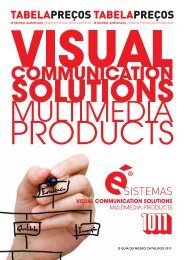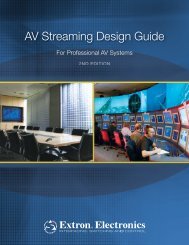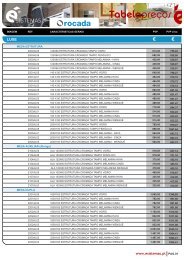Gyration Universal Media Center and PC Remote Quick ... - Esistemas
Gyration Universal Media Center and PC Remote Quick ... - Esistemas
Gyration Universal Media Center and PC Remote Quick ... - Esistemas
You also want an ePaper? Increase the reach of your titles
YUMPU automatically turns print PDFs into web optimized ePapers that Google loves.
USAGE<br />
•Press <strong>and</strong> hold the activation button <strong>and</strong> move the cursor<br />
by flexing only your wrist while keeping your arm <strong>and</strong><br />
body stationary.<br />
•Double-click the Cursor Control<br />
Activation Button to keep it active<br />
– click again to de-activate.<br />
•Sit back on your couch <strong>and</strong> relax. Place your arm<br />
comfortably on your armrest or in your lap <strong>and</strong><br />
casually flex your wrist.<br />
•Hold the remote using<br />
a relaxed h<strong>and</strong>shake<br />
position. Use your thumb<br />
to access the activation<br />
button <strong>and</strong> to access the<br />
left <strong>and</strong> right buttons.<br />
5 6<br />
GYR3101US<br />
© 2006 GYRATION INC • 12950 Saratoga Ave. • Saratoga, CA 95070 USA • www.gyration.com<br />
<strong>Gyration</strong> <strong>Universal</strong><br />
<strong>Media</strong> <strong>Center</strong><br />
<strong>and</strong> <strong>PC</strong> <strong>Remote</strong><br />
<strong>Quick</strong> Start Guide
<strong>Universal</strong> IR<br />
<strong>Remote</strong> Functions<br />
Congratulations on your purchase<br />
of the <strong>Gyration</strong> br<strong>and</strong> <strong>Media</strong> <strong>Center</strong><br />
<strong>and</strong> <strong>PC</strong> <strong>Universal</strong> <strong>Remote</strong> Control.<br />
This universal remote controls up to<br />
three electronic components using<br />
IR communication <strong>and</strong> many more<br />
through your <strong>Media</strong> <strong>Center</strong> <strong>PC</strong> using<br />
RF communication. You can program<br />
your <strong>Gyration</strong> br<strong>and</strong> universal remote<br />
to operate most models of the most<br />
popular br<strong>and</strong>s of infrared remotecontrolled<br />
components manufactured<br />
after 1990. (See the enclosed Code<br />
Lists for a complete list of br<strong>and</strong>s.)<br />
The universal remote is easy to use,<br />
easy to program <strong>and</strong> gives you control<br />
at the touch of your fingertips.<br />
SETUP<br />
Setting Up Your<br />
<strong>Gyration</strong> <strong>Media</strong><br />
<strong>Center</strong> <strong>and</strong> <strong>PC</strong> <strong>Remote</strong><br />
•On the bottom of the remote, remove<br />
the battery compartment door by<br />
pulling the tab towards the front of<br />
the remote <strong>and</strong> up.<br />
•Insert two double “A” (2 AA) batteries<br />
as pictured in the compartment.<br />
•Replace the battery compartment door.<br />
RF Receiver Connection<br />
•Make sure your <strong>Media</strong> <strong>Center</strong> <strong>PC</strong>* is powered<br />
on <strong>and</strong> running.<br />
•Insert the RF Receiver into an available USB port<br />
on your <strong>Media</strong> <strong>Center</strong> <strong>PC</strong>*.<br />
•USB extension cable may be used for maximum<br />
RF Receiver placement flexibility.<br />
*You may use the <strong>Gyration</strong> <strong>Media</strong> <strong>Center</strong> <strong>Remote</strong><br />
on other systems with an available USB port<br />
with limited functionality.<br />
Connecting Your Device(s)<br />
•Press the “connect” button on the RF receiver to set it in “connect” mode.<br />
•The connect light blinks.<br />
•Press the “connect” button on the <strong>Media</strong> <strong>Center</strong> <strong>Remote</strong> (middle button – bottom row)<br />
•The connect light will stop blinking <strong>and</strong> stay on, indicating there is a connection.<br />
•Follow these same instructions for any other <strong>Gyration</strong> 2.4GHz product.<br />
Please see enclosed Instruction Manual for more information<br />
on programming your remote for your A/V components<br />
other <strong>Gyration</strong> 2.4 GHz products.<br />
2 3 4