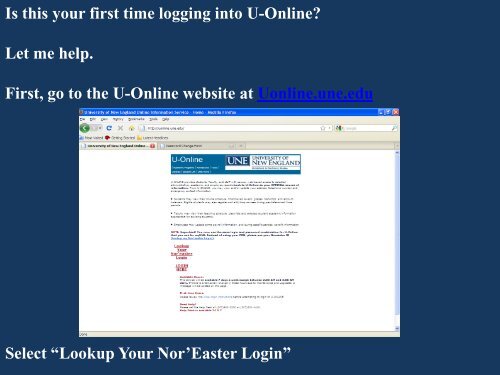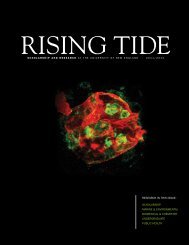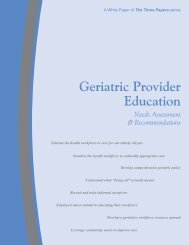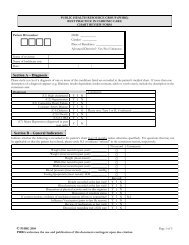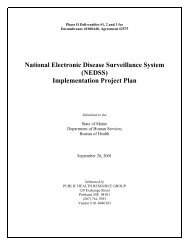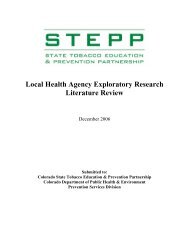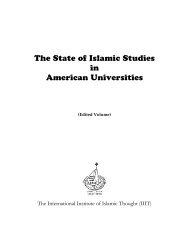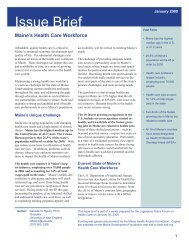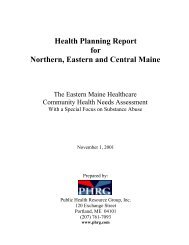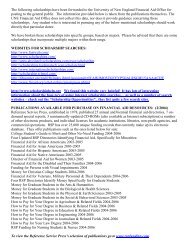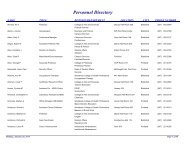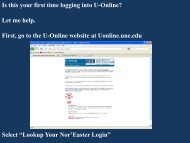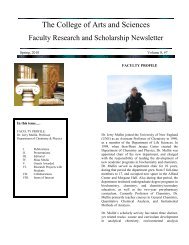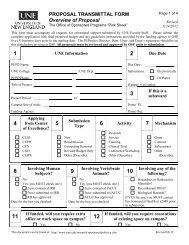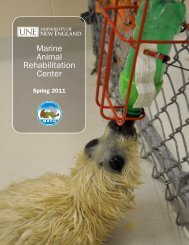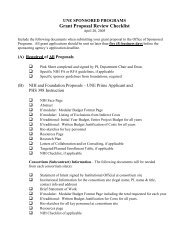Let me help. First, go to the U-Online website at Uonline.une.edu
Let me help. First, go to the U-Online website at Uonline.une.edu
Let me help. First, go to the U-Online website at Uonline.une.edu
Create successful ePaper yourself
Turn your PDF publications into a flip-book with our unique Google optimized e-Paper software.
Is this your first ti<strong>me</strong> logging in<strong>to</strong> U-<strong>Online</strong>?<br />
<strong>Let</strong> <strong>me</strong> <strong>help</strong>.<br />
<strong>First</strong>, <strong>go</strong> <strong>to</strong> <strong>the</strong> U-<strong>Online</strong> <strong>website</strong> <strong>at</strong> <strong>Uonline</strong>.<strong>une</strong>.<strong>edu</strong><br />
Select “Lookup Your Nor’Easter Login”
Enter you Social Security Number (SSN) without dashes and your<br />
D<strong>at</strong>e of Birth as MMDDYY.<br />
Click “Submit.”
You can now view your UNE Personal Reference Number, often<br />
referred <strong>to</strong> as your PRN, and your Nor’Easter Login ID.<br />
Your PRN is your secure student number provided <strong>to</strong> manage your<br />
student inform<strong>at</strong>ion. UNE uses this number ra<strong>the</strong>r than your SSN<br />
for security purposes.<br />
Your Login ID is used<br />
<strong>to</strong> get in<strong>to</strong> U-<strong>Online</strong><br />
and myUNE, <strong>the</strong><br />
UNE email site.<br />
Select “Click here<br />
<strong>to</strong> U-<strong>Online</strong> Login.”
Now select “Change Your Initial Password Here.”
Enter you Nor’Easter Login ID in <strong>the</strong> Userna<strong>me</strong> field<br />
and enter you birthday as MMDDYY in <strong>the</strong> Password<br />
field.
Enter you birthday MMDDYY as<br />
<strong>the</strong> old password,<br />
enter <strong>the</strong> new password you have<br />
crafted per <strong>the</strong> instructions on<br />
<strong>the</strong> page,<br />
confirm by entering it again,<br />
and select “Submit.”
You will <strong>the</strong>n be prompted <strong>to</strong> answer a few security questions.<br />
These will be used <strong>to</strong> <strong>help</strong> you reset your password if you ever lose it.
You will <strong>the</strong>n be brought <strong>to</strong> <strong>the</strong> Novell Identity Manager ho<strong>me</strong>page<br />
Your password has now been upd<strong>at</strong>ed, and you can login <strong>to</strong> U-<br />
<strong>Online</strong>.<br />
If you have any issues, please contact ITS…<br />
Biddeford<br />
Portland<br />
207-602-2200 207-221-4400
To login, enter your ID and your new password.<br />
Select “Login.”<br />
Now you are<br />
all set <strong>to</strong><br />
begin<br />
registering<br />
for classes.