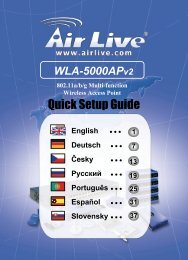- Page 1: Dual-Band Outdoor Access Point / Br
- Page 4 and 5: WA6202-ZZ WA6202M-ZZ F1.1.0.0 E0720
- Page 6 and 7: Safety Compliance Power Cord Safety
- Page 8 and 9: • Das Gerät sollte nicht an eine
- Page 10 and 11: Contents Align Antennas 4-6 Chapter
- Page 12 and 13: Contents xii copy 7-29 delete 7-30
- Page 14 and 15: Contents iapp 7-82 VLAN Commands 7-
- Page 16 and 17: 1 Introduction Package Checklist Th
- Page 18 and 19: 1 Introduction Ethernet Port The wi
- Page 20 and 21: 1 Introduction Features and Benefit
- Page 22 and 23: 1 Introduction Feature Parameter De
- Page 24 and 25: 2 Network Configuration Ad Hoc Wire
- Page 26 and 27: 2 Network Configuration Bridge Link
- Page 28 and 29: 2 Network Configuration 2-6
- Page 30 and 31: 3 Bridge Link Planning Radio Path P
- Page 32 and 33: 3 Bridge Link Planning Visual Line
- Page 34 and 35: 3 Bridge Link Planning • Snow and
- Page 36 and 37: 4 Hardware Installation 2. Place th
- Page 38 and 39: 4 Hardware Installation 2. Position
- Page 40 and 41: 4 Hardware Installation Ethernet ca
- Page 42 and 43: 4 Hardware Installation 2. Pan the
- Page 44 and 45: 5 Initial Configuration Initial Con
- Page 46 and 47: 5 Initial Configuration Launching t
- Page 48 and 49: 5 Initial Configuration 802.11a Rad
- Page 52 and 53: 6 System Configuration Menu Descrip
- Page 54 and 55: 6 System Configuration mode, and us
- Page 56 and 57: 6 System Configuration • Primary
- Page 58 and 59: 6 System Configuration CLI Commands
- Page 60 and 61: 6 System Configuration Remote IP Ad
- Page 62 and 63: 6 System Configuration • System D
- Page 64 and 65: 6 System Configuration address filt
- Page 66 and 67: 6 System Configuration and broadcas
- Page 68 and 69: 6 System Configuration on the RADIU
- Page 70 and 71: 6 System Configuration SNMP - Enabl
- Page 72 and 73: 6 System Configuration Administrati
- Page 74 and 75: 6 System Configuration • New firm
- Page 76 and 77: 6 System Configuration Enabling Sys
- Page 78 and 79: 6 System Configuration indicate the
- Page 80 and 81: 6 System Configuration MAC Address
- Page 82 and 83: 6 System Configuration CLI Commands
- Page 84 and 85: 6 System Configuration Forward Dela
- Page 86 and 87: 6 System Configuration CLI Commands
- Page 88 and 89: 6 System Configuration Radio Settin
- Page 90 and 91: 6 System Configuration (BSS) and fo
- Page 92 and 93: 6 System Configuration Radio Settin
- Page 94 and 95: 6 System Configuration DUAL OUTDOOR
- Page 96 and 97: 6 System Configuration Advanced Enc
- Page 98 and 99: 6 System Configuration key command.
- Page 100 and 101:
6 System Configuration Security Mec
- Page 102 and 103:
6 System Configuration Shared Key S
- Page 104 and 105:
6 System Configuration ------------
- Page 106 and 107:
6 System Configuration to encrypt e
- Page 108 and 109:
6 System Configuration The configur
- Page 110 and 111:
6 System Configuration Status Infor
- Page 112 and 113:
6 System Configuration Station Stat
- Page 114 and 115:
6 System Configuration Event Logs T
- Page 116 and 117:
7 Command Line Interface Entering C
- Page 118 and 119:
7 Command Line Interface Understand
- Page 120 and 121:
7 Command Line Interface Command Gr
- Page 122 and 123:
7 Command Line Interface exit This
- Page 124 and 125:
7 Command Line Interface Example In
- Page 126 and 127:
7 Command Line Interface Country Co
- Page 128 and 129:
7 Command Line Interface password A
- Page 130 and 131:
7 Command Line Interface Command Mo
- Page 132 and 133:
7 Command Line Interface Default Se
- Page 134 and 135:
7 Command Line Interface Default Se
- Page 136 and 137:
7 Command Line Interface Example Ou
- Page 138 and 139:
7 Command Line Interface Command Fu
- Page 140 and 141:
7 Command Line Interface no snmp-se
- Page 142 and 143:
7 Command Line Interface Default Se
- Page 144 and 145:
7 Command Line Interface The follow
- Page 146 and 147:
7 Command Line Interface Default Se
- Page 148 and 149:
7 Command Line Interface show radiu
- Page 150 and 151:
7 Command Line Interface Example Ou
- Page 152 and 153:
7 Command Line Interface Example Ou
- Page 154 and 155:
7 Command Line Interface mac-authen
- Page 156 and 157:
7 Command Line Interface Command Mo
- Page 158 and 159:
7 Command Line Interface Bridge Com
- Page 160 and 161:
7 Command Line Interface Command Us
- Page 162 and 163:
7 Command Line Interface bridge stp
- Page 164 and 165:
7 Command Line Interface bridge stp
- Page 166 and 167:
7 Command Line Interface Command Mo
- Page 168 and 169:
7 Command Line Interface Command Fu
- Page 170 and 171:
7 Command Line Interface pppoe lcp
- Page 172 and 173:
7 Command Line Interface pppoe remo
- Page 174 and 175:
7 Command Line Interface Example Ou
- Page 176 and 177:
7 Command Line Interface Command Mo
- Page 178 and 179:
7 Command Line Interface shutdown T
- Page 180 and 181:
7 Command Line Interface Command Fu
- Page 182 and 183:
7 Command Line Interface Command Us
- Page 184 and 185:
7 Command Line Interface Default Se
- Page 186 and 187:
7 Command Line Interface Command Us
- Page 188 and 189:
7 Command Line Interface encryption
- Page 190 and 191:
7 Command Line Interface Example
- Page 192 and 193:
7 Command Line Interface • suppor
- Page 194 and 195:
7 Command Line Interface Example AP
- Page 196 and 197:
7 Command Line Interface Example Ou
- Page 198 and 199:
7 Command Line Interface Example Ou
- Page 200 and 201:
A Troubleshooting 5. If you forgot
- Page 202 and 203:
B Specifications 802.11b/g: 2.4 ~ 2
- Page 204 and 205:
B Specifications Modulation/Rates T
- Page 206 and 207:
B Specifications Downtilt 0° Power
- Page 208 and 209:
B Specifications Mechanical Dimensi
- Page 210 and 211:
B Specifications Modulation/Rates Q
- Page 212 and 213:
B Specifications B-12
- Page 214 and 215:
C Cables and Pinouts 10/100BASE-TX
- Page 216 and 217:
C Cables and Pinouts 8-Pin DIN to R
- Page 218 and 219:
Glossary of automatic allocation of
- Page 220 and 221:
Glossary Glossary-4
- Page 222 and 223:
Index H hardware version, displayin
- Page 224:
Index Index-4