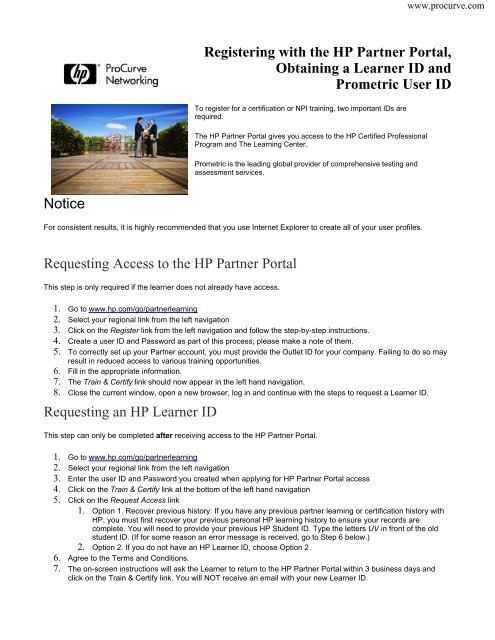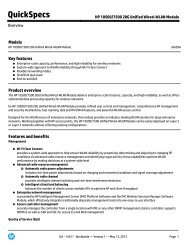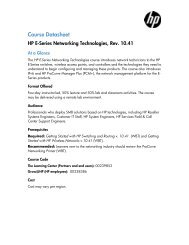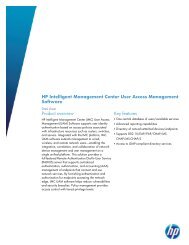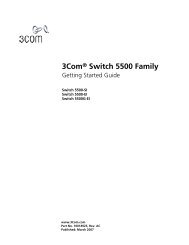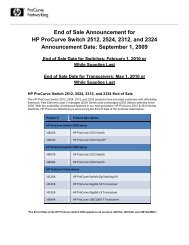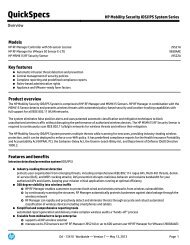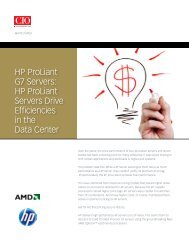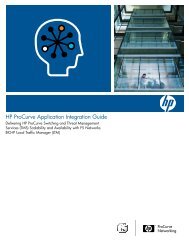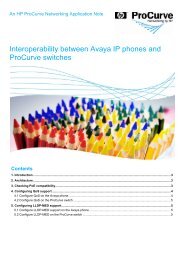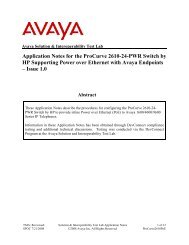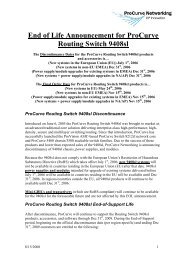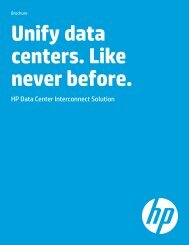Registering with the HP Partner Portal, Obtaining a Learner ID and ...
Registering with the HP Partner Portal, Obtaining a Learner ID and ...
Registering with the HP Partner Portal, Obtaining a Learner ID and ...
You also want an ePaper? Increase the reach of your titles
YUMPU automatically turns print PDFs into web optimized ePapers that Google loves.
www.procurve.com<br />
<strong>Registering</strong> <strong>with</strong> <strong>the</strong> <strong>HP</strong> <strong>Partner</strong> <strong>Portal</strong>,<br />
<strong>Obtaining</strong> a <strong>Learner</strong> <strong>ID</strong> <strong>and</strong><br />
Prometric User <strong>ID</strong><br />
To register for a certification or NPI training, two important <strong>ID</strong>s are<br />
required.<br />
The <strong>HP</strong> <strong>Partner</strong> <strong>Portal</strong> gives you access to <strong>the</strong> <strong>HP</strong> Certified Professional<br />
Program <strong>and</strong> The Learning Center.<br />
Prometric is <strong>the</strong> leading global provider of comprehensive testing <strong>and</strong><br />
assessment services.<br />
Notice<br />
For consistent results, it is highly recommended that you use Internet Explorer to create all of your user profiles.<br />
Requesting Access to <strong>the</strong> <strong>HP</strong> <strong>Partner</strong> <strong>Portal</strong><br />
This step is only required if <strong>the</strong> learner does not already have access.<br />
1. Go to www.hp.com/go/partnerlearning<br />
2. Select your regional link from <strong>the</strong> left navigation<br />
3. Click on <strong>the</strong> Register link from <strong>the</strong> left navigation <strong>and</strong> follow <strong>the</strong> step-by-step instructions.<br />
4. Create a user <strong>ID</strong> <strong>and</strong> Password as part of this process; please make a note of <strong>the</strong>m.<br />
5. To correctly set up your <strong>Partner</strong> account, you must provide <strong>the</strong> Outlet <strong>ID</strong> for your company. Failing to do so may<br />
result in reduced access to various training opportunities.<br />
6. Fill in <strong>the</strong> appropriate information.<br />
7. The Train & Certify link should now appear in <strong>the</strong> left h<strong>and</strong> navigation.<br />
8. Close <strong>the</strong> current window, open a new browser, log in <strong>and</strong> continue <strong>with</strong> <strong>the</strong> steps to request a <strong>Learner</strong> <strong>ID</strong>.<br />
Requesting an <strong>HP</strong> <strong>Learner</strong> <strong>ID</strong><br />
This step can only be completed after receiving access to <strong>the</strong> <strong>HP</strong> <strong>Partner</strong> <strong>Portal</strong>.<br />
1. Go to www.hp.com/go/partnerlearning<br />
2. Select your regional link from <strong>the</strong> left navigation<br />
3. Enter <strong>the</strong> user <strong>ID</strong> <strong>and</strong> Password you created when applying for <strong>HP</strong> <strong>Partner</strong> <strong>Portal</strong> access<br />
4. Click on <strong>the</strong> Train & Certify link at <strong>the</strong> bottom of <strong>the</strong> left h<strong>and</strong> navigation<br />
5. Click on <strong>the</strong> Request Access link<br />
1. Option 1. Recover previous history: If you have any previous partner learning or certification history <strong>with</strong><br />
<strong>HP</strong>, you must first recover your previous personal <strong>HP</strong> learning history to ensure your records are<br />
complete. You will need to provide your previous <strong>HP</strong> Student <strong>ID</strong>. Type <strong>the</strong> letters UV in front of <strong>the</strong> old<br />
student <strong>ID</strong>. (If for some reason an error message is received, go to Step 6 below.)<br />
2. Option 2. If you do not have an <strong>HP</strong> <strong>Learner</strong> <strong>ID</strong>, choose Option 2<br />
6. Agree to <strong>the</strong> Terms <strong>and</strong> Conditions.<br />
7. The on-screen instructions will ask <strong>the</strong> <strong>Learner</strong> to return to <strong>the</strong> <strong>HP</strong> <strong>Partner</strong> <strong>Portal</strong> <strong>with</strong>in 3 business days <strong>and</strong><br />
click on <strong>the</strong> Train & Certify link. You will NOT receive an email <strong>with</strong> your new <strong>Learner</strong> <strong>ID</strong>.
Finding your <strong>HP</strong> <strong>Learner</strong> <strong>ID</strong><br />
1. Go to www.hp.com/go/partnerlearning<br />
2. Select your regional link on <strong>the</strong> left navigation<br />
3. Enter your user <strong>ID</strong> <strong>and</strong> Password created for <strong>HP</strong> <strong>Partner</strong> <strong>Portal</strong> access above<br />
4. Click on <strong>the</strong> Train & Certify Link<br />
5. Click on Access <strong>the</strong> Learning Center<br />
6. Under <strong>the</strong> Guides heading, click on Finding Your <strong>Learner</strong> <strong>ID</strong><br />
7. Click on <strong>the</strong> My Profile tab<br />
8. The <strong>Learner</strong> <strong>ID</strong> is located in <strong>the</strong> top section just below your name.<br />
<strong>Registering</strong> for a Prometric Exam<br />
1. Go to www.hp.com/go/partnerlearning<br />
2. Select your regional link from <strong>the</strong> left navigation<br />
3. Enter your user <strong>ID</strong> <strong>and</strong> Password created for <strong>HP</strong> <strong>Partner</strong> <strong>Portal</strong> access above<br />
4. Click on <strong>the</strong> Train & Certify link<br />
5. Under <strong>the</strong> Quick Links, click on ei<strong>the</strong>r<br />
1. Register for an <strong>HP</strong>0-xxx exam at Prometric - or -<br />
2. Take a web-based (<strong>HP</strong>2-xxx or <strong>HP</strong>3-xxx) exam<br />
Learn more about <strong>HP</strong> ProCurve Training <strong>and</strong> Certification programs at www.ProCurve.com/training