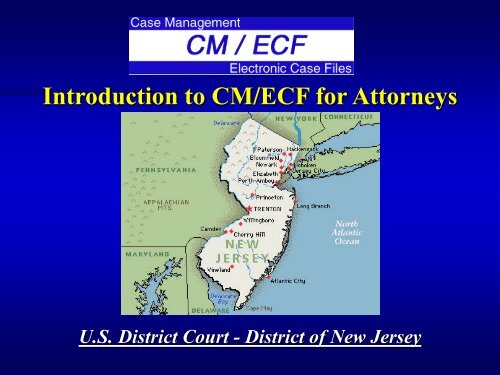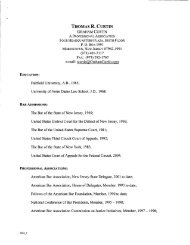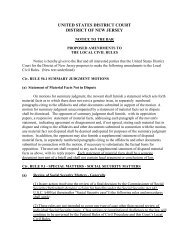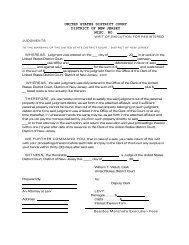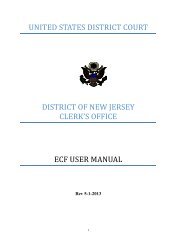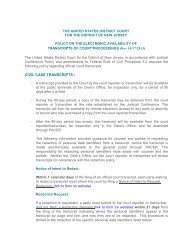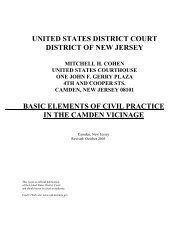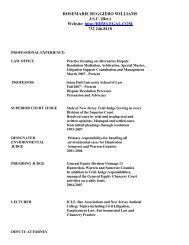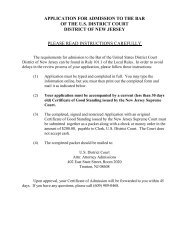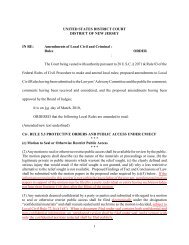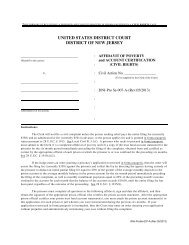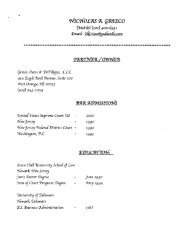ECF Training Packet (PDF) - for the District of New Jersey
ECF Training Packet (PDF) - for the District of New Jersey
ECF Training Packet (PDF) - for the District of New Jersey
Create successful ePaper yourself
Turn your PDF publications into a flip-book with our unique Google optimized e-Paper software.
Introduction to CM/<strong>ECF</strong> <strong>for</strong> Attorneys<br />
U.S. <strong>District</strong> Court - <strong>District</strong> <strong>of</strong> <strong>New</strong> <strong>Jersey</strong>
QUICK GUIDE TO CM/<strong>ECF</strong> PAGE LIMITATIONS
UNITED STATES DISTRICT COURT<br />
DISTRICT OF NEW JERSEY<br />
ELECTRONIC CASE FILING (<strong>ECF</strong>) SYSTEM<br />
Guide to Document/Attachment Creation<br />
The <strong>ECF</strong> system will not accept individual <strong>PDF</strong> documents larger than 7 MB. Documents larger<br />
than 7 MB will need to be divided into multiple smaller documents that are no more than 7 MB<br />
each.<br />
Most documents can be converted electronically directly from a word processing program ra<strong>the</strong>r<br />
than scanning. This produces a much smaller file size and a searchable document. Use <strong>the</strong><br />
following general settings in your word processing s<strong>of</strong>tware:<br />
A. The output should be in Black & White (2 color). Do not use ‘Color’.<br />
B. Use Basic Font Sets, No Embedded Fonts, or o<strong>the</strong>r embedded s<strong>of</strong>tware features.<br />
Documents scanned to <strong>PDF</strong> are generally much larger than those created using a word<br />
processor. Use <strong>the</strong> following general settings:<br />
A. The scanner settings should be Black & White (2 color) and 400 dpi. Do not use<br />
Color or greyscale.<br />
B. To better support archival preservation, <strong>the</strong> National Archives and Records<br />
Administration requires standards <strong>for</strong> scanning resolution be set at 400 dpi/pp.<br />
C. Optical Character Recognition (OCR ) is preferred <strong>for</strong> search capabilities.<br />
To verify that <strong>the</strong> size <strong>of</strong> a document meets <strong>the</strong> 7 MB limit, right click on <strong>the</strong> pdf document and<br />
select Properties .This will open a window that provides file size in<strong>for</strong>mation. If <strong>the</strong> file size is<br />
less than 7 MB, <strong>the</strong>n it can be filed electronically. If it is more than 7 MB, <strong>the</strong>n it will need to be<br />
divided into two or more files , with each file being 7 MB or less. (1024KB equals 1MB).
POLICIES AND PROCEDURES
1. Definitions<br />
THE UNITED STATES DISTRICT COURT<br />
FOR THE DISTRICT OF NEW JERSEY<br />
ELECTRONIC CASE FILING POLICIES AND PROCEDURES<br />
As Amended May 1, 2012<br />
(a)<br />
(b)<br />
(c)<br />
(d)<br />
(e)<br />
(f)<br />
(g)<br />
(h)<br />
(i)<br />
(j)<br />
(k)<br />
“Document” shall include pleadings, motions, briefs, memoranda, exhibits,<br />
certifications, declarations, affidavits, papers, orders, notices, and any o<strong>the</strong>r<br />
filing by or to <strong>the</strong> Court.<br />
“Case Management/Electronic Case Filing” System (<strong>ECF</strong>) refers to <strong>the</strong><br />
Court’s automated system, developed <strong>for</strong> <strong>the</strong> Federal Judiciary by <strong>the</strong><br />
Administrative Office <strong>of</strong> <strong>the</strong> United States Courts, that receives and stores<br />
documents filed in electronic <strong>for</strong>m.<br />
“<strong>ECF</strong> Filing User” is an attorney who has a Court-issued login and password<br />
to file documents electronically.<br />
“Notice <strong>of</strong> Electronic Filing” (NEF) is a notice automatically generated by <strong>the</strong><br />
Electronic Filing System at <strong>the</strong> time a document is filed with <strong>the</strong> system,<br />
setting <strong>for</strong>th <strong>the</strong> time <strong>of</strong> filing, <strong>the</strong> name <strong>of</strong> <strong>the</strong> party and attorney filing <strong>the</strong><br />
document, <strong>the</strong> type <strong>of</strong> document, <strong>the</strong> text <strong>of</strong> <strong>the</strong> docket entry, <strong>the</strong> name <strong>of</strong><br />
<strong>the</strong> party and/or attorney receiving <strong>the</strong> notice, and an electronic link<br />
(hyperlink) to <strong>the</strong> filed document, which allows recipients to retrieve <strong>the</strong><br />
document automatically.<br />
“Public Access to Court Electronic Records” (PACER) is an automated<br />
system that allows an individual to view, print, and download Court docket<br />
in<strong>for</strong>mation over <strong>the</strong> internet.<br />
“Paper Filing” is submitting a document in hard copy on paper.<br />
“Pay.gov” is an electronic credit card payment system established by <strong>the</strong><br />
United States Department <strong>of</strong> Treasury.<br />
“Portable Document Format” (<strong>PDF</strong>) A document created with a word<br />
processor, or a paper document that has been scanned, must be converted<br />
to portable document <strong>for</strong>mat to be filed electronically with <strong>the</strong> Court.<br />
Converted files contain <strong>the</strong> extension “.pdf.” <strong>PDF</strong> documents should be text<br />
searchable and, at a minimum, 400 dpi.<br />
“Procedures” refers to <strong>the</strong>se Electronic Case Filing Policies and Procedures.<br />
“Proposed Order” is a draft document submitted by an attorney <strong>for</strong> a Judge’s<br />
signature.<br />
“Technical Failure” is defined as a malfunction <strong>of</strong> Court owned/leased<br />
hardware, s<strong>of</strong>tware, and/or telecommunications facility which results in <strong>the</strong><br />
inability <strong>of</strong> an <strong>ECF</strong> Filing User to submit a filing electronically. Technical<br />
Failure does not include malfunctioning <strong>of</strong> an <strong>ECF</strong> Filing User’s equipment.
2. Actions Subject to Electronic Case Filing<br />
All civil, criminal, miscellaneous cases and documents filed in this Court, will be<br />
entered into <strong>the</strong> Court’s <strong>ECF</strong> System in accordance with <strong>the</strong>se Procedures. Except as<br />
expressly provided in <strong>the</strong>se Procedures, and in exceptional circumstances, all documents<br />
including Complaints and Notices <strong>of</strong> Removal shall be filed electronically. In a case<br />
removed to <strong>the</strong> Court, <strong>the</strong> removing party shall file electronic copies <strong>of</strong> all documents<br />
previously filed in state Court. Documents submitted as a Paper Filing must be<br />
accompanied by a CD containing <strong>the</strong> same documents in <strong>PDF</strong>. All individual <strong>PDF</strong><br />
documents must be no larger than <strong>the</strong> Court’s file size limitations as found on <strong>the</strong> Court’s<br />
website at www.njd.uscourts.gov.<br />
3. Initial Documents<br />
Complaints and Notices <strong>of</strong> Removal are to be filed electronically. Initiating<br />
pleadings in cases subject to sealing by statute (e.g., qui tam) shall be filed as a Paper<br />
Filing.<br />
In criminal cases, <strong>the</strong> indictment, in<strong>for</strong>mation, or complaint, including any<br />
superseders, warrant <strong>for</strong> arrest or summons, shall be filed as a Paper Filing.<br />
4. Eligibility, Registration, Passwords<br />
Attorneys - The following attorneys are eligible to register as <strong>ECF</strong> Filing Users: (a)<br />
all attorneys admitted to <strong>the</strong> Bar <strong>of</strong> this Court, including attorneys authorized to represent<br />
<strong>the</strong> United States; (b) out-<strong>of</strong>-state attorneys who represent a party in an action transferred<br />
to this Court pursuant to an Order issued by <strong>the</strong> Judicial Panel on Multidistrict Litigation; 1<br />
(c) out-<strong>of</strong>-state attorneys who are retained to represent defendants in criminal cases. An<br />
attorney shall register as an <strong>ECF</strong> Filing User by completing <strong>the</strong> prescribed registration <strong>for</strong>m<br />
and submitting it to <strong>the</strong> Clerk.<br />
When registering as an <strong>ECF</strong> Filing User, an attorney is certifying that he/she has<br />
completed requirements as imposed by <strong>the</strong> Court. After verification, <strong>the</strong> <strong>ECF</strong> Filing User<br />
will receive electronic notification <strong>of</strong> <strong>the</strong> user login and password. An <strong>ECF</strong> Filing User shall<br />
protect <strong>the</strong> security <strong>of</strong> <strong>the</strong> user’s password and immediately notify <strong>the</strong> Court if <strong>the</strong> <strong>ECF</strong><br />
Filing User suspects that <strong>the</strong> password has been compromised. No person o<strong>the</strong>r than <strong>the</strong><br />
<strong>ECF</strong> Filing User and his/her authorized agent may use <strong>the</strong> login and password. The<br />
registration <strong>for</strong>m and training requirements are available on <strong>the</strong> Court’s web site at<br />
www.njd.uscourts.gov.<br />
An <strong>ECF</strong> Filing User shall promptly modify his/her contact in<strong>for</strong>mation by accessing<br />
“Maintain Your Account” under Utilities in <strong>the</strong> <strong>ECF</strong> System, if <strong>the</strong>re is a change in personal<br />
data, including name, e-mail address, and telephone number, as required under Local Civil<br />
Rule 10.1. O<strong>the</strong>r individuals who receive NEF’s, such as pro hac vice counsel, shall<br />
1<br />
Pursuant to <strong>the</strong> General Rules <strong>of</strong> <strong>the</strong> Judicial Panel on Multidistrict Litigation, any<br />
attorney <strong>of</strong> record in any action transferred under 28 U.S.C. § 1407 may continue to<br />
represent his or her client in any district court <strong>of</strong> <strong>the</strong> United States to which such action is<br />
transferred; <strong>the</strong>re<strong>for</strong>e, parties are not required to obtain local counsel in <strong>the</strong> district to which<br />
such action is transferred.<br />
2
promptly submit modifications <strong>of</strong> his/her contact in<strong>for</strong>mation by notifying <strong>the</strong> Court by e-mail<br />
to ecfhelp@njd.uscourts.gov.<br />
Pro Se Parties - A party who is not represented by counsel must file documents with<br />
<strong>the</strong> Clerk as a Paper Filing.<br />
A Pro Se party who is not incarcerated may request to receive filed documents<br />
electronically upon completion <strong>of</strong> a “Consent & Registration Form to Receive Documents<br />
Electronically.” The <strong>for</strong>m is available on <strong>the</strong> Court’s web site at www.njd.uscourts.gov.<br />
5. Consequences <strong>of</strong> Electronic Filing<br />
Electronic transmission <strong>of</strong> documents to <strong>the</strong> <strong>ECF</strong> System in accordance with <strong>the</strong>se<br />
Procedures, toge<strong>the</strong>r with <strong>the</strong> transmission <strong>of</strong> a NEF from <strong>the</strong> Court, constitutes filing <strong>of</strong><br />
<strong>the</strong> document <strong>for</strong> all purposes <strong>of</strong> <strong>the</strong> Federal Rules <strong>of</strong> Civil Procedure, <strong>the</strong> Federal Rules<br />
<strong>of</strong> Criminal Procedure, and <strong>the</strong> Local Civil or Criminal Rules <strong>of</strong> this Court, and constitutes<br />
entry <strong>of</strong> <strong>the</strong> document on <strong>the</strong> docket kept by <strong>the</strong> Clerk under Federal Rules <strong>of</strong> Civil<br />
Procedure 58 and 79 and Federal Rules <strong>of</strong> Criminal Procedure 49 and 55.<br />
When a document has been filed electronically, <strong>the</strong> <strong>of</strong>ficial record <strong>of</strong> that document<br />
is <strong>the</strong> electronic recording as stored by <strong>the</strong> Court on <strong>the</strong> <strong>ECF</strong> System. A document filed<br />
electronically is deemed filed on <strong>the</strong> date and time stated on <strong>the</strong> NEF from <strong>the</strong> Court.<br />
Electronic filing must be completed be<strong>for</strong>e midnight Eastern Standard Time in<br />
order to be considered timely filed that day. In accordance with Rule 6(d) <strong>of</strong> <strong>the</strong> Federal<br />
Rules <strong>of</strong> Civil Procedure and Rule 45(c) <strong>of</strong> <strong>the</strong> Federal Rules <strong>of</strong> Criminal Procedure,<br />
service by electronic means is treated <strong>the</strong> same as service by mail <strong>for</strong> <strong>the</strong> purposes <strong>of</strong><br />
adding three (3) days to <strong>the</strong> prescribed period to respond.<br />
Be<strong>for</strong>e filing a scanned document with <strong>the</strong> Court, an <strong>ECF</strong> Filing User must verify its<br />
legibility.<br />
6. Entry <strong>of</strong> Court Orders and Related Papers<br />
All orders, decrees, judgments, and proceedings entered or issued by <strong>the</strong> Court will<br />
be filed in accordance with <strong>the</strong>se Procedures, and such filing shall constitute entry on <strong>the</strong><br />
docket kept by <strong>the</strong> Clerk under Federal Rules <strong>of</strong> Civil Procedure 58 and 79 and Federal<br />
Rules <strong>of</strong> Criminal Procedure 49 and 55.<br />
Orders will be filed electronically. An order filed electronically signed with an s/<br />
shall have <strong>the</strong> same <strong>for</strong>ce and effect as if <strong>the</strong> order had a handwritten signature.<br />
Routine orders may be granted by a text-only docket entry <strong>for</strong> which a NEF will be<br />
generated. In such cases, no <strong>PDF</strong> document will be issued, and <strong>the</strong> text-only entry shall<br />
constitute <strong>the</strong> only order on <strong>the</strong> matter.<br />
A Proposed Order accompanying a motion should be submitted as an electronic<br />
attachment to <strong>the</strong> motion. Any o<strong>the</strong>r type <strong>of</strong> Proposed Order should be submitted in<br />
accordance with <strong>the</strong> procedure <strong>for</strong> a “Proposed Order” as found on a list <strong>of</strong> Judicial<br />
Preferences which can be accessed on <strong>the</strong> Court’s website at www.njd.uscourts.gov.<br />
3
7. Notice <strong>of</strong> Court Orders and Judgments<br />
Immediately upon <strong>the</strong> entry <strong>of</strong> an order or judgment in an action, <strong>the</strong> Clerk will<br />
transmit to all <strong>ECF</strong> Filing Users in <strong>the</strong> case, a NEF. Electronic transmission <strong>of</strong> <strong>the</strong> NEF<br />
constitutes <strong>the</strong> notice required by Federal Rules <strong>of</strong> Civil Procedure 77(d) and Federal<br />
Rules <strong>of</strong> Criminal Procedure 49(c).<br />
8. Attachments and Exhibits.<br />
An <strong>ECF</strong> Filing User shall submit in electronic <strong>for</strong>m all documents referenced as<br />
exhibits or attachments, including briefs, in accordance with <strong>the</strong> Court’s requirements found<br />
on <strong>the</strong> website as www.njd.uscourts.gov, including file size limitations contained <strong>the</strong>rein,<br />
unless o<strong>the</strong>rwise ordered by <strong>the</strong> Court. An <strong>ECF</strong> Filing User shall submit as exhibits or<br />
attachments only those excerpts <strong>of</strong> <strong>the</strong> referenced documents that are directly germane<br />
to <strong>the</strong> matter under consideration by <strong>the</strong> Court. Excerpted materials must be clearly and<br />
prominently identified as such. The Court may require parties to file additional excerpts or<br />
<strong>the</strong> complete document.<br />
9. Courtesy Copies<br />
In addition to <strong>the</strong> electronic filing <strong>of</strong> all motion papers, including briefs, in support<br />
<strong>of</strong> or in opposition to a motion, <strong>the</strong> <strong>ECF</strong> Filing User shall submit <strong>for</strong>thwith to <strong>the</strong> Judge’s or<br />
Magistrate Judge’s chambers at least one courtesy copy <strong>of</strong> each filed paper or brief in<br />
paper <strong>for</strong>m without a CD, unless o<strong>the</strong>rwise directed by <strong>the</strong> judicial <strong>of</strong>ficer. To determine<br />
<strong>the</strong> number <strong>of</strong> copies <strong>the</strong> judicial <strong>of</strong>ficer requires, parties should refer to <strong>the</strong> Judicial<br />
Preferences list which can be accessed on <strong>the</strong> Court’s website at www.njd.uscourts.gov.<br />
These documents shall be clearly marked as courtesy copies and mailed or delivered<br />
directly to chambers.<br />
10. Sealed Documents<br />
(a) Civil Documents. Documents, subject to sealing, must be submitted<br />
electronically and in compliance with Local Civil Rule 5.3.<br />
Unless o<strong>the</strong>rwise provided by federal law, nothing may be filed under seal unless<br />
an existing order so provides or Local Civil Rule 5.3(c)(3) is complied with. FAILURE TO<br />
COMPLY WITH LOCAL CIVIL RULE 5.3 MAY RESULT IN A WAIVER OF ANY<br />
OTHERWISE VALID BASIS FOR SEALING AND MAY RESULT IN THE DOCUMENT IN<br />
ISSUE BECOMING PUBLICLY AVAILABLE.<br />
(b) Criminal Documents. Documents subject to sealing must be submitted as a<br />
Paper Filing, in an envelope clearly marked “sealed,” and shall be accompanied by a CD<br />
containing <strong>the</strong> document in <strong>PDF</strong>. A motion to file a document under seal, and <strong>the</strong> order<br />
<strong>of</strong> <strong>the</strong> Court authorizing <strong>the</strong> filing <strong>of</strong> documents under seal, may be filed electronically,<br />
unless prohibited by law. A paper copy <strong>of</strong> <strong>the</strong> sealing order must be attached to <strong>the</strong><br />
documents under seal and be delivered to <strong>the</strong> Clerk.<br />
(c) Sexually explicit materials. Sexually explicit material(s) and any o<strong>the</strong>r material(s)<br />
that contain(s) inappropriate content <strong>for</strong> public access on <strong>the</strong> <strong>ECF</strong> System must be filed<br />
under seal until <strong>the</strong> Court determines under Federal Rule <strong>of</strong> Civil Procedure 5.2(d), Federal<br />
4
Rule <strong>of</strong> Criminal Procedure 49.1(d) and Local Civil Rule 5.3(c)(6) whe<strong>the</strong>r <strong>the</strong> material(s)<br />
should remain under seal.<br />
11. Exceptions to Electronic Filing<br />
(a)<br />
Permissive Exceptions<br />
A party may move <strong>for</strong> permission to serve and file as a Paper Filing<br />
documents that cannot reasonably be scanned.<br />
(b)<br />
Mandatory Exceptions<br />
12. Signatures<br />
The following documents are excluded from <strong>the</strong> <strong>ECF</strong> System and shall be<br />
filed or submitted solely as a Paper Filing:<br />
(1) Transcripts <strong>of</strong> jury selection/voir dire<br />
(2) Grand Jury Matters<br />
The following documents are examples <strong>of</strong> grand jury matters:<br />
(3) Warrants Issued<br />
1) Minute sheets <strong>of</strong> swearing in and impanelment;<br />
2) Grand jury returns;<br />
3) Voting slips;<br />
4) Motions to quash subpoenas and orders ruling on <strong>the</strong>m;<br />
5) Motions to en<strong>for</strong>ce subpoenas and orders ruling on<br />
<strong>the</strong>m;<br />
6) Motions <strong>for</strong> immunity and orders ruling on <strong>the</strong>m;<br />
7) Motions <strong>for</strong> appointment <strong>of</strong> counsel and orders ruling on<br />
<strong>the</strong>m.<br />
The following are examples <strong>of</strong> types <strong>of</strong> warrants issued:<br />
1) Seizure warrants;<br />
2) Search warrants;<br />
3) Pen registers;<br />
4) Wire tap orders;<br />
(4) Sentencing Memoranda should be submitted directly to chambers.<br />
(5) Initiating pleadings in cases subject to sealing by statute (e.g., qui<br />
tam).<br />
(a)<br />
Attorney Signatures. The user login and password required to submit<br />
documents to <strong>the</strong> <strong>ECF</strong> System serves as <strong>the</strong> <strong>ECF</strong> Filing User’s signature on<br />
all electronic documents filed with <strong>the</strong> Court <strong>for</strong> purposes <strong>of</strong> Federal Rules<br />
<strong>of</strong> Civil Procedure 11, all o<strong>the</strong>r Federal Rules <strong>of</strong> Civil Procedure, Federal<br />
5
Rules <strong>of</strong> Criminal Procedure, and <strong>the</strong> Local Civil and Criminal Rules <strong>of</strong> this<br />
Court, and any o<strong>the</strong>r purpose <strong>for</strong> which a signature is required in connection<br />
with proceedings be<strong>for</strong>e <strong>the</strong> Court.<br />
An electronically filed document, or a document submitted on CD, and in<br />
compliance with Local Civil Rules 10.1 and 11.1, must include a signature<br />
line with “s/,” as shown below.<br />
s/ Jennifer Doe<br />
(b)<br />
(c)<br />
Non-Attorney Signatures. A document requiring <strong>the</strong> signature <strong>of</strong> a nonattorney<br />
must be filed electronically by: (1) submitting a scanned document<br />
containing <strong>the</strong> necessary signature; or (2) in any o<strong>the</strong>r manner approved by<br />
<strong>the</strong> Court.<br />
Multiple Signatures. Where a document requires <strong>the</strong> signatures <strong>of</strong> more<br />
than one (e.g., stipulations, consent orders) <strong>the</strong> “s/” block can be substituted<br />
<strong>for</strong> <strong>the</strong> signatures <strong>of</strong> <strong>ECF</strong> Filing Users. By submitting a document with “s/”<br />
block signatories, <strong>the</strong> filing attorney certifies that each <strong>of</strong> such signatories<br />
has expressly agreed to <strong>the</strong> <strong>for</strong>m and substance <strong>of</strong> <strong>the</strong> document and has<br />
authorized <strong>the</strong> filing attorney to submit <strong>the</strong> document electronically. The filing<br />
attorney shall retain any records evidencing this agreement <strong>for</strong> future<br />
production, if necessary, until one (1) year after all periods <strong>for</strong> appeals<br />
expire. Any person who disputes <strong>the</strong> au<strong>the</strong>nticity <strong>of</strong> any <strong>of</strong> <strong>the</strong> signatures on<br />
a document containing multiple signatures must file an objection to <strong>the</strong><br />
document within fourteen (14) days <strong>of</strong> <strong>the</strong> date <strong>of</strong> <strong>the</strong> NEF.<br />
13. Retention Requirements<br />
The original <strong>of</strong> any document that is electronically filed and requires an original<br />
signature o<strong>the</strong>r than that <strong>of</strong> <strong>the</strong> <strong>ECF</strong> Filing User must be maintained by <strong>the</strong> <strong>ECF</strong> Filing User<br />
and/or <strong>the</strong> firm representing <strong>the</strong> party on whose behalf <strong>the</strong> document was filed until one<br />
(1) year after all periods <strong>for</strong> appeals expire. On request <strong>of</strong> <strong>the</strong> Court, <strong>the</strong> <strong>ECF</strong> Filing User<br />
or law firm must provide <strong>the</strong> original document.<br />
14. Service <strong>of</strong> Documents by Electronic Means<br />
(a) Service <strong>of</strong> Process<br />
With regard to <strong>the</strong> service <strong>of</strong> complaints including, amended complaints that<br />
add parties and third party complaints, service <strong>of</strong> process must be made in<br />
accordance with Federal Rule 4 <strong>of</strong> Civil Procedure and <strong>the</strong> Local Rules <strong>of</strong><br />
this Court.<br />
(b) O<strong>the</strong>r Types <strong>of</strong> Service:<br />
(1) <strong>ECF</strong> Filing User<br />
6
Upon <strong>the</strong> electronic filing <strong>of</strong> a pleading or o<strong>the</strong>r document, <strong>the</strong> Court’s<br />
<strong>ECF</strong> System will automatically generate and send a NEF to all <strong>ECF</strong><br />
Filing Users associated with that case. Transmission <strong>of</strong> <strong>the</strong> NEF<br />
constitutes service <strong>of</strong> <strong>the</strong> filed document on Filing Users.<br />
If <strong>the</strong> <strong>ECF</strong> Filing User becomes aware that <strong>the</strong> NEF was not<br />
transmitted successfully to a party, or that <strong>the</strong> notice is deficient, e.g.,<br />
<strong>the</strong> electronic link to <strong>the</strong> document is defective, <strong>the</strong> filer shall serve a<br />
copy <strong>of</strong> <strong>the</strong> filed document by e-mail, hand, facsimile, or by first-class<br />
mail postage prepaid immediately upon notification <strong>of</strong> <strong>the</strong> deficiency<br />
<strong>of</strong> <strong>the</strong> NEF.<br />
The submission <strong>of</strong> <strong>the</strong> completed and signed <strong>ECF</strong> Filing Registration<br />
Form to <strong>the</strong> Court constitutes consent to service <strong>of</strong> all papers via <strong>the</strong><br />
Court’s <strong>ECF</strong> System as provided in Federal Rules <strong>of</strong> Civil Procedure<br />
5(b) and 77(d), and Federal Rule <strong>of</strong> Criminal Procedure 49, <strong>the</strong><br />
NEFconstitutes service <strong>of</strong> <strong>the</strong> filed document on <strong>ECF</strong> Filing Users.<br />
A certificate <strong>of</strong> service must be included with all documents filed<br />
electronically. The certificate <strong>of</strong> service must indicate how service<br />
was accomplished, i.e., electronically and/or by o<strong>the</strong>r means as<br />
provided in Federal Rule <strong>of</strong> Civil Procedure 5(b) and Federal Rule <strong>of</strong><br />
Criminal Procedure 49.<br />
(2) Non <strong>ECF</strong> Filer<br />
15. Technical Failures<br />
A Non <strong>ECF</strong> Filer is entitled to receive a paper copy <strong>of</strong> any<br />
electronically filed document from <strong>the</strong> party making such filing.<br />
Service <strong>of</strong> such paper copy must be made according to <strong>the</strong> Federal<br />
Rules <strong>of</strong> Civil Procedure, <strong>the</strong> Federal Rules <strong>of</strong> Criminal Procedure,<br />
<strong>the</strong> Local Civil or Criminal Rules <strong>of</strong> this Court.<br />
A technical failure occurs when <strong>the</strong> Court’s <strong>ECF</strong> System is unable to accept filings<br />
continuously or intermittently <strong>for</strong> more than one hour beginning after 12:00 noon (Eastern<br />
Standard Time) that day. If an <strong>ECF</strong> Filing User experiences a technical failure, <strong>the</strong><br />
document shall be submitted to <strong>the</strong> Court that day in an alternative manner, provided that<br />
it is accompanied by an affidavit <strong>of</strong> <strong>the</strong> <strong>ECF</strong> Filing User’s failed attempts to file<br />
electronically at least two times at least one hour apart after 12:00 noon. The following<br />
methods <strong>of</strong> filing are acceptable as a result <strong>of</strong> only <strong>the</strong> Court’s technical failure:<br />
(a)<br />
(b)<br />
In person, by bringing <strong>the</strong> document to <strong>the</strong> Clerk’s Office as a Paper Filing<br />
in compliance with paragraph 2 <strong>of</strong> <strong>the</strong>se Procedures.<br />
Via e-mail as a <strong>PDF</strong> attachment, sent to <strong>the</strong> e-mail address <strong>for</strong> Technical<br />
Failures at ecfhelp@njd.uscourts.gov.<br />
7
(c)<br />
Through facsimile transmission to <strong>the</strong> Clerk’s Office where <strong>the</strong> presiding<br />
judicial <strong>of</strong>ficer is stationed. An <strong>ECF</strong> Filing User subject to Technical Failure<br />
may submit a document by fax. Please refer to <strong>the</strong> fax numbers listed on <strong>the</strong><br />
Court’s website at www.njd.uscourts.gov .<br />
16. Public Access<br />
The initial point <strong>of</strong> contact <strong>for</strong> an <strong>ECF</strong> Filing User experiencing technical<br />
difficulty filing a document electronically during business hours shall be <strong>the</strong><br />
Court’s <strong>ECF</strong> Help Desk at <strong>the</strong> toll free numbers listed on <strong>the</strong> Court’s website<br />
at www.njd.uscourts.gov . After business hours, <strong>the</strong> point <strong>of</strong> contact <strong>for</strong> an<br />
<strong>ECF</strong> User experiencing technical difficulty shall be <strong>the</strong> e-mail address <strong>for</strong><br />
Technical failures at ecfhelp@njd.uscourts.gov to be answered <strong>the</strong> next<br />
business day. When possible, <strong>the</strong> Clerk will provide notice <strong>of</strong> all such<br />
technical failures on <strong>the</strong> Court’s website and/or by way <strong>of</strong> a broadcast e-mail<br />
message distributed to all <strong>ECF</strong> Filing Users.<br />
An <strong>ECF</strong> Filing User who suffers prejudice as a result <strong>of</strong> a technical failure<br />
may seek appropriate relief from <strong>the</strong> Court.<br />
A person may retrieve in<strong>for</strong>mation from <strong>the</strong> PACER System, including docket<br />
sheets and documents in civil and criminal cases, by obtaining a PACER login and<br />
password. It is recommended that a PACER account be established which can be<br />
accomplished by visiting <strong>the</strong> PACER website at http://pacer.psc.uscourts.gov. Remote<br />
access to electronic documents in Social Security cases is limited as outlined in Federal<br />
Rule <strong>of</strong> Civil Procedure 5.2(c). Any case or document under seal shall not be available to<br />
<strong>the</strong> public through electronic or any o<strong>the</strong>r means.<br />
17. Sensitive In<strong>for</strong>mation<br />
As <strong>the</strong> public may access case in<strong>for</strong>mation through <strong>the</strong> PACER system, sensitive<br />
in<strong>for</strong>mation should not be included in any document filed unless <strong>the</strong> Court orders<br />
o<strong>the</strong>rwise. As required under Federal Rule <strong>of</strong> Civil Procedure 5.2(a) and Federal Rule <strong>of</strong><br />
Criminal Procedure 49.1(a), when making any electronic or Paper Filing with <strong>the</strong> Court that<br />
contains an individual’s Social Security number, taxpayer identification number, or birth<br />
date, <strong>the</strong> name <strong>of</strong> an individual known to be a minor, or a financial account number, a party<br />
or nonparty making <strong>the</strong> filing may include only:<br />
(1) <strong>the</strong> last four digits <strong>of</strong> <strong>the</strong> Social Security number and taxpayer<br />
identification number<br />
(2) <strong>the</strong> last four digits <strong>of</strong> <strong>the</strong> financial account numbers;<br />
(3) <strong>the</strong> minor’s initials;<br />
(4) <strong>the</strong> year <strong>of</strong> <strong>the</strong> individual’s birth; and<br />
(5) In criminal cases, <strong>for</strong> home addresses, use only <strong>the</strong> city and state.<br />
In compliance with <strong>the</strong> E-Government Act <strong>of</strong> 2002, a party wishing to file a<br />
document containing <strong>the</strong> personal data identifiers specified above may ei<strong>the</strong>r:<br />
(1) File an unredacted version <strong>of</strong> <strong>the</strong> document under seal, or;<br />
8
(2) File a redacted version <strong>of</strong> <strong>the</strong> document and file a reference list under<br />
seal. The reference list shall contain <strong>the</strong> complete personal<br />
identifier(s) and <strong>the</strong> redacted identifier(s) used in its (<strong>the</strong>ir) place in <strong>the</strong><br />
filing. All references in <strong>the</strong> case to <strong>the</strong> redacted identifiers included<br />
in <strong>the</strong> reference list will be construed to refer to <strong>the</strong> corresponding<br />
complete personal data identifier. The reference list may be<br />
amended as <strong>of</strong> right.<br />
The Court may still require <strong>the</strong> party to file a redacted copy <strong>for</strong> <strong>the</strong> public file.<br />
In addition, caution must be exercised when filing documents that contain <strong>the</strong><br />
following:<br />
(1) Personal identifying numbers, such as a driver’s license number;<br />
(2) Medical records, treatment, and diagnoses;<br />
(3) Employment history;<br />
(4) Individual financial in<strong>for</strong>mation; and<br />
(5) Proprietary or trade secret in<strong>for</strong>mation.<br />
Additional items <strong>for</strong> criminal cases only:<br />
(1) In<strong>for</strong>mation regarding an individual’s cooperation with <strong>the</strong> government;<br />
(2) In<strong>for</strong>mation regarding <strong>the</strong> victim <strong>of</strong> any criminal activity;<br />
(3) National security in<strong>for</strong>mation; and<br />
(4) Sensitive security in<strong>for</strong>mation as described in 49 U.S.C. § 114(s).<br />
Counsel are strongly urged to share this in<strong>for</strong>mation with all clients so that an<br />
in<strong>for</strong>med decision about <strong>the</strong> inclusion <strong>of</strong> certain material may be made. If a redacted<br />
document is filed, it is <strong>the</strong> sole responsibility <strong>of</strong> counsel and <strong>the</strong> parties to be sure that<br />
pleadings and o<strong>the</strong>r papers comply with <strong>the</strong> rules and orders <strong>of</strong> this Court requiring<br />
redaction <strong>of</strong> personal identifiers. The Clerk will not review each filing <strong>for</strong> redaction.<br />
Counsel and parties are cautioned that failure to redact personal identifiers in a<br />
document filed with <strong>the</strong> Court may subject <strong>the</strong>m to <strong>the</strong> full disciplinary and remedial power<br />
<strong>of</strong> <strong>the</strong> Court, including sanctions pursuant to Federal Rule <strong>of</strong> Civil Procedure 11.<br />
18. Correcting Docket Entries<br />
Once a document is filed electronically, changes can only be made by <strong>the</strong> Clerk’s<br />
Office. The <strong>ECF</strong> System will not permit <strong>the</strong> filing party to make changes to <strong>the</strong> document<br />
or docket entry once <strong>the</strong> transaction has been accepted. Only upon an Order <strong>of</strong> <strong>the</strong> Court<br />
can a document be removed from <strong>the</strong> <strong>ECF</strong> System.<br />
9
___________________________________________________________________<br />
Comments:<br />
Comment 1, paragraph 4 - Effective 1/2/12, attorneys no longer have to attend a hands-on<br />
training session in order to obtain a login and password. Attorneys can now fulfill <strong>the</strong>ir<br />
requirements by taking an online quiz and completing a series <strong>of</strong> questions and/or<br />
attending hands-on training.<br />
st<br />
Comment 2, paragraph 4 - Moved from 1 paragraph <strong>of</strong> this section.<br />
Comment 3, paragraph 11 (b) (1) - Section removed as it is already found in paragraph<br />
10(c).<br />
Comment 4, paragraph 11 (b) (5) - Added to be consistent with paragraph 3.<br />
Comment 5, paragraph 12 (c) - Updated to be consistent with Federal Rule time<br />
computations amended December 1, 2009.<br />
Revised September 1,2008<br />
March 5, 2010<br />
May 1, 2012<br />
10
JUDICIAL PREFERENCES
UNITED STATES DISTRICT COURT FOR THE DISTRICT OF NEW JERSEY<br />
CM/<strong>ECF</strong> Special Procedures by Judicial Officer<br />
DISTRICT JUDGES<br />
Hon. Renée Marie Bumb<br />
Hon. Dennis M. Cavanaugh<br />
Hon. Claire C. Cecchi<br />
Hon. Stanley R. Chesler<br />
Hon. Mary Little Cooper<br />
Hon. Dickinson R. Debevoise<br />
Hon. Katharine S. Hayden<br />
Hon. Noel L. Hillman<br />
PROCEDURES<br />
One Courtesy Copy <strong>of</strong> motion papers, briefs, letter<br />
memoranda, and proposed orders marked “Courtesy Copy”<br />
sent by regular mail to chambers.<br />
Jury charges on disk in Word Perfect <strong>for</strong>mat.<br />
One Courtesy Copy <strong>of</strong> motion papers, briefs, letter<br />
memoranda, and proposed orders sent by regular mail to<br />
chambers marked “Courtesy Copy”.<br />
One Courtesy Copy <strong>of</strong> motion papers required, mailed<br />
directly to chambers.<br />
Pro Hac Vice if consented, may be faxed to chambers. If<br />
not consented, follow regular motion procedures<br />
(electronically with courtesy copy mailed to chambers).<br />
Consent Orders faxed to chambers.<br />
Extension <strong>of</strong> Time if consented may be faxed to<br />
chambers. If not consented, follow <strong>the</strong> regular motion<br />
procedure (electronically with courtesy copy mailed o<br />
chambers).<br />
Courtesy Copies <strong>of</strong> motion papers as required in <strong>the</strong><br />
Court’s Policy & Procedures mailed to chambers marked<br />
“Courtesy Copy”.<br />
One Courtesy Copy <strong>of</strong> motion papers as required in <strong>the</strong><br />
Court’s Policy & Procedures mailed to chambers marked<br />
“Courtesy Copy”. Exhibits to documents must be tabbed.<br />
One Courtesy Copy <strong>of</strong> motion papers, briefs, letter<br />
memoranda, and proposed orders sent by regular mail or<br />
hand delivery to chambers.<br />
Two Courtesy Copies <strong>of</strong> all motion papers, briefs and<br />
letter memoranda by regular mail directly to chambers.<br />
Proposed Orders by email to<br />
njdnef_hayden@njd.uscourts.gov in Word Perfect or Word<br />
<strong>for</strong>mat.<br />
One Courtesy Copy <strong>of</strong> motion papers, briefs, letter<br />
memoranda, and proposed orders marked “Courtesy Copy”<br />
Page 1 <strong>of</strong> 8
UNITED STATES DISTRICT COURT FOR THE DISTRICT OF NEW JERSEY<br />
CM/<strong>ECF</strong> Special Procedures by Judicial Officer<br />
sent by regular mail to chambers.<br />
All pretrial submissions voir dire, jury instructions and<br />
verdict sheet on disk in Word Perfect <strong>for</strong>mat.<br />
Correspondence Under no circumstances should<br />
correspondence, proposed Orders or any o<strong>the</strong>r filings <strong>of</strong><br />
any kind be submitted by email without express consent <strong>of</strong><br />
Chambers.<br />
Hon. Faith S. Hochberg<br />
Hon. Joseph E. Irenas<br />
Hon. Robert B. Kugler<br />
Hon. Jose L. Linares<br />
Hon. William J. Martini<br />
Hon. Kevin McNulty<br />
One Courtesy Copy <strong>of</strong> motion papers, briefs, letter<br />
memoranda, and proposed orders, sent by regular mail to<br />
chambers and by email to<br />
njdnef_hochberg@njd.uscourts.gov in Word Perfect<br />
<strong>for</strong>mat.<br />
Courtesy Copies One Courtesy Copy <strong>of</strong> all motion<br />
papers, briefs, letter memoranda, and proposed orders in<br />
excess <strong>of</strong> 30 pages in total should be sent to chambers by<br />
regular mail or a delivery service and marked<br />
“courtesy copy”.<br />
Courtesy Copies <strong>of</strong> motion papers as required in <strong>the</strong><br />
Court’s Policy & Procedures mailed to chambers marked<br />
“Courtesy Copy”.<br />
One Courtesy Copy <strong>of</strong> motion papers, briefs, letter<br />
memoranda, and proposed orders sent by regular mail to<br />
chambers marked “Courtesy Copy”.<br />
Proposed Orders to motions and routine proposed<br />
orders should also be submitted to chambers by email to<br />
njdnef_linares@njd.uscourts.gov in Word Perfect <strong>for</strong>mat.<br />
Fur<strong>the</strong>r, <strong>the</strong> case name and docket number should be<br />
included in <strong>the</strong> subject line.<br />
One Courtesy Copy <strong>of</strong> motion papers, briefs, and<br />
proposed orders sent by regular mail to chambers.<br />
Courtesy copies should be marked as such, “Courtesy<br />
Copy”.<br />
Jury Charges on disk preferably in Word Perfect <strong>for</strong>mat.<br />
All submissions, including correspondence, must be<br />
electronically filed via CM/<strong>ECF</strong>.<br />
One Courtesy Paper Copy <strong>of</strong> all motion papers, marked<br />
Page 2 <strong>of</strong> 8
UNITED STATES DISTRICT COURT FOR THE DISTRICT OF NEW JERSEY<br />
CM/<strong>ECF</strong> Special Procedures by Judicial Officer<br />
“Courtesy Copy,” should be sent to chambers by regular<br />
mail or by hand.<br />
Proposed Orders and Jury Charges. An additional copy,<br />
in Micros<strong>of</strong>t Word or WordPerfect <strong>for</strong>mat, should be<br />
emailed to njdnef_mcnulty@njd.uscourts.gov. Email<br />
subject line and file name in this <strong>for</strong>mat: 12-3456 Smith v<br />
Jones Proposed (order/jury charge).<br />
Hon. Joel A. Pisano<br />
Hon. Joseph H. Rodriguez<br />
Hon. Es<strong>the</strong>r Salas<br />
Hon. Peter G. Sheridan<br />
One Courtesy Copy <strong>of</strong> motion papers (including briefs,<br />
letter memoranda, proposed orders, etc.) marked<br />
“Courtesy Copy” sent to chambers.<br />
Jury Charges: one courtesy copy along with an electronic<br />
copy on disk in Word Perfect or Word <strong>for</strong>mat sent to<br />
chambers.<br />
Consent Orders, Stipulations, Proposed Orders (o<strong>the</strong>r<br />
than proposed orders accompanying motion papers)<br />
should be electronically filed as an attachment to a cover<br />
letter.<br />
Correspondence: Under no circumstances should<br />
correspondence, proposed Orders or any o<strong>the</strong>r filings <strong>of</strong><br />
any kind be submitted by email or fax without express<br />
consent <strong>of</strong> Chambers.<br />
One Courtesy Copy <strong>of</strong> all papers sent by regular mail to<br />
chambers.<br />
Jury Charges on disk in Word Perfect <strong>for</strong>mat.<br />
Consent Orders may be emailed in <strong>PDF</strong> <strong>for</strong>mat to<br />
njdnef_rodriguez@njd.uscourts.gov with courtesy copy to<br />
all parties.<br />
Proposed Orders sent via regular mail to Chambers or by<br />
fax (973) 645-2469.<br />
One Courtesy Copy <strong>of</strong> motion papers.<br />
Consent Orders may be faxed to Chambers.<br />
Extensions <strong>of</strong> Time if consented to may be done via<br />
consent order. If consent cannot be obtained, follow <strong>the</strong><br />
regular motion procedure (electronically filed with<br />
courtesy copy mailed to Chambers).<br />
Courtesy Copies Courtesy Copies <strong>of</strong> all motion papers in<br />
excess <strong>of</strong> 50 pages in total mailed to chambers marked<br />
Page 3 <strong>of</strong> 8
UNITED STATES DISTRICT COURT FOR THE DISTRICT OF NEW JERSEY<br />
CM/<strong>ECF</strong> Special Procedures by Judicial Officer<br />
“courtesy copy”.<br />
Jury Charges on disk in Word Perfect <strong>for</strong>mat one week<br />
be<strong>for</strong>e trial.<br />
Hon. Michael A. Shipp<br />
Hon. Jerome B. Simandle<br />
Hon. Anne E. Thompson<br />
Hon. William H. Walls<br />
Hon. Susan D. Wigenton<br />
Hon. Freda L. Wolfson<br />
One Courtesy Copy <strong>of</strong> motion papers, briefs, letters and<br />
proposed orders marked “Courtesy Copy” sent by regular<br />
mail to chambers.<br />
Consent Orders, Stipulations, Proposed Orders (o<strong>the</strong>r<br />
than proposed orders accompanying motion papers)<br />
should be electronically filed as an attachment to a cover<br />
letter.<br />
Pleadings/Correspondence: All pleadings and<br />
correspondence to <strong>the</strong> Court (with <strong>the</strong> exception <strong>of</strong><br />
confidential settlement position letters) must be<br />
electronically filed.<br />
Courtesy Copies <strong>of</strong> motion papers as required in <strong>the</strong><br />
Court’s Policy & Procedures mailed to chambers marked<br />
“Courtesy Copy”.<br />
One Courtesy Copy <strong>of</strong> motion papers, briefs, letter<br />
memoranda, and proposed orders sent by regular mail or<br />
by fax (609-989-2007) to Chambers.<br />
Courtesy Copies <strong>of</strong> motion papers as required in <strong>the</strong><br />
Court’s Policy & Procedures mailed to chambers marked<br />
“Courtesy Copy”.<br />
Courtesy Copies <strong>of</strong> motion papers as required in <strong>the</strong><br />
Court’s Policy & Procedures mailed to chambers marked<br />
“Courtesy Copy”.<br />
Jury Charges on disk in Word Perfect <strong>for</strong>mat one week<br />
be<strong>for</strong>e trial.<br />
Courtesy Copies <strong>of</strong> motion papers as required in <strong>the</strong><br />
Court’s Policy & Procedures mailed to Chambers marked<br />
“Courtesy Copy”.<br />
Proposed Orders and Jury Charges should be sent as an<br />
email attachment to njdnef_wolfson@njd.uscourts.gov in<br />
Word Perfect <strong>for</strong>mat. The subject line <strong>of</strong> <strong>the</strong> email should<br />
state “Proposed Order” or “Jury Charge” and include <strong>the</strong><br />
docket number.<br />
Page 4 <strong>of</strong> 8
UNITED STATES DISTRICT COURT FOR THE DISTRICT OF NEW JERSEY<br />
CM/<strong>ECF</strong> Special Procedures by Judicial Officer<br />
MAGISTRATE JUDGES<br />
Hon. Madeline Cox Arleo<br />
Hon. Douglas E. Arpert<br />
Hon. Tonianne J. Bongiovanni<br />
PROCEDURES<br />
One Courtesy Copy <strong>of</strong> all motion papers required, mailed<br />
directly to chambers.<br />
Pro Hac Vice if consented, may be faxed to chambers. If<br />
not consented, follow regular motion procedure<br />
(electronically with courtesy copy mailed to chambers).<br />
Consent Orders faxed to chambers.<br />
Extensions <strong>of</strong> Time if consented may be faxed to<br />
chambers. If not consented, send letter to Chambers via e-<br />
filing and regular mail.<br />
Proposed Orders sent by email to<br />
dea_orders@njd.uscourts.gov preferably in Word Perfect<br />
<strong>for</strong>mat.<br />
One Courtesy Copy <strong>of</strong> all motion papers referred to this<br />
Court, mailed directly to chambers.<br />
Consent Orders emailed or faxed directly to chambers.<br />
Pro Hac Vice if consented, may be done by consent order<br />
emailed or faxed to chambers. If not consented, follow<br />
regular motion procedure (electronically with courtesy<br />
copy mailed to chambers).<br />
Extensions <strong>of</strong> Time if consented may be done by consent<br />
order. If not consented, follow <strong>the</strong> regular motion<br />
procedure (electronically with courtesy copy mailed to<br />
chambers).<br />
Proposed Orders sent by e-mail to<br />
tjb_orders@njd.uscourts.gov preferably in Word Perfect<br />
<strong>for</strong>mat.<br />
One Courtesy Copy <strong>of</strong> all motion papers referred to this<br />
Court, mailed directly to chambers.<br />
Consent Orders emailed or faxed directly to chambers.<br />
Pro Hac Vice if consented, may be done by consent order<br />
e-mailed or faxed to chambers. If not consented, follow<br />
regular motion procedure (electronically with courtesy<br />
copy mailed to chambers).<br />
Extensions <strong>of</strong> Time if consented may be done by consent<br />
order. If not consented, follow <strong>the</strong> regular motion<br />
procedure (electronically with courtesy copy mailed to<br />
Page 5 <strong>of</strong> 8
UNITED STATES DISTRICT COURT FOR THE DISTRICT OF NEW JERSEY<br />
CM/<strong>ECF</strong> Special Procedures by Judicial Officer<br />
chambers).<br />
Hon. Joseph A. Dickson<br />
Hon. Ann Marie Donio<br />
Hon. Mark Falk<br />
Hon. Lois H. Goodman<br />
Proposed Orders - E-filed or faxed directly to chambers<br />
(973-645-4549).<br />
One Courtesy Copy <strong>of</strong> all motion papers referred to this<br />
Court, mailed directly to chambers.<br />
Consent Orders - Faxed directly to chambers.<br />
Pro Hac Vice - If consented, may be done by consent<br />
order e-filed or faxed directly to chambers. If not<br />
consented, follow regular motion procedure (electronically<br />
with a courtesy copy mailed to chambers).<br />
Extensions <strong>of</strong> Time - If consented, may be done by<br />
consent order. If not consented, follow regular motion<br />
procedure (electronically with a courtesy copy mailed to<br />
chambers).<br />
Joint Discovery Plan - Electronically filed.<br />
One Courtesy Copy <strong>of</strong> motion papers, briefs, letter<br />
memoranda, and proposed orders sent by regular mail to<br />
chambers or by fax (856-757-5296).<br />
Extensions <strong>of</strong> Time if consented to, may be done by<br />
consent order.<br />
One Courtesy Copy <strong>of</strong> motion papers, briefs, letter<br />
memoranda, and proposed orders sent by regular mail to<br />
chambers or by fax (973-645-3097).<br />
Proposed Orders sent by email to<br />
lhg_orders@njd.uscourts.gov preferably in Word Perfect<br />
<strong>for</strong>mat.<br />
One Courtesy Copy <strong>of</strong> all motion papers referred to this<br />
Court, mailed directly chambers.<br />
Consent Orders emailed or faxed directly to chambers.<br />
Pro Hac Vice if consented, may be done by consent order<br />
emailed or faxed to chambers. If not consented, follow<br />
regular motion procedure (electronically with courtesy<br />
copy mailed to chambers).<br />
Extensions <strong>of</strong> Time if consented may be done by consent<br />
order. If not consented, follow <strong>the</strong> regular motion<br />
procedure (electronically with courtesy copy mailed to<br />
chambers).<br />
Page 6 <strong>of</strong> 8
UNITED STATES DISTRICT COURT FOR THE DISTRICT OF NEW JERSEY<br />
CM/<strong>ECF</strong> Special Procedures by Judicial Officer<br />
Hon. Michael A. Hammer<br />
One Courtesy Copy <strong>of</strong> motion papers, briefs, letters and<br />
proposed orders sent by regular mail to chambers.<br />
Pro Hac Vice Where no o<strong>the</strong>r party objects, counsel may<br />
file a <strong>for</strong>m <strong>of</strong> order, a certification <strong>of</strong> admission and good<br />
standing, and a certification <strong>of</strong> local counsel stating that it<br />
shall comply with L.Civ.R. 101.1(c). If not consented,<br />
follow regular motion procedure.<br />
Hon. Steven C. Mannion<br />
Hon. Joel Schneider<br />
Hon. Patty Shwartz<br />
Hon. Cathy L. Waldor<br />
One courtesy copy <strong>of</strong> all non-dispositive motions mailed<br />
directly to chambers. Briefs and memoranda <strong>of</strong> law also<br />
emailed in Word <strong>for</strong>mat.<br />
Proposed Orders filed with <strong>ECF</strong> and emailed in Word<br />
<strong>for</strong>mat to njdnef_mannion@njd.uscourts.gov<br />
Extensions <strong>of</strong> time if consented, may be submitted via<br />
<strong>ECF</strong> and emailed as above. If not consented, follow<br />
regular motion procedure with courtesy copy sent as<br />
above.<br />
Pro Hac Vice if consented, may be submitted via <strong>ECF</strong> and<br />
emailed as above. If not consented, follow regular motion<br />
procedure with courtesy copy sent as above.<br />
One Courtesy Copy <strong>of</strong> motion papers, briefs, letter<br />
memoranda and correspondence with an indication <strong>the</strong><br />
original document was efiled. Faxes are accepted (856-<br />
757-5355). Unless a motion is required, extension <strong>of</strong> time<br />
requests must be presented in a letter with an indication<br />
whe<strong>the</strong>r all counsel consent.<br />
Pro Hac Vice - Please follow regular motion procedure<br />
and state if all counsel consent.<br />
Extensions <strong>of</strong> Time: Unless a motion is required, all<br />
requests must be in writing with an indication whe<strong>the</strong>r all<br />
parties consent.<br />
One Courtesy Copy <strong>of</strong> motion papers, briefs, letter<br />
memoranda, certifications, affidavits, any documents<br />
submitted in support <strong>for</strong> any request <strong>for</strong> relief, and<br />
proposed orders sent by regular mail to chambers.<br />
Proposed Orders: E-filed and sent to chambers via<br />
regular mail AND fax (973-776-7865).<br />
Page 7 <strong>of</strong> 8
UNITED STATES DISTRICT COURT FOR THE DISTRICT OF NEW JERSEY<br />
CM/<strong>ECF</strong> Special Procedures by Judicial Officer<br />
Consent Orders: E-filed and sent to chambers via regular<br />
mail AND fax (973-776-7865).<br />
Extensions <strong>of</strong> Time: If consented, may be done via<br />
consent order. If consent cannot be obtained, please follow<br />
<strong>the</strong> regular motion procedure.<br />
Pro Hac Vice: E-filed <strong>for</strong>mally as a Motion to Appear Pro<br />
Hac Vice. Additionally a regular mail copy AND faxed<br />
(973-776-7865) copy must be submitted to chambers.<br />
Motions: E-filed <strong>for</strong>mally following regular motion<br />
procedures and one courtesy copy filed by regular mail<br />
AND fax (973-776-7865).<br />
Confidential Memorandums: Sent to chambers via<br />
regular mail AND fax (973-776-7865).<br />
Joint Discovery Plans: E-filed and sent to chambers via<br />
regular mail AND fax (973-776-7865).<br />
Hon. Karen M. Williams<br />
One Courtesy Copy <strong>of</strong> motion papers, briefs, letter<br />
memoranda, certifications, affidavits, any documents<br />
submitted in support <strong>for</strong> any request <strong>for</strong> relief, and<br />
proposed orders sent by regular mail to chambers.<br />
Pro Hac Vice - Where no o<strong>the</strong>r party objects, counsel may<br />
file a <strong>for</strong>m <strong>of</strong> order, a certification <strong>of</strong> admission and good<br />
standing, and a certification <strong>of</strong> local counsel stating that it<br />
shall comply with L. Civ. R. 101.1(c). If not consented,<br />
follow regular motion procedure.<br />
Extensions <strong>of</strong> Time - If consented to, may be done by<br />
consent order.<br />
Joint Discovery Plans - Faxed to Chambers.<br />
Rev. 12-20-2012<br />
Page 8 <strong>of</strong> 8
REDACTION TECHNIQUES
U.S. <strong>District</strong> Court <strong>for</strong> <strong>the</strong> <strong>District</strong> <strong>of</strong> <strong>New</strong> <strong>Jersey</strong><br />
Effective Personal-Identity and Metadata Redaction Techniques<br />
<strong>for</strong> E-Filing<br />
When you e-file a <strong>PDF</strong> document, you may be providing more in<strong>for</strong>mation in that<br />
document than you can see via your <strong>PDF</strong> reader s<strong>of</strong>tware. Some redaction techniques<br />
used when e-filing are ineffective, in that <strong>the</strong> text intended to be hidden or deleted can<br />
be read via a variety <strong>of</strong> techniques. And, because in<strong>for</strong>mation about <strong>the</strong> document,<br />
called “metadata”, is also stored inside <strong>the</strong> document, it is <strong>of</strong>ten viewable as well.<br />
Examples <strong>of</strong> metadata and hidden data include <strong>the</strong> name and type <strong>of</strong> file, <strong>the</strong> name <strong>of</strong><br />
<strong>the</strong> author, <strong>the</strong> location <strong>of</strong> <strong>the</strong> file on your file server, <strong>the</strong> full-sized version <strong>of</strong> a cropped<br />
picture, and prior revisions <strong>of</strong> <strong>the</strong> text.<br />
E-filers must use extra care to make sure that <strong>the</strong> <strong>PDF</strong> documents to be submitted to<br />
<strong>ECF</strong> are fully and completely free <strong>of</strong> any hidden data which may contain redacted<br />
in<strong>for</strong>mation. The protection <strong>of</strong> sensitive data can be compromised if improper redaction<br />
techniques are used. Here are a couple <strong>of</strong> examples <strong>of</strong> sensitive-data visibility issues:<br />
• Highlighting text in black or using a black box over <strong>the</strong> data in MS Word or Adobe<br />
Acrobat will not protect <strong>the</strong> data from being able to be seen. Changing <strong>the</strong> text color to<br />
white so it disappears against <strong>the</strong> white screen/paper is similarly ineffective.<br />
• Previous revisions and deleted text may be able to be seen by manipulating an<br />
Adobe Acrobat file.<br />
Fortunately, <strong>the</strong>re are effective means <strong>of</strong> eliminating this metadata from electronic<br />
documents. Probably <strong>the</strong> simplest method is to omit <strong>the</strong> in<strong>for</strong>mation from <strong>the</strong> original<br />
document and save <strong>the</strong> redacted version with a new name. For example,<br />
“REDACTED”, <strong>the</strong>n convert to <strong>PDF</strong>.<br />
While <strong>the</strong> court does not endorse any specific method, and <strong>the</strong> responsibility <strong>for</strong><br />
redacting personal identifiers rests solely with <strong>the</strong> parties, commercially-available<br />
s<strong>of</strong>tware can be used to redact, not just hide, <strong>the</strong> sensitive in<strong>for</strong>mation. Redax<br />
(www.appligent.com) and RapidRedact (www.rapidredact.com) are two examples <strong>of</strong><br />
commercial products used by some. Adobe Acrobat 8.0 Pr<strong>of</strong>essional and above and<br />
WordPerfect XIV both contain redaction tools. Search <strong>the</strong> web <strong>for</strong> references that may<br />
be useful to you.
FILING A SUBSTITUTION OF ATTORNEY
INSTRUCTIONS FOR FILING A SUBSTITUTION OF ATTORNEY<br />
1. From <strong>the</strong> O<strong>the</strong>r Filings Menu select O<strong>the</strong>r Documents<br />
2. Select <strong>the</strong> event Substitution <strong>of</strong> Attorney, and click Next<br />
3. Insert Case Number, and click Next<br />
4. The system will display <strong>the</strong> Case Number and Case Title. If correct, click Next.<br />
3:99-cv-9999-GEB-TJB SPONGEBOB v. GARFIELD<br />
5. Click on Browse. Attach <strong>the</strong> pdf document (Substitution <strong>of</strong> Attorney) you are filing.<br />
Click Next.<br />
Please Note: If you have an attachment to <strong>the</strong> Substitution <strong>of</strong> Attorney (e.g., Certificate<br />
<strong>of</strong> Service) after Attachments to Document: select Yes. Attach <strong>the</strong> document. Click<br />
Next.<br />
6. Search <strong>for</strong> Attorney, enter new counsel’s last name or Bar ID (first and last initials<br />
and <strong>the</strong> last 4 digits <strong>of</strong> Social Security Number). Remember enter all names and<br />
addresses in UPPER CASE letters. Click Next.<br />
7. A list <strong>of</strong> attorneys will be displayed, highlight <strong>the</strong> new attorney. A small screen will<br />
appear to show <strong>the</strong> new attorney’s name and address, verify this is <strong>the</strong> correct attorney.<br />
Press <strong>the</strong> “Select <strong>the</strong> name from list” and an Attorney In<strong>for</strong>mation screen will appear.<br />
Press <strong>the</strong> “Add attorney” button.<br />
8. Counsel should update <strong>the</strong> address in<strong>for</strong>mation on <strong>the</strong> Attorney In<strong>for</strong>mation Screen,<br />
if it is incorrect. (See instructions <strong>for</strong> Account Maintenance)<br />
Select <strong>the</strong> party(ies) <strong>the</strong> new attorney represents. Select <strong>the</strong> parties in every role <strong>the</strong>y<br />
appear, (i.e., defendant, cross claimant, third-party-plaintiff, etc. ) Click Next.<br />
9. Select “End attorney selection”<br />
10. Select <strong>the</strong> attorney withdrawing from <strong>the</strong> case <strong>for</strong> each party. Click Next.<br />
11. A final confirmation screen will appear. Click Next.<br />
12. The final text screen will appear. The text will be similar to this:<br />
Substitution <strong>of</strong> Attorney - Attorney PERRY E. MASON <strong>for</strong><br />
SPONGEBOB SQUAREPANTS Added. Attorney JOHN EDWARDS<br />
terminated. (PERRY E. MASON )<br />
To accept <strong>the</strong> final screen, click Next<br />
13. The Notice <strong>of</strong> Electronic Filing (NEF) will be displayed.
DISCLOSURE STATEMENT
UNITED STATES DISTRICT COURT<br />
DISTRICT OF NEW JERSEY<br />
: Civil Action No. _______________<br />
:<br />
v. :<br />
:<br />
:<br />
DISCLOSURE STATEMENT<br />
The undersigned counsel <strong>for</strong>________________________________________________,<br />
certifies that this party is a non-governmental corporate party and that:<br />
G<br />
This party’s parent corporation, and all publicly held corporations owning 10% or more<br />
<strong>of</strong> this party’s stock, are listed here:<br />
______________________________________________________________________<br />
______________________________________________________________________<br />
______________________________________________________________________<br />
______________________________________________________________________<br />
G<br />
OR<br />
This party does not have a parent corporation, nor is <strong>the</strong>re any publicly held corporation<br />
that owns 10% or more <strong>of</strong> this party’s stock.<br />
_______________________________<br />
Signature <strong>of</strong> Attorney<br />
_______________________________<br />
Print Name<br />
_______________<br />
Date<br />
__________________________________<br />
Name <strong>of</strong> Firm<br />
__________________________________<br />
Address<br />
________________________________________<br />
City/State/ZIP Code<br />
Instructions:<br />
1. Disclosure Statement is to be filed as a separate document.<br />
2. Select Case Type (Civil) from <strong>the</strong> menu bar at <strong>the</strong> top <strong>of</strong> <strong>the</strong> <strong>ECF</strong> screen.<br />
3. Click on O<strong>the</strong>r Documents.<br />
4. Select Corporate Disclosure Statement.<br />
5. Enter <strong>the</strong> case <strong>for</strong> which <strong>the</strong> Disclosure Statement is being filed.<br />
6. Select <strong>the</strong> <strong>PDF</strong> document to file.<br />
7. Select <strong>the</strong> party filing <strong>the</strong> Disclosure Statement.<br />
8. If applicable, insert <strong>the</strong> name <strong>of</strong> <strong>the</strong> Corporate Parent or leave blank.<br />
9. Pro<strong>of</strong>read <strong>the</strong> docket text.<br />
10. Submit <strong>the</strong> Disclosure Statement by clicking <strong>the</strong> NEXT button. DNJ-CM<strong>ECF</strong>-005 (5/2/08)
E-FILING A CIVIL COMPLAINT, NOTICE OF<br />
REMOVAL OR NOTICE OF APPEAL
INSTRUCTIONS FOR FILING A CIVIL COMPLAINT,<br />
NOTICE OF REMOVAL OR NOTICE OF APPEAL ELECTRONICALLY<br />
! Types <strong>of</strong> Filings. Complaints, Notices <strong>of</strong> Removal and/or Notices <strong>of</strong> Appeal can be filed<br />
electronically by making payment through Pay.gov. Cases subject to sealing or restricted<br />
access (e.g. social security, qui tam) and applications <strong>for</strong> an order to show cause should<br />
not be filed electronically. Counsel should refer to Local Rule 65.1(b) when filing an<br />
Application <strong>for</strong> an Order to Show Cause.<br />
! On-Line Payment <strong>of</strong> Fees. The filing <strong>of</strong> a civil Complaint, Notice <strong>of</strong> Removal or Notice<br />
<strong>of</strong> Appeal that requires a payment shall be paid on-line by <strong>the</strong> filer on <strong>the</strong> same day that<br />
<strong>the</strong> transaction is docketed.<br />
! Acceptable Credit Cards. Only VISA, MASTERCARD, AMERICAN EXPRESS,<br />
DISCOVER and DINERS CLUB credit cards will be accepted. Debit cards from <strong>the</strong><br />
above-mentioned providers that do not require a “PIN” code will also be accepted.<br />
! Rejected Credit Card. Any transaction declined by <strong>the</strong> credit card issuer <strong>for</strong> any reason<br />
must be paid to <strong>the</strong> Court by counsel in cash or by check or money order by <strong>the</strong> close <strong>of</strong><br />
business on <strong>the</strong> next business day after notification by Court staff <strong>of</strong> <strong>the</strong> rejection.<br />
! Customer Service. Please call <strong>the</strong> <strong>New</strong> <strong>Jersey</strong> <strong>District</strong> Court Helpdesk at:<br />
Camden 1-866-726-0726<br />
<strong>New</strong>ark 1-866-208-1405<br />
Trenton 1-866-848-6059<br />
I. Be<strong>for</strong>e getting started, you will need <strong>the</strong> following:<br />
1. Complaint, Notice <strong>of</strong> Removal and/or Notice <strong>of</strong> Appeal in <strong>PDF</strong> <strong>for</strong>mat.<br />
2. Completed civil cover sheet (Form JS-44) which <strong>for</strong>m is available in <strong>PDF</strong> <strong>for</strong>mat on <strong>the</strong><br />
Court’s website under Forms.<br />
3. Completed summons in <strong>PDF</strong> <strong>for</strong>mat.<br />
4. Valid credit card.<br />
5. NOTE: The Court strongly encourages <strong>the</strong> filing <strong>of</strong> Complaints, Notices <strong>of</strong> Removal<br />
and, especially, Notices <strong>of</strong> Appeal during business hours.<br />
II.<br />
Procedures <strong>for</strong> filing a Civil Complaint or Notice <strong>of</strong> Removal electronically:<br />
1. Select Civil from <strong>the</strong> blue menu bar at <strong>the</strong> top <strong>of</strong> your screen.
2. Select Initial Pleadings (Attorney/Credit Card).<br />
3. Select <strong>the</strong> type <strong>of</strong> pleading (e.g. Complaint or Notice <strong>of</strong> Removal).<br />
4. Insert <strong>the</strong> fictitious case number assigned (33-1). The 33-1 case number is a fictitious<br />
case that will allow <strong>the</strong> clerk’s <strong>of</strong>fice to receive <strong>the</strong> Complaint or Notice <strong>of</strong> Removal<br />
electronically. Enter <strong>the</strong> case number exactly as shown. 33-1.<br />
5. Select <strong>the</strong> appropriate case based on <strong>the</strong> vicinage where <strong>the</strong> case should be assigned (e.g.<br />
1: - Camden; 2: - <strong>New</strong>ark; 3: - Trenton). The Clerk will review each new case and may<br />
allocate to a vicinage o<strong>the</strong>r than <strong>the</strong> one selected.<br />
6. At <strong>the</strong> Validation <strong>of</strong> case number screen press <strong>the</strong> Next button.<br />
7. Attach <strong>the</strong> pleading to be filed: NOTE: It is imperative that you attach an electronic copy<br />
<strong>of</strong> <strong>the</strong> actual document when prompted by <strong>the</strong> system. All documents that you intend to<br />
file in <strong>ECF</strong> MUST be in <strong>PDF</strong> <strong>for</strong>mat. O<strong>the</strong>rwise, <strong>ECF</strong> will not accept <strong>the</strong> document <strong>for</strong><br />
filing.<br />
a. Click on <strong>the</strong> Browse button. It may be necessary to change <strong>the</strong> File <strong>of</strong> type from<br />
HTML Files to Acrobat (*.pdf) or All files (*.*).<br />
b. Navigate to <strong>the</strong> appropriate directory on your local or network drive to select <strong>the</strong><br />
<strong>PDF</strong> document you wish to file. Highlight <strong>the</strong> file to upload it to <strong>ECF</strong>. NOTE:<br />
To verify you have selected <strong>the</strong> correct document, right mouse click on <strong>the</strong><br />
highlighted file name to open a quick menu and left mouse click on Open.<br />
Adobe Acrobat or Acrobat Reader will launch and open <strong>the</strong> <strong>PDF</strong> document that<br />
you have selected. You should view <strong>the</strong> document to verify that it is <strong>the</strong> correct<br />
document. Once you have verified <strong>the</strong> document is correct, close Adobe Acrobat.<br />
c. Click on <strong>the</strong> Open button on <strong>the</strong> screen. <strong>ECF</strong> closes <strong>the</strong> File Upload screen and<br />
inserts <strong>the</strong> <strong>PDF</strong> file name into <strong>the</strong> Filename box. NOTE: Ensure <strong>the</strong> highlighted<br />
file name appears in <strong>the</strong> File name field on <strong>the</strong> screen.<br />
d. Change <strong>the</strong> radio button <strong>for</strong> Attachments to document from No to Yes. Click<br />
Next.<br />
8. Attach additional documents, including summonses and civil cover sheet, to <strong>the</strong> main<br />
pleading as follows:<br />
a. Click on Browse to search <strong>for</strong> <strong>the</strong> document file name <strong>of</strong> <strong>the</strong> attachment.<br />
Navigate to <strong>the</strong> correct directory on your system to select <strong>the</strong> <strong>PDF</strong> document you<br />
2
wish to file. Highlight <strong>the</strong> file you wish to attach. Double-click on <strong>the</strong> selected<br />
document or click <strong>the</strong> Open button. NOTE: Ensure <strong>the</strong> highlighted file name<br />
appears in <strong>the</strong> File name field on <strong>the</strong> screen.<br />
b. Under Category, click on <strong>the</strong> down arrow to select <strong>the</strong> type <strong>of</strong> attachment from<br />
<strong>the</strong> drop-down screen. Highlight <strong>the</strong> type <strong>of</strong> attachment from <strong>the</strong> displayed<br />
selection. If you wish to describe <strong>the</strong> attachment in greater detail, click on <strong>the</strong><br />
Description box and type a clear and concise description <strong>of</strong> <strong>the</strong> attachment.<br />
c. Click on Add to List.<br />
d. Repeat <strong>the</strong> sequence <strong>for</strong> each additional attachment.<br />
e. After adding all <strong>the</strong> desired <strong>PDF</strong> documents as attachments, click on NEXT.<br />
9. Enter case title in <strong>the</strong> <strong>for</strong>mat <strong>of</strong> Plaintiff v. Defendant (e.g. John Smith v. Mary Jones). If<br />
filing a notice <strong>of</strong> removal, insert <strong>the</strong> o<strong>the</strong>r case number and court name (e.g. NJSuper.Ct.<br />
CAM-L-9999-02).<br />
10. Indicate “Y” <strong>for</strong> yes if you are filing an Application to Proceed In Forma Pauperis<br />
(without Prepayment <strong>of</strong> Fees) or if you are a Criminal Justice Act (CJA) Attorney,<br />
Federal Public Defender or United States Attorney. If yes, proceed to Step #19.<br />
11. Enter name, address, credit card and payment details as required on <strong>the</strong> Credit Card<br />
Payment Screen.<br />
12. Click <strong>the</strong> Continue with Plastic Card Payment button.<br />
13. Review <strong>the</strong> Payment Summary and Edit if necessary.<br />
14. Enter your e-mail address in <strong>the</strong> Confirmation Receipt Request.<br />
15. Click “I Authorize a charge to my card account <strong>for</strong> <strong>the</strong> above amount in accordance<br />
with my card issuer agreement” to confirm and authorize <strong>the</strong> payment details.<br />
16. Click Submit Payment button.<br />
17. An e-mail receipt will be sent to <strong>the</strong> e-mail address provided in Step #14.<br />
18. If <strong>the</strong> credit card is not accepted by Pay.gov, a message will appear on <strong>the</strong> screen<br />
and <strong>the</strong> docket event will not continue. The filing will not be accepted by <strong>the</strong><br />
system. The attorney will be instructed to contact his or her card issuer.<br />
3
19. Modify <strong>the</strong> Docket Text if necessary and press <strong>the</strong> Next button.<br />
20. Pro<strong>of</strong>read <strong>the</strong> Final Docket Text screen and press <strong>the</strong> Next button. NOTE: IF YOU<br />
DO NOT PRESS NEXT TO COMPLETE THE DOCKET TEXT SCREEN, THE<br />
FEE WILL HAVE BEEN PAID, BUT THE COMPLAINT OR NOTICE OF<br />
REMOVAL WILL NOT BE FILED.<br />
21. A Notice <strong>of</strong> Electronic Filing will appear on <strong>the</strong> screen and will not be e-mailed to <strong>the</strong><br />
filer. Please print a copy <strong>of</strong> this Notice <strong>of</strong> Electronic Filing <strong>for</strong> your records.<br />
22. Upon receipt <strong>of</strong> <strong>the</strong> filed Complaint or Notice <strong>of</strong> Removal, <strong>the</strong> Court will review and<br />
process <strong>the</strong> document and assign a judge and a case number. A Notice <strong>of</strong> Electronic<br />
Filing will be sent to <strong>the</strong> filer and this notice will be <strong>the</strong> “FILED” stamp. Please print a<br />
copy <strong>of</strong> <strong>the</strong> Notice <strong>of</strong> Electronic filing <strong>for</strong> your records.<br />
23. When serving <strong>the</strong> Complaint, it is recommended that you include a copy <strong>of</strong> <strong>the</strong> Notice <strong>of</strong><br />
Electronic Filing along with <strong>the</strong> summons.<br />
24. If submitted, <strong>the</strong> summons will be signed, sealed and returned via U.S. Mail.<br />
III.<br />
Procedures <strong>for</strong> filing a Civil or Criminal Notice <strong>of</strong> Appeal electronically:<br />
1. Select Civil or Criminal from <strong>the</strong> blue menu bar at <strong>the</strong> top <strong>of</strong> your screen.<br />
2. Under O<strong>the</strong>r Filings select Appeal Documents.<br />
3. Select Notice <strong>of</strong> Appeal (Federal Circuit or USCA).<br />
4. Insert <strong>the</strong> case number.<br />
5. Select <strong>the</strong> appropriate case if <strong>the</strong>re is more than one case that matches <strong>the</strong> case number.<br />
6. At <strong>the</strong> Validation <strong>of</strong> case number screen press <strong>the</strong> Next button.<br />
7. Attach <strong>the</strong> document to be filed: NOTE: It is imperative that you attach an electronic<br />
copy <strong>of</strong> <strong>the</strong> actual document when prompted by <strong>the</strong> system. All documents that you<br />
intend to file in <strong>ECF</strong> MUST be in <strong>PDF</strong> <strong>for</strong>mat. O<strong>the</strong>rwise, <strong>ECF</strong> will not accept <strong>the</strong><br />
document <strong>for</strong> filing.<br />
a. Click on <strong>the</strong> Browse button. It may be necessary to change <strong>the</strong> File <strong>of</strong> type from<br />
HTML Files to Acrobat (*.pdf) or All files (*.*).<br />
4
. Navigate to <strong>the</strong> appropriate directory on your local or network drive to select <strong>the</strong><br />
<strong>PDF</strong> document you wish to file. Highlight <strong>the</strong> file to upload it to <strong>ECF</strong>. NOTE:<br />
To verify you have selected <strong>the</strong> correct document, right mouse click on <strong>the</strong><br />
highlighted file name to open a quick menu and left mouse click on Open.<br />
Adobe Acrobat or Acrobat Reader will launch and open <strong>the</strong> <strong>PDF</strong> document that<br />
you have selected. You should view <strong>the</strong> document to verify that it is <strong>the</strong> correct<br />
document. Once you have verified <strong>the</strong> document is correct, close Adobe Acrobat.<br />
c. Click on <strong>the</strong> Open button on <strong>the</strong> screen. <strong>ECF</strong> closes <strong>the</strong> File Upload screen and<br />
inserts <strong>the</strong> <strong>PDF</strong> file name into <strong>the</strong> Filename box. NOTE: Ensure <strong>the</strong> highlighted<br />
file name appears in <strong>the</strong> File name field on <strong>the</strong> screen.<br />
d. If <strong>the</strong>re are no attachments to <strong>the</strong> document, click on Next.<br />
8. If appropriate, attach additional documents to <strong>the</strong> main document as follows:<br />
a. Click on Browse to search <strong>for</strong> <strong>the</strong> document file name <strong>of</strong> <strong>the</strong> attachment.<br />
Navigate to <strong>the</strong> correct directory on your system to select <strong>the</strong> <strong>PDF</strong> document you<br />
wish to file. Highlight <strong>the</strong> file you wish to attach. Double-click on <strong>the</strong> selected<br />
document or click <strong>the</strong> Open button. NOTE: Ensure <strong>the</strong> highlighted file name<br />
appears in <strong>the</strong> File name field on <strong>the</strong> screen.<br />
b. Under Category, click on <strong>the</strong> down arrow to select <strong>the</strong> type <strong>of</strong> attachment from<br />
<strong>the</strong> drop-down screen. Highlight <strong>the</strong> type <strong>of</strong> attachment from <strong>the</strong> displayed<br />
selection. If you wish to describe <strong>the</strong> attachment in greater detail, click on <strong>the</strong><br />
Description box and type a clear and concise description <strong>of</strong> <strong>the</strong> attachment.<br />
d. Click on Add to List.<br />
e. Repeat <strong>the</strong> sequence <strong>for</strong> each additional attachment.<br />
f. After adding all <strong>the</strong> desired <strong>PDF</strong> documents as attachments, click on NEXT.<br />
9. Select <strong>the</strong> filer.<br />
10. Select <strong>the</strong> document that is <strong>the</strong> subject <strong>of</strong> <strong>the</strong> appeal.<br />
11. Indicate “Y” <strong>for</strong> yes if you are filing an Application to Proceed In Forma Pauperis<br />
(without Prepayment <strong>of</strong> Fees) or if you are a Criminal Justice Act (CJA) Attorney,<br />
Federal Public Defender or United States Attorney. Proceed to Step #20.<br />
12. Enter name, address, credit card and payment details as required on <strong>the</strong> Credit Card<br />
Payment Screen.<br />
5
13. Click <strong>the</strong> Continue with Plastic Card Payment button.<br />
14. Review <strong>the</strong> Payment Summary and Edit if necessary.<br />
15. Enter your e-mail address in <strong>the</strong> Confirmation Receipt Request.<br />
16. Click “I Authorize a charge to my card account <strong>for</strong> <strong>the</strong> above amount in accordance<br />
with my card issuer agreement” to confirm and authorize <strong>the</strong> payment details.<br />
17. Click Submit Payment button.<br />
18. An e-mail receipt will be sent to <strong>the</strong> e-mail address provided in Step #15.<br />
19. If <strong>the</strong> credit card is not accepted by Pay.gov, a message will appear on <strong>the</strong> screen<br />
and <strong>the</strong> docket event will not continue. The filing will not be accepted by <strong>the</strong><br />
system. The attorney will be instructed to contact his or her card issuer.<br />
20. Modify <strong>the</strong> docket text if necessary and click Next.<br />
21. Pro<strong>of</strong>read <strong>the</strong> Final Docket Text screen and click Next. NOTE: IF YOU DO NOT<br />
PRESS NEXT TO COMPLETE THE DOCKET TEXT SCREEN, THE FEE WILL<br />
HAVE BEEN PAID, BUT THE NOTICE OF APPEAL WILL NOT BE FILED.<br />
22. A Notice <strong>of</strong> Electronic Filing will appear on <strong>the</strong> screen and will not be e-mailed to <strong>the</strong><br />
filer. Please print a copy <strong>of</strong> this Notice <strong>of</strong> Electronic Filing <strong>for</strong> your records.<br />
23. Upon receipt <strong>of</strong> <strong>the</strong> Notice <strong>of</strong> Appeal, <strong>the</strong> Third Circuit Court <strong>of</strong> Appeals will review and<br />
process <strong>the</strong> document and assign a case number. A Notice <strong>of</strong> Electronic Filing will be<br />
sent by <strong>the</strong> Third Circuit Court <strong>of</strong> Appeals. Appeals to <strong>the</strong> Federal Court in Washington,<br />
DC, will be reviewed and processed and notice delivered by o<strong>the</strong>r means to counsel.<br />
6
TRANSCRIPTS HANDOUTS
UNITED STATES DISTRICT COURT<br />
FOR THE<br />
DISTRICT OF NEW JERSEY<br />
)<br />
, )<br />
Plaintiff(s) )<br />
)<br />
)<br />
v. ) CASE NO.<br />
)<br />
)<br />
, )<br />
Defendants(s). )<br />
)<br />
*NOTICE OF INTENT TO REQUEST REDACTION<br />
Notice is hereby given that a statement <strong>of</strong> redaction <strong>of</strong> specific personal identifiers contained in <strong>the</strong><br />
transcript <strong>of</strong> proceedings dated ___________________________ will be submitted to <strong>the</strong> court<br />
reporter/transcriber within 21 days from <strong>the</strong> filing <strong>of</strong> <strong>the</strong> transcript <strong>of</strong> with <strong>the</strong> Clerk <strong>of</strong> Court.<br />
S/<br />
Attorney <strong>for</strong><br />
Address<br />
Date:<br />
CERTIFICATE OF SERVICE<br />
I hereby certify that on<br />
, I electronically filed <strong>the</strong> <strong>for</strong>egoing with <strong>the</strong> Clerk<br />
<strong>of</strong> Court using <strong>the</strong> CM/<strong>ECF</strong> system. I have also provided notice <strong>of</strong> this filing to <strong>the</strong> Court Reporter<br />
/ Transcriber.<br />
I hereby certify that I have mailed by United States Postal Service <strong>the</strong> document to <strong>the</strong> following<br />
non CM/<strong>ECF</strong> parties:<br />
S/<br />
* This notice should be electronically filed in CM/<strong>ECF</strong> utilizing <strong>the</strong> event “Notice <strong>of</strong> Intent to<br />
Request Redaction”, which can be found under “Notices”.<br />
(Revised 2/18/09)
UNITED STATES DISTRICT COURT<br />
FOR THE<br />
DISTRICT OF NEW JERSEY<br />
)<br />
, )<br />
Plaintiff(s) )<br />
)<br />
)<br />
v. ) CASE NO.<br />
)<br />
)<br />
, )<br />
Defendants(s). )<br />
STATEMENT OF REDACTION<br />
***(Submitted to Court Reporter / Transcription Agency and NOT filed)***<br />
**Please list <strong>the</strong> page number and line number where redaction is necessary**<br />
(i.e.: Social Security # on page 12, line 9, to read xxx-xx-6789)<br />
Docket No.<br />
Of Transcript Page Line(s) Identifier<br />
**The undersigned understands that redaction <strong>of</strong> in<strong>for</strong>mation o<strong>the</strong>r than personal identifiers listed<br />
below requires a separate motion and Court approval.<br />
Date:<br />
Attorney:<br />
For Party :<br />
Below is a list <strong>of</strong> items that are to be redacted pursuant to Fed. R. Civ. P. 5.2 as well as <strong>the</strong> Court’s<br />
Policies and Procedures governing CM/<strong>ECF</strong>.<br />
Redaction Checklist <strong>for</strong> attorneys:<br />
<br />
<br />
<br />
<br />
<br />
Social Security numbers to <strong>the</strong> last four digits;<br />
Financial account numbers to <strong>the</strong> last four digits;<br />
Dates <strong>of</strong> birth to <strong>the</strong> year;<br />
Names <strong>of</strong> minor children to <strong>the</strong> initials; and<br />
Home addresses to <strong>the</strong> city and state<br />
NJD Redaction Statement.wpd DNJ-cmecf-007 (10/10)
3 rd Circuit Contact In<strong>for</strong>mation<br />
3 rd Circuit <strong>ECF</strong> Website:<br />
www.ca3.uscourts.gov/ecfwebsite/default.aspx<br />
-On this site, you can register and train <strong>for</strong><br />
electronic filing.<br />
3 rd Circuit <strong>ECF</strong> Helpdesk Contacts:<br />
-Phone: (267) 299-4970<br />
-E-mail: ecf_helpdesk@ca3.uscourts.gov