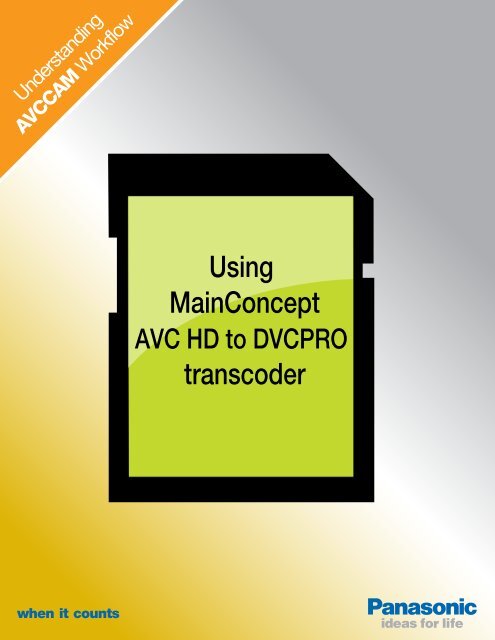Using MainConcept transcoder - Panasonic FTP
Using MainConcept transcoder - Panasonic FTP
Using MainConcept transcoder - Panasonic FTP
You also want an ePaper? Increase the reach of your titles
YUMPU automatically turns print PDFs into web optimized ePapers that Google loves.
Understanding<br />
AVCCAM Workflow<br />
<strong>Using</strong><br />
<strong>MainConcept</strong><br />
AVC HD to DVCPRO<br />
<strong>transcoder</strong><br />
when it counts
USING MAINCONCEPT AVCHD<br />
TO DVCPRO TRANSCODER<br />
NOTICE: This software is a FREE download on the <strong>Panasonic</strong> AVCCAM web site at www.<br />
panasonic.com/avccam. Note: This software is only for a PC and will not run on a Mac.<br />
<strong>MainConcept</strong> has created a helpful little piece of software that will transcode your<br />
AVCHD clips as recorded by <strong>Panasonic</strong> AVCCAM camcorders into P2 DVCPRO HD<br />
files. This enables users to edit the clips on non-linear editors such as AVID systems,<br />
which do not support AVCHD but do support P2 DVCPRO HD. This transcoding is a<br />
very straight forward process on a PC.<br />
MIMIMUM SYSTEM REQUIREMENTS:<br />
* Operating system: Microsoft® Windows® XP or Windows® Vista<br />
Processor: Intel® Pentium® 4 processor 3.06 GHz or faster with Hyper Threading<br />
Technology (A Dual Core or higher CPU is recommended).<br />
RAM: 1 GB or more (2 GBs is recommended)<br />
STEP 1 - USE THE USB CARD READER/WRITER<br />
Take SD card out of your AVCCAM camcorder,<br />
insert in <strong>Panasonic</strong> BN-SDUSB3U or equivalent<br />
Card Reader/Writer.<br />
STEP 2 - OPEN THE MAINCONCEPT AVCHD DVCPRO<br />
TRANSCODER Browse for your AVCHD clips
If you want to transcode all of your AVCHD material, choose all clips at specified Folder/Drive.<br />
The sofware will automatically<br />
scan the folder for the AVCHD<br />
clips. Once it has finished, it<br />
will tell you how many clips are<br />
in the queue (in this example,<br />
there are 96 clips).<br />
STEP 4 - DETERMINE YOUR OUTPUT<br />
Here you can also determine where you want the new transcoded files<br />
to be stored.<br />
STEP 5 – SET PREVIEW OPTIONS<br />
At the bottom right hand side, there is a button called options
This allows you to set the preview window on or off. We recommend off, as this will<br />
speed up the process.<br />
STEP 6 – TRANSCODE<br />
Press the transcode button to begin the process.<br />
The status bar will indicate the progress<br />
of the transcode. The time for<br />
the transcode will depend on the<br />
size of the clips and the speed of<br />
your PC. In this example, we have<br />
2.49GB of AVCHD material on our<br />
SD card. Notice that the transcode<br />
will significantly increase the size<br />
of our files. In this example, the<br />
2.49GB of AVCHD data will become 31GB of DVCPRO files.This particular transcode<br />
for these 96 clips will take about 90 minutes. When the transcoding is finished you<br />
will see this message.<br />
STEP 7 - EDIT<br />
Open the NLE of your choice and edit your new DVCPRO HD footage as usual.
TRANSCODING ONLY SELECTED CLIPS<br />
You can of course transcode only selected clips, thus saves drive space and it’s certainly<br />
quicker than transcoding all of your material. The process is very similar to<br />
choosing all clips.<br />
STEP 1 – CHOOSE SELECT CLIPS<br />
STEP 2 – BROWSE TO THE FOLDER WITH YOUR AVCHD FILES AND<br />
PICK THE CLIPS YOU WISH TO TRANSCODE<br />
STEP 3 - DETERMINE YOUR OUTPUT<br />
At this step, you can also determine where you want the new transcoded files to be<br />
stored.<br />
STEP 4 – SET PREVIEW OPTIONS<br />
At the bottom right hand side, there is a button called options. This allows you to set<br />
the preview window on or off. We recommend off, as this will speed up the process.<br />
STEP 6 – EDIT Open the NLE of your choice and edit your new DVCPRO HD footage,<br />
again as you typically would.
About the Author:<br />
Bernie Mitchell is an Emmy nominated Producer/Director, a Multimedia<br />
Person of the Year and member of the DVD Association Hall<br />
of Fame. He is president of Silver Platter Productions, Inc.