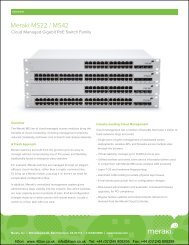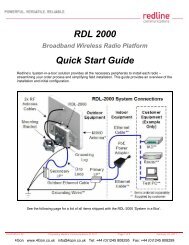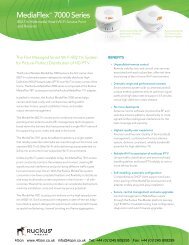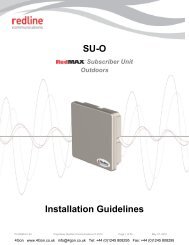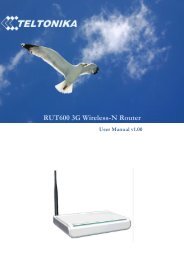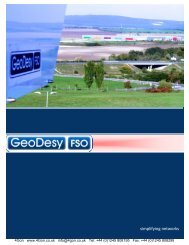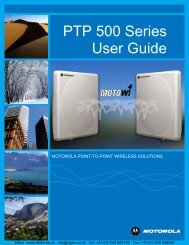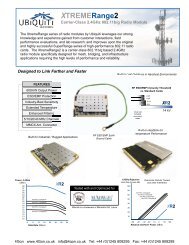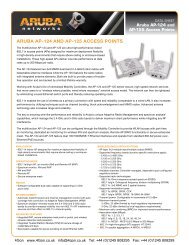Ubiquiti Legacy Product Firmware Upgrade Guide (PDF) - 4Gon
Ubiquiti Legacy Product Firmware Upgrade Guide (PDF) - 4Gon
Ubiquiti Legacy Product Firmware Upgrade Guide (PDF) - 4Gon
Create successful ePaper yourself
Turn your PDF publications into a flip-book with our unique Google optimized e-Paper software.
<strong>Firmware</strong> <strong>Upgrade</strong> process<br />
Author: Skyhook 27 February 2009<br />
Contents: This guide describes the <strong>Firmware</strong> <strong>Upgrade</strong> process of AirOS.<br />
Requirements:<br />
UBNT devices to upgrade.<br />
Ethernet Cable.<br />
A PC or Laptop always configured to access the units (es. [1] (http://wiki.ubnt.com/wiki/index.php<br />
/Hot_to_set_your_computer_up_to_talk_with_UBNT_devices) ).<br />
IMPORTANT!<br />
Do not switch off, do not reboot and do not disconnect the device from the power supply during the firmware upgrade process as<br />
these actions will damage the device!<br />
It is highly recommended to backup the system configuration and the Support Info file before uploading the new configuration.<br />
If <strong>Upgrade</strong> procedure fail, don't worry, you can try Factory <strong>Firmware</strong> Recovery Procedure (http://www.ubnt.com/downloads<br />
/LS-Recovery.txt)<br />
Step 1: Download <strong>Firmware</strong> file from UBNT Support page<br />
From UBNT Support Page (http://www.ubnt.com/support/airos.php) select specified <strong>Firmware</strong> for device (Nanostaion2, Bullet5,<br />
Powerstation5,... ) to upgrade.<br />
Download <strong>Firmware</strong> file and save on your PC.<br />
Note: before to dowload, take a look to AirOS <strong>Firmware</strong> Revision History (http://www.ubnt.com/downloads/airos/changelog.txt)<br />
Step 2: Upload <strong>Firmware</strong> package<br />
Login your AirOS device via WEB browser, go to "SYSTEM" Tab.<br />
In "FIRMWARE" Section, click "<strong>Upgrade</strong>...", will open a window popup (make sure your browser have popup enabled).<br />
In "FIRMWARE UPLOAD" Window, click "Browse..." to navigate and select the new firmware file. From "<strong>Firmware</strong> File" select file just<br />
<strong>4Gon</strong> www.<strong>4Gon</strong>.co.uk info@4gon.co.uk Tel: +44 (0)1245 808295 Fax: +44 (0)1245 808299
downloaded (e.g. XS2.ar2316.v3.3.1.4227.090128.1828.bin)<br />
Click "Upload" and wait to complete transfer process.<br />
Note: If you wants to cancel upload proces, click "Close this window" button.<br />
Check if new <strong>Firmware</strong> are correctly transfered, press "<strong>Upgrade</strong>" and wait to complete upgrade process. The firmware upgrade routine<br />
can take 3-7 minutes.<br />
Note: AirOS based device will be unaccessible until the firmware upgrade routine is completed.<br />
Note: After upgrade process is activated, "Close this window" button closes the firmware upgrade window but will not cancel the<br />
firmware upgrade process!<br />
<strong>4Gon</strong> www.<strong>4Gon</strong>.co.uk info@4gon.co.uk Tel: +44 (0)1245 808295 Fax: +44 (0)1245 808299