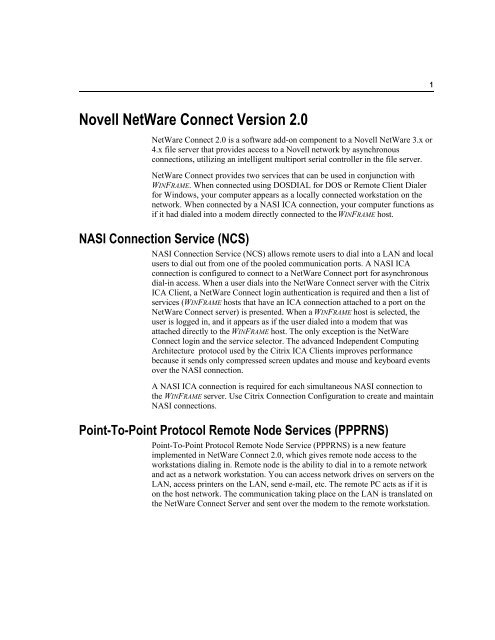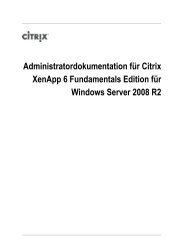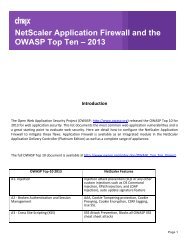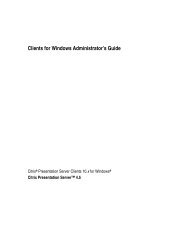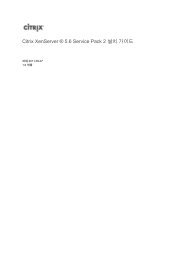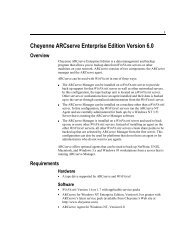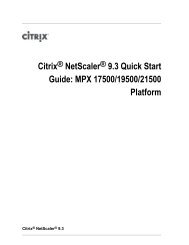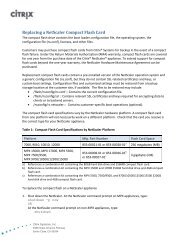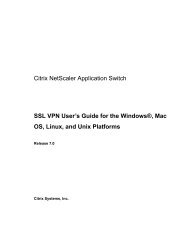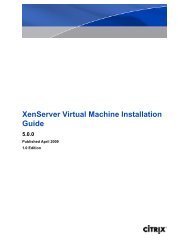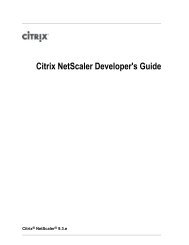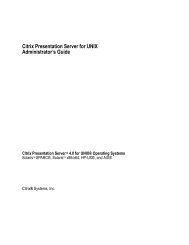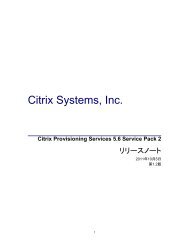Novell NetWare Connect Version 2.0
Novell NetWare Connect Version 2.0
Novell NetWare Connect Version 2.0
Create successful ePaper yourself
Turn your PDF publications into a flip-book with our unique Google optimized e-Paper software.
1<br />
<strong>Novell</strong> <strong>NetWare</strong> <strong>Connect</strong> <strong>Version</strong> <strong>2.0</strong><br />
<strong>NetWare</strong> <strong>Connect</strong> <strong>2.0</strong> is a software add-on component to a <strong>Novell</strong> <strong>NetWare</strong> 3.x or<br />
4.x file server that provides access to a <strong>Novell</strong> network by asynchronous<br />
connections, utilizing an intelligent multiport serial controller in the file server.<br />
<strong>NetWare</strong> <strong>Connect</strong> provides two services that can be used in conjunction with<br />
WINFRAME. When connected using DOSDIAL for DOS or Remote Client Dialer<br />
for Windows, your computer appears as a locally connected workstation on the<br />
network. When connected by a NASI ICA connection, your computer functions as<br />
if it had dialed into a modem directly connected to the WINFRAME host.<br />
NASI <strong>Connect</strong>ion Service (NCS)<br />
NASI <strong>Connect</strong>ion Service (NCS) allows remote users to dial into a LAN and local<br />
users to dial out from one of the pooled communication ports. A NASI ICA<br />
connection is configured to connect to a <strong>NetWare</strong> <strong>Connect</strong> port for asynchronous<br />
dial-in access. When a user dials into the <strong>NetWare</strong> <strong>Connect</strong> server with the Citrix<br />
ICA Client, a <strong>NetWare</strong> <strong>Connect</strong> login authentication is required and then a list of<br />
services (WINFRAME hosts that have an ICA connection attached to a port on the<br />
<strong>NetWare</strong> <strong>Connect</strong> server) is presented. When a WINFRAME host is selected, the<br />
user is logged in, and it appears as if the user dialed into a modem that was<br />
attached directly to the WINFRAME host. The only exception is the <strong>NetWare</strong><br />
<strong>Connect</strong> login and the service selector. The advanced Independent Computing<br />
Architecture protocol used by the Citrix ICA Clients improves performance<br />
because it sends only compressed screen updates and mouse and keyboard events<br />
over the NASI connection.<br />
A NASI ICA connection is required for each simultaneous NASI connection to<br />
the WINFRAME server. Use Citrix <strong>Connect</strong>ion Configuration to create and maintain<br />
NASI connections.<br />
Point-To-Point Protocol Remote Node Services (PPPRNS)<br />
Point-To-Point Protocol Remote Node Service (PPPRNS) is a new feature<br />
implemented in <strong>NetWare</strong> <strong>Connect</strong> <strong>2.0</strong>, which gives remote node access to the<br />
workstations dialing in. Remote node is the ability to dial in to a remote network<br />
and act as a network workstation. You can access network drives on servers on the<br />
LAN, access printers on the LAN, send e-mail, etc. The remote PC acts as if it is<br />
on the host network. The communication taking place on the LAN is translated on<br />
the <strong>NetWare</strong> <strong>Connect</strong> Server and sent over the modem to the remote workstation.
2<br />
Requirements<br />
In contrast, <strong>NetWare</strong> <strong>Connect</strong> 1.0 used the <strong>Novell</strong> <strong>NetWare</strong> Remote Node (NRN)<br />
communication protocol to allow remote node attachment to the LAN through the<br />
<strong>NetWare</strong> <strong>Connect</strong> 1.0 Server. <strong>NetWare</strong> <strong>Connect</strong> 1.0’s NRN was a <strong>Novell</strong><br />
proprietary protocol. Users were forced to use only the <strong>Novell</strong> client software and<br />
only the IPX transport was available. In creating and using PPPRNS in <strong>NetWare</strong><br />
<strong>Connect</strong> <strong>2.0</strong>, <strong>Novell</strong> used an industry standard protocol, PPP, and an industry<br />
standard PPP Link Control Protocol (LCP) extension, IPXCP (Internetwork<br />
Packet Exchange Control Protocol). With <strong>NetWare</strong> <strong>Connect</strong> <strong>2.0</strong>, virtually any<br />
third-party TCP/IP with a PPP stack can connect to the <strong>NetWare</strong> <strong>Connect</strong> server.<br />
The remote PC, in effect, becomes another node on the LAN and has access to all<br />
network resources.<br />
In comparing the two services/protocols provided by <strong>NetWare</strong> <strong>Connect</strong> <strong>2.0</strong>, NCS<br />
is the easiest of the two to implement, but PPPRNS is the most versatile,<br />
providing direct IPX and TCP/IP protocol access to the LAN. When using<br />
PPPRNS, not only can WINFRAME hosts be accessed, but also any <strong>NetWare</strong> or<br />
IPX servers and any TCP/IP resources, depending on which transport is installed.<br />
The <strong>Novell</strong> <strong>NetWare</strong> <strong>Connect</strong> client software and information about each<br />
implementation supporting the PPPRNS service are listed in “<strong>Connect</strong>ion Types<br />
Supported.” <strong>NetWare</strong> <strong>Connect</strong> provides two client components for DOS,<br />
Windows, and Windows for Workgroups that support IPX and TCP/IP over<br />
PPPRNS: DOSDIAL for DOS and Remote Client Dialer for Windows and<br />
Windows for Workgroups.<br />
Network<br />
K<br />
K<br />
K<br />
Citrix WINFRAME host connected to a <strong>NetWare</strong> network<br />
<strong>NetWare</strong> server with <strong>NetWare</strong> <strong>Connect</strong> <strong>Version</strong> <strong>2.0</strong> installed and operational<br />
Modems installed on the <strong>NetWare</strong> <strong>Connect</strong> server configured for dial-in<br />
service<br />
Remote Workstation<br />
K<br />
K<br />
K<br />
K<br />
Citrix ICA Client software for the remote workstation’s environment<br />
<strong>Novell</strong> <strong>NetWare</strong> <strong>Connect</strong> client software loaded and operational (see<br />
“<strong>Connect</strong>ion Types Supported” below)<br />
Modem supported by the transport being used on the remote workstation<br />
High-speed serial port (16550 or equivalent) or intelligent serial port board
3<br />
<strong>Connect</strong>ion Types Supported<br />
Following is a list of the different ICA Client connections supported with<br />
<strong>NetWare</strong> <strong>Connect</strong> <strong>2.0</strong>, the components needed, and the protocol used to<br />
communicate with the <strong>NetWare</strong> <strong>Connect</strong> server.<br />
K<br />
K<br />
DOS<br />
K <strong>Novell</strong> <strong>NetWare</strong> <strong>Connect</strong> DOSDIAL, ICA Client for DOS (PPPRNS<br />
Protocol)<br />
K ICA Client for DOS (NCS Protocol)<br />
Windows 16-bit<br />
K <strong>Novell</strong> <strong>NetWare</strong> Remote Client Dialer for Windows, ICA Win16 or DOS<br />
Client (PPPRNS Protocol)<br />
Installation<br />
<strong>NetWare</strong> Server<br />
Install <strong>NetWare</strong> <strong>Connect</strong> <strong>2.0</strong> on the <strong>NetWare</strong> server. Please carefully read any<br />
Readme files or notes supplied with <strong>NetWare</strong> <strong>Connect</strong> <strong>2.0</strong>.<br />
Notes Under <strong>NetWare</strong> <strong>Connect</strong> Setup for PPPRNS, the <strong>NetWare</strong> <strong>Connect</strong> PPP<br />
ports and the clients should have their own IP network (for example, if the<br />
network card installed in the <strong>NetWare</strong> <strong>Connect</strong> server has an IP address of 1.1.1.1,<br />
the PPP ports would be 1.1.2.x, and the IP address pool would fall under the<br />
1.1.2.x network).<br />
Under <strong>NetWare</strong> <strong>Connect</strong> Setup for PPPRNS, the IPX network address should be a<br />
(network-wide) unique address. In other words, if the network card installed in the<br />
<strong>NetWare</strong> <strong>Connect</strong> server has an IPX address of 0000DADA, the PPPRNS IPX<br />
address would be 0000DADB.<br />
IP and IPX addresses mentioned above are examples. Usage and assignment is<br />
specific to individual sites. Sample <strong>NetWare</strong> server AUTOEXEC.NCF and<br />
<strong>NetWare</strong> <strong>Connect</strong> NWCSTART.NCF files are included in this note.<br />
You need to configure sufficient connections to support both local LAN users and<br />
remote <strong>NetWare</strong> <strong>Connect</strong> users.<br />
Sample Configuration 1<br />
Workstation<br />
DOS<br />
Transport<br />
TCP/IP and/or IPX<br />
Components <strong>Novell</strong> <strong>NetWare</strong> <strong>Connect</strong> DOSDIAL, ICA Client for DOS<br />
<strong>Connect</strong>ion<br />
PPPRNS
4<br />
Verify that ICA connections (TCP/IP or IPX) are configured on the WINFRAME<br />
server for the network protocol in use. Make sure you have enough connections<br />
configured to support both local LAN connections and remote <strong>NetWare</strong> <strong>Connect</strong><br />
connections.<br />
<br />
To install a WINFRAME remote workstation<br />
1. Install both the <strong>NetWare</strong> <strong>Connect</strong> DOSDIAL and the Citrix ICA Client for<br />
DOS software on the remote workstation. After installation is complete, verify<br />
that the system boots properly.<br />
2. Start the <strong>NetWare</strong> <strong>Connect</strong> DOSDIAL client to establish an IPX and/or IP<br />
connection to the <strong>NetWare</strong> <strong>Connect</strong> <strong>2.0</strong> host on the remote network. Exit<br />
<strong>NetWare</strong> <strong>Connect</strong> DOSDIAL, change to the network drive, and verify that a<br />
remote network connection has been established.<br />
Note<br />
Do not proceed until this step is completed successfully.<br />
3. Start the ICA Client.<br />
4. Create a remote application. If you select IPX as the transport, it is possible<br />
you will not be able to see server names in the WINFRAME server list,<br />
depending on whether or not you loaded a <strong>Novell</strong> DOS redirector,<br />
NETX.EXE, or VLMs. If no redirector is installed, you must enter the MAC<br />
address of the WINFRAME server to which you want to connect (for example,<br />
00DA004BC382). To identify the MAC address of the WINFRAME server, click<br />
the Windows NT Diagnostics icon and select Network from the WINFRAME<br />
server console under Administrative Tools.<br />
5. If you configured PPPRNS to use TCP/IP on the <strong>NetWare</strong> <strong>Connect</strong> <strong>2.0</strong> server<br />
and also configured it during client set up, choose <strong>Novell</strong> TCP/IP as the<br />
transport.<br />
6. If you have a functioning DNS system or have a correct and valid HOSTS file,<br />
enter the name of the WINFRAME host to which you want to connect. If no<br />
name resolution is available, either add the name and IP address to your local<br />
HOSTS file, or enter the IP address of the WINFRAME host you want to connect<br />
to in the Properties dialog box (for example, 128.128.1.2). The HOSTS file is<br />
under the TCP directory, in the directory in which the TCP/IP transport is<br />
installed.
5<br />
Sample Configuration 2<br />
Workstation<br />
Transport<br />
Components<br />
<strong>Connect</strong>ion<br />
DOS<br />
Serial Port (NCS)<br />
Citrix ICA Client for DOS and client supported modem<br />
(16550 UART recommended)<br />
<strong>Novell</strong> NCS<br />
Use Citrix <strong>Connect</strong>ion Configuration to set up NASI connections on your<br />
WINFRAME server.<br />
<br />
To install the WINFRAME remote workstation<br />
1. Install the ICA Client for DOS but do not choose any networking components.<br />
2. Change to the directory where the client is installed and run WFCLIENT.EXE.<br />
3. When installed, there are no entries in the server list. Create an entry by<br />
clicking Entry, New, and filling out the fields on the Properties dialog box.<br />
4. Assign a name to the entry, select Serial for the transport (unless you are using<br />
one of the supported intelligent serial boards), and click Settings.<br />
5. Fill in this form to match your configuration, including baud rate, port, and<br />
modem type.<br />
6. Click OK to exit the device setting and return to the Properties screen.<br />
7. Type a telephone number and add the user information, if desired.<br />
Note If no user information is entered, it will be requested when the<br />
attachment to WINFRAME is made.<br />
8. Click OK to save the entry.<br />
9. To dial the WINFRAME host, either double-click the name or highlight the name<br />
by single-clicking it and then selecting Entry, <strong>Connect</strong>.<br />
10. A dialog box appears with a message telling you the computer is dialing. When<br />
the connection to the <strong>NetWare</strong> <strong>Connect</strong> server is made, you are asked to log<br />
on. Type the username and password when requested.<br />
11. When the authentication is passed, a service selector appears.<br />
12. Select the WINFRAME host to connect to by typing its number and pressing<br />
ENTER. From this point on, the connection functions as a standard WINFRAME<br />
asynchronous connection. See the Citrix ICA Client Administrator’s Guides<br />
for further information.
6<br />
Troubleshooting<br />
To troubleshoot client problems, first isolate which client software is set up<br />
incorrectly. For example, load only the <strong>NetWare</strong> <strong>Connect</strong> client software and<br />
attempt to access the network before starting the Citrix ICA Client. If you cannot<br />
access the network, troubleshoot the <strong>NetWare</strong> <strong>Connect</strong> <strong>2.0</strong> server and client<br />
configuration.<br />
Note Listed below are samples of the remote workstation and server configuration<br />
files that <strong>NetWare</strong> <strong>Connect</strong> <strong>2.0</strong> uses. They will differ depending on your hardware<br />
and software configurations. They are provided as examples only.<br />
A sample server AUTOEXEC.NCF file, located in the SYS:SYSTEM directory:<br />
file server name 312NWC<br />
IPX internal net 1234baba<br />
load conlog<br />
load SMC8000 port=300 frame=ETHERNET_802.3 name=IPXNET<br />
bind IPX to IPXNET net=A<br />
load SMC8000 port=300 name=IPNET frame=ETHERNET_II<br />
load tcpip forward=yes<br />
bind IP to IPNET address=128.128.1.220 mask=255.255.255.0<br />
load AIODGXI port=110 mem=D0000 name=PCXI8<br />
nwcstart<br />
load nwccon<br />
load monitor<br />
load remote ""<br />
load rspx<br />
The following is a sample server NWCSTART.NCF file, located in the<br />
SYS:SYSTEM directory:<br />
;<br />
; These are support modules used by <strong>NetWare</strong> <strong>Connect</strong> services.<br />
;<br />
load NWCSS<br />
; Load BSPXCOM for <strong>NetWare</strong> <strong>Connect</strong> Service Manager<br />
load BSPXCOM<br />
;<br />
; NASI <strong>Connect</strong>ion Service<br />
;<br />
load sys:\system\ncs.nlm<br />
;<br />
; PPP Remote Node Service<br />
;<br />
load ipxstack<br />
load ipxrtr<br />
load PPPRNS
7<br />
The following is a sample remote workstation STARTNET.BAT file, located in<br />
the <strong>NetWare</strong> <strong>Connect</strong> client directory:<br />
c:\nwcnet\bin\yesno.exe "Do you want to load the remote client software?<br />
(y/n) "<br />
if errorlevel 1 go to LoadNet<br />
go to LoadRem<br />
:LoadNet<br />
echo off<br />
lh C:\NWCLIENT\lsl.com /C=C:\NWCLIENT\net.cfg<br />
lh C:\NWCLIENT\nesl.com<br />
lh C:\NWCLIENT\ncomx.com<br />
lh C:\NWCLIENT\nwremote.com<br />
REM Load IPX<br />
REM @ LH C:\NWCLIENT\IPXODI.COM<br />
@ lh c:\nwclient\ipxodi.com<br />
REM Load TCPIP<br />
REM @ C:\NWCNET\BIN\TCPIP.EXE<br />
@ c:\nwcnet\bin\tcpip.exe<br />
C:\NWCLIENT\vlm.exe /C=C:\NWCLIENT\net.cfg<br />
@ SET NWLANGUAGE=ENGLISH<br />
echo on<br />
go to Exit<br />
:LoadRem<br />
REM **DO NOT DELETE**<br />
:Exit<br />
A sample remote workstation NET.CFG file, located in the <strong>NetWare</strong> <strong>Connect</strong><br />
client directory:<br />
Link Support<br />
MemPool 6192<br />
Buffers 10 1580<br />
Link Driver NCOMX<br />
Port 3f8<br />
Int 4<br />
Modem Name<br />
Frame ETHERNET_802.3<br />
Protocol TCPIP<br />
PATH SCRIPT C:\NWCNET\SCRIPT<br />
PATH PROFILE C:\NWCNET\PROFILE<br />
PATH LWP_CFG C:\NWCNET\HSTACC<br />
PATH TCP_CFG C:\NWCNET\TCP<br />
<strong>NetWare</strong> DOS Requester<br />
FIRST NETWORK DRIVE = F<br />
NETWARE PROTOCOL = NDS BIND PNW
8<br />
The sample lines below are added to the AUTOEXEC.BAT file in your root<br />
directory:<br />
PATH C:\NWCLIENT;%PATH%<br />
PATH C:\NWCNET\BIN;%PATH%<br />
@CALL C:\NWCLIENT\STARTNET<br />
The sample line below is added to the CONFIG.SYS file in your root directory:<br />
LASTDRIVE=Z