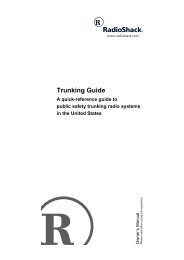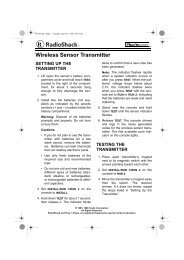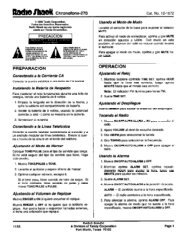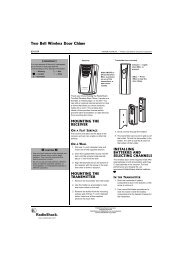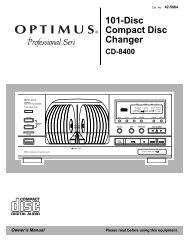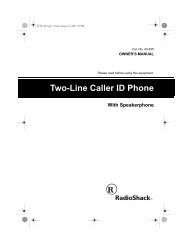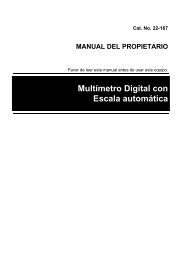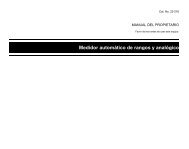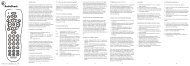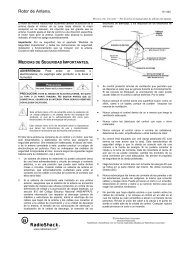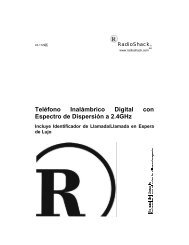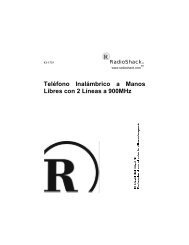Audio/Video Receiver - Radio Shack
Audio/Video Receiver - Radio Shack
Audio/Video Receiver - Radio Shack
Create successful ePaper yourself
Turn your PDF publications into a flip-book with our unique Google optimized e-Paper software.
16<br />
Basic Operation<br />
Tuning the <strong>Radio</strong><br />
Note: For weak signals, we recommend<br />
manual tuning.<br />
Your receiver has four types of electronic tuning — manual, automatic, direct<br />
access, and memory.<br />
Manual and Automatic Tuning<br />
Follow these steps to manually or automatically tune to stations.<br />
Hint: If none of the tuning buttons on the remote control operate, press TUNER<br />
first.<br />
1. Press FM/AM (BAND on the remote control) to select the tuner. Then press<br />
FM/AM (BAND) again to select the desired band. The receiver tunes to and<br />
displays the frequency last selected in that band.<br />
If A, B, or C and a single digit number appear to the left of the station frequency,<br />
press SELECT (BAND on the remote control) so the band name (AM<br />
or FM) appears.<br />
2. To manually select the next lower or higher frequency, press TUNING (<br />
FREQ on the remote control) once to manually select the next lower or<br />
higher frequency. Or, hold down the button to rapidly change frequencies,<br />
and release it.<br />
To automatically search for the next lower or higher station, hold down<br />
TUNING ( FREQ on the remote control) until the display starts to<br />
change, then release it. The receiver searches down or up the band to the<br />
next strong station.<br />
Notes:<br />
• TUNED appears when you receive a strong signal.<br />
• If you press TUNING at the top of the frequency range or TUNING at<br />
the bottom of the frequency range, the display returns to the other<br />
end of the range.<br />
Direct Access Tuning (Remote Control Only)<br />
Follow these steps to directly enter a frequency.<br />
1. Press FM/AM (BAND on the remote control) to select the tuner. Then press<br />
FM/AM (BAND) again to select the desired band. The receiver tunes to and<br />
displays the frequency last selected in that band.<br />
2. Press DIRECT ACCESS. _ _ __ __ __ appears on the display<br />
with the first _ _ flashing.<br />
3. Enter the desired frequency using the number buttons.<br />
Notes:<br />
• If you enter an invalid frequency (for example, entering 828), the receiver<br />
tunes to the closest valid frequency (830 kHz).<br />
• If you do not press a key within 5 seconds, the receiver exits direct access<br />
tuning. Start over at Step2.