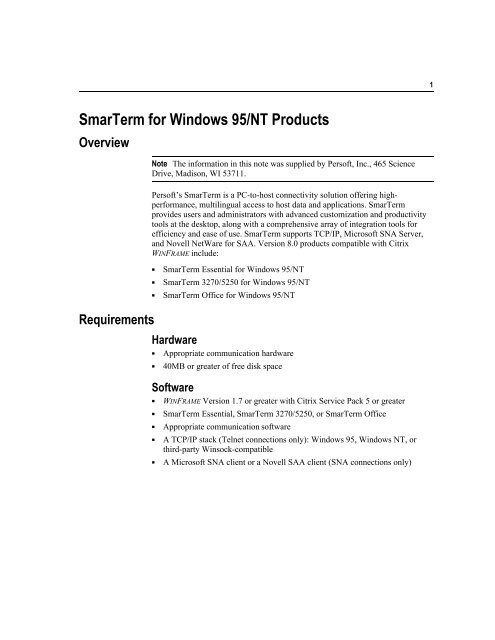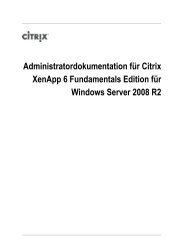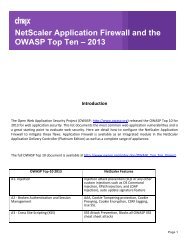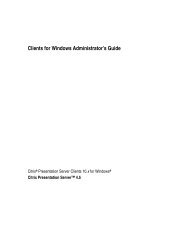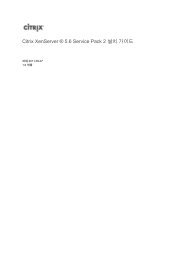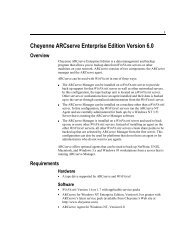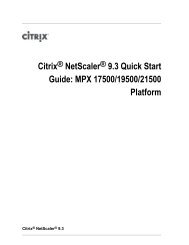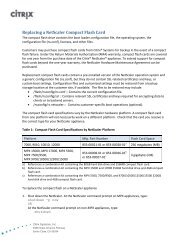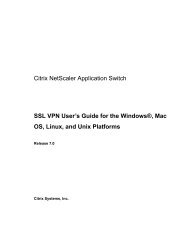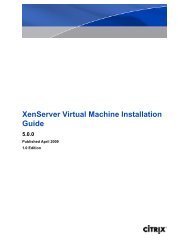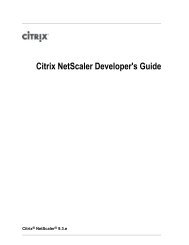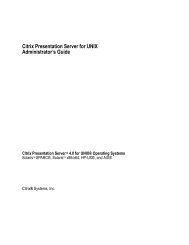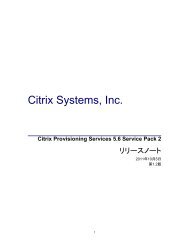SmarTerm for Windows 95/NT Products Overview
SmarTerm for Windows 95/NT Products Overview
SmarTerm for Windows 95/NT Products Overview
Create successful ePaper yourself
Turn your PDF publications into a flip-book with our unique Google optimized e-Paper software.
1<br />
<strong>SmarTerm</strong> <strong>for</strong> <strong>Windows</strong> <strong>95</strong>/<strong>NT</strong> <strong>Products</strong><br />
<strong>Overview</strong><br />
Note The in<strong>for</strong>mation in this note was supplied by Persoft, Inc., 465 Science<br />
Drive, Madison, WI 53711.<br />
Persoft’s <strong>SmarTerm</strong> is a PC-to-host connectivity solution offering highper<strong>for</strong>mance,<br />
multilingual access to host data and applications. <strong>SmarTerm</strong><br />
provides users and administrators with advanced customization and productivity<br />
tools at the desktop, along with a comprehensive array of integration tools <strong>for</strong><br />
efficiency and ease of use. <strong>SmarTerm</strong> supports TCP/IP, Microsoft SNA Server,<br />
and Novell NetWare <strong>for</strong> SAA. Version 8.0 products compatible with Citrix<br />
WINFRAME include:<br />
K<br />
K<br />
K<br />
<strong>SmarTerm</strong> Essential <strong>for</strong> <strong>Windows</strong> <strong>95</strong>/<strong>NT</strong><br />
<strong>SmarTerm</strong> 3270/5250 <strong>for</strong> <strong>Windows</strong> <strong>95</strong>/<strong>NT</strong><br />
<strong>SmarTerm</strong> Office <strong>for</strong> <strong>Windows</strong> <strong>95</strong>/<strong>NT</strong><br />
Requirements<br />
Hardware<br />
K<br />
K<br />
Appropriate communication hardware<br />
40MB or greater of free disk space<br />
Software<br />
K<br />
K<br />
K<br />
K<br />
K<br />
WINFRAME Version 1.7 or greater with Citrix Service Pack 5 or greater<br />
<strong>SmarTerm</strong> Essential, <strong>SmarTerm</strong> 3270/5250, or <strong>SmarTerm</strong> Office<br />
Appropriate communication software<br />
A TCP/IP stack (Telnet connections only): <strong>Windows</strong> <strong>95</strong>, <strong>Windows</strong> <strong>NT</strong>, or<br />
third-party Winsock-compatible<br />
A Microsoft SNA client or a Novell SAA client (SNA connections only)
2<br />
Installation<br />
Note You must purchase a <strong>SmarTerm</strong> license <strong>for</strong> each node accessing <strong>SmarTerm</strong><br />
from the WINFRAME server. Have your <strong>SmarTerm</strong> license number handy be<strong>for</strong>e<br />
you install. It is located on the Registration Card that comes with your <strong>SmarTerm</strong><br />
package. For Multipacks, use the first license number in the range; <strong>for</strong> nodes<br />
purchased separately, enter any license number.<br />
The in<strong>for</strong>mation in this section summarizes the in<strong>for</strong>mation in the <strong>SmarTerm</strong><br />
Getting Started Guide. See the guide <strong>for</strong> additional in<strong>for</strong>mation be<strong>for</strong>e installing<br />
your <strong>SmarTerm</strong> product.<br />
Be<strong>for</strong>e Installation<br />
K<br />
K<br />
Shut down any <strong>Windows</strong> applications that are running.<br />
If you are upgrading from a previous version of <strong>SmarTerm</strong>, read “Upgrading<br />
from a Previous Version” in the <strong>SmarTerm</strong> Getting Started Guide.<br />
Note Citrix recommends using the user-global method of installing <strong>Windows</strong><br />
applications.<br />
<br />
To install <strong>SmarTerm</strong> on a WINFRAME computer<br />
1. Log on as an administrator to the WINFRAME console.<br />
2. At a command prompt, type change user /install.<br />
3. Insert the <strong>SmarTerm</strong> CD.<br />
4. From Program Manager, select the File pull-down menu and click Run.<br />
5. Type drive:\setup, where drive is the location of the drive containing the<br />
<strong>SmarTerm</strong> CD.<br />
6. When prompted, type the license number.<br />
7. Select the language options.<br />
<strong>SmarTerm</strong> lets you choose to run the Setup program in English, French,<br />
German, or Spanish; your choice is the language that <strong>SmarTerm</strong> will use when<br />
it is first run. You can choose to install any combination of languages;<br />
however, English is always installed.<br />
8. Select Single User as the Setup type.
3<br />
9. Select an installation type. Typical installs all <strong>SmarTerm</strong> components, which is<br />
the recommended choice. Compact excludes the online manuals and sample.<br />
Custom allows you to choose which <strong>SmarTerm</strong> options you want to install.<br />
10. Follow the Setup prompts. Click Help if you want more in<strong>for</strong>mation about a<br />
particular Setup screen.<br />
Note Depending on the components you choose to install, Setup may launch<br />
additional component configuration programs. Read the online help<strong>for</strong><br />
instructions to complete your installation.<br />
11. When installation is complete, return to a command prompt and type change<br />
user /execute.<br />
12. Log out and log back on as a user to verify that the application works correctly.<br />
Verify that the <strong>SmarTerm</strong> program directory and its subdirectories are installed<br />
as Common groups, not Personal groups.<br />
Usage<br />
Read “Going Online with <strong>SmarTerm</strong>” in the <strong>SmarTerm</strong> Getting Started Guide <strong>for</strong><br />
in<strong>for</strong>mation about how to start a session and how to connect to a host.