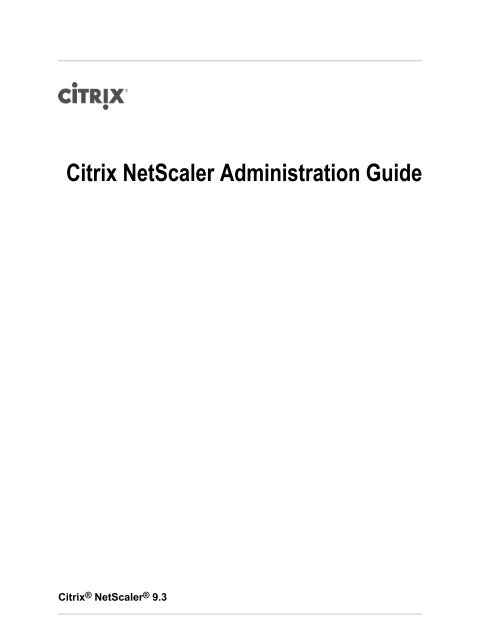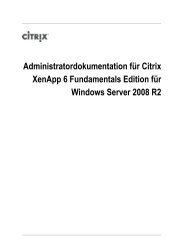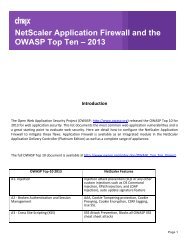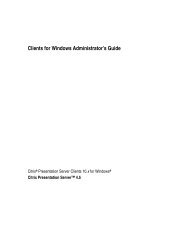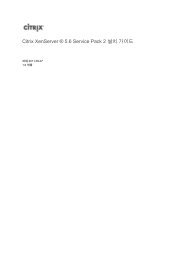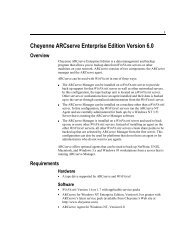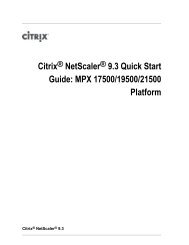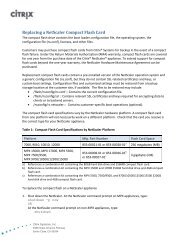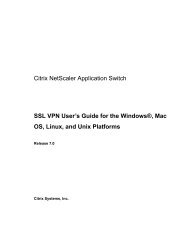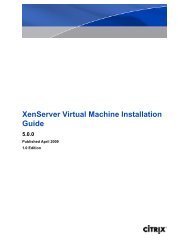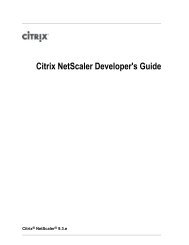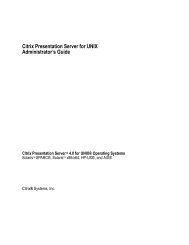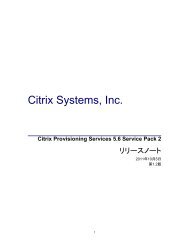Download - Citrix Knowledge Center
Download - Citrix Knowledge Center
Download - Citrix Knowledge Center
You also want an ePaper? Increase the reach of your titles
YUMPU automatically turns print PDFs into web optimized ePapers that Google loves.
<strong>Citrix</strong> NetScaler Administration Guide<br />
<strong>Citrix</strong> ® NetScaler ® 9.3
Copyright and Trademark Notice<br />
© CITRIX SYSTEMS, INC., 2012. ALL RIGHTS RESERVED. NO PART OF THIS DOCUMENT MAY BE<br />
REPRODUCED OR TRANSMITTED IN ANY FORM OR BY ANY MEANS OR USED TO MAKE DERIVATIVE WORK<br />
(SUCH AS TRANSLATION, TRANSFORMATION, OR ADAPTATION) WITHOUT THE EXPRESS WRITTEN<br />
PERMISSION OF CITRIX SYSTEMS, INC.<br />
ALTHOUGH THE MATERIAL PRESENTED IN THIS DOCUMENT IS BELIEVED TO BE ACCURATE, IT IS<br />
PRESENTED WITHOUT WARRANTY OF ANY KIND, EXPRESS OR IMPLIED. USERS MUST TAKE ALL<br />
RESPONSIBILITY FOR THE USE OR APPLICATION OF THE PRODUCT(S) DESCRIBED IN THIS MANUAL.<br />
CITRIX SYSTEMS, INC. OR ITS SUPPLIERS DO NOT ASSUME ANY LIABILITY THAT MAY OCCUR DUE TO THE<br />
USE OR APPLICATION OF THE PRODUCT(S) DESCRIBED IN THIS DOCUMENT. INFORMATION IN THIS<br />
DOCUMENT IS SUBJECT TO CHANGE WITHOUT NOTICE. COMPANIES, NAMES, AND DATA USED IN<br />
EXAMPLES ARE FICTITIOUS UNLESS OTHERWISE NOTED.<br />
The following information is for FCC compliance of Class A devices: This equipment has been tested and found to<br />
comply with the limits for a Class A digital device, pursuant to part 15 of the FCC rules. These limits are designed to<br />
provide reasonable protection against harmful interference when the equipment is operated in a commercial<br />
environment. This equipment generates, uses, and can radiate radio-frequency energy and, if not installed and used in<br />
accordance with the instruction manual, may cause harmful interference to radio communications. Operation of this<br />
equipment in a residential area is likely to cause harmful interference, in which case users will be required to correct the<br />
interference at their own expense.<br />
Modifying the equipment without <strong>Citrix</strong>' written authorization may result in the equipment no longer complying with FCC<br />
requirements for Class A digital devices. In that event, your right to use the equipment may be limited by FCC<br />
regulations, and you may be required to correct any interference to radio or television communications at your own<br />
expense.<br />
You can determine whether your equipment is causing interference by turning it off. If the interference stops, it was<br />
probably caused by the NetScaler appliance. If the NetScaler equipment causes interference, try to correct the<br />
interference by using one or more of the following measures:<br />
Move the NetScaler equipment to one side or the other of your equipment.<br />
Move the NetScaler equipment farther away from your equipment.<br />
Plug the NetScaler equipment into an outlet on a different circuit from your equipment. (Make sure the NetScaler<br />
equipment and your equipment are on circuits controlled by different circuit breakers or fuses.)<br />
Modifications to this product not authorized by <strong>Citrix</strong> Systems, Inc., could void the FCC approval and negate your<br />
authority to operate the product.<br />
BroadCom is a registered trademark of BroadCom Corporation. Fast Ramp, NetScaler, and NetScaler Request Switch<br />
are trademarks of <strong>Citrix</strong> Systems, Inc. Linux is a registered trademark of Linus Torvalds. Internet Explorer, Microsoft,<br />
PowerPoint, Windows and Windows product names such as Windows NT are trademarks or registered trademarks of<br />
the Microsoft Corporation. NetScape is a registered trademark of Netscape Communications Corporation. Red Hat is a<br />
trademark of Red Hat, Inc. Sun and Sun Microsystems are registered trademarks of Sun Microsystems, Inc. Other<br />
brand and product names may be registered trademarks or trademarks of their respective holders.<br />
Software covered by the following third party copyrights may be included with this product and will also be subject to the<br />
software license agreement: Copyright 1998 © Carnegie Mellon University. All rights reserved. Copyright © David L.<br />
Mills 1993, 1994. Copyright © 1992, 1993, 1994, 1997 Henry Spencer. Copyright © Jean-loup Gailly and Mark Adler.<br />
Copyright © 1999, 2000 by Jef Poskanzer. All rights reserved. Copyright © Markus Friedl, Theo de Raadt, Niels Provos,<br />
Dug Song, Aaron Campbell, Damien Miller, Kevin Steves. All rights reserved. Copyright © 1982, 1985, 1986,<br />
1988-1991, 1993 Regents of the University of California. All rights reserved. Copyright © 1995 Tatu Ylonen, Espoo,<br />
Finland. All rights reserved. Copyright © UNIX System Laboratories, Inc. Copyright © 2001 Mark R V Murray. Copyright<br />
1995-1998 © Eric Young. Copyright © 1995,1996,1997,1998. Lars Fenneberg. Copyright © 1992. Livingston<br />
Enterprises, Inc. Copyright © 1992, 1993, 1994, 1995. The Regents of the University of Michigan and Merit Network,<br />
Inc. Copyright © 1991-2, RSA Data Security, Inc. Created 1991. Copyright © 1998 Juniper Networks, Inc. All rights<br />
reserved. Copyright © 2001, 2002 Networks Associates Technology, Inc. All rights reserved. Copyright (c) 2002<br />
Networks Associates Technology, Inc. Copyright 1999-2001 © The Open LDAP Foundation. All Rights Reserved.<br />
Copyright © 1999 Andrzej Bialecki. All rights reserved. Copyright © 2000 The Apache Software Foundation. All rights<br />
reserved. Copyright (C) 2001-2003 Robert A. van Engelen, Genivia inc. All Rights Reserved. Copyright (c) 1997-2004<br />
University of Cambridge. All rights reserved. Copyright (c) 1995. David Greenman. Copyright (c) 2001 Jonathan Lemon.<br />
All rights reserved. Copyright (c) 1997, 1998, 1999. Bill Paul. All rights reserved. Copyright (c) 1994-1997 Matt Thomas.
All rights reserved. Copyright © 2000 Jason L. Wright. Copyright © 2000 Theo de Raadt. Copyright © 2001 Patrik<br />
Lindergren.<br />
All rights reserved.<br />
Last Updated: March 2012<br />
Document code: May 21 2012 05:40:33
Contents<br />
Preface..................................................................................................17<br />
Formatting Conventions for NetScaler Documentation .....................................17<br />
Documentation Available on the NetScaler Appliance .....................................18<br />
Getting Service and Support ................................................................19<br />
NetScaler Documentation Feedback ........................................................19<br />
1 Authentication and Authorization..................................................................21<br />
Configuring Users and Groups...............................................................22<br />
Configuring User Accounts.............................................................22<br />
To create a user account by using the NetScaler command line.................22<br />
To modify or remove a user account by using the NetScaler command line.....23<br />
Parameters for configuring a user account.......................................23<br />
To configure a user account by using the configuration utility....................24<br />
Configuring User Groups...............................................................24<br />
To create a user group by using the NetScaler command line...................24<br />
To modify or remove a user group by using the NetScaler command line ......25<br />
To bind a user to a group by using the NetScaler command line................25<br />
To unbind a user from a group by using the NetScaler command line...........25<br />
Parameters for configuring a user group .........................................26<br />
To configure a user group by using the configuration utility......................26<br />
Configuring Command Policies..............................................................27<br />
Built-in Command Policies..............................................................27<br />
Creating Custom Command Policies...................................................28<br />
To create a command policy by using the NetScaler command line.............30<br />
To modify or remove a command policy by using the NetScaler command line<br />
......................................................................................30<br />
Parameters for configuring a command policy....................................30<br />
To configure a command policy by using the configuration utility................31<br />
Binding Command Policies to Users and Groups......................................31<br />
To bind command policies to a user by using the NetScaler command line.....32<br />
To unbind command policies from a user by using the NetScaler command<br />
line..................................................................................32<br />
v
Contents<br />
Parameters for binding a command policy to a user..............................32<br />
To bind command policies to a user by using the configuration utility............32<br />
To bind command policies to a group by using the NetScaler command line<br />
......................................................................................33<br />
To unbind command policies from a group by using the NetScaler<br />
command line......................................................................33<br />
Parameters for binding a command policy to a group ...........................33<br />
To bind command policies to a group by using the configuration utility..........34<br />
Resetting the Default Administrator (nsroot) Password.....................................34<br />
To reset the nsroot password...........................................................34<br />
Example of a User Scenario.................................................................35<br />
Configuration steps.....................................................................36<br />
Configuring External User Authentication...................................................37<br />
Configuring LDAP Authentication.......................................................38<br />
To configure LDAP authentication by using the configuration utility..............40<br />
Determining attributes in the LDAP directory.....................................41<br />
Configuring RADIUS Authentication....................................................42<br />
To configure RADIUS authentication by using the configuration utility...........42<br />
Choosing RADIUS authentication protocols......................................42<br />
Configuring IP address extraction.................................................43<br />
Configuring TACACS+ Authentication..................................................44<br />
To configure TACACS+ authentication by using the configuration utility.........44<br />
Configuring NT4 Authentication........................................................44<br />
To configure NT4 authentication by using the configuration utility...............45<br />
Binding the Authentication Policies to the System Global Entity......................45<br />
To bind an authentication policy globally by using the configuration utility.......45<br />
To unbind a global authentication policy by using the configuration utility.......45<br />
2 SNMP..................................................................................................47<br />
Importing MIB Files to the SNMP Manager and Trap Listener..............................48<br />
To import the MIB files to the SNMP manager and trap listener.......................48<br />
Configuring the NetScaler to Generate SNMPv1 and SNMPv2 Traps.....................48<br />
Enabling or Disabling an SNMP Alarm.................................................49<br />
To enable or disable an SNMP alarm by using the command line...............49<br />
To enable or disable an SNMP alarm by using the configuration utility..........49<br />
Configuring Alarms......................................................................50<br />
To configure an SNMP alarm by using the command line........................50<br />
Parameters for configuring SNMP alarms........................................50<br />
To configure SNMP alarms by using the configuration utility.....................51<br />
vi
<strong>Citrix</strong> NetScaler Administration Guide<br />
Configuring Traps.......................................................................51<br />
To add an SNMP trap by using the NetScaler command line....................51<br />
Parameters for configuring SNMP traps ..........................................52<br />
To configure SNMP Traps by using the configuration utility .....................52<br />
Enabling Unconditional SNMP Trap Logging..........................................53<br />
To enable or disable unconditional SNMP trap logging by using the NetScaler<br />
command line......................................................................53<br />
Parameters for unconditional SNMP trap logging ................................54<br />
To enable or disable unconditional SNMP trap logging by using the<br />
configuration utility.................................................................54<br />
Configuring the NetScaler for SNMP v1 and v2 Queries....................................54<br />
Specifying an SNMP Manager..........................................................54<br />
To add an SNMP manager by using the NetScaler command line...............55<br />
To add an SNMP manager by specifying its IP address, using the NetScaler<br />
command line......................................................................55<br />
To add an SNMP manager by specifying its host name, using the NetScaler<br />
command line......................................................................56<br />
Parameters for configuring an SNMP manager ..................................56<br />
To add an SNMP manager by using the configuration utility ....................57<br />
Specifying an SNMP Community.......................................................58<br />
To specify an SNMP community by using the NetScaler command line ........58<br />
Parameters for configuring an SNMP community string .........................58<br />
To configure an SNMP community string by using the configuration utility .....58<br />
To remove an SNMP community string by using the configuration utility........59<br />
Configuring SNMP Alarms for Rate Limiting................................................59<br />
Configuring an SNMP Alarm for Throughput or PPS..................................59<br />
To configure an SNMP alarm for the throughput rate by using the NetScaler<br />
command line .....................................................................60<br />
To modify or remove the threshold values by using the NetScaler command<br />
line .................................................................................60<br />
To modify or remove the threshold values by using the NetScaler command<br />
line .................................................................................61<br />
Parameters for configuring an SNMP alarm for throughput or PPS .............61<br />
To configure an SNMP alarm for throughput or PPS by using the configuration<br />
utility ...............................................................................62<br />
Configuring SNMP Alarm for Dropped Packets........................................62<br />
To configure an SNMP alarm for packets dropped because of excessive<br />
throughput, by using the NetScaler command line ...............................62<br />
vii
Contents<br />
To configure an SNMP alarm for packets dropped because of excessive PPS,<br />
by using the NetScaler command line ............................................62<br />
Parameters for configuring an SNMP alarm for dropped packets................63<br />
To configure an SNMP alarm for dropped packets by using the configuration<br />
utility ...............................................................................63<br />
Configuring the NetScaler for SNMPv3 Queries............................................63<br />
Setting the Engine ID...................................................................64<br />
To set the engine ID by using the NetScaler command line......................65<br />
Parameters for setting the engine ID .............................................65<br />
To set the engine ID by using configuration utility ................................65<br />
Configuring a View......................................................................65<br />
To add an SNMP view by using the NetScaler command line....................65<br />
Parameters for configuring an SNMP view .......................................66<br />
To configure an SNMP view by using the configuration utility ...................66<br />
Configuring a Group.....................................................................66<br />
To add an SNMP group by using the NetScaler command line..................66<br />
Parameters for configuring an SNMP group .....................................67<br />
To configure an SNMP group by using the configuration utility ..................67<br />
Configuring a User......................................................................67<br />
To configure a user by using the NetScaler command line.......................67<br />
Parameters for configuring an SNMP user .......................................68<br />
To configure an SNMP user by using the configuration utility ...................68<br />
3 Audit Logging........................................................................................71<br />
Configuring the NetScaler Appliance for Audit Logging.....................................73<br />
Configuring Audit Servers...............................................................73<br />
To configure a SYSLOG server action by using the command line..............73<br />
To configure an NSLOG server action by using the command line..............74<br />
Parameters for configuring auditing servers ......................................74<br />
Log levels defined..................................................................75<br />
To configure an auditing server action............................................76<br />
Configuring Audit Policies...............................................................76<br />
To configure a SYSLOG policy by using the command line......................76<br />
To configure an NSLOG policy by using the command line......................77<br />
Parameters for configuring audit policies .........................................77<br />
To configure an audit server policy................................................78<br />
Binding the Audit Policies Globally.....................................................78<br />
To configure a SYSLOG policy by using the command line......................78<br />
Parameters for binding the audit policies globally................................78<br />
viii
<strong>Citrix</strong> NetScaler Administration Guide<br />
To globally bind the audit policy...................................................79<br />
Configuring Policy-Based Logging......................................................79<br />
Pre Requisites.....................................................................79<br />
Configuring an Audit Message Action.............................................79<br />
Binding Audit Message Action to a Policy.........................................81<br />
Installing and Configuring the NSLOG Server...............................................81<br />
Installing NSLOG Server on the Linux Operating System.............................82<br />
To install the NSLOG server package on a Linux operating system.............82<br />
To uninstall the NSLOG server package on a Linux operating system..........83<br />
Installing NSLOG Server on the FreeBSD Operating System.........................83<br />
To download NSLOG package from www.<strong>Citrix</strong>.com.............................83<br />
To install the NSLOG server package on a FreeBSD operating system.........84<br />
To uninstall the NSLOG server package on a FreeBSD operating system......84<br />
Installing NSLOG Server Files on the Windows Operating System...................84<br />
To download NSLOG package from www.<strong>Citrix</strong>.com.............................85<br />
To install NSLOG server on a Windows operating system.......................85<br />
To uninstall the NSLOG server on a Windows operating system................86<br />
NSLOG Server Command Options.....................................................86<br />
Adding the NetScaler Appliance IP Addresses on the NSLOG Server................87<br />
To add the IP addresses of the NetScaler appliance.............................87<br />
Verifying the NSLOG Server Configuration File........................................88<br />
Running the NSLOG Server.................................................................88<br />
To start audit server logging............................................................88<br />
To stop audit server logging that starts as a background process in FreeBSD or<br />
Linux.....................................................................................88<br />
To stop audit server logging that starts as a service in Windows......................88<br />
Customizing Logging on the NSLOG Server................................................89<br />
Creating Filters..........................................................................89<br />
To create a filter ...................................................................89<br />
Specifying Log Properties...............................................................90<br />
Default Settings for the Log Properties......................................................91<br />
Sample Configuration File (audit.conf).......................................................92<br />
4 Web Server Logging.................................................................................93<br />
Configuring the NetScaler Appliance for Web Server Logging.............................94<br />
Enabling or Disabling Web Server Logging............................................94<br />
To enable or disable Web server logging by using the NetScaler command<br />
line .................................................................................94<br />
To enable or disable Web server logging by using the configuration utility......95<br />
ix
Contents<br />
Modifying the Default Buffer Size.......................................................95<br />
To modify the buffer size by using the NetScaler command line ................95<br />
Parameter for modifying the buffer size...........................................95<br />
To modify the buffer size by using the configuration utility........................96<br />
Installing and Configuring the Client System for Web Server Logging.....................96<br />
Installing NSWL Client on a Solaris Operating System................................97<br />
To install the NSWL client package on a Solaris operating system..............97<br />
To uninstall the NSWL client package on a Solaris operating system...........98<br />
Installing NSWL Client on a Linux Operating System..................................98<br />
To install the NSWL client package on a Linux operating system................98<br />
To uninstall the NSWL client package on a Linux operating system ............99<br />
To get more information about the NSweblog RPM file ..........................99<br />
To view the installed Web server logging files ....................................99<br />
Installing NSWL Client on a FreeBSD Operating System.............................99<br />
To install the NSWL client package on a FreeBSD operating system............99<br />
To uninstall the NSWL client package on a FreeBSD operating system.......100<br />
Installing NSWL Client on a Mac OS Operating System.............................100<br />
To install the NSWL client package on a Mac OS operating system...........100<br />
To uninstall the NSWL client package on a Mac OS operating system.........101<br />
Installing NSWL Client on a Windows Operating System............................101<br />
To download NSWL client package from www.<strong>Citrix</strong>.com.......................101<br />
To install the NSWL client on a Windows system...............................101<br />
To uninstall the NSWL client on a Windows system.............................102<br />
Installing NSWL Client on an AIX Operating System.................................102<br />
To install the NSWL client package on an AIX operating system...............102<br />
To uninstall the NSWL client package on an AIX operating system............102<br />
To get more information about the NSweblog RPM file.........................103<br />
To view the installed Web server logging files...................................103<br />
NSWL Client Command Options......................................................103<br />
Adding the IP Addresses of the NetScaler Appliance................................104<br />
To add the NSIP address of the NetScaler appliance...........................104<br />
Verifying the NSWL Configuration File................................................105<br />
To verify the configuration in the NSWL configuration file.......................105<br />
Running the NSWL Client..................................................................105<br />
To start Web server logging...........................................................105<br />
To stop Web server logging started as a background process on the Solaris or<br />
Linux operating systems...............................................................105<br />
To stop Web server logging started as a service on the Windows operating system<br />
.........................................................................................105<br />
x
<strong>Citrix</strong> NetScaler Administration Guide<br />
Customizing Logging on the NSWL Client System........................................105<br />
Creating Filters.........................................................................106<br />
....................................................................................106<br />
To create a filter ..................................................................107<br />
To create a filter for a virtual server .............................................107<br />
Specifying Log Properties.............................................................107<br />
Understanding the NCSA and W3C Log Formats....................................109<br />
NCSA Common Log Format.....................................................109<br />
W3C Extended Log Format......................................................110<br />
Entries.............................................................................111<br />
Directives..........................................................................111<br />
Fields..............................................................................112<br />
Identifiers..........................................................................112<br />
Creating a Custom Log Format........................................................114<br />
Creating a Custom Log Format by Using the NSWL Library....................114<br />
Creating a Custom Log Format Manually........................................115<br />
Creating Apache Log Formats...................................................116<br />
Sample Configuration File..................................................................116<br />
Arguments for Defining a Custom Log Format.............................................118<br />
Time Format Definition......................................................................121<br />
5 Advanced Configurations..........................................................................125<br />
Configuring Clock Synchronization.........................................................126<br />
Setting Up Clock Synchronization by Using the CLI or the Configuration Utility.....126<br />
To add an NTP server by using the NetScaler command line..................126<br />
To modify or remove NTP servers by using the NetScaler command line......127<br />
Parameters for configuring an NTP server......................................127<br />
To configure an NTP server by using the configuration utility...................127<br />
Starting or Stopping the NTP Daemon................................................128<br />
To enable or disable NTP synchronization by using the NetScaler command<br />
line................................................................................128<br />
To enable or disable NTP synchronization by using the configuration utility. ..128<br />
Configuring Clock Synchronization Manually.........................................128<br />
To enable clock synchronization on your NetScaler by modifying the<br />
ntp.conf file........................................................................128<br />
Viewing the System Date and Time........................................................129<br />
To view the system date and time by using the NetScaler command line...........129<br />
To view the system date and time by using the configuration utility..................130<br />
Configuring TCP Window Scaling..........................................................130<br />
xi
Contents<br />
To configure window scaling by using the NetScaler command line.................131<br />
Parameters for configuring window scaling...........................................131<br />
To configure window scaling by using the configuration utility.......................132<br />
Configuring Selective Acknowledgment....................................................132<br />
To enable Selective Acknowledgment (SACK) by using the NetScaler command<br />
line......................................................................................132<br />
To enable SACK by using the Configuration Utility...................................133<br />
Clearing the Configuration..................................................................133<br />
To clear a configuration by using the NetScaler command line......................133<br />
Parameters for clearing a configuration...............................................134<br />
To clear a configuration by using the configuration utility.............................134<br />
Viewing the HTTP Band Statistics..........................................................134<br />
To view HTTP request and response size statistics by using the NetScaler<br />
command line..........................................................................134<br />
To view HTTP request and response size statistics by using the configuration utility<br />
.........................................................................................135<br />
To modify the band range by using the NetScaler command line....................135<br />
Parameters for modifying the band range for HTTP request or response size<br />
statistics................................................................................135<br />
To modify the band range by using the configuration utility..........................136<br />
Configuring HTTP Profiles..................................................................136<br />
To add an HTTP profile by using the NetScaler command line......................136<br />
Parameters for adding an HTTP profile...............................................137<br />
To add an HTTP profile by using the configuration utility.............................138<br />
Configuring TCP Profiles...................................................................138<br />
To add a TCP profile by using the NetScaler command line.........................139<br />
Parameters for creating a TCP profile................................................140<br />
To add a TCP profile by using the configuration utility................................141<br />
Specifying a TCP Buffer Size...............................................................142<br />
To set the TCP buffer size in an entity-level TCP profile by using the NetScaler<br />
command line..........................................................................142<br />
Example...........................................................................143<br />
To set the TCP buffer size in the global TCP profile by using the NetScaler<br />
command line .........................................................................143<br />
Example...........................................................................143<br />
Parameters for setting the TCP buffer size in a TCP profile..........................144<br />
To set the TCP buffer size in a TCP profile by using the NetScaler configuration<br />
utility....................................................................................144<br />
Optimizing the TCP Maximum Segment Size for a Virtual Server Configuration.........144<br />
xii
<strong>Citrix</strong> NetScaler Administration Guide<br />
Specifying the MSS Value in a TCP Profile...........................................145<br />
To specify the MSS value in a TCP profile by using the NetScaler commandline................................................................................<br />
145<br />
Parameters for specifying the MSS value in a TCP profile......................145<br />
To specify the MSS value in a TCP profile by using the NetScaler configuration<br />
utility...............................................................................145<br />
Configuring the NetScaler to Learn the MSS Value from Bound Services...........146<br />
To configure the NetScaler to learn the MSS for a virtual server by using the<br />
NetScaler command-line.........................................................146<br />
Parameters for configuring the NetScaler to learn the MSS for a virtual server<br />
....................................................................................147<br />
To configure the NetScaler to learn the MSS for a virtual server by using the<br />
NetScaler configuration utility....................................................147<br />
6 Web Interface........................................................................................149<br />
How Web Interface Works..................................................................150<br />
Prerequisites................................................................................150<br />
Installing the Web Interface.................................................................151<br />
To install the Web interface and JRE tar files by using the NetScaler command line<br />
......................................................................................... 151<br />
Parameters for installing the Web interface and JRE tar files .......................152<br />
To install the Web interface and JRE tar files by using the configuration utility......152<br />
Configuring the Web Interface..............................................................152<br />
Parameters for configuring Web interface sites.......................................153<br />
Configuring a Web Interface Site for LAN Users Using HTTP.......................155<br />
To configure a Web interface site for LAN users using HTTP by using the<br />
configuration utility................................................................156<br />
To configure a Web interface site for LAN users using HTTP by using the<br />
command line.....................................................................158<br />
Configuring a Web Interface Site for LAN Users Using HTTPS......................159<br />
To configure a Web interface site for LAN users using HTTPS by using the<br />
configuration utility................................................................159<br />
To configure a Web interface site for LAN users using HTTPS by using the<br />
command line.....................................................................161<br />
Configuring a Web Interface Site for Remote Users Using AGEE...................163<br />
To configure a Web interface site for remote users using AGEE by using the<br />
configuration utility................................................................164<br />
To configure a Web interface site for remote users using AGEE by using the<br />
command line.....................................................................165<br />
xiii
Contents<br />
7 AppFlow.............................................................................................167<br />
How AppFlow Works........................................................................168<br />
Flow Records..........................................................................169<br />
Templates..............................................................................169<br />
Configuring the AppFlow Feature..........................................................170<br />
Enabling or Disabling the AppFlow Feature..........................................171<br />
To enable or disable the AppFlow feature by using the NetScaler command<br />
line................................................................................171<br />
To enable the AppFlow feature by using the configuration utility...............171<br />
Specifying a Collector................................................................. 171<br />
To specify a collector by using the NetScaler command line....................171<br />
To remove a collector by using the NetScaler command line ..................172<br />
Parameters for specifying a collector............................................172<br />
To specify a collector by using the configuration utility..........................172<br />
Configuring an AppFlow Action.......................................................172<br />
To configure an AppFlow action by using the NetScaler command line........172<br />
To modify or remove an AppFlow action by using the NetScaler command line<br />
....................................................................................173<br />
Parameters for configuring an AppFlow action..................................173<br />
To configure an AppFlow action by using the configuration utility..............174<br />
Configuring an AppFlow Policy........................................................174<br />
To configure an AppFlow policy by using the NetScaler command line........174<br />
To modify or remove an AppFlow policy by using the NetScaler command line<br />
....................................................................................175<br />
Parameters for configuring an AppFlow policy..................................175<br />
To configure an AppFlow policy by using the configuration utility...............176<br />
To add an expression by using the Add Expression dialog box.................176<br />
Binding an AppFlow Policy............................................................177<br />
To globally bind an AppFlow policy by using the NetScaler command line.....177<br />
To bind an AppFlow policy to a specific virtual server by using the NetScaler<br />
command line.....................................................................178<br />
Parameters for binding an AppFlow policy......................................178<br />
To globally bind an AppFlow policy by using the configuration utility...........178<br />
To bind an AppFlow policy to a specific virtual server by using the<br />
configuration utility................................................................179<br />
Enabling AppFlow for Virtual Servers.................................................179<br />
To enable AppFlow for a virtual server by using the NetScaler command line<br />
....................................................................................179<br />
xiv
<strong>Citrix</strong> NetScaler Administration Guide<br />
To enable AppFlow for a virtual server by using the configuration utility.......179<br />
Enabling AppFlow for a Service.......................................................180<br />
To enable AppFlow for a service by using the NetScaler command line.......180<br />
To enable AppFlow for a service by using the configuration utility..............180<br />
Setting the AppFlow Parameters......................................................180<br />
To set the AppFlow Parameters by using the NetScaler Command Line.......180<br />
To return AppFlow parameters to their default values by using the NetScaler<br />
command line.....................................................................181<br />
AppFlow Parameters.............................................................181<br />
To set the AppFlow parameters by using the configuration utility...............182<br />
8 Reporting Tool...................................................................................... 183<br />
Using the Reporting Tool....................................................................184<br />
To invoke the Reporting tool...........................................................184<br />
Working with Reports..................................................................184<br />
Using Built-in Reports............................................................185<br />
Creating and Deleting Reports...................................................185<br />
Modifying the Time Interval.......................................................186<br />
Setting the Data Source and Time Zone.........................................187<br />
Exporting and Importing Custom Reports.......................................187<br />
Working with Charts...................................................................188<br />
Adding a Chart....................................................................188<br />
Modifying a Chart.................................................................188<br />
Viewing a Chart...................................................................189<br />
Deleting a Chart..................................................................192<br />
Examples...............................................................................192<br />
To display the trend report for CPU usage and memory usage for the last week<br />
....................................................................................192<br />
To compare the bytes received rate and the bytes transmitted rate between<br />
two interfaces for the last week..................................................192<br />
Stopping and Starting the Data Collection Utility...........................................193<br />
To stop nscollect.......................................................................194<br />
To start nscollect on the local system.................................................194<br />
To start nscollect on the remote system...............................................195<br />
Example...........................................................................195<br />
xv
Contents<br />
xvi
Preface<br />
Learn about the <strong>Citrix</strong> ® NetScaler ® collection of documentation, including information<br />
about support options and ways to send us feedback.<br />
In This Preface:<br />
• Formatting Conventions for NetScaler Documentation<br />
• Documentation Available on the NetScaler Appliance<br />
• Getting Service and Support<br />
• NetScaler Documentation Feedback<br />
For information about new features and enhancements for this release, see the <strong>Citrix</strong><br />
NetScaler 9.3 Release Notes at http://support.citrix.com/article/CTX128669.<br />
Formatting Conventions for NetScaler<br />
Documentation<br />
The NetScaler documentation uses the following formatting conventions.<br />
Table 1. Formatting Conventions<br />
Convention<br />
Boldface<br />
Monospace<br />
<br />
Meaning<br />
In text paragraphs or steps in a<br />
procedure, information that you type<br />
exactly as shown (user input), or an<br />
element in the user interface.<br />
Text that appears in a command-line<br />
interface. Used for examples of<br />
command-line procedures. Also used to<br />
distinguish interface terms, such as<br />
names of directories and files, from<br />
ordinary text.<br />
A term enclosed in angle brackets is a<br />
variable placeholder, to be replaced with<br />
an appropriate value. Do not enter the<br />
angle brackets.<br />
[ brackets ] Optional items in command statements.<br />
For example, in the following command,<br />
[ -range ] means that<br />
17
Preface<br />
Convention<br />
Meaning<br />
you have the option of entering a range,<br />
but it is not required:<br />
add lb vserver <br />
[ -range<br />
]<br />
Do not type the brackets themselves.<br />
| (vertical bar) A separator between options in braces or<br />
brackets in command statements. For<br />
example, the following indicates that<br />
you choose one of the following load<br />
balancing methods:<br />
= ( ROUNDROBIN |<br />
LEASTCONNECTION |<br />
LEASTRESPONSETIME | URLHASH |<br />
DOMAINHASH | DESTINATIONIPHASH |<br />
SOURCEIPHASH | SRCIPDESTIPHASH |<br />
LEASTBANDWIDTH | LEASTPACKETS |<br />
TOKEN | SRCIPSRCPORTHASH | LRTM |<br />
CALLIDHASH | CUSTOMLOAD )<br />
… (ellipsis)<br />
You can repeat the previous item or<br />
items in command statements. For<br />
example, /route:[ ,…]<br />
means you can type additional<br />
separated by commas.<br />
Documentation Available on the NetScaler<br />
Appliance<br />
A complete set of <strong>Citrix</strong> ® NetScaler ® documentation is available on the Documentation<br />
tab of your NetScaler appliance and at http://support.citrix.com/ (PDF version), and at<br />
http://edocs.citrix.com (HTML version). (The PDF version of the documents require<br />
Adobe Reader, available at http://adobe.com/.)<br />
To view the documentation<br />
1. From a Web browser, log on to the NetScaler Appliance.<br />
2. Click the Documentation tab.<br />
3. To view a short description of each document, hover the mouse pointer over the<br />
title. To open a document, click the title.<br />
18
<strong>Citrix</strong> NetScaler Administration Guide<br />
Getting Service and Support<br />
<strong>Citrix</strong> ® offers a variety of resources for support with your <strong>Citrix</strong> environment, including<br />
the following:<br />
• The <strong>Knowledge</strong> <strong>Center</strong> is a self-service, Web-based technical support database that<br />
contains thousands of technical solutions, including access to the latest hotfixes,<br />
service packs, and security bulletins.<br />
• Technical Support Programs for both software support and appliance maintenance<br />
are available at a variety of support levels.<br />
• The Subscription Advantage program is a one-year membership that gives you an<br />
easy way to stay current with the latest product version upgrades and enhancements.<br />
• <strong>Citrix</strong> Education provides official training and certification programs on virtually all<br />
<strong>Citrix</strong> products and technologies.<br />
For more information about <strong>Citrix</strong> services and support, see the <strong>Citrix</strong> Systems Support<br />
Web site at http://www.citrix.com/lang/English/support.asp.<br />
You can also participate in and follow technical discussions offered by the experts on<br />
various <strong>Citrix</strong> products at the following sites:<br />
• http://community.citrix.com<br />
• http://twitter.com/citrixsupport<br />
• http://forums.citrix.com/support<br />
NetScaler Documentation Feedback<br />
You are encouraged to provide feedback and suggestions so that we can enhance the<br />
documentation. You can send an email to nsdocs_feedback@citrix.com. In the subject<br />
line, specify "Documentation Feedback." Please include the title of the guide and the<br />
page number in the email message.<br />
You can also provide feedback through the <strong>Knowledge</strong> <strong>Center</strong> at http://<br />
support.citrix.com/.<br />
To provide feedback at the <strong>Knowledge</strong> <strong>Center</strong> home page<br />
1. Go to the <strong>Knowledge</strong> <strong>Center</strong> home page at http://support.citrix.com/.<br />
2. On the <strong>Knowledge</strong> <strong>Center</strong> home page, under Products, expand NetScaler, and then<br />
click the NetScaler release for which you want to provide feedback.<br />
3. On the Documentation tab, click the guide name, and then click Article Feedback.<br />
4. On the Documentation Feedback page, complete the form, and then click Submit.<br />
19
20<br />
Preface
Chapter 1<br />
Authentication and Authorization<br />
Topics:<br />
• Configuring Users and<br />
Groups<br />
• Configuring Command<br />
Policies<br />
• Resetting the Default<br />
Administrator (nsroot)<br />
Password<br />
• Example of a User Scenario<br />
• Configuring External User<br />
Authentication<br />
To configure <strong>Citrix</strong> ® NetScaler ® authentication and<br />
authorization, you must first define the users who have access<br />
to the NetScaler appliance, and then you can organize these<br />
users into groups. After configuring users and groups, you<br />
need to configure command policies to define types of access,<br />
and assign the policies to users and/or groups.<br />
You must log on as an administrator to configure users,<br />
groups, and command policies. The default NetScaler<br />
administrator user name is nsroot. After logging on as the<br />
default administrator, you should change the password for the<br />
nsroot account. Once you have changed the password, no user<br />
can access the NetScaler appliance until you create an<br />
account for that user. If you forget the administrator password<br />
after changing it from the default, you can reset it to nsroot.<br />
21
Chapter 1 Authentication and Authorization<br />
Configuring Users and Groups<br />
You must define your users by configuring accounts for them. To simplify the<br />
management of user accounts, you can organize them into groups.<br />
You can also customize the NetScaler command-line prompt for a user. Prompts can be<br />
defined in a user’s configuration, in a user-group configuration, and in the global<br />
configuration. The prompt displayed for a given user is determined by the following<br />
order of precedence:<br />
1. Display the prompt as defined in the user's configuration.<br />
2. Display the prompt as defined in the group configuration for the user’s group.<br />
3. Display the prompt as defined in the system global configuration.<br />
You can now specify a time-out value for inactive CLI sessions for a system user. If a<br />
user's CLI session is idle for a time that exceeds the time-out value, the NetScaler<br />
appliance terminates the connection. The timeout can be defined in a user’s<br />
configuration, in a user-group configuration, and in the global configuration. The timeout<br />
for inactive CLI sessions for a user is determined by the following order of precedence:<br />
1. Time-out value as defined in the user's configuration.<br />
2. Time-out value as defined in the group configuration for the user’s group.<br />
3. Time-out value as defined in the system global configuration.<br />
Configuring User Accounts<br />
To configure user accounts, you simply specify user names and passwords. You can<br />
change passwords and remove user accounts at any time.<br />
To create a user account by using the NetScaler command<br />
line<br />
At the NetScaler command prompt, type the following command to create a user<br />
account and verify the configuration:<br />
• add system user [-promptString ] [-timeout ]<br />
• show system user<br />
22<br />
Example<br />
> add system user user1<br />
Enter password:<br />
Confirm password:<br />
Done<br />
> add system user johnd -promptString user-%u-at-%T<br />
Enter password:<br />
Confirm password:<br />
Done
<strong>Citrix</strong> NetScaler Administration Guide<br />
> show system user<br />
1) User name: nsroot<br />
2) User name: user1<br />
3) User name: johnd Prompt String: user-%u-at-<br />
%T Prompt Inherited From: User<br />
Done<br />
To modify or remove a user account by using the NetScaler<br />
command line<br />
• To modify a user's password, type the set system user command and<br />
the parameters to be changed, with their new values.<br />
• To remove a user account, type the rm system user command.<br />
Parameters for configuring a user account<br />
userName (User Name)<br />
A name for the user. The name can begin with a letter, number, or the underscore<br />
symbol, and can consist of from 1 to 31 letters, numbers, and the hyphen (-), period<br />
(.), pound (#), space ( ), at sign (@), equals (=), colon (:), and underscore (_) symbols.<br />
password (Password)<br />
A password that the user uses to log on.<br />
promptString (CLI Prompt)<br />
A name for the user’s NetScaler command-line prompt. The name can consist of<br />
letters, numbers, the hyphen (-), period (.) pound (#), space ( ), at sign (@), equals<br />
(=), colon (:), underscore (_) symbols, and the following variables:<br />
• %u—Is replaced by the user name.<br />
• %h—Is replaced by the host name of the NetScaler appliance.<br />
• %t—Is replaced by the current time in 12-hour format.<br />
• %T—Is replaced by the current time in 24-hour format.<br />
• %d—Is replaced by the current date.<br />
• %s—Is replaced by the state of the NetScaler appliance.<br />
A maximum of 63 characters are allowed for this parameter. A variable (for example,<br />
%u) is counted as two characters. The resulting prompt can be longer than 63<br />
characters.<br />
timeout (CLI Idle Session Timeout (Secs))<br />
Time-out value, in seconds, for inactive CLI sessions for a system user. If a user's CLI<br />
session is idle for a time that exceeds the time-out value, the NetScaler appliance<br />
terminates the connection.<br />
23
Chapter 1 Authentication and Authorization<br />
To configure a user account by using the configuration utility<br />
1. In the navigation pane, expand System and click Users.<br />
2. In the details pane, do one of the following:<br />
• To create a user account, click Add.<br />
• To modify an existing user account, select the user, and then click Open.<br />
3. In the Create System User or Configure System User dialog box, set the following<br />
parameters:<br />
• User Name*(Cannot be changed for an existing user.)<br />
• Password*<br />
• Confirm Password*<br />
• CLI Prompt<br />
• CLI Idle Session Timeout (Secs)<br />
* A required parameter<br />
4. Click Create or OK, and then click Close.<br />
A message appears in the status bar, stating that the user has been configured<br />
successfully.<br />
Configuring User Groups<br />
After configuring a user group, you can easily grant the same access rights to everyone<br />
in the group. To configure a group, you create the group and bind users to the group.<br />
You can bind each user account to more than one group. Binding user accounts to<br />
multiple groups may allow more flexibility when applying command policies.<br />
To create a user group by using the NetScaler command line<br />
At the NetScaler command prompt, type the following commands to create a user<br />
group and verify the configuration:<br />
• add system group [-promptString ] [-timeout ]<br />
• show system group<br />
Example<br />
> add system group Managers -promptString Group-<br />
Managers-at-%h<br />
Done<br />
> show system group<br />
1) Group name: group1<br />
2) Group name: Managers Prompt String: Group-<br />
Managers-at-%h<br />
Done<br />
24
<strong>Citrix</strong> NetScaler Administration Guide<br />
To modify or remove a user group by using the NetScaler<br />
command line<br />
• To modify a user group, type the set system group command and the<br />
parameters to be changed, with their new values.<br />
• To remove a user group, type rm system group .<br />
To bind a user to a group by using the NetScaler command<br />
line<br />
At the NetScaler command prompt, type the following commands to bind a user<br />
account to a group and verify the configuration:<br />
• bind system group -userName <br />
• show system group <br />
Example<br />
> bind system group Managers -userName user1<br />
Done<br />
> bind system group Managers -userName johnd<br />
Done<br />
> show system group Managers<br />
Group name: Managers Prompt String: Group-<br />
Managers-at-%h<br />
User name: user1<br />
User name: johnd<br />
Done<br />
> show system user user1<br />
User name: user1 Prompt String: Group-Managers-at-<br />
%h Prompt Inherited From: Group<br />
Done<br />
Group name: Managers<br />
> show system user johnd<br />
User name: johnd Prompt String: user-%u-at-%T<br />
Prompt Inherited From: User<br />
Done<br />
Group name: Managers<br />
To unbind a user from a group by using the NetScaler<br />
command line<br />
At the NetScaler command prompt, type the following commands to unbind a user<br />
account and verify the configuration:<br />
25
Chapter 1 Authentication and Authorization<br />
• unbind system group -userName <br />
• show system group <br />
Parameters for configuring a user group<br />
groupName (Group Name)<br />
A name for the group you are creating. The name can begin with a letter, number, or<br />
the underscore symbol, and can consist of from 1 to 31 letters, numbers, and the<br />
hyphen (-), period (.), pound (#), space ( ), at sign (@), equals (=), colon (:), and<br />
underscore (_) symbols. (Cannot be changed for existing groups.)<br />
userName<br />
The name that was assigned to a previously configured user.<br />
promptString (CLI Prompt)<br />
A name for the NetScaler command-line prompt for all the users that are part of this<br />
group. The name can consist of letters, numbers, the hyphen (-), period (.), pound<br />
(#), space ( ), at sign (@), equals (=), colon (:), underscore (_) symbols, and the<br />
following variables:<br />
• %u—Is replaced by the user name.<br />
• %h—Is replaced by the host name of the NetScaler appliance.<br />
• %t—Is replaced by the current time in 12-hour format.<br />
• %T—Is replaced by the current time in 24-hour format.<br />
• %d—Is replaced by the current date.<br />
• %s—Is replaced by the state of the NetScaler appliance.<br />
A maximum of 63 characters are allowed for this parameter. A variable (for example,<br />
%u) is counted as two characters. The resulting prompt can be longer than 63<br />
characters.<br />
timeout (CLI Idle Session Timeout (Secs))<br />
Time-out value, in seconds, for inactive CLI sessions for all the users that are part of<br />
this group. If a user's CLI session is idle for a time that exceeds the time-out value,<br />
the NetScaler appliance terminates the connection.<br />
To configure a user group by using the configuration utility<br />
1. In the navigation pane, expand System, and then click Groups.<br />
2. In the details pane, do one of the following:<br />
• To create a new user group, click Add.<br />
• To modify an existing user group, select the group, and then click Open.<br />
3. In the Create System Group or Configure System Group dialog box, set the<br />
following parameters:<br />
26
<strong>Citrix</strong> NetScaler Administration Guide<br />
• Group Name* (Required for a new group. Cannot be changed for an existing<br />
group.)<br />
• CLI Prompt<br />
• CLI Idle Session Timeout (Secs)<br />
* A required parameter<br />
4. Under Members, select users from the Available Users list and click Add to move<br />
them to the Configured Users list.<br />
5. Click Create or OK, and then click Close.<br />
A message appears in the status bar, stating that the group has been configured<br />
successfully.<br />
Configuring Command Policies<br />
Command policies regulate which commands, command groups, vservers, and other<br />
entities that users and user groups are permitted to use.<br />
The <strong>Citrix</strong> ® NetScaler ® appliance provides a set of built-in command policies, and you<br />
can configure custom policies. To apply the policies, you bind them to users and/or<br />
groups.<br />
Here are the key points to keep in mind when defining and applying command policies.<br />
• You cannot create global command policies. Command policies must be bound<br />
directly to NetScaler users and groups.<br />
• Users or groups with no associated command policies are subject to the default (DENY-<br />
ALL) command policy, and are therefore unable to execute any configuration<br />
commands until the proper command policies are bound to their accounts.<br />
• All users inherit the policies of the groups to which they belong.<br />
• You must assign a priority to a command policy when you bind it to a user account<br />
or group account. This enables the NetScaler to determine which policy has priority<br />
when two or more conflicting policies apply to the same user or group.<br />
• The following commands are available by default to any user and are unaffected by<br />
any command you specify:<br />
help cli, show cli attribute, clear cli prompt, alias, unalias, help, history, quit,<br />
exit, whoami, config, set cli mode, unset cli mode, show cli mode, set cli<br />
prompt, and show cli prompt.<br />
Built-in Command Policies<br />
The following table describes the built-in policies.<br />
27
Chapter 1 Authentication and Authorization<br />
Table 1-1. Built-in Command Policies<br />
Policy name<br />
read-only<br />
operator<br />
network<br />
superuser<br />
Allows<br />
Read-only access to all show commands<br />
except show runningconfig, show<br />
ns.conf, and the show commands for<br />
the NetScaler command group.<br />
Read-only access and access to<br />
commands to enable and disable services<br />
and servers or place them in<br />
ACCESSDOWN mode.<br />
Full access, except to the set and unset<br />
SSL commands, sh ns.conf, sh<br />
runningconfig, and sh gslb<br />
runningconfig commands.<br />
Full access. Same privileges as the<br />
nsroot user.<br />
Creating Custom Command Policies<br />
Regular expression support is offered for users with the resources to maintain more<br />
customized expressions, and for those deployments that require the flexibility that<br />
regular expressions offer. For most users, the built-in command policies are sufficient.<br />
Users who need additional levels of control but are unfamiliar with regular expressions<br />
may want to use only simple expressions, such as those in the examples provided in this<br />
section, to maintain policy readability.<br />
When you use a regular expression to create a command policy, keep the following in<br />
mind.<br />
• When you use regular expressions to define commands that will be affected by a<br />
command policy, you must enclose the commands in double quotation marks. For<br />
example, to create a command policy that includes all commands that begin with<br />
show, type the following:<br />
"^show .*$"<br />
To create a command policy that includes all commands that begin with rm, type<br />
the following:<br />
"^rm .*$"<br />
• Regular expressions used in command policies are not case sensitive.<br />
The following table lists examples of regular expressions:<br />
28
<strong>Citrix</strong> NetScaler Administration Guide<br />
Table 1-2. Examples of Regular Expressions for Command Policies<br />
Command specification<br />
"^rm\s+.*$"<br />
"^show\s+.*$"<br />
"^shell$"<br />
"^add\s+vserver\s+.*$"<br />
"^add\s+(lb\s+vserver)\s+.*"<br />
Matches these commands<br />
All remove actions, because all remove<br />
actions begin with the rm string,<br />
followed by a space and additional<br />
parameters and flags.<br />
All show commands, because all show<br />
actions begin with the show string,<br />
followed by a space and additional<br />
parameters and flags.<br />
The shell command alone, but not<br />
combined with any other parameters or<br />
flags.<br />
All create vserver actions, which consist<br />
of the add vserver command followed<br />
by a space and additional parameters<br />
and flags.<br />
All create lb vserver actions, which<br />
consist of the add lb vserver command<br />
followed by a space and additional<br />
parameters and flags.<br />
The following table shows the command specifications for each of the built-in<br />
command policies.<br />
Table 1-3. Expressions Used in the Built-in Command Policies<br />
Policy name<br />
read-only<br />
operator<br />
network<br />
Command specification regular<br />
expression<br />
(^man.*)|(^show\s+(?!system)(?!ns<br />
ns.conf)(?!ns runningConfig).*)|(^stat.*)<br />
(^man.*)|(^show\s+(?!system)(?!ns<br />
ns.conf)(?!ns runningConfig).*)|(^stat.*)|<br />
(^set.*-accessdown.*)|(^(enable|disable)<br />
(server|service).*)<br />
^(?!shell)\S+\s+(?!system)(?!ns ns.conf)(?!<br />
ns runningConfig).*<br />
superuser .*<br />
29
Chapter 1 Authentication and Authorization<br />
To create a command policy by using the NetScaler<br />
command line<br />
At the NetScaler command prompt, type the following commands to create a command<br />
policy and verify the configuration:<br />
• add system cmdPolicy <br />
• sh system cmdPolicy<br />
Example<br />
> add system cmdPolicy read_all ALLOW (^show\s+(!<br />
system)(!ns ns.conf)(!ns runningConfig).*)|<br />
(^stat.*)<br />
Done<br />
> sh system cmdPolicy<br />
1) Command policy: operator<br />
2) Command policy: read-only<br />
3) Command policy: network<br />
4) Command policy: superuser<br />
5) Command policy: allow_portaladmin<br />
6) Command policy: read_all<br />
Done<br />
To modify or remove a command policy by using the<br />
NetScaler command line<br />
• To modify a command policy, type the set system cmdPolicy <br />
command and the parameters to be changed, with their new values.<br />
• To remove a command policy, type rm system cmdPolicy .<br />
Note: The built-in command policies cannot be removed.<br />
Parameters for configuring a command policy<br />
policyname<br />
A name for the command policy you are creating. The name can begin with a letter,<br />
number, or the underscore symbol, and can consist of from one to 31 letters,<br />
numbers, and the hyphen (-), period (.), pound (#), space ( ), at sign (@), equals (=),<br />
colon (:), and underscore (_) symbols. (Cannot be changed for existing policies.)<br />
action<br />
The action the policy applies when the command specification pattern matches.<br />
Possible values: ALLOW, DENY<br />
cmdspec<br />
Rule (expression) that the policy uses for pattern matching.<br />
30
<strong>Citrix</strong> NetScaler Administration Guide<br />
To configure a command policy by using the configuration<br />
utility<br />
1. In the navigation pane, expand System, and then click Command Policies.<br />
2. In the details pane, do one of the following:<br />
• To create a command policy, click Add.<br />
• To modify an existing command policy, select the command policy, and then<br />
click Open.<br />
3. In the Create Command Policy or Configure Command Policy dialog box, specify<br />
values for the parameters, which correspond to the parameters described in<br />
"Parameters for configuring a command policy" as shown:<br />
• Policy Name*—policyname (Cannot be changed for an existing policy.)<br />
• Action—action<br />
• Command Spec*—cmdspec (You can type a complete expression directly into the<br />
text area, or you can click Add or Regex Tokens for assistance. The Add icon<br />
opens the Add Command dialog box, in which you can select a NetScaler entity<br />
and then select an operation to perform on the entity. The Regex Tokens icon<br />
displays regular expression tokens, which you can add to your expression by<br />
selecting them.)<br />
* A required parameter<br />
4. Click Create or OK, and then click Close.<br />
A message appears in the status bar, stating that the command policy has been<br />
configured successfully.<br />
Binding Command Policies to Users and Groups<br />
Once you have defined your command policies, you must bind them to the appropriate<br />
user accounts and groups.<br />
When you bind a policy, you must assign it a priority so that the NetScaler appliance<br />
can determine which command policy to follow when two or more applicable command<br />
policies are in conflict.<br />
Command policies are evaluated in the following order:<br />
• Command policies bound directly to users and the corresponding groups are<br />
evaluated according to priority number. A command policy with a lower priority<br />
number is evaluated before one with a higher priority number. Therefore, any<br />
privileges the lower-numbered command policy explicitly grants or denies are not<br />
overridden by a higher-numbered command policy.<br />
• When two command policies, one bound to a user account and other to a group,<br />
have the same priority number, the command policy bound directly to the user<br />
account is evaluated first.<br />
31
Chapter 1 Authentication and Authorization<br />
To bind command policies to a user by using the NetScaler<br />
command line<br />
At the NetScaler command prompt, type the following commands to bind a command<br />
policy to a user and verify the configuration:<br />
• bind system user -policyName <br />
• sh system user <br />
Example<br />
> bind system user user1 -policyName read_all 1<br />
Done<br />
> sh system user user1<br />
User name: user1<br />
Done<br />
Command Policy: read_all<br />
Priority:1<br />
To unbind command policies from a user by using the<br />
NetScaler command line<br />
At the NetScaler command prompt, type the following commands to unbind a command<br />
policy from a user and verify the configuration:<br />
• unbind system user -policyName <br />
• sh system user <br />
Parameters for binding a command policy to a user<br />
userName<br />
The name of an existing user account.<br />
policyName<br />
The name of an existing command policy.<br />
priority<br />
The priority assigned to this policy.<br />
To bind command policies to a user by using the<br />
configuration utility<br />
1. In the navigation pane, expand System, and then click Users.<br />
2. In the details pane, select the user to which you want to bind a command policy,<br />
and then click Open.<br />
3. In the Configure System User dialog box, under Command Policies, all of the<br />
command policies configured on your NetScaler appear on the list. Select the<br />
check box next to the name of the policy you want to bind to this user.<br />
32
<strong>Citrix</strong> NetScaler Administration Guide<br />
4. In the Priority column to the left, modify the default priority as needed to ensure<br />
that the policy is evaluated in the proper order.<br />
5. Click OK.<br />
A message appears in the status bar, stating that the user has been configured<br />
successfully.<br />
To bind command policies to a group by using the<br />
NetScaler command line<br />
At the NetScaler command prompt, type the following commands to bind a command<br />
policy to a user group and verify the configuration:<br />
• bind system group -policyName <br />
• sh system group <br />
Example<br />
> bind system group Managers -policyName read_all 1<br />
Done<br />
> sh system group Managers<br />
Group name: Managers<br />
User name: johnd<br />
Done<br />
Command policy: read_all<br />
Priority:1<br />
To unbind command policies from a group by using the<br />
NetScaler command line<br />
At the NetScaler command prompt, type the following commands to unbind a command<br />
policy from a user group and verify the configuration:<br />
• unbind system group -policyName <br />
• sh system group <br />
Parameters for binding a command policy to a group<br />
groupName<br />
The name of an existing user group.<br />
policyName<br />
The name of an existing command policy.<br />
priority<br />
The priority assigned to this command policy.<br />
33
Chapter 1 Authentication and Authorization<br />
To bind command policies to a group by using the<br />
configuration utility<br />
1. In the navigation pane, expand System, and then click Groups.<br />
2. In the details pane, select the group to which you want to bind a command policy,<br />
and then click Open.<br />
3. In the Configure System Group dialog box, under Command Policies, all the<br />
command policies configured on your NetScaler appear on the list. Select the<br />
check box next to the name of the policy you want to bind to this group.<br />
4. In the Priority column to the left, modify the default priority as needed to ensure<br />
that the policy is evaluated in the proper order.<br />
5. Click OK.<br />
A message appears in the status bar, stating that the group has been configured<br />
successfully.<br />
Resetting the Default Administrator (nsroot)<br />
Password<br />
The nsroot account provides complete access to all features of the <strong>Citrix</strong> ® NetScaler ®<br />
appliance. Therefore, to preserve security, the nsroot account should be used only<br />
when necessary, and only individuals whose duties require full access should know the<br />
password for the nsroot account. Frequently changing the nsroot password is advisable.<br />
If you lose the password, you can reset it to the default and then change it.<br />
To reset the nsroot password, you must boot the NetScaler into single user mode,<br />
mount the file systems in read/write mode, and remove the set NetScaler user nsroot<br />
entry from the ns.conf file. You can then reboot, log on with the default password, and<br />
choose a new password.<br />
To reset the nsroot password<br />
1. Connect a computer to the NetScaler serial port and log on.<br />
Note: You cannot log on by using ssh to perform this procedure; you must<br />
connect directly to the NetScaler appliance.<br />
As the operating system starts, it displays the following message:<br />
Hit [Enter] to boot immediately, or any other key for<br />
command prompt.<br />
Booting [kernel] in # seconds.<br />
34<br />
2. Press CTRL+C.<br />
The following message appears:
<strong>Citrix</strong> NetScaler Administration Guide<br />
Type '?' for a list of commands, 'help' for more detailed help.<br />
ok<br />
3. Type boot -s and press the ENTER key to start the NetScaler in single user mode.<br />
After the NetScaler boots, it displays the following message:<br />
Enter full path name of shell or RETURN for /bin/sh:<br />
4. Press the ENTER key to display the # prompt, and type the following commands to<br />
mount the file systems:<br />
fsck /dev/ad0s1a<br />
mount /dev/ad0s1a /flash<br />
5. Using a text editor of your choice, edit the /flash/nsconfig/ns.conf file and<br />
remove the set system user nsroot entry.<br />
6. Save the file and exit the text editor.<br />
7. Type reboot and press the ENTER key to reboot the NetScaler.<br />
When the NetScaler completes rebooting, it prompts for the user name and password.<br />
8. Log on with the nsroot user credentials.<br />
Once logged on to the NetScaler, you will be required to enter a new nsroot user<br />
password.<br />
9. Follow the prompts to change the password.<br />
10. Exit the config ns menu.<br />
Example of a User Scenario<br />
The following example shows how to create a complete set of user accounts, groups,<br />
and command policies and bind each policy to the appropriate groups and users. The<br />
company, Example Manufacturing, Inc., has three users who can access the <strong>Citrix</strong> ®<br />
NetScaler ® appliance:<br />
• John Doe. The IT manager. John needs to be able to see all parts of the NetScaler<br />
configuration but does not need to modify anything.<br />
• Maria Ramiez. The lead IT administrator. Maria needs to be able to see and modify<br />
all parts of the NetScaler configuration except for NetScaler commands (which local<br />
policy dictates must be performed while logged on as nsroot).<br />
• Michael Baldrock. The IT administrator in charge of load balancing. Michael needs<br />
to be able to see all parts of the NetScaler configuration, but needs to modify only<br />
the load balancing functions.<br />
The following table shows the breakdown of network information, user account names,<br />
group names, and command policies for the sample company.<br />
35
Chapter 1 Authentication and Authorization<br />
Table 1-4. Sample Values for Creating Entities<br />
Field Value Note<br />
NetScaler host name ns01.example.net N/A<br />
User accounts<br />
johnd, mariar, and<br />
michaelb<br />
John Doe, IT manager,<br />
Maria Ramirez, IT<br />
administrator and Michael<br />
Baldrock, IT administrator.<br />
Groups Managers and SysOps All managers and all IT<br />
administrators.<br />
Command Policies<br />
read_all, modify_lb, and<br />
modify_all<br />
Allow complete read-only<br />
access, Allow modify<br />
access to load balancing,<br />
and Allow complete<br />
modify access.<br />
The following description walks you through the process of creating a complete set of<br />
user accounts, groups, and command policies on the NetScaler appliance named<br />
ns01.example.net.<br />
The description includes procedures for binding the appropriate user accounts and<br />
groups to one another, and binding appropriate command policies to the user accounts<br />
and groups.<br />
This example illustrates how you can use prioritization to grant precise access and<br />
privileges to each user in the IT department.<br />
The example assumes that initial installation and configuration have already been<br />
performed on the NetScaler.<br />
Configuration steps<br />
1. Use the procedure described in Configuring User Accounts on page 22 to create<br />
user accounts johnd, mariar, and michaelb.<br />
2. Use the procedure described in Configuring User Groups on page 24 to create user<br />
groups Managers and SysOps, and then bind the users mariar and michaelb to the<br />
SysOps group and the user johnd to the Managers group.<br />
3. Use the procedure described in Creating Custom Command Policies on page 28 to<br />
create the following command policies:<br />
• read_all with action Allow and command spec "(^show\s+(?!system)(?!ns ns.conf)<br />
(?!ns runningConfig).*)|(^stat.*)"<br />
• modify_lb with action as Allow and the command spec "^set\s+lb\s+.*$"<br />
• modify_all with action as Allow and the command spec "^\S+\s+(?!system).*"<br />
36
<strong>Citrix</strong> NetScaler Administration Guide<br />
4. Use the procedure described in Binding Command Policies to Users and Groups on<br />
page 31 to bind the read_all command policy to the SysOps group, with priority<br />
value 1.<br />
5. Use the procedure described in Binding Command Policies to Users and Groups on<br />
page 31 to bind the modify_lb command policy to user michaelb, with priority<br />
value 5.<br />
The configuration you just created results in the following:<br />
• John Doe, the IT manager, has read-only access to the entire NetScaler<br />
configuration, but he cannot make modifications.<br />
• Maria Ramirez, the IT lead, has near-complete access to all areas of the NetScaler<br />
configuration, having to log on only to perform NetScaler-level commands.<br />
• Michael Baldrock, the IT administrator responsible for load balancing, has read-only<br />
access to the NetScaler configuration, and can modify the configuration options for<br />
load balancing.<br />
The set of command policies that applies to a specific user is a combination of<br />
command policies applied directly to the user's account and command policies applied<br />
to the group(s) of which the user is a member.<br />
Each time a user enters a command, the operating system searches the command<br />
policies for that user until it finds a policy with an ALLOW or DENY action that matches<br />
the command. When it finds a match, the operating system stops its command policy<br />
search and allows or denies access to the command.<br />
If the operating system finds no matching command policy, it denies the user access to<br />
the command, in accordance with the NetScaler appliance's default deny policy.<br />
Note: When placing a user into multiple groups, take care not to cause unintended<br />
user command restrictions or privileges. To avoid these conflicts, when organizing your<br />
users in groups, bear in mind the NetScaler command policy search procedure and<br />
policy ordering rules.<br />
Configuring External User Authentication<br />
External user authentication is the process of authenticating the users of the <strong>Citrix</strong> ®<br />
NetScaler ® appliance by using an external authentication server. The NetScaler<br />
supports LDAP, RADIUS, TACACS+, and NT4 authentication servers. To configure external<br />
user authentication, you must create authentication policies. You can configure one or<br />
many authentication policies, depending on your authentication needs. An<br />
authentication policy consists of an expression and an action. Authentication policies<br />
use NetScaler classic expressions, which are described in detail in the <strong>Citrix</strong> NetScaler<br />
Policy Configuration and Reference Guide at http://support.citrix.com/article/<br />
CTX128673.<br />
After creating an authentication policy, you bind it to the system global entity and<br />
assign a priority to it. You can create simple server configurations by binding a single<br />
authentication policy to the system global entity. Or, you can configure a cascade of<br />
authentication servers by binding multiple policies to the system global entity. If no<br />
37
Chapter 1 Authentication and Authorization<br />
authentication policies are bound to the system, users are authenticated by the<br />
onboard system.<br />
Note: User accounts must be configured on the NetScaler appliance before users can<br />
be externally authenticated. You must first create an onboard system user for all users<br />
who will access the appliance, so that you can bind command policies to the user<br />
accounts. Regardless of the authentication source, users cannot log on if they are not<br />
granted sufficient command authorization through command policies bound to their<br />
user accounts or to a group of which they are a member.<br />
Configuring LDAP Authentication<br />
You can configure the NetScaler to authenticate user access with one or more LDAP<br />
servers. LDAP authorization requires identical group names in Active Directory, on the<br />
LDAP server, and on the NetScaler. The characters and case must also be the same.<br />
By default, LDAP authentication is secured by using SSL/TLS protocol. There are two<br />
types of secure LDAP connections. In the first type, the LDAP server accepts the SSL/<br />
TLS connection on a port separate from the port used to accept clear LDAP<br />
connections. After users establish the SSL/TLS connection, LDAP traffic can be sent<br />
over the connection. The second type allows both unsecure and secure LDAP<br />
connections and is handled by a single port on the server. In this scenario, to create a<br />
secure connection, the client first establishes a clear LDAP connection. Then the LDAP<br />
command StartTLS is sent to the server over the connection. If the LDAP server<br />
supports StartTLS, the connection is converted to a secure LDAP connection by using TLS.<br />
The port numbers for LDAP connections are:<br />
• 389 for unsecured LDAP connections<br />
• 636 for secure LDAP connections<br />
• 3268 for Microsoft unsecure LDAP connections<br />
• 3269 for Microsoft secure LDAP connections<br />
LDAP connections that use the StartTLS command use port number 389. If port numbers<br />
389 or 3268 are configured on the NetScaler, it tries to use StartTLS to make the<br />
connection. If any other port number is used, connection attempts use SSL/TLS. If<br />
StartTLS or SSL/TLS cannot be used, the connection fails.<br />
When configuring the LDAP server, the case of the alphabetic characters must match<br />
that on the server and on the NetScaler. If the root directory of the LDAP server is<br />
specified, all of the subdirectories are also searched to find the user attribute. In large<br />
directories, this can affect performance. For this reason, <strong>Citrix</strong> recommends that you<br />
use a specific organizational unit (OU).<br />
The following table lists examples of user attribute fields for LDAP servers.<br />
38
<strong>Citrix</strong> NetScaler Administration Guide<br />
Table 1-5. User Attribute Fields for LDAP Servers<br />
LDAP server User attribute Case sensitive?<br />
Microsoft Active Directory Server sAMAccountName No<br />
Novell eDirectory cn Yes<br />
IBM Directory Server uid Yes<br />
Lotus Domino CN Yes<br />
Sun ONE directory<br />
(formerly iPlanet)<br />
uid or cn<br />
Yes<br />
The following table lists examples of the base distinguished name (DN).<br />
Table 1-6. Examples of Base Distinguished Name<br />
LDAP server<br />
Microsoft Active Directory<br />
Novell eDirectory<br />
IBM Directory Server<br />
Lotus Domino<br />
Sun ONE directory (formerly iPlanet)<br />
Base DN<br />
DC=citrix, DC=local<br />
dc=citrix, dc=net<br />
cn=users<br />
OU=City, O=<strong>Citrix</strong>, C=US<br />
ou=People, dc=citrix, dc=com<br />
The following table lists examples of the bind distinguished name (DN).<br />
Table 1-7. Examples of Bind Distinguished Name<br />
LDAP server<br />
Microsoft Active Directory<br />
Novell eDirectory<br />
IBM Directory Server<br />
Bind DN<br />
CN=Administrator, CN=Users, DC=citrix,<br />
DC=local<br />
cn=admin, dc=citrix, dc=net<br />
LDAP_dn<br />
39
Chapter 1 Authentication and Authorization<br />
LDAP server<br />
Lotus Domino<br />
Sun ONE directory (formerly iPlanet)<br />
Bind DN<br />
CN=Notes Administrator, O=<strong>Citrix</strong>, C=US<br />
uid=admin, ou=Administrators,<br />
ou=TopologyManagement,<br />
o=NetscapeRoot<br />
To configure LDAP authentication by using the<br />
configuration utility<br />
1. In the navigation pane, expand System, and then click Authentication.<br />
2. On the Policies tab, click Add.<br />
3. In Name, type a name for the policy.<br />
4. In Authentication Type, select LDAP. Next to Server, click New.<br />
5. In Name, type the name of the server.<br />
6. Under Server, in IP Address and Port, type the IP address and port number of the<br />
LDAP server.<br />
7. Under Connection Settings, provide the following information:<br />
• In Base DN (location of users), type the base DN under which users are located.<br />
Base DN is usually derived from the Bind DN by removing the user name and<br />
specifying the group where in which are located. Examples of syntax for base<br />
DN are:<br />
ou=users, dc=ace, dc=com<br />
cn=Users, dc=ace, dc=com<br />
• In Administrator Bind DN, type the administrator bind DN for queries to the<br />
LDAP directory. Examples for syntax of bind DN are:<br />
domain/user name<br />
ou=administrator, dc=ace, dc=com<br />
user@domain.name (for Active Directory)<br />
cn=Administrator, cn=Users, dc=ace, dc=com<br />
For Active Directory, the group name specified as cn=groupname is required.<br />
The group name that is defined in the NetScaler must be identical to the group<br />
name that is defined on the LDAP server. For other LDAP directories, the group<br />
name either is not required or, if required, is specified as ou=groupname.<br />
The NetScaler binds to the LDAP server, using the administrator credentials, and<br />
then searches for the user. After locating the user, the NetScaler unbinds the<br />
administrator credentials and rebinds with the user credentials.<br />
• In Administrator Password and Confirm Administrator Password, type the<br />
administrator password for the LDAP server.<br />
40
<strong>Citrix</strong> NetScaler Administration Guide<br />
8. To retrieve additional LDAP settings automatically, click Retrieve Attributes. The<br />
fields under Other Settings then populate automatically. If you do not want to do<br />
this, skip to Step 12.<br />
9. Under Other Settings, in Server Logon Name Attribute, type the attribute under<br />
which the NetScaler should look for user logon names for the LDAP server that you<br />
are configuring. The default is samAccountName.<br />
10. In Group Attribute, leave the default memberOf for Active Directory or change it<br />
to that of the LDAP server type you are using. This attribute enables the NetScaler<br />
to obtain the groups associated with a user during authorization.<br />
11. In Security Type, select the security type.<br />
If you select PLAINTEXT or TLS for security, use port number 389. If you select<br />
SSL, use port number 636.<br />
12. To allow users to change their LDAP password, select Allow Password Change.<br />
If you select PLAINTEXT as the security type, allowing users to change their<br />
passwords is not supported.<br />
13. Click Create.<br />
14. In the Create Authentication Policy dialog box, next to Named Expressions,<br />
select the expression, click Add Expression, click Create, and click Close.<br />
After the LDAP server settings are configured on the NetScaler, bind the policy to the<br />
system global entity. For more information about binding authentication policies<br />
globally, see Binding the Authentication Policies to the System Global Entity on page<br />
45.<br />
Determining attributes in the LDAP directory<br />
If you need help determining your LDAP directory attributes, you can easily look them<br />
up with the free LDAP browser from Softerra.<br />
You can download the LDAP browser from the Softerra LDAP Administrator Web site at<br />
http://www.ldapbrowser.com. After the browser is installed, set the following attributes:<br />
• The host name or IP address of your LDAP server.<br />
• The port of your LDAP server. The default is 389.<br />
• The base DN field can be left blank.<br />
• The information provided by the LDAP browser can help you determine the base DN<br />
needed for the Authentication tab.<br />
• The Anonymous Bind check determines whether the LDAP server requires user<br />
credentials for the browser to connect to it. If the LDAP server requires credentials,<br />
leave the check box cleared.<br />
After completing the settings, the LDAP browser displays the profile name in the left<br />
pane and connects to the LDAP server.<br />
41
Chapter 1 Authentication and Authorization<br />
Configuring RADIUS Authentication<br />
42<br />
You can configure the NetScaler appliance to authenticate user access with one or<br />
more RADIUS servers. If you are using RSA SecurID, SafeWord, or Gemalto Protiva<br />
products, use a RADIUS server.<br />
Your configuration might require using a network access server IP address (NAS IP) or a<br />
network access server identifier (NAS ID). When configuring your NetScaler to use a<br />
RADIUS authentication server, use the following guidelines:<br />
• If you enable use of the NAS IP, the appliance sends its configured IP address to the<br />
RADIUS server, rather than the source IP address used in establishing the RADIUS<br />
connection.<br />
• If you configure the NAS ID, the appliance sends the identifier to the RADIUS server.<br />
If you do not configure the NAS ID, the appliance sends its host name to the RADIUS<br />
server.<br />
• When the NAS IP is enabled, the appliance ignores any NAS ID that was configured<br />
by using the NAS IP to communicate with the RADIUS server.<br />
To configure RADIUS authentication by using the<br />
configuration utility<br />
1. In the navigation pane, expand System, and then click Authentication.<br />
2. On the Policies tab, click Add.<br />
3. In Name, type a name for the policy.<br />
4. In Authentication Type, select RADIUS.<br />
5. Next to Server, click New.<br />
6. In Name, type a name for the server.<br />
7. Under Server, in IP Address, type the IP address of the RADIUS server.<br />
8. In Port, type the port. The default is 1812.<br />
9. Under Details, in Secret Key and Confirm Secret Key, type the RADIUS server secret.<br />
10. In NAS ID, type the identifier number, and then click Create.<br />
11. In the Create Authentication Policy dialog box, next to Named Expressions,<br />
select the expression, click Add Expression, click Create, and click Close.<br />
After the RADIUS server settings are configured on the NetScaler, bind the policy to the<br />
system global entity. For more information about binding authentication policies<br />
globally, see Binding the Authentication Policies to the System Global Entity on page<br />
45.<br />
Choosing RADIUS authentication protocols<br />
The NetScaler appliance supports implementations of RADIUS that are configured to use<br />
any of several protocols for user authentication, including:
<strong>Citrix</strong> NetScaler Administration Guide<br />
• Password Authentication Protocol<br />
• Challenge-Handshake Authentication Protocol (CHAP)<br />
• Microsoft Challenge-Handshake Authentication Protocol (MS-CHAP Version 1 and<br />
Version 2)<br />
If your deployment of the NetScaler is configured to use RADIUS authentication and<br />
your RADIUS server is configured to use Password Authentication Protocol, you can<br />
strengthen user authentication by assigning a strong shared secret to the RADIUS server.<br />
Strong RADIUS shared secrets consist of random sequences of uppercase and lowercase<br />
letters, numbers, and punctuation, and are at least 22 characters long. If possible, use<br />
a random character generation program to determine RADIUS shared secrets.<br />
To further protect RADIUS traffic, assign a different shared secret to each NetScaler<br />
appliance or virtual server. When you define clients on the RADIUS server, you can also<br />
assign a separate shared secret to each client. If you do this, you must configure<br />
separately each NetScaler policy that uses RADIUS authentication.<br />
Shared secrets are configured on the NetScaler when a RADIUS policy is created.<br />
Configuring IP address extraction<br />
You can configure the NetScaler to extract the IP address from a RADIUS server. When a<br />
user authenticates with the RADIUS server, the server returns a framed IP address that<br />
is assigned to the user. The following are attributes for IP address extraction:<br />
• Allows a remote RADIUS server to supply an IP address from the internal network for<br />
a user logged on to the NetScaler.<br />
• Allows configuration for any RADIUS attribute using the type ipaddress, including<br />
those that are vendor encoded.<br />
When configuring the RADIUS server for IP address extraction, you configure the vendor<br />
identifier and the attribute type.<br />
The vendor identifier enables the RADIUS server to assign an IP address to the client<br />
from a pool of IP addresses that are configured on the RADIUS server. The vendor ID and<br />
attributes are used to make the association between the RADIUS client and the RADIUS<br />
server. The vendor ID is the attribute in the RADIUS response that provides the IP<br />
address of the internal network. A value of zero indicates that the attribute is not<br />
vendor encoded. The attribute type is the remote IP address attribute in a RADIUS<br />
response. The minimum value is one and the maximum value is 255.<br />
A common configuration is to extract the RADIUS attribute framed IP address. The<br />
vendor ID is set to zero or is not specified. The attribute type is set to eight.<br />
To configure IP address extraction by using the configuration utility<br />
1. In the navigation pane, expand System, and then click Authentication.<br />
2. On the Policies tab, click Open.<br />
3. In the Configure Authentication Policy dialog box, next to Server, click Modify.<br />
4. Under Details, in Group Vendor Identifier, type the value.<br />
43
Chapter 1 Authentication and Authorization<br />
5. In Group Attribute Type, type the value, and click OK twice.<br />
Configuring TACACS+ Authentication<br />
You can configure a TACACS+ server for authentication. Similar to RADIUS<br />
authentication, TACACS+ uses a secret key, an IP address, and the port number. The<br />
default port number is 49. To configure the NetScaler to use a TACACS+ server, provide<br />
the server IP address and the TACACS+ secret. The port needs to be specified only when<br />
the server port number in use is something other than the default port number of 49.<br />
To configure TACACS+ authentication by using the<br />
configuration utility<br />
1. In the navigation pane, expand System, and then click Authentication.<br />
2. On the Policies tab, click Add.<br />
3. In Name, type a name for the policy.<br />
4. In Authentication Type, select TACACS.<br />
5. Next to Server, click New.<br />
6. In Name, type a name for the server.<br />
7. Under Server, type the IP address and port number of the TACACS+ server.<br />
8. Under TACACS server information, in TACACS Key and Confirm TACACS key, type<br />
the key.<br />
9. In Authorization, select ON and click Create.<br />
10. In the Create Authentication Policy dialog box, next to Named Expressions,<br />
select the expression, click Add Expression, click Create, and click Close.<br />
After the TACACS+ server settings are configured on the NetScaler, bind the policy to<br />
the system global entity. For more information about binding authentication policies<br />
globally, see Binding the Authentication Policies to the System Global Entity on page<br />
45.<br />
Configuring NT4 Authentication<br />
44<br />
You can configure the NetScaler appliance to use Windows NT LAN Manager (NTLM)<br />
authentication to authenticate users against the user database on a Windows NT 4.0<br />
domain controller. A Windows NT 4.0 domain controller maintains domain user accounts<br />
in a database on the Windows NT 4.0 server. A domain user account includes a user<br />
name and password and other information about the user.<br />
When a user logs on to the NetScaler, the user enters the user name and password<br />
maintained in the domain user account on the Windows NT 4.0 server. The NetScaler<br />
connects to the Windows NT 4.0 server and passes these credentials to the server. The<br />
server authenticates the user. If you need to configure the NetScaler to authenticate<br />
clients against a Windows NT 4.0 primary or backup domain controller, you need to<br />
specify the server IP address, the domain name, and the domain administrator user
<strong>Citrix</strong> NetScaler Administration Guide<br />
name and password of the person who is authorized to administer the domain. These<br />
parameters are necessary because the NetScaler joins the domain to communicate<br />
authentication data.<br />
NT4 authentication supports NTLMv1 and NTLMv2 authentication protocols only.<br />
To configure NT4 authentication by using the configuration<br />
utility<br />
1. In the navigation pane, expand System, and then click Authentication.<br />
2. On the Policies tab, click Add.<br />
3. In Name, type a name for the policy.<br />
4. In Authentication Type, select NT4.<br />
5. Next to Server, click New.<br />
6. In Server, type the name of the server.<br />
7. Complete the settings as they are configured on your Windows NT 4.0 server and<br />
click Create.<br />
8. In the Create Authentication Policy dialog box, next to Named Expressions,<br />
select the expression, click Add Expression, click Create, and click Close.<br />
When the settings for Windows NT 4.0 authentication are configured, bind the policy to<br />
the system global entity. For more information about binding authentication policies<br />
globally, see Binding the Authentication Policies to the System Global Entity on page<br />
45.<br />
Binding the Authentication Policies to the System<br />
Global Entity<br />
When the authentication policies are configured, bind the policies to the system global<br />
entity.<br />
To bind an authentication policy globally by using the<br />
configuration utility<br />
1. In the navigation pane, expand System, and then click Authentication.<br />
2. On the Policies tab, click Global Bindings.<br />
3. Under Details, click Insert Policy.<br />
4. Under Policy Name, select the policy and click OK.<br />
To unbind a global authentication policy by using the<br />
configuration utility<br />
1. In the navigation pane, expand System, and then click Authentication.<br />
45
Chapter 1 Authentication and Authorization<br />
2. On the Policies tab, click Global Bindings.<br />
3. In the Bind/Unbind Authentication Policies dialog box, in Policy Name, select the<br />
policy, click Unbind Policy and then click OK.<br />
46
Chapter 2<br />
SNMP<br />
Topics:<br />
• Importing MIB Files to the<br />
SNMP Manager and Trap<br />
Listener<br />
• Configuring the NetScaler to<br />
Generate SNMPv1 and<br />
SNMPv2 Traps<br />
• Configuring the NetScaler for<br />
SNMP v1 and v2 Queries<br />
• Configuring SNMP Alarms for<br />
Rate Limiting<br />
• Configuring the NetScaler for<br />
SNMPv3 Queries<br />
You can use Simple Network Management Protocol (SNMP) to<br />
configure the SNMP agent on the <strong>Citrix</strong> ® NetScaler ® appliance<br />
to generate asynchronous events, which are called traps. The<br />
traps are generated whenever there are abnormal conditions<br />
on the NetScaler. The traps are then sent to a remote device<br />
called a trap listener, which signals the abnormal condition<br />
on the NetScaler appliance. Or, you can query the SNMP agent<br />
for System-specific information from a remote device called<br />
an SNMP manager. The agent then searches the management<br />
information base (MIB) for the data requested and sends the<br />
data to the SNMP manager.<br />
The SNMP agent on the NetScaler can generate traps<br />
compliant with SNMPv1 and SNMPv2 only. For querying, the<br />
SNMP agent supports SNMP version 1 (SNMPv1), SNMP version 2<br />
(SNMPv2), and SNMP version 3 (SNMPv3).<br />
The following figure illustrates a network with a NetScaler<br />
that has SNMP enabled and configured. In the figure, each<br />
SNMP network management application uses SNMP to<br />
communicate with the SNMP agent on the NetScaler. The<br />
SNMP agent searches its management information base (MIB)<br />
to collect the data requested by the SNMP Manager and<br />
provides the information to the application.<br />
Figure 2-1. NetScaler Supporting SNMP<br />
47
Chapter 2<br />
SNMP<br />
Importing MIB Files to the SNMP Manager and<br />
Trap Listener<br />
You must download the following files to SNMP managers and trap listeners before you<br />
start monitoring a NetScaler appliance.<br />
• NS-MIB-smiv1.mib. This file is used by SNMPv1 managers and trap listeners.<br />
• NS-MIB-smiv2.mib. This file is used by SNMPv2 and SNMPv3 managers and SNMPv2<br />
trap listeners.<br />
The MIB files include the following:<br />
• A subset of standard MIB-2 groups. Provides the MIB-2 groups SYSTEM, IF, ICMP,<br />
UDP, and SNMP.<br />
• A NetScaler enterprise MIB. Provides NetScaler-specific configuration and statistics.<br />
To import the MIB files to the SNMP manager and<br />
trap listener<br />
• Logon to the <strong>Download</strong>s page of NetScaler appliance GUI.<br />
• Under SNMP Files, do one of the following:<br />
a. If your SNMP management application is other than WhatsUpGold, download the<br />
following files to your SNMP management application:<br />
• NS-MIB-smiv2.mib<br />
• NS-MIB-smiv1.mib<br />
b. If you are using the WhatsUpGold SNMP management application, download only<br />
the following files to the SNMP management application:<br />
• mib.txt<br />
• traps.txt<br />
Configuring the NetScaler to Generate SNMPv1<br />
and SNMPv2 Traps<br />
48<br />
You can configure the NetScaler to generate asynchronous events, which are called<br />
traps. The traps are generated whenever there are abnormal conditions on the<br />
NetScaler. The traps are sent to a remote device called a trap listener. This helps<br />
administrators monitor the NetScaler and respond promptly to any issues.<br />
The NetScaler provides a set of condition entities called SNMP alarms. When the<br />
condition in any SNMP alarm is met, the NetScaler generates SNMP trap messages that
<strong>Citrix</strong> NetScaler Administration Guide<br />
are sent to the configured trap listeners. For example, when the LOGIN-FAILURE alarm<br />
is enabled, a trap message is generated and sent to the trap listener whenever there is<br />
a login failure on the NetScaler appliance.<br />
To configure the NetScaler to generate traps, you need to enable and configure alarms.<br />
Then, you specify trap listeners to which the NetScaler will send the generated trap<br />
messages.<br />
Enabling or Disabling an SNMP Alarm<br />
The NetScaler generates traps only for SNMP alarms that are enabled. Some alarms are<br />
enabled by default, but you can disable them.<br />
When you enable an SNMP alarm, the NetScaler generates corresponding trap messages<br />
when some events occur. Some NetScaler alarms are enabled by default.<br />
To enable or disable an SNMP alarm by using the command<br />
line<br />
At the NetScaler command prompt, type the following commands to set the parameters<br />
and verify the configuration:<br />
• enable snmp alarm <br />
• sh snmp alarm <br />
Example<br />
> enable snmp alarm LOGIN-FAILURE<br />
Done<br />
> show snmp alarm LOGIN-FAILURE<br />
Alarm Alarm Threshold Normal Threshold Time State<br />
Severity Logging<br />
----- --------------- ---------------- ----<br />
-------- ------------- --------<br />
1) LOGIN-FAILURE N/A N/A N/A ENABLED - ENABLED<br />
Done<br />
To enable or disable an SNMP alarm by using the<br />
configuration utility<br />
1. In the navigation pane, expand System, expand SNMP, and then click Alarms.<br />
2. In the details pane, select an alarm (for example, Login-Failure), and do one of<br />
the following:<br />
• To enable an alarm, click Enable.<br />
• To disable an alarm, click Disable.<br />
A message appears in the status bar, stating that the alarm is enabled or disabled<br />
successfully.<br />
49
Chapter 2<br />
SNMP<br />
Configuring Alarms<br />
The NetScaler provides a set of condition entities called SNMP alarms. When the<br />
condition set for an SNMP alarm is met, the NetScaler generates SNMP traps messages<br />
that are sent to the configured trap listeners. For example, when the LOGIN-FAILURE<br />
alarm is enabled, a trap message is generated and sent to the trap listener whenever<br />
there is a login failure on the NetScaler appliance.<br />
You can assign an SNMP alarm with a severity level. When you do this, the<br />
corresponding trap messages are assigned that severity level.<br />
The following are the severity levels, defined in the NetScaler, in decreasing order of<br />
severity.<br />
• Critical<br />
• Major<br />
• Minor<br />
• Warning<br />
• Informational<br />
For example, if you set a Warning severity level for the SNMP alarm named LOGIN-<br />
FAILURE, the trap messages generated when there is a login failure will be assigned<br />
with the Warning severity level.<br />
You can also configure an SNMP alarm to log the corresponding trap messages<br />
generated whenever the condition on that alarm is met.<br />
To configure an SNMP alarm by using the command line<br />
At the NetScaler command prompt, type the following commands to configure an SNMP<br />
alarm and verify the configuration:<br />
• set snmp alarm [-thresholdValue [-normalValue<br />
]] [-time ] [-state ( ENABLED | DISABLED )] [-severity<br />
] [-logging ( ENABLED | DISABLED )]<br />
• sh snmp alarm <br />
Parameters for configuring SNMP alarms<br />
severity<br />
Severity level of this alarm. Possible values: Critical, Major, Minor, Warning,<br />
Informational. Default: Informational.<br />
logging<br />
Enable logging of SNMP trap messages by Syslog. Possible values: ENABLED and<br />
DISABLED.<br />
50
<strong>Citrix</strong> NetScaler Administration Guide<br />
To configure SNMP alarms by using the configuration utility<br />
1. In the navigation pane, expand System, expand SNMP, and then click Alarms.<br />
2. In the details pane, select an alarm (for example, Login-Failure), and then click<br />
Open.<br />
3. In the Configure SNMP Alarm dialog box, specify values for the following<br />
parameters, which correspond to parameters described in "Parameters for<br />
configuring SNMP alarms" as shown:<br />
• Severity—severity<br />
• Logging—logging<br />
4. Click OK.<br />
A message appears in the status bar, stating that the alarm has been configured<br />
successfully.<br />
Configuring Traps<br />
After configuring the alarms, you need to specify the trap listener to which the<br />
NetScaler appliance sends the trap messages. Apart from specifying parameters such as<br />
IP address and the destination port of the trap listener, you can specify the type of trap<br />
(either generic or specific) and the SNMP version.<br />
You can configure a maximum of 20 trap listeners for receiving either generic or<br />
specific traps.<br />
You can also configure the NetScaler to send SNMP trap messages with a source IP,<br />
other than the NetScaler IP address (NSIP), to a particular trap listener. You can set the<br />
source IP to either a mapped IP address (MIP) or a subnet IP address (SNIP) configured<br />
on the NetScaler appliance.<br />
You can also configure the NetScaler to send trap messages to a trap listener on the<br />
basis of a severity level. For example, if you set the severity level as Minor for a trap<br />
listener, all trap messages of the severity level equal to or greater than Minor (Minor,<br />
Major, and Critical) are sent to the trap listener.<br />
If you have defined a community string for the trap listener, you must also specify a<br />
community string for each trap that is to be sent to the listener. A trap listener for<br />
which a community string has been defined accepts only trap messages that include a<br />
community string matching the community string defined in the trap listener. Other<br />
trap messages are dropped.<br />
To add an SNMP trap by using the NetScaler command line<br />
At the NetScaler command prompt, type the following commands to set the parameters<br />
and verify the configuration:<br />
• add snmp trap -version ( V1 | V2 ) -destPort -<br />
communityName -srcIP -severity <br />
51
Chapter 2<br />
SNMP<br />
• show snmp trap<br />
Example<br />
add snmp trap specific 10.102.29.3 -version V2 -<br />
destPort 80 -communityName com1 -severity Major<br />
Done<br />
> show snmp trap<br />
Type DestinationIP DestinationPort<br />
Version SourceIP Min-Severity<br />
Community<br />
---- ------------- ---------------<br />
------- -------- ------------<br />
---------<br />
generic 10.102.29.9 162<br />
V2 NetScaler IP N/A public<br />
specific 10.102.29.9 162<br />
V2 NetScaler IP - public<br />
specific 10.102.29.3 80<br />
V2 NetScaler IP Major com1<br />
Done<br />
Parameters for configuring SNMP traps<br />
trapClass<br />
The trap type. Possible values: generic and specific.<br />
version<br />
SNMP version of the trap PDU to be sent.<br />
trapDestination<br />
IPv4 address of the trap listener.<br />
destPort<br />
Destination port of the trap. Default: 162. Minimum value: 1<br />
scrIP<br />
Source IP of the traps.<br />
severity<br />
Specify the severity level of trap messages. All generated trap messages of the<br />
severity level up to the specified severity level will be sent to the trap listener.<br />
Possible values: Critical, Major, Minor, Warning, and Informational.<br />
Default: Informational.<br />
communityName<br />
The community string. Default: public.<br />
To configure SNMP Traps by using the configuration utility<br />
1. In the navigation pane, expand System, expand SNMP, and then click Traps.<br />
52
<strong>Citrix</strong> NetScaler Administration Guide<br />
2. In the details pane, do one of the following:<br />
• To create a new trap, click Add.<br />
• To modify an existing trap, select the trap, and then click Open.<br />
3. In the Create SNMP Trap Destination or Configure SNMP Trap dialog box, set the<br />
following parameters:<br />
• Type*—trapClass<br />
• Version—version<br />
• Destination IP Address*—trapDestination<br />
• Destination Port—destPort<br />
• Source IP Address—srcIP<br />
• Minimum Severity—severity<br />
• Community Name—communityName<br />
*A required parameter<br />
4. Click Create or OK, and then click Close.<br />
A message appears in the status bar, stating that the trap has been configured<br />
successfully.<br />
Enabling Unconditional SNMP Trap Logging<br />
By default, the NetScaler appliance logs any SNMP trap messages (for SNMP alarms in<br />
which logging is enabled) when at least one trap listener is specified on the NetScaler<br />
appliance. However, you can specify that SNMP trap messages be logged even when no<br />
trap listeners are configured.<br />
To enable or disable unconditional SNMP trap logging by<br />
using the NetScaler command line<br />
At a NetScaler command prompt, type:<br />
• set snmp option -snmpTrapLogging ( ENABLED | DISABLED )<br />
• show snmp option<br />
Example<br />
> set snmp option -snmpset ENABLED<br />
Done<br />
> show snmp option<br />
ENABLED<br />
Done<br />
><br />
Snmpset: DISABLED<br />
SnmpTrapLogging:<br />
53
Chapter 2<br />
SNMP<br />
Parameters for unconditional SNMP trap logging<br />
SnmpTrapLogging (SNMP Trap Logging)<br />
Enable the NetScaler appliance to log any SNMP traps messages (for those respective<br />
SNMP alarms in which logging is enabled) even when no trap listeners are configured.<br />
Possible Values: ENABLED, DISABLED. Default: DISABLED.<br />
To enable or disable unconditional SNMP trap logging by<br />
using the configuration utility<br />
1. In the navigation pane, expand System, and then click SNMP.<br />
2. In the details pane, under Settings, click Configure SNMP Options.<br />
3. In the Configure SNMP Options dialog box, select the SNMP Trap Logging check box.<br />
4. Click OK.<br />
Configuring the NetScaler for SNMP v1 and v2<br />
Queries<br />
You can query the NetScaler SNMP agent for system-specific information from a remote<br />
device called SNMP managers. The agent then searches the management information<br />
base (MIB) for the data requested and sends the data to the SNMP manager.<br />
The following types of SNMP v1 and v2 queries are supported by the SNMP agent:<br />
• GET<br />
• GET NEXT<br />
• ALL<br />
• GET BULK<br />
You can create strings called community strings and associate each of these to query<br />
types. You can associate one or more community strings to each query type.<br />
Community string are passwords and used to authenticate SNMP queries from SNMP<br />
managers.<br />
For example, if you associate two community strings, such as abc and bcd, to the query<br />
type GET NEXT, the SNMP agent on the NetScaler appliance considers only those GET<br />
NEXT SNMP query packets that contain abc or bcd as the community string.<br />
Specifying an SNMP Manager<br />
54<br />
You must configure the NetScaler appliance to allow the appropriate SNMP managers to<br />
query it. You must also provide the SNMP manager with the required NetScaler-specific<br />
information. You can add up to a maximum of 100 SNMP managers or networks.<br />
For an IPv4 SNMP manager you can specify a host name instead of the manager's IP<br />
address. If you do so, you must add a DNS name server that resolves the host name of
<strong>Citrix</strong> NetScaler Administration Guide<br />
the SNMP manager to its IP address. You can add up to a maximum of five host-name<br />
based SNMP managers.<br />
If you do not configure at least one SNMP manager, the NetScaler appliance accepts<br />
and responds to SNMP queries from all IP addresses on the network. If you configure<br />
one or more SNMP managers, the appliance accepts and responds only to SNMP queries<br />
from those specific IP addresses.<br />
If you remove an SNMP manager from the NetScaler configuration, that manager can no<br />
longer query the NetScaler.<br />
To add an SNMP manager by using the NetScaler command<br />
line<br />
At the NetScaler command prompt, type the following commands to set the parameters<br />
and verify the configuration:<br />
• add snmp manager ... [-netmask ]<br />
• show snmp manager<br />
Example<br />
> add snmp manager 10.102.29.10<br />
Done<br />
> show snmp manager<br />
1) 10.102.29.5 255.255.255.255<br />
Done<br />
To add an SNMP manager by specifying its IP address,<br />
using the NetScaler command line<br />
At the NetScaler command prompt, type the following commands to set the parameters<br />
and verify the configuration:<br />
• add snmp manager ... [-netmask ]<br />
• show snmp manager<br />
Example<br />
> add snmp manager 10.102.29.10<br />
Done<br />
> show snmp manager<br />
1) 10.102.29.5 255.255.255.0<br />
Done<br />
> add snmp manager 10.102.29.15 10.102.29.30<br />
Done<br />
> show snmp manager<br />
1) IP Address: 10.102.29.10<br />
Netmask: 255.255.255.255<br />
2) IP Address: 10.102.29.15<br />
Netmask: 255.255.255.255<br />
3) IP Address: 10.102.29.30<br />
55
Chapter 2<br />
SNMP<br />
Done<br />
Netmask: 255.255.255.255<br />
To add an SNMP manager by specifying its host name,<br />
using the NetScaler command line<br />
Important: If you specify the SNMP manager’s host name instead of its IP address,<br />
you must configure a DNS name server to resolve the host name to the SNMP<br />
manager’s IP address. For more information, see the instructions for adding a name<br />
server in the <strong>Citrix</strong> NetScaler Traffic Management Guide. For a link to the guide, see<br />
the Documentation Library.<br />
At the NetScaler command prompt, type the following commands to set the parameters<br />
and verify the configuration:<br />
• add snmp manager [-domainResolveRetry ]<br />
• show snmp manager<br />
Example<br />
> add nameserver 10.103.128.15<br />
Done<br />
> show nameserver<br />
1) 10.103.128.15 - State: UP<br />
Done<br />
> add snmp manager engwiki.eng.example.net –<br />
domainResolveRetry 10<br />
Done<br />
> show snmp manager<br />
1) Hostname: abc.com (Unresolved IP)<br />
Resolve Retry: 7<br />
2) Hostname: engwiki.eng.example.net<br />
(10.217.3.249)<br />
Resolve Retry: 10<br />
Done<br />
Parameters for configuring an SNMP manager<br />
IPAddress<br />
Can be any of the following:<br />
• IPv4 address of the SNMP manager.<br />
• IPv4 network address. The NetScaler appliance accepts and responds to SNMP<br />
queries from any device on this network.<br />
• Associated host name of an SNMP manager that has an IPv4 address. If you specify<br />
a host name, you must add a DNS name server that resolves the host name of the<br />
SNMP manager to its IP address.<br />
56
<strong>Citrix</strong> NetScaler Administration Guide<br />
Note: The NetScaler appliance does not support host names for SNMP<br />
managers that have IPv6 addresses.<br />
netmask<br />
Subnet of management stations. Used to grant access from entire subnets to the<br />
NetScaler appliance.<br />
domainResolveRetry<br />
The duration, in seconds, for which the NetScaler appliance waits to send the next<br />
DNS query to resolve the host name of the SNMP manager if the last query failed. If<br />
last query succeeds, the NetScaler waits for the TTL time. Minimum value: 5.<br />
Maximum value: 20940. Default value: 5.<br />
To add an SNMP manager by using the configuration utility<br />
1. In the navigation pane, expand System, expand SNMP, and then click Managers.<br />
2. In the details pane, click Add.<br />
3. In the Create SNMP Manager dialog box, specify values for the following<br />
parameters, which correspond to parameters described in "Parameters for<br />
configuring an SNMP manager" as shown:<br />
• IP Address*—IPAddress<br />
• Netmask—netmask<br />
*A required parameter<br />
4. In the Create SNMP Manager dialog box, do one of the following:<br />
• To specify the host name of an SNMP manager, select Management Host and set<br />
the following parameters:<br />
• Host Name*—IPAddress<br />
• Resolve Retry (secs)*—domainResolveRetry<br />
Important: If you specify the SNMP manager’s host name instead of its IPv4<br />
address, you must configure a DNS name server to resolve the host name to<br />
the SNMP manager’s IP address. For more information, see the instructions<br />
for adding a name server in the <strong>Citrix</strong> NetScaler Traffic Management Guide.<br />
For a link to the guide, see the Documentation Library.<br />
• To specify the IPv4 address of an SNMP manager, select Management Network<br />
and set the following parameters:<br />
• IP Address*—IPAddress<br />
• Netmask—netmask<br />
5. Click Create, and then click Close.<br />
A message appears in the status bar, stating that the SNMP manager has been<br />
configured successfully.<br />
57
Chapter 2<br />
SNMP<br />
Specifying an SNMP Community<br />
You can create strings called community strings and associate them with the following<br />
SNMP query types on the NetScaler:<br />
• GET<br />
• GET NEXT<br />
• ALL<br />
• GET BULK<br />
You can associate one or more community strings to each query types. For example,<br />
when you associate two community strings, such as abc and bcd, to the query type GET<br />
NEXT, the SNMP agent on the NetScaler appliance considers only those GET NEXT SNMP<br />
query packets that contain abc or bcd as the community string.<br />
If you don't associate any community string to a query type then the SNMP agent<br />
responds to all SNMP queries of that type.<br />
To specify an SNMP community by using the NetScaler<br />
command line<br />
At the NetScaler command prompt, type the following commands to set the parameters<br />
and verify the configuration:<br />
• add snmp community <br />
• sh snmp community<br />
Example<br />
> add snmp community com all<br />
Done<br />
> show snmp community com<br />
Community: com Permissions: ALL<br />
Done<br />
Parameters for configuring an SNMP community string<br />
communityName<br />
SNMP community string.<br />
permissions<br />
Access privileges. Possible values: GET, GET NEXT, GET BULK, ALL.<br />
To configure an SNMP community string by using the<br />
configuration utility<br />
1. In the navigation pane, expand System, expand SNMP, and then click Community.<br />
58
<strong>Citrix</strong> NetScaler Administration Guide<br />
2. In the details pane, click Add.<br />
3. In the Create SNMP Community dialog box, specify values for the following<br />
parameters, which correspond to parameters described in "Parameters for<br />
configuring an SNMP community string" as shown:<br />
• Community String*—communityName<br />
• Permission*—permissions<br />
*A required parameter<br />
4. Click Create, and then click Close.<br />
A message appears in the status bar, stating that the SNMP community string has<br />
been configured successfully.<br />
To remove an SNMP community string by using the<br />
configuration utility<br />
1. In the navigation pane, expand System, click SNMP, and then click Community.<br />
2. In the details pane, select the community that you want to remove (for example,<br />
Com_All), and then click Remove.<br />
Configuring SNMP Alarms for Rate Limiting<br />
<strong>Citrix</strong> ® NetScaler ® appliances such as the NetScaler MPX 10500, 12500, and 15500 are<br />
rate limited. The maximum throughput (Mbps) and packets per second (PPS) are<br />
determined by the license purchased for the appliance. For rate-limited platforms, you<br />
can configure SNMP traps to send notifications when throughput and PPS approach their<br />
limits and when they return to normal.<br />
Throughput and PPS are monitored every seven seconds. You can configure traps with<br />
high-threshold and normal-threshold values, which are expressed as a percentage of<br />
the licensed limits. The appliance then generates a trap when throughput or PPS<br />
exceeds the high threshold, and a second trap when the monitored parameter falls to<br />
the normal threshold. In addition to sending the traps to the configured destination<br />
device, the NetScaler logs the events associated with the traps in the /var/log/<br />
ns.log file as EVENT ALERTSTARTED and EVENT ALERTENDED.<br />
Exceeding the throughput limit can result in packet loss. You can configure SNMP<br />
alarms to report packet loss.<br />
For more information about SNMP alarms and traps, see Configuring the NetScaler to<br />
Generate SNMPv1 and SNMPv2 Traps on page 48.<br />
Configuring an SNMP Alarm for Throughput or PPS<br />
To monitor both throughput and PPS, you must configure separate alarms.<br />
59
Chapter 2<br />
SNMP<br />
To configure an SNMP alarm for the throughput rate by<br />
using the NetScaler command line<br />
At the NetScaler command prompt, type the following commands to configure the<br />
SNMP alarm and verify the configuration:<br />
• set snmp alarm PF-RL-RATE-THRESHOLD [-thresholdValue [-<br />
normalValue ]] [-state ( ENABLED | DISABLED )] [-severity<br />
] [-logging ( ENABLED | DISABLED )]<br />
• show snmp alarm PF-RL-RATE-THRESHOLD<br />
Example<br />
> set snmp alarm PF-RL-RATE-THRESHOLD -<br />
thresholdValue 70 -normalValue 50<br />
Done<br />
> show snmp alarm PF-RL-RATE-THRESHOLD<br />
Alarm<br />
Alarm Threshold<br />
Normal Threshold Time State Severity<br />
Logging<br />
----- ---------------<br />
---------------- ---- -------- -------------<br />
--------<br />
1) PF-RL-RATE-THRESHOLD 70<br />
50 N/A DISABLED -<br />
ENABLED<br />
Done<br />
To modify or remove the threshold values by using the<br />
NetScaler command line<br />
• To modify the threshold values, type the set snmp alarm PF-RL-RATE-THRESHOLD<br />
command and the parameters to be changed, with their new values.<br />
• To remove the threshold values, type the unset snmp alarm PF-RL-RATE-<br />
THRESHOLD command, followed by the –thresholdValue parameter, but do not<br />
specify any value for the parameter.<br />
Note: The normal-threshold value is automatically unset when you unset the highthreshold<br />
value.<br />
To configure an SNMP alarm for PPS by using the NetScaler command<br />
line<br />
At the NetScaler command prompt, type the following commands to configure the<br />
SNMP alarm for PPS and verify the configuration:<br />
• set snmp alarm PF-RL-PPS-THRESHOLD [-thresholdValue [-<br />
normalValue ]] [-state ( ENABLED | DISABLED )] [-severity<br />
] [-logging ( ENABLED | DISABLED )]<br />
60
<strong>Citrix</strong> NetScaler Administration Guide<br />
• show snmp alarm PF-RL-PPS-THRESHOLD<br />
Example<br />
> set snmp alarm PF-RL-PPS-THRESHOLD -<br />
thresholdValue 70 -normalValue 50<br />
Done<br />
> show snmp alarm PF-RL-PPS-THRESHOLD<br />
Alarm<br />
Alarm Threshold<br />
Threshold Time State<br />
Severity<br />
Logging<br />
Normal<br />
-----<br />
---------------<br />
---------------- ------------<br />
------------- --------<br />
1) PF-RL-PPS-THRESHOLD<br />
70<br />
50<br />
N/A<br />
ENABLED<br />
- ENABLED<br />
Done<br />
To modify or remove the threshold values by using the<br />
NetScaler command line<br />
• To modify the threshold values, type the set snmp alarm PF-RL-PPS-THRESHOLD<br />
command and the parameters to be changed, with their new values.<br />
• To remove the threshold values, type the unset snmp alarm PF-RL-PPS-THRESHOLD<br />
command, followed by the –thresholdValue parameter, but do not specify any value<br />
for the parameter.<br />
Note: The normal-threshold value is automatically unset when you unset the highthreshold<br />
value.<br />
Parameters for configuring an SNMP alarm for throughput<br />
or PPS<br />
thresholdValue<br />
The high threshold value, which triggers EVENT ALERTSTARTED. Minimum value: 1.<br />
normalValue<br />
The normal threshold value, which triggers EVENT ALERTENDED.<br />
state<br />
The current state of the alarm. Possible values: ENABLED, DISABLED. Default: ENABLED.<br />
severity<br />
The severity level of the alarm. Possible values: Critical, Major, Minor, Warning,<br />
Informational. Default: SNMP_SEV_UNKNOWN.<br />
61
Chapter 2<br />
SNMP<br />
logging<br />
Log the alarm. Possible values: ENABLED, DISABLED. Default value: ENABLED.<br />
To configure an SNMP alarm for throughput or PPS by<br />
using the configuration utility<br />
1. In the navigation pane, expand System, expand SNMP, and then click Alarms.<br />
2. In the details pane, do one of the following:<br />
• Select PF-RL-RATE-THRESHOLD to configure the SNMP alarm for throughput rate.<br />
• Select PF-RL-PPS-THRESHOLD to configure the SNMP alarm for packets per<br />
second.<br />
3. Click Open.<br />
4. In the Configure SNMP Alarm dialog box, specify values for the following<br />
parameters, which correspond to parameters described in “Parameters for<br />
configuring an SNMP alarm for throughput or PPS” as shown:<br />
• Alarm Threshold—thresholdValue<br />
• Alarm Threshold—thresholdValue<br />
• Normal Threshold—normalValue<br />
• Severity—severity<br />
• Logging—logging<br />
5. Select the Enable check box to enable the alarm.<br />
6. Click OK, and then click Close.<br />
Configuring SNMP Alarm for Dropped Packets<br />
62<br />
You can configure an alarm for packets dropped as a result of exceeding the throughput<br />
limit and an alarm for packets dropped as a result of exceeding the PPS limit.<br />
To configure an SNMP alarm for packets dropped because<br />
of excessive throughput, by using the NetScaler command<br />
line<br />
At the NetScaler command prompt, type:<br />
set snmp alarm PF-RL-RATE-PKTS-DROPPED [-state (ENABLED | DISABLED)] [-severity<br />
] [-logging ( ENABLED | DISABLED )]<br />
To configure an SNMP alarm for packets dropped because<br />
of excessive PPS, by using the NetScaler command line<br />
At the NetScaler command prompt, type:<br />
set snmp alarm PF-RL-PPS-PKTS-DROPPED [-state (ENABLED | DISABLED)] [-severity<br />
] [-logging ( ENABLED | DISABLED )]
<strong>Citrix</strong> NetScaler Administration Guide<br />
Parameters for configuring an SNMP alarm for dropped<br />
packets<br />
state<br />
The current state of the alarm. Possible values: ENABLED, DISABLED. Default: ENABLED.<br />
severity<br />
The severity level of the alarm. Possible values: Critical, Major, Minor, Warning,<br />
Informational. Default: SNMP_SEV_UNKNOWN.<br />
logging<br />
Log the alarm. Possible values: ENABLED, DISABLED. Default value: ENABLED.<br />
To configure an SNMP alarm for dropped packets by using<br />
the configuration utility<br />
1. In the navigation pane, expand System, expand SNMP, and then click Alarms.<br />
2. In the details pane, do one of the following:<br />
• Select PF-RL-RATE-PKTS-DROPPED to configure an SNMP alarm for packets<br />
dropped because of excessive throughput.<br />
• Select PF-RL-PPS-PKTS-DROPPED to configure an SNMP alarm for packets<br />
dropped because of excessive PPS.<br />
3. Click Open.<br />
4. In the Configure SNMP Alarm dialog box, specify values for the following<br />
parameters, which correspond to parameters described in “Parameters for<br />
configuring an SNMP alarm for dropped packets” as shown:<br />
• Severity—severity<br />
• Logging—logging<br />
5. Select the Enable check box to enable the alarm.<br />
6. Click OK, and then click Close.<br />
Configuring the NetScaler for SNMPv3 Queries<br />
Simple Network Management Protocol Version 3 (SNMPv3) is based on the basic<br />
structure and architecture of SNMPv1 and SNMPv2. However, SNMPv3 enhances the<br />
basic architecture to incorporate administration and security capabilities, such as<br />
authentication, access control, data integrity check, data origin verification, message<br />
timeliness check, and data confidentiality.<br />
To implement message level security and access control, SNMPv3 introduces the userbased<br />
security model (USM) and the view-based access control model (VACM).<br />
• User-Based Security Model. The user-based security model (USM) provides messagelevel<br />
security. It enables you to configure users and security parameters for the<br />
SNMP agent and the SNMP manager. USM offers the following features:<br />
63
Chapter 2<br />
SNMP<br />
• Data integrity: To protect messages from being modified during transmission<br />
through the network.<br />
• Data origin verification: To authenticate the user who sent the message request.<br />
• Message timeliness: To protect against message delays or replays.<br />
• Data confidentiality: To protect the content of messages from being disclosed to<br />
unauthorized entities or individuals.<br />
• View-Based Access Control Model. The view-based access control model (VACM)<br />
enables you to configure access rights to a specific subtree of the MIB based on<br />
various parameters, such as security level, security model, user name, and view<br />
type. It enables you to configure agents to provide different levels of access to the<br />
MIB to different managers.<br />
The <strong>Citrix</strong> NetScaler supports the following entities that enable you to implement the<br />
security features of SNMPv3:<br />
• SNMP Engines<br />
• SNMP Views<br />
• SNMP Groups<br />
• SNMP Users<br />
These entities function together to implement the SNMPv3 security features. Views are<br />
created to allow access to subtrees of the MIB. Then, groups are created with the<br />
required security level and access to the defined views. Finally, users are created and<br />
assigned to the groups.<br />
Note: The view, group, and user configuration are synchronized and propagated to<br />
the secondary node in a high availability (HA) pair. However, the engine ID is neither<br />
propagated nor synchronized as it is unique to each NetScaler appliance.<br />
To implement message authentication and access control, you need to:<br />
• Set the Engine ID<br />
• Configure Views<br />
• Configure Groups<br />
• Configure Users<br />
Setting the Engine ID<br />
SNMP engines are service providers that reside in the SNMP agent. They provide<br />
services such as sending, receiving, and authenticating messages. SNMP engines are<br />
uniquely identified using engine IDs.<br />
The NetScaler has a unique engineID based on the MAC address of one of its interfaces.<br />
It is not necessary to override the engineID. However, if you want to change the engine<br />
ID, you can reset it.<br />
64
<strong>Citrix</strong> NetScaler Administration Guide<br />
To set the engine ID by using the NetScaler command line<br />
At a NetScaler command prompt, type the following commands to set the parameters<br />
and verify the configuration:<br />
• set snmp engineId <br />
• show snmp engineId<br />
Example<br />
> set snmp engineId 8000173f0300c095f80c68<br />
Done<br />
> show snmp engineId<br />
EngineID: 8000173f0300c095f80c68<br />
Done<br />
Parameters for setting the engine ID<br />
EngineID<br />
Engine ID of the SNMP agent.<br />
To set the engine ID by using configuration utility<br />
1. In the navigation pane, expand System, expand SNMP, and then click Users.<br />
2. In the details pane, click Configure Engine ID.<br />
3. In the Configure Engine ID dialog box, in the Engine ID text box, type an engine ID<br />
(for example, 8000173f0300c095f80c68).<br />
4. Click OK.<br />
A message appears in the status bar, stating that the engine ID has been modified<br />
successfully.<br />
Configuring a View<br />
SNMP views restrict user access to specific portions of the MIB. SNMP views are used to<br />
implement access control.<br />
To add an SNMP view by using the NetScaler command line<br />
At a NetScaler command prompt, type the following commands to set the parameters<br />
and verify the configuration:<br />
• add snmp view -type ( included | excluded )<br />
• sh snmp view <br />
Example<br />
add snmp view View1 -type included<br />
65
Chapter 2<br />
SNMP<br />
Parameters for configuring an SNMP view<br />
name<br />
Name of the SNMP view.<br />
subtree<br />
Subtree of the MIB.<br />
type<br />
Whether the subtree needs to be included or excluded.<br />
To configure an SNMP view by using the configuration utility<br />
1. In the navigation pane, expand System, expand SNMP, and then click Views.<br />
2. In the details pane, click Add.<br />
3. In the Create SNMP View or Configure SNMP View dialog box, specify values for<br />
the following parameters, which correspond to parameters described in<br />
"Parameters for configuring an SNMP view" as shown:<br />
• Name*—name<br />
• Subtree*—subtree<br />
• Type—type<br />
*A required parameter<br />
4. Click Create or OK, and then click Close.<br />
A message appears in the status bar, stating that the SNMP view has been<br />
configured successfully.<br />
Configuring a Group<br />
66<br />
SNMP groups are logical aggregations of SNMP users. They are used to implement access<br />
control and to define the security levels. You can configure an SNMP group to set access<br />
rights for users assigned to that group, thereby restricting the users to specific views.<br />
You need to configure an SNMP group to set access rights for users assigned to that group.<br />
To add an SNMP group by using the NetScaler command line<br />
At a NetScaler command prompt, type the following commands to set the parameters<br />
and verify the configuration:<br />
• add snmp group -readViewName <br />
• show snmp group <br />
Example<br />
add snmp group edocs_group2 authPriv -readViewName<br />
edocs_read_view<br />
Done<br />
> show snmp group edocs_group2 authPriv
<strong>Citrix</strong> NetScaler Administration Guide<br />
1) Name: edocs_group2 SecurityLevel:<br />
authPriv<br />
ReadViewName: edocs_read_view<br />
StorageType: volatile<br />
Status: active<br />
Done<br />
Parameters for configuring an SNMP group<br />
name<br />
Name of the SNMP view.<br />
securityLevel<br />
The security level of the group. Possible values: noAuthNoPriv, authNoPriv, authPriv<br />
readViewName<br />
SNMP view to be associated with this group.<br />
To configure an SNMP group by using the configuration utility<br />
1. In the navigation pane, expand System, expand SNMP, and then click Groups.<br />
2. In the details pane, click Add.<br />
3. In the Create SNMP Group or Configure SNMP Group dialog box, specify values for<br />
the following parameters, which correspond to parameters described in<br />
"Parameters for configuring an SNMP group" as shown:<br />
• Name*—name<br />
• Security Level*—securityLevel<br />
• Read View Name*—readViewName<br />
*A required parameter<br />
4. Click Create or OK, and then click Close.<br />
A message appears in the status bar, stating that the SNMP group has been<br />
configured successfully.<br />
Configuring a User<br />
SNMP users are the SNMP managers that the agents allow to access the MIBs. Each SNMP<br />
user is assigned to an SNMP group.<br />
You need to configure users at the agent and assign each user to a group.<br />
To configure a user by using the NetScaler command line<br />
At a NetScaler command prompt, type the following commands to set the parameters<br />
and verify the configuration:<br />
• add snmp user -group [-authType ( MD5 | SHA ) {-authPasswd } [-<br />
privType ( DES | AES ) {-privPasswd }]]<br />
67
Chapter 2<br />
SNMP<br />
• show snmp user <br />
Example<br />
> add snmp user edocs_user -group edocs_group<br />
Done<br />
> show snmp user edocs_user<br />
1) Name: edocs_user Group:<br />
edocs_group<br />
EngineID: 123abc456abc788 StorageType:<br />
volatile<br />
Status: active<br />
Done<br />
><br />
Parameters for configuring an SNMP user<br />
name<br />
The name of the SNMP user.<br />
group<br />
Specifyes the SNMP group name to which the SNMP user will belong.<br />
authType<br />
The authentication type. Possible values: MD5, SHA.<br />
authPasswd<br />
Enter an authentication password.<br />
privType<br />
The encryption type. Possible values: DES, AES.<br />
privPasswd<br />
The encryption password. Maximum Length: 31<br />
To configure an SNMP user by using the configuration utility<br />
1. In the navigation pane, expand System, expand SNMP, and then click Users.<br />
2. In the details pane, click Add.<br />
3. In the Create SNMP User or Configure SNMP User dialog box, specify values for<br />
the following parameters, which correspond to parameters described in<br />
"Parameters for configuring an SNMP user" as shown:<br />
• Name*—name<br />
• Group Name*—group<br />
• Authentication Type—authType<br />
• Authentication Password—authPasswd<br />
• Privacy Type—privType<br />
• Privacy password—privPasswd<br />
68
<strong>Citrix</strong> NetScaler Administration Guide<br />
*A required parameter<br />
4. Click Create or OK, and then click Close.<br />
A message appears in the status bar, stating that the SNMP user has been<br />
configured successfully.<br />
69
Chapter 2<br />
SNMP<br />
70
Chapter 3<br />
Audit Logging<br />
Topics:<br />
• Configuring the NetScaler<br />
Appliance for Audit Logging<br />
• Installing and Configuring<br />
the NSLOG Server<br />
• Running the NSLOG Server<br />
• Customizing Logging on the<br />
NSLOG Server<br />
• Default Settings for the Log<br />
Properties<br />
• Sample Configuration File<br />
(audit.conf)<br />
Auditing is a methodical examination or review of a condition<br />
or situation. The Audit Logging feature enables you to log the<br />
<strong>Citrix</strong> ® NetScaler ® states and status information collected by<br />
various modules in the kernel and in the user-level daemons.<br />
For audit logging, you have the options to configure SYSLOG,<br />
the native NSLOG protocol, or both.<br />
SYSLOG is a standard protocol for logging. It has two<br />
components─ the SYSLOG auditing module, which runs on the<br />
NetScaler appliance, and the SYSLOG server, which can run on<br />
the underlying FreeBSD operating system (OS) of the<br />
NetScaler appliance or on a remote system. SYSLOG uses user<br />
data protocol (UDP) for the transfer of data.<br />
Similarly, the native NSLOG protocol has two components─ the<br />
NSLOG auditing module, which runs on the NetScaler<br />
appliance, and the NSLOG server, which can run on the<br />
underlying FreeBSD OS of the NetScaler appliance or on a<br />
remote system. NSLOG uses transmission control protocol<br />
(TCP) for transfer of data.<br />
When you run NSLOG or a SYSLOG server, it connects to the<br />
NetScaler appliance. The NetScaler appliance then starts<br />
sending all the log information to the SYSLOG or NSLOG<br />
server, and the server can filter the log entries before storing<br />
them in a log file. An NSLOG or SYSLOG server can receive log<br />
information from more than one NetScaler appliance and a<br />
NetScaler appliance can send log information to more than<br />
one SYSLOG server or NSLOG server.<br />
The log information that a SYSLOG or NSLOG server collects<br />
from a NetScaler appliance is stored in a log file in the form<br />
of messages. These messages typically contain the following<br />
information:<br />
• The IP address of a NetScaler appliance that generated the<br />
log message<br />
• A time stamp<br />
• The message type<br />
• The predefined log levels (Critical, Error, Notice, Warning,<br />
Informational, Debug, Alert, and Emergency)<br />
• The message information<br />
71
Chapter 3<br />
Audit Logging<br />
To configure audit logging, you first configure the audit<br />
modules on the NetScaler that involves creating audit policies<br />
and specifying the NSLOG server or SYSLOG server<br />
information. You then install and configure the SYSLOG or the<br />
NSLOG server on the underlying FreeBSD OS of the NetScaler<br />
appliance or on a remote system.<br />
Note: Because SYSLOG is an industry standard for logging<br />
program messages and because various vendors provide<br />
support, this documentation does not include SYSLOG<br />
server configuration information.<br />
The NSLOG server has its own configuration file<br />
(auditlog.conf). You can customize logging on the NSLOG<br />
server system by making additional modifications to the<br />
configuration file (auditlog.conf).<br />
72
<strong>Citrix</strong> NetScaler Administration Guide<br />
Configuring the NetScaler Appliance for Audit<br />
Logging<br />
Policies define the SYSLOG or NSLOG protocol, and server actions define what logs are<br />
sent where. For server actions, you specify the system information, which runs the<br />
SYSLOG or the NSLOG server.<br />
The <strong>Citrix</strong> NetScaler logs the following information related to TCP connections:<br />
• Source port<br />
• Destination port<br />
• Source IP<br />
• Destination IP<br />
• Number of bytes transmitted and received<br />
• Time period for which the connection is open<br />
Note: You can enable TCP logging on individual load balancing vservers. You must<br />
bind the audit log policy to a specific load balancing vserver that you want to log.<br />
Configuring Audit Servers<br />
You can configure audit server actions for different servers and for different log levels.<br />
To configure a SYSLOG server action by using the<br />
command line<br />
At the NetScaler command prompt, type the following commands to set the parameters<br />
and verify the configuration:<br />
• add audit syslogAction [-serverPort ] -logLevel <br />
[-dateFormat ( MMDDYYYY | DDMMYYYY )]<br />
• show audit syslogAction []<br />
Example<br />
> add audit syslogaction audit-action1 10.102.1.1 -<br />
loglevel INFORMATIONAL -dateformat MMDDYYYY<br />
Done<br />
> show audit syslogaction audit-action1<br />
1) Name: audit-action1<br />
Server IP: 10.102.1.1 Port: 514<br />
Loglevel : INFORMATIONAL<br />
Date Format: MMDDYYYY<br />
Time Zone: GMT_TIME<br />
Facility: LOCAL0<br />
Tcp Logging: NONE<br />
ACL Logging: DISABLED<br />
73
Chapter 3<br />
Audit Logging<br />
Done<br />
UserDefinedLogging: No<br />
AppFlow export: DISABLED<br />
To configure an NSLOG server action by using the<br />
command line<br />
At the NetScaler command prompt, type the following commands to set the parameters<br />
and verify the configuration:<br />
• add audit nslogAction [-serverPort ] -logLevel [-<br />
dateFormat ( MMDDYYYY | DDMMYYYY )]<br />
• show audit nslogAction []<br />
Example<br />
> add audit nslogAction nslog-action1 10.102.1.3 -<br />
serverport 520 -loglevel INFORMATIONAL -dateFormat<br />
MMDDYYYY<br />
Done<br />
> show nslogAction nslog-action1<br />
1) Name: nslog-action1<br />
Server IP: 10.102.1.3 Port: 520<br />
Loglevel : INFORMATIONAL<br />
Date Format: MMDDYYYY<br />
Time Zone: GMT_TIME<br />
Facility: LOCAL0<br />
Tcp Logging: NONE<br />
ACL Logging: DISABLED<br />
UserDefinedLogging: No<br />
AppFlow export: DISABLED<br />
Done<br />
Parameters for configuring auditing servers<br />
name<br />
The name of the SYSLOG server action or NSLOG server action.<br />
serverIP<br />
IP address of the auditing server.<br />
serverPort<br />
Port through which to communicate.<br />
logLevel<br />
Severity levels of messages to be logged. Possible values: ALL, NONE, or one or more<br />
of the following:<br />
• EMERGENCY<br />
• ALERT<br />
• CRITICAL<br />
74
<strong>Citrix</strong> NetScaler Administration Guide<br />
• ERROR<br />
• WARNING<br />
• NOTICE<br />
• INFORMATION<br />
• DEBUG<br />
dateFormat<br />
Format of the date stamp. Possible values: MMDDYYYY, DDMMYYYY.<br />
logFacility<br />
The Facility value (RFC 3164) assigned to the log message. Uses numerical codes 0 to<br />
7 to indicate the type of message originating from the NetScaler (for example, NS<br />
and VPN). Possible values: LOCAL0 to LOCAL7. Default: LOCAL0.<br />
timeZone<br />
Time zone for the time stamp. Possible values: GMT and Local. Default: Local.<br />
tcp<br />
Log TCP events. Possible values: NONE, ALL.<br />
acl<br />
Log ACL events. Possible values: ENABLED, DISABLED.<br />
userDefinedAuditlog<br />
Enable user-configurable log messages. Possible values: YES, NO.<br />
appflowExport<br />
Export log messages to the AppFlow collectors. Possible values: ENABLED, DISABLED.<br />
Default: DISABLED.<br />
Log levels defined<br />
EMERGENCY<br />
Log errors indicating that the NetScaler is experiencing a critical problem that may<br />
make it unusable.<br />
ALERT<br />
Log problems that are not critical to current operations but that indicate a need for<br />
immediate corrective action to prevent a critical problem.<br />
CRITICAL<br />
Log critical conditions, which do not restrict current operations but may escalate to<br />
a larger problem.<br />
ERROR<br />
Log messages related to failed NetScaler operations.<br />
WARNING<br />
Log issues that may result in critical errors.<br />
NOTICE<br />
Log events specified by the INFORMATION setting, but in greater detail.<br />
75
Chapter 3<br />
Audit Logging<br />
INFORMATION<br />
Log actions taken by the NetScaler. This level is useful for troubleshooting problems.<br />
DEBUG<br />
Log extensive, detailed information to help developers troubleshoot problems.<br />
To configure an auditing server action<br />
1. In the navigation pane, expand System, expand Auditing, and then click Policies.<br />
2. In the details pane, on the Servers tab, do one of the following:<br />
• To create a new server action, click Add.<br />
• To modify an existing server action, select the server, and then click Open.<br />
3. In the Create Auditing Server or Configure Auditing Server dialog box, specify<br />
values for the following parameters, which correspond to parameters described in<br />
"Parameters for configuring auditing servers" as shown:<br />
• Name*—name<br />
• IP Address*—serverIP<br />
• Port—serverPort<br />
• Log Levels—logLevel<br />
• Log Facility—logFacility<br />
• Date format—dateFormat<br />
• Time Zone—timeZone<br />
• TCP Logging—tcp<br />
• ACL Logging—acl<br />
• User Configurable Log Messages—userDefinedAuditlog<br />
• AppFlow Export—appflowExport<br />
*A required parameter<br />
4. Click Create or OK, and then click Close.<br />
A message appears in the status bar, stating that the auditing server has been<br />
configured successfully.<br />
Configuring Audit Policies<br />
The audit policies define the SYSLOG or NSLOG protocol.<br />
To configure a SYSLOG policy by using the command line<br />
At the NetScaler command prompt, type the following commands to set the parameters<br />
and verify the configuration:<br />
76
<strong>Citrix</strong> NetScaler Administration Guide<br />
• add audit syslogPolicy <br />
• show audit syslogPolicy []<br />
Example<br />
> add audit syslogpolicy syslog-pol1 ns_true auditaction1<br />
Done<br />
> show audit syslogpolicy syslog-pol1<br />
1) Name: syslog-pol1 Rule: ns_true<br />
Action: audit-action1<br />
Done<br />
To configure an NSLOG policy by using the command line<br />
At the NetScaler command prompt, type the following commands to set the parameters<br />
and verify the configuration:<br />
• add audit nslogPolicy <br />
• show audit nslogPolicy []<br />
Example<br />
> add audit nslogPolicy nslog-pol1 ns_true nslogaction1<br />
Done<br />
> show audit nslogPolicy nslog-pol1<br />
1) Name: nslog-pol1 Rule: ns_true<br />
Action: nslog-action1<br />
Done<br />
Parameters for configuring audit policies<br />
name<br />
The name of NSLOG policy or SYSLOG policy.<br />
rule<br />
The name of the rule or expression that the policy will use. It currently supports only<br />
the rule "ns_true."<br />
This parameter is only for the command line.<br />
In the configuration utility ns_true is internally assigned as a rule for the SYSLOG or<br />
the NSLOG policy.<br />
action<br />
SYSLOG server action or the NSLOG server action. NSLOG server action is bind to a<br />
NSLOG audit policy and SYSLOG server action is bind to a SYSLOG audit policy.<br />
77
Chapter 3<br />
Audit Logging<br />
To configure an audit server policy<br />
1. In the navigation pane, expand System, expand Auditing, and then click Policies.<br />
2. In the details pane, on the Policies tab, do one of the following:<br />
• To create a new policy, click Add.<br />
• To modify an existing policy, select the policy, and then click Open.<br />
3. In the Create Auditing Policy or Configure Auditing Policy dialog box, specify<br />
values for the following parameters, which correspond to parameters described in<br />
"Parameters for configuring auditing policies" as shown:<br />
• Name* ─ name<br />
• Server* ─ action<br />
*A required parameter<br />
4. Click Create or OK, and then click Close.<br />
A message appears in the status bar, stating that the auditing policy has been<br />
configured successfully.<br />
Binding the Audit Policies Globally<br />
You must globally bind the audit log policies to enable logging of all <strong>Citrix</strong> ® NetScaler ®<br />
system events. By defining the priority level, you can set the evaluation order of the<br />
audit server logging. Priority 0 is the highest and is evaluated first. The higher the<br />
priority number, the lower is the priority of evaluation.<br />
To configure a SYSLOG policy by using the command line<br />
• bind system global [ [-priority ]]<br />
• sh system global<br />
Example<br />
> bind system global nslog-pol1 -priority 20<br />
Done<br />
> sh system global<br />
1) Policy Name: nslog-pol1 Priority: 20<br />
2) Policy Name: syslog-pol1 Priority: 50<br />
3) Policy Name: nslogpol9 Priority: 100<br />
Done<br />
Parameters for binding the audit policies globally<br />
policyName<br />
The name of the NSLOG or SYSLOG policy.<br />
78
<strong>Citrix</strong> NetScaler Administration Guide<br />
priority<br />
A numeric value that indicates when this policy is evaluated relative to others. A<br />
lower priority is evaluated before a higher one.<br />
To globally bind the audit policy<br />
1. In the navigation pane, expand System, expand Auditing, and then click Policies.<br />
2. In the details pane, on the Policies tab, click Global Bindings.<br />
3. In the Bind/Unbind Auditing Global Policies dialog box, click Insert Policy.<br />
4. Select the policy from the drop-down list that appears under Policy Name, and<br />
then click OK.<br />
A message appears in the status bar, stating that the auditing policy has been<br />
globally bound.<br />
Configuring Policy-Based Logging<br />
You can configure policy-based logging for rewrite and responder policies. Audit<br />
messages are then logged in a defined format when the rule in a policy evaluates to<br />
TRUE. To configure policy-based logging, you configure an audit-message action that<br />
uses default syntax expressions to specify the format of the audit messages, and<br />
associate the action with a policy. The policy can be bound either globally or to a load<br />
balancing or content switching virtual server. You can use audit-message actions to log<br />
messages at various log levels, either in syslog format only or in both syslog and<br />
newnslog formats.<br />
Pre Requisites<br />
• User Configurable Log Messages (userDefinedAuditlog) option is enabled for when<br />
configuring the audit action server to which you want to send the logs in a defined<br />
format. For more information about enabling policy-based logging on a audit action<br />
server, see Binding the Audit Policies Globally on page 78.<br />
• The related audit policy is bound to system global. For more information about<br />
binding audit policies to system global, see Binding the Audit Policies Globally on<br />
page 78.<br />
Configuring an Audit Message Action<br />
You can configure audit message actions to log messages at various log levels, either in<br />
syslog format only or in both syslog and newnslog formats. Audit-message actions use<br />
expressions to specify the format of the audit messages.<br />
To create an audit message action by using the NetScaler command line<br />
At the NetScaler command prompt, type:<br />
add audit messageaction [-logtoNewnslog (YES|<br />
NO)] [-bypassSafetyCheck (YES|NO)]<br />
79
Chapter 3<br />
Audit Logging<br />
To modify or remove an audit message action by using the NetScaler<br />
command line<br />
• To modify an audit message action, type the set audit messageaction command,<br />
the name of the action, and the parameters to be changed, with their new values.<br />
• To remove an audit message action, type the rm audit messageaction command and<br />
the name of the action.<br />
Example<br />
> add audit messageaction log-act1 CRITICAL<br />
'"Client:"+CLIENT.IP.SRC+" accessed "+H<br />
TTP.REQ.URL' -bypassSafetyCheck YES<br />
Done<br />
> show audit messageaction log-act1<br />
1) Name: log-act1<br />
LogMsgStr: "Client:"+CLIENT.IP.SRC+"<br />
accessed "+HTTP.REQ.URL<br />
Loglevel:CRITICAL<br />
Log2Newnslog:NO<br />
BypassSafetyCheck : YES<br />
Hits: 0<br />
Undef Hits: 0<br />
Action Reference Count: 0<br />
Done<br />
Parameters for configuring an audit message action<br />
name<br />
The name of the audit message action. The name can begin with a letter, number, or<br />
the underscore symbol, and can consist of up to 127 characters including letters,<br />
numbers, and hyphen (-), period (.) pound (#), space ( ), at sign (@), equal sign (=),<br />
colon (:), and underscore (_) symbols.<br />
logLevel<br />
The log level for the message action. Possible values: EMERGENCY, ALERT, CRITICAL,<br />
ERROR, WARNING, NOTICE, INFORMATIONAL, DEBUG, NONE.<br />
stringBuilderExpr<br />
The expression that defines the format of the log message. For a complete<br />
description of NetScaler expressions, see the <strong>Citrix</strong> NetScaler Policy Configuration<br />
and Reference Guide. For a link to the guide, see the Documentation Library.<br />
bypassSafetyCheck<br />
Bypass the safety check and allow unsafe expressions. Possible values: YES, NO.<br />
Default: NO.<br />
logtoNewnslog<br />
Log messages in newnslog format in addition to logging them in syslog format.<br />
Possible values: YES, NO. Default: NO.<br />
80
<strong>Citrix</strong> NetScaler Administration Guide<br />
To configure an audit message action by using the configuration utility<br />
1. In the navigation pane, expand System, expand Auditing, and then click Message<br />
Actions.<br />
2. In the details pane, do one of the following:<br />
• To create a new audit message action, click Add.<br />
• To modify an existing audit message action, select the action, and then click<br />
Open.<br />
3. In the Create Message Action or Configure Message Action dialog box, specify<br />
values for the following parameters, which correspond to parameters described in<br />
“Parameters for configuring an audit message action” as shown:<br />
• Name*—name<br />
• Log Level*—logLevel<br />
• Log Message—stringBuilderExpr<br />
• Bypass Safety Check—bypassSafetyCheck (To specify YES, select the check box.)<br />
• Log in newnslog—logtoNewnslog (To specify YES, select the check box.)<br />
*A required parameter<br />
4. Click Create or OK, and then click Close. The audit message action that you<br />
configured appears in the details pane.<br />
Binding Audit Message Action to a Policy<br />
After you have created an audit message action, you must bind it to a rewrite or<br />
responder policy. For more information about binding log message actions to a rewrite<br />
or responder policy, see the "Rewrite" or the "Responder" chapter of the <strong>Citrix</strong><br />
NetScaler Application Security Guide. For a link to the guide, see the Documentation<br />
Library.<br />
Installing and Configuring the NSLOG Server<br />
During installation, the NSLOG server executable file (auditserver) is installed along<br />
with other files. The auditserver executable file includes options for performing several<br />
actions on the NSLOG server, including running and stopping the NSLOG server. In<br />
addition, you use the auditserver executable to configure the NSLOG server with the IP<br />
addresses of the NetScaler appliances from which the NSLOG server will start collecting<br />
logs. Configuration settings are applied in the NSLOG server configuration file<br />
(auditlog.conf).<br />
Then, you start the NSLOG server by executing the auditserver executable. The NSLOG<br />
server configuration is based on the settings in the configuration file. You can further<br />
customize logging on the NSLOG server system by making additional modifications to<br />
the NSLOG server configuration file (auditlog.conf).<br />
The following table lists the operating systems on which the NSLOG server is supported.<br />
81
Chapter 3<br />
Audit Logging<br />
Table 3-1. Supported Platforms for the NSLOG Server<br />
Operating system<br />
Software requirements<br />
Windows • Windows XP Professional<br />
• Windows Server 2003<br />
• Windows 2000/NT<br />
Linux • Red Hat Enterprise Linux AS release 4<br />
(Nahant) - Linux version 2.6.9-5.EL<br />
FreeBSD FreeBSD 4.9<br />
• Red Hat 3.4.3-9.EL4 - Linux version<br />
2.6.9-5.ELsmp<br />
• Red Hat Linux 3.2.2-5 - Linux version<br />
2.4.20-8<br />
The minimum hardware specifications for the platform running the NSLOG server are as<br />
follows:<br />
• Processor- Intel x86 ~501 megahertz (MHz)<br />
• RAM - 512 megabytes (MB)<br />
• Controller - SCSI<br />
Installing NSLOG Server on the Linux Operating<br />
System<br />
Copy the installation files from the NetScaler product CD or download them from<br />
ftp.netscaler.com. Log on to the Linux system as an administrator. Use the following<br />
procedure to install the NSLOG server executable files on the system.<br />
To install the NSLOG server package on a Linux operating<br />
system<br />
1. At a Linux command prompt, type the following command to copy the<br />
NSauditserver.rpm file to a temporary directory:<br />
cp /Utilities/auditserver/Linux/NSauditserver.rpm /tmp<br />
2. Type the following command to install the NSauditserver.rpm file:<br />
rpm -i NSauditserver.rpm<br />
This command extracts the files and installs them in the following directories:<br />
82
<strong>Citrix</strong> NetScaler Administration Guide<br />
• /usr/local/netscaler/etc<br />
• /usr/local/netscaler/bin<br />
• /usr/local/netscaler/samples<br />
To uninstall the NSLOG server package on a Linux<br />
operating system<br />
1. At a command prompt, type the following command to uninstall the audit server<br />
logging feature:<br />
rpm -e NSauditserver<br />
2. For more information about the NSauditserver RPM file, use the following command:<br />
rpm -qpi *.rpm<br />
3. To view the installed audit server files use the following command:<br />
rpm -qpl *.rpm<br />
*.rpm: Specifies the file name.<br />
Installing NSLOG Server on the FreeBSD Operating<br />
System<br />
Before you can install the NSLOG server, you have to copy the NSLOG package from the<br />
NetScaler product CD or download it from www.citrix.com. The NSLOG package has the<br />
following name format AuditServer _-.zip<br />
(for example, AuditServer_9.3-51.5.zip). This package contains NSLOG<br />
installation packages for all supported platforms.<br />
Note: NSLOG server is not supported on the underlying FreeBSD OS of the<br />
NetScaler appliance.<br />
To download NSLOG package from www.<strong>Citrix</strong>.com<br />
1. In a web browser, go to www.citrix.com.<br />
2. In the menu bar, click Log In.<br />
3. Enter your login credentials, and then click Log In.<br />
4. In the menu bar, click <strong>Download</strong>s.<br />
5. Search to find the page that provides the appropriate release number and build.<br />
6. On that page, under Audit Servers, click <strong>Download</strong> to download the NSLOG<br />
package, having the format AuditServer_-.zip , to your local system (for example,<br />
AuditServer_9.3-51.5.zip ).<br />
83
Chapter 3<br />
Audit Logging<br />
To install the NSLOG server package on a FreeBSD<br />
operating system<br />
1. On the system to which you have downloaded the NSLOG package<br />
AuditServer_-.zip (for example,<br />
AuditServer_9.3-51.5.zip), extract the FreeBSD NSLOG server package<br />
audserver_bsd--.tgz (for example,<br />
audserver_bsd-9.3-51.5.tgz) from the package.<br />
2. Copy the FreeBSD NSLOG server package audserver_bsd--<br />
.tgz (for example, audserver_bsd-9.3-51.5.tgz) to a<br />
directory on a system running FreeBSD OS.<br />
3. At a command prompt for the directory into which the FreeBSD NSLOG server<br />
package was copied, run the following command to install the package:<br />
pkg_add audserver_bsd--.tgz<br />
Example<br />
pkg_add audserver_bsd-9.3-51.5.tgz<br />
The following directories are extracted:<br />
• <br />
\netscaler\bin (for example, /var/auditserver/netscaler/bin)<br />
• <br />
\netscaler\etc (for example, /var/auditserver/netscaler/etc)<br />
• <br />
\netscaler\samples (for example, /var/auditserver/samples)<br />
4. At a command prompt, type the following command to verify that the package is<br />
installed:<br />
pkg_info | grep NSaudserver<br />
To uninstall the NSLOG server package on a FreeBSD<br />
operating system<br />
At a command prompt, type:<br />
pkg_delete NSaudserver<br />
Installing NSLOG Server Files on the Windows<br />
Operating System<br />
Before you can install the NSLOG server, you have to copy the NSLOG package from the<br />
NetScaler product CD or download it from www.citrix.com. The NSLOG package has the<br />
following name format AuditServer _-.zip<br />
84
<strong>Citrix</strong> NetScaler Administration Guide<br />
(for example, AuditServer_9.3-51.5.zip). This package contains NSLOG<br />
installation packages for all supported platforms.<br />
To download NSLOG package from www.<strong>Citrix</strong>.com<br />
1. In a web browser, go to www.citrix.com.<br />
2. In the menu bar, click Log In.<br />
3. Enter your login credentials, and then click Log In.<br />
4. In the menu bar, click <strong>Download</strong>s.<br />
5. Search to find the page that provides the appropriate release number and build.<br />
6. On that page, under Audit Servers, click <strong>Download</strong> to download the NSLOG<br />
package, having the format AuditServer_-.zip , to your local system (for example,<br />
AuditServer_9.3-51.5.zip ).<br />
To install NSLOG server on a Windows operating system<br />
1. On the system, where you have downloaded the NSLOG package<br />
AuditServer_-.zip (for example,<br />
AuditServer_9.3-51.5.zip), extract audserver_win--<br />
.zip (for example, audserver_win-9.3-51.5.zip) from<br />
the package.<br />
2. Copy the extracted file audserver_-.zip (for example, audserver_win-9.3-51.5.zip ) to a Windows<br />
system on which you want to install the NSLOG server.<br />
3. Unzip the audserver_-.zip file (for<br />
example, audserver_win-9.3-51.5.zip ).<br />
4. The following directories are extracted:<br />
a. \bin<br />
(for example, C:\audserver_win-9.3-51.5\bin )<br />
b. \etc<br />
( for example, C:\audserver_win-9.3-51.5\ etc )<br />
c. < root directory extracted from the Windows NSLOG server package zip file ><br />
\samples (for example, C:\audserver_win-9.3-51.5\ samples )<br />
5. At a command prompt, run the following command from the \bin path:<br />
audserver -install -f \auditlog.conf<br />
: Specifies the path to the configuration file ( auditlog.conf ).<br />
By default, log.conf is under \samples directory. But you can copy<br />
auditlog.conf to your desired directory.<br />
85
Chapter 3<br />
Audit Logging<br />
To uninstall the NSLOG server on a Windows operating<br />
system<br />
At a command prompt, run the following from the \bin path:<br />
audserver -remove<br />
NSLOG Server Command Options<br />
The following table describes the commands that you can use to configure audit server<br />
options.<br />
Table 3-2. Audit Server Options<br />
Audit server commands<br />
audserver -help<br />
audserver -addns -f <br />
Specifies<br />
The available Audit Server options.<br />
The system that gathers the log<br />
transaction data.<br />
You are prompted to enter the IP address<br />
of the NetScaler appliance.<br />
Enter the valid user name and password.<br />
audserver -verify -f <br />
audserver -start -f <br />
Check for syntax or semantic errors in<br />
the configuration file (for example,<br />
auditlog.conf).<br />
Start audit server logging based on the<br />
settings in the configuration file<br />
(auditlog.conf ).<br />
Linux only: To start the audit server as a<br />
background process, type the ampersand<br />
sign (&) at the end of the command.<br />
audserver -stop<br />
(Linux only)<br />
audserver -install -f <br />
Stops audit server logging when audit<br />
server is started as a background<br />
process. Alternatively, use the Ctrl+C key<br />
to stop audit server logging.<br />
Installs the audit server logging client as<br />
a service on Windows.<br />
(Windows only)<br />
86
<strong>Citrix</strong> NetScaler Administration Guide<br />
Audit server commands<br />
audserver -startservice<br />
(Windows Only)<br />
Specifies<br />
Start the audit server logging service,<br />
when you enter this command at a<br />
command prompt.<br />
You can also start audit server logging<br />
from Start > Control Panel > Services.<br />
Note: Audit server logging starts by<br />
using the configuration settings in the<br />
configuration file, for example,<br />
auditlog.conf file specified in the<br />
audit server install option.<br />
audserver -stopservice<br />
Stop audit server logging.<br />
(Windows Only)<br />
audserver -remove<br />
Removes the audit server logging service<br />
from the registry.<br />
Run the audserver command from the directory in which the audit server executable is<br />
present:<br />
• On Windows: \ns\bin<br />
• On Solaris and Linux: \usr\local\netscaler\bin<br />
The audit server configuration files are present in the following directories:<br />
• On Windows: \ns\etc<br />
• On Linux: \usr\local\netscaler\etc<br />
The audit server executable is started as ./auditserver in Linux and FreeBSD.<br />
Adding the NetScaler Appliance IP Addresses on<br />
the NSLOG Server<br />
In the configuration file (auditlog.conf), add the IP addresses of the NetScaler<br />
appliances whose events must be logged.<br />
To add the IP addresses of the NetScaler appliance<br />
At a command prompt, type the following command:<br />
audserver -addns -f \auditlog.conf<br />
: Specifies the path to the configuration file (auditlog.conf).<br />
87
Chapter 3<br />
Audit Logging<br />
You are prompted to enter the information for the following parameters:<br />
NSIP: Specifies the IP address of the NetScaler appliance, for example, 10.102.29.1.<br />
Userid: Specifies the user name, for example, nsroot.<br />
Password: Specifies the password, for example, nsroot.<br />
If you add multiple NetScaler IP addresses (NSIP), and later you do not want to log all<br />
of the NetScaler appliance event details, you can delete the NSIPs manually by<br />
removing the NSIP statement at the end of the auditlog.conf file. For a high<br />
availability (HA) setup, you must add both primary and secondary NetScaler IP<br />
addresses to auditlog.conf by using the audserver command. Before adding the IP<br />
address, make sure the user name and password exist on the system.<br />
Verifying the NSLOG Server Configuration File<br />
Check the configuration file (audit log.conf ) for syntax correctness to enable<br />
logging to start and function correctly.<br />
To verify configuration, at a command prompt, type the following command:<br />
audserver -verify -f \auditlog.conf<br />
: Specifies the path to the configuration file (audit log.conf).<br />
Running the NSLOG Server<br />
To start audit server logging<br />
Type the following command at a command prompt:<br />
audserver -start -f \auditlog.conf<br />
: Specifies the path to the configuration file (audit log.conf).<br />
To stop audit server logging that starts as a<br />
background process in FreeBSD or Linux<br />
Type the following command:<br />
audserver -stop<br />
To stop audit server logging that starts as a service<br />
in Windows<br />
88<br />
Type the following command:
<strong>Citrix</strong> NetScaler Administration Guide<br />
audserver -stopservice<br />
Customizing Logging on the NSLOG Server<br />
You can customize logging on the NSLOG server by making additional modifications to<br />
the NSLOG server configuration file (log.conf). Use a text editor to modify the<br />
log.conf configuration file on the server system.<br />
To customize logging, use the configuration file to define filters and log properties.<br />
• Log filters. Filter log information from a NetScaler appliance or a set of NetScaler<br />
appliances.<br />
• Log properties. Each filter has an associated set of log properties. Log properties<br />
define how to store the filtered log information.<br />
Creating Filters<br />
You can use the default filter definition located in the configuration file (audit<br />
log.conf ), or you can modify the filter or create a new filter. You can create more<br />
than one log filter.<br />
Note: For consolidated logging, if a log transaction occurs for which there is no filter<br />
definition, the default filter is used (if it is enabled.) The only way you can configure<br />
consolidated logging of all the <strong>Citrix</strong> NetScaler appliances is by defining the default filter.<br />
To create a filter<br />
At the command prompt, type the following command in the configuration file<br />
( auditlog.conf) :<br />
filter [IP ] [NETMASK ] [ON | OFF]<br />
: Specify the name of the filter (maximum of 64 alphanumeric characters).<br />
: Specify the IP addresses.<br />
: Specify the subnet mask to be used on a subnet.<br />
Specify ON to enable the filter to log transactions, or specify OFF to disable the filter.<br />
If no argument is specified, the filter is ON<br />
Examples<br />
filter F1 IP 192.168.100.151 ON<br />
To apply the filter F2 to IP addresses 192.250.100.1 to<br />
192.250.100.254:<br />
filter F2 IP 192.250.100.0 NETMASK 255.255.255.0 ON<br />
89
Chapter 3<br />
Audit Logging<br />
filterName is a required parameter if you are defining a filter with other optional<br />
parameters, such as IP address, or the combination of IP address and Netmask.<br />
Specifying Log Properties<br />
Log properties associated with the filter are applied to all the log entries present in the<br />
filter. The log property definition starts with the key word BEGIN and ends with END as<br />
illustrated in the following example:<br />
BEGIN <br />
logFilenameFormat ...<br />
logDirectory ...<br />
logInterval ...<br />
logFileSizeLimit ....<br />
END<br />
Entries in the definition can include the following:<br />
• LogFilenameFormat specifies the file name format of the log file. The name of the<br />
file can be of the following types:<br />
• Static: A constant string that specifies the absolute path and the file name.<br />
• Dynamic: An expression that includes the following format specifiers:<br />
• Date (%{format}t)<br />
• % creates file name with NSIP<br />
Example<br />
LogFileNameFormat Ex%{%m%d%y}t.log<br />
This creates the first file name as Exmmddyy.log. New files are named:<br />
Exmmddyy.log.0, Exmmddyy.log.1, and so on. In the following example, the<br />
new files are crated when the file size reaches 100MB.<br />
Example<br />
LogInterval size<br />
LogFileSize 100<br />
LogFileNameFormat Ex%{%m%d%y}t<br />
Caution: The date format %t specified in the LogFilenameFormat parameter<br />
overrides the log interval property for that filter. To prevent a new file being created<br />
every day instead of when the specified log file size is reached, do not use %t in<br />
the LogFilenameFormat parameter.<br />
• logDirectory specifies the directory name format of the log file. The name of the<br />
file can be either of the following:<br />
• Static: Is a constant string that specifies the absolute path and file name.<br />
• Dynamic: Is an expression containing the following format specifiers:<br />
90
<strong>Citrix</strong> NetScaler Administration Guide<br />
• Date (%{format}t)<br />
• % creates directory with NSIP<br />
The directory separator depends on the operating system. In Windows, use the<br />
directory separator \.<br />
Example:<br />
LogDirectory dir1\dir2\dir3<br />
In the other operating systems (Linux, FreeBsd, Mac, etc.), use the directory<br />
separator /.<br />
• LogInterval specifies the interval at which new log files are created. Use one of the<br />
following values:<br />
• Hourly: A file is created every hour. Default value.<br />
• Daily: A file is created very day at midnight.<br />
• Weekly: A file is created every Sunday at midnight.<br />
• Monthly : A file is created on the first day of the month at midnight.<br />
• None: A file is created only once, when audit server logging starts.<br />
• Size: A file is created only when the log file size limit is reached.<br />
Example<br />
LogInterval Hourly<br />
• LogFileSizeLimit specifies the maximum size (in MB) of the log file. A new file is<br />
created when the limit is reached.<br />
Note that you can override the loginterval property by assigning size as its value.<br />
The default LogFileSizeLimit is 10 MB.<br />
Example<br />
LogFileSizeLimit 35<br />
Default Settings for the Log Properties<br />
The following is an example of the default filter with default settings for the log<br />
properties:<br />
begin default<br />
logInterval Hourly<br />
logFileSizeLimit 10<br />
logFilenameFormat<br />
end default<br />
auditlog%{%y%m%d}t.log<br />
Following are two examples of defining the default filters:<br />
91
Chapter 3<br />
Audit Logging<br />
Example 1<br />
Filter f1 IP 192.168.10.1<br />
This creates a log file for NSI 192.168.10.1 with the default values of the log in effect.<br />
Example 2<br />
Filter f1 IP 192.168.10.1<br />
begin f1<br />
logFilenameFormat logfiles.log<br />
end f1<br />
This creates a log file for NSIP 192.168.10.1. Since the log file name format is<br />
specified, the default values of the other log properties are in effect.<br />
Sample Configuration File (audit.conf)<br />
Following is a sample configuration file:<br />
##############################<br />
# This is the Auditserver configuration file<br />
# Only the default filter is active<br />
# Remove leading # to activate other filters<br />
##############################<br />
MYIP <br />
MYPORT 3023<br />
# Filter filter_nsip IP ON<br />
# begin filter_nsip<br />
# logInterval Hourly<br />
# logFileSizeLimit 10<br />
# logDirectory logdir\%A\<br />
# logFilenameFormat nsip%{%d%m%Y}t.log<br />
# end filter_nsip<br />
Filter default<br />
begin default<br />
logInterval<br />
Hourly<br />
logFileSizeLimit 10<br />
logFilenameFormat auditlog%{%y%m%d}t.log<br />
end default<br />
92
Chapter 4<br />
Web Server Logging<br />
Topics:<br />
• Configuring the NetScaler<br />
Appliance for Web Server<br />
Logging<br />
• Installing and Configuring<br />
the Client System for Web<br />
Server Logging<br />
• Running the NSWL Client<br />
• Customizing Logging on the<br />
NSWL Client System<br />
• Sample Configuration File<br />
• Arguments for Defining a<br />
Custom Log Format<br />
• Time Format Definition<br />
You can use the Web server logging feature to send logs of<br />
HTTP and HTTPS requests to a client system for storage and<br />
retrieval. This feature has two components: the Web log<br />
server, which runs on the <strong>Citrix</strong> ® NetScaler ® appliance, and<br />
the NetScaler Web Logging (NSWL) client, which runs on the<br />
client system. When you run the client, it connects to the<br />
NetScaler. The NetScaler buffers the HTTP and HTTPS request<br />
log entries before sending them to the NSWL client, and the<br />
client can filter the entries before storing them. You can log<br />
HTTP and HTTPS requests for all of your Web servers on one<br />
NSWL client system.<br />
To configure Web server logging, you first enable the Web<br />
logging feature on the NetScaler and configure the size of the<br />
buffer for temporarily storing the log entries. Then, you<br />
install NSWL on the client system. You then add the NetScaler<br />
IP address (NSIP) to the NSWL configuration file. You are now<br />
ready to start the NSWL client to begin logging. You can<br />
customize Web server logging by making additional<br />
modifications to the NSWL configuration file (log.conf).<br />
93
Chapter 4<br />
Web Server Logging<br />
Configuring the NetScaler Appliance for Web<br />
Server Logging<br />
On the NetScaler appliance you need to enable the Web Server Logging feature, and<br />
you can modify the size of the buffer that stores the logged information before sending<br />
the logged information to the NetScaler Web Logging (NSWL) client.<br />
Enabling or Disabling Web Server Logging<br />
Web server logging is enabled by default.<br />
To enable or disable Web server logging by using the<br />
NetScaler command line<br />
At the NetScaler command prompt, type the following relevant commands to add or<br />
remove Web server logging and verify the configuration:<br />
• enable ns feature WL<br />
• disable ns feature WL<br />
• sh ns feature<br />
Example<br />
94<br />
> enable ns feature WL<br />
Done<br />
sh ns feature<br />
Feature Acronym Status<br />
------- ------- ------<br />
1) Web Logging WL ON<br />
2) Surge Protection SP ON<br />
.<br />
.<br />
.<br />
24) NetScaler Push push OFF<br />
Done<br />
><br />
> disable ns feature WL<br />
Done<br />
sh ns feature<br />
Feature Acronym Status<br />
------- ------- ------<br />
1) Web Logging WL OFF<br />
2) Surge Protection SP ON<br />
.<br />
.<br />
.<br />
24) NetScaler Push push OFF
<strong>Citrix</strong> NetScaler Administration Guide<br />
Done<br />
To enable or disable Web server logging by using the<br />
configuration utility<br />
1. In the navigation pane, expand System, and then select Settings.<br />
2. In the details pane, under Modes and Features, click Change advanced features.<br />
3. In the Configure Advanced Features dialog box, select the Web Logging check box<br />
to enable the Web logging feature, or clear the check box to disable the feature.<br />
4. Click OK.<br />
5. In the Enable/Disable Feature(s) dialog box, click Yes. A message appears in the<br />
status bar, stating that the feature has been enabled or disabled.<br />
Modifying the Default Buffer Size<br />
You can change the default buffer size of 16 megabytes (MB) for Web server logging to<br />
suit your requirements. To activate your modification, you must disable and reenable<br />
Web server logging.<br />
To modify the buffer size by using the NetScaler command<br />
line<br />
At the NetScaler command prompt, type the following commands to modify the buffer<br />
size and verify the configuration:<br />
• set weblogparam-bufferSizeMB <br />
• sh weblogparam<br />
Example<br />
> set weblogparam -bufferSizeMB 32<br />
> sh weblogparam<br />
Web Logging parameters:<br />
Log buffer size: 32MB<br />
Done<br />
Parameter for modifying the buffer size<br />
Buffer Size<br />
Memory (in megabytes) allocated for buffering the HTTP and HTTPS request log<br />
entries before sending them to the NSWL client.<br />
95
Chapter 4<br />
Web Server Logging<br />
To modify the buffer size by using the configuration utility<br />
1. In the navigation pane, expand System, and then click Settings.<br />
2. In the details pane, under Settings, click Change global system settings.<br />
3. In the Configure Global Settings dialog box, under Web Logging, enter a value in<br />
the Buffer_Size (in MBytes) text box (for example, 32).<br />
4. Click OK.<br />
Installing and Configuring the Client System for<br />
Web Server Logging<br />
During installation, the NSWL client executable file (nswl) is installed along with other<br />
files. The nswl executable file includes options for performing several actions on the<br />
NSWL client, including running and stopping the NSWL client. In addition, you use the<br />
nswl executable to configure the NSWL client with the IP addresses of the NetScaler<br />
appliances from which the NSWL client will start collecting logs. Configuration settings<br />
are applied in the NSWL client configuration file (log.conf).<br />
Then, you start the NSWL client by executing the nswl executable. The NSWL client<br />
configuration is based on the settings in the configuration file. You can further<br />
customize logging on the NSWL client system by making additional modifications to the<br />
NSLOG server configuration file (auditlog.conf).<br />
The following table lists the operating systems on which the NSWL client is supported.<br />
Table 4-1. Supported Platforms for the NSWL Client<br />
Operating system<br />
Version<br />
Windows • Windows XP Professional<br />
• Windows Server 2003<br />
• Windows 2000/NT<br />
• Windows Server 2008<br />
• Windows Server 2008 R2<br />
Mac OS<br />
Mac OS 8.6 or later<br />
Linux • RedHat Linux 4 or later<br />
• SUSE Linux Enterprise 9.3 or later<br />
Solaris<br />
Solaris Sun OS 5.6 or later<br />
96
<strong>Citrix</strong> NetScaler Administration Guide<br />
Operating system<br />
FreeBSD<br />
Version<br />
FreeBSD 6.3 or later<br />
The following table describes the minimum hardware specifications for the platform<br />
running the NSWL client.<br />
Table 4-2. Minimum Hardware Specification for Platforms Running the NSWL Client<br />
Operating system<br />
For Windows / Linux / FreeBSD<br />
Hardware requirements<br />
• Processor- Intel x86 ~501 megahertz<br />
(MHz)<br />
• RAM - 512 megabytes (MB)<br />
• Controller - SCSI<br />
For Solaris 2.6<br />
• Processor - UltraSPARC-IIi 400 MHz<br />
• RAM - 512 MB<br />
• Controller - SCSI<br />
If the NSWL client system cannot process the log transaction because of a CPU<br />
limitation, the Web log buffer overruns and the logging process reinitiates.<br />
Caution: Reinitiation of logging can result in loss of log transactions.<br />
To temporarily solve a NSWL client system bottleneck caused by a CPU limitation, you<br />
can tune the Web server logging buffer size on the NetScaler appliance. To solve the<br />
problem, you need a client system that can handle the site's throughput.<br />
Installing NSWL Client on a Solaris Operating System<br />
Copy the installation files from the NetScaler product CD or download them from<br />
ftp.netscaler.com. Log on to the Solaris system as an adminstrator. Use the following<br />
procedure to install the NSWL executable and the other files on the system.<br />
To install the NSWL client package on a Solaris operating<br />
system<br />
1. At a command prompt, copy the NSweblog.tar file into a temporary directory using<br />
the command:<br />
cp /Utilities/weblog/Solaris/NSweblog.tar /tmp<br />
2. Change to the temporary directory:<br />
97
Chapter 4<br />
Web Server Logging<br />
cd /tmp<br />
3. Extract the files from the *.tar file with the following command:<br />
tar xvf NSweblog.tar<br />
A directory NSweblog is created in the temporary directory, and the files are<br />
extracted to the NSweblog directory.<br />
4. Install the package with the following command:<br />
pkgadd -d<br />
The list of available packages appears. In the following example, one NSweblog<br />
package is shown:<br />
1 NSweblog NetScaler Weblogging<br />
(SunOS,sparc) 7.0<br />
5. You are prompted to select the packages. Select the package number of the<br />
NSweblog to be installed.<br />
After you select the package number and press Enter, the files are extracted and<br />
installed in the following directories:<br />
• /usr/local/netscaler/etc<br />
• /usr/local/netscaler/bin<br />
• /usr/local/netscaler/samples<br />
6. At a command prompt, type the following command to check whether the package<br />
is installed:<br />
pkginfo | grep NSweblog<br />
To uninstall the NSWL client package on a Solaris operating<br />
system<br />
At a command prompt, type:<br />
pkgrm NSweblog<br />
Installing NSWL Client on a Linux Operating System<br />
Copy the installation files from the NetScaler product CD or download them from<br />
ftp.netscaler.com. Log on to the Linux system as an administrator. Use the following<br />
procedure to install the NSWL executable and the other files on the system.<br />
To install the NSWL client package on a Linux operating<br />
system<br />
1. At a command prompt, copy the NSweblog.rpm file into a temporary directory:<br />
98
<strong>Citrix</strong> NetScaler Administration Guide<br />
cp /Utilities/weblog/Linux/NSweblog.rpm /tmp<br />
2. To install the NSWL executable, use the following command:<br />
rpm -i NSweblog.rpm<br />
This command extracts the files and installs them in the following directories.<br />
• /usr/local/netscaler/etc<br />
• /usr/local/netscaler/bin<br />
• /usr/local/netscaler/samples<br />
To uninstall the NSWL client package on a Linux operating<br />
system<br />
At a command prompt, type:<br />
rpm -e NSweblog<br />
To get more information about the NSweblog RPM file<br />
At a command prompt, type:<br />
rpm -qpi *.rpm<br />
To view the installed Web server logging files<br />
At a command prompt, type:<br />
rpm -qpl *.rpm<br />
Installing NSWL Client on a FreeBSD Operating<br />
System<br />
Copy the installation files from the NetScaler product CD or download them from<br />
ftp.netscaler.com. Log on to the FreeBSD system as an administrator. Use the following<br />
procedure to install the NSWL executable and the other files on the system.<br />
To install the NSWL client package on a FreeBSD operating<br />
system<br />
1. At a command prompt, copy the NSweblog.tgz file into a temporary directory:<br />
cp /Utilities/weblog/Freebsd/NSweblog.tgz /tmp<br />
2. Change to the temporary directory:<br />
cd /tmp<br />
3. Install the package using the following command:<br />
pkg_add NSweblog.tgz<br />
99
Chapter 4<br />
Web Server Logging<br />
This command extracts the files and installs them in the following directories.<br />
• /usr/local/netscaler/etc<br />
• /usr/local/netscaler/bin<br />
• /usr/local/netscaler/samples<br />
4. To verify that the package is installed, use the following command:<br />
pkg_info | grep NSweblog<br />
To uninstall the NSWL client package on a FreeBSD<br />
operating system<br />
At a command prompt, type:<br />
pkg_delete NSweblog<br />
Installing NSWL Client on a Mac OS Operating System<br />
Copy the installation files from the NetScaler product CD or download them from<br />
ftp.netscaler.com. Log on to the Mac OS operating system as an administrator. Use the<br />
following procedure to install the NSWL executable and the other files on the system.<br />
To install the NSWL client package on a Mac OS operating<br />
system<br />
1. At a command prompt, copy the NSweblog.tgz file into a temporary directory with<br />
the following command:<br />
cp /Utilities/weblog/macos/NSweblog.tgz /tmp<br />
2. Change to the temporary directory:<br />
cd /tmp<br />
3. To install the package, use the pkg_add command:<br />
pkg_add NSweblog.tgz<br />
This command extracts the files and installs them in the following directories:<br />
• /usr/local/netscaler/etc<br />
• /usr/local/netscaler/bin<br />
• /usr/local/netscaler/samples<br />
4. To verify that the package is installed, use the following command:<br />
pkg_info | grep NSweblog<br />
100
<strong>Citrix</strong> NetScaler Administration Guide<br />
To uninstall the NSWL client package on a Mac OS<br />
operating system<br />
At a command prompt, type:<br />
pkg_delete NSweblog<br />
Installing NSWL Client on a Windows Operating<br />
System<br />
Before installing the NSWL client, you have to copy the NSWL client package from the<br />
NetScaler product CD or download it from www.citrix.com. The NSWL client package<br />
has the following name format:<br />
Weblog_-.zip (for example, Weblog_9.3-51.5.zip).<br />
Within the package are separate installation packages for each supported platforms.<br />
To download NSWL client package from www.<strong>Citrix</strong>.com<br />
1. From any system, open www.citrix.com in the Web browser.<br />
2. In the menu bar, click Log In.<br />
3. Enter your login credentials and then click Log In.<br />
4. In the menu bar, click <strong>Download</strong>s .<br />
5. Search to the page of the desired release number and build.<br />
6. On the desired page, under Weblog Clients, click <strong>Download</strong> to download a file,<br />
having the format Weblog_-.zip, to your<br />
local system (for example, Weblog_9.3-51.5.zip ).<br />
To install the NSWL client on a Windows system<br />
1. On the system, where you have downloaded the NSWL client package<br />
Weblog_-.zip (for example,<br />
Weblog_9.3-51.5.zip), extract nswl_win--.zip (for example, nswl_win-9.3-51.5.zip ) from the package.<br />
2. Copy the extracted file nswl_win--.zip<br />
(for example, nswl_win-9.3-51.5.zip) to a Windows system on which you<br />
want to install the NSWL client.<br />
3. On the Windows system, unzip the nswl_-.zip file (for example , nswl_win-9.3-51.5.zip ). The following<br />
directories are extracted:<br />
a. \bin (for example, C:\nswl_win-9.3-51.5\bin )<br />
101
Chapter 4<br />
Web Server Logging<br />
b. \etc (for example, C:\nswl_win-9.3-51.5\ etc )<br />
c. < root directory extracted from the Windows NSWL client<br />
package zip file >\samples (for example, C:\nswl_win-9.3-51.5\<br />
samples )<br />
4. At a command prompt, run the following command from the \bin<br />
path:<br />
nswl -install -f \log.conf<br />
: Specifies the path to the configuration file ( log.conf ).<br />
By default, log.conf is in the < root directory extracted from the<br />
Windows NSWL client package zip file >\samples directory. But you<br />
can copy log.conf to your desired directory.<br />
To uninstall the NSWL client on a Windows system<br />
At a command prompt, run the following from the \bin path:<br />
nswl -remove<br />
Installing NSWL Client on an AIX Operating System<br />
102<br />
Copy the installation files from the NetScaler product CD or download them from<br />
ftp.netscaler.com. Log on to the AIX system as an administrator. Use the following<br />
procedure to install the NSWL executable and the other files on the system.<br />
To install the NSWL client package on an AIX operating<br />
system<br />
1. Copy the NSweblog.rpm file into a temporary directory:<br />
cp /Utilities/weblog/AIX/NSweblog.rpm /tmp<br />
2. To install the NSWL executable, use the following command:<br />
rpm -i NSweblog.rpm<br />
This command extracts the files and installs them in the following directories.<br />
• /usr/local/netscaler/etc<br />
• /usr/local/netscaler/bin<br />
• /usr/local/netscaler/samples<br />
To uninstall the NSWL client package on an AIX operating<br />
system<br />
At a command prompt, type:
<strong>Citrix</strong> NetScaler Administration Guide<br />
rpm -e NSweblog<br />
To get more information about the NSweblog RPM file<br />
At a command prompt, type:<br />
rpm -qpi *.rpm<br />
To view the installed Web server logging files<br />
At a command prompt, type:<br />
rpm -qpl *.rpm<br />
NSWL Client Command Options<br />
The following table describes the commands that you can use to configure the NSWL<br />
client.<br />
Table 4-3. NSWL Command Options<br />
NSWL command<br />
nswl -help<br />
nswl -addns -f <br />
nswl -verify -f <br />
nswl -start -f <br />
nswl -stop (Solaris and Linux only)<br />
nswl -install -f (Windows only)<br />
nswl -startservice (Windows only)<br />
Specifies<br />
The available NSWL help options.<br />
The system that gathers the log<br />
transaction data. You are prompted to<br />
enter the IP address of the NetScaler<br />
appliance. Enter a valid user name and<br />
password.<br />
Check for syntax or semantic errors in<br />
the configuration file (for example,<br />
log.conf).<br />
Start the NSWL client based on the<br />
settings in the configuration file (for<br />
example, log.conf). For Solaris and<br />
Linux: To start Web server logging as a<br />
background process, type the ampersand<br />
sign (&) at the end of the command.<br />
Stop the NSWL client if it was started as<br />
a background process; otherwise, use<br />
CTRL+C to stop Web server logging.<br />
Install the NSWL client as a service in<br />
Windows.<br />
Start the NSWL client by using the<br />
settings in the configuration file (for<br />
example, log.conf) specified in the nswl<br />
103
Chapter 4<br />
Web Server Logging<br />
NSWL command<br />
Specifies<br />
install option. You can also start NSWL<br />
client from Start > Control Panel ><br />
Services.<br />
nswl -stopservice (Windows only)<br />
nswl -remove<br />
Stops the NSWL client.<br />
Remove the NSWL client service from<br />
the registry.<br />
Run the following commands from the directory in which the NSWL executable is located:<br />
• Windows: \ns\bin<br />
• Solaris and Linux: \usr\local\netscaler\bin<br />
The Web server logging configuration files are located in the following directory path:<br />
• Windows: \ns\etc<br />
• Solaris and Linux: \usr\local\netscaler\etc<br />
The NSWL executable is started as .\nswl in Linux and Solaris.<br />
Adding the IP Addresses of the NetScaler Appliance<br />
In the NSWL client configuration file (log.conf), add the NetScaler IP address (NSIP)<br />
from which the NSWL client will start collecting logs.<br />
To add the NSIP address of the NetScaler appliance<br />
1. At the client system command prompt, type:<br />
nswl -addns -f < directorypath > \log.conf<br />
< directorypath >: Specifies the path to the configuration file (log.conf).<br />
2. At the next prompt, enter the following information:<br />
• NSIP: Specify the IP address of the NetScaler appliance.<br />
• User name: Specify the user name of the NetScaler appliance.<br />
• Password: Specify the password.<br />
Note: If you add multiple NetScaler IP addresses (NSIP), and later you do not want to<br />
log all of NetScaler system log details, you can delete the NSIPs manually by<br />
removing the NSIP statement at the end of the log.conf file. During a failover setup,<br />
you must add both primary and secondary NetScaler IP addresses to the log.conf by<br />
using the command. Before adding the IP address, make sure the user name and<br />
password exist on the NetScaler appliances.<br />
104
<strong>Citrix</strong> NetScaler Administration Guide<br />
Verifying the NSWL Configuration File<br />
To make sure that logging works correctly, check the NSWL configuration file (log.conf)<br />
on the client system for syntax errors.<br />
To verify the configuration in the NSWL configuration file<br />
At the client system command prompt, type:<br />
nswl -verify -f \log.conf<br />
< directorypath >: Specifies the path to the configuration file (log.conf).<br />
Running the NSWL Client<br />
To start Web server logging<br />
At the client system command prompt, type:<br />
nswl -start -f \log.conf<br />
: Specifies the path to the configuration file ( log.conf).<br />
To stop Web server logging started as a background<br />
process on the Solaris or Linux operating systems<br />
At the command prompt, type:<br />
nswl -stop<br />
To stop Web server logging started as a service on<br />
the Windows operating system<br />
At the command prompt, type:<br />
nswl -stopservice<br />
Customizing Logging on the NSWL Client<br />
System<br />
You can customize logging on the NSWL client system by making additional<br />
modifications to the NSWL client configuration file (log.conf). Use a text editor to<br />
modify the log.conf configuration file on the client system.<br />
105
Chapter 4<br />
Web Server Logging<br />
To customize logging, use the configuration file to define filters and log properties.<br />
• Log filters. Filter log information based on the host IP address, domain name, and<br />
host name of the Web servers.<br />
• Log properties. Each filter has an associated set of log properties. Log properties<br />
define how to store the filtered log information.<br />
Creating Filters<br />
You can use the default filter definition located in the configuration file ( log.conf), or<br />
you can modify the filter or create a new filter. You can create more than one log filter.<br />
Note: Consolidated logging, which logs transactions for which no filter is defined,<br />
uses the default filter if it is enabled. Consolidated logging of all servers can be done<br />
by defining only the default filter.<br />
If the server hosts multiple Web sites and each Web site has its own domain name, and<br />
each domain is associated with a virtual server, you can configure Web server logging to<br />
create a separate log directory for each Web site. The following table displays the<br />
parameters for creating a filter.<br />
Table 4-4. Parameters for Creating a Filter<br />
Parameter<br />
Specifies<br />
filterName Name of the filter (maximum 64<br />
alphanumeric characters).<br />
HOST name<br />
IP ip<br />
IP ip 2...ip n:<br />
ip6 ip<br />
IP ip NETMASK mask<br />
ON | OFF<br />
Host name of the server for which the<br />
transactions are being logged.<br />
IP address of the server for which<br />
transactions are to be logged (for<br />
example, if the server has multiple<br />
domains that have one IP address).<br />
Multiple IP addresses (for example, if the<br />
server domain has multiple IP addresses).<br />
IPv6 address of the server for which<br />
transactions are to be logged.<br />
IP addresses and netmask combination to<br />
be used on a subnet.<br />
Enable or disable the filter to log<br />
transactions. If no argument is selected,<br />
the filter is enabled (ON).<br />
106
<strong>Citrix</strong> NetScaler Administration Guide<br />
To create a filter<br />
To create a filter, enter the following command in the log.conf file:<br />
• filter | [IP ] | [IP ] | [ON | OFF]<br />
• filter | [IP6 ip/] [ON | OFF]<br />
To create a filter for a virtual server<br />
To create a filter for a virtual server, enter the following command in the log.conf file:<br />
filter <br />
Example<br />
In the following example, you specify an IP address of 192.168.100.0<br />
and netmask of 255.255.255.0. The filter applies to IP addresses<br />
192.168.100.1 through 192.168.100.254.<br />
Filter F1 HOST www.netscaler.com ON<br />
Filter F2 HOST www.netscaler.com IP 192.168.100.151<br />
ON<br />
Filter F3 HOST www.netscaler.com IP 192.168.100.151<br />
192.165.100.152 ON<br />
Filter F4 IP 192.168.100.151<br />
Filter F5 IP 192.168.100.151 HOST www.netscaler.com<br />
OFF<br />
Filter F6 HOST www.netscaler.com HOST www.xyz.com<br />
HOST www.abcxyz.com IP 192.168.100.200 ON<br />
Filter F7 IP 192.250.100.0 NETMASK 255.255.255.0<br />
Filter F8 HOST www.xyz.com IP 192.250.100.0 NETMASK<br />
255.255.255.0 OFF<br />
For creating filters for servers having IPv6<br />
addresses.<br />
Filter F9 2002::8/112 ON<br />
Filter F10 HOST www.abcd.com IP6 2002::8 ON<br />
Specifying Log Properties<br />
Log properties are applied to all log entries associated with the filter. The log property<br />
definition begins with the keyword BEGIN and ends with END as illustrated in the<br />
following example:<br />
BEGIN <br />
logFormat ...<br />
logFilenameFormat ...<br />
logInterval ...<br />
logFileSize ....<br />
logExclude ....<br />
logTime ….<br />
END<br />
107
Chapter 4<br />
Web Server Logging<br />
Entries in the definition can include the following:<br />
• LogFormat specifies the Web server logging feature that supports NCSA, W3C<br />
Extended, and custom log file formats.<br />
By default, the logformat property is w3c. To override, enter custom or NCSA in the<br />
configuration file, for example:<br />
LogFormat NCSA<br />
Note: For the NCSA and custom log formats, local time is used to time stamp<br />
transactions and for file rotation.<br />
• LogInterval specifies the intervals at which new log files are created. Use one of<br />
the following values:<br />
• Hourly: A file is created every hour.<br />
• Daily: A file is created every day at midnight. Default value.<br />
• Weekly: A file is created every Sunday at midnight.<br />
• Monthly: A file is created on the first day of the month at midnight.<br />
• None: A file is created only once, when Web server logging starts.<br />
Example<br />
LogInterval Daily<br />
• LogFileSizeLimit specifies the maximum size of the log file in MB. It can be used<br />
with any log interval (weekly, monthly, and so on.) A file is created when the<br />
maximum file size limit is reached or when the defined log interval time elapses.<br />
To override this behavior, specify the size as the loginterval property so that a file is<br />
created only when the log file size limit is reached.<br />
The default LogFileSizeLimit is 10 MB.<br />
Example<br />
LogFileSizeLimit 35<br />
• LogFilenameFormat specifies the file name format of the log file. The name of the<br />
file can be of the following types:<br />
• Static: Specifies a constant string that contains the absolute path and file name.<br />
• Dynamic: Specifies an expression containing the following format:<br />
• Server IP address (%A)<br />
• Date (%{format}t)<br />
• URL suffix (%x)<br />
• Host name (%v)<br />
108
<strong>Citrix</strong> NetScaler Administration Guide<br />
Example<br />
LogFileNameFormat Ex%{%m%d%y}t.log<br />
This command creates the first file name as Exmmddyy.log, then every hour creates<br />
a file with file name: Exmmddyy.log.0, Exmmddyy.log.1,..., Exmmddyy.log.n.<br />
Example<br />
LogInterval size<br />
LogFileSize 100<br />
LogFileNameFormat Ex%{%m%d%y}t<br />
Caution: The date format %t specified in the LogFilenameFormat command<br />
overrides the log interval property for that filter. To prevent a new file being created<br />
every day instead of when the specified log file size is reached, do not use %t in<br />
the LogFilenameFormat.<br />
• LogExclude prevents logging of transactions with the specified file extensions.<br />
Example<br />
LogExclude .html<br />
This command creates a log file that excludes log transactions for *.html files.<br />
• LogTime specifies log time as either GMT or LOCAL.<br />
The defaults are:<br />
• NCSA log file format: LOCAL<br />
• W3C log file format: GMT.<br />
Understanding the NCSA and W3C Log Formats<br />
The NetScaler supports the following standard log file formats:<br />
• NCSA Common Log Format<br />
• W3C Extended Log Format<br />
NCSA Common Log Format<br />
If the log file format is NCSA, the log file displays log information in the following format:<br />
Client_IP_address -User_Name [Date:Time -TimeZone] "Method<br />
Object HTTP_version" HTTP_StatusCode BytesSent<br />
To use the NCSA Common log format, enter NCSA in the LogFormat argument in the<br />
log.conf file.<br />
The following table describes the NCSA Common log format.<br />
109
Chapter 4<br />
Web Server Logging<br />
Table 4-5. NCSA Common Log Format<br />
Argument<br />
Client _IP_address<br />
User Name<br />
Date<br />
Time<br />
Time Zone<br />
Method<br />
Object<br />
HTTP_version<br />
HTTP_StatusCode<br />
Bytes Sent<br />
Specifies<br />
The IP address of the client computer.<br />
The user name.<br />
The date of the transaction.<br />
The time when the transaction was<br />
completed.<br />
The time zone (Greenwich Mean Time or<br />
local time).<br />
The request method (for example; GET,<br />
POST).<br />
The URL.<br />
The version of HTTP used by the client.<br />
The status code in the response.<br />
The number of bytes sent from the server.<br />
W3C Extended Log Format<br />
An extended log file contains a sequence of lines containing ASCII characters<br />
terminated by either a Line Feed (LF) or the sequence Carriage Return Line Feed<br />
(CRLF.) Log file generators must follow the line termination convention for the platform<br />
on which they are run.<br />
Log analyzers must accept either LF or CRLF form. Each line may contain either a<br />
directive or an entry. If you want to use the W3C Extended log format, enter W3C as<br />
the Log-Format argument in the log.conf file.<br />
By default, the standard W3C log format is defined internally as the custom log format,<br />
shown as follows:<br />
%{%Y-%m-%d%H:%M:%S}t %a %u %S %A %p %m %U %q %s %j %J %T %H %+<br />
{user-agent}i %+{cookie} i%+{referer}i<br />
For a description of the meaning of this each custom format, see Arguments for<br />
Defining a Custom Log Format on page 118. You can also change the order or remove<br />
some fields in this W3C log format. For example:<br />
logFormat W3C %{%Y-%m-%d%H:%M:%S}t %m %U<br />
W3C log entries are created with the following format:<br />
#Version: 1.0<br />
#Fields: date time cs-method cs-uri<br />
#Date: 12-Jun-2001 12:34<br />
110
<strong>Citrix</strong> NetScaler Administration Guide<br />
2001-06-12 12:34:23 GET /sports/football.html<br />
2001-06-12 12:34:30 GET /sports/football.html<br />
Entries<br />
Entries consist of a sequence of fields relating to a single HTTP transaction. Fields are<br />
separated by white space; <strong>Citrix</strong> recommends the use of tab characters. If a field in a<br />
particular entry is not used, a dash (-) marks the omitted field.<br />
Directives<br />
Directives record information about the logging process. Lines beginning with the<br />
pound sign (#) contain directives.<br />
The following table describes the directives.<br />
Table 4-6. Directive Descriptions<br />
Directive<br />
Version: .<br />
Fields: [...]<br />
Software: <br />
Start-Date: <br />
End-Date: <br />
Date: <br />
Remark: <br />
Description<br />
Displays the version of the extended log<br />
file format used. This document defines<br />
version 1.0.<br />
Identifies the fields recorded in the log.<br />
Identifies the software that generated<br />
the log.<br />
Displays the date and time at which the<br />
log was started.<br />
Displays the date and time at which<br />
logging finished.<br />
Displays the date and time when the<br />
entry was added.<br />
Displays comments. Analysis tools ignore<br />
data recorded in this field.<br />
Note: The Version and Fields directives are required. They precede all other entries in<br />
the log file.<br />
Example<br />
The following sample log file shows the log entries in W3C Extended log format:<br />
#Version: 1.0<br />
#Fields: time cs-method cs-uri<br />
#Date: 12-Jan-1996 00:00:00<br />
00:34:23 GET /sports/football.html<br />
12:21:16 GET /sports/football.html<br />
111
Chapter 4<br />
Web Server Logging<br />
12:45:52 GET /sports/football.html<br />
12:57:34 GET /sports/football.html<br />
Fields<br />
The Fields directive lists a sequence of field identifiers that specify the information<br />
recorded in each entry. Field identifiers may have one of the following forms:<br />
• identifier: Relates to the transaction as a whole.<br />
• prefix-identifier: Relates to information transfer between parties defined by the<br />
value prefix.<br />
• prefix (header): Specifies the value of the HTTP header field header for transfer<br />
between parties defined by the value prefix. Fields specified in this manner always<br />
have the type .<br />
The following table describes defined prefixes.<br />
Table 4-7. Prefix Descriptions<br />
Prefix<br />
c<br />
s<br />
r<br />
cs<br />
sc<br />
sr<br />
rs<br />
x<br />
Specifies<br />
Client<br />
Server<br />
Remote<br />
Client to server<br />
Server to client<br />
Server to remote server (prefix used by<br />
proxies)<br />
Remote server to server (prefix used by<br />
proxies)<br />
Application-specific identifier<br />
Examples<br />
The following examples are defined identifiers that use prefixes:<br />
cs-method: The method in the request sent by the client to the server.<br />
sc(Referer): The Referer field in the reply.<br />
c-ip: The IP address of the client.<br />
Identifiers<br />
The following table describes the W3C Extended log format identifiers that do not<br />
require a prefix.<br />
112
<strong>Citrix</strong> NetScaler Administration Guide<br />
Table 4-8. W3C Extended Log Format Identifiers (No Prefix Required)<br />
Identifier<br />
date<br />
time<br />
time-taken<br />
bytes<br />
cached<br />
Description<br />
The date on which the transaction was<br />
done.<br />
The time when the transaction is done.<br />
The time taken (in seconds) for the<br />
transaction to complete.<br />
The number of bytes transferred.<br />
Records whether a cache hit has<br />
occurred. A zero indicates a cache miss.<br />
The following table describes the W3C Extended log format identifiers that require a<br />
prefix.<br />
Table 4-9. W3C Extended Log Format Identifiers (Requires a Prefix)<br />
Identifier<br />
IP<br />
dns<br />
status<br />
comment<br />
method<br />
url<br />
url-stem<br />
url-query<br />
Description<br />
The IP address and the port number.<br />
The DNS name.<br />
The status code.<br />
The comment returned with status code.<br />
The method.<br />
The URL.<br />
The stem portion of the URL.<br />
The query portion of the URL.<br />
The W3C Extended Log file format allows you to choose log fields. These fields are<br />
shown in the following table.<br />
Table 4-10. W3C Extended Log File Format (Allows Log Fields)<br />
Field<br />
Date<br />
Time<br />
Client IP<br />
Description<br />
The date on which the transaction is done.<br />
The time when the transaction is done.<br />
The IP address of the client.<br />
113
Chapter 4<br />
Web Server Logging<br />
Field<br />
User Name<br />
Service Name<br />
Server IP<br />
Server Port<br />
Method<br />
Url Stem<br />
Url Query<br />
Http Status<br />
Bytes Sent<br />
Bytes Received<br />
Time Taken<br />
Protocol Version<br />
User Agent<br />
Cookie<br />
Referer<br />
Description<br />
The user name.<br />
The service name, which is always HTTP.<br />
The server IP address.<br />
The server port number<br />
The request method (for example; GET,<br />
POST).<br />
The URL stem.<br />
The query portion of the URL.<br />
The status code in the response.<br />
The number of bytes sent to the server<br />
(request size, including HTTP headers).<br />
The number of bytes received from the<br />
server (response size, including HTTP<br />
headers).<br />
The time taken for transaction to<br />
complete, in seconds.<br />
The version number of HTTP being used<br />
by the client.<br />
The User-Agent field in the HTTP<br />
protocol.<br />
The Cookie field of the HTTP protocol.<br />
The Referer field of the HTTP protocol.<br />
Creating a Custom Log Format<br />
114<br />
You can customize the display format of the log file data manually or by using the<br />
NSWL library. By using the custom log format, you can derive most of the log formats<br />
that Apache currently supports.<br />
Creating a Custom Log Format by Using the NSWL Library<br />
Use one of the following NSWL libraries depending on whether the NSWL executable<br />
has been installed on a Windows or Solaris host computer:<br />
• Windows: The nswl.lib library located in \ns\bin directory on the system manager<br />
host computer.
<strong>Citrix</strong> NetScaler Administration Guide<br />
• Solaris: The libnswl.a library located in /usr/local/netscaler/bin.<br />
To create the custom log format by using the NSWL Library<br />
1. Add the following two C functions defined by the system in a C source file:<br />
ns_userDefFieldName() : This function returns the string that must be added as a<br />
custom field name in the log record.<br />
ns_userDefFieldVal() : This function implements the custom field value, then<br />
returns it as a string that must be added at the end of the log record.<br />
2. Compile the file into an object file.<br />
3. Link the object file with the NSWL library (and optionally, with third party<br />
libraries) to form a new NSWL executable.<br />
4. Add a %d string at the end of the logFormat string in the configuration file (log.conf).<br />
Example<br />
##########<br />
# A new file is created every midnight or on<br />
reaching 20MB file size,<br />
# and the file name is /datadisk5/netscaler/log/<br />
NS/Nsmmddyy.log and create digital<br />
#signature field for each record.<br />
BEGIN CACHE_F<br />
logFormat custom "%a - "%{user-agent}i" [%d/<br />
%B/%Y %T -%g] "%x" %s %b%{referrer}i "%{useragent}i"<br />
"%{cookie}i" %d "<br />
logInterval<br />
Daily<br />
logFileSizeLimit 20<br />
logFilenameFormat /datadisk5/netscaler/<br />
log/%v/NS%{%m%d%y}t.log<br />
END CACHE_F<br />
Creating a Custom Log Format Manually<br />
To customize the format in which log file data should appear, specify a character string<br />
as the argument of the LogFormat log property definition. For more information, see<br />
Arguments for Defining a Custom Log Format on page 118. The following is an example<br />
where character strings are used to create a log format:<br />
LogFormat Custom ""%a - "%{user-agent}i" %[%d/%m/%Y]t %U %s %b<br />
%T"<br />
• The string can contain the “c” type control characters \n and \t to represent new<br />
lines and tabs.<br />
• Use the key with literal quotes and backslashes.<br />
The characteristics of the request are logged by placing % directives in the format<br />
string, which are replaced in the log file by the values.<br />
115
Chapter 4<br />
Web Server Logging<br />
If the %v (Host name) or %x (URL suffix) format specifier is present in a log file name<br />
format string, the following characters in the file name are replaced by an underscore<br />
symbol in the log configuration file name:<br />
" * . / : < > ? \ |<br />
Characters whose ASCII values lie in the range of 0-31 are replaced by the following:<br />
%.<br />
For example, the character with ASCII value 22 is replaced by %16.<br />
Caution: If the %v format specifier is present in a log file name format string, a<br />
separate file is opened for each virtual host. To ensure continuous logging, the<br />
maximum number of files that a process can have open should be sufficiently large.<br />
See your operating system documentation for a procedure to change the number of<br />
files that can be opened.<br />
Creating Apache Log Formats<br />
You can derive from the custom logs most of the log formats that Apache currently<br />
supports. The custom log formats that match Apache log formats are:<br />
NCSA/combined: LogFormat custom %h %l %u [%t] "%r" %s %B "%{referer}i" "%{user-agent}i"<br />
NCSA/Common: LogFormat custom %h %l %u [%t] "%r" %s %B<br />
Referer Log: LogFormat custom "%{referer}i" -> %U<br />
Useragent: LogFormat custom %{user-agent}i<br />
Similarly, you can derive the other server log formats from the custom formats.<br />
Sample Configuration File<br />
Following is a sample configuration file:<br />
116<br />
##########<br />
# This is the NSWL configuration file<br />
# Only the default filter is active<br />
# Remove leading # to activate other filters<br />
##########<br />
##########<br />
# Default filter (default on)<br />
# W3C Format logging, new file is created every hour or on<br />
reaching 10MB file size,<br />
# and the file name is Exyymmdd.log<br />
##########<br />
Filter default<br />
begin default<br />
logFormat<br />
W3C<br />
logInterval<br />
Hourly<br />
logFileSizeLimit 10
<strong>Citrix</strong> NetScaler Administration Guide<br />
logFilenameFormat Ex%{%y%m%d}t.log<br />
end default<br />
##########<br />
# netscaler caches example<br />
# CACHE_F filter covers all the transaction with HOST name<br />
www.netscaler.com and the listed server ip's<br />
##########<br />
#Filter CACHE_F HOST www.netscaler.com IP 192.168.100.89<br />
192.168.100.95 192.168.100.52 192.168.100.53 ON<br />
##########<br />
# netscaler origin server example<br />
# Not interested in Origin server to Cache traffic transaction<br />
logging<br />
##########<br />
#Filter ORIGIN_SERVERS IP 192.168.100.64 192.168.100.65<br />
192.168.100.66 192.168.100.67 192.168.100.225 192.168.100.226<br />
192.168.<br />
100.227 192.168.100.228 OFF<br />
##########<br />
# netscaler image server example<br />
# all the image server logging.<br />
##########<br />
#Filter IMAGE_SERVER HOST www.netscaler.images.com IP<br />
192.168.100.71 192.168.100.72 192.168.100.169 192.168.100.170<br />
192.168.10<br />
0.171 ON<br />
##########<br />
# NCSA Format logging, new file is created every day midnight or<br />
on reaching 20MB file size,<br />
# and the file name is /datadisk5/netscaler/log/NS/<br />
Nsmmddyy.log.<br />
# Exclude objects that ends with .gif .jpg .jar.<br />
##########<br />
#begin ORIGIN_SERVERS<br />
# logFormat NCSA<br />
# logInterval Daily<br />
# logFileSizeLimit 40<br />
# logFilenameFormat /datadisk5/ORGIN/log/%v/NS%{%m%d<br />
%y}t.log<br />
# logExclude .gif .jpg .jar<br />
#end ORIGIN_SERVERS<br />
##########<br />
# NCSA Format logging, new file is created every day midnight or<br />
on reaching 20MB file size,<br />
# and the file name is /datadisk5/netscaler/log/NS/<br />
Nsmmddyy.log with log record timestamp as GMT.<br />
##########<br />
#begin CACHE_F<br />
# logFormat NCSA<br />
# logInterval Daily<br />
# logFileSizeLimit 20<br />
# logFilenameFormat /datadisk5/netscaler/log/%v/NS%{%m%d<br />
%y}t.log<br />
# logtime GMT<br />
#end CACHE_F<br />
117
Chapter 4<br />
Web Server Logging<br />
##########<br />
# W3C Format logging, new file on reaching 20MB and the log file<br />
path name is<br />
# atadisk6/netscaler/log/server's ip/Exmmyydd.log with log record<br />
timestamp as LOCAL.<br />
##########<br />
#begin IMAGE_SERVER<br />
# logFormat W3C<br />
# logInterval Size<br />
# logFileSizeLimit 20<br />
# logFilenameFormat /datadisk6/netscaler/log/%AEx%{%m%d%y}t<br />
# logtime LOCAL<br />
#end IMAGE_SERVER<br />
##########<br />
# Virtual Host by Name firm, can filter out the logging based on<br />
the host name by,<br />
##########<br />
#Filter VHOST_F IP 10.101.2.151 NETMASK 255.255.255.0<br />
#begin VHOST_F<br />
# logFormat W3C<br />
# logInterval Daily<br />
# logFileSizeLimit 10<br />
logFilenameFormat /ns/prod/vhost/%v/Ex%{%m%d%y}t<br />
#end VHOST_F<br />
########## END FILTER CONFIGURATION ##########<br />
Arguments for Defining a Custom Log Format<br />
The following table describes the data that you can use as the Log Format argument<br />
string:<br />
Table 4-11. Custom Log Format<br />
Argument<br />
Specifies<br />
%a The remote IPv4 address.<br />
%A The local IPv4 address.<br />
%a6 The remote IPv6 address.<br />
%A6 The local IPv6 address.<br />
%B The bytes sent, excluding the HTTP<br />
headers (response size).<br />
118
<strong>Citrix</strong> NetScaler Administration Guide<br />
Argument<br />
Specifies<br />
%b The bytes received, excluding the HTTP<br />
headers (request size).<br />
%d A user-defined field.<br />
%g The Greenwich Mean Time offset (for<br />
example, -0800 for Pacific Standard<br />
Time).<br />
%h The remote host.<br />
%H The request protocol.<br />
%{Foobar}i<br />
The contents of the Foobar: header<br />
line(s) in the request sent to the server.<br />
The system supports the User-Agent,<br />
Referer and cookie headers. The + after<br />
the % in this format informs the logging<br />
client to use the + as a word separator.<br />
%j The bytes received, including headers<br />
(request size)<br />
%J The bytes sent, including headers<br />
(response size)<br />
%l The remote log name (from identd, if<br />
supplied).<br />
%m The request method.<br />
%M The time taken to serve the request (i n<br />
microseconds )<br />
%{Foobar}o<br />
The contents of Foobar: header line(s) in<br />
the reply. USER-AGENT, Referer, and<br />
cookie headers are supported.<br />
%p The canonical port of the server serving<br />
the request.<br />
%q The query string (prefixed with a<br />
question mark (?) if a query string exists).<br />
119
Chapter 4<br />
Web Server Logging<br />
Argument<br />
Specifies<br />
%r The first line of the request.<br />
%s For requests that were redirected<br />
internally, this is the status of the<br />
original request.<br />
%t The time, in common log format<br />
(standard English time format).<br />
%{format}t<br />
The time, in the form given by format,<br />
must be in the strftime(3) format. For<br />
format descriptions, see Time Format<br />
Definition on page 121.<br />
%T The time taken to serve the request, in<br />
seconds.<br />
%u The remote user (from auth; may be<br />
bogus if return status (%s) is 401).<br />
%U The URL path requested.<br />
%v The canonical name of the server serving<br />
the request.<br />
%V This is the virtual server IPv4 address in<br />
the system, if load balancing, content<br />
switching, and/or cache redirection is<br />
used.<br />
%V6 This is the virtual server IPv6 address in<br />
the system, if load balancing, content<br />
switching, and/or cache redirection is<br />
used.<br />
For example, if you define the log format as %+{user-agent}i, and if the user agent<br />
value is <strong>Citrix</strong> NetScaler system Web Client, then the information is logged as <strong>Citrix</strong><br />
NetScaler system +Web+Client. An alternative is to use double quotation marks. For<br />
example, “%{user-agent}i” logs it as “<strong>Citrix</strong> NetScaler system Web Client.” Do not use<br />
the key on strings from %.. .r, %. . .i and, %. . .o. This complies with the<br />
requirements of the Common Log Format. Note that clients can insert control<br />
characters into the log. Therefore, you should take care when working with raw log files.<br />
120
<strong>Citrix</strong> NetScaler Administration Guide<br />
Time Format Definition<br />
The following table lists the characters that you can enter as the format part of the %<br />
{format}t string described in the Custom Log Format table of Arguments for Defining a<br />
Custom Log Format on page 118. Values within brackets ([ ]) show the range of values<br />
that appear. For example, [1,31] in the %d description in the following table shows %d<br />
ranges from 1 to 31.<br />
Table 4-12. Time Format Definition<br />
Argument<br />
Specifies<br />
%% The same as %.<br />
%a The abbreviated name of the week day<br />
for the locale.<br />
%A The full name of the week day for the<br />
locale.<br />
%b The abbreviated name of the month for<br />
the locale.<br />
%B The full name of the month for the locale.<br />
%C The century number (the year divided by<br />
100 and truncated to an integer as a<br />
decimal number [1,99]); single digits are<br />
preceded by a 0.<br />
%d The day of month [1,31]; single digits<br />
are preceded by 0.<br />
%e The day of month [1,31]; single digits<br />
are preceded by a blank.<br />
%h The abbreviated name of the month for<br />
the locale.<br />
%H The hour (24-hour clock) [0,23]; single<br />
digits are preceded by a 0.<br />
%I The hour (12-hour clock) [1,12]; single<br />
digits are preceded by a 0.<br />
%j The number of the day in the year<br />
[1,366]; single digits are preceded by 0.<br />
%k The hour (24-hour clock) [0,23]; single<br />
digits are preceded by a blank.<br />
121
Chapter 4<br />
Web Server Logging<br />
Argument<br />
Specifies<br />
%l The hour (12-hour clock) [1,12]; single<br />
digits are preceded by a blank.<br />
%m The number of the month in the year<br />
[1,12]; single digits are preceded by a 0.<br />
%M The minute [00,59]; leading 0 is<br />
permitted but not required.<br />
%n Inserts a new line.<br />
%p The equivalent of either a.m. or p.m. for<br />
the locale.<br />
%r The appropriate time representation in<br />
12-hour clock format with %p.<br />
%S The seconds [00,61]; the range of values<br />
is [00,61] rather than [00,59] to allow<br />
for the occasional leap second and for<br />
the double leap second.<br />
%t Inserts a tab.<br />
%u The day of the week as a decimal<br />
number [1,7]. 1 represents Sunday, 2<br />
represents Tuesday and so on.<br />
%U The number of the week in the year as a<br />
decimal number [00,53], with Sunday as<br />
the first day of week 1.<br />
%w The day of the week as a decimal<br />
number [0,6]. 0 represents Sunday.<br />
%W Specifies the number of the week in the<br />
year as a decimal number [00,53].<br />
Monday is the first day of week 1.<br />
%y The number of the year within the<br />
century [00,99]. For example, 5 would<br />
be the fifth year of that century.<br />
%Y The year, including the century (for<br />
example, 1993).<br />
Note: If you specify a conversion that does not correspond to any of the ones<br />
described in the preceding table, or to any of the modified conversion specifications<br />
listed in the next paragraph, the behavior is undefined and returns 0.<br />
122
<strong>Citrix</strong> NetScaler Administration Guide<br />
The difference between %U and %W (and also between modified conversions %OU and<br />
%OW) is the day considered to be the first day of the week. Week number 1 is the first<br />
week in January (starting with a Sunday for %U, or a Monday for %W). Week number 0<br />
contains the days before the first Sunday or Monday in January for %U and %W.<br />
123
Chapter 4<br />
Web Server Logging<br />
124
Chapter 5<br />
Advanced Configurations<br />
Topics:<br />
• Configuring Clock<br />
Synchronization<br />
• Viewing the System Date and<br />
Time<br />
• Configuring TCP Window<br />
Scaling<br />
• Configuring Selective<br />
Acknowledgment<br />
• Clearing the Configuration<br />
• Viewing the HTTP Band<br />
Statistics<br />
• Configuring HTTP Profiles<br />
• Configuring TCP Profiles<br />
• Specifying a TCP Buffer Size<br />
• Optimizing the TCP Maximum<br />
Segment Size for a Virtual<br />
Server Configuration<br />
You can configure network time protocol to synchronize a<br />
<strong>Citrix</strong> ® NetScaler ® appliance's local clock with the other<br />
servers on the network. If you enable path maximum<br />
transmission unit (PMTU) discovery, the NetScaler can use it to<br />
determine the maximum transmission unit of any Internet<br />
channel. For more efficient data transfer, you can configure<br />
TCP window scaling and selective acknowledgment. You can<br />
clear any basic or extended configuration on your NetScaler.<br />
You can view statistics associated with HTTP request and<br />
response sizes. For applying a specific HTTP and TCP settings<br />
to vservers and services, you can configure HTTP and TCP<br />
profiles.<br />
125
Chapter 5<br />
Advanced Configurations<br />
Configuring Clock Synchronization<br />
You can configure your NetScaler appliance to synchronize its local clock with a<br />
Network Time Protocol (NTP) server. This ensures that its clock has the same date and<br />
time settings as the other servers on your network.<br />
You can configure clock synchronization on your appliance by adding NTP server entries<br />
to the ntp.conf file from either the configuration utility or the NetScaler command<br />
line, or by manually modifying the ntp.conf file, and then starting the NTP daemon<br />
(NTPD). The clock synchronization configuration does not change if the appliance is<br />
restarted, upgraded, or downgraded. However, the configuration does not get<br />
propagated to the secondary NetScaler in a high availability setup.<br />
Note: If you do not have a local NTP server, you can find a list of public, open access,<br />
NTP servers at the official NTP site, http://www.ntp.org, under Public Time Servers<br />
List. Before configuring your NetScaler to use a public NTP server, be sure to read the<br />
Rules of Engagement page (link included on all Public Time Servers pages).<br />
Setting Up Clock Synchronization by Using the CLI<br />
or the Configuration Utility<br />
To configure clock synchronization from the configuration utility or from the CLI, you<br />
add NTP servers and then enable NTP synchronization.<br />
To add an NTP server by using the NetScaler command line<br />
At the NetScaler command prompt, type the following commands to add an NTP server<br />
and verify the configuration:<br />
• add ntp server ( | ) [-minpoll ][-maxpoll<br />
]<br />
• show ntp server<br />
Example<br />
> add ntp server 10.102.29.30 -minpoll 6 -maxpoll<br />
11<br />
Done<br />
> sh ntp server<br />
NTP Server: xyz.net<br />
Minimum Poll Interval: 6 (64secs)<br />
Maximum Poll Interval: 9 (512secs)<br />
Done<br />
NTP Server: 10.102.29.30<br />
Minimum Poll Interval: 6 (64secs)<br />
Maximum Poll Interval: 11 (2048secs)<br />
126
<strong>Citrix</strong> NetScaler Administration Guide<br />
To modify or remove NTP servers by using the NetScaler<br />
command line<br />
• To modify settings for an NTP server, type the set ntp server ( |<br />
) command and the parameters to be changed, with their new values.<br />
• To remove an NTP server, type rm ntp server ( | )<br />
Parameters for configuring an NTP server<br />
serverIP<br />
IP address of the NTP server.<br />
serverName<br />
Domain name of the NTP server.<br />
minpoll<br />
Minimum number of seconds after which the NTP server must poll the NTP messages,<br />
expressed as a power of 2. Minimum value: 4 (2^4=16 seconds). Maximum value: 17<br />
(2^17=131072 seconds). Default: 6 (2^6=64 seconds).<br />
maxpoll<br />
Maximum number of seconds after which the NTP server must poll the NTP messages,<br />
expressed as a power of 2. Minimum value: 4 (2^4=16 seconds). Maximum value: 17<br />
(2^17=131072 seconds). Default : 10 (2^10=1024 seconds).<br />
To configure an NTP server by using the configuration utility<br />
1. In the navigation pane, expand System, and then click NTP Servers.<br />
2. In the details pane, do one of the following:<br />
• To add a new NTP server, click Add.<br />
• To modify settings for an existing NTP server, select the NTP server, and then<br />
click Open.<br />
3. In the Create NTP Server or Configure NTP Server dialog box, specify values for<br />
the following parameters, which correspond to parameters described in<br />
“Parameters for configuring an NTP server” as shown:<br />
• NTP Server*—serverIP or serverName (Cannot be changed for an existing NTP<br />
server.)<br />
• Minimum Poll—minpoll<br />
• Maximum Poll—maxpoll<br />
* A required parameter<br />
4. Click Create or OK, and then click Close.<br />
A message appears in the status bar, stating that the NTP server has been<br />
configured successfully.<br />
127
Chapter 5<br />
Advanced Configurations<br />
Starting or Stopping the NTP Daemon<br />
When you enable NTP synchronization, the NetScaler starts the NTP daemon and uses<br />
the NTP server entries in the ntp.conf file to synchronize its local time setting. If you<br />
do not want to synchronize your NetScaler time with the other servers in the network,<br />
you can disable NTP synchronization, which stops the NTP daemon (NTPD).<br />
To enable or disable NTP synchronization by using the<br />
NetScaler command line<br />
At the NetScaler command prompt, type one of the following commands:<br />
• enable ntp sync<br />
• disable ntp sync<br />
To enable or disable NTP synchronization by using the<br />
configuration utility<br />
1. In the navigation pane, expand System, and then click NTP Servers.<br />
2. On the NTP Servers page, click NTP Synchronization – ON or NTP<br />
Synchronization – OFF.<br />
Configuring Clock Synchronization Manually<br />
You can configure clock synchronization manually by logging on to the NetScaler and<br />
editing the ntp.conf file.<br />
To enable clock synchronization on your NetScaler by<br />
modifying the ntp.conf file<br />
1. Log on to the NetScaler command line.<br />
2. Switch to the shell prompt.<br />
3. Copy the /etc/ntp.conf file to /nsconfig/ntp.conf, unless the /nsconfig directory<br />
already contains an ntp.conf file.<br />
4. Check the /nsconfig/ntp.conf file for the following entries and, if they are<br />
present, remove them:<br />
restrict localhost<br />
restrict 127.0.0.2<br />
5. Add the IP address for the desired NTP server to the /nsconfig/ntp.conf file,<br />
beneath the file’s server and restrict entries.<br />
Note: For security reasons, there should be a corresponding restrict entry for<br />
each server entry.<br />
128
<strong>Citrix</strong> NetScaler Administration Guide<br />
6. If the /nsconfig directory does not contain a file named rc.netscaler, create the file.<br />
7. Add the following entry to /nsconfig/rc.netscaler:<br />
/usr/sbin/ntpd -c /nsconfig/ntp.conf -l /var/log/ntpd.log &<br />
This entry starts the ntpd service, checks the ntp.conf file, and logs messages in<br />
the /var/log directory.<br />
This process runs every time the NetScaler is restarted.<br />
8. Reboot the NetScaler to enable clock synchronization.<br />
Note:<br />
If you want to start the time synchronization process without restarting the<br />
NetScaler, run the following command from the shell prompt:<br />
/usr/sbin/ntpd -c /nsconfig/ntp.conf -l /var/log/ntpd.log &<br />
Viewing the System Date and Time<br />
To change the system date and time, you must use the shell interface to the underlying<br />
FreeBSD OS. However, to view the system date and time, you can use the NetScaler<br />
command line or the configuration utility.<br />
To view the system date and time by using the<br />
NetScaler command line<br />
At the NetScaler command prompt, type:<br />
show ns config<br />
Example<br />
> show ns config<br />
NetScaler IP: 10.102.29.170 (mask:<br />
255.255.255.0)<br />
Number of MappedIP(s): 6<br />
Node: Standalone<br />
Global configuration settings:<br />
HTTP port(s): (none)<br />
Max connections: 0<br />
Max requests per connection: 0<br />
Client IP insertion: DISABLED<br />
Cookie version: 0<br />
Persistence Cookie Secure Flag: ENABLED<br />
Min Path MTU: 576<br />
Path MTU entry timeout: 10<br />
FTP Port Range: 0<br />
CR Port Range: 0<br />
Timezone: GMT+05:30-<br />
129
Chapter 5<br />
Advanced Configurations<br />
IST-Asia/Colombo<br />
16:50:44 2011<br />
16:48:02 2011<br />
16:48:19 2011<br />
Done<br />
System Time: Tue Feb 22<br />
Last Config Changed Time: Tue Feb 22<br />
Last Config Saved Time: Tue Feb 22<br />
To view the system date and time by using the<br />
configuration utility<br />
1. In the navigation pane, click System.<br />
2. In the details pane, select the System Information tab.<br />
3. Under System Information, view the system date and time.<br />
Configuring TCP Window Scaling<br />
The TCP window scaling option, which is defined in RFC 1323, increases the TCP<br />
receive window size beyond its maximum value of 65,535 bytes. This option is required<br />
for efficient transfer of data over long fat networks (LFNs).<br />
A TCP window determines the amount of outstanding (unacknowledged by the<br />
recipient) data a sender can send on a particular connection before receiving any<br />
acknowledgment from the receiver. The main purpose of the window is flow control.<br />
The window size field in the TCP header is 16 bits, which limits the ability of the<br />
sender to advertise a window size larger than 65535 ( 2^16 - 1). The TCP window scale<br />
extension expands the definition of the TCP window by applying a scale factor to the<br />
value in the 16 bit window size field of the TCP header. (Although RFC 1323 describes<br />
expanding the definition to up to 30 bits, NetScaler window scaling expands the<br />
definition of the TCP window to up to 24 bits.) The scale factor is carried in the new<br />
TCP window scale field. This field is sent only in a SYN packet (a segment with the SYN<br />
bit on)<br />
To fit a larger window size value into the 16-bit field, the sender right shifts the value<br />
by the number of bit positions specified by the scale factor. The receiver left shifts the<br />
value by the same number of positions. Therefore, the actual window size is equivalent<br />
to:<br />
(2^) * .<br />
Before configuring window scaling, make sure that:<br />
• You do not set a high value for the scale factor, because this could have adverse<br />
effects on the NetScaler and the network.<br />
• You have enabled selective acknowledgement (SACK).<br />
130
<strong>Citrix</strong> NetScaler Administration Guide<br />
• You do not configure window scaling unless you clearly know why you want to<br />
change the window size.<br />
• Both hosts in the TCP connection send a window scale option during connection<br />
establishment. If only one side of a connection sets this option, windows scaling is<br />
not used for the connection.<br />
• Each connection for same session is an independent Window Scaling session. For<br />
example, when a client's request and the server's response flow through the<br />
NetScaler appliance, it is possible to have window scaling between the client and<br />
the appliance without window scaling between the appliance and the server.<br />
By default, window scaling is not enabled.<br />
To configure window scaling by using the NetScaler<br />
command line<br />
At the NetScaler command prompt, type the following command to configure window<br />
scaling and verify the configuration:<br />
• set ns tcpParam [-WS ( ENABLED | DISABLED )] [-WSVal ]<br />
• show ns tcpParam<br />
Example<br />
> set ns tcpParam -WS ENABLED -WSVal 6<br />
Done<br />
> sh ns tcpParam<br />
TCP Parameters<br />
Window Scaling status : ENABLED<br />
Window Scaling factor : 6<br />
SACK status :<br />
ENABLED<br />
.<br />
.<br />
.<br />
TCP minimum RTO in millisec: 1000<br />
TCP Slow start increment: 2<br />
Done<br />
Parameters for configuring window scaling<br />
WSVal<br />
Factor used to calculate new window size. Possible values: 0 to 8. Default: 4.<br />
WS<br />
Enables or disables window scaling.<br />
131
Chapter 5<br />
Advanced Configurations<br />
To configure window scaling by using the<br />
configuration utility<br />
1. In the navigation pane, expand System, and then click Settings.<br />
2. In the details pane, under Settings, click Configure TCP Parameters.<br />
3. In the Configure TCP Parameters dialog box, under TCP, select the Windows<br />
Scaling check box to enable window scaling.<br />
4. In the Factor text box, type a windows scaling factor (for example, 6). For possible<br />
values, see “Parameters for configuring window scaling.”<br />
5. Click OK.<br />
A message appears in the status bar, stating that window scaling has been<br />
configured successfully.<br />
Configuring Selective Acknowledgment<br />
NetScaler appliances support Selective Acknowledgment (SACK), as defined in RFC<br />
2018. Using SACK, the data receiver (either a NetScaler or a client) notifies the sender<br />
about all the segments that have been received successfully. As a result, the sender<br />
(either a NetScaler or a client) needs to retransmit only those segments that were lost<br />
during transmission. This improves the performance of data transmission. SACK is<br />
important in long fat networks (LFNs). By default, SACK is disabled.<br />
To enable Selective Acknowledgment (SACK) by<br />
using the NetScaler command line<br />
At the NetScaler command prompt, type the following commands to enable Selective<br />
Acknowledgment (SACK) and verify the configuration:<br />
• set ns tcpParam [-SACK ( ENABLED | DISABLED )]<br />
• show ns tcpParam<br />
132<br />
Example<br />
> set ns tcpParam -SACK ENABLED<br />
Done<br />
> show ns tcpParam<br />
TCP Parameters<br />
Window Scaling status : ENABLED<br />
Window Scaling factor : 4<br />
SACK status<br />
: ENABLED<br />
MaxBurst setting<br />
: 6 MSS<br />
Initial cwnd setting : 4 MSS<br />
TCP Receive Buffer : 8190 bytes<br />
TCP Delayed-ACK Timer : 200 millisec
<strong>Citrix</strong> NetScaler Administration Guide<br />
Done<br />
Down Service Reset status : DISABLED<br />
Nagle's Algorithm : DISABLED<br />
Limited Persist Probes : ENABLED<br />
Maximum out-of-order packets to queue: 64<br />
To enable SACK by using the Configuration Utility<br />
1. In the navigation pane, expand System, and click Settings.<br />
2. In the details pane, under Settings, click Change TCP Parameters.<br />
3. In the Configure TCP Parameters dialog box, under TCP, select the Selective<br />
Acknowledgment check box, and then click OK.<br />
A message appears in the status bar, stating that SACK has been configured<br />
successfully.<br />
Clearing the Configuration<br />
You have the following three options for clearing your NetScaler configuration.<br />
Basic level. Clearing your configuration at the basic level clears all settings except the<br />
following:<br />
• NSIP, MIP(s), and SNIP(s)<br />
• Network settings (Default Gateway, VLAN, RHI, NTP, and DNS settings)<br />
• HA node definitions<br />
• Feature and mode settings<br />
• Default administrator password (nsroot)<br />
Extended level. Clearing your configuration at the extended level clears all settings<br />
except the following:<br />
• NSIP, MIP(s), and SNIP(s)<br />
• Network settings (Default Gateway, VLAN, RHI, NTP, and DNS settings)<br />
• HA node definitions<br />
Feature and mode settings revert to their default values.<br />
Full level. Clearing your configuration at the full level returns all settings to their<br />
factory default values. However, the NSIP and default gateway are not changed,<br />
because changing them could cause the NetScaler to lose network connectivity.<br />
To clear a configuration by using the NetScaler<br />
command line<br />
At the NetScaler command prompt, type the following command:<br />
133
Chapter 5<br />
Advanced Configurations<br />
clear ns config < ( basic | advanced | full )><br />
Example<br />
> clear ns config basic<br />
Are you sure you want to clear the configuration(Y/<br />
N)? [N]:Y<br />
Done<br />
Parameters for clearing a configuration<br />
level<br />
A level representing the extent to which to clear the configuration. Possible values:<br />
basic, extended, full.<br />
To clear a configuration by using the configuration<br />
utility<br />
1. In the navigation pane, expand System, and then click Diagnostics.<br />
2. In the details pane, under Maintenance, click Clear Configuration.<br />
3. In the Clear Configuration dialog box, for Configuration Level, select an option<br />
(for example, basic).<br />
4. Click Run. A message appears in the status bar, stating that the configuration has<br />
been refreshed successfully.<br />
Viewing the HTTP Band Statistics<br />
You can view HTTP band statistics to obtain useful information such as:<br />
• Average request/response band size.<br />
• The size range to which most requests/responses belong.<br />
• Contribution of HTTP pages, in a certain size range, to the overall HTTP traffic.<br />
To view HTTP request and response size statistics<br />
by using the NetScaler command line<br />
At the NetScaler command prompt, type:<br />
show protocol httpBand –type (REQUEST|RESPONSE)<br />
134
<strong>Citrix</strong> NetScaler Administration Guide<br />
Example<br />
show protocol httpBand -type REQUEST<br />
show protocol httpBand -type RESPONSE<br />
To view HTTP request and response size statistics<br />
by using the configuration utility<br />
1. In the navigation pane, expand System, and then click Settings.<br />
2. In the details pane, under Settings, click HTTP data band statistics.<br />
3. In the HTTP Data Band Statistics dialog box, view the HTTP request and HTTP<br />
response size statistics on the Request and Response tabs, respectively.<br />
You can also modify the band range for HTTP request or response size statistics.<br />
To modify the band range by using the NetScaler<br />
command line<br />
At the NetScaler command prompt, type:<br />
set protocol httpBand reqBandSize respBandSize <br />
Example<br />
set protocol httpBand reqBandSize 300 respBandSize<br />
2048<br />
Parameters for modifying the band range for HTTP<br />
request or response size statistics<br />
reqBandSize<br />
Band size for HTTP request band statistics, in bytes. Minimum value: 50. Maximum<br />
value: 2147483647. Default: 100.<br />
respBandSize<br />
Band size for HTTP response band statistics, in bytes. Minimum value: 50. Maximum<br />
value: 2147483647. Default: 1024.<br />
135
Chapter 5<br />
Advanced Configurations<br />
To modify the band range by using the configuration<br />
utility<br />
1. In the navigation pane, expand System, and then click Settings.<br />
2. In the details pane, under Settings, click HTTP data band Statistics. Do one or<br />
both of the following:<br />
• To modify the band range of HTTP request statistics, click the Request tab,<br />
click the Request tab, and then click Configure. In Change HTTP Request<br />
Band Size dialog box, enter a value (for example, 300) in Request Data Band<br />
Size text field, and then click OK.<br />
• To modify the band range of HTTP response statistics, click the Response tab,<br />
and then click Configure. In Change HTTP Response Band Size dialog box,<br />
enter a value (for example, 2048) in Response Data Band Size text field, and<br />
then click OK.<br />
3. Click Close.<br />
Configuring HTTP Profiles<br />
An HTTP profile is a collection of HTTP parameter settings that can be applied to<br />
virtual servers and services. An HTTP profile can be reused on multiple virtual servers<br />
or services.<br />
You can use built-in HTTP profiles or configure custom profiles. The following table<br />
describes the built-in HTTP profiles.<br />
Table 5-1. Built-in HTTP Profiles<br />
Built-in profile<br />
nshttp_default_strict_validation<br />
nshttp_default_profile<br />
Description<br />
Settings for deployments that require<br />
strict validation of HTTP requests and<br />
responses.<br />
The default global HTTP settings for the<br />
NetScaler appliance.<br />
To add an HTTP profile by using the NetScaler<br />
command line<br />
At the NetScaler command prompt, type:<br />
136
<strong>Citrix</strong> NetScaler Administration Guide<br />
• add ns httpProfile name -maxReusePool -dropInvalReqs ( ENABLED |<br />
DISABLED ) -markHttp09Inval ( ENABLED | DISABLED ) -markConnReqInval<br />
( ENABLED | DISABLED ) -cmpOnPush ( ENABLED | DISABLED ) -conMultiplex<br />
( ENABLED | DISABLED )<br />
• sh ns httpProfile<br />
Example<br />
add ns httpProfile http_profile1 -maxReusePool 30 -<br />
dropInvalReqs ENABLED -markHttp09Inval ENABLED<br />
-markConnReqInval ENABLED -cmpOnPush ENABLED -<br />
conMultiplex DISABLED<br />
Parameters for adding an HTTP profile<br />
name (Name)<br />
The name for an HTTP profile. Can be from 1 to 127 characters and must begin with<br />
a letter, a number, or the underscore symbol (_). Additional characters allowed, after<br />
the first character, are the hyphen (-), period (.), pound sign (#), space ( ), at sign<br />
(@), and equals sign (=).<br />
maxReusePool (Max Connection in reusepool)<br />
The maximum allowed number of connections, from the NetScaler appliance to a<br />
particular server, in the reuse pool. This setting is helpful for optimal memory<br />
utilization and for reducing the idle connections to the server just after a peak in the<br />
number of connections.<br />
conMultiplex (Connection Multiplexing)<br />
Reuse existing server connections for multiple client connections. Possible values:<br />
ENABLED, DISABLED. Default: ENABLED.<br />
dropInvalReqs (Drop invalid HTTP requests)<br />
Drop requests or responses in which either the header or the body is invalid. Possible<br />
values: ENABLED, DISABLED. Default: DISABLED.<br />
markHttp09Inval (Mark HTTP/0.9 requests as invalid)<br />
Mark all 0.9 requests as invalid. Possible values: ENABLED, DISABLED. Default:<br />
DISABLED.<br />
markConnReqInval (Mark CONNECT requests as invalid)<br />
Mark all CONNECT requests as invalid. Possible values: ENABLED, DISABLED. Default:<br />
DISABLED.<br />
cmpOnPush (Compression on PUSH packet)<br />
Compress PUSH packets sent by the virtual server to which this profile is bound.<br />
Possible values: ENABLED, DISABLED. Default: DISABLED.<br />
137
Chapter 5<br />
Advanced Configurations<br />
To add an HTTP profile by using the configuration<br />
utility<br />
1. In the navigation pane, expand System, and then click Profiles.<br />
2. In the details pane, on the HTTP Profiles tab, click Add.<br />
3. In the Create HTTP Profile dialog box, set the following parameters:<br />
• Name*<br />
• Max Connection in reusepool<br />
• Connection Multiplexing<br />
• Drop invalid HTTP requests<br />
• Mark HTTP/0.9 requests as invalid<br />
• Mark CONNECT requests as invalid<br />
• Compression on PUSH packet<br />
* A required parameter.<br />
4. Click Create. A message appears in the status bar, stating that the HTTP profile<br />
has been configured successfully.<br />
Configuring TCP Profiles<br />
A Transmission Control Protocol (TCP) profile is a collection of TCP parameter settings<br />
that can be applied to virtual servers and services. A TCP profile can be reused on<br />
multiple virtual servers or services. You can use built-in TCP profiles or configure<br />
custom profiles. The following table describes the built-in TCP profiles.<br />
Table 5-2. Built-in TCP Profiles<br />
Built-in profile<br />
nstcp_default_tcp_lfp<br />
nstcp_default_tcp_lnp<br />
Description<br />
This profile is useful for long fat pipe<br />
networks (WAN) on the client side. Long<br />
fat pipe networks have long delay, high<br />
bandwidth lines with minimal packet<br />
drops.<br />
This profile is useful for long narrow pipe<br />
networks (WAN) on the client side. Long<br />
narrow pipe networks have considerable<br />
packet loss once in a while.<br />
138
<strong>Citrix</strong> NetScaler Administration Guide<br />
Built-in profile<br />
nstcp_default_tcp_lan<br />
nstcp_default_tcp_lfp_thin_stream<br />
nstcp_default_tcp_lnp_thin_stream<br />
nstcp_default_tcp_lan_thin_stream<br />
nstcp_default_tcp_interactive_stream<br />
nstcp_internal_apps<br />
nstcp_defualt_profile<br />
Description<br />
This profile is useful for back-end server<br />
connections, where these servers reside<br />
on the same LAN as the NetScaler<br />
appliance.<br />
This profile is similar to the<br />
nstcp_default_tcp_lfp profile; however,<br />
the settings are tuned for small size<br />
packet flows.<br />
This profile is similar to the<br />
nstcp_default_tcp_lnp profile; however,<br />
the settings are tuned for small size<br />
packet flows.<br />
This profile is similar to the<br />
nstcp_default_tcp_lan profile; however,<br />
the settings are tuned to small size<br />
packet flows.<br />
This profile is similar to the<br />
nstcp_default_tcp_lan profile; however,<br />
it has a reduced delayed ACK timer and<br />
ACK on PUSH packet settings.<br />
This profile is useful for internal<br />
applications on the NetScaler appliance<br />
(for example, GSLB sitesyncing). This<br />
contains tuned window scaling and SACK<br />
options for the desired applications. This<br />
profile should not be bound to<br />
applications other than internal<br />
applications.<br />
This profile represents the default global<br />
TCP settings on the NetScaler appliance.<br />
To add a TCP profile by using the NetScaler<br />
command line<br />
At the NetScaler command prompt, type the following commands to add a TCP profile<br />
and verify the configuration:<br />
139
Chapter 5<br />
Advanced Configurations<br />
• add ns tcpProfile name -WS (ENABLED | DISABLED ) -SACK (ENABLED | DISABLED ) -<br />
WSVal -nagle (ENABLED | DISABLED ) -ackOnPush (ENABLED | DISABLED ) -<br />
maxBurst value -initialCwnd -delayedAck -oooQSize -<br />
maxPktPerMss -pktPerRetx -minRTO -slowStartIncr <br />
• sh ns tcpProfile<br />
Example<br />
add ns tcpProfile tcp_profile1 -WS ENABLED -SACK<br />
ENABLED -WSVal 4 -nagle DISABLED<br />
-ackOnPush ENABLED -maxBurst 10 -initialCwnd 6 -<br />
delayedAck 200 -oooQSize 100<br />
-maxPktPerMss 0 -pktPerRetx 3 -minRTO 200 -<br />
slowStartIncr 3<br />
Parameters for creating a TCP profile<br />
name (Name*)<br />
The name for a TCP profile. A TCP profile name can be from 1 to 127 characters and<br />
must begin with a letter, a number, or the underscore symbol (_). Other characters<br />
allowed after the first character in a name are the hyphen (-), period (.), pound sign<br />
(#), space ( ), at sign (@), and equals sign (=).<br />
WS (Window Scaling)<br />
Enable or disable window scaling. Possible values: ENABLED, DISABLED. Default:<br />
DISABLED.<br />
WSVal (Factor)<br />
The factor used to calculate the new window size. Possible values: 0 to 8. Default: 4.<br />
maxBurst (Maximum Burst Limit)<br />
The maximum number of TCP segments allowed in a burst. Minimum value: 2.<br />
Maximum value: 10. Default: 6.<br />
initialCwnd (Initial Congestion Window Size)<br />
The initial maximum upper limit on the number of TCP packets that can be<br />
outstanding on the TCP link to the server. Minimum value: 2. Maximum value: 6.<br />
Default: 4.<br />
delayedAck (TCP Delayed ACK Time-out (msec))<br />
The time-out for TCP delayed ACK, in milliseconds. Minimum value: 10. Maximum<br />
value: 200. Default: 300.<br />
oooQSize (Maximum ooo Packet Queue Size)<br />
The maximum size of out-of-order packets queue. Minimum value: 0 0 means<br />
infinite). Maximum value: 512. Default: 64.<br />
maxPktPerMss (Maximum Packets Per MSS)<br />
The maximum number of TCP packets allowed per maximum segment size (MSS).<br />
Minimum value: 0. Maximum value: 1460. Default: 0 Means that no maximum is set.)<br />
140
<strong>Citrix</strong> NetScaler Administration Guide<br />
pktPerRetx (Maximum Packets per Retransmission)<br />
The maximum limit on the number of packets that should be retransmitted on<br />
receiving a partial ACK. Minimum value: 1. Maximum value: 100. Default: 1.<br />
minRTO (Minimum RTO (in millisec))<br />
The minimum round trip to origin (RTO) time, in milliseconds. Minimum value: 10.<br />
Maximum value: 64,000. Default: 1,000.<br />
slowStartIncr (Slow Start Increment)<br />
The multiplier that determines the rate at which slow start increases the size of the<br />
TCP transmission window after each acknowledgement of successful transmission.<br />
Minimum value: 1. Maximum value: 100. Default: 2.<br />
SACK (Selective Acknowledgement)<br />
Enable or disable selective acknowledgement (SACK). Possible values: ENABLED,<br />
DISABLED. Default: DISABLED.<br />
nagle (Use Nagle's Algorithm)<br />
Enable or disable the Nagle algorithm on TCP connections. Possible values: ENABLED,<br />
DISABLED. Default: DISABLED.<br />
ackOnPush (Immediate ACK on Receiving Packet with PUSH)<br />
Send immediate positive acknowledgement (ACK) on receipt of TCP packets when<br />
doing Web 2.0 PUSH. Possible values: ENABLED, DISABLED. Default: ENABLED.<br />
To add a TCP profile by using the configuration utility<br />
1. In the navigation pane, expand System, and then click Profiles.<br />
2. In the details pane, on the TCP Profiles tab, click Add.<br />
3. In the Create TCP Profiles dialog box, set the following parameters:<br />
• Name*<br />
• Window Scaling<br />
• Factor<br />
• Maximum Burst Limit<br />
• Initial Congestion Window Size<br />
• TCP Delayed ACK Time-out (msec)<br />
• Maximum ooo Packet Queue Size<br />
• Maximum Packets Per MSS<br />
• Maximum Packets per Retransmission<br />
• Minimum RTO (in millisec)<br />
• Slow Start Increment<br />
• Selective Acknowledgement<br />
141
Chapter 5<br />
Advanced Configurations<br />
• Use Nagle's Algorithm<br />
• Immediate ACK on Receiving Packet with PUSH<br />
* A required parameter.<br />
4. Click Create. A message appears in the status bar, stating that the TCP profile has<br />
been configured successfully.<br />
Specifying a TCP Buffer Size<br />
You can set the TCP buffer size, both globally and for individual virtual servers and<br />
services, through TCP profiles. The value that you set is the minimum value that is<br />
advertised by the NetScaler appliance, and this buffer size is reserved when a client<br />
initiates a connection that is associated with an endpoint-application function, such as<br />
compression or SSL. The managed application can request a larger buffer, but if it<br />
requests a smaller buffer, the request is not honored, and the specified buffer size is<br />
used. If the TCP buffer size is set both at the global level and at the entity level<br />
(virtual server or service level), the buffer specified at the entity level takes<br />
precedence. If the buffer size that you specify for a service is not the same as the<br />
buffer size that you specify for the virtual server to which the service is bound, the<br />
NetScaler appliance uses the buffer size specified for the virtual server for the clientside<br />
connection and the buffer size specified for the service for the server-side<br />
connection. However, for optimum results, make sure that the values specified for a<br />
virtual server and the services bound to it have the same value. The buffer size that<br />
you specify is used only when the connection is associated with endpoint-application<br />
functions, such as SSL and compression.<br />
You set the TCP buffer size in a custom, entity-level TCP profile by setting the<br />
bufferSize parameter for the profile. To apply the buffer size setting specified in a<br />
custom, entity-level profile, you bind the profile to the virtual server or service. You<br />
set the global TCP buffer size by setting the bufferSize parameter in the global TCP<br />
profile nstcp_default_profile. You do not bind nstcp_default_profile to an<br />
entity. The settings in nstcp_default_profile are automatically applied globally.<br />
Note: A high TCP buffer value could limit the number of connections that can be<br />
made to the NetScaler appliance. Additionally, the global TCP parameter<br />
recvBuffSize, which was set by the use of the set ns tcpParam command, has<br />
been deprecated. You can now specify the buffer size only through TCP profiles.<br />
To set the TCP buffer size in an entity-level TCP<br />
profile by using the NetScaler command line<br />
142<br />
At the NetScaler command prompt, type the following commands to set the TCP buffer<br />
size in a TCP profile and verify the configuration:<br />
• set ns tcpProfile -bufferSize <br />
• show ns tcpProfile
<strong>Citrix</strong> NetScaler Administration Guide<br />
Example<br />
> set ns tcpProfile profile1 -bufferSize 12000<br />
Done<br />
> show ns tcpProfile profile1<br />
Name : profile1<br />
Window Scaling status : DISABLED<br />
Window Scaling factor : 4<br />
.<br />
.<br />
.<br />
TCP Buffer Size : 12000 bytes<br />
Reference count: 0<br />
Done<br />
><br />
To set the TCP buffer size in the global TCP profile<br />
by using the NetScaler command line<br />
At the NetScaler command prompt, type the following commands to set the TCP buffer<br />
size in the global TCP profile and verify the configuration:<br />
• set ns tcpProfile nstcp_default_profile –bufferSize<br />
<br />
• show ns tcpProfile nstcp_default_profile<br />
Example<br />
> set ns tcpProfile nstcp_default_profile -<br />
bufferSize 12000<br />
Done<br />
> show ns tcpProfile nstcp_default_profile<br />
Name : nstcp_default_profile<br />
Window Scaling status : DISABLED<br />
Window Scaling factor : 4<br />
.<br />
.<br />
.<br />
TCP Buffer Size : 12000 bytes<br />
Reference count: 200<br />
Done<br />
><br />
143
Chapter 5<br />
Advanced Configurations<br />
Parameters for setting the TCP buffer size in a TCP<br />
profile<br />
name<br />
Name of the TCP profile. Maximum length: 127 characters.<br />
bufferSize<br />
TCP buffer size in bytes. Maximum value: 4194304. Minimum value: 8190. Default:<br />
8190.<br />
To set the TCP buffer size in a TCP profile by using<br />
the NetScaler configuration utility<br />
1. In the navigation pane, expand System, and then click Profiles.<br />
2. In the details pane, click the TCP Profiles tab, and then do one of the following:<br />
• To create a custom, entity-level TCP profile, click Add and, in the Create TCP<br />
Profile dialog box, type a name for the new profile.<br />
• To set the TCP buffer size for an existing TCP profile, click the name of the TCP<br />
profile, and then click Open. If you want to set the TCP buffer size in the global<br />
TCP profile, click nstcp_default_profile.<br />
3. In the Create TCP Profile or Configure TCP Profile dialog box, in the TCP Buffer<br />
Size (Bytes) box, type the number of bytes to specify as the minimum TCP buffer<br />
size.<br />
4. Click Create or OK.<br />
Optimizing the TCP Maximum Segment Size for<br />
a Virtual Server Configuration<br />
144<br />
You can specify the Maximum Segment Size (MSS) that the <strong>Citrix</strong> ® NetScaler ® appliance<br />
advertises to a client when the client initiates a connection to a virtual server on the<br />
appliance. You can configure the MSS for the virtual servers configured on the<br />
appliance in two ways:<br />
• You can set the MSS for each virtual server to a value of your choice in a TCP profile.<br />
• You can set the learnVsvrMSS global TCP parameter to ENABLED to enable MSS<br />
learning for all the virtual servers configured on the appliance.<br />
If you know the optimal MSS value for a given virtual server, you can specify the MSS in<br />
a TCP profile and bind the profile to the virtual server. When a client initiates a<br />
connection with the virtual server, the NetScaler appliance advertises the specified MSS<br />
value to the client. However, if the appliance is also configured to learn the optimum<br />
MSS value from bound services (as described in the following section), the learned MSS<br />
value takes precedence, and the value specified in the TCP profile is used only until
<strong>Citrix</strong> NetScaler Administration Guide<br />
the appliance learns the optimum MSS value. The appliance uses the learned MSS value<br />
until the appliance is restarted. If the appliance is restarted, the appliance defaults to<br />
the MSS value specified in the virtual server's TCP profile until it learns the MSS value<br />
again.<br />
Specifying the MSS Value in a TCP Profile<br />
If you know the optimal MSS value for a given virtual server, you can specify the MSS in<br />
a TCP profile and bind the profile to the virtual server. When a client initiates a<br />
connection with the virtual server, the NetScaler appliance advertises the specified MSS<br />
value to the client.<br />
To specify the MSS value in a TCP profile by using the<br />
NetScaler command-line<br />
At the NetScaler command prompt, type the following commands to specify the MSS<br />
value in a TCP profile and verify the configuration:<br />
• add ns tcpProfile -mss <br />
• show ns tcpProfile<br />
> add ns tcpProfile tcp_prof1 -mss 1000<br />
Done<br />
> show ns tcpProfile tcp_prof1<br />
Name : tcp_prof1<br />
Window Scaling status : DISABLED<br />
Window Scaling factor : 4<br />
SACK status<br />
: DISABLED<br />
MSS : 1000<br />
MaxBurst setting<br />
: 6 MSS<br />
Initial cwnd setting : 4 MSS<br />
.<br />
.<br />
.<br />
Done<br />
><br />
Parameters for specifying the MSS value in a TCP profile<br />
name<br />
The name of the TCP profile.<br />
mss<br />
The maximum number of octets to allow in a TCP data segment.<br />
To specify the MSS value in a TCP profile by using the<br />
NetScaler configuration utility<br />
1. In the navigation pane, expand System, and then click Profiles.<br />
2. In the details pane, do one of the following:<br />
145
Chapter 5<br />
Advanced Configurations<br />
• To create a TCP profile, click Add.<br />
• To specify the MSS in an existing TCP profile, click the name of the profile, and<br />
then click Open.<br />
3. In the Create TCP Profile or Configure TCP Profile dialog box, specify values for<br />
the following parameters, which correspond to the parameters described in<br />
"Parameters for specifying the MSS value in a TCP profile" as shown:<br />
• Name*—name (cannot be changed for an existing TCP profile)<br />
• MSS*—mss<br />
* A required parameter<br />
4. Click Create or OK.<br />
Configuring the NetScaler to Learn the MSS Value<br />
from Bound Services<br />
146<br />
If you set the global TCP parameter learnVsvrMSS to ENABLED, the NetScaler<br />
appliance learns the most frequently used MSS value for each configured virtual server.<br />
When a client connects to a virtual server, the appliance advertises to the client the<br />
MSS value that is optimum for that virtual server. The optimum value is the MSS of the<br />
service or subset of bound services that are most frequently selected during load<br />
balancing. Consequently, each virtual server configuration uses its own MSS value. This<br />
enhancement enables the appliance to optimize the consumption of system resources.<br />
The default value of the learnVsvrMSS parameter is DISABLED. When enabled, MSS<br />
learning is applicable only to virtual servers of type TCP, HTTP, and FTP.<br />
To configure the NetScaler to learn the MSS for a virtual<br />
server by using the NetScaler command-line<br />
At the NetScaler command prompt, type the following commands to configure the<br />
NetScaler to learn the MSS for a virtual server and verify the configuration:<br />
• set ns tcpParam -learnVsvrMSS (ENABLED|DISABLED)<br />
• show ns tcpParam<br />
Example<br />
> set ns tcpParam -learnVsvrMSS ENABLED<br />
Done<br />
> show ns tcpParam<br />
TCP Parameters<br />
Window Scaling status : DISABLED<br />
Window Scaling factor : 4<br />
SACK status<br />
: DISABLED<br />
Learn MSS for VServer : ENABLED<br />
.<br />
.<br />
.
<strong>Citrix</strong> NetScaler Administration Guide<br />
Done<br />
><br />
Parameters for configuring the NetScaler to learn the MSS<br />
for a virtual server<br />
learnVsvrMSS<br />
Enable or disable MSS learning for virtual servers. Possible values: ENABLED,<br />
DISABLED. Default: DISABLED.<br />
To configure the NetScaler to learn the MSS for a virtual<br />
server by using the NetScaler configuration utility<br />
1. In the navigation pane, expand System, and then click Settings.<br />
2. In the details pane, click Change TCP parameters.<br />
3. In the Configure TCP Parameters dialog box, select the Learn MSS check box.<br />
147
Chapter 5<br />
Advanced Configurations<br />
148
Chapter 6<br />
Web Interface<br />
Topics:<br />
• How Web Interface Works<br />
• Prerequisites<br />
• Installing the Web Interface<br />
• Configuring the Web Interface<br />
The Web Interface on <strong>Citrix</strong> ® NetScaler ® appliances is based<br />
on Java Server Pages (JSP) technology and provides access to<br />
<strong>Citrix</strong> ® XenApp and <strong>Citrix</strong> ® XenDesktop ® applications. Users<br />
access resources through a standard Web browser or by using<br />
the <strong>Citrix</strong> XenApp plug-in.<br />
The Web Interface runs as a service on port 8080 on the<br />
NetScaler appliance. To create Web Interface sites, Java is<br />
executed on Apache Tomcat Web server version 6.0.26 on the<br />
NetScaler appliance. The Web Interface sites provide user<br />
access to the XenApp and XenDesktop resources, which<br />
include applications, content, and desktops.<br />
Note: This feature is supported only on NetScaler nCore<br />
builds.<br />
The Web Interface installation includes installing the Web<br />
Interface tar file and JRE tar file on the NetScaler appliance.<br />
To configure the Web Interface, you create a Web Interface<br />
site and bind one or more XenApp or XenDesktop farms to it.<br />
149
Chapter 6<br />
Web Interface<br />
How Web Interface Works<br />
The following figure illustrates a basic Web interface session.<br />
Figure 6-1. A Basic Web Interface Session<br />
Following is a typical set of interactions among a user device, a NetScaler running the<br />
Web interface, and a server farm.<br />
1. A user authenticates to the Web interface through a Web browser or by using the<br />
XenApp plug-in.<br />
2. The Web interface reads the user's credentials and forwards the information to the<br />
<strong>Citrix</strong> XML Service running on servers in the server farm.<br />
3. The <strong>Citrix</strong> XML Service on the designated server retrieves from the servers a list of<br />
resources that the user can access. These resources constitute the user's resource<br />
set and are retrieved from the Independent Management Architecture (IMA) system.<br />
4. The <strong>Citrix</strong> XML Service then returns the user's resource set to the Web interface<br />
running on the NetScaler.<br />
5. The user clicks an icon that represents a resource on the HTML page.<br />
6. The Web interface queries the <strong>Citrix</strong> XML Service for the least busy server.<br />
7. The <strong>Citrix</strong> XML Service returns the address of this server to the Web interface.<br />
8. The Web interface sends the connection information to the Web browser.<br />
9. The Web browser initiates a session with the server.<br />
Prerequisites<br />
150<br />
The following prerequisites are required before you begin installing and configuring the<br />
Web interface.<br />
• XenApp or XenDesktop farms are set up and running in your environment. For more<br />
information about XenApp, see the XenApp documentation at http://
<strong>Citrix</strong> NetScaler Administration Guide<br />
edocs.citrix.com/. For more information about XenDesktop, see the XenDesktop<br />
farms documentation at http://edocs.citrix.com/.<br />
• Conceptual knowledge of the Web interface. For more information about Web<br />
interface running on a server, see the Web interface documentation at http://<br />
edocs.citrix.com/.<br />
Installing the Web Interface<br />
To install the Web interface, you need to install the following files:<br />
• Web interface tar file. A setup file for installing the Web interface on the<br />
NetScaler. This tar file also includes Apache Tomcat Web server version 6.0.26. The<br />
file name has the following format: nswi-.tgz (for example,<br />
nswi-1.1.tgz).<br />
• JRE tar file. This is Diablo Latte JRE version 1.6.0-7 for 64-bit FreeBSD 6.x/amd64<br />
platform. To download the JRE tarball, see the FreeBSD Foundation Web site at http://<br />
www.freebsdfoundation.org/downloads/java.shtml.<br />
Copy the tar files to a local workstation or to the /var directory of the NetScaler<br />
appliance.<br />
These files install all the Web interface components and JRE on the NetScaler hard<br />
drive and configure automatic startup of the Tomcat Web server with Web interface at<br />
the NetScaler appliance startup time. Both tar files are internally expanded in the /var/<br />
wi directory on the hard drive.<br />
To install the Web interface and JRE tar files by<br />
using the NetScaler command line<br />
At the NetScaler command prompt, type:<br />
install wi package -wi -jre <br />
Example<br />
install wi package -wi sftp://<br />
username:password@10.102.29.12/var/nswi-1.1.tgz -<br />
jre ftp://username:password@10.102.29.14/tmp/<br />
diablojre- freebsd6.amd64.1.6.0.07.02.tbz<br />
install wi package -wi ftp://<br />
username:password@10.102.29.15/var/nswi-1.1.tgz -<br />
jre file:///var/diablojrefreebsd6.amd64.1.6.0.07.02.tbz<br />
151
Chapter 6<br />
Web Interface<br />
Parameters for installing the Web interface and JRE<br />
tar files<br />
Web Interface tar file path<br />
Complete path to the Web interface tar file.<br />
JRE tar file path<br />
Complete path to the JRE tar file.<br />
To install the Web interface and JRE tar files by<br />
using the configuration utility<br />
1. In the navigation pane, click Web Interface.<br />
2. In the details pane, under Getting Started, click Install Web Interface.<br />
3. In the Install Web Interface dialog box, in the Web Interface tar file path text<br />
box, type the complete path to the Web interface tar file. You can also use the<br />
browse button to locate the file on your local system or the NetScaler hard drive.<br />
4. In the JRE tar file path text box, type the complete path to the JRE tar file. You<br />
can also use the browse button to locate the file on your local system or the<br />
NetScaler hard drive.<br />
5. Click Install.<br />
Configuring the Web Interface<br />
To configure the Web interface, you create a Web interface site and bind one or more<br />
XenApp or XenDesktop farms to it. You then configure the Web interface to work<br />
behind an HTTP or an HTTPS virtual server or <strong>Citrix</strong> Access Gateway .<br />
The following access methods are available for setting up Web interface sites:<br />
• Direct Mode. You create an HTTP or an HTTPS virtual server on the NetScaler<br />
appliance and bind the Web interface service, running on port 8080 of the NetScaler<br />
appliance, to the virtual server. Clients on the LAN use the virtual server IP address<br />
to access the Web interface. When using this access method, the URL format for the<br />
Web interface site is as follows:<br />
://:/<br />
• Gateway Direct Mode. You associate the Web interface site with Access Gateway.<br />
Remote clients use the Access Gateway URL to access the Web interface site. With<br />
this access method, the URL format for the Web interface site is as follows:<br />
152
<strong>Citrix</strong> NetScaler Administration Guide<br />
HTTPS:///<br />
Parameters for configuring Web interface sites<br />
Site Type<br />
Type of site. Possible values: XenApp/XenDesktop Web Site (configures the Web<br />
interface site for access by a Web browser); XenApp/XenDesktop Services Site<br />
(configures the Web interface site for access by the XenApp plug-in). Default: XenApp/<br />
XenDesktop Web Site.<br />
Site Path<br />
Path to the Web interface site. This parameter is required. Type a site path or select<br />
one of the following:<br />
• /<strong>Citrix</strong>/XenApp/<br />
• /<strong>Citrix</strong>/DesktopWeb/<br />
• /<strong>Citrix</strong>/PNAgent/<br />
Published Resource Type<br />
Method for accessing the published XenApp and XenDesktop resources. Possible<br />
values: Online (allows applications to be launched on the XenApp and XenDesktop<br />
servers); Offline (allows streaming of applications to the client); DualMode (allows<br />
both modes). Default: Online.<br />
Kiosk Mode<br />
Specifies whether user settings should be persistent or last only for the lifetime of<br />
the session. When Kiosk mode is enabled, user settings do not persist from one<br />
session to another. Possible values: ON, OFF. Default value: OFF.<br />
Direct Mode<br />
The Web interface is accessed through an HTTP or an HTTPS loopback load balancing<br />
virtual server.<br />
Virtual Server<br />
Lists existing loopback load balancing virtual servers and an option to create a new<br />
one.<br />
Protocol<br />
The type of services to which the virtual server distributes requests. Possible values:<br />
HTTP, HTTPS. Default: HTTP.<br />
IP Address<br />
IP address of the virtual server. Can be an IPv4 or IPv6 address.<br />
153
Chapter 6<br />
Web Interface<br />
Port<br />
Port on which the virtual server listens for client connections. Possible values: from 0<br />
through 65535.<br />
Gateway Direct Mode<br />
The Web interface is accessed through a configured Access Gateway.<br />
Authentication Point<br />
Authentication point to be used for the site. Possible values: Web interface,<br />
AccessGateway. Default: AccessGateway.<br />
Access Gateway URL<br />
URL of the Access Gateway.<br />
Add DNS Entry<br />
Specifies whether to add DNS address record to resolve the specified Access Gateway<br />
URL. Possible values: ON, OFF. Default: ON.<br />
Trust SSL Certificate<br />
Specifies whether the Web interface site trusts certificates signed by a non-trusted<br />
CA. Possible values: ON, OFF. Default: ON.<br />
STA Server URL<br />
URL of the Secure Ticket Authority (STA) server.<br />
STA Server URL (2)<br />
URL of the second STA server.<br />
Session Reliability<br />
Specifies whether to use session reliability through the Access Gateway. Possible<br />
values: ON, OFF. Default: OFF.<br />
Use Two STA Servers<br />
Specifies whether the Web interface requests tickets from two separate gateway<br />
Secure Ticket Authorities when a resource is accessed. Possible values: ON, OFF.<br />
Default: OFF.<br />
Name<br />
Name of a XenApp or XenDesktop farm. Any name can be used as a logical<br />
representation of a XenApp or XenDesktop farm. The name must not exceed 127<br />
characters.<br />
154
<strong>Citrix</strong> NetScaler Administration Guide<br />
XML Service Addresses<br />
Comma-separated IP addresses or host names of either XenApp or XenDesktop servers<br />
providing XML services.<br />
XML Service Port<br />
Port number to use for contacting the XML service. Default: 80.<br />
Transport<br />
Transport protocol to use for the XML service. Possible values: HTTP, HTTPS. Default:<br />
HTTP.<br />
Load balance<br />
Specifies whether to use all the XML servers (load balance mode) or only one<br />
(failover mode). Possible values: ON (load balance mode), OFF (failover mode).<br />
Default: ON.<br />
Configuring a Web Interface Site for LAN Users<br />
Using HTTP<br />
In this scenario, user and the Web interface setup are on the same enterprise LAN. The<br />
enterprise has both a XenApp and a XenDesktop farm. Users access the Web interface<br />
by using an HTTP vserver. The Web interface exposes its own login page for<br />
authentication. The vserver IP address is used to access the Web interface.<br />
The following figure illustrates the Web interface running on the NetScaler appliance<br />
NS1. A Web interface site WINS1 is created and a XenApp farm XA1 and a XenDesktop<br />
farm XD1 are bound to it. An HTTP vserver HTTP_WI is also created. Client C1 uses the<br />
IP address of the HTTP_WI vserver to access the WINS1 site.<br />
155
Chapter 6<br />
Web Interface<br />
Figure 6-2. A Web Interface Site Configured for LAN Users Using HTTP<br />
To configure a Web interface site for LAN users using HTTP<br />
by using the configuration utility<br />
1. In the navigation pane, click Web Interface.<br />
2. In the details pane, click Web Interface Wizard.<br />
3. On the wizard Introduction page, click Next.<br />
4. On the wizard Configure Web Interface Site page, specify the values for the<br />
following parameters, which correspond to parameters described in Parameters for<br />
configuring Web interface sites on page 153 as shown:<br />
• Site Path* (You cannot change the name of an existing Web interface site.)<br />
• Site Type<br />
• Published Resource Type<br />
• Kiosk Mode<br />
•<br />
•<br />
•<br />
•<br />
* A required parameter.<br />
156
<strong>Citrix</strong> NetScaler Administration Guide<br />
5. Select Direct Mode and specify values for the following parameters, which<br />
correspond to parameters described in Parameters for configuring Web interface<br />
sites on page 153 as shown:<br />
• Virtual Server<br />
• Protocol (select HTTPS)<br />
• IP Address<br />
• Port<br />
Note:<br />
When you create the HTTPS vserver by using the configuration utility, the<br />
configuration utility automatically creates a service, which logically represents<br />
the Web interface service running on the NetScaler appliance, and binds the<br />
service to the HTTPS virtual server.<br />
For more information about services and virtual servers, see the <strong>Citrix</strong> NetScaler<br />
Traffic Management Guide at http://support.citrix.com/article/CTX128670.<br />
6. Click Next.<br />
7. On the wizard's Configure XenApp/XenDesktop Farm page, do one of the following:<br />
• To add a XenApp or XenDesktop farm, click Add.<br />
• To modify an existing XenApp or XenDesktop farm, select the farm, and then<br />
click Open.<br />
8. In the Create XenApp/XenDesktop Farm or Configure XenApp/XenDesktop Farm<br />
dialog box, specify values for the following parameters, which correspond to<br />
parameters described in Parameters for configuring Web interface sites on page<br />
153 as shown:<br />
• Name* (You cannot change the name of an existing XenApp or XenDesktop farm.)<br />
• XML Service Addresses*<br />
• XML Service Port<br />
• Transport<br />
• Load Balance<br />
* A required parameter.<br />
9. Click Next, and then click Finish.<br />
10. Verify that the Web interface site you configured is correct by selecting the site<br />
and viewing the Details section at the bottom of the pane. To view the Web<br />
interface site, in the navigation pane, expand System, expand Web Interface, and<br />
then click Sites.<br />
157
Chapter 6<br />
Web Interface<br />
To configure a Web interface site for LAN users using HTTP<br />
by using the command line<br />
1. Add a Web interface site. Set Direct or Alternate or Translated for the<br />
defaultAccessMethod parameter. At the NetScaler command prompt, type:<br />
add wi site -siteType ( XenAppWeb | XenAppServices ) -<br />
publishedResourceType ( Online | Offline | DualMode ) -kioskMode ( ON | OFF)<br />
Example<br />
add wi site WINS1 -siteType XenAppWeb -publishedResourceType<br />
Online -kioskMode ON<br />
2. Bind XenApp or XenDesktop farms to the Web interface site. At the NetScaler<br />
command prompt, type:<br />
bind wi site -xmlPort -<br />
transport ( HTTP | HTTPS) -loadBalance ( ON | OFF )<br />
Example<br />
bind wi site WINS1 XA1 10.102.46.6 -xmlPort 80 -transport HTTP<br />
-LoadBalance OFF<br />
bind wi site WINS1 XD1 10.102.46.50 -xmlPort 80 -transport<br />
HTTP -LoadBalance OFF<br />
3. Create a service that is a logical representation of the Web interface service<br />
running on the NetScaler appliance. At the NetScaler command prompt, type:<br />
add service <br />
Example<br />
add service WI_Loopback_Service 127.0.0.1 HTTP 8080<br />
For more information, see the “Load Balancing” chapter of the <strong>Citrix</strong> NetScaler<br />
Traffic Management Guide at http://support.citrix.com/article/CTX128670.<br />
4. Add an HTTP vserver. At the NetScaler command prompt, type:<br />
add lb vserver <br />
Example<br />
add lb vserver HTTP_WI HTTP 10.102.29.5 80<br />
For more information, see the “Load Balancing” chapter of the <strong>Citrix</strong> NetScaler<br />
Traffic Management Guide at http://support.citrix.com/article/CTX128670.<br />
5. Bind the Web interface service to the HTTP vserver. At the NetScaler command<br />
prompt, type:<br />
bind lb vserver <br />
Example<br />
bind lb vserver HTTP_WI WI_Loopback_Service<br />
For more information, see the “Load Balancing” chapter of the <strong>Citrix</strong> NetScaler<br />
Traffic Management Guide at http://support.citrix.com/article/CTX128670.<br />
158
<strong>Citrix</strong> NetScaler Administration Guide<br />
Configuring a Web Interface Site for LAN Users<br />
Using HTTPS<br />
In this scenario, user accounts and the Web interface setup are on the same enterprise<br />
LAN. Users access the Web interface by using an SSL-based (HTTPS) vserver. The Web<br />
interface exposes its own login page for authentication. SSL offloading is done by this<br />
vserver on the NetScaler. The vserver IP address is used to access the Web interface<br />
instead of the NetScaler IP address (NSIP).<br />
The following figure illustrates the Web interface running on the NetScaler appliance<br />
NS1. A Web interface site WINS1 is created and a XenApp farm XA1 and a XenDesktop<br />
farm XD1 are bound to it. An HTTPS vserver HTTPS_WI is also created. Client C1 uses<br />
the IP address of the HTTPS_WI vserver to access the WINS1 site.<br />
Figure 6-3. A Web Interface Site Configured for LAN Users Using HTTPS<br />
To configure a Web interface site for LAN users using<br />
HTTPS by using the configuration utility<br />
1. In the navigation pane, click Web Interface.<br />
2. In the details pane, click Web Interface Wizard.<br />
3. On the wizard Introduction page, click Next.<br />
4. On the wizard Configure Web Interface Site page, specify the values for the<br />
following parameters, which correspond to parameters described in Parameters for<br />
configuring Web interface sites on page 153 as shown:<br />
159
Chapter 6<br />
Web Interface<br />
• Site Path* (You cannot change the name of an existing Web interface site.)<br />
• Site Type<br />
• Published Resource Type<br />
• Kiosk Mode<br />
•<br />
•<br />
•<br />
•<br />
* A required parameter.<br />
5. Select Direct Mode and specify values for the following parameters, which<br />
correspond to parameters described in Parameters for configuring Web interface<br />
sites on page 153 as shown:<br />
• Virtual Server<br />
• Protocol (select HTTPS)<br />
• IP Address<br />
• Port<br />
Note:<br />
When you create the HTTPS vserver by using the configuration utility, the<br />
configuration utility automatically creates a service, which logically represents<br />
the Web interface service running on the NetScaler appliance, and binds the<br />
service to the HTTPS virtual server.<br />
For more information about services and virtual servers, see the <strong>Citrix</strong> NetScaler<br />
Traffic Management Guide at http://support.citrix.com/article/CTX128670.<br />
6. Click Next.<br />
7. On the wizard's Specify a server Certificate page, you create or specify an<br />
existing SSL certificate–key pair. The SSL certificate–key pair is automatically<br />
bound to the HTTPS vserver.<br />
For more information, see “Binding an SSL Certificate Key Pair to the Virtual<br />
Server” in the “Secure Sockets Layer (SSL) Acceleration” chapter of the <strong>Citrix</strong><br />
NetScaler Traffic Management Guide at http://support.citrix.com/article/<br />
CTX128670.<br />
8. Click Next.<br />
9. On the wizard's Configure XenApp/XenDesktop Farm page, do one of the following:<br />
• To add a XenApp or XenDesktop farm, click Add.<br />
• To modify an existing XenApp or XenDesktop farm, select the farm, and then<br />
click Open.<br />
160
<strong>Citrix</strong> NetScaler Administration Guide<br />
10. In the Create XenApp/XenDesktop Farm or Configure XenApp/XenDesktop Farm<br />
dialog box, specify values for the following parameters, which correspond to<br />
parameters described in Parameters for configuring Web interface sites on page<br />
153 as shown:<br />
• Name* (You cannot change the name of an existing XenApp or XenDesktop farm.)<br />
• XML Service Addresses*<br />
• XML Service Port<br />
• Transport<br />
• Load Balance<br />
* A required parameter.<br />
11. Click Next, and then click Finish.<br />
12. Verify that the Web interface site you configured is correct by selecting the site<br />
and viewing the Details section at the bottom of the pane. To view the Web<br />
interface site, in the navigation pane, expand System, expand Web Interface, and<br />
then click Sites.<br />
To configure a Web interface site for LAN users using<br />
HTTPS by using the command line<br />
1. Add a Web interface site. Set Direct or Alternate or Translated for the<br />
defaultAccessMethod parameter. At the NetScaler command prompt, type:<br />
add wi site -siteType ( XenAppWeb | XenAppServices ) -<br />
publishedResourceType ( Online | Offline | DualMode ) -kioskMode ( ON | OFF)<br />
Example<br />
add wi site WINS1 -siteType XenAppWeb -publishedResourceType<br />
Online -kioskMode ON<br />
2. Bind XenApp or XenDesktop farms to the Web interface site. At the NetScaler<br />
command prompt, type:<br />
bind wi site -xmlPort -<br />
transport ( HTTP | HTTPS) -loadBalance ( ON | OFF )<br />
Example<br />
bind wi site WINS1 XA1 10.102.46.6 -xmlPort 80 -transport HTTP<br />
-LoadBalance OFF<br />
bind wi site WINS1 XD1 10.102.46.50 -xmlPort 80 -transport<br />
HTTP -LoadBalance OFF<br />
3. Create a service that is a logical representation of the Web interface service<br />
running on the NetScaler appliance. At the NetScaler command prompt, type:<br />
add service <br />
Example<br />
add service WI_Loopback_Service 127.0.0.1 HTTP 8080<br />
For more information, see the “Load Balancing” chapter of the <strong>Citrix</strong> NetScaler<br />
Traffic Management Guide at http://support.citrix.com/article/CTX128670.<br />
161
Chapter 6<br />
Web Interface<br />
4. Add an HTTPS vserver. At the NetScaler command prompt, type:<br />
add lb vserver <br />
Example<br />
add lb vserver HTTPS_WI SSL 10.102.29.3 443<br />
For more information, see “Adding an SSL-Based Virtual Server” in the “Secure<br />
Sockets Layer (SSL) Acceleration” chapter of the <strong>Citrix</strong> NetScaler Traffic<br />
Management Guide at http://support.citrix.com/article/CTX128670.<br />
5. Bind the Web interface service to the HTTPS vserver. At the NetScaler command<br />
prompt, type:<br />
bind lb vserver <br />
Example<br />
bind lb vserver HTTPS_WI WI_Loopback_Service<br />
For more information, see “Binding Services to the Virtual Server” in the “Secure<br />
Sockets Layer (SSL) Acceleration” chapter of the <strong>Citrix</strong> NetScaler Traffic<br />
Management Guide at http://support.citrix.com/article/CTX128670.<br />
6. Create an SSL certificate key pair. At the NetScaler command prompt, type:<br />
add ssl certkey -cert -key<br />
<br />
Example<br />
add ssl certkey SSL-Certkey-1 -cert /nsconfig/ssl/test1.cer -<br />
key /nsconfig/ssl/test1<br />
For more information, see “Adding a Certificate Key Pair” in the “Secure Sockets<br />
Layer (SSL) Acceleration” chapter of the <strong>Citrix</strong> NetScaler Traffic Management<br />
Guide at http://support.citrix.com/article/CTX128670.<br />
7. Bind the SSL certificate key pair to the HTTPS vserver. At the NetScaler command<br />
prompt, type:<br />
bind ssl vserver -certkeyName <br />
Example<br />
bind ssl vserver HTTPS_WI -certkeyName SSL-Certkey-1<br />
For more information, see “Binding an SSL Certificate Key Pair to the Virtual<br />
Server” in the “Secure Sockets Layer (SSL) Acceleration” chapter of the <strong>Citrix</strong><br />
NetScaler Traffic Management Guide at http://support.citrix.com/article/<br />
CTX128670.<br />
8. Add a rewrite action. At the NetScaler command prompt, type:<br />
add rewrite action [] [(-pattern<br />
]<br />
Example<br />
add rewrite action Replace_HTTP_to_HTTPS INSERT_AFTER<br />
"HTTP.RES.HEADER(\"Location\").Value(0).Prefix(4)" "\"s\""<br />
162
<strong>Citrix</strong> NetScaler Administration Guide<br />
For more information, see “Configuring a Rewrite Action” in the “Rewrite” chapter<br />
of the <strong>Citrix</strong> NetScaler AppExpert Guide at http://support.citrix.com/article/<br />
CTX128682.<br />
9. Create a rewrite policy and bind the rewrite action to it. At the NetScaler<br />
command prompt, type:<br />
add rewrite policy <br />
Example<br />
add rewrite policy rewrite_location "HTTP.RES.STATUS == 302 &&<br />
HTTP.RES.HEADER(\"Location\").Value(0).startswith(\"http:\")"<br />
Replace_HTTP_to_HTTPS<br />
For more information, see “Configuring a Rewrite Policy” in the “Rewrite” chapter<br />
of the <strong>Citrix</strong> NetScaler AppExpert Guide at http://support.citrix.com/article/<br />
CTX128682.<br />
10. Bind the rewrite policy to the HTTPS vserver. At the NetScaler command prompt,<br />
type:<br />
bind lb vserver -policyname -priority <br />
-type response<br />
Example<br />
bind lb vserver HTTPS_WI -policyname rewrite_location -<br />
priority 10 -type response<br />
For more information, see “Binding a Rewrite Policy” in the “Rewrite” chapter of<br />
the <strong>Citrix</strong> NetScaler AppExpert Guide at http://support.citrix.com/article/<br />
CTX128682.<br />
Configuring a Web Interface Site for Remote Users<br />
Using AGEE<br />
In this scenario, user accounts and the Web interface setup are on different networks.<br />
Users access a Web interface site by using Access Gateway Enterprise Edition (AGEE)<br />
URL. SmartAccess is automatically enabled.<br />
The following figure illustrates the Web interface running on the NetScaler appliance<br />
NS1. A Web interface site WINS1 is created and a XenApp farm XA1 and a XenDesktop<br />
XD1 are bound to it. An AGEE VPN vserver AGEE_WI is also configured. The client uses<br />
the AGEE URL of the AGEE_WI to access the WINS1 site.<br />
For more information about configuring AGEE, see the AGEE documentation at http://<br />
edocs.citrix.com/.<br />
163
Chapter 6<br />
Web Interface<br />
Figure 6-4. A Web Interface Site Configured for Remote Users Using AGEE<br />
To configure a Web interface site for remote users using<br />
AGEE by using the configuration utility<br />
1. In the navigation pane, click Web Interface.<br />
2. In the details pane, click Web Interface Wizard.<br />
3. On the wizard Introduction page, click Next.<br />
4. On the wizard Configure Web Interface Site page, specify the values for the<br />
following parameters, which correspond to parameters described in Parameters for<br />
configuring Web interface sites on page 153 as shown:<br />
• Site Path* (You cannot change the name of an existing Web interface site.)<br />
• Site Type<br />
• Published Resource Type<br />
• Kiosk Mode<br />
•<br />
•<br />
•<br />
•<br />
* A required parameter.<br />
5. Select Gateway Direct Mode and specify values for the following parameters,<br />
which correspond to parameters described in Parameters for configuring Web<br />
interface sites on page 153 as shown:<br />
164
<strong>Citrix</strong> NetScaler Administration Guide<br />
• Authentication Point<br />
• Access Gateway URL<br />
• Add DNS Entry<br />
• Trust SSL Certificate<br />
• STA Server URL<br />
• STA Server URL (2)<br />
• Session Reliability<br />
• Use two STA Servers<br />
6. Click Next.<br />
7. On the wizard's Configure XenApp/XenDesktop Farm page, do one of the following:<br />
• To add a XenApp or XenDesktop farm, click Add.<br />
• To modify an existing XenApp or XenDesktop farm, select the farm, and then<br />
click Open.<br />
8. In the Create XenApp/XenDesktop Farm or Configure XenApp/XenDesktop Farm<br />
dialog box, specify values for the following parameters, which correspond to<br />
parameters described in Parameters for configuring Web interface sites on page<br />
153 as shown:<br />
• Name* (You cannot change the name of an existing XenApp or XenDesktop farm.)<br />
• XML Service Addresses*<br />
• XML Service Port<br />
• Transport<br />
• Load Balance<br />
* A required parameter.<br />
9. Click Next, and then click Finish.<br />
10. Verify that the Web interface site you configured is correct by selecting the site<br />
and viewing the Details section at the bottom of the pane. To view the Web<br />
interface site, in the navigation pane, expand System, expand Web Interface, and<br />
then click Sites.<br />
To configure a Web interface site for remote users using<br />
AGEE by using the command line<br />
1. Add a Web interface site. Set GatewayDirect or GatewayAlternate or<br />
GatewayTranslated for the defaultAccessMethod parameter. At the NetScaler<br />
command prompt, type:<br />
add wi site -sessionReliability ( ON | OFF ) -<br />
useTwoTickets ( ON | OFF ) -secondSTAURL -authenticationPoint<br />
( WebInterface | AccessGateway ) -siteType ( XenAppWeb | XenAppServices ) -<br />
publishedResourceType ( Online | Offline | DualMode ) -kioskMode ( ON | OFF )<br />
165
Chapter 6<br />
Web Interface<br />
Example<br />
add wi site WINS1 https://ag.mycompany.com http://<br />
ag.staserver.com -sessionReliability OFF -authenticationPoint<br />
AccessGateway -siteType XenAppWeb -publishedResourceType<br />
Online -kioskMode ON<br />
2. Bind XenApp or XenDesktop farms to the Web interface site. At the NetScaler<br />
command prompt, type:<br />
bind wi site -xmlPort -<br />
transport ( HTTP | HTTPS) -loadBalance ( ON | OFF )<br />
Example<br />
bind wi site WINS1 XA1 10.102.46.6 -xmlPort 80 -transport HTTP<br />
-LoadBalance OFF<br />
bind wi site WINS1 XD1 10.102.46.50 -xmlPort 80 -transport<br />
HTTP -LoadBalance OFF<br />
166
Chapter 7<br />
AppFlow<br />
Topics:<br />
• How AppFlow Works<br />
• Configuring the AppFlow<br />
Feature<br />
The <strong>Citrix</strong> ® NetScaler ® appliance is a central point of control<br />
for all application traffic in the data center. It collects flow<br />
and user-session level information valuable for application<br />
performance monitoring, analytics, and business intelligence<br />
applications. AppFlow transmits the information by using the<br />
Internet Protocol Flow Information eXport (IPFIX) format,<br />
which is an open Internet Engineering Task Force (IETF)<br />
standard defined in RFC 5101. IPFIX (the standardized version<br />
of Cisco's NetFlow) is widely used to monitor network flow<br />
information. AppFlow defines new Information Elements to<br />
represent application-level information.<br />
Using UDP as the transport protocol, AppFlow transmits the<br />
collected data, called flow records, to one or more IPv4<br />
collectors. The collectors aggregate the flow records and<br />
generate real-time or historical reports.<br />
AppFlow provides visibility at the transaction level for HTTP,<br />
SSL, TCP, and SSL_TCP flows. You can sample and filter the<br />
flow types that you want to monitor.<br />
AppFlow use actions and policies to send records for a<br />
selected flow to specific set of collectors. An AppFlow action<br />
specifies which set of collectors will receive the AppFlow<br />
records. Policies, which are based on Advanced expressions<br />
can be configured to select flows for which flow records will<br />
be sent to the collectors specified by the associated AppFlow<br />
action.<br />
To limit the types of flows, you can enable AppFlow for a<br />
virtual server. AppFlow can also provide statistics for the<br />
virtual server.<br />
You can also enable AppFlow for a specific service,<br />
representing an application server, and monitor the traffic to<br />
that application server.<br />
Note: This feature is supported only on NetScaler nCore<br />
builds.<br />
167
Chapter 7 AppFlow<br />
How AppFlow Works<br />
In the most common deployment scenario, inbound traffic flows to a Virtual IP address<br />
(VIP) on the NetScaler appliance and is load balanced to a server. Outbound traffic<br />
flows from the server to a mapped or subnet IP address on the NetScaler and from the<br />
VIP to the client. A flow is a unidirectional collection of IP packets identified by the<br />
following five tuples: sourceIP, sourcePort, destIP, destPort, and protocol.<br />
The following figure describes how the AppFlow feature works.<br />
Figure 7-1. NetScaler Flow Sequence<br />
As shown in the figure, the network flow identifiers for each leg of a transaction<br />
depend on the direction of the traffic.<br />
The different flows that form a flow record are:<br />
Flow1: <br />
Flow2: <br />
Flow3: <br />
Flow4: <br />
168
<strong>Citrix</strong> NetScaler Administration Guide<br />
To help the collector link all four flows in a transaction, AppFlow adds a custom<br />
transactionID element to each flow. For application-level content switching, such as<br />
HTTP, it is possible for a single client TCP connection to be load balanced to different<br />
backend TCP connections for each request. AppFlow provides a set of records for each<br />
transaction.<br />
Flow Records<br />
AppFlow records contain standard NetFlow or IPFIX information, such as time stamps<br />
for the beginning and end of a flow, packet count, and byte count. AppFlow records<br />
also contain application-level information (such as HTTP URLs, HTTP request methods<br />
and response status codes, server response time, and latency) IPFIX flow records are<br />
based on templates that need to be sent before sending flow records.<br />
Templates<br />
AppFlow defines a set of templates, one for each type of flow. Each template contains<br />
a set of standard Information Elements (IEs) and Enterprise-specific Information<br />
Elements (EIEs). IPFIX templates define the order and sizes of the Information Elements<br />
(IE) in the flow record. The templates are sent to the collectors at regular intervals, as<br />
described in RFC 5101.<br />
A template can include the following EIEs:<br />
transactionID<br />
An unsigned 32-bit number identifying an application-level transaction. For HTTP,<br />
this corresponds to a request and response pair. All flow records that correspond to<br />
this request and response pair have the same transaction ID. In the most common<br />
case, there are four uniflow records that correspond to this transaction. If the<br />
NetScaler generates the response by itself (served from the integrated cache or by a<br />
security policy), there may be only two flow records for this transaction.<br />
connectionID<br />
An unsigned 32-bit number identifying a layer-4 connection (TCP or UDP). The<br />
NetScaler flows are usually bidirectional, with two separate flow records for each<br />
direction of the flow. This information element can be used to link the two flows.<br />
For the NetScaler, connectionID is an identifier for the connection data structure to<br />
track the progress of a connection. In an HTTP transaction, for instance, a given<br />
connectionID may have multiple transactionID elements corresponding to multiple<br />
requests that were made on that connection.<br />
tcpRTT<br />
The round trip time, in milliseconds, as measured on the TCP connection. This can be<br />
used as a metric to determine the client or server latency on the network.<br />
httpRequestMethod<br />
An 8-bit number indicating the HTTP method used in the transaction. An options<br />
template with the number-to-method mapping is sent along with the template.<br />
169
Chapter 7 AppFlow<br />
httpRequestSize<br />
An unsigned 32-bit number indicating the request payload size.<br />
httpRequestURL<br />
The HTTP URL requested by the client.<br />
httpUserAgent<br />
The source of incoming requests to the Web server.<br />
httpResponseStatus<br />
An unsigned 32-bit number indicating the response status code.<br />
httpResponseSize<br />
An unsigned 32-bit number indicating the response size.<br />
httpResponseTimeToFirstByte<br />
An unsigned 32-bit number indicating the time taken to receive the first byte of the<br />
response.<br />
httpResponseTimeToLastByte<br />
An unsigned 32-bit number indicating the time taken to receive the last byte of the<br />
response.<br />
flowFlags<br />
An unsigned 64-bit flag used to indicate different flow conditions.<br />
Configuring the AppFlow Feature<br />
You configure AppFlow in the same manner as most other policy-based features. First,<br />
you enable the AppFlow feature. Then you specify the collectors to which the flow<br />
records are sent. After that, you define actions, which are sets of configured<br />
collectors. Then you configure one or more policies and associate a action to each<br />
policy. The policy tells the NetScaler appliance to select requests the flow records of<br />
which are sent to the associated action. Finally, you bind each policy either globally or<br />
to a specific vservers to put it into effect.<br />
You can further set AppFlow parameters to specify the template refresh interval and to<br />
enable the exporting of httpURL, httpCookie, and httpReferer information. On each<br />
collector, you must specify the NetScaler IP address as the address of the exporter.<br />
Note: For information about configuring the NetScaler as an exporter on the collector,<br />
see the documentation for the specific collector.<br />
The configuration utility provides tools that help users define the policies and actions<br />
that determine exactly how the NetScaler appliance export records for a particular<br />
flow to a set of collectors(action.) The NetScaler command line provides a<br />
corresponding set of CLI-based commands for experienced users who prefer a command<br />
line.<br />
170
<strong>Citrix</strong> NetScaler Administration Guide<br />
Enabling or Disabling the AppFlow Feature<br />
To be able to use the AppFlow feature, you must first enable it.<br />
To enable or disable the AppFlow feature by using the<br />
NetScaler command line<br />
At the NetScaler command prompt, type one of the following commands:<br />
• enable ns feature appflow<br />
• disable ns feature appflow<br />
To enable the AppFlow feature by using the configuration<br />
utility<br />
1. In the navigation pane, expand System, and then click Settings.<br />
2. In the details pane, under Modes and Features, click Configure advanced<br />
features.<br />
3. In the Configure Advanced Features dialog box, select the AppFlow check box,<br />
and then click OK.<br />
4. In the Enable/Disable Feature(s)? dialog box, click Yes.<br />
Specifying a Collector<br />
A collector receives flow records generated by the NetScaler appliance. To be able to<br />
send flow records, you must specify at least one collector. You can specify up to four.<br />
However, you cannot export the same data to multiple collectors. You can remove<br />
unused collectors.<br />
To specify a collector by using the NetScaler command line<br />
At the NetScaler command prompt, type the following commands to add a collector<br />
and verify the configuration:<br />
• add appflowCollector -IPAddress -port <br />
• show appflowCollector <br />
Example<br />
> add appflowCollector coll1 -IPAddress<br />
10.102.29.251 -port 8000<br />
Done<br />
> show appflowCollector coll1<br />
1)Collector name: coll1<br />
Collector IPv4 address: 10.102.29.251<br />
Collector UDP port: 8000<br />
171
Chapter 7 AppFlow<br />
To remove a collector by using the NetScaler command line<br />
At the NetScaler command prompt, type:<br />
rm appflowCollector <br />
Parameters for specifying a collector<br />
name<br />
Name of the collector to which to export data. Maximum characters: 255.<br />
ipaddress<br />
The IPv4 address of the collector.<br />
port<br />
The UDP port on which the collector is listening. Default port: 4739.<br />
To specify a collector by using the configuration utility<br />
1. In the navigation pane, expand AppFlow, and then click Collectors.<br />
2. In the details pane, click Add.<br />
3. In the Create AppFlow Collector dialog box, specify values for the following<br />
parameters, which correspond to parameters described in "Parameters for<br />
specifying a collector" as shown:<br />
• Name*—name (cannot be changed for an existing collector)<br />
• IP Address*—ipaddress (cannot be changed for an existing collector)<br />
• Port—port (cannot be changed for an existing collector)<br />
*A required parameter<br />
4. To remove a collector from the list, select the collector, and then click Remove.<br />
5. Click Create, and then click Close.<br />
Configuring an AppFlow Action<br />
An Appflow action is a set collectors, to which the flow records are sent if the<br />
associated Apflow policy matches.<br />
To configure an AppFlow action by using the NetScaler<br />
command line<br />
At the NetScaler command prompt, type the following commands to configure an<br />
Appflow action and verify the configuration:<br />
• add appflow action --collectors ... [-comment ]<br />
• show appflow action<br />
172
<strong>Citrix</strong> NetScaler Administration Guide<br />
Example<br />
> add appflow action apfl-act-collector-1-and-3 -<br />
collectors collector-1 collecter-3<br />
Done<br />
> show appflow action<br />
1) Name: apfl-act-collector-1<br />
Collectors: collecter-1<br />
Hits: 0<br />
Action Reference Count: 2<br />
2) Name: apfl-act-collector-2-and-3<br />
Collectors: collector-2, collecter-3<br />
Hits: 0<br />
Action Reference Count: 1<br />
3) Name: apfl-act-collector-1-and-3<br />
Collectors: collector-1, collecter-3<br />
Hits: 0<br />
Action Reference Count: 1<br />
Done<br />
To modify or remove an AppFlow action by using the<br />
NetScaler command line<br />
• To modify an AppFlow action, type the set appflow action command, the name of<br />
the action, and the parameters to be changed, with their new values.<br />
• To remove an AppFlow action, type the rm appflow action command and the name<br />
of the action.<br />
Parameters for configuring an AppFlow action<br />
name<br />
A name for your new action, or the name of the existing action you want to modify.<br />
The name can begin with a letter, number, or the underscore symbol, and can consist<br />
of from one to 127 letters, numbers, and the hyphen (-), period (.) pound (#), space<br />
( ), at sign (@), equals (=), colon (:), and underscore (_) symbols.<br />
collectors<br />
The name of a set of configured collectors.<br />
comment<br />
Any comments that you may want to associate with the policy. Maximum length: 255<br />
characters. To include spaces in a comment that you type on the NetScaler command<br />
line, enclose the entire comment inside quotation marks. The quotation marks do not<br />
become part of the comment. They are not required if you use the configuration utility.<br />
173
Chapter 7 AppFlow<br />
To configure an AppFlow action by using the configuration<br />
utility<br />
1. In the navigation pane, expand AppFlow, and then click Actions.<br />
2. In the details pane, do one of the following:<br />
• To create a new action, click Add.<br />
• To modify an existing action, select the action, and then click Open.<br />
3. In the Add AppFlow Action or Configure AppFlow Action dialog box, type a name<br />
for the new action or the name of an existing action, respectively. For allowed<br />
characters, see "Parameters for configuring an AppFlow action."<br />
4. Do one of the following to associate collectors with the action:<br />
• If the collectors that you want are listed, click the corresponding check boxes.<br />
• If you want to specify all the collectors, click Activate All.<br />
• If you want to specify a new collector, click Add.<br />
5. Click Create or OK, depending on whether you are creating a new action or<br />
modifying an existing action.<br />
6. Click Close. A message appears in the status bar, stating that the configuration has<br />
been successfully implemented.<br />
Configuring an AppFlow Policy<br />
174<br />
After you configure an AppFlow action, you must next configure an AppFlow policy. An<br />
AppFlow policy is based on a rule, which consists of one or more expressions.<br />
Note: For creating and managing AppFlow policies, the configuration utility provides<br />
assistance that is not available at the NetScaler command line.<br />
To configure an AppFlow policy by using the NetScaler<br />
command line<br />
At the NetScaler command prompt, type the following command to add an AppFlow<br />
policy and verify the configuration:<br />
• add appflow policy <br />
• show appflow policy <br />
Example<br />
> add appflow policy apfl-pol-tcp-dsprt<br />
client.TCP.DSTPORT.EQ(22) apfl-act-collector-1-<br />
and-3<br />
Done<br />
> show appflow policy
<strong>Citrix</strong> NetScaler Administration Guide<br />
1) Name: apfl-pol-myPolicy5<br />
Hits: 0<br />
Undef Hits: 0<br />
Active: Yes<br />
2) Name: apfl-pol-myPolicy10<br />
Hits: 0<br />
Undef Hits: 0<br />
Active: Yes<br />
3) Name: apfl-pol-myPOL30<br />
Hits: 0<br />
Undef Hits: 0<br />
Active: Yes<br />
4) Name: apfl-pol-myPolicy50<br />
Hits: 0<br />
Undef Hits: 0<br />
Active: No<br />
5) Name: apfl-pol-tcp-dsprt<br />
Hits: 0<br />
Undef Hits: 0<br />
Active: No<br />
Done<br />
To modify or remove an AppFlow policy by using the<br />
NetScaler command line<br />
• To modify an AppFlow policy, type the set appflow policy command, the name of<br />
the policy, and the parameters to be changed, with their new values.<br />
• To remove an AppFlow policy, type the rm appflow policy command and the name<br />
of the policy.<br />
Parameters for configuring an AppFlow policy<br />
name<br />
A name for the policy, or the name of the existing policy you want to modify. The<br />
name can begin with a letter, number, or the underscore symbol, and can consist of<br />
from one to 127 letters, numbers, and the hyphen (-), period (.) pound (#), space ( ),<br />
at sign (@), equals (=), colon (:), and underscore (_) symbols.<br />
rule<br />
The expression that defines the rule for this policy. The expression can be a simple<br />
expression or a complex expression that contains several expressions in structured<br />
relationship to one another. Expressions are written in the NetScaler Policy<br />
Infrastructure (PI) language. For more information about PI, see the <strong>Citrix</strong> NetScaler<br />
Policy Configuration and Reference Guide at http://support.citrix.com/article/<br />
CTX128673.<br />
action<br />
The name of the action associated with the policy.<br />
175
Chapter 7 AppFlow<br />
comment<br />
Any comments that you may want to associate with the policy. Maximum length: 255<br />
characters. To include spaces in a comment that you type on the NetScaler command<br />
line, enclose the entire comment inside quotation marks. The quotation marks do not<br />
become part of the comment. They are not required if you use the configuration utility.<br />
To configure an AppFlow policy by using the configuration<br />
utility<br />
1. In the navigation pane, expand AppFlow, and then click Policies.<br />
2. In the details pane, do one of the following:<br />
• To create a new policy, click Add.<br />
• To modify an existing policy, select the policy, and then click Open.<br />
3. In the Create AppFlow Policy or Configure AppFlow Policy dialog box, type or<br />
select values for the following parameters, which correspond to parameters<br />
described in "Parameters for configuring an AppFlow policy" as shown:<br />
• Name*—name<br />
• Action*—action<br />
• Expression*—rule (You can add the expression in any of three ways. (1) You can<br />
click Add and choose an existing expression in the Frequently Used Expressions<br />
drop-down list. (2) You can type the expression directly into the supplied text<br />
box. For brief help and prompts, while the cursor is in the text box, hold down<br />
the CTRL key while you press the Space bar. (3) You can use the Add Expression<br />
dialog box, as described in “To add an expression by using the Add Expression<br />
dialog box .”)<br />
• Comments—comment<br />
4. Click Create or OK, depending on whether you are creating a new policy or<br />
modifying an existing policy.<br />
5. Click Close. A message appears in the status bar, stating that the configuration has<br />
been successfully implemented.<br />
To add an expression by using the Add Expression dialog<br />
box<br />
1. In the Add Expression dialog box, in the first list box choose the first term for your<br />
expression.<br />
HTTP<br />
The HTTP protocol. Choose this if you want to examine some aspect of the<br />
request that pertains to the HTTP protocol.<br />
SYS<br />
The protected Web site(s). Choose this if you want to examine some aspect of<br />
the request that pertains to the recipient of the request.<br />
176
<strong>Citrix</strong> NetScaler Administration Guide<br />
CLIENT<br />
The computer that sent the request. Choose this if you want to examine some<br />
aspect of the sender of the request.<br />
When you make your choice, the rightmost list box lists appropriate terms for the<br />
next part of your expression.<br />
2. In the second list box, choose the second term for your expression.<br />
The choices depend upon which choice you made in the previous step, and are<br />
appropriate to the context. After you make your second choice, the Help window<br />
below the Construct Expression window (which was blank) displays help<br />
describing the purpose and use of the term you just chose.<br />
3. Continue choosing terms from the list boxes that appear to the right of the<br />
previous list box, or typing strings or numbers in the text boxes that appear to<br />
prompt you to enter a value, until your expression is finished. For more<br />
information about the PI expressions language and creating expressions for<br />
AppFlow policies, see the <strong>Citrix</strong> NetScaler Policy Configuration and Reference<br />
Guide. For a link to the guide, see the Documentation Library.<br />
Binding an AppFlow Policy<br />
To put a policy into effect, you must bind it either globally, so that it applies to all<br />
traffic that flows through the NetScaler, or to a specific virtual server, so that the<br />
policy applies only to the traffic related to that virtual server.<br />
When you bind a policy, you assign it a priority. The priority determines the order in<br />
which the policies you define are evaluated. You can set the priority to any positive<br />
integer.<br />
In the NetScaler operating system, policy priorities work in reverse order—the higher<br />
the number, the lower the priority. For example, if you have three policies with<br />
priorities of 10, 100, and 1000, the policy assigned a priority of 10 is performed first,<br />
then the policy assigned a priority of 100, and finally the policy assigned an order of 1000.<br />
You can leave yourself plenty of room to add other policies in any order, and still set<br />
them to evaluate in the order you want, by setting priorities with intervals of 50 or 100<br />
between each policy when you globally bind it. You can then add additional policies at<br />
any time without having to change the priority of an existing policy.<br />
For additional information about binding policies on the NetScaler, see the <strong>Citrix</strong><br />
NetScaler Traffic Management Guide at http://support.citrix.com/article/CTX128670.<br />
To globally bind an AppFlow policy by using the NetScaler<br />
command line<br />
At the NetScaler command prompt, type the following command to globally bind an<br />
AppFlow policy and verify the configuration:<br />
• bind appflow global [
Chapter 7 AppFlow<br />
To bind an AppFlow policy to a specific virtual server by<br />
using the NetScaler command line<br />
At the NetScaler command prompt, type the following command to bind an appflow<br />
policy to a specific virtual server and verify the configuration:<br />
bind lb vserver -policyname -priority <br />
Parameters for binding an AppFlow policy<br />
name<br />
The name of the virtual server to which you are binding the AppFlow policy.<br />
policyname<br />
The name of the AppFlow policy that you want to bind.<br />
priority<br />
A number specifying the priority assigned to this policy. The lower the number, the<br />
higher the priority. The priority determines the order in which policies are evaluated,<br />
allowing the NetScaler to evaluate the most specific policy first, and more general<br />
policies in descending order, finishing with the most general policy.<br />
gotoPriorityExpression<br />
The priority of the next policy that should be evaluated if this policy matches. If set<br />
to END, this parameter halts the policy evaluation process after evaluation of the<br />
current policy. If you are careful to assign your policy priorities in the right order, you<br />
can use this parameter to skip over policies in the event that the current policy<br />
matches, and go directly to a specific policy.<br />
type<br />
Bind point, specifying where to bind the policy.<br />
invoke<br />
Invoke flag.<br />
labelType<br />
Type of policy label invocation.<br />
labelName<br />
Name of the label to invoke if the current policy rule evaluates to TRUE.<br />
To globally bind an AppFlow policy by using the<br />
configuration utility<br />
1. In the navigation pane, expand AppFlow.<br />
2. On the AppFlow page, click Policy Manager.<br />
3. In the AppFlow Policy Manager dialog box, in the Bind Points menu, select<br />
Default Global.<br />
4. Click Insert Policy to insert a new row and display a drop-down list of all unbound<br />
AppFlow policies.<br />
178
<strong>Citrix</strong> NetScaler Administration Guide<br />
5. Click one of the policies on the list. That policy is inserted into the list of globally<br />
bound AppFlow policies.<br />
6. Click Apply Changes.<br />
7. Click Close. A message appears in the status bar, stating that the configuration has<br />
been successfully implemented.<br />
To bind an AppFlow policy to a specific virtual server by<br />
using the configuration utility<br />
1. In the navigation pane, expand Load Balancing, and then click Virtual Servers.<br />
2. On the Load Balancing Virtual Servers page, select the virtual server to which you<br />
want to bind the AppFlow policy, and then click Open.<br />
3. In the Configure Virtual Server (Load Balancing) dialog box, select the Policies<br />
tab to display the policies bound to that particular virtual server..<br />
4. Click Insert Policy to insert a new row and display a drop-down list of all unbound<br />
AppFlow policies.<br />
5. From the drop-down list that appears under Policy Name, select the policy that<br />
you want to bind to this virtual server.<br />
6. Click OK, and then click Close. A message appears in the status bar, stating that<br />
the configuration has been successfully implemented<br />
Enabling AppFlow for Virtual Servers<br />
If you want to monitor only the traffic through certain virtual servers, enable AppFlow<br />
specifically for those virtual servers. You can enable AppFlow for load balancing,<br />
content switching, cache redirection, SSL VPN, GSLB, and authentication virtual servers.<br />
To enable AppFlow for a virtual server by using the<br />
NetScaler command line<br />
At the NetScaler command prompt, type:<br />
set vserver -<br />
appflowLog ENABLED<br />
Example<br />
set cs vserver Vserver-CS-1 HTTP 10.102.29.161 80 -<br />
appflowLog ENABLED<br />
To enable AppFlow for a virtual server by using the<br />
configuration utility<br />
1. In the navigation pane, expand the feature node for which you want to enable<br />
AppFlow, and then click Virtual Servers.<br />
179
Chapter 7 AppFlow<br />
For example, expand Content Switching to enable AppFlow for a content switching<br />
virtual server, and then click Virtual Servers.<br />
2. In the details pane, do one of the following:<br />
• To enable AppFlow for a new virtual server, click Add.<br />
• To enable AppFlow for an existing virtual server, select the virtual server, and<br />
then click Open.<br />
3. In the Create Virtual Server (feature_name) dialog box or the Configure Virtual<br />
Server (feature_name) dialog box, select the AppFlow Logging check box.<br />
4. Click Create or OK, and then click Close.<br />
Enabling AppFlow for a Service<br />
You can enable AppFlow for services that are to be bound to the load balancing virtual<br />
servers.<br />
To enable AppFlow for a service by using the NetScaler<br />
command line<br />
At the NetScaler command prompt, type:<br />
set service -appflowLog ENABLED<br />
To enable AppFlow for a service by using the configuration<br />
utility<br />
1. In the navigation pane, expand Load Balancing, and then click Services.<br />
2. In the details pane, do one of the following:<br />
• To enable AppFlow for a new service, click Add.<br />
• To enable AppFlow for an existing service, select the service, and then click<br />
Open.<br />
3. In the Create Service or the Configure Service dialog box, select the AppFlow<br />
Logging check box.<br />
4. Click OK, and then click Close.<br />
Setting the AppFlow Parameters<br />
You can set AppFlow parameters to customize the exporting of data to the collectors.<br />
To set the AppFlow Parameters by using the NetScaler<br />
Command Line<br />
At the NetScaler command prompt, type the following commands to set the AppFlow<br />
parameters and verify the settings:<br />
180
<strong>Citrix</strong> NetScaler Administration Guide<br />
• set appflowParam [-templateRefresh ] [-appnameRefresh ] [-<br />
flowRecordInterval ] [-udpPmtu ] [-httpUrl ( ENABLED |<br />
DISABLED )] [-httpCookie ( ENABLED | DISABLED )] [-httpReferer ( ENABLED |<br />
DISABLED )] [-httpMethod ( ENABLED | DISABLED )] [-httpHost ( ENABLED |<br />
DISABLED )] [-httpUserAgent ( ENABLED | DISABLED )] [-clientTrafficOnly ( YES |<br />
NO)]<br />
• show appflowParam<br />
Example<br />
> set appflowParam -templateRefresh 240 -udpPmtu<br />
128 -httpUrl enabled<br />
Done<br />
> show appflowparam<br />
AppFlow parameters<br />
IPFIX template refresh interval: 600 seconds<br />
IPFIX UDP Path MTU: 1472 bytes<br />
HTTP URL logging: DISABLED<br />
HTTP cookie logging: DISABLED<br />
HTTP referer logging: DISABLED<br />
HTTP method logging: ENABLED<br />
HTTP host logging: ENABLED<br />
HTTP user-agent logging: ENABLED<br />
Log only client-side traffic: NO<br />
Done<br />
To return AppFlow parameters to their default values by<br />
using the NetScaler command line<br />
Type the unset appflowParam command and the names of the parameters to be<br />
returned to the default values.<br />
AppFlow Parameters<br />
templateRefresh<br />
The refresh interval, in seconds, at which to export the template data. Because data<br />
transport is in the UDP protocol, the templates must be resent at regular intervals.<br />
Minimum value: 60. Maximum value: 3600. Default: 600.<br />
appnameRefresh<br />
Interval at which Appnames are sent to the configured collectors, in seconds.<br />
Minimum value: 60. Maximum value: 3600. Default: 600.<br />
flowRecordInterval<br />
Interval at which flow records are sent to the configured collectors, in seconds.<br />
Minimum value: 60. Maximum value: 3600. Default: 600.<br />
udpPmtu<br />
The maximum length of the UDP datagram. Default: 1472.<br />
httpUrl<br />
The http URL received by the NetScaler appliance from the client. Possible values:<br />
ENABLED, DISABLED. Default: DISABLED.<br />
181
Chapter 7 AppFlow<br />
httpCookie<br />
Include the cookie that was in the HTTP request received by the NetScaler appliance<br />
from the client. Possible values: ENABLED, DISABLED. Default: DISABLED.<br />
httpReferer<br />
Include the Web page that was last visited by the client. Possible values: ENABLED,<br />
DISABLED. Default: DISABLED.<br />
httpMethod<br />
Include the method that was specified in the HTTP request received by the NetScaler<br />
appliance from the client. Possible values: ENABLED, DISABLED. Default: DISABLED.<br />
httpHost<br />
Include the host identified in the HTTP request received by the NetScaler appliance<br />
from the client. Possible values: ENABLED, DISABLED. Default: DISABLED.<br />
httpUserAgent<br />
Include the client application through which the HTTP request was received by the<br />
NetScaler appliance. Possible values: ENABLED, DISABLED. Default: DISABLED.<br />
clientTrafficOnly<br />
Generate AppFlow records only for the traffic from the client. Possible values: YES,<br />
NO. Default: NO.<br />
To set the AppFlow parameters by using the configuration<br />
utility<br />
1. In the navigation pane, click AppFlow.<br />
2. On the AppFlow landing page, under Settings, click Change AppFlow Settings.<br />
3. In the Configure AppFlow Settings dialog box, specify values for the following<br />
parameters, which correspond to parameters described in "AppFlow Parameters" as<br />
shown:<br />
• Template Refresh Interval—templateRefresh<br />
• AppName Refresh Interval—appnameRefresh<br />
• Flow Record Export Interval—flowRecordInterval<br />
• HTTP URL—httpUrl<br />
• HTTP Cookie—httpCookie<br />
• HTTP Referer—httpReferer<br />
• HTTP Method—httpMethod<br />
• HTTP Host—httpHost<br />
• HTTP User-Agent—httpUserAgent<br />
• Template Refresh Interval—templateRefresh<br />
• UDP Maximum Transmission Unit—udpPmtu<br />
4. Click OK, and then click Close.<br />
182
Chapter 8<br />
Reporting Tool<br />
Topics:<br />
• Using the Reporting Tool<br />
• Stopping and Starting the<br />
Data Collection Utility<br />
Use the <strong>Citrix</strong> ® NetScaler ® Reporting tool to view NetScaler<br />
performance statistics data as reports. Statistics data are<br />
collected by the nscollect utility and are stored in a database.<br />
When you want to view certain performance data over a<br />
period of time, the Reporting tool pulls out specified data<br />
from the database and displays them in charts.<br />
Reports are a collection of charts. The Reporting tool provides<br />
built-in reports as well as the option to create custom reports.<br />
In a report, you can modify the charts and add new charts.<br />
You can also modify the operation of the data collection<br />
utility, nscollect, and stop or start its operation.<br />
183
Chapter 8<br />
Reporting Tool<br />
Using the Reporting Tool<br />
The Reporting tool is a Web-based interface accessed from the <strong>Citrix</strong> ® NetScaler ®<br />
appliance. Use the Reporting tool to display the performance statistics data as reports<br />
containing graphs. In addition to using the built-in reports, you can create custom<br />
reports, which you can modify at any time. Reports can have between one and four<br />
charts. You can create up to 256 custom reports.<br />
To invoke the Reporting tool<br />
1. Use the Web browser of your choice to connect to the IP address of the NetScaler<br />
(for example, http://10.102.29.170/).<br />
The Web Logon screen appears.<br />
2. In the User Name text box, type the user name assigned to the NetScaler.<br />
3. In the Password text box, type the password.<br />
4. In the Start in drop-down box, select Reporting.<br />
5. Click Login.<br />
The following screen shots show the report toolbar and the chart toolbar, which are<br />
frequently referenced in this documentation.<br />
Figure 8-1. Report Toolbar<br />
Figure 8-2. Chart Toolbar<br />
Working with Reports<br />
184<br />
You can plot and monitor statistics for the various functional groups configured on the<br />
NetScaler over a specified time interval. Reports enable you to troubleshoot or analyze<br />
the behavior of your appliance. There are two types of reports: built-in reports and<br />
custom reports. Report content for built-in or custom reports can be viewed in a<br />
graphical format or a tabular format. The graphical view consists of line, area, and bar<br />
charts that can display up to 32 sets of data (counters). The tabular view displays the<br />
data in columns and rows. This view is useful for debugging error counters.<br />
The default report that is displayed in the Reporting tool is CPU vs. Memory Usage and<br />
HTTP Requests Rate. You can change the default report view by displaying the report<br />
you want as your default view, and then clicking Default Report.<br />
Reports can be generated for the last hour, last day, last week, last month, last year, or<br />
you can customize the duration.<br />
You can do the following with reports:
<strong>Citrix</strong> NetScaler Administration Guide<br />
• Toggle between a tabular view of data and a graphical view of data.<br />
• Change the graphical display type, such as bar chart or line chart.<br />
• Customize charts in a report.<br />
• Export the chart as an Excel comma-separated value (CSV) file.<br />
• View the charts in detail by zooming in, zooming out, or using a drag-and-drop<br />
operation (scrolling).<br />
• Set a report as the default report for viewing whenever you log on.<br />
• Add or remove counters.<br />
• Print reports.<br />
• Refresh reports to view the latest performance data.<br />
Using Built-in Reports<br />
The Reporting tool provides built-in reports for frequently viewed data. Built-in reports<br />
are available for the following seven functional groups: System, Network, SSL,<br />
Compression, Integrated Cache, Access Gateway, and Application Firewall. By default,<br />
the built-in reports are displayed for the last day. However, you can view the reports<br />
for the last hour, last week, last month, or last year.<br />
Note: You cannot save changes to built-in reports, but you can save a modified builtin<br />
report as a custom report.<br />
To display a built-in report<br />
1. In the left pane of the Reporting tool, under Built-in Reports, expand a group (for<br />
example, SSL).<br />
2. Click a report (for example, SSL > All Backend Ciphers).<br />
Creating and Deleting Reports<br />
You can create your own custom reports and save them with user-defined names for<br />
reuse. You can plot different counters for different groups based on your requirements.<br />
You can create up to 256 custom reports.<br />
You can either create a new report or save a built-in report as a custom report. By<br />
default, a newly created custom report contains one chart named System Overview,<br />
which displays the CPU Usage counter plotted for the last day. You can customize the<br />
interval and set the data source and time zone from the report toolbar. Within a<br />
report, you can use the chart toolbars to add, modify, or delete charts, as described in<br />
Working with Charts on page 188.<br />
By default, newly created custom reports contain one chart named System Overview<br />
that displays a CPU Usage counter plotted for the last day.<br />
To create a custom report<br />
185
Chapter 8<br />
Reporting Tool<br />
1. In the Reporting tool, on the report toolbar, click Create, or if you want to create<br />
a new custom report based on an existing report, open the existing report, and<br />
then click Save As.<br />
2. In Report Name box, type a name for the custom report.<br />
3. Do one of the following:<br />
• To add the report to an existing folder, in Create in or Save in, click the down<br />
arrow to choose an existing folder, and then click OK.<br />
• To create a new folder to store the report, click the Click to add folder icon, in<br />
Folder Name, type the name of the folder, and in Create in, specify where you<br />
want the new folder to reside in the hierarchy, and then click OK.<br />
Note: You can create up to 128 folders.<br />
To delete a custom report<br />
1. In the left pane of the Reporting tool, next to Custom Reports, click the Click to<br />
manage custom reports icon.<br />
2. Select the check box that corresponds with the report you want to delete, and<br />
then click Delete.<br />
Note: When you delete a folder, all the contents of that folder are deleted.<br />
Modifying the Time Interval<br />
By default, built-in reports display data for the last day. However, if you want to<br />
change the time interval for a built-in report, you can save the report as a custom<br />
report. The new interval applies to all charts in the report. The following table<br />
describes the time-interval options.<br />
Table 8-1. Time Intervals<br />
Time interval<br />
Displays<br />
Statistics data collected for the last hour.<br />
Last Hour<br />
Last Day<br />
Last Week<br />
Statistics data collected for the last day<br />
(24 hours).<br />
Statistics data collected for the last<br />
week (7 days).<br />
186
<strong>Citrix</strong> NetScaler Administration Guide<br />
Time interval<br />
Last Month<br />
Last Year<br />
Custom<br />
Displays<br />
Statistics data collected for the last<br />
month (31 days).<br />
Statistics data collected for the last year<br />
(365 days).<br />
Statistics data collected for a time<br />
period that you are prompted to specify.<br />
To modify the time interval<br />
1. In the left pane of the Reporting tool, click a report.<br />
2. On the report toolbar, click Duration, and then click a time interval.<br />
Setting the Data Source and Time Zone<br />
You can retrieve data from different data sources to display them in the reports. You<br />
can also define the time zone for the reports and apply the currently displayed report's<br />
time selection to all the reports, including the built-in reports.<br />
To set the data source and time zone<br />
1. In the Reporting tool, on the report toolbar, click Settings.<br />
2. In the Settings dialog box, in Data Source, select the data source from which you<br />
want to retrieve the counter information.<br />
3. Do one or both of the following:<br />
• If you want the tool to remember the time period for which a chart is plotted,<br />
select the Remember time selection for charts check box.<br />
• If you want the reports to use the time settings of your NetScaler appliance,<br />
select the Use Appliance’s time zone check box.<br />
Exporting and Importing Custom Reports<br />
You can share reports with other NetScaler administrators by exporting reports. You can<br />
also import reports.<br />
To export or import custom reports<br />
1. In the left pane of the Reporting tool, next to Custom Reports, click the Click to<br />
manage custom reports icon.<br />
2. Select the check box that corresponds with the report you want to export or<br />
import, and then click Export or Import.<br />
187
Chapter 8<br />
Reporting Tool<br />
Note: When you export the file, it is exported in a .gz file format.<br />
Working with Charts<br />
Use charts to plot and monitor counters or groups of counters. You can include up to<br />
four charts in one report. In each chart, you can plot up to 32 counters. The charts can<br />
use different graphical formats (for example, area and bar). You can move the charts<br />
up or down within the report, customize the colors and visual display for each counter<br />
in a chart, and delete a chart when you do not want to monitor it.<br />
In all report charts, the horizontal axis represents time and the vertical axis represents<br />
the value of the counter.<br />
Adding a Chart<br />
When you add a chart to a report, the System Overview chart appears with the CPU<br />
Usage counter plotted for the last one day. To plot a different group of statistics or<br />
select a different counter, see Modifying a Chart on page 188.<br />
Note: If you add charts to a built-in report, and you want to retain the report, you must<br />
save the report as a custom report.<br />
Use the following procedure to add a chart to a report.<br />
To add a chart to a report<br />
1. In the left pane of the Reporting tool, click a report.<br />
2. Under the chart where you want to add the new chart, click the Add icon.<br />
Modifying a Chart<br />
You can modify a chart by changing the functional group for which the statistics are<br />
displayed and by selecting different counters.<br />
To modify a chart<br />
1. In the left pane of the Reporting tool, click a report.<br />
2. Under the chart that you want to modify, click Counters.<br />
3. In the dialog box that appears, in the Title box, type a name for the chart.<br />
4. Next to Plot chart for, do one of the following:<br />
• To plot counters for global counters, such as Integrated Cache and Compression,<br />
click System global statistics.<br />
• To plot entity counters for entity types, such as Load Balancing and GSLB, click<br />
System entities statistics.<br />
5. In Select group, click the desired entity.<br />
188
<strong>Citrix</strong> NetScaler Administration Guide<br />
6. Under Counters, in Available, click the counter name(s) that you want to plot, and<br />
then click the > button.<br />
7. If you selected System entities statistics in step 4, on the Entities tab, under<br />
Available, click the entity instance name(s) you want to plot, and then click the ><br />
button.<br />
8. Click OK.<br />
Viewing a Chart<br />
You can specify the graphical formats of the plotted counters in a chart. Charts can be<br />
viewed as line charts, spline charts, step-line charts, scatter charts, area charts, bar<br />
charts, stacked area charts, and stacked bar charts. You can also zoom in, zoom out, or<br />
scroll inside the plot area of a chart. You can zoom in or out for all data sources for 1<br />
hour, 1 day, 1 week, 1 month, 1 year, and 3 years.<br />
Other options for customizing the view of a chart include customizing the axes of the<br />
charts, changing the background and edge color of the plot area, customizing the color<br />
and size of the grids, and customizing the display of each data set (counter) in a chart.<br />
Data set numbers, such as Data Set 1, correspond to the order in which the counters in<br />
your graph are displayed at the bottom of the chart. For example, if CPU usage and<br />
Memory usage are displayed in first and second order at the bottom of the chart, CPU<br />
usage is equal to Data Set 1 and Memory usage is equal to Data Set 2.<br />
Whenever you modify a built-in report, you need to save the report as a custom report<br />
to retain your changes.<br />
To change the graph type of a chart<br />
1. In the left pane of the Reporting tool, select a report.<br />
2. In the right pane, under the chart you want to view, on the chart toolbar, click<br />
Customize.<br />
3. On the Chart tab, under Category, click Plot type, and then click the graph type<br />
you want to display for the chart. If you want to display the graph is 3D, select the<br />
Use 3D check box.<br />
To refocus a chart with detailed data<br />
1. In the left pane of the Reporting tool, select a report.<br />
2. In the right pane, on the report toolbar, click Zoom In, and do one or both of the<br />
following:<br />
• To refocus the chart to display data for a specific time window, drag and drop<br />
the cursor from the start time to the end time. For example, you can view data<br />
for a one-hour period on a certain day.<br />
• To refocus the chart to display data for a data point, simply click once on chart<br />
where you want to zoom in and get more detailed information.<br />
189
Chapter 8<br />
Reporting Tool<br />
3. Once you have the desired range of time for which you want to view detailed data,<br />
on the report toolbar, click Tabular View. Tabular view displays the data in<br />
numeric form in rows and columns.<br />
To view numeric data for a graph<br />
1. In the left pane of the Reporting tool, select a report.<br />
2. In the right pane, on the report toolbar, click Tabular View. To return to the<br />
graphical view, click Graphical View.<br />
Note: You can also view the numeric data in the graphical view by hovering your<br />
cursor over the notches in the gridlines.<br />
To scroll through time in a chart<br />
1. In the left pane of the Reporting tool, select a report.<br />
2. In the right pane, on the report toolbar, click Scroll, and then click inside the chart<br />
and drag the cursor in the direction for which you want to see data for a new time<br />
period. For example, if you want to view data in the past, click and drag to the<br />
left.<br />
To change the background color and text color of a chart<br />
1. In the left pane of the Reporting tool, select a report.<br />
2. In the right pane, under the chart for which you want to customize the axes, click<br />
Customize.<br />
3. On the Chart tab, under Category, click one or more of the following:<br />
• To change the background color, click Background Color, and then select the<br />
options for color, transparency, and effects.<br />
• To change the text color, click Text Color, and then select the options for color,<br />
transparency, and effects.<br />
To customize the axes of a chart<br />
1. In the left pane of the Reporting tool, select a report.<br />
2. In the right pane, under the chart for which you want to customize the axes, click<br />
Customize.<br />
3. On the Chart tab, under Category, click one or more of the following:<br />
• To change the scale of the left y-axis, click Left Y-Axis, and then select the<br />
scale you want.<br />
• To change the scale of the right y-axis, click Right Y-Axis, in Data set to plot,<br />
select the date set, and then select the scale you want.<br />
Note: The data set numbers, such as Data Set 1, correspond to the order in<br />
which the counters in your graph are displayed at the bottom of the chart. For<br />
190
<strong>Citrix</strong> NetScaler Administration Guide<br />
example, if CPU usage and Memory usage are displayed in first and second<br />
order at the bottom of the chart, CPU usage is equal to Data Set 1 and<br />
Memory usage is equal to Data Set 2.<br />
• To plot each data set in its own hidden y-axis, click Multiple Axes, and then<br />
click Enable.<br />
To change the background color, edge color, and gridlines for a plot<br />
area of a chart<br />
1. In the left pane of the Reporting tool, select a report.<br />
2. In the right pane, under the chart for which you want to customize the plot area,<br />
click Customize.<br />
3. On the Plot Area tab, under Category, click one or more of the following:<br />
• To change the background color and edge color of the chart, click Background<br />
Color and Edge Color, and then select the options for color, transparency, and<br />
effects.<br />
• To change the horizontal or vertical grids of the chart, click Horizontal Grids or<br />
Vertical Grids, and then select the options for displaying the grids, grid width,<br />
grid color, transparency, and effects.<br />
To change the color and graph type of a data set<br />
1. In the left pane of the Reporting tool, select a report.<br />
2. In the right pane, under the chart for which you want to customize the display of<br />
the data set (counters), click Customize.<br />
3. On the Data Set tab, in Select Data Set, select the data set (counter) for which<br />
you want to customize the graphical display.<br />
Note: The data set numbers, such as Data Set 1, correspond to the order in<br />
which the counters in your graph are displayed at the bottom of the chart. For<br />
example, if CPU usage and Memory usage are displayed in first and second<br />
order at the bottom of the chart, CPU usage is equal to Data Set 1 and Memory<br />
usage is equal to Data Set 2.<br />
4. Under Category, do one of more of the following:<br />
• To change the background color, click Color, and then select the options for<br />
color, transparency, and effects.<br />
• To change the graph type, click Plot type, and then select the graph type you<br />
want to display for the data set. If you want to display the graph as 3D, select<br />
the Use 3D check box.<br />
Exporting Chart Data to Excel<br />
For further data analysis, you can export charts to Excel in a comma-separated value<br />
(CSV) format.<br />
191
Chapter 8<br />
Reporting Tool<br />
To export chart data to Excel<br />
1. In the left pane of the Reporting tool, select a report.<br />
2. In the right pane, under the chart with the data you want to export to Excel, click<br />
Export.<br />
Deleting a Chart<br />
If you do not want to use a chart, you can remove it from the report. You can<br />
permanently remove charts from custom reports only. If you delete a chart from a builtin<br />
report and want to retain the changes, you need to save the report as a custom report.<br />
To delete a chart<br />
1. In the left pane of the Reporting tool, select a report.<br />
2. In the right pane, under the chart that you want to delete, click the Delete icon.<br />
Examples<br />
To display the trend report for CPU usage and memory<br />
usage for the last week<br />
1. In the left pane of the Reporting tool, under Built-in Reports, expand System.<br />
2. Click the report CPU vs. Memory Usage and HTTP Requests Rate.<br />
3. In the right pane, on the report toolbar, click Duration, and then click Last Week.<br />
To compare the bytes received rate and the bytes<br />
transmitted rate between two interfaces for the last week<br />
1. In the right pane, on the report toolbar, click Create.<br />
2. In the Report Name box, type a name for the custom report (for example,<br />
Custom_Interfaces), and then click OK.<br />
The report is created with the default System Overview chart, which displays the<br />
CPU Usage counter plotted for the last hour.<br />
3. Under System Overview, on the chart toolbar, click Counters.<br />
4. In the counter selection pane, in Title, type a name for the chart (for example,<br />
Interfaces bytes data).<br />
5. In Plot chart for, click System entities statistics, and then in Select Group, select<br />
Interface.<br />
6. On the Entities tab, click the interface name(s) you want to plot (for example, 1/1<br />
and 1/2), and then click the > button.<br />
7. On the Counters tab, click Bytes received (Rate) and Bytes transmitted (Rate)<br />
and then click the > button.<br />
192
<strong>Citrix</strong> NetScaler Administration Guide<br />
8. Click OK.<br />
9. On the report toolbar, click Duration, and then click Last Week.<br />
Stopping and Starting the Data Collection Utility<br />
The performance data is stored in different data sources on the <strong>Citrix</strong> ® NetScaler ®<br />
appliance. The default data source is /var/log/db/default. You can create up to<br />
32 data sources.<br />
The data collection utility nscollect retrieves data from the NetScaler and updates<br />
the data source. This utility runs automatically when you start the NetScaler. It creates<br />
a database for global counters at /var/log/db/. The entityspecific<br />
databases are created based on the entities configured on the NetScaler. A<br />
specific folder is created for each entity type in<br />
/var/log/db/<br />
Before creating a database for an entity, nscollect allocates a unique number to the<br />
entity and creates the database based on that number. It retrieves all the counters<br />
available for a group. However, there is a limit on the number of different entities that<br />
nscollect can retrieve, as described in the following table.<br />
Table 8-2. Limits on Entity Numbers Retrieved by nscollect<br />
Entity name<br />
Limit<br />
Content Switching Virtual Servers 100<br />
Cache Redirection Virtual Servers 50<br />
DOS Policies 100<br />
GSLB Domains 100<br />
GSLB Services 100<br />
GSLB Sites 32<br />
GSLB Virtual Servers 100<br />
Interfaces 8<br />
LB Virtual Servers 100<br />
ACLs 100<br />
193
Chapter 8<br />
Reporting Tool<br />
Entity name<br />
Limit<br />
ACL6 50<br />
Priority Queuing Policies 100<br />
RNAT IP Addresses 100<br />
SureConnect Policies 100<br />
Services 250<br />
Service Groups 100<br />
System CPU 8<br />
VLAN 25<br />
VPN Virtual Servers 5<br />
The nscollect utility retrieves n number of entity counters and creates the entity<br />
database. If the first n counters change in the subsequent fetch, the database stores<br />
more than n entries for that entity type. However, you need to delete the unused<br />
entity counters manually.<br />
Note: The Reporting tool supports only numerical counters.<br />
By default, nscollect retrieves data at every 5-minute interval. Data is maintained in<br />
5-minute granularity for one day, hourly for the last 30 days, and daily for three years.<br />
When you start the NetScaler, the nscollect utility automatically starts. However, if<br />
data is not updated accurately, or there is corrupted data displayed in the reports, you<br />
can stop and then restart the utility. You may also want to stop nscollect to back up the<br />
databases or to create a new data source.<br />
To stop nscollect<br />
At a NetScaler command prompt, type the following:<br />
/netscaler/nscollect stop<br />
You can start nscollect on either the local system or a remote system.<br />
To start nscollect on the local system<br />
194<br />
At a NetScaler command prompt, type the following:
<strong>Citrix</strong> NetScaler Administration Guide<br />
/netscaler/nscollect start<br />
To start nscollect on the remote system<br />
At a NetScaler command prompt, type the following:<br />
/netscaler/nscollect start -U NS_IP:UserName:Password -ds DataSourceName<br />
Example<br />
/netscaler/nscollect start -U<br />
10.102.29.170:nsroot:nsroot -ds default<br />
195