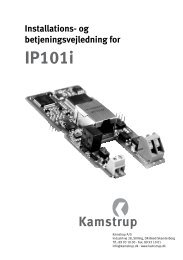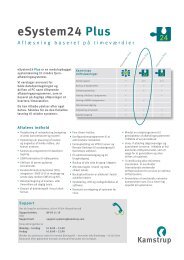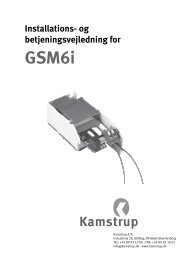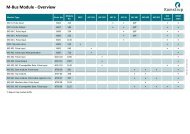Installation - Kamstrup
Installation - Kamstrup
Installation - Kamstrup
You also want an ePaper? Increase the reach of your titles
YUMPU automatically turns print PDFs into web optimized ePapers that Google loves.
Commissioning<br />
The module is equipped with<br />
a green and an amber lightemitting<br />
diode (LED) – see<br />
the picture shown.<br />
When the module is<br />
connected to a Z-Wave<br />
network, the green LED turns<br />
on. The amber LED indicates<br />
the status of the relay output.<br />
When the relay output is<br />
switched on, the amber LED<br />
turns on.<br />
Network<br />
LED<br />
(green)<br />
Network<br />
(push button)<br />
Relay LED<br />
(orange)<br />
Pulse input<br />
Ant. connector<br />
Relay<br />
output<br />
Inclusion/Exclusion<br />
To connect to a Z-Wave<br />
network, set the Z-Wave<br />
controller to inclusion mode,<br />
and press the push button<br />
“network” on the module<br />
3 times until the green LED<br />
turns on.<br />
To disconnect from a Z-Wave<br />
network, set the controller to<br />
exclusion mode, and press<br />
the push button “network”<br />
3 times until the green LED<br />
turns off.<br />
For meters with display<br />
configuration including<br />
“Call”: Navigate through the<br />
display with the meter push<br />
button until you reach “Call”.<br />
To connect to or disconnect<br />
from a Z-Wave network, press<br />
and hold the push button<br />
for approximately 5 seconds<br />
until the display shows<br />
“com” and the controller<br />
confirms the inclusion or<br />
exclusion.