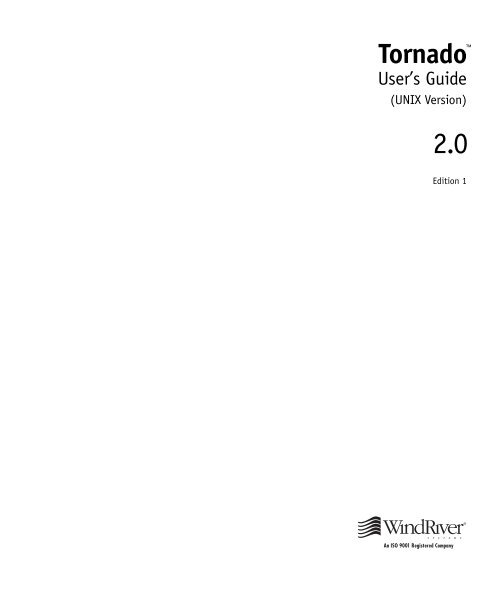Create successful ePaper yourself
Turn your PDF publications into a flip-book with our unique Google optimized e-Paper software.
<strong>Tornado</strong><br />
User’s Guide<br />
(UNIX Version)<br />
2.0<br />
Edition 1
Copyright © 1984 – 1999 Wind River Systems, Inc.<br />
ALL RIGHTS RESERVED. No part of this publication may be copied in any form, by photocopy,<br />
microfilm, retrieval system, or by any other means now known or hereafter invented without the<br />
prior written permission of Wind River Systems, Inc.<br />
VxWorks, IxWorks, Wind River Systems, the Wind River Systems logo, wind, and Embedded Internet<br />
are registered trademarks of Wind River Systems, Inc. <strong>Tornado</strong>, CrossWind, Personal JWorks, VxMP,<br />
VxSim, VxVMI, WindC++, WindConfig,Wind Foundation Classes, WindNet, WindPower, WindSh,and<br />
WindView are trademarks of Wind River Systems, Inc.<br />
All other trademarks used in this document are the property of their respective owners.<br />
Corporate Headquarters<br />
Wind River Systems, Inc.<br />
500 Wind River Way<br />
Alameda, CA 94501-1153<br />
USA<br />
toll free (US): 800/545-WIND<br />
telephone: 510/748-4100<br />
facsimile: 510/749-2010<br />
Europe<br />
Wind River Systems, S.A.R.L.<br />
19, Avenue de Norvège<br />
Immeuble B4, Bâtiment 3<br />
Z.A. de Courtaboeuf 1<br />
91953 Les Ulis Cédex<br />
FRANCE<br />
telephone: 33-1-60-92-63-00<br />
facsimile: 33-1-60-92-63-15<br />
Japan<br />
Wind River Systems K.K.<br />
Ebisu Prime Square Tower 5th Fl.<br />
1-1-39 Hiroo<br />
Shibuya-ku<br />
Tokyo 150-0012<br />
JAPAN<br />
telephone: 81-3-5778-6001<br />
facsimile: 81-3-5778-6002<br />
CUSTOMER SUPPORT<br />
Telephone E-mail Fax<br />
Corporate:<br />
800/872-4977 toll free, U.S. & Canada<br />
510/748-4100 direct<br />
support@wrs.com 510/749-2164<br />
Europe: 33-1-69-07-78-78 support@wrsec.fr 33-1-69-07-08-26<br />
Japan: 011-81-3-5467-5900 support@kk.wrs.com 011-81-3-5467-5877<br />
If you purchased your Wind River Systems product from a distributor, please contact your<br />
distributor to determine how to reach your technical support organization.<br />
Please provide your license number when contacting Customer Support.<br />
<strong>Tornado</strong> User’s Guide, 2.0 (UNIX Version)<br />
Edition 1<br />
6 May 99<br />
Part #: DOC-12772-ZD-01
Documentation Guide ......................................................... xix<br />
1 Overview ............................................................................... 1<br />
2 Setup and Startup ................................................................ 17<br />
3 Launcher .............................................................................. 65<br />
4 Projects ................................................................................ 91<br />
5 Shell ...................................................................................... 149<br />
6 Browser ................................................................................ 207<br />
7 Debugger .............................................................................. 233<br />
8 Customization ...................................................................... 279<br />
9 Customer Service ................................................................ 293<br />
Appendices .......................................................................... 303<br />
A Directories and Files ........................................................... 305<br />
B Tcl ......................................................................................... 317<br />
C <strong>Tornado</strong> Tools Reference .................................................... 339<br />
D Utilities Reference ............................................................... 437<br />
E X Resources ......................................................................... 471<br />
Index ..................................................................................... 473<br />
iii
Contents<br />
Documentation Guide ...................................................................................................... xix<br />
Overview ............................................................................................. xix<br />
Release Information ........................................................................... xx<br />
<strong>Tornado</strong> Host-Tool Documentation ................................................. xxi<br />
VxWorks Target-OS Documentation ............................................... xxii<br />
Online Documentation ...................................................................... xxiii<br />
Free Software Foundation Documentation .................................... xxiii<br />
Documentation Conventions ........................................................... xxiv<br />
1 Overview ........................................................................................................................... 1<br />
1.1 Introduction ...................................................................................................... 1<br />
1.2 Cross-Development with <strong>Tornado</strong> ................................................................. 3<br />
1.3 VxWorks Target Environment ........................................................................ 4<br />
1.4 <strong>Tornado</strong> Host Tools .......................................................................................... 5<br />
Launcher .............................................................................................. 5<br />
Project Management .......................................................................... 6<br />
Compiler .............................................................................................. 6<br />
WindSh Command Shell ................................................................... 6<br />
CrossWind Debugger ........................................................................ 7<br />
Browser ................................................................................................ 8<br />
WindView Software Logic Analyzer ............................................... 8<br />
VxWorks Target Simulator ................................................................ 9<br />
v
<strong>Tornado</strong> 2.0<br />
User’s Guide<br />
1.5 Host-Target Interface ....................................................................................... 9<br />
Target Agent ....................................................................................... 10<br />
<strong>Tornado</strong> Target Server ....................................................................... 11<br />
<strong>Tornado</strong> Registry ............................................................................... 11<br />
Virtual I/O .......................................................................................... 12<br />
1.6 Online Documentation .................................................................................... 12<br />
1.7 Extending <strong>Tornado</strong> .......................................................................................... 13<br />
Published Application Program Interfaces .................................... 13<br />
Optional Products .............................................................................. 13<br />
Third-Party Products ......................................................................... 14<br />
1.8 Customer Services ............................................................................................ 14<br />
Customer Support ............................................................................. 14<br />
Training ............................................................................................... 14<br />
2 Setup and Startup ............................................................................................................ 17<br />
2.1 Introduction ...................................................................................................... 17<br />
2.2 Setting up the <strong>Tornado</strong> Registry .................................................................... 18<br />
2.3 The <strong>Tornado</strong> Host Environment .................................................................... 20<br />
2.3.1 Environment Variables for <strong>Tornado</strong> Components ........................ 20<br />
2.3.2 Environment Variable ....................................................................... 22<br />
2.3.3 Environment Variables for Convenience ....................................... 22<br />
2.3.4 X Resource Settings ........................................................................... 23<br />
2.4 Target Setup ...................................................................................................... 24<br />
2.4.1 Example Target Configurations ....................................................... 24<br />
2.4.2 Networking the Host and Target ..................................................... 26<br />
Initializing the Host Network Software ......................................... 26<br />
Establishing the VxWorks System Name and Address ............... 27<br />
Giving VxWorks Access to the Host ............................................... 27<br />
2.4.3 Configuring the Target Hardware ................................................... 28<br />
vi
Contents<br />
Boot ROMs and Other Boot Media .................................................. 28<br />
Setting Board Jumpers ....................................................................... 29<br />
Board Installation and Power ........................................................... 29<br />
Connecting the Cables ....................................................................... 30<br />
2.5 Host-Target Communication Configuration ................................................ 31<br />
2.5.1 Network Connections ....................................................................... 33<br />
Configuring the Target Agent for Network Connection .............. 34<br />
2.5.2 END Connections .............................................................................. 34<br />
Configuring the Target Agent for END Connection ..................... 34<br />
2.5.3 Serial-Line Connections .................................................................... 34<br />
Configuring the Target Agent for Serial Connection .................... 35<br />
Configuring the Boot Program for Serial Connection .................. 35<br />
Testing the Connection ...................................................................... 35<br />
Starting the Target Server ................................................................. 36<br />
2.5.4 The NetROM ROM-Emulator Connection ..................................... 37<br />
Configuring the Target Agent for NetROM ................................... 38<br />
Configuring the NetROM ................................................................. 38<br />
Starting the Target Server ................................................................. 42<br />
Troubleshooting the NetROM ROM-Emulator Connection ........ 42<br />
2.6 Booting VxWorks .............................................................................................. 45<br />
2.6.1 Default Boot Process .......................................................................... 45<br />
2.6.2 Entering New Boot Parameters ....................................................... 46<br />
2.6.3 Boot Program Commands ................................................................ 48<br />
2.6.4 Description of Boot Parameters ....................................................... 48<br />
2.6.5 Booting With New Parameters ........................................................ 51<br />
2.6.6 Alternate Booting Procedures .......................................................... 52<br />
2.6.7 Booting a Target Without a Network .............................................. 53<br />
2.6.8 Rebooting ............................................................................................ 54<br />
2.7 Connecting a <strong>Tornado</strong> Target Server ............................................................. 54<br />
2.8 Launching <strong>Tornado</strong> .......................................................................................... 55<br />
vii
<strong>Tornado</strong> 2.0<br />
User’s Guide<br />
2.9 <strong>Tornado</strong> Interface Conventions ...................................................................... 56<br />
2.10 Troubleshooting ................................................................................................ 58<br />
2.10.1 Things to Check ................................................................................. 58<br />
Hardware Configuration .................................................................. 58<br />
Booting Problems ............................................................................... 59<br />
Target-Server Problems .................................................................... 62<br />
2.10.2 Technical Support .............................................................................. 63<br />
3 Launcher ........................................................................................................................... 65<br />
3.1 Introduction ...................................................................................................... 65<br />
3.2 The <strong>Tornado</strong> Launcher .................................................................................... 65<br />
3.3 Anatomy of the Launcher Window ............................................................... 66<br />
3.4 Tools and Targets .............................................................................................. 68<br />
3.4.1 Selecting a Target Server ................................................................... 69<br />
3.4.2 Launching a Tool ............................................................................... 71<br />
3.5 Managing Target Servers ................................................................................ 72<br />
3.5.1 Configuring a Target Server ............................................................. 73<br />
Simple Server Configuration for Networked Targets .................. 75<br />
Simple Server Configuration for WDB Serial Targets .................. 75<br />
Saved Configurations ........................................................................ 75<br />
Target-Server Action Buttons ........................................................... 76<br />
Target-Server Configuration Options ............................................. 76<br />
3.5.2 Sharing and Reserving Target Servers ............................................ 82<br />
3.6 <strong>Tornado</strong> Central Services ................................................................................ 83<br />
3.6.1 Support and Information .................................................................. 83<br />
3.6.2 Administrative Activities ................................................................. 83<br />
3.7 Tcl: Customizing the Launcher ...................................................................... 84<br />
3.7.1 Tcl: Launcher Initialization File ....................................................... 85<br />
viii
Contents<br />
3.7.2 Tcl: Launcher Customization Examples ......................................... 85<br />
Re-Reading Tcl Initialization ............................................................ 86<br />
Quit Launcher Without Prompting ................................................. 86<br />
An Open Command for the File Menu ........................................... 87<br />
4 Projects ............................................................................................................................. 91<br />
4.1 Introduction ...................................................................................................... 91<br />
4.2 Creating a Downloadable Application ......................................................... 95<br />
4.2.1 Creating a Project for a Downloadable Application ..................... 97<br />
4.2.2 Project Files for a Downloadable Application ............................... 100<br />
4.2.3 Working With Application Files ...................................................... 101<br />
Creating, Adding, and Removing Application Files .................... 102<br />
Displaying and Modifying File Properties ..................................... 103<br />
Opening, Saving, and Closing Files ................................................ 103<br />
4.2.4 Building a Downloadable Application ........................................... 104<br />
Calculating Makefile Dependencies ................................................ 105<br />
Build Specifications ............................................................................ 106<br />
Building an Application .................................................................... 108<br />
4.2.5 Downloading and Running an Application .................................. 109<br />
4.2.6 Adding and Removing Projects ....................................................... 110<br />
4.3 Creating a Custom VxWorks Image .............................................................. 110<br />
4.3.1 Creating a Project for VxWorks ........................................................ 111<br />
4.3.2 Project Files for VxWorks .................................................................. 113<br />
4.3.3 Configuring VxWorks Components ................................................ 117<br />
Finding VxWorks Components and Configuration Macros ........ 118<br />
Displaying Descriptions and Online Help for Components ....... 118<br />
Including and Excluding Components ........................................... 118<br />
Component Conflicts ......................................................................... 122<br />
Changing Component Parameters .................................................. 124<br />
Estimating Total Component Size ................................................... 124<br />
4.3.4 Selecting the VxWorks Image Type ................................................. 124<br />
ix
<strong>Tornado</strong> 2.0<br />
User’s Guide<br />
4.3.5 Building VxWorks ............................................................................. 126<br />
4.3.6 Booting VxWorks ............................................................................... 127<br />
4.4 Creating a Bootable Application .................................................................... 127<br />
4.4.1 Using Automated Scaling of VxWorks ........................................... 127<br />
4.4.2 Adding Application Initialization Routines .................................. 128<br />
4.5 Working With Build Specifications ................................................................ 128<br />
4.5.1 Changing a Build Specification ....................................................... 128<br />
Custom Makefile Rules ..................................................................... 130<br />
Makefile Macros ................................................................................. 131<br />
Compiler Options .............................................................................. 132<br />
Assembler Options ............................................................................ 133<br />
Link Order Options ........................................................................... 133<br />
Linker Options ................................................................................... 134<br />
4.5.2 Creating New Build Specifications ................................................. 135<br />
4.5.3 Selecting a Specification for the Current Build ............................. 136<br />
4.6 Configuring the Target-Host Communication Interface ............................ 137<br />
Configuration for an END Driver Connection .............................. 138<br />
Configuration for Integrated Target Simulators ........................... 138<br />
Configuration for NetROM Connection ........................................ 138<br />
Configuration for Network Connection ......................................... 140<br />
Configuration for Serial Connection ............................................... 141<br />
Configuration for tyCoDrv Connection ......................................... 141<br />
Scaling the Target Agent ................................................................... 141<br />
Configuring the Target Agent for Exception Hooks ..................... 142<br />
Starting the Agent Before the Kernel .............................................. 142<br />
4.7 Configuring and Building a VxWorks Boot Program ................................. 144<br />
5 Shell .................................................................................................................................. 149<br />
5.1 Introduction ...................................................................................................... 149<br />
5.2 Using the Shell .................................................................................................. 151<br />
5.2.1 Starting and Stopping the <strong>Tornado</strong> Shell ....................................... 151<br />
x
Contents<br />
5.2.2 Shell Features ...................................................................................... 152<br />
5.2.3 Invoking Built-In Shell Routines ..................................................... 156<br />
Task Management .............................................................................. 157<br />
Task Information ................................................................................ 158<br />
System Information ........................................................................... 160<br />
System Modification and Debugging ............................................. 163<br />
C++ Development .............................................................................. 165<br />
Object Display .................................................................................... 165<br />
Network Status Display .................................................................... 167<br />
Resolving Name Conflicts between Host and Target ................... 168<br />
5.2.4 Running Target Routines from the Shell ........................................ 168<br />
5.2.5 Rebooting from the Shell .................................................................. 169<br />
5.2.6 Using the Shell for System Mode Debugging ................................ 170<br />
5.2.7 Interrupting a Shell Command ........................................................ 173<br />
5.3 The Shell C-Expression Interpreter ................................................................ 174<br />
5.3.1 I/O Redirection .................................................................................. 174<br />
5.3.2 Data Types ........................................................................................... 175<br />
5.3.3 Lines and Statements ......................................................................... 177<br />
5.3.4 Expressions ......................................................................................... 177<br />
Literals ................................................................................................. 177<br />
Variable References ............................................................................ 178<br />
Operators ............................................................................................. 178<br />
Function Calls ..................................................................................... 179<br />
Subroutines as Commands ............................................................... 180<br />
Arguments to Commands ................................................................ 180<br />
Task References .................................................................................. 181<br />
5.3.5 The “Current” Task and Address .................................................... 181<br />
5.3.6 Assignments ....................................................................................... 182<br />
Typing and Assignment .................................................................... 182<br />
Automatic Creation of New Variables ............................................ 182<br />
5.3.7 Comments ........................................................................................... 183<br />
5.3.8 Strings .................................................................................................. 183<br />
xi
<strong>Tornado</strong> 2.0<br />
User’s Guide<br />
5.3.9 Ambiguity of Arrays and Pointers .................................................. 184<br />
5.3.10 Pointer Arithmetic ............................................................................. 184<br />
5.3.11 C Interpreter Limitations .................................................................. 185<br />
5.3.12 C-Interpreter Primitives .................................................................... 186<br />
5.3.13 Terminal Control Characters ............................................................ 186<br />
5.3.14 Redirection in the C Interpreter ....................................................... 186<br />
Ambiguity Between Redirection and C Operators ....................... 188<br />
The Nature of Redirection ................................................................ 188<br />
Scripts: Redirecting Shell I/O .......................................................... 189<br />
C-Interpreter Startup Scripts ............................................................ 190<br />
5.4 C++ Interpretation ........................................................................................... 191<br />
5.4.1 Overloaded Function Names ........................................................... 191<br />
5.4.2 Automatic Name Demangling ........................................................ 193<br />
5.5 Shell Line Editing ............................................................................................. 193<br />
5.6 Object Module Load Path ............................................................................... 196<br />
5.7 Tcl: Shell Interpretation ................................................................................... 198<br />
5.7.1 Tcl: Controlling the Target ................................................................ 199<br />
Tcl: Calling Target Routines ............................................................. 200<br />
Tcl: Passing Values to Target Routines ............................................ 200<br />
5.7.2 Tcl: Calling Under C Control ........................................................... 200<br />
5.7.3 Tcl: <strong>Tornado</strong> Shell lnitialization ....................................................... 201<br />
5.8 The Shell Architecture ..................................................................................... 202<br />
5.8.1 Controlling the Target from the Host ............................................. 202<br />
5.8.2 Shell Components .............................................................................. 204<br />
5.8.3 Layers of Interpretation .................................................................... 205<br />
6 Browser ............................................................................................................................. 207<br />
6.1 A System-Object Browser ............................................................................... 207<br />
xii
Contents<br />
6.2 Starting the Browser ......................................................................................... 208<br />
6.3 Anatomy of the Target Browser ..................................................................... 209<br />
6.4 Browser Menus and Buttons ........................................................................... 210<br />
6.5 Data Panels ........................................................................................................ 212<br />
6.6 Object Browsers ................................................................................................ 213<br />
6.6.1 The Task Browser ............................................................................... 214<br />
6.6.2 The Semaphore Browser ................................................................... 215<br />
6.6.3 The Message-Queue Browser ........................................................... 217<br />
6.6.4 The Memory-Partition Browser ....................................................... 218<br />
6.6.5 The Watchdog Browser ..................................................................... 219<br />
6.6.6 The Class Browser .............................................................................. 220<br />
6.7 The Module Browser ........................................................................................ 221<br />
6.8 The Vector Table Window ............................................................................... 223<br />
6.9 The Spy Window .............................................................................................. 224<br />
6.10 The Stack-Check Window ............................................................................... 226<br />
6.11 Browser Displays and Target Link Speed ..................................................... 227<br />
6.12 Troubleshooting with the Browser ................................................................. 227<br />
6.12.1 Memory Leaks .................................................................................... 227<br />
6.12.2 Stack Overflow ................................................................................... 228<br />
6.12.3 Memory Fragmentation .................................................................... 228<br />
6.12.4 Priority Inversion ............................................................................... 229<br />
6.13 Tcl: the Browser Initialization File .................................................................. 231<br />
7 Debugger .......................................................................................................................... 233<br />
xiii
<strong>Tornado</strong> 2.0<br />
User’s Guide<br />
7.1 Introduction ...................................................................................................... 233<br />
7.2 Starting CrossWind .......................................................................................... 234<br />
7.3 A Sketch of CrossWind .................................................................................... 234<br />
7.4 CrossWind in Detail ......................................................................................... 236<br />
7.4.1 Graphical Controls ............................................................................ 236<br />
Display Manipulation ....................................................................... 237<br />
CrossWind Menus ............................................................................. 238<br />
CrossWind Buttons ............................................................................ 244<br />
7.4.2 Debugger Command Panel: GDB ................................................... 252<br />
GDB Initialization Files ..................................................................... 253<br />
What Modules to Debug .................................................................. 253<br />
What Code to Display ....................................................................... 254<br />
Executing Your Program .................................................................. 255<br />
Application I/O ................................................................................. 256<br />
Graphically Enhanced Commands ................................................. 256<br />
Managing Targets .............................................................................. 257<br />
Command-Interaction Facilities ...................................................... 258<br />
Extended Debugger Commands ..................................................... 258<br />
Extended Debugger Variables ......................................................... 259<br />
7.5 System-Mode Debugging ............................................................................... 261<br />
7.5.1 Entering System Mode ...................................................................... 261<br />
7.5.2 Thread Facilities in System Mode ................................................... 262<br />
Displaying Summary Thread Information .................................... 263<br />
Switching Threads Explicitly ........................................................... 263<br />
Thread-Specific Breakpoints ............................................................ 264<br />
Switching Threads Implicitly ........................................................... 265<br />
7.6 Tcl: Debugger Automation ............................................................................. 266<br />
7.6.1 Tcl: A Simple Debugger Example .................................................... 266<br />
7.6.2 Tcl: Specialized GDB Commands .................................................... 267<br />
7.6.3 Tcl: Invoking GDB Facilities ............................................................. 268<br />
7.6.4 Tcl: A Linked-List Traversal Macro ................................................. 271<br />
xiv
Contents<br />
7.7 Tcl: CrossWind Customization ....................................................................... 273<br />
7.7.1 Tcl: Debugger Initialization Files ..................................................... 273<br />
7.7.2 Tcl: Passing Control between the Two CrossWind Interpreters .. 274<br />
7.7.3 Tcl: Experimenting with CrossWind Extensions ........................... 275<br />
Tcl: “This” Buttons for C++ .............................................................. 275<br />
Tcl: A List Command for the File Menu ......................................... 276<br />
Tcl: An Add-Symbols Command for the File Menu ..................... 278<br />
8 Customization .................................................................................................................. 279<br />
8.1 Introduction ...................................................................................................... 279<br />
8.2 Setting Download Options ............................................................................. 279<br />
8.3 Setting Version Control Options .................................................................... 281<br />
8.4 Customizing the Tools Menu .......................................................................... 282<br />
8.4.1 The Customize Tools Dialog Box ..................................................... 283<br />
Macros for Customized Menu Commands .................................... 285<br />
8.4.2 Examples of Tools Menu Customization ........................................ 286<br />
Version Control ................................................................................... 287<br />
Alternate Editor .................................................................................. 288<br />
Binary Utilities .................................................................................... 288<br />
World Wide Web ................................................................................ 289<br />
8.5 Alternate Default Editor .................................................................................. 290<br />
8.6 Tcl Customization Files .................................................................................... 290<br />
<strong>Tornado</strong> Initialization ........................................................................ 290<br />
HTML Help Initialization ................................................................. 291<br />
9 Customer Service ............................................................................................................. 293<br />
9.1 Introduction ...................................................................................................... 293<br />
9.2 WRS Support Services ..................................................................................... 294<br />
xv
<strong>Tornado</strong> 2.0<br />
User’s Guide<br />
9.2.1 The Customer Information Form .................................................... 295<br />
9.2.2 Sending a Technical Support Request (TSR) .................................. 296<br />
9.3 WRS Broadcasts on the World Wide Web .................................................... 301<br />
Appendices ...................................................................................................................... 303<br />
A Directories and Files ....................................................................................................... 305<br />
A.1 Introduction ...................................................................................................... 305<br />
A.2 Host Directories and Files ............................................................................... 306<br />
A.3 Target Directories and Files ............................................................................ 308<br />
A.4 Initialization and State-Information Files ..................................................... 314<br />
B Tcl ...................................................................................................................................... 317<br />
B.1 Why Tcl? ............................................................................................................ 317<br />
B.2 A Taste of Tcl ..................................................................................................... 318<br />
B.2.1 Tcl Variables ........................................................................................ 319<br />
B.2.2 Lists in Tcl ........................................................................................... 320<br />
B.2.3 Associative Arrays ............................................................................. 321<br />
B.2.4 Command Substitution ..................................................................... 321<br />
B.2.5 Arithmetic ........................................................................................... 322<br />
B.2.6 I/O, Files, and Formatting ............................................................... 322<br />
B.2.7 Procedures .......................................................................................... 323<br />
B.2.8 Control Structures .............................................................................. 324<br />
B.2.9 Tcl Error Handling ............................................................................. 324<br />
B.2.10 Integrating Tcl and C Applications ................................................. 325<br />
B.3 Tcl Coding Conventions .................................................................................. 325<br />
B.3.1 Tcl Module Layout ............................................................................. 326<br />
xvi
Contents<br />
B.3.2 Tcl Procedure Layout ......................................................................... 327<br />
B.3.3 Tcl Code Outside Procedures ........................................................... 329<br />
B.3.4 Declaration Formats .......................................................................... 329<br />
Variables .............................................................................................. 330<br />
Procedures ........................................................................................... 330<br />
B.3.5 Code Layout ....................................................................................... 330<br />
Vertical Spacing .................................................................................. 330<br />
Horizontal Spacing ............................................................................ 331<br />
Indentation .......................................................................................... 332<br />
Comments ........................................................................................... 333<br />
B.3.6 Naming Conventions ........................................................................ 334<br />
B.3.7 Tcl Style ................................................................................................ 334<br />
C <strong>Tornado</strong> Tools Reference ................................................................................................ 339<br />
D Utilities Reference ............................................................................................................ 437<br />
E X Resources ..................................................................................................................... 471<br />
E.1 Predefined X Resource Collections ................................................................ 471<br />
E.2 Resource Definition Files ................................................................................. 471<br />
Index .................................................................................................................................. 473<br />
xvii
<strong>Tornado</strong> 2.0<br />
User’s Guide<br />
xviii
Documentation Guide<br />
Overview<br />
Documentation for <strong>Tornado</strong> falls into the following general categories:<br />
■<br />
■<br />
■<br />
Release Information. The <strong>Tornado</strong> Release Notes describe changes in the current<br />
release, and supported platforms. The files README.TXT and README.HTML<br />
at the root of the CD-ROM, contain last-minute information about the current<br />
<strong>Tornado</strong> release. In addition, the Release Bulletin at the following URL contains<br />
fixed and known problems lists and other pertinent information:<br />
http://www.wrs.com/corporate/support/prodbullet/T2.0<br />
PROBLEMS.TXT lists known problems for this release and FIXED.TXT lists<br />
problems fixed since the previous release.<br />
<strong>Tornado</strong> Host-Tool Documentation. These manuals focus principally on the<br />
interactive cross-development tools in <strong>Tornado</strong>. The <strong>Tornado</strong> Getting Started<br />
Guide provides instructions on installing <strong>Tornado</strong>, and a tutorial introduction.<br />
The <strong>Tornado</strong> User’s Guide (this manual) describes the <strong>Tornado</strong> development<br />
tools and how they are used with the target system. The <strong>Tornado</strong> API<br />
Programmer’s Guide and the online <strong>Tornado</strong> API reference describe the<br />
interfaces available to extend this development environment.<br />
VxWorks Target-OS Documentation. These manuals describe the VxWorks<br />
operating system and associated run-time facilities. The VxWorks Programmer’s<br />
Guide is a comprehensive introduction to VxWorks, with the exception of<br />
networking, which is covered separately in the VxWorks Network Programmer’s<br />
Guide. The VxWorks Reference Manual contains reference entries for all<br />
VxWorks modules and subroutines.<br />
xix
<strong>Tornado</strong> 2.0<br />
User’s Guide<br />
■<br />
■<br />
Online Documentation. Most <strong>Tornado</strong> documentation is available online in<br />
HTML format, including the setup information for VxWorks Board Support<br />
Packages (BSP) 1 .<br />
Free Software Foundation Documentation. These supporting manuals are<br />
redistributed by Wind River Systems to provide auxiliary reference<br />
information on the compiler, debugger, and associated utilities supplied with<br />
<strong>Tornado</strong>. The GNU ToolKit User’s Guide contains detailed information about<br />
the compiler, and its supporting tools. GNU Make User’s Guide describes<br />
makefiles and make usage. GDB User’s Guide describes the command-line<br />
interface to the <strong>Tornado</strong> debugger.<br />
Release Information<br />
<strong>Tornado</strong> Release Notes<br />
Readme File<br />
Problem Lists<br />
The <strong>Tornado</strong> Release Notes contains the latest list of supported hosts and targets, as<br />
well as information on compatibility with older releases, an outline of new<br />
features, and any caveats concerning the current release.<br />
The README.TXT file (and its online counterpart, README.HTML), found at the<br />
root of the CD-ROM, contains information about product issues encountered after<br />
the <strong>Tornado</strong> Release Notes were printed.<br />
The URL http://www.wrs.com/corporate/support/prodbullet/T2.0 contains two<br />
files of problem lists:<br />
FIXED.TXT<br />
For each WRS product on the CD-ROM, describes the problems fixed since<br />
that product’s previous release.<br />
PROBLEMS.TXT<br />
Describes all known problems with WRS products on the CD-ROM at the time<br />
of release.<br />
1. A BSP is a VxWorks component that is specific to a given target.<br />
xx
Documentation Guide<br />
<strong>Tornado</strong> Host-Tool Documentation<br />
<strong>Tornado</strong> Getting Started Guide<br />
The <strong>Tornado</strong> Getting Started Guide provides instructions on installing <strong>Tornado</strong> (and<br />
other products), as well as a tutorial introduction to <strong>Tornado</strong>.<br />
<strong>Tornado</strong> User’s Guide<br />
This manual, the <strong>Tornado</strong> User’s Guide, is the central document for the <strong>Tornado</strong> IDE.<br />
It includes:<br />
■<br />
■<br />
■<br />
■<br />
■<br />
A global overview of <strong>Tornado</strong> and its capabilities.<br />
Instructions on how to configure your environment and set up<br />
communications with a target system.<br />
Chapters on the <strong>Tornado</strong> development environment and its major interactive<br />
features—the launcher, project facility, shell, browser, and the debugger.<br />
Appendices on <strong>Tornado</strong> directories and files, the use of Tcl (Tool Command<br />
Language) in <strong>Tornado</strong>, and reference information for host tools.<br />
Tcl-customization sections. Many chapters in the <strong>Tornado</strong> User’s Guide contain<br />
suggestions about how to customize the <strong>Tornado</strong> tools using Tcl. These<br />
discussions are segregated into separate sections so that readers unfamiliar<br />
with Tcl can skip them. Titles for these sections always begin with “Tcl:” to<br />
indicate the special focus.<br />
<strong>Tornado</strong> API Programmer’s Guide<br />
The <strong>Tornado</strong> API Programmer’s Guide is for developers who wish to extend the<br />
<strong>Tornado</strong> development environment. It discusses the <strong>Tornado</strong> architecture from the<br />
perspective of software application program interfaces (APIs) and protocols, and<br />
describes how to extend and modify the <strong>Tornado</strong> tools and integrate them with<br />
custom software. It contains descriptive information about the run-time target<br />
agent; on its host-system counterpart, the target server; and on the WTX protocol<br />
used by the <strong>Tornado</strong> tools to communicate with the target server.<br />
<strong>Tornado</strong> API Reference<br />
The <strong>Tornado</strong> API Reference is the reference companion to the <strong>Tornado</strong> API<br />
Programmer’s Guide. It is available online only (in HTML format).<br />
xxi
<strong>Tornado</strong> 2.0<br />
User’s Guide<br />
VxWorks Target-OS Documentation<br />
VxWorks Programmer’s Guide<br />
The VxWorks Programmer’s Guide describes the VxWorks operating system and<br />
associated run-time facilities. The Programmer’s Guide is the best starting point to<br />
learn about VxWorks from a problem-solving perspective, because it is organized<br />
by the function of VxWorks components. It includes the following topics:<br />
■<br />
■<br />
■<br />
■<br />
■<br />
■<br />
Basic OS: the fundamentals of the VxWorks kernel and run-time environment.<br />
I/O System: the VxWorks I/O system and the device drivers that underlie it.<br />
Local File Systems: VxWorks file systems, including a DOS-compatible file<br />
system, the “raw” file system, and the RT-11 file system.<br />
Optional Products: VxWorks optional products VxMP (shared memory<br />
objects), VxVMI (virtual memory interface), and the Wind Foundation Classes<br />
(C++ libraries).<br />
Configuration and Build: how to configure VxWorks for your application by<br />
editing configuration files and how to build it from the command line. (The<br />
<strong>Tornado</strong> User’s Guide: Projects discusses the automated features provided by the<br />
project facility GUI.<br />
Architecture Appendices: special considerations for each supported target-<br />
CPU architecture.<br />
VxWorks Network Programmer’s Guide<br />
The VxWorks Network Programmer’s Guide describes the networking facilities<br />
available with VxWorks. It includes the following topics:<br />
■<br />
■<br />
■<br />
■<br />
■<br />
Configuring the network stack.<br />
Booting over the network.<br />
Using the MUX interface.<br />
Upgrading 4.3 BSD drivers.<br />
Appendices: Libraries and subroutine references.<br />
VxWorks Reference Manual<br />
The VxWorks Reference Manual consists of reference entries divided into the<br />
following sections:<br />
xxii
Documentation Guide<br />
■<br />
■<br />
Libraries. Reference descriptions of all VxWorks libraries that apply to all<br />
targets. Each entry lists the routines found in a given library, including a oneline<br />
synopsis of each, along with a general description of their use. This section<br />
also contains entries for the serial, Ethernet, and SCSI drivers available with<br />
VxWorks Board Support Packages (BSPs).<br />
Subroutines. Reference descriptions for each of the subroutines found in the<br />
libraries in Libraries.<br />
Online Documentation<br />
Online Manuals<br />
The <strong>Tornado</strong> software suite includes a hypertext collection of all <strong>Tornado</strong> and<br />
VxWorks manuals (in HTML format). You can open the online manuals from the<br />
Help>Manuals contents menu. An index of reference page names is available from<br />
the Help>Manuals index menu option.<br />
Board Support Package (BSP) Documentation<br />
The online manuals contain reference entries for the libraries and subroutines<br />
specific to each BSP. These entries include a target information entry, which covers<br />
such topics as: what drivers the board uses; how the board should be jumpered for<br />
use with VxWorks; the board layout, indicating the location of board jumpers (if<br />
applicable) and ROM sockets; and any other board-specific considerations. See<br />
Help>Manuals contents>BSP Reference (wind/docs/BSP_Reference.html).<br />
Check with your sales representative for a current list of supported BSPs.<br />
Context-Sensitive Help<br />
Help buttons in every <strong>Tornado</strong> dialog box (and the Help menu in the menu bar)<br />
provide information on the <strong>Tornado</strong> component you are currently executing.<br />
Free Software Foundation Documentation<br />
The following manuals contain Free Software Foundation (FSF) documentation<br />
that has been edited to remove information not relevant to Wind River Systems<br />
products, and assembled into three volumes.<br />
xxiii
<strong>Tornado</strong> 2.0<br />
User’s Guide<br />
GNU ToolKit User’s Guide<br />
The Gnu ToolKit User’s Guide is a convenient collection of the manuals for the GNU<br />
C and C++ compiler and its supporting tools: the C preprocessor, assembler, static<br />
linker and binary utilities.<br />
GNU Make User’s Guide<br />
The Free Software Foundation’s manual for the make utility.<br />
GDB User’s Guide<br />
The GDB User’s Guide is the FSF manual for the command-line interface to the<br />
GNU debugger GDB, which is the foundation of the <strong>Tornado</strong> graphical debugger,<br />
CrossWind.<br />
Documentation Conventions<br />
Cross-References<br />
Path Names<br />
In the <strong>Tornado</strong> guides, cross-references to a reference page or to a manual entry for a<br />
specified tool or module refer to an entry in the VxWorks Reference Manual (for<br />
target libraries or subroutines), to the reference appendix in the <strong>Tornado</strong> User’s<br />
Guide (for host tools), or to their corresponding online versions.<br />
Other cross-references between books take the form Book Title: Chapter Name.<br />
In general, this manual refers to <strong>Tornado</strong> directories and files with relative path<br />
names starting at the directory wind. However, nothing in <strong>Tornado</strong> assumes or<br />
requires this particular path name. Use the path name chosen on your system for<br />
<strong>Tornado</strong> installation.<br />
Screen Displays<br />
Tcl<br />
The screen displays in this book are for illustrative purposes. They may not<br />
correspond exactly to the <strong>Tornado</strong> environment you see on your computer,<br />
because both <strong>Tornado</strong> and the UNIX environment in which it runs can be<br />
customized. <strong>Tornado</strong> is also designed to permit easy integration with added tools.<br />
The <strong>Tornado</strong> tools make extensive use of Tcl, which allows a great degree of<br />
customization. However, it is not necessary to know Tcl in order to use the tools.<br />
xxiv
Documentation Guide<br />
Section titles in this manual that begin with Tcl: are of interest only to readers who<br />
may want to use Tcl to change some aspect of the tool’s behavior, and can safely be<br />
skipped by other readers. See B. Tcl.<br />
Typographical Conventions<br />
<strong>Tornado</strong> manuals use the font conventions in the following table for special<br />
elements. Subroutine names always include parentheses, as in printf( ).<br />
Combinations of keys that must be pressed simultaneously are shown with a +<br />
linking the keys. For example, CTRL+C means to press the key labeled CTRL and<br />
the key labeled C.<br />
Term<br />
files, path names<br />
libraries, drivers<br />
UNIX shell tools<br />
Tcl procedures<br />
Example<br />
/etc/hosts<br />
memLib.c<br />
xsym<br />
wtxMemRead<br />
subroutines semTake( )<br />
VxWorks boot commands<br />
p<br />
code display main ();<br />
keyboard input display wtxregd -V<br />
output display value = 0<br />
user-supplied values<br />
constants<br />
keywords<br />
named key on keyboard<br />
key combinations<br />
lower-case acronyms<br />
GUI titles and commands<br />
GUI menu path<br />
name<br />
INCLUDE_NFS<br />
struct<br />
RETURN<br />
CTRL+C<br />
fd<br />
Help<br />
Tools>Target Server>Configure<br />
xxv
<strong>Tornado</strong> 2.0<br />
User’s Guide<br />
xxvi
1<br />
Overview<br />
1.1 Introduction<br />
<strong>Tornado</strong> is an integrated environment for software cross-development. It provides<br />
an efficient way to develop real-time and embedded applications with minimal<br />
intrusion on the target system. <strong>Tornado</strong> comprises the following elements:<br />
■<br />
■<br />
VxWorks, a high-performance real-time operating system.<br />
Application-building tools (compilers and associated programs).<br />
■<br />
A development environment that facilitates managing and building projects,<br />
establishing and managing host-target communication, and running,<br />
debugging, and monitoring VxWorks applications.<br />
The <strong>Tornado</strong> interactive development tools include:<br />
■<br />
The launcher, an integrated target-management utility.<br />
■<br />
A project management facility.<br />
■<br />
Integrated C and C++ compilers and make.<br />
■<br />
The browser, a collection of visualization aids to monitor the target system.<br />
■<br />
CrossWind, a graphically enhanced source-level debugger.<br />
■<br />
WindSh, a C-language command shell that controls the target.<br />
■<br />
An integrated version of the VxWorks target simulator, VxSim.<br />
■<br />
An integrated version of the WindView logic analyzer for the target simulator.<br />
The <strong>Tornado</strong> environment is designed to provide this full range of features<br />
regardless of whether the target is resource-rich or resource-constrained. <strong>Tornado</strong><br />
facilities execute primarily on a host system, with shared access to a host-based<br />
dynamic linker and symbol table for a remote target system. Figure 1-1 illustrates<br />
the relationships between the principal interactive host components of <strong>Tornado</strong><br />
1
<strong>Tornado</strong> 2.0<br />
User’s Guide<br />
and the target system. Communication between the host tools and VxWorks is<br />
mediated by the target server and target agent (Figure 1-1).<br />
Figure 1-1<br />
<strong>Tornado</strong> Development Environment<br />
HOST SYSTEM<br />
TARGET SYSTEM<br />
Shell<br />
Editor<br />
Project<br />
Debugger<br />
Browser<br />
Target<br />
Server<br />
Application<br />
VxWorks<br />
Windview<br />
Target<br />
Agent<br />
VxWorks<br />
Target<br />
Simulator<br />
Target<br />
Agent<br />
With <strong>Tornado</strong>, the cycle between developing an idea and the opportunity to<br />
observe its implementation is extremely short. Fast incremental downloads of<br />
application code are linked dynamically with the VxWorks operating system and<br />
are thus available for symbolic interaction with minimal delay.<br />
A unified macro language called Tcl provides a consistent environment for<br />
customization across the entire range of graphical <strong>Tornado</strong> development tools and<br />
the shell.<br />
2
1<br />
Overview<br />
1.2 Cross-Development with <strong>Tornado</strong><br />
1<br />
<strong>Tornado</strong> provides the optimal cross-development environment by ensuring the<br />
smallest possible difference between the target system during development and<br />
after deployment. This is accomplished by segregating the vast majority of the<br />
development facilities on the host system, while providing precise yet minimally<br />
intrusive access to the target. For all practical purposes, the facilities of the runtime<br />
and the development environment are independent of each other, regardless<br />
of the scale of the target application.<br />
With <strong>Tornado</strong>, you can use the cross-development host to manage project files, to<br />
edit, compile, link, and store real-time code, to configure the VxWorks operating<br />
system, as well as to run and debug real-time code on the target while under hostsystem<br />
control. To understand this environment more clearly, it is useful to outline<br />
the typical development process.<br />
The hardware in a typical development environment includes one or more<br />
networked development host systems and one or more embedded target systems.<br />
A number of alternatives exist for connecting the target system to the host, but<br />
usually the connection is either an Ethernet or serial link. If hardware or hardwarespecific<br />
code is not initially available, the integrated VxWorks target simulator can<br />
be used to begin application development.<br />
A typical host development system is fully equipped with large amounts of RAM<br />
and disk space, backup media, printers, and other peripherals. In contrast, a<br />
typical target system has only the resources required by the real-time application,<br />
and perhaps some small amount of additional resources for testing and<br />
debugging. The target may include no more than a CPU with on-chip RAM and a<br />
serial I/O channel (although connections with higher throughput are generally<br />
desirable).<br />
Application modules in C or C++ are compiled with the cross-compiler provided<br />
as part of <strong>Tornado</strong>. These application modules can draw on the VxWorks run-time<br />
libraries to accelerate application development. A fundamental advantage of the<br />
<strong>Tornado</strong> environment is that the application modules do not need to be linked with<br />
the run-time system libraries or even with each other. Instead, <strong>Tornado</strong> can load<br />
the relocatable object modules directly, using the symbol tables in each object<br />
module to resolve external symbol references dynamically. In <strong>Tornado</strong>, this symbol<br />
table resolution is done by the target server (which executes on the host).<br />
With <strong>Tornado</strong>, object-module sizes are considerably smaller during development,<br />
in contrast with other environments. This is because there is no requirement to link<br />
the application fully. This advantage provides important leverage in a crossdevelopment<br />
environment: the less data to be downloaded, the shorter the<br />
3
<strong>Tornado</strong> 2.0<br />
User’s Guide<br />
development cycle. Dynamic linking means that it makes sense for even partially<br />
completed modules to be downloaded for incremental testing and debugging. The<br />
host-resident <strong>Tornado</strong> shell and debugger can then be used interactively to invoke<br />
and test either individual application routines or complete tasks.<br />
<strong>Tornado</strong> maintains a complete host-resident symbol table for the target. This<br />
symbol table is incremental: the server incorporates symbols as it downloads each<br />
object module. You can examine variables, call subroutines, spawn tasks,<br />
disassemble code in memory, set breakpoints, trace subroutine calls, and so on, all<br />
using the original symbolic names.<br />
In addition, the <strong>Tornado</strong> development environment includes the CrossWind<br />
debugger, which allows developers to view and debug applications in the original<br />
source code. Setting breakpoints, single-stepping, examining structures, and so on,<br />
is all done at the source level, using a convenient graphical interface.<br />
1.3 VxWorks Target Environment<br />
The complete VxWorks operating-system environment is part of <strong>Tornado</strong>. This<br />
includes a multitasking kernel that uses an interrupt-driven, priority-based task<br />
scheduling algorithm. Run-time facilities include POSIX interfaces, intertask<br />
communication, extensive networking, file system support, and many other<br />
features.<br />
Target-based tools analogous to some of the <strong>Tornado</strong> tools are included as well: a<br />
target-resident command shell, symbol table, and dynamic linker. In some<br />
situations the target-resident tools are appropriate, or even required, for a final<br />
application.<br />
! CAUTION: When you run the VxWorks target-based tools, avoid concurrent use<br />
of the corresponding tools that execute on the host. There is no technical restriction<br />
forbidding this, but an environment with—for example—two shells, each with its<br />
own symbol table, can be quite confusing. Most users choose either host-based<br />
tools or target-based tools, and seldom switch back and forth<br />
In addition to the standard VxWorks offering, <strong>Tornado</strong> is compatible with the<br />
features provided by the optional component VxVMI. VxVMI provides the ability<br />
to make text segments and the exception vector table read-only, and includes a set<br />
of routines for developers to build their own virtual memory managers. When<br />
4
1<br />
Overview<br />
VxVMI is in use, <strong>Tornado</strong>’s target-server loader/unloader takes account of issues<br />
such as page alignment and protection.<br />
<strong>Tornado</strong> is also compatible with the VxWorks optional component VxMP. VxMP<br />
provides shared semaphores for synchronization of tasks on different CPUs, as<br />
well as shared message queues and shared memory management.<br />
For detailed information on VxWorks and on its optional components, see the<br />
VxWorks Programmer’s Guide and the VxWorks Network Programmer’s Guide.<br />
1<br />
1.4 <strong>Tornado</strong> Host Tools<br />
<strong>Tornado</strong> integrates the various aspects of VxWorks programming into a single<br />
environment for developing and debugging VxWorks applications. <strong>Tornado</strong><br />
allows developers to organize, write, and compile applications on the host system;<br />
and then download, run, and debug them on the target. This section provides more<br />
detail on the major features of <strong>Tornado</strong> tools.<br />
Launcher<br />
The launcher lets you start, manage, and monitor target servers, and connects the<br />
remaining interactive <strong>Tornado</strong> tools to the target servers of your choice. When you<br />
select a particular target server, the launcher shows information about the<br />
hardware and software environment on the target, as well as monitoring and<br />
reporting on what <strong>Tornado</strong> tools are currently attached to that target. You can<br />
reserve target servers for your own use with the launcher, or allow others to use<br />
them as well.<br />
In many ways the launcher is the central <strong>Tornado</strong> control panel. Besides providing<br />
a convenient starting point to run the other tools, the launcher can also:<br />
■<br />
■<br />
Aid in the installation of additional <strong>Tornado</strong> components.<br />
Provide access to Wind River Systems publications on the Internet.<br />
■<br />
Help you prepare and transmit support requests to the customer support<br />
group at Wind River Systems.<br />
The launcher is described in 3. Launcher.<br />
5
<strong>Tornado</strong> 2.0<br />
User’s Guide<br />
Project Management<br />
The <strong>Tornado</strong> project facility simplifies organizing, configuring, and building<br />
VxWorks applications. It includes graphical configuration of the build<br />
environment (including compiler flags), as well as graphical configuration of<br />
VxWorks (with dependency and size analysis). The project facility also provides<br />
for basic integration with common configuration management tools such as<br />
ClearCase.<br />
The project facility is described in 4. Projects.<br />
Compiler<br />
<strong>Tornado</strong> includes the GNU compiler for C and C++ programs, as well as a<br />
collection of supporting tools that provide a complete development tool chain:<br />
■<br />
cpp, the C preprocessor<br />
■<br />
gcc, the C and C++ compiler<br />
■<br />
make, the program-building automation tool<br />
■<br />
ld, the programmable static linker<br />
■<br />
as, the portable assembler<br />
■<br />
binary utilities<br />
These tools are supported, commercial versions of the leading-edge GNU tools<br />
originally developed by the Free Software Foundation (FSF). Users of the GNU<br />
tools benefit from the innovative FSF development environment as well as from<br />
testing and support by Wind River Systems.<br />
Among other features, the <strong>Tornado</strong> project facility provides a GUI for the GNU<br />
tools that is powerful and easy to use.<br />
For more information, see 4. Projects, GNU ToolKit User’s Guide, and GNU Make<br />
User’s Guide.<br />
WindSh Command Shell<br />
WindSh is a host-resident command shell that provides interactive access from the<br />
host to all run-time facilities. The shell provides a simple but powerful capability:<br />
it can interpret and execute almost all C-language expressions. It also supports<br />
C++, including “demangling” to allow developers to refer to symbols in the same<br />
form as used by the original C++ source code.<br />
6
1<br />
Overview<br />
Thus the shell can be used to call run-time system functions, call any application<br />
function, examine and set application variables, create new variables, examine and<br />
modify memory, and even perform general calculations with all C operators.<br />
For even more versatile shell scripting and target control, the <strong>Tornado</strong> shell<br />
includes a complete Tcl interpreter as well as the C interpreter. The shell also<br />
provides the essential symbolic debugging capabilities, including breakpoints,<br />
single-stepping, a symbolic disassembler, and stack checking.<br />
The shell interpreter maintains a command history and permits command-line<br />
editing. The shell can redirect standard input and standard output, including input<br />
and output to the virtual I/O channels supported by the target agent.<br />
As a convenience, there is some overlap between WindSh and CrossWind, the<br />
<strong>Tornado</strong> debugger. (Conversely, the CrossWind debugger provides access to all<br />
shell built-in commands.) From the shell, you can perform the following<br />
debugging activities:<br />
■<br />
■<br />
■<br />
Display system and task status.<br />
Generate a symbolic disassembly of any loaded module.<br />
Set breakpoints and single-step specific tasks, even in shared code.<br />
■<br />
Set breakpoints and single-step the system as a whole, even in interrupt<br />
service routines.<br />
As with all <strong>Tornado</strong> tools, these facilities provide symbolic references wherever<br />
possible, using the symbol table managed by the target server.<br />
The shell is described in 5. Shell.<br />
1<br />
CrossWind Debugger<br />
The remote source-level debugger, CrossWind, is an extended version of the GNU<br />
source-level debugger (GDB). The most visible extension to GDB is a<br />
straightforward graphical interface. CrossWind also includes a comprehensive Tcl<br />
scripting interface that allows you to create sophisticated macros or extensions for<br />
your own debugging requirements. For maximum flexibility, the debugger console<br />
window synthesizes both the GDB command-line interface and the facilities of<br />
WindSh, the <strong>Tornado</strong> shell.<br />
7
<strong>Tornado</strong> 2.0<br />
User’s Guide<br />
From your development host, you can use CrossWind to do the following:<br />
■<br />
■<br />
■<br />
Spawn and debug tasks on the target system.<br />
Attach to already-running tasks, whether spawned from your application,<br />
from a shell, or from the debugger itself.<br />
Use breakpoints and other debugging features at either the application level or<br />
the system level.<br />
■<br />
View your application code as C or C++ source, as assembly-level code, or in<br />
a mixed mode that shows both.<br />
The debugger is described in 7. Debugger. Also see Debugging with GDB.<br />
Browser<br />
The <strong>Tornado</strong> browser is a system-object viewer, a graphical companion to the<br />
<strong>Tornado</strong> shell. The browser provides display facilities to monitor the state of the<br />
target system, including the following:<br />
■<br />
■<br />
■<br />
■<br />
■<br />
■<br />
■<br />
Summaries of active tasks (classified as system tasks or application tasks).<br />
The state of particular tasks, including register usage, priority, and other<br />
attributes.<br />
Comparative CPU usage by the entire collection of tasks.<br />
Stack consumption by all tasks.<br />
Memory allocation.<br />
Summary of modules linked dynamically into the run-time system.<br />
Structure of any loaded object module.<br />
■<br />
Operating-system objects such as semaphores, message queues, memory<br />
partitions, and watchdog timers.<br />
The browser is described in 6. Browser.<br />
WindView Software Logic Analyzer<br />
WindView is the <strong>Tornado</strong> logic analyzer for real-time software. It is a dynamic<br />
visualization tool that provides information about context switches, and the events<br />
that lead to them, as well as information about instrumented objects.<br />
8
1<br />
Overview<br />
<strong>Tornado</strong> includes an integrated version of WindView designed solely for use with<br />
the VxWorks target simulator. WindView is available as an optional product for all<br />
supported target architectures.<br />
WindView is described in the WindView User’s Guide.<br />
1<br />
VxWorks Target Simulator<br />
The VxWorks target simulator is a port of VxWorks to the host system that<br />
simulates a target operating system. No target hardware is required. The target<br />
simulator facilitates learning <strong>Tornado</strong> usage and embedded systems development.<br />
More significantly, it provides an independent environment for developers to<br />
work on parts of applications that do not depend on hardware-specific code (BSPs)<br />
and target hardware.<br />
<strong>Tornado</strong> includes a limited version of the target simulator that runs as a single<br />
instance per user, without networking support. Optional products such as<br />
STREAMS, SNMP, and Wind Foundation Classes are not available for this version.<br />
The full-scale version of the simulator, VxSim, is available as an optional product.<br />
It supports multiple-instance use, networking, and all other optional products.<br />
See the <strong>Tornado</strong> Getting Started Guide for a introductory discussion of target<br />
simulator usage, and 4. Projects for information about its use as a development<br />
tool.<br />
1.5 Host-Target Interface<br />
The elements of <strong>Tornado</strong> described in this section provide the link between the<br />
host and target development environments:<br />
■<br />
■<br />
■<br />
The target agent is a scalable component of VxWorks that communicates with<br />
the target server on the host system.<br />
The target server connects <strong>Tornado</strong> tools such as the shell and debugger with<br />
the target agent.<br />
The <strong>Tornado</strong> registry provides access to target servers, and may run on any<br />
host on a network.<br />
9
<strong>Tornado</strong> 2.0<br />
User’s Guide<br />
Target Agent<br />
On the target, all <strong>Tornado</strong> tools are represented by the target agent. The target<br />
agent is a compact implementation of the core services necessary to respond to<br />
requests from the <strong>Tornado</strong> tools. The agent responds to requests transmitted by the<br />
target server, and replies with the results. These requests include memory<br />
transactions, notification services for breakpoints and other target events, virtual<br />
I/O support, and task control.<br />
The agent synthesizes two modes of target control: task mode (addressing the target<br />
at application level) and system mode (system-wide control, including ISR<br />
debugging). The agent can execute in either mode and switches between them on<br />
demand. This greatly simplifies debugging of any aspect of an embedded<br />
application, whether it be a task, an interrupt service routine, or the kernel itself.<br />
The agent is independent of the run-time operating system, interfacing with runtime<br />
services indirectly so that it can take advantage of kernel features when they<br />
are present, but without requiring them. The agent’s driver interface is also<br />
independent of the run-time, because it avoids the VxWorks I/O system. Drivers<br />
for the agent are raw drivers that can operate in either a polling or an interruptdriven<br />
mode. A polling driver is required to support system-level breakpoints.<br />
This run-time independence means that the target agent can execute before the<br />
kernel is running. This feature is valuable for the early stages of porting VxWorks<br />
to a new target platform.<br />
A key function of the agent is to service the requests of the host-resident objectmodule<br />
loader. Given the incremental loading capabilities of <strong>Tornado</strong>, it is quite<br />
common to configure the target with the agent linked into the run-time and stored<br />
in ROM. When started, the target server automatically initializes the symbol table<br />
from the host-resident image of the target run-time system. From this point on, all<br />
downloads are incremental in nature, greatly reducing download time.<br />
The agent itself is scalable; you can choose what features to include or exclude.<br />
This permits the creation of final-production configurations that still allow field<br />
testing, even when very little memory can be dedicated to activities beyond the<br />
application’s purpose.<br />
NOTE: The target agent is not required. A target server can also connect to an ICE<br />
back end, which requires less target memory, but does not support task mode<br />
debugging.<br />
10
1<br />
Overview<br />
<strong>Tornado</strong> Target Server<br />
1<br />
The target server runs on the host, and connects the <strong>Tornado</strong> tools to the target<br />
agent. There is one server for each target; all host tools access the target through<br />
this server, whose function is to satisfy the tool requests by breaking each request<br />
into the necessary transactions with the target agent. The target server manages the<br />
details of whatever connection method to the target is required, so that each tool<br />
need not be concerned with host-to-target transport mechanisms.<br />
In some cases, the server passes a tool’s service request directly to the target agent.<br />
In other cases, requests can be fulfilled entirely within the target server on the host.<br />
For example, when a target-memory read hits a memory region already cached in<br />
the target server, no actual host-to-target transaction is needed.<br />
The target server also allocates target memory from a pool dedicated to the host<br />
tools, and manages the target’s symbol table on the host. This permits the server to<br />
do most of the work of dynamic linking—address resolution—on the host system,<br />
before downloading a new module to the target.<br />
A target server need not be on the same host as the <strong>Tornado</strong> tools, as long as the<br />
tools have network access to the host where the target server is running.<br />
Target servers can be started from the <strong>Tornado</strong> launcher or from the UNIX<br />
command line (or scripts). See 2.7 Connecting a <strong>Tornado</strong> Target Server, p.54 for a<br />
discussion of starting a server from the UNIX command line, and see 3.5 Managing<br />
Target Servers, p.72 for details on using graphical facilities in the launcher. For<br />
reference information on target servers, see the tgtsvr entry in D. <strong>Tornado</strong> Tools<br />
Reference.<br />
<strong>Tornado</strong> Registry<br />
<strong>Tornado</strong> provides a central target server registry that allows you to select a target<br />
server by a convenient name. The registry associates a target server’s name with<br />
the network address needed to connect with that target server. You can see the<br />
registry indirectly through the list of available targets. The <strong>Tornado</strong> registry need<br />
not run on the same host as your tools, as long as it is accessible on the network.<br />
To help keep server names unique over a network of interacting hosts, targetserver<br />
names have the form targetName@host, where targetName is a target-server<br />
name selected by the user who launches a server (with the network name of the<br />
target as a default). The registry rejects registration attempts for names that are<br />
already in use.<br />
11
<strong>Tornado</strong> 2.0<br />
User’s Guide<br />
It is recommended that a single registry be used at a development site, to allow<br />
access to all targets on the network. To ensure that the registry starts up<br />
automatically in the event of a server reboot, it should be invoked from a UNIX<br />
system initialization file. A registry should never be killed; without a registry,<br />
target servers cannot be named, and no <strong>Tornado</strong> tool can connect to a target.<br />
See 2.2 Setting up the <strong>Tornado</strong> Registry, p.18.<br />
Virtual I/O<br />
Virtual I/O is a service provided jointly by the target agent and target server. It<br />
consists of an arbitrary number of logical devices (on the VxWorks end) that<br />
convey application input or output through standard C-language I/O calls, using<br />
the same communication link as other agent-server transactions.<br />
This mechanism allows developers to use standard C routines for I/O even in<br />
environments where the only communication channel is already in use to connect<br />
the target with the <strong>Tornado</strong> development tools.<br />
From the point of view of a VxWorks application, a standard I/O channel is an<br />
ordinary character device with a name like /vio/0, /vio/1, and so on. It is managed<br />
using the same VxWorks calls that apply to other character devices, as described<br />
in the VxWorks Programmer’s Guide: I/O System. This is also the developer’s point<br />
of view while working in the <strong>Tornado</strong> shell.<br />
On the host side, virtual I/O is connected to the shell or to the target server console,<br />
which is a window on the host where the target server is running. See Target-Server<br />
Configuration Options, p.76 for information about how to configure a target server<br />
with a virtual console.<br />
1.6 Online Documentation<br />
<strong>Tornado</strong> online documentation includes online versions of all manuals, as well as<br />
a context-sensitive reference entry for each tool, and a search facility.<br />
The online manuals include all standard <strong>Tornado</strong> and VxWorks manuals, as well<br />
as the GNU manuals, in HTML format. To view the online manuals, click<br />
Help>Manuals Contents in the <strong>Tornado</strong> launcher, browser, and debugger. Reference<br />
12
1<br />
Overview<br />
manual information can also be accessed directly from the shell and project facility<br />
workspace.<br />
1<br />
1.7 Extending <strong>Tornado</strong><br />
<strong>Tornado</strong> can be extended and customized through standard APIs, as well as with<br />
optional products available from Wind River Systems and third-party vendors.<br />
Published Application Program Interfaces<br />
A central feature of <strong>Tornado</strong> is the rich set of Application Program Interfaces<br />
(APIs) that allow access to every level of the technology. Much of <strong>Tornado</strong> is<br />
implemented in Tcl; source code is included automatically, because Tcl is an<br />
interpreted language. By virtue of their Tcl implementation, <strong>Tornado</strong> facilities for<br />
target inspection and manipulation are available for customization, extension, or<br />
simply for their educational value. <strong>Tornado</strong> goes further yet: every aspect of the<br />
user interface is also under user control. From forms to buttons and menu items,<br />
the <strong>Tornado</strong> environment can be customized. (For a brief summary of Tcl, see<br />
B. Tcl.)<br />
At the target-server layer, there are C and Tcl language bindings to the underlying<br />
protocol. APIs are available for new back ends supporting additional host-totarget<br />
connection methods. These bindings use libraries; this makes it unnecessary<br />
to build, manage, or maintain alternative configurations of the target server. The<br />
target agent also has stable, published run-time and driver interfaces.<br />
Each of these APIs is discussed in detail in the <strong>Tornado</strong> API Guide and the online<br />
<strong>Tornado</strong> API Reference.<br />
Optional Products<br />
Contact your sales representative for information about optional products from<br />
Wind River Systems.<br />
13
<strong>Tornado</strong> 2.0<br />
User’s Guide<br />
Third-Party Products<br />
You can further extend the capabilities of your <strong>Tornado</strong> development system with<br />
products designed for <strong>Tornado</strong> by other companies. Ask your Wind River sales<br />
representative for a list of available third-party products.<br />
1.8 Customer Services<br />
A full range of support services is available from Wind River Systems to ensure<br />
that you have the opportunity to make optimal use of the extensive features of<br />
<strong>Tornado</strong>.<br />
This section summarizes the major services available. For more detailed<br />
information, see 9. Customer Service and the Customer Support User’s Guide.<br />
Customer Support<br />
Direct contact with a staff of software engineers experienced in <strong>Tornado</strong> is<br />
available through the Wind River Systems Customer Support program. For<br />
information on how to contact WRS Customer Support, see 9. Customer Service.<br />
Training<br />
In the United States, Wind River Systems holds regularly scheduled classes on<br />
<strong>Tornado</strong>. Customers can also arrange to have <strong>Tornado</strong> classes held at their facility.<br />
The easiest way to learn about WRS training services, schedules, and prices is<br />
through the World Wide Web. Connect to the Wind River Systems home page<br />
(URL: http://www.wrs.com/) and select the link to Training.<br />
You can contact the Training Department at:<br />
Phone: 510/749-2148<br />
800/545–WIND<br />
FAX: 510/749–2378<br />
E-mail: training@wrs.com<br />
14
1<br />
Overview<br />
Outside of the United States, call your nearest Wind River Systems office or your<br />
local distributor for training information. See the back cover of this manual for a<br />
list of Wind River Systems offices.<br />
1<br />
15
<strong>Tornado</strong> 2.0<br />
User’s Guide<br />
16
2<br />
Setup and Startup<br />
2.1 Introduction<br />
This chapter describes how to set up your host and target systems, how to boot<br />
your target, and how to establish communications between the target and host. It<br />
assumes that you have already installed <strong>Tornado</strong>.<br />
NOTE: For information about installing <strong>Tornado</strong>, as well as an introductory<br />
tutorial using the integrated VxWorks target simulator, see the <strong>Tornado</strong> Getting<br />
Started Guide.<br />
You do not need much of this chapter if all you want to do is connect to a target<br />
that is already set up on your network. If this is the case, read 2.3 The <strong>Tornado</strong> Host<br />
Environment, p.20 and then proceed to 2.6 Booting VxWorks, p.45.<br />
The process of setting up a new target has the following steps (described in detail<br />
in the remainder of this chapter). Some of these steps are only required once, when<br />
you begin using <strong>Tornado</strong> for the first time; some are required when you install a<br />
new target; and only the last two are repeated frequently.<br />
<strong>Tornado</strong> Configuration (once only)<br />
1. Make sure that there is a <strong>Tornado</strong> registry running at your site.<br />
2. Make sure your host environment includes the right definitions, on the host<br />
system where you attach the target.<br />
Target Configuration (once for each new target)<br />
3. Modify your host network tables so that you can communicate to your target.<br />
17
<strong>Tornado</strong> 2.0<br />
User’s Guide<br />
4. Install the VxWorks boot ROM (or equivalent) in your target.<br />
5. Set up physical connections (serial, Ethernet) between your target and your<br />
host.<br />
6. Define a <strong>Tornado</strong> target server to connect to the new target.<br />
Normal Operation (repeat to re-initialize target during development)<br />
7. Boot VxWorks on the target. (VxWorks includes a target agent, by default.)<br />
8. Launch or restart a <strong>Tornado</strong> target server on the host.<br />
NOTE: In general, this manual refers to <strong>Tornado</strong> directories and files with relative<br />
path names starting at the directory wind. Use the path name chosen on your<br />
system for <strong>Tornado</strong> installation.<br />
2.2 Setting up the <strong>Tornado</strong> Registry<br />
Before anyone at your site can use <strong>Tornado</strong>, someone must set up the <strong>Tornado</strong> target<br />
server registry, a daemon that keeps track of all available targets by name. The<br />
registry daemon must always run; otherwise <strong>Tornado</strong> tools cannot locate targets.<br />
Usage of the <strong>Tornado</strong> registry is initially determined during the software<br />
installation process, based on the installer’s choice of options for the registry. See<br />
the <strong>Tornado</strong> Getting Started Guide for information about installation.<br />
Only one registry is required on your network, and it can run on any networked<br />
host. It is recommended that a development site use a single registry for the entire<br />
network; this provides maximum flexibility, allowing any <strong>Tornado</strong> user at the site<br />
to connect to any target.<br />
If there is already a registry running at your site, you do not need the remainder of<br />
this section; just make sure you know which host the registry is running on, and<br />
proceed to 2.3 The <strong>Tornado</strong> Host Environment, p.20. 1<br />
1. Note that the same registry can serve both UNIX and Windows developers, as long as they<br />
share a local network. Either flavor of host may run the registry; see the <strong>Tornado</strong> User’s Guide<br />
(Windows version) for instructions on setting up a registry on a Windows host.<br />
18
2<br />
Setup and Startup<br />
No privilege is required to start the registry, and it is not harmful to attempt to start<br />
a registry even if another is already running on the same host—the second daemon<br />
detects that it is not needed, and shuts itself down.<br />
To start the registry daemon from a command line, execute wtxregd in the<br />
background. For example, on a Sun-4 running Solaris 2.x:<br />
2<br />
% /usr/wind/host/sun4-solaris2/bin/wtxregd -V >/tmp/wtxregd.log &<br />
This example uses the -V (verbose) option to collect diagnostic output in a logging<br />
file in /tmp. We recommend this practice, so that status information from the<br />
registry is available for troubleshooting.<br />
To ensure that the registry remains available after a system restart, run wtxregd<br />
from a system startup file. For example, on Sun hosts, a suitable file is /etc/rc2.<br />
Insert lines like the following in the appropriate system startup file for your<br />
registry host. The example below uses conditionals to avoid halting system startup<br />
if wtxregd is not available due to some unusual circumstance such as a disk failure.<br />
#<br />
# Start up <strong>Tornado</strong> registry daemon<br />
#<br />
if [ -f /usr/wind/host/host-os/bin/wtxregd ]; then<br />
WIND_HOST_TYPE=host-os<br />
export WIND_HOST_TYPE<br />
WIND_BASE=/usr/wind<br />
export WIND_BASE<br />
/usr/wind/host/host-os/bin/wtxregd -V -d /var/tmp >/tmp/wtxregd.log &<br />
echo -n '<strong>Tornado</strong> Registry started'<br />
fi<br />
The <strong>Tornado</strong> tools locate the registry daemon through the environment variable<br />
WIND_REGISTRY; each <strong>Tornado</strong> user must set this variable to the name of<br />
whatever host on the network runs wtxregd.<br />
In some cases, you may wish to segregate some collections of targets; to do this, run<br />
a separate registry daemon for each separate set of targets. Developers can then<br />
use the WIND_REGISTRY environment variable to select a registry host.<br />
One of the more exotic applications of <strong>Tornado</strong> is to set this environment variable<br />
to a remote site; this allows the <strong>Tornado</strong> environment to execute remotely. Using a<br />
remote registry can bridge two separate buildings, or even enable concurrent<br />
development on both sides of the globe! As a support mechanism, it allows<br />
customer support engineers to wire themselves into a remote environment. This<br />
application often requires setting WIND_REGISTRY to a numeric Internet address,<br />
since the registry host may not be mapped by domain name. For example (using<br />
the C shell):<br />
19
<strong>Tornado</strong> 2.0<br />
User’s Guide<br />
% setenv WIND_REGISTRY 127.0.0.1<br />
If WIND_REGISTRY is not set at all, the <strong>Tornado</strong> tools look for the registry daemon<br />
on the local host.<br />
You can query the registry daemon for information on currently-registered targets<br />
using the auxiliary program wtxreg. See D. <strong>Tornado</strong> Tools Reference for more<br />
information about both wtxreg and wtxregd.<br />
2.3 The <strong>Tornado</strong> Host Environment<br />
<strong>Tornado</strong> requires host-system environment variables for the following purposes:<br />
■<br />
<strong>Tornado</strong>-specific environment variables reflect your development<br />
environment: what sort of host you are using, where <strong>Tornado</strong> was installed on<br />
your system, and where on your network to find the <strong>Tornado</strong> registry for<br />
development targets.<br />
■<br />
Your shell search path must specify how to access <strong>Tornado</strong> tools.<br />
2.3.1 Environment Variables for <strong>Tornado</strong> Components, p.20 discusses all <strong>Tornado</strong><br />
environment variables.<br />
You can also set X Window System resources to allow the <strong>Tornado</strong> tools to benefit<br />
from color or grayscale displays; see 2.3.4 X Resource Settings, p.23.<br />
2.3.1 Environment Variables for <strong>Tornado</strong> Components<br />
Specify the location of <strong>Tornado</strong> facilities by defining the following environment<br />
variables on your development host:<br />
WIND_BASE<br />
installation directory for <strong>Tornado</strong><br />
WIND_HOST_TYPE<br />
name of host type; see Table 2-1<br />
WIND_REGISTRY<br />
registry host; see 2.2 Setting up the <strong>Tornado</strong> Registry, p.18<br />
20
2<br />
Setup and Startup<br />
PATH<br />
shell search path; add $WIND_BASE/host-os/bin directory<br />
LD_LIBRARY_PATH<br />
dynamic library search path for Solaris;<br />
add <strong>Tornado</strong> $WIND_BASE/host/sun4-solaris2/lib directory<br />
SHLIB_PATH<br />
dynamic library search path for HP-UX;<br />
add $WIND_BASE/host/parisc-hpux10/lib directory<br />
The <strong>Tornado</strong> installation includes a wind/host/host-os/bin directory of tools that<br />
run on your development host. The values for host-os match those listed in<br />
Table 2-1 for WIND_HOST_TYPE. Add the wind/host/host-os/bin directory for your<br />
host to the UNIX shell search path (PATH).<br />
2<br />
Table 2-1<br />
Values for WIND_HOST_TYPE and host/bin<br />
Host Host OS WIND_HOST_TYPE<br />
HP9000 series 700 HP-UX 10.2x parisc-hpux10<br />
Sun-4 Solaris 2.x sun4-solaris2<br />
Example Environment Setup Using C Shell<br />
If you use the C shell, add lines like the following to your .cshrc to reflect your<br />
<strong>Tornado</strong> development environment. After you modify the file, be sure to source it<br />
and execute the rehash command.<br />
The following example is for a Sun-4 host running Solaris 2.x, in a network, whose<br />
<strong>Tornado</strong> registry is on host mars:<br />
setenv WIND_BASE /usr/wind<br />
setenv WIND_HOST_TYPE sun4-solaris2<br />
setenv WIND_REGISTRY mars<br />
setenv PATH ${WIND_BASE}/host/sun4-solaris2/bin:${PATH}<br />
setenv LD_LIBRARY_PATH ${WIND_BASE}/host/sun4-solaris2/lib:${LD_LIBRARY_PATH}<br />
Example Environment Setup Using Bourne Shell (or Compatible)<br />
If you are using the Bourne shell (or a compatible shell, such as the Korn shell or<br />
Bash), add lines like the following to your .profile to reflect your <strong>Tornado</strong><br />
development environment. Be sure to source the file (using the “.” command) after<br />
you modify the file.<br />
21
<strong>Tornado</strong> 2.0<br />
User’s Guide<br />
The following example is for an HP9000 host in a network whose <strong>Tornado</strong> registry<br />
is on host venus:<br />
WIND_BASE=/usr/wind; export WIND_BASE<br />
WIND_HOST_TYPE=parisc-hpux10; export WIND_HOST_TYPE<br />
WIND_REGISTRY=venus; export WIND_REGISTRY<br />
PATH=$WIND_BASE/host/parisc-hpux10/bin:$PATH; export PATH<br />
SHLIB_PATH=$WIND_BASE/host/parisc-hpux10/bin:$SHLIB_PATH; export SHLIB_PATH<br />
2.3.2 Environment Variable<br />
Solaris 2 Hosts<br />
HP-UX Hosts<br />
If your development host runs Solaris 2, you must also modify the value of<br />
LD_LIBRARY_PATH to include the shared libraries in /usr/dt/lib, /usr/openwin/lib,<br />
and $WIND_BASE/host/sun4-solaris2/lib.<br />
If you use the C shell, include a line like the following in your .cshrc:<br />
setenv LD_LIBRARY_PATH ${LD_LIBRARY_PATH}:/usr/dt/lib:/usr/openwin/lib<br />
If you use the Bourne shell (or a compatible shell), include lines like the following<br />
in your .profile:<br />
LD_LIBRARY_PATH=$LD_LIBRARY_PATH:/usr/dt/lib:/usr/openwin/lib<br />
export LD_LIBRARY_PATH<br />
If your development host runs HP-UX, you must also modify the value of<br />
SHLIB_PATH to include $WIND_BASE/host/parisc-hpux10/lib.<br />
2.3.3 Environment Variables for Convenience<br />
Certain other environment variables, though they are not required for <strong>Tornado</strong>,<br />
can make the tools fit in better with your site or with your habits. The following<br />
environment variables are in this category:<br />
EDITOR<br />
When you request an activity in a <strong>Tornado</strong> tool that involves editing text files,<br />
the <strong>Tornado</strong> tools refer to this variable to determine what program to run. The<br />
default is vi, if EDITOR is not defined.<br />
22
2<br />
Setup and Startup<br />
PRINTER<br />
When any <strong>Tornado</strong> tool generates a printout at your request, it directs the<br />
printout to the printer name specified in this variable. The default is lp, if<br />
PRINTER is not defined.<br />
2<br />
2.3.4 X Resource Settings<br />
<strong>Tornado</strong> has resource definitions to cover the range of X Window System displays.<br />
For better use of color or grayscale displays with <strong>Tornado</strong>, set customization<br />
resources in your X-resource initialization file (usually a file named .Xdefaults or<br />
.Xresources in your home directory). There are three possible values for these<br />
resources:<br />
undefined<br />
The general-purpose default; suitable for monochrome displays.<br />
-color<br />
For color displays.<br />
-grayscale<br />
For grayscale displays.<br />
NOTE: X servers consult the resource-initialization file automatically only when<br />
they begin executing. To force your display to use new properties immediately,<br />
invoke the utility xrdb. For example, after modifying X resources in .Xdefaults,<br />
execute the following:<br />
% xrdb -merge .Xdefaults<br />
The following example (for a color display) shows customization settings<br />
specified explicitly for each of the <strong>Tornado</strong> tools:<br />
Browser*customization: -color<br />
CrossWind*customization: -color<br />
Dialog*customization: -color<br />
Launch*customization: -color<br />
<strong>Tornado</strong>*customization: -color<br />
Alternately, you can set customization globally for all tools that use this property.<br />
The following example does this for a grayscale display:<br />
*customization: -grayscale<br />
23
<strong>Tornado</strong> 2.0<br />
User’s Guide<br />
! WARNING: If you set the customization property globally, it may affect<br />
applications from other vendors, as well as the <strong>Tornado</strong> tools.<br />
For more information about X resources in <strong>Tornado</strong>, see E. X Resources.<br />
2.4 Target Setup<br />
This section covers bringing up VxWorks on a target with a relatively simple<br />
configuration. The VxWorks Programmer’s Guide elaborates on more advanced<br />
options, such as gateways, NFS, multiprocessor target systems, and so on.<br />
NOTE: Before you set up your target hardware, you may find it productive to use<br />
<strong>Tornado</strong> with the integrated target simulator. See the <strong>Tornado</strong> Getting Started Guide<br />
for a tutorial introduction.<br />
2.4.1 Example Target Configurations<br />
VxWorks is a flexible system that has been ported to many different hardware<br />
platforms. Two common examples are illustrated in this section.<br />
Figure 2-1<br />
A Minimal <strong>Tornado</strong> Configuration<br />
<strong>Tornado</strong><br />
Host<br />
VxWorks<br />
target board<br />
RS-232<br />
Figure 2-1 illustrates a minimal cross-development configuration: the target is a<br />
bare board, connected to the host development system by a single serial line. When<br />
you connect the host and target exclusively over serial lines, you must:<br />
24
2<br />
Setup and Startup<br />
■<br />
■<br />
Configure and build a boot program for the serial connection, because the<br />
default boot configuration uses an FTP download from the host.<br />
Reconfigure and rebuild VxWorks with a target agent configuration for a serial<br />
connection.<br />
■<br />
Configure and start a target server for a serial connection.<br />
See 2.5.3 Serial-Line Connections, p.34.<br />
Another target system configuration, representing a more resource-rich<br />
development environment, is shown in Figure 2-2. The default boot program and<br />
VxWorks image support booting the target over a network.<br />
2<br />
Figure 2-2<br />
A Resource-Rich <strong>Tornado</strong> Configuration<br />
FILE SERVER CONSOLE CHASSIS<br />
VxWorks<br />
target CPU<br />
RS-232<br />
Ethernet<br />
The configuration in Figure 2-2 consists of the following:<br />
Chassis<br />
A card cage with backplane and power supply.<br />
Target CPU<br />
A single-board computer (target) where VxWorks is to run.<br />
Console<br />
An ASCII terminal or a serial port on a workstation (required by the boot<br />
program for initial setup).<br />
25
<strong>Tornado</strong> 2.0<br />
User’s Guide<br />
File Server<br />
A networked host where VxWorks binaries reside on disk; often the same<br />
workstation used as the console.<br />
For more detailed information about your particular target Board Support Package<br />
(BSP), see Help>Manuals contents>BSP Reference in the <strong>Tornado</strong> Launcher (the file<br />
wind/docs/BSP_Reference.html).<br />
2.4.2 Networking the Host and Target<br />
IP networking over Ethernet is the most desirable way to connect a development<br />
target to your host, because of the high bandwidth it provides. This section<br />
describes setting up simple IP connections to a target over Ethernet. To read about<br />
other communication strategies, see 2.5 Host-Target Communication Configuration,<br />
p.31.<br />
Before VxWorks can boot an executable image obtained from the host, the network<br />
software on the host must be correctly configured. There are three main tasks in<br />
configuring the host network software to get started with VxWorks:<br />
■<br />
Initializing the host network software.<br />
■<br />
Establishing the VxWorks system name and network address on the host.<br />
■<br />
Giving the VxWorks system appropriate access permissions on the host.<br />
The following sections describe these procedures in more detail. Consult your<br />
system administrator before following these procedures: some procedures may<br />
require root permissions, and some UNIX systems may require slightly different<br />
procedures.<br />
NOTE: If your UNIX system is running the Network Information Service (NIS), the<br />
“hosts” database is maintained by NIS facilities that are beyond the scope of this<br />
introduction. If you are running NIS, consult your UNIX system administration<br />
manuals.<br />
Initializing the Host Network Software<br />
Most UNIX systems automatically initialize the network subsystem and activate<br />
network processes in the startup files /etc/rc2 and /etc/rc.boot. This typically<br />
includes configuring the network interface with the ifconfig command and<br />
starting various network daemons. Consult your UNIX system manuals if your<br />
UNIX startup procedure does not initialize the network.<br />
26
2<br />
Setup and Startup<br />
Establishing the VxWorks System Name and Address<br />
The UNIX host system maintains a file of the names and network addresses of<br />
systems accessible from the local system. This database is kept in the ASCII file<br />
/etc/hosts, which contains a line for each remote system. Each line consists of an<br />
Internet address and the name(s) of the system at that address. This file must have<br />
entries for your host UNIX system and the VxWorks target system.<br />
For example, suppose your host system is called mars and has Internet address<br />
90.0.0.1, and you want to name your VxWorks target phobos and assign it address<br />
90.0.0.50. The file /etc/hosts must then contain the following lines:<br />
2<br />
90.0.0.1 mars<br />
90.0.0.50 phobos<br />
Giving VxWorks Access to the Host<br />
The UNIX system restricts network access through remote login, remote command<br />
execution, and remote file access. This is done for a single user with the .rhosts file<br />
in that user’s home directory, or globally with the /etc/hosts.equiv file.<br />
The .rhosts file contains a list of system names that have access to your login. Thus,<br />
to allow a VxWorks system named phobos to log in with your user name and<br />
access files with your permissions, create a .rhosts file in your home directory<br />
containing the line:<br />
phobos<br />
The /etc/hosts.equiv file provides a less selective mechanism. Systems listed in this<br />
file are allowed login access to any user defined on the local system (except the<br />
super-user root). Thus, adding the VxWorks system name to /etc/hosts.equiv<br />
allows the VxWorks system to log in with any user name on the system.<br />
Table 2-2<br />
Accessing Host from Target<br />
Target listed in:<br />
/etc/hosts.equiv<br />
.rhosts file in user’s home directory<br />
Access<br />
Any user can log in.<br />
Only this user can log in.<br />
27
<strong>Tornado</strong> 2.0<br />
User’s Guide<br />
2.4.3 Configuring the Target Hardware<br />
Configuring the target hardware may involve the following tasks:<br />
■<br />
Setting up a boot mechanism.<br />
■<br />
Jumpering the target CPU, and any auxiliary (for example, Ethernet) boards.<br />
■<br />
Installing the boards in a chassis, or connecting a power supply.<br />
■<br />
Connecting a serial cable.<br />
■<br />
Connecting an Ethernet cable, if the target supports networking.<br />
The following general procedures outline common situations. Select from them as<br />
appropriate to your particular target hardware. Refer also to the specific<br />
information in the target-information reference entry for your BSP; see<br />
Help>Manuals contents>BSP Reference in the <strong>Tornado</strong> Launcher (the file<br />
wind/docs/BSP_Reference.html).<br />
Boot ROMs and Other Boot Media<br />
<strong>Tornado</strong> includes one of the following boot media as part of each VxWorks BSP<br />
package:<br />
■<br />
■<br />
■<br />
Boot ROM. Most BSPs include boot ROMs.<br />
Floppy Disk. Some BSPs for systems that include floppy drives use boot<br />
diskettes instead of a boot ROM. For example, the BSPs for PC386 or PC486<br />
systems usually boot from diskette.<br />
Flash Memory. For boards that support flash memory, the BSP may be<br />
designed to write the boot program there. In such cases, an auxiliary program<br />
is supplied to write the boot program into flash memory.<br />
■<br />
Open Boot Prom. Some targets use the “Open Boot Prom” protocol developed<br />
by Sun Microsystems. This is particularly common on (but not limited to)<br />
SPARC-based BSPs.<br />
For specific information on a BSP’s booting method, see<br />
Help>Manuals contents>BSP Reference in the <strong>Tornado</strong> Launcher (the file<br />
wind/docs/BSP_Reference.html).<br />
You may also wish to replace a boot ROM, even if it is available, with a ROM<br />
emulator. This is particularly desirable if your target has no Ethernet capability,<br />
because the ROM emulator can be used to provide connectivity at near-Ethernet<br />
speeds. <strong>Tornado</strong> includes support for one such device, NetROM. 2 For information<br />
2. NetROM is a trademark of Applied Microsystems Corporation.<br />
28
2<br />
Setup and Startup<br />
about how to use NetROM on your target, refer to 2.5.4 The NetROM ROM-<br />
Emulator Connection, p.37.<br />
For cases where boot ROMs are used to boot VxWorks, install the appropriate set<br />
of boot ROMs on your target board(s). When installing boot ROMs, be careful to:<br />
■<br />
Install each device only in the socket indicated on the label.<br />
■<br />
Note the correct orientation of pin 1 for each device.<br />
■<br />
Use anti-static precautions whenever working with integrated circuit devices.<br />
See 4.7 Configuring and Building a VxWorks Boot Program, p.144 for instructions on<br />
creating a new boot program with parameters customized for your site.<br />
2<br />
Setting Board Jumpers<br />
Many CPU and Ethernet controller boards still have configuration options that are<br />
selected by hardware jumpers, although this is less common than in the past. These<br />
jumpers must be installed correctly before VxWorks can boot successfully. You can<br />
determine the correct jumper configuration for your target CPU from the<br />
information provided in the target-information reference for your BSP; see<br />
Help>Manuals contents>BSP Reference in the <strong>Tornado</strong> Launcher<br />
(wind/docs/BSP_Reference.html).<br />
Board Installation and Power<br />
For bare-board targets, use the power supply recommended by the board<br />
manufacturer (often a PC power supply).<br />
If you are using a VME chassis, first install the CPU board in the first slot of the<br />
backplane. See Figure 2-3.<br />
On a VMEbus backplane, there are several issues to consider:<br />
■<br />
P1 and P2 Connectors. The P1 connector must be completely bussed across all<br />
the boards in the system.<br />
Many systems also require the P2 bus. Some boards require power on the P2<br />
connector, and some configurations require the extended address and data<br />
lines of the B row of the P2 bus.<br />
■<br />
System Controller. The VME bus requires a system controller to be present in<br />
the first slot. Many CPU boards have a system controller on board that can be<br />
enabled or disabled by hardware jumpers. On such boards, enable the system<br />
controller in the first slot and disable it in all others. The diagrams in the target-<br />
29
<strong>Tornado</strong> 2.0<br />
User’s Guide<br />
Figure 2-3<br />
Assembling VME Targets<br />
CPU system controller<br />
■<br />
information reference indicate the location of the system controller enable<br />
jumper, if any.<br />
Alternatively, a separate system controller board can be installed in the first<br />
slot and the CPU and Ethernet boards can be plugged into the next two slots.<br />
Empty Slots. The VME bus has several daisy chained signals that must be<br />
propagated to all the boards on the backplane. If you leave any slot empty<br />
between boards on the backplane, you must jumper the backplane to complete<br />
the daisy chain for the BUS GRANT and INT ACK signals.<br />
Connecting the Cables<br />
All supported VxWorks targets include at least one on-board serial port. This serial<br />
port must be connected to an ASCII terminal (or equivalent device), at least for the<br />
initial configuration of the boot parameters and getting started with VxWorks.<br />
Subsequently, VxWorks can be configured to boot automatically without a<br />
terminal. Refer to the CPU board hardware documentation for proper connection<br />
of the RS-232 signals.<br />
For the Ethernet connection, a transceiver cable must be connected from the<br />
Ethernet controller to an Ethernet transceiver.<br />
30
2<br />
Setup and Startup<br />
2.5 Host-Target Communication Configuration<br />
<strong>Tornado</strong> host tools such as the shell and debugger communicate with the target<br />
system through a target server. A target server can be configured with a variety of<br />
back ends, which provide for various modes of communication with the target<br />
agent. On the target side, VxWorks can be configured and built with a variety of<br />
target agent communication interfaces.<br />
Your choice of target server back end and target agent communication interface is<br />
based on the mode of communication that you establish between the host and<br />
target (network, serial, and so on). In any case, the target server must be configured<br />
with a back end that matches the target agent interface with which VxWorks has<br />
been configured and built. See Figure 2-4 for a detailed diagram of host-target<br />
communications.<br />
The default configurations for both the VxWorks target agent and <strong>Tornado</strong> target<br />
servers are for a network connection. If you are using a network connection, you<br />
can proceed with booting your target (2.6 Booting VxWorks, p.45).<br />
2<br />
! WARNING: If you are using a connection other than network (the default), you<br />
must rebuild VxWorks with the appropriate target agent communication interface,<br />
and configure a target server with the corresponding back end, before you can use<br />
<strong>Tornado</strong> tools with your target. See 4.6 Configuring the Target-Host Communication<br />
Interface, p.137 and 2.5 Host-Target Communication Configuration, p.31.<br />
All of the standard back ends included with <strong>Tornado</strong> connect to the target through<br />
the WDB target agent. Thus, in order to understand the features of each back end,<br />
you must understand the modes in which the target agent can execute. These<br />
modes are called task mode, system mode, and dual mode.<br />
■<br />
■<br />
In task mode, the agent runs as a VxWorks task. Debugging is performed on a<br />
per-task basis: you can isolate the task or tasks of interest without affecting the<br />
rest of the target system.<br />
In system mode, the agent runs externally from VxWorks, almost like a ROM<br />
monitor. This allows you to debug an application as if it and VxWorks were a<br />
single thread of execution. In this mode, when the target run-time encounters<br />
a breakpoint, VxWorks and the application are stopped and interrupts are<br />
locked. One of the biggest advantages of this mode is that you can single-step<br />
through ISRs; on the other hand, it is more difficult to manipulate individual<br />
tasks. Another drawback is that this mode is more intrusive: it adds significant<br />
interrupt latency to the system, because the agent runs with interrupts locked<br />
when it takes control (for example, after a breakpoint).<br />
31
<strong>Tornado</strong> 2.0<br />
User’s Guide<br />
Figure 2-4<br />
<strong>Tornado</strong> Host-Target Communication<br />
Shell<br />
Debugger<br />
Browser<br />
Other<br />
Tools<br />
WTX<br />
PROTOCOL<br />
Target Server<br />
TARGET SERVER<br />
BACK ENDS<br />
WDB<br />
RPC<br />
WDB<br />
NetROM<br />
WDB<br />
Serial<br />
WDB<br />
Pipe<br />
Non-WDB<br />
Back End<br />
HOST<br />
TARGET (or simulator)<br />
WDB TARGET AGENT<br />
COMMUNICATION<br />
INTERFACES<br />
Network<br />
Comm<br />
Interface<br />
NetROM<br />
Comm<br />
Interface<br />
Serial<br />
Comm<br />
Interface<br />
Pipe<br />
Comm<br />
Interface<br />
AGENTS<br />
WDB<br />
Target<br />
Agent<br />
Non-WDB<br />
Agent<br />
VxWorks<br />
■<br />
In dual mode, two agents are configured into the run-time simultaneously: a<br />
task- mode agent, and a system-mode agent. Only one of these agents is active<br />
at a time; switching between the two can be controlled from either the<br />
debugger (see 7.5 System-Mode Debugging, p.261) or the shell (5.2.6 Using the<br />
Shell for System Mode Debugging, p.170). In order to support a system-mode<br />
agent, the target communication path must work in polled mode (because the<br />
external agent needs to communicate to the host even when the system is<br />
suspended). Thus, the choice of communication path can affect what<br />
debugging modes are available.<br />
32
2<br />
Setup and Startup<br />
The most common VxWorks communication path—both for server-agent<br />
communications during development, and for applications—is IP networking<br />
over Ethernet. That connection method provides a very high bandwidth, as well as<br />
all the advantages of a network connection.<br />
Nevertheless, there are situations where you may wish to use a non-network<br />
connection, such as a serial line without general-purpose IP, or a NetROM<br />
connection. For example, if you have a memory-constrained application that does<br />
not require networking, you may wish to remove the VxWorks network code from<br />
the target system during development. Also, if you wish to perform system-mode<br />
debugging, you need a communication path that can work in polled mode.<br />
VxWorks network interface drivers that do not support polled operations (older<br />
versions) cannot be used as a connection for system-mode debugging.<br />
Note that the target-server back end connection is not always the same as the<br />
connection used to load the VxWorks image into target memory. For example, you<br />
can boot VxWorks over Ethernet, but use a serial line connection to perform<br />
system-mode debugging. You can also use a non-default method of getting the<br />
run-time system itself into your target board. For example, you might burn your<br />
VxWorks run-time system directly into target ROM, as described in VxWorks<br />
Programmer’s Guide: Configuration and Build. Alternatively, you can use a ROM<br />
emulator such as NetROM to quickly download new VxWorks images to the<br />
target’s ROM sockets. Another possibility is to boot from a disk locally attached to<br />
the target; see VxWorks Programmer’s Guide: Local File Systems. You can also boot<br />
from a host disk over a serial connection using the Target Server File System; see<br />
2.6.7 Booting a Target Without a Network, p.53. Certain BSPs may provide other<br />
alternatives, such as flash memory. See the reference information for your BSP;<br />
Help>Manuals contents>BSP Reference in the <strong>Tornado</strong> Launcher (or the file<br />
wind/docs/BSP_Reference.html).<br />
Connecting the target server to the target requires a little work on both the host and<br />
target. The next few subsections describe the details for the standard target-server<br />
back end connections.<br />
2<br />
2.5.1 Network Connections<br />
A network connection is the easiest to set up and use, because most VxWorks<br />
targets already use the network (for example, to boot); thus, no additional target<br />
set-up is required. Furthermore, a network interface is typically a board’s fastest<br />
physical communication channel.<br />
When VxWorks is configured and built with a network interface for the target<br />
agent (the default configuration), the target server can connect to the target agent<br />
33
<strong>Tornado</strong> 2.0<br />
User’s Guide<br />
using the default wdbpipe back end (see 5.2 Configuring and Starting a Target Server,<br />
p.128).<br />
The target agent can receive requests over any device for which a VxWorks<br />
network interface driver is installed. The typical case is to use the device from<br />
which the target was booted; however, any device can be used by specifying its IP<br />
address to the target server.<br />
Configuring the Target Agent for Network Connection<br />
The default VxWorks system image is configured for a networked target. See<br />
4.6 Configuring the Target-Host Communication Interface, p.137 for information about<br />
configuring VxWorks for various target agent communications interfaces.<br />
2.5.2 END Connections<br />
An END (Enhanced Network Driver) connection supports dual mode agent<br />
execution. This connection can only be used if the BSP uses an END driver (which<br />
has a polled interface). With an END connection, the agent uses an END driver<br />
directly, rather than going through the UDP/IP protocol stack.<br />
Configuring the Target Agent for END Connection<br />
See Configuration for an END Driver Connection, p.138 for information about<br />
configuring the VxWorks target agent for an END connection.<br />
2.5.3 Serial-Line Connections<br />
A raw serial connection has some advantages over an IP connection. The raw serial<br />
connection allows you to scale down the VxWorks system (even during<br />
development) for memory-constrained applications that do not require<br />
networking: you can remove the VxWorks network code from the target system.<br />
When working over a serial link, use the fastest possible line speed. The <strong>Tornado</strong><br />
tools—especially the browser and the debugger—make it easy to set up system<br />
snapshots that are periodically refreshed. Refreshing such snapshots requires<br />
continuing traffic between host and target. On a serial connection, the line speed<br />
can be a bottleneck in this situation. If your <strong>Tornado</strong> tools seem unresponsive over<br />
34
2<br />
Setup and Startup<br />
a serial connection, try turning off periodic updates in the browser, or else closing<br />
any debugger displays you can spare.<br />
2<br />
Configuring the Target Agent for Serial Connection<br />
To configure the target agent for a raw serial communication connection,<br />
reconfigure and rebuild VxWorks with a serial communication interface for the<br />
target agent (see Configuration for Serial Connection, p.141).<br />
Configuring the Boot Program for Serial Connection<br />
When you connect the host and target exclusively over serial lines, you must<br />
configure and build a boot program for the serial connection because the default<br />
boot configuration uses an FTP download from the host (see 4.7 Configuring and<br />
Building a VxWorks Boot Program, p.144). The simplest way to boot over a serial<br />
connection is by using the Target Server File System. See 2.6.7 Booting a Target<br />
Without a Network, p.53.<br />
Testing the Connection<br />
Be sure to use the right kind of cable to connect your host and target.Use a simple<br />
Tx/Tx/GND serial cable because the host serial port is configured not to use<br />
handshaking. Many targets require a null-modem cable; consult the target-board<br />
documentation. Configure your host-system serial port for a full-duplex (no local<br />
echo), 8-bit connection with one stop bit and no parity bit. The line speed must<br />
match whatever is configured into your target agent.<br />
Before trying to attach the target server for the first time, test that the serial<br />
connection to the target is good. To help verify the connection, the target agent<br />
sends the following message over the serial line when it boots (with<br />
WDB_COMM_SERIAL):<br />
WDB READY<br />
To test the connection, attach a terminal emulator 3 to the target-agent serial port,<br />
then reset the target. If the WDB READY message does not appear, or if it is<br />
garbled, check the configuration of the serial port you are using on your host.<br />
3. Commonly available terminal emulators are tip, cu, and kermit; consult your host reference<br />
documentation.<br />
35
<strong>Tornado</strong> 2.0<br />
User’s Guide<br />
As a further debugging aid, you can also configure the serial-mode target agent to<br />
echo all characters it receives over the serial line. This is not the default<br />
configuration, because as a side effect it stops the boot process until a target server<br />
is attached. If you need this configuration in order to set up your host serial port,<br />
edit wind/target/src/config/usrWdb.c. Look for the following lines:<br />
#ifdef INCLUDE_WDB_TTY_TEST<br />
/* test in polled mode if the kernel hasn't started */<br />
if (taskIdCurrent == 0)<br />
wdbSioTest (pSioChan, SIO_MODE_POLL, 0);<br />
else<br />
wdbSioTest (pSioChan, SIO_MODE_INT, 0);<br />
#endif /* INCLUDE_WDB_TTY_TEST */<br />
In both calls to wdbSioTest( ), change the last argument from 0 to 0300.<br />
With this configuration, attach any terminal emulator on the host to the tty port<br />
connected to the target to verify the serial connection. When the serial-line settings<br />
are correct, whatever you type to the target is echoed as you type it.<br />
! WARNING: Because this configuration change also prevents the target from<br />
completing its boot process until a target server attaches to the target, it is best to<br />
change the wdbSioTest( )third argument back to the default 0 value as soon as you<br />
verify that the serial line is set up correctly.<br />
Starting the Target Server<br />
After successfully testing the serial connection, you can connect the target server<br />
to the agent by following these steps:<br />
1. Close the serial port that you opened for testing (if you do not close the port,<br />
then it will be busy when the target server tries to use it).<br />
2. Start the target server with the serial back end to connect to the agent. Use the<br />
tgtsvr -B option to specify the back end, and also specify the line speed to<br />
match the speed configured into your target:<br />
% tgtsvr -V targetname -B wdbserial -bps 38400 &<br />
You can also use the <strong>Tornado</strong> GUI to configure and start a target server (see<br />
3.5 Managing Target Servers, p.72).<br />
36
2<br />
Setup and Startup<br />
2.5.4 The NetROM ROM-Emulator Connection<br />
The agent can be configured to communicate with the target server using the target<br />
board’s ROM socket. <strong>Tornado</strong> supports this configuration for NetROM, a ROM<br />
emulator produced by Applied Microsystems Corporation. Contact your nearest<br />
Wind River Systems office (listed on the back cover) for information about support<br />
for other ROM emulators. Figure 2-5 illustrates this connection method.<br />
2<br />
Figure 2-5<br />
Connecting a Target through NetROM<br />
HOST<br />
TARGET<br />
NetROM<br />
Ethernet<br />
The NetROM acts as a liaison between the host and target. It communicates with<br />
the host over Ethernet, and with the target through ROM emulation pods that are<br />
plugged into the target board’s ROM sockets. The NetROM allows you to<br />
download new ROM images to the target quickly. In addition, a 2 KB segment of<br />
the NetROM’s emulation pod is dual-port RAM, which can be used as a<br />
communication path. The target agent uses the NetROM’s read-only protocol to<br />
transfer data up to the host. It works correctly even on boards that do not support<br />
write access to the ROM banks.<br />
This communication path has many benefits: it provides a connection which does<br />
not intrude on any of your board’s I/O ports, it supports both task-mode and<br />
system-mode debugging, it is faster than a serial-line connection, and it provides<br />
an effective way to download new VxWorks images to the target.<br />
37
<strong>Tornado</strong> 2.0<br />
User’s Guide<br />
NOTE: The information about NetROM in this section is a summary of NetROM<br />
documentation, with some supplementary remarks. This section is not a<br />
replacement for the NetROM documentation. In particular, refer to that<br />
documentation for full information about how to connect the NetROM to the<br />
network and to your target board.<br />
For information about booting a target without a network, see 2.6.7 Booting a Target<br />
Without a Network, p.53.<br />
Configuring the Target Agent for NetROM<br />
To configure the target agent for a NetROM communication connection,<br />
reconfigure and rebuild VxWorks with a NetROM interface for the target agent.<br />
Several configuration macros are used to describe a board’s memory interface to<br />
its ROM banks. You may need to override some of them for your board. See<br />
Configuration for NetROM Connection, p.138.<br />
Configuring the NetROM<br />
Before a target server on your host can connect to the target agent over NetROM,<br />
some hardware and software configuration is necessary. The following steps<br />
outline this process.<br />
Step 1:<br />
Configure the NetROM IP address from your host system.<br />
When it powers up, the NetROM knows its own Ethernet address, but does not<br />
know its internet (IP) address.<br />
There are two ways of establishing an IP address for the NetROM:<br />
■<br />
Connect a terminal to the NetROM serial console, and specify the IP address<br />
manually when you power up the NetROM for Step 2. This solution is simple,<br />
but you must repeat it each time the NetROM is powered up or restarted.<br />
■<br />
Configure a network server to reply to RARP or BOOTP requests from the<br />
NetROM. On power-up, the NetROM automatically broadcasts both requests.<br />
This solution is preferable, because it permits the NetROM to start up without<br />
any interaction once the configuration is working.<br />
Since the RARP and BOOTP requests are broadcast, any host connected to the<br />
same subnet can reply. Configure only one host to reply to NetROM requests.<br />
38
2<br />
Setup and Startup<br />
Step 2:<br />
Example 2-1<br />
Prepare a NetROM startup file.<br />
After the NetROM obtains its IP address, it loads a startup file. The pathname for<br />
this file depends on which protocol establishes the IP address:<br />
■<br />
BOOTP: A startup-file name is part of the BOOTP server’s reply to the BOOTP<br />
request. Record your choice of startup-file pathname in the BOOTP table<br />
(typically /etc/bootptab).<br />
■<br />
RARP: When the IP address is established by a reply to the RARP request, no<br />
other information accompanies the IP address. In this case, the NetROM<br />
derives a file name from the IP address. The file name is constructed from the<br />
numeric (dot-decimal) IP address by converting each address segment to two<br />
hexadecimal digits. For example, a NetROM at IP address 147.11.46.164<br />
expects a setup file named 930B2EA4 (hexadecimal digits from the alphabet<br />
are written in upper case). The NetROM makes three attempts to find the<br />
startup file, with each of the following pathnames: ./filename,<br />
/tftpboot/filename, and filename without any other path information.<br />
The startup file contains NetROM commands describing the emulated ROM, the<br />
object format, path and file names to download, and so on. The following example<br />
NetROM startup file configures the Ethernet device, adds routing information,<br />
records the object-file name to download and the path to it, and establishes ROM<br />
characteristics.<br />
Sample NetROM Startup File<br />
begin<br />
ifconfig le0 147.11.46.164 netmask 255.255.255.0 broadcast 147.11.46.0<br />
setenv filetype srecord<br />
setenv loadpath /tftpboot<br />
setenv loadfile vxWorks_rom.hex<br />
setenv romtype 27c020<br />
setenv romcount 1<br />
setenv wordsize 8<br />
setenv debugpath readaddr<br />
set udpsrcmode on<br />
tgtreset<br />
end<br />
2<br />
NOTE: The environment variable debugpath should be set to dualport (rather<br />
than to readaddr) if you are using the 500-series NetROM boxes.<br />
When you create a NetROM startup file, remember to set file permissions to permit<br />
the TFTP file server to read the file.<br />
39
<strong>Tornado</strong> 2.0<br />
User’s Guide<br />
For more information regarding NetROM boot requirements, refer to NetROM<br />
documentation. Consult your system administrator to configure your host to reply<br />
to RARP or BOOTP requests (or see host-system documentation for bootpd or<br />
rarpd).<br />
Step 3:<br />
Connect NetROM to Ethernet network; plug NetROM pods into target ROM sockets.<br />
! WARNING: Do not power up either the NetROM or the target yet. Pod connections<br />
and disconnections should be made while power is off on both the NetROM and<br />
the target board.<br />
! WARNING: Some board sockets are designed to support either ROM or flash<br />
PROM. On this kind of socket, a 12V potential is applied to pin 1 each time the<br />
processor accesses ROM space. This potential may damage the NetROM. In this<br />
situation, place an extra ROM socket with pin 1 removed between the NetROM<br />
pod and the target-board socket.<br />
! WARNING: Take great care when you plug in NetROM pod(s). Double check the<br />
pod connections, especially pin 1 position and alignment. A pod connection error<br />
can damage either the NetROM itself, the target board, or both.<br />
The pins coming out of the NetROM’s DIP emulation pods are very easy to break,<br />
and the cables are expensive to replace. It is a good idea to use a DIP extender<br />
socket, because they are much cheaper and faster to replace if a pin breaks.<br />
NetROM pod 0 differs from other pods because it implements the dual-port RAM.<br />
This special port is used by NetROM both to send data to the board and to receive<br />
data from the board: that is, the dual port is the communication path between the<br />
NetROM and the board.<br />
Step 4:<br />
Power up the NetROM (but not the target).<br />
Once the required NetROM address and boot information is configured on a host,<br />
the NetROM can be powered up. To verify that the NetROM has obtained its IP<br />
address and loaded and executed the startup file, you can connect to a NetROM<br />
command line with a telnet session.<br />
The following example shows the expected response from a NetROM at IP address<br />
147.11.46.164:<br />
% telnet 147.11.46.164<br />
Trying 147.11.46.164<br />
Connected to 147.11.46.164<br />
40
2<br />
Setup and Startup<br />
Escape character is ‘^]’<br />
NETROM TELNET<br />
NetROM><br />
2<br />
At the NetROM prompt, you can display the current configuration by entering the<br />
command printenv to verify that the startup file executed properly.<br />
Step 5:<br />
Download test code to the NetROM.<br />
One method is to type the newimage command at the NetROM prompt. This<br />
command uses the TFTP protocol to download the image specified by the loadfile<br />
environment variable from the path specified by the loadpath environment<br />
variable (which is /tftpboot/vxWorks_rom.hex if you use the startup script in<br />
Example 2-1). After the NetROM configuration is stable, you can include this<br />
command in the startup file to download the image automatically. Wait to be<br />
certain the image is completely downloaded before you power up your target. This<br />
method takes about 30 seconds to transfer the image.<br />
A faster method is to use two host utilities from AMC: rompack packs a ROM<br />
image into a compact file (with the default name outfile.bin); download ships the<br />
packed file to the NetROM. This method takes only about five seconds to transfer<br />
a new image to the target. This UNIX shell script shown in uses these utilities to<br />
send an image to the NetROM whose IP address is recorded in the script variable<br />
ip:<br />
#! /bin/sh<br />
if [ $# != 1 ]; then<br />
echo "Usage: $0 "<br />
exit 1<br />
fi<br />
file=$1<br />
ip=t46-154<br />
if [ -r "$file" ]; then<br />
echo "Downloading $file to the NetROM at $ip."<br />
rompack -c 1 -r 27c020 -x $file 0 0<br />
download outfile.bin $ip<br />
else<br />
echo "$0: \"$file\" not found"<br />
exit 1<br />
fi<br />
echo Done.<br />
exit 0<br />
The rompack option flags specify how to pack the image within the emulator pods.<br />
The -c 1 option specifies a ROM count of one, which means that the image goes in<br />
a single ROM socket. The -r 27c020 option specifies the type of ROM. The two<br />
41
<strong>Tornado</strong> 2.0<br />
User’s Guide<br />
trailing numbers are the base and offset from the start of ROM space. Both are<br />
typically zero.<br />
Step 6:<br />
Power up your target.<br />
The target CPU executes the object code in the emulated ROM. Make sure the code<br />
is running correctly. For example, you might want to have it flash an LED.<br />
Starting the Target Server<br />
Start the target server as in the following example, using the -B option to specify<br />
the NetROM back end.<br />
% tgtsvr -V 147.11.46.164 -B netrom &<br />
In this example, 147.11.46.164 is the IP address of the NetROM. (You can also use<br />
the <strong>Tornado</strong> GUI to configure and start a target server; see <strong>Tornado</strong> Getting Started<br />
Guide.)<br />
If the connection fails, try typing the following command at the NetROM prompt:<br />
NetROM> set debugecho on<br />
With this setting, all packets sent to and from the NetROM are copied to the<br />
console. You may need to hook up a connector to the NetROM serial console to see<br />
the debugecho output, even if your current console with NetROM is attached<br />
through Telnet (later versions of NetROM software may not have this problem). If<br />
you see packets sent from the host, but no reply from the target, you must modify<br />
the target NetROM configuration parameters described in section Configuration for<br />
Network Connection, p.140.<br />
NOTE: With a NetROM connection, you must inform the NetROM when you<br />
reboot the target. You can do this as follows at the NetROM prompt:<br />
NetROM> tgtreset<br />
Troubleshooting the NetROM ROM-Emulator Connection<br />
If the target server fails to connect to the target, the following troubleshooting<br />
procedures can help isolate the problem.<br />
42
2<br />
Setup and Startup<br />
Download Configuration<br />
It is possible that the NetROM is not correctly configured for downloading code to<br />
the target. Make sure you can download and run a simple piece of code (for<br />
example, to blink an LED — this code should be something simpler than a<br />
complete VxWorks image).<br />
2<br />
Initialization<br />
If you can download code and execute it, the next possibility is that the board<br />
initialization code is failing. In this case, it never reaches the point of trying to use<br />
the NetROM for communication. The code in target/src/config/usrWdb.c makes a<br />
call to wdbNetromPktDevInit( ). If the startup code does not get to this point, the<br />
problem probably lies in the BSP. Contact the vendor that supplied the BSP for<br />
further troubleshooting tips.<br />
RAM Configuration<br />
If the NetROM communication initialization code is being called but is not<br />
working, the problem could be due to a mis-configuration of the NetROM. To test<br />
this, modify the file wdbNetromPktDrv.c. Change the following line:<br />
to:<br />
int wdbNetromTest = 0;<br />
int wdbNetromTest = 1;<br />
NOTE: There are two versions of wdbNetromPktDrv.c. The one for the 400 series<br />
is located in target/src/drv/wdb and the one for the 500 series is located in<br />
target/src/drv/wdb/amc500. Be sure to edit the appropriate one.<br />
When you rerun VxWorks with this modification, the wdbNetromPktDevInit( )<br />
routine attempts to print a message to NetROM debug port. The initialization code<br />
halts until you connect to the debug port (1235), which you can do by typing:<br />
% telnet NetROM_IPaddress 1235<br />
If the debug port successfully connects, the following message is displayed in the<br />
telnet window:<br />
WDB NetROM communication ready<br />
43
<strong>Tornado</strong> 2.0<br />
User’s Guide<br />
Communication<br />
If you do not see this message, the NetROM dual-port RAM has not been<br />
configured correctly. Turn off the processor cache; if that does not solve the<br />
problem, contact AMC for further trouble shooting tips:<br />
AMC web page:<br />
AMC tech-support:<br />
If everything has worked up to this point, reset wdbNetromTest back to zero and<br />
end your telnet session.<br />
Type the following at the NetROM prompt:<br />
NetROM> set debugecho on<br />
http://www.amc.com/<br />
1-800-ask-4amc<br />
support@amc.com<br />
This causes data to be echoed to the NetROM console when packets are<br />
transmitted between the host and target. If you have a VxWorks console available<br />
on your target, edit wdbNetromPktDrv.c by changing the following line:<br />
to:<br />
int wdbNetromDebug = 0;<br />
int wdbNetromDebug = 1;<br />
This causes messages to be echoed to the VxWorks console when packets are<br />
transmitted between the host and target.<br />
NOTE: You may need to hook up a connector to the NetROM serial console to see<br />
the debugecho output, even if your current console with NetROM is attached<br />
through telnet.<br />
Retry the connection:<br />
(1) Kill the target server.<br />
(2) Type tgtreset at the NetROM prompt.<br />
(3) Reboot your target.<br />
(4) Start the target server using the -Bd option to log transactions between the<br />
target server and the agent to a log file. Use the target server -Bt option to<br />
increase the timeout period. (This is necessary whenever the NetROM debug<br />
echo feature is enabled, because debugecho slows down the connection.)<br />
At this point, you have debugging output on three levels: the target server is<br />
recording all transactions between it and the NetROM box; the NetROM box is<br />
printing all packets it sees to its console; and the WDB agent is printing all packets<br />
44
2<br />
Setup and Startup<br />
it sees to the VxWorks console. If this process does not provide enough debug<br />
information to resolve your problems, contact WRS technical support for more<br />
troubleshooting assistance.<br />
2<br />
2.6 Booting VxWorks<br />
Once you have correctly configured your host software and target hardware,<br />
establish a terminal connection from your host to the target, using the serial port<br />
that connects the two systems. 4 For example, the following command starts a tip<br />
session for the second serial port at 9600 bps:<br />
% tip /dev/ttyb -9600<br />
See your BSP documentation for information about the bps rate<br />
(Help>Manuals contents>BSP Reference in the <strong>Tornado</strong> Launcher, or see the file<br />
wind/docs/BSP_Reference.html).<br />
You are now ready to turn on the target system power and boot VxWorks.<br />
2.6.1 Default Boot Process<br />
When you boot VxWorks with the default boot program (from ROM, diskette, or<br />
other medium), you must use the VxWorks command line to provide the boot<br />
program with information that allows it to find the VxWorks image on the host and<br />
load it onto the target. The default boot program is designed for a networked<br />
target, and needs to have the correct host and target network addresses, the full<br />
path and name of the file to be booted, the user name, and so on. 5<br />
When you power on the target hardware (and each time you reset it), the target<br />
system executes the boot program from ROM; during the boot process, the target<br />
uses its serial port to communicate with your terminal or workstation. The boot<br />
4. Commonly available terminal emulators are tip, cu, and kermit; consult your host reference<br />
documentation.<br />
5. Unless your target CPU has nonvolatile RAM (NVRAM), you will eventually find it useful<br />
to build a new version of the boot loader that includes all parameters required for booting<br />
a VxWorks image (see 4.7 Configuring and Building a VxWorks Boot Program, p.144). In the<br />
course of your developing an application, you will also build bootable applications (see<br />
4.4 Creating a Bootable Application, p.127).<br />
45
<strong>Tornado</strong> 2.0<br />
User’s Guide<br />
program first displays a banner page, and then starts a seven-second countdown,<br />
visible on the screen as shown in Figure 2-6. Unless you press any key on the<br />
keyboard within that seven-second period, the boot loader will attempt to proceed<br />
with a default configuration, and will not be able to boot the target with VxWorks.<br />
2.6.2 Entering New Boot Parameters<br />
To interrupt the boot process and provide the correct boot parameters, first power<br />
on (or reset) the target; then stop the boot sequence by pressing any key during the<br />
seven-second countdown. The boot program displays the VxWorks boot prompt:<br />
[VxWorks Boot]:<br />
Figure 2-6<br />
Boot Program: Communication and Boot Banner Display<br />
target<br />
CPU<br />
RS-232<br />
To display the current boot parameters, type p at the boot prompt, as follows:<br />
[VxWorks Boot]: p<br />
A display similar to the following appears; the meaning of each of these<br />
parameters is described in the next section. This example corresponds to the<br />
configuration shown in Figure 2-7. (The p command does not actually display<br />
46
2<br />
Setup and Startup<br />
blank fields, although this illustration shows them for completeness.)<br />
boot device<br />
: ln<br />
processor number : 0<br />
host name<br />
: mars<br />
file name<br />
: /usr/wind/target/config/bspname/vxWorks<br />
inet on ethernet (e) : 90.0.0.50<br />
inet on backplane (b) :<br />
host inet (h) : 90.0.0.1<br />
gateway inet (g) :<br />
user (u)<br />
: fred<br />
ftp password (pw)(blank=use rsh) :<br />
flags (f)<br />
: 0x0<br />
target name (tn) : phobos<br />
startup script (s) :<br />
other (o) :<br />
2<br />
Figure 2-7<br />
Boot Configuration Example<br />
HOST<br />
/usr/wind/target/config/bspname/vxWorks<br />
TARGET<br />
mars<br />
phobos<br />
user: fred<br />
90.0.0.1<br />
Ethernet<br />
90.0.0.50<br />
To change the boot parameters, type c at the boot prompt, as follows:<br />
[VxWorks Boot]: c<br />
In response, the boot program prompts you for each parameter. If a particular field<br />
has the correct value already, press RETURN. To clear a field, enter a period ( . ),<br />
then RETURN. If you want to quit before completing all parameters, type CTRL+D.<br />
Network information must be entered to match your particular system<br />
configuration. The Internet addresses must match those in /etc/hosts on your<br />
UNIX host, as described in Establishing the VxWorks System Name and Address, p.27.<br />
If your target has nonvolatile RAM (NVRAM), boot parameters are retained there<br />
even if power is turned off. For each subsequent power-on or system reset, the boot<br />
program uses these stored parameters for the automatic boot configuration.<br />
47
<strong>Tornado</strong> 2.0<br />
User’s Guide<br />
2.6.3 Boot Program Commands<br />
The VxWorks boot program provides a limited set of commands. To see a list of<br />
available commands, type the help command (h or ?) followed by RETURN:<br />
[VxWorks Boot]: ?<br />
Table 2-3 lists and describes each of the VxWorks boot commands and their<br />
arguments.<br />
2.6.4 Description of Boot Parameters<br />
Each of the boot parameters is described below, with reference to the example in<br />
2.6.2 Entering New Boot Parameters, p.46. The letters in parentheses after some<br />
parameters indicate how to specify the parameters in the command-line boot<br />
procedure described in 2.6.6 Alternate Booting Procedures, p.52.<br />
boot device<br />
The type of device to boot from. This must be one of the drivers included in the<br />
boot ROMs (for example, enp for a CMC controller). Due to limited space in<br />
the boot ROMs, only a few drivers can be included. A list of included drivers<br />
is displayed at the bottom of the help screen (type ? or h).<br />
processor number<br />
A unique identifier for the target in systems with multiple targets on a<br />
backplane (zero in the example). The first CPU must be processor number 0<br />
(zero).<br />
host name<br />
The name of the host machine to boot from. This is the name by which the host<br />
is known to VxWorks; it need not be the name used by the host itself. (The host<br />
name is mars in the example of 2.6.2 Entering New Boot Parameters, p.46.)<br />
file name<br />
The full pathname of the VxWorks object module to be booted<br />
(/usr/wind/target/config/bspname/vxWorks in the example). This pathname is<br />
also reported to the host when you start a target server, so that it can locate the<br />
host-resident image of VxWorks. 6<br />
6. If the same pathname is not suitable for both host and target—for example, if you boot from<br />
a disk attached only to the target—you can specify the host path separately to the target<br />
server, using the Core file field (-c option). See 3.5 Managing Target Servers, p.72.<br />
48
2<br />
Setup and Startup<br />
Table 2-3<br />
VxWorks Boot Commands<br />
Command<br />
h<br />
Description<br />
Help command—print a list of available boot commands.<br />
2<br />
? Same as h.<br />
@<br />
p<br />
c<br />
l<br />
g adrs<br />
d adrs[, n]<br />
m adrs<br />
Boot (load and execute the file) using the current boot parameters.<br />
Print the current boot parameter values.<br />
Change the boot parameter values.<br />
Load the file using current boot parameters, but without executing.<br />
Go to (execute at) hex address adrs.<br />
Display n words of memory starting at hex address adrs. If n is<br />
omitted, the default is 64.<br />
Modify memory at location adrs (hex). The system prompts for<br />
modifications to memory, starting at the specified address. It prints<br />
each address, and the current 16-bit value at that address, in turn.<br />
You can respond in one of several ways:<br />
ENTER: Do not change that address, but continue prompting at the<br />
next address.<br />
number: Set the 16-bit contents to number.<br />
. (dot): Do not change that address, and quit.<br />
f adrs, nbytes, value<br />
t adrs1, adrs2, nbytes<br />
s [ 0 | 1 ]<br />
e<br />
n netif<br />
Fill nbytes of memory, starting at adrs with value.<br />
Copy nbytes of memory, starting at adrs1, to adrs2.<br />
Turn the CPU system controller ON (1) or OFF (0) (only on boards<br />
where the system controller can be enabled by software).<br />
Display a synopsis of the last occurring VxWorks exception.<br />
Display the address of the network interface device netif.<br />
49
<strong>Tornado</strong> 2.0<br />
User’s Guide<br />
inet on ethernet (e)<br />
The Internet address of a target system with an Ethernet interface (90.0.0.50 in<br />
the example).<br />
inet on backplane (b)<br />
The Internet address of a target system with a backplane interface (blank in the<br />
example).<br />
host inet (h)<br />
The Internet address of the host to boot from (90.0.0.1 in the example).<br />
gateway inet (g)<br />
The Internet address of a gateway node if the host is not on the same network<br />
as the target (blank in the example).<br />
user (u)<br />
The user name that VxWorks uses to access the host (fred in the example); that<br />
user must have read access to the VxWorks boot-image file. VxWorks must<br />
have access to this user’s account, either with the FTP password provided<br />
below, or through the files .rhosts or /etc/hosts.equiv discussed in Giving<br />
VxWorks Access to the Host, p.27.<br />
ftp password (pw)<br />
The “user” password. This field is optional. If you provide a password, FTP is<br />
used instead of RSH. If you do not want to use FTP, then leave this field blank.<br />
flags (f)<br />
Configuration options specified as a numeric value that is the sum of the<br />
values of selected option bits defined below. (This field is zero in the example<br />
because no special boot options were selected.)<br />
0x01<br />
0x02<br />
0x04<br />
0x08<br />
0x20<br />
0x40<br />
0x80<br />
0x100<br />
= Do not enable the system controller, even if the processor number<br />
is 0. (This option is board specific; refer to your target<br />
documentation.)<br />
= Load all VxWorks symbols, instead of just globals.<br />
= Do not auto-boot.<br />
= Auto-boot fast (short countdown).<br />
= Disable login security.<br />
= Use BOOTP to get boot parameters.<br />
= Use TFTP to get boot image.<br />
= Use proxy ARP.<br />
target name (tn)<br />
The name of the target system to be added to the host table (phobos in the<br />
example).<br />
50
2<br />
Setup and Startup<br />
startup script (s)<br />
If the target-resident shell is included in the downloaded image, this<br />
parameter allows you to pass to it the complete path name of a startup script<br />
to execute after the system boots. In the default <strong>Tornado</strong> configuration, this<br />
parameter has no effect, because the target-resident shell is not included.<br />
other (o)<br />
This parameter is generally unused and available for applications (blank in the<br />
example). It can be used when booting from a local SCSI disk to specify a<br />
network interface to be included.<br />
2<br />
2.6.5 Booting With New Parameters<br />
Once you have entered the boot parameters, initiate booting by typing the @<br />
command at the boot prompt:<br />
[VxWorks Boot]: @<br />
Figure 2-8 shows a typical VxWorks boot display. The VxWorks boot program<br />
prints the boot parameters, and the downloading process begins. The following<br />
information is displayed during the boot process:<br />
■<br />
The boot program first initializes its network interfaces ➊.<br />
■<br />
■<br />
While VxWorks is booting, you can see the size of each VxWorks section (text,<br />
data, and bss) as it is loaded ➋.<br />
After the system is completely loaded, the boot program displays the entry<br />
address and transfers control to the loaded VxWorks system ➌.<br />
■<br />
When VxWorks starts up, it begins just as the boot ROM did, by initializing its<br />
network interfaces; the network-initialization messages ➍ appear again,<br />
sometimes accompanied by other messages about optional VxWorks facilities.<br />
After that point, VxWorks is up and ready to attach to the <strong>Tornado</strong> tools, as<br />
discussed in 2.7 Connecting a <strong>Tornado</strong> Target Server, p.54.<br />
The boot display may be useful for troubleshooting. The following hints refer to<br />
Figure 2-8. For more troubleshooting ideas, see 2.10 Troubleshooting, p.58.<br />
➊<br />
If the initial “Attaching network interface” is displayed without the<br />
corresponding “done,” verify that the system controller is configured properly<br />
and the Ethernet board is properly jumpered.<br />
51
<strong>Tornado</strong> 2.0<br />
User’s Guide<br />
Figure 2-8<br />
VxWorks Booting Display<br />
➊<br />
➋<br />
➌<br />
➍<br />
➋<br />
➌<br />
➍<br />
If “Loading...” is displayed without the size of the VxWorks image, this may<br />
indicate problems with the Ethernet cable or connection, or an error in the<br />
network configuration (for example, a bad host or gateway Internet address).<br />
If the line “Starting at” is printed and there is no further indication of activity<br />
from VxWorks, this generally indicates there is a problem with the boot image.<br />
If “Attaching network interface” is displayed without the “done,” this may<br />
indicate there is a problem with the network driver in the newly loaded<br />
VxWorks image.<br />
2.6.6 Alternate Booting Procedures<br />
To boot VxWorks, you can also use the command line, take advantage of nonvolatile<br />
RAM, or create new boot programs for your target.<br />
Command-Line Parameters<br />
Instead of being prompted for each of the boot parameters, you can supply the<br />
boot program with all the parameters on a single line at the boot prompt<br />
([VxWorks Boot]:) beginning with a dollar sign character (“$”). For example:<br />
$ln(0,0)mars:/usr/wind/target/config/bspname/vxWorks e=90.0.0.50 h=90.0.0.1 u=fred<br />
The order of the assigned fields (those containing equal signs) is not important.<br />
Omit any assigned fields that are irrelevant. The codes for the assigned fields<br />
52
2<br />
Setup and Startup<br />
correspond to the letter codes shown in parentheses by the p command. For a full<br />
description of the format, see the reference entry for bootStringToStruct( ) in<br />
bootLib.<br />
This method can be useful if your workstation has programmable function keys.<br />
You can program a function key with a command line appropriate to your<br />
configuration.<br />
2<br />
Nonvolatile RAM (NVRAM)<br />
As noted previously, if your target CPU has nonvolatile RAM (NVRAM), all the<br />
values you enter in the boot parameters are retained in the NVRAM. In this case,<br />
you can let the boot program auto-boot without having a terminal connected to the<br />
target system.<br />
Customized Boot Programs<br />
See 4.7 Configuring and Building a VxWorks Boot Program, p.144 for instructions on<br />
creating a new boot program for your boot media, with parameters customized for<br />
your site. With this method, you no longer need to alter boot parameters before<br />
booting.<br />
BSPs Requiring TFTP on the Host<br />
Some Motorola boards that use Bug ROMs and that place boot code in flash require<br />
TFTP on the host in order to burn a new VxWorks image into flash. See your<br />
vendor documentation on how to burn flash for these boards.<br />
2.6.7 Booting a Target Without a Network<br />
You can boot a target that is not on a network most easily over a serial line with the<br />
Target Server File System (TSFS). The TSFS provides the target with direct access<br />
to the host’s file system. Using TSFS is simpler than configuring and using PPP or<br />
SLIP.<br />
To boot a target using TSFS, you must first reconfigure and rebuild the boot<br />
program, and copy it to the boot medium for your target (for example, burn a new<br />
boot ROM or copy it to a diskette). See 4.7 Configuring and Building a VxWorks Boot<br />
Program, p.144.<br />
Before you boot the target, configure a target server with the TSFS option and start<br />
it. See Target-Server Configuration Options, p.76.<br />
53
<strong>Tornado</strong> 2.0<br />
User’s Guide<br />
The only boot parameters required to boot the target are boot device and file name<br />
(see 2.6.4 Description of Boot Parameters, p.48). The boot device parameter should be<br />
set to tsfs. The file name parameter should be set relative to the TSFS root directory<br />
that is defined when you configure the target server for the TSFS. You can<br />
configure the boot program with these parameters, or enter them at the VxWorks<br />
prompt at boot time.<br />
2.6.8 Rebooting<br />
When VxWorks is running, there are several way you can reboot VxWorks.<br />
Rebooting by any of these means restarts the attached target server on the host as<br />
well:<br />
■<br />
■<br />
■<br />
Enter CTRL+X from the <strong>Tornado</strong> shell or a target console. (You can change this<br />
character to something else if you wish; see 5.7 Tcl: Shell Interpretation, p.198.)<br />
Invoke reboot( ) from the <strong>Tornado</strong> shell.<br />
Press the reset button on the target system.<br />
■<br />
Turn the target’s power off and on.<br />
When you reboot VxWorks in any of these ways, the auto-boot sequence begins<br />
again from the countdown.<br />
2.7 Connecting a <strong>Tornado</strong> Target Server<br />
To make a VxWorks target ready for use with the <strong>Tornado</strong> development tools, you<br />
must start a target-server daemon for that target on one of your development<br />
hosts. One way to accomplish that is from the <strong>Tornado</strong> launcher; for that approach,<br />
see 3.5 Managing Target Servers, p.72.<br />
You may also want to start a server from the UNIX command line, so that your<br />
target is ready to use as soon as you enter the launcher. To start a target server this<br />
way, run the command tgtsvr in the background. You must specify the network<br />
name of your target (see Establishing the VxWorks System Name and Address, p.27) as<br />
an argument.<br />
The following example starts a server for the target phobos using the default<br />
communications back end:<br />
54
2<br />
Setup and Startup<br />
% tgtsvr -V vxsim0 &<br />
% tgtsvr.ex (vxsim0@seine): Mon Nov 30 14:09:46 1998<br />
Connecting to target agent... succeeded.<br />
Attaching C++ interface... succeeded.<br />
Attaching elf OMF reader for SIMSPARCSOLARIS CPU family... succeeded.<br />
2<br />
The -V (verbose) option shown above is not strictly necessary, but it is very useful<br />
for troubleshooting. With this option, tgtsvr produces informative messages if it<br />
cannot connect to the target.<br />
For example, if you make an error in specifying the target name, tgtsvr exits when<br />
it cannot find that target. Without the -V option, tgtsvr exits silently. With the -V<br />
option, tgtsvr produces the following message for an unknown target:<br />
% tgtsvr -V vxsim0 &<br />
% tgtsvr.ex (vxsim0@seine): Mon Nov 30 14:09:46 1998<br />
Error: Target vxsim0 unknown. Attach failed.<br />
Error: Backend initialization routine failed.<br />
Problem during backend initialization.<br />
There are a number of other tgtsvr command-line options to control the behavior<br />
of your target server. The most notable options are the following:<br />
-B Chooses alternative methods of communicating with the target. See 2.5 Host-<br />
Target Communication Configuration, p.31 to use other back ends.<br />
-c Override the path to the VxWorks image on the host system.<br />
For information on these and other command-line options, see the tgtsvr reference<br />
documentation (either online, or in D. <strong>Tornado</strong> Tools Reference). The easiest way to<br />
select and manage these options is with the <strong>Tornado</strong> launcher.<br />
2.8 Launching <strong>Tornado</strong><br />
Are you ready to try <strong>Tornado</strong>? The launcher is a good place to start; it provides<br />
access to all other <strong>Tornado</strong> facilities. Execute the following command:<br />
% launch &<br />
The list on the left of the launcher window shows the targets currently available on<br />
your network. Click on one to select it, and you can see a display similar to<br />
Figure 2-9, summarizing the characteristics of that target. To explore the <strong>Tornado</strong><br />
tools, click on any of the buttons along the bottom of the launcher screen.<br />
55
<strong>Tornado</strong> 2.0<br />
User’s Guide<br />
Figure 2-9<br />
Launcher Listing Targets<br />
See 3. Launcher for a detailed discussion of the launcher facilities, and the<br />
remaining chapters in this guide discuss each of the other <strong>Tornado</strong> tools (which<br />
you can reach either from the command line or from the launcher).<br />
But it’s safe to play around. You may want to take a break from reading, and<br />
experiment with <strong>Tornado</strong> now!<br />
2.9 <strong>Tornado</strong> Interface Conventions<br />
The following conventions apply uniformly to all of the <strong>Tornado</strong> graphical tools<br />
(the launcher, the project facility, the browser, the debugger, and WindView):<br />
■<br />
Busy Box. The Wind River logo appears in the top right of the main window<br />
of each tool. When the tool is busy, it indicates this by animating the logo.<br />
56
2<br />
Setup and Startup<br />
■<br />
Universal Menu Entries. The following menu commands are always present:<br />
File>Quit<br />
Shut down the tool.<br />
2<br />
About><strong>Tornado</strong><br />
Identify the version of <strong>Tornado</strong>.<br />
■<br />
■<br />
■<br />
■<br />
Help<br />
Display online documentation; see Online Documentation, p.xxiii.<br />
Keyboard Selection from Menus. Every <strong>Tornado</strong> menu has a one-letter<br />
abbreviation, shown by underlining that letter in the menu bar. Press the<br />
META shift and that letter to display the menu from the keyboard rather than<br />
using the mouse. While the menu is displayed, you can dismiss it without<br />
selecting a command by repeating the same META-letter shortcut.<br />
Within a menu, there are two ways of selecting and executing a command from<br />
the keyboard. Each command name also has an underlined letter; press that<br />
letter (no META shift at this level) to execute the command immediately. For<br />
example, the key sequence META-F Q selects Quit from any File menu. You can<br />
also use the arrow keys on your keyboard to highlight each successive menu<br />
command in turn; press RETURN (or ENTER) to execute the currently<br />
highlighted command.<br />
Keyboard Operation of Forms (Dialogs). When a form is displayed, the TAB<br />
key selects each text or scrolling-list field in turn (shift-TAB selects them in<br />
reverse order). Type directly in a text field to change its value; in scrolling lists,<br />
select a new value with the arrow keys.<br />
When no scrolling list is selected, the arrow keys select in turn each of the<br />
toggles or buttons on the form; RETURN (ENTER) switches the highlighted<br />
toggle or presses the highlighted button.<br />
Left Mouse Selects, Middle Mouse Drags. When there is selectable text in a<br />
<strong>Tornado</strong> display, use the left mouse button to select it. For objects that can be<br />
dragged, use the middle mouse button.<br />
Folder Hierarchies. Whenever hierarchical data is presented graphically, a<br />
folder icon appears at each level of the hierarchy. Click on these folders to hide<br />
subordinate information; click again on the folder to reveal it once again.<br />
57
<strong>Tornado</strong> 2.0<br />
User’s Guide<br />
2.10 Troubleshooting<br />
If you encountered problems booting or exercising VxWorks, there are many<br />
possible causes. This section discusses the most common sources of error and how<br />
to narrow the possibilities. Please read 2.10.1 Things to Check, p.58 before<br />
contacting the Wind River customer support group. Often, you can locate the<br />
problem just by re-checking the installation steps, your hardware configuration,<br />
and so forth.<br />
2.10.1 Things to Check<br />
Most often, a problem with running VxWorks can be traced to configuration errors<br />
in hardware or software. Consult the following checklist to locate a problem.<br />
NOTE: Booting systems with complex network configurations is beyond the scope<br />
of this chapter. See VxWorks Network Programmer’s Guide: Booting over the Network.<br />
Hardware Configuration<br />
■<br />
Limit the number of variables.<br />
Start with a minimal configuration of a single target CPU board and possibly an<br />
Ethernet board.<br />
■<br />
Be sure your backplane is properly powered and bussed.<br />
For targets on a VMEbus backplane, most configurations require that the P2 B row<br />
is bussed and that there is power supplied to both the P1 and P2 connectors.<br />
■<br />
If you are using a VMEbus, be sure boards are in adjacent slots.<br />
The only exception to this is if the backplane is jumpered to propagate the BUS<br />
GRANT and INT ACK daisy chains.<br />
■<br />
Check that the RS-232 cables are correctly constructed.<br />
In most cases, the documentation accompanying your hardware describes its<br />
cabling requirements. One common problem: make sure your serial cable is a nullmodem<br />
cable, if that is what your target requires.<br />
58
2<br />
Setup and Startup<br />
■<br />
Check the boot ROMs for correct insertion.<br />
If the CPU board seems completely dead when applying power (some have front<br />
panel LEDs) or shows some error condition (for example, red lights), the boot<br />
ROMs may be inserted incorrectly. You can also validate the checksum printed on<br />
the boot ROM labels to check for defects in the ROM itself.<br />
2<br />
■<br />
Press the RESET button if required.<br />
Some system controller boards do not reset the backplane on power-on; you must<br />
reset it manually.<br />
■<br />
Make sure all boards are jumpered properly.<br />
Refer to the target-information reference for your BSP to determine the correct<br />
jumper settings for your target and Ethernet boards.<br />
Booting Problems<br />
■<br />
Check the Ethernet transceiver site.<br />
For example, connect a known working system to the transceiver and check<br />
whether the network functions.<br />
■<br />
Verify Internet addresses.<br />
An Internet address consists of a network number and a host number. There are<br />
several different classes of Internet addresses that assign different parts of the 32-<br />
bit Internet address to these two parts, but in all cases the network number is given<br />
in the most significant bits and the host number is given in the least significant bits.<br />
The simple configuration described in this chapter assumes that the host and target<br />
are on the same network—they have the same network number. (See VxWorks<br />
Network Programmer’s Guide: TCP/IP Under VxWorks for a discussion of setting up<br />
gateways if the host and target are not on the same network.) If the target Internet<br />
address is not on the same network as the host, the VxWorks boot program<br />
displays the following message:<br />
NetROM> tgtreset<br />
0x33 corresponds to errno 51 (decimal) ENETUNREACH. (This is one of the POSIX<br />
error codes, defined for VxWorks in /target/h/errno.h.)<br />
59
<strong>Tornado</strong> 2.0<br />
User’s Guide<br />
If the target Internet address is not in /etc/hosts (or the NIS equivalent), then the<br />
host does not know about your target. The VxWorks boot program receives an<br />
error message from the host:<br />
host name for your address unknown<br />
Error loading file: status = 0x320001.<br />
0x32 is the VxWorks module number for hostLib 50 (decimal). The digit “1”<br />
corresponds to S_hostLib_UNKNOWN_HOST. See the errnoLib reference manual<br />
entry for a discussion of VxWorks error status values.<br />
■<br />
Verify host file permissions.<br />
The target name must be listed in either of the files userHomeDir/.rhosts or<br />
/etc/hosts.equiv. The target user name can be any user on the host, but do not use<br />
the user name root —special rules often apply to it, and circumventing them<br />
creates security problems on your host.<br />
Make sure that the user name you are using on the target has access to the host<br />
files. To verify that the user name has permission to read the vxWorks file, try<br />
logging in on the host with the target user name and accessing the file (for instance,<br />
with the UNIX size command). This is essentially what the target does when it<br />
boots.<br />
If you have trouble with access permissions, you might try using FTP (File Transfer<br />
Protocol) instead of relying on RSH (remote shell). Normally, if no password is<br />
specified in the boot parameters, the VxWorks object module is loaded using the<br />
RSH service. However, if a password is specified, FTP is used. Sometimes FTP is<br />
easier because you specify the password explicitly, instead of relying on the<br />
configuration files on the host. Also, some non-UNIX systems do not support RSH,<br />
in which case you must use FTP. Another possibility is to try booting using BOOTP<br />
and TFTP; see VxWorks Network Programmer’s Guide: File Access Applications.<br />
■<br />
Check host account .cshrc file.<br />
Unless you specify an FTP password in your boot parameters, or include NFSclient<br />
support in your VxWorks image, the default VxWorks access to host-system<br />
files is based on capturing file contents through the rcmd( ) interface to the UNIX<br />
host. For user accounts whose default shell is the C shell, this makes it imperative<br />
to avoid issuing any output from .cshrc. If any of the commands in .cshrc generates<br />
output, that output can interfere with downloading host files accurately through<br />
rcmd( ). This problem most often shows up while downloading the VxWorks boot<br />
image.<br />
60
2<br />
Setup and Startup<br />
To check whether the .cshrc file is causing booting problems, rename it temporarily<br />
and try booting VxWorks again. If this proves to be the source of the problem, you<br />
may want to set up your .cshrc file to conditionally execute any commands that<br />
generate standard output. For example, commands used to set up interactive C<br />
shells could be grouped at the end of the .cshrc and preceded with the following:<br />
2<br />
# skip remaining setup if a non-interactive shell:<br />
if (${?USER} == 0 || ${?prompt} == 0 || ${?TERM} == 0) exit<br />
If noclobber is set in your .cshrc, be sure to un-set or move it to the section that is<br />
executed (as shown above) only if there is an interactive shell.<br />
■<br />
Helpful Troubleshooting Tools<br />
In tracking down configuration problems, the following UNIX tools can be helpful:<br />
ping<br />
This command indicates whether packets are reaching a specified destination.<br />
For example, the following indicates this host is successful sending packets to<br />
phobos:<br />
% ping phobos<br />
phobos is alive<br />
ifconfig<br />
This command reports the configuration of a specified network interface (for<br />
example, ie0 or le0 on a Sun system). It should report that the interface is<br />
configured for the appropriate Internet address and that the interface is up.<br />
The following example shows that interface le0, whose address is 137.10.1.3, is<br />
up and running:<br />
% ifconfig -a<br />
le0: flags=63<br />
inet 137.10.1.3 netmask ffffff00 broadcast 137.10.1.0<br />
lo0: flags=49<br />
inet 127.0.0.1 netmask ff000000<br />
arp -a<br />
This command displays the “address resolution protocol” tables that map<br />
Internet addresses to Ethernet addresses. Your target machine is listed if at<br />
least one packet was transferred from your target to your host. The following<br />
example shows saturn’s Internet address (92.0.9.54) and Ethernet address<br />
(8:10:5:3:a5:c).<br />
% arp -a<br />
saturn (92.0.9.54) at 8:10:5:3:a5:c<br />
61
<strong>Tornado</strong> 2.0<br />
User’s Guide<br />
etherfind<br />
This command can be used on many UNIX systems to watch all traffic on a<br />
network. You must have root access to execute etherfind. For example, to<br />
monitor traffic between mars and phobos from a third machine, enter the<br />
following:<br />
# etherfind between mars phobos<br />
Using interface le0<br />
icmp type<br />
lnth proto source destination src port dst port<br />
60 tcp mars phobos 1022 login<br />
60 tcp phobos mars login 1022<br />
60 tcp mars phobos 1022 login<br />
...<br />
etherfind displays the packet length, the protocol (for example, TCP, UDP),<br />
the source and destination machine names, and the source and destination<br />
ports.<br />
netstat<br />
This command displays network status reports. The -r option displays the<br />
network routing tables. This is useful when gateways are used to access the<br />
target. In the following example, this node sends packets for 91.0.10.34<br />
through gateway vx210:<br />
% netstat -r<br />
Routing tables<br />
Destination Gateway Flags Refcnt Use Interface<br />
91.0.10.34 vx210 UG 0 0 le0<br />
Target-Server Problems<br />
■<br />
Check Back-End Serial Port.<br />
If you use a WDB Serial connection to the target, make sure you have connected<br />
the serial cable to a port on the target system that matches your target-agent<br />
configuration. The agent uses serial channel 1 by default, which is different from<br />
the channel used by VxWorks as a default console (channel 0). Your board’s ports<br />
may be numbered starting at one; in that situation, VxWorks channel one<br />
corresponds to the port labeled “serial 2.”<br />
■<br />
Verify Path to VxWorks Image.<br />
The target server requires a host-resident image of the VxWorks run-time system.<br />
By default, it obtains a path for this image from the target agent (as recorded in the<br />
target boot parameters). In some cases (for example, if the target boots from a local<br />
62
2<br />
Setup and Startup<br />
device), this default is not useful. In that situation, use the Core file field in the<br />
Create Target Server form (3.5 Managing Target Servers, p.72) or the equivalent -c<br />
option to tgtsvr (D. <strong>Tornado</strong> Tools Reference) to specify the path to a host-resident<br />
copy of the VxWorks image.<br />
2<br />
2.10.2 Technical Support<br />
If you have questions or problems with <strong>Tornado</strong> or with VxWorks after completing<br />
the above troubleshooting section, or if you think you have found an error in the<br />
software, contact the Wind River Systems technical support organization. Your<br />
comments and suggestions are welcome as well.<br />
The <strong>Tornado</strong> launcher has facilities to help you submit trouble reports; you can use<br />
them even if you were unable to hook up a target. See 9. Customer Service.<br />
63
<strong>Tornado</strong> 2.0<br />
User’s Guide<br />
64
3<br />
Launcher<br />
3.1 Introduction<br />
This chapter discusses the <strong>Tornado</strong> Launcher, the control panel for <strong>Tornado</strong>. Once<br />
<strong>Tornado</strong> is configured and targets are set up on your network, all the information<br />
you need to connect <strong>Tornado</strong> tools to a target is in this chapter.<br />
3.2 The <strong>Tornado</strong> Launcher<br />
The <strong>Tornado</strong> Launcher is a central control panel that ties together the whole suite<br />
of <strong>Tornado</strong> tools and services. The launcher’s mission is to bring together tools and<br />
targets; but, as the centerpiece of <strong>Tornado</strong>, the launcher also provides other<br />
services.<br />
Through the launcher, you can<br />
■<br />
inspect information about available targets and target servers<br />
■<br />
launch any <strong>Tornado</strong> tool attached to any available target server<br />
■<br />
start VxWorks target simulators<br />
■<br />
select among available target servers<br />
■<br />
create and manage target servers<br />
■<br />
install new <strong>Tornado</strong> components<br />
■<br />
consult Internet publications relating to <strong>Tornado</strong> or VxWorks<br />
■<br />
transmit support requests to Wind River Systems, and query their status<br />
65
<strong>Tornado</strong> 2.0<br />
User’s Guide<br />
The <strong>Tornado</strong> registry (a daemon that keeps track of all target servers) must be in<br />
place on a host at your site before anyone can use <strong>Tornado</strong>. If the launcher finds no<br />
registry, it offers to start one on the current host. 1 For more information on the<br />
registry and on other host-configuration issues, see 2. Setup and Startup.<br />
To start the <strong>Tornado</strong> Launcher, invoke its name from the UNIX command line or<br />
from any shell script or window-manager menu: 2<br />
% launch &<br />
Notice the & in the preceding example. Because the launcher runs in its own<br />
separate graphical window, it normally runs asynchronously from its parent shell.<br />
NOTE: All tools started by the launcher inherit its working directory. You can select<br />
other directories when necessary from within each tool, but it is usually convenient<br />
to start the launcher from the directory where you expect to do most of your work.<br />
To terminate the launcher, select Quit from the launcher File menu.<br />
The launcher is a convenience, not a straitjacket. If you prefer, you can start<br />
<strong>Tornado</strong> tools and manage target servers directly from a UNIX shell or shell script.<br />
3.3 Anatomy of the Launcher Window<br />
Most of the main launcher window (Figure 3-1) reflects the two main kinds of<br />
objects it links together—tools and target servers:<br />
The target list shows all target servers currently available in your development<br />
network. The list scrolls vertically if its contents exceed the display area.<br />
The toolbar has a button for every installed <strong>Tornado</strong> tool. The toolbar display area<br />
scrolls horizontally if its contents exceed the space available. The toolbar<br />
illustrated in Figure 3-1 displays the fundamental collection of <strong>Tornado</strong> tools:<br />
1. By default the launcher has the registry create its database in $WIND_BASE/.wind. If that<br />
directory is not writable, the database is created in $HOME/.wind.<br />
2. If you have any trouble with this command, make sure that your host development environment<br />
is correctly configured, as described in 2.3 The <strong>Tornado</strong> Host Environment, p.20.<br />
66
3<br />
Launcher<br />
Figure 3-1<br />
<strong>Tornado</strong> Launcher Main Window<br />
3<br />
target list<br />
toolbar<br />
WindSh<br />
The <strong>Tornado</strong> shell, an interactive window to the target that includes both a C<br />
interpreter and a Tcl interpreter. The shell is described in detail in 5. Shell.<br />
CrossWind<br />
The <strong>Tornado</strong> graphical debugger, a powerful source-level debugger that<br />
provides both graphical and command-driven access to target programs.<br />
7. Debugger provides full documentation.<br />
Browser<br />
A viewer to explore and monitor target system objects, described in 6. Browser.<br />
Project<br />
A graphical facility for managing application files, configuring VxWorks, and<br />
building applications and system images. See 4. Projects.<br />
VxSim<br />
The VxWorks target simulator. It is a port of VxWorks to the host system that<br />
simulates a target operating system. No target hardware is required. See the<br />
67
<strong>Tornado</strong> 2.0<br />
User’s Guide<br />
<strong>Tornado</strong> Getting Started Guide for a introductory discussion of target simulator<br />
usage, and 4. Projects for information about its use as a development tool. 3<br />
WindView<br />
The <strong>Tornado</strong> logic analyzer for real-time software. It is a dynamic visualization<br />
tool that provides information about context switches, and the events that lead<br />
to them, as well as information about instrumented objects. See the WindView<br />
User’s Guide. 4<br />
3.4 Tools and Targets<br />
One way to think of the <strong>Tornado</strong> launcher is as a central plugboard which allows<br />
you to connect any <strong>Tornado</strong> development tool to any networked target.<br />
Figure 3-2 illustrates this concept. The launcher allows you to use targets just as<br />
easily regardless of their nature or their physical connection. Figure 3-2 shows<br />
several common variations on connections between a tool and a target:<br />
– Tool ➊ is connected to a target on the local Ethernet subnet.<br />
– Tool ➋ is connected over the local Ethernet to a target that is physically<br />
attached to a remote host.<br />
– Tool ➌ is connected to a target that communicates directly with the local host<br />
over a serial line.<br />
All this is possible thanks to the target server, a dedicated daemon which represents<br />
each development target to the development network. All details related to<br />
physical connectivity are handled by the target server. Someone must configure<br />
the target communications initially (see 2.4 Target Setup, p.24), but thereafter the<br />
target is immediately available to any authorized user on the local network, with<br />
no further cabling or configuration.<br />
3. <strong>Tornado</strong> includes a version of the VxSim target simulator that runs as a single instance per<br />
user, without networking support (optional products such as STREAMS, SNMP, and Wind<br />
Foundation Classes are not available for this version). The full-scale version supports<br />
multiple-instance use and includes networking support. It is available as an optional<br />
product.<br />
4. <strong>Tornado</strong> includes a version of WindView designed solely for use with the VxWorks target<br />
simulator. WindView is also available as an optional product for all supported target architectures.<br />
68
3<br />
Launcher<br />
Figure 3-2<br />
The Launcher as Network-Wide Plugboard<br />
3<br />
➊<br />
launcher<br />
➋<br />
➌<br />
For reference information about the target server, see the entry for tgtsvr in<br />
D. <strong>Tornado</strong> Tools Reference or online<br />
(Help>Manuals Contents><strong>Tornado</strong> Reference><strong>Tornado</strong> Tools>tgtsvr).<br />
3.4.1 Selecting a Target Server<br />
To select a target server, click on any of the server names in the target list. The<br />
launcher highlights the selected target name, and fills the Information panel with a<br />
scrollable description of the target configuration and target server. Figure 3-3<br />
illustrates a launcher with a target server selected.<br />
If no target servers are listed, or if none of the target servers listed represent the<br />
target you need, see 3.5.1 Configuring a Target Server, p.73 below.<br />
If you make a mistake, or if you wish to select another target, simply click on<br />
another target-server name. Any tools that you have already launched remain<br />
connected to the previous target (the plugboard analogy does not extend that far).<br />
The information panel displays the following information about the selected<br />
target:<br />
Name<br />
A unique string identifying the target server, which matches the selected entry<br />
in the target list. Servers are shown as target@serverhost, where target is an<br />
69
<strong>Tornado</strong> 2.0<br />
User’s Guide<br />
Figure 3-3<br />
Launcher with a Selected Target<br />
identifier (frequently the network name) for the target device itself, and<br />
serverhost is the network name of the host where the target server is running.<br />
Version<br />
The target-server version number.<br />
Status<br />
This field indicates whether a target is locked (restricted to the user ID that<br />
started the server), reserved (for the user shown below in the User field) or<br />
unreserved. Anyone 5 may connect to an unreserved target.<br />
Runtime<br />
The name and version number of the operating system running on the target.<br />
Agent<br />
The name and version number of the agent program running on the target.<br />
5. You can also restrict your target servers to permit connections only by a particular list of<br />
users; see 3.5.2 Sharing and Reserving Target Servers, p.82.<br />
70
3<br />
Launcher<br />
CPU<br />
A string identifying the CPU architecture (and possibly other related<br />
information, such as whether this is a real target or a simulated one).<br />
BSP<br />
The name and version number of the Board Support Package linked into the<br />
run-time.<br />
Memory<br />
The total number of bytes of RAM available on this target.<br />
Link<br />
The physical connection mechanism to the target.<br />
User<br />
The user ID of the developer who launched this target server, or of the user<br />
who reserved it most recently.<br />
Start<br />
A timestamp showing when this target server was launched.<br />
Last<br />
The last time this target server received any transaction request.<br />
Attached Tools<br />
A list of all the tools currently attached to this target server. The list includes<br />
all <strong>Tornado</strong> tools attached to this target by any user on the network, not just<br />
your own tools.<br />
3<br />
3.4.2 Launching a Tool<br />
Once you have selected a target server, click once on any button in the toolbar to<br />
launch a tool on that target. You can launch as many instances of a tool as you like,<br />
even attached to the same target. For instance, you may find it convenient to have<br />
one instance per application task of CrossWind, or to run different shells for<br />
different kinds of interaction.<br />
You can also launch many of the <strong>Tornado</strong> tools from a UNIX shell (or shell script),<br />
specifying the target name as an argument. See the chapter that describes each tool<br />
for more information.<br />
71
<strong>Tornado</strong> 2.0<br />
User’s Guide<br />
3.5 Managing Target Servers<br />
The target-server architecture of <strong>Tornado</strong> permits great flexibility, but also<br />
introduces a number of housekeeping details to manage situations like the<br />
following:<br />
■<br />
the target you need to use does not have a server running<br />
■<br />
other developers keep interfering with your target over the net<br />
■<br />
you want some other developers to have access to your target, but not<br />
everyone<br />
The Target menu in the <strong>Tornado</strong> Launcher offers commands that allow you to<br />
manage these chores and related details to do with target servers. The small<br />
buttons immediately below the menu bar provide quick access to the same<br />
commands.<br />
The following list describes each button and Target menu command:<br />
Button Menu Description<br />
Create…<br />
Unregister<br />
Reattach<br />
Define and start up a new target server. See 3.5.1 Configuring<br />
a Target Server, p.73.<br />
Remove the selected target server from the <strong>Tornado</strong><br />
registry’s list of available servers. Do not use this command<br />
routinely. Under most circumstances, the registry<br />
automatically removes the entry for any target server that<br />
has been killed (for example, due to a host system crash).<br />
This command can also be used to do so. The registry honors<br />
the Unregister command only if the server does not respond<br />
to the registry.<br />
CAUTION: Even if a target server is not responsive, it is not<br />
always appropriate to unregister it; the server may simply<br />
be too busy to respond, or a heavy network load may be<br />
interfering. The Unregister command reminds you of this<br />
possibility and requests confirmation before it takes effect.<br />
Make sure the server is really gone before you unregister it.<br />
Reconnect the selected target server to the underlying target.<br />
This command is rarely necessary, because target servers<br />
attempt to reconnect automatically when required. Use this<br />
command after turning on or connecting a target that has<br />
been unavailable, if you want to reattach a running server<br />
explicitly (rather than by running a tool).<br />
72
3<br />
Launcher<br />
Reserve<br />
Unreserve<br />
Kill<br />
Reboot<br />
Restrict a target to your own use, or share it with others. See<br />
3.5.2 Sharing and Reserving Target Servers, p.82.<br />
Share a target with others. See 3.5.2 Sharing and Reserving<br />
Target Servers, p.82.<br />
Kill the currently selected target server. CAUTION: Close any<br />
tool sessions that use a particular target before you kill that<br />
target server. Killing a target server does not immediately<br />
destroy any attached tools, but the tools lose the ability to<br />
interact with the target. There is no way to reconnect a new<br />
target server to such orphaned tool sessions.<br />
Re-initialize the selected target server and reboot its target.<br />
3<br />
3.5.1 Configuring a Target Server<br />
To use a new target, you must first ensure the host and target are connected<br />
properly. The details are unique to each target, but 2.4.2 Networking the Host and<br />
Target, p.26 discusses some of the issues that are frequently involved. Your BSP<br />
also contains a target-information reference that describes what to do for that<br />
particular target. See Help>Manuals contents>BSP Reference.<br />
To configure and launch a target server, select Create… from the Target menu, or<br />
press the launcher’s button. The launcher displays the form shown in<br />
Figure 3-4. Many configuration options are available, but you can often skip all the<br />
optional parameters, specifying only the target name (and perhaps the serial<br />
device, if your target agent is configured for the WDB serial protocol).<br />
Each time you specify a configuration option, the Target server launch command box<br />
near the bottom of the form is updated automatically to show the tgtsvr command<br />
options that capture your chosen configuration. (For text fields, the command line<br />
is updated when you select another field or press RETURN.) The tgtsvr command<br />
is the underlying command that runs in the background for each target server as a<br />
UNIX daemon. The text in the Target server launch command box can be edited. Its<br />
display has the following uses:<br />
■<br />
■<br />
You can copy the text displayed, and insert it in any UNIX shell script to<br />
launch a target server with this configuration automatically.<br />
You can use the command-line display to explore the meanings of server<br />
options interactively, in conjunction with the tgtsvr reference documentation<br />
(either online, or in D. <strong>Tornado</strong> Tools Reference).<br />
73
<strong>Tornado</strong> 2.0<br />
User’s Guide<br />
Figure 3-4<br />
Form: Create Target Server<br />
Always required<br />
Required for WDB<br />
serial connections<br />
Press to start<br />
server and<br />
save options<br />
■<br />
You can type tgtsvr options directly in this box. This allows you to add options<br />
that are not generated by the dialog boxes, such as for third-party back-ends.<br />
74
3<br />
Launcher<br />
To start a target server and save your server configuration, press the Launch button<br />
at the bottom of the Create Target Server form.<br />
If a server does not respond when you select it, kill it ( ) and try turning on the<br />
Verbose toggle near the middle of the Create Target Server form to display diagnostic<br />
messages when you start it again.<br />
3<br />
Simple Server Configuration for Networked Targets<br />
For targets with network connectivity, only one field is required. Fill in the IP<br />
address or network name for the target, in the box headed Target name or IP address.<br />
After filling this in, you can launch a server immediately. The launcher saves each<br />
configuration automatically (identified with the target-server name); thus, you can<br />
retrieve a server’s configuration later to add more options.<br />
Simple Server Configuration for WDB Serial Targets<br />
If your target agent is configured for the WDB serial protocol, you must specify<br />
what UNIX device name is connected to the target, in the Serial line device box<br />
(entering the device name automatically selects wdbserial as the back end in the<br />
Backend list field). You must also fill in a name for the target server in the Target<br />
name or IP address box; in this case, the name is completely arbitrary, and is used<br />
only to identify your target server.<br />
Specifying the serial line speed is not required if you use the default speed of 9600<br />
bps. However, it is best to use the fastest possible line speed when controlling your<br />
target over serial lines. Select the fastest speed your target hardware supports from<br />
the scrolling list headed Serial line speed. (The target agent must be compiled with<br />
the same speed selected; see Configuration for Serial Connection, p.141.)<br />
Saved Configurations<br />
Each time you press the Launch button, the launcher saves the server configuration.<br />
The configuration name is the same name used to register the target server: the<br />
contents of the Target name or IP address box, or the name specified under Target<br />
server name, if you use this box to define a different name for your server. 6<br />
6. Data for each saved configuration is stored in a file with the same name as the configuration,<br />
in the directory .wind/tgtsvr under your home directory.<br />
75
<strong>Tornado</strong> 2.0<br />
User’s Guide<br />
The following controls are available to manage saved configurations:<br />
Saved configurations scrolling list<br />
Select a configuration by clicking on a server name from this list (top left of the<br />
form). The fields of the Create Target Server form are filled in as last specified<br />
for that server name. (The last configuration you were working with is selected<br />
automatically when you open the form.)<br />
Delete button<br />
Discard any configuration you no longer need by first selecting the<br />
configuration name, then pressing this button (in the row at the bottom of the<br />
form).<br />
Target-Server Action Buttons<br />
The command buttons at the bottom of the Create Target Server form perform the<br />
following functions (see Figure 3-4):<br />
Help<br />
Display reference information for tgtsvr, using your default browser.<br />
Delete<br />
Delete the selected configuration from the Saved configurations list.<br />
Launch<br />
Start a target server using the currently specified configuration, and close the<br />
Create Target Server form.<br />
Quit<br />
Discard the Create Target Server form without launching a server or saving.<br />
Target-Server Configuration Options<br />
This section describes all the configuration options you can specify in the Create<br />
Target Server form(Figure 3-4), in the order they appear (left to right and top to<br />
bottom).<br />
Saved configurations<br />
Select a saved configuration by clicking on a server name from this list.<br />
Target name or IP address<br />
The network name of the target hardware for networked targets, or an<br />
arbitrary target-server name for other targets. You must always specify this<br />
field.<br />
76
3<br />
Launcher<br />
Target server name<br />
To give the target server its own name (distinct from the network name of the<br />
target), specify the name here. If you do not fill in this box, the target server is<br />
known by the same name as the target. Use this field to distinguish alternative<br />
configurations of a single target.<br />
3<br />
For serial targets, this box is never necessary, because the required Target name<br />
or IP address entry already specifies an arbitrary name for the server.<br />
Authorized users file<br />
To restrict this target server to a particular set of users, specify the name of a<br />
file of authorized user IDs here. If you do not specify an authorized-users file,<br />
any user on your network may connect to the target whenever it is not<br />
reserved. See 3.5.2 Sharing and Reserving Target Servers, p.82 for more<br />
discussion of the authorized-users file.<br />
Object module format<br />
By default, the target server deduces the object-module format by inspecting<br />
the host-resident image of the run-time system. You can disable this by<br />
explicitly selecting an object format from this list.<br />
Core file<br />
A path on the host to an executable image corresponding to the software<br />
running on the target. This box is optional because the target agent reports the<br />
original path from where the executable was loaded to the server. However, if<br />
the file is no longer in the same location on the host as when your target<br />
downloaded it (or if host and target have different views of the file system),<br />
you can use this box to specify where to find the image on the host.<br />
Target I/O Redirect<br />
Turn on this toggle to redirect the target’s standard input, output, and error. If<br />
Virtual console is selected, target I/O is redirected to the console window.<br />
Shell I/O Redirect<br />
Turn on this toggle to start a console window into which the target shell’s<br />
standard input, output, and error will be directed. (This option is only<br />
available when Virtual console is selected.)<br />
Virtual console<br />
Turn on this toggle to display the virtual console for this target server (a<br />
dedicated xterm where any output or input through virtual I/O channels<br />
takes place). 7 Examples in this manual that involve input and output streams<br />
7. You can also create a virtual console from any <strong>Tornado</strong> tool using Tcl, with<br />
wtxConsoleCreate. See <strong>Tornado</strong> API Guide: WTX TCL API.<br />
77
<strong>Tornado</strong> 2.0<br />
User’s Guide<br />
from target programs assume the target server is running with this option set.<br />
See Virtual I/O, p.12 for a discussion of the role of the virtual console.<br />
Console Display<br />
The name of an X Window System display to use as a target-server virtual<br />
console. Fill in this box with the display server name and screen number, in the<br />
usual X Window System format hostname:N. If the Display toggle is turned on<br />
but this box is not filled in, the virtual console appears on display 0 of the same<br />
host that runs this target server. (The alternative display must grant<br />
authorization for your host to use it; see your X Window System<br />
documentation.)<br />
No symbols<br />
Turn on this toggle to avoid initial loading of the symbol table maintained on<br />
the host by the target server.<br />
All symbols<br />
Turn on this toggle to include local symbols as well as global symbols in the<br />
target symbol table. The default is to include only global symbols, but during<br />
development it can be useful to see all symbols.<br />
Target/Host symbol table synchronization<br />
Turn on this toggle to synchronize target and host symbol tables.<br />
Synchronizing the two symbol tables can be useful for debugging. The symbol<br />
table synchronization facility must be included in the target image to select<br />
this option. For more information see 4.3.3 Configuring VxWorks Components,<br />
p.117 and the reference entry for symSyncLib.<br />
Use portmapper<br />
Turn on this toggle to register a target server with the RPC portmapper. While<br />
the portmapper is not needed for <strong>Tornado</strong> 2.0, this option is included for<br />
development environments in which both <strong>Tornado</strong> 2.0 and <strong>Tornado</strong> 1.0.1 are<br />
in use. When both releases are in use, the portmapper must be used on:<br />
■<br />
■<br />
Any host running a <strong>Tornado</strong> 2.0 registry that will be accessed by any host<br />
running <strong>Tornado</strong> 1.0.1.<br />
Any host running a <strong>Tornado</strong> 2.0 target server that will be accessed by any<br />
host running <strong>Tornado</strong> 1.0.1.<br />
To use the portmapper when either a <strong>Tornado</strong> registry or target server is<br />
started from the command line, the -use_portmapper option must be<br />
included. See the registry (wtxregd) and target server (tgtsvr) reference<br />
documentation in <strong>Tornado</strong> User’s Guide: <strong>Tornado</strong> Tools Reference for more<br />
information.<br />
78
3<br />
Launcher<br />
Verbose<br />
Turn on this toggle to display target-server status information and error<br />
messages in a dedicated window. 8<br />
Use this display for troubleshooting. The same status and error information is<br />
saved in ~/.wind/launchLog.servername.<br />
Locked<br />
Turn on this toggle to restrict this target server to your own user ID. If you do<br />
not turn on this toggle, any authorized user may use or reserve the server after<br />
you launch it.<br />
Memory cache size<br />
Specify the size of the target-memory cache (either in decimal or hexadecimal).<br />
The target server maintains a cache on the host system, in order to avoid<br />
excessive data-transfer transactions with the target. By default, this cache can<br />
grow up to a size of 1 MB.<br />
A larger maximum cache size may be desirable if the memory pool used by<br />
host tools on the target is very large, because transactions on memory outside<br />
the cache are far slower. See Scaling the Target Agent, p.141 for more<br />
information about the memory pool managed by the server on the target.<br />
TSFS Read/Write<br />
Click the Read/Write box to change the option from the default read only. Make<br />
this change only when you plan to run WindView; at other times the TSFS<br />
option for your target server should be read only.<br />
The TSFS provides the most convenient way to boot a target over a serial<br />
connection (see 2.6.7 Booting a Target Without a Network, p.53).<br />
TSFS Root directory<br />
Type the path to the files you want the target to be able to access through the<br />
target server in the Target Server File System root box. This is where WindView<br />
log files are saved. For example:<br />
3<br />
/usr/windview/logfiles<br />
If you use the TSFS for booting a target, it is recommended that you use the<br />
base <strong>Tornado</strong> installation directory ($WIND_BASE) or the root directory (/). If<br />
you do not do so, you must use the Core File configuration option to specify the<br />
location of the VxWorks image (see Core file, p.77).<br />
8. To disable the automatic display of log files by the launcher, insert “set noViewers 1” in<br />
your ~/.wind/launch.tcl initialization file.<br />
79
<strong>Tornado</strong> 2.0<br />
User’s Guide<br />
Backend list<br />
If your BSP requires a special communications protocol, select the<br />
communications protocol here. The default, wdbrpc, is suitable for targets with<br />
IP connectivity. The standard back ends are described in Table 3-1; see also<br />
4.6 Configuring the Target-Host Communication Interface, p.137.<br />
Table 3-1<br />
Communications Back Ends for Target Server<br />
Back End Name<br />
default<br />
wdbrpc<br />
wdbserial<br />
netRom<br />
wdbpipe<br />
loopback<br />
Description<br />
Initially selected; implicitly selects wdbrpc.<br />
<strong>Tornado</strong> WDB protocol. This back end is the default. It is the most<br />
frequently used back end, and supports any kind of IP connection<br />
(for example, Ethernet). Serial hardware connections are supported<br />
by this back end if your host has SLIP. On a serial connection, this<br />
back end supports either system-level or task-level views of the<br />
target, depending on the target-agent configuration.<br />
A version of the WDB back end specialized for serial hardware<br />
connections; does not require SLIP on the host system. This back end<br />
supports either system-level or task-level views of the target,<br />
depending on the target-agent configuration.<br />
A back end that communicates over a proprietary communications<br />
protocol for NetROM.<br />
WDB Pipe back end. The back end for VxWorks target simulators. It<br />
supports either system-level or task-level views of the target,<br />
depending on the configuration of the target agent.<br />
Testing back end. This back end is not useful for connecting to<br />
targets; it is intended only to exercise the target-server daemon<br />
during tests.<br />
Serial line speed<br />
If you choose the wdbserial back end, use this scrolling list to specify the line<br />
speed (in bits per second) that your target uses to communicate over its serial<br />
line. The default speed is 9600 bps; use the highest possible speed available, in<br />
order to maximize the host tools’ access to target information.<br />
When you change the line speed, you must also re-compile the target agent<br />
with WDB_TTY_BAUD defined to the same speed (Configuration for Serial<br />
Connection, p.141).<br />
80
3<br />
Launcher<br />
Serial line device<br />
If you choose the wdbserial back end, use this text box to specify the serial<br />
device on your host that is connected to the target. The default serial device is<br />
/dev/ttya.<br />
Backend Timeout<br />
How many seconds to wait for a response from the agent running on the target<br />
system (the default is 3 seconds). This option is supported by the standard<br />
wdbrpc, wdbserial, and netrom back ends, but may not have an effect on other<br />
back ends.<br />
Backend Resend<br />
How many times to repeat a transaction if the target agent does not appear to<br />
respond the first time. This option is supported by the standard wdbrpc,<br />
wdbserial, and netrom back ends, but may not have an effect on other back ends.<br />
Backend log file<br />
Log every WDB request sent to the target agent in this file. Back ends that are<br />
not based on WDB ignore this option. As with the Verbose toggle, a dedicated<br />
window appears to display the log.<br />
Backend log file max size<br />
The maximum size of the backend log file, in bytes. If defined, the file is limited<br />
to the specified size and written to as a circular file. That is, when the<br />
maximum size is reached, the file is rewritten from the beginning. If the file<br />
initially exists, it is deleted. This means that if the target server restarts (for<br />
example, due to a reboot), the log file will be reset.<br />
WTX Log file<br />
Log every WTX request sent to the target server in the specified file. If the file<br />
exists, log messages will be appended (unless a maximum file size is set in WTX<br />
Log file max size, in which case it is overwritten).<br />
WTX Log file max size<br />
The maximum size of the WTX log file, in bytes. If defined, the file is limited to<br />
the specified size and written to as a circular file. That is, when the maximum<br />
size is reached, the file is rewritten from the beginning. If the file initially exists,<br />
it is deleted. This means that if the target server restarts (for example, due to a<br />
reboot), the log file will be reset.<br />
WTX Log file filter<br />
Use this field to limit the amount of information written to a WTX log file.<br />
Enter a regular expression designed to filter out specific WTX requests. Default<br />
logging behavior may otherwise create a very large file, as all requests are<br />
logged.<br />
3<br />
81
<strong>Tornado</strong> 2.0<br />
User’s Guide<br />
3.5.2 Sharing and Reserving Target Servers<br />
A target server may be made available to the following classes of user:<br />
– the user who started the server<br />
– a single user, who may or may not have started the server<br />
– a list of specified users<br />
– any user 9<br />
When a target server is available to anyone, its status (shown in the Information<br />
panel of the main launcher window; see Figure 3-3) is unreserved. Any user can<br />
attach a tool to the target, and any user can also restrict its use.<br />
When you configure a target server, you can arrange for the server to be<br />
exclusively available to your user ID every time you launch it, by clicking the Lock<br />
toggle in the Create Target Server form. See 3.5.1 Configuring a Target Server, p.73.<br />
Target servers launched this way have the status locked.<br />
If a target server is not locked by its creator, and if no one else has reserved it, you<br />
can reserve the target server for your own use: click on Target>Reserve, or on the<br />
launcher button. The target status becomes reserved until you release the target<br />
with the Unreserve command ( ). Unreserve on a target that is not reserved has<br />
no effect, nor does Unreserve on a target reserved or locked by someone else.<br />
This simple reserve/unreserve locking mechanism is sufficient for many<br />
development environments. In some organizations, however, it may be necessary<br />
to further restrict some targets to a particular group of users. For example, a Q/A<br />
organization may need to ensure certain targets are used only for testing, while<br />
still using the reserve/unreserve mechanism to manage contention within the<br />
group of testers.<br />
To restrict a target server to a list of users, create a list of authorized users in a file.<br />
The format for the file is the simplest possible: one user name per line. The user<br />
names are host sign-on names, as used by system files like /etc/passwd (or its<br />
network-wide equivalent). You can also use one special entry in the authorization<br />
file: a plus sign + to explicitly authorize any user to connect to the target server.<br />
(This might be useful to preserve the link between a target server and an<br />
9. Strictly speaking, there is another layer of authorization defining who is meant by “any<br />
user”. The file $WIND_BASE/.wind/userlock is a <strong>Tornado</strong>-wide authorization file, used as<br />
the default list of authorized users for any target server without its own authorized-users<br />
file. The format of this file is the same format described below for individual target-server<br />
authorization files.<br />
82
3<br />
Launcher<br />
authorization file when access to that target need only be restricted from time to<br />
time.)<br />
To link an authorization file to a target server, specify the file’s full pathname in the<br />
Authorized users file box of the Create Target Server screen (see Figure 3-4).<br />
3<br />
3.6 <strong>Tornado</strong> Central Services<br />
Because the launcher is the control panel for <strong>Tornado</strong>, it performs a number of<br />
support functions as well as its central mission of connecting tools and targets.<br />
Through the launcher menu bar, you can do the following:<br />
■<br />
■<br />
■<br />
■<br />
Authorize other developers at your site to use <strong>Tornado</strong><br />
Install new <strong>Tornado</strong> product components<br />
Submit, manage, and query support requests to WRS<br />
Point your World-Wide Web browser to <strong>Tornado</strong>- and VxWorks- related news<br />
and information on the Web<br />
3.6.1 Support and Information<br />
The About menu has a single command, <strong>Tornado</strong>, which displays version<br />
information for <strong>Tornado</strong>. This menu appears in all <strong>Tornado</strong> graphical tools.<br />
The launcher’s Support and Info menus are a gateway to Wind River Systems’<br />
support, training, and sales services. See 9. Customer Service for more information<br />
on these launcher facilities.<br />
3.6.2 Administrative Activities<br />
The Admin menu provides a number of conveniences to automate <strong>Tornado</strong><br />
administrative chores to the extent possible. The commands in this menu cover<br />
installing updates or optional products and managing your site’s global<br />
authorization file for <strong>Tornado</strong>.<br />
Install CD<br />
Begins by prompting you to mount a <strong>Tornado</strong> CD-ROM. Locate your<br />
installation keys and mount the CD-ROM as explained in the <strong>Tornado</strong> Getting<br />
Started Guide. The launcher runs the installation program for you.<br />
83
<strong>Tornado</strong> 2.0<br />
User’s Guide<br />
FTP WRS<br />
Wind River Systems maintains a small archive of auxiliary software and useful<br />
information available over the Internet by FTP. Click on this command to<br />
connect to the WRS FTP server. Follow the usual conventions for anonymous<br />
FTP transfers: log in as anonymous, and provide your e-mail address at the<br />
password: prompt.<br />
Authorize<br />
The Authorize command brings up an editor 10 on the file<br />
${WIND_BASE}/.wind/userlock. This file controls overall access to <strong>Tornado</strong><br />
host tools at your site. This file employs the same simple conventions<br />
described in 3.5.2 Sharing and Reserving Target Servers, p.82 for a file to restrict<br />
a target server to a list of users: the character + to indicate that all users are<br />
authorized, or the sign-on names of authorized users, one on each line.<br />
3.7 Tcl: Customizing the Launcher<br />
NOTE: If you are not familiar with Tcl, you may want to postpone reading this<br />
section (and other sections in this book beginning with “Tcl:”) until you have a<br />
chance to read B. Tcl (and perhaps some of the Tcl references recommended there).<br />
An important reference for these examples, even if you are familiar with Tcl, is the<br />
GUI Tcl Library reference available online from<br />
Help>Manuals contents><strong>Tornado</strong> API Reference. It describes the building blocks for<br />
the user interface (GUI) shared by the <strong>Tornado</strong> tools.<br />
All <strong>Tornado</strong> tools can be altered to your needs (and to your taste) by adding your<br />
own Tcl code. This section has a few examples of launcher customization.<br />
When you consider modifications to the launcher, you may want to read related<br />
code in the standard form of the launcher. The Tcl code implementing the launcher<br />
is organized as follows (all file names below are relative to WIND_BASE):<br />
host/resource/tcl/Launch.tcl<br />
The main launcher implementation file.<br />
10. The editor specified in your EDITOR environment variable, or vi.<br />
84
3<br />
Launcher<br />
host/resource/tcl/app-config/Launch/01*.tcl<br />
Supporting procedures and definitions (grouped into separate files by related<br />
functionality) for the launcher.<br />
host/resource/tcl/app-config/all/host.tcl<br />
Defaults for global settings; may be redefined for specific host types.<br />
host/resource/tcl/app-config/all/${WIND_HOST_TYPE}.tcl<br />
Host-specific overrides for global settings.<br />
3<br />
3.7.1 Tcl: Launcher Initialization File<br />
When the launcher starts up, it looks for a file called .wind/launch.tcl in your home<br />
directory. If that file is present, its contents are read with the Tcl source command<br />
before the launcher puts up its initial display. Use this file to collect your custom<br />
modifications, or to incorporate shared customizations from a central repository of<br />
Tcl extensions at your site.<br />
3.7.2 Tcl: Launcher Customization Examples<br />
When you begin experimenting with any new system (or language), errors are to<br />
be expected. Any error messages from your launcher Tcl initialization code are<br />
captured by the launcher, and a summary of the error is displayed in a window<br />
similar to Figure 3-5.<br />
Figure 3-5<br />
Tcl Error Display<br />
To see the full Tcl error display, click on the Details… button in the error display;<br />
click Continue to dismiss the display.<br />
The examples in this section use the Tcl extensions summarized in Table 3-2. For<br />
detailed descriptions of these and other <strong>Tornado</strong> graphical building blocks in Tcl,<br />
see Help>Manuals contents><strong>Tornado</strong> API Reference>GUI Tcl Library.<br />
85
<strong>Tornado</strong> 2.0<br />
User’s Guide<br />
Table 3-2<br />
<strong>Tornado</strong> UI Tcl Extensions Used in Launcher Customization Examples<br />
Tcl Extension<br />
noticePost<br />
menuButtonCreate<br />
Description<br />
Display a popup notice or a file selector.<br />
Add a command to an existing menu.<br />
Re-Reading Tcl Initialization<br />
Because the launcher has no direct command-line access to Tcl, it is not as<br />
convenient as other tools (such as WindSh or CrossWind) for experimentation with<br />
Tcl extensions. The following example makes things a little easier: it adds a<br />
command to the File menu that reloads the .wind/launch.tcl file. This avoids<br />
having to Quit the launcher and invoke it again, every time you change launcher<br />
customization.<br />
Example 3-1<br />
Tcl Reinitialization<br />
# "Reinitialize" command for Launcher.<br />
# Adds item to File menu; calls Tcl "source" primitive directly.<br />
menuButtonCreate File "Re-Read Tcl" T {<br />
source ~/.wind/launch.tcl<br />
}<br />
Quit Launcher Without Prompting<br />
When you select the Quit command from the launcher File menu, the launcher<br />
displays the short form shown in Figure 3-6 to make sure you selected Quit<br />
intentionally.<br />
Figure 3-6<br />
Form: Quit Confirmation<br />
86
3<br />
Launcher<br />
This sort of safeguard is nearly universal in graphical applications, but some<br />
people find it annoying. If you would prefer to take your chances with an<br />
occasional unintended shutdown, for the sake of having the launcher obey you<br />
unquestioningly, this example may be of interest. It shows how to redefine the Quit<br />
command to shut down the launcher without first displaying a query.<br />
To discover what procedure implements the Quit command, examine the launcher<br />
definitions in ${WIND_BASE}/host/resource/tcl/Launch.tcl. Searching there for the<br />
string “Quit” leads us to the following menuButtonCreate invocation, which<br />
shows that the procedure to redefine is called launchQuit:<br />
3<br />
menuButtonCreate File Quit Q {launchQuit}<br />
Example 3-2<br />
Alternate Quit Definition<br />
The following redefinition of the launchQuit procedure eliminates the safeguard<br />
against leaving the launcher accidentally:<br />
#############################################################################<br />
#<br />
# launchQuit - abandon the launcher immediately<br />
#<br />
# This routine is a replacement for the launchQuit that comes with the<br />
# launcher; it runs when Quit is selected from the File menu in place of<br />
# the standard launchQuit, to avoid calling a confirmation dialog.<br />
#<br />
# SYNOPSIS:<br />
# launchQuit<br />
#<br />
# RETURNS: N/A<br />
#<br />
# ERRORS: N/A<br />
#<br />
proc launchQuit {} {<br />
exit<br />
}<br />
An Open Command for the File Menu<br />
Because editing files is a common development activity, it may be useful to invoke<br />
an editor from the launcher. This example defines a File>Open command to run the<br />
editor specified by the EDITOR environment variable. The example is based on the<br />
file selector built into the noticePost Tcl extension.<br />
The code in this example collects the launcher initialization (adding commands to<br />
the File menu, both for this example and for Example 3-1) in an initialization<br />
procedure. In the example, the launcher executes launchExtInit, which adds<br />
87
<strong>Tornado</strong> 2.0<br />
User’s Guide<br />
entries to the File menu. Of these two new entries, Open calls launchFileOpen,<br />
which in turn calls launchEdit if the user selects a file to open.<br />
Example 3-3<br />
Open Command and Customized File Menu Initialization<br />
#############################################################################<br />
#<br />
#<br />
# launchExtInit - collects personal launcher initialization<br />
#<br />
# This routine is invoked when the launcher begins executing, and collects<br />
# all the initialization (other than global and proc definitions)<br />
# defined in this file.<br />
#<br />
# SYNOPSIS:<br />
# launchExtInit<br />
#<br />
# RETURNS: N/A<br />
#<br />
# ERRORS: N/A<br />
#<br />
proc launchExtInit {} {<br />
# "Reinitialize" command for Launcher.<br />
# Adds item to File menu; calls Tcl "source" primitive directly.<br />
menuButtonCreate File "Re-Read Tcl" T {<br />
source ~/.wind/launch.tcl<br />
}<br />
# Add "Open" command to File menu<br />
}<br />
menuButtonCreate File "Open..." O {<br />
launchFileOpen<br />
;# defined in launch.tcl<br />
}<br />
#############################################################################<br />
#<br />
#<br />
# launchFileOpen - called from File menu to run an editor on an arbitrary<br />
file<br />
#<br />
# This routine supports an Open command added to the File menu. It prompts<br />
# the user for a filename; if the user selects one, it calls launchEdit to<br />
# edit the file.<br />
#<br />
# SYNOPSIS:<br />
# launchFileOpen<br />
#<br />
# RETURNS: N/A<br />
88
3<br />
Launcher<br />
#<br />
# ERRORS: N/A<br />
#<br />
proc launchFileOpen {} {<br />
set result [noticePost fileselect "Open file" Open "*"]<br />
if {$result != ""} {<br />
launchEdit $result<br />
}<br />
}<br />
3<br />
#############################################################################<br />
#<br />
#<br />
# launchEdit - run system editor on specified file<br />
#<br />
# This routine runs the system editor (as specified in the environment<br />
# variable EDITOR, or vi if EDITOR is undefined) on the file specified<br />
# in its argument.<br />
#<br />
# SYNOPSIS:<br />
# launchEdit fname<br />
#<br />
# PARAMETERS:<br />
# fname: the name of a file to edit<br />
#<br />
# RETURNS: N/A<br />
#<br />
# ERRORS: N/A<br />
#<br />
proc launchEdit {fname} {<br />
# we need to examine environment variables<br />
global env<br />
if { ([file readable $fname] && ![file isdirectory $fname]) ||<br />
([file writable [file dirname $fname]] && ![file exists $fname])<br />
} then {<br />
# We have an editable file<br />
# Use the EDITOR environment variable, with vi default<br />
if [info exists env(EDITOR)] {<br />
set editor $env(EDITOR)<br />
} else {<br />
set editor vi<br />
}<br />
if [string match "emacsc*" $editor] {<br />
# looks like emacsclient. Don't run an xterm; just put this<br />
# in the background.<br />
89
<strong>Tornado</strong> 2.0<br />
User’s Guide<br />
exec $editor $fname &<br />
} else {<br />
# Run an xterm with the editor in it.<br />
exec xterm -e $editor $fname &<br />
}<br />
} else {<br />
# fname was unreadable or a directory<br />
}<br />
}<br />
noticePost info "Cannot open: "<br />
#############################################################################<br />
#<br />
#<br />
# launch.tcl - initialization for private extensions to launcher<br />
#<br />
# The following line executes when the launcher begins execution; it<br />
# calls all private launcher extensions defined in this file.<br />
#<br />
launchExtInit<br />
90
4<br />
Projects<br />
4.1 Introduction<br />
The project facility is a key element of the <strong>Tornado</strong> development environment. It<br />
provides graphical and automated mechanisms for creating applications that can<br />
be downloaded to VxWorks, for configuring VxWorks with selected features, and<br />
for creating applications that can be linked with a VxWorks image and started<br />
when the target system boots. The project facility provides mechanisms for:<br />
■<br />
■<br />
■<br />
■<br />
■<br />
■<br />
■<br />
Organizing the files that make up a project.<br />
Grouping related projects into a workspace.<br />
Customizing and scaling VxWorks.<br />
Adding application initialization routines to VxWorks.<br />
Defining varied sets of build options.<br />
Building applications and VxWorks images.<br />
Downloading application objects to the target.<br />
NOTE: For a tutorial introduction to the project facility and its use with the<br />
integrated version of the VxWorks target simulator and other <strong>Tornado</strong> tools, see<br />
the <strong>Tornado</strong> Getting Started Guide.<br />
91
<strong>Tornado</strong> 2.0<br />
User’s Guide<br />
! WARNING: Use of the project facility for configuring and building applications is<br />
largely independent of the methods used prior to <strong>Tornado</strong> 2.0 (which included<br />
manually editing the configuration files config.h or configAll.h). The project<br />
facility provides the recommended and simpler means for configuration and<br />
building, although the manual method may still be used (see VxWorks<br />
Programmer’s Guide: Configuration and Build).<br />
To avoid confusion and errors, the two methods should not be used together for<br />
the same project. The one exception is for any configuration macro that is not<br />
accessible through the project facility GUI (which may be the case, for example, for<br />
some BSP driver parameters). You can use a Find Object dialog box to determine if<br />
a macro is accessible or not (see Finding VxWorks Components and Configuration<br />
Macros, p.118). If it is not accessible through the GUI, a configuration file must be<br />
edited, and the project facility will implement the change in the subsequent build.<br />
The order of precedence for determining configuration is (in descending order):<br />
project facility<br />
config.h<br />
configAll.h<br />
For any macro that is exposed through the project facility GUI, changes made after<br />
creation of a project in either of the configuration files will not appear in the project.<br />
Terminology<br />
There are several key terms that you must understand before you can use the<br />
project facility effectively:<br />
Downloadable application<br />
A downloadable application consists of one or more relocateable object<br />
modules, 1 which can be downloaded and dynamically linked to VxWorks, and<br />
then started from the shell or debugger. A novel aspect of the <strong>Tornado</strong><br />
development environment is the dynamic loader, which allows objects to be<br />
loaded onto a running system. This provides much faster debug cycles<br />
compared with having to rebuild and re-link the entire operating system. A<br />
downloadable application can consist of a single file containing a simple “hello<br />
1. The text and data sections of a relocateable object module are in transitory form. Because of<br />
the nature of a cross-development environment, some addresses cannot be known at time<br />
of compilation. These sections are modified (relocated or linked) by the <strong>Tornado</strong> objectmodule<br />
loader when it inserts the modules into the target system.<br />
92
4<br />
Projects<br />
world” routine, or a complex application consisting of many files and modules<br />
that are partially linked as a single object (which is created automatically by<br />
the project facility as projectName.out).<br />
Bootable application<br />
A bootable application consists of an application linked to a VxWorks image.<br />
The VxWorks image can be configured by including and excluding<br />
components of the operating system, as well as by resetting operating system<br />
parameters. A bootable application starts when the target is booted.<br />
Project<br />
A project consists of the source code files, build settings, and binaries that are<br />
used to create a downloadable application, a custom VxWorks image, or a<br />
bootable application. The project facility provides a simple means of defining,<br />
modifying, and maintaining a variety of build options for each project. Each<br />
project requires its own directory.<br />
When you first create a project, you define it as either a downloadable<br />
application or a bootable application. In this context, custom-configured<br />
VxWorks images that are not linked to application code can be considered<br />
bootable applications.<br />
Workspace<br />
A workspace is a logical and graphical “container” for one or more projects. It<br />
provides you with a useful means for working with related material, such as<br />
associating the downloadable application modules, VxWorks images, and<br />
bootable applications that are developed for a given product; or sharing<br />
projects amongst different developers and products; and so on.<br />
Component<br />
A component is a VxWorks facility that can be built into, or excluded from, a<br />
custom version of VxWorks or a bootable application. Many components have<br />
parameters that can be reset to suit the needs of an application. For example,<br />
various file system components can be included in, or excluded from,<br />
VxWorks; and they each include a parameter that defines the maximum<br />
number of open files.<br />
Toolchain<br />
A toolchain is a set of cross-development tools used to build applications for a<br />
specific target processor. The toolchains provided with <strong>Tornado</strong> are based on<br />
the GNU preprocessor, compiler, assembler, and linker (see the GNU Toolkit<br />
User’s Guide). However, many third-party toolchains are also available. The<br />
tool options are exposed to the user through various elements of the project<br />
facility GUI.<br />
4<br />
93
<strong>Tornado</strong> 2.0<br />
User’s Guide<br />
BSP<br />
A Board Support Package (BSP) consists primarily of the hardware-specific<br />
VxWorks code for a particular target board. A BSP includes facilities for<br />
hardware initialization, interrupt handling and generation, hardware clock<br />
and timer management, mapping of local and bus memory space, and so on.<br />
BSPs also include project files that facilitate creation of projects for bootable<br />
applications and custom VxWorks images. 2<br />
Project Facility GUI<br />
The main components of the project facility GUI are:<br />
■<br />
A project selection window, which allows you to begin creation of a new<br />
project, or open an existing project.<br />
■<br />
An application wizard that guides you through creation of a new project.<br />
■<br />
A workspace window, which provides you with a view of projects, and the<br />
files, VxWorks components, and build options that make them up. The<br />
workspace window also provides access to commands for adding and deleting<br />
project files, creating new projects, configuring VxWorks components,<br />
defining builds, downloading object files, and so on.<br />
■<br />
A build toolbar, which provides access to all the major build commands.<br />
As its name implies, the Workspace window provides the framework for the project<br />
facility. The window displays information about projects files, VxWorks<br />
components (if any), and build options in three tabbed views: Files, VxWorks, and<br />
Builds (Figure 4-1).<br />
The workspace allows you to:<br />
■<br />
Display information about the files, VxWorks components, and build options<br />
that make up a project, or set of projects.<br />
■<br />
■<br />
■<br />
■<br />
■<br />
Add, open for editing, compile, and delete source code files.<br />
Download applications to the target.<br />
Scale and customize VxWorks by adding and deleting components, as well as<br />
display component dependencies and view object sizes.<br />
Specify and modify one or more builds for a project, display detailed build<br />
information, and modify build options.<br />
Add, delete, rename, or build a project.<br />
2. Beginning with the 2.0 release of <strong>Tornado</strong>.<br />
94
4<br />
Projects<br />
Figure 4-1<br />
Workspace Window Views: Files, VxWorks, and Builds<br />
4<br />
A context-sensitive menu is available in each of the workspace views. A rightmouse<br />
click displays the menu. The first section of the menu provides commands<br />
relevant to the GUI object you have selected. The second section displays<br />
commands relevant to the current page of the window. And the third section<br />
displays global commands that are relevant to the entire workspace (Figure 4-2).<br />
Many of the context menu options are also available under the File, Project, and<br />
Build menus.<br />
<strong>Tornado</strong> will use your default editor. For information about using an alternate<br />
editor, integrating configuration management tools (such as ClearCase) with the<br />
project facility, and other customization options, see 8. Customization.<br />
4.2 Creating a Downloadable Application<br />
A downloadable application is a collection of relocateable object modules that can<br />
be downloaded and dynamically linked to VxWorks, and started from the shell or<br />
95
<strong>Tornado</strong> 2.0<br />
User’s Guide<br />
Figure 4-2<br />
Workspace Window Context Menu<br />
debugger. A downloadable application can consist of a single “hello world”<br />
routine or a complex application.<br />
To create a downloadable application, you must:<br />
1. Create a project for a downloadable application.<br />
2. Write your application, or use an existing one.<br />
3. Add the application files to the project.<br />
4. Build the project.<br />
You can then download the object module(s) to the target system and run the<br />
application.<br />
96
4<br />
Projects<br />
4.2.1 Creating a Project for a Downloadable Application<br />
All work that you do with the project facility, whether a downloadable application,<br />
a customized version of VxWorks, or a bootable application, takes place in the<br />
context of a project.<br />
Open a project workspace by clicking the Project button in the <strong>Tornado</strong> Launch<br />
window. If the Create Project or Open Workspace window is open (the default when<br />
you first open the <strong>Tornado</strong> Project window 3 ), click the New tab. Then choose the<br />
selection for a downloadable application, and click OK (Figure 4-3).<br />
4<br />
Figure 4-3<br />
Create Downloadable Application<br />
The application wizard appears (Figure 4-4). This wizard is a tool that guides you<br />
through the steps of creating a new project.<br />
First, enter the full directory path and name of the directory you want to use for<br />
the project (only one project is allowed in a directory), and enter the project name.<br />
It is usually most convenient to use the same name for the directory and project,<br />
but it is not required.<br />
NOTE: You may create your projects anywhere on your file system. However, it is<br />
preferable to create them outside of the <strong>Tornado</strong> directory tree to simplify the<br />
process of future <strong>Tornado</strong> upgrades.<br />
You may also enter a description of the project, which will later appear in the<br />
property sheet for the project. Finally, identify the workspace in which the project<br />
should be created. Click Next to continue.<br />
3. You can modify the default behavior by un-checking the Show this window on startup box<br />
at the bottom of the window.<br />
97
<strong>Tornado</strong> 2.0<br />
User’s Guide<br />
Figure 4-4<br />
Application Wizard: Step One for Downloadable Application<br />
Then you identify the toolchain with which the downloadable application will be<br />
built. You can do so by referencing an existing project, or by identifying a<br />
toolchain.<br />
Basing a project on an existing one means that the new project will reference the<br />
same source files and build specifications as the one on which it was based. Once<br />
the new project has been created, its build specifications can be modified without<br />
affecting the original project, but changes to any shared source files will be<br />
reflected in both.<br />
For example, to create a project that will run on the target simulator, select A<br />
toolchain and select the default option for the target simulator from the drop-down<br />
list (Figure 4-5). 4 Click Next.<br />
The wizard confirms your selections (Figure 4-6) Click Finish.<br />
The Workspace window appears, containing a folder for the project. Note that the<br />
window title includes the name of the workspace (Figure 4-7).<br />
4. The default toolchain names for target simulators take the form SIMHOST_OSgnu (for<br />
example, SIMSPARCSOLARISgnu and SIMHPPAgnu).<br />
98
4<br />
Projects<br />
Figure 4-5<br />
Application Wizard: Step Two for Downloadable Application<br />
4<br />
Figure 4-6<br />
Application Wizard: Step Three for Downloadable Application<br />
99
<strong>Tornado</strong> 2.0<br />
User’s Guide<br />
Figure 4-7<br />
Initial Workspace Window for a Downloadable Application<br />
NOTE: Context menus provide access to all commands that can be used with the<br />
objects displayed in, and the pages that make up, the Workspace window (use the<br />
right mouse button).<br />
4.2.2 Project Files for a Downloadable Application<br />
The project facility generates a set of files whose contents are based on your<br />
selection of project type, toolchain, build options, and build configurations.<br />
During typical use of the project facility you need not be concerned with these files,<br />
except to avoid accidental deletion, to check them in or out of a source<br />
management system, or to share your projects or workspaces with others. The files<br />
are created in the directories you identify for the workspace and project. The files<br />
initially created are:<br />
projectName.wpj<br />
Contains information about the project used for generating the project<br />
makefile.<br />
100
4<br />
Projects<br />
workspaceName.wsp<br />
Contains information about the workspace, including which projects belong to<br />
it.<br />
Both of these files contain information that changes as you modify your project,<br />
and add projects to, or delete projects from, the workspace.<br />
When you build your application, a makefile is dynamically generated in the main<br />
project directory, and a subdirectory is created containing the objects produced by<br />
the build. The subdirectory is named after the selected build specification. If other<br />
build specifications are created and used for other builds, parallel directories are<br />
created for their objects.<br />
4<br />
4.2.3 Working With Application Files<br />
The Files view of the Workspace window displays information about projects, and<br />
the directories and files that make up each project (Figure 4-8).<br />
Figure 4-8<br />
Workspace Files View<br />
101
<strong>Tornado</strong> 2.0<br />
User’s Guide<br />
The first level of folders in the Files view are projects. Each project folder contains:<br />
■<br />
■<br />
Project source code files, which are added to the project by the user.<br />
An Object Modules folder, which contains a list of objects that the project’s build<br />
will produce. The list is automatically generated by the project facility.<br />
■<br />
An External Dependencies folder, which contains a list of make dependencies.<br />
The list is automatically generated by the project facility.<br />
Initially, there are only the default folders for Object Modules and External<br />
Dependencies, and the projectName.out file. The file projectName.out is created as a<br />
single, partially-linked module when the project is built. It comprises all of the<br />
individual object modules in a project for a downloadable application, and<br />
provides for downloading them to the target simultaneously.<br />
! WARNING: Use of the projectName.out file is essential for downloading C++<br />
modules, which require munching for proper static constructor initialization. You<br />
should also use the projectName.out file for downloading C modules to avoid any<br />
potential link order issues related to dynamic loading and linking.<br />
Creating, Adding, and Removing Application Files<br />
To create a new file, click File>New. Select the file type from the New dialog box.<br />
Then select the project to which the file should be added. Finally, enter the file<br />
name and directory, and click OK (Figure 4-9). The editor window opens, and you<br />
can write your code and save the file.<br />
Figure 4-9<br />
New File Dialog Box<br />
102
4<br />
Projects<br />
Add existing files to a project by right-clicking in the Workspace window, selecting<br />
Add Files or Add FIles from project from the context menu, and then using the<br />
associated dialog box to locate and select the file(s).<br />
To link object files with your project, use the Linker page of the build specification<br />
property sheet (see Linker Options, p.134). To link library (archive) files with your<br />
project, add the libraries to the list defined by the LIBS macro in the Macros page of<br />
the build specification property sheet (see Makefile Macros, p.131).<br />
Remove files from the project by right-clicking on the file name and selecting<br />
Remove from the context menu, or by selecting the file name and pressing DELETE.<br />
4<br />
! CAUTION: Adding a file to a project or removing a file from a project does not<br />
affect its existence in the file system. The project facility does not copy, move, or<br />
delete user source files; merely the project facility’s references to them. Removing<br />
a file from one workspace context does not affect references to it in any others, nor<br />
its existence on disk. However, if a file is included in more than one project or<br />
workspace, an edit made in one context will be reflected in all (if this behavior is<br />
not desired, copy source files to another directory before adding them to a project).<br />
Displaying and Modifying File Properties<br />
To display information about the properties of a file, right-click on the file name in<br />
the Workspace window, and select Properties from the context menu. The extent of<br />
information displayed depends on the type of file and whether or not make<br />
dependencies have been generated. In the case of source code, a Properties sheet for<br />
the file appears, displaying information about make dependencies; general file<br />
attributes such as modification date; and the associated make target, custom<br />
dependencies, and commands used for the build process (Figure 4-10).<br />
See Calculating Makefile Dependencies, p.105, for information about how and when<br />
to calculate makefile dependencies. See Compiler Options, p.132 for information<br />
about overriding default compiler options for individual files.<br />
Opening, Saving, and Closing Files<br />
The File menu and context menu provides options for opening, saving, and closing<br />
files. You can also use standard Windows shortcuts (such as double clicking on a<br />
file name to open the file in the editor).<br />
103
<strong>Tornado</strong> 2.0<br />
User’s Guide<br />
Figure 4-10<br />
Source File Property Sheet<br />
4.2.4 Building a Downloadable Application<br />
The project facility uses the GNU make utility to automate compiling and linking<br />
an application. 5 It creates a makefile automatically prior to building the project.<br />
But before it can create a makefile, the makefile dependencies must be calculated.<br />
The calculation process, which is based on the project files’ preprocessor #include<br />
statements, is also an automated feature of the project facility.<br />
Binaries produced by a given build are created in a project subdirectory with the<br />
same name as the name of the build specification (projectName/buildName).<br />
NOTE: All source files in a project are built using a single build specification<br />
(which includes a specific set of makefile, compiler, and linker options) at a time.<br />
If some of your source requires a different build specification from the rest, you can<br />
create a project for it in the same workspace, and customize the build specification<br />
for those files. One project’s build specification can then be modified to link in the<br />
output from the other project. See Linker Options, p.134.<br />
NOTE: The project facility allows you to create specifications for different types of<br />
builds, to modify the options for any one build, and to easily select the build<br />
specification you want to use at any given time. See 4.5 Working With Build<br />
Specifications, p.128.<br />
5. See the GNU Make User’s Guide for more information about make.<br />
104
4<br />
Projects<br />
Calculating Makefile Dependencies<br />
To calculate makefile dependencies select Dependencies from the workspace<br />
context menu. The Dependencies dialog box appears (Figure 4-11). Click OK.<br />
Figure 4-11<br />
Dependencies Dialog Box<br />
4<br />
After dependencies have been calculated, the files are listed in the External<br />
Dependencies folder (Figure 4-12).<br />
Figure 4-12<br />
External Dependencies<br />
105
<strong>Tornado</strong> 2.0<br />
User’s Guide<br />
If you do not calculate dependencies before you start a build, <strong>Tornado</strong> prompts<br />
you to do so for any project files for which dependencies were not previously<br />
calculated.<br />
The Advanced option allows you to speed up the build process by specifying paths<br />
in which none of the dependencies could have changed since the last build. The<br />
timestamps for the files in the specified paths are not checked (Figure 4-13).<br />
Figure 4-13<br />
Dependency Calculation Option<br />
Build Specifications<br />
Each build for a downloadable application consists of a set of options for makefile<br />
rules and macros, as well as for the compiler, assembler, and linker. A default build<br />
specification is defined when you create your project. To display information about<br />
it, double-click on the build name in the Builds view of the workspace to display<br />
the property sheet for the build. The Rules page (Figure 4-14) allows you to select<br />
from the following build target options:<br />
objects<br />
Objects for all source files in the project.<br />
archive<br />
An archive (library) file.<br />
106
4<br />
Projects<br />
Figure 4-14<br />
Build Property Sheet<br />
4<br />
projectName.out<br />
A single, partially-linked and munched object that comprises all of the<br />
individual object modules in a project.<br />
You can use the project facility to change the options for a given build, create and<br />
save new build specifications, and select the specification to use for a build. You<br />
can, for example, create one build specification for your project that includes<br />
debug information, and another that does not. For more information, see<br />
4.5 Working With Build Specifications, p.128.<br />
NOTE: It is sometimes useful to build an application for the target simulator, and<br />
then to create a new build specification to build it for a real target.<br />
107
<strong>Tornado</strong> 2.0<br />
User’s Guide<br />
Building an Application<br />
To build a project with the default options, select the name of the project (or any<br />
subordinate object in its folder) and then select Build 'projectName.out' from the<br />
context menu. If you have created build specifications in addition to the default,<br />
you can select the build specification you want to use from the Build Spec dropdown<br />
list at the top of the workspace window before you start the build.<br />
! WARNING: <strong>Tornado</strong> only calculates dependencies upon the first use of a file in a<br />
build. Once an initial set of dependencies has been calculated, <strong>Tornado</strong> does not<br />
attempt to detect changes in dependencies that may have resulted from<br />
modification of the file. If you have changed dependencies by adding or deleting<br />
#include preprocessor directives, you should regenerate dependencies.<br />
The Build Output window displays build messages, including errors and warnings<br />
(Figure 4-15). Any compiler errors or warnings include the name of the file, the line<br />
number, and the text of the error or warning text.<br />
Figure 4-15<br />
Build Output<br />
! WARNING: The default compiler options include -g for debugging information.<br />
Using -g with the optimization option -O set to anything but zero may produce<br />
unexpected results. See 4.5 Working With Build Specifications, p.128 for information<br />
about modifying builds and creating new build configurations.<br />
108
4<br />
Projects<br />
Build Toolbar<br />
To force a rebuild of all project objects, select Rebuild All from the context menu<br />
(which performs a make clean before the build).<br />
The Build toolbar provides quick access to build commands. Display of the toolbar<br />
is controlled with the View>Build Toolbar menu option (Figure 4-16).<br />
4<br />
Figure 4-16<br />
Build Toolbar<br />
The Build toolbar commands (Table 4-1) are also available from the main menus<br />
and the Workspace context menu.<br />
Table 4-1<br />
Build Toolbar Buttons<br />
Button Menu Description<br />
Build>Build<br />
Build project.<br />
Build>Rebuild All<br />
Rebuild project (performing a make clean first).<br />
Build>Compile<br />
Compile selected source file.<br />
Build>Dependencies<br />
Update dependencies.<br />
Project>Download<br />
Download object file (or boot image for target simulator).<br />
4.2.5 Downloading and Running an Application<br />
Before you can download and run an application, you must boot VxWorks on the<br />
target system, have access to a <strong>Tornado</strong> registry, and configure and start a target<br />
server. See 2. Setup and Startup and 3. Launcher for more information.<br />
109
<strong>Tornado</strong> 2.0<br />
User’s Guide<br />
You can download an entire project from the project workspace by selecting<br />
Download 'projectName.out' from the context menu for the Files view, or by using the<br />
download button on the Build toolbar. You can download individual object<br />
modules by selecting the file name and then and the Download 'filename.o' option<br />
from the context menu. However, you may inadvertently introduce errors by<br />
downloading individual object modules out of sequence. We strongly recommend<br />
that you always download the partially-linked projectName.out file.<br />
C++ projects should be downloaded as projectName.out because this file is produced<br />
from application files and munched for proper static constructor initialization.<br />
To unload a project from the target, use the Unload 'projectName.out' option on the<br />
context menu.<br />
4.2.6 Adding and Removing Projects<br />
New projects can be added to a workspace by selecting the menu options File>New<br />
Project and creating a new project when the workspace is open.<br />
Existing projects can be added to a workspace by selecting File>Add Project to<br />
Workspace, and using the file browser to select a project file (projectName.wpj).<br />
Projects can be removed from a workspace by selecting the project name in the Files<br />
view, and then selecting the Remove option from the context menu, or by selecting<br />
the project name and pressing DELETE.<br />
NOTE: When you remove a project, you only remove it from the workspace. The<br />
project directory and its associated files are not removed from disk.<br />
4.3 Creating a Custom VxWorks Image<br />
The <strong>Tornado</strong> distribution includes a VxWorks system image for each target shipped.<br />
The system image is a binary module that can be booted and run on a target system.<br />
The system image consists of all desired system object modules linked together<br />
into a single non-relocateable object module with no unresolved external<br />
references. In most cases, you will find the supplied system image adequate for<br />
initial development. However, later in the cycle you may want to create a custom<br />
VxWorks image.<br />
110
4<br />
Projects<br />
VxWorks is a flexible, scalable operating system with numerous facilities that can<br />
be tuned, and included or excluded, depending on the requirements of your<br />
application and the stage of the development cycle. For example, various<br />
networking and file system components may be required for one application and<br />
not another, and the project facility provides a simple means for either including<br />
them in, or excluding them from, a VxWorks application. In addition, it may be<br />
useful to build VxWorks with various target tools during development (such as the<br />
target-resident shell), and then exclude them from the production application.<br />
Once you create a customized VxWorks, you can boot your target with it and then<br />
download and run applications. You can also create a bootable application simply<br />
by linking your application to VxWorks and adding application startup calls to the<br />
VxWorks system initialization routines (see 4.4 Creating a Bootable Application,<br />
p.127).<br />
4<br />
4.3.1 Creating a Project for VxWorks<br />
All work that you do with the project facility, whether a downloadable application,<br />
a customized version of VxWorks, or a bootable application, takes place in the<br />
context of a project.<br />
Open a project workspace by clicking the Project button in the <strong>Tornado</strong> Launch<br />
window. If the Create Project or Open Workspace window is open (the default when<br />
you first open the <strong>Tornado</strong> Project window 6 ), click the New tab. Otherwise, click<br />
File>New Project. Then choose the selection for a bootable application, and click OK<br />
(Figure 4-17).<br />
The application wizard appears (Figure 4-18). This wizard is a tool that guides you<br />
through the steps of creating a new project.<br />
First, enter the full directory path and name of the directory you want to use for<br />
the project (only one project is allowed in a directory), and enter the project name.<br />
It is usually most convenient to use the same name for the directory and project,<br />
but it is not required.<br />
6. You can modify the default behavior by un-checking the Show this window on startup box<br />
at the bottom of the window.<br />
111
<strong>Tornado</strong> 2.0<br />
User’s Guide<br />
Figure 4-17<br />
Create Bootable Application<br />
NOTE: You may create your projects anywhere on your file system. However, it is<br />
preferable to create them outside of the <strong>Tornado</strong> directory tree to simplify the<br />
process of future <strong>Tornado</strong> upgrades.<br />
You may also enter a description of the project, which will later appear in the<br />
property sheet for the project. Finally, identify the workspace in which the project<br />
should be created. Click Next to continue.<br />
Figure 4-18<br />
Application Wizard: Step One for Bootable Application<br />
112
4<br />
Projects<br />
Then you identify the BSP with which you will build the project. You can do so by<br />
referring to an existing project, or by identifying a BSP that you have installed.<br />
NOTE: If you are creating a customized VxWorks image or a bootable application,<br />
the project will be generated faster if you base it on an existing project rather than<br />
a BSP. This is because the project facility does not have to regenerate configuration<br />
information from BSP configuration files. All <strong>Tornado</strong> 2.x BSPs include project files<br />
for this purpose. Options for BSP projects are available in the drop-down list for<br />
existing projects. For example, the mv162 BSP project file is<br />
4<br />
wind/target/proj/mv162_vx.wpj.<br />
Projects can only be created from BSPs installed in the <strong>Tornado</strong> 2.x directory tree.<br />
If you want to use a BSP from an earlier version of <strong>Tornado</strong> (or any third-party BSP<br />
that is compliant with Wind River Systems coding conventions for BSPs), you must<br />
install it in the current tree before creating your project.<br />
Basing a project on an existing project means that the new project will reference the<br />
same source files as the one on which it was based, but it will start with copies of the<br />
original project’s VxWorks configuration and build specifications. The build<br />
specifications and VxWorks configuration for the new project can be modified<br />
without affecting the original project, but changes to any shared source files will be<br />
reflected in both.<br />
For example, to create a project for a module that will run on a 486 PC target, select<br />
An existing project and then select pc486_vx.wpj from the drop-down list<br />
(Figure 4-19). Click Next.<br />
The wizard confirms your selections (Figure 4-20). Click Finish.<br />
The Workspace window appears.<br />
4.3.2 Project Files for VxWorks<br />
The project facility generates, or includes copies of, a variety of files for a VxWorks<br />
project. The names of the files that you may need to work with are displayed in the<br />
workspace File view (Figure 4-21).<br />
113
<strong>Tornado</strong> 2.0<br />
User’s Guide<br />
Figure 4-19<br />
Application Wizard: Step Two for Bootable Application<br />
Figure 4-20<br />
Application Wizard: Step Three for Bootable Application<br />
114
4<br />
Projects<br />
NOTE: Context menus provide access to all commands that can be used with the<br />
objects displayed in, and the pages that make up, the Workspace window (use the<br />
right mouse button).<br />
Figure 4-21<br />
VxWorks Project Files<br />
4<br />
During typical use of the project facility you do not need to be concerned with<br />
these files, except to avoid accidental deletion, to check them in or out of a source<br />
management system, or to share your projects or workspaces with others. You will<br />
need to edit userAppInit.c, however, when you create a bootable application (see<br />
4.4 Creating a Bootable Application, p.127).<br />
The VxWorks project files serve the following purposes:<br />
linkSyms.c<br />
A dynamically generated configuration file that includes code from the<br />
VxWorks archive by creating references to the appropriate symbols.<br />
115
<strong>Tornado</strong> 2.0<br />
User’s Guide<br />
prjConfig.c<br />
A dynamically generated configuration file that contains initialization code for<br />
components included in the current configuration of VxWorks.<br />
romInit.s<br />
Contains the entry code for the VxWorks boot ROM.<br />
romStart.c<br />
Contains routines to load VxWorks system image into RAM.<br />
sysALib.s<br />
Contains system startup code, the first code executed after booting (which is<br />
the entry point for VxWorks in RAM).<br />
sysLib.c<br />
Contains board-specific routines.<br />
userAppInit.c<br />
Contains a stub for adding user application initialization routines for a<br />
bootable application.<br />
The following files are created in the main project directory as well, but are not<br />
visible in the workspace:<br />
prjComps.h<br />
Contains the preprocessor definitions (macros) used to include VxWorks<br />
components.<br />
Makefile<br />
The makefile used for building an application or VxWorks. Created when the<br />
project is built, based on the build specification selected at that time.<br />
prjParams.h<br />
Contains component parameters.<br />
projectName.wpj<br />
Contains information about the project used for generating the project<br />
makefile, as well as project source files such as prjConfig.c.<br />
workspaceName.wsp<br />
Contains information about the workspace, including which projects belong to<br />
it.<br />
When you build the project, a makefile is dynamically generated in the main<br />
project directory, and a subdirectory is created containing the objects produced by<br />
the build. The subdirectory is named after the selected build specification. If other<br />
build specifications are created and used for other builds, parallel directories are<br />
created for their objects.<br />
116
4<br />
Projects<br />
The Files view can also display the default list of objects that would be built, and<br />
the external dependencies that make up the new project, in the Object Modules and<br />
External Dependencies folders, respectively.<br />
4.3.3 Configuring VxWorks Components<br />
4<br />
The VxWorks view of the Workspace displays all VxWorks components available for<br />
the target. The names of components that are selected for inclusion appear in bold<br />
type. The names of components that are excluded appear in plain type. The names<br />
of components that have not been installed appear on italics. Note that the names<br />
of folders appear in bold type if any (but not necessarily all) of their components<br />
are included. (Figure 4-22.)<br />
Figure 4-22<br />
VxWorks Components<br />
NOTE: See the VxWorks Programmer’s Guide for detailed information about the use<br />
of VxWorks facilities, target-resident tools, and optional components.<br />
117
<strong>Tornado</strong> 2.0<br />
User’s Guide<br />
Finding VxWorks Components and Configuration Macros<br />
You can locate individual components and configuration parameters in the<br />
component tree, based on their macro names with the Find Object dialog box. The<br />
dialog box can be accessed with the context menu for the VxWorks view<br />
(Figure 4-23).<br />
Figure 4-23<br />
Find Object<br />
NOTE: The Find Object dialog box is particularly helpful in conjunction with<br />
VxWorks documentation, which discusses VxWorks configuration in terms of<br />
preprocessor symbols, rather than the descriptive names used in the project facility<br />
GUI.<br />
Displaying Descriptions and Online Help for Components<br />
The component tree in the VxWorks view provides descriptive names for<br />
components. You can display a component description property sheet, which<br />
includes the name of the pre-processor macro for the component, by doubleclicking<br />
on the component name (Figure 4-24).<br />
To display online reference documentation, double-click on the topic of your<br />
choice displayed in the Help Link box of the property sheet. The corresponding<br />
HTML reference material is displayed in a Web browser (Figure 4-24).<br />
Including and Excluding Components<br />
VxWorks components that are not needed for a project can be excluded, and<br />
components that have been excluded can be included again. The context menu<br />
118
4<br />
Projects<br />
Figure 4-24<br />
VxWorks Component Properties and HTML Reference<br />
4<br />
provides Include and Exclude options for components you select in the VxWorks<br />
view. You can also use the DELETE key to exclude options.<br />
<strong>Tornado</strong> automatically determines component dependencies each time a<br />
component is included or excluded. That is, it determines if a component you want<br />
to include is dependent upon other components that have not been included in the<br />
project, or if a component that you are deleting is required by other components.<br />
119
<strong>Tornado</strong> 2.0<br />
User’s Guide<br />
When a component is included, any dependent components are automatically<br />
included. When a component is excluded, any dependent components are also<br />
excluded. In either case, a dialog box provides information about dependencies<br />
and the option of cancelling the requested action. For example, if you exclude<br />
POSIX clocks, the dialog box informs you that ANSI time component would be<br />
excluded (Figure 4-25).<br />
Figure 4-25<br />
Exclude VxWorks Component<br />
! WARNING: The results of calculating dependencies is not necessarily identical for<br />
inclusion and removal. Including a component you previously excluded does not<br />
automatically include the components that were dependent on that component,<br />
and that were therefore excluded with it. For example, excluding the POSIX clocks<br />
component automatically excludes the ANSI time component, which is dependent on<br />
it. But if the POSIX clocks component is subsequently included, there are no<br />
components required by it, and the ANSI time component is not automatically<br />
included (Figure 4-26).<br />
You can also include folders of components. However, not all components in a<br />
folder are necessarily included by default (nor would it always be desirable to do<br />
so, as there might be conflicts between components). <strong>Tornado</strong> offers a choice about<br />
what components to include. For example, if you include target shell components,<br />
not all of the components are included by default, and you are prompted to accept<br />
or modify the default selection (Figure 4-27).<br />
120
4<br />
Projects<br />
Figure 4-26<br />
Include VxWorks Component<br />
4<br />
Figure 4-27<br />
Including a Component Folder<br />
<strong>Tornado</strong> automatically calculates an estimate of the change in the size of the image<br />
resulting from the inclusion or exclusion, as well as the new image size. The Include<br />
and Exclude dialog boxes display this information. (Also see Estimating Total<br />
Component Size, p.124).<br />
Some folders contain component options that are explicitly combinative or<br />
mutually exclusive (in the sense of being potentially conflictual). The name of<br />
these folders are preceded by a checkbox icon in the folder tree. You can make your<br />
121
<strong>Tornado</strong> 2.0<br />
User’s Guide<br />
selection or change either by opening the folder and performing an include or<br />
exclude operation on individual components; or by displaying the property sheet<br />
for the folder and making selections with the check boxes on the Components page<br />
(Figure 4-27).<br />
Figure 4-28<br />
Including Conflicting Components<br />
Component Conflicts<br />
If you include components that potentially conflict, or are missing a required<br />
component, <strong>Tornado</strong> warns you of the conflict by displaying a message box with a<br />
warning, and by highlighting the full folder path to the source of the conflict. The<br />
property sheet for the folder also displays error information in its Errors page. For<br />
example, if you attempt to include both symbol table initialization components a<br />
warning is first displayed. Once you acknowledge the warning, the folder names<br />
development tool components, symbol table components, select symbol table initialization<br />
are highlighted. You can display the property sheet for the folder for a description<br />
of the problem and how to correct it. (See Figure 4-29 for all GUI elements.)<br />
122
4<br />
Projects<br />
Figure 4-29<br />
Component Conflicts<br />
4<br />
! WARNING: You can build VxWorks even if there are conflicts between the<br />
components you have selected, but you may have linker errors or the run-time<br />
results may be unpredictable.<br />
123
<strong>Tornado</strong> 2.0<br />
User’s Guide<br />
Changing Component Parameters<br />
In the VxWorks view, the context menu provides access to component parameters<br />
(preprocessor macros). For example, selecting the operating system components<br />
folder, then Params for 'operating system components' from the context menu (or<br />
double-clicking on the folder name), displays a dialog box that allows you to<br />
change the values of the parameters defined for the operating system components<br />
(Figure 4-30). Parameters specific to individual components can be accessed<br />
similarly.<br />
Figure 4-30<br />
Component Parameters<br />
Estimating Total Component Size<br />
To calculate and display the estimated size of the components included in an<br />
image, select the project name (in any of the workspace views), then select<br />
Properties from the context menu, and select the Size tab in the property sheet that<br />
appears (Figure 4-31). Note that this estimate is for the components only, and does<br />
not include the BSP or any application code.<br />
4.3.4 Selecting the VxWorks Image Type<br />
The default VxWorks is a RAM-based image. If you want to create something other<br />
than the default, double click on the build name in the Builds view to display the<br />
property sheet for that build. Then select the Rules tab, use the drop-down list to<br />
select the type of VxWorks image that you want to build, and click OK<br />
(Figure 4-32).<br />
124
4<br />
Projects<br />
Figure 4-31<br />
Total Component Size<br />
4<br />
Figure 4-32<br />
Build Rules for VxWork Images<br />
The options available for a VxWorks image are:<br />
vxWorks<br />
A RAM-based image, usually loaded into memory by a VxWorks boot ROM.<br />
This is the default development image.<br />
vxWorks_rom<br />
A ROM-based image that copies itself to RAM before executing. This image<br />
generally has a slower startup time, but a faster execution time than<br />
vxWorks_romResident.<br />
125
<strong>Tornado</strong> 2.0<br />
User’s Guide<br />
vxWorks_romCompress<br />
A compressed ROM image that copies itself to RAM and decompresses before<br />
executing. It takes longer to boot than vxWorks_rom but takes up less space than<br />
other ROM-based images (nearly half the size). The run-time execution is the<br />
same speed as vxWorks_rom.<br />
vxWorks_romResident<br />
A ROM-resident image. Only the data segment is copied to RAM on startup.<br />
It has the fastest startup time and uses the smallest amount of RAM. Typically,<br />
however, it runs slower than the other ROM images because ROM access is<br />
slower.<br />
NOTE: Project files used only for a ROM-based image can flagged as such, so that<br />
they are only used when a ROM-based image is built. See Compiler Options, p.132.<br />
4.3.5 Building VxWorks<br />
VxWorks projects are built in the same manner as downloadable applications. To<br />
build a project with the default options, select the name of the project (or any<br />
subordinate object in its folder) and then select the Build option from the context<br />
menu. The name of the build specification that will be used is displayed in the Build<br />
Spec drop-down list at the top of the workspace window.<br />
See 4.2.4 Building a Downloadable Application, p.104 for more information about a<br />
generic build, and 4.5 Working With Build Specifications, p.128 for information about<br />
modifying builds and creating new build configurations.<br />
NOTE: All source files in a project are built using a single build specification<br />
(which includes a specific set of makefile, compiler, and linker options) at a time.<br />
If some of your source requires a different build specification from the rest, you can<br />
create a project for it in the same workspace, and customize the build specification<br />
for those files. One project’s build specification can then be modified to link in the<br />
output from the other project. See Linker Options, p.134.<br />
! WARNING: The default compiler options include -g for debugging information.<br />
Using -g with the optimization option -O set to anything but zero may produce<br />
unexpected results. See 4.5 Working With Build Specifications, p.128 for information<br />
about modifying builds and creating new build configurations.<br />
126
4<br />
Projects<br />
4.3.6 Booting VxWorks<br />
For information about booting VxWorks (and bootable applications) see<br />
2.6 Booting VxWorks, p.45. VxWorks images for the target simulator can be<br />
downloaded and booted with the context-menu Start command.<br />
4<br />
4.4 Creating a Bootable Application<br />
A bootable application is completely initialized and functional after a target has<br />
been booted, without requiring interaction with <strong>Tornado</strong> development tools.<br />
Once you have created and tested a downloadable application and a customized<br />
version of VxWorks with which your application is designed to run, creating a<br />
bootable application is straightforward. To do so, you need to add application<br />
modules to a VxWorks project, and include application startup calls in the<br />
VxWorks system initialization routines. There are various ways to go about this,<br />
but if you have already created one or more projects for application code and a<br />
project for a custom VxWorks, you could simply:<br />
■<br />
■<br />
■<br />
Add the application project(s) to the VxWorks workspace (or vice versa).<br />
Edit the VxWorks initialization file usrAppInit.c, adding calls to the<br />
application’s initialization and startup routines.<br />
Use the project facility to help scale VxWorks.<br />
■<br />
Build the bootable application.<br />
For information about developing applications with the project facility, see<br />
4.2 Creating a Downloadable Application, p.95. For information about configuring<br />
and building VxWorks, see 4.3 Creating a Custom VxWorks Image, p.110. For<br />
information about additional build options, see 4.5 Working With Build<br />
Specifications, p.128.<br />
4.4.1 Using Automated Scaling of VxWorks<br />
The auto scale feature of the project facility determines if your code, or your<br />
custom version of VxWorks, requires any components that are not included in<br />
your VxWorks project, and adds them as required. It also provides information<br />
127
<strong>Tornado</strong> 2.0<br />
User’s Guide<br />
about components that may not be required for your application. To automatically<br />
scale VxWorks, select Auto Scale from the context menu in the VxWorks view of the<br />
workspace window to display the Auto Scale dialog box, and click OK.<br />
NOTE: The auto scale feature detects only statically calculable dependencies<br />
between the application code and VxWorks. Some components may be needed<br />
even if they are not called by your application. This is especially true for servers<br />
such as WDB, NFS, and so on.<br />
4.4.2 Adding Application Initialization Routines<br />
When VxWorks boots, it initializes operating system components (as needed), and<br />
then passes control to the user’s application for initialization. To add application<br />
initialization calls to VxWorks, double-click on userAppInit.c to open the file for<br />
editing, and add the call(s) to usrAppInit( ). Figure 4-33, for example, illustrates the<br />
addition of a call to runItAll( ), the main routine in the application file<br />
helloWorld.c.<br />
4.5 Working With Build Specifications<br />
The project facility allows you to create, modify, and select specifications for any<br />
number of builds. A default build specification is defined when you create your<br />
project. While a BSP is usually designed for one CPU, you can create build<br />
specifications for different image types and optimization levels, specifications for<br />
builds that include debugging information and builds that don’t, and so on.<br />
4.5.1 Changing a Build Specification<br />
Each build specification consists of a set of options that define the VxWorks image<br />
type (for VxWorks and bootable application projects), makefile rules, macros, as<br />
well as compiler, assembler, and linker options.<br />
128
4<br />
Projects<br />
Figure 4-33<br />
Adding Application Initialization Calls to VxWorks<br />
4<br />
NOTE: For detailed information about compiler, assembler, and linker options, see<br />
the GNU Toolkit User’s Guide.<br />
You can change default or other previously defined build options by doubleclicking<br />
on the build name in the Builds view of the workspace window. The build’s<br />
property sheet appears (Figure 4-34),<br />
You can use the property sheet to modify:<br />
■<br />
build targets<br />
■<br />
makefile rules<br />
■<br />
makefile macros for the compiler and linker<br />
129
<strong>Tornado</strong> 2.0<br />
User’s Guide<br />
Figure 4-34<br />
Build Property Sheet<br />
■<br />
■<br />
compiler options<br />
assembler options<br />
■<br />
linker options<br />
For information about build targets for downloadable applications, see Build<br />
Specifications, p.106. For information about build targets for bootable applications,<br />
see 4.3.4 Selecting the VxWorks Image Type, p.124. Other features of the build<br />
property sheet are covered in the following sections.<br />
! WARNING: As of this release the project facility does not note changes in build<br />
options when you attempt to rebuild a project, and it will report that the build is<br />
up to date. If the only changes you have made are to the build options, you must<br />
select Rebuild All from the context menu to start a build with the new options.<br />
Custom Makefile Rules<br />
The buttons at the bottom of the build property sheet allow you to create, edit, or<br />
delete makefile rules (default project entries cannot be deleted; only those created<br />
by a user can be deleted). When you click the New/Edit button The Create or Edit Rule<br />
dialog box appears (Figure 4-35). Once you have created or edited an entry, click<br />
OK. Note that the default is to invoke the rule before building the project (see the<br />
checkbox). If the default is not selected, the rule is only invoked if it is the rule<br />
currently selected for the build (with the drop-down list in the Rules page of the<br />
build property sheet). New rules are added to the projectName.wpj file and written<br />
to the makefile prior to a build.<br />
130
4<br />
Projects<br />
Figure 4-35<br />
Makefile Rule<br />
4<br />
Makefile Macros<br />
Select the Macros tab of the build specification property sheet to view the makefile<br />
macros associated with the current project, build specification, and rules<br />
(Figure 4-36).<br />
Figure 4-36<br />
Makefile Macros<br />
You can use the Macros page to modify the values of existing makefile macros, as<br />
well as to create new rules to be executed at the end of the build. Use the Delete<br />
button to delete a macro from the build. To add a macro, change the name and<br />
131
<strong>Tornado</strong> 2.0<br />
User’s Guide<br />
value of an existing macro, and click the Add/Set button. To change an existing<br />
macro, modify the value and click the Add/Set button.<br />
The recommended way to link library (archive) files to your project is to add the<br />
libraries to the list defined by the LIBS macro.<br />
Compiler Options<br />
The C/C++ compiler page of the build specification property sheet displays compiler<br />
options. You can edit the options displayed in the text box (Figure 4-37).<br />
! WARNING: The default compiler options include -g for debugging information.<br />
Using -g with the optimization option -O set to anything but zero may produce<br />
unpredictable results. Selecting Include debug info automatically sets optimization<br />
to zero. This can be changed by editing the option.<br />
Figure 4-37<br />
Compiler Options<br />
You can override the default compiler flags for individual files by right-clicking on<br />
the file name in the Files view, selecting Properties from the context menu, and<br />
specifying a new set of options in the Build page of the property sheet. Un-checking<br />
the Use default build rule for this file box allows you to edit the fields in this page<br />
(Figure 4-38).<br />
If the file should be used only when building a ROM-based image, check the Build<br />
for ROM images only box. See 4.3.4 Selecting the VxWorks Image Type, p.124.<br />
132
4<br />
Projects<br />
Figure 4-38<br />
Compiler Options for Individual Files<br />
4<br />
Assembler Options<br />
Select the assembler tab of the build specification property sheet to view assembler<br />
options. You can edit the options displayed in the text box (Figure 4-39).<br />
Figure 4-39<br />
Assembler Options<br />
Link Order Options<br />
Select the Link Order tab of the build specification property sheet to view module<br />
link order (Figure 4-40). You can change the link order using the Down and Up<br />
133
<strong>Tornado</strong> 2.0<br />
User’s Guide<br />
buttons to ensure that static C++ constructors and destructors are invoked in the<br />
correct order.<br />
Figure 4-40<br />
Link Order Options<br />
Linker Options<br />
Select the linker tab of the build specification property sheet to view linker options.<br />
You can edit the options displayed in the text box (Figure 4-41).<br />
Figure 4-41<br />
Linker Options<br />
134
4<br />
Projects<br />
To link an object file with a project, list the full path to the file. The recommended<br />
way to link library (archive) files is to add the libraries to the list defined by the<br />
LIBS macro (see Makefile Macros, p.131).<br />
! WARNING: You cannot link another project object file (projectName.out) with the<br />
project you are building. You must compile the other project as a library (Build<br />
Specifications, p.106), and then link it with the current project.<br />
4<br />
4.5.2 Creating New Build Specifications<br />
You can create new build specifications for a project with the Add New Build<br />
Specification window, which is displayed with the New Build option on the context<br />
menu. For example, one build specification can be created that includes debug<br />
information, and another that does not; specifications can be created for different<br />
image types, optimization levels, and so on. You can create a new build<br />
specification by copying from an existing specification, or by creating it as a default<br />
specification for a given toolchain (Figure 4-42).<br />
Figure 4-42<br />
New Build Specification<br />
Once you have created a new build specification, use the build specification<br />
property sheet to define it (see 4.5.1 Changing a Build Specification, p.128).<br />
135
<strong>Tornado</strong> 2.0<br />
User’s Guide<br />
NOTE: For downloadable applications, it is often useful to create a build<br />
specification for the target simulator, and another for the real target hardware. For<br />
bootable applications and custom VxWorks images, you are usually restricted to<br />
the toolchains that support the CPU required by the BSP. But you can still create<br />
different build specifications (for example, with different optimization levels or<br />
rules).<br />
4.5.3 Selecting a Specification for the Current Build<br />
When you want to build your project, select the build specification from the Build<br />
Spec drop-down list (Figure 4-43).<br />
Figure 4-43<br />
Build Specification Selection<br />
Binaries produced by a build are created in the buildName subdirectory of your<br />
project directory.<br />
136
4<br />
Projects<br />
4.6 Configuring the Target-Host Communication Interface<br />
! WARNING: During development you must configure VxWorks with the target<br />
agent communication interface required for the connection between your host and<br />
target system (network, serial, NetROM, an so on). By default, VxWorks is<br />
configured for a network connection. Also note that before you use <strong>Tornado</strong> tools<br />
such as the shell and debugger, you must start a target server that is configured for<br />
the same mode of communication. See 2.4.2 Networking the Host and Target, p.26;<br />
and 3.5.1 Configuring a Target Server, p.73.<br />
4<br />
To display the options for the communication interface for the target agent in the<br />
VxWorks view, select development tool components>WDB agent components>select<br />
WDB connection (Figure 4-44).<br />
Figure 4-44<br />
Target Agent Connection Options<br />
To select an interface, select it from the list and select the Include 'component name'<br />
option from the context menu. (You can also make a selection by double clicking<br />
137
<strong>Tornado</strong> 2.0<br />
User’s Guide<br />
on the select WDB connection option to display the property sheet, and then making<br />
the selection from the Components page.)<br />
To display general information about a component, or to change its parameters,<br />
simply double-click on its name, which displays its property sheet (see<br />
Figure 4-45). The options for the target agent communication interface are<br />
described below.<br />
NOTE: Also see Scaling the Target Agent, p.141 and Starting the Agent Before the<br />
Kernel, p.142.<br />
Configuration for an END Driver Connection<br />
When VxWorks is configured with the standard network stack, the target agent can<br />
use an END (Enhanced Network driver) connection. Add the WDB END driver<br />
connection component. This connection has the same characteristics as the network<br />
connection, but also has a polled network interface that allows system and task<br />
mode debugging.<br />
Configuration for Integrated Target Simulators<br />
To configure a target agent for an image that will run with the VxWorks target<br />
simulator, add the WDB simulator pipe connection component.<br />
Configuration for NetROM Connection<br />
To configure the target agent to use a NetROM communication path, add the WDB<br />
netROM connection component. (See 2.5.4 The NetROM ROM-Emulator Connection,<br />
p.37).<br />
Several configuration macros are used to describe a board’s memory interface to<br />
its ROM banks. You may need to override some of the default values for your<br />
board. To do this, display the component property sheet, and select the Params tab<br />
to display and modify macro values (Figure 4-45).<br />
WDB_NETROM_MTU<br />
The default is 1500 octets.<br />
WDB_NETROM_INDEX<br />
The value 0 indicates that pod zero is at byte number 0 within a ROM word.<br />
138
4<br />
Projects<br />
Figure 4-45<br />
NetROM Connection Macros<br />
4<br />
WDB_NETROM_NUM_ACCESS<br />
The value 1 indicates that pod zero is accessed only once when a word of<br />
memory is read.<br />
WDB_NETROM_POLL_DELAY<br />
The value 2 specifies that the NetROM is polled every two VxWorks clock ticks<br />
to see if data has arrived from the host.<br />
WDB_NETROM_ROMSIZE<br />
The default value is ROM_SIZE, a makefile macro that can be set for a specific<br />
build. See Makefile Macros, p.131.<br />
WDB_NETROM_TYPE<br />
The default value of 400 specifies the old 400 series.<br />
WDB_NETROM_WIDTH<br />
The value 1 indicates that the ROMs support 8-bit access. To change this to 16-<br />
or 32-bit access, specify the value 2 or 4, respectively.<br />
The size of the NetROM dual-port RAM is 2 KB. The NetROM permits this 2 KB<br />
buffer to be assigned anywhere in the pod 0 memory space. The default position<br />
for the NetROM dual-port RAM is at the end of the pod 0 memory space. The<br />
following line in target/src/config/usrWdb.c specifies the offset of dual-port RAM<br />
from the start of the ROM address space.<br />
dpOffset = (WDB_ROM_SIZE - DUALPORT_SIZE) * WDB_NETROM_WIDTH;<br />
If your board has more than one ROM socket, this calculation gives the wrong<br />
result, because the VxWorks macro ROM_SIZE describes the total size of the ROM<br />
139
<strong>Tornado</strong> 2.0<br />
User’s Guide<br />
space—not the size of a single ROM socket. In that situation, you must adjust this<br />
calculation.<br />
Refer to the NetROM documentation for more information on the features<br />
governed by these parameters.<br />
! WARNING: On Intel i960 processors, the IMI (Initial Memory Image) file is located<br />
at the top of the ROM, and this memory space cannot be used for communication<br />
between the target server and the target agent (netrom dual-port RAM).<br />
WDB_NETROM_ROMSIZE must be assigned the value WDB_NETROM_ROM_SIZE<br />
ROM_SIZE - 0x1000. The dualport RAM base address in the NetROM must also be<br />
modified to reflect this change. For example, for a 27020 EPROM, dprbase should<br />
be set to 0x3e800 (rather than the default 0x3f800).<br />
Configuration for Network Connection<br />
To configure the target agent for use with a network connection, add the WDB<br />
network connection component. (See 2.5.1 Network Connections, p.33).<br />
The default MTU is 1500 octets. To change it, display the component property<br />
sheet, select the Params tab, select WDB_MTU item and change the value associated<br />
with it (Figure 4-46).<br />
Figure 4-46<br />
Network Connection Macro<br />
140
4<br />
Projects<br />
Configuration for Serial Connection<br />
To configure the target agent to use a raw serial communication path, add the WDB<br />
serial connection component. (See 2.5.3 Serial-Line Connections, p.34).<br />
By default, the agent uses serial channel 1 at 9600 bps. 7 For better performance, use<br />
the highest line speed available, which is often 38400 bps. Try a slower speed if you<br />
suspect data loss. To change the speed, display the component property sheet,<br />
select the Params tab, select WDB_TTY_BAUD and change the value associated with<br />
it.<br />
4<br />
Figure 4-47<br />
Serial Connection Macros<br />
Configuration for tyCoDrv Connection<br />
To configure a version 1.0 BSP target agent to use a serial connection, add the WDB<br />
tyCoDrv connection component. Display the component property sheet and select<br />
the Params tab to display and modify macro values.<br />
Scaling the Target Agent<br />
In a memory-constrained system, you may wish to create a smaller agent. To<br />
reduce program text size, you can remove the following optional agent facilities:<br />
7. VxWorks serial channels are numbered starting at zero. Channel 1 corresponds to the port<br />
labeled COM2 if the board’s ports are labeled starting at 1. If your board has only one serial<br />
port, you must change WDB_TTY_CHANNEL to 0 (zero).<br />
141
<strong>Tornado</strong> 2.0<br />
User’s Guide<br />
■<br />
■<br />
■<br />
■<br />
WDB banner (INCLUDE_WDB_BANNER)<br />
VIO driver (INCLUDE_WDB_VIO)<br />
WDB task creation (INCLUDE_WDB_START_NOTIFY)<br />
WDB user event (INCLUDE_WDB_USER_EVENT)<br />
These components are in the development tool components>WDB agent<br />
components>WDB agent services folder path.<br />
You can also reduce the maximum number of WDB breakpoints with the<br />
WDB_BP_MAX parameter of the WDB breakpoints component. And if you are using<br />
a serial connection, you can set the INCLUDE_WDB_TTY_TEST parameter to<br />
FALSE.<br />
If you are using a communication path which supports both system and task mode<br />
agents, then by default both agents are started. Since each agent consumes target<br />
memory (for example, each agent has a separate execution stack), you may wish to<br />
exclude one of the agents from the target system. You can configure the target to<br />
use only a task-mode agent or only a system-mode with the WDP task debugging or<br />
WDB system debugging options (which are in the folder path development tool<br />
components>WDB agent components>select WDB mode).<br />
Configuring the Target Agent for Exception Hooks<br />
If your application (or BSP) uses excHookAdd( ) to handle exceptions, host tools<br />
will still be notified of all exceptions (including the ones handled by your exception<br />
hook). If you want to suppress host tool notifications, you must exclude the<br />
component WDB exception notification. When this component is excluded, the target<br />
server is not notified of target exceptions, but the target will still report them in its<br />
console. In addition, if an exception occurs in the WDB task, the task will be<br />
suspended and the connection between the target server and the target agent will<br />
be broken.<br />
Starting the Agent Before the Kernel<br />
By default, the target agent is initialized near the end of the VxWorks initialization<br />
sequence. This is because the default configuration calls for the agent to run in task<br />
mode and to use the network for communication; thus, wdbConfig( ) must be<br />
called after kernelInit( ) and usrNetInit( ). (See VxWorks Programmer’s Guide:<br />
Configuration and Build for an outline of the overall VxWorks initialization<br />
sequence.)<br />
142
4<br />
Projects<br />
In some cases (for example, if you are doing a BSP port for the first time), you may<br />
want to start the agent before the kernel starts, and initialize the kernel under the<br />
control of the <strong>Tornado</strong> host tools. To make that change, perform the following steps<br />
when you configure VxWorks:<br />
1. Choose a communication path that can support a system-mode agent<br />
(NetROM or raw serial). The END communication path cannot be used as it<br />
requires the system be started before it is initialized.<br />
2. Change your configuration so that only WDB system debugging is selected (in<br />
folder path development tool components>WDB agent components>select WDB<br />
mode). By default, the task mode starts two agents: a system-mode agent and<br />
a task-mode agent. Both agents begin executing at the same time, but the taskmode<br />
agent requires the kernel to be running.<br />
3. Create a configuration descriptor file called fileName.cdf (for example,<br />
wdb.cdf) in your project directory that contains the following lines:<br />
4<br />
InitGroup usrWdbInit {<br />
INIT_RTN usrWdbInit (); wdbSystemSuspend ();<br />
_INIT_ORDER usrInit<br />
INIT_BEFORE INCLUDE_KERNEL<br />
}<br />
This causes the project code generator to make the usrWdbInit( )call earlier in<br />
the initialization sequence. It will be called from usrInit( ), just before the<br />
component kernel is started. 8<br />
After the target server connects to the system-mode target agent, you can resume<br />
the system to start the kernel under the agent’s control. (See 5.2.6 Using the Shell for<br />
System Mode Debugging, p.170 for information on using system mode from the<br />
shell, and 7.5 System-Mode Debugging, p.261 for information on using it from the<br />
debugger.<br />
After connecting to the target agent, set a breakpoint in usrRoot( ), then continue<br />
the system. The routine kernelInit( )starts the multi-tasking kernel with usrRoot( )<br />
as the entry point for the first task. Before kernelInit( )is called, interrupts are still<br />
locked. By the time usrRoot( ) is called, interrupts are unlocked.<br />
Errors before reaching the breakpoint in usrRoot( ) are most often caused by a<br />
stray interrupt: check that you have initialized the hardware properly in the BSP’s<br />
8. The code generator for prjConfig.c is based on a component descriptor language that specifies<br />
when components are initialized. The component descriptors are searched in a specific<br />
order, with the project directory last in the search path. This allows the .cdf files in the<br />
project directory to override default definitions in the generic .cdf files.<br />
143
<strong>Tornado</strong> 2.0<br />
User’s Guide<br />
sysHwInit( )routine. Once sysHwInit()is working properly, you no longer need<br />
to start the agent before the kernel.<br />
! CAUTION: If you are using the NetROM connection, and the agent is started<br />
before the kernel, then the agent cannot spawn the NetROM polling task to check<br />
periodically for incoming packets from the host. As a result there is no way for the<br />
host to get the agent’s attention until a breakpoint occurs. On the other hand, there<br />
is no good reason to do so: you can set breakpoints in usrRoot( ) to verify that<br />
VxWorks can get through this routine. Once this routine is working, you can start<br />
the agent after the kernel (that is, within the usrRoot( ) routine), after which the<br />
polling task is spawned normally.<br />
! WARNING: If you are using the serial connection, take care that your serial driver<br />
does not cause a stray interrupt when the kernel is started, because the serialdriver<br />
interrupt handlers are not installed until after usrRoot( )begins executing:<br />
the calling sequence is usrRoot( )➠ sysClkConnect( )➠ sysHwInit2( )➠<br />
intConnect( ). You may want to modify the driver so that it does not set a channel<br />
to interrupt mode until the hardware is initialized. This can be done by setting a<br />
flag in the BSP after serial interrupts are connected.<br />
4.7 Configuring and Building a VxWorks Boot Program<br />
The default boot image included with <strong>Tornado</strong> for your BSP is configured for a<br />
networked development environment. The boot image consists of a minimal<br />
VxWorks configuration and a boot loader mechanism. You need to configure and<br />
build a new boot program (and install it on your boot medium) if you:<br />
■<br />
■<br />
■<br />
Are working with a target that is not on a network.<br />
Do not have a target with NVRAM, and do not want to enter boot parameters<br />
at the target console each time it boots.<br />
Want to use an alternate boot process, such as booting over the Target Server<br />
File System (TSFS).<br />
! WARNING: Configuration of boot programs is handled independently of the<br />
project facility. However, any changes you make to config.h may be absorbed by<br />
your projects unless they are masked by project facility selections (see page 92).<br />
144
4<br />
Projects<br />
Configuring Boot Parameters<br />
To customize a boot program for your development environment, you must edit<br />
$WIND_BASE/target/config/bspname/config.h (the configuration file for your BSP).<br />
The file contains the definition of DEFAULT_BOOT_LINE, which includes<br />
parameters identifying the boot device, IP addresses of host and target, the path<br />
and name of the VxWorks image to be loaded, and so on. For information about<br />
the boot line parameters defined by DEFAULT_BOOT_LINE, see 2.6.4 Description of<br />
Boot Parameters, p.48 and<br />
Help>Manuals contents>VxWorks Reference Manual>Libraries>bootLib.<br />
4<br />
Building a Boot Image<br />
To build the new boot program, select Build>Build Boot ROM from the Workspace<br />
window. Select the BSP for which you want to build the boot program and the type<br />
of boot image in the Build Boot ROM dialog box (Figure 4-48). Then click OK.<br />
Figure 4-48<br />
Build Boot ROM<br />
The three main options for a boot images are:<br />
bootrom<br />
A compressed boot image.<br />
bootrom_uncmp<br />
An uncompressed boot image.<br />
bootrom_res<br />
A ROM-resident boot image.<br />
The .hex options are variants of the main options, with Motorola S-Record output.<br />
145
<strong>Tornado</strong> 2.0<br />
User’s Guide<br />
TSFS Boot Configuration<br />
The simplest way to boot a target that is not on a network is over the TSFS (which<br />
does not involve configuring SLIP or PPP). The TSFS can be used to boot a target<br />
connected to the host by one or two serial lines, or a NetROM connection.<br />
! WARNING: The TSFS boot facility is not compatible with WDB agent network<br />
configurations. See 4.6 Configuring the Target-Host Communication Interface, p.137.<br />
To configure a boot program for TSFS, edit the boot line parameters defined by<br />
DEFAULT_BOOT_LINE in config.h (or change the boot parameters at the boot<br />
prompt). The “boot device” parameter must be tsfs, and the file path and name<br />
must be relative to the root of the host file system defined for the target server (see<br />
Configuring Boot Parameters, p.145 and Target-Server Configuration Options, p.76).<br />
Regardless of how you specify the boot line parameters, you must reconfigure (as<br />
described below) and rebuild the boot image.<br />
If two serial lines connect the host and target (one for the target console and one<br />
for WDB communications), config.h must include the lines:<br />
#undef CONSOLE_TTY<br />
#define CONSOLE_TTY 0<br />
#undef WDB_TTY_CHANNEL<br />
#define WDB_TTY_CHANNEL 1<br />
#undef WDB_COMM_TYPE<br />
#define WDB_COMM_TYPE WDB_COMM_SERIAL<br />
#define INCLUDE_TSFS_BOOT<br />
If one serial line connects the host and target, config.h must include the lines:<br />
#undef CONSOLE_TTY<br />
#define CONSOLE_TTY<br />
NONE<br />
#undef WDB_TTY_CHANNEL<br />
#define WDB_TTY_CHANNEL 0<br />
#undef WDB_COMM_TYPE<br />
#define WDB_COMM_TYPE WDB_COMM_SERIAL<br />
#define INCLUDE_TSFS_BOOT<br />
For a NetROM connection, config.h must include the lines:<br />
#undef WDB_COMM_TYPE<br />
#define WDB_COMM_TYPE WDB_COMM_NETROM<br />
#define INCLUDE_TSFS_BOOT<br />
With any of these TSFS configurations, you can also use the target server console<br />
to set the boot parameters by defining the INCLUDE_TSFS_BOOT_VIO_CONSOLE<br />
macro in config.h. This disables the auto-boot mechanism, which might otherwise<br />
boot the target before the target server could to start its virtual I/O mechanism.<br />
146
4<br />
Projects<br />
(The auto-boot mechanism is similarly disabled when CONSOLE_TTY is set to<br />
NONE, or when CONSOLE_TTY is set to WDB_TTY_CHANNEL.) Using the target<br />
server console is particularly useful for a single serial connection, as it provides an<br />
otherwise unavailable means of changing boot parameters from the command<br />
line.<br />
When you build the boot image, select bootrom.hex for the image type (Building a<br />
Boot Image, p.145).<br />
See the VxWorks Programmer’s Guide: Local File Systems for more information about<br />
the TSFS.<br />
4<br />
147
<strong>Tornado</strong> 2.0<br />
User’s Guide<br />
148
5<br />
Shell<br />
5.1 Introduction<br />
The <strong>Tornado</strong> shell, WindSh, allows you to download application modules, and to<br />
invoke both VxWorks and application module subroutines. This facility has many<br />
uses: interactive exploration of the VxWorks operating system, prototyping,<br />
interactive development, and testing.<br />
WindSh can interpret most C language expressions; it can execute most C<br />
operators and resolve symbolic data references and subroutine invocations. You<br />
can also interact with the shell through a Tcl interpreter, which provides a full set<br />
of control structures and lower-level access to target facilities. For a more detailed<br />
explanation of the Tcl interface, see 5.7 Tcl: Shell Interpretation, p.198.<br />
WindSh executes on the development host, not the target, but it allows you to<br />
spawn tasks, to read from or write to target devices, and to exert full control of the<br />
target. 1 Because the shell executes on the host system, you can use it with minimal<br />
intrusion on target resources. As with other <strong>Tornado</strong> tools, only the target agent is<br />
required on the target system. Thus, the shell can remain always available; you can<br />
use it to maintain a production system if appropriate as well as for<br />
experimentation and testing during development.<br />
Shell operation involves three components of the <strong>Tornado</strong> system, as shown in<br />
Figure 5-1.<br />
1. A target-resident version of the shell is also available; for more information, see VxWorks<br />
Programmer’s Guide: Target Shell.<br />
149
<strong>Tornado</strong> 2.0<br />
User’s Guide<br />
■<br />
■<br />
■<br />
The shell is where you directly exercise control; it receives your commands and<br />
executes them locally on the host, dispatching requests to the target server for<br />
any action involving the symbol table or target-resident programs or data.<br />
The target server manages the symbol table and handles all communications<br />
with the remote target, dispatching function calls and sending their results<br />
back as needed. (The symbol table itself resides entirely on the host, although<br />
the addresses it contains refer to the target system.)<br />
The target agent is the only component that runs on the target; it is a minimal<br />
monitor program that mediates access to target memory and other facilities.<br />
Figure 5-1<br />
<strong>Tornado</strong> and the Shell<br />
DEVELOPMENT HOST<br />
TARGET<br />
<strong>Tornado</strong><br />
Shell<br />
Symbol<br />
Table<br />
VxWorks<br />
Target<br />
Server<br />
Communications<br />
Link<br />
Agent<br />
The shell has a dual role:<br />
■<br />
It acts as a command interpreter that provides access to all VxWorks facilities<br />
by allowing you to call any VxWorks routine.<br />
■<br />
It can be used as a prototyping and debugging tool for the application<br />
developer. You can run application modules interactively by calling any<br />
application routine. The shell provides notification of any hardware<br />
exceptions. See System Modification and Debugging, p.163, for information<br />
about downloading application modules.<br />
The capabilities of WindSh include the following:<br />
■<br />
task-specific breakpoints<br />
■<br />
task-specific single-stepping<br />
■<br />
symbolic disassembler<br />
■<br />
task and system information utilities<br />
150
5<br />
Shell<br />
■<br />
■<br />
■<br />
■<br />
ability to call user routines<br />
ability to create and examine variables symbolically<br />
ability to examine and modify memory<br />
exception trapping<br />
5<br />
5.2 Using the Shell<br />
The shell reads lines of input from an input stream, parses and evaluates each line,<br />
and writes the result of the evaluation to an output stream. With its default C-<br />
expression interpreter, the shell accepts the same expression syntax as a C compiler<br />
with only a few variations.<br />
The following sections explain how to start and stop the shell and provide<br />
examples illustrating some typical uses of the shell’s C interpreter. In the examples,<br />
the default shell prompt for interactive input in C is “->”. User input is shown in<br />
bold face and shell responses are shown in a plain roman face.<br />
5.2.1 Starting and Stopping the <strong>Tornado</strong> Shell<br />
There are two ways to start a <strong>Tornado</strong> shell:<br />
■<br />
■<br />
From the <strong>Tornado</strong> Launch window: Select the desired target and press the<br />
button.<br />
UNIX command line: Invoke windsh, specifying the target server name as in<br />
the following example:<br />
% windsh phobos<br />
In the first case, a shell window like that shown in Figure 5-2 appears, ready for<br />
your input at the -> prompt. In the second case, WindSh simply executes in the<br />
environment where you call it, using the parent shell’s window.<br />
Regardless of how you start it, you can terminate a <strong>Tornado</strong> shell session by<br />
executing the exit( ) or the quit( ) command or by typing your host system’s endof-file<br />
character (usually CTRL+D). If the shell is not accepting input (for instance,<br />
if it loses the connection to the target server), you can use the interrupt key<br />
(CTRL+C).<br />
151
<strong>Tornado</strong> 2.0<br />
User’s Guide<br />
Figure 5-2<br />
WindSh Initial Display<br />
You may run as many different shells attached to the same target as you wish. All<br />
functions called from a shell have their output redirected to the WindSh window<br />
from which they received input unless you changed the shell defaults using<br />
shConfig (see WindSh Environment Variables, p.155).<br />
You can also redirect windsh input and output to other UNIX commands, as in the<br />
following test (using the shell built-in command i( ) to report on what tasks are<br />
running on the target) to look for a target-system task called tPortmapd:<br />
% echo "i" | windsh -q ev386ex@yunque | grep tPortmapd<br />
tPortmapd _portmapd 3a4280 100 PEND 2afc4 3a3f28 16 0<br />
Because you can start as many <strong>Tornado</strong> shell sessions as you like, such<br />
combinations of the <strong>Tornado</strong> shell and the UNIX shell do not interfere with<br />
interactive windsh sessions.<br />
5.2.2 Shell Features<br />
The shell provides many features which simplify your development and testing<br />
activities. These include command name and path completion, command and<br />
function synopsis printing, automatic data conversion, calculation with most C<br />
operators and variables, and help on all shell and VxWorks functions.<br />
Target Symbol and Path Completion<br />
Start to type any target symbol name or any existing directory name and then type<br />
CTRL+D. The shell automatically completes the command or directory name for<br />
152
5<br />
Shell<br />
you. If there are multiple options, it prints them for you and then reprints your<br />
entry. For example, entering an ambiguous request generates the following result:<br />
-> /usr/Tor [CTRL+D]<br />
<strong>Tornado</strong>/ TorClass/<br />
-> /usr/Tor<br />
You can add one or more letters and then type CTRL+D again until the path or<br />
symbol is complete.<br />
5<br />
Synopsis Printing<br />
Once you have typed the complete function name, typing CTRL+D again prints the<br />
function synopsis and then reprints the function name ready for your input:<br />
-> _taskIdDefault [CTRL+D]<br />
taskIdDefault() - set the default task ID (WindSh)<br />
int taskIdDefault<br />
(<br />
int tid /* user-supplied task ID; if 0, return default */<br />
)<br />
-> _taskIdDefault<br />
If the routine exists on both host and target, the WindSh synopsis is printed. To<br />
print the target synopsis of a function add the meta character @ before the function<br />
name.<br />
You can extend the synopsis printing function to include your own routines. To do<br />
this, follow these steps:<br />
1. Create the files that include the new routines following WRS Coding<br />
Conventions. (See VxWorks Programmer’s Guide: Coding Conventions.)<br />
2. Include these files in your project. (See Creating, Adding, and Removing<br />
Application Files, p.102.)<br />
3. Add the file names to the DOC_FILES macro in your makefile.<br />
4. Go to the top of your project tree and run “make synopsis”:<br />
-> cd $WIND_BASE/target/src/projectX<br />
-> make synopsis<br />
This adds a file projectX to the host/resource/synopsis directory.<br />
153
<strong>Tornado</strong> 2.0<br />
User’s Guide<br />
HTML Help<br />
Typing any function name, a space, and CTRL+W opens a browser and displays the<br />
HTML reference page for the function. Be sure to leave a space after the function<br />
name.<br />
or<br />
-> i [CTRL+W]<br />
-> @i [CTRL+W]<br />
Typing CTRL+W without any function name launches the HTML help tool. If a<br />
browser is already running, the reference page is displayed in that browser;<br />
otherwise a new browser is started.<br />
Data Conversion<br />
The shell prints all integers and characters in both decimal and hexadecimal, and<br />
if possible, as a character constant or a symbolic address and offset.<br />
Data Calculation<br />
-> 68<br />
value = 68 = 0x44 = 'D'<br />
-> 0xf5de<br />
value = 62942 = 0xf5de = _init + 0x52<br />
-> 's'<br />
value = 115 = 0x73 = 's'<br />
Almost all C operators can be used for data calculation. Use “(” and “)” to force<br />
order of precedence.<br />
-> (14 * 9) / 3<br />
value = 42 = 0x2a = '*'<br />
-> (0x1355 4.3 * 5<br />
value = 21.5<br />
Calculations With Variables<br />
-> (j + k) * 3<br />
value = ...<br />
-> *(j + 8 * k)<br />
(…address (j + 8 * k)…): value = …<br />
154
5<br />
Shell<br />
-> x = (val1 - val2) / val3<br />
new symbol "x" added to symbol table<br />
address = …<br />
value = …<br />
-> f = 1.41 * 2<br />
new symbol "f" added to symbol table<br />
f = (…address of f…): value = 2.82<br />
Variable f gets an 8-byte floating point value.<br />
5<br />
WindSh Environment Variables<br />
WindSh allows you to change the behavior of a particular shell session by setting<br />
several environment variables. The Tcl procedure shConfig allows you to display<br />
and set how I/O redirection, C++ constructors and destructors, loading, and the<br />
load path are defined and handled by the shell.<br />
Table 5-1<br />
WindSh Environment Variables<br />
Variable<br />
SH_GET_TASK_IO<br />
LD_CALL_XTORS<br />
LD_SEND_MODULES<br />
LD_PATH<br />
Result<br />
Sets the I/O redirection mode for called functions.<br />
The default is “on”, which redirects input and output<br />
of called functions to WindSh. To have input and<br />
output of called functions appear in the target<br />
console, set SH_GET_TASK_IO to “off.”<br />
Sets the C++ strategy related to constructors and<br />
destructors. The default is “target”, which causes<br />
WindSh to use the value set on the target using<br />
cplusXtorSet( ). If LD_CALL_XTORS is set to “on”,<br />
the C++ strategy is set to automatic (for the current<br />
WindSh only). “Off” sets the C++ strategy to manual<br />
for the current shell.<br />
Sets the load mode. The default “on” causes modules<br />
to be transferred to the target server. This means that<br />
any module WindSh can see can be loaded. If<br />
LD_SEND_MODULES if “off”, the target server<br />
must be able to see the module to load it.<br />
Sets the search path for modules using the separator<br />
“;”. When a ld() command is issued, WindSh first<br />
searches the current directory and loads the module<br />
if it finds it. If not, WindSh searches the directory<br />
path for the module.<br />
155
<strong>Tornado</strong> 2.0<br />
User’s Guide<br />
Table 5-1<br />
WindSh Environment Variables (Continued)<br />
Variable<br />
LD_COMMON_MATCH_ALL<br />
DSM_HEX_MOD<br />
Result<br />
Sets the loader behavior for common symbols. If it is<br />
set to on, the loader tries to match a common symbol<br />
with an existing one. If a symbol with the same name<br />
is already defined, the loader take its address.<br />
Otherwise, the loader creates a new entry. If set to off,<br />
the loader does not try to find an existing symbol. It<br />
creates an entry for each common symbol.<br />
Sets the disassembling “symbolic + offset” mode.<br />
When set to “off” the “symbolic + offset” address<br />
representation is turned on and addresses inside the<br />
disassembled instructions are given in terms of<br />
“symbol name + offset.” When set to “on” these<br />
addresses are given in hexadecimal.<br />
Because shConfig is a Tcl procedure, use the ? to move from the C interpreter to the<br />
Tcl interpreter. (See 5.7.2 Tcl: Calling Under C Control, p.200.)<br />
Example 5-1<br />
Using shConfig to Modify WindSh Behavior<br />
-> ?shConfig<br />
SH_GET_TASK_IO = on<br />
LD_CALL_XTORS = target<br />
LD_SEND_MODULES = on<br />
LD_PATH = C:/ProjectX/lib/objR4650gnutest/;C:/ProjectY/lib/objR4560gnuvx<br />
-> ?shConfig LD_CALL_XTORS on<br />
-> ?shConfig LD_CALL_XTORS<br />
LD_CALL_XTORS = on<br />
5.2.3 Invoking Built-In Shell Routines<br />
Some of the commands (or routines) that you can execute from the shell are built<br />
into the host shell, rather than running as function calls on the target. These<br />
facilities parallel interactive utilities that can be linked into VxWorks itself. By<br />
using the host commands, you minimize the impact on both target memory and<br />
performance.<br />
The following sections give summaries of the <strong>Tornado</strong> WindSh commands. For<br />
more detailed reference information, see the windsh reference entry (either online,<br />
or in D. <strong>Tornado</strong> Tools Reference).<br />
156
5<br />
Shell<br />
! WARNING: Most of the shell commands correspond to similar routines that can be<br />
linked into VxWorks for use with the target-resident version of the shell (VxWorks<br />
Programmer’s Guide: Target Shell). However, the target-resident routines differ in<br />
some details.For reference information on a shell command, be sure to consult the<br />
windsh entry in D. <strong>Tornado</strong> Tools Reference or use the HTML help for the command.<br />
Although there is usually an entry with the same name in the VxWorks Reference<br />
Manual, it describes a related target routine, not the shell command.<br />
5<br />
Task Management<br />
Table 5-2 summarizes the WindSh commands that manage VxWorks tasks.<br />
Table 5-2<br />
WindSh Commands for Task Management<br />
Call<br />
sp( )<br />
sps()<br />
tr( )<br />
ts()<br />
td( )<br />
period()<br />
repeat( )<br />
taskIdDefault( )<br />
Description<br />
Spawn a task with default parameters.<br />
Spawn a task, but leave it suspended.<br />
Resume a suspended task.<br />
Suspend a task.<br />
Delete a task.<br />
Spawn a task to call a function periodically.<br />
Spawn a task to call a function repeatedly.<br />
Set or report the default (current) task ID (see 5.3.5 The “Current” Task<br />
and Address, p.181 for a discussion of how the current task is established<br />
and used).<br />
The repeat( ) and period( ) commands spawn tasks whose entry points are<br />
_repeatHost and _periodHost. The shell downloads these support routines when<br />
you call repeat( ) or period( ). (With remote target servers, that download<br />
sometimes fails; for a discussion of when this is possible, and what you can do<br />
about it, see 5.6 Object Module Load Path, p.196.) These tasks may be controlled like<br />
any other tasks on the target; for example, you can suspend or delete them with<br />
ts( ) or td( ) respectively.<br />
157
<strong>Tornado</strong> 2.0<br />
User’s Guide<br />
Task Information<br />
Table 5-3 summarizes the WindSh commands that report task information.<br />
Table 5-3<br />
WindSh Commands for Task Information<br />
Call<br />
checkStack()<br />
i()<br />
iStrict()<br />
ti( )<br />
w()<br />
tw( )<br />
tt( )<br />
taskIdFigure( )<br />
Description<br />
Show a stack usage summary for a task, or for all tasks if no task is<br />
specified. The summary includes the total stack size (SIZE), the current<br />
number of stack bytes (CUR), the maximum number of stack bytes used<br />
(HIGH), and the number of bytes never used at the top of the stack<br />
(MARGIN = SIZE - HIGH). Use this routine to determine how much<br />
stack space to allocate, and to detect stack overflow. checkStack()does<br />
not work for tasks that use the VX_NO_STACK_FILL option.<br />
Display system information. This command gives a snapshot of what<br />
tasks are in the system, and some information about each of them, such<br />
as state, PC, SP, and TCB address. To save memory, this command<br />
queries the target repeatedly; thus, it may occasionally give an<br />
inconsistent snapshot.<br />
Display the same information as i(), but query target system<br />
information only once. At the expense of consuming more intermediate<br />
memory, this guarantees an accurate snapshot.<br />
Display task information. This command gives all the information<br />
contained in a task’s TCB. This includes everything shown for that task<br />
by an i( )command, plus all the task’s registers, and the links in the TCB<br />
chain. If task is 0 (or the argument is omitted), the current task is<br />
reported on.<br />
Print a summary of each task’s pending information, task by task. This<br />
routine calls taskWaitShow()in quiet mode on all tasks in the system,<br />
or a specified task if the argument is given.<br />
Print information about the object the given task is pending on. This<br />
routine calls taskWaitShow() on the given task in verbose mode.<br />
Display a stack trace.<br />
Report a task ID, given its name.<br />
The i( )command is commonly used to get a quick report on target activity. (To see<br />
this information periodically, use the <strong>Tornado</strong> browser; see 6. Browser). If nothing<br />
seems to be happening, i( ) is often a good place to start investigating. To display<br />
summary information about all running tasks:<br />
158
5<br />
Shell<br />
-> i<br />
NAME ENTRY TID PRI STATUS PC SP ERRNO DELAY<br />
--------- ----------- -------- --- -------- ------- -------- ------- -----<br />
tExcTask _excTask 3ad290 0 PEND 4df10 3ad0c0 0 0<br />
tLogTask _logTask 3aa918 0 PEND 4df10 3aa748 0 0<br />
tWdbTask 0x41288 3870f0 3 READY 23ff4 386d78 3d0004 0<br />
tNetTask _netTask 3a59c0 50 READY 24200 3a5730 0 0<br />
tFtpdTask _ftpdTask 3a2c18 55 PEND 23b28 3a2938 0 0<br />
value = 0 = 0x0<br />
The w( ) and tw( ) commands allow you to see what object a VxWorks task is<br />
pending on. w( )displays summary information for all tasks, while tw( )displays<br />
object information for a specific task. Note that OBJ_NAME field is used only for<br />
objects that have a symbolic name associated with the address of their structure.<br />
5<br />
-> w<br />
NAME ENTRY TID STATUS DELAY OBJ_TYPE OBJ_ID OBJ_NAME<br />
---------- ---------- -------- --------- ----- ---------- -------- --------<br />
tExcTask _excTask 3d9e3c PEND 0 MSG_Q(R) 3d9ff4 N/A<br />
tLogTask _logTask 3d7510 PEND 0 MSG_Q(R) 3d76c8 N/A<br />
tWdbTask _wdbCmdLoo 36dde4 READY 0 0<br />
tNetTask _netTask 3a43d0 READY 0 0<br />
u0 _smtask1 36cc2c PEND 0 MSG_Q_S(S) 370b61 N/A<br />
u1 _smtask3 367c54 PEND 0 MSG_Q_S(S) 370b61 N/A<br />
u3 _taskB 362c7c PEND 0 SEM_B 8d378 _mySem2<br />
u6 _smtask1 35dca4 PEND 0 MSG_Q_S(S) 370ae1 N/A<br />
u9 _task3B 358ccc PEND 0 MSG_Q(S) 8cf1c _myMsgQ<br />
value = 0 = 0x0<br />
-><br />
-> tw u1<br />
NAME ENTRY TID STATUS DELAY OBJ_TYPE OBJ_ID OBJ_NAME<br />
---------- ---------- -------- --------- ----- ---------- -------- --------<br />
u1 _smtask3 367c54 PEND 0 MSG_Q_S(S) 370b61 N/A<br />
Message Queue Id : 0x370b61<br />
Task Queueing : SHARED_FIFO<br />
Message Byte Len : 100<br />
Messages Max : 0<br />
Messages Queued : 0<br />
Senders Blocked : 2<br />
Send Timeouts : 0<br />
Receive Timeouts : 0<br />
Senders Blocked:<br />
TID CPU Number Shared TCB<br />
---------- ---------- ----------<br />
0x36cc2c 0 0x36e464<br />
0x367c54 0 0x36e47c<br />
value = 0 = 0x0<br />
-><br />
159
<strong>Tornado</strong> 2.0<br />
User’s Guide<br />
System Information<br />
Table 5-4 shows the WindSh commands that display information from the symbol<br />
table, from the target system, and from the shell itself.<br />
Table 5-4<br />
WindSh Commands for System Information<br />
Call<br />
devs( )<br />
lkup( )<br />
lkAddr( )<br />
Description<br />
List all devices known on the target system.<br />
List symbols from symbol table.<br />
List symbols whose values are near a specified value.<br />
d( ) Display target memory. You can specify a starting address, size of<br />
memory units, and number of units to display.<br />
l()<br />
printErrno()<br />
version( )<br />
cd( )<br />
ls( )<br />
pwd()<br />
help( )<br />
Disassemble and display a specified number of instructions.<br />
Describe the most recent error status value.<br />
Print VxWorks version information.<br />
Change the host working directory (no effect on target).<br />
List files in host working directory.<br />
Display the current host working directory.<br />
Display a summary of selected shell commands.<br />
h( ) Display up to 20 lines of command history.<br />
shellHistory()<br />
shellPromptSet( )<br />
printLogo( )<br />
Set or display shell history.<br />
Change the C-interpreter shell prompt.<br />
Display the <strong>Tornado</strong> shell logo.<br />
The lkup( )command takes a regular expression as its argument, and looks up all<br />
symbols containing strings that match. In the simplest case, you can specify a<br />
substring to see any symbols containing that string. For example, to display a list<br />
containing routines and declared variables with names containing the string dsm,<br />
do the following:<br />
160
5<br />
Shell<br />
-> lkup "dsm"<br />
_dsmData 0x00049d08 text (vxWorks)<br />
_dsmNbytes 0x00049d76 text (vxWorks)<br />
_dsmInst 0x00049d28 text (vxWorks)<br />
mydsm 0x003c6510 bss (vxWorks)<br />
Case is significant, but position is not (mydsm is shown, but myDsm would not<br />
be). To explicitly write a search that would match either mydsm or myDsm, you<br />
could write the following:<br />
5<br />
-> lkup "[dD]sm"<br />
Regular-expression searches of the symbol table can be as simple or elaborate as<br />
required. For example, the following simple regular expression displays the names<br />
of three internal VxWorks semaphore functions:<br />
-> lkup "sem.Take"<br />
_semBTake 0x0002aeec text (vxWorks)<br />
_semCTake 0x0002b268 text (vxWorks)<br />
_semMTake 0x0002bc48 text (vxWorks)<br />
value = 0 = 0x0<br />
Another information command is a symbolic disassembler, l( ). The command<br />
syntax is:<br />
l [adr[, n]]<br />
This command lists n disassembled instructions, starting at adr. If n is 0 or not<br />
given, the n from a previous l( )or the default value (10) is used. If adr is 0, l( )starts<br />
from where the previous l( )stopped, or from where an exception occurred (if there<br />
was an exception trap or a breakpoint since the last l( ) command).<br />
The disassembler uses any symbols that are in the symbol table. If an instruction<br />
whose address corresponds to a symbol is disassembled (the beginning of a<br />
routine, for instance), the symbol is shown as a label in the address field. Symbols<br />
are also used in the operand field. The following is an example of disassembled<br />
code for an MC680x0 target:<br />
-> l printf<br />
_printf<br />
00033bce 4856 PEA (A6)<br />
00033bd0 2c4f MOVEA .L A7,A6<br />
00033bd2 4878 0001 PEA 0x1<br />
00033bd6 4879 0003 460e PEA _fioFormatV + 0x780<br />
00033bdc 486e 000c PEA (0xc,A6)<br />
00033be0 2f2e 0008 MOVE .L (0x8,A6),-(A7)<br />
00033be4 6100 02a8 BSR _fioFormatV<br />
00033be8 4e5e UNLK A6<br />
00033bea 4e75<br />
RTS<br />
161
<strong>Tornado</strong> 2.0<br />
User’s Guide<br />
This example shows the printf( )routine. The routine does a LINK, then pushes the<br />
value of std_out onto the stack and calls the routine fioFormatV( ). Notice that<br />
symbols defined in C (routine and variable names) are prefixed with an underbar<br />
( _ ) by the compiler.<br />
Perhaps the most frequently used system information command is d( ), which<br />
displays a block of memory starting at the address which is passed to it as a<br />
parameter. As with any other routine that requires an address, the starting address<br />
can be a number, the name of a variable or routine, or the result of an expression.<br />
Several examples of variations on d( ) appear below.<br />
Display starting at address 1000 decimal:<br />
-> d (1000)<br />
Display starting at 1000 hex:<br />
-> d 0x1000<br />
Display starting at the address contained in the variable dog:<br />
-> d dog<br />
The above is different from a display starting at the address of dog. For example,<br />
if dog is a variable at location 0x1234, and that memory location contains the value<br />
10000, d( )displays starting at 10000 in the previous example and at 0x1234 in the<br />
following:<br />
-> d &dog<br />
Display starting at an offset from the value of dog:<br />
-> d dog + 100<br />
Display starting at the result of a function call:<br />
-> d func (dog)<br />
Display the code of func( ) as a simple hex memory dump:<br />
-> d func<br />
162
5<br />
Shell<br />
System Modification and Debugging<br />
Developers often need to change the state of the target, whether to run a new<br />
version of some software module, to patch memory, or simply to single-step a<br />
program. Table 5-5 summarizes the WindSh commands of this type.<br />
Table 5-5<br />
WindSh Commands for System Modification and Debugging<br />
Call<br />
Description<br />
5<br />
ld( )<br />
unld( )<br />
Load an object module into target memory and link it dynamically into<br />
the run-time.<br />
Remove a dynamically-linked object module from target memory, and<br />
free the storage it occupied.<br />
m() Modify memory in width (byte, short, or long) starting at adr. The m( )<br />
command displays successive words in memory on the terminal; you<br />
can change each word by typing a new hex value, leave the word<br />
unchanged and continue by typing ENTER, or return to the shell by<br />
typing a dot (.).<br />
mRegs()<br />
Modify register values for a particular task.<br />
b( ) Set or display breakpoints, in a specified task or in all tasks.<br />
bh()<br />
s()<br />
so( )<br />
c()<br />
cret( )<br />
bdall( )<br />
bd()<br />
reboot()<br />
bootChange()<br />
sysSuspend()<br />
Set a hardware breakpoint.<br />
Step a program to the next instruction.<br />
Single-step, but step over a subroutine.<br />
Continue from a breakpoint.<br />
Continue until the current subroutine returns.<br />
Delete all breakpoints.<br />
Delete a breakpoint.<br />
Return target control to the target boot ROMs, then reset the target<br />
server and reattach the shell.<br />
Modify the saved values of boot parameters (see 2.6.4 Description of<br />
Boot Parameters, p.48).<br />
If supported by the target-agent configuration, enter system mode. See<br />
5.2.6 Using the Shell for System Mode Debugging, p.170.<br />
163
<strong>Tornado</strong> 2.0<br />
User’s Guide<br />
Table 5-5<br />
WindSh Commands for System Modification and Debugging (Continued)<br />
Call<br />
sysResume( )<br />
agentModeShow( )<br />
sysStatusShow( )<br />
quit() or exit( )<br />
Description<br />
If supported by the target agent (and if system mode is in effect),<br />
return to task mode from system mode.<br />
Show the agent mode (system or task).<br />
Show the system context status (suspended or running).<br />
Dismiss the shell.<br />
One of the most useful shell features for interactive development is the dynamic<br />
linker. With the shell command ld( ), you can download and link new portions of<br />
the application. Because the linking is dynamic, you only have to rebuild the<br />
particular piece you are working on, not the entire application. Download can be<br />
cancelled with CTRL+C or by clicking Cancel in the load progress indicator<br />
window. The dynamic linker is discussed further in VxWorks Programmer’s Guide:<br />
Configuration and Build.<br />
The m( ) command provides an interactive way of manipulating target memory.<br />
The remaining commands in this group are for breakpoints and single-stepping.<br />
You can set a breakpoint at any instruction. When that instruction is executed by<br />
an eligible task (as specified with the b( ) command), the task that was executing<br />
on the target suspends, and a message appears at the shell. At this point, you can<br />
examine the task’s registers, do a task trace, and so on. The task can then be<br />
deleted, continued, or single-stepped.<br />
If a routine called from the shell encounters a breakpoint, it suspends just as any<br />
other routine would, but in order to allow you to regain control of the shell, such<br />
suspended routines are treated in the shell as though they had returned 0. The<br />
suspended routine is nevertheless available for your inspection.<br />
When you use s( )to single-step a task, the task executes one machine instruction,<br />
then suspends again. The shell display shows all the task registers and the next<br />
instruction to be executed by the task.<br />
You can use the bh( ) command to set hardware breakpoints at any instruction or<br />
data element. Instruction hardware breakpoints can be useful to debug code<br />
running in ROM or Flash EPROM. Data hardware breakpoints (watchpoints) are<br />
useful if you want to stop when your program accesses a specific address.<br />
Hardware breakpoints are available on Intel x86, Intel I960(CX/JX/HX), MIPS<br />
R4650, and some PPC processors (PPC860, PPC603, PPC604, PPC403). The<br />
arguments of the bh( ) command are architecture specific. For more information,<br />
164
5<br />
Shell<br />
run the help( ) command. The number of hardware breakpoints you can set is<br />
limited by the hardware; if you exceed the maximum number, you will receive an<br />
error.<br />
C++ Development<br />
Certain WindSh commands are intended specifically for work with C++<br />
applications. Table 5-6 summarizes these commands. For more discussion of these<br />
shell commands, see VxWorks Programmer’s Guide: C++ Development.<br />
5<br />
Table 5-6<br />
WindSh Commands for C++ Development<br />
Call<br />
cplusCtors( )<br />
cplusDtors( )<br />
cplusStratShow()<br />
cplusXtorSet( )<br />
Description<br />
Call static constructors manually.<br />
Call static destructors manually.<br />
Report on whether current constructor/destructor strategy is manual<br />
or automatic.<br />
Set constructor/destructor strategy.<br />
In addition, you can use the Tcl routine shConfig to set the environment variable<br />
LD_CALL_XTORS within a particular shell. This allows you to use a different C++<br />
strategy in a shell than is used on the target. For more information on shConfig,<br />
see WindSh Environment Variables, p.155.<br />
Object Display<br />
Table 5-7 summarizes the WindSh commands that display VxWorks objects. The<br />
browser provides displays that are analogous to the output of many of these<br />
routines, except that browser windows can update their contents periodically; see<br />
6. Browser.<br />
Table 5-7<br />
WindSh Commands for Object Display<br />
Call<br />
show( )<br />
browse( )<br />
Description<br />
Print information on a specified object in the shell window.<br />
Display a specified object in the <strong>Tornado</strong> browser.<br />
165
<strong>Tornado</strong> 2.0<br />
User’s Guide<br />
Table 5-7<br />
WindSh Commands for Object Display (Continued)<br />
Call<br />
classShow( )<br />
Description<br />
Show information about a class of VxWorks kernel objects. List<br />
available classes with:<br />
-> lkup "ClassId"<br />
taskShow( )<br />
taskCreateHookShow( )<br />
taskDeleteHookShow()<br />
taskRegsShow( )<br />
taskSwitchHookShow()<br />
taskWaitShow( )<br />
semShow( )<br />
semPxShow( )<br />
wdShow( )<br />
msgQShow( )<br />
mqPxShow( )<br />
iosDrvShow( )<br />
iosDevShow( )<br />
iosFdShow( )<br />
memPartShow( )<br />
memShow( )<br />
smMemShow( )<br />
Display information from a task’s TCB.<br />
Show the list of task create routines.<br />
Show the list of task delete routines.<br />
Display the contents of a task’s registers.<br />
Show the list of task switch routines.<br />
Show information about the object a task is pended on. Note that<br />
taskWaitShow( )can not give object IDs for POSIX semaphores<br />
or message queues.<br />
Show information about a semaphore.<br />
Show information about a POSIX semaphore.<br />
Show information about a watchdog timer.<br />
Show information about a message queue.<br />
Show information about a POSIX message queue.<br />
Display a list of system drivers.<br />
Display the list of devices in the system.<br />
Display a list of file descriptor names in the system.<br />
Show partition blocks and statistics.<br />
Display the total amount of free and allocated space in the<br />
system partition, the number of free and allocated fragments,<br />
the average free and allocated fragment sizes, and the maximum<br />
free fragment size. Show current as well as cumulative values.<br />
With an argument of 1, also display the free list of the system<br />
partition.<br />
Display the amount of free space and statistics on memoryblock<br />
allocation for the shared-memory system partition.<br />
166
5<br />
Shell<br />
Table 5-7<br />
WindSh Commands for Object Display (Continued)<br />
Call<br />
smMemPartShow( )<br />
moduleShow( )<br />
moduleIdFigure()<br />
intVecShow( )<br />
Description<br />
Display the amount of free space and statistics on memoryblock<br />
allocation for a specified shared-memory partition.<br />
Show the current status for all the loaded modules.<br />
Report a loaded module’s module ID, given its name.<br />
Display the interrupt vector table. This routine displays<br />
information about the given vector or the whole interrupt vector<br />
table if vector is equal to -1. Note that intVecShow( ) is not<br />
supported on architectures such as ARM and PowerPC that do<br />
not use interrupt vectors.<br />
5<br />
Network Status Display<br />
Table 5-8 summarizes the WindSh commands that display information about the<br />
VxWorks network.<br />
Table 5-8<br />
WindSh Commands for Network Status Display<br />
Call<br />
hostShow( )<br />
icmpstatShow( )<br />
ifShow( )<br />
inetstatShow( )<br />
ipstatShow( )<br />
routestatShow( )<br />
tcpstatShow( )<br />
tftpInfoShow( )<br />
udpstatShow( )<br />
Description<br />
Display the host table.<br />
Display statistics for ICMP (Internet Control Message Protocol).<br />
Display the attached network interfaces.<br />
Display all active connections for Internet protocol sockets.<br />
Display IP statistics.<br />
Display routing statistics.<br />
Display all statistics for the TCP protocol.<br />
Get TFTP status information.<br />
Display statistics for the UDP protocol.<br />
In order for a protocol-specific command to work, the appropriate protocol must<br />
be included in your VxWorks configuration.<br />
167
<strong>Tornado</strong> 2.0<br />
User’s Guide<br />
Resolving Name Conflicts between Host and Target<br />
If you invoke a name that stands for a host shell command, the shell always<br />
invokes that command, even if there is also a target routine with the same name.<br />
Thus, for example, i( )always runs on the host, regardless of whether you have the<br />
VxWorks routine of the same name linked into your target.<br />
However, you may occasionally need to call a target routine that has the same<br />
name as a host shell command. The shell supports a convention allowing you to<br />
make this choice: use the single-character prefix @ to identify the target version of<br />
any routine. For example, to run a target routine named i( ), invoke it with the<br />
name @i( ).<br />
5.2.4 Running Target Routines from the Shell<br />
All target routines are available from WindSh. This includes both VxWorks<br />
routines and your application routines. Thus the shell provides a powerful tool for<br />
testing and debugging your applications using all the host resources while having<br />
minimal impact on how the target performs and how the application behaves.<br />
Invocations of VxWorks Subroutines<br />
-> taskSpawn ("tmyTask", 10, 0, 1000, myTask, fd1, 300)<br />
value = …<br />
-> fd = open ("file", 0, 0)<br />
new symbol "fd" added to symbol table<br />
fd = (…address of fd…): value = …<br />
Invocations of Application Subroutines<br />
-> testFunc (123)<br />
value = …<br />
-> myValue = myFunc (1, &val, testFunc (123))<br />
myValue = (…address of myValue…): value = …<br />
-> myDouble = (double ()) myFuncWhichReturnsADouble (x)<br />
myDouble = (…address of myDouble…): value = …<br />
For situations where the result of a routine is something other than a 4-byte integer,<br />
see Function Calls, p.179.<br />
168
5<br />
Shell<br />
5.2.5 Rebooting from the Shell<br />
In an interactive real-time development session, it is sometimes convenient to<br />
restart everything to make sure the target is in a known state. WindSh provides the<br />
reboot( ) command or CTRL+SHIFT+X to make this easy.<br />
When you execute reboot( )or type CTRL+SHIFT+X, the following reboot sequence<br />
occurs:<br />
1. The shell displays a message to confirm rebooting has begun:<br />
5<br />
-> reboot<br />
Rebooting...<br />
2. The target reboots.<br />
3. The original target server on the host detects the target reboot and restarts<br />
itself, with the same configuration as previously. The target-server<br />
configuration options -Bt (timeout) and -Br (retries) govern how long the new<br />
server waits for the target to reboot, and how many times the new server<br />
attempts to reconnect; see the tgtsvr reference entry in D. <strong>Tornado</strong> Tools<br />
Reference, or in the HTML help.<br />
4. The shell detects the target-server restart and begins an automatic-restart<br />
sequence (initiated any time it loses contact with the target server for any<br />
reason), indicated with the following messages:<br />
Target connection has been lost. Restarting shell...<br />
Waiting to attach to target server......<br />
5. When WindSh establishes contact with the new target server, it displays the<br />
<strong>Tornado</strong> shell logo and awaits your input.<br />
NOTE: If the target server timeout (-Bt) and retry count (-Br) are too low for your<br />
target and your connection method, the new target server may abandon execution<br />
before the target finishes rebooting. The default timeout is one second, and the<br />
default retry count is three; thus, by default the target server waits three seconds<br />
for the target to reboot. If the shell does not restart in a reasonably short time after<br />
a reboot( ), try starting a new target server manually.<br />
169
<strong>Tornado</strong> 2.0<br />
User’s Guide<br />
5.2.6 Using the Shell for System Mode Debugging<br />
The bulk of this chapter discusses the shell in its most frequent style of use:<br />
attached to a normally running VxWorks system, through a target agent running<br />
in task mode. You can also use the shell with a system-mode agent. Entering<br />
system mode stops the entire target system: all tasks, the kernel, and all ISRs.<br />
Similarly, breakpoints affect all tasks. One major shell feature is not available in<br />
system mode: you cannot execute expressions that call target-resident routines.<br />
You can still spawn tasks, but bear in mind that, because the entire system is<br />
stopped, a newly-spawned task can only execute when you allow the kernel to run<br />
long enough to schedule that task.<br />
Depending on how the target agent is configured, you may be able to switch<br />
between system mode and task mode; see 4.6 Configuring the Target-Host<br />
Communication Interface, p.137. When the agent supports mode switching, the<br />
following WindSh commands control system mode:<br />
sysSuspend( )<br />
Enter system mode and stop the target system.<br />
sysResume( )<br />
Return to task mode and resume execution of the target system.<br />
The following commands are to determine the state of the system and the agent:<br />
agentModeShow( )<br />
Show the agent mode (system or task).<br />
sysStatusShow( )<br />
Show the system context status (suspended or running).<br />
The following shell commands behave differently in system mode:<br />
b( )<br />
Set a system-wide breakpoint; the system stops when this breakpoint is<br />
encountered by any task, or the kernel, or an ISR.<br />
c( )<br />
Resume execution of the entire system (but remain in system mode).<br />
i( )<br />
Display the state of the system context and the mode of the agent.<br />
s( )<br />
Single-step the entire system.<br />
170
5<br />
Shell<br />
Example 5-2<br />
sp( )<br />
Add a task to the execution queue. The task does not begin to execute until you<br />
continue the kernel or step through the task scheduler.<br />
The following example shows how to use system mode debugging to debug a<br />
system interrupt.<br />
System-Mode Debugging<br />
In this case, usrClock( )is attached to the system clock interrupt handler which is<br />
called at each system clock tick when VxWorks is running. First suspend the<br />
system and confirm that it is suspended using either i( ) or sysStatusShow( ).<br />
-> sysSuspend<br />
value = 0 = 0x0<br />
-><br />
-> i<br />
NAME ENTRY TID PRI STATUS PC SP ERRNO DELAY<br />
--------- ---------- -------- ----- ------- ------- ------- ----- -----<br />
tExcTask _excTask 3e8f98 0 PEND 47982 3e8ef4 0 0<br />
tLogTask _logTask 3e6670 0 PEND 47982 3e65c8 0 0<br />
tWdbTask 0x3f024 398e04 3 PEND 405ac 398d50 30067 0<br />
tNetTask _netTask 3b39e0 50 PEND 405ac 3b3988 0 0<br />
Agent mode : Extern<br />
System context : Suspended<br />
value = 0 = 0x0<br />
-><br />
-> sysStatusShow<br />
System context is suspended<br />
value = 0 = 0x0<br />
Next, set the system mode breakpoint on the entry point of the interrupt handler<br />
you want to debug. Since the target agent is running in system mode, the<br />
breakpoint will automatically be a system mode breakpoint, which you can<br />
confirm with the b( ) command. Resume the system using c( ) and wait for it to<br />
enter the interrupt handler and hit the breakpoint.<br />
-> b usrClock<br />
value = 0 = 0x0<br />
-> b<br />
0x00022d9a: _usrClock Task: SYSTEM Count: 0<br />
value = 0 = 0x0<br />
-> c<br />
value = 0 = 0x0<br />
-><br />
Break at 0x00022d9a: _usrClock<br />
Task: SYSTEM<br />
You can now debug the interrupt handler. For example, you can determine which<br />
task was running when system mode was entered using taskIdCurrent( ) and i( ).<br />
5<br />
171
<strong>Tornado</strong> 2.0<br />
User’s Guide<br />
-> taskIdCurrent<br />
_taskIdCurrent = 0x838d0: value = 3880092 = 0x3b349c<br />
-> i<br />
NAME ENTRY TID PRI STATUS PC SP ERRNO DELAY<br />
--------- ---------- -------- ----- ------- ------- ------- ----- -----<br />
tExcTask _excTask 3e8a54 0 PEND 4eb8c 3e89b4 0 0<br />
tLogTask _logTask 3e612c 0 PEND 4eb8c 3e6088 0 0<br />
tWdbTask 0x44d54 389774 3 PEND 46cb6 3896c0 0 0<br />
tNetTask _netTask 3b349c 50 READY 46cb6 3b3444 0 0<br />
Agent mode : Extern<br />
System context : Suspended<br />
value = 0 = 0x0<br />
You can trace all the tasks except the one that was running when you placed the<br />
system in system mode and you can step through the interrupt handler.<br />
-> tt tLogTask<br />
4da78 _vxTaskEntry +10 : _logTask (0, 0, 0, 0, 0, 0, 0, 0, 0, 0)<br />
3f2bc _logTask +18 : _msgQReceive (3e62e4, 3e60dc, 20, ffffffff)<br />
27e64 _msgQReceive +1ba: _qJobGet ([3e62e8, ffffffff, 0, 0, 0, 0])<br />
value = 0 = 0x0<br />
-> l<br />
_usrClock<br />
00022d9a 4856 PEA (A6)<br />
00022d9c 2c4f MOVEA .L A7,A6<br />
00022d9e 61ff 0002 3d8c BSR _tickAnnounce<br />
00022da4 4e5e UNLK A6<br />
00022da6 4e75<br />
RTS<br />
00022da8 352e 3400 MOVE .W (0x3400,A6),-(A2)<br />
00022dac 4a75 6c20 TST .W (0x20,A5,D6.L*4)<br />
00022db0 3234 2031 MOVE .W (0x31,A4,D2.W*1),D1<br />
00022db4 3939 382c 2031 MOVE .W 0x382c2031,-(A4)<br />
00022dba 343a 3337 MOVE .W (0x3337,PC),D2<br />
value = 0 = 0x0<br />
-> s<br />
d0 = 3e d1 = 3700 d2 = 3000 d3 = 3b09dc<br />
d4 = 0 d5 = 0 d6 = 0 d7 = 0<br />
a0 = 230b8 a1 = 3b3318 a2 = 3b3324 a3 = 7e094<br />
a4 = 38a7c0 a5 = 0 a6/fp = bcb90 a7/sp = bcb84<br />
sr = 2604 pc = 230ba<br />
000230ba 2c4f MOVEA .L A7,A6<br />
value = 0 = 0x0<br />
Return to task mode and confirm that return by calling i( ):<br />
-> sysResume<br />
value = 0 = 0x0<br />
-> i<br />
NAME ENTRY TID PRI STATUS PC SP ERRNO DELAY<br />
--------- ---------- -------- ----- ------- ------- ------- ----- -----<br />
tExcTask _excTask 3e8f98 0 PEND 47982 3e8ef4 0 0<br />
tLogTask _logTask 3e6670 0 PEND 47982 3e65c8 0 0<br />
172
5<br />
Shell<br />
tWdbTask 0x3f024 398e04 3 READY 405ac 398d50 30067 0<br />
tNetTask _netTask 3b39e0 50 PEND 405ac 3b3988 0 0<br />
value = 0 = 0x0<br />
If you want to debug an application you have loaded dynamically, set an<br />
appropriate breakpoint and spawn a task which runs when you continue the<br />
system:<br />
-> sysSuspend<br />
value = 0 = 0x0<br />
-> ld < test.o<br />
Loading /view/didier.temp/vobs/wpwr/target/lib/objMC68040gnutest//test.o /<br />
value = 400496 = 0x61c70 = _rn_addroute + 0x1d4<br />
-> b address<br />
value = 0 = 0x0<br />
-> sp test<br />
value = 0 = 0x0<br />
-> c<br />
5<br />
The application breaks on address when the instruction at address is executed.<br />
5.2.7 Interrupting a Shell Command<br />
Occasionally it is desirable to abort the shell’s evaluation of a statement. For<br />
example, an invoked routine may loop excessively, suspend, or wait on a<br />
semaphore. This may happen as the result of errors in arguments specified in the<br />
invocation, errors in the implementation of the routine itself, or simply oversight<br />
as to the consequences of calling the routine.<br />
To regain control of the shell in such cases, press the interrupt character on the<br />
keyboard, usually CTRL+C. 2 This makes the shell stop waiting for a result and<br />
allows input of a new statement. Any remaining portions of the statement are<br />
discarded and the task that ran the function call is deleted.<br />
Pressing CTRL+C is also necessary to regain control of the shell after calling a<br />
routine on the target that ends with exit( ) rather than return.<br />
Occasionally a subroutine invoked from the shell may incur a fatal error, such as a<br />
bus/address error or a privilege violation. When this happens, the failing routine<br />
is suspended. If the fatal error involved a hardware exception, the shell<br />
automatically notifies you of the exception. For example:<br />
2. The interrupt character matches whatever you normally use in UNIX shells as an interrupt;<br />
you can set it with the UNIX command stty intr. See your host system documentation for<br />
details.<br />
173
<strong>Tornado</strong> 2.0<br />
User’s Guide<br />
-> taskSpawn -4<br />
Exception number 11: Task: 0x264ed8 (tCallTask)<br />
In cases like this, you do not need to type CTRL+C to recover control of the shell; it<br />
automatically returns to the prompt, just as if you had interrupted. Whether you<br />
interrupt or the shell does it for you, you can proceed to investigate the cause of<br />
the suspension. For example, in the case above you could run the <strong>Tornado</strong> browser<br />
on tCallTask.<br />
An interrupted routine may have left things in a state which was not cleared when<br />
you interrupted it. For instance, a routine may have taken a semaphore, which<br />
cannot be given automatically. Be sure to perform manual cleanup if you are going<br />
to continue the application from this point.<br />
5.3 The Shell C-Expression Interpreter<br />
The C-expression interpreter is the most common command interface to the<br />
<strong>Tornado</strong> shell. This interpreter can evaluate almost any C expression interactively<br />
in the context of the attached target. This includes the ability to use variables and<br />
functions whose names are defined in the symbol table. Any command you type<br />
is interpreted as a C expression. The shell evaluates that expression and, if the<br />
expression so specifies, assigns the result to a variable.<br />
5.3.1 I/O Redirection<br />
Developers often call routines that display data on standard output or accept data<br />
from standard input. By default the standard output and input streams are<br />
directed to the same window as the <strong>Tornado</strong> shell. For example, in a default<br />
configuration of <strong>Tornado</strong>, invoking printf( ) from the shell window gives the<br />
following display:<br />
-> printf("Hello World\n")<br />
Hello World!<br />
value = 13 = 0xd<br />
-><br />
This behavior can be dynamically modified using the Tcl procedure shConfig as<br />
follows:<br />
174
5<br />
Shell<br />
-> ?shConfig SH_GET_TASK_IO off<br />
-><br />
-> printf("Hello World!\n")<br />
value = 13 = 0xd<br />
-><br />
The shell reports the printf( ) result, indicating that 13 characters have been<br />
printed. The output, however, goes to the target’s standard output, not to the shell.<br />
To determine the current configuration, use shConfig. If you issue the command<br />
without an argument, all parameters are listed. Use an argument to list only one<br />
parameter.<br />
5<br />
-> ?shConfig SH_GET_TASK_IO<br />
SH_GET_TASK_IO = off<br />
For more information, see on shConfig, see WindSh Environment Variables, p.155.<br />
The standard input and output are only redirected for the function called from<br />
WindSh. If this function spawns other tasks, the input and output of the spawned<br />
tasks are not redirected to WindSh. To have all I/O redirected to WindSh, you can<br />
start the target server with the options -C -redirectShell.<br />
5.3.2 Data Types<br />
The most significant difference between the shell C-expression interpreter and a C<br />
compiler lies in the way that they handle data types. The shell does not accept any<br />
C declaration statements, and no data-type information is available in the symbol<br />
table. Instead, an expression’s type is determined by the types of its terms.<br />
Unless you use explicit type-casting, the shell makes the following assumptions<br />
about data types:<br />
■<br />
■<br />
In an assignment statement, the type of the left hand side is determined by the<br />
type of the right hand side.<br />
If floating-point numbers and integers both appear in an arithmetic<br />
expression, the resulting type is a floating-point number.<br />
■<br />
Data types are assigned to various elements as shown in Table 5-9.<br />
A constant or variable can be treated as a different type than what the shell<br />
assumes by explicitly specifying the type with the syntax of C type-casting.<br />
Functions that return values other than integers require a slightly different typecasting;<br />
see Function Calls, p.179. Table 5-10 shows the various data types available<br />
in the shell C interpreter, with examples of how they can be set and referenced.<br />
175
<strong>Tornado</strong> 2.0<br />
User’s Guide<br />
Table 5-9<br />
Shell C Interpreter Data-Type Assumptions<br />
Element<br />
variable<br />
variable used as floating-point<br />
return value of subroutine<br />
constant with no decimal point<br />
constant with decimal point<br />
Data Type<br />
int<br />
double<br />
int<br />
int/long<br />
double<br />
Table 5-10<br />
Data Types in the Shell C Interpreter<br />
Type Bytes Set Variable Display Variable<br />
int 4 x = 99 x<br />
(int) x<br />
long 4 x = 33<br />
x = (long)33<br />
x<br />
(long) x<br />
short 2 x = (short)20 (short) x<br />
char 1 x = 'A'<br />
x = (char)65<br />
x = (char)0x41<br />
double 8 x = 11.2<br />
x = (double)11.2<br />
(char) x<br />
(double) x<br />
float 4 x = (float)5.42 (float) x<br />
Strings, or character arrays, are not treated as separate types in the shell C<br />
interpreter. To declare a string, set a variable to a string value. 3 For example:<br />
-> ss = "shoe bee doo"<br />
The variable ss is a pointer to the string shoe bee doo. To display ss, enter:<br />
-> d ss<br />
The d( ) command displays memory where ss is pointing. 4 You can also use<br />
printf( ) to display strings.<br />
3. Memory allocated for string constants is never freed by the shell. See 5.3.8 Strings, p.183 for<br />
more information.<br />
4. d( ) is one of the WindSh commands, implemented in Tcl and executing on the host.<br />
176
5<br />
Shell<br />
The shell places no type restrictions on the application of operators. For example,<br />
the shell expression:<br />
*(70000 + 3 * 16)<br />
evaluates to the 4-byte integer value at memory location 70048.<br />
5.3.3 Lines and Statements<br />
5<br />
The shell parses and evaluates its input one line at a time. A line may consist of a<br />
single shell statement or several shell statements separated by semicolons. A<br />
semicolon is not required on a line containing only a single statement. A statement<br />
cannot continue on multiple lines.<br />
Shell statements are either C expressions or assignment statements. Either kind of<br />
shell statement may call WindSh commands or target routines.<br />
5.3.4 Expressions<br />
Shell expressions consist of literals, symbolic data references, function calls, and<br />
the usual C operators.<br />
Literals<br />
The shell interprets the literals in Table 5-11 in the same way as the C compiler,<br />
with one addition: the shell also allows hex numbers to be preceded by $ instead<br />
of 0x.<br />
Table 5-11<br />
Literals in the Shell C Interpreter<br />
Literal<br />
Example<br />
decimal numbers 143967<br />
octal numbers 017734<br />
hex numbers<br />
0xf3ba or $f3ba<br />
floating point numbers 666.666<br />
character constants<br />
string constants<br />
'x' and '$'<br />
"hello world!!!"<br />
177
<strong>Tornado</strong> 2.0<br />
User’s Guide<br />
Variable References<br />
Shell expressions may contain references to variables whose names have been<br />
entered in the system symbol table. Unless a particular type is specified with a<br />
variable reference, the variable’s value in an expression is the 4-byte value at the<br />
memory address obtained from the symbol table. It is an error if an identifier in an<br />
expression is not found in the symbol table, except in the case of assignment<br />
statements discussed below.<br />
C compilers usually prefix all user-defined identifiers with an underbar, so that<br />
myVar is actually in the symbol table as _myVar. The identifier can be entered<br />
either way to the shell—the shell searches the symbol table for a match either with<br />
or without a prefixed underbar.<br />
You can also access data in memory that does not have a symbolic name in the<br />
symbol table, as long as you know its address. To do this, apply the C indirection<br />
operator “*” to a constant. For example, *0x10000 refers to the 4-byte integer value<br />
at memory address 10000 hex.<br />
Operators<br />
The shell interprets the operators in Table 5-12 in the same way as the C compiler.<br />
Table 5-12<br />
Operators in the Shell C Interpreter<br />
Operator Type<br />
Operators<br />
arithmetic + - * / unary -<br />
relational == != < > =<br />
shift ><br />
logical || && !<br />
bitwise | & ~ ^<br />
address and indirection & *<br />
The shell assigns the same precedence to the operators as the C compiler. However,<br />
unlike the C compiler, the shell always evaluates both sub-expressions of the<br />
logical binary operators || and &&.<br />
178
5<br />
Shell<br />
Function Calls<br />
Shell expressions may contain calls to C functions (or C-compatible functions)<br />
whose names have been entered in the system symbol table; they may also contain<br />
function calls to WindSh commands that execute on the host.<br />
The shell executes such function calls in tasks spawned for the purpose, with the<br />
specified arguments and default task parameters; if the task parameters make a<br />
difference, you can call taskSpawn( ) instead of calling functions from the shell<br />
directly. The value of a function call is the 4-byte integer value returned by the<br />
function. The shell assumes that all functions return integers. If a function returns<br />
a value other than an integer, the shell must know the data type being returned<br />
before the function is invoked. This requires a slightly unusual syntax because you<br />
must cast the function, not its return value. For example:<br />
5<br />
-> floatVar = ( float ()) funcThatReturnsAFloat (x,y)<br />
The shell can pass up to ten arguments to a function. In fact, the shell always passes<br />
exactly ten arguments to every function called, passing values of zero for any<br />
arguments not specified. This is harmless because the C function-call protocol<br />
handles passing of variable numbers of arguments. However, it allows you to omit<br />
trailing arguments of value zero from function calls in shell expressions.<br />
Function calls can be nested. That is, a function call can be an argument to another<br />
function call. In the following example, myFunc()takes two arguments: the return<br />
value from yourFunc( ) and myVal. The shell displays the value of the overall<br />
expression, which in this case is the value returned from myFunc( ).<br />
myFunc (yourFunc (yourVal), myVal);<br />
Shell expressions can also contain references to function addresses instead of<br />
function invocations. As in C, this is indicated by the absence of parentheses after<br />
the function name. Thus the following expression evaluates to the result returned<br />
by the function myFunc2( ) plus 4:<br />
4 + myFunc2 ( )<br />
However, the following expression evaluates to the address of myFunc2( ) plus 4:<br />
4 + myFunc2<br />
An important exception to this occurs when the function name is the very first item<br />
encountered in a statement. This is discussed in Arguments to Commands, p.180.<br />
Shell expressions can also contain calls to functions that do not have a symbolic<br />
name in the symbol table, but whose addresses are known to you. To do this,<br />
179
<strong>Tornado</strong> 2.0<br />
User’s Guide<br />
simply supply the address in place of the function name. Thus the following<br />
expression calls a parameterless function whose entry point is at address 10000<br />
hex:<br />
0x10000 ()<br />
Subroutines as Commands<br />
Both VxWorks and the <strong>Tornado</strong> shell itself provide routines that are meant to be<br />
called from the shell interactively. You can think of these routines as commands,<br />
rather than as subroutines, even though they can also be called with the same syntax<br />
as C subroutines (and those that run on the target are in fact subroutines). All the<br />
commands discussed in this chapter fall in this category. When you see the word<br />
command, you can read subroutine, or vice versa, since their meaning here is<br />
identical.<br />
Arguments to Commands<br />
In practice, most statements input to the shell are function calls, often to invoke<br />
VxWorks facilities. To simplify this use of the shell, an important exception is<br />
allowed to the standard expression syntax required by C. When a function name is<br />
the very first item encountered in a shell statement, the parentheses surrounding<br />
the function’s arguments may be omitted. Thus the following shell statements are<br />
synonymous:<br />
as are:<br />
-> rename ("oldname", "newname")<br />
-> rename "oldname", "newname"<br />
-> evtBufferAddress ( )<br />
-> evtBufferAddress<br />
However, note that if you wish to assign the result to a variable, the function call<br />
cannot be the first item in the shell statement—thus, the syntactic exception above<br />
does not apply. The following captures the address, not the return value, of<br />
evtBufferAddress( ):<br />
-> value = evtBufferAddress<br />
180
5<br />
Shell<br />
Task References<br />
Most VxWorks routines that take an argument representing a task require a task<br />
ID. However, when invoking routines interactively, specifying a task ID can be<br />
cumbersome since the ID is an arbitrary and possibly lengthy number.<br />
To accommodate interactive use, shell expressions can reference a task by either<br />
task ID or task name. The shell attempts to resolve a task argument to a task ID as<br />
follows: if no match is found in the symbol table for a task argument, the shell<br />
searches for the argument in the list of active tasks. When it finds a match, it<br />
substitutes the task name with its matching task ID. In symbol lookup, symbol<br />
names take precedence over task names.<br />
By convention, task names are prefixed with a u for tasks started from the <strong>Tornado</strong><br />
shell, and with a t for VxWorks tasks started from the target itself. In addition, tasks<br />
started from a shell are prefixed by s1, s2, and so on to indicate which shell they<br />
were started from. This avoids name conflicts with entries in the symbol table. The<br />
names of system tasks and the default task names assigned when tasks are<br />
spawned use this convention. For example, tasks spawned with the shell<br />
command sp( ) in the first shell opened are given names such as s1u0 and s1u1.<br />
Tasks spawned with the second shell opened have names such as s2u0 and s2u1.<br />
You are urged to adopt a similar convention for tasks named in your applications.<br />
5<br />
5.3.5 The “Current” Task and Address<br />
A number of commands, such as c( ), s( ), and ti( ), take a task parameter that may<br />
be omitted. If omitted, the current task is used. The l( )and d( )commands use the<br />
current address if no address is specified. The current task and address are set when:<br />
■<br />
■<br />
■<br />
A task hits a breakpoint or an exception trap. The current address is the<br />
address of the instruction that caused the break or exception.<br />
A task is single-stepped. The current address is the address of the next<br />
instruction to be executed.<br />
Any of the commands that use the current task or address are executed with a<br />
specific task parameter. The current address will be the address of the byte<br />
following the last byte that was displayed or disassembled.<br />
181
<strong>Tornado</strong> 2.0<br />
User’s Guide<br />
5.3.6 Assignments<br />
The shell C interpreter accepts assignment statements in the form:<br />
addressExpression = expression<br />
The left side of an expression must evaluate to an addressable entity; that is, a legal<br />
C value.<br />
Typing and Assignment<br />
The data type of the left side is determined by the type of the right side. If the right<br />
side does not contain any floating-point constants or noninteger type-casts, then<br />
the type of the left side will be an integer. The value of the right side of the<br />
assignment is put at the address provided by the left side. For example, the<br />
following assignment sets the 4-byte integer variable x to 0x1000:<br />
-> x = 0x1000<br />
The following assignment sets the 4-byte integer value at memory address 0x1000<br />
to the current value of x:<br />
-> *0x1000 = x<br />
The following compound assignment adds 300 to the 4-byte integer variable x:<br />
-> x += 300<br />
The following adds 300 to the 4-byte integer at address 0x1000:<br />
-> *0x1000 += 300<br />
The compound assignment operator -=, as well as the increment and decrement<br />
operators ++ and --, are also available.<br />
Automatic Creation of New Variables<br />
New variables can be created automatically by assigning a value to an undefined<br />
identifier (one not already in the symbol table) with an assignment statement.<br />
When the shell encounters such an assignment, it allocates space for the variable<br />
and enters the new identifier in the symbol table along with the address of the<br />
newly allocated variable. The new variable is set to the value and type of the right-<br />
182
5<br />
Shell<br />
side expression of the assignment statement. The shell prints a message indicating<br />
that a new variable has been allocated and assigned the specified value.<br />
For example, if the identifier fd is not currently in the symbol table, the following<br />
statement creates a new variable named fd and assigns to it the result of the<br />
function call:<br />
-> fd = open ("file", 0)<br />
5<br />
5.3.7 Comments<br />
The shell allows two kinds of comments. First, comments of the form /* … */ can<br />
be included anywhere on a shell input line. These comments are simply discarded,<br />
and the rest of the input line evaluated as usual. Second, any line whose first<br />
nonblank character is # is ignored completely. Comments are particularly useful<br />
for <strong>Tornado</strong> shell scripts. See the section Scripts: Redirecting Shell I/O, p.189 below.<br />
5.3.8 Strings<br />
When the shell encounters a string literal ("…") in an expression, it allocates space<br />
for the string including the null-byte string terminator. The value of the literal is<br />
the address of the string in the newly allocated storage. For instance, the following<br />
expression allocates 12 bytes from the target-agent memory pool, enters the string<br />
in those 12 bytes (including the null terminator), and assigns the address of the<br />
string to x:<br />
-> x = "hello there"<br />
Even when a string literal is not assigned to a symbol, memory is still permanently<br />
allocated for it. For example, the following uses 12 bytes of memory that are never freed:<br />
-> printf ("hello there")<br />
If strings were only temporarily allocated, and a string literal were passed to a<br />
routine being spawned as a task, then by the time the task executed and attempted<br />
to access the string, the shell would have already released—possibly even<br />
reused—the temporary storage where the string was held.<br />
This memory, like other memory used by the <strong>Tornado</strong> tools, comes from the targetagent<br />
memory pool; it does not reduce the amount of memory available for<br />
application execution (the VxWorks memory pool). The amount of target memory<br />
allocated for each of the two memory pools is defined at configuration time; see<br />
Scaling the Target Agent, p.141.<br />
183
<strong>Tornado</strong> 2.0<br />
User’s Guide<br />
After extended development sessions in <strong>Tornado</strong> shells, the cumulative memory<br />
used for strings may be noticeable. If this is a problem, restart your target server.<br />
5.3.9 Ambiguity of Arrays and Pointers<br />
In a C expression, a nonsubscripted reference to an array has a special meaning,<br />
namely the address of the first element of the array. The shell, to be compatible,<br />
should use the address obtained from the symbol table as the value of such a<br />
reference, rather than the contents of memory at that address. Unfortunately, the<br />
information that the identifier is an array, like all data type information, is not<br />
available after compilation. For example, if a module contains the following:<br />
char string [ ] = "hello";<br />
you might be tempted to enter a shell expression like:<br />
➊<br />
-> printf (string)<br />
While this would be correct in C, the shell will pass the first 4 bytes of the string<br />
itself to printf( ), instead of the address of the string. To correct this, the shell<br />
expression must explicitly take the address of the identifier:<br />
➋<br />
-> printf (&string)<br />
To make matters worse, in C if the identifier had been declared a character pointer<br />
instead of a character array:<br />
char *string = "hello";<br />
then to a compiler ➊ would be correct and ➋ would be wrong! This is especially<br />
confusing since C allows pointers to be subscripted exactly like arrays, so that the<br />
value of string[0] would be “h” in either of the above declarations.<br />
The moral of the story is that array references and pointer references in shell<br />
expressions are different from their C counterparts. In particular, array references<br />
require an explicit application of the address operator &.<br />
5.3.10 Pointer Arithmetic<br />
While the C language treats pointer arithmetic specially, the shell C interpreter<br />
does not, because it treats all non-type-cast variables as 4-byte integers.<br />
184
5<br />
Shell<br />
In the shell, pointer arithmetic is no different than integer arithmetic. Pointer<br />
arithmetic is valid, but it does not take into account the size of the data pointed to.<br />
Consider the following example:<br />
-> *(myPtr + 4) = 5<br />
Assume that the value of myPtr is 0x1000. In C, if myPtr is a pointer to a type char,<br />
this would put the value 5 in the byte at address at 0x1004. If myPtr is a pointer to<br />
a 4-byte integer, the 4-byte value 0x00000005 would go into bytes 0x1010–0x1013.<br />
The shell, on the other hand, treats variables as integers, and therefore would put<br />
the 4-byte value 0x00000005 in bytes 0x1004–0x1007.<br />
5<br />
5.3.11 C Interpreter Limitations<br />
Powerful though it is, the C interpreter in the shell is not a complete interpreter for<br />
the C language. The following C features are not present in the <strong>Tornado</strong> shell:<br />
■<br />
Control Structures<br />
The shell interprets only C expressions (and comments). The shell does not<br />
support C control structures such as if, goto, and switch statements, or do,<br />
while, and for loops. Control structures are rarely needed during shell<br />
interaction. If you do come across a situation that requires a control structure,<br />
you can use the Tcl interface to the shell instead of using its C interpreter<br />
directly; see 5.7 Tcl: Shell Interpretation, p.198.<br />
■<br />
Compound or Derived Types<br />
No compound types (struct or union types) or derived types (typedef) are<br />
recognized in the shell C interpreter. You can use CrossWind instead of the<br />
shell for interactive debugging, when you need to examine compound or<br />
derived types.<br />
■<br />
Macros<br />
No C preprocessor macros (or any other preprocessor facilities) are available<br />
in the shell. CrossWind does not support preprocessor macros either, but<br />
indirect workarounds are available using either the shell or CrossWind. For<br />
constant macros, you can define variables in the shell with similar names to the<br />
macros. To avoid intrusion into the application symbol table, you can use<br />
CrossWind instead; in this case, use CrossWind convenience variables with<br />
names corresponding to the desired macros. In either case, you can automate<br />
the effort of defining any variables you need repeatedly, by using an<br />
initialization script.<br />
185
<strong>Tornado</strong> 2.0<br />
User’s Guide<br />
For the first two problems (control structures, or display and manipulation of<br />
types that are not supported in the shell), you might also consider writing auxiliary<br />
subroutines to provide these services during development; you can call such<br />
subroutines at will from the shell, and later omit them from your final application.<br />
5.3.12 C-Interpreter Primitives<br />
Table 5-13 lists all the primitives (commands) built into WindSh. Because the shell<br />
tries to find a primitive first before attempting to call a target subroutine, it is best<br />
to avoid these names in the target code. If you do have a name conflict, however,<br />
you can force the shell to call a target routine instead of an identically-named<br />
primitive by prefacing the subroutine call with the character @. See Resolving Name<br />
Conflicts between Host and Target, p.168.<br />
5.3.13 Terminal Control Characters<br />
When you start a shell from the launcher, the launcher creates a new xterm<br />
window for the shell. The terminal control characters available in that window<br />
match whatever you are used to in your UNIX shells. You can specify all but one<br />
of these control characters (as shown in Table 5-14); see your host documentation<br />
for the UNIX command stty.<br />
When you start the shell from the UNIX command line, it inherits standard input<br />
and output (and the associated stty settings) from the parent UNIX shell.<br />
Table 5-14 lists special terminal characters frequently used for shell control. For<br />
more information on the use of these characters, see 5.5 Shell Line Editing, p.193<br />
and 5.2.7 Interrupting a Shell Command, p.173.<br />
5.3.14 Redirection in the C Interpreter<br />
The shell provides a redirection mechanism for momentarily reassigning the<br />
standard input and standard output file descriptors just for the duration of the<br />
parse and evaluation of an input line. The redirection is indicated by the < and ><br />
symbols followed by file names, at the very end of an input line. No other syntactic<br />
elements may follow the redirection specifications. The redirections are in effect for<br />
all subroutine calls on the line.<br />
For example, the following input line sets standard input to the file named input<br />
and standard output to the file named output during the execution of copy( ):<br />
186
5<br />
Shell<br />
Table 5-13<br />
List of WindSh Commands<br />
agentModeShow( )<br />
b( )<br />
bd()<br />
bdall( )<br />
bh()<br />
bootChange()<br />
browse( )<br />
c()<br />
cd( )<br />
checkStack( )<br />
classShow()<br />
cplusCtors( )<br />
cplusDtors( )<br />
cplusStratShow()<br />
cplusXtorSet( )<br />
cret( )<br />
d( )<br />
devs( )<br />
h( )<br />
help( )<br />
hostShow( )<br />
i()<br />
icmpstatShow( )<br />
ifShow( )<br />
inetstatShow( )<br />
intVecShow( )<br />
iosDevShow()<br />
iosDrvShow( )<br />
iosFdShow( )<br />
ipstatShow( )<br />
iStrict()<br />
l()<br />
ld( )<br />
lkAddr()<br />
lkup( )<br />
ls( )<br />
m()<br />
memPartShow()<br />
memShow( )<br />
moduleIdFigure()<br />
moduleShow( )<br />
mqPxShow( )<br />
mRegs()<br />
msgQShow( )<br />
period()<br />
printErrno()<br />
printLogo( )<br />
pwd( )<br />
quit()<br />
reboot()<br />
repeat( )<br />
routestatShow( )<br />
s()<br />
semPxShow( )<br />
semShow( )<br />
shellHistory()<br />
shellPromptSet( )<br />
show( )<br />
smMemPartShow( )<br />
smMemShow( )<br />
so( )<br />
sp( )<br />
sps()<br />
sysResume( )<br />
sysStatusShow()<br />
sysSuspend()<br />
taskCreateHookShow( )<br />
taskDeleteHookShow()<br />
taskIdDefault( )<br />
taskIdFigure( )<br />
taskRegsShow( )<br />
taskShow( )<br />
taskSwitchHookShow()<br />
taskWaitShow( )<br />
tcpstatShow( )<br />
td( )<br />
tftpInfoShow( )<br />
ti( )<br />
tr( )<br />
ts()<br />
tt( )<br />
tw( )<br />
udpstatShow( )<br />
unld( )<br />
version( )<br />
w()<br />
wdShow( )<br />
5<br />
Table 5-14<br />
Shell Special Characters<br />
stty Setting Common Value Description<br />
eof CTRL+D End shell session.<br />
erase CTRL+H Delete a character (backspace).<br />
kill CTRL+U Delete an entire line.<br />
intr CTRL+C Interrupt a function call.<br />
quit CTRL+X Reboot the target, restart server, reattach shell.<br />
stop CTRL+S Temporarily suspend output.<br />
187
<strong>Tornado</strong> 2.0<br />
User’s Guide<br />
Table 5-14<br />
Shell Special Characters (Continued)<br />
stty Setting Common Value Description<br />
start CTRL+Q Resume output.<br />
susp CTRL+Z Suspend the <strong>Tornado</strong> shell.<br />
N/A ESC Toggle between input mode and edit mode.<br />
This character is fixed; you cannot change it with stty.<br />
-> copy < input > output<br />
If the file to which standard output is redirected does not exist, it is created.<br />
Ambiguity Between Redirection and C Operators<br />
There is an ambiguity between redirection specifications and the relational<br />
operators less than and greater than. The shell always assumes that an ambiguous<br />
use of < or > specifies a redirection rather than a relational operation. Thus the<br />
ambiguous input line:<br />
-> x > y<br />
writes the value of the variable x to the stream named y, rather than comparing the<br />
value of variable x to the value of variable y. However, you can use a semicolon to<br />
remove the ambiguity explicitly, because the shell requires that the redirection<br />
specification be the last element on a line. Thus the following input lines are<br />
unambiguous:<br />
-> x; > y<br />
-> x > y;<br />
The first line prints the value of the variable x to the output stream y. The second<br />
line prints on standard output the value of the expression “x greater than y.”<br />
The Nature of Redirection<br />
The redirection mechanism of the <strong>Tornado</strong> shell is fundamentally different from<br />
that of the Windows command shell, although the syntax and terminology are<br />
similar. In the <strong>Tornado</strong> shell, redirecting input or output affects only a command<br />
executed from the shell. In particular, this redirection is not inherited by any tasks<br />
started while output is redirected.<br />
188
5<br />
Shell<br />
For example, you might be tempted to specify redirection streams when spawning<br />
a routine as a task, intending to send the output of printf( )calls in the new task to<br />
an output stream, while leaving the shell’s I/O directed at the virtual console. This<br />
stratagem does not work. For example, the shell input line:<br />
-> taskSpawn (...myFunc...) > output<br />
momentarily redirects the shell standard output during the brief execution of the<br />
spawn routine, but does not affect the I/O of the resulting task. To redirect the<br />
input or output streams of a particular task, call ioTaskStdSet( ) once the task<br />
exists.<br />
5<br />
Scripts: Redirecting Shell I/O<br />
A special case of I/O redirection concerns the I/O of the shell itself; that is,<br />
redirection of the streams the shell’s input is read from, and its output is written to.<br />
The syntax for this is simply the usual redirection specification, on a line that<br />
contains no other expressions.<br />
The typical use of this mechanism is to have the shell read and execute lines from<br />
a file. For example, the input lines:<br />
➊<br />
➋<br />
-> < /usr/fred/startup<br />
cause the shell to read and execute the commands in the file startup, either on the<br />
current working directory as in ➊ or explicitly on the complete path name in ➋.If<br />
your working directory is /usr/fred, commands ➊ and ➋ are equivalent.<br />
Such command files are called scripts. Scripts are processed exactly like input from<br />
an interactive terminal. After reaching the end of the script file, the shell returns to<br />
processing I/O from the original streams.<br />
During execution of a script, the shell displays each command as well as any<br />
output from that command. You can change this by invoking the shell with the -q<br />
option; see the windsh reference entry (online or in D. <strong>Tornado</strong> Tools Reference).<br />
An easy way to create a shell script is from a list of commands you have just<br />
executed in the shell. The history command h( ) prints a list of the last 20 shell<br />
commands. The following creates a file /tmp/script with the current shell history:<br />
-> h > /tmp/script<br />
The command numbers must be deleted from this file before using it a shell script.<br />
189
<strong>Tornado</strong> 2.0<br />
User’s Guide<br />
Scripts can also be nested. That is, scripts can contain shell input redirections that<br />
cause the shell to process other scripts.<br />
! CAUTION: Input and output redirection must refer to files on a host file system. If<br />
you have a local file system on your target, files that reside there are available to<br />
target-resident subroutines, but not to the shell or to other <strong>Tornado</strong> tools (unless<br />
you export them from the target using NFS, and mount them on your host).<br />
! CAUTION: You should set the WindSh environment variable SH_GET_TASK_IO to<br />
off before you use redirection of input from scripts or before you copy and paste<br />
blocks of commands to the shell command line. Otherwise commands might be<br />
taken as input for a command that preceeds them, and lost.<br />
C-Interpreter Startup Scripts<br />
<strong>Tornado</strong> shell scripts can be especially useful for setting up your working<br />
environment. You can run a startup script through the shell C interpreter 5 by<br />
specifying its name with the -s command-line option to windsh. For example:<br />
% windsh -s /usr/fred/startup<br />
Like the .login or .profile files of the UNIX shells, startup scripts can be used for<br />
setting system parameters to personal preferences: defining variables, specifying<br />
the target’s working directory, and so forth. They can also be useful for tailoring<br />
the configuration of your system without having to rebuild VxWorks. For example:<br />
■<br />
creating additional devices<br />
■<br />
loading and starting up application modules<br />
■<br />
adding a complete set of network host names and routes<br />
■<br />
setting NFS parameters and mounting NFS partitions<br />
For additional information on initialization scripts, see 5.7 Tcl: Shell Interpretation,<br />
p.198.<br />
5. You can also use the -e option to run a Tcl expression at startup, or place Tcl initialization in<br />
.wind/windsh.tcl under your home directory. See 5.7.3 Tcl: <strong>Tornado</strong> Shell lnitialization, p.201.<br />
190
5<br />
Shell<br />
5.4 C++ Interpretation<br />
<strong>Tornado</strong> supports both C and C++ as development languages; see VxWorks<br />
Programmer’s Guide: C++ Development for information about C++ development.<br />
Because C and C++ expressions are so similar, the WindSh C-expression<br />
interpreter supports many C++ expressions. The facilities explained in 5.3 The Shell<br />
C-Expression Interpreter, p.174 are all available regardless of whether your source<br />
language is C or C++. In addition, there are a few special facilities for C++<br />
extensions. This section describes those extensions.<br />
However, WindSh is not a complete interpreter for C++ expressions. In particular,<br />
the shell has no information about user-defined types; there is no support for the ::<br />
operator; constructors, destructors, and operator functions cannot be called<br />
directly from the shell; and member functions cannot be called with the . or -><br />
operators.<br />
To exercise C++ facilities that are missing from the C-expression interpreter, you<br />
can compile and download routines that encapsulate the special C++ syntax.<br />
Fortunately, the <strong>Tornado</strong> dynamic linker makes this relatively painless.<br />
5<br />
5.4.1 Overloaded Function Names<br />
If you have several C++ functions with the same name, distinguished by their<br />
argument lists, call any of them as usual with the name they share. When the shell<br />
detects the fact that several functions exist with the specified name, it lists them in<br />
an interactive dialogue, printing the matching functions’ signatures so that you<br />
can recall the different versions and make a choice among them.<br />
You make your choice by entering the number of the desired function. If you make<br />
an invalid choice, the list is repeated and you are prompted to choose again. If you<br />
enter 0 (zero), the shell stops evaluating the current command and prints a<br />
message like the following, with xxx replaced by the function name you entered:<br />
undefined symbol: xxx<br />
This can be useful, for example, if you misspelled the function name and you want<br />
to abandon the interactive dialogue. However, because WindSh is an interpreter,<br />
portions of the expression may already have executed (perhaps with side effects)<br />
before you abandon execution in this way.<br />
The following example shows how the support for overloaded names works. In<br />
this example, there are four versions of a function called xmin( ). Each version of<br />
191
<strong>Tornado</strong> 2.0<br />
User’s Guide<br />
xmin( )returns at least two arguments, but each version takes arguments of<br />
different types.<br />
-> l xmin<br />
"xmin" is overloaded - Please select:<br />
1: _xmin(double,double)<br />
2: _xmin(long,long)<br />
3: _xmin(int,int)<br />
4: _xmin(float,float)<br />
Enter to select, anything else to stop: 1<br />
_xmin(double,double):<br />
3fe710 4e56 0000 LINK .W A6,#0<br />
3fe714 f22e 5400 0008 FMOVE .D (0x8,A6),F0<br />
3fe71a f22e 5438 0010 FCMP .D (0x10,A6),F0<br />
3fe720 f295 0008 FB .W #0x8f22e<br />
3fe724 f22e 5400 0010 FMOVE .D (0x10,A6),F0<br />
3fe72a f227 7400 FMOVE .D F0,-(A7)<br />
3fe72e 201f MOVE .L (A7)+,D0<br />
3fe730 221f MOVE .L (A7)+,D1<br />
3fe732 6000 0002 BRA 0x003fe736<br />
3fe736 4e5e UNLK A6<br />
value = 4187960 = 0x3fe738 = _xmin(double,double) + 0x28<br />
-> l xmin<br />
"xmin" is overloaded - Please select:<br />
1: _xmin(double,double)<br />
2: _xmin(long,long)<br />
3: _xmin(int,int)<br />
4: _xmin(float,float)<br />
Enter to select, anything else to stop: 3<br />
_xmin(int,int):<br />
3fe73a 4e56 0000 LINK .W A6,#0<br />
3fe73e 202e 0008 MOVE .L (0x8,A6),D0<br />
3fe742 b0ae 000c CMP .L (0xc,A6),D0<br />
3fe746 6f04 BLE 0x003fe74c<br />
3fe748 202e 000c MOVE .L (0xc,A6),D0<br />
3fe74c 6000 0002 BRA 0x003fe750<br />
3fe750 4e5e UNLK A6<br />
3fe752 4e75<br />
RTS<br />
_xmin(long,long):<br />
3fe7544e560000 LINK .W A6,#0<br />
3fe758202e0008 MOVE .L (0x8,A6),D0<br />
value = 4187996 = 0x3fe75c = _xmin(long,long) + 0x8<br />
In this example, the disassembler is called to list the instructions for xmin( ), then<br />
the version that computes the minimum of two double values is selected. Next, the<br />
disassembler is invoked again, this time selecting the version that computes the<br />
minimum of two int values. Note that a different routine is disassembled in each<br />
case.<br />
192
5<br />
Shell<br />
5.4.2 Automatic Name Demangling<br />
Many shell debugging and system information functions display addresses<br />
symbolically (for example, the l( ) routine). This might be confusing for C++,<br />
because compilers encode a function’s class membership (if any) and the type and<br />
number of the function’s arguments in the function’s linkage name. The encoding<br />
is meant to be efficient for development tools, but not necessarily convenient for<br />
human comprehension. This technique is commonly known as name mangling and<br />
can be a source of frustration when the mangled names are exposed to the<br />
developer.<br />
To avoid this confusion, the debugging and system information routines in<br />
WindSh print C++ function names in a demangled representation. Whenever the<br />
shell prints an address symbolically, it checks whether the name has been<br />
mangled. If it has, the name is demangled (complete with the function’s class<br />
name, if any, and the type of each of the function’s arguments) and printed.<br />
The following example shows the demangled output when lkup( ) displays the<br />
addresses of the xmin( ) functions mentioned in 5.4.1 Overloaded Function Names,<br />
p.191.<br />
5<br />
-> lkup "xmin"<br />
_xmin(double,double) 0x003fe710 text (templex.out)<br />
_xmin(long,long) 0x003fe754 text (templex.out)<br />
_xmin(int,int) 0x003fe73a text (templex.out)<br />
_xmin(float,float) 0x003fe6ee text (templex.out)<br />
value = 0 = 0x0<br />
5.5 Shell Line Editing<br />
The WindSh front end provides a history mechanism similar to the UNIX<br />
Korn-shell history facility, including a built-in vi-like line editor that allows you to<br />
scroll, search, and edit previously typed commands. Line editing is available<br />
regardless of which interpreter you are using (C or Tcl 6 ), and the command history<br />
spans both interpreters—you can switch from one to the other and back, and scroll<br />
through the history of both modes.<br />
You can control what characters to use for certain editing commands. The input<br />
keystrokes shown in Table 5-14 (5.3.13 Terminal Control Characters, p.186) are set by<br />
6. The WindSh Tcl-interpreter interface is described in 5.7 Tcl: Shell Interpretation, p.198.<br />
193
<strong>Tornado</strong> 2.0<br />
User’s Guide<br />
the host stty command (which you can call from the Tcl interpreter; see 5.7 Tcl: Shell<br />
Interpretation, p.198). They must be single characters, usually control characters;<br />
Table 5-15 includes these characters, but shows only common default values.<br />
The ESC key switches the shell from normal input mode to edit mode. The history<br />
and editing commands in Table 5-15 are available in edit mode.<br />
Some line-editing commands switch the line editor to insert mode until an ESC is<br />
typed (as in vi) or until an ENTER gives the line to one of the shell interpreters.<br />
ENTER always gives the line as input to the current shell interpreter, from either<br />
input or edit mode.<br />
In input mode, the shell history command h( )(described in System Information,<br />
p.160) displays up to 20 of the most recent commands typed to the shell; older<br />
commands are lost as new ones are entered. You can change the number of<br />
commands kept in history by running h( ) with a numeric argument. To locate a<br />
line entered previously, press ESC followed by one of the search commands listed<br />
in Table 5-15; you can then edit and execute the line with one of the commands<br />
from Table 5-15.<br />
NOTE: Not all the editing commands that take counts in vi do so in the shell’s line<br />
editor. For example, ni does not repeat the inserted text n times.<br />
Table 5-15<br />
Shell Line-Editing Commands<br />
Basic Control<br />
h [size]<br />
ESC<br />
ENTER<br />
CTRL+D<br />
[tab]<br />
CTRL+H<br />
CTRL+U<br />
CTRL+L<br />
Display shell history if no argument; otherwise set history buffer to<br />
size.<br />
Switch to line-editing mode from regular input mode.<br />
Give line to shell and leave edit mode.<br />
Complete symbol or path name (edit mode), display synopsis of<br />
current symbol (symbol must be complete, followed by a space), or<br />
end shell session (if the command line is empty).<br />
Complete symbol or path name (edit mode).<br />
Delete a character (backspace).<br />
Delete entire line (edit mode).<br />
Redraw line (works in edit mode).<br />
194
5<br />
Shell<br />
Table 5-15<br />
Shell Line-Editing Commands<br />
CTRL+S and<br />
CTRL+Q<br />
CTRL+W<br />
Suspend output, and resume output.<br />
Display HTML reference page for a routine.<br />
Movement and Search Commands<br />
nG Go to command number n. *<br />
5<br />
/s or ?s Search for string s backward in history, or forward.<br />
n<br />
nk or n-<br />
nj or n+<br />
nh<br />
nl or<br />
SPACE<br />
Repeat last search.<br />
Get nth previous shell command.*<br />
Get nth next shell command.*<br />
Go left n characters (also CTRL+H).*<br />
Go right n characters.*<br />
nw or nW Go n words forward, or n large words. * †<br />
ne or nE Go to end of the nth next word, or nth next large word. *†<br />
nb or nB<br />
Go back n words, or n large words.*†<br />
$ Go to end of line.<br />
0 or ^ Go to beginning of line, or first nonblank character.<br />
fc or Fc<br />
Find character c, searching forward, or backward.<br />
Insert and Change Commands<br />
a or A ...ESC Append, or append at end of line (ESC ends input).<br />
i or I ...ESC Insert, or insert at beginning of line (ESC ends input).<br />
ns ...ESC Change n characters (ESC ends input).*<br />
nc SPACE ...ESC Change n characters (ESC ends input).*<br />
cw ...ESC Change word (ESC ends input).<br />
cc or S ...ESC Change entire line (ESC ends input).<br />
c$ or C ...ESC Change from cursor to end of line (ESC ends input).<br />
195
<strong>Tornado</strong> 2.0<br />
User’s Guide<br />
Table 5-15<br />
Shell Line-Editing Commands<br />
c0 ...ESC Change from cursor to beginning of line (ESC ends input).<br />
R ...ESC Type over characters (ESC ends input).<br />
nrc<br />
Replace the following n characters with c.*<br />
~ Toggle case, lower to upper or vice versa.<br />
Delete Commands<br />
nx<br />
nX<br />
dw<br />
dd<br />
Delete n characters starting at cursor.*<br />
Delete n character to left of cursor.*<br />
Delete word.<br />
Delete entire line (also CTRL+U).<br />
d$ or D Delete from cursor to end of line.<br />
d0<br />
Delete from cursor to beginning of line.<br />
Put and Undo Commands<br />
p or P<br />
Put last deletion after cursor, or in front of cursor.<br />
u<br />
Undo last command.<br />
* The default value for n is 1.<br />
† words are separated by blanks or punctuation; large words are separated by blanks<br />
only.<br />
5.6 Object Module Load Path<br />
In order to download an object module dynamically to the target, both WindSh<br />
and the target server must be able to locate the file. If path naming conventions are<br />
different between WindSh and the target server, the two systems may both have<br />
access to the file, but mounted with different path names. This situation arises<br />
often in environments where UNIX and Windows systems are networked together,<br />
because the path naming convention is different: the UNIX /usr/fred/applic.o may<br />
well correspond to the Windows n:\fred\applic.o. If you encounter this problem,<br />
196
5<br />
Shell<br />
check to be sure the LD_SEND_MODULES variable of shConfig is set to “on” or use<br />
the LD_PATH facility to tell the target server about the path known to the shell.<br />
Example 5-3<br />
Loading a Module: Alternate Path Names<br />
Your target server is running on a UNIX host. You start a WindSh on a Windows<br />
host with LD_SEND_MODULES set to “off” (changed from the default). You want<br />
to download a file that resides on the Windows host called c:/tmp/test.o.<br />
5<br />
-> ld < c:/tmp/test.o<br />
Loading c:/tmp/test.o<br />
WTX Error 0x2 (no such file or directory)<br />
value = -1 = 0xffffffff<br />
This behavior is normal because the UNIX target server does not have access to this<br />
path. To correct the problem, reset LD_SEND_MODULES to “on” (the default).<br />
-> ?shConfig LD_SEND_MODULES on<br />
-> ld < c:/tmp/test.o<br />
Loading C:/tmp/test.o<br />
value = 17427840 = 0x109ed80<br />
For more information on using LD_SEND_MODULES, LD_PATH, and other<br />
shConfig facilities, see WindSh Environment Variables, p.155.<br />
Certain WindSh commands and browser utilities imply dynamic downloads of<br />
auxiliary target-resident code. These subroutines fail in situations where the shell<br />
and target-server view of the file system is incompatible. To get around this<br />
problem, download the required routines explicitly from the host where the target<br />
server is running (or configure the routines statically into the VxWorks image).<br />
Once the supporting routines are on the target, any host can use the corresponding<br />
shell and browser utilities. Table 5-16 lists the affected utilities. The object modules<br />
are in wind/target/lib/objcputypegnuvx.<br />
Table 5-16<br />
Shell and Browser Utilities with Target-Resident Components<br />
Utility<br />
repeat( )<br />
period( )<br />
tt( )<br />
Browser spy panel<br />
Supporting Module<br />
repeatHost.o<br />
periodHost.o<br />
trcLib.o,<br />
ttHostLib.o<br />
spyLib.o<br />
197
<strong>Tornado</strong> 2.0<br />
User’s Guide<br />
5.7 Tcl: Shell Interpretation<br />
The shell has a Tcl interpreter interface as well as the C interpreter interface. This<br />
section illustrates some uses of the shell Tcl interpreter. If you are not familiar with<br />
Tcl, we suggest you skip this section and return to it after you have gotten<br />
acquainted with Tcl. (For an outline of Tcl, see B. Tcl.) In the interim, you can do a<br />
great deal of development work with the shell C interpreter alone.<br />
To toggle between the Tcl interpreter and the C interpreter in the shell, type the<br />
single character ?. The shell prompt changes to remind you of the interpreter state:<br />
the prompt -> indicates the C interpreter is listening, and the prompt tcl> indicates<br />
the Tcl interpreter is listening. 7 For example, in the following interaction we use the<br />
C interpreter to define a variable in the symbol table, then switch into the Tcl<br />
interpreter to define a similar Tcl variable in the shell itself, and finally switch back<br />
to the C interpreter:<br />
-> hello="hi there"<br />
new symbol "hello" added to symbol table.<br />
hello = 0x3616e8: value = 3544824 = 0x3616f8 = hello + 0x10<br />
-> ?<br />
tcl> set hello {hi there}<br />
hi there<br />
tcl> ?<br />
-><br />
If you start windsh from the Windows command line, you can also use the option<br />
-Tclmode (or -T) to start with the Tcl interpreter rather than the C interpreter.<br />
Using the shell’s Tcl interface allows you to extend the shell with your own<br />
procedures, and also provides a set of control structures which you can use<br />
interactively. The Tcl interpreter also acts as a host shell, giving you access to UNIX<br />
command-line utilities on your development host.<br />
For example, you can call stty from the Tcl interpreter to change the special<br />
characters in use—in the following, to specify the quit character as CTRL+B and<br />
verify the new setting (the quit character is normally CTRL+X; when you type it in<br />
the shell, it reboots the target, restarts the target server, and resets all attached<br />
tools):<br />
tcl> stty quit \002<br />
tcl> stty<br />
speed 9600 baud; line = 0;<br />
quit = ^B; eof = ^A; status = ; min = 1; time = 0;<br />
-icanon -echo<br />
7. The examples in this book assume you are using the default shell prompts, but you can<br />
change the C interpreter prompt to whatever string you like using shellPromptSet( ).<br />
198
5<br />
Shell<br />
5.7.1 Tcl: Controlling the Target<br />
In the Tcl interpreter, you can create custom commands, or use Tcl control<br />
structures for repetitive tasks, while using the building blocks that allow the C<br />
interpreter and the WindSh commands to control the target remotely. These<br />
building blocks as a whole are called the wtxtcl procedures.<br />
For example, wtxMemRead returns the contents of a block of target memory<br />
(given its starting address and length). That command in turn uses a special<br />
memory-block datatype designed to permit memory transfers without<br />
unnecessary Tcl data conversions. The following example uses wtxMemRead,<br />
together with the memory-block routine memBlockWriteFile, to write a Tcl<br />
procedure that dumps target memory to a host file. Because almost all the work is<br />
done on the host, this procedure works whether or not the target run-time<br />
environment contains I/O libraries or any networked access to the host file system.<br />
5<br />
# tgtMemDump - copy target memory to host file<br />
#<br />
# SYNOPSIS:<br />
# tgtMemDump hostfile start nbytes<br />
proc tgtMemDump {fname start nbytes} {<br />
set memHandle [wtxMemRead $start $nbytes]<br />
memBlockWriteFile $memHandle $fname<br />
}<br />
For reference information on the wtxtcl routines available in the <strong>Tornado</strong> shell, see<br />
the <strong>Tornado</strong> API Guide (or the <strong>Tornado</strong> API entry in the <strong>Tornado</strong> Online Manuals).<br />
All of the commands defined for the C interpreter (5.2.3 Invoking Built-In Shell<br />
Routines, p.156) are also available, with a double-underscore prefix, from the Tcl<br />
level; for example, to call i( )from the Tcl interpreter, run the Tcl procedure __i.<br />
However, in many cases, it is more convenient to call a wtxtcl routine instead,<br />
because the WindSh commands are designed to operate in the C-interpreter<br />
context. For example, you can call the dynamic linker using ld from the Tcl<br />
interpreter, but the argument that names the object module may not seem intuitive:<br />
it is the address of a string stored on the target. It is more convenient to call the<br />
underlying wtxtcl command. In the case of the dynamic linker, the underlying<br />
wtxtcl command is wtxObjModuleLoad, which takes an ordinary Tcl string as its<br />
argument, as described in <strong>Tornado</strong> API Guide: WTX Tcl API.<br />
199
<strong>Tornado</strong> 2.0<br />
User’s Guide<br />
Tcl: Calling Target Routines<br />
The shParse utility allows you to embed calls to the C interpreter in Tcl<br />
expressions; the most frequent application is to call a single target routine, with the<br />
arguments specified (and perhaps capture the result). For example, the following<br />
sends a logging message to your VxWorks target console:<br />
tcl> shParse {logMsg("Greetings from Tcl!\n")}<br />
32<br />
You can also use shParse to call WindSh commands more conveniently from the<br />
Tcl interpreter, rather than using their wtxtcl building blocks. For example, the<br />
following is a convenient way to spawn a task from Tcl, using the C-interpreter<br />
command sp( ), if you do not remember the underlying wtxtcl command:<br />
tcl> shParse {sp appTaskBegin}<br />
task spawned: id = 25e388, name = u1<br />
0<br />
Tcl: Passing Values to Target Routines<br />
Because shParse accepts a single, ordinary Tcl string as its argument, you can pass<br />
values from the Tcl interpreter to C subroutine calls simply by using Tcl facilities to<br />
concatenate the appropriate values into a C expression.<br />
For example, a more realistic way of calling logMsg( )from the Tcl interpreter<br />
would be to pass as its argument the value of a Tcl variable rather than a literal<br />
string. The following example evaluates a Tcl variable tclLog and inserts its value<br />
(with a newline appended) as the logMsg( ) argument:<br />
tcl> shParse "logMsg(\"$tclLog\\n\")"<br />
32<br />
5.7.2 Tcl: Calling Under C Control<br />
To dip quickly into Tcl and return immediately to the C interpreter, you can type a<br />
single line of Tcl prefixed with the ? character (rather than using ? by itself to toggle<br />
into Tcl mode). For example:<br />
-> ?set test wonder; puts "This is a $test."<br />
This is a wonder.<br />
-><br />
200
5<br />
Shell<br />
Notice that the -> prompt indicates we are still in the C interpreter, even though<br />
we just executed a line of Tcl.<br />
! CAUTION: You may not embed Tcl evaluation inside a C expression; the ? prefix<br />
works only as the first nonblank character on a line, and passes the entire line<br />
following it to the Tcl interpreter.<br />
For example, you may occasionally want to use Tcl control structures to<br />
supplement the facilities of the C interpreter. Suppose you have an application<br />
under development that involves several collaborating tasks; in an interactive<br />
development session, you may need to restart the whole group of tasks repeatedly.<br />
You can define a Tcl variable with a list of all the task entry points, as follows:<br />
5<br />
-> ? set appTasks {appFrobStart appGetStart appPutStart …}<br />
appFrobStart appGetStart appPutStart …<br />
Then whenever you need to restart the whole list of tasks, you can use something<br />
like the following:<br />
-> ? foreach it $appTasks {shParse "sp($it)"}<br />
task spawned: id = 25e388, name = u0<br />
task spawned: id = 259368, name = u1<br />
task spawned: id = 254348, name = u2<br />
task spawned: id = 24f328, name = u3<br />
5.7.3 Tcl: <strong>Tornado</strong> Shell lnitialization<br />
When you execute an instance of the <strong>Tornado</strong> shell, it begins by looking for a file<br />
called .wind/windsh.tcl in two places: first under wind, and then in the directory<br />
specified by the HOME environment variable (if that environment variable is<br />
defined). In each of these directories, if the file exists, the shell reads and executes<br />
its contents as Tcl expressions before beginning to interact. You can use this file to<br />
automate any initialization steps you perform repeatedly.<br />
You can also specify a Tcl expression to execute initially on the windsh command<br />
line, with the option -e tclExpr. For example, you can test an initialization file before<br />
saving it as .wind/windsh.tcl using this option, as follows:<br />
% windsh phobos -e "source ./tcltest" &<br />
Example 5-4<br />
Shell Initialization File<br />
This file causes I/O for target routines called in WindSh to be directed to the<br />
target’s standard I/O rather than to WindSh. It changes the default C++ strategy<br />
201
<strong>Tornado</strong> 2.0<br />
User’s Guide<br />
to automatic for this shell, sets a path for locating load modules, and causes<br />
modules not to be copied to the target server.<br />
# Redirect Task I/O to WindSh<br />
shConfig SH_GET_TASK_IO off<br />
# Set C++ strategy<br />
shConfig LD_CALL_XTORS on<br />
# Set Load Path<br />
shConfig LD_PATH "/folk/jmichel/project/app;/folk/jmichel/project/test"<br />
# Let the Target Server directly access the module<br />
shConfig LD_SEND_MODULES off<br />
5.8 The Shell Architecture<br />
5.8.1 Controlling the Target from the Host<br />
<strong>Tornado</strong> integrates host and target resources so well that it creates the illusion of<br />
executing entirely on the target itself. In reality, however, most interactions with<br />
any <strong>Tornado</strong> tool exploit the resources of both host and target. For example,<br />
Table 5-17 shows how the shell distributes the interpretation and execution of the<br />
following simple expression:<br />
-> dir = opendir ("/myDev/myFile")<br />
Parsing the expression is the activity that controls overall execution, and<br />
dispatches the other execution activities. This takes place on the host, in the shell’s<br />
C interpreter, and continues until the entire expression is evaluated and the shell<br />
displays its result.<br />
To avoid repetitive clutter, Table 5-17 omits the following important steps, which<br />
must be carried out to link the activities in the three contexts (and two systems)<br />
shown in each column of the table:<br />
– After every C-interpreter step, the shell program sends a request to the target<br />
server representing the next activity required.<br />
– The target server receives each such request, and determines whether to<br />
execute it in its own context on the host. If not, it passes an equivalent request<br />
on to the target agent to execute on the target.<br />
The first access to server and agent is to allocate storage for the string<br />
"/myDev/myFile" on the target and store it there, so that VxWorks subroutines<br />
202
5<br />
Shell<br />
Table 5-17<br />
Interpreting: dir = opendir ("/myDev/myFile")<br />
<strong>Tornado</strong> Shell<br />
(on host)<br />
Parse the string<br />
"/myDev/myFile".<br />
Target Server & Symbol Table<br />
(on host)<br />
Agent<br />
(on target)<br />
Allocate memory for the<br />
string; return address A.<br />
5<br />
Write "/myDev/myFile";<br />
return address A.<br />
Parse the name<br />
opendir.<br />
Look up opendir;<br />
return address B.<br />
Parse the function call<br />
B(A); wait for the result.<br />
Spawn a task to run opendir( )<br />
and signal result C when done.<br />
Receive C from target agent<br />
and pass it to host shell.<br />
Parse the symbol dir.<br />
Look up dir (fails).<br />
Request a new symbol<br />
table entry dir.<br />
Define dir; return symbol D.<br />
Parse the assignment<br />
D=C.<br />
Allocate agent-pool memory<br />
for the value of dir.<br />
Write the value of dir.<br />
(notably opendir( )in this case) have access to it. There is a pool of target memory<br />
reserved for host interactions. Because this pool is reserved, it can be managed<br />
from the host system. The server allocates the required memory, and informs the<br />
203
<strong>Tornado</strong> 2.0<br />
User’s Guide<br />
shell of its location; the shell then issues the requests to actually copy the string to<br />
that memory. This request reaches the agent on the target, and it writes the 14 bytes<br />
(including the terminating null) there.<br />
The shell’s C-expression interpreter must now determine what the name opendir<br />
represents. Because opendir( ) is not one of the shell’s own commands, the shell<br />
looks up the symbol (through the target server) in the symbol table.<br />
The C interpreter now needs to evaluate the function call to opendir( ) with the<br />
particular argument specified, now represented by a memory location on the<br />
target. It instructs the agent (through the server) to spawn a task on the target for<br />
that purpose, and awaits the result.<br />
As before, the C interpreter looks up a symbol name (dir) through the target server;<br />
when the name turns out to be undefined, it instructs the target server to allocate<br />
storage for a new int and to make an entry pointing to it with the name dir in the<br />
symbol table. Again these symbol-table manipulations take place entirely on the<br />
host.<br />
The interpreter now has an address (in target memory) corresponding to dir, on the<br />
left of the assignment statement; and it has the value returned by opendir( ), on the<br />
right of the assignment statement. It instructs the agent (again, through the server)<br />
to record the result at the dir address, and evaluation of the statement is complete.<br />
5.8.2 Shell Components<br />
The <strong>Tornado</strong> shell includes two interpreters, a common front end for command<br />
entry and history, and a back end that connects the shell to the global <strong>Tornado</strong><br />
environment to communicate with the target server. Figure 5-3 illustrates these<br />
components:<br />
Line Editing<br />
The line-editing and command history facilities are designed to be<br />
unobtrusive, and support your access to the interpreters. 5.5 Shell Line Editing,<br />
p.193 describes the vi-like editing and history front end.<br />
C-Expression Interpreter<br />
The most visible component is the C-expression interpreter, because it is the<br />
interface that most closely resembles the application programming<br />
environment. The bulk of this chapter describes that interpreter.<br />
Tcl Interpreter<br />
An interface for extending the shell or automating shell interactions, described<br />
in 5.7 Tcl: Shell Interpretation, p.198.<br />
204
5<br />
Shell<br />
Figure 5-3<br />
Components of the <strong>Tornado</strong> Shell<br />
Developer<br />
Commands<br />
Line Editing and History<br />
5<br />
TORNADO<br />
SHELL<br />
C<br />
Interpreter<br />
Tcl<br />
Interpreter<br />
WTX Tcl Back End<br />
Target<br />
Server<br />
WTX Tcl<br />
The back-end mechanism that ties together all of <strong>Tornado</strong>; the Wind River<br />
Systems Tool Exchange protocol, implemented as a set of Tcl extensions.<br />
5.8.3 Layers of Interpretation<br />
In daily use, the shell seems to be a seamless environment; but in fact, the<br />
characters you type in WindSh go through several layers of interpretation, as<br />
illustrated by Figure 5-4. First, input is examined for special editing keystrokes<br />
(described in 5.5 Shell Line Editing, p.193). Then as much interpretation as possible<br />
is done in WindSh itself. In particular, execution of any subroutine is first<br />
attempted in the shell itself; if a shell built-in (also called a primitive) with that<br />
name exists, the built-in runs without any further checking. Only when a<br />
subroutine call does not match any shell built-ins does WindSh call a target<br />
routine. See 5.2.3 Invoking Built-In Shell Routines, p.156 for more information. For a<br />
list of all WindSh primitives, see Table 5-13. .<br />
205
<strong>Tornado</strong> 2.0<br />
User’s Guide<br />
Figure 5-4<br />
Layers of Interpretation in the Shell<br />
line<br />
editor?<br />
CTRL+H, CTRL+S, …<br />
Host<br />
shell<br />
built-in?<br />
i( ), lkup(), sp( ) …<br />
Target<br />
target<br />
routine<br />
dosFsMkFs(), semTake(), …<br />
206
6<br />
Browser<br />
6.1 A System-Object Browser<br />
The <strong>Tornado</strong> browser conveniently monitors the state of your target. The main<br />
browser window summarizes active tasks (classified as system tasks or application<br />
tasks), memory consumption, and a summary of the current target memory map.<br />
Using the browser, you can also examine:<br />
■<br />
■<br />
■<br />
■<br />
■<br />
■<br />
■<br />
■<br />
■<br />
detailed task information<br />
semaphores<br />
message queues<br />
memory partitions<br />
watchdog timers<br />
stack usage by all tasks on the target<br />
target CPU usage by task<br />
object-module structure and symbols<br />
interrupt vectors<br />
These displays are snapshots. They can be updated interactively, or the browser<br />
can be configured to automatically update its displays at a specified interval. When<br />
any displayed information changes, in any browser display, the browser highlights<br />
the affected line. (The style of highlighting depends on the capabilities of your X<br />
Window System display server, but always includes boldface display for the<br />
changed data.)<br />
207
<strong>Tornado</strong> 2.0<br />
User’s Guide<br />
6.2 Starting the Browser<br />
There are two ways to start a <strong>Tornado</strong> browser:<br />
■<br />
From the launcher: select the desired target and press the button.<br />
■<br />
From the UNIX command line: run browser, specifying the target server’s<br />
name as the argument as in the following example:<br />
% browser mv177-rhp@cibuco &<br />
In either case, the first display is the main target-browser window, shown in<br />
Figure 6-1.<br />
Figure 6-1<br />
Target Browser Window<br />
button bar<br />
DATA PANELS<br />
system<br />
task list<br />
state indicator<br />
application<br />
task list<br />
sash<br />
Show box<br />
memory<br />
consumption<br />
graphs<br />
loaded<br />
modules<br />
208
6<br />
Browser<br />
6.3 Anatomy of the Target Browser<br />
The main browser window, shown in Figure 6-1, provides an overview of the<br />
attached target, and also allows you to control other browser functionality.<br />
Data Panels<br />
The panels labeled along the left hand side of Figure 6-1 (system task list,<br />
application task list, memory-consumption graphs, and loaded modules)<br />
provide overall information about your target system. See 6.5 Data Panels,<br />
p.212 for a more detailed description.<br />
Button Bar<br />
Buttons to give you fresh snapshots of your target, to request specialized<br />
displays containing overall target information, and to adjust browser<br />
parameters. 6.4 Browser Menus and Buttons, p.210 describes each button.<br />
State indicator<br />
Using the controls in the browser’s button bar, you can change how the<br />
browser behaves. The state indicator bar summarizes the current state of<br />
toggles that affect the browser. The states listed in below may appear in the<br />
state indicator.<br />
6<br />
Alphabetical<br />
Numerical<br />
Cumulative<br />
Differential<br />
Update<br />
Sort all symbols alphabetically by name. Non-default state.<br />
Converse: Numerical.<br />
Sort all symbols by numerical value. Default state. Converse:<br />
Alphabetical.<br />
Show total CPU usage in the spy window. See 6.9 The Spy<br />
Window, p.224. Default state. Converse: Differential.<br />
Show CPU usage within the sampling interval in the spy<br />
window. See 6.9 The Spy Window, p.224. Non-default state.<br />
Converse: Cumulative.<br />
Sample target state and update displays periodically, rather<br />
than on demand. Non-default state.<br />
Converse: blank.<br />
Sash<br />
The sash allows you to allocate space between the panels of the main targetbrowser<br />
window. To reapportion the space above and below the sash, drag the<br />
small square up or down with your mouse pointer.<br />
209
<strong>Tornado</strong> 2.0<br />
User’s Guide<br />
Show box<br />
A text entry box where you can request display of system objects. See 6.6 Object<br />
Browsers, p.213.<br />
6.4 Browser Menus and Buttons<br />
The browser’s menu bar offers the standard <strong>Tornado</strong> menu entries: you can<br />
abandon the browser session by selecting File>Quit, query the <strong>Tornado</strong> version<br />
from the About menu, and peruse the <strong>Tornado</strong> Online Manuals from the Help menu.<br />
The row of buttons immediately below the menu bar provides browser-specific<br />
controls, with the following meanings:<br />
Immediate-update<br />
Periodic-update<br />
Stack-check<br />
Interrupt Vectors<br />
Spy<br />
Use this button to update all browser displays<br />
immediately. This button causes an immediate<br />
update even if a periodic update is running.<br />
This button is a toggle: press it to request or cancel<br />
regular updates of all browser displays. When<br />
periodic updates are on, the browser reflects this by<br />
displaying the word Update in its state indicator,<br />
below the button bar.<br />
This button produces a stack-usage histogram for<br />
all tasks in the target system (see 6.10 The Stack-<br />
Check Window, p.226).<br />
This button produces an interrupt vector table for<br />
all possible interrupt vectors. It appears only for<br />
those targets which support the interrupt vector<br />
table.<br />
This button is a toggle: press it to bring up a<br />
histogram displaying CPU utilization by all<br />
running tasks (see 6.9 The Spy Window, p.224). Press<br />
the button a second time to stop data sampling for<br />
the histogram.<br />
210
6<br />
Browser<br />
Figure 6-2<br />
Parameter adjustment<br />
You can use the browser config form produced by the button (Figure 6-2) to<br />
change the following browser parameters:<br />
Form: Browser Parameters<br />
Press this button to adjust the parameters that<br />
govern the browser’s behavior. Figure 6-2 shows<br />
the browser config form displayed when you press<br />
this button.<br />
6<br />
Symbol sort<br />
This toggle switches between numeric or alphabetic sorting order for symbols<br />
displayed by the browser, and updates the state indicator to match.<br />
Spy mode<br />
This toggle switches the spy window between cumulative and differential<br />
modes (see 6.9 The Spy Window, p.224).<br />
Spy report time<br />
This text box specifies how many seconds elapse between browser updates<br />
while spy mode is on.<br />
Spy collect frequency<br />
This text box specifies how many times per second to gather data for the spy<br />
window.<br />
211
<strong>Tornado</strong> 2.0<br />
User’s Guide<br />
Browser update time<br />
This text box specifies how often browser windows are updated if spy mode is<br />
not on, but periodic updates are running.<br />
6.5 Data Panels<br />
The main browser window includes several information panels (labeled along the<br />
left of Figure 6-1) to provide an overview of the state of the target system.<br />
System Task List<br />
Summary information on all operating-system tasks currently running on the<br />
target. To hide this task list (leaving more space for the application-task<br />
summary), click on the folder labeled WRS Tasks. To bring up the list again,<br />
click again on the same folder.<br />
Application Task List<br />
Summary information on all application tasks currently running on the target.<br />
To hide this task list, click on the folder labeled User Tasks. To bring up the list<br />
again, click again on the same folder.<br />
The task-summary display (for either system or application tasks) includes the<br />
task ID, the task name (if known), and the task state.<br />
You can display detailed information on any of these tasks by clicking on the<br />
summary line for that task; see 6.6.1 The Task Browser, p.214.<br />
Memory-Consumption Graphs<br />
The two bar graphs in this panel show what proportions of target memory are<br />
currently in use.<br />
The upper bar shows the state of the memory pool managed by the target<br />
agent. 1 This represents target memory consumed by <strong>Tornado</strong> tools, for<br />
example with dynamically-linked modules or for variables defined from the<br />
shell.<br />
The lower bar shows the memory consumed by all tasks in the target system,<br />
including both application (user) tasks and system tasks.<br />
1. To set the size of this memory pool, see Scaling the Target Agent, p.141.<br />
212
6<br />
Browser<br />
The agent-memory pool is not part of VxWorks’ memory. If the target server<br />
wants to allocate more memory than available in the agent-memory pool, it<br />
will allocate memory from the VxWorks memory pool and add it to the agentmemory<br />
pool.<br />
Clicking on the lower bar produces a more detailed display of system memory<br />
(the memory display described in 6.6.4 The Memory-Partition Browser, p.218,<br />
applied to the system-memory partition; this display is shown in Figure 6-12).<br />
In both bars, the shaded portion and the numeric label inside the bar measure<br />
the memory currently in use; the small triangle above the bar is a “high-water<br />
mark,” indicating the largest amount of memory that has been in use so far in<br />
the current session; and the numbers below the bar indicate the total memory<br />
size available in each pool. All memory-size numbers are byte counts in<br />
decimal.<br />
Loaded-Module List<br />
The bottom panel in the main target browser lists each binary object file<br />
currently loaded into your target. This includes the VxWorks image (including<br />
any statically linked application code) and all dynamically-loaded object<br />
modules.<br />
6<br />
6.6 Object Browsers<br />
The Show box (in the middle of the main browser window) gives you access to the<br />
browser’s specialized object displays. Type either the name or the ID of a system<br />
object in the text-entry field to the left of this panel. Then press the Show button (or<br />
simply press the ENTER key) to bring up a browser for that particular object.<br />
Another way to bring up the specialized browser displays is to click on the name<br />
of an object in the module browser (6.7 The Module Browser, p.221). If the object is<br />
a recognized system object, the browser for it is displayed just as if you had copied<br />
the name to the Show box.<br />
For example, Figure 6-3 shows the Show box filled in with a request to display a<br />
browser for an object called graphSem:<br />
To dismiss specialized object browsers, use the window manager’s controls.<br />
213
<strong>Tornado</strong> 2.0<br />
User’s Guide<br />
Figure 6-3<br />
Filling in the Show Box<br />
6.6.1 The Task Browser<br />
To see more detailed information about a particular task, click on any browser<br />
window displaying the task name or task ID. For example, you can click on any<br />
task’s summary line in the main target browser. The browser displays a window<br />
for that task, similar to Figure 6-4.<br />
Figure 6-4<br />
Task Browser (Initial Display)<br />
task name<br />
task attributes<br />
click on<br />
folders<br />
to hide<br />
detail<br />
stack layout<br />
processor<br />
registers<br />
The task name appears on the title bar, to help you observe multiple tasks side by<br />
side. At the top of the task browser you can see global task attributes, and<br />
information about stack allocation and usage. The last major region shows the<br />
hardware registers for this task; their precise organization and contents depends<br />
on your target architecture. As usual, a scrollbar is displayed if more room is<br />
needed.<br />
214
6<br />
Browser<br />
Notice the folder icons; the lines they mark categorize the task information. You<br />
can hide any information that is not of interest to you by clicking on any open<br />
folder, or expose such hidden information by clicking on any closed folder.<br />
Figure 6-5 shows another task browser running on the same target architecture,<br />
but with most of the hardware registers hidden.<br />
Figure 6-5<br />
Task Browser (Hiding Registers)<br />
6<br />
click<br />
on folders<br />
to expose<br />
detail<br />
Task-browser windows close automatically when the corresponding tasks are<br />
deleted.<br />
6.6.2 The Semaphore Browser<br />
To inspect a semaphore, enter either its name or its semaphore ID in the main target<br />
browser’s Show box. A specialized semaphore browser appears, similar to the one<br />
shown in Figure 6-6. The semaphore browser displays both information about the<br />
semaphore itself (under the heading Attributes), and the complete queue of tasks<br />
blocked on that semaphore, under the heading Blocked Tasks. The title bar shows<br />
the semaphore ID, to help you distinguish browser displays for multiple<br />
semaphores.<br />
Figure 6-6 shows a binary semaphore with one blocked task in its queue. As in<br />
other browser windows, you can click on the folders to control detail. To start a<br />
browser for any queued task, click on the task name or ID; both are displayed for<br />
each task.<br />
215
<strong>Tornado</strong> 2.0<br />
User’s Guide<br />
Figure 6-6<br />
Semaphore Browser<br />
semaphore ID<br />
click here<br />
to launch<br />
task<br />
browser<br />
POSIX semaphores have a somewhat different collection of attributes, and the<br />
browser display for a POSIX semaphore reflects those differences. Figure 6-7<br />
shows an example of a browser display for a POSIX semaphore. Similarly, the<br />
semaphore browser adapts to shared-memory semaphores; Figure 6-8 exhibits<br />
that semaphore display.<br />
Figure 6-7<br />
POSIX Semaphore<br />
Figure 6-8<br />
Shared-Memory Semaphore<br />
216
6<br />
Browser<br />
Semaphore-browser windows are closed automatically when the corresponding<br />
semaphore is deleted.<br />
6.6.3 The Message-Queue Browser<br />
To inspect a message queue, enter its name or message-queue ID in the main target<br />
browser’s Show box. A message-queue browser like the one in Figure 6-9 is<br />
displayed.<br />
6<br />
Figure 6-9<br />
Message Queue<br />
Figure 6-10<br />
Shared-Memory Message Queue<br />
217
<strong>Tornado</strong> 2.0<br />
User’s Guide<br />
As well as displaying the attributes of the message queue, the message-queue<br />
browser shows three queues. Receivers Blocked shows all tasks waiting for<br />
messages from the message queue. Senders Blocked shows all tasks waiting for<br />
space to become available to place a message on the message queue. Messages<br />
Queued shows the address and length of each message currently on the message<br />
queue. As shown in Figure 6-10, shared-memory message queues have a very<br />
similar display format (differing only in the title bar).<br />
Just as for semaphores, the message-queue browser also has a POSIX-attribute<br />
version (not shown).<br />
If a message queue contains longer messages, you can resize the browser window<br />
to exhibit as much of the message as is convenient. Figure 6-11 shows a sharedmemory<br />
message queue in a display widened for this purpose.<br />
Figure 6-11<br />
Message Queue Browser: Wider Display<br />
Message-queue browser windows are closed automatically when the<br />
corresponding message queue is deleted.<br />
6.6.4 The Memory-Partition Browser<br />
Just as is the case for all other specialized browser windows, the memory-partition<br />
browser comes up when the browser recognizes a memory partition ID (or a<br />
variable name containing one) entered in the Show box. Figure 6-12 shows<br />
memSysPartId, the VxWorks system memory partition.<br />
By default the memory-partition browser displays the following:<br />
218
6<br />
Browser<br />
Figure 6-12<br />
Memory-Partition Browser<br />
6<br />
■<br />
■<br />
■<br />
■<br />
The total size of the partition.<br />
The number of blocks currently allocated, and their total size in bytes.<br />
The number of blocks currently free, and their total size in bytes.<br />
The total of all blocks and all bytes allocated since booting the target system<br />
(headed Cumulative).<br />
■<br />
For each block currently on the free list, its size and address.<br />
As for other object browsers, you can control the level of detail visible by clicking<br />
on the folder icons beside each heading.<br />
6.6.5 The Watchdog Browser<br />
When the <strong>Tornado</strong> browser recognizes a watchdog-timer ID (or a variable<br />
containing one) in the Show box, it displays a window like those shown in<br />
Figure 6-13.<br />
Before you start a timer, the display resembles the one on the left of Figure 6-13;<br />
only the state field is particularly meaningful. After the timer starts counting,<br />
219
<strong>Tornado</strong> 2.0<br />
User’s Guide<br />
Figure 6-13<br />
Watchdog Browser<br />
inactive<br />
timer<br />
active<br />
timer<br />
however, you can see the number of ticks remaining, the address of the routine to<br />
be executed when the timer expires, and the address of its parameter.<br />
6.6.6 The Class Browser<br />
VxWorks kernel objects are implemented as related classes: collections of objects<br />
with similar properties. Each class has an identifier in the run-time; the symbol<br />
names for these identifiers end with the string ClassId, making them easy to<br />
recognize. When you enter a class identifier in the Show box, the browser displays<br />
a window with overall information about the objects in that class. For example,<br />
Figure 6-14 shows the display for semClassId (the semaphore class).<br />
Figure 6-14<br />
Class Browser (Semaphore Class)<br />
You can get a list of the class identifiers in your run-time by executing the following<br />
in a shell window:<br />
-> lkup "ClassId"<br />
220
6<br />
Browser<br />
6.7 The Module Browser<br />
To inspect the memory map of any currently loaded module, click on the line that<br />
lists the module in the loaded-module list (the bottom panel in the main browser<br />
window).<br />
Figure 6-15<br />
Loaded-Module List in Main Browser Window<br />
6<br />
click here<br />
for module<br />
browser<br />
The browser opens a specialized object-module browser resembling Figure 6-16<br />
for the selected module.<br />
Figure 6-16<br />
Object-Module Browser<br />
221
<strong>Tornado</strong> 2.0<br />
User’s Guide<br />
The object-module browser displays information in the following categories:<br />
Module<br />
Overall characteristics of the object module: its name, the loader flags used<br />
when the module was downloaded to the target, the object-module format<br />
(OMF), and the group number. (The group number is a sequence number<br />
recorded in the symbol table to identify all of the symbols belonging to a single<br />
module.)<br />
Segments<br />
For each segment (section) of the object module: the segment type (text, bss, or<br />
data), starting address, and size in bytes.<br />
Symbols<br />
The bulk of the object-module browser display is occupied by a listing of<br />
symbols and their addresses. Symbols are displayed in either alphabetical or<br />
numeric order, depending on what browser state is in effect when you request<br />
a module browser.<br />
Each symbol’s display occupies one line. The symbol display includes the<br />
symbol’s address in hexadecimal, a letter representing the symbol type (Table 6-1),<br />
and the symbol name (in its internal representation—C++ symbols are displayed<br />
“mangled”, and all compiled-language symbols begin with an underbar).<br />
Table 6-1<br />
Key Letters in Symbol Displays<br />
Symbol Key<br />
Global<br />
Local<br />
Symbol Type<br />
A a absolute<br />
B b bss segment<br />
C<br />
common (uninitialized global symbol)<br />
D d data segment<br />
T t text segment<br />
? ? unrecognized symbol<br />
For symbols that represent system object, clicking on the symbol name brings up<br />
the specialized object browser; see 6.6 Object Browsers, p.213.<br />
222
6<br />
Browser<br />
Symbol displays are grouped by category. There is one category for the symbols in<br />
each section, plus a category headed Other_Symbols that contains uninitialized<br />
globals and unrecognized symbols.<br />
6.8 The Vector Table Window<br />
6<br />
To inspect the interrupt/exception vector table, click Vector Table in the browser<br />
window selector. (This facility is available for all target architectures except the<br />
HP-UX simulator, PowerPC, and ARM.) The display is similar to Figure 6-17.<br />
Figure 6-17<br />
Vector Table Window<br />
Vectors are numbered from 0 to X (X = number of interrupt/exception vectors).<br />
The connected routines or addresses are displayed, or if no routine is connected the<br />
following key words are be displayed:<br />
Std Excep. Handler<br />
standard exception handler<br />
223
<strong>Tornado</strong> 2.0<br />
User’s Guide<br />
Default Trap<br />
default trap (Sparc)<br />
Uninit. Int<br />
uninitialized interrupt vector<br />
Corrupted Int<br />
corrupted interrupt vector<br />
If you set a new vector from WindSh and then update the browser, the new vector<br />
is highlighted as shown in Figure 6-18.<br />
Figure 6-18<br />
New Interrupt Vector<br />
New vector<br />
6.9 The Spy Window<br />
Pressing the spy button produces a window similar to Figure 6-19. This spy<br />
window reports on CPU utilization for each task on your target, as a percentage of<br />
224
6<br />
Browser<br />
CPU cycles. Besides tasks, the spy window always includes the following<br />
additional categories for CPU-cycle usage: time spent in the kernel, time spent in<br />
interrupt handlers, and idle time. These additional categories appear below all task<br />
data; you may need to use the scrollbar to see them.<br />
Figure 6-19<br />
Spy Window<br />
6<br />
Spy data is reported in one of two modes (selected with the browser config form<br />
shown in Figure 6-2). Reports in Cumulative mode (noted on the state indicator line)<br />
show total CPU usage since you first display the spy window. Reports in Differential<br />
mode reflect only the CPU usage since the last update. The spy mode for the<br />
window is also noted in the title line: in cumulative mode, the title bar reads spy<br />
(total time), while in differential mode it reads spy (delta time).<br />
The spy window uses the facilities of the VxWorks target software in spyLib<br />
(which is automatically downloaded to the target when you request a spy window,<br />
if it is not already present there). For related information, see the reference entries<br />
for spyLib.<br />
225
<strong>Tornado</strong> 2.0<br />
User’s Guide<br />
6.10 The Stack-Check Window<br />
When you press the stack-check button , the browser displays a stack-check<br />
window similar to Figure 6-20. The stack-check window summarizes the current<br />
and maximum stack usage for each task currently running.<br />
Figure 6-20<br />
Stack-Check Window<br />
maximum<br />
stack space<br />
used<br />
current<br />
stack<br />
size<br />
task<br />
stack size<br />
The display for each task presents three values:<br />
– The stack size allocated for each task, shown as a number of bytes beneath the<br />
bar representing that task.<br />
– The maximum stack space used so far by each task is indicated graphically by<br />
the small triangle above the task’s bar.<br />
– The portion of the stack currently in use, shown in two different ways: as a<br />
number of bytes, displayed within the bar graph for each task, and as a<br />
proportion of that task’s stack space, indicated graphically by the shaded<br />
portion of each task’s bar.<br />
226
6<br />
Browser<br />
6.11 Browser Displays and Target Link Speed<br />
If your communications link to the target is slow (a serial line, for example), use<br />
the browser judiciously. The traffic back and forth to the target grows with the<br />
number of objects displayed, and with the update frequency. This traffic may<br />
seriously slow down overall <strong>Tornado</strong> performance, on slow links. If you<br />
experience this problem, try displaying fewer objects, updating browser displays<br />
on request instead of periodically, or setting updates to a longer interval.<br />
6<br />
6.12 Troubleshooting with the Browser<br />
Many problem conditions in target applications become much clearer with the<br />
browser’s visual feedback on the state of tasks and critical objects in the target. The<br />
examples in this section illustrate some of the possibilities.<br />
6.12.1 Memory Leaks<br />
The browser makes memory leaks easy to notice, through the memoryconsumption<br />
bar graphs in the main browser window: if the allocated portion of<br />
memory grows continually, you have a problem. The memory-consumption graph<br />
in Figure 6-21 corresponds to a memory leak in an application that has run long<br />
enough to almost completely run out of memory.<br />
Figure 6-21<br />
A Memory Leak as Seen in the Browser<br />
227
<strong>Tornado</strong> 2.0<br />
User’s Guide<br />
6.12.2 Stack Overflow<br />
When a task exceeds its stack size, the resulting problem is often hard to trace,<br />
because the initial symptom may be in some other task altogether. The browser’s<br />
stack-check window is useful when faced with behavior that is hard to explain: if<br />
the problem is a stack overflow, you can spot it immediately. The affected task’s<br />
stack display shows a high-water mark at the right edge, as in the example in<br />
Figure 6-22.<br />
Figure 6-22<br />
Stack Overflow on Task u9<br />
6.12.3 Memory Fragmentation<br />
A more subtle memory-management problem occurs when small blocks of<br />
memory that are not freed for long periods are allocated interleaved with<br />
moderate-sized blocks of memory that are freed more frequently: memory can<br />
become fragmented, because the calls to free( )for the large blocks cannot coalesce<br />
the free memory back into a single large available-memory pool. This problem is<br />
easily observed by examining the affected memory partition (in simple<br />
applications this is the VxWorks system memory partition, memSysPartId) with<br />
the browser. Figure 6-23 shows an example of a growing free-list with many small<br />
blocks, characteristic of memory fragmentation.<br />
228
6<br />
Browser<br />
Figure 6-23<br />
Fragmented Memory as Seen in the Browser<br />
6<br />
6.12.4 Priority Inversion<br />
The browser’s displays are most useful when they complement each other. For<br />
example, suppose you notice in the main browser window (as in Figure 6-24) that<br />
a task expected to be high priority is blocked while two other tasks are ready to<br />
run.<br />
An immediate thing to check is whether the three tasks really have the expected<br />
priority relationship (in this example, the names are chosen to suggest the<br />
intended priorities: uHi is supposed to have highest priority, uMed medium<br />
priority, and uLow the lowest). You can check this immediately by clicking on each<br />
task’s summary line, thus bringing up the windows shown in Figure 6-25.<br />
Unfortunately, that turns out not to be the explanation; the priorities (shown for<br />
each task under Attributes) are indeed as expected. Examining the CPU allocations<br />
with the spy window (Figure 6-26) reveals that the observed situation is ongoing;<br />
uMed is monopolizing the target CPU. It should certainly execute by preference to<br />
the low-priority uLow, but why is uHi not getting to run?<br />
229
<strong>Tornado</strong> 2.0<br />
User’s Guide<br />
Figure 6-24<br />
Browser: uHi Pended<br />
Figure 6-25<br />
Task Browsers for uHi, uMed, uLow<br />
Figure 6-26<br />
uMed Monopolizing CPU (Spy Window Excerpt)<br />
230
6<br />
Browser<br />
Figure 6-27<br />
At this point examining the code (not shown) may seem worthwhile. Doing so,<br />
you notice that uMed uses no shared resources, but uHi and uLow synchronize<br />
their work with a semaphore.<br />
Examining the semaphore with the browser (Figure 6-27) confirms the dawning<br />
suspicion: uHi is indeed blocking on the semaphore, which uLow cannot release<br />
because uMed has preempted it.<br />
uHi Blocked on Semaphore<br />
6<br />
Having diagnosed the problem as a classic priority inversion, the fix is<br />
straightforward. As described in VxWorks Programmer’s Guide: Basic OS, you can<br />
revise the application to synchronize uLow and uHi with a mutual-exclusion<br />
semaphore created with the SEM_INVERSION_SAFE option.<br />
6.13 Tcl: the Browser Initialization File<br />
When the browser begins executing, it first checks for a file called<br />
.wind/browser.tcl in your home directory. If this file exists, its contents are sourced<br />
as Tcl code.<br />
For example, it may be convenient to download object modules from the browser.<br />
The following browser.tcl code defines a button and a procedure to implement<br />
this.<br />
231
<strong>Tornado</strong> 2.0<br />
User’s Guide<br />
Example 6-1<br />
Browser Extension: a Download Button<br />
# BUTTON: "Ld" -- Download an object module under browser control<br />
toolBarItemCreate Ld button {loadDialog}<br />
set currentWdir [pwd]<br />
;# default working dir for loadDialog<br />
#############################################################################<br />
#<br />
#<br />
# loadDialog - load an object module from the browser<br />
#<br />
# This routine supports a "load" button added to the browser's button bar.<br />
# It prompts for a file name, and calls the WTX download facility to load it.<br />
#<br />
# SYNOPSIS: loadDialog<br />
#<br />
# RETURNS: N/A<br />
#<br />
# ERRORS: N/A<br />
proc loadDialog {} {<br />
global currentWdir<br />
}<br />
cd [string trim $currentWdir "\n"]<br />
set result [noticePost fileselect Download Load "*.o"]<br />
if {$result != ""} {<br />
set currentWdir [file dirname $result]<br />
wtxObjModuleLoad $result<br />
update ;# Show new object module in browser<br />
}<br />
232
7<br />
Debugger<br />
7.1 Introduction<br />
The design of the <strong>Tornado</strong> debugger, CrossWind, combines the best features of<br />
graphical and command-line debugging interfaces. The most common debugging<br />
activities, such as setting breakpoints and controlling program execution, are<br />
available through convenient point-and-click interfaces. Similarly, program<br />
listings and data-inspection windows provide an immediate visual context for the<br />
crucial portions of your application.<br />
For more complex or unpredictable debugging needs, a command-line interface<br />
gives you full access to a wealth of specialized debugging commands. You can<br />
extend or automate command-line debugger interactions in the following<br />
complementary ways:<br />
– A Tcl scripting interface allows you to develop custom debugger commands.<br />
– You can extend the point-and-click interface, defining new buttons that attach<br />
to whatever debugging commands (including your own debugger scripts)<br />
you use most frequently.<br />
The underlying debugging engine is an enhanced version of GDB, the portable<br />
symbolic debugger from the Free Software Foundation (FSF). For full<br />
documentation of the GDB commands, see GDB User’s Guide.<br />
233
<strong>Tornado</strong> 2.0<br />
User’s Guide<br />
7.2 Starting CrossWind<br />
There are two ways to start a debugging session:<br />
■<br />
From the launcher: Select the desired target and press the button.<br />
■<br />
From the UNIX command line: Invoke crosswind, specifying the target<br />
architecture with the -t option as in the following example.<br />
% crosswind -t sparc &<br />
If you start the debugger from the command line, you must still select a target.<br />
You can either use the Targets menu (see CrossWind Menus, p.238 for details) or<br />
the target wtx command (see Managing Targets, p.257).<br />
7.3 A Sketch of CrossWind<br />
Figure 7-1 illustrates the layout of the main debugger window. This section<br />
discusses each part of the window briefly. The following sections provide more<br />
detail.<br />
The menu bar ➊ provides access to overall control facilities: the File menu lets you<br />
load application modules, or exit; the Targets menu provides a quick way to switch<br />
tasks or targets; the Source menu lets you choose among source-code display<br />
formats; the Tcl menu re-initializes the graphical front end after any customization<br />
to its Tcl definitions; and the Windows menu controls the display of auxiliary<br />
debugger windows. For detailed descriptions of these menus, see CrossWind<br />
Menus, p.238. As usual, the About menu leads to <strong>Tornado</strong> version information, and<br />
the Help menu leads to the <strong>Tornado</strong> online manuals.<br />
The buttons ➋ are the quick path to common debugger commands. Most of them<br />
are grouped into related pairs. Table 7-1 shows a summary of each button’s<br />
purpose. For more detailed descriptions of these buttons, see CrossWind Buttons,<br />
p.244.<br />
The program-display panel ➌ is empty when the debugger begins executing. The<br />
debugger automatically displays the current context here, whenever a command<br />
or an event sets the context. In the case of Figure 7-1, the display is the effect of the<br />
list command, often a useful way to start. Once there is a display in the programdisplay<br />
panel, you can select symbols or lines inside that display to serve as<br />
arguments to the button bar in area ➋.<br />
234
7<br />
Debugger<br />
Figure 7-1<br />
CrossWind Display<br />
➊<br />
➋<br />
➎<br />
➌<br />
7<br />
➍<br />
Table 7-1<br />
Summary of CrossWind Buttons<br />
Button Description Button Description<br />
Breakpoint.<br />
Temporary breakpoint.<br />
Hardware breakpoint.<br />
Interrupt.<br />
Step to the next line of code.<br />
Step over a function call.<br />
Continue program execution.<br />
Finish the current subroutine.<br />
Move up the subroutine stack.<br />
Move down the stack.<br />
Call up editor.<br />
Print selected symbol.<br />
Dereference pointer.<br />
Monitor symbol value.<br />
Monitor value at pointer.<br />
Define a new button.<br />
235
<strong>Tornado</strong> 2.0<br />
User’s Guide<br />
The command panel ➍ allows you to interact directly with the debugger, issuing<br />
commands such as the list command. Type the add-symbols command here if<br />
needed to load symbol information for any modules the debugger cannot find on<br />
its own; see What Modules to Debug, p.253.<br />
The state indicator line ➎ reports on the state of the debugger connection. At the left<br />
of this line, the debugger shows the name of the source file (if any) for the code<br />
being debugged. At the right of the line, the debugger indicates what it is<br />
connected to (if anything) by showing one of the messages shown in Table 7-2.<br />
Table 7-2<br />
Messages in CrossWind State Indicator Line<br />
Message<br />
No Target<br />
Target: WTX server<br />
Target: WTX Task/Stopped<br />
Target: WTX Task/Exception<br />
Target: WTX Task/Running<br />
Target: WTX System<br />
Status<br />
No target currently selected.<br />
Connected to a target in task mode, but not to any<br />
particular task.<br />
Connected to a task, which is stopped.<br />
Connected to a task, which is stopped due to an exception.<br />
Connected to a task, which is running.<br />
Connected to a target in system mode.<br />
7.4 CrossWind in Detail<br />
This section describes the debugger commands and controls in detail.<br />
7.4.1 Graphical Controls, p.236 is a complete discussion of all graphical debugger<br />
controls. 7.4.2 Debugger Command Panel: GDB, p.252 discusses when to use the<br />
command panel rather than graphical controls, and what commands are<br />
particularly useful because of their effects on the graphical context.<br />
7.4.1 Graphical Controls<br />
The debugger provides three kinds of graphical controls: menus, buttons, and<br />
mouse-based manipulation of other display elements.<br />
236
7<br />
Debugger<br />
Display Manipulation<br />
scrollbars<br />
Whenever the amount of text in either main panel exceeds the available space,<br />
the debugger displays scrollbars to allow you to view whatever portion of<br />
either display you are interested in. As shown in Figure 7-1, you can scroll the<br />
command panel either vertically or horizontally, and you can scroll the<br />
program-display panel vertically. (Make the window wider if you need to see<br />
wider lines in your source program.)<br />
sash<br />
If you refer again to Figure 7-1, you can see that the two major portions of the<br />
debugger display are the program-display panel ➌ and the command panel ➍.<br />
As in other <strong>Tornado</strong> tools, the separator line between these two panels<br />
includes a sash ( ). The sash allows you to allocate space between the two<br />
panels. To change the amount of space each panel takes up in the overall<br />
display, drag the small square up or down with your mouse.<br />
left click<br />
Clicking the left mouse button selects the entire word under the pointer in the<br />
program-display panel (but not in the command panel). This is often useful for<br />
selecting a symbol as an argument to one of the debugger buttons.<br />
right click<br />
Clicking the right mouse button anywhere in the program-display panel sets<br />
a breakpoint on the line under the pointer.<br />
A right click on any line with an existing breakpoint (marked in the margin of<br />
the program-display panel) removes that breakpoint.<br />
left drag<br />
As with other X applications, you can drag the left mouse button over any<br />
displayed text to select it (whether as an argument to another control in the<br />
debugger, or to copy into another window).<br />
middle drag<br />
Use the middle mouse button to drag certain controls and symbols between<br />
the button bar and the program-display panel. For example, drag the pencil<br />
(using the middle button) to a particular source line, to edit that line; or drag<br />
the program-counter symbol to another source line to continue executing until<br />
that line is reached.<br />
context<br />
The debugger displays this icon in the program-display panel, at the left of the<br />
next line to be executed, each time your program stops. Drag the context<br />
7<br />
237
<strong>Tornado</strong> 2.0<br />
User’s Guide<br />
pointer (using the middle mouse button) to another line to allow execution to<br />
continue until the program reaches the line you indicate. The shading of the<br />
context pointer becomes gray if the program is running, or if the stack level<br />
displayed is not the current stack level. (For another way of doing this, see the<br />
discussion of the continue button in CrossWind Buttons, p.244.)<br />
CrossWind Menus<br />
The menu bar at the top of the debugger display provides commands for overall<br />
control of the debugger display or debugging session (Figure 7-2).<br />
Figure 7-2<br />
CrossWind Menu Bar<br />
File Menu<br />
The following paragraphs describe the effect of each debugger-specific menu<br />
command.<br />
File>Quit<br />
Ends the debugging session. If a target is attached, Quit also kills any<br />
suspended routines from the debugging session.<br />
(If you want to leave the target undisturbed when you quit, first use the Detach<br />
Task command under Targets, or type the GDB command detach in the<br />
command panel.)<br />
File>Download<br />
Load an object module into target memory, link it dynamically into the runtime,<br />
and load its symbols into the debugger. This command displays a file<br />
selector, as shown in Figure 7-3, to choose the object module.<br />
In the file selector, choose files or directories from the two scrolling lists by<br />
clicking on a name. You can type directly in the Filter text box to change the<br />
selection criteria. The Filter button redisplays the scrolling lists for a new<br />
directory or a new file-name expansion constraint; click the Load button when<br />
the file you want to download is selected. Double-clicking on a directory is<br />
equivalent to selecting the directory and then pressing Filter; double-clicking<br />
on a file is equivalent to Load.<br />
238
7<br />
Debugger<br />
Figure 7-3<br />
Download File Selector<br />
7<br />
! CAUTION: Because the download is controlled by the target server, a<br />
download can fail when the server and CrossWind have different views of the<br />
file system. See Extended Debugger Variables, p.259.<br />
In the command panel, you can use a form of the load command to get around<br />
this problem. See What Modules to Debug, p.253.<br />
Targets Menu<br />
The commands in the Targets menu allow you to select or change debugging<br />
targets.<br />
! CAUTION: If you select a command from the Targets menu while the debugger is<br />
attached to a running task, the command does not take effect until the next time<br />
the task stops. You can force the task to stop by pressing the interrupt button.<br />
Targets>Attach Task<br />
Attach the debugging session to a task that is already running. This command<br />
displays a scrolling list of the tasks that are running on the target (Figure 7-4).<br />
When you select one, the debugger stops the task.<br />
239
<strong>Tornado</strong> 2.0<br />
User’s Guide<br />
Figure 7-4<br />
Attach Task Selector<br />
Usually, a newly-attached task stops in a system routine; thus, the debugger<br />
displays an assembly listing in its program-display panel. Use the up-stack<br />
button to view a stack level where source code is visible, or use the finish<br />
button to allow the system routine to return to its caller.<br />
Targets>Attach System<br />
Switches the target connection into system mode (if supported by the target<br />
agent) and stops the entire target system.<br />
Targets>Detach Task/System<br />
If the debugger is currently attached to a task, it releases the current task from<br />
debugger control. This allows exiting the debugger, or switching to system<br />
mode, without killing the task that was being debugged. If the debugger is<br />
currently attached to the target system, it sets the agent to tasking mode (if<br />
supported) and the target system resumes operation.<br />
Targets>Kill Task<br />
Delete the current task from the target system without exiting the debugger.<br />
Targets>Connect Target Servers<br />
Connect the debugger to a target. This command displays a scrolling list of all<br />
targets available through the <strong>Tornado</strong> registry (Figure 7-4). If the debugger is<br />
already connected to a target, selecting a new target releases the current target<br />
from debugger control.<br />
240
7<br />
Debugger<br />
Figure 7-5<br />
Connect<br />
7<br />
Source Menu<br />
The commands in the Source menu control how your program is displayed.<br />
Source>C/C++<br />
Displays the original high-level language source code (usually C or C++). This<br />
style of display is only available for modules compiled with debugging<br />
information (the -g option, for the GNU compiler). When this display is<br />
available, it is also the default style of program display.<br />
Source>Assembly<br />
Displays only assembly-level code (a symbolic disassembly of your program’s<br />
object code). This style of display is the default for routines compiled without<br />
debugging information (such as VxWorks system routines supplied as object<br />
code only).<br />
Source>Mixed<br />
Displays both high-level source and a symbolic disassembly, with the<br />
assembly-level code shown as close as possible to the source code that<br />
generates the corresponding object code. This display style is only available<br />
for modules compiled with debugging information.<br />
Figure 7-6 shows the debugger using mixed-mode code display. (Notice also<br />
that the sash was dragged all the way down for this figure, thus devoting the<br />
maximum available area to the program-display panel.)<br />
241
7<br />
Debugger<br />
Tcl Menu<br />
The Tcl menu provides a way to re-initialize the debugger. Because the debugger<br />
can be customized on the fly (see 7.7 Tcl: CrossWind Customization, p.273), this<br />
provides a way to restore the environment after experiments with custom<br />
modifications.<br />
Tcl>Reread Home<br />
Re-initializes the definitions from.wind/crosswind.tcl in your home directory<br />
(see 7.7.1 Tcl: Debugger Initialization Files, p.273).<br />
Tcl>Reread All<br />
Re-initializes the complete graphical environment defined in Tcl resource files,<br />
including both the basic CrossWind definitions and the definitions from<br />
~/.wind/crosswind.tcl.<br />
7<br />
Windows Menu<br />
The Windows menu controls auxiliary debugger displays. All such displays are<br />
automatically updated whenever the control of execution passes to the<br />
debugger—for example, at each breakpoint, or after single-stepping.<br />
Windows>Backtrace<br />
Displays an auxiliary window with the current stack trace, like the one in<br />
Figure 7-7.<br />
Figure 7-7<br />
Stack Display<br />
Windows>Registers<br />
Displays an auxiliary window that shows the machine registers for the task<br />
you are debugging. Because registers are different for each architecture, the<br />
precise contents of this window differ depending on your target. Figure 7-8<br />
shows a register-display window for a SPARC target. As with the register<br />
displays in task browsers (see 6.6.1 The Task Browser, p.214), registers are<br />
grouped by category, and you can control the level of detail by clicking on the<br />
folder icons that head each category.<br />
243
<strong>Tornado</strong> 2.0<br />
User’s Guide<br />
Figure 7-8<br />
Register Display<br />
click here<br />
to hide<br />
detail<br />
Help Menu<br />
The Help menu has the standard entries On CrossWind (the debugger’s reference<br />
entry), Manuals Index (the online search tool), and Manuals Contents (the start of the<br />
<strong>Tornado</strong> online manuals). It also has one additional entry. The GDB Online<br />
command brings up an auxiliary viewer for the command-language usage<br />
summaries built into GDB.<br />
CrossWind Buttons<br />
Just below the menu bar is a row of buttons called the button bar. These buttons<br />
provide quick access to the most important debugger functionality. The following<br />
paragraphs describe each button:<br />
Sets a breakpoint on the current line, or on a selected symbol. For example,<br />
if you have just single-stepped through a portion of your program, press<br />
this button to stop execution the next time your program executes this line.<br />
Alternately, to stop at the beginning of a routine, click on the routine name<br />
(either where it is defined, or anywhere that the subroutine is called), then<br />
press this button.<br />
244
7<br />
Debugger<br />
The debugger uses the same symbol that appears on the breakpoint button<br />
to indicate the breakpoint location in the program-display panel’s left<br />
margin.<br />
You can also set a breakpoint on any particular line by right-clicking on<br />
that line, or by dragging the breakpoint symbol from the button-bar (with<br />
the middle mouse button) down to the line where you want to break.<br />
To delete a breakpoint, click with the right mouse button anywhere on a<br />
line that is already marked with the breakpoint icon, or drag the<br />
breakpoint icon back to the break button. You can also use the debugger<br />
delete command with the breakpoint number (as originally shown in the<br />
command panel, or as displayed with info break). The delete command<br />
with no arguments deletes all breakpoints.<br />
To disable a breakpoint, drag the breakpoint icon to the hollow breakpoint<br />
symbol in the button bar (the temporary-breakpoint button), or use the<br />
disable command with the breakpoint number.<br />
Sets a temporary breakpoint. This button works almost the same way as<br />
the breakpoint button above; the difference is that a temporary breakpoint<br />
stops the program only once. The debugger deletes it automatically as<br />
soon as the program stops there. The hollow breakpoint symbol on the<br />
button marks temporary breakpoints in the program-display panel, so<br />
that you can readily distinguish the two kinds of breakpoints there.<br />
You can delete or disable temporary breakpoints in the same ways as other<br />
breakpoints—delete by right-clicking on a line displaying a breakpoint<br />
symbol, by dragging the breakpoint symbol up to the solid breakpoint<br />
symbol in the button bar, or by using the delete command; disable by<br />
dragging to the hollow breakpoint symbol, or by invoking the disable<br />
command.<br />
Launches a hardware breakpoint window that allows you to set and delete<br />
hardware breakpoints, if they are supported by the target (Figure 7-9).<br />
7<br />
The hardware breakpoint window lists all hardware breakpoints currently<br />
set on the target. Hardware breakpoints set during the current CrossWind<br />
session are marked with an asterisk (*). 1<br />
To add a hardware breakpoint, click on the Add button to display the Set<br />
Hardware Breakpoint window (Figure 7-10). If you had previously selected<br />
a symbol in the source window, the Address or Symbol Name field would be<br />
filled automatically with the symbol. Otherwise, you can enter<br />
information about where the breakpoint should be set using standard<br />
245
<strong>Tornado</strong> 2.0<br />
User’s Guide<br />
Figure 7-9<br />
Hardware Breakpoints Window<br />
GDB syntax. For example, enter “value” to set the breakpoint on the<br />
symbol value; enter “'testHwBp.c'::value” to set the breakpoint on symbol<br />
value in file testHwBp.c; enter “*ptr” to set the breakpoint on the address<br />
pointed to by ptr; enter “0x10000” to set the breakpoint at address 0x10000;<br />
and so on.<br />
Figure 7-10<br />
Set Hardware Breakpoint Dialog Box<br />
1. The hardware breakpoint list is refreshed at a regular interval (five seconds by default). It<br />
allows you to see the hardware breakpoints set or removed by other tools (such as the shell,<br />
WindSh). To change the polling interval or simply suppress polling, edit your<br />
~/.wind/crosswind.tcl file (set hwBpPollInterval to 0 to suppress polling). If polling is<br />
suppressed, the hardware breakpoint list is only updated when the Add or Delete buttons<br />
are used.<br />
246
7<br />
Debugger<br />
Then select the breakpoint type from the Breakpoint Type list, and click the<br />
OK button.<br />
To delete a breakpoint, click on its name in the Hardware Breakpoints<br />
window, and then the Delete button. You can only delete hardware<br />
breakpoints set during the current CrossWind session.<br />
If the target agent is running in task mode, a hardware breakpoint is set on<br />
all the system tasks. If the agent is running in system mode, a hardware<br />
breakpoint is set on the system context.<br />
NOTE: CrossWind does not manage hardware breakpoints in the same manner as<br />
standard GDB breakpoints. The hardware breakpoint interface is provided as a<br />
simple means of setting hardware breakpoints on the target (which is why it is only<br />
possible to set hardware breakpoints on all the tasks or on the system context, and<br />
not only on the task to which the debugger is attached).<br />
7<br />
When a data access hardware breakpoint stops the program, the context icon<br />
indicates the line of code that has been executed. However, on some processors<br />
(such as the I960), a data access exception is generated only after the data has been<br />
accessed and the program counter has been incremented. For those processors,<br />
CrossWind marks the line after the one that has been executed when data<br />
hardware breakpoint was hit.<br />
Interrupt. Sends an interrupt to the task that the debugger is controlling.<br />
For example, if your program keeps running instead of following an<br />
expected path to a breakpoint, press this button to regain control and<br />
investigate. Pressing this button is equivalent to keying the interrupt<br />
character (usually CTRL+C).<br />
Steps to the next line of code. The precise effect depends on the style of<br />
program display you have selected. If the program-display area shows<br />
high-level source code only (the default), this button advances execution<br />
to the next line of source, like the step command. On the other hand, if the<br />
program-display panel shows assembler instructions (when either<br />
Assembly or Mixed selected from the Source menu, or execution is in a<br />
routine compiled with no debugging symbols), this button advances<br />
execution to the next instruction—the equivalent of the stepi or si<br />
command.<br />
Steps over a function call. This is a variant of the button: instead of<br />
stepping to the very next statement executed (which, in the case of a<br />
function call, is typically not the next statement displayed), this button<br />
steps to the next line on the screen. If there is no intervening function call,<br />
247
<strong>Tornado</strong> 2.0<br />
User’s Guide<br />
this is the same thing as the button. But if there is a function call, the<br />
button executes that function in its entirety, then stops at the line after<br />
the function call.<br />
The display style has the same effect as with the button: thus, the<br />
button steps to either the next machine instruction or the next source<br />
statement, if necessary completing a subroutine call first.<br />
Continues program execution. Click this button to return control to the<br />
task you are debugging, rather than operating it manually from the<br />
debugger after a suspension. If there are no remaining breakpoints,<br />
interrupts, or signals, the task runs to completion.<br />
To continue only until the program reaches a particular line in your<br />
program, drag this icon (using the middle mouse button) from the button<br />
bar to the line in the display panel where the program is to suspend once<br />
more. This has the same effect as dragging the context pointer, but is more<br />
convenient when you scroll the program-display window away from the<br />
current point of suspension.<br />
This button issues the continue command.<br />
Finishes the current subroutine. While stepping through a program, you<br />
may conclude that the problem you are interested in lies in the current<br />
subroutine’s caller, rather than at the stack level where your task is<br />
suspended. Use this button in that situation: execution will continue until<br />
the current subroutine completes, then return control to the debugger in<br />
the calling statement.<br />
This button issues the finish command.<br />
Moves one level up the subroutine stack. The debugger usually has the<br />
same point of view as the executing program: in particular, what variable<br />
definitions are visible depends on the current subroutine. This button<br />
changes the context to the current subroutine’s caller; press it again to get<br />
to that subroutine’s caller, and so on.<br />
This button does not change the location of the program counter; it only<br />
affects what data and symbols are visible to you. If you continue or step<br />
the program, it still takes up where it left off, regardless of whether you<br />
have used this button.<br />
This button issues the up command, and has the same effect on a following<br />
finish or until command as up. The location of the temporary breakpoint<br />
that is set for finish or until depends on the selected frame, which is<br />
changed by up.<br />
248
7<br />
Debugger<br />
Moves one level down the stack. This is the converse of the button, and<br />
like it, affects the data you can see but not the state of your program.<br />
This button issues the down command, and has the same effect on a<br />
following finish or until command as down. The location of the<br />
temporary breakpoint that is set for finish or until depends on the selected<br />
frame, which is changed by down.<br />
Calls up an editor (specified by your EDITOR environment variable—or vi<br />
if EDITOR is not defined) on the current source file. To specify the starting<br />
context, drag the editor button to a line in the region you wish to edit,<br />
using the middle button on your mouse.<br />
Prints a symbol’s value in the command panel. Begin by left-clicking on<br />
the symbol of interest, in the program-display panel; the debugger<br />
highlights the symbol. Then press this button to display its value.<br />
This button issues the print command, and echoes the command and its<br />
output—the symbol value—to the command panel.<br />
Prints the value at a pointer location. This button has a similar effect to the<br />
print button above, except that it de-references the selected symbol. Use<br />
this button to inspect data when you have a pointer to the data, rather than<br />
the data itself.<br />
This button issues the print * command, and echoes the command and its<br />
output—the value at the selected pointer location—to the command<br />
panel.<br />
Launches an inspection window that monitors a symbol’s current value.<br />
This auxiliary display is automatically updated each time control returns<br />
to the debugger.<br />
Several different kinds of data-inspection windows are available,<br />
depending on data structure; the debugger chooses the right one<br />
automatically.<br />
Figure 7-11 shows the two simplest displays: for ordinary numeric data,<br />
and for a pointer. In both cases, the numeric value of the variable is<br />
displayed in a small independent window. The name of the variable being<br />
displayed appears next to the numeric value. The window’s title bar also<br />
shows the name of the variable displayed, preceded by a parenthesized<br />
display number. 2<br />
7<br />
The debugger indicates whether the displayed variable is a pointer, by<br />
placing an asterisk to its left (as with pNode in Figure 7-11). To follow a<br />
249
<strong>Tornado</strong> 2.0<br />
User’s Guide<br />
Figure 7-11<br />
Display Windows: Numeric and Pointer Data<br />
pointer variable, click on its name in the display window; a new display<br />
pops up with the selected value.<br />
If the displayed variable is a C struct (or a C++ class object), the debugger<br />
uses a special structure browser that exhibits the data structure graphically,<br />
using a folder icon to group nested structures. Figure 7-12 shows an<br />
example of a structure browser.<br />
Figure 7-12<br />
Display Window: Structure Browser<br />
click here<br />
to hide<br />
detail<br />
click here<br />
to follow<br />
pointers<br />
2. Display numbers are useful with the GDB commands delete display, disable display, and<br />
info display, which you can execute in the command panel. See GDB User’s Guide for<br />
details.<br />
250
7<br />
Debugger<br />
You can click on any folder in a structure browser to hide data that is not<br />
of current interest (or to reveal it, once a folder is closed). You can also click<br />
on pointers (highlighted in bold type) to follow them; this provides a<br />
convenient way of exploring list values interactively.<br />
Launches an inspection window on the value at a pointer location. When<br />
you want to see the contents of a pointer immediately, rather than going<br />
through a display of the pointer address, click this button rather than the<br />
previous one. the debugger displays one of the same set of windows<br />
described above.<br />
Both this button and the previous one issue the display /W command.<br />
(The /W display format is a CrossWind enhancement. See Graphically<br />
Enhanced Commands, p.256 for more information.)<br />
Defines a new button, or delete an existing one. You can add your own<br />
buttons (with text labels) to the button bar by clicking this button. The<br />
debugger displays a form where you can specify the name of the button,<br />
as well as one or more debugger commands to execute when the button is<br />
pressed.<br />
7<br />
Figure 7-13<br />
New-Button Form<br />
To delete a button (whether a standard one, or a user-defined one), drag it<br />
(using the middle mouse button, as usual) to the button icon. Standard<br />
buttons come back the next time you start the debugger; user-defined<br />
buttons are similarly persistent if their definitions are recorded in your<br />
~/.wind/crosswind.tcl initialization file.<br />
Figure 7-13 shows the new-button form. In this example, a button labeled<br />
Home is defined to execute the GDB frame command. Because the frame<br />
251
<strong>Tornado</strong> 2.0<br />
User’s Guide<br />
command controls context in the program-display panel, a button with<br />
this definition is a convenient way to get the display panel back to the<br />
location where your program is suspended, after scrolling elsewhere.<br />
After completing the form, press the OK box at the bottom; your new<br />
button appears at the right of the menu bar.<br />
CrossWind automatically saves your button definition by writing Tcl code<br />
at the end of your ~/.wind/crosswind.tcl initialization file. For example,<br />
the button definition above writes the following there:<br />
toolBarItemCreate Home button {ttySend "frame\n"}<br />
For buttons with more elaborate effects, consider first defining a new<br />
debugger command as described in 7.6 Tcl: Debugger Automation, p.266;<br />
then you can hook up the new command to a new button. You can also<br />
attach buttons to commands resulting from the GDB define command (see<br />
GDB User’s Guide: Canned Sequences of Commands).<br />
For examples of how to record your own button definitions in a<br />
CrossWind initialization file, see Tcl: “This” Buttons for C++, p.275.<br />
7.4.2 Debugger Command Panel: GDB<br />
CrossWind is designed to provide graphical access to those debugger actions that<br />
are best controlled graphically, but also to exploit the command-line GDB interface<br />
when that is the best way to perform some particular action. For example, the<br />
housekeeping of getting subroutines started necessarily involves typing<br />
subroutine names and argument lists. So that you do not have to switch back and<br />
forth between menus, buttons, and dialogs or forms for commands of this sort, the<br />
debugger exploits the command panel, which is inherently best suited to<br />
commands with typed arguments. The command panel provides full access to the<br />
GDB command language described in the GDB manual, GDB User’s Guide.<br />
NOTE: As a convenience, the GDB command interpreter repeats the previous<br />
command when you press ENTER (or RETURN) on an empty line, except for a few<br />
commands where it would be dangerous or pointless. See GDB User’s Guide: GDB<br />
Commands for more information. Press ENTER in the debugger only when you<br />
want to execute or repeat a command.<br />
The following sections summarize some particularly useful commands, and<br />
describe commands added by Wind River Systems that are not part of other<br />
versions of GDB.<br />
252
7<br />
Debugger<br />
GDB Initialization Files<br />
One use of the command panel is to experiment with text-based commands for<br />
debugger actions that you might want to perform automatically.<br />
When the debugger first executes GDB, 3 it looks for a file named .gdbinit: first in<br />
your home directory, then in your current working directory. If it finds the file in<br />
either directory, the debugger commands in it are executed; if it finds the file in<br />
both directories, the commands in both are executed.<br />
A related initialization file under your home directory, called .wind/gdb.tcl, is<br />
specifically intended for Tcl code to customize GDB with your own extensions<br />
written in Tcl. The Tcl code in this file executes before .gdbinit. See 7.6 Tcl: Debugger<br />
Automation, p.266 for a discussion of extending GDB through Tcl. See also 7.7.1 Tcl:<br />
Debugger Initialization Files, p.273 for a discussion of how the various CrossWind<br />
initialization files interact.<br />
7<br />
What Modules to Debug<br />
You can use the following commands to establish the debugging context:<br />
add-symbol-file filename<br />
Specifies an object file on the host for the debugging session.<br />
When the module you want to debug is already on the target (whether linked<br />
there statically, or downloaded by another <strong>Tornado</strong> tool), the debugger<br />
attempts to locate the corresponding object code on the host by querying the<br />
target server for the original file name and location. However, many factors<br />
(such as differing mount points on host and target, symbolic links, virtual file<br />
systems, or simply moving a file after downloading it) often make it necessary<br />
to specify the object file explicitly; you can do so with the add-symbol-file<br />
command.<br />
The debugger recognizes the abbreviation add for this command.<br />
load filename<br />
This command is equivalent to the Download command in the File menu. You<br />
may sometimes find it preferable to invoke the command from the command<br />
panel—for example, when you can use your window manager to cut and paste<br />
a complex pathname instead of iteratively applying a file selector.<br />
3. The graphical interface to the debugger has a separate initialization file .wind/crosswind.tcl,<br />
which runs after .gdbinit.<br />
253
<strong>Tornado</strong> 2.0<br />
User’s Guide<br />
load filename serverFilename<br />
Use this version of the load command when the target server you are using is<br />
on a host with a different view of the file system from your CrossWind session.<br />
For example, in some complex networks different hosts may mount the same<br />
file at different points: you may want to download a file /usr/fred/applic.o<br />
which your target server on another host sees as /fredshost/fred/applic.o. 4<br />
Use the serverFilename argument to specify what file to download from the<br />
server’s point of view. (You must also specify the filename argument from the<br />
local point of view for the benefit of the debugger itself.)<br />
See 5.6 Object Module Load Path, p.196 for a more extended discussion of the<br />
same problem in the context of the shell.<br />
unload filename<br />
Undo the effect of load: remove a dynamically linked file from the target, and<br />
delete its symbols from the debugger session.<br />
The load and unload commands both request confirmation if the debugger is<br />
attached to an active task. You can disable this confirmation request, as well as all<br />
other debugger confirmation requests, with set confirm. See GDB User’s Guide:<br />
Controlling GDB.<br />
What Code to Display<br />
After a debugging session is underway, the program-display panel keeps pace<br />
with execution: when the program hits a breakpoint, the corresponding source is<br />
centered on the display panel, and each time you step or continue program<br />
execution, the display scrolls accordingly.<br />
When you begin your debugging session by attaching to an existing task, the<br />
display panel is filled immediately as a side effect of stopping the task. In other<br />
situations, it may be convenient to use one of the commands in this section for an<br />
initial display.<br />
list linespec<br />
Displays source code immediately in the program-display panel, with the<br />
display centered around the line you specify with the linespec argument. The<br />
most common forms for linespec are a routine name (which identifies the place<br />
where that subroutine begins executing) or a source-file line number in the<br />
4. See also the description of wtx-load-path-qualify in Extended Debugger Variables, p.259 for<br />
another way of managing how the debugger reports load pathnames to the target server.<br />
254
7<br />
Debugger<br />
form filename:num (the source file name, a colon, and a line number). For a full<br />
description of linespec formats, see GDB User’s Guide: Printing Source Lines.<br />
search regexp<br />
Displays code centered around the first line (in the current source file) that<br />
contains the regular expression regexp, instead of specifying what line to<br />
display. The command rev is similar, but searches backwards from the current<br />
context. See GDB User’s Guide: Searching Source Files.<br />
break fn<br />
Sets a breakpoint at fn. Instead of first displaying source code, then setting<br />
breakpoints using the graphical interface, you can set a breakpoint directly (if<br />
you know where to go!). The argument fn can be a function name or a line<br />
number. See GDB User’s Guide: Setting Breakpoints.<br />
The break command does not produce a display directly, but sets things up so<br />
that there is at least one place where your program suspends. You can use run<br />
to start the program (except in system mode); when the program suspends at<br />
the breakpoint, the display panel shows the context.<br />
7<br />
Executing Your Program<br />
Just as with the <strong>Tornado</strong> shell, you can execute any subroutine in your application<br />
from the debugger. Use the following commands:<br />
run routine args<br />
This is the principal command used to begin execution under debugger<br />
control. Execution begins at routine; you can specify an argument list after the<br />
routine name, with the arguments separated by spaces. The argument list may<br />
not contain floating-point or double-precision values. (This command is not<br />
available in system mode; use the shell to get tasks started in that mode. See<br />
5.2.6 Using the Shell for System Mode Debugging, p.170.)<br />
call expr<br />
If a task is already running (and suspended, so that the debugger has control),<br />
you can evaluate any source-language expression (including subroutine calls)<br />
with the call command. This provides a way of exploring the effects of other<br />
subroutines without abandoning the suspended call. Subroutine arguments in<br />
the expression expr may be of any type, including floating point or double<br />
precision.<br />
When you run a routine from the debugger using one of these commands, the<br />
routine runs until it encounters a breakpoint or a signal, or until it completes<br />
execution. The normal practice is to set one or more breakpoints in contexts of<br />
255
<strong>Tornado</strong> 2.0<br />
User’s Guide<br />
interest before starting a routine. However, you can interrupt the running task by<br />
clicking on the interrupt button or by keying the interrupt character (as set on<br />
your host with stty intr; usually CTRL+C) from the debugger window.<br />
Application I/O<br />
By default, any tasks you start with the run command use the standard I/O<br />
channels assigned globally in VxWorks. However, the debugger has the following<br />
mechanisms to specify input and output channels:<br />
■<br />
Redirection with < and ><br />
Each time you use the run command, you can redirect I/O explicitly for that<br />
particular task by using < to redirect input and > to redirect output. For both<br />
input and output, ordinary pathnames refer to files or devices on the host<br />
where the debugger is running, and pathnames preceded by an @ character<br />
refer to files or devices on the target. For example, the following command<br />
starts the routine appMain( ) in a task that gets input from target device<br />
/tyCo/0 and writes output to host device /dev/ttyp2:<br />
(gdb) run appMain > /dev/ttyp2 < @/tyCo/0<br />
■<br />
New Default I/O with tty Command<br />
The debugger command tty sets a new default input and output device for all<br />
future run commands in the debugging session. The same conventions used<br />
with explicit redirection on the run line allow you to specify host or target<br />
devices for I/O. For example, the following command sets the default input<br />
and output channels to host device /dev/ttyp2:<br />
(gdb) tty /dev/ttyp2<br />
■<br />
Tcl: Redirection of Global or Task-Specific I/O<br />
Tcl extensions are available within the debugger’s Tcl interpreter to redirect<br />
either all target I/O, or the I/O channels of any running task. See 7.6.3 Tcl:<br />
Invoking GDB Facilities, p.268 for details.<br />
Graphically Enhanced Commands<br />
Certain GDB commands, even though typed in the command panel, are especially<br />
useful due to the CrossWind graphical presentation. Among these are list, search,<br />
256
7<br />
Debugger<br />
and rev, discussed already in What Code to Display, p.254. The following commands<br />
are also especially useful because of CrossWind graphical extensions:<br />
display /W expr<br />
The and buttons provide a convenient way to generate active displays<br />
of symbol and pointer values, allowing you to monitor important data as your<br />
application executes under debugger control. However, sometimes the most<br />
useful data to monitor is the result of an expression—something that does not<br />
appear in your program, and hence cannot be selected before clicking a button.<br />
In this situation, you can use the CrossWind /W format with the GDB display<br />
command to request an inspection window from the command panel. Because<br />
you type the expression argument directly, you can use any source-language<br />
expression to specify the value to monitor. An inspection window appears,<br />
which behaves just like those generated with buttons (CrossWind Buttons,<br />
p.244).<br />
frame n<br />
Displays a summary of a stack frame, in the command panel. But it also has a<br />
useful side effect: it re-displays the code in the program-display panel,<br />
centered around the line of code corresponding to that stack frame.<br />
Used without any arguments, this command provides a quick way of restoring<br />
the program-display panel context for the current stack frame, after you scroll<br />
to inspect some other region of code. Used with an argument n (a stack-frame<br />
number, or a stack-frame address), this command provides a quick way of<br />
looking at the source-code context elsewhere in the calling stack. For more<br />
information about stack frames in GDB and about the GDB frame command,<br />
see GDB User’s Guide: Examining the Stack.<br />
7<br />
Managing Targets<br />
Instead of using the Targets menu (CrossWind Menus, p.238), you can select a target<br />
from the command panel with the target wtx command. The two methods of<br />
selecting a target are interchangeable; however, it may sometimes be more<br />
convenient to use the GDB command language—for example, you might specify a<br />
target this way in your .gdbinit initialization file or in other debugger scripts.<br />
target wtx servername<br />
Connects to a target managed by the target server registered as servername in<br />
the <strong>Tornado</strong> registry, using the WTX protocol. Use this command regardless of<br />
whether your target is attached through a serial line or through an Ethernet<br />
connection; the target server subsumes such communication details. (See<br />
257
<strong>Tornado</strong> 2.0<br />
User’s Guide<br />
2.7 Connecting a <strong>Tornado</strong> Target Server, p.54.) There is no need to specify the full<br />
registered name as servername; any unique abbreviation (or any regular<br />
expression that uniquely specifies a server name) will do.<br />
Command-Interaction Facilities<br />
The following GDB facilities are designed to streamline command-line interaction:<br />
– Command-line editing, using either Emacs-like (the default) or vi-like<br />
keystrokes, as described in GDB User’s Guide: Command Line Editing. By<br />
default, command-line editing in the debugger is Emacs-like. 5 To make it more<br />
consistent with the WindSh vi-like editing facilities, write the following line in<br />
a file named .inputrc in your home directory:<br />
set editing-mode vi<br />
– Command history and history expansion in the style of the UNIX C shell, as<br />
described in GDB User’s Guide: Using History Interactively.<br />
– TAB-key completion of commands, program symbols, and file names,<br />
depending on context, as described in GDB User’s Guide: Command Completion.<br />
(This is most useful with C++ symbols, where completion is supplemented by<br />
interactive menus to choose among overloaded symbol definitions.)<br />
– Specialized commands to give information about the state of your program<br />
(info and its sub-commands), the state of the debugger (show and its subcommands),<br />
and brief descriptions of available commands and their syntax<br />
(help; the same summaries are also available through GDB Online in the Help<br />
menu).<br />
– CTRL+L clears the input and output displayed in the command panel.<br />
Extended Debugger Commands<br />
The command area also provides two kinds of extended commands:<br />
5. There is one exception: the Meta key is not available, because it is reserved for keyboard<br />
shortcuts that select items from menus. Instead, use the ESC key as a Meta prefix, as usual<br />
in Emacs and related programs when no Meta key is available.<br />
258
7<br />
Debugger<br />
■<br />
Shell Commands<br />
You can run any of the WindSh primitive facilities described in 5.2.3 Invoking<br />
Built-In Shell Routines, p.156 in the command panel, by inserting the prefix<br />
“wind-” before the shell command name. For example, to run the shell td( )<br />
command from the debugger, enter wind-td in the command panel.<br />
Because of GDB naming conventions, mixed-case command names cannot be<br />
used; if the shell command you need has upper case characters, use lower case<br />
and insert a hyphen before the capital letter. For example, to run the<br />
semShow( ) command, enter wind-sem-show.<br />
7<br />
! CAUTION: The debugger does not include the shell’s C interpreter; thus, the<br />
“wind-” commands are interfaces only to the underlying Tcl implementations<br />
of the shell primitives. For shell primitives that take no arguments, this makes<br />
no difference; but for shell primitives that require an argument, you must use<br />
the shell Tcl command shSymAddr to translate C symbols to the Tcl form. For<br />
example, to call the shell built-in show()on a semaphore ID mySemID, use the<br />
following:<br />
(gdb) wind-show [shSymAddr mySemId]<br />
■<br />
Server Protocol Requests<br />
The <strong>Tornado</strong> tools use a protocol called WTX to communicate with the target<br />
server. You can send WTX protocol requests directly from the GDB command<br />
area as well, by using a family of commands beginning with the prefix “wtx-”.<br />
See <strong>Tornado</strong> API Guide: WTX Protocol for descriptions of WTX protocol<br />
requests. Convert protocol message names to lower case, and use hyphens in<br />
place of underbars; for example, issue the message WTX_CONSOLE_CREATE<br />
as the command wtx-console-create.<br />
Extended Debugger Variables<br />
You can change many details of the debugger’s behavior by using the set<br />
command to establish alternative values for internal parameters. (The show<br />
command displays these values; you can list the full set interactively with help<br />
set.)<br />
The following additional set/show parameters are available in CrossWind beyond<br />
those described in GDB User’s Guide:<br />
259
<strong>Tornado</strong> 2.0<br />
User’s Guide<br />
inhibit-gdbinit<br />
Do not read the GDB-language initialization files ~/.gdbinit and<br />
${PWD}/.gdbinit, discussed in 7.7.1 Tcl: Debugger Initialization Files, p.273.<br />
Default: no (that is, read initialization files).<br />
wtx-ignore-exit-status<br />
Whether or not to report the explicit exit status of a routine that exits under<br />
debugger control. When this parameter is on (the default), the debugger<br />
always reports completion of a routine with the message “Program terminated<br />
normally.” If your application’s routines use the exit status to convey<br />
information, set this parameter to off to see the explicit exit status as part of the<br />
termination message.<br />
wtx-load-flags<br />
Specifies the option flags for the dynamic loader (Download in the File menu, or<br />
load in the command panel). These flags are described in the discussion of ld( )<br />
in VxWorks Programmer’s Guide: Configuration and Build. Default:<br />
LOAD_GLOBAL_SYMBOLS (4).<br />
wtx-load-path-qualify<br />
Controls whether the debugger translates a relative path specified in the load<br />
argument to an absolute path when instructing the target server to download<br />
a file. By default, this value is set to yes: this instructs the debugger to perform<br />
this translation, so that the target server can locate the file even if the server<br />
and the debugger have different working directories.<br />
However, in some networks where the debugger and target server have<br />
different views of the file system, a relative pathname can be interpreted<br />
correctly by both programs even though the absolute pathname is different for<br />
the two. In this case, you may wish to set wtx-load-path-qualify to no.<br />
wtx-load-timeout<br />
As a safeguard against losing contact with the target during a download, the<br />
debugger uses a timeout controlled by this parameter. If a download does no<br />
complete in less time than is specified here (in seconds), the debugger reports<br />
an error. Default: 30 seconds.<br />
wtx-task-priority<br />
Priority for transient VxWorks tasks spawned by the run command. Default:<br />
100.<br />
wtx-task-stack-size<br />
Stack size for transient tasks spawned by the run command. Default: 20,000.<br />
260
7<br />
Debugger<br />
wtx-tool-name<br />
The name supplied for the debugger session to the target server. This is the<br />
name reported in the launcher’s list of tools attached to a target. Default:<br />
crosswind. If you often run multiple debugger sessions, you can use this<br />
parameter to give each session a distinct name.<br />
7.5 System-Mode Debugging<br />
7<br />
By default, in CrossWind you debug only one task at a time. The task is selected<br />
either by using the run command to create a new task, or by using attach to debug<br />
an existing task. When the debugger is attached to a task, debugger commands<br />
affect only that particular task. For example, when a breakpoint is set it applies<br />
only to that task. When the task reaches a breakpoint, only that task stops, not the<br />
entire system. This form of debugging is called task mode.<br />
<strong>Tornado</strong> also supports an alternate form of debugging, where you can switch<br />
among multiple tasks (also called threads) and even examine execution in system<br />
routines such as ISRs. This alternative mode is called system mode debugging; it is<br />
also sometimes called external mode.<br />
Most of the debugger features described elsewhere in this manual, and the<br />
debugging commands described in GDB User’s Guide, are available regardless of<br />
which debugging mode you select. However, certain debugging commands<br />
(discussed below in 7.5.2 Thread Facilities in System Mode, p.262) are useful only in<br />
system mode.<br />
NOTE: The run command is not available in system mode, because its use of a new<br />
subordinate task is more intrusive in that mode. In system mode, use the shell to<br />
start new tasks as discussed in 5.2.6 Using the Shell for System Mode Debugging,<br />
p.170, then attach to them with the thread command.<br />
7.5.1 Entering System Mode<br />
To debug in system mode, first make sure your debugger session is not attached to<br />
any task (type the command detach, or select Detach from the Targets menu).<br />
Then issue the following command:<br />
261
<strong>Tornado</strong> 2.0<br />
User’s Guide<br />
attach system<br />
Switches the target connection into system mode (if supported by the target<br />
agent) and stops the entire target system.<br />
Or, select Target>Attach System from the CrossWind menu.<br />
The response to a successful attach system is output similar to the following:<br />
(gdb) attach system<br />
Attaching to system.<br />
0x5b58 in wdbSuspendSystemHere ()<br />
Once in system mode, the entire target system stops. In the example above, the<br />
system stopped in wdbSuspendSystemHere( ), the normal suspension point after<br />
attach system.<br />
! CAUTION: Not all targets support system mode, because the BSP must include a<br />
special driver for that purpose (see 2.5 Host-Target Communication Configuration,<br />
p.31). If your target does not support system mode, attempting to use attach<br />
system produces an error.<br />
7.5.2 Thread Facilities in System Mode<br />
In system mode, the GDB thread-debugging facilities become useful. A thread is<br />
the general term for processes with some independent context, but a shared<br />
address space. In VxWorks, each task is a thread; the system context (including<br />
ISRs and drivers) is also a thread. GDB identifies each thread with a thread ID, a<br />
single arbitrary number internal to the debugger.<br />
You can use the following GDB commands to manage thread context.<br />
info threads<br />
Displays summary information (including thread ID) for every thread in the<br />
target system.<br />
thread idNo<br />
Selects the specified thread as the current thread.<br />
break linespec thread idNo<br />
Sets a breakpoint affecting only the specified thread.<br />
For a general description of these commands, see GDB User’s Guide: Debugging<br />
Programs with Multiple Threads. The sections below discuss the thread commands<br />
in the context of debugging a VxWorks target in system mode.<br />
262
7<br />
Debugger<br />
Displaying Summary Thread Information<br />
The command info threads shows what thread ID corresponds to which VxWorks<br />
task. For example, immediately after executing attach system to stop a VxWorks<br />
target, the info threads display resembles the following:<br />
(gdb) info threads<br />
4 task 0x4fc868 tExcTask 0x444f58 in ?? ()<br />
3 task 0x4f9f40 tLogTask 0x444f58 in ?? ()<br />
2 task 0x4c7380 + tNetTask 0x4151e0 in ?? ()<br />
1 task 0x4b0a24 tWdbTask 0x4184fe in ?? ()<br />
(gdb)<br />
7<br />
In the info threads output, the left-most number on each line is the debugger’s<br />
thread ID. The single asterisk at the left margin indicates which thread is the<br />
current thread. The current thread identifies the “most local” perspective: debugger<br />
commands that report task-specific information, such as bt and info regs (as well<br />
as the corresponding displays) apply only to the current thread.<br />
The next two columns in the thread list show the VxWorks task ID and the task<br />
name; if the system context is shown, the single word system replaces both of these<br />
columns. The thread (either a task, or the system context) currently scheduled by<br />
the kernel is marked with a + to the right of the task identification.<br />
! CAUTION: The thread ID of the system thread is not constant. To identify the<br />
system thread at each suspension, you must use info threads whenever the<br />
debugger regains control, in order to see whether the system thread is present and,<br />
if so, what its ID is currently.<br />
The remainder of each line in the info threads output shows a summary of each<br />
thread’s current stack frame: the program counter value, and the corresponding<br />
function name.<br />
The thread ID is required to specify a particular thread with commands such as<br />
break and thread.<br />
Switching Threads Explicitly<br />
To switch to a different thread (making that thread the current one for debugging,<br />
but without affecting kernel task scheduling), use the thread command. For<br />
example:<br />
(gdb) thread 2<br />
[Switching to task 0x3a4bd8 tShell ]<br />
#0 0x66454 in semBTake ()<br />
263
<strong>Tornado</strong> 2.0<br />
User’s Guide<br />
(gdb) bt<br />
#0 0x66454 in semBTake ()<br />
#1 0x66980 in semTake ()<br />
#2 0x63a50 in tyRead ()<br />
#3 0x5b07c in iosRead ()<br />
#4 0x5a050 in read ()<br />
#5 0x997a8 in ledRead ()<br />
#6 0x4a144 in execShell ()<br />
#7 0x49fe4 in shell ()<br />
(gdb) thread 3<br />
[Switching to task 0x3aa9d8 tFtpdTask ]<br />
#0 0x66454 in semBTake ()<br />
(gdb) print/x $i0<br />
$3 = 0x3bdb50<br />
As in the display shown above, each time you switch threads the debugger<br />
exhibits the newly current thread’s VxWorks task ID and task name.<br />
Thread-Specific Breakpoints<br />
In system mode, unqualified breakpoints (set with graphical controls on the<br />
program-display window, or in the command panel with the break command and<br />
a single argument) apply globally: any thread stops when it reaches such a<br />
breakpoint. You can also set thread-specific breakpoints, so that only one thread<br />
stops there.<br />
To set a thread-specific breakpoint, append the word thread followed by a thread<br />
ID to the break command. For example:<br />
(gdb) break printf thread 2<br />
Breakpoint 1 at 0x568b8<br />
(gdb) cont<br />
Continuing.<br />
[Switching to task 0x3a4bd8 + tShell ]<br />
Breakpoint 1, 0x568b8 in printf ()<br />
(gdb) i th<br />
8 task 0x3b8ef0 tExcTask 0x9bfd0 in qJobGet ()<br />
7 task 0x3b6580 tLogTask 0x9bfd0 in qJobGet ()<br />
6 task 0x3b15b8 tNetTask 0x66454 in semBTake ()<br />
5 task 0x3ade80 tRlogind 0x66454 in semBTake ()<br />
4 task 0x3abf60 tTelnetd 0x66454 in semBTake ()<br />
3 task 0x3aa9d8 tFtpdTask 0x66454 in semBTake ()<br />
* 2 task 0x3a4bd8 + tShell 0x568b8 in printf ()<br />
1 task 0x398688 tWdbTask 0x66454 in semBTake ()<br />
(gdb) bt<br />
#0 0x568b8 in printf ()<br />
#1 0x4a108 in execShell ()<br />
#2 0x49fe4 in shell ()<br />
264
7<br />
Debugger<br />
Internally, the debugger still gets control every time any thread encounters the<br />
breakpoint; but if the thread ID is not the one you specified with the break<br />
command, the debugger silently continues program execution without prompting<br />
you.<br />
! CAUTION: Because the thread ID for the system context is not constant, it is not<br />
possible to set a breakpoint specific to system context. The only way to stop when<br />
a breakpoint is encountered in system context is to use a non-task-specific<br />
breakpoint.<br />
7<br />
Switching Threads Implicitly<br />
Your program may not always suspend in the thread you expect. If any breakpoint<br />
or other event (such as an exception) occurs while in system mode, in any thread,<br />
the debugger gets control. Whenever the target system is stopped, the debugger<br />
switches to the thread that was executing. If the new current thread is different<br />
from the previous value, a message beginning “Switching to” shows what thread<br />
suspended:<br />
(gdb) thread 2<br />
(gdb) cont<br />
Continuing.<br />
Interrupt...<br />
Program received signal SIGINT, Interrupt.<br />
[Switching to system +]<br />
0x5b58 in wdbSuspendSystemHere ()<br />
Whenever the debugger does not have control, you can interrupt the target system<br />
by clicking on the interrupt button or by keying the interrupt character (usually<br />
CTRL+C). This usually suspends the target in the system thread rather than in any<br />
task.<br />
When you step program execution (with any of the commands step, stepi, next,or<br />
nexti, or the equivalent buttons or ), the target resumes execution where it<br />
left off, in the thread marked with + in the info threads display. However, in the<br />
course of stepping that thread, other threads may begin executing. Hence, the<br />
debugger may stop in another thread before the stepping command completes,<br />
due to an event in that other thread.<br />
265
<strong>Tornado</strong> 2.0<br />
User’s Guide<br />
7.6 Tcl: Debugger Automation<br />
CrossWind exploits Tcl at two levels: like other <strong>Tornado</strong> tools, it uses Tcl to build<br />
the graphical interface, but it also includes a Tcl interpreter at the GDB command<br />
level. This section discusses using the Tcl interpreter inside the CrossWind<br />
enhanced GDB, at the command level.<br />
NOTE: For information about using Tcl to customize the CrossWind GUI, see<br />
7.7 Tcl: CrossWind Customization, p.273. The discussion in this section is mainly of<br />
interest when you need complex debugger macros; you might want to skip this<br />
section on first reading.<br />
Tcl has two major advantages over the other GDB macro facility (the define<br />
command). First, Tcl provides control and looping (such as for, foreach, while, and<br />
case). Second, Tcl procedures can take parameters. Tcl, building on the command<br />
interface, extends the scripting facility of GDB to allow you to create new<br />
commands.<br />
7.6.1 Tcl: A Simple Debugger Example<br />
To submit commands to the Tcl interpreter within GDB from the command panel,<br />
use the tcl command. For example:<br />
(gdb) tcl info tclversion<br />
This command reports which version of Tcl is integrated with GDB. All the text<br />
passed as arguments to the tcl command (in this example, info tclversion) is<br />
provided to the Tcl interpreter exactly as typed. Convenience variables (described<br />
in GDB User’s Guide: Convenience Variables) are not expanded by GDB. However, Tcl<br />
scripts can force GDB to evaluate their arguments; see 7.6.3 Tcl: Invoking GDB<br />
Facilities, p.268.<br />
You can also define Tcl procedures from the GDB command line. The following<br />
example procedure, mld, calls the load command for each file in a list:<br />
(gdb) tcl proc mload args {foreach obj $args {gdb load $obj}}<br />
You can run the new procedure from the GDB command line; for example:<br />
(gdb) tcl mload vxColor.o priTst.o<br />
To avoid typing tcl every time, use the tclproc command to assign a new GDB<br />
command name to the Tcl procedure. For example:<br />
266
7<br />
Debugger<br />
(gdb) tclproc mld mload<br />
This command creates a new GDB command, mld. Now, instead of typing tcl<br />
mload, you can run mld as follows:<br />
(gdb) mld vxColor.o priTst.o<br />
You can collect Tcl procedures in a file, and load them into the GDB Tcl interpreter<br />
with this command:<br />
(gdb) tcl source tclFile<br />
If you develop a collection of Tcl procedures that you want to make available<br />
automatically in all your debugging sessions, write them in the file .wind/gdb.tcl<br />
under your home directory. The GDB Tcl interpreter reads this file when it begins<br />
executing. (See 7.7.1 Tcl: Debugger Initialization Files, p.273 for a discussion of how<br />
all the CrossWind and GDB initialization files interact.)<br />
7<br />
7.6.2 Tcl: Specialized GDB Commands<br />
The CrossWind version of GDB includes four commands to help you use Tcl. The<br />
first two were discussed in the previous section. The commands are:<br />
tcl command<br />
Passes the remainder of the command line to the Tcl interpreter, without<br />
attempting to evaluate any of the text as a GDB command.<br />
tclproc gdbName TclName<br />
Creates a GDB command gdbName that corresponds to a Tcl procedure name<br />
TclName. GDB does not evaluate the arguments when gdbName is invoked; it<br />
passes them to the named Tcl procedure just as they were entered.<br />
NOTE: To execute tclproc commands automatically when GDB begins<br />
executing, you can place them in .gdbinit directly (see GDB Initialization Files,<br />
p.253), because tclproc is a GDB command rather than a Tcl command.<br />
However, if you want to keep the tclproc definition together with supporting<br />
Tcl code, you can exploit the gdb Tcl extension described in 7.6.3 Tcl: Invoking<br />
GDB Facilities, p.268 to call gdb tclproc in ~/.wind/gdb.tcl.<br />
tcldebug<br />
Toggles Tcl debugging mode. Helps debug Tcl scripts that use GDB facilities.<br />
When Tcl debugging is ON, all GDB commands or other GDB queries made by<br />
the Tcl interpreter are printed.<br />
267
<strong>Tornado</strong> 2.0<br />
User’s Guide<br />
tclerror<br />
Toggles Tcl verbose error printing, to help debug Tcl scripts. When verbose<br />
error mode is ON, the entire stack of error information maintained by the Tcl<br />
interpreter appears when a Tcl error occurs that is not caught. Otherwise,<br />
when verbose error mode is OFF, only the innermost error message is printed.<br />
For example:<br />
(gdb) tcl puts stdout [expr $x+2]<br />
can’t read "x": no such variable<br />
(gdb) tclerror<br />
TCL verbose error reporting is ON.<br />
(gdb) tcl puts stdout [expr $x+2]<br />
can’t read "x": no such variable<br />
while executing<br />
"expr $x..."<br />
invoked from within<br />
"puts stdout [expr $x..."<br />
Tcl also stores the error stack in a global variable, errorInfo. To see the error stack<br />
when Tcl verbose error mode is OFF, examine this variable as follows:<br />
(gdb) tcl $errorInfo<br />
For more information about error handling in Tcl, see B.2.9 Tcl Error Handling,<br />
p.324.<br />
7.6.3 Tcl: Invoking GDB Facilities<br />
You can access GDB facilities from Tcl scripts with the following Tcl extensions:<br />
gdb arguments<br />
Executes a GDB command (the converse of the GDB tcl command). Tcl<br />
evaluates the arguments, performing all applicable substitutions, then<br />
combines them (separated by spaces) into one string, which is passed to GDB’s<br />
internal command interpreter for execution.<br />
If the GDB command produces output, it is shown in the command panel.<br />
If Tcl debugging is enabled (with tcldebug), the following message is printed:<br />
execute: command<br />
If the GDB command causes an error, the Tcl procedure gdb signals a Tcl error,<br />
which causes unwinding if not caught (for information about unwinding, see<br />
B.2.9 Tcl Error Handling, p.324).<br />
268
7<br />
Debugger<br />
gdbEvalScalar exprlist<br />
Evaluates a list of expressions exprlist and returns a list of single integer values<br />
(in hexadecimal), one for each element of exprlist. 6 If an expression represents<br />
a scalar value (such as int, long, or char), that value is returned. If an<br />
expression represents a float or double, the fractional part is truncated. If an<br />
expression represents an aggregate type, such as a structure or array, the<br />
address of the indicated object is returned. Standard rules for Tcl argument<br />
evaluation apply.<br />
If Tcl debugging is enabled, the following message is printed for each<br />
expression:<br />
7<br />
evaluate: expression<br />
If an expression does not evaluate to an object that can be cast to pointer type,<br />
an error message is printed, and gdbEvalScalar signals a Tcl error, which<br />
unwinds the Tcl stack if not caught (see B.2.9 Tcl Error Handling, p.324 for<br />
information about unwinding).<br />
gdbFileAddrInfo fileName<br />
Returns a Tcl list with four elements: the first source line number of fileName<br />
that corresponds to generated object code, the last such line number, the lowest<br />
object-code address from fileName in the target, and the highest object-code<br />
address from fileName in the target. The argument fileName must be the source<br />
file (.c, not .o) corresponding to code loaded in the target and in the debugger.<br />
For example:<br />
(gdb) tcl gdbFileAddrInfo vxColor.c<br />
{239 1058 0x39e2d0 0x39fbfc}<br />
gdbFileLineInfo fileName<br />
Returns a Tcl list with as many elements as there are source lines of fileName<br />
that correspond to generated object code. Each element of the list is itself a list<br />
with three elements: the source-file line number, the beginning address of<br />
object code for that line, and the ending address of object code for that line. The<br />
argument fileName must be the source file (.c, not .o) of a file corresponding to<br />
code loaded in the target and in the debugger.<br />
6. A more restricted form of this command, called gdbEvalAddress, can only evaluate a single<br />
expression (constructed by concatenating all its arguments). gdbEvalAddress is only<br />
supported to provide compatibility with Tcl debugger extensions written for an older<br />
debugger, VxGDB. Use the more general gdbEvalScalar in new Tcl extensions.<br />
269
<strong>Tornado</strong> 2.0<br />
User’s Guide<br />
For example:<br />
(gdb) tcl gdbFileLineInfo vxColor.c<br />
{239 0x39e2d0 0x39e2d4} {244 0x39e2d4 0x39e2ec} ...<br />
gdbIORedirect inFile outFile [ taskId ]<br />
Redirect target input to the file or device inFile, and target output and error<br />
streams to the file or device outFile. If taskId is specified, redirect input and<br />
output only for that task; otherwise, redirect global input and output. To leave<br />
either input or output unchanged, specify the corresponding argument as a<br />
dash (-). Ordinary pathnames indicate host files or devices; arguments with an<br />
@ prefix indicate target files or devices. For target files, you may specify either<br />
a path name or a numeric file descriptor.<br />
For example, the following command redirects all target output (including<br />
stderr) to host device /dev/ttyp2:<br />
(gdb) tcl gdbIORedirect - /dev/ttyp2<br />
The following command redirects input from task 0x3b7c7c to host device<br />
/dev/ttyp2, and output from the same task to target file descriptor 13:<br />
(gdb) tcl gdbIORedirect /dev/ttyp2 @13 0x3b7c7c<br />
gdbIOClose<br />
Close all file descriptors opened on the host by the most recent gdbIoRedirect<br />
call.<br />
gdbLocalsTags<br />
Returns a list of names of local symbols for the current stack frame.<br />
gdbStackFrameTags<br />
Returns a list of names of the routines currently on the stack.<br />
gdbSymbol integer<br />
Translates integer, interpreted as a target address, into an offset from the<br />
nearest target symbol. The display has the following format:<br />
symbolName [ + Offset ]<br />
Offset is a decimal integer. If Offset is zero, it is not printed. For example:<br />
(gdb) tcl puts stdout [gdbSymbol 0x20000]<br />
floatInit+2276<br />
If Tcl debugging is on, gdbSymbol prints the following message:<br />
symbol: value<br />
270
7<br />
Debugger<br />
gdbSymbolExists symbolName<br />
Returns 1 if the specified symbol exists in any loaded symbol table, or 0 if not.<br />
You can use this command to test for the presence of a symbol without<br />
generating error messages from GDB if the symbol does not exist. This<br />
procedure cannot signal a Tcl error.<br />
When Tcl debugging is on, gdbSymbolExists prints a message like the<br />
following:<br />
symbol exists: symbolName<br />
7.6.4 Tcl: A Linked-List Traversal Macro<br />
7<br />
This section shows a Tcl procedure to traverse a linked list, printing information<br />
about each node. 7 The example is tailored to a list where each node has the<br />
following structure:<br />
struct node<br />
{<br />
int data;<br />
struct node *next;<br />
}<br />
A common method of list traversal in C is a for loop like the following:<br />
for (pNode = pHead; pNode; pNode = pNode->next)<br />
...<br />
We imitate this code in Tcl, with the important difference that all Tcl data is in<br />
strings, not pointers.<br />
The argument to the Tcl procedure will be an expression (called head in our<br />
procedure) representing the first node of the list.<br />
Use gdbEvalScalar to convert the GDB expression for a pointer into a Tcl string:<br />
set pNode [gdbEvalScalar "$head"]<br />
To get the pointer to the next element in the list:<br />
set pNode [gdbEvalScalar "( (struct node *) $pNode)->next"]<br />
Putting these lines together into a Tcl for loop, the procedure (in a form suitable for<br />
a Tcl script file) looks like the following:<br />
7. Remember, though, that for interactive exploration of a list the structure browser<br />
(Figure 7-12) described in CrossWind Buttons, p.244 is probably more convenient.<br />
271
<strong>Tornado</strong> 2.0<br />
User’s Guide<br />
proc traverse head {<br />
for {set pNode [gdbEvalScalar "$head"] }\<br />
{$pNode} \<br />
{set pNode [gdbEvalScalar "( (struct node *)$pNode)->next"]} \<br />
{puts stdout $pNode}<br />
}<br />
In the body of the loop, the Tcl command puts prints the address of the node.<br />
To type the procedure directly into the command panel would require prefacing<br />
the text above with the tcl command, and would require additional backslashes<br />
(one at the end of every line).<br />
If pList is a variable of type (struct *node), you can execute:<br />
(gdb) tcl traverse pList<br />
The procedure displays the address of each node in the list. For a list with two<br />
elements, the output would look something like the following:<br />
0xffeb00<br />
0xffea2c<br />
It might be more useful to redefine the procedure body to print out the integer<br />
member data, instead. For example, replace the last line with the following:<br />
{puts stdout [format "data = %d" \<br />
[gdbEvalScalar "((struct node *) $pNode)->data"]]}<br />
You can bind a new GDB command to this Tcl procedure by using tclproc<br />
(typically, in the same Tcl script file as the procedure definition):<br />
tclproc traverse traverse<br />
The traverse command can be abbreviated, like any GDB command. With these<br />
definitions, you can type the following command:<br />
(gdb) trav pList<br />
The output now exhibits the contents of each node in the list:<br />
data = 1<br />
data = 2<br />
272
7<br />
Debugger<br />
7.7 Tcl: CrossWind Customization<br />
Like every other <strong>Tornado</strong> tool, the CrossWind graphical user interface is “soft”<br />
(amenable to customization) because it is written in Tcl, which is an interpreted<br />
language. <strong>Tornado</strong> API Guide: UI Tcl describes the graphical building blocks<br />
available; you can also study the Tcl implementation of CrossWind itself. You can<br />
find the source in host/resource/tcl/CrossWind.tcl.<br />
7.7.1 Tcl: Debugger Initialization Files<br />
7<br />
You can write Tcl code to customize the debugger’s graphical presentation in a file<br />
called .wind/crosswind.tcl under your home directory. Use this file to collect your<br />
custom modifications, or to incorporate shared customizations from a central<br />
repository of Tcl extensions at your site.<br />
Recall that the debugger uses two separate Tcl interpreters. Previous sections<br />
described the .gdbinit and ~/.wind/gdb.tcl initialization files that initialize the<br />
debugger command language (see 7.6 Tcl: Debugger Automation, p.266).<br />
The following outline summarizes the role of all the CrossWind customization<br />
files. The files are listed in the order in which they execute.<br />
~/.wind/gdb.tcl<br />
Use this file to customize the Tcl interpreter built into GDB itself (for example,<br />
to define Tcl procedures for new GDB commands). This file is unique to the<br />
CrossWind version of GDB.<br />
~/.gdbinit<br />
Use this file for any initialization you want to perform in GDB’s command<br />
language rather than in Tcl. This file is not unique to CrossWind; it is shared by<br />
any other GDB configuration you may install.<br />
${PWD}/.gdbinit<br />
Akin to the .gdbinit in your home directory, this file also contains commands<br />
in GDB’s command language, and is not unique to the CrossWind<br />
configuration of GDB. However, this file is specific to a particular working<br />
directory; thus it may be an appropriate place to record application-specific<br />
debugger settings.<br />
~/.wind/crosswind.tcl<br />
Use this file to customize the debugger’s graphical presentation, using Tcl: for<br />
example, to define new buttons or menu commands. This file is unique to the<br />
CrossWind version of GDB.<br />
273
<strong>Tornado</strong> 2.0<br />
User’s Guide<br />
You can prevent CrossWind from looking for the two .gdbinit files, if you choose,<br />
by setting the internal GDB parameter inhibit-gdbinit to yes. Because the<br />
initialization files execute in the order they are listed above, you have the<br />
opportunity to set this parameter before the debugger reads either .gdbinit file. To<br />
do this, insert the following line in your ~/.wind/gdb.tcl:<br />
gdb set inhibit-gdbinit yes<br />
7.7.2 Tcl: Passing Control between the Two CrossWind Interpreters<br />
You can use the following specialized Tcl commands to pass control between the<br />
two CrossWind Tcl interpreters.<br />
uptcl<br />
From the Tcl interpreter integrated with the GDB command parser, uptcl<br />
executes the remainder of the line in the CrossWind graphical-interface Tcl<br />
interpreter. uptcl does not return a result.<br />
downtcl<br />
From the graphical-interface layer, downtcl executes the remainder of the line<br />
in the Tcl interpreter integrated with GDB. The result of downtcl is whatever<br />
GDB output the command generates. Use downtcl rather than ttySend if your<br />
goal is to capture the result for presentation in the graphical layer.<br />
ttySend<br />
From the graphical-interface layer, ttySend passes its string argument to GDB,<br />
exactly as if you had typed the argument in the command panel. A newline is<br />
not assumed; if you are writing a command and want it to be executed, include<br />
the newline character (\n) at the end of the string. Use ttySend rather than<br />
downtcl if your goal is to make information appear in the command panel<br />
(this can be useful for providing information to other GDB prompts besides<br />
the command prompt).<br />
The major use of uptcl is to experiment with customizing or extending the<br />
graphical interface. For example, if you have a file myXWind containing<br />
experimental Tcl code for extending the interface, you can try it out by entering the<br />
following in the command panel:<br />
(gdb) tcl uptcl source myXWind<br />
By contrast, downtcl and ttySend are likely to be embedded in Tcl procedures,<br />
because (in conjunction with the commands discussed in 7.6.3 Tcl: Invoking GDB<br />
Facilities, p.268) they are the path to debugger functionality from the graphical<br />
front end.<br />
274
7<br />
Debugger<br />
Most of the examples in 7.7.3 Tcl: Experimenting with CrossWind Extensions, p.275,<br />
below, center around calls to downtcl.<br />
7.7.3 Tcl: Experimenting with CrossWind Extensions<br />
The examples in this section use the Tcl extensions summarized in Table 7-3. For<br />
detailed descriptions of these and other <strong>Tornado</strong> graphical building blocks in Tcl,<br />
see <strong>Tornado</strong> API Guide: UI Tcl.<br />
Table 7-3 <strong>Tornado</strong> UI Tcl Extensions Used in Example 7-2.<br />
7<br />
Tcl Extension<br />
dialogCreate<br />
dialogPost<br />
dialogUnpost<br />
dialogGetValue<br />
noticePost<br />
menuButtonCreate<br />
toolBarItemCreate … button<br />
toolBarItemCreate … space<br />
Description<br />
Define the layout of a form (dialog box). Includes a list of all<br />
graphical controls (such as buttons, text boxes, lists). The<br />
description of each control ends with the name of a Tcl<br />
callback used when the control is acted on.<br />
Display or update a named form (dialog).<br />
Remove a form (dialog) from the screen.<br />
Report the current value of a dialog graphical element (the<br />
contents of a text box, or the current selection in a list).<br />
Display a popup notice or a file selector.<br />
Add a command to an existing menu.<br />
Add a new button (and associated command string) to the<br />
button bar.<br />
Add space before new buttons in the button bar.<br />
Tcl: “This” Buttons for C++<br />
In C++ programs, one particular named value has great special interest: this,<br />
which is a pointer to the object where the currently executing function is a member.<br />
Example 7-1 defines two buttons related to this:<br />
– A button, akin to the button, to display the address of this in the<br />
command panel.<br />
275
<strong>Tornado</strong> 2.0<br />
User’s Guide<br />
– A button, akin to the button, to launch a dedicated window that<br />
monitors the value where this points.<br />
The Tcl primitive catch is used in the second button definition in order to avoid<br />
propagating error conditions (for instance, if the buttons are pressed with no code<br />
loaded) from GDB back to the controlling CrossWind session. This does not<br />
prevent GDB from issuing the appropriate error messages to the command panel.<br />
Example 7-1<br />
Buttons for C++ this Pointer<br />
# Make a nice gap before new buttons<br />
toolBarItemCreate " " space<br />
# BUTTON: "t" Print C++ "this" value.<br />
toolBarItemCreate " t " button {<br />
ttySend "print this\n"<br />
}<br />
# BUTTON: "t*" Launch "inspect" window on current C++ class (*this)<br />
toolBarItemCreate " t*" button {<br />
catch {downtcl gdb display/W *this}<br />
}<br />
Tcl: A List Command for the File Menu<br />
Example 7-2 illustrates how to add extensions to the CrossWind graphical<br />
interface with a simple enhancement: adding a menu command to list the<br />
displayed program source centered on a particular line.<br />
In Example 7-2, the procedure xwindList uses downtcl to run the GDB list<br />
command. To tie this into the graphical interface, the example adds a new<br />
command List from… to the File menu. The new command displays a form<br />
(described in the dialogCreate call) to collect input specifying an argument to the<br />
list command. When input is complete, the form in turn runs xwindList, through<br />
a call-back attached to its OK button. Figure 7-14 shows the new menu command<br />
and form defined here (and the Example 7-3 menu command).<br />
Example 7-2<br />
List Command<br />
# FORM: a form to prompt for list argument<br />
# (part of "List from..." command addition to "File" menu)<br />
dialogCreate "List from?" -size 290 100 {<br />
{text "line spec:" -hspan}<br />
276
7<br />
Debugger<br />
}<br />
{button "OK" -left 2 -right 48 -bottom .+5 xwindList}<br />
{button "Dismiss" -left 52 -right 98 -bottom .+5<br />
{dialogUnpost "List from?"}}<br />
# MENU COMMAND: "List", additional entry under "File"<br />
menuButtonCreate File "List from..." S {<br />
dialogPost "List from?"<br />
}<br />
#############################################################################<br />
#<br />
#<br />
# xwindList - procedure for "List" command in CrossWind "File" menu<br />
#<br />
# This procedure sends a "list" command to GDB. It is intended to be<br />
# called from the "List from?" dialog (posted by the "Display" command<br />
# in the CrossWind "File" menu). Do not call it from other contexts;<br />
# it interacts with the dialog.<br />
#<br />
# SYNOPSIS:<br />
# xwindList<br />
#<br />
# RETURNS: N/A<br />
#<br />
# ERRORS: N/A<br />
#<br />
7<br />
proc xwindList {} {<br />
set lspec [dialogGetValue "List from?" "line spec:"]<br />
catch {downtcl gdb list $lspec}<br />
# gdb does not send back error indication,<br />
# but it does display any errors in command panel<br />
}<br />
dialogUnpost "List from?"<br />
Figure 7-14 List Menu Command and Form Defined in Example 7-2<br />
277
<strong>Tornado</strong> 2.0<br />
User’s Guide<br />
Tcl: An Add-Symbols Command for the File Menu<br />
As explained in What Modules to Debug, p.253, you sometimes need to tell the<br />
debugger explicitly to load symbols for modules that were downloaded to the<br />
target using other programs (such as the shell).<br />
Example 7-3 illustrates a File menu command Add Symbols to handle this through<br />
the graphical user interface, instead of typing the add-symbol-file command.<br />
Example 7-3<br />
Add-Symbols Command<br />
# MENU COMMAND: "Add Symbols", additional entry under "File"<br />
menuButtonCreate File "Add Symbols..." S { xwindAddSyms }<br />
#############################################################################<br />
#<br />
#<br />
# xwindAddSyms - called from File menu to add symbols from chosen object file<br />
#<br />
# This routine implements the "Add Symbols" command in the File menu.<br />
# It prompts the user for a filename; if the user selects one, it tells<br />
# GDB to load symbols from that file.<br />
#<br />
# SYNOPSIS:<br />
# xwindAddSyms<br />
#<br />
# RETURNS: N/A<br />
#<br />
# ERRORS: N/A<br />
#<br />
proc xwindAddSyms {} {<br />
set result [noticePost fileselect "Symbols from file" Add "*.\[o|out\]"]<br />
if {$result != ""} {<br />
# we violate good taste here by not capturing or testing the result<br />
# of catch, because GDB poats an error message in the command panel<br />
# when the file cannot be loaded.<br />
}<br />
}<br />
catch {downtcl gdb add-symbol-file $result}<br />
278
8<br />
Customization<br />
8.1 Introduction<br />
<strong>Tornado</strong> allows you to customize certain tools in the Project window and to add<br />
menu entries for other tools you may wish to use. Clicking Tools>Options in the<br />
Project window displays a command to customize download options and version<br />
control tool usage. The Tools>Customize opens a dialog box for adding menu items.<br />
8.2 Setting Download Options<br />
The Download page provides options for handling symbols when objects are<br />
downloaded to the target(Figure 8-1). The options are as follows:<br />
Automatically determines best flags ...<br />
C and C++ object modules require different download flags. When<br />
downloading an object module to target memory, <strong>Tornado</strong> determines<br />
whether it was created from a C or C++ file, and downloads it using the<br />
appropriate flags<br />
Add Symbols to System Symbol Table<br />
The symbols defined in the module being loaded may be added to the system<br />
symbol table. Choose one of the following:<br />
■<br />
Add globals and locals to add global and local symbols to the system symbol<br />
table.<br />
279
<strong>Tornado</strong> 2.0<br />
User’s Guide<br />
Figure 8-1<br />
Download Page<br />
■<br />
■<br />
Add only globals to add global symbols to the system symbol table.<br />
Add none to add no symbols to the system symbol table.<br />
Common Symbol Resolution<br />
Common symbols can be resolved in a variety of ways:<br />
■<br />
■<br />
Match all to allocate common symbols, but search for matching symbols in<br />
user-loaded modules and the target-system core file.<br />
Match user to allocate common symbols, but search for matching symbols<br />
in user-loaded modules.<br />
■<br />
Match none to allocate common symbols, but not search for any matching<br />
symbols.<br />
The Use Defaults buttons reset the options to their C or C++ defaults.<br />
See Help>Manuals Contents><strong>Tornado</strong> API Reference>WTX Protocol><br />
WTX>WTX_OBJ_MODULE_LOAD for more information about these options.<br />
280
8<br />
Customization<br />
8.3 Setting Version Control Options<br />
If your organization uses a source-control (sometimes called configuration<br />
management) system to manage changes to source code, you probably need to<br />
execute a command to “check out” a file before you can make changes to it. Select<br />
Options in the Tools menu, then click Version Control to create commands to<br />
automatically check out or check in an open file using your version control system<br />
(Figure 8-2).<br />
Figure 8-2<br />
Version Control Page<br />
8<br />
The following choices are available on the Version Control page:<br />
Checkin<br />
The Checkin text box allows you to enter the command that checks a file in to<br />
your version control system. The button at the end of the box opens a pop-up<br />
menu which has a Browse item to help you locate the command and macros to<br />
provide the <strong>Tornado</strong> context (see Table 8-1).<br />
Checkout<br />
The Checkout text box allows you to enter the command that checks a file out<br />
of your version control system. The button at the end of the box opens a pop-<br />
281
<strong>Tornado</strong> 2.0<br />
User’s Guide<br />
up menu which has a Browse item to help you locate the command and macros<br />
to provide the <strong>Tornado</strong> context (see Table 8-1).<br />
Table 8-1<br />
Macros for Version Control<br />
Menu Entry Macro Description Example<br />
File name $filename Name of the active file, without path<br />
information.<br />
Comment $comment Prompt for a checkin or checkout<br />
comment; any parameter needed by the<br />
tool can also be entered.<br />
zap.c<br />
See Figure 8-3.<br />
Figure 8-3<br />
Modify Comment Window<br />
Defaults<br />
Selecting an item from the Defaults drop-down list box automatically fills in the<br />
appropriate commands for the selected version control system.<br />
Commands created with the Checkin and Checkout text boxes appear on the pop-up<br />
menu accessed by right-clicking on the source file in the <strong>Tornado</strong> Editor window or<br />
the Project window.<br />
8.4 Customizing the Tools Menu<br />
You can add entries to the Tools menu to allow easy access to additional tools.<br />
Before you add any commands in this part of the menu, <strong>Tornado</strong> displays the<br />
placeholder No Custom Tools as a disabled menu entry. The Customize command in<br />
the Tools menu allows you to add (or remove) entries at the end of the Tools menu.<br />
282
8<br />
Customization<br />
8.4.1 The Customize Tools Dialog Box<br />
Click Tools>Customize to open the Customize Tools dialog box (Figure 8-4).<br />
Figure 8-4<br />
Customize Tools Dialog Box<br />
8<br />
The Menu Contents list box in the Customize Tools dialog box shows all custom<br />
commands currently in the Tools menu. When you select any item in this list, you<br />
can edit its attributes in the three text boxes near the bottom of the dialog box.<br />
The Customize Tools dialog box has the following buttons:<br />
Add<br />
Activates the list and check boxes at the bottom of the Customize Tools dialog<br />
box and enters New Tool in the Menu Text list box. Replace New Tool with the<br />
command description; when you click OK, the new menu item appears in the<br />
Tools menu.<br />
Remove<br />
Deletes the selected menu item from the Tools menu.<br />
Move Up<br />
Moves the selected menu item up one line in the Menu Contents list box and<br />
changes the displayed order on the Tools menu.<br />
Move Down<br />
Moves the selected menu item down one line in the Menu Contents list box and<br />
changes the displayed order on the Tools menu.<br />
OK<br />
Applies your changes to the Tools menu.<br />
283
<strong>Tornado</strong> 2.0<br />
User’s Guide<br />
Cancel<br />
Discards your changes without modifying the Tools menu.<br />
The three text boxes near the bottom of the Customize Tools dialog box allow you to<br />
specify or change the attributes of a custom command.<br />
Menu Text<br />
Contains the name of the custom command, as it appears in the Tools menu.<br />
Tool Command<br />
Specifies the instructions to execute your command. You can place anything<br />
here that you could execute at the command prompt or in a batch file. Click the<br />
button at the right of the box to see a pop-up menu including a browse option<br />
and a list of macros which allow you to capture <strong>Tornado</strong> context in your<br />
commands. See Macros for Customized Menu Commands, p.285 for explanations<br />
of these macros.<br />
Working Directory<br />
Use this field to specify where (in what directory) to run the custom command.<br />
You can edit the directory name in place, or click the button at the right of this<br />
field to bring up a menu similar to the Tool Command menu. It includes a<br />
directory browser where you can search for the right directory and the same<br />
list of macros. To use the <strong>Tornado</strong> working directory, leave this field blank.<br />
At the bottom of the Customize Tools dialog box are the following check boxes:<br />
Prompt for Arguments<br />
When this box is checked, <strong>Tornado</strong> prompts for command arguments using a<br />
dialog box, when you click the new command. The command line is displayed<br />
in a window where you can add additional information. (See Figure 8-5.)<br />
Figure 8-5<br />
Command Line Arguments Dialog Box<br />
Redirect to Child Window<br />
When this box is checked, <strong>Tornado</strong> redirects the output of your command to a<br />
child window—a window contained within the <strong>Tornado</strong> application window.<br />
Otherwise, the command runs independently, either as a console application<br />
or a Windows application.<br />
284
8<br />
Customization<br />
Close Window On Exit<br />
When this box is checked, <strong>Tornado</strong> closes the window associated with your<br />
tool when the command is done. This only applies when you also check the<br />
Redirect to Child Window box to redirect command output to a child window.<br />
Macros for Customized Menu Commands<br />
The pop-up menu opened by the buttons to the right of the text boxes provides<br />
several macros for your use in custom menu commands. These macros allow you<br />
to write custom commands that are sensitive to the context in the editor, or to the<br />
global <strong>Tornado</strong> context. For example, there are macros for the full path of the file<br />
in the active editor window, and for useful fragments of that file’s name. Table 8-2<br />
lists macros for editor context; in this table, the phrase active file refers to the file that<br />
is currently selected in the project facility.<br />
8<br />
Table 8-2<br />
Menu-Customization Macros for Editor Context<br />
Menu Entry Macro Description Example<br />
File path $filepath Full path to the active file. /usr/xeno/zap.c<br />
Dir name $filedir Directory containing the active file. /usr/xeno<br />
File name $filename Name of the active file, without path<br />
information.<br />
Base name $basename Name of the active file, without the file<br />
extension.<br />
zap.c<br />
zap<br />
Table 8-3 lists macros for the project facility context.<br />
Table 8-3<br />
Menu-Customization Macros for Project Context<br />
Menu Entry Macro Description Example<br />
Project dir $projdir The name of the<br />
directory of the<br />
current project.<br />
/usr/xeno/proj/widget<br />
Project<br />
build dir<br />
$builddir<br />
The name of the<br />
directory for the<br />
current build of the<br />
current project.<br />
/usr/xeno/proj/widget/default<br />
285
<strong>Tornado</strong> 2.0<br />
User’s Guide<br />
Table 8-3<br />
Menu-Customization Macros for Project Context (Continued)<br />
Menu Entry Macro Description Example<br />
Derived<br />
object<br />
$derivedobj<br />
The name of the<br />
derived object of the<br />
currently selected<br />
source file in the<br />
current project.<br />
/usr/xeno/proj/widget/default/zap.o<br />
Table 8-4 lists macros for the global <strong>Tornado</strong> context.<br />
Table 8-4<br />
Menu-Customization Macros for Global Context<br />
Menu Entry Macro Description Example<br />
Target<br />
name<br />
$targetName<br />
The full name of the target server<br />
selected in the <strong>Tornado</strong> Launch<br />
toolbar.<br />
vxsim@ontario<br />
Target $target The name of the target selected in the<br />
<strong>Tornado</strong> Launch toolbar.<br />
vxsim<br />
<strong>Tornado</strong><br />
inst. dir<br />
$wind_base<br />
Installation directory recorded in the<br />
environment variable WIND_BASE.<br />
/usr/wind<br />
<strong>Tornado</strong><br />
host type<br />
$wind_host_type<br />
Host type recorded in the<br />
environment variable<br />
WIND_HOST_TYPE.<br />
sun4-solaris2<br />
<strong>Tornado</strong><br />
registry<br />
$wind_registry<br />
Registry recorded in the<br />
environment variable<br />
WIND_REGISTRY<br />
mars<br />
8.4.2 Examples of Tools Menu Customization<br />
When creating a menu command be sure to check Redirect to Child Window for all<br />
applications that do not automatically open their own shell or window. Otherwise<br />
the command will attempt to run in the window that launched <strong>Tornado</strong>, if that<br />
window is still open. Thus an editor or version control command should be<br />
redirected, but a call to a browser need not be.<br />
286
8<br />
Customization<br />
Version Control<br />
This example illustrates how to use the Customize Tools dialog box to add an<br />
Uncheckout command to the Tools menu: the command cancels the checkout of<br />
whatever file is currently open in <strong>Tornado</strong> (that is, the file visible in the current<br />
editor window). Figure 8-6 illustrates the specification for a ClearCase command<br />
to uncheckout a module.<br />
Figure 8-6<br />
Uncheckout Command for Tools Menu<br />
8<br />
The Menu Text entry indicates that the command unchecks out a file, but is not<br />
specific to any particular file. The Tool Command field uses the $filepath macro<br />
(Macros for Customized Menu Commands, p.285) to expand the current file to its full<br />
path name.<br />
In this example, the Prompt for Arguments and Redirect to Child Window boxes are<br />
checked. When the new Uncheckout command in the Tools menu is executed, the<br />
predefined argument list appears as a default in a dialog box (shown in Figure 8-7),<br />
to permit specifying other arguments if necessary.<br />
Figure 8-7<br />
Prompt for Arguments Dialog Box<br />
287
<strong>Tornado</strong> 2.0<br />
User’s Guide<br />
Alternate Editor<br />
Figure 8-8 illustrates the specification for a command to run the UNIX vi editor on<br />
the file that is currently open in <strong>Tornado</strong>. The Menu Text contains a useful name,<br />
while the Tool Command field uses the actual execution command and $filepath to<br />
identify the current file. In this case, Prompt for Arguments is not checked; thus the<br />
editor runs immediately. Again, Redirect to Child Window is checked so that the<br />
editor will open in a new window.<br />
Figure 8-8<br />
Custom Editor Command for Tools Menu<br />
Binary Utilities<br />
<strong>Tornado</strong> includes a suite of software-development utilities described in the GNU<br />
ToolKit User’s Guide: The GNU Binary Utilities. If you execute any of these utilities<br />
frequently, it may be convenient to define commands in the Tools menu for that<br />
purpose.<br />
Figure 8-9 illustrates the specification for a command to run the sizearch utility,<br />
which lists the size of each section of an object module for target architecture arch.<br />
In this example, the Tool Command field constructs the path and name of the object<br />
file generated from the current source file using<br />
$filedir/SIMSPARCSOLARISgnu/$basename. The Working Directory field is filled in<br />
using the browse option to locate the appropriate version of sizearch in the correct<br />
directory.<br />
288
8<br />
Customization<br />
Figure 8-9<br />
Object-Module Size Command for Tools Menu<br />
8<br />
World Wide Web<br />
You can add a Tools command to link your Web browser directly to announcements<br />
from Wind River Systems (and to related Internet resources). Figure 8-10 shows the<br />
specification for a Wind River Web Page command. (For a description of the<br />
information available on the WRS home page, see 9.3 WRS Broadcasts on the World<br />
Wide Web, p.301.<br />
Figure 8-10<br />
Web Browser Command for Tools Menu<br />
<strong>Tornado</strong> itself does not include a Web browser. If you do not have a Web browser,<br />
or your system does not have direct Internet access, ignore this example; it<br />
provides convenient access to information, but no essential functionality.<br />
289
<strong>Tornado</strong> 2.0<br />
User’s Guide<br />
8.5 Alternate Default Editor<br />
In order to use an editor other than the default you must set the environment<br />
variable EDITOR to the command name. In order to use some other window<br />
besides xterm in which to execute a build, set the WIND_BUILDTOOL environment<br />
variable to that command.<br />
Example 8-1<br />
Configuring emacs For Editing and Building<br />
To use emacs as your default editor and build tool requires two steps:<br />
(1) Set the <strong>Tornado</strong> environment variables as follows:<br />
EDITOR='gnuclient -q'<br />
WIND_BUILDTOOL='gnudoit -q'<br />
(2) Add these lines to your .emacs file if they are not already present:<br />
;set up server mode<br />
(setq gnuserv-frame (selected-frame))<br />
(gnuserve-start)<br />
You can also add emacs to the Tools menu as described in Alternate Editor, p.288.<br />
You will still need to perform Step (2) in order to be able to call emacs from the<br />
menu.<br />
8.6 Tcl Customization Files<br />
When <strong>Tornado</strong> begins executing, it checks for initialization files of the form<br />
.wind/filename.tcl in two places: first under usr/wind (that is, in the directory<br />
specified by the WIND_BASE environment variable), and then in the directory<br />
specified by the HOME environment variable (if that environment variable is<br />
defined). If any files are found, their contents are sourced as Tcl code when<br />
<strong>Tornado</strong> starts.<br />
<strong>Tornado</strong> Initialization<br />
The <strong>Tornado</strong>.tcl file allows you to customize the Tools menu and tool bar, as well<br />
as other elements of the <strong>Tornado</strong> window. For example, you can have your own<br />
dialog box appear based on a menu item you add to any menu. For more<br />
290
8<br />
Customization<br />
information about the Tcl customization facilities available, see the <strong>Tornado</strong> API<br />
Guide or the <strong>Tornado</strong> Online Manuals: <strong>Tornado</strong> API.<br />
HTML Help Initialization<br />
The windHelp.tcl file allows you to specify a different HTML browser. The default<br />
is NetScape Communicator. To change the default, create windHelp.tcl with the<br />
following contents:<br />
set htmlBrowser "newbrowser -install"<br />
8<br />
291
<strong>Tornado</strong> 2.0<br />
User’s Guide<br />
292
9<br />
Customer Service<br />
9.1 Introduction<br />
Wind River Systems is committed to meeting the needs of our customers. As part<br />
of that commitment, we provide a variety of ways of contacting our Customer<br />
Support group:<br />
■<br />
The <strong>Tornado</strong> Launcher<br />
The launcher’s Support menu provides a structured online system for<br />
requesting help with any WRS product. For more information, see 9.2 WRS<br />
Support Services, p.294.<br />
■<br />
support@wrs.com<br />
You can use this e-mail address directly to contact customer support if you<br />
prefer, although using the Support menu is usually helpful.<br />
■<br />
The World Wide Web<br />
The most current information about Wind River products and services,<br />
including training courses and schedules, is always available under<br />
http://www.wrs.com. The launcher provides quick access to several starting<br />
points in our Web publications; see 9.3 WRS Broadcasts on the World Wide Web,<br />
p.301.<br />
■<br />
1–800–872–4977 (1–800–USA–4WRS)<br />
Within the North America, you can contact us with a toll-free voice telephone<br />
call. In other countries, please contact your distributor (see the back cover).<br />
293
<strong>Tornado</strong> 2.0<br />
User’s Guide<br />
■<br />
FAX: 1–510–814–2164<br />
You can print out the structured information from the launcher’s Support menu<br />
to use FAX instead of e-mail; see 9.2 WRS Support Services, p.294.<br />
The remainder of this chapter describes the support and information facilities built<br />
into <strong>Tornado</strong>. These facilities are helpful, but are not required: use whatever<br />
contact method you find most convenient.<br />
NOTE: The standard Wind River Systems support contract specifies particular<br />
contact people at your organization. Please channel your support requests through<br />
them.<br />
9.2 WRS Support Services<br />
The <strong>Tornado</strong> launcher Support menu can be used to send support requests to Wind<br />
River Systems. All of the commands on the Support menu display a form for<br />
entering support requests. The form is the same in all cases, but it is pre-loaded<br />
with information for the <strong>Tornado</strong> component you select from the menu.<br />
Use the menu entries for support requests as follows:<br />
Support>WindSurf<br />
Access the WindSurf customer support Web page.<br />
Support><strong>Tornado</strong><br />
Support requests on all <strong>Tornado</strong> host-resident tools other than the CrossWind<br />
debugger or the GNU tools.<br />
Support>VxWorks<br />
Support requests on target-resident software.<br />
Support>CrossWind<br />
Support requests on the CrossWind debugger or on the underlying commanddriven<br />
debugger GDB.<br />
Support>GNU<br />
Support requests on the GNU ToolKit.<br />
Support>Project<br />
Support requests on the project facility.<br />
294
9<br />
Customer Service<br />
Support>WindView<br />
Support requests on the WindView software logic analyzer.<br />
9.2.1 The Customer Information Form<br />
The first time you select any command from the Support menu, a special auxiliary<br />
form is displayed: the Customer Information form. You must enter this information<br />
once before sending your first Technical Support Request (TSR). Thereafter, the<br />
same information is used automatically for all future TSRs you transmit. 1 You can<br />
also get to this auxiliary form by pressing the Self Info button on a Support Request<br />
form, if you need to revise it. A completed customer information form is shown in<br />
Figure 9-1 below.<br />
9<br />
Figure 9-1<br />
Form: Customer Information<br />
The following fields are available in the Customer Information form:<br />
Reported By<br />
Your name. This field is filled in by default from your UNIX login information.<br />
Contact<br />
The person who should receive replies to your support requests. Usually this<br />
is also your name; filled in by default from your UNIX login information.<br />
Company<br />
Your company’s name.<br />
1. This information is stored in the file .wind/profile under your home directory.<br />
295
<strong>Tornado</strong> 2.0<br />
User’s Guide<br />
Email Address<br />
The electronic mail address, if available, to receive replies to support requests.<br />
Phone Number<br />
A telephone number where support personnel can contact you.<br />
License Number<br />
Your WRS license number.<br />
Address<br />
Your mailing address.<br />
Report To<br />
The default destination when you send support requests by e-mail.<br />
NOTE: The standard Wind River Systems support contract specifies particular<br />
contact people at your organization. Support requests should go through them. If<br />
you are one of these designated contacts, leave the Report To field at the default<br />
setting; otherwise, fill in the electronic mail address of your local contact person.<br />
Taking care of this early will expedite your support requests later on.<br />
9.2.2 Sending a Technical Support Request (TSR)<br />
See Figure 9-2 for an example of the TSR form. You can fill out a TSR form in part,<br />
save it to investigate further, and return to it whenever you wish. Once a TSR is<br />
complete, you can send the request directly from the Support Request form by<br />
electronic mail, or print it out ready for faxing. In either case, the <strong>Tornado</strong> launcher<br />
keeps a history of all support requests you prepare; you can also use the Support<br />
Request form to review the history of your TSRs.<br />
The Support Request form has three main components (besides the separate<br />
Customer Information form). These two components are the fields to describe the<br />
problem, in the main form shown in Figure 9-2, and the buttons to act on the<br />
problem, in the top right of the same form.<br />
Editable Fields on the Support Request Form<br />
The following fields appear in the TSR form. Many fields are filled out by default,<br />
but you can always overwrite any of the default field values. In all the text fields,<br />
you can type as much text as you need; use the arrow keys on your keyboard to<br />
scroll within the space available.<br />
296
9<br />
Customer Service<br />
Figure 9-2<br />
Form: Support Request<br />
9<br />
TSR File<br />
The file where the launcher saves this TSR for your reference. By default the<br />
launcher stores these files under .wind/tsr/ in your home directory, and<br />
constructs the file name for each TSR from the date and a sequence number.<br />
TSR History<br />
A scrollable list (the scrollbar appears when the list is longer than the space<br />
available) of previously saved TSRs. (This field is editable only indirectly, with<br />
the action buttons.) To view the information from any TSR in this list, click on<br />
297
<strong>Tornado</strong> 2.0<br />
User’s Guide<br />
its file name: the contents of the Support Request form are filled in with the<br />
saved TSR data in response.<br />
Product/Release<br />
The name and release level of the product which is the subject of this TSR.<br />
Filled in by default with the identification of the software you selected, for the<br />
host in use and to the currently selected target. If you use more than one kind<br />
of host or target, please make sure this information accurately reflects the<br />
environment where the problem occurred.<br />
Affected Module<br />
If you can identify the failing product component (for example, if the bug<br />
appears only when you include one particular run-time feature), specify it<br />
here.<br />
Date<br />
Automatically filled in with the date and time when you first opened this TSR.<br />
Reference #<br />
A place for any reference number your own organization may find useful to<br />
associate with this TSR.<br />
Host/Version<br />
The host operating system and architecture where the launcher is running.<br />
This is filled in by default to the values for the current session. If you use<br />
<strong>Tornado</strong> on more than one host, please make sure before sending the support<br />
request that the value in this field really reflects the environment where you<br />
saw the problem.<br />
Architecture<br />
Target architecture. The name of the selected target’s architecture is filled in by<br />
default. If you use more than one target architecture, please make sure this<br />
information is accurate for your problem.<br />
BSP<br />
The name and version number of the Board Support Package linked into your<br />
target run-time. Filled in by default with data for the selected target.<br />
Peripherals<br />
List any other hardware that might be involved in your problem.<br />
Synopsis of Problem<br />
A terse line to identify the problem. It is to your advantage to make this line as<br />
informative as possible, because mail about this problem from the WRS<br />
support staff uses this line as its subject. Use keywords that allow you to<br />
recognize the problem.<br />
298
9<br />
Customer Service<br />
Description of Problem<br />
Describe your problem here, in as much detail as possible. The more<br />
information you supply, the faster a Technical Support Engineer at Wind River<br />
Systems can solve the problem. If you can exhibit specific steps that cause the<br />
problem, please include them after the tag . If you have<br />
developed a work-around to the problem, that may also be a useful clue;<br />
please describe it after the tag .<br />
You can type directly into this field, or use the Edit button (top right on the<br />
Support Request form) to bring up the editor specified by your EDITOR<br />
environment variable to fill out the field. If you bring up an auxiliary editor,<br />
the Support Request form becomes inactive until you exit the editor.<br />
The Append button (immediately below Edit) allows you to include any saved<br />
information you may have already saved that is relevant to this problem.<br />
Append brings up a dialog box that allows you to specify the name of a file, and<br />
adds the contents of that file to the end of your problem description.<br />
9<br />
Taking Action on a TSR<br />
The buttons at the top right of the main Support Request form allow you to take a<br />
range of actions with the information you enter on the form. Figure 9-3 shows the<br />
buttons available.<br />
Figure 9-3<br />
Buttons on the Support Request Form<br />
The following paragraphs describe the effect of each button:<br />
New<br />
Begin a new TSR; clear all editable fields to their default values. You might use<br />
this button to start over, or to begin entering a TSR after reviewing saved ones.<br />
Save<br />
Save the information currently specified (without transmitting a TSR).<br />
299
<strong>Tornado</strong> 2.0<br />
User’s Guide<br />
Delete<br />
Delete the currently displayed TSR from your saved-TSR history.<br />
Quit<br />
Abandon this form immediately; discard any changes entered since the last<br />
save.<br />
Edit<br />
Bring up the editor specified by your EDITOR environment variable on the<br />
contents of the Description of Problem field.<br />
Append<br />
Add the contents of another file to the end of the Description of Problem field.<br />
(This button brings up an auxiliary dialog box to specify the file name.)<br />
Self Info<br />
Bring up the Customer Information form shown in Figure 9-1.<br />
Send Mail<br />
Save the current support request, then send the support request through e-<br />
mail or print the trouble report. This button brings up the dialog shown in<br />
Figure 9-4.<br />
Figure 9-4<br />
TSR Submission Dialog<br />
If you have access to Internet mail, press the Send Mail button on this dialog box<br />
to transmit the support request. Fill in the CC to field as desired; the Mail to field<br />
comes up pre-loaded with the address specified in your saved customer<br />
information. The Print button sends a printout of the TSR, formatted in the<br />
same way as for electronic mail, to your default printer, 2 and abandons the<br />
2. You can change your default printer by defining the PRINTER environment variable.<br />
300
9<br />
Customer Service<br />
dialog. Use this button to produce a printout for faxing, if you cannot use<br />
Internet mail. The View button displays the TSR in an auxiliary window,<br />
formatted in the same way as for electronic mail. The Cancel button abandons<br />
this dialog without transmitting the TSR.<br />
9.3 WRS Broadcasts on the World Wide Web<br />
The <strong>Tornado</strong> launcher Info menu links your system Web browser directly to several<br />
alternative starting points in the Wind River Systems Web publications and related<br />
Internet resources.<br />
<strong>Tornado</strong> does not itself include a Web browser (any more than it includes an<br />
editor). If your site does not have a Web browser, ignore this menu—it only<br />
provides convenient access to information, not any essential functionality.<br />
Info>Products<br />
Provides information about ordering or inquiring about Wind River Systems<br />
products.<br />
Info>Training<br />
Describes WRS training services, schedules, and prices.<br />
Info>Announcements<br />
Announcements from WRS about current and upcoming events.<br />
Info>User’s Group<br />
Information about the Wind River Users Group, including links to the public<br />
software archive, instructions for joining the mailing list “exploder,” and<br />
information about annual meetings.<br />
Info>www.wrs.com<br />
The Wind River Systems home page.<br />
Info>comp.os.vxworks<br />
The newsgroup devoted to VxWorks and its development tools. Although this<br />
is not a Wind River Systems publication, it is a valuable communications<br />
mechanism for VxWorks developers.<br />
9<br />
301
<strong>Tornado</strong> 2.0<br />
User’s Guide<br />
302
Appendices<br />
303
A<br />
Directories and Files<br />
A.1 Introduction<br />
All Wind River Systems products are designed to install in a single coordinated<br />
directory tree. The directory root is shown as $WIND_BASE in our documentation.<br />
The overall layout of the tree segregates files meant for the development host (such<br />
as the compilers and debugging tools), files for the target system (such as<br />
VxWorks, BSPs, and configuration files), and files that perform other functions<br />
(Table A-1).<br />
Table A-1<br />
$WIND_BASE<br />
Directory/File<br />
docs<br />
host<br />
SETUP<br />
share<br />
target<br />
.wind<br />
Description<br />
Directory of online documentation in HTML format.<br />
Directory of host-resident tools and associated files. Described in<br />
more detail in A.2 Host Directories and Files.<br />
Directory of SETUP program.<br />
Directory of protocol definitions shared by both host and target<br />
software.<br />
Directory of VxWorks target-resident software and associated files.<br />
Described in more detail in A.3 Target Directories and Files.<br />
Directory for customization files and files that capture <strong>Tornado</strong><br />
application state. Described in .A.4 Initialization and State-Information<br />
Files<br />
305
<strong>Tornado</strong> 2.0<br />
User’s Guide<br />
Table A-1<br />
$WIND_BASE (Continued)<br />
Directory/File<br />
LICENSE.TXT<br />
README.TXT<br />
README.HTML<br />
setup.log<br />
Description<br />
Text of Wind River Systems License agreement. This is a plain-text file<br />
that you can examine with any editor.<br />
Last-minute information about the current <strong>Tornado</strong> release. This is a<br />
plain-text file that you can examine with any editor.<br />
Last-minute information about the current <strong>Tornado</strong> release. This is an<br />
HTML file that you can examine with any Web browser.<br />
Log file for SETUP program. This is a plain-text file that you can<br />
examine with any editor.<br />
A.2 Host Directories and Files<br />
Table A-2 is a summary and description of the <strong>Tornado</strong> directories and files below<br />
the top-level host directory.<br />
Table A-2<br />
$WIND_BASE/host<br />
Directory/File<br />
include<br />
host-os<br />
host-os/bin<br />
host-os/lib<br />
host-os/lib/backend<br />
Description<br />
Directory containing header files for the <strong>Tornado</strong> tools.<br />
Host-specific directory to permit <strong>Tornado</strong> installations for multiple<br />
hosts to be installed in a single tree, and share files in other<br />
directories.<br />
Directory containing executables for the <strong>Tornado</strong> tools (both<br />
interactive tools and the GNU ToolKit binaries) on a particular<br />
host. This directory must be on your execution path to use <strong>Tornado</strong><br />
conveniently.<br />
Directory containing both static libraries (libname.a) and shared<br />
libraries (name.sl) for the interactive <strong>Tornado</strong> tools.<br />
Directory containing shared libraries implementing the<br />
communications back ends available to the <strong>Tornado</strong> target server.<br />
306
A<br />
Directories and Files<br />
Table A-2<br />
$WIND_BASE/host (Continued)<br />
Directory/File<br />
Description<br />
A<br />
host-os/lib/gcc-lib<br />
host-os/x-wrs-vxworks<br />
host-os/man<br />
resource<br />
resource/X11<br />
resource/app-defaults<br />
resource/bitmaps<br />
resource/loader<br />
resource/tcl<br />
resource/tcl/appconfig<br />
resource/test<br />
resource/userlock<br />
resource/wdb<br />
src/demo<br />
tcl<br />
Directory containing the separate programs called for the passes of<br />
the GNU compiler.<br />
Directory containing component programs and libraries for the<br />
GNU ToolKit configured for architecture x.<br />
Directory containing reference entries for the programs in the GNU<br />
ToolKit.<br />
Directory containing host-independent supporting files for the<br />
<strong>Tornado</strong> interactive tools.<br />
A directory subtree containing data files and directories (such as<br />
font definitions, printer descriptions, and color definitions) related<br />
to the X Window System.<br />
Directory containing default X resource definitions for the <strong>Tornado</strong><br />
interactive tools.<br />
Directory containing icons, button definitions, and busy-animation<br />
sequences for the <strong>Tornado</strong> tools.<br />
Directory containing object-module format information for the<br />
<strong>Tornado</strong> dynamic linker.<br />
Directory containing Tcl source code for the <strong>Tornado</strong> tools.<br />
Directory of tool-specific directories containing dialog (form)<br />
descriptions and other subsidiary definitions for each <strong>Tornado</strong><br />
tool. All Tcl files present in a tool-specific subdirectory are read<br />
when the corresponding tool begins executing.<br />
Directory containing tests for the WTX protocol.<br />
Global authorization file for <strong>Tornado</strong> users.<br />
Mappings for WDB protocol extensions.<br />
Directory containing source code for the host-resident portion of<br />
the VxColor demonstration program.<br />
Directory containing the standard Tcl and Tk distribution.<br />
307
<strong>Tornado</strong> 2.0<br />
User’s Guide<br />
A.3 Target Directories and Files<br />
Table A-3 is a summary and description of the <strong>Tornado</strong> directories and files below<br />
the top-level target directory.<br />
Table A-3<br />
$WIND_BASE/target<br />
Directory File Description<br />
config<br />
config/all<br />
Directory containing files used to configure and<br />
build particular VxWorks systems. It includes<br />
system-dependent modules and some useralterable<br />
modules. These files are organized into<br />
several subdirectories: the subdirectory all, which<br />
contains modules common to all implementations<br />
of VxWorks (system-independent modules), and a<br />
subdirectory for each port of VxWorks to specific<br />
target hardware (system-dependent modules).<br />
Subdirectory containing system configuration<br />
modules. Note that this method of configuration has<br />
been replaced by the project facility (see 4. Projects). The<br />
directory includes the following files:<br />
bootInit.c<br />
configAll.h<br />
usrConfig.c,<br />
bootConfig.c<br />
System-independent boot ROM facilities.<br />
Generic header file used to define configuration<br />
parameters common to all targets.<br />
Source of the configuration module for a VxWorks<br />
development system (usrConfig.c), and a<br />
configuration module for the VxWorks boot ROM<br />
(bootConfig.c).<br />
config/bspname<br />
The other subdirectories of config contain systemdependent<br />
modules for each port of VxWorks to a<br />
particular target CPU. Each of these directories<br />
includes the following files:<br />
Makefile<br />
sysLib.c,<br />
sysALib.s<br />
tyCoDrv.c<br />
Makefile for creating boot ROMs and the VxWorks<br />
system image for a particular target.<br />
Two source modules of system-dependent routines.<br />
A driver for on-board serial ports.<br />
308
A<br />
Directories and Files<br />
Table A-3<br />
$WIND_BASE/target (Continued)<br />
Directory File Description<br />
A<br />
config.h<br />
bspname.h<br />
romInit.s<br />
vxWorks,<br />
vxWorks.sym<br />
bootrom,<br />
bootrom.hex<br />
Header file of hardware configuration parameters.<br />
Header file for the target board.<br />
Assembly language source for initialization code<br />
that is the entry point for the VxWorks boot ROMs<br />
and ROM-based versions of VxWorks.<br />
Complete, linked VxWorks system binary<br />
(vxWorks), and its symbol table (vxWorks.sym)<br />
created with the supplied configuration files.<br />
VxWorks boot ROM code, as object module<br />
(bootrom) and as an ASCII file (bootrom.hex) in<br />
Motorola S-record format or Intel hex format (i960<br />
targets), suitable for downloading over a serial<br />
connection to a PROM programmer.<br />
h<br />
h/arch<br />
h/arpa<br />
h/drv<br />
h/make<br />
h/net<br />
h/netinet<br />
Directory containing all the header (include) files<br />
supplied by VxWorks. Your application modules<br />
must include several of them in order to access<br />
VxWorks facilities.<br />
Directory containing architecture-dependent<br />
header files.<br />
Directory containing a header file for use with<br />
inetLib.<br />
Directory containing hardware-specific headers<br />
(primarily for drivers). Not all of the subdirectories<br />
shown are present for all BSPs.<br />
Directory containing files that describe the rules for<br />
the makefiles for each CPU and toolset.<br />
Directory containing all the internal header<br />
(include) files used by the VxWorks network.<br />
Network drivers will need to include several of<br />
these headers, but no application modules should<br />
need them.<br />
Directory containing Internet-specific header files.<br />
309
<strong>Tornado</strong> 2.0<br />
User’s Guide<br />
Table A-3<br />
$WIND_BASE/target (Continued)<br />
Directory File Description<br />
h/private<br />
h/rpc<br />
h/sys<br />
h/types<br />
lib<br />
lib/objcputoolvx<br />
lib/libcputoolvx.a<br />
src<br />
src/config<br />
Directory containing header files for code private to<br />
VxWorks.<br />
Directory containing header files that must be<br />
included by applications using the Remote<br />
Procedure Call library (RPC).<br />
Directory containing header files specified by<br />
POSIX.<br />
Directory containing header files used for defining<br />
types.<br />
Directory containing the machine-independent<br />
object libraries and modules provided by VxWorks.<br />
A directory containing VxWorks object modules as<br />
individual files (suitable for loading dynamically to<br />
the target).<br />
An archive (ar) format library containing the object<br />
modules that make up VxWorks.<br />
Directory containing all source files for VxWorks.<br />
Directory containing files used to force inclusion of<br />
specific VxWorks modules.<br />
ansi_5_0.c<br />
assertInit.c<br />
ctypeInit.c<br />
localeInit.c<br />
mathInit.c<br />
stdioInit.c<br />
stdlibInit.c<br />
stringInit.c<br />
timeInit.c<br />
Used to include all 5.0 ANSI C library routines.<br />
Used to include the assert ANSI C library routine.<br />
Used to include the ctype ANSI C library routines.<br />
Used to include the locale ANSI C library routines.<br />
Used to include the math ANSI C library routines.<br />
Used to include the stdio ANSI C library routines.<br />
Used to include the stdlib ANSI C library routines.<br />
Used to include the string ANSI C library routines.<br />
Used to include the time ANSI C library routines.<br />
310
A<br />
Directories and Files<br />
Table A-3<br />
$WIND_BASE/target (Continued)<br />
Directory File Description<br />
A<br />
usrDepend.c<br />
usrExtra.c<br />
usrFd.c<br />
usrKernel.c<br />
usrIde.c<br />
usrLoadSym.c<br />
usrMmuInit.c<br />
usrNetwork.c<br />
usrScript.c<br />
usrScsi.c<br />
usrSmObj.c<br />
usrWdb.c<br />
cplusHeap.c,<br />
cplusIos.c,<br />
cplusTools.c<br />
cplusVxw.c<br />
usrCplusTools.c<br />
usrCplusVxw.c<br />
Used to check module dependences for constants<br />
defined in configAll.h and config.h.<br />
Used to include extra modules that are needed by<br />
VxWorks but not referenced in the VxWorks code.<br />
Used to mount a dosFs file system on a boot diskette<br />
(i386/i486 targets only).<br />
Used to configure and initialize the wind kernel.<br />
Used to mount a dosFs file system on a boot IDE<br />
hard disk drive (i386/i486 targets only).<br />
Used to load the VxWorks symbol table.<br />
Used to initialize the memory management unit.<br />
Used to configure and initialize networking<br />
support.<br />
Used to execute a startup script when VxWorks first<br />
boots.<br />
Used to configure and initialize SCSI support.<br />
Used to configure and initialize shared memory<br />
object support.<br />
Used to configure and initialize the <strong>Tornado</strong> target<br />
agent.<br />
Used to configure Rogue Wave C++ utility classes<br />
(from optional product: Wind Foundation Classes).<br />
Used to configure VxWorks wrapper classes (from<br />
optional product: Wind Foundation Classes).<br />
Used to initialize Rogue Wave C++ utility classes<br />
(from optional product: Wind Foundation Classes).<br />
Used to initialize VxWorks wrapper classes (from<br />
optional product: Wind Foundation Classes).<br />
311
<strong>Tornado</strong> 2.0<br />
User’s Guide<br />
Table A-3<br />
$WIND_BASE/target (Continued)<br />
Directory File Description<br />
src/demo<br />
src/demo/1<br />
src/demo/dg<br />
src/demo/color<br />
src/demo/start<br />
src/drv<br />
src/usr<br />
usrLib.c<br />
statTbl.c<br />
memDrv.c<br />
ramDrv.c<br />
Directory containing sample application modules<br />
for demonstration purposes, including both the<br />
source and the compiled object modules ready to be<br />
loaded into VxWorks.<br />
Directory containing a simple introductory demo<br />
program as well as a server/client socket<br />
demonstration.<br />
Directory containing a simple datagram facility,<br />
useful for demonstrating and testing datagrams on<br />
VxWorks and/or other TCP/IP systems.<br />
Directory containing the VxColor example<br />
application used in 2. A Whirlwind Tour.<br />
Directory containing the program used with the<br />
<strong>Tornado</strong> Getting Started Guide tutorial.<br />
Directory containing source code for supported<br />
board device drivers. Not all of the subdirectories<br />
shown are present for all BSPs.<br />
Directory containing user-modifiable code.<br />
Library of routines designed for interactive<br />
invocation, which can be modified or extended if<br />
desired.<br />
Source of the error status table. It contains a symbol<br />
table of the names and values of all error status<br />
codes in VxWorks. This table is used by the routine<br />
printErrno( ) for translating error status codes into<br />
meaningful messages.<br />
Pseudo-device driver that allows memory to be<br />
accessed as a VxWorks character (non-block)<br />
device.<br />
Block device driver that allows memory to be used<br />
as a device with VxWorks local file systems.<br />
The following directories are included only with a VxWorks source license.<br />
312
A<br />
Directories and Files<br />
Table A-3<br />
$WIND_BASE/target (Continued)<br />
Directory File Description<br />
A<br />
src/arch<br />
src/cplus<br />
src/libc<br />
src/math<br />
src/netwrs<br />
src/netinet<br />
src/os<br />
src/ostool<br />
src/rpc<br />
src/util<br />
src/wdb<br />
src/wind<br />
unsupported<br />
Directory containing VxWorks source code for<br />
architecture-specific modules.<br />
Directory containing source code for the Wind C++<br />
Foundation Classes.<br />
Directory containing the source files for the ANSI C<br />
library.<br />
Directory containing the source files for various<br />
math routines (non-ANSI).<br />
Directory containing the source files for the<br />
VxWorks network subsystem modules.<br />
Directory containing the source files for Internet<br />
network protocols.<br />
Directory containing the source code for VxWorks<br />
kernel extensions (for example: I/O, file systems).<br />
Directory containing the source code for VxWorks<br />
tools.<br />
Directory containing the source code for RPC that<br />
has been modified to run under VxWorks.<br />
Directory containing source code for the VxWorks<br />
utilities.<br />
Directory containing source code for the <strong>Tornado</strong><br />
target agent.<br />
Directory containing source code for the VxWorks<br />
kernel.<br />
Directory containing miscellaneous unsupported<br />
code such as public domain software, examples,<br />
host tools, obsolete BSPs, and BOOTP server.<br />
313
<strong>Tornado</strong> 2.0<br />
User’s Guide<br />
A.4 Initialization and State-Information Files<br />
You can define initialization files to customize each of the <strong>Tornado</strong> tools. These<br />
files, if they are present, are collected in a directory called .wind in your home<br />
directory. Some <strong>Tornado</strong> tools also use this directory to store state information, and<br />
some demos and optional products store both initialization and state information<br />
here.<br />
Table A-4<br />
.wind Initialization Files<br />
Directory/Files<br />
browser.tcl<br />
crosswind.tcl<br />
gdb.tcl<br />
launch.tcl<br />
windsh.tcl<br />
wtxtcl.tcl<br />
Description<br />
Optional Tcl initialization code for the browser. See 6.12 Tcl: the Browser<br />
Initialization File.<br />
Optional Tcl initialization code for the debugger front end. See 7.8 Tcl:<br />
CrossWind Customization.<br />
Optional Tcl initialization code for the debugging engine itself. See<br />
7.8 Tcl: CrossWind Customization.<br />
Optional Tcl initialization code for the launcher. See 4.7 Tcl: Customizing<br />
the Launcher.<br />
Optional Tcl initialization code for the shell. See 5.11.3 Tcl: <strong>Tornado</strong> Shell<br />
lnitialization.<br />
Optional Tcl initialization code for wtxtcl, the Tcl interpreter with WTXprotocol<br />
extensions. See the <strong>Tornado</strong> API Guide: Extending <strong>Tornado</strong> Tools.<br />
Table A-5<br />
.wind State-Information Files<br />
Directory/Files<br />
launchLog.server<br />
profile<br />
tgtsvr<br />
Description<br />
Log file for target-server verbose output, if requested from the launcher.<br />
See 4.5 Managing Target Servers.<br />
A file of identification information used for your <strong>Tornado</strong> support<br />
requests. This information is collected and updated through the<br />
launcher’s Support menu; see 10.2.1 The Customer Information Form.<br />
A directory collecting your saved target-server configurations. Targetserver<br />
configurations are defined and viewed through the launcher’s<br />
Target menu; see 4.5 Managing Target Servers.<br />
The file .lastTgtSvr in this directory records the name of the last target<br />
server you launched.<br />
314
A<br />
Directories and Files<br />
Table A-5<br />
.wind State-Information Files (Continued)<br />
Directory/Files<br />
Description<br />
A<br />
tsr<br />
A directory recording the history of your <strong>Tornado</strong> support requests. This<br />
information is managed through the launcher’s Support menu; see<br />
10.2 WRS Support Services.<br />
315
<strong>Tornado</strong> 2.0<br />
User’s Guide<br />
316
B<br />
Tcl<br />
B.1 Why Tcl?<br />
Much of the <strong>Tornado</strong> implementation is written in Tcl (the tool command language<br />
designed by John Ousterhout). Readers who are already familiar with Tcl<br />
applications are not likely to find this surprising.<br />
However, if Tcl is new to you, you may be wondering why. Choosing Tcl as the<br />
implementation vehicle has the following benefits:<br />
■<br />
Customization: <strong>Tornado</strong> can be customized to an unprecedented degree. All<br />
tools can be conditioned with Tcl scripts. At a deeper level, the Tcl code for the<br />
tool itself is available for your inspection. This allows you to more easily write<br />
your own Tcl code to modify any features you wish to change.<br />
! CAUTION: When you customize <strong>Tornado</strong> tools, write your changes as<br />
separate files that override the original tools. That way, <strong>Tornado</strong> WRS technical<br />
support can still help you, if the need arises; and it will be easier to preserve<br />
your enhancements over new releases of <strong>Tornado</strong>.<br />
■<br />
Development speed and robustness: Because development in Tcl is<br />
interactive, graphical-tool design can include much more experimentation in<br />
the development cycle. This means we at WRS can build products faster, and<br />
we can build them better, checking our results as we go. Third-party<br />
developers experience exactly the same benefits. All of this means that you, the<br />
VxWorks application developer, have more and better tools available to choose<br />
from.<br />
■<br />
Ease of maintenance: Because Tcl code is ordinary text, optional products and<br />
third-party add-ons can integrate themselves into a <strong>Tornado</strong> installation by<br />
317
<strong>Tornado</strong> 2.0<br />
User’s Guide<br />
including Tcl files that customize the launcher or other components. If<br />
necessary, WRS Technical Support can also send out field-installable patches<br />
in electronic mail.<br />
■<br />
Portability: Implementing the graphical user-interface building blocks as Tcl<br />
extensions makes it possible for WRS to support more kinds of host platforms<br />
more quickly, because the transition between windowing systems (otherwise<br />
often difficult) is encapsulated into a series of well defined internal calls.<br />
Tcl is a scripting language which is designed to be embedded in applications. It can<br />
be embedded in applications that present command-line interfaces (the <strong>Tornado</strong><br />
shell, for example) as well as in those that do not (such as the browser). Almost any<br />
program can benefit from the inclusion of such a language, because it provides a<br />
way for users to combine the program’s features in new and unforeseen ways to<br />
meet their own needs. Many programs implement a command-line interface that<br />
is unique to the particular application. However, application-specific command<br />
line interfaces often have weak languages. Tcl holds some promise of unifying<br />
application command languages. This has an additional benefit: the more<br />
programs use a common language, the easier it is for everyone to learn to use each<br />
additional program that incorporates the language.<br />
To encourage widespread adoption, John Ousterhout (the creator of Tcl) has placed<br />
the language and its implementation in the public domain.<br />
Tk is often mentioned in conjunction with Tcl. Tk is a graphics library that extends<br />
Tcl with graphical-interface facilities. <strong>Tornado</strong> does not currently use Tk, but you<br />
may find Tk useful for your own Tcl applications.<br />
B.2 A Taste of Tcl<br />
Tcl represents all data as ordinary text strings. As you might expect, the stringhandling<br />
features of Tcl are particularly strong. However, Tcl also provides a full<br />
complement of C-like arithmetic operators to manipulate strings that represent<br />
numbers.<br />
The examples in the following sections exhibit some of the fundamental<br />
mechanisms of the Tcl language, in order to provide some of the flavor of working<br />
in Tcl. However, this is only an introduction.<br />
For documentation on all Tcl interfaces in <strong>Tornado</strong> (as well as on C interfaces), see<br />
the <strong>Tornado</strong> API Guide from Wind River Systems.<br />
318
B<br />
Tcl<br />
For the Tcl language itself, the following generally available books are helpful:<br />
■<br />
■<br />
Ousterhout, John K.: Tcl and the Tk Toolkit (Addison-Wesley, 1994) – The<br />
definitive book on Tcl, written by its creator.<br />
Welch, Brent: Practical Programming in Tcl and Tk (Prentice Hall, 1995) – Useful<br />
both as a quick Tcl reference and as a tutorial.<br />
B<br />
B.2.1 Tcl Variables<br />
The Tcl set command defines variables. Its result is the current value of the<br />
variable, as shown in the following examples:<br />
Table B-1<br />
Setting Tcl Variables<br />
Tcl Expression<br />
Result<br />
set num 6 6<br />
set y hello<br />
set z "hello world"<br />
set t $z<br />
set u "$z $y"<br />
hello<br />
hello world<br />
hello world<br />
hello world hello<br />
set v {$z $y} $z $y<br />
The expressions above also illustrate the use of some special characters in Tcl:<br />
SPACE<br />
Spaces normally separate single words, or tokens, each of which is a syntactic<br />
unit in Tcl expressions.<br />
" … "<br />
A pair of double quotes groups the enclosed string, including spaces, into a<br />
single token.<br />
$vname<br />
The $ character normally introduces a variable reference. A token $vname<br />
(either not surrounded by quotes, or inside double quotes) substitutes the<br />
value of the variable named vname.<br />
{ … }<br />
Curly braces are a stronger form of quoting. They group the enclosed string<br />
into a single token, and also prevent any substitutions in that string. For<br />
319
<strong>Tornado</strong> 2.0<br />
User’s Guide<br />
example, you can get the character $ into a string by enclosing it in curly<br />
braces.<br />
With a single argument, set gives the current value of a variable:<br />
Table B-2<br />
Evaluating Tcl Variables<br />
Tcl Expression<br />
Result<br />
set num 6<br />
set z<br />
hello world<br />
B.2.2 Lists in Tcl<br />
Tcl provides special facilities for manipulating lists. In Tcl, a list is just a string, with<br />
the list elements delimited by spaces, as shown in the following examples:<br />
Table B-3<br />
Using Tcl Lists<br />
Tcl Expression Result Description<br />
llength $v 2 Length of list v.<br />
lindex $u 1 world Second element of list u.<br />
set long "a b c d e f g" a b c d e f g Define a longer list.<br />
lrange $long 2 4 c d e Select elements 2 through 4 of list<br />
long.<br />
lreplace $long 2 4 C D E a b C D E f g Replace elements 2 through 4 of list<br />
long.<br />
set V "{c d e} f {h {i j} k}"<br />
Define a list of lists.<br />
lindex $V 1 f Some elements of V are singletons.<br />
lindex $V 0 c d e Some elements of V are lists.<br />
The last examples use curly braces to delimit list items, yielding “lists of lists.” This<br />
powerful technique, especially combined with recursive command substitution<br />
(see B.2.4 Command Substitution, p.321), can provide a little of the flavor of Lisp in<br />
Tcl programs.<br />
320
B<br />
Tcl<br />
B.2.3 Associative Arrays<br />
Tcl arrays are all associative arrays, using a parenthesized key to select or define a<br />
particular element of an array: arrayName(keyString). The keyString may in fact<br />
represent a number, giving the effect of ordinary indexed arrays. The following are<br />
some examples of expressions involving Tcl arrays:<br />
B<br />
Table B-4<br />
Using Tcl Arrays<br />
Tcl Expression Result Description<br />
set taskId(tNetTask) 0x4f300 Get element tNetTask of array taskId.<br />
set cpuFamily(5) m68k m68k Define array cpuFamily and an<br />
element keyed 5.<br />
set cpuFamily(10) sparc sparc Define element keyed 10 of array<br />
cpuFamily.<br />
set cpuId 10 10 Define cpuId, and use it as a key to cpuFamily.<br />
set cpuFamily($cpuId)<br />
sparc<br />
B.2.4 Command Substitution<br />
In Tcl, you can capture the result of the command as text by enclosing the<br />
command in square brackets [ … ]. The Tcl interpreter substitutes the command<br />
result in the same process that is already running, which makes this an efficient<br />
operation.<br />
Table B-5<br />
Examples of Tcl Command Substitution<br />
Tcl Expression<br />
set m [lrange $long 2 4]<br />
set n [lindex $m 1]<br />
set o [lindex [lrange $long 2 4] 1]<br />
set x [lindex [lindex $V 2] 1]<br />
Result<br />
c d e<br />
d<br />
d<br />
i j<br />
The last example selects from a list of lists (defined among the examples in<br />
B.2.2 Lists in Tcl, p.320). This and the previous example show that you can nest Tcl<br />
command substitutions readily. The Tcl interpreter substitutes the most deeply<br />
321
<strong>Tornado</strong> 2.0<br />
User’s Guide<br />
nested command, then continues substituting recursively until it can evaluate the<br />
outermost command.<br />
B.2.5 Arithmetic<br />
Tcl has an expr command to evaluate arithmetic expressions. The expr command<br />
understands numbers in decimal and hexadecimal, as in the following examples:<br />
Table B-6<br />
Arithmetic in Tcl<br />
Tcl Expression<br />
Result<br />
expr (2
B<br />
Tcl<br />
B.2.7 Procedures<br />
Procedure definition in Tcl is straightforward, and resembles many other<br />
languages. The command proc builds a procedure from its arguments, which give<br />
the procedure name, a list of its arguments, and a sequence of statements for the<br />
procedure body. In the body, the return command specifies the result of the<br />
procedure. For example, the following defines a procedure to compute the square<br />
of a number:<br />
B<br />
proc square {i} {<br />
return [expr $i * $i]<br />
}<br />
If a procedure’s argument list ends with the word args, the result is a procedure<br />
that can be called with any number of arguments. All trailing arguments are<br />
captured in a list $args. For example, the following procedure calculates the sum<br />
of all its arguments:<br />
proc sum {args} {<br />
set accum 0<br />
foreach item $args {<br />
incr accum $item<br />
}<br />
return $accum<br />
}<br />
Defined Tcl procedures are called by name, and can be used just like any other Tcl<br />
command. The following examples illustrate some possibilities:<br />
Table B-8<br />
Calling a Tcl Procedure<br />
Tcl Expression<br />
Result<br />
square 4 16<br />
square [sum 1 2 3] 36<br />
set x "squ"<br />
set y "are"<br />
squ<br />
are<br />
$x$y 4 16<br />
The technique illustrated by the last example—constructing a procedure name “on<br />
the fly”—is used extensively by <strong>Tornado</strong> tools to group a set of related procedures.<br />
The effect is similar to what can be achieved with function pointers in C.<br />
323
<strong>Tornado</strong> 2.0<br />
User’s Guide<br />
For example, in <strong>Tornado</strong> tools, events are represented in Tcl as structured strings.<br />
The first element of the string is the name of the event. Tcl scripts that handle<br />
events can search for the appropriate procedure to handle a particular event by<br />
mapping the event name to a procedure name, and calling that procedure if it<br />
exists. The following Tcl script demonstrates this approach:<br />
proc shEventDispatch {event} {<br />
set handlerProc "[lindex $event 0]_Handler"<br />
}<br />
if {[info procs $handlerProc] != ""} {<br />
$handlerProc $event<br />
} {<br />
#event has no handler--do nothing.<br />
}<br />
B.2.8 Control Structures<br />
Tcl provides all the popular control structures: conditionals (if), loops (while, for,<br />
and foreach), case statements (switch), and explicit variable-scope control (global,<br />
upvar, and uplevel variable declarations). By using these facilities, you can even<br />
define your own control structures. While there is nothing mysterious about these<br />
facilities, more detailed descriptions are beyond the scope of this summary. For<br />
detailed information, see the books cited in the introduction to B.2 A Taste of Tcl,<br />
p.318.<br />
B.2.9 Tcl Error Handling<br />
Every Tcl procedure, whether built-in or script, normally returns a string. Tcl<br />
procedures may signal an error instead: in a defined procedure, this is done with<br />
the error command. This starts a process called unwinding. When a procedure<br />
signals an error, it passes to its caller a string containing information about the<br />
error. Control is passed to the calling procedure. If that procedure did not provide<br />
for this possibility by using the Tcl catch command, control is passed to its caller in<br />
turn. This recursive unwinding continues until the top level, the Tcl interpreter, is<br />
reached.<br />
As control is passed along, any procedure can catch the error and take one of two<br />
actions: signal another error and provide error information, or work around the<br />
error and return as usual, ending the unwinding process.<br />
At each unwinding step, the Tcl interpreter adds a description of the current<br />
execution context to the Tcl variable errorInfo. After unwinding ends, you can<br />
324
B<br />
Tcl<br />
display errorInfo to trace error information. Another variable, errorCode, may<br />
contain diagnostic information, such as an operating system dependent error code<br />
returned by a system call.<br />
B<br />
B.2.10 Integrating Tcl and C Applications<br />
Tcl is designed to integrate with C applications. The Tcl interpreter itself is<br />
distributed as a library, ready to link with other applications. The core of the Tcl<br />
integration strategy is to allow each application to add its own commands to the<br />
Tcl language. This is accomplished primarily through the subroutine<br />
Tcl_CreateCommand( ) in the Tcl interpreter library, which associates a new Tcl<br />
command name and a pointer to an application-specific routine. For more details,<br />
consult the Tcl books cited in the introduction to B.2 A Taste of Tcl, p.318.<br />
B.3 Tcl Coding Conventions<br />
This section defines the Wind River Systems standard for all C and Tcl code and for<br />
the accompanying documentation included in source code. The conventions are<br />
intended, in part, to encourage higher quality code; every source module is<br />
required to have certain essential documentation, and the code and<br />
documentation is required to be in a format that has been found to be readable and<br />
accessible.<br />
The conventions are also intended to provide a level of uniformity in the code<br />
produced by different programmers. Uniformity allows programmers to work on<br />
code written by others with less overhead in adjusting to stylistic differences. Also<br />
it allows automated processing of the source; tools can be written to generate<br />
reference entries, module summaries, change reports, and so on.<br />
These conventions are divided into the following categories:<br />
■<br />
Module Layout<br />
■<br />
Procedure Layout<br />
■<br />
Code outside of procedure<br />
■<br />
Code Layout<br />
■<br />
Naming Conventions<br />
■<br />
Style<br />
325
<strong>Tornado</strong> 2.0<br />
User’s Guide<br />
B.3.1 Tcl Module Layout<br />
A module is any unit of code that resides in a single Tcl file. The conventions in this<br />
section define the standard module heading that must come at the beginning of<br />
every Tcl module following the standard file heading. The module heading<br />
consists of the blocks described below; the blocks are separated by one or more<br />
blank lines.<br />
After the modification history and before the first function or executable code of<br />
the module, the following sections are included in the following order, if<br />
appropriate:<br />
■<br />
General Module Documentation: The module documentation is a block of<br />
single-line Tcl comments beginning by the keyword DESCRIPTION and<br />
consisting of a complete description of the overall module purpose and<br />
function, especially the external interface. The description includes the<br />
heading RESOURCE FILES followed by a list of relevant Tcl files sourced<br />
inside the file.<br />
■<br />
Globals: The globals block consists of a one-line Tcl comment containing the<br />
word globals followed by one or more Tcl declarations, one per line. This block<br />
groups together all declarations in the module that are intended to be visible<br />
outside the module.<br />
The format of these blocks is shown in the following example (which also includes<br />
the Tcl version of the file heading):<br />
Example B-1<br />
Tcl File and Module Headings<br />
# Browser.tcl - Browser Tcl implementation file<br />
#<br />
# Copyright 1994-1995 Wind River Systems, Inc.<br />
#<br />
# modification history<br />
# --------------------<br />
# 02b,30oct95,jco added About menu and source browser.tcl in .wind.<br />
# 02a,02sep95,pad fixed communications loss with license daemon (SPR #1234).<br />
# 01c,05mar95,jcf upgraded spy dialog<br />
# 01b,08feb95,p_m take care of loadFlags in wtxObjModuleInfoGet.<br />
# 01a,06dec94,c_s written.<br />
#<br />
# DESCRIPTION<br />
# This module is the Tcl code for the browser. It creates the main window and<br />
# initializes the objects in it, such as the task list and memory charts.<br />
#<br />
# RESOURCE FILES<br />
# wpwr/host/resource/tcl/shelbrws.tcl<br />
# wpwr/host/resource/tcl/app-config/Browser/*.tcl<br />
# ...<br />
326
B<br />
Tcl<br />
#*/<br />
# globals<br />
set browserUpdate 0 ;# no auto update by default<br />
B<br />
B.3.2 Tcl Procedure Layout<br />
The following conventions define the standard layout for every procedure in a<br />
module.<br />
Each procedure is preceded by the procedure documentation, a series of Tcl<br />
comments that includes the following blocks. The documentation contains no<br />
blank lines, but each block is delimited with a line containing a single pound<br />
symbol (#) in the first column.<br />
■<br />
■<br />
■<br />
■<br />
■<br />
■<br />
Banner: A Tcl comment that consists of 78 pound symbols (#) across the page.<br />
Title: One line containing the routine name followed by a short, one-line<br />
description. The routine name in the title must match the declared routine<br />
name. This line becomes the title of automatically generated reference entries<br />
and indexes.<br />
Description: A full description of what the routine does and how to use it.<br />
Synopsis: The word SYNOPSIS: followed by a the synopsis of the<br />
procedure—its name and parameter list between .tS and .tE macros. Optional<br />
parameters are shown in square brackets. A variable list of arguments is<br />
represented by three dots (...).<br />
Parameters: For each parameter, the .IP macro followed by the parameter<br />
name on one line, followed by its complete description on the next line.<br />
Include the default value and domain of definition in each parameter<br />
description.<br />
Returns: The word RETURNS: followed by a description of the possible<br />
explicit result values of the subroutine (that is, values returned with the Tcl<br />
return command).<br />
RETURNS:<br />
A list of 11 items: vxTicks taskId status priority pc sp errno<br />
timeout entry priNormal name<br />
If the return value is meaningless enter N/A:<br />
RETURNS: N/A<br />
327
<strong>Tornado</strong> 2.0<br />
User’s Guide<br />
■<br />
Errors: The word ERRORS: followed by all the error messages or error code<br />
(or both, if necessary) raised in the procedure by the Tcl error command.<br />
ERRORS:<br />
"Cannot find symbol in symbol table"<br />
If no error statement is invoked in the procedure, enter N/A.<br />
ERRORS: N/A<br />
The procedure documentation ends with an empty Tcl comment starting in<br />
column one.<br />
The procedure declaration follows the procedure heading and is separated from<br />
the documentation block by a single blank line. The format of the procedure and<br />
parameter declarations is shown in VxWorks Programmer’s Guide: Coding<br />
Conventions.<br />
The following is an example of a standard procedure layout.<br />
Example B-2<br />
Standard Tcl Procedure Layout<br />
#####################################################################<br />
#<br />
# browse - browse an object, given its ID<br />
#<br />
# This routine is bound to the "Show" button, and is invoked when<br />
# that button is clicked. If the argument (the contents of...<br />
#<br />
# SYNOPSIS<br />
# .tS<br />
# browse [objAddr | symbol | &symbol]<br />
# .tE<br />
#<br />
# PARAMETERS<br />
# .IP <br />
# the address of an object to browse<br />
# .IP <br />
# a symbolic address whose contents is the address of<br />
# an object to browse<br />
# .IP <br />
# a symbolic address that is the address of an object to browse<br />
#<br />
# RETURNS: N/A<br />
#<br />
# ERRORS: N/A<br />
#<br />
proc browse {args} {<br />
...<br />
}<br />
328
B<br />
Tcl<br />
B.3.3 Tcl Code Outside Procedures<br />
Tcl allows code that is not in a procedure. This code is interpreted immediately<br />
when the file is read by the Tcl interpreter. Aside from the global-variable<br />
initialization done in the globals block near the top of the file, collect all such<br />
material at the bottom of the file.<br />
However, it improves clarity—when possible—to collect any initialization code in<br />
an initialization procedure, leaving only a single call to that procedure at the<br />
bottom of the file. This is especially true for dialog creation and initialization, and<br />
more generally for all commands related to graphic objects.<br />
Tcl code outside procedures must also have a documentation heading, including<br />
the following blocks:<br />
■<br />
Banner: A Tcl comment that consists of 78 pound symbols (#) across the page.<br />
B<br />
■<br />
Title: One line containing the file name followed by a short, one-line<br />
description. The file name in the title must match the file name in the file<br />
heading.<br />
■<br />
Description: A description of the out-of-procedure code.<br />
The following is a sample heading for Tcl code outside all procedures.<br />
Example B-3<br />
Heading for Out-of-Procedure Tcl Code<br />
#####################################################################<br />
# 01Spy.tcl - Initialization code<br />
#<br />
# This code is executed when the file is sourced. It executes the module<br />
# entry routine which does all the necessary initialization to get a<br />
# runnable spy utility.<br />
#<br />
# Call the entry point for the module<br />
spyInit<br />
B.3.4 Declaration Formats<br />
Include only one declaration per line. Declarations are indented in accordance<br />
with Indentation, p.332, and begin at the current indentation level. The remainder<br />
of this section describes the declaration formats for variables and procedures.<br />
329
<strong>Tornado</strong> 2.0<br />
User’s Guide<br />
Variables<br />
For global variables, the Tcl set command appears first on the line, separated from<br />
the identifier by a tab character. Complete the declaration with a meaningful<br />
comment at the end of the same line. Variables, values, and comments should be<br />
aligned, as in the following example:<br />
set rootMemNBytes 0 ;# memory for TCB and root stack<br />
set rootTaskId 0 ;# root task ID<br />
set symSortByName 1 ;# boolean for alphabetical sort<br />
Procedures<br />
The procedure name and list of parameters appear on the first line, followed by the<br />
opening curly brace. The declarations of global variables used inside the procedure<br />
begin on the next line, one on each separate line. The rest of the procedure code<br />
begins after a blank line. For example:<br />
proc lstFind {list node} {<br />
global firstNode<br />
global lastNode<br />
}<br />
...<br />
B.3.5 Code Layout<br />
The maximum length for any line of code is 80 characters. If more than 80<br />
characters are required, use the backslash character to continue on the next line.<br />
The rest of this section describes conventions for the graphic layout of Tcl code,<br />
covering the following elements:<br />
■<br />
■<br />
■<br />
■<br />
vertical spacing<br />
horizontal spacing<br />
indentation<br />
comments<br />
Vertical Spacing<br />
■<br />
Use blank lines to make code more readable and to group logically related<br />
sections of code together. Put a blank line before and after comment lines.<br />
330
B<br />
Tcl<br />
■<br />
■<br />
■<br />
■<br />
Do not put more than one declaration on a line. Each variable and function<br />
argument must be declared on a separate line.<br />
Do not put more than one statement on a line. The only exceptions are:<br />
– Afor statement where the initial, conditional, and loop statements can be<br />
written on a single line:<br />
for {set i 0} {$i < 10} {incr i 3} {<br />
– A switch statement whose actions are short and nearly identical (see the<br />
switch statement format in Indentation, p.332).<br />
The if statement is not an exception. The conditionally executed statement<br />
always goes on a separate line from the conditional expression:<br />
if {$i > $count} {<br />
set i $count<br />
}<br />
Opening braces ({), defining a command body, are always on the same line as<br />
the command itself.<br />
Closing braces (}) and switch patterns always have their own line.<br />
B<br />
Horizontal Spacing<br />
■<br />
Put spaces around binary operators. Put spaces before an open parenthesis,<br />
open brace and open square bracket if it follows a command or assignment<br />
statement. For example:<br />
■<br />
set status [fooGet $foo [expr $i + 3] $value]<br />
if {&value & &mask} {<br />
Line up continuation lines with the part of the preceding line they continue:<br />
set a [expr ($b + $c) * \<br />
($d + $e)]<br />
set status [fooList $foo $a $b $c \<br />
$d $e]<br />
if {($a == $b) && \<br />
($c == $d)} {<br />
...<br />
}<br />
331
<strong>Tornado</strong> 2.0<br />
User’s Guide<br />
Indentation<br />
■<br />
■<br />
■<br />
Indentation levels are every four characters (columns 1, 5, 9, 13, …).<br />
The module and procedure headings and the procedure declarations start in<br />
column one.<br />
The closing brace of a command body is always aligned on the same column<br />
as the command it is related to:<br />
while { condition }{<br />
statements<br />
}<br />
foreach i $elem {<br />
statements<br />
}<br />
■<br />
■<br />
Add one more indentation level after any of the following:<br />
– procedure declarations<br />
– conditionals (see below)<br />
– looping constructs<br />
– switch statements<br />
– switch patterns<br />
The else of a conditional is on the same line as the closing brace of the first<br />
command body. It is followed by the opening brace of the second command<br />
body. Thus the form of the conditional is:<br />
if { condition } {<br />
statements<br />
} else {<br />
statements<br />
}<br />
The form of the conditional statement with an elseif is:<br />
if { condition } {<br />
statements<br />
} elseif { condition } {<br />
statements<br />
} else {<br />
statements<br />
}<br />
■<br />
The general form of the switch statement is:<br />
switch [flags] value {<br />
a {<br />
statements<br />
332
B<br />
Tcl<br />
}<br />
}<br />
b {<br />
statements<br />
}<br />
default {<br />
statements<br />
}<br />
B<br />
If the actions are very short and nearly identical in all cases, an alternate form<br />
of the switch statement is acceptable:<br />
switch [flags] value {<br />
a {set x $aVar}<br />
b {set x $bVar}<br />
c {set x $cVar}<br />
}<br />
■<br />
■<br />
Comments have the same indentation level as the section of code to which they<br />
refer (see Comments, p.333).<br />
Opening body braces ({) have no specific indentation; they follow the<br />
command on the same line.<br />
Comments<br />
■<br />
Place comments within code so that they precede the section of code to which<br />
they refer and have the same level of indentation. Separate such comments<br />
from the code by a single blank line.<br />
– Begin single-line comments with the pound symbol as in the following:<br />
# This is the correct format for a single-line comment<br />
set foo 0<br />
– Multi-line comments have each line beginning with the pound symbol as<br />
in the example below. Do not use a backslash to continue a comment<br />
across lines.<br />
# This is the CORRECT format for a multiline comment<br />
# in a section of code.<br />
set foo 0<br />
# This is the INCORRECT format for a multiline comment \<br />
in a section of code.<br />
set foo 0<br />
333
<strong>Tornado</strong> 2.0<br />
User’s Guide<br />
■<br />
Comments on global variables appear on the same line as the variable<br />
declaration, using the semicolon (;) character:<br />
set day night ;# This is a global variable<br />
B.3.6 Naming Conventions<br />
The following conventions define the standards for naming modules, routines and<br />
variables. The purpose of these conventions is uniformity and readability of code.<br />
■<br />
■<br />
■<br />
■<br />
When creating names, remember that code is written once but read many<br />
times. Make names meaningful and readable. Avoid obscure abbreviations.<br />
Names of routines and variables are composed of upper- and lowercase<br />
characters and no underbars. Capitalize each “word” except the first:<br />
aVariableName<br />
Every module has a short prefix (two to five characters). The prefix is attached<br />
to the module name and to all externally available procedures and variables.<br />
(Names that are not available externally need not follow this convention.)<br />
fooLib.tcl<br />
fooObjFind<br />
fooCount<br />
Names of procedures follow the module-noun-verb rule. Start the procedure<br />
name with the module prefix, followed by the noun or object that the<br />
procedure manipulates. Conclude the name with the verb or action that the<br />
procedure performs:<br />
fooObjFind<br />
sysNvRamGet<br />
taskInfoGet<br />
module name<br />
procedure name<br />
variable name<br />
foo - object - find<br />
system - non volatile RAM - get<br />
task - info - get<br />
B.3.7 Tcl Style<br />
The following conventions define additional standards of programming style:<br />
■<br />
■<br />
■<br />
Comments: Insufficiently commented code is unacceptable.<br />
Procedure Length: Procedures should have a reasonably small number of<br />
lines, less than 50 if possible.<br />
Case Statement: Do not use the case keyword. Use switch instead.<br />
334
B<br />
Tcl<br />
■<br />
■<br />
expr and Control Flow Commands: Do not use expr in commands such as if,<br />
for or while except to convert a variable from one format to another:<br />
CORRECT: if {$id != 0} {<br />
CORRECT: if {[expr $id] != 0} {<br />
INCORRECT: if {[expr $id != 0]} {<br />
expr and incr: Do not use expr to increment or decrement the value of a<br />
variable. Use incr instead.<br />
B<br />
CORRECT:<br />
incr index<br />
CORRECT: incr index -4<br />
INCORRECT: set index [expr $index + 1]<br />
■<br />
wtxPath and wtxHostType: Use these routines when developing tools for<br />
<strong>Tornado</strong>. With no arguments, wtxPath returns the value of the environment<br />
variable WIND_BASE with a “/” appended. With an argument list, the result of<br />
wtxPath is an absolute path rooted in WIND_BASE with each argument as a<br />
directory segment. Use this command in <strong>Tornado</strong> tools to read resource files.<br />
The wtxHostType call returns the host-type string for the current process (the<br />
environment variable WIND_HOST_TYPE. if properly set, has the same value).<br />
For example:<br />
source [wtxPath host resource tcl]wtxcore.tcl<br />
set backenddir [wtxPath host [wtxHostType] lib backend]*<br />
■<br />
catch Command: The catch command is very useful to intercept errors raised<br />
by underlying procedures so that a script does not abort prematurely.<br />
However, use the catch command with caution. It can obscure the real source<br />
of a problem, thus causing errors that are particularly hard to diagnose. In<br />
particular, do not use catch to capture the return value of a command without<br />
testing it. Note also that if the intercepted error cannot be handled, the error<br />
must be resubmitted exactly as it was received (or translated to one of the<br />
defined errors in the current procedure):<br />
CORRECT: if [catch "dataFetch $list" result] {<br />
if {$result == "known problem"} {<br />
specialCaseHandle<br />
} else {<br />
error $result<br />
}<br />
INCORRECT:<br />
catch "dataFetch $list" result<br />
335
<strong>Tornado</strong> 2.0<br />
User’s Guide<br />
■<br />
if then else Statement: In an if command, you may omit the keyword then<br />
before the first command body; but do not omit else if there is a second<br />
command body.<br />
CORRECT: if {$id != 0} {<br />
...<br />
} else {<br />
...<br />
}<br />
INCORRECT: if {$id !=0} then {<br />
...<br />
} {<br />
...<br />
}<br />
■<br />
Return Values: Tcl procedures only return strings; whatever meaning the<br />
string has (a list for instance) is up to the application. Therefore each constant<br />
value that a procedure can return must be described in the procedure<br />
documentation, in the RETURNS: block. If a complex element is returned,<br />
provide a complete description of the element layout. Do not use the return<br />
statement to indicate that an abnormal situation has occurred; use the error<br />
statement in that situation.<br />
The following illustrates a complex return value consisting of a description:<br />
# Return a list of 11 items: vxTicks taskId status priority pc<br />
# sp errno timeout entry priNormal name<br />
return [concat [lrange $tiList 0 1] [lrange $tiList 3 end]]<br />
The following illustrates and simple return value:<br />
# This code checks whether the VxMP component is installed:<br />
if [catch "wtxSymFind -name smObjPoolMinusOne" result] {<br />
if {[wtxErrorName $result] == "SYMTBL_SYMBOL_NOT_FOUND"} {<br />
return -1 # VxMP is not installed<br />
} else {<br />
error $result<br />
}<br />
} else {<br />
return 0<br />
# VxMP is installed<br />
}<br />
■<br />
Error Conditions: The Tcl error command raises an error condition that can be<br />
trapped by the catch command. If not caught, an error condition terminates<br />
script execution. For example:<br />
336
B<br />
Tcl<br />
if {$defaultTaskId == 0} {<br />
error "No default task has been established."<br />
}<br />
Because every error message and error code must be described in the<br />
procedure header in the ERRORS: block, it is sometimes useful to call error in<br />
order to replace an underlying error message with an error expressed in terms<br />
directly relevant to the current procedure. For example:<br />
B<br />
if [catch "wtxObjModuleLoad $periodModule" status] {<br />
error "Cannot add period support module to Target ($status)"<br />
}<br />
337
<strong>Tornado</strong> 2.0<br />
User’s Guide<br />
338
C<br />
<strong>Tornado</strong> Tools Reference<br />
browser – the <strong>Tornado</strong> browser (UNIX) .............................................................................. 343<br />
crosswind – invoke the CrossWind executable, after establishing environment (UNIX) 346<br />
evtRecv – receive WindView event data (UNIX) ............................................................... 348<br />
launch – the <strong>Tornado</strong> launcher ........................................................................................... 350<br />
tgtsvr – the target board server ......................................................................................... 355<br />
vxColor – graph coloring demo for <strong>Tornado</strong> ..................................................................... 364<br />
windsh – The <strong>Tornado</strong> Shell ................................................................................................ 368<br />
agentModeShow( ) – show the agent mode (*) ...................................................................................... 378<br />
b( ) – set or display breakpoints ................................................................................... 378<br />
bd() – delete a breakpoint ............................................................................................... 379<br />
bdall( ) – delete all breakpoints ........................................................................................... 379<br />
bh() – set a hardware breakpoint .................................................................................. 380<br />
bootChange() – change the boot line ............................................................................................. 380<br />
browse( ) – send a message to the browser asking it to browse an address (*) ............... 381<br />
c() – continue from a breakpoint ................................................................................. 382<br />
cd( ) – change the default directory ............................................................................... 382<br />
checkStack( ) – print a summary of each task’s stack usage ..................................................... 383<br />
classShow() – show information about a class of objects (*) ................................................... 384<br />
cplusCtors( ) – call static constructors (C++) .............................................................................. 385<br />
cplusDtors( ) – call static destructors (C++) ................................................................................ 385<br />
cplusStratShow() – show C++ static constructors calling strategy (*) ............................................ 386<br />
cplusXtorSet( ) – change C++ static constructor calling strategy (C++) ..................................... 387<br />
cret( ) – continue until the current subroutine returns .................................................. 387<br />
d( ) – display memory .................................................................................................... 388<br />
devs( ) – list all system-known devices ............................................................................. 389<br />
h( ) – display or set the size of shell history ................................................................ 389<br />
help( ) – print a synopsis of selected routines ................................................................. 389<br />
hostShow( ) – display the host table ........................................................................................... 391<br />
i() – print a summary of each task’s TCB, task by task ........................................... 391<br />
339
<strong>Tornado</strong> 2.0<br />
User’s Guide<br />
icmpstatShow() – display statistics for ICMP .................................................................................. 392<br />
ifShow( ) – display the attached network interfaces ........................................................... 392<br />
inetstatShow( ) – display all active connections for Internet protocol sockets .......................... 393<br />
intVecShow( ) – display the interrupt vector table ...................................................................... 393<br />
iosDevShow( ) – display the list of devices in the system ........................................................... 394<br />
iosDrvShow( ) – display a list of system drivers ........................................................................... 394<br />
iosFdShow( ) – display a list of file descriptor names in the system ....................................... 394<br />
ipstatShow( ) – display IP statistics ............................................................................................... 395<br />
iStrict() – print a summary of all task TCBs, as an atomic snapshot (*) ........................ 395<br />
l() – disassemble and display a specified number of instructions ........................ 396<br />
ld( ) – load an object module into memory ................................................................. 396<br />
lkAddr( ) – list symbols whose values are near a specified value ..................................... 397<br />
lkup( ) – list symbols ........................................................................................................... 398<br />
ls( ) – list the contents of a directory ............................................................................ 398<br />
m() – modify memory .................................................................................................... 399<br />
memPartShow( ) – show partition blocks and statistics .................................................................. 400<br />
memShow( ) – show system memory partition blocks and statistics ..................................... 400<br />
moduleIdFigure() – figure out module ID, given name or number (*) ........................................... 401<br />
moduleShow( ) – show the current status for all the loaded modules ........................................ 402<br />
mqPxShow( ) – show information about a POSIX message queue (*) ..................................... 402<br />
mRegs() – modify registers .................................................................................................... 403<br />
msgQShow( ) – show information about a message queue ....................................................... 404<br />
period() – spawn a task to call a function periodically ..................................................... 405<br />
printErrno() – print the definition of a specified error status value ....................................... 405<br />
printLogo( ) – display the <strong>Tornado</strong> logo .................................................................................... 406<br />
pwd() – display the current default directory ................................................................ 406<br />
quit() – shut down WindSh (*) ......................................................................................... 406<br />
reboot() – reset network devices and transfer control to boot ROMs ............................ 407<br />
repeat( ) – spawn a task to call a function repeatedly ....................................................... 407<br />
routestatShow( ) – display routing statistics ..................................................................................... 408<br />
s() – single-step a task .................................................................................................. 408<br />
semPxShow( ) – show information about a POSIX semaphore (*) ............................................ 409<br />
semShow( ) – show information about a semaphore .............................................................. 410<br />
shellHistory() – display or set the size of shell history ............................................................... 410<br />
shellPromptSet( ) – change the shell prompt ...................................................................................... 411<br />
show( ) – display information on a specified object ......................................................... 411<br />
smMemPartShow( ) – show user shared memory system partition blocks and statistics (*) .......... 412<br />
smMemShow( ) – show the shared memory system partition blocks and statistics .................. 412<br />
so( ) – single-step, but step over a subroutine ............................................................. 413<br />
sp( ) – spawn a task with default parameters .............................................................. 414<br />
sps() – spawn a task with default parameters, and leave it suspended (*) .............. 415<br />
sysResume( ) – reset the agent to tasking mode (*) .................................................................... 415<br />
sysStatusShow( ) – show system context status (*) ........................................................................... 416<br />
sysSuspend( ) – set the agent to external mode and suspend the system (*) ........................... 416<br />
taskCreateHookShow( )– show the list of task create routines ............................................................ 417<br />
340
C<br />
<strong>Tornado</strong> Tools Reference<br />
taskDeleteHookShow() – show the list of task delete routines ............................................................. 417<br />
taskIdDefault( ) – set the default task ID .......................................................................................... 417<br />
taskIdFigure( ) – figure out the task ID of a specified task (*) ..................................................... 418<br />
taskRegsShow( ) – display the contents of a task’s registers ........................................................... 419<br />
taskShow( ) – display task information from TCBs ................................................................. 419<br />
taskSwitchHookShow() – show the list of task switch routines ........................................................... 420<br />
taskWaitShow( ) – show information about the object a task is pended on (*) ............................ 420<br />
tcpstatShow( ) – display all statistics for the TCP protocol ......................................................... 421<br />
td() – delete a task ........................................................................................................... 422<br />
tftpInfoShow( ) – get TFTP status information ............................................................................... 422<br />
ti() – display complete information from a task’s TCB ............................................ 423<br />
tr( ) – resume a task ......................................................................................................... 423<br />
ts() – suspend a task ....................................................................................................... 424<br />
tt( ) – display a stack trace of a task ............................................................................. 424<br />
tw() – print info about the object the given task is pending on (*) ........................... 425<br />
udpstatShow( ) – display statistics for the UDP protocol .............................................................. 425<br />
unld( ) – unload an object module by specifying a file name or module ID ............... 426<br />
version( ) – print VxWorks version information .................................................................. 426<br />
w() – print a summary of each task’s pending information, task by task (*) ......... 427<br />
wdShow( ) – show information about a watchdog ................................................................. 427<br />
wtxCtest – test suite for the WTX C API ............................................................................... 428<br />
wtxreg – report information about target servers known to a registry ........................ 428<br />
wtxregd – the <strong>Tornado</strong> service registry ............................................................................... 428<br />
wtxtcl – the <strong>Tornado</strong> Tcl shell ............................................................................................ 432<br />
r – Tcl script, wtxtcl test suite launcher .................................................................. 434<br />
configUlipSolaris – User-Level IP (ULIP) start/stop script .............................................................. 442<br />
elfToBsd – convert MIPS ELF object modules to BSD a.out format ................................. 444<br />
elfXsyms – extract the symbol table from an ELF file ......................................................... 445<br />
extractBsp – extract a BSP from a VxWorks installation ....................................................... 445<br />
installUlipSolaris – install ULIP files on Solaris host ......................................................................... 452<br />
wind_host_type – return the host type in the <strong>Tornado</strong> format ...................................................... 465<br />
windman – UITclSh GUI for quick help retrieving .............................................................. 465<br />
xlinkHppa – fix debug info in a partially linked HP-PA SOM COFF object module ....... 466<br />
xsymHppa – extract the symbol table from an HP-PA SOM COFF object module ........... 469<br />
C<br />
341
<strong>Tornado</strong> 2.0<br />
User’s Guide<br />
Typographic Conventions<br />
The reference entries in this Appendix use the following special characters to present<br />
information concisely:<br />
[ … ] – Square brackets enclose optional parts of the command line.<br />
(Used in Synopsis sections only.)<br />
. – A period within a command-line option name shows how to<br />
abbreviate the option. For example, -f.ormat means that you<br />
can use either -f or -format, with the same effect. (Synopsis sections<br />
only.)<br />
| – Alternation; two alternative options or parameters are shown<br />
with this separator when you may choose one or the other. For<br />
example, -N | -Nosyms indicates that -N and -Nosyms are alternative<br />
spellings of the same option. (Options sections only.)<br />
342
C<br />
<strong>Tornado</strong> Tools Reference<br />
browser<br />
NAME<br />
browser – the <strong>Tornado</strong> browser (UNIX)<br />
C<br />
SYNOPSIS<br />
DESCRIPTION<br />
Menu bar<br />
Button bar<br />
browser [-T.clmode] [-v.ersion] [-h.elp] serverIdentifier<br />
[Xt_Standard_Command_line_Parameters]<br />
The <strong>Tornado</strong> browser is a graphical tool that regularly fetches and displays information<br />
about the target to which it is connected. When started, it connects itself to the specified<br />
target server (see tgtsvr).<br />
The browser can be started from the launcher (see launch).<br />
The menu bar contains three menu buttons. The File button provides access to the Quit<br />
item, which terminates the browser. The About button provides access to the <strong>Tornado</strong><br />
item, which launches an information window about the current version of the <strong>Tornado</strong><br />
development environment. The Help button provides access to two menu items: On<br />
Browser and Manuals. Both of these items launch the windman tool. The first item<br />
displays the browser manual pages, while the second item displays the home page for the<br />
<strong>Tornado</strong> Online Manuals.<br />
The button bar contains five buttons:<br />
Immediate-update button (!)<br />
Periodic-update button (clock)<br />
The browser can be updated in two modes. The first is the per-request mode: the<br />
browser updates its windows each time the immediate-update button is pressed. The<br />
second is the intervals mode and is selected when the periodic-update button is<br />
pressed. Use the parameter-adjustment button (described below) to specify the<br />
update interval. Note that a second click on this button will stop the automatic<br />
update. These actions affect all the windows associated to the browser.<br />
Stack-check button (stacked plates)<br />
More information about the target activity is available via the stack-check button and<br />
the spy panel. Press the stack-check button to get the spy panel. This panel<br />
summarizes the current and maximum stack usage for each task currently running.<br />
Spy button (chart)<br />
Pressing the spy button starts the spy facility on the target. Results of the survey are<br />
regularly sent to a dedicated window that shows the CPU usage per task. Use the<br />
parameter-adjustment button (described below) to configure the spy facility. Note<br />
that the spy report is stopped if the spy button is pressed again.<br />
Parameter-adjustment button (tools)<br />
The browser configuration panel is called when the parameter-adjustment button is<br />
pressed. This configuration panel lets you choose between various modes: the symbol<br />
343
<strong>Tornado</strong> 2.0<br />
User’s Guide<br />
may be sorted by name or by address, and spy may be run in cumulative or<br />
differential modes. Also, spy report time and frequency, and the browser update<br />
interval may be specified here.<br />
State indicators (under the button bar) keep track of the browser configuration.<br />
Hierarchical Windows<br />
The browser’s windows are organized following a hierarchical model much like<br />
directories in a file system. It is possible to hide or display groups of data selectively by<br />
closing or opening the groups in which they belong. Each group is identified by a title<br />
preceded by a folder-like icon. This icon groups related information and is open by<br />
default. A mouse click on this icon closes it, thus hiding the information in groups.<br />
Because the information model is hierarchical, closing the top-level folder icon hides all<br />
the underlying groups.<br />
Task Information<br />
Show Facility<br />
Memory Utilization<br />
Loaded Modules<br />
Tasks are displayed in two lists: one for system tasks (WRS tasks), the other for user tasks.<br />
These lists can be closed or opened by clicking the folder icons. A synopsis of each task is<br />
provided, including the task ID, the task name, and the task status.<br />
Clicking on the task ID in either task list displays a pop-up window holding data about<br />
the selected task, such as its attributes, stack, and registers.<br />
The browser can display detailed information about objects managed by the remote target<br />
system. To use this feature, type or copy an object’s name or ID into the text window, and<br />
then press the Show button. If the object type is known, a pop-up window holding<br />
various details about the object is displayed.<br />
The browser displays two bar graphs that represent the amount of allocated memory in<br />
the target agent’s memory pool and in the target runtime’s memory pool.<br />
Clicking in the lower bar graph displays a specialized browser that gives detailed<br />
information about the target memory usage.<br />
The lowest part of the browser window gives information about loaded modules: module<br />
ID, module name, size of text segment, size of data segment, and size of bss segment. The<br />
total size for all text, data, and bss segments is also displayed.<br />
If more precise information about a module is required, clicking on the module name or<br />
ID will display a hierarchical window that holds data such as load options, module<br />
format, module type, module address, module segment size, and a list of the published<br />
module symbols. Use the parameter-adjustment button to specify how to sort symbols.<br />
OPTIONS The browser accepts the X Toolkit Intrinsics standard command-line parameters such -<br />
display or -iconic plus the following dedicated options:<br />
-T | -Tclmode<br />
Run a Tcl interpreter on standard input. This is useful for adding and debugging new<br />
344
C<br />
<strong>Tornado</strong> Tools Reference<br />
features.<br />
-v | -version<br />
Print the current version of the <strong>Tornado</strong> development environment.<br />
-h | -help<br />
Print the help message.<br />
C<br />
ENVIRONMENT VARIABLES<br />
WIND_BASE<br />
the root location of the <strong>Tornado</strong> tree.<br />
WIND_REGISTRY<br />
the host on which the <strong>Tornado</strong> Registry daemon runs (see wtxregd).<br />
FILES<br />
SEE ALSO<br />
The following resource files are required by the browser:<br />
$WIND_BASE/host/resource/tcl/Browser.tcl<br />
Tcl implementation of the browser’s interface.<br />
$WIND_BASE/host/resource/tcl/shelbrws.tcl<br />
Tcl implementation of the browser’s routines.<br />
$WIND_BASE/host/resource/tcl/app-config/Browser/*.tcl<br />
Tcl implementation of the browser’s additional features.<br />
$WIND_BASE/host/resource/tcl/app-config/all/host.tcl<br />
Tcl implementation of the host dependencies.<br />
$WIND_BASE/host/resource/tcl/app-config/all/host_type.tcl<br />
Tcl implementation of the host specifics.<br />
The following resource file is applied if present:<br />
$HOME/.wind/browser.tcl<br />
Tcl implementation of the user’s facilities for the browser.<br />
wtxregd, tgtsvr, launch, <strong>Tornado</strong> User’s Guide<br />
345
<strong>Tornado</strong> 2.0<br />
User’s Guide<br />
crosswind<br />
NAME<br />
SYNOPSIS<br />
DESCRIPTION<br />
File menu:<br />
Targets menu:<br />
crosswind – invoke the CrossWind executable, after establishing environment (UNIX)<br />
crosswind [-t architecture] [-l] [gdb_options] [X toolkit options]...<br />
CrossWind is a graphical presentation of the GDB debugger designed for use with the<br />
<strong>Tornado</strong> environment. It can be started from the <strong>Tornado</strong> launcher; when this is done,<br />
CrossWind automatically connects to the selected target and waits for debugging<br />
commands. When started at the command line, you must issue a “target wtx” command<br />
to connect the debugger to a particular <strong>Tornado</strong> target.<br />
Download...<br />
Presents a file selection dialog. The selected file is downloaded to the target.<br />
Quit<br />
Exits the debugger.<br />
Attach Task...<br />
Presents a dialog of tasks that can be attached to. This can be used any time after a<br />
target is attached. The selected task will be interrupted, and the stopping point will be<br />
displayed in the source window.<br />
Detach Task:<br />
Detaches the attached task.<br />
Kill Task:<br />
Kills the attached task.<br />
The Targets menu also contains a list of the target servers that were running at the time<br />
CrossWind was stared. These can be used to conveniently select a target to attach to.<br />
Source menu: C Requests that code be displayed in C source form when target execution stops, if<br />
possible.<br />
Assembly<br />
Requests that pure assembly code be displayed when target execution stops.<br />
Mixed<br />
Requests that an interleaved display of C source and assembly instructions be shown<br />
when the program stops.<br />
Tcl menu:<br />
Reread Home<br />
Rereads the user’s home-directory Tcl configuration file (~/.wind/crosswind.tcl).<br />
Reread All<br />
Rereads both the system Tcl initialization file<br />
346
C<br />
<strong>Tornado</strong> Tools Reference<br />
Windows menu:<br />
About menu:<br />
Help menu:<br />
($WIND_BASE/host/resource/tcl/CrossWind.tcl) and the user’s home directory<br />
configuration file.<br />
Registers<br />
Displays a window containing the contents of the processor registers. This window is<br />
updated each time execution stops and GDB is ready to execute another command.<br />
Backtrace<br />
Displays a window showing the call stack. Clicking on a level in the call stack will<br />
display the source (or assembly, depending on the display mode) associated with that<br />
level of execution.<br />
<strong>Tornado</strong><br />
Displays a window displaying <strong>Tornado</strong> version information.<br />
On CrossWind<br />
Displays on-line hypertext help for CrossWind.<br />
Manuals<br />
Displays on-line hypertext <strong>Tornado</strong> reference manuals.<br />
GDB Online<br />
An interface to the GDB native help facility. A dialog appears asking for a topic;<br />
clicking on OK will present a window with GDB on line help text.<br />
C<br />
OPTIONS CrossWind accepts the X Toolkit Intrinsics standard command-line parameters such -<br />
display or -iconic plus the following dedicated options:<br />
-t arch<br />
specify the architecture to debug. Valid values are m68k, sparc, i86, i960, simso,<br />
hppa, ppc, mips, mipsle, and arm.<br />
-l run the debugger in line-oriented mode rather than with the X GUI.<br />
gdb_options<br />
any GDB options (use the options -l --help to see a list).<br />
-T | -Tclmode<br />
Run a Tcl interpreter on standard input. This is useful for adding and debugging new<br />
features.<br />
-v | -version<br />
Print the current version of the <strong>Tornado</strong> development environment.<br />
-h | -help<br />
Print the help message.<br />
347
<strong>Tornado</strong> 2.0<br />
User’s Guide<br />
ENVIRONMENT VARIABLES<br />
WIND_BASE<br />
the root location of the <strong>Tornado</strong> tree.<br />
WIND_REGISTRY<br />
the host on which the <strong>Tornado</strong> Registry daemon runs (see wtxregd).<br />
FILES<br />
SEE ALSO<br />
The following resource files are required by CrossWind:<br />
$WIND_BASE/host/resource/tcl/CrossWind.tcl<br />
Tcl implementation of the debugger’s interface.<br />
$WIND_BASE/host/resource/tcl/app-config/CrossWind/*.tcl<br />
Tcl implementation of the debugger’s additional features.<br />
$WIND_BASE/host/resource/tcl/app-config/all/host.tcl<br />
Tcl implementation of the host dependencies.<br />
$WIND_BASE/host/resource/tcl/app-config/all/host_type.tcl<br />
Tcl implementation of the host specifics.<br />
The following resource file is applied if present:<br />
$HOME/.wind/crosswind.tcl<br />
Tcl user initialization file.<br />
wtxregd, tgtsvr, launch, <strong>Tornado</strong> User’s Guide<br />
evtRecv<br />
NAME<br />
SYNOPSIS<br />
DESCRIPTION<br />
evtRecv – receive WindView event data (UNIX)<br />
evtRecv [-o file] [-p port] [-f] [-q] [-r]<br />
This tool receives event data from an instrumented VxWorks target system and saves the<br />
data in a file on the host. This file can then be loaded into WindView by selecting the<br />
Analyze item from the File menu of the main WindView window.<br />
The evtRecv tool must be started on the host system prior to enabling event logging on the<br />
target system from which the event data is to be captured. When invoked, evtRecv binds<br />
to a TCP port on the host (by default port 6164, but this can be overridden via the -p<br />
option), and awaits a connection from the target system. The routine wvEvtLogEnable( )<br />
is then invoked on the target (either from the VxWorks shell by the user, or from within<br />
application code); this establishes a connection with the evtRecv process on the host, and<br />
initiates the transfer of event data. Under normal circumstances, the connection is closed<br />
by a subsequent invocation of wvEvtLogDisable( ). If, however, the target application<br />
348
C<br />
<strong>Tornado</strong> Tools Reference<br />
generates event data at a rate that exceeds the network bandwidth, the target system will<br />
terminate the event transfer automatically, and evtRecv will print a message warning of<br />
target event buffer overflow. In either case, unless the -r option has been specified (see<br />
below), the evtRecv process on the host will exit when the logging session has been<br />
terminated.<br />
C<br />
OPTIONS<br />
SEE ALSO<br />
-o file<br />
store the event data in file. If file does not end in .wvr, evtRecv appends this suffix<br />
automatically. If file is -, the event data is written to standard output, and repetitive<br />
receive mode is silently disabled, even if -r is specified. If -o is not present,<br />
eventLog.wvr is used by default. (See also the description of the -r option below.)<br />
-p port<br />
listen for connections on port, instead of the default port 6164. Note that it might be<br />
necessary to set the port number on the target system as well; use the VxWorks<br />
routine wvHostInfoShow() to display the current port number setting on the target,<br />
and wvHostInfoInit( ) to change the port number.<br />
-f overwrite the output event data file if it already exists.<br />
-q quiet mode; do not print informational messages.<br />
-r repetitive receive mode. When this option is specified, evtRecv does not exit when<br />
the event data transfer is complete; instead, it awaits a new connection from the<br />
target. Each event log received in this manner is stored in file.logNo.wvr, where file is<br />
the argument given to the -o option (eventLog by default), and logNo is the position<br />
of the log in question within the sequence of event logs received. This process<br />
continues until the user terminates the evtRecv process on the host by typing the<br />
interrupt key (e.g., Ctrl-C) or by sending SIGTERM to the process. Note that repetitive<br />
receive mode is always disabled when the event stream is sent to standard output,<br />
even when -r is specified (see the description of the -o option above).<br />
NOTE: The Windows tool is similar in function. For information see the WindView User’s<br />
Guide.<br />
wvLib, wvEvtLogEnable(), wvEvtLogDisable( ), wvHostLib, wvHostInfoShow(),<br />
wvHostInfoInit( )<br />
349
<strong>Tornado</strong> 2.0<br />
User’s Guide<br />
launch<br />
NAME<br />
SYNOPSIS<br />
DESCRIPTION<br />
launch – the <strong>Tornado</strong> launcher<br />
launch [-T.clmode] [-v.ersion] [-h.elp] [Xt_Standard_Command_line_Parameters]<br />
The launcher is a graphical control tool for the <strong>Tornado</strong> environment. It displays<br />
information about target servers and target agents (see tgtsvr) registered by the <strong>Tornado</strong><br />
Registry (see wtxregd). It provides a convenient interface to launch any of the <strong>Tornado</strong><br />
tools attached to a target server (see windsh, browser, and so on). It also provides access<br />
to <strong>Tornado</strong> administrative functions.<br />
INFORMATION DISPLAY<br />
The launcher presents a continuously updated list of the registered target servers.<br />
Clicking on one of the listed targets will display information about the target.<br />
Information displayed by the launcher includes:<br />
Name<br />
unique identifier of the target in the form target@serverhost.<br />
Version<br />
target server version.<br />
Status<br />
either of the strings unreserved or reserved depending on whether the target server<br />
is available for use.<br />
Runtime<br />
identification string of the runtime system on the target.<br />
Agent<br />
target agent type and version number.<br />
CPU<br />
target CPU architecture.<br />
BSP<br />
name of runtime board support package.<br />
Memory<br />
amount of target memory configured.<br />
Link<br />
name of transport layer between target and target server.<br />
User<br />
user ID of the target’s most recent user.<br />
350
C<br />
<strong>Tornado</strong> Tools Reference<br />
Start<br />
target server start time and date.<br />
Last<br />
time and date of last tool attachment.<br />
Tools<br />
a list of the tools attached to the target.<br />
C<br />
TORNADO TOOLS<br />
Some of the <strong>Tornado</strong> tools are directly available from the launcher. They are shown as<br />
icons in the toolbar at the bottom of the launcher’s window. Many tools require the<br />
selection of a target server before activation.<br />
The fundamental collection of <strong>Tornado</strong> tools is:<br />
windsh<br />
the <strong>Tornado</strong> shell, which incorporates both a C and a Tcl interpreter.<br />
crosswind<br />
the <strong>Tornado</strong> graphical source-level debugger.<br />
browser<br />
a graphical tool that monitors the target system.<br />
project<br />
The <strong>Tornado</strong> graphical project manager (further help on Project Facility is available<br />
from within the Project tool itself).<br />
The launcher will also let you directly call VxSim, the VxWorks simulator, and WindView,<br />
the Wind River logic analyzer.<br />
SERVICES AND MENUS<br />
The menu bar at the top of the launcher window gives access to various services. Just<br />
under this menu bar is a collection of small icons each of which (from left to right) is a<br />
shortcut to the Target menu’s entries (read top-down). Available services are provided in<br />
the following menus:<br />
File menu:<br />
Target menu:<br />
Quit<br />
Quit the launcher program.<br />
Create<br />
Display a specific window to record all information needed to launch a target server<br />
and to save this configuration for further use.<br />
Unregister<br />
Unregister the target server from the wind registry (wtxregd)<br />
Reattach<br />
Send an attach request to a target server. The target server then tries to reattach to the<br />
target agent. This is useful if the target agent stops communicating with its server<br />
351
<strong>Tornado</strong> 2.0<br />
User’s Guide<br />
(because the target board rebooted, for example).<br />
Reserve<br />
Restrict access to a target. This service is usable only if an unreserved target has been<br />
previously selected.<br />
Unreserve<br />
Allow widespread access to a reserved target. This service is usable only if the<br />
selected target is owned by the user.<br />
Restart<br />
Send a restart request to a target server. This causes the target server to restart.<br />
Information related to a previous session (such the list of the object modules loaded<br />
on the target) will be lost.<br />
Kill<br />
Terminate the selected target server. Beware: any unreserved target server can be<br />
killed.<br />
Reboot<br />
Send a reboot command to the target.<br />
Support menu:<br />
Admin menu:<br />
<strong>Tornado</strong><br />
Display a form to submit a Technical Support Request for <strong>Tornado</strong> to WRS.<br />
VxWorks<br />
Display a form to submit a Technical Support Request for VxWorks to WRS.<br />
CrossWind<br />
Display a form to submit a Technical Support Request for CrossWind to WRS.<br />
GNU<br />
Display a form to submit a Technical Support Request for the GNU toolkit to WRS.<br />
WindView<br />
Display a form to submit a Technical Support Request for WindView to WRS.<br />
License<br />
Display the License Request form and transmit the request to WRS.<br />
Install CD<br />
Run the appropriate system command to read and extract product components from<br />
a CD-ROM.<br />
Install Tape<br />
Run the installOption tool to read and extract product components from a tape.<br />
FTP WRS<br />
Start an anonymous FTP connection with the Wind River Systems FTP server.<br />
Authorize<br />
Start an editor, as defined in the EDITOR environment variable, that lets you view the<br />
352
C<br />
<strong>Tornado</strong> Tools Reference<br />
Info menu:<br />
About menu:<br />
Help menu:<br />
contents of the file of authorized users. If no local user lock files exists, a new one is<br />
created.<br />
Products<br />
Access the Sales Contact Information page on the WRS Web server through your<br />
system’s WWW browser.<br />
Training<br />
Access the training page on the WRS Web server through your system’s WWW<br />
browser.<br />
Announcements<br />
Access the Sales Contact Information page on the WRS Web server through your<br />
system’s WWW browser.<br />
User’s Group<br />
Access user-group information and the VxWorks archive on the WRS Web server<br />
through your system’s WWW browser.<br />
www.wrs.com<br />
Access the WRS Web home page through your system’s WWW browser,<br />
comp.os.vxworks<br />
Access an archive of VxWorks user discussions maintained on the WRS Web server<br />
through your system’s WWW browser.<br />
<strong>Tornado</strong><br />
Display <strong>Tornado</strong> development environment version.<br />
On launch<br />
Display the launch manual page.<br />
Manuals<br />
Display the <strong>Tornado</strong> Online Manuals (run your favorite HTML browser).<br />
C<br />
OPTIONS The launcher accepts the X Toolkit Intrinsics standard command-line parameters such as -<br />
display or -iconic, plus the following:<br />
-T | -Tclmode<br />
Run a Tcl interpreter on standard input. This is useful for adding and debugging new<br />
features.<br />
-v | -version<br />
Print the current version of the <strong>Tornado</strong> development environment.<br />
-h | -help<br />
Print the help message.<br />
353
<strong>Tornado</strong> 2.0<br />
User’s Guide<br />
ENVIRONMENT VARIABLES<br />
WIND_BASE<br />
The root location of the <strong>Tornado</strong> tree.<br />
WIND_REGISTRY<br />
The host on which the <strong>Tornado</strong> Registry daemon runs (see wtxregd).<br />
FILES<br />
SEE ALSO<br />
The following resource files are required by the launcher:<br />
$WIND_BASE/host/resource/tcl/Launch.tcl<br />
Tcl implementation of the launcher interface.<br />
$WIND_BASE/host/resource/tcl/app-config/all/host.tcl<br />
Tcl default host commands bindings.<br />
$WIND_BASE/host/resource/tcl/app-config/all/host_type.tcl<br />
Tcl host_type-specific defines that overwrite default defines.<br />
$WIND_BASE/host/resource/tcl/app-config/Launch/01Adm.tcl<br />
Tcl administration library.<br />
$WIND_BASE/host/resource/tcl/app-config/Launch/01BspCfg.tcl<br />
Tcl support for VxWorks BSP configuration.<br />
$WIND_BASE/host/resource/tcl/app-config/Launch/01Supprt.tcl<br />
Tcl Technical Support Request library.<br />
$WIND_BASE/host/resource/tcl/app-config/Launch/01TgtSvr.tcl<br />
Tcl target server managing library.<br />
$WIND_BASE/host/resource/tcl/app-config/Launch/01VxSim.tcl<br />
Tcl VxSim support.<br />
$WIND_BASE/host/resource/tcl/app-config/Launch/01WView.tcl<br />
Tcl WindView support.<br />
The following resource file is applied if present:<br />
$HOME/.wind/launch.tcl<br />
Tcl implementation of the user’s facilities for the launcher.<br />
wtxregd, tgtsvr, windsh, browser, <strong>Tornado</strong> User’s Guide<br />
354
C<br />
<strong>Tornado</strong> Tools Reference<br />
tgtsvr<br />
NAME<br />
tgtsvr – the target board server<br />
C<br />
SYNOPSIS<br />
DESCRIPTION<br />
tgtsvr [-A.llsyms] [-B.ackend backendName] [-Bd.ebug fileName]<br />
[-Bm.ax size] [-b.ps linespeed] [-Br.esend number]<br />
[-Bt.imeout timeout] [-C.onsole] [-c.ore fileName]<br />
[-d.evice device] [-display hostName:0]<br />
[-f.ormat formatName] [-h.elp] [-hfc] [-L.ock]<br />
[-m.emory nbytes] [-n.ame serverName] [-N.osyms]<br />
[-p.ort portNumber] [-R TSFS_root] [-redirectIO]<br />
[-redirectShell] [-RW] [-s.ynchro] [-use_portmapper]<br />
[-u.sers fileName] [-V.erbose] [-v.ersion]<br />
[-Wd.ebug fileName] [-Wf.ilter request] [-Wm.ax size]<br />
targetName [backend specific options]<br />
The target server is the <strong>Tornado</strong> component that allows development tools, such as the<br />
shell (see windsh) or a debugger, to communicate with a remote target system, such as<br />
VxWorks. The <strong>Tornado</strong> tools are autonomous programs running on a cross-development<br />
host. They are attached to a particular target server when they begin executing.<br />
The server communicates with the target system through an interface called the target<br />
agent. This agent is either integrated with the target system (for instance, as a task), or<br />
independent from it. When tgtsvr is started, it identifies the target agent by means of the<br />
only required argument: the name of a target board running the target agent.<br />
The name of the target board is linked with the name of the host machine where the target<br />
server runs, to form a unique identifier used throughout the working session by all tools.<br />
This name is recorded in the name database of the <strong>Tornado</strong> Service Registry (see wtxregd).<br />
The form of this identifier is targetName@serverHost. For instance, tPad@aven refers to the<br />
target named tPad as represented by a target server running on the host aven.<br />
An alternative target name, however, may be specified with the -n option if the board<br />
name is already in use.<br />
Tools may use truncated identifiers, if the short names match a unique name among all<br />
names registered by the <strong>Tornado</strong> Registry (see launch and wtxregd). Any unique<br />
substring in the board name is sufficient, and the “@” extension may be omitted as well.<br />
The target server gets requests from the <strong>Tornado</strong> tools. These requests, depending on their<br />
type, may either be satisfied by the target server itself, or require that the target server in<br />
turn send requests to the target agent.<br />
355
<strong>Tornado</strong> 2.0<br />
User’s Guide<br />
Locating the Target Executable<br />
The target server depends on a host-resident image of the target executable. By default (if<br />
the -c option is not specified), the target server queries the agent running on the target for<br />
this path name. The default works well for the common situation where the runtime code<br />
is downloaded from the host. However, in some situations (for example, if the target is<br />
running a standalone version of VxWorks generated from another host), the target agent<br />
cannot supply a useful path for the executable on the host. In this situation, use the -c<br />
option to specify the path explicitly. Environment variables and ~ are recognized and<br />
expanded by the target server as follow:<br />
“~”, if given as first character of the pathname, is expanded to the user’s home directory,<br />
or if another user is specified (“~joe”), “~” will expanded to joe’s home directory. WIN32<br />
users,“~” will be expanded to the environment variable “$HOME”, or<br />
“$HOMEDRIVE$HOMEPATH” if “$HOME” is not defined. If none of these variables are<br />
defined, “~” will be ignored.<br />
Environment variables can be set by using “$VAR,” “$(VAR),” and “{VAR}” notation. They<br />
will be expanded to the value set up on the target server’s environment, or will be ignored<br />
if they are not defined.<br />
“~/$(VXWORKS).exe” pathname will be expanded to “/home/joe/proj/vxWorks.exe”ifthe<br />
user’s home directory is “/home/joe,” and VXWORKS is set to “proj/vxWorks.”<br />
Authentication and Access Permission<br />
The target server allows for user access permission to be restricted. The resource file<br />
$WIND_BASE/.wind/userlock can be created to hold a list of authorized user IDs (a single<br />
+ sign means that universal access is allowed). If this file does not exist, the target server<br />
will assume that no user restriction will apply. Alternative resource files may be specified<br />
with the -u option. A target server restricted in this way refuses any requests from tools<br />
started by an unauthorized user.<br />
It is also possible to lock a target server with the -L option. Then only the user that starts<br />
the target server can connect tools to that server (see also the Reserve and Unreserve<br />
menu items of launch).<br />
Target Server Components<br />
The target server is made up of the following units:<br />
– communication unit with the tools.<br />
– communication unit, or back end, with the target agent.<br />
– object module management unit (loader, unloader).<br />
– target symbol table management unit.<br />
– target memory management unit.<br />
– virtual input/output management unit.<br />
356
C<br />
<strong>Tornado</strong> Tools Reference<br />
WTX Protocol<br />
Back Ends<br />
Communication between the target server and the <strong>Tornado</strong> tools is done via the<br />
RPC/XDR mechanism. Tools’ requests and target servers’ answers or events follow the<br />
formats defined by the Wind River Tool Exchange (WTX) messaging protocol. There is no<br />
requirement for the <strong>Tornado</strong> tools and the target server to operate from the same host<br />
machine. They may be distributed across a network.<br />
If the -Wd option is specified, all WTX requests are logged in a log file. The default<br />
behavior is to append log messages at the end of the log file (if it does not exists, it will be<br />
created). If the -Wm option is also specified, the file size will be limited to the given value,<br />
and written as a circular file: i.e. when this value is reached, the file is rewritten from the<br />
beginning. If the file exists, it will be erased.<br />
Note that a tool can be connected to more than one target server allowing for managing<br />
data coming from several remote target systems.<br />
The -Wf option can be used to filter a particular WTX request in the log file. The default<br />
filter is set to “WTX_EVENT_GET” to avoid thousands of such request when a wind shell<br />
version 1 is connected to the target server.<br />
The target server’s back end is the intermediary for all communication with the target<br />
agent. Thus, the back end must be designed to use whatever communication protocol and<br />
transport layer the agent uses. Because not all agents can use the default protocol (WDB<br />
over RPC/XDR) and transport layer (Ethernet), alternative back ends can be specified<br />
explicitly. Custom back ends are also possible.<br />
The following back ends are supported by Wind River Systems (see<br />
$WIND_BASE/host/$WIND_HOST_TYPE/lib/backend):<br />
wdbrpc (default)<br />
The <strong>Tornado</strong> WDB RPC back end. It is the most frequently used, and supports either<br />
Ethernet or serial connections. This back end supports either system-level or tasklevel<br />
views of the target.<br />
wdbpipe<br />
This back end is to be used on all simulators. It is based on named pipes on UNIX<br />
hosts and mail slots for windows hosts.<br />
wdbserial<br />
A version of the WDB back end supporting only serial hardware connection. Note<br />
that in order to use this back end the serial connection should only use the “Tx”, “Rx”<br />
and “Gnd” signals by default. When the -hfc (hardware flow control) option is used,<br />
the “RTS”, “CTS” and “DTR” signals are also supported.<br />
netrom<br />
A proprietary communications protocol for NetROM, a networked ROM emulator<br />
from Applied Microsystems Corporation.<br />
loopback<br />
A testing back end. This back end is not useful for connecting to targets; it is used<br />
only to exercise the target server daemon during tests.<br />
C<br />
357
<strong>Tornado</strong> 2.0<br />
User’s Guide<br />
Use the -B option to select an alternative back end.<br />
If the target agent is connected through the wdbserial back end, target server options -d<br />
and -b allow the tty device and the serial line speed to be specified, respectively. The -hfc<br />
option activates hardware flow control on the serial link.<br />
If the target agent is connected through the wdbrpc backend, the -p option allows to<br />
specify the UDP port number.<br />
If the communication link between the target server and the target agent is slow, it may be<br />
necessary to adjust the back end timeout value (with the -Bt option), as well as the backend<br />
retry count (with the -Br option).<br />
Back ends may also provide their own set of options (see <strong>Tornado</strong> API Programmer’s Guide<br />
for details). The back end options are shown first. These options can be viewed with:<br />
tgtsvr -B bkendName -h<br />
The WDB requests can be logged on a file by using the -Bd option. The default behavior is<br />
to append log messages at the end of the log file (if it does not exists, it will be created). If<br />
the -Bm option is also specified, the file size will be limited to the given value, and written<br />
as a circular file: i.e. when this value is reached, the file is rewritten from the beginning. If<br />
the file exists, it will be erased.<br />
Object Module Management<br />
The target server may handle object modules from various format (currently, a.out COFF,<br />
ELF, SOM, and pecoff). The core file is analyzed in order to determine what object module<br />
format will be used for the working session. It is possible to bypass this determination<br />
with the -f option followed by a format name. Supported format names can be found in<br />
the resource file: $WIND_BASE/host/resource/target/architecturedb. The target server can<br />
be extended to support new Object Module Format (see the <strong>Tornado</strong> API Programmer’s<br />
Guide: Object Module Loader).<br />
Target Symbol Table<br />
The target server maintains (on the host) a symbol table for the target executable. It builds<br />
this symbol table from an input file called the core file. The symbols and memory locations<br />
obtained from this file are used to calculate relocation information when linking other<br />
user modules. The target server normally obtains the location of the core file from the<br />
target agent (in which case it is the file originally used as the executable for the agent<br />
itself). However, because the core file may no longer be in the location where it was used<br />
to load the agent, a path name for it can also be specified explicitly with the -c option (see<br />
Locating the Target Executable above for giving an alternate path name).<br />
It is also possible to prevent the target server from building the target symbol table from<br />
the core file with the -N option. If the target server is started with this option, the first file<br />
to be loaded must be a fully-linked object file (an object file with no external references).<br />
Any subsequent modules loaded may be relocatable; the server calculates relocation<br />
information by reference to that first loaded object file.<br />
358
C<br />
<strong>Tornado</strong> Tools Reference<br />
Using the -A option forces the target server to include all global and local symbols from<br />
the core file in the target server symbol table.<br />
Target Memory Management<br />
The target server manages the target agent memory pool on the remote system. This<br />
memory pool is mainly used by the loader when object files are downloaded. The target<br />
server automatically increases the size of the agent memory pool when necessary (when<br />
there is not enough room to load a file, for example). A cache is implemented so that<br />
memory-related requests from <strong>Tornado</strong> tools may be satisfied at the target server level,<br />
avoiding the transfer of data from the real target memory. This cache has a default<br />
maximum size of 1 MB.<br />
The -m option allows to specify a maximum size for the cache. This may be required when<br />
the agent memory pool size becomes greater than the maximum size of the cache. In this<br />
situation, the memory-related requests that fall outside the cache are satisfied at the target<br />
level, and thus are substantially slower.<br />
The <strong>Tornado</strong> browser provides a graphical view of the target agent memory pool<br />
utilization.<br />
C<br />
Virtual Input/Output Mechanism<br />
The target server can redirect data through virtual Input/Output channels. For target tasks<br />
to have access to this mechanism, a Virtual I/O Driver must be included in the target<br />
system. When this driver is included, any task on the target may open a virtual channel to<br />
read from, or write to, that channel. On the host, any tool may open the same virtual<br />
channel to write to, or read from, that channel. Thus the target server acts as an I/O<br />
dispatcher, multiplexing whatever physical communications layer is available to allow<br />
run-time tasks and host tools to communicate easily.<br />
When the target server is started with the -C option, a console window attached to virtual<br />
channel 0 is displayed. On UNIX, this window can be displayed on a specified X server<br />
(including a host other than where the target server is running) with the -display option.<br />
The number of buffered lines (default 88) can be changed by setting the environment<br />
variable WTX_CONSOLE_LINES to the number of desired buffered line. Set this variable<br />
before starting your UNIX target server.<br />
This permits any task on the target to open virtual I/O channel 0 to send characters to, or<br />
read characters from, this window. If started with -redirectIO, a redirection of target<br />
standard I/O is automatically done. If -redirectIO is set, but -C flag is not set, the target<br />
I/O will be redirected to the target server, but, since no console will be present to display<br />
the informations, events will be sent to the connected WTX tools.<br />
The target server can also be used as a virtual target shell console: The shell is running on<br />
the target, and its I/O are done from the target server virtual console. To do this, use the -<br />
redirectShell flag in conjunction with -C flag. The target server will automatically redirect<br />
the target shell I/O into the default target server console. The shell must be included in<br />
the target system. This feature is useful if target is only accessible through back end and<br />
359
<strong>Tornado</strong> 2.0<br />
User’s Guide<br />
actions which cannot be done via windsh (like loading object from a file system local to<br />
the target) have to be performed.<br />
CAVEAT<br />
Redirecting target I/O into the target server’s console may lead side effects:<br />
– If you use -redirectIO when a target shell is running, its I/O will also get redirected<br />
in the target server’s console. You will see a double echo (one echo for the target<br />
server console, and another one by the target shell itself), and the target Shell input<br />
will be lost when the target server stops. Use the -redirectShell in conjunction with -<br />
redirectIO option to avoid this.<br />
– -redirectIO and -redirectShell flags are not exclusives. They can be jointly used. But<br />
in this case, only the target shell will get its input from the target server’s console.<br />
Other tasks pending on a read on their stdin will pend forever (unless the target shell<br />
is destroyed).<br />
– If you use Windsh with a target server which has -redirectIO and -C set, remember<br />
that windsh also redirects the I/O. So if you try<br />
scanf ("%s", buf)<br />
from the command line the input will be done by the windsh, not from the target<br />
server’s console.<br />
– If you use windsh with a target server which has not set -redirectIO and try a<br />
command which launches another task which wants to write messages, you won’t see<br />
them: the child tasks get their I/O reset to the global I/O descriptors (if the target<br />
server was launched with -C, those outputs will be sent in the target server’s console).<br />
Setting -redirectIO without -C will permit to see the task’s child output into the<br />
windsh which launched them. But be aware that ALL TOOLS will be notified of the<br />
target’s task output.<br />
– Using -redirectShell, if the shell cannot be redirected to the target server console, the<br />
characters typed in the console window won’t be echoed, since that the shell’s job to<br />
echo each typed characters.<br />
Target Server File System (TSFS)<br />
Other virtual I/O channels are available for general file I/O. Target tasks can use these<br />
channels to access the host’s file system just as they would access target connected file<br />
systems. This type of virtual I/O is referred to as the Target Server File System or TSFS.<br />
The part of the host’s file system visible to targets using the TSFS is specified with the -R<br />
root option. For example, if a root of “/users/john” is specified, the target will only be<br />
able to access files on the host’s file system within and below /users/john.<br />
By default, the host’s files are accessible for reading only by target processes using the<br />
TSFS. To make the files accessible for reading and writing, -RW should be specified. When<br />
-RW is specified, access to the target server is automatically restricted to host processes<br />
with the same user ID as the target server, as if the -L option was specified.<br />
360
C<br />
<strong>Tornado</strong> Tools Reference<br />
OPTIONS<br />
-A | -Allsyms<br />
Include all local and global core-file symbols in the target symbol table.<br />
-B backendName | -Backend backendName<br />
Specify an alternative back end to communicate with the target agent. The default is a<br />
back end using the WDB protocol based on the RPC/XDR mechanism. Back end<br />
names can be deduced from the names of the files in<br />
$WIND_BASE/host/$WIND_HOST_TYPE/lib/backend (just remove the extension).<br />
-Bd fileName | -Bdebug fileName<br />
Log every WDB request sent to the target agent in the specified file. If the file already<br />
exists, log messages will be appended to it (unless the -Bm flag is set). Back ends that<br />
are not based on WDB RPC ignore this option.<br />
-Bm size | -Bmax size<br />
Max size in bytes for the WDB logging file. If this flag is set, the file size will be<br />
limited to the given value, and written as a circular file: i.e. when this value is<br />
reached, the file is rewritten from the beginning. If the file exists, it will be erased. So,<br />
be aware that if the target server restarts (due to a target reboot, for example), the<br />
WDB log file will be reset.<br />
-b linespeed | -bps linespeed<br />
Specify the speed of a serial link used to communicate with a target agent. The<br />
default value is 9600 bps.<br />
-Br number | -Bresend number<br />
Specify the number of times the back end should attempt to repeat a request to the<br />
target agent, if a transmission fails. Default: three retries. Some back ends may ignore<br />
this option.<br />
-Bt timeout | -Btimeout timeout<br />
Specify the timeout, in seconds, for back-end transactions with the target agent.<br />
Default: one second. Some back ends may ignore this option.<br />
-C | -Console<br />
Start a console window. Target tasks can perform I/O through this window using<br />
virtual channel 0.<br />
-c fileName | -core fileName<br />
By default, the target server gets the name of the core file (the executable initially<br />
running on the target) from the target agent. If the target agent does not have this<br />
information (or if its information is out of date), use this option to specify a path to<br />
the core file explicitly.<br />
-d device | -device device<br />
Specify the tty device used to communicate with a target agent. The default device is<br />
“/dev/tty” on Solaris, “/dev/tty0p0” on HP-UX and “COM2” on Windows.<br />
-display hostName:0<br />
(UNIX only) Specify the X server to contact in order to display the virtual console<br />
window.<br />
C<br />
361
<strong>Tornado</strong> 2.0<br />
User’s Guide<br />
-f formatName | -format formatName<br />
Name of the alternate object module format (for example, a.out or COFF) that will be<br />
managed by the target server.<br />
-h | -help<br />
Print a help message summarizing tgtsvr usage and options.<br />
-hfc<br />
Activate hardware flow control on a serial link using RTS, CTS, and DTR signals. This<br />
option is available only with the wdbserial back end.<br />
-L | -Lock<br />
Restrict access to this target server to processes running under the same user ID as the<br />
server.<br />
-m nbytes | -memory nbytes<br />
Set the size of the agent memory pool cache managed by the target server (default is 1<br />
MB).<br />
-n serverName | -name serverName<br />
Specify an alternative name for the target server (instead of the default, based on the<br />
target’s name). Target server’s name should be constituted by alphanumeric<br />
characters only.<br />
-N | -Nosyms<br />
Do not use a core file to build the target symbol table.<br />
-p portNumber | -port portNumber<br />
Specify the UDP port number to communicate with a target agent when the wdbrpc<br />
back end is used. The default port number is 0x4321.<br />
-R root<br />
Establish the root of the host’s file system visible to target processes using the Target<br />
Server File System.<br />
-redirectIO<br />
Redirect the target global stdin, stdout, and stderr in the target server. If -C flag is not<br />
set, WTX events will be sent to all WTX tools when characters come from the target.<br />
-redirectShell<br />
Start a console window with target shell stdin, stdout and stderr redirected in it. This<br />
flag is valid only if -C flag is set.<br />
-RW<br />
Allow read and write access to host files by target processes using the target server<br />
File System. When this option is specified, access to the target server is restricted as if<br />
-L were also specified.<br />
-s | -synchro<br />
Synchronize target and host symbol tables. The symbol table synchronization facility<br />
must also be included in the target image; see the reference entry for symSyncLib.<br />
362
C<br />
<strong>Tornado</strong> Tools Reference<br />
-use_portmapper<br />
Use the local portmapper to register the target server rpc services. This flag MUST be<br />
set if tornado tools version 1.x have to connect to this target server.<br />
-u fileName | -users fileName<br />
Specify a file containing a list of authorized users. Only users whose IDs appear as<br />
lines in this file will be able to connect tools to the target server, unless the file<br />
contains the character + on a line by itself (which authorizes all users).<br />
-V | -Verbose<br />
Turn on the target server’s verbose mode. By default, the target server is silent. In<br />
verbose mode, it displays information, warning and error messages on the standard<br />
output.<br />
-v | -version<br />
Identify the version of the target server.<br />
-Wd fileName | -Wdebug fileName<br />
Log every WTX request sent to the target server in the specified file. If the file exists,<br />
log messages will be appended to it (unless the -Wm flag is set).<br />
-Wf request | -Wfilter request<br />
Remove WTX request from the WTX log file. The default WTX log behavior is to log<br />
every requests the target server is servicing. This may lead to a huge file. This flag<br />
allows to reduce the amount of information by giving a regular expression to filter<br />
out WTX requests.<br />
-Wm size | -Wmax size<br />
Max size in bytes for the WTX logging file. If this flag is set, the file size will be<br />
limited to the given value, and written as a circular file: i.e. when this value is<br />
reached, the file is rewritten from the beginning. If the file exists, it will be erased. So,<br />
be aware that if the target server restarts (due to a target reboot, for example), the<br />
WTX log file will be reset.<br />
C<br />
EXAMPLES<br />
Start a target server on target with IP address equal to “147.108.108.1” in verbose mode<br />
and give it the name “myTargetServer”.<br />
tgtsvr -V -name myTargetServer 147.108.108.1<br />
Display the flags handled by the wdbpipe backend.<br />
tgtsvr -h -B wdbpipe<br />
Start a target server named “myTargetServer” on VxWorks simulator number “0” with<br />
WDB request log going to file “/tmp/vxsim0Wdb.log”<br />
tgtsvr -B wdbpipe -Bd /tmp/vxsim0Wdb.log vxsim0 -n myTargetServer<br />
Specify a core file to the target server attached to a serial line on COM2 at 38400 bauds<br />
(Windows). Note that the target name flag can be anything in this case it is only used to<br />
build the target server name.<br />
363
<strong>Tornado</strong> 2.0<br />
User’s Guide<br />
tgtsvr -c D:\tornado\target\config\mv1604\vxWorks -V \<br />
-B wdbserial -b 38400 myTarget<br />
Start a target server with a target shell console on target called “arm7tBoard”. VxWorks<br />
should be configured to include the target shell for this to work.<br />
tgtsvr -C -redirectShell -V arm7tBoard<br />
Start a target server in verbose mode on target called “arm7tBoard” with all target I/O<br />
redirected in the target server’s console.<br />
tgtsvr -C -redirectIO -V arm7tBoard<br />
ENVIRONMENT VARIABLES<br />
WIND_BASE<br />
root location of the <strong>Tornado</strong> tree.<br />
WIND_REGISTRY<br />
host on which the <strong>Tornado</strong> Registry daemon runs (see wtxregd).<br />
FILES<br />
SEE ALSO<br />
The following resource files are required by the target server:<br />
$WIND_BASE/.wind/userlock<br />
default authorization file (list of authorized users).<br />
$WIND_BASE/host/resource/target/architecturedb<br />
supported targets resource base.<br />
wtxregd, launch, browser, windsh, <strong>Tornado</strong> User’s Guide, <strong>Tornado</strong> API Programmer’s Guide<br />
vxColor<br />
NAME<br />
SYNOPSIS<br />
DESCRIPTION<br />
vxColor – graph coloring demo for <strong>Tornado</strong><br />
vxColor targetServer [-V.erbose]<br />
This command launches the vxColor demo Graphical User Interface. The vxColor demo is<br />
based on a self-stabilizing algorithm for coloring a planar graph. Given a planar graph (a<br />
2D graph with no intersecting arc) and given 6 colors, the aim of the algorithm is to assign<br />
each region of the graph a color so that no pair of connected regions (regions sharing a<br />
least one arc) can have the same color. The main tasks in the demo are the “controller”<br />
task and some number of “region” tasks.<br />
364
C<br />
<strong>Tornado</strong> Tools Reference<br />
The GUI can be invoked from the command line on the host shell. The following<br />
parameter is required and a verbose option is available:<br />
targetServer<br />
A living target server connected to the target to be used.<br />
-V<br />
Turn on verbose mode, which displays important steps of the interaction between<br />
host and target.<br />
NOTE: The vxColor demo is based on WTX and a TK-capable interpreter.<br />
C<br />
LAUNCHING THE DEMO<br />
(1) Switch on your target system (booting with VxWorks).<br />
(2) Launch a target server for this target.<br />
(3) Type the command line. For example, with a Motorola MVME162 board, assuming<br />
you named your target server demo162, enter:<br />
vxColor demo162<br />
After executing the above steps, your screen should display a window named ‘<strong>Tornado</strong><br />
Graph Coloring Demo’. The window displays three buttons:<br />
(1) a toggle that switches debug mode on or off<br />
(2) a menu button that allows you to select a predefined graph to run the demo with<br />
(3) a quit button<br />
Debug mode should be turned on to debug the target side of the VxColor demonstration<br />
with CrossWind. Turning on debug mode makes the stack size for the graph coloring<br />
tasks bigger in order to accommodate the extra space needed by local variable when the<br />
code is compiled with the debug option (-g) turned on. The header file of the demo<br />
($WIND_BASE/target/src/demo/color/vxColor.h) contains defines for different target types<br />
of the stack sizes of the controller and region tasks, in debug or normal mode. Normal<br />
mode demands the least memory and should be used when running the demo on boards<br />
with little memory capacity. You can adjust the stack size by editing the header file.<br />
Whichever mode you select, remember that you can watch the stack usage with the<br />
<strong>Tornado</strong> browser and that a stack overflow can lead to a severe system crash.<br />
When a graph has been selected, the main window displays this graph as a set of colored<br />
regions separated with border lines. The window displays a new set of buttons which are<br />
contextual controls.<br />
The following gives a description of the contextual controls:<br />
START<br />
Starts a coloring session.<br />
COLOR EDIT<br />
Menu for changing region colors:<br />
- RANDOM randomly initializes each region’s color.<br />
365
<strong>Tornado</strong> 2.0<br />
User’s Guide<br />
- UNIFORM uniformly initializes all regions’ colors.<br />
- LOCAL allows editing an individual region’s color.<br />
NEIGHBORHOOD<br />
Displays each region neighbors (following cursor).<br />
QUIT<br />
Exits the demo.<br />
During a coloring session, the contextual controls are:<br />
STOP<br />
PAUSE<br />
During a PAUSE, the only contextual control is:<br />
CONTINUE<br />
Breaks a coloring session<br />
Temporarily halts a coloring session<br />
Resumes a coloring session after a pause.<br />
Actually, each region in the graph has a color attribute and is controlled by a task running<br />
on the target. The existing neighborhood relationships within the graph are represented<br />
on the target as communication channels between tasks. Thus, the target is populated<br />
with a set of tasks that have exchanges between each other. The purpose of these<br />
exchanges is to honor a simple rule which says that no neighboring regions can have the<br />
same color and that only six (6) different colors are available. This scheme has been<br />
proven to be always possible. See “A Self-stabilizing Algorithm for Coloring a Planar<br />
Graph,” by S. Gosh and M.H. Karaata in Distributed Computing (1993) 7:55-59.<br />
When a solution is found, region colors freeze. You can then break this stabilized status by<br />
changing some colors using the COLOR EDIT menu. If you select LOCAL mode, choose a<br />
new color for any region by clicking on the desired region as many time as necessary (one<br />
out of the 6 possible colors will be selected in a ring fashion). When you are satisfied with<br />
your changes, press the START button to compute a new coloring scheme.<br />
While coloring is in progress, you can use the STOP and PAUSE buttons. The STOP<br />
button lets you break the target’s coloring activity; the PAUSE button temporarily<br />
suspends this activity so that you can observe the tasks of the demo with various <strong>Tornado</strong><br />
tools. When PAUSE is on, the only available action is CONTINUE, which resumes the<br />
coloring activity.<br />
RECOMPILING THE TARGET MODULE<br />
The demo’s target-side building technology uses a simple makefile that requires two<br />
parameters settings: one for CPU and the second for TOOL. The CPU and TOOL<br />
parameters must be set to a supported architecture value and to a supported toolchain<br />
value (the default value of TOOL is “gnu” when omitted).<br />
Examples<br />
To recompile the demo’s target module for the listed architectures, enter the following, in<br />
the directory target/src/demo/color:<br />
Motorola 68040 board:<br />
make CPU=MC68040<br />
366
C<br />
<strong>Tornado</strong> Tools Reference<br />
Solaris simulator:<br />
make CPU=SIMSPARCSOLARIS<br />
Intel i960CA board:<br />
make CPU=I960CA<br />
To produce debugging information:<br />
(1) Recompile the demo’s target module (as described here above).<br />
(2) Edit the command line produced in (1) to change the optimization flag to -g.<br />
(3) Execute this modified command line.<br />
C<br />
ENVIRONMENT VARIABLES<br />
WIND_BASE<br />
root location of the <strong>Tornado</strong> tree.<br />
WIND_REGISTRY<br />
host on which the <strong>Tornado</strong> Registry daemon runs (see wtxregd).<br />
FILES<br />
BUGS<br />
SEE ALSO<br />
The following files are required by the vxColor demo:<br />
$WIND_BASE/host/WIND_HOST_TYPE/bin/wtxwish<br />
WTX protocol capable TK interpreter.<br />
$WIND_BASE/host/WIND_HOST_TYPE/bin/vxColor<br />
shell script invoking wtxwish to interpret demoHost.tk.<br />
$WIND_BASE/host/src/demo/color/demoHost.tk<br />
demo host GUI.<br />
$WIND_BASE/host/src/demo/color/United-States<br />
a planar graph representing the border states of the USA.<br />
$WIND_BASE/host/src/demo/color/FranceRegions<br />
a planar graph representing the border regions of France.<br />
$WIND_BASE/host/src/demo/color/Wheel<br />
a simple planar graph.<br />
$WIND_BASE/target/lib/objCPUTOOLtest/vxColor.o<br />
a CPU specific demo object module.<br />
If the NumLock key is on, the demo will hang.<br />
tgtsvr, <strong>Tornado</strong> User’s Guide: Setup and Startup<br />
367
<strong>Tornado</strong> 2.0<br />
User’s Guide<br />
windsh<br />
NAME<br />
windsh – The <strong>Tornado</strong> Shell<br />
ROUTINES agentModeShow( ) – show the agent mode (*)<br />
b( ) – set or display breakpoints<br />
bd() – delete a breakpoint<br />
bdall() – delete all breakpoints<br />
bh() – set a hardware breakpoint<br />
bootChange( ) – change the boot line<br />
browse() – send a message to the browser asking it to browse an address (*)<br />
c() – continue from a breakpoint<br />
cd( ) – change the default directory<br />
checkStack() – print a summary of each task’s stack usage<br />
classShow( ) – show information about a class of objects (*)<br />
cplusCtors( ) – call static constructors (C++)<br />
cplusDtors( ) – call static destructors (C++)<br />
cplusStratShow() – show C++ static constructors calling strategy (*)<br />
cplusXtorSet( ) – change C++ static constructor calling strategy (C++)<br />
cret( ) – continue until the current subroutine returns<br />
d( ) – display memory<br />
devs( ) – list all system-known devices<br />
h( ) – display or set the size of shell history<br />
help( ) – print a synopsis of selected routines<br />
hostShow( ) – display the host table<br />
i() – print a summary of each task’s TCB, task by task<br />
iStrict() – print a summary of all task TCBs, as an atomic snapshot (*)<br />
icmpstatShow() – display statistics for ICMP<br />
ifShow( ) – display the attached network interfaces<br />
inetstatShow( ) – display all active connections for Internet protocol sockets<br />
intVecShow() – display the interrupt vector table<br />
iosDevShow( ) – display the list of devices in the system<br />
iosDrvShow( ) – display a list of system drivers<br />
iosFdShow( ) – display a list of file descriptor names in the system<br />
ipstatShow( ) – display IP statistics<br />
l() – disassemble and display a specified number of instructions<br />
ld( ) – load an object module into memory<br />
lkAddr( ) – list symbols whose values are near a specified value<br />
lkup( ) – list symbols<br />
ls( ) – list the contents of a directory<br />
m() – modify memory<br />
memPartShow( ) – show partition blocks and statistics<br />
memShow( ) – show system memory partition blocks and statistics<br />
moduleIdFigure( ) – figure out module ID, given name or number (*)<br />
368
C<br />
<strong>Tornado</strong> Tools Reference<br />
moduleShow( ) – show the current status for all the loaded modules<br />
mqPxShow( ) – show information about a POSIX message queue (*)<br />
mRegs() – modify registers<br />
msgQShow( ) – show information about a message queue<br />
period() – spawn a task to call a function periodically<br />
printErrno() – print the definition of a specified error status value<br />
printLogo( ) – display the <strong>Tornado</strong> logo<br />
pwd( ) – display the current default directory<br />
quit( ) – shut down WindSh (*)<br />
reboot( ) – reset network devices and transfer control to boot ROMs<br />
repeat( ) – spawn a task to call a function repeatedly<br />
routestatShow() – display routing statistics<br />
s() – single-step a task<br />
semPxShow( ) – show information about a POSIX semaphore (*)<br />
semShow() – show information about a semaphore<br />
shellHistory( ) – display or set the size of shell history<br />
shellPromptSet( ) – change the shell prompt<br />
show( ) – display information on a specified object<br />
smMemPartShow( ) – show user shared memory system partition blocks and statistics (*)<br />
smMemShow( ) – show the shared memory system partition blocks and statistics<br />
so( ) – single-step, but step over a subroutine<br />
sp( ) – spawn a task with default parameters<br />
sps() – spawn a task with default parameters, and leave it suspended (*)<br />
sysResume( ) – reset the agent to tasking mode (*)<br />
sysStatusShow() – show system context status (*)<br />
sysSuspend() – set the agent to external mode and suspend the system (*)<br />
taskCreateHookShow( ) – show the list of task create routines<br />
taskDeleteHookShow() – show the list of task delete routines<br />
taskIdDefault( ) – set the default task ID<br />
taskIdFigure( ) – figure out the task ID of a specified task (*)<br />
taskRegsShow( ) – display the contents of a task’s registers<br />
taskShow( ) – display task information from TCBs<br />
taskSwitchHookShow() – show the list of task switch routines<br />
taskWaitShow() – show information about the object a task is pended on (*)<br />
tcpstatShow( ) – display all statistics for the TCP protocol<br />
td( ) – delete a task<br />
tftpInfoShow( ) – get TFTP status information<br />
ti() – display complete information from a task’s TCB<br />
tr( ) – resume a task<br />
ts() – suspend a task<br />
tt( ) – display a stack trace of a task<br />
tw() – print info about the object the given task is pending on (*)<br />
udpstatShow( ) – display statistics for the UDP protocol<br />
unld( ) – unload an object module by specifying a file name or module ID<br />
version( ) – print VxWorks version information<br />
C<br />
369
<strong>Tornado</strong> 2.0<br />
User’s Guide<br />
w() – print a summary of each task’s pending information, task by task (*)<br />
wdShow( ) – show information about a watchdog<br />
SYNOPSIS<br />
DESCRIPTION<br />
C Interpreter<br />
Tcl Interpreter<br />
Built-in Routines<br />
windsh [-c.plus C++_library] [-e.xecute expression] [-h.elp]<br />
[-n.oinit] [-p.oll value] [-q.uiet] [-s.tartup file]<br />
[-T.clmode] [-v.ersion] serverIdentifier<br />
WindSh is the <strong>Tornado</strong> shell. The shell provides remote interactive access to the target<br />
run-time system through both a C interpreter and a Tcl interpreter.<br />
The shell attaches to the target server specified by serverIdentifier (see tgtsvr).<br />
To execute a list of commands when the shell starts, collect these commands in a file<br />
(startup script) and identify the file with the -s option.<br />
The shell has vi-like editing capabilities and a history mechanism. The ESC key acts as a<br />
toggle between input mode and edit mode. History and editing capabilities are available<br />
regardless of which interpreter is in use.<br />
The shell’s C interpreter (prompt: > ) can execute almost any expression using C<br />
operators, and can invoke compiled C functions on the target. Symbols are created as<br />
needed for shell expressions, and are added incrementally to the target symbol table.<br />
Interactive sessions use the C interpreter by default.<br />
The shell’s Tcl interpreter (prompt: tcl> ) executes Tcl functions, including both functions<br />
based on the WTX protocol and user-provided Tcl procedures. To enter the Tcl interpreter<br />
directly for an interactive session, start windsh with the option -T.<br />
The Tcl interpreter can also call C functions in the target; however, to establish the proper<br />
C environment for such calls you must use the shParse Tcl command. For example:<br />
tcl> shParse sysClkRateGet()<br />
60<br />
When the Tcl interpreter does not recognize a command, it passes it to the UNIX shell or<br />
the Windows command processor.<br />
The <strong>Tornado</strong> shell includes a set of built-in routines. These routines are executed on the<br />
host, not in the context of the remote run-time. They are available from both the C<br />
interpreter and the Tcl interpreter. The most important built-in routines are i( ), ti( ), d( ),<br />
l(), ts(), tr( ), td( ), ld( ). In Tcl mode, type:<br />
tcl> set shellProcList<br />
to get the complete list of built-in functions.<br />
Non-interactive Sessions<br />
windsh can be used in non-interactive sessions, by simply providing input on its standard<br />
input stream. For example:<br />
370
C<br />
<strong>Tornado</strong> Tools Reference<br />
garonne% echo "i" | windsh vxsim1@garonne | grep tExcTask<br />
tExcTask _excTask 3b3fc0 0 PEND 9bee8 3b3dd8 0 0<br />
It is thus possible to execute a sequence of commands without entering interactive mode<br />
by redirecting input to a command file:<br />
garonne% windsh vxsim1@garonne < myOwnCommandFile<br />
C<br />
Completion and Synopsis facilities<br />
The shell supports target symbol completion and path completion using CTRL-D and<br />
TAB:<br />
– To complete a symbol (or a path), begin typing the symbol and then press CTRL-D to<br />
get the list of symbols matching the word entered:<br />
-> taskS CTRL-D<br />
taskSwitchHookAdd taskSpawn taskStackAllot<br />
taskSRSet taskSwitchTable taskSuspend<br />
taskSwitchHookDelete taskSRInit taskSwapHookAttach<br />
taskSwapHookAdd taskSwapHookDetach taskSwapReference<br />
taskSwapTable taskSwapHookDelete taskSrDefault<br />
taskSafe<br />
-> taskS<br />
– Select the symbol to complete by adding one or more characters and press CTRL-D or<br />
TAB to fully complete the symbol. Once the symbol is fully completed, the synopsis<br />
of the target function (or the WindSh command) can be printed by pressing CTRL-D.<br />
It is also possible do display the HTML help of the function by pressing CTRL-W.<br />
-> taskSp[TAB]<br />
-> taskSpawn CTRL-D<br />
taskSpawn() - spawn a task<br />
int taskSpawn<br />
(<br />
char *name, /* name of new task (stored at pStackBase) */<br />
int priority, /* priority of new task */<br />
/* task option word */<br />
int stackSize, /* size (bytes) of stack needed plus name */<br />
/* entry point of new task */<br />
int arg1, /* 1st of 10 req\xd5 d task args to pass to func */<br />
int arg2,<br />
int arg3,<br />
int arg4,<br />
int arg5,<br />
int arg6,<br />
int arg7,<br />
int arg8,<br />
int arg9,<br />
371
<strong>Tornado</strong> 2.0<br />
User’s Guide<br />
int<br />
)<br />
-> taskSpawn<br />
arg10<br />
Meta-characters<br />
Some characters have special meanings to the shell:<br />
? When used alone, this meta-character acts as a toggle to switch between the C and Tcl<br />
interpreters. In the C interpreter context, if the question mark is followed by text, that<br />
text is interpreted as a Tcl expression, but without entering the Tcl mode. For<br />
example:<br />
@<br />
-> ? wtxAgentModeGet<br />
AGENT_MODE_TASK<br />
This meta-character forces the C interpreter to treat the word that follows as a target<br />
symbol. This is useful when a target function has the same name as a shell built-in<br />
function. For example:<br />
-> @d<br />
> This meta-character redirects C-interpreter output. For example:<br />
-> moduleShow >/tmp/loaded<br />
< This meta-character redirects C-interpreter input.<br />
-> < myOwnCommandFile<br />
Standard Input and Output<br />
Developers often call routines that display data on standard output, or accept data from<br />
standard input. By default the standard output and input streams are redirected to the<br />
same window as WindSh. For example, in a default configuration of <strong>Tornado</strong>, the<br />
following is what see in the shell window from a printf( ) invocation:<br />
-> printf ("Hello World!\n")<br />
Hello World!<br />
value = 13 = 0xd<br />
-><br />
This behavior can be dynamically modified using the shConfig Tcl procedure:<br />
-> ?shConfig SH_GET_TASK_IO off<br />
-><br />
-> printf ("Hello World!\n")<br />
value = 13 = 0xd<br />
-><br />
The shell duly reports the printf( ) result, indicating that 13 characters were printed. But<br />
the output itself goes elsewhere by default.<br />
372
C<br />
<strong>Tornado</strong> Tools Reference<br />
NOTE<br />
The standard Input and Output are only redirected for the called function, if this<br />
function spawns other tasks, the Input and Output of the spawned tasks won’t be<br />
redirected to WindSh. To have all IO redirected to WindSh, the following script can<br />
be used:<br />
C<br />
# Turn Off WindSh IO redirection<br />
?shConfig SH_GET_TASK_IO off<br />
# Set stdin, stdout, and stderr to /vio/0 iff not already in use<br />
if { [shParse {tstz = open ("/vio/0",2,0)}] != -1 } {<br />
shParse {vf0 = tstz};<br />
shParse {ioGlobalStdSet (0,vf0)} ;<br />
shParse {ioGlobalStdSet (1,vf0)} ;<br />
shParse {ioGlobalStdSet (2,vf0)} ;<br />
shParse {logFdSet (vf0);}<br />
shParse {printf ("Std I/O set here!\n")}<br />
} else {<br />
shParse {printf ("Std I/O unchanged.\n")}<br />
}<br />
C++ Support<br />
The windsh shell integrates a C++ demangler. If you type an overloaded function name,<br />
or if you type a method name with implementations in different classes, you will get a<br />
menu of choices. In the same way, doing a lkup( )on a symbol displays the various classes<br />
in which this symbol name is defined. Examples:<br />
Consider the symbol “talk” as implemented by a hierarchy of classes:<br />
-> lkup "talk"<br />
Animal::_talk(void) 0x00376054 text (cptest.o)<br />
Bear::_talk(void) 0x00376080 text (cptest.o)<br />
Bird::_talk(void) 0x003760a8 text (cptest.o)<br />
value = 0 = 0x0<br />
Consider the symbol “foo” as an overloaded function with two signatures:<br />
-> lkup "foo"<br />
_foo(int) 0x00375fd8 text (cptest.o)<br />
__GLOBAL_$I$foo(int) 0x003760f8 text (cptest.o)<br />
_foo(char *) 0x00375ffc text (cptest.o)<br />
value = 0 = 0x0<br />
Try to call “talk” and you’ll be asked which one to invoke:<br />
-> talk<br />
0: Animal::talk(void)<br />
1: Bear::talk(void)<br />
2: Bird::talk(void)<br />
Choose the number of the symbol to use: 1<br />
growl!<br />
373
<strong>Tornado</strong> 2.0<br />
User’s Guide<br />
value = 0 = 0x0<br />
It is possible to select a specific demangler style by means of the Tcl variable<br />
shDemangleStyle. Three styles are currently available: gnu (the default), arm, and none<br />
(no demangling). For instance:<br />
-> ?set shDemangleStyle none<br />
none<br />
Demangling can be reached through the Tcl routine:<br />
demangle style symbol mode<br />
The symbol is demangled using the given style and according to the given mode, if possible.<br />
If the symbol is not understood by the demangler, symbol is returned unmodified. mode is 0<br />
for no demangling, 1 for short demangling, and 2 for full demangling.<br />
The shell always understands the gnu and arm styles. Other styles can be dynamically<br />
loaded to the shell with the -cplus option.<br />
-> ?demangle gnu getRegString__FPCcPcT1 2<br />
getRegString(char const *, char *, char *)<br />
-> ?demangle gnu getRegString__FPCcPcT1 1<br />
getRegString<br />
-><br />
WindSh Environment variables<br />
WindSh integrates an environment variables mechanism to configure the shell’s behavior.<br />
The shConfig( ) command allows you to display and set the controls that change the<br />
shell’s behavior. This command affects only instantiation of the shell where the command<br />
is applied. At startup WindSh begins by looking for a file called .wind/windsh.tcl under<br />
the home directory. If the file exists, the shell reads and executes its contents as Tcl<br />
expressions before beginning to interact. This file can be used to initialize WindSh<br />
environment variables.<br />
The following example shell initialization file turns off WindSh IO redirection and sets the<br />
Load path:<br />
# Turn Off WindSh IO redirection<br />
shConfig SH_GET_TASK_IO off<br />
# Set Load path<br />
shConfig LD_PATH<br />
"C:/ProjectX/lib/objR4650gnutest/;C:/ProjectY/lib/objR4650gnuvx/"<br />
DSM_HEX_MOD [on|off]<br />
This configuration parameter allows you to set the disassembling “symbolic + offset”<br />
mode to “on” or “off”. While set to “off”, the “symbolic + offset” address<br />
representation is turned on and addresses inside the disassembled instructions are<br />
given in terms of a “symbol name + offset”. If turned to “on”, these addresses are<br />
given their hexadecimal value.<br />
374
C<br />
<strong>Tornado</strong> Tools Reference<br />
SH_GET_TASK_IO [on|off]<br />
Set the I/O redirection mode for the called function. If SH_GET_TASK_IO is set to<br />
“on” then input and output of called functions is redirected to WindSh.<br />
LD_CALL_XTORS [target|on|off]<br />
Set the C++ strategy related to constructors and destructors. If LD_CALL_XTORS is<br />
set to “target” then WindSh uses the strategy set on the target using cplusXtorSet().<br />
If LD_CALL_XTORS is set to “on”, the C++ strategy is set to automatic (only for the<br />
current instantiation of WindSh); otherwise the C++ strategy is set to manual.<br />
LD_SEND_MODULES [on|off]<br />
Set the load mode. If LD_SEND_MODULES is set to “on” then the module is<br />
transferred to the target server, otherwise the target server directly accesses the<br />
module.<br />
LD_COMMON_MATCH_ALL [on|off]<br />
Set the loader behavior for common symbols. If LD_COMMON_MATCH_ALL is set<br />
to “on”, then the loader tries to match common symbols against existing symbols. If a<br />
symbol with the same name is already defined, the loader takes its address.<br />
Otherwise, the loader creates a new entry. If LD_COMMON_MATCH_ALL is set to<br />
“off”, then the loader never tries to search for an existing symbol. It creates an entry<br />
for each common symbol.<br />
LD_PATH [path]<br />
Set the search path for modules, the separator is ;. WindSh first checks whether the<br />
file exists in current directory. If it exists it loads it. Otherwise, each directory in the<br />
path is searched for the given module.<br />
-> ?shConfig<br />
SH_GET_TASK_IO = on<br />
LD_CALL_XTORS = target<br />
LD_SEND_MODULES = on<br />
LD_COMMON_MATCH_ALL = on<br />
LD_PATH = C:/ProjX/lib/objR4650gnutest/;C:/ProjY/lib/objR4650gnuvx/<br />
-> ?shConfig LD_CALL_XTORS on<br />
-> ?shConfig LD_CALL_XTORS<br />
LD_CALL_XTORS = on<br />
-><br />
C<br />
OPTIONS<br />
-c C++_library_name | -cplus C++_library_name<br />
Select a C++ support other than the built-in if the shell is built with dynamic library<br />
support.<br />
-e expression | -execute expression<br />
Execute a Tcl expression after initialization. To execute a Tcl startup script, specify an<br />
expression using the Tcl source command.<br />
-h | -help<br />
Print a help message about windsh usage and its options.<br />
375
<strong>Tornado</strong> 2.0<br />
User’s Guide<br />
-n | -noinit<br />
Do not read the normal Tcl initialization files (see FILES section) when the shell starts.<br />
-p value | -poll value<br />
Set polling interval (in msec) for WindSh internal event list. Default is 200 msec. This<br />
event list is filled by the asynchronous event notification, no request is made to the<br />
Target Server.<br />
-q | -quiet<br />
Turns on quiet mode. In quiet mode, commands read from a script are not printed as<br />
they are read. This also affects command printing when windsh is started<br />
noninteractively (e.g., used in a filter or with standard input redirected).<br />
-s file | -startup file<br />
Execute the commands listed in file after initialization. These commands are<br />
interpreted by the shell’s C interpreter.<br />
-T | -Tclmode<br />
Start session in Tcl mode.<br />
-v | -version<br />
Print <strong>Tornado</strong> version.<br />
ENVIRONMENT VARIABLES<br />
WIND_BASE<br />
root location of the <strong>Tornado</strong> tree.<br />
WIND_REGISTRY<br />
host on which the <strong>Tornado</strong> Registry daemon runs (see wtxregd).<br />
FILES<br />
The following resource files are required by the shell’s Tcl interpreter:<br />
$WIND_BASE/host/resource/tcl/shell.tcl<br />
WindSh Tcl entry point.<br />
$WIND_BASE/host/resource/tcl/shellDbgCmd.tcl<br />
Tcl implementation of WindSh debug commands.<br />
$WIND_BASE/host/resource/tcl/shellMemCmd.tcl<br />
Tcl implementation of WindSh memory commands.<br />
$WIND_BASE/host/resource/tcl/shellShowCmd.tcl<br />
Tcl implementation of WindSh show commands.<br />
$WIND_BASE/host/resource/tcl/shellTaskCmd.tcl<br />
Tcl implementation of WindSh task commands.<br />
$WIND_BASE/host/resource/tcl/shellUtilCmd.tcl<br />
Tcl implementation of WindSh util commands.<br />
376
C<br />
<strong>Tornado</strong> Tools Reference<br />
$WIND_BASE/host/resource/tcl/shelcore.tcl<br />
Tcl implementation of the shell core routines.<br />
$WIND_BASE/host/resource/tcl/sh-arch.tcl<br />
Target architecture-specific constants for shell Tcl implementation.<br />
$WIND_BASE/host/resource/tcl/hostShowCore.tcl<br />
Tcl implementation of the hostShow( ) core routine.<br />
$WIND_BASE/host/resource/tcl/icmpstatShowCore.tcl<br />
Tcl implementation of the icmpstatShow( ) core routine.<br />
$WIND_BASE/host/resource/tcl/ifShowCore.tcl<br />
Tcl implementation of the ifShow( ) core routine.<br />
$WIND_BASE/host/resource/tcl/inetstatShowCore.tcl<br />
Tcl implementation of the inetstatShow() core routine.<br />
$WIND_BASE/host/resource/tcl/ipstatShowCore.tcl<br />
Tcl implementation of the ipstatShow() core routine.<br />
$WIND_BASE/host/resource/tcl/routestatShowCore.tcl<br />
Tcl implementation of the routestatShow( ) core routine.<br />
$WIND_BASE/host/resource/tcl/taskHookShowCore.tcl<br />
Tcl implementation of the taskCreateHookShow(), taskDeleteHookShow(),<br />
taskSwitchHookShow(), taskRegsShow() core routines.<br />
$WIND_BASE/host/resource/tcl/tcpstatShowCore.tcl<br />
Tcl implementation of the tcpstatShow() core routine.<br />
$WIND_BASE/host/resource/tcl/tftpInfoShowCore.tcl<br />
Tcl implementation of the tftpInfoShow( ) core routine.<br />
$WIND_BASE/host/resource/tcl/udpstatShowCore.tcl<br />
Tcl implementation of the udpstatShow( ) core routine.<br />
C<br />
SEE ALSO<br />
tgtsvr, launch, browser, <strong>Tornado</strong> User’s Guide<br />
Commands marked with (*) have no equivalents in the VxWorks shell.<br />
377
<strong>Tornado</strong> 2.0<br />
User’s Guide<br />
agentModeShow( )<br />
NAME agentModeShow( ) – show the agent mode (*)<br />
SYNOPSIS<br />
DESCRIPTION<br />
RETURNS<br />
SEE ALSO<br />
int agentModeShow (void)<br />
This command shows the mode of the target agent. There are two agent modes: system<br />
and task.<br />
N/A.<br />
windsh, sysResume( ), sysSuspend( ), <strong>Tornado</strong> User’s Guide: Shell<br />
b( )<br />
NAME<br />
SYNOPSIS<br />
DESCRIPTION<br />
b( ) – set or display breakpoints<br />
STATUS b<br />
(<br />
INSTR * addr, /* where to set brkpoint, or 0 = display all brkpoints */<br />
int task /* task for which to set brkpoint 0 = set all tasks */<br />
)<br />
This command sets or displays breakpoints. To display the list of currently active<br />
breakpoints, call b( ) without arguments:<br />
-> b<br />
The list shows the address, task, and pass count of each breakpoint.<br />
To set a breakpoint with b( ), include the address, which can be specified numerically or<br />
symbolically with an optional offset. The task argument is optional:<br />
-> b addr [,task ,count]]<br />
If task is zero or omitted, the breakpoint will apply to all breakable tasks. If count is zero or<br />
omitted, the breakpoint will occur every time it is hit. If count is specified, the break will<br />
not occur until the count +1st time an eligible task hits the breakpoint (i.e., the breakpoint<br />
is ignored the first count times it is hit).<br />
Individual tasks can be unbreakable, in which case breakpoints that otherwise would<br />
apply to a task are ignored. Tasks can be spawned unbreakable by specifying the task<br />
378
C<br />
<strong>Tornado</strong> Tools Reference<br />
option VX_UNBREAKABLE. Tasks can also be set unbreakable or breakable by resetting<br />
VX_UNBREAKABLE with the routine taskOptionsSet( ).<br />
When the agent is in external mode, the b( ) command sets system breakpoints that will<br />
halt the kernel. The task argument is ignored.<br />
C<br />
RETURNS<br />
SEE ALSO<br />
OK, or ERROR if addr is illegal or the breakpoint table is full.<br />
windsh, bd( ), <strong>Tornado</strong> User’s Guide: Shell<br />
bd( )<br />
NAME<br />
SYNOPSIS<br />
DESCRIPTION<br />
RETURNS<br />
SEE ALSO<br />
bd() – delete a breakpoint<br />
STATUS bd<br />
(<br />
INSTR * addr, /* address of breakpoint to delete */<br />
int task /* task for which to delete brkpoint 0 = delete for all */<br />
)<br />
This command deletes a specified breakpoint.<br />
To execute, enter:<br />
-> bd addr [,task]<br />
If task is omitted or zero, the breakpoint will be removed for all tasks. If the breakpoint<br />
applies to all tasks, removing it for only a single task will be ineffective. It must be<br />
removed for all tasks and then set for just those tasks desired.<br />
OK, or ERROR if there is no breakpoint at the specified address.<br />
windsh, b( ), bdall( ), <strong>Tornado</strong> User’s Guide: Shell<br />
bdall( )<br />
NAME<br />
SYNOPSIS<br />
DESCRIPTION<br />
bdall( ) – delete all breakpoints<br />
STATUS bdall (void)<br />
This routine removes all breakpoints.<br />
379
<strong>Tornado</strong> 2.0<br />
User’s Guide<br />
To execute, enter:<br />
-> bdall<br />
All breakpoints for all tasks are removed.<br />
RETURNS<br />
SEE ALSO<br />
OK, always.<br />
windsh, bd( ), <strong>Tornado</strong> User’s Guide: Shell<br />
bh( )<br />
NAME<br />
SYNOPSIS<br />
DESCRIPTION<br />
RETURNS<br />
SEE ALSO<br />
bh() – set a hardware breakpoint<br />
STATUS bh<br />
(<br />
INSTR * addr, /* where to set brkpoint, or 0 = display all brkpoints */<br />
int access /* access type (arch dependant) */<br />
)<br />
This command is used to set a hardware breakpoint. If the architecture allows it, this<br />
function will add the breakpoint to the list of breakpoints and set the hardware<br />
breakpoint register(s). For more information, see the manual entry for b( ).<br />
NOTE: The types of hardware breakpoints vary with the architectures. Generally, a<br />
hardware breakpoint can be a data breakpoint or an instruction breakpoint.<br />
OK, or ERROR if addr is illegal or the breakpoint table is full or the hardware breakpoint<br />
breakpoint table is full.<br />
windsh, b( ), bd( ), <strong>Tornado</strong> User’s Guide: Shell<br />
bootChange( )<br />
NAME<br />
SYNOPSIS<br />
bootChange( ) – change the boot line<br />
STATUS bootChange (void)<br />
380
C<br />
<strong>Tornado</strong> Tools Reference<br />
DESCRIPTION<br />
RETURNS<br />
SEE ALSO<br />
This command changes the boot line used in the boot ROMs. After changing the boot<br />
parameters, you can reboot the target with the reboot( ) command. When the system<br />
reboots, the shell is restarted automatically.<br />
This command stores the new boot line in non-volatile RAM, if the target has it.<br />
OK, or ERROR if boot line not changed.<br />
windsh, <strong>Tornado</strong> User’s Guide: Shell<br />
C<br />
browse( )<br />
NAME browse( ) – send a message to the browser asking it to browse an address (*)<br />
SYNOPSIS<br />
DESCRIPTION<br />
RETURNS<br />
SEE ALSO<br />
void browse<br />
(<br />
int objId /* system-object ID */<br />
)<br />
Send a protocol message to the <strong>Tornado</strong> browser, requesting a display of the system object<br />
whose ID is specified by the argument objId. Browser displays are available for all the<br />
system objects recognized by show( ), but are more convenient because they can be<br />
updated automatically and scrolled independently.<br />
If the browser is not executing in update mode, this WindSh primitive has no visible<br />
effect.<br />
There is no target-resident version of browse( ).<br />
N/A<br />
windsh, show( ), browser, <strong>Tornado</strong> User’s Guide: Shell<br />
381
<strong>Tornado</strong> 2.0<br />
User’s Guide<br />
c( )<br />
NAME<br />
SYNOPSIS<br />
DESCRIPTION<br />
RETURNS<br />
SEE ALSO<br />
c() – continue from a breakpoint<br />
STATUS c<br />
(<br />
int task /* task that should proceed from breakpoint */<br />
)<br />
This routine continues the execution of a task that has stopped at a breakpoint.<br />
To execute, enter:<br />
-> c [task]<br />
If task is omitted or zero, the last task referenced is assumed.<br />
If the agent is in external mode, the system is resumed. In this case task is ignored.<br />
OK, or ERROR if the specified task does not exist.<br />
windsh, tr( ), <strong>Tornado</strong> User’s Guide: Shell<br />
cd( )<br />
NAME<br />
SYNOPSIS<br />
DESCRIPTION<br />
cd( ) – change the default directory<br />
STATUS cd<br />
(<br />
char * name /* new directory name */<br />
)<br />
This command sets the default directory to name on the host where windsh is running.<br />
To change to a different directory, specify one of the following:<br />
– An entire path name. In Windows, the directory path must be prefixed with a drive<br />
name and colon.<br />
– A directory name starting with any of the following; note that for Windows hosts,<br />
subdirectories can be separated with either a slash ( / ) or backslash ( \):<br />
UNIX:<br />
~ / .. .<br />
382
C<br />
<strong>Tornado</strong> Tools Reference<br />
EXAMPLE<br />
RETURNS<br />
SEE ALSO<br />
Windows: \ / .. .<br />
– A directory name to be appended to the current default directory.<br />
On a UNIX host, the following changes the directory to ~leslie/target/config:<br />
-> cd "~leslie/target/config"<br />
On a Windows host, the following lines are equivalent and change the directory to<br />
c:\leslie\target\config:<br />
-> cd "c:\\leslie\\target\\config"<br />
-> cd "c:/leslie/target/config"<br />
Notice that the rules for C strings require that backslashes be doubled.<br />
OK or ERROR.<br />
windsh, pwd( ), <strong>Tornado</strong> User’s Guide: Shell<br />
C<br />
checkStack( )<br />
NAME<br />
checkStack( ) – print a summary of each task’s stack usage<br />
SYNOPSIS<br />
DESCRIPTION<br />
void checkStack<br />
(<br />
int taskNameOrId /* task name or task ID; 0 = summarize all */<br />
)<br />
This command displays a summary of stack usage for a specified task, or for all tasks if no<br />
argument is given. The summary includes the total stack size (SIZE), the current number<br />
of stack bytes used (CUR), the maximum number of stack bytes used (HIGH), and the<br />
number of bytes never used at the top of the stack (MARGIN = SIZE - HIGH). For<br />
example:<br />
-> checkStack t28<br />
NAME ENTRY TID SIZE CUR HIGH MARGIN<br />
------------ ------------ -------- ----- ----- ----- ------<br />
t28 _foo 23e1c78 9208 832 3632 5576<br />
The maximum stack usage is determined by scanning down from the top of the stack for<br />
the first byte whose value is not 0xee. In VxWorks, when a task is spawned, all bytes of a<br />
task’s stack are initialized to 0xee.<br />
383
<strong>Tornado</strong> 2.0<br />
User’s Guide<br />
DEFICIENCIES<br />
RETURNS<br />
SEE ALSO<br />
It is possible for a task to write beyond the end of its stack, but not write into the last part<br />
of its stack. This will not be detected by checkStack().<br />
N/A<br />
windsh, <strong>Tornado</strong> User’s Guide: Shell<br />
classShow( )<br />
NAME classShow( ) – show information about a class of objects (*)<br />
SYNOPSIS<br />
DESCRIPTION<br />
RETURNS<br />
SEE ALSO<br />
void classShow<br />
(<br />
int classID<br />
)<br />
VxWorks kernel objects, such as semaphores, message queues, and so on, are organized<br />
into distinct classes. All objects of each class are anchored in a class ID stored as a global<br />
variable. Given any such class ID, classShow( ) displays overall information about the<br />
class, including the maximum object size, and the number of objects allocated,<br />
deallocated, initialized, and terminated in that class. Because all the class ID globals are<br />
recorded using a consistent naming convention, you can obtain a list of the class IDs<br />
available at any time with the following:<br />
-> lkup "ClassId"<br />
There is no target-resident version of classShow( ).<br />
N/A<br />
windsh, <strong>Tornado</strong> User’s Guide: Shell<br />
384
C<br />
<strong>Tornado</strong> Tools Reference<br />
cplusCtors( )<br />
NAME<br />
cplusCtors( ) – call static constructors (C++)<br />
C<br />
SYNOPSIS<br />
DESCRIPTION<br />
EXAMPLES<br />
RETURNS<br />
SEE ALSO<br />
void cplusCtors<br />
(<br />
const char * moduleName /* name of loaded module */<br />
)<br />
This function is used to call static constructors under the manual strategy (see<br />
cplusXtorSet( )). moduleName is the name of an object module that was munched before<br />
loading. If moduleName is 0, then all static constructors, in all modules loaded by the target<br />
server loader, are called.<br />
The following example shows how to initialize the static objects in modules called<br />
applx.out and apply.out.<br />
-> cplusCtors "applx.out"<br />
value = 0 = 0x0<br />
-> cplusCtors "apply.out"<br />
value = 0 = 0x0<br />
The following example shows how to initialize all the static objects that are currently<br />
loaded, with a single invocation of cplusCtors():<br />
N/A<br />
-> cplusCtors<br />
value = 0 = 0x0<br />
windsh, cplusXtorSet( ), <strong>Tornado</strong> User’s Guide: Shell<br />
cplusDtors( )<br />
NAME<br />
cplusDtors( ) – call static destructors (C++)<br />
SYNOPSIS<br />
void cplusDtors<br />
(<br />
const char * moduleName /* name of loaded module */<br />
)<br />
385
<strong>Tornado</strong> 2.0<br />
User’s Guide<br />
DESCRIPTION<br />
EXAMPLES<br />
RETURNS<br />
SEE ALSO<br />
This function is used to call static destructors under the manual strategy (see<br />
cplusXtorSet( )). moduleName is the name of an object module that was munched before<br />
loading. If moduleName is 0, then all static destructors, in all modules loaded by the target<br />
server loader, are called.<br />
The following example shows how to destroy the static objects in modules called<br />
applx.out and apply.out:<br />
-> cplusDtors "applx.out"<br />
value = 0 = 0x0<br />
-> cplusDtors "apply.out"<br />
value = 0 = 0x0<br />
The following example shows how to destroy all the static objects that are currently<br />
loaded, with a single invocation of cplusDtors:<br />
N/A<br />
-> cplusDtors<br />
value = 0 = 0x0<br />
windsh, cplusXtorSet( ), <strong>Tornado</strong> User’s Guide: Shell<br />
cplusStratShow( )<br />
NAME cplusStratShow() – show C++ static constructors calling strategy (*)<br />
SYNOPSIS<br />
DESCRIPTION<br />
RETURNS<br />
SEE ALSO<br />
void cplusStratShow (void)<br />
This command shows the current C++ static constructor calling strategy. There are two<br />
static constructor calling strategies: automatic and manual.<br />
N/A<br />
-> cplusStratShow<br />
C++ ctors/dtors strategy set to MANUAL<br />
value = 0 = 0x0<br />
windsh, cplusXtorsSet( ), <strong>Tornado</strong> User’s Guide: Shell<br />
386
C<br />
<strong>Tornado</strong> Tools Reference<br />
cplusXtorSet( )<br />
NAME<br />
cplusXtorSet( ) – change C++ static constructor calling strategy (C++)<br />
C<br />
SYNOPSIS<br />
void cplusXtorSet<br />
(<br />
int strategy /* constructor calling strategy */<br />
)<br />
DESCRIPTION<br />
This command sets the C++ static constructor calling strategy to strategy. The default<br />
strategy is 0.<br />
There are two static constructor calling strategies: automatic and manual represented by the<br />
following numeric codes:<br />
Strategy Code<br />
manual 0<br />
automatic 1<br />
Under the manual strategy, a module’s static constructors and destructors are called by<br />
cplusCtors( ) and cplusDtors(), which are themselves invoked manually.<br />
Under the automatic strategy, a module’s static constructors are called as a side-effect of<br />
loading the module using the target server loader. A module’s static destructors are called<br />
as a side-effect of unloading the module.<br />
RETURNS<br />
SEE ALSO<br />
N/A<br />
windsh, cplusStratShow( ). cplusCtors( ), cplusDtors(), <strong>Tornado</strong> User’s Guide: Shell<br />
cret( )<br />
NAME<br />
cret( ) – continue until the current subroutine returns<br />
SYNOPSIS<br />
STATUS cret<br />
(<br />
int task /* task to continue, 0 = default */<br />
)<br />
DESCRIPTION<br />
This routine places a breakpoint at the return address of the current subroutine of a<br />
specified task, then continues execution of that task.<br />
387
<strong>Tornado</strong> 2.0<br />
User’s Guide<br />
To execute enter:<br />
-> cret [task]<br />
If task is omitted or zero, the last task referenced is assumed.<br />
When the breakpoint is hit, information about the task will be printed in the same format<br />
as in single stepping. The breakpoint is automatically removed when hit, or if the task hits<br />
another breakpoint first.<br />
RETURNS<br />
SEE ALSO<br />
OK or ERROR if there is no such task.<br />
windsh, so(), <strong>Tornado</strong> User’s Guide: Shell<br />
d()<br />
NAME<br />
SYNOPSIS<br />
DESCRIPTION<br />
RETURNS<br />
SEE ALSO<br />
d( ) – display memory<br />
void d<br />
(<br />
void * adrs, /* address to display (if 0, display next block */<br />
int nunits, /* number of units to print (if 0, use default) */<br />
int width /* width of displaying unit (1, 2, 4, 8) */<br />
)<br />
This command displays the contents of memory, starting at adrs. If adrs is omitted or zero,<br />
d( ) displays the next memory block, starting from where the last d( ) command<br />
completed.<br />
Memory is displayed in units specified by width. If nunits is omitted or zero, the number<br />
of units displayed defaults to last use. If nunits is non-zero, that number of units is<br />
displayed and that number then becomes the default. If width is omitted or zero, it<br />
defaults to the previous value. If width is an invalid number, it is set to 1. The valid values<br />
for width are 1, 2, 4, and 8. The number of units d() displayed is rounded up to the nearest<br />
number of full lines.<br />
N/A<br />
windsh, m( ), <strong>Tornado</strong> User’s Guide: Shell<br />
388
C<br />
<strong>Tornado</strong> Tools Reference<br />
devs( )<br />
NAME<br />
devs( ) – list all system-known devices<br />
C<br />
SYNOPSIS<br />
DESCRIPTION<br />
RETURNS<br />
SEE ALSO<br />
void devs (void)<br />
This command displays a list of all devices known to the I/O system.<br />
N/A<br />
windsh, iosDevShow(), <strong>Tornado</strong> User’s Guide: Shell<br />
h( )<br />
NAME<br />
h( ) – display or set the size of shell history<br />
SYNOPSIS<br />
DESCRIPTION<br />
RETURNS<br />
SEE ALSO<br />
void h<br />
(<br />
int size /* 0 = display, >0 = set history to new size */<br />
)<br />
This command displays or sets the size of VxWorks shell history. If no argument is<br />
specified, shell history is displayed. If size is specified, that number of the most recent<br />
commands is saved for display. The value of size is initially 20.<br />
N/A<br />
windsh, shellHistory( ), <strong>Tornado</strong> User’s Guide: Shell<br />
help( )<br />
NAME<br />
help( ) – print a synopsis of selected routines<br />
SYNOPSIS<br />
DESCRIPTION<br />
void help (void)<br />
This command prints the following list of the calling sequences for commonly used<br />
routines.<br />
389
<strong>Tornado</strong> 2.0<br />
User’s Guide<br />
help<br />
Print this list<br />
h [n] Print (or set) shell history<br />
i [task] Summary of tasks\xd5 TCBs<br />
ti task Complete info on TCB for task<br />
sp adr,args... Spawn a task, pri=100, opt=0, stk=20000<br />
sps adr,args... Spawn a task, pri=100, opt=0, stk=20000<br />
and leave it suspended<br />
td task Delete a task<br />
ts task Suspend a task<br />
tr task Resume a task<br />
d<br />
[adr[,nunits[,width]]] Display memory<br />
m adr[,width] Modify memory<br />
mRegs [reg[,task]] Modify a task\xd5 s registers interactively<br />
version<br />
Print VxWorks version info, and boot line<br />
b<br />
Display breakpoints<br />
b<br />
addr[,task[,count]] Set breakpoint<br />
bd addr[,task] Delete breakpoint<br />
bdall [task] Delete all breakpoints<br />
c<br />
[task[,addr[,addr1]]] Continue from breakpoint<br />
s<br />
[task[,addr[,addr1]]] Single step<br />
l [adr[,nInst]] List disassembled memory<br />
tt [task] Do stack trace on task<br />
bh addr[,access[,task[,count]] Set hardware breakpoint<br />
(if supported by the architecture)<br />
devs<br />
List devices<br />
cd "path" Set current working path<br />
pwd<br />
Print working path<br />
ls ["path"[,long]] List contents of directory<br />
ld [syms[,noAbort][,"name"]] Load stdin, or file, into memory<br />
(syms = add symbols to table:<br />
-1 = none, 0 = globals, 1 = all)<br />
lkup ["substr"] List symbols in system symbol table<br />
lkAddr address List symbol table entries near address<br />
printErrno value<br />
Print the name of a status value<br />
period secs,adr,args... Spawn task to call function periodically<br />
repeat n,adr,args... Spawn task to call function n times (0=forever)<br />
NOTE: Arguments specifying task can be either task ID or name.<br />
RETURNS<br />
SEE ALSO<br />
N/A<br />
windsh, <strong>Tornado</strong> User’s Guide: Shell<br />
390
C<br />
<strong>Tornado</strong> Tools Reference<br />
hostShow()<br />
NAME<br />
hostShow( ) – display the host table<br />
C<br />
SYNOPSIS<br />
DESCRIPTION<br />
RETURNS<br />
SEE ALSO<br />
void hostShow (void)<br />
This routine prints a list of remote hosts, along with their Internet addresses and aliases.<br />
N/A<br />
windsh, <strong>Tornado</strong> User’s Guide: Shell<br />
i( )<br />
NAME<br />
i() – print a summary of each task’s TCB, task by task<br />
SYNOPSIS<br />
DESCRIPTION<br />
void i<br />
(<br />
int taskNameOrId /* task name or task ID; 0 = summarize all */<br />
)<br />
This command displays a synopsis of all tasks in the system, or a specified task if the<br />
argument is given. The ti( ) command provides more complete information on a specific<br />
task.<br />
Both i()and ti( )use taskShow(); see the documentation for taskShow( )for a description<br />
of the output format.<br />
EXAMPLE<br />
-> i<br />
NAME ENTRY TID PRI STATUS PC SP ERRNO DELAY<br />
---------- ---------- -------- --- --------- ------- -------- ----- -----<br />
tExcTask _excTask 20fcb00 0 PEND 200c5fc 20fca6c 0 0<br />
tLogTask _logTask 20fb5b8 0 PEND 200c5fc 20fb520 0 0<br />
tRlogind _rlogind 20f3f90 2 PEND 2038614 20f3db0 0 0<br />
tTelnetd _telnetd 20f2124 2 PEND 2038614 20f2070 0 0<br />
tNetTask _netTask 20f7398 50 PEND 2038614 20f7340 0 0<br />
value = 57 = 0x39 = \xd5 9\xd5<br />
391
C<br />
<strong>Tornado</strong> Tools Reference<br />
EXAMPLE<br />
RETURNS<br />
SEE ALSO<br />
The following call displays all interfaces whose names begin with “ln”, (such as “ln0”,<br />
“ln1”, and “ln2”):<br />
-> ifShow "ln"<br />
The following call displays just the interface “ln0”:<br />
N/A<br />
-> ifShow "ln0"<br />
windsh, <strong>Tornado</strong> User’s Guide: Shell<br />
C<br />
inetstatShow()<br />
NAME<br />
inetstatShow( ) – display all active connections for Internet protocol sockets<br />
SYNOPSIS<br />
DESCRIPTION<br />
RETURNS<br />
SEE ALSO<br />
void inetstatShow (void)<br />
This routine displays a list of all active Internet protocol sockets in a format similar to the<br />
UNIX netstat command.<br />
N/A<br />
windsh, <strong>Tornado</strong> User’s Guide: Shell<br />
intVecShow( )<br />
NAME<br />
intVecShow( ) – display the interrupt vector table<br />
SYNOPSIS<br />
DESCRIPTION<br />
void intVecShow<br />
(<br />
int vector /* interrupt vector number or -1 to display the whole */<br />
/* vector table */<br />
)<br />
This routine displays information about the given vector or the whole interrupt vector<br />
table if vector is equal to -1.<br />
393
<strong>Tornado</strong> 2.0<br />
User’s Guide<br />
RETURNS<br />
SEE ALSO<br />
OK or ERROR.<br />
windsh, <strong>Tornado</strong> User’s Guide: Shell<br />
iosDevShow( )<br />
NAME<br />
SYNOPSIS<br />
DESCRIPTION<br />
RETURNS<br />
SEE ALSO<br />
iosDevShow( )– display the list of devices in the system<br />
void iosDevShow (void)<br />
This routine displays a list of all devices in the device list.<br />
N/A<br />
windsh, devs(), <strong>Tornado</strong> User’s Guide: Shell<br />
iosDrvShow( )<br />
NAME<br />
SYNOPSIS<br />
DESCRIPTION<br />
RETURNS<br />
SEE ALSO<br />
iosDrvShow( )– display a list of system drivers<br />
void iosDrvShow (void)<br />
This routine displays a list of all drivers in the driver list.<br />
N/A<br />
windsh, <strong>Tornado</strong> User’s Guide: Shell<br />
iosFdShow( )<br />
NAME<br />
SYNOPSIS<br />
DESCRIPTION<br />
iosFdShow( ) – display a list of file descriptor names in the system<br />
void iosFdShow (void)<br />
This routine displays a list of all file descriptors in the system.<br />
394
C<br />
<strong>Tornado</strong> Tools Reference<br />
RETURNS<br />
SEE ALSO<br />
NOTE: Unlike the target-resident version of iosFdShow( ), this routine does not mark file<br />
descriptors with the stdio devices they are attached to.<br />
N/A<br />
windsh, <strong>Tornado</strong> User’s Guide: Shell<br />
C<br />
ipstatShow( )<br />
NAME<br />
ipstatShow( ) – display IP statistics<br />
SYNOPSIS<br />
DESCRIPTION<br />
RETURNS<br />
SEE ALSO<br />
void ipstatShow<br />
(<br />
BOOL zero /* TRUE = reset statistics to 0 */<br />
)<br />
This routine displays detailed statistics for the IP protocol.<br />
N/A<br />
windsh, <strong>Tornado</strong> User’s Guide: Shell<br />
iStrict( )<br />
NAME iStrict() – print a summary of all task TCBs, as an atomic snapshot (*)<br />
SYNOPSIS<br />
DESCRIPTION<br />
RETURNS<br />
SEE ALSO<br />
void iStrict (void)<br />
This command produces a display identical to that of i( ), but guarantees consistency by<br />
retrieving all data in a single target transaction.<br />
WARNING: This command should be used only as a debugging aid, since the<br />
information is obsolete by the time it is displayed.<br />
N/A<br />
windsh, i( ), <strong>Tornado</strong> User’s Guide: Shell<br />
395
<strong>Tornado</strong> 2.0<br />
User’s Guide<br />
l( )<br />
NAME<br />
SYNOPSIS<br />
DESCRIPTION<br />
RETURNS<br />
SEE ALSO<br />
l() – disassemble and display a specified number of instructions<br />
void l<br />
(<br />
INSTR * addr, /* address of first instruction to disassemble if 0, */<br />
/* from the last instruction disassembled on the */<br />
/* call to l */<br />
int count /* number of instructions to disassemble */<br />
/* if 0, use the same the last call to l */<br />
)<br />
This routine disassembles a specified number of instructions and displays them on<br />
standard output. If the address of an instruction is entered in the system symbol table, the<br />
symbol will be displayed as a label for that instruction. Also, addresses in the opcode field<br />
of instructions will be displayed symbolically.<br />
To execute, enter:<br />
-> l [address [,count]]<br />
If address is omitted or zero, disassembly continues from the previous address. If count is<br />
omitted or zero, the last specified count is used (initially 10). As with all values entered<br />
via the shell, the address may be typed symbolically.<br />
N/A<br />
windsh, <strong>Tornado</strong> User’s Guide: Shell<br />
ld( )<br />
NAME<br />
SYNOPSIS<br />
ld( ) – load an object module into memory<br />
MODULE_ID ld<br />
(<br />
int syms, /* -1, 0, or 1 */<br />
BOOL noOp, /* ignored */<br />
char * name /* name of object module, NULL = standard input */<br />
)<br />
396
C<br />
<strong>Tornado</strong> Tools Reference<br />
DESCRIPTION<br />
EXAMPLE<br />
RETURNS<br />
SEE ALSO<br />
This command loads an object module from a file or from standard input. The object<br />
module may be in any format for which the target server has an OMF reader. External<br />
references in the module are resolved during loading. The syms parameter determines<br />
how symbols are loaded; possible values are:<br />
0 - Add global symbols to the system symbol table.<br />
1 - Add global and local symbols to the system symbol table.<br />
-1 - Add no symbols to the system symbol table.<br />
The second parameter noOp is present for compatibility with the target-resident version of<br />
ld( ), but is not used by this implementation.<br />
During load operation (progress indicator moving), a CTRL+C call cancels the current<br />
load, and unloads the module.<br />
Errors during loading (e.g., externals undefined, too many symbols, etc.) are ignored.<br />
The normal way of using ld() is to load all symbols (syms = 1) during debugging and to<br />
load only global symbols later.<br />
The following example loads test.o with all symbols:<br />
-> ld 1,0,"/usr/someone/devt/test.o"<br />
MODULE_ID, or NULL if there are too many symbols, the object file format is invalid, or<br />
there is an error reading the file.<br />
windsh, <strong>Tornado</strong> User’s Guide: Shell<br />
C<br />
lkAddr( )<br />
NAME<br />
lkAddr() – list symbols whose values are near a specified value<br />
SYNOPSIS<br />
DESCRIPTION<br />
void lkAddr<br />
(<br />
unsigned int addr /* address around which to look */<br />
)<br />
This command lists the symbols in the system symbol table that are near a specified value.<br />
The symbols that are displayed include:<br />
– symbols whose values are immediately less than the specified value<br />
– symbols with the specified value<br />
– succeeding symbols, until at least 12 symbols have been displayed<br />
397
<strong>Tornado</strong> 2.0<br />
User’s Guide<br />
This command also displays symbols that are local, i.e., symbols found in the system<br />
symbol table only because their module was loaded by ld( ).<br />
RETURNS<br />
SEE ALSO<br />
N/A<br />
windsh, <strong>Tornado</strong> User’s Guide: Shell<br />
lkup()<br />
NAME<br />
SYNOPSIS<br />
DESCRIPTION<br />
RETURNS<br />
SEE ALSO<br />
lkup( ) – list symbols<br />
void lkup<br />
(<br />
char * substr /* substring to match */<br />
)<br />
This command lists all symbols in the system symbol table whose names contain the<br />
string substr. If substr is omitted or is 0, a short summary of symbol table statistics is<br />
displayed. If substr is the empty string (""), all symbols in the table are listed.<br />
This command also displays symbols that are local, i.e., symbols found in the system<br />
symbol table only because their module was loaded by ld( ).<br />
N/A<br />
windsh, <strong>Tornado</strong> User’s Guide: Shell<br />
ls( )<br />
NAME<br />
SYNOPSIS<br />
ls( ) – list the contents of a directory<br />
STATUS ls<br />
(<br />
char * dirName, /* name of dir to list */<br />
BOOL doLong /* if TRUE, do long listing */<br />
)<br />
398
C<br />
<strong>Tornado</strong> Tools Reference<br />
DESCRIPTION<br />
RETURNS<br />
SEE ALSO<br />
This command lists the contents of a directory in one of two formats. If doLong is FALSE,<br />
only the names of the files (or subdirectories) in the specified directory are displayed. If<br />
doLong is TRUE, then the file name, size, date, and time are displayed.<br />
The dirName parameter specifies which directory to list. If dirName is omitted or NULL,<br />
the current working directory is listed.<br />
OK or ERROR.<br />
windsh, <strong>Tornado</strong> User’s Guide: Shell<br />
C<br />
m( )<br />
NAME<br />
m() – modify memory<br />
SYNOPSIS<br />
DESCRIPTION<br />
RETURNS<br />
SEE ALSO<br />
void m<br />
(<br />
void * adrs, /* address to change */<br />
int width /* width of unit to be modified (1, 2, 4, 8) */<br />
)<br />
This command prompts the user for modifications to memory in byte, short word, or long<br />
word specified by width, starting at the specified address. It displays each address and the<br />
current contents of that address, in turn. If adrs or width is zero or absent, it defaults to the<br />
previous value. The user can respond in one of several ways:<br />
RETURN<br />
Do not change this address, but continue, prompting at the next address.<br />
number<br />
Set the content of this address to number.<br />
. (dot)<br />
Do not change this address, and quit.<br />
EOF<br />
Do not change this address, and quit.<br />
All numbers entered and displayed are in hexadecimal.<br />
N/A<br />
windsh, <strong>Tornado</strong> User’s Guide: Shell<br />
399
<strong>Tornado</strong> 2.0<br />
User’s Guide<br />
memPartShow( )<br />
NAME<br />
SYNOPSIS<br />
DESCRIPTION<br />
RETURNS<br />
SEE ALSO<br />
memPartShow( ) – show partition blocks and statistics<br />
STATUS memPartShow<br />
(<br />
PART_ID partId, /* partition ID */<br />
int type /* 0 = statistics, 1 = statistics & list */<br />
)<br />
This command displays statistics about the available and allocated memory in a specified<br />
memory partition. It shows the number of bytes, the number of blocks, and the average<br />
block size in both free and allocated memory, and also the maximum block size of free<br />
memory. It also shows the number of blocks currently allocated and the average allocated<br />
block size.<br />
In addition, if type is 1, the command displays a list of all the blocks in the free list of the<br />
specified partition.<br />
OK or ERROR.<br />
windsh, memShow(), browse(), <strong>Tornado</strong> User’s Guide: Shell<br />
memShow( )<br />
NAME<br />
SYNOPSIS<br />
DESCRIPTION<br />
memShow( ) – show system memory partition blocks and statistics<br />
void memShow<br />
(<br />
int type /* 1 = list all blocks in the free list */<br />
)<br />
This command displays statistics about the available and allocated memory in the system<br />
memory partition. It shows the number of bytes, the number of blocks, and the average<br />
block size in both free and allocated memory, and also the maximum block size of free<br />
memory. It also shows the number of blocks currently allocated and the average allocated<br />
block size.<br />
In addition, if type is 1, the command displays a list of all the blocks in the free list of the<br />
system partition.<br />
400
C<br />
<strong>Tornado</strong> Tools Reference<br />
EXAMPLE -> memShow 1<br />
FREE LIST:<br />
num addr size<br />
--- ---------- ----------<br />
1 0x3fee18 16<br />
2 0x3b1434 20<br />
3 0x4d188 2909400<br />
SUMMARY:<br />
status bytes blocks avg block max block<br />
------ --------- -------- ---------- ----------<br />
current<br />
free 2909436 3 969812 2909400<br />
alloc 969060 16102 60 -<br />
cumulative<br />
alloc 1143340 16365 69 -<br />
C<br />
RETURNS<br />
SEE ALSO<br />
N/A<br />
windsh, memPartShow(), <strong>Tornado</strong> User’s Guide: Shell<br />
moduleIdFigure( )<br />
NAME moduleIdFigure() – figure out module ID, given name or number (*)<br />
SYNOPSIS<br />
DESCRIPTION<br />
RETURNS<br />
SEE ALSO<br />
int moduleIdFigure<br />
(<br />
int modNameOrId /* target module ID or name */<br />
)<br />
The list of module IDs known to the target server is searched for the given number; if<br />
found, it is returned (thus verifying its validity). Otherwise, if the given address points to<br />
a string that matches an existing module name, that module’s ID is returned. If all this<br />
fails, ERROR (-1) is returned.<br />
There is no target-resident version of moduleIdFigure().<br />
A module ID, or ERROR.<br />
windsh, <strong>Tornado</strong> User’s Guide: Shell<br />
401
<strong>Tornado</strong> 2.0<br />
User’s Guide<br />
moduleShow( )<br />
NAME<br />
SYNOPSIS<br />
DESCRIPTION<br />
RETURNS<br />
SEE ALSO<br />
moduleShow( ) – show the current status for all the loaded modules<br />
STATUS moduleShow<br />
(<br />
char * moduleNameOrId /* name or ID of the module to show */<br />
)<br />
This command displays a list of the currently loaded modules and some information<br />
about where the modules are loaded.<br />
The specific information displayed depends on the format of the object modules. In the<br />
case of a.out and ECOFF object modules, moduleShow( ) displays the start of the text,<br />
data, and BSS segments.<br />
If moduleShow( ) is called with no arguments, a summary list of all loaded modules is<br />
displayed. It can also be called with an argument, moduleNameOrId, which can be either<br />
the name of a loaded module or a module ID. If it is called with either of these, more<br />
information about the specified module will be displayed.<br />
OK or ERROR.<br />
windsh, <strong>Tornado</strong> User’s Guide: Shell<br />
mqPxShow( )<br />
NAME mqPxShow( ) – show information about a POSIX message queue (*)<br />
SYNOPSIS<br />
DESCRIPTION<br />
STATUS mqPxShow<br />
(<br />
mqd_t mqDesc /* POSIX message queue to display */<br />
)<br />
This command displays the state of a POSIX message queue.<br />
A summary of the state of the message queue is displayed as follows:<br />
Message queue name<br />
: exampleMessageQueue<br />
No. of messages in queue : 2<br />
Maximum no. of messages : 16<br />
Maximum message size : 16<br />
402
C<br />
<strong>Tornado</strong> Tools Reference<br />
RETURNS<br />
SEE ALSO<br />
OK or ERROR.<br />
windsh, show( ), browse( ), <strong>Tornado</strong> User’s Guide: Shell<br />
C<br />
mRegs( )<br />
NAME<br />
SYNOPSIS<br />
DESCRIPTION<br />
RETURNS<br />
SEE ALSO<br />
mRegs() – modify registers<br />
STATUS mRegs<br />
(<br />
char * regName, /* register name, NULL for all */<br />
int taskNameOrId /* task name or task ID, 0 = default task */<br />
)<br />
This command modifies the specified register for the specified task. If taskNameOrId is<br />
omitted or zero, the last task referenced is assumed. If the specified register is not found, it<br />
prints out the valid register list and returns ERROR. If no register is specified, it<br />
sequentially prompts the user for new values for a task’s registers. It displays each register<br />
and the current contents of that register, in turn. The user can respond in one of several<br />
ways:<br />
RETURN<br />
Do not change this register, but continue, prompting at the next register.<br />
number<br />
Set this register to number.<br />
. (dot)<br />
Do not change this register, and quit.<br />
EOF<br />
Do not change this register, and quit.<br />
All numbers are entered and displayed in hexadecimal, except floating-point values,<br />
which may be entered in double precision.<br />
OK, or ERROR if the task or register does not exist.<br />
windsh, m( ), <strong>Tornado</strong> User’s Guide: Shell<br />
403
<strong>Tornado</strong> 2.0<br />
User’s Guide<br />
msgQShow( )<br />
NAME<br />
SYNOPSIS<br />
DESCRIPTION<br />
RETURNS<br />
SEE ALSO<br />
msgQShow( ) – show information about a message queue<br />
STATUS msgQShow<br />
(<br />
MSG_Q_ID msgQId, /* message queue to display */<br />
int level /* 0 = summary, 1 = details */<br />
)<br />
This command displays the state and optionally the contents of a message queue.<br />
A summary of the state of the message queue is displayed as follows:<br />
Message Queue Id : 0x3f8c20<br />
Task Queuing : FIFO<br />
Message Byte Len : 150<br />
Messages Max : 50<br />
Messages Queued : 0<br />
Receivers Blocked : 1<br />
Send timeouts : 0<br />
Receive timeouts : 0<br />
If level is 1, then more detailed information will be displayed. If messages are queued, they<br />
will be displayed as follows:<br />
Messages queued:<br />
# local adrs len value<br />
1 0x3d7c0c 14 00 3c a1 e1 48 65 6c 6c 6f 31 00 ee ee ee<br />
*....Hello.....*<br />
If tasks are blocked on the queue, they will be displayed as follows:<br />
Receivers blocked:<br />
NAME TID PRI DELAY<br />
---------- -------- --- -----<br />
tExcTask 3fd678 0 21<br />
OK or ERROR.<br />
windsh, browse( ), <strong>Tornado</strong> User’s Guide: Shell<br />
404
C<br />
<strong>Tornado</strong> Tools Reference<br />
period( )<br />
NAME<br />
period() – spawn a task to call a function periodically<br />
C<br />
SYNOPSIS<br />
DESCRIPTION<br />
RETURNS<br />
SEE ALSO<br />
int period<br />
(<br />
int secs, /* period in seconds */<br />
FUNCPTR func, /* function to call repeatedly */<br />
int arg1, /* first of eight args to pass to func */<br />
int arg2,<br />
int arg3,<br />
int arg4,<br />
int arg5,<br />
int arg6,<br />
int arg7,<br />
int arg8<br />
)<br />
This command spawns a task that repeatedly calls a specified target-resident function,<br />
with up to eight of its arguments, delaying the specified number of seconds between calls.<br />
NOTE: The task is spawned using the sp( ) command. See the description of sp( ) for<br />
details about priority, options, stack size, and task ID.<br />
A task ID, or ERROR if the task cannot be spawned.<br />
windsh, sp(), <strong>Tornado</strong> User’s Guide: Shell<br />
printErrno( )<br />
NAME<br />
printErrno() – print the definition of a specified error status value<br />
SYNOPSIS<br />
DESCRIPTION<br />
void printErrno<br />
(<br />
int errNo /* status code whose name is to be printed */<br />
)<br />
This command displays the error-status string, corresponding to a specified error-status<br />
value. It is only useful if the error-status symbol table has been built and included in the<br />
system. An errNo equal to zero will display the error number set by the last function called<br />
from WindSh.<br />
405
<strong>Tornado</strong> 2.0<br />
User’s Guide<br />
RETURNS<br />
SEE ALSO<br />
N/A<br />
windsh, <strong>Tornado</strong> User’s Guide: Shell<br />
printLogo( )<br />
NAME<br />
SYNOPSIS<br />
DESCRIPTION<br />
RETURNS<br />
SEE ALSO<br />
printLogo( ) – display the <strong>Tornado</strong> logo<br />
void printLogo (void)<br />
This command displays the <strong>Tornado</strong> banner seen when WindSh begins executing. It also<br />
displays the <strong>Tornado</strong> version number.<br />
N/A<br />
windsh, <strong>Tornado</strong> User’s Guide: Shell<br />
pwd( )<br />
NAME<br />
SYNOPSIS<br />
DESCRIPTION<br />
RETURNS<br />
SEE ALSO<br />
pwd() – display the current default directory<br />
void pwd (void)<br />
This command displays the current working device/directory as known to WindSh.<br />
N/A<br />
windsh, <strong>Tornado</strong> User’s Guide: Shell<br />
quit( )<br />
NAME quit() – shut down WindSh (*)<br />
SYNOPSIS<br />
void quit (void)<br />
406
C<br />
<strong>Tornado</strong> Tools Reference<br />
DESCRIPTION<br />
RETURNS<br />
SEE ALSO<br />
Shut down the executing session of WindSh.<br />
There is no target-resident version of quit( ).<br />
N/A<br />
windsh, <strong>Tornado</strong> User’s Guide: Shell<br />
C<br />
reboot( )<br />
NAME<br />
reboot() – reset network devices and transfer control to boot ROMs<br />
SYNOPSIS<br />
DESCRIPTION<br />
RETURNS<br />
SEE ALSO<br />
void reboot (void)<br />
This WindSh primitive sends a restart message to the target server, which in turn passes it<br />
on to the target agent. This causes the target to reboot, and the target server to reattach.<br />
After waiting one second, WindSh also restarts.<br />
N/A<br />
windsh, <strong>Tornado</strong> User’s Guide: Shell<br />
repeat( )<br />
NAME<br />
repeat( ) – spawn a task to call a function repeatedly<br />
SYNOPSIS<br />
int repeat<br />
(<br />
int n, /* no. of times to call func (0=forever) */<br />
FUNCPTR func, /* function to call repeatedly */<br />
int arg1, /* first of eight args to pass to func */<br />
int arg2,<br />
int arg3,<br />
int arg4,<br />
int arg5,<br />
int arg6,<br />
int arg7,<br />
int arg8<br />
)<br />
407
<strong>Tornado</strong> 2.0<br />
User’s Guide<br />
DESCRIPTION<br />
RETURNS<br />
SEE ALSO<br />
This command spawns a task that calls a specified function n times, with up to eight of its<br />
arguments. If n is 0, the command is called endlessly, or until the spawned task is deleted.<br />
NOTE: The task is spawned using sp( ). See the description of sp() for details about<br />
priority, options, stack size, and task ID.<br />
A task ID, or ERROR if the task cannot be spawned.<br />
windsh, sp(), <strong>Tornado</strong> User’s Guide: Shell<br />
routestatShow( )<br />
NAME<br />
SYNOPSIS<br />
DESCRIPTION<br />
RETURNS<br />
SEE ALSO<br />
routestatShow( )– display routing statistics<br />
void routestatShow (void)<br />
This routine displays routing statistics.<br />
N/A<br />
windsh, <strong>Tornado</strong> User’s Guide: Shell<br />
s( )<br />
NAME<br />
SYNOPSIS<br />
DESCRIPTION<br />
s() – single-step a task<br />
STATUS s<br />
(<br />
int taskNameOrId, /* task to step; 0 = use default */<br />
INSTR * addr0, /* lower bound of range; 0 = next instr */<br />
INSTR * addr1 /* ;upper bound of range; 0 = next instr */<br />
)<br />
This command single-steps a task that is stopped at a breakpoint.<br />
To execute, enter:<br />
-> s [task [,addr0[,addr1]]]<br />
408
C<br />
<strong>Tornado</strong> Tools Reference<br />
If task is omitted or zero, the last task referenced is assumed. If addr0 is non-zero, the task<br />
begins stepping at the next instruction at or above addr0; if addr1 is non-zero, the task next<br />
suspends at the next instruction at or above addr1.<br />
If the agent is in system mode, the system context will be stepped. In this event, the task<br />
parameter is ignored.<br />
C<br />
RETURNS<br />
SEE ALSO<br />
OK, or ERROR if the task cannot be found or the task is not suspended.<br />
windsh, <strong>Tornado</strong> User’s Guide: Shell<br />
semPxShow( )<br />
NAME semPxShow( ) – show information about a POSIX semaphore (*)<br />
SYNOPSIS<br />
DESCRIPTION<br />
RETURNS<br />
SEE ALSO<br />
STATUS semPxShow<br />
(<br />
sem_t semDesc /* POSIX semaphore to display */<br />
)<br />
This command displays the state of a POSIX semaphore.<br />
A summary of the state of a named semaphore is displayed as follows:<br />
Semaphore name<br />
: namedSem<br />
sem_open() count : 2<br />
Semaphore value : 0<br />
No. of blocked tasks : 1<br />
A summary of the state of an unnamed semaphore is displayed as follows:<br />
Semaphore value : 0<br />
No. of blocked tasks : 1<br />
OK or ERROR.<br />
windsh, show( ), browse( ), <strong>Tornado</strong> User’s Guide: Shell<br />
409
<strong>Tornado</strong> 2.0<br />
User’s Guide<br />
semShow( )<br />
NAME<br />
SYNOPSIS<br />
DESCRIPTION<br />
RETURNS<br />
SEE ALSO<br />
semShow( ) – show information about a semaphore<br />
STATUS semShow<br />
(<br />
SEM_ID semId, /* semaphore to display */<br />
int level /* 0 = summary, 1 = details */<br />
)<br />
This command displays the state and optionally the pended tasks of a semaphore.<br />
A summary of the state of the semaphore is displayed as follows:<br />
Semaphore Id : 0x585f2<br />
Semaphore Type : BINARY<br />
Task Queuing : PRIORITY<br />
Pended Tasks : 1<br />
State<br />
: EMPTY {Count if COUNTING, Owner if MUTEX}<br />
If tasks are blocked on the queue, they are displayed in the order in which they will<br />
unblock, as follows:<br />
NAME TID PRI DELAY<br />
---------- -------- --- -----<br />
tExcTask 3fd678 0 21<br />
tLogTask 3f8ac0 0 611<br />
OK or ERROR.<br />
windsh, browse( ), <strong>Tornado</strong> User’s Guide: Shell<br />
shellHistory( )<br />
NAME<br />
SYNOPSIS<br />
shellHistory() – display or set the size of shell history<br />
void shellHistory<br />
(<br />
int size /* 0 = display, >0 = set history to new size */<br />
)<br />
410
C<br />
<strong>Tornado</strong> Tools Reference<br />
DESCRIPTION<br />
RETURNS<br />
SEE ALSO<br />
This command displays shell history, or resets the default number of commands<br />
displayed by shell history to size. By default, history size is 20 commands.<br />
N/A<br />
windsh, h( ), <strong>Tornado</strong> User’s Guide: Shell<br />
C<br />
shellPromptSet( )<br />
NAME<br />
shellPromptSet( ) – change the shell prompt<br />
SYNOPSIS<br />
DESCRIPTION<br />
RETURNS<br />
SEE ALSO<br />
void shellPromptSet<br />
(<br />
char * newPrompt /* string to become new shell prompt */<br />
)<br />
This command changes the shell prompt string to newPrompt.<br />
N/A<br />
windsh, <strong>Tornado</strong> User’s Guide: Shell<br />
show( )<br />
NAME<br />
show( ) – display information on a specified object<br />
SYNOPSIS<br />
DESCRIPTION<br />
RETURNS<br />
void show<br />
(<br />
int objId, /* object ID */<br />
int level /* information level */<br />
)<br />
This command displays information on the specified object. System objects include tasks,<br />
semaphores, message queues, shared semaphores, shared message queues, memory<br />
partitions, and watchdogs. An information level is interpreted by the object’s show<br />
routine on a class-by-class basis.<br />
N/A<br />
411
<strong>Tornado</strong> 2.0<br />
User’s Guide<br />
SEE ALSO<br />
windsh, memPartShow(), msgQShow(), semShow( ), taskShow(), wdShow( ), <strong>Tornado</strong><br />
User’s Guide: Shell<br />
smMemPartShow( )<br />
NAME smMemPartShow( ) – show user shared memory system partition blocks and statistics (*)<br />
SYNOPSIS<br />
DESCRIPTION<br />
RETURNS<br />
SEE ALSO<br />
STATUS smMemPartShow<br />
(<br />
SM_PART_ID partId, /* global partition id to use */<br />
int type /* 0 = statistics, 1 = statistics & list */<br />
)<br />
For a specified shared partition, this routine displays the total amount of free space in the<br />
partition, the number of blocks, the average block size, and the maximum block size. It<br />
also shows the number of blocks currently allocated, and the average allocated block size.<br />
In addition, if type is 1, this routine displays a list of all the blocks in the free list of the<br />
specified shared partition.<br />
The message “VxMP component not installed” if VxMP is not present in the target system.<br />
windsh, smMemShow( ), <strong>Tornado</strong> User’s Guide: Shell<br />
smMemShow( )<br />
NAME<br />
SYNOPSIS<br />
DESCRIPTION<br />
smMemShow( ) – show the shared memory system partition blocks and statistics<br />
void smMemShow<br />
(<br />
int type /* 0 = statistics, 1 = statistics & list */<br />
)<br />
This command displays the total amount of free space in the shared memory system<br />
partition, including the number of blocks, the average block size, and the maximum block<br />
size. It also shows the number of blocks currently allocated, and the average allocated<br />
block size.<br />
If type is 1, it displays a list of all the blocks in the free list of the shared memory system<br />
partition.<br />
412
C<br />
<strong>Tornado</strong> Tools Reference<br />
EXAMPLE -> smMemShow 1<br />
FREE LIST:<br />
num addr size<br />
--- ---------- ----------<br />
1 0x4ffef0 264<br />
2 0x4fef18 1700<br />
SUMMARY:<br />
status bytes blocks ave block max block<br />
--------------- --------- -------- ---------- ----------<br />
current<br />
free 1964 2 982 1700<br />
alloc 2356 1 2356 -<br />
cumulative<br />
alloc 2620 2 1310 -<br />
value = 0 = 0x0<br />
C<br />
RETURNS<br />
SEE ALSO<br />
The message “VxMP component not installed” if VxMP is not present in the target system.<br />
windsh, <strong>Tornado</strong> User’s Guide: Shell<br />
so( )<br />
NAME<br />
SYNOPSIS<br />
DESCRIPTION<br />
RETURNS<br />
SEE ALSO<br />
so( ) – single-step, but step over a subroutine<br />
STATUS so<br />
(<br />
int task /* task to step; 0 = use default */<br />
)<br />
This routine single-steps a task that is stopped at a breakpoint. However, if the next<br />
instruction is a JSR or BSR, so( ) breaks at the instruction following the subroutine call<br />
instead.<br />
To execute, enter:<br />
-> so [task]<br />
If task is omitted or zero, the last task referenced is assumed.<br />
OK or ERROR if there is no such task.<br />
windsh, <strong>Tornado</strong> User’s Guide: Shell<br />
413
<strong>Tornado</strong> 2.0<br />
User’s Guide<br />
sp( )<br />
NAME<br />
SYNOPSIS<br />
DESCRIPTION<br />
sp( ) – spawn a task with default parameters<br />
int sp<br />
(<br />
FUNCPTR func, /* function to call */<br />
int arg1, /* first of nine args to pass to spawned task */<br />
int arg2,<br />
int arg3,<br />
int arg4,<br />
int arg5,<br />
int arg6,<br />
int arg7,<br />
int arg8,<br />
int arg9<br />
)<br />
This command spawns a specified function as a task with the following defaults:<br />
priority:<br />
100<br />
stack size:<br />
20,000 bytes<br />
task ID:<br />
highest not currently used<br />
task options:<br />
VX_FP_TASK - execute with floating-point coprocessor support.<br />
task name:<br />
A name of the form sXuN where X is the shell number and N is an integer which<br />
increments as new tasks are spawned. The shell number depends on the number of<br />
connected shells and on the order of connection. First connected shell has a 1 shell<br />
number, then 2 3 4 ... If shell 2 disconnects, and another one connects, its shell number<br />
will be 2 (first free slot number). Thus task names should look like s1u1, s1u2, s5u3,<br />
etc.<br />
The task ID is displayed after the task is spawned.<br />
This command can also be used to spawn a task when the agent is in external mode. The<br />
new task is created in the context of tExcTask, and will not start running until that task<br />
has processed the spawn request. For a task started this way, only four arguments may be<br />
given.<br />
414
C<br />
<strong>Tornado</strong> Tools Reference<br />
RETURNS<br />
SEE ALSO<br />
A task ID, or ERROR if the task cannot be spawned.<br />
windsh, sps( ), <strong>Tornado</strong> User’s Guide: Shell<br />
C<br />
sps( )<br />
NAME sps() – spawn a task with default parameters, and leave it suspended (*)<br />
SYNOPSIS<br />
DESCRIPTION<br />
RETURNS<br />
SEE ALSO<br />
int sps<br />
(<br />
FUNCPTR func, /* function to call */<br />
int arg1, /* first of nine args to pass to spawned task */<br />
int arg2,<br />
int arg3,<br />
int arg4,<br />
int arg5,<br />
int arg6,<br />
int arg7,<br />
int arg8,<br />
int arg9<br />
)<br />
This command has the same effect as sp( ), except that the newly spawned task is<br />
immediately suspended.<br />
There is no target-resident version of sps( ).<br />
A task ID, or ERROR if the task cannot be spawned.<br />
windsh, sp(), <strong>Tornado</strong> User’s Guide: Shell<br />
sysResume( )<br />
NAME sysResume( ) – reset the agent to tasking mode (*)<br />
SYNOPSIS<br />
DESCRIPTION<br />
int sysResume (void)<br />
This command sets the agent to tasking mode and resumes the system. If the agent is<br />
already in tasking mode, sysResume( ) has no effect.<br />
415
<strong>Tornado</strong> 2.0<br />
User’s Guide<br />
RETURNS<br />
SEE ALSO<br />
OK or ERROR.<br />
windsh, sysSuspend(), <strong>Tornado</strong> User’s Guide: Shell<br />
sysStatusShow( )<br />
NAME sysStatusShow( ) – show system context status (*)<br />
SYNOPSIS<br />
DESCRIPTION<br />
RETURNS<br />
SEE ALSO<br />
int sysStatusShow (void)<br />
This command shows the status of the system context. There are two system context<br />
states: suspended and running. This command can be completed successfully only if the<br />
agent is running in external mode.<br />
OK, or ERROR if agent is running in task mode<br />
windsh, sysResume( ), sysSuspend( ), <strong>Tornado</strong> User’s Guide: Shell<br />
sysSuspend( )<br />
NAME sysSuspend( ) – set the agent to external mode and suspend the system (*)<br />
SYNOPSIS<br />
DESCRIPTION<br />
RETURNS<br />
SEE ALSO<br />
int sysSuspend (void)<br />
This command sets the agent to external mode if it is supported by the agent. The system<br />
is then suspended, halting all tasks. When the agent is in external mode, certain shell<br />
commands work differently: b( ), s( ), c( ) work with the system context instead of<br />
particular task contexts. To return to tasking mode, use sysResume().<br />
OK, or ERROR if external mode cannot be entered.<br />
windsh, sysResume( ), b(), <strong>Tornado</strong> User’s Guide: Shell<br />
416
C<br />
<strong>Tornado</strong> Tools Reference<br />
taskCreateHookShow( )<br />
NAME<br />
taskCreateHookShow( ) – show the list of task create routines<br />
C<br />
SYNOPSIS<br />
DESCRIPTION<br />
RETURNS<br />
SEE ALSO<br />
void taskCreateHookShow (void)<br />
This routine shows all the task create routines installed in the task create hook table, in the<br />
order in which they were installed.<br />
N/A<br />
windsh, <strong>Tornado</strong> User’s Guide: Shell<br />
taskDeleteHookShow( )<br />
NAME<br />
taskDeleteHookShow() – show the list of task delete routines<br />
SYNOPSIS<br />
DESCRIPTION<br />
RETURNS<br />
SEE ALSO<br />
void taskDeleteHookShow (void)<br />
This routine shows all the delete routines installed in the task delete hook table, in the<br />
order in which they were installed. Note that the delete routines will be run in reverse of<br />
the order in which they were installed.<br />
N/A<br />
windsh, <strong>Tornado</strong> User’s Guide: Shell<br />
taskIdDefault( )<br />
NAME<br />
taskIdDefault( ) – set the default task ID<br />
SYNOPSIS<br />
int taskIdDefault<br />
(<br />
int tid /* user-supplied task ID; if 0, return default */<br />
)<br />
417
<strong>Tornado</strong> 2.0<br />
User’s Guide<br />
DESCRIPTION<br />
RETURNS<br />
SEE ALSO<br />
This command maintains a global default task ID. This ID is used by WindSh primitives<br />
that allow a task ID argument to take on a default value if you do not explicitly supply<br />
one.<br />
If tid is not zero (i.e., you do specify a task ID), the default ID is set to that value, and that<br />
value is returned. If tid is zero (i.e., you did not specify a task ID), the default ID is not<br />
changed and its value is returned. Thus the value returned is always the last default task<br />
ID you specify.<br />
The most recent non-zero task ID.<br />
windsh, <strong>Tornado</strong> User’s Guide: Shell<br />
taskIdFigure( )<br />
NAME taskIdFigure( ) – figure out the task ID of a specified task (*)<br />
SYNOPSIS<br />
DESCRIPTION<br />
RETURNS<br />
SEE ALSO<br />
int taskIdFigure<br />
(<br />
char * nameOrId /* target task name or Identifier */<br />
)<br />
This command returns the task ID of a task specified either by name or by number. If<br />
nameOrId is 0, it returns the task ID of the default task. Otherwise, it searches the list of<br />
active task IDs for the given number; if found, it returns the ID (thus verifying its<br />
validity). Next, it searches a task whose name is the number (in hex); if found, it returns<br />
the ID. Otherwise, if the given address points to a string that matches an existing task<br />
name, it returns the task’s ID. If all this fails, the command returns ERROR.<br />
There is no target-resident version of taskIdFigure( ).<br />
A task ID, or ERROR.<br />
windsh, taskIdDefault( ), <strong>Tornado</strong> User’s Guide: Shell<br />
418
C<br />
<strong>Tornado</strong> Tools Reference<br />
taskRegsShow()<br />
NAME<br />
taskRegsShow( ) – display the contents of a task’s registers<br />
C<br />
SYNOPSIS<br />
DESCRIPTION<br />
EXAMPLE<br />
RETURNS<br />
SEE ALSO<br />
void taskRegsShow<br />
(<br />
int tid /* task ID */<br />
)<br />
This routine displays the register contents of a specified task on standard output.<br />
The following example displays the register of the shell task (68000 family):<br />
-> taskRegsShow (taskNameToId ("tShell"))<br />
d0 = 0 d1 = 0 d2 = 578fe d3 = 1<br />
d4 = 3e84e1 d5 = 3e8568 d6 = 0 d7 = ffffffff<br />
a0 = 0 a1 = 0 a2 = 4f06c a3 = 578d0<br />
a4 = 3fffc4 a5 = 0 fp = 3e844c sp = 3e842c<br />
sr = 3000 pc = 4f0f2<br />
value = 0 = 0x0<br />
N/A<br />
windsh, <strong>Tornado</strong> User’s Guide: Shell<br />
taskShow()<br />
NAME<br />
taskShow( ) – display task information from TCBs<br />
SYNOPSIS<br />
DESCRIPTION<br />
STATUS taskShow<br />
(<br />
int tid, /* task ID */<br />
int level /* 0 = summary, 1 = details, 2 = all tasks */<br />
)<br />
This command displays the contents of a task control block (TCB) for a specified task. If<br />
level is 1, it also displays task options and registers. If level is 2, it displays all tasks.<br />
419
<strong>Tornado</strong> 2.0<br />
User’s Guide<br />
The TCB display contains the following fields:<br />
Field Meaning<br />
NAME Task name<br />
ENTRY Symbol name or address where task began execution<br />
TID Task ID<br />
PRI Priority<br />
STATUS Task status, as formatted by taskStatusString( )<br />
PC Program counter<br />
SP Stack pointer<br />
ERRNO Most recent error code for this task<br />
DELAY If task is delayed, number of clock ticks remaining in delay (0 otherwise)<br />
RETURNS<br />
SEE ALSO<br />
N/A<br />
windsh, <strong>Tornado</strong> User’s Guide: Shell<br />
taskSwitchHookShow( )<br />
NAME<br />
SYNOPSIS<br />
DESCRIPTION<br />
RETURNS<br />
SEE ALSO<br />
taskSwitchHookShow() – show the list of task switch routines<br />
void taskSwitchHookShow (void)<br />
This routine shows all the switch routines installed in the task switch hook table, in the<br />
order in which they were installed.<br />
N/A<br />
windsh, <strong>Tornado</strong> User’s Guide: Shell<br />
taskWaitShow( )<br />
NAME taskWaitShow( ) – show information about the object a task is pended on (*)<br />
SYNOPSIS<br />
void taskWaitShow<br />
(<br />
int taskId, /* task ID */<br />
420
C<br />
<strong>Tornado</strong> Tools Reference<br />
DESCRIPTION<br />
RETURNS<br />
SEE ALSO<br />
int level /* 0 = summary, 1 = details */<br />
)<br />
This routine shows information about the object a task is pended on. This routine doesn’t<br />
support POSIX semaphores and message queues. This command doesn’t support pending<br />
signals.<br />
List of object types:<br />
semaphores:<br />
SEM_B: binary<br />
SEM_M: mutex<br />
SEM_C: counting<br />
SEM_O: old<br />
SEM_SB: shared_binary<br />
SEM_SC: shared counting<br />
message queues:<br />
MSG_Q(R): task is pended on a msgQReceive command<br />
MSG_Q(S): task is pended on a msgQSend command<br />
shared message queues:<br />
MSG_Q_S(R): task is pended on a msgQReceive command<br />
MSG_Q_S(S): task is pended on a msgQSend command<br />
unknown object:<br />
N/A: The task is pended on an unknown object (POSIX, signal).<br />
N/A<br />
windsh, w( ), tw(), <strong>Tornado</strong> User’s Guide: Shell<br />
C<br />
tcpstatShow( )<br />
NAME<br />
tcpstatShow( ) – display all statistics for the TCP protocol<br />
SYNOPSIS<br />
DESCRIPTION<br />
RETURNS<br />
SEE ALSO<br />
void tcpstatShow (void)<br />
This routine displays detailed statistics for the TCP protocol.<br />
N/A<br />
windsh, <strong>Tornado</strong> User’s Guide: Shell<br />
421
<strong>Tornado</strong> 2.0<br />
User’s Guide<br />
td( )<br />
NAME<br />
SYNOPSIS<br />
td() – delete a task<br />
void td (void)<br />
DESCRIPTION This command deletes a specified task. It is equivalent to the target routine taskDelete( ).<br />
RETURNS<br />
SEE ALSO<br />
N/A<br />
windsh, <strong>Tornado</strong> User’s Guide: Shell<br />
tftpInfoShow( )<br />
NAME<br />
SYNOPSIS<br />
DESCRIPTION<br />
EXAMPLE<br />
RETURNS<br />
SEE ALSO<br />
tftpInfoShow() – get TFTP status information<br />
void tftpInfoShow<br />
(<br />
TFTP_DESC * pTftpDesc /* TFTP descriptor */<br />
)<br />
This routine prints information associated with TFTP descriptor pTftpDesc.<br />
A call to tftpInfoShow( ) might look like:<br />
N/A<br />
-> tftpInfoShow (tftpDesc)<br />
Connected to yuba [69]<br />
Mode: netascii Verbose: off Tracing: off<br />
Rexmt-interval: 5 seconds, Max-timeout: 25 seconds<br />
value = 0 = 0x0<br />
-><br />
windsh, <strong>Tornado</strong> User’s Guide: Shell<br />
422
C<br />
<strong>Tornado</strong> Tools Reference<br />
ti( )<br />
NAME<br />
ti() – display complete information from a task’s TCB<br />
C<br />
SYNOPSIS<br />
DESCRIPTION<br />
RETURNS<br />
SEE ALSO<br />
void ti<br />
(<br />
int taskNameOrId /* task name or task ID; 0 = use default */<br />
)<br />
This command displays the task control block (TCB) contents, including registers, for a<br />
specified task. If taskNameOrId is omitted or zero, the last task referenced is assumed.<br />
The ti( ) command calls taskShow( ) with a second argument of 1; see the documentation<br />
for taskShow( ) for a description of the output format.<br />
N/A<br />
windsh, taskShow( ), <strong>Tornado</strong> User’s Guide: Shell<br />
tr( )<br />
NAME<br />
tr( ) – resume a task<br />
SYNOPSIS<br />
DESCRIPTION<br />
RETURNS<br />
SEE ALSO<br />
void tr<br />
(<br />
int taskNameOrId /* task name or task ID */<br />
)<br />
This command resumes the execution of a suspended task. It is equivalent to the target<br />
routine taskResume( ).<br />
N/A<br />
windsh, ts( ), <strong>Tornado</strong> User’s Guide: Shell<br />
423
<strong>Tornado</strong> 2.0<br />
User’s Guide<br />
ts( )<br />
NAME<br />
SYNOPSIS<br />
DESCRIPTION<br />
RETURNS<br />
SEE ALSO<br />
ts() – suspend a task<br />
void ts<br />
(<br />
int taskNameOrId /* task name or task ID */<br />
)<br />
This command suspends the execution of a specified task. It is equivalent to the target<br />
routine taskSuspend( ).<br />
N/A<br />
windsh, tr( ), <strong>Tornado</strong> User’s Guide: Shell<br />
tt( )<br />
NAME<br />
SYNOPSIS<br />
DESCRIPTION<br />
EXAMPLE<br />
tt( ) – display a stack trace of a task<br />
STATUS tt<br />
(<br />
int taskNameOrId /* task name or task ID */<br />
)<br />
This command displays a list of the nested routine calls that the specified task is in. Each<br />
routine call and its parameters are shown.<br />
If taskNameOrId is not specified or zero, the last task referenced is assumed.<br />
-> tt "logTask"<br />
3ab92 _vxTaskEntry +10 : _logTask (0, 0, 0, 0, 0, 0, 0, 0, 0, 0)<br />
ee6e _logTask +12 : _read (5, 3f8a10, 20)<br />
d460 _read +10 : _iosRead (5, 3f8a10, 20)<br />
e234 _iosRead +9c : _pipeRead (3fce1c, 3f8a10, 20)<br />
23978 _pipeRead +24 : _semTake (3f8b78)<br />
value = 0 = 0x0<br />
This indicates that logTask( ) is currently in semTake( ) (with one parameter) and was<br />
called by pipeRead( ) (with three parameters), which was called by iosRead( ) (with three<br />
parameters), and so on.<br />
424
C<br />
<strong>Tornado</strong> Tools Reference<br />
WARNING: In order to do the trace, some assumptions are made. In general, the trace<br />
works for all C language routines and for assembly language routines that start with a<br />
LINK instruction. Some C compilers require specific flags to generate the LINK first. Most<br />
VxWorks assembly language routines include LINK instructions for this reason. The trace<br />
facility may produce inaccurate results or fail completely if the routine is written in a<br />
language other than C, the routine’s entry point is non-standard, or the task’s stack is<br />
corrupted. Also, all parameters are assumed to be 32-bit quantities, so structures passed as<br />
parameters will be displayed as long integers.<br />
C<br />
RETURNS<br />
SEE ALSO<br />
OK, or ERROR if the task does not exist.<br />
windsh, <strong>Tornado</strong> User’s Guide: Shell<br />
tw( )<br />
NAME tw() – print info about the object the given task is pending on (*)<br />
SYNOPSIS<br />
DESCRIPTION<br />
RETURNS<br />
SEE ALSO<br />
void tw<br />
(<br />
int taskNameOrId /* task name or task ID */<br />
)<br />
This routine calls taskWaitShow( ) on the given task in verbose mode.<br />
N/A<br />
windsh, taskWaitShow( ), w( ), <strong>Tornado</strong> User’s Guide: Shell<br />
udpstatShow( )<br />
NAME<br />
SYNOPSIS<br />
DESCRIPTION<br />
RETURNS<br />
SEE ALSO<br />
udpstatShow( )– display statistics for the UDP protocol<br />
void udpstatShow (void)<br />
This routine displays statistics for the UDP protocol.<br />
N/A<br />
windsh, <strong>Tornado</strong> User’s Guide: Shell<br />
425
<strong>Tornado</strong> 2.0<br />
User’s Guide<br />
unld()<br />
NAME<br />
SYNOPSIS<br />
DESCRIPTION<br />
RETURNS<br />
SEE ALSO<br />
unld( ) – unload an object module by specifying a file name or module ID<br />
STATUS unld<br />
(<br />
void * nameOrId /* name or ID of the object module file */<br />
)<br />
This command unloads the specified object module from the system. The module can be<br />
specified by name or by module ID. For a.out and ECOFF format modules, unloading<br />
does the following:<br />
(1)<br />
(2)<br />
It frees the space allocated for text, data, and BSS segments, unless loadModuleAt( )<br />
was called with specific addresses, in which case the user is responsible for freeing<br />
the space.<br />
It removes all symbols associated with the object module from the system symbol<br />
table.<br />
(3)<br />
It removes the module descriptor from the module list.<br />
For other modules of other formats, unloading has similar effects.<br />
OK or ERROR.<br />
windsh, <strong>Tornado</strong> User’s Guide: Shell<br />
version( )<br />
NAME<br />
SYNOPSIS<br />
DESCRIPTION<br />
RETURNS<br />
version( ) – print VxWorks version information<br />
void version (void)<br />
This command displays the VxWorks release number and architecture type, the wind<br />
kernel version number, the date this copy of VxWorks was created, and the boot<br />
parameters for a VxWorks system running on the current target.<br />
N/A<br />
426
C<br />
<strong>Tornado</strong> Tools Reference<br />
SEE ALSO<br />
windsh, <strong>Tornado</strong> User’s Guide: Shell<br />
w( )<br />
C<br />
NAME w() – print a summary of each task’s pending information, task by task (*)<br />
SYNOPSIS<br />
DESCRIPTION<br />
RETURNS<br />
SEE ALSO<br />
void w<br />
(<br />
int taskNameOrId /* task name or task ID */<br />
)<br />
This routine calls taskWaitShow( ) in quiet mode on all tasks in the system, or a specified<br />
task if the argument is given.<br />
N/A<br />
windsh, taskWaitShow( ), tw(), <strong>Tornado</strong> User’s Guide: Shell<br />
wdShow( )<br />
NAME<br />
SYNOPSIS<br />
DESCRIPTION<br />
EXAMPLE<br />
RETURNS<br />
SEE ALSO<br />
wdShow( ) – show information about a watchdog<br />
STATUS wdShow<br />
(<br />
WDOG_ID wdId /* watchdog to display */<br />
)<br />
This command displays the state of a watchdog.<br />
-> wdShow myWdId<br />
Watchdog Id<br />
: 0x3dd46c<br />
State<br />
: OUT_OF_Q<br />
Ticks Remaining : 0<br />
Routine : 0<br />
Parameter : 0<br />
OK or ERROR.<br />
windsh, browse( ), <strong>Tornado</strong> User’s Guide: Shell<br />
427
<strong>Tornado</strong> 2.0<br />
User’s Guide<br />
wtxCtest<br />
NAME<br />
SYNOPSIS<br />
DESCRIPTION<br />
wtxCtest – test suite for the WTX C API<br />
wtxCtest targetServerName<br />
This program simply calls each function of the WTX C API, and verifies that the result is<br />
valid.<br />
wtxreg<br />
NAME<br />
SYNOPSIS<br />
DESCRIPTION<br />
CAVEAT<br />
SEE ALSO<br />
wtxreg – report information about target servers known to a registry<br />
wtxreg [-H registryHost] [-r] [targetServerName...]<br />
With no arguments, wtxreg prints a one-line summary about each target server known to<br />
the registry that is running on the default registry host (the host identified by the<br />
WIND_REGISTRY environment variable). The -H flag selects a different registry host. The -<br />
r flag provides a raw registry listing and does not contact any of the target servers for<br />
additional information. If a target server is named, the report is constrained to that target<br />
server; in this case if -r is not specified, the report is very detailed.<br />
Idle time will be incorrect if tool and registry are in different time zones; the target server<br />
does not report the time zone in wtxTsInfoGet.<br />
wtxregd<br />
wtxregd<br />
NAME<br />
SYNOPSIS<br />
DESCRIPTION<br />
wtxregd – the <strong>Tornado</strong> service registry<br />
wtxregd [-d.irectory registryDirectory] [-h.elp] [-pd pingDelay]<br />
[-pn pingNumbers] [-use_portmapper] [-V.erbose] [-v.ersion]<br />
This daemon is a service registry that maintains a database of target servers, boards or any<br />
other item identifiers (see tgtsvr) and RPC port numbers.<br />
428
C<br />
<strong>Tornado</strong> Tools Reference<br />
Target-server identifiers are unique, and they are based on the name of the target board<br />
(or an explicit alternate name supplied when the target server is launched) and the name<br />
of the host where the target server runs. The two names are linked with the character @,<br />
for example, targetName@serverHost.<br />
This registry allows the <strong>Tornado</strong> tools to establish a connection with the target servers.<br />
After accidental shutdown of the registry, recovery is done based on the data saved in<br />
wtxregd.hostName. The data base file default directory is $WIND_BASE/.wind and can be<br />
specified through the -d[irectory] option.<br />
On UNIX hosts, it is advisable to include the daemon in the rc.local file of the host where<br />
it runs for UNIX users, so that it starts and restores database automatically after a reboot.<br />
On Windows hosts the <strong>Tornado</strong> registry can also be used through the wtxregd daemon.<br />
<strong>Tornado</strong> installation adds it to your Automatic Startup if specified, or you can add the<br />
command line to the Start>Programs>Startup utilities.<br />
C<br />
TORNADO REGISTRY SERVICE<br />
Windows NT users can add the wtxregd service to the startup services. This addition to<br />
the Windows registry is done while installing <strong>Tornado</strong>.<br />
The <strong>Tornado</strong> registry service does not accept any command line options; it starts with the<br />
registry default options.<br />
Note that, if you install the <strong>Tornado</strong> registry as a service (on Windows NT), you will not<br />
be able to use <strong>Tornado</strong> 1.0.1 tools with your <strong>Tornado</strong> 2.0 installation. For more<br />
information, see <strong>Tornado</strong> Getting Started: Installing <strong>Tornado</strong>.<br />
DETECTING DEAD TARGET SERVERS<br />
The registry daemon automatically detects target servers that are not responding. It<br />
dynamically removes target servers that are presumed dead from the registry queue. This<br />
self-managing feature prevents you from having to manually unregister target servers<br />
that are not responding (see TARGET SERVERS PING section for further informations).<br />
<strong>Tornado</strong> tools need to know the host on which the registry daemon runs. The host name<br />
of this machine or its IP address is published through the environment variable<br />
WIND_REGISTRY.<br />
RESTORING THE DATA BASE<br />
After an registry shutdown, a recovery of the data base is done from the data base backup<br />
file whose location has been specified by the -d option. (The default location is<br />
$WIND_BASE/.wind.)<br />
If the target servers registered on the same host as the registry are not responding at<br />
restoration time, they will be removed from the registry queue.<br />
429
<strong>Tornado</strong> 2.0<br />
User’s Guide<br />
TARGET SERVERS PING<br />
While processing a wtxToolAttach( ) on a target server, the registry pings this target<br />
server. If the ping is unsuccessful (after 3 seconds of pending ping), the target server is<br />
considered to be not responding.<br />
While processing a wtxInfoQ(), the target servers that are not responding are pinged if<br />
the pingDelay has expired (see PING DELAY section).<br />
A not responding target server will be unregistered (and then considered to be dead) if it<br />
has been unsuccessfully pinged at least pingNumbers times AND if the time between the<br />
first and last unsuccessful ping time is at least equal to pingDelay*pingNnumbers. This is to<br />
avoid having a single failed ping lead to an unregistered target server.<br />
This mechanism is used to allow the <strong>Tornado</strong> tools to survive network latencies or short<br />
time failures.<br />
PING DELAY<br />
PING NUMBER<br />
CAVEAT<br />
OPTIONS<br />
This delay (in seconds) can be specified through the -pd option, and its default value is set<br />
to 120. It specifies after how many seconds a target server that does not respond should be<br />
pinged again.<br />
In combination with the -pn option (see PING NUMBER section), this value sets the time<br />
after which a target server that does not respond is considered dead.<br />
See the EXAMPLE section for examples on how to use the -pd option.<br />
This number, set by the -pn option, fixes the number of times a target server that does not<br />
respond has to be unsuccessfully pinged to be considered dead.<br />
See the EXAMPLE section for examples on how to use the -pn option.<br />
WARNING: If either the pingDelay or pingNumbers variable is set to 0, the installation will<br />
not forgive any network latencies, and a target server could be unregistered just because<br />
the network was slow for a short time.<br />
The vertical tab character is not supported in any of the registry fields and should never<br />
be used.<br />
-d | -directory<br />
Specify the directory containing the registry database file.<br />
-h | -help<br />
Display a help message summarizing target-registry usage and options.<br />
-pd pingDelay<br />
Set the delay between two pings on a dead target server.<br />
-pn pingNumbers<br />
Set the number of failed pings before considering a target server dead.<br />
430
C<br />
<strong>Tornado</strong> Tools Reference<br />
-use_portmapper<br />
Use the local portmapper to register the target servers RPC services. This flag must be<br />
set if version 1.x <strong>Tornado</strong> tools or target servers have to connect using this registry.<br />
-V | -Verbose<br />
Turn on verbose mode. By default, the registry daemon is silent. Verbose mode<br />
displays information, warnings, and error messages.<br />
-v | -version<br />
Print the <strong>Tornado</strong> version.<br />
C<br />
EXAMPLES<br />
Display the <strong>Tornado</strong> registry on line help.<br />
wtxregd -h<br />
Start a <strong>Tornado</strong> registry in verbose mode.<br />
wtxregd -V<br />
Start a <strong>Tornado</strong> registry in verbose mode and save data base file in /tmp.<br />
wtxregd -V -d /tmp<br />
Start a <strong>Tornado</strong> registry using the local portmapper to register target servers.<br />
wtxregd -use_portmapper<br />
Start a <strong>Tornado</strong> registry with 30 seconds between two unsuccessful target server pings.<br />
wtxregd -V -pd 30<br />
Start the <strong>Tornado</strong> registry with only two failed pings allowed.<br />
wtxregd -V -pn 2<br />
Start the <strong>Tornado</strong> registry so that it unregisters target servers as soon as they seem to be<br />
unreachable.<br />
wtxregd -V -pn 0<br />
wtxregd -V -pd 0<br />
ENVIRONMENT VARIABLES<br />
WIND_BASE<br />
the root location of the <strong>Tornado</strong> tree.<br />
FILES<br />
SEE ALSO<br />
WINDBASE/.wind/wtxregd.hostName<br />
default location for the backup registry file (can be changed through the -d[irectory]<br />
option).<br />
tgtsvr, launch, browser, windsh, wtxreg (UNIX only), <strong>Tornado</strong> User’s Guide<br />
431
<strong>Tornado</strong> 2.0<br />
User’s Guide<br />
wtxtcl<br />
NAME<br />
SYNOPSIS<br />
DESCRIPTION<br />
INTRODUCTION<br />
wtxtcl – the <strong>Tornado</strong> Tcl shell<br />
wtxtcl [file]<br />
wtxtcl is the <strong>Tornado</strong> Tcl shell. This shell provides all the Tcl facilities plus the WTX Tcl<br />
APIs.<br />
The WTX Tcl API provides a binding of the WTX protocol to the Tcl language. This allows<br />
Tcl scripts to be written that interact with the WTX environment. Every WTX protocol<br />
request is available to the Tcl interface. The names of all WTX Tcl API commands are<br />
derived from the protocol request names according to the conventions discussed in the<br />
<strong>Tornado</strong> API Programmer’s Guide: Tcl Coding Conventions. In other words, underscores are<br />
removed and all words but the first are capitalized. For example, WTX_MEM_READ<br />
becomes wtxMemRead.<br />
The Tcl API is accessible directly by means of the wtxtcl tool, from WindSh by typing ?, in<br />
CrossWind by using tcl, and in launch and the browser when these tools are started with<br />
the -T option.<br />
ERROR MESSAGES A wtxtcl command can return one of several types of errors:<br />
A WTX error<br />
See the reference for WTX in the online <strong>Tornado</strong> API Reference for a list of WTX errors.<br />
A Tcl command parameter parsing error<br />
See host/src/libwpwr/wtxtcl/wtparse.c, which is the file where these errors are<br />
generated.<br />
A wtxtcl error<br />
See the listings in the ERRORS section of the function documentation for examples.<br />
MEMORY BLOCKS<br />
The memBlockXxx routines implement a memory block data type. The goal is to allow<br />
efficient management of blocks of target memory provided by WTX from Tcl programs. In<br />
particular, the memory blocks are not converted to string form except when a Tcl program<br />
requests it.<br />
WTX routines that return (or accept) blocks of target memory must supply block handles<br />
provided by this library.<br />
Blocks have both a logical size, specified by their creator, and an allocation size. The<br />
allocation size is the amount of heap memory allotted for the block data. The routines<br />
obtain memory to enlarge blocks in chunks.<br />
432
C<br />
<strong>Tornado</strong> Tools Reference<br />
Blocks are coded for the endianness of the target that supplied them, and the<br />
memBlockSet and memBlockGet routines automatically swap 16- and 32-bit quantities<br />
when they are stored to or retrieved from a block.<br />
USING A SCRIPT FILE<br />
C<br />
Specifying a file in the wtxtcl command line makes wtxtcl use this file as script file.<br />
wtxtcl then executes all specified procedures from the script file. This does not act like a<br />
sourced file in that wtxtcl exits after having executed the script file.<br />
Example<br />
First write the myWtxTcl.tcl script<br />
# myWtxTcl.tcl - user defined WTX / Tcl script file<br />
#<br />
# modification history<br />
# --------------------<br />
# 01a,02jun98,fle written<br />
#*/<br />
#<br />
# DESCRIPTION<br />
# This tcl script file contains user-defined WTX-Tcl procedures<br />
#<br />
########################################################################<br />
#<br />
# cpuNumGet - gets the CPU number of the specified tgtSvr<br />
#<br />
# SYNOPSIS<br />
# cpuNumGet tgtSvr<br />
#<br />
# PARAMETERS<br />
# tgtSvr : the target server to get CPU number from<br />
#<br />
# RETURNS: The CPU number or -1 on error<br />
#<br />
# ERRORS: N/A<br />
#<br />
proc cpuNumGet { tgtSvr } {<br />
set cpuNum -1<br />
if { [catch "wtxToolAttach $tgtSvr" tgtSvrName] } {<br />
return $cpuNum<br />
}<br />
if { [catch "wtxTsInfoGet" tsInfo] } {<br />
return $cpuNum<br />
}<br />
wtxToolDetach<br />
433
<strong>Tornado</strong> 2.0<br />
User’s Guide<br />
set cpuNum [lindex [lindex $tsInfo 2] 0]<br />
return $cpuNum<br />
}<br />
########################################################################<br />
#<br />
# main - command to execute at wtxtcl startup<br />
#<br />
puts stdout [cpuNumGet $argv]<br />
Then launch wtxtcl with the file name as argument and the target server name as the<br />
argument to myWtxTcl.tcl<br />
wtxtcl myWtxTcl.tcl<br />
-1<br />
wtxtcl myWtxTcl.tcl vxsim0<br />
61<br />
SEE ALSO<br />
WTX entry in the online <strong>Tornado</strong> API Reference, <strong>Tornado</strong> API Programmer’s Guide: The WTX<br />
Protocol, <strong>Tornado</strong> User’s Guide<br />
wtxTest<br />
NAME<br />
DESCRIPTION<br />
r – Tcl script, wtxtcl test suite launcher<br />
This tool thoroughly checks each WTX (Wind River Tool Exchange) protocol service.<br />
Several unit tests test various features of the WTX services. This test tool, based on<br />
exclusively Tcl scripts is a convenient way to run the WTX services test suite from the<br />
UNIX shell.<br />
When started, the test tool needs to connect to a specified target server (see tgtsvr) whose<br />
identifier is given as a required parameter. It is possible to use a regular expression for the<br />
server identifier. For example, the following will run all the tests on vxsim1@aven:<br />
aven% tclsh wtxtest.tcl sim1<br />
If there is an ambiguity in your target server name, an error message is displayed.<br />
The testName parameter is optional. If omitted, the test tool will apply all tests in the test<br />
suite (use the -l option to see the list of tests). It is possible to run a subset of tests by using<br />
a glob-style expression. For example, the following will run all the memory tests:<br />
aven% tclsh wtxtest.tcl vxsim1@aven Mem<br />
The following will run all the context and event tests:<br />
aven% tclsh wtxtest.tcl vxsim1@aven Cont Eve<br />
434
C<br />
<strong>Tornado</strong> Tools Reference<br />
OPTIONS -h<br />
Print a help message about test tool usage and options.<br />
-i expr<br />
This option must be followed by a Tcl expression. This expression is evaluated before<br />
any other work by wtxtcl. This option is used mainly to debug the test suite.<br />
-l [globexp]<br />
List all the unit tests in the test suite. It is possible to get only the tests that match a<br />
certain pattern by specifying a glob-style expression.<br />
-t timeout<br />
This option allows a timeout to be set for all the tests in the test suite.<br />
-I invalidAddr<br />
This option allows an invalid address to be specified when it cannot be determined<br />
by the test suite.<br />
-SUPPRESS<br />
Do not run tests with invalid addresses.<br />
-tsload<br />
Use direct access by target server to load an object module.<br />
-r [files]<br />
Create the reference files required to test the target server in loopback mode. This<br />
option should be invoked only if the reference files are missing.<br />
C<br />
ENVIRONMENT VARIABLES<br />
WIND_BASE<br />
specifies the root location of the <strong>Tornado</strong> tree.<br />
FILES<br />
SEE ALSO<br />
The files in the following directories are required by the test tool:<br />
/tmp and /dev<br />
directories for temporary files.<br />
$WIND_BASE/host/src/test/wtxtcl<br />
directory for unit test files.<br />
$WIND_BASE/target/lib/objCPUtooltest<br />
directory for loader test files.<br />
$WIND_BASE/host/resource/test<br />
directory for resource files required to run the test suite.<br />
tgtsvr, launch, wtxregd, <strong>Tornado</strong> API Programmer’s Guide<br />
435
<strong>Tornado</strong> 2.0<br />
User’s Guide<br />
436
D<br />
Utilities Reference<br />
aoutToBin – extract text and data segments from a BSD a.out object module .................. 439<br />
aoutToBinDec – extract text and data segments from a.out file on x86 ..................................... 439<br />
binToAsm – convert a binary file to an assembly file ............................................................ 439<br />
coffArmToBin – extract text/data segments from ARM COFF object file ................................ 440<br />
coffHex – convert a COFF format object file into Motorola hex records ....................... 440<br />
coffHex960 – convert a COFF format object file into Motorola hex records ....................... 440<br />
coffHexArm – convert a COFF format object file into Motorola hex records ....................... 441<br />
coffToBin – extract text and data segments from a COFF object file ................................. 442<br />
elfHex – convert a ELF format object file into Motorola hex records ........................... 444<br />
elfToBin – extract text and data segments from an ELF file .............................................. 444<br />
hex – convert an a.out format object file into Motorola hex records ....................... 446<br />
hexDec – convert a.out format object file to Motorola hex records for x86 .................. 447<br />
htmlBook – html Book Index generator ................................................................................. 447<br />
htmlLink – install cross references in HTML documents ................................................... 450<br />
makeStatTbl – make a table of status values .............................................................................. 453<br />
makeSymTbl – make a table of symbols ...................................................................................... 454<br />
memdrvbuild – filesystem builder for memDrv .......................................................................... 454<br />
munch – extract initializers and finalizers from C++ object modules .......................... 456<br />
refgen – <strong>Tornado</strong> Reference documentation generator ................................................. 457<br />
romsize – compute the size of a ROM image ..................................................................... 463<br />
syngen – <strong>Tornado</strong> Reference documentation generator ................................................. 463<br />
vxencrypt – encryption program for loginLib ....................................................................... 464<br />
vxsize – compute the size of a vxWorks image ............................................................... 464<br />
xsym – extract the symbol table from a BSD a.out object module .............................. 467<br />
xsymc – extract the symbol table from a COFF object module ..................................... 467<br />
xsymcArm – extract the symbol table from an ARM COFF object module ........................ 468<br />
xsymDec – extract the symbol table from an a.out object module for x86 ....................... 468<br />
437
<strong>Tornado</strong> 2.0<br />
User’s Guide<br />
Typographic Conventions<br />
The reference entries in this Appendix use the following special characters to present<br />
information concisely:<br />
[ … ] – Square brackets enclose optional parts of the command line.<br />
(Used in Synopsis sections only.)<br />
. – A period within a command-line option name shows how to<br />
abbreviate the option. For example, -f.ormat means that you<br />
can use either -f or -format, with the same effect. (Synopsis sections<br />
only.)<br />
| – Alternation; two alternative options or parameters are shown<br />
with this separator when you may choose one or the other. For<br />
example, -N | -Nosyms indicates that -N and -Nosyms are alternative<br />
spellings of the same option. (Options sections only.)<br />
438
D<br />
Utilities Reference<br />
aoutToBin<br />
NAME<br />
SYNOPSIS<br />
DESCRIPTION<br />
aoutToBin – extract text and data segments from a BSD a.out object module<br />
aoutToBin < inFile > outfile<br />
This tool extracts the text and data segments from a BSD a.out object module, on standard<br />
input, and writes it to standard output as a simple binary image.<br />
D<br />
aoutToBinDec<br />
NAME<br />
aoutToBinDec – extract text and data segments from a.out file on x86<br />
SYNOPSIS<br />
DESCRIPTION<br />
aoutToBinDec < inFile > outfile<br />
This tool extracts the text and data segments from a BSD a.out object module, on standard<br />
input, and writes it to standard output as a simple binary image.<br />
binToAsm<br />
NAME<br />
binToAsm – convert a binary file to an assembly file<br />
SYNOPSIS<br />
DESCRIPTION<br />
SEE ALSO<br />
binToAsm file<br />
This tool uses od to produce an ASCII hexadecimal representation of a binary file. The<br />
output of od is massaged to produce an assembly file which begins with the label<br />
_binArrayStart, and ends with the label _binArrayEnd.<br />
A C program would reference the data as follows:<br />
extern UCHAR binArrayStart []; /* binary image */<br />
extern UCHAR binArrayEnd; /* end of binary image */<br />
UNIX documentation for od<br />
439
<strong>Tornado</strong> 2.0<br />
User’s Guide<br />
coffArmToBin<br />
NAME<br />
SYNOPSIS<br />
DESCRIPTION<br />
coffArmToBin – extract text/data segments from ARM COFF object file<br />
coffArmToBin < infile > outfile<br />
This tool extracts the text and data segments from a COFF object module on standard<br />
input, and writes it to standard output as a simple binary image.<br />
coffHex<br />
NAME<br />
SYNOPSIS<br />
DESCRIPTION<br />
coffHex – convert a COFF format object file into Motorola hex records<br />
coffHex [-a adrs] [-l] [-v] [-p PC] [-s SP] file<br />
This program generates a Motorola hex format (S-record) file from a COFF format object<br />
module. Normally, the entry address in the object module is used as the starting address<br />
of the output module. However, if the -a flag is used, then adrs is used as the starting<br />
address. Normally S1 records are generated for addresses less than 64K; S2 records are<br />
generated for addresses greater than 64K and less the 16M; and S3 records are generated<br />
for addresses greater than 16M.<br />
OPTIONS<br />
-l generate only S2 records.<br />
-a adrs use adrs as the entry address, rather than the address in the object module.<br />
-v output vector information at address 0.<br />
-p PC use PC as the PC in the vector (meaningless without -v).<br />
-s SP use SP as the SP in the vector (meaningless without -v).<br />
coffHex960<br />
NAME<br />
SYNOPSIS<br />
coffHex960 – convert a COFF format object file into Motorola hex records<br />
coffHex960 [-[TD]imifile,offset][-a offset] [-l] file<br />
440
D<br />
Utilities Reference<br />
DESCRIPTION<br />
This program generates a Motorola hex format (S-record) file from a COFF format object<br />
module. Normally, the entry address in the object module is used as the starting address<br />
of the output module in ROM. However, if the -a flag is used, then offset is used as the<br />
starting address. offset is a hex value.<br />
Normally S1 records are generated for addresses less than 64K; S2 records are generated<br />
for addresses greater than 64K and less than 16M; and S3 records are generated for<br />
addresses greater than 16M.<br />
The text or data section from a second (optional) file can also be processed. This file is<br />
usually the IMI file for an Intel 960 processor.<br />
Example:<br />
coffHex960 -Dimi,0x0 -a 0x800 bootrom<br />
D<br />
OPTIONS<br />
-l generate only S2 records.<br />
-a offset use offset as the ROM entry address, rather than the address in the<br />
object module.<br />
-[TD]imifile,offset use either the text (T) or data(D) section from the imi file. Use address<br />
as the IMI offset in ROM.<br />
coffHexArm<br />
NAME<br />
coffHexArm – convert a COFF format object file into Motorola hex records<br />
SYNOPSIS<br />
DESCRIPTION<br />
coffHexArm [-a offset] [-l] file<br />
This program generates a Motorola hex format (S-record) file from a COFF format object<br />
module. Normally, the entry address in the object module is used as the starting address<br />
of the output module in ROM. However, if the -a flag is used, then offset is used as the<br />
starting address. offset is a hex value.<br />
Normally S1 records are generated for addresses less than 64K; S2 records are generated<br />
for addresses greater than 64K and less than 16M; and S3 records are generated for<br />
addresses greater than 16M.<br />
Example:<br />
coffHex960 -a 0x800 bootrom<br />
OPTIONS<br />
-l generate only S2 records.<br />
441
<strong>Tornado</strong> 2.0<br />
User’s Guide<br />
-a offset use offset as the ROM entry address, rather than the address in the object<br />
module.<br />
coffToBin<br />
NAME<br />
SYNOPSIS<br />
DESCRIPTION<br />
coffToBin – extract text and data segments from a COFF object file<br />
coffToBin < infile > outfile<br />
This tool extracts the text and data segments from a COFF object module on standard<br />
input, and writes it to standard output as a simple binary image.<br />
configUlipSolaris<br />
NAME<br />
configUlipSolaris – User-Level IP (ULIP) start/stop script<br />
SYNOPSIS configUlipSolaris [ start | stop ]<br />
DESCRIPTION<br />
This script installs the pseudo-network ULIP driver in a Solaris (SunOS 5.X) kernel. It<br />
loads the device driver into the kernel, creates 16 devices, and configures the devices’<br />
Internet addresses and routing information.<br />
By convention, addresses are 127.0.1.0 through 127.0.1.31 for the 32 processors/processes<br />
that may interact at once. The /dev directory will have entries from /dev/ul0 to /dev/ul31.<br />
This script must be run as root.<br />
OPTIONS<br />
start Start ULIP services. If ULIP devices already exist they are unplumbed first,<br />
and any running loopd daemons are stopped. After this the ul driver is<br />
installed in the kernel, the loopd daemon is started, and the new devices are<br />
plumbed.<br />
stop Stop ULIP services. ULIP devices are unplumbed, the loopd daemon is<br />
stopped, and the ul driver is removed from the kernel.<br />
CAVEAT<br />
If VxSim is using any of the 16 ULIP devices when this script is executed with the start or<br />
stop command, an error will occur like the following:<br />
host# /etc/init.d/ulip stop<br />
442
D<br />
Utilities Reference<br />
stopping ULIP services...<br />
Device busy<br />
Cannot unload module: ul<br />
Will be unloaded upon reboot.<br />
host#<br />
To ensure ULIP starts properly when this occurs: terminate all VxSim processes, execute<br />
this script with the stop command for a second time, and then execute the following script<br />
with the start command.<br />
host#<br />
host# ps -af | grep vxWorks<br />
user 3006 2963 0 12:12:25 pts/3 0:00 vxWorks -p 1<br />
user 3164 3016 0 12:19:00 pts/3 0:00 grep vxWorks<br />
host# kill 3006<br />
host#<br />
host# /etc/init.d/ulip stop<br />
stopping ULIP services...<br />
host# /etc/init.d/ulip start<br />
starting ULIP services...<br />
host#<br />
At this point ULIP services should be running properly.<br />
D<br />
SEE ALSO<br />
VxWorks Programmer’s Guide: VxSim<br />
deflate<br />
NAME<br />
SYNOPSIS<br />
DESCRIPTION<br />
deflate - deflate (compress) a file<br />
deflate < infile > outfile<br />
This tool reads from standard input and writes a compressed image to standard output. It<br />
is used to compress boot ROM images, and is called by the BSP makefiles when you make<br />
a compressed ROM image such as a boot ROM.<br />
For integrity checking, a magic byte (Z_DEFLATED) is added to the beginning of the<br />
compressed stream and a 16-bit checksum (a standard IP checksum) is added to the end of<br />
the stream.<br />
The compression stream itself is built using the public domain zlib software, which has<br />
been modified by Wind River Systems. For more information, see the zlib home page at<br />
http://quest.jpl.nasa.gov/zlib/.<br />
443
<strong>Tornado</strong> 2.0<br />
User’s Guide<br />
elfHex<br />
NAME<br />
SYNOPSIS<br />
DESCRIPTION<br />
elfHex – convert a ELF format object file into Motorola hex records<br />
elfHex [-a adrs] [-l] [-v] [-p PC] [-s SP] file<br />
This program generates a Motorola hex format (S-record) file from a ELF format object<br />
module. Normally, the entry address in the object module is used as the starting address<br />
of the output module. However, if the -a flag is used, then adrs is used as the starting<br />
address. Normally S1 records are generated for addresses less than 64K; S2 records are<br />
generated for addresses greater than 64K and less the 16M; and S3 records are generated<br />
for addresses greater than 16M.<br />
OPTIONS<br />
-l generate only S2 records.<br />
-a adrs use adrs as the entry address, rather than the address in the object module.<br />
-v output vector information at address 0.<br />
-p PC use PC as the PC in the vector (meaningless without -v).<br />
-s SP use SP as the SP in the vector (meaningless without -v).<br />
elfToBin<br />
NAME<br />
SYNOPSIS<br />
DESCRIPTION<br />
elfToBin – extract text and data segments from an ELF file<br />
elfToBin < inFile > outfile<br />
This tool extracts the text and data segments from an ELF object module, on standard<br />
input, and writes it to standard output as a simple binary image.<br />
elfToBsd<br />
NAME<br />
SYNOPSIS<br />
DESCRIPTION<br />
elfToBsd – convert MIPS ELF object modules to BSD a.out format<br />
elfToBsd < infile_elf > outfile_bsd<br />
This tool converts MIPS ELF format object modules to BSD-style a.out object modules.<br />
444
D<br />
Utilities Reference<br />
elfXsyms<br />
NAME<br />
SYNOPSIS<br />
DESCRIPTION<br />
SEE ALSO<br />
elfXsyms – extract the symbol table from an ELF file<br />
elfXsyms < objMod > symTbl<br />
This tool reads an object module (UNIX SVR4 ELF format) from standard input and<br />
writes an object module to standard output. The output object module contains only the<br />
symbol table, with no code, but is otherwise a normal, executable object module.<br />
This tool is used to generate the VxWorks symbol table, vxWorks.sym.<br />
makeSymTbl, UNIX SVR4 ELF documentation<br />
D<br />
extractBsp<br />
NAME<br />
extractBsp – extract a BSP from a VxWorks installation<br />
SYNOPSIS<br />
DESCRIPTION<br />
extractBsp -b bspName -s vxworksDir [-d outfile]<br />
This tool extracts all files that make up a specified BSP from a given VxWorks installation<br />
and places them in a tar file. The tar file can then be installed into a VxWorks tree with<br />
installOption.<br />
This tool provides a means of installing older BSPs in later releases of VxWorks that<br />
support them. It is useful as an installation alternative for those who need to install a<br />
previously released BSP into a new VxWorks release but cannot locate the original BSP<br />
distribution tape.<br />
OPTIONS<br />
-b bspName the name of the BSP as it appears in the $WIND_BASE/target/config<br />
directory.<br />
-s vxworksDir the base directory of the VxWorks installation from which you want to<br />
extract the BSP.<br />
-d outfile By default, the resulting tar file is placed in the current directory with the<br />
name bspName_tar.If-d is used and outfile is a directory, then the resulting<br />
tar file is created there and given the name bspName_tar; otherwise the file<br />
is given the name outfile.<br />
445
<strong>Tornado</strong> 2.0<br />
User’s Guide<br />
EXAMPLE<br />
SEE ALSO<br />
The following example extracts an MVME147 BSP. The script is run from the newly<br />
installed VxWorks tree, $WIND_BASE/target, and extracts the BSP from the VxWorks 5.1.x<br />
tree, /usr/vw.5.1. The installOption script is then run to install the BSP in the<br />
$WIND_BASE/target directory.<br />
% cd $WIND_BASE/target<br />
% extractBsp -b mv147 -s /usr/vw.5.1<br />
% installOption -f mv147_tar<br />
NOTE: While extractBsp correctly collects all the files that comprise a given BSP, it may<br />
actually extract more than you need, depending on how many BSPs are in the vxworksDir<br />
installation. This is because the script extracts all files found in h/drv and src/drv. For this<br />
reason, the preferred alternative is to install BSPs from the original distribution tape.<br />
installOption<br />
hex<br />
NAME<br />
SYNOPSIS<br />
DESCRIPTION<br />
hex – convert an a.out format object file into Motorola hex records<br />
hex [-a adrs] [-l] [-v] [-p PC] [-s SP] file<br />
This program generates a Motorola hex format (S-record) file from an a.out format object<br />
module. Normally, the entry address in the object module is used as the starting address<br />
of the output module. However, if the -a flag is used, then adrs is used as the starting<br />
address. Normally S1 records are generated for addresses less than 64K; S2 records are<br />
generated for addresses greater than 64K and less the 16M; and S3 records are generated<br />
for addresses greater than 16M.<br />
OPTIONS<br />
-l generate only S2 records.<br />
-a adrs use adrs as the entry address, rather than the address in the object module.<br />
-v output vector information at address 0.<br />
-p PC write PC as the program counter (PC) in the vector (meaningless without -v).<br />
The default PC is the entry point, if you specify -v without -p.<br />
-s SP write SP as the stack pointer (SP) in the vector (meaningless without -v).<br />
The default SP is the entry point, if you specify -v without -s.<br />
446
D<br />
Utilities Reference<br />
hexDec<br />
NAME<br />
SYNOPSIS<br />
DESCRIPTION<br />
hexDec – convert a.out format object file to Motorola hex records for x86<br />
hexDec [-a adrs] [-l] [-v] [-p PC] [-s SP] [-b] file<br />
This program generates a Motorola hex format (S-record) file from an a.out format object<br />
module. Normally, the entry address in the object module will be used as the starting<br />
address of the output module. However, if the -a flag is used, then adrs is used as the<br />
starting address. Normally S1 records are generated for addresses less than 64K; S2<br />
records are generated for addresses greater than 64K and less the 16M; and S3 records are<br />
generated for addresses greater than 16M.<br />
D<br />
OPTIONS<br />
-l generate only S2 records.<br />
-a adrs use adrs as the entry address, rather than the address in the object module.<br />
-v output vector information at address 0.<br />
-p PC write PC as the program counter (PC) in the vector (meaningless without -v).<br />
The default PC is the entry point, if you specify -v without -p.<br />
-s SP write SP as the stack pointer (SP) in the vector (meaningless without -v). The<br />
default SP is the entry point, if you specify -v without -s.<br />
-b output signature bytes, size, and checksum for additional BIOS ROM.<br />
htmlBook<br />
NAME<br />
SYNOPSIS<br />
DESCRIPTION<br />
htmlBook – html Book Index generator<br />
htmlBook [-h] [-nonav] [-noupdate] [-skip dirName] [dirList]<br />
This tool generates the hierarchy of HTML indexes for the HTML manuals within a<br />
directory tree. The top-level index is called books.html.<br />
htmlBook reads all linkage files generated by refgen, by htmlLink, or inserted manually,<br />
extracts all the book and chapter/section names, then creates the proper indexes.<br />
Each book has a single entry in the top-level index, which points to a book-level index. If<br />
the book was not created by refgen, then it is possible to have this link point directly to the<br />
book’s table of contents. If the book was created by refgen, then there will be a book index,<br />
which will have chapter/section entries pointing to chapter/section indexes. These<br />
chapter/section indexes then point to the specific entries in the reference manual.<br />
447
<strong>Tornado</strong> 2.0<br />
User’s Guide<br />
OPTIONS<br />
-h Display a simple description of htmlBook.<br />
-nonav Do not create the alphabetic navigation bar at the top of the chapter/section<br />
index.<br />
-noupdate Do not generate new LIB.SUB and RTN.SUB files, just uses any existing ones.<br />
-skip dirName Do not process the subdirectory dirName. Create no links to or from it. If<br />
several directories are to be skipped, then the -skip option must be repeated<br />
for each of the directories to be skipped.<br />
NON-REFERENCE DOCUMENTS<br />
In order to generate index links to HTML documents not generated by refgen, a LIB<br />
(linkage) file must be associated with the new document (in the same directory as the html<br />
index for the document). This file allows htmlBook to generate the appropriate index<br />
entries.<br />
This LIB file should contain a single linkage entry. A linkage entry consists of a Tcl list<br />
with eight elements (enclosed in curly braces) defined as follows:<br />
Entry<br />
Short<br />
Description<br />
Pattern<br />
Link<br />
Book Name<br />
This field normally represents the name of library. If you are creating a LIB<br />
file for an externally generated HTML document, this entry should be the<br />
name of the document. This field would normally appear in the<br />
chapter/section index, and if the Category field (see below) were not empty,<br />
the category name (between square brackets) would be appended to the<br />
entry name. For an externally generated HTML document, however, the<br />
Chapter Name field (see below) should be empty, and then this name will<br />
only be used internally. The Link field (see below) will then be used for the<br />
top-level book index.<br />
This is a short description of the entry that will appear in the chapter/section<br />
index, if present.<br />
This field is used only by htmlLink to specify what pattern should be<br />
replaced with the text in the Link field (next field) in all HTML files.<br />
This specifies the HTML text to be inserted, after the path is corrected, as the<br />
link for the entry. For an external document, this is usually a link to the table<br />
of contents of the book. The path in this link should be relative to the LIB file,<br />
and should begin with a ./ so that it can be corrected for the actual location<br />
of the indexes.<br />
For a reference entry, this field specifies the book the library entry belongs to<br />
(for example, <strong>Tornado</strong> Reference or BSP Reference). This field would<br />
appear in the top-level index. For an external document, this field is only<br />
used internally.<br />
448
D<br />
Utilities Reference<br />
Chapter / This field specifies the chapter or section that the entry belongs in. In<br />
Section Name combination with the Book Name field, this allows two levels of indexes (for<br />
example, VxWorks Reference Manual>ANSI Libraries). If there is no chapter<br />
name, the Link field will be used (after the path is corrected) in the top-level<br />
index.<br />
Category This field makes it possible to distinguish help entries that have the same<br />
name, but belong to different libraries (for example, wtxToolAttach for C,<br />
Java or Tcl APIs).<br />
File This is used by htmlLink to generate the RTN.SUB and LIB.SUB files. The<br />
relative path of the LIB file containing this entry is stored in this field. If this<br />
field is empty, the LIB file is in the local directory.<br />
D<br />
EXAMPLE<br />
If the LIB file contains the following line (all on one line):<br />
{HTMLWorks} {HTMLWorks user\xd5 s guide} {HTMLWorks}<br />
{HTMLWorks} {<strong>Tornado</strong> Optional Products}<br />
{HTMLWorks} {} {}<br />
then the top-level HTML index (book.html) will contain a link named <strong>Tornado</strong> Optional<br />
Products to a book HTML index, and this book index will contain a link to a section named<br />
HTMLWorks. If other LIB files have entries with <strong>Tornado</strong> Optional Products as their book<br />
name, the corresponding section names will be listed along with HTMLWorks.<br />
The HTMLWorks section index will then have links for all the LIB file entries that give<br />
<strong>Tornado</strong> Optional Products as their book name, and HTMLWorks as their section name.<br />
To make a direct link from the top-level index and the table of contents of an externally<br />
generated HTML document, just provide a LIB file with an empty chapter name field. The<br />
following example will create a <strong>Tornado</strong> User’s Guide entry in the top-level (book.html)<br />
index, and the link will go directly to path/tug/TUG.html, where:<br />
path<br />
tug<br />
TUG.html<br />
is the directory the LIB file is in.<br />
comes from the Path field.<br />
is extracted from the Link field.<br />
{<strong>Tornado</strong> user\xd5 s guide} {The <strong>Tornado</strong> user\xd5 s guide} \<br />
{<strong>Tornado</strong> User\xd5 s Guide}{<strong>Tornado</strong> \<br />
User\xd5 s Guide}{<strong>Tornado</strong> user\xd5 s guide} {} {} {tug}<br />
NOTE: The above entry must be on a single line.<br />
FILES<br />
updateDocTime<br />
This is an empty file that fixes the last doc update time. Such a file is<br />
generated in each directory in dirList.<br />
449
<strong>Tornado</strong> 2.0<br />
User’s Guide<br />
books.html<br />
The top-level HTML index, containing all books that htmlBook<br />
found. All other index file names are derived from the book or<br />
chapter/section names by replacing any non-alphanumeric<br />
characters with an underscore.<br />
RETURNS<br />
ERRORS<br />
FILES<br />
SEE ALSO<br />
N/A<br />
N/A<br />
$WIND_BASE/docs/book.html<br />
refgen, windHelpLib, htmlLink<br />
htmlLink<br />
NAME<br />
SYNOPSIS<br />
DESCRIPTION<br />
htmlLink – install cross references in HTML documents<br />
htmlLink [-h] [-R] [-skip dirName] [directory]<br />
This tool uses the information in the linkage files RTN and LIB to create HTML links from<br />
references in documents to the appropriate reference entries. It can also concatenate the<br />
various RTN and LIB files under each directory into RTN.SUB and LIB.SUB files<br />
recursively.<br />
This command is used to create all the cross reference links to HTML reference manuals<br />
previously generated with refgen. It should only be used after all the HTML<br />
documentation files have been built for a given project.<br />
OPTIONS<br />
-h Display a brief message describing the usage of this tool.<br />
-R Make links in all subdirectories (recursion).<br />
-skip dirName Do not process directory dirName when -R flag is in effect. Each directory to<br />
be skipped must be listed separately, as:<br />
htmlLink -R -skip notes -skip lost+found -skip private<br />
directory The directory to be processed. If the -R flag is used, all its subdirectories will<br />
also be processed. If no directory is specified, the current working directory<br />
is processed.<br />
RETURNS<br />
ERRORS<br />
N/A<br />
N/A<br />
450
D<br />
Utilities Reference<br />
EXAMPLE<br />
SEE ALSO<br />
Building cross-references for a BSP help files.<br />
Go to the BSP directory and build the HTML documentation:<br />
% cd $WIND_BASE/target/config/myBsp<br />
% make man<br />
Generate cross-references in the BSP help files:<br />
% cd $WIND_BASE/docs/vxworks/bsp/myBsp<br />
% htmlLink .<br />
refgen, windHelpLib, htmlBook<br />
D<br />
installOption<br />
NAME<br />
installOption – generic installer for unbundled products<br />
SYNOPSIS<br />
DESCRIPTION<br />
installOption [-f file] [-n] [-l]<br />
This shell script installs the contents of a <strong>Tornado</strong> BSP or optional product tape (for<br />
example, mv167, VxVMI, VxMP) into an existing <strong>Tornado</strong> directory tree. This script issues<br />
the required commands to read files from the tape and add them to the <strong>Tornado</strong><br />
archive(s). The old archive contents are backed up prior to adding the new files. This<br />
back-up is done only once; consecutive installations will not back up the archive(s).<br />
OPTIONS<br />
-f file Use file as the tape device. If -f is not present, use the default device.<br />
-n Show what would be done if installOption were run without -n, but do not<br />
actually run it.<br />
-l Summarize the contents of the tape; no installation is performed.<br />
PROCEDURE<br />
To install a BSP or an optional product:<br />
1. Place the BSP or optional product tape in an appropriate tape device (see<br />
below).<br />
2. Change directories so that the root directory of the <strong>Tornado</strong> directory tree (for<br />
example, /usr/wind) is the current working directory.<br />
451
<strong>Tornado</strong> 2.0<br />
User’s Guide<br />
3. Invoke this script by typing:<br />
% ./host/host/bin/installOption<br />
where host is the name of the UNIX host type plus the name of the operating<br />
system running on the host (for example, “sun4-sunos4”). See the above<br />
section for option flags.<br />
The GNU ToolKit for the target CPU architecture(s) must already be installed before this<br />
script is run, because the appropriate archiver must be used to update the <strong>Tornado</strong><br />
library.<br />
CAVEAT<br />
This script reads the BSP or optional product tape twice. You must use a rewinding tape<br />
device.<br />
installUlipSolaris<br />
NAME<br />
installUlipSolaris – install ULIP files on Solaris host<br />
SYNOPSIS installUlipSolaris [ basic | uninstall ]<br />
DESCRIPTION<br />
This script installs the mechanisms and files to make ULIP services work on Solaris<br />
(SunOS 5.X). When run with no options, installUlipSolaris provides a mechanism for<br />
ULIP to automatically start and stop when Solaris is booted and shutdown.<br />
The first action performed by this script is to stop all ULIP services if they are installed<br />
and working. Upon successful installation, this script also starts ULIP services before<br />
exiting.<br />
This script must be run as root.<br />
The following files are produced when installing:<br />
/etc/init.d/ulip<br />
/sbin/loopd<br />
/kernel/drv/ul<br />
/kernel/drv/ul.conf<br />
- ULIP start/stop script<br />
- loopd daemon<br />
- ULIP driver<br />
- ULIP driver configuration file<br />
When run with no arguments the script also installs the following:<br />
/etc/rc2.d/S80ulip<br />
/etc/rc0.d/K10ulip<br />
- Link to /etc/init.d/ulip<br />
- Link to /etc/init.d/ulip<br />
452
D<br />
Utilities Reference<br />
OPTIONS<br />
basic<br />
uninstall<br />
Install all the files above except the links to /etc/init.d/ulip, and then start<br />
ULIP services. Before any installation takes place, this script ensures that<br />
ULIP services have been stopped. Using this option, ULIP services can be<br />
stopped and started by running the script /etc/init.d/ulip (see the<br />
configUlipSolaris manual page), but it does not provide the mechanism to<br />
start and stop ULIP when Solaris changes system run levels.<br />
Removes the files above. Before any removal, this script ensures that ULIP<br />
services have been stopped.<br />
D<br />
SEE ALSO<br />
VxWorks Programmer’s Guide: VxSim<br />
makeStatTbl<br />
NAME<br />
makeStatTbl – make a table of status values<br />
SYNOPSIS makeStatTbl hdir [...]<br />
DESCRIPTION<br />
This tool creates an array of type SYMBOL that contains the names and values of all the<br />
status codes defined in the .h files in the specified directories. All status codes must be<br />
prefixed with “S_” to be included in this table, with the exception of status codes in the<br />
UNIX-compatible header file errno.h. In each hdir there must be a *ModNum.h file which<br />
defines the module numbers, e.g., “M_”. The generated code is written to standard<br />
output.<br />
The symbol array is accessible through the global variable statTbl. The array contains<br />
statTblSize elements. These are the only external declarations in the generated code.<br />
This tool’s primary use is for creating the VxWorks status table used by printErrno( ), but<br />
may be used by applications as well. For an example, see<br />
$WIND_BASE/target/config/all/statTbl.c, which is generated by this tool from<br />
$WIND_BASE/target/h/*.<br />
FILES<br />
hdir/*ModNum.h<br />
symLib.h<br />
module number file for each h directory<br />
symbol header file<br />
SEE ALSO<br />
errnoLib, symLib<br />
453
<strong>Tornado</strong> 2.0<br />
User’s Guide<br />
makeSymTbl<br />
NAME<br />
SYNOPSIS<br />
DESCRIPTION<br />
makeSymTbl – make a table of symbols<br />
makeSymTbl objMod<br />
This tool creates the C code for a symbol table structure containing the names, addresses,<br />
and types of all global symbols in the specified object module; the generated code is<br />
written to standard output. usrRoot( ) in usrConfig.c inserts these symbols in the<br />
standAloneSymTbl.<br />
This tool is used only when creating a standalone system. Normally, it is not needed, since<br />
the symbol table is constructed by reading and interpreting the symbol table contained in<br />
the system load module (a.outformat), either from the local boot disk or from a host<br />
system over the network.<br />
The generated symbol table is an array of type SYMBOL accessible through the global<br />
variable standTbl. The array contains standTblSize elements. These are the only external<br />
declarations in the generated code.<br />
For an example, see the file $WIND_BASE/target/config/bspname/symTbl.c, which is<br />
generated by this tool for vxWorks.st in the same directory.<br />
FILES<br />
symLib.h<br />
a_out.h<br />
symbol table header file<br />
UNIX BSD 4.3 object module header file<br />
SEE ALSO<br />
xsym<br />
memdrvbuild<br />
NAME<br />
memdrvbuild – filesystem builder for memDrv<br />
DESCRIPTION The memdrvbuild utility is designed to be used in conjunction with the memDrv( )<br />
memory file driver. It packs files and directories into a compilable C file which can be<br />
built into VxWorks, and then mounted as a filesystem using memDrv( ).<br />
memdrvbuild converts a directory hierarchy, and all of the files contained within it, into a<br />
single C source file. The individual files are converted into C data arrays containing the<br />
contents of the files (which may be in any format), along with administrative data<br />
describing the names and sizes of the files. This constructed C file can then be built into<br />
VxWorks in the normal way.<br />
454
D<br />
Utilities Reference<br />
USAGE<br />
EXAMPLE<br />
The generated C file also contains two function which can be called to register or<br />
unregister all of the packed files and directories; they are mounted as a filesystem using<br />
memDevCreateDir(), and unmounted using memDevDelete( ). An include file is also<br />
generated, containing a declaration of this function.<br />
This utility is invoked as:<br />
memdrvbuild [ -o filebase ] [ -m mount ] directory<br />
where:<br />
-o filebase<br />
The base name for the generated .c and .h files. Defaults to the name of the source<br />
directory.<br />
-m mount<br />
The name (“mount point”) under which directory will be mounted on the target.<br />
Defaults to the name of the source directory.<br />
directory<br />
The source directory containing the files to be packed into a memDrv filesystem.<br />
The output .c file contains two function, called memDrvAddFilesmount( ) and<br />
memDrvDeleteFilesmount(), where mount is the argument to the -d option, with nonalpha<br />
characters converted to _. This first function mounts the packed files using<br />
memDevCreate(). The second function unmounts the packed files using memDevDelete( ).<br />
The .h file contains a declaration of those functions.<br />
Each file will be mounted with the name mount/file, where file is the pathname of the file<br />
below the indicated source directory.<br />
Given a directory docs, containing a number of files:<br />
memdrvbuild -m /mem -o memFiles docs<br />
will produce two files, memFiles.c and memFiles.h. memFiles.c will contain the data for<br />
the packed files, plus two functions:<br />
STATUS memDrvAddFiles_mem (void);<br />
STATUS memDrvDeleteFiles_mem (void);<br />
When called, the first function will mount all of the contained files in the filesystem under<br />
/mem. For example, the file docs/fred.html would be mounted as /mem/fred.html. The<br />
second function will unmount all of the contained files in the filesystem under /mem.<br />
D<br />
455
<strong>Tornado</strong> 2.0<br />
User’s Guide<br />
munch<br />
NAME<br />
SYNOPSIS<br />
DESCRIPTION<br />
EXAMPLES<br />
munch – extract initializers and finalizers from C++ object modules<br />
wtxtcl $WIND_BASE/host/src/hutils/munch.tcl [-asm arch]<br />
This tool produces data structures used to call constructors and destructors for static<br />
objects. It is used when compiling C++ modules.<br />
Given an ordered list of C++ object modules, munch produces a C program containing<br />
Ctors/Dtors arrays where the initialization order is the one promised below.<br />
The modules should be ordered on the command line so that a.o is to the left of b.o if any<br />
initializers that appear in a.o but in no module to the right of a.o should be called before<br />
any initializers in b.o. Notice that each initializer is called only once (in its rightmost<br />
position) even though it may appear in more than one module. Finalizers are run in the<br />
reverse order.<br />
If you are using a GNU compiler you should invoke munch with the -asm flag. This<br />
causes munch to output assembly directives which can be compiled without any special<br />
flags. On the other hand, if you do not supply the -asm flag the compiler may have to be<br />
coerced into accepting non-standard characters in identifiers (such as $). On GNU<br />
compilers this is achieved with the -fdollars-in-identifiers option.<br />
Consider a project consisting of two C++ modules, user1.o and user2.o, linked with a user<br />
library myLib.a and a VxWorks library (say libMC68040gnuvx.a). Then the ctors file can<br />
be generated using:<br />
Windows nm68k partialImage.o partialUserImage.o user1.o user2.o \<br />
| wtxtcl %WIND_BASE%\host\src\hutils\munch.tcl -asm 68k > ctdt.c<br />
UNIX nm68k partialImage.o partialUserImage.o user1.o user2.o \<br />
| wtxtcl $WIND_BASE/host/src/hutils/munch.tcl -asm 68k > ctdt.c<br />
Here partialUserImage.o is the result of linking user1.o and user2.o against myLib.a and<br />
partialImage.o is the result of linking partialUserImage.o against libMC68040gnuvx.a.<br />
This will ensure that the VxWorks library is initialized before the user library which in<br />
turn is initialized before any of the project modules. The latter are initialized in the order<br />
they appear on the command line.<br />
The following commands will compile hello.cpp, then munch hello.o, resulting in the<br />
munched file hello.out, suitable for loading by the <strong>Tornado</strong> module loader:<br />
Windows cc68k -I%WIND_BASE%\target\h -DCPU=MC68020 -nostdinc \<br />
-fno-builtin -c hello.cpp<br />
456
D<br />
Utilities Reference<br />
nm68k hello.o | wtxtcl %WIND_BASE%\host\src\hutils\munch.tcl \<br />
-asm 68k > ctdt.c<br />
cc68k -c ctdt.c<br />
ld68k -r -o hello.out hello.o ctdt.o<br />
UNIX cc68k -I$WIND_BASE/target/h -DCPU=MC68020 -nostdinc -fno-builtin \<br />
-c hello.cpp<br />
nm68k hello.o | wtxtcl $WIND_BASE/host/src/hutils/munch.tcl<br />
-asm 68k > ctdt.c<br />
cc68k -c ctdt.c<br />
ld68k -r -o hello.out hello.o ctdt.o<br />
D<br />
refgen<br />
NAME<br />
SYNOPSIS<br />
DESCRIPTION<br />
refgen – <strong>Tornado</strong> Reference documentation generator<br />
refgen [-book bookName] [-chapter chapterName] [-config configFile]<br />
[-cpp] [-expath pathList] [-exbase basedir] [-h] [-int]<br />
[-l logFile] [-mg] [-out outDir] [-verbose] fileList<br />
This tool implements a table-driven process for extraction of documentation from source.<br />
Input tables define a “meta-syntax” that specifies the details of how documentation is<br />
embedded in source files for a particular programming language. Similarly, output tables<br />
define the mark-up details of the documentation output.<br />
OVERALL CONVENTIONS<br />
Some conventions about how documentation is embedded in source code do not depend<br />
on the source language, and can therefore not be changed from the configuration tables.<br />
Overall Input Conventions<br />
Routines are organized into libraries, and each library begins with a DESCRIPTION section.<br />
If a DESCRIPTION heading is not present, the description section is taken to be the first<br />
comment block after the modification history. Some input languages (such as shellscript)<br />
may optionally begin with a section headed SYNOPSIS instead.<br />
The first line in a library source file is a one-line title in the following format:<br />
sourceFileName - simple description<br />
That is, the line begins (after whatever start-of-comment character is required) with the<br />
name of the file containing it, separated by space, hyphen, and space from a simple<br />
description of the library.<br />
457
<strong>Tornado</strong> 2.0<br />
User’s Guide<br />
The first line in a routine’s description (after the source-language-dependent routine<br />
delimiter) is a one-line title in the same format.<br />
Routine descriptions are taken to begin after the routine-title line, whether or not a<br />
DESCRIPTION tag is present explicitly.<br />
Section headings are specified by all-caps strings beginning at a newline and ending with<br />
either a newline or a colon.<br />
Italics, notably including Text variables--that is, words in the documentation that are not<br />
typed literally, but are instead meant to be replaced by some value specific to each<br />
instance of use--are marked in the source by paired angle brackets. Thus, to get the output<br />
textVar, type .<br />
Boldface words are obtained as follows: General mechanism: surround a word with<br />
single quotes in the source. Special words: words ending in “Lib” or in a recognized<br />
filename suffix are automatically rendered in bold. For example, fileName.c, object.o,<br />
myStuff.tcl all appear in boldface.<br />
Simple lists can be constructed by indenting lines in the source from the margin (or from<br />
the comment-continuation character, if one is required in a particular source language).<br />
For example:<br />
line one<br />
line two<br />
Overall Output Conventions<br />
Library descriptions are automatically prefaced by a synopsis of the routines in that<br />
library, constructed from the title lines of all routines.<br />
For most input languages, a SYNOPSIS section is supplied automatically for each routine<br />
as well, extracted from the routine definition in a language-dependent manner specified<br />
in the input meta-syntax tables. Input languages that do not support this have empty<br />
strings for $SYNTAX(declDelim); in such languages, the SYNOPSIS section must be<br />
explicitly present as part of the subroutine comments.<br />
For some languages, the routine definition is also used to create a PARAMETERS section<br />
automatically.<br />
The online form of documentation is assumed to fit into a structure involving a parent file<br />
(which includes a list of libraries) and a routine index. Several of the procedures in this<br />
library require names or labels for these files, in order to include links to them in the<br />
output. The parent file and routine index need not actually exist at the time that<br />
procedures in this library execute.<br />
DESCRIPTION tags are supplied automatically for all description sections, whether or not<br />
the tag is present in the source file.<br />
458
D<br />
Utilities Reference<br />
SEE ALSO sections are always present in the output for routine descriptions, whether or<br />
not they are present in the source. SEE ALSO sections for routine descriptions<br />
automatically include a reference to the containing library.<br />
OUTPUT DIRECTIVES<br />
The following keywords, always spelled in all capital letters and appearing at the start of<br />
a line, alter the text that is considered for output. Some directives accept an argument in a<br />
specific format, on the same line.<br />
NOROUTINES<br />
Do not generate subroutine documentation from this file (must appear in the library<br />
section).<br />
NOMANUAL<br />
Suppresses the section where it appears: either an entire routine’s documentation, or<br />
the library documentation. Routine documentation can also be suppressed in<br />
language-specific ways, specified by matching a regular expression in the metasyntactic<br />
list LOCALdecls. See refDocGen for a command line option that overrides<br />
this.<br />
INTERNAL<br />
Suppresses a section (that is, all text from the directive until the next heading, if any).<br />
See refDocGen for a command line option that overrides this.<br />
APPEND filename<br />
Include documentation from filename in the output as if its source were appended to<br />
the file containing the APPEND keyword.<br />
D<br />
EXPLICIT MARKUP<br />
refgen supports a simple markup language that is meant to be inconspicuous in source<br />
files, while supporting most common output needs.<br />
The following table summarizes refgen explicit markup (numbered notes appear below<br />
the table):<br />
Note Markup Description<br />
\" text to end of line Comment in documentation.<br />
’text ...’ or ‘text ...’ Boldface text.<br />
Italicized text.<br />
[1] \\ or \/ The character \.<br />
[2] \< \> \& \‘ \’ The characters < > & ‘ ’.<br />
\| The character | within a table.<br />
[3] \ss ... \se Preformatted text.<br />
\cs ... \ce<br />
Literal text (code).<br />
\bs ... \be<br />
Literal text, with smaller display.<br />
[4] \is \i ... \i ... \ie Itemized list.<br />
459
<strong>Tornado</strong> 2.0<br />
User’s Guide<br />
Note Markup Description<br />
[5] \ml \m ... \m ... \me Marker list.<br />
[6] \ts ... \te A table.<br />
\sh text<br />
A subheading.<br />
\tb reference A reference followed by newline.<br />
Notes on Markup<br />
[1] The escape sequence \\ is easier to remember for backslash, but \⁄ is sometimes<br />
required if the literal backslash is to appear among other text that might be confused<br />
with escape sequences. \⁄ is always safe.<br />
[2] < and > must be escaped to distinguish from embedded HTML tags. & must be escaped<br />
to distinguish from HTML character entities. Single quotes must be escaped to<br />
distinguish from the refgen automatic bolding convention.<br />
[3] Newlines and whitespace are preserved between \ss and \se, but formatting is not<br />
otherwise disabled. These are useful for including references to text variables in<br />
examples.<br />
[4] \is and \ie mark the beginning and end of a list of items. \i is only supported between<br />
\ıs and \ıe. It marks the start of an item: that is, it forces a paragraph break, and exempts<br />
the remainder of the line where it appears from an increased indentation otherwise<br />
applied to paragraphs between \is and \ie.<br />
Thus, the following:<br />
\is<br />
\i Boojum<br />
A boojum is a rare<br />
tree found in Baja<br />
California.<br />
\i Snark<br />
A snark is a different<br />
matter altogether.<br />
\ie<br />
Yields output approximately like the following:<br />
Boojum<br />
A boojum is a rare tree found in Baja California.<br />
Snark<br />
A snark is a different matter altogether.<br />
[5] \ml and \me delimit marker lists; they differ from itemized lists in the output format--<br />
the marker beside \m appears on the same line as the start of the following paragraph,<br />
rather than above.<br />
460
D<br />
Utilities Reference<br />
[6] Between \ts and \te, a whole region of special syntax reigns, though it is somewhat<br />
simplified from the original mangen’s table syntax.<br />
Three conventions are central:<br />
(a) Tables have a heading section, and a body section; these are delimited by a line<br />
containing only the characters - (hyphen), + (plus) and | (stile or bar), and horizontal<br />
whitespace.<br />
D<br />
(b) Cells in a table, whether in the heading or the body, are delimited by the | character.<br />
\| may be used to represent the | character.<br />
(c) Newline marks the end of a row in either heading or body.<br />
Thus, for example, the following specifies a three-column table with a single heading<br />
row:<br />
\ts<br />
Key | Name | Meaning<br />
----|------------|------------<br />
\& | ampersand | bitwise AND<br />
\| | stile | bitwise OR<br />
# | octothorpe | bitwise NAND<br />
\te<br />
Key Name Meaning<br />
& ampersand bitwise AND<br />
| stile bitwise OR<br />
# octothorpe bitwise NAND<br />
The cells need not align in the source, though it is easier to read it (and easier to avoid<br />
errors while editing) if they do.<br />
PARAMETERS<br />
-book<br />
-chapter<br />
This option allows you to define which book the documented<br />
routine or library will belong to. The default value is “Wind<br />
River Systems Reference Manual.”<br />
Related to the -book option, this option allows you to set the<br />
documented routine or library chapter. The default value is set<br />
to “Wind River Systems Reference Libraries.”<br />
461
<strong>Tornado</strong> 2.0<br />
User’s Guide<br />
-category<br />
Related to the -book option, this option allows you to set the<br />
documented routine or library category. It can be used for<br />
example to differentiate routines available for different host<br />
platforms.<br />
-config configname Reads configuration information from the file configname if this<br />
optional parameter is present; the default configuration is<br />
C2html.<br />
-cpp<br />
This option specifies that the list of given files is to be treated as<br />
C++ files. Special processing is then done to recover all the class<br />
members.<br />
-expath pathList<br />
Preempts EXPANDPATH settings recorded within files with the<br />
explicitly-supplied colon-delimited path list.<br />
-exbase basedir<br />
To simplify working under incomplete trees, uses basedir rather<br />
than WIND_BASE as the root for expand-file searching.<br />
-int<br />
If this optional parameter is present, formats all available<br />
documentation, even if marked INTERNAL or NOMANUAL,<br />
and even for local routines.<br />
-l logFile Specifies that logFile is to be used to log refgen errors. If -l<br />
option is not specified, standard output is used.<br />
-mg<br />
Converts from mangen markup “on the fly” (in memory,<br />
without saving the converted source file).<br />
-out outputDirectoryName Saves output documentation file in outputDirectoryName.<br />
-verbose<br />
Prints reassuring messages to indicate something is happening.<br />
sourceFileList<br />
Any other parameters are taken as names of source files from<br />
which to extract and format documentation.<br />
EXAMPLE<br />
INCLUDES<br />
SEE ALSO<br />
Generate HTML manual pages for a BSP sysLib.c file:<br />
% cd $WIND_BASE/target/config/myBsp<br />
% refgen -mg -book BSP_Reference -chapter myBsp -category myBsp \<br />
-out $WIND_BASE/vxworks/bsp/myBsp sysLib.c<br />
refLib.tcl<br />
VxWorks Programmer’s Guide: C Coding Conventions, htmlLink, htmlBook, windHelpLib<br />
462
D<br />
Utilities Reference<br />
romsize<br />
NAME<br />
SYNOPSIS<br />
DESCRIPTION<br />
romsize – compute the size of a ROM image<br />
romsize [-k nnn] [-b xxx] file<br />
This tool calculates the size of a specified ROM image. The size of the ROM can be<br />
specified using the -k or -b option; the default is 128 Kb. If the image size (text + data) is<br />
greater than the ROM size, a warning is displayed.<br />
D<br />
OPTIONS<br />
-k nnn specifies the size of the ROM in kilobytes; the default is 128K.<br />
-b xxx specifies the size of the ROM in bytes base 16.<br />
EXAMPLE<br />
SEE ALSO<br />
% romsize -k 256 bootrom<br />
bootrom: 244988(t) + 59472(d) = 304460 (42316 over)<br />
Warning: image is larger than 262144 bytes!<br />
UNIX documentation for size<br />
syngen<br />
NAME<br />
syngen – <strong>Tornado</strong> Reference documentation generator<br />
SYNOPSIS<br />
DESCRIPTION<br />
syngen [-config configFile] [-clean] [-d outDir] [-l logFile] [-h]<br />
[-V] fileList<br />
Use this utility to collect synopsis-only output from fileList<br />
This utility opens all the files from fileList and appends the found synopses specified<br />
through the -d outDir option.<br />
The -config option allows you to specify which configuration file to use in case an<br />
unknown file extension appears (Known extensions are .c, .cc, .cpp, .tcl, .sh, .java, .s, .nr<br />
and .pcl). The default value for configFile is set to C.<br />
The -clean option specifies that the synopsis file will be cleaned, not built.<br />
463
<strong>Tornado</strong> 2.0<br />
User’s Guide<br />
PARAMETERS<br />
-clean specifies a synopsis cleaning operation.<br />
-config specifies the configFile to be used to parse fileList.<br />
-d specifies that outDir is to be used to append all the synopses.<br />
-h displays the help message.<br />
-l specifies that logFile will be used as the log receiver.<br />
-V sets verbose mode on.<br />
fileList list of files to be parsed by syngen.<br />
SEE ALSO<br />
refgen, htmlLink, htmlBook, windHelpLib<br />
vxencrypt<br />
NAME<br />
SYNOPSIS<br />
DESCRIPTION<br />
SEE ALSO<br />
vxencrypt – encryption program for loginLib<br />
vxencrypt<br />
This tool generates the encrypted equivalent of a supplied password. It prompts the user<br />
to enter a password, and then displays the encrypted version.<br />
The encrypted password should then be supplied to VxWorks using the loginUserAdd()<br />
routine. This is only necessary if you have enabled login security by defining<br />
INCLUDE_SECURITY. For more information, see the reference entry for loginLib.<br />
This tool contains the default encryption routine used in loginDefaultEncrypt( ). If the<br />
default encryption routine is replaced in VxWorks, the routine in this module should also<br />
be replaced to reflect the changes in the encryption algorithm.<br />
loginLib, VxWorks Programmer’s Guide: Target Shell<br />
vxsize<br />
NAME<br />
SYNOPSIS<br />
DESCRIPTION<br />
vxsize – compute the size of a vxWorks image<br />
vxsize [-v h_adr l_adr] [-k kbytes] [ -b hex] file<br />
This tool calculates the size of a specified VxWorks image and compares the size of the<br />
image with the system image as it would sit in RAM, i.e. the difference of<br />
464
D<br />
Utilities Reference<br />
RAM_HIGH_ADRS and RAM_LOW_ADRS. If the image size (text + data + bss) is greater<br />
than the difference, a warning is displayed.<br />
OPTIONS<br />
-v h_adr l_adr specifies the size of the h_adr and l_adr addresses in bytes base 16.<br />
-k kbytes specifies the size of the system image in RAM in kilobytes.<br />
-b hex specifies the size of the system image in RAM in bytes base 16.<br />
D<br />
EXAMPLE<br />
SEE ALSO<br />
% vxsize -v 0010000 002000 vxWorks<br />
vxWorks: 312720(t) + 28596(d) + 32430(b) = 373746 (57344 over)<br />
Warning: image is larger than 316402 bytes!<br />
UNIX documentation for size<br />
wind_host_type<br />
NAME<br />
SYNOPSIS<br />
DESCRIPTION<br />
wind_host_type – return the host type in the <strong>Tornado</strong> format<br />
wind_host_type<br />
This tool returns the host type of the machine on which it is run, in the <strong>Tornado</strong> format. In<br />
particular, it is intended to facilitate the setting of the environment variable<br />
WIND_HOST_TYPE. For example, if you are a C shell user, you can add the following line<br />
to your .cshrc file:<br />
setenv WIND_HOST_TYPE \xd4 $WIND_BASE/host/resource/wind_host_type\xd4<br />
windman<br />
NAME<br />
SYNOPSIS<br />
DESCRIPTION<br />
windman – UITclSh GUI for quick help retrieving<br />
windman<br />
The <strong>Tornado</strong> software suite includes the <strong>Tornado</strong> Online Manuals, a hypertext publication<br />
with complete reference information for <strong>Tornado</strong> and VxWorks. This information can be<br />
displayed from any of the Help menus of the <strong>Tornado</strong> tools or by invoking windman<br />
from the UNIX command line.<br />
465
<strong>Tornado</strong> 2.0<br />
User’s Guide<br />
The windman interface is a UITcl interface with two tabs that allow you to navigate<br />
around the <strong>Tornado</strong> reference information. This interface provides both a table of contents<br />
and a quick search index. It contains two sheets:<br />
CONTENT SHEET<br />
INDEX SHEET<br />
This sheet allows you to navigate through the Wind River reference files tree structure.<br />
You can navigate through the books, chapters, and topics by expanding the tree branches.<br />
When you reach the leaves of the tree (the function or library names), double-clicked on a<br />
name to open a web browser displaying the reference entry.<br />
This sheet has two fields that allow you to locate topics in different ways.<br />
Entry Name Field This text field allows you to type the name of the function or library you<br />
wish to retrieve. As you type each letter the selection moves to the<br />
closest name found in the entry list field. This is a case-sensitive<br />
interface.<br />
Entry List Field This is a complete list of all the available routine and library references.<br />
It allows you to select any item from the list.<br />
Double-click on the selected list item or click the Display button to open a browser<br />
window containing the reference entry.<br />
SEE ALSO<br />
refgen, syngen, htmlBook, htmlLink, windHelpLib<br />
xlinkHppa<br />
NAME<br />
SYNOPSIS<br />
DESCRIPTION<br />
FILES<br />
SEE ALSO<br />
xlinkHppa – fix debug info in a partially linked HP-PA SOM COFF object module<br />
xlinkHppa objMod<br />
This tool reads a partially linked object module (HP-PA SOM format) and rewrites it, with<br />
relocations applied to the debugging information. This program must be used if you want<br />
correct symbolic debugging information in partially linked object files.<br />
som_coff.h - HP-PA SOM COFF object module header file<br />
xsymHppa, HP-PA SOM documentation<br />
466
D<br />
Utilities Reference<br />
xsym<br />
NAME<br />
SYNOPSIS<br />
DESCRIPTION<br />
FILES<br />
SEE ALSO<br />
xsym – extract the symbol table from a BSD a.out object module<br />
xsym < objMod > symTbl<br />
This tool reads an object module (UNIX BSD 4.3 a.out format) from standard input, and<br />
writes an object module to standard output. The output module contains only the symbol<br />
table, with no code, but is otherwise a normal, executable object module.<br />
This tool is used to generate the VxWorks symbol table, vxWorks.sym.<br />
a_out.h - UNIX BSD 4.3 object module header file<br />
makeSymTbl, UNIX BSD 4.3 a.out documentation<br />
D<br />
xsymc<br />
NAME<br />
xsymc – extract the symbol table from a COFF object module<br />
SYNOPSIS<br />
DESCRIPTION<br />
FILES<br />
SEE ALSO<br />
xsymc < objMod > symTbl<br />
This tool reads an object module (UNIX SYSV COFF format) from standard input and<br />
writes an object module to standard output. The output module contains only the symbol<br />
table, with no code, but is otherwise a normal, executable object module.<br />
This tool is used to generate the VxWorks symbol table, vxWorks.sym.<br />
ecoff.h - UNIX SYSV COFF object module header file<br />
makeSymTbl, UNIX SYSV COFF documentation<br />
467
<strong>Tornado</strong> 2.0<br />
User’s Guide<br />
xsymcArm<br />
NAME<br />
SYNOPSIS<br />
DESCRIPTION<br />
FILES<br />
SEE ALSO<br />
xsymcArm – extract the symbol table from an ARM COFF object module<br />
xsymcArm < objMod > symTbl<br />
This tool reads an object module (UNIX SYSV COFF format) from standard input and<br />
writes an object module to standard output. The output module contains only the symbol<br />
table, with no code, but is otherwise a normal, executable object module.<br />
This tool is used to generate the VxWorks symbol table, vxWorks.sym.<br />
ecoff.h - UNIX SYSV COFF object module header file<br />
makeSymTbl, UNIX SYSV COFF documentation<br />
xsymDec<br />
NAME<br />
SYNOPSIS<br />
DESCRIPTION<br />
FILES<br />
SEE ALSO<br />
xsymDec – extract the symbol table from an a.out object module for x86<br />
xsymDec < objMod > symTbl<br />
This tool reads an object module (UNIX BSD 4.3 a.out format) from standard input, and<br />
writes an object module to standard output. The output module contains only the symbol<br />
table, with no code, but is otherwise a normal, executable object module.<br />
This tool is used to generate the VxWorks symbol table, vxWorks.sym for the x86.<br />
a_out.h - UNIX BSD 4.3 object module header file<br />
makeSymTbl, UNIX BSD 4.3 a.out documentation<br />
468
D<br />
Utilities Reference<br />
xsymHppa<br />
NAME<br />
SYNOPSIS<br />
DESCRIPTION<br />
FILES<br />
SEE ALSO<br />
xsymHppa – extract the symbol table from an HP-PA SOM COFF object module<br />
xsymHppa < objMod > symTbl<br />
This tool reads an object module (HP-PA SOM format) from standard input and writes an<br />
object module to standard output. The output module contains only the symbol table,<br />
with no code, but is otherwise a normal, executable object module.<br />
This tool is used to generate the VxWorks symbol table, vxWorks.sym.<br />
som_coff.h - HP-PA SOM COFF object module header file<br />
makeSymTbl, HP-PA SOM documentation<br />
D<br />
469
<strong>Tornado</strong> 2.0<br />
User’s Guide<br />
470
E<br />
X Resources<br />
E.1 Predefined X Resource Collections<br />
The following X resource settings are described in 2.3.4 X Resource Settings, p.23:<br />
Browser*customization<br />
CrossWind*customization<br />
Dialog*customization<br />
Launch*customization<br />
When you set these properties to -color or -grayscale (or leave them unset, for a<br />
monochrome display), the <strong>Tornado</strong> tools start up with X resource definitions<br />
tailored by the <strong>Tornado</strong> designers for each of those three kinds of display.<br />
E.2 Resource Definition Files<br />
If you wish to exercise more detailed control over the X resources (colors, fonts,<br />
bitmaps, and so on) used by <strong>Tornado</strong>, refer to the X resource files in the <strong>Tornado</strong><br />
distribution (listed in this section) to select the properties you wish to override.<br />
The documentation for X resources used by <strong>Tornado</strong> consists of comments in the<br />
resource files themselves.<br />
471
<strong>Tornado</strong> 2.0<br />
User’s Guide<br />
! WARNING: The names and values of all X resource strings other than the<br />
*customization properties are subject to change from one <strong>Tornado</strong> release to the<br />
next.<br />
If you choose to override <strong>Tornado</strong> X resource values, we recommend that you do<br />
not edit these files in place; instead, use them as references, and override the<br />
resource settings as you wish in the .Xdefaults or .Xresources file in your home<br />
directory.<br />
The following files contain the <strong>Tornado</strong> X resource definitions:<br />
${WIND_BASE}/host/resource/app-defaults/<strong>Tornado</strong><br />
Comprehensive definitions for all resources common to all the <strong>Tornado</strong> tools.<br />
${WIND_BASE}/host/resource/app-defaults/<strong>Tornado</strong>-grayscale<br />
Grayscale-monitor overrides for resources common to all the <strong>Tornado</strong> tools.<br />
${WIND_BASE}/host/resource/app-defaults/toolName<br />
Comprehensive definitions for all resources specific to the <strong>Tornado</strong> tool<br />
toolName (where toolName is one of Browser, CrossWind, Dialog, orLaunch).<br />
${WIND_BASE}/host/resource/app-defaults/toolName-color<br />
Color-monitor overrides specific to a particular <strong>Tornado</strong> tool.<br />
${WIND_BASE}/host/resource/app-defaults/toolName-grayscale<br />
Grayscale-monitor overrides specific to a particular <strong>Tornado</strong> tool.<br />
472
Index<br />
Symbols<br />
? (C/Tcl interpreter toggle) 198<br />
quick access 200–201<br />
@ command (booting) 51<br />
@ prefix (WindSh) 168<br />
A<br />
About menu<br />
<strong>Tornado</strong> command 57<br />
add command (CrossWind) 253<br />
Add New Build Specification window 135<br />
address(es), memory<br />
current, setting 181<br />
add-symbol-file command (CrossWind) 253<br />
Admin menu (launcher) 83<br />
Authorize command 84<br />
FTP WRS command 84<br />
Install CD command 83<br />
agent, see target agent<br />
agentModeShow( ) 164<br />
mode switching, under 170<br />
animation 56<br />
APIs<br />
see also <strong>Tornado</strong> API Guide; <strong>Tornado</strong> API Reference<br />
documentation xxi<br />
application I/O (CrossWind) 256<br />
application modules<br />
see also bootable applications; downloadable<br />
applications<br />
bootable 93<br />
displaying information about (browser) 221<br />
downloadable 92<br />
loading 253<br />
unloading 254<br />
Application Program Interfaces, see APIs<br />
application wizard 97<br />
arrays (WindSh) 184<br />
Assembly command (CrossWind) 241<br />
assignments (WindSh) 182–183<br />
Attach System command (CrossWind) 240<br />
attach system command (CrossWind) 262<br />
Attach Task command (CrossWind) 239<br />
Authorize command (launcher) 84<br />
auto scaling 127<br />
B<br />
b( ) 163<br />
mode switching, under 170<br />
using 164<br />
back ends, communications 80–81<br />
backplane<br />
installing boards in 29–30<br />
processor number 48<br />
473
<strong>Tornado</strong> 2.0<br />
User’s Guide<br />
Backtrace command (CrossWind) 243<br />
Bash<br />
host environment, configuring 21<br />
bd() 163<br />
bdall() 163<br />
bh() 164<br />
board support packages (BSP) 94<br />
boot media 28<br />
creating projects 113<br />
documentation xxiii<br />
pre-<strong>Tornado</strong> 2.x versions, using 113<br />
boot media 28<br />
boot programs<br />
boot parameters, configuring 145<br />
building 145<br />
configuring 144–147<br />
TSFS, for 146<br />
boot ROMs<br />
installing 28<br />
reprogramming 53<br />
bootable applications 93<br />
auto scaling 127<br />
creating 127–128<br />
initialization routines, adding application 128<br />
bootChange( ) 163<br />
booting 45–54<br />
@ command 51<br />
alternative procedures 52<br />
commands 48<br />
parameters 46–51<br />
command-line format 52<br />
displaying current, at boot time 46<br />
nonvolatile RAM 53<br />
reprogramming boot ROMs 53<br />
setting 46–47<br />
troubleshooting 59–62<br />
boot display, using 51<br />
Bourne shell<br />
host environment, configuring 21<br />
break command (CrossWind) 255<br />
break thread command (CrossWind) 264–265<br />
breakpoints<br />
commands for handling, built-in shell 164<br />
deleting 245<br />
disabling 245<br />
hardware, setting 245<br />
setting<br />
buttons, using CrossWind 244–245<br />
command line, using 255<br />
temporary, setting 245<br />
threads, setting in 264–265<br />
browse( ) 165<br />
browser (HTML)<br />
specifying 291<br />
browser (<strong>Tornado</strong>) 207–232<br />
application module information,<br />
displaying 221<br />
application task list 212<br />
behavior of, controlling 211<br />
buttons 210<br />
class information, displaying 220<br />
CPU utilization, reporting 224<br />
customizing 231<br />
interrupt/exception vector table,<br />
displaying 223<br />
limitations 227<br />
loaded module list 213<br />
memory consumption graphs 212<br />
memory partition information, displaying 218<br />
menu bar 210<br />
message queue information, displaying 217<br />
object information, displaying 213–220<br />
quitting 210<br />
semaphore information, displaying 215<br />
spy utility 224<br />
stack checks, displaying 226<br />
starting 208<br />
state indicator bar 209<br />
symbols, setting sort order for 211<br />
system task list 212<br />
task information, displaying 214<br />
troubleshooting with 227–231<br />
updating displays 210<br />
time intervals, setting 212<br />
watchdog information, displaying 219<br />
browser command 208<br />
browser.tcl 231<br />
BSP, see board support packages<br />
Build Output window 108<br />
build specifications 128–136<br />
474
Index<br />
assembler options, specifying 133<br />
changing 128<br />
compiler options, specifying 132<br />
creating new 135<br />
current build, selecting for 136<br />
link order, specifying 133<br />
linker options, specifying 134<br />
makefile macros, specifying 131<br />
makefile rules, working with 130<br />
property sheets, working with 129–135<br />
Build toolbar<br />
buttons 109<br />
displaying 109<br />
bus, see VMEbus<br />
busy box 56<br />
buttons<br />
browser, <strong>Tornado</strong> 210<br />
Build toolbar 109<br />
CrossWind 244–252<br />
launcher, <strong>Tornado</strong> 72<br />
toolbar<br />
Browser 67<br />
CrossWind 67<br />
Project 67<br />
VxSim 67<br />
WindSh 67<br />
WindView 68<br />
C<br />
C interpreter (WindSh) 174–190<br />
addresses, setting current 181<br />
arguments, using 180<br />
arrays 184<br />
assignments 182–183<br />
commands, built-in 156–168<br />
differentiating from target routines 168<br />
list of 186<br />
comments 183<br />
data types, handling 175–177<br />
function calls 179–180<br />
limitations 185–186<br />
literals 177<br />
operators 178<br />
redirection vs. relational 188<br />
pointers 184–185<br />
redirecting I/O 186–190<br />
shConfig, using 174<br />
scripts 189–190<br />
statements, handling 177<br />
strings 183<br />
declaring 176<br />
subroutines as commands 180<br />
tasks<br />
current, setting 181<br />
referencing 181<br />
Tcl<br />
expressions, embedding 200<br />
interpreter<br />
quick access to 200–201<br />
toggling to 198<br />
variables 178<br />
creating 182<br />
c() 163<br />
mode switching, under 170<br />
omitting task parameters 181<br />
C++ support 191–193<br />
commands, built-in (WindSh) 165<br />
demangling function names 193<br />
overloaded function names, reconciling 191–<br />
192<br />
C/C++ command (CrossWind) 241<br />
cables, connecting 30<br />
cache, target server 79<br />
call command (CrossWind) 255<br />
cd( ) 160<br />
character arrays, see strings<br />
characters, control, see control characters<br />
checkStack( ) 158<br />
classes (kernel objects)<br />
displaying information about (browser) 220<br />
classShow( ) 166<br />
code<br />
conventions 326–337<br />
Tcl 330–334<br />
unsupported, directory for 313<br />
code examples<br />
CrossWind extensions 276–278<br />
launcher, customizing 85–90<br />
IX<br />
475
<strong>Tornado</strong> 2.0<br />
User’s Guide<br />
shConfig, using 156<br />
sytem mode debugging 171<br />
command-line parameters 52<br />
commands, built-in (WindSh) 156–168<br />
C++ development 165<br />
debugging 163<br />
command line, in the 259<br />
displaying objects and object<br />
information 165–167<br />
list of 186<br />
network information, displaying 167<br />
network status, displaying 167<br />
show routines 165–167<br />
system information, obtaining 160–162<br />
system modification 163<br />
target routines, differentiating from 168<br />
target-resident code, requiring 197<br />
task information, obtaining 158<br />
tasks, managing 157<br />
commands, universal menu 57<br />
comments (WindSh) 183<br />
compiling, see application modules; GNU Make<br />
User’s Guide; GNU ToolKit User’s Guide<br />
component 93<br />
config target directory 308<br />
configuration management, see version control<br />
configuring<br />
directories and files 308<br />
host environment 20–24<br />
jumpers 29<br />
network software, host 26–27<br />
target 24–26<br />
target hardware 28–30<br />
target servers 73–81<br />
Connect Target Servers command (CrossWind) 240<br />
context-sensitive help xxiii<br />
workspaces, in 95<br />
continue command (CrossWind) 248<br />
control characters (shell) 186<br />
see also specific control characters; tyLib(1)<br />
conventions<br />
coding 326–337<br />
documentation xxiv–xxv<br />
interface (GUI) 56–57<br />
Tcl<br />
code, layout of 330–334<br />
declarations 329<br />
module headings 326<br />
naming 334<br />
outside procedures 329<br />
procedures 327–328<br />
programming style 334–337<br />
typographic 342, 438<br />
core file 77<br />
cplusCtors( ) 165<br />
cplusDtors( ) 165<br />
cplusStratShow() 165<br />
cplusXtorSet( ) 165<br />
Create Project window 97<br />
Create Target Server form 76<br />
options, specifying 76–81<br />
Create... command (launcher) 72<br />
cross-development 3–12<br />
CrossWind 233–278<br />
see also debugging; GDB User’s Guide<br />
application modules<br />
loading 253<br />
unloading 254<br />
auxiliary debugger displays, controlling 243<br />
breakpoints, setting<br />
buttons, using GUI 244–245<br />
command line, using 255<br />
buttons 244–252<br />
defining new 251–252<br />
summary of 234<br />
code, displaying<br />
regular expressions, containing 255<br />
selecting display mode 241<br />
specified line 254<br />
command-line facilities 258<br />
command-line interface 252–261<br />
commands 252–261<br />
information about, displaying 258<br />
shell, built-in 163<br />
command line, in the 259<br />
customizing 273–278<br />
code examples 276–278<br />
debugger state, providing information<br />
about 258<br />
detaching session from task 261<br />
476
Index<br />
download options 260<br />
download timeout 260<br />
editor, invoking 249<br />
execution while debugging, starting 255<br />
exit status reporting 260<br />
expressions, evaluating 255<br />
GDB Tcl interpreter 266–272<br />
commands, submitting 266–267<br />
expressions, evaluating 269<br />
GDB command line, using 266<br />
GDB facilities, invoking 268–271<br />
GUI Tcl interpreter, switching to 274<br />
I/O file descriptors, closing 270<br />
linked lists, traversing 271–272<br />
list of Tcl elements, returning 269<br />
naming new commands 266<br />
redirecting I/O 270<br />
routine names, returning 270<br />
scripts, debugging GDB-based 267<br />
symbolic addresses 270<br />
symbols<br />
returning local 270<br />
testing for 271<br />
verbose error printing 268<br />
GDB, running 252–261<br />
.gdbinit, disabling 260<br />
GUI Tcl interpreter 273–278<br />
extensions, creating<br />
code examples 275–278<br />
GDB Tcl interpreter, switching to 274<br />
initialization files 273<br />
inspection windows, launching 249–251<br />
interrupts 247<br />
I/O, redirecting 256<br />
name, debugger session 261<br />
object files, specifying 253<br />
pointer values, displaying 257<br />
program state, providing information<br />
about 258<br />
quitting 238<br />
registers, displaying machine 243<br />
single-stepping 247<br />
stack frame summaries, displaying 257<br />
stack size 260<br />
stack traces, displaying current 243<br />
starting 234<br />
state indicator 236<br />
structure browsers 250<br />
subroutines<br />
finishing current 248<br />
moving through stack 248<br />
symbol values<br />
displaying 257<br />
monitoring 249–251<br />
printing 249<br />
system mode 261–265<br />
targets<br />
connecting to 257<br />
task execution, continuing 248<br />
task mode 261<br />
task priority 260<br />
Tcl, using 243<br />
threads, managing 262–265<br />
WTX protocol requests, sending 259<br />
CrossWind command (Support menu) 294<br />
crosswind command-line command 234<br />
crosswind.tcl 243<br />
debugger GUI, customizing 273<br />
re-initializing debugger 243<br />
CTRL+C (interrupt key) 187<br />
shell commands, interrupting 173<br />
shell, terminating the 151<br />
CTRL+D<br />
completing symbol and path names 152<br />
end-of-file 151<br />
function synopsis, printing 153<br />
CTRL+H (delete) 187<br />
CTRL+L (clear input/output) 258<br />
CTRL+Q (resume) 188<br />
CTRL+S (suspend) 187<br />
CTRL+SHIFT+X (reboot) 169<br />
CTRL+U (delete line) 187<br />
CTRL+W<br />
function reference page, displaying 154<br />
HTML help, launching 154<br />
CTRL+X (reboot) 187<br />
CTRL+Z (suspend shell) 188<br />
Customer Information form 295<br />
customer services (WRS) 293–301<br />
Customize Tools dialog box 283–289<br />
IX<br />
477
<strong>Tornado</strong> 2.0<br />
User’s Guide<br />
macros, using 285<br />
customizing <strong>Tornado</strong> 279–291<br />
see also initialization files<br />
download options, setting 279<br />
editor, specifying alternate 290<br />
Tcl files, using 290<br />
Tools menu 282–289<br />
alternate editor command, creating<br />
(example) 288<br />
binary utilities commands, creating<br />
(example) 288<br />
macros for custom commands 285<br />
version control command, creating<br />
(example) 287<br />
Web link to WRS, creating (example) 289<br />
version control 281<br />
customizing VxWorks 110–127<br />
booting VxWorks 127<br />
building VxWorks 126<br />
image type, selecting 124<br />
project files, creating 113<br />
projects, creating 111<br />
VxWorks components<br />
configuring 117–124<br />
dependencies, calculating 119<br />
descriptions of 118<br />
excluding 118–123<br />
finding 118<br />
including 118–123<br />
parameters, accessing 124<br />
size of components only, estimating<br />
image 124<br />
system image size, recalculating 121<br />
warnings, conflict 122<br />
D<br />
d( ) 162<br />
omitting address parameter 181<br />
strings, displaying 176<br />
data types 175–177<br />
data variables (WindSh) 178<br />
creating 182<br />
debugger (CrossWind) 233–278<br />
see also CrossWind; debugging<br />
debugging<br />
see also CrossWind; GDB User’s Guide<br />
commands, built-in shell 163<br />
command line, in the 259<br />
disassembling 161<br />
remote source-level (CrossWind) 233–278<br />
shell, from the 150<br />
system mode<br />
code example 171<br />
DEL key (delete)<br />
projects, removing 110<br />
delete character (CTRL+H) 187<br />
delete command (CrossWind) 245<br />
delete-line character (CTRL+U) 187<br />
demangling, see name demangling 193<br />
demo host directory 307<br />
Dependencies dialog box 105<br />
detach command (CrossWind) 261<br />
Detach menu command (CrossWind) 261<br />
Detach Task/System command (CrossWind) 240<br />
development environment 1–12<br />
devs( ) 160<br />
dialogs, see forms<br />
directory tree 305–313<br />
disable command (CrossWind) 245<br />
disassembler (l( )) 161<br />
display /W command (CrossWind) 257<br />
docs directory 305<br />
see also online documentation<br />
documentation xix–xxv<br />
conventions xxiv–xxv<br />
online xxiii<br />
VxWorks xix–xxiii<br />
down command (CrossWind) 249<br />
Download command (CrossWind) 238<br />
download options 279<br />
downloadable applications 92<br />
building 104–109<br />
errors and messages, displaying 108<br />
specifications, providing 106<br />
creating 95–110<br />
project files<br />
adding 103<br />
closing 103<br />
478
Index<br />
creating 100<br />
linking 103<br />
opening 103<br />
properties, modifying 103<br />
property information,<br />
displaying 103<br />
removing 103<br />
saving 103<br />
projects<br />
adding 110<br />
creating new 97<br />
removing 110<br />
downloading 109<br />
downtcl command (CrossWind) 274<br />
dragging with mouse 57<br />
drivers, see threads<br />
DSM_HEX_MOD 156<br />
dual mode, definition 32<br />
E<br />
edit mode, shell (WindSh) 193–196<br />
see also ledLib(1)<br />
input mode toggle (ESC key) 188<br />
EDITOR host environment variable 22<br />
specifying 290<br />
editor, alternate<br />
specifying 290<br />
Tools menu command for, creating<br />
(example) 288<br />
end-of-file character (CTRL+D) 151<br />
environment variables, host 20–23<br />
EDITOR 22<br />
HOME 201<br />
LD_LIBRARY_PATH (Solaris 2) 22<br />
PATH 21<br />
PRINTER 23<br />
shell behavior, controlling 155<br />
SHLIB_PATH 21<br />
WIND_BASE 20<br />
WIND_HOST_TYPE 20–21<br />
WIND_REGISTRY 20<br />
environment, see cross-development; development<br />
environment; host environment; target<br />
environment<br />
eof (stty) 187<br />
erase (stty) 187<br />
errorInfo global variable 268<br />
errors<br />
Tcl 324<br />
unwinding 324<br />
ESC key (input/edit mode toggle) 188<br />
/etc/hosts 27<br />
/etc/hosts.equiv 27<br />
Ethernet<br />
cable connections 30<br />
exit( ) 151<br />
CTRL+C, using 173<br />
expressions, C language (WindSh), see data<br />
variables; function calls; literals; operators<br />
External Dependencies folder 102<br />
makefile dependencies, listing 105<br />
external mode, see system mode<br />
F<br />
File menu<br />
Add Project to Workspace command 110<br />
CrossWind<br />
Download command 238<br />
New Project command 110<br />
Quit command 57<br />
browser, in 210<br />
CrossWind, in 238<br />
file names, shell and target server 196–197<br />
file tree 305–313<br />
Find Object dialog box 118<br />
finish command (CrossWind) 248<br />
FIXED.TXT xx<br />
flow-control characters (CTRL+Q and CTRL+S) 187<br />
folders 57<br />
forms, operating with keyboard 57<br />
frame command (CrossWind) 257<br />
Free Software Foundation documentation xxiii<br />
FTP (File Transfer Protocol)<br />
password, user 50<br />
FTP WRS command (launcher) 84<br />
function calls (WindSh) 179–180<br />
IX<br />
479
<strong>Tornado</strong> 2.0<br />
User’s Guide<br />
G<br />
arguments, passing 179<br />
nesting 179<br />
parentheses, omitting 180<br />
reference page, displaying HTML 154<br />
stepping over 247<br />
synopses, printing 153<br />
-g compiler option<br />
limitations 132<br />
GDB (GNU debugger)<br />
see also CrossWind; debugging<br />
running 252–261<br />
Tcl interpreter 266–272<br />
gdb command (CrossWind) 268<br />
GDB Online command (debugger) 244<br />
gdbEvalScalar command (CrossWind) 269<br />
gdbFileAddrInfo command (CrossWind) 269<br />
gdbFileLineInfo command (CrossWind) 269<br />
.gdbinit 253<br />
gdbIOClose command (CrossWind) 270<br />
gdbIORedirect command (CrossWind) 270<br />
gdbLocalsTags command (CrossWind) 270<br />
gdbStackFrameTags command (CrossWind) 270<br />
gdbSymbol command (CrossWind) 270<br />
gdbSymbolExists command (CrossWind) 271<br />
GNU binary utilities, working with 288<br />
GNU command (Support menu) 294<br />
GNU ToolKit, see linking; GNU ToolKit User’s Guide<br />
H<br />
h target directory 309<br />
h( ) 160<br />
scripts, creating shell 189<br />
using 194<br />
header files<br />
<strong>Tornado</strong> tools 306<br />
VxWorks-supplied 309<br />
help<br />
context-sensitive xxiii<br />
workspaces, in 95<br />
online xxiii<br />
reference documentation 118<br />
technical support (WRS) 293–301<br />
help command (CrossWind) 258<br />
Help menu 57<br />
browser 210<br />
debugger<br />
GDB Online command 244<br />
On CrossWind command 244<br />
Manuals Contents command xxiii<br />
Manuals Index command xxiii<br />
help( ) 160<br />
hierarchical displays 57<br />
history facility, shell 193<br />
HOME host environment variable 201<br />
host<br />
access to, VxWorks 27<br />
directory and file tree 306–307<br />
network software<br />
configuring 26–27<br />
initializing 26<br />
type, naming 20–21<br />
host directory 306–307<br />
host environment<br />
configuring 20–24<br />
Bash, Bourne shell, or Korn shell, using 21<br />
C shell, using 21<br />
host shell, see shell<br />
host-os host directory 306<br />
hostShow( ) 167<br />
I<br />
i() 158<br />
mode switching, under 170<br />
icmpstatShow( ) 167<br />
ifShow( ) 167<br />
include host directory 306<br />
INCLUDE_WDB_BANNER 142<br />
INCLUDE_WDB_START_NOTIFY 142<br />
INCLUDE_WDB_TTY_TEST 142<br />
INCLUDE_WDB_USER_EVENT 142<br />
INCLUDE_WDB_VIO 142<br />
480
Index<br />
info command (CrossWind) 258<br />
Info menu (launcher) 301<br />
info threads command (CrossWind) 262–263<br />
inhibit-gdbinit (CrossWind) 260<br />
initialization files 314<br />
browser 231<br />
CrossWind 273<br />
GDB 253<br />
launcher 85<br />
shell (WindSh) 201<br />
initializing<br />
network software, host 26<br />
Install CD command (launcher) 83<br />
installing<br />
see also <strong>Tornado</strong> Getting Started Guide<br />
boards in backplane 29–30<br />
boot ROMs 28<br />
directory 20<br />
interaction, common features 56–57<br />
Internet<br />
see also World Wide Web<br />
addresses<br />
host, of 50<br />
target, of 50<br />
interrupt key (CTRL+C) 187<br />
shell commands, interrupting 173<br />
shell, terminating the 151<br />
interrupt service routines (ISR), see threads<br />
interrupt/exception vector table 223<br />
interrupts, sending (CrossWind) 247<br />
intr (stty) 187<br />
intVecShow( ) 167<br />
I/O<br />
redirecting 186–190<br />
debugging, during 256<br />
shConfig, using 174<br />
virtual 12<br />
iosDevShow() 166<br />
iosDrvShow( ) 166<br />
iosFdShow( ) 166<br />
ipstatShow( ) 167<br />
iStrict() 158<br />
J<br />
jumpers 29<br />
K<br />
kernel 4<br />
keyboard<br />
forms (dialogs), using with 57<br />
menus, using with 57<br />
keyboard shortcuts<br />
CTRL+C (interrupt) 187<br />
CTRL+D<br />
completing symbol and path names 152<br />
end-of-file 151<br />
function synopsis, printing 153<br />
CTRL+H (delete) 187<br />
CTRL+Q (resume output) 188<br />
CTRL+S (suspend output) 187<br />
CTRL+SHIFT+X (reboot) 169<br />
CTRL+U (delete line) 187<br />
CTRL+W<br />
HTML help, launching 154<br />
reference pages, displaying HTML 154<br />
CTRL+X (reboot) 187<br />
CTRL+Z (suspend shell) 188<br />
ESC key (input/edit mode toggle) 188<br />
shell line editing 193–196<br />
kill (stty) 187<br />
Kill command (launcher) 73<br />
Kill Task command (CrossWind) 240<br />
killing<br />
see also quitting<br />
target servers 73<br />
Korn shell<br />
host environment, configuring 21<br />
L<br />
l() 161<br />
omitting address parameter 181<br />
launcher 65–90<br />
IX<br />
481
<strong>Tornado</strong> 2.0<br />
User’s Guide<br />
access, restricting 84<br />
browser, starting 208<br />
buttons 72<br />
connecting tools and targets 68<br />
customer support, accessing WRS 83<br />
customizing with Tcl 84–90<br />
code examples 85–90<br />
initialization file 85<br />
quitting 66<br />
starting 66<br />
support requests, sending 294<br />
target list 66<br />
toolbar 66<br />
training, accessing WRS 83<br />
Web browser, linking to 301<br />
ld( ) 163<br />
using 164<br />
LD_CALL_XTORS 155<br />
LD_COMMON_MATCH_ALL 156<br />
LD_LIBRARY_PATH host environment variable<br />
(Solaris 2) 22<br />
LD_PATH 155<br />
LD_SEND_MODULES 155<br />
working with 197<br />
lib target directory 310<br />
LICENSE.TXT 306<br />
line editor 193–196<br />
see also ledLib(1)<br />
linking<br />
see also GNU ToolKit User’s Guide<br />
dynamic 164<br />
linkSyms.c 115<br />
list (Tcl) 320<br />
list command (CrossWind) 254<br />
literals (WindSh) 177<br />
see also strings<br />
lkAddr( ) 160<br />
lkup( ) 160<br />
load command (CrossWind) 253<br />
login, remote, see remote login<br />
logo, Wind River Systems 56<br />
ls( ) 160<br />
M<br />
m() 163<br />
Makefile 116<br />
makefile dependencies, calculating 105<br />
mangling, see name demangling<br />
Manuals Contents command (Help menu) xxiii<br />
Manuals Index command (Help menu) xxiii<br />
memory<br />
consumption of, reporting (browser) 212<br />
fragmentation, troubleshooting 228<br />
leaks, troubleshooting 227<br />
target, manipulating 164<br />
memory partitions<br />
displaying information about (browser) 218<br />
memPartShow() 166<br />
memShow( ) 166<br />
menus<br />
see also specific GUI menus<br />
commands, universal 57<br />
operating with keyboard 57<br />
message queues<br />
displaying information about (browser) 217<br />
Mixed command (CrossWind) 241<br />
moduleIdFigure() 167<br />
moduleShow( ) 167<br />
mouse<br />
dragging with 57<br />
selecting with 57<br />
mqPxShow( ) 166<br />
mRegs() 163<br />
msgQShow( ) 166<br />
N<br />
name demangling (C++) 193<br />
NetROM ROM emulator 37–45<br />
target agent for, configuring 38–42<br />
troubleshooting 42–45<br />
netstatShow( ) 167<br />
Network Information Service (NIS) 26<br />
networks<br />
configuring simple 26–27<br />
status, displaying 167<br />
482
Index<br />
O<br />
Object Modules folder 102<br />
On CrossWind command (debugger) 244<br />
online documentation xxiii<br />
function reference pages, displaying 154<br />
HTML help, launching 154<br />
Open Boot Prom protocol 28<br />
Open Workspace window 97<br />
operators (WindSh) 178<br />
redirection vs. relational 188<br />
optional VxWorks products 13<br />
VxMP 5<br />
VxSim, target simulator 9<br />
VxVMI 4<br />
WindView 8<br />
Options command (Tools menu) 279<br />
P<br />
PATH host environment variable 21<br />
path names<br />
shell and target server 196–197<br />
period() 157<br />
target-resident code, requiring 197<br />
pointers (WindSh) 184–185<br />
arithmetic, handling 184<br />
print * command (CrossWind) 249<br />
print command (CrossWind) 249<br />
PRINTER host environment variable 23<br />
printErrno() 160<br />
printf( )<br />
strings, displaying 176<br />
printLogo( ) 160<br />
priority inversion<br />
troubleshooting 229<br />
prjComps.h 116<br />
prjConfig.c 116<br />
prjParams.h 116<br />
problem lists xx<br />
PROBLEMS.TXT xx<br />
processor number 48<br />
Project command (Support menu) 294<br />
project facility 91–144<br />
bootable applications, creating 127–128<br />
customizing VxWorks 110–127<br />
downloadable applications, creating 95–110<br />
makefile dependencies, calculating 105<br />
manual configuration, versus 92<br />
target-host communication interface,<br />
configuring 137–144<br />
terminology 92<br />
projectName.wpj 116<br />
projects 91–147<br />
see also bootable applications; customizing<br />
VxWorks; downloadable applications;<br />
target agent<br />
adding 110<br />
boot programs, using new 144–147<br />
creating<br />
based on existing project 113<br />
bootable applications, for 127–128<br />
downloadable applications, for 97<br />
customized VxWorks, for 111<br />
removing 110<br />
pwd( ) 160<br />
Q<br />
quit (stty) 187<br />
Quit command (File menu) 57<br />
quit() 151<br />
quitting<br />
browser 210<br />
CrossWind 238<br />
launcher 66<br />
shell 151<br />
R<br />
README.HTML 306<br />
README.TXT xx<br />
Reattach command (launcher) 72<br />
reboot character (CTRL+X) 187<br />
Reboot command (launcher) 73<br />
reboot() 163<br />
IX<br />
483
<strong>Tornado</strong> 2.0<br />
User’s Guide<br />
using 169<br />
rebooting 54<br />
shell, from the 169<br />
redirection, I/O (WindSh) 186–190<br />
shConfig, using 174<br />
reference pages<br />
tools, <strong>Tornado</strong> 339<br />
utilities 437<br />
Registers command (CrossWind) 243<br />
registry, <strong>Tornado</strong> 11<br />
remote, using a 19<br />
segregating targets 19<br />
setting up 18–20<br />
release notes xx<br />
see also <strong>Tornado</strong> Release Notes<br />
remote file access, restricting 27<br />
remote login security 27<br />
repeat( ) 157<br />
target-resident code, requiring 197<br />
Reread All command (CrossWind) 243<br />
Reread Home command (CrossWind) 243<br />
Reserve command (launcher) 73<br />
resource host directory 307<br />
rev command (CrossWind) 255<br />
.rhosts 27<br />
ROM, see boot ROM; NetROM ROM emulator<br />
romInit.s 116<br />
romStart.c 116<br />
routestatShow( ) 167<br />
routines, see function calls; commands, built-in<br />
run command (CrossWind) 255<br />
run-time image (on host) 77<br />
S<br />
s() 163<br />
mode switching, under 170<br />
omitting task parameters 181<br />
using 164<br />
scripts<br />
shell 189–190<br />
startup 190<br />
search command (CrossWind) 255<br />
security 27<br />
selecting with mouse 57<br />
semaphores<br />
displaying information about (browser) 215<br />
semPxShow( ) 166<br />
semShow( ) 166<br />
serial lines<br />
targets, configuring 34–36<br />
testing 35<br />
Set Hardware Breakpoint window 245<br />
SETUP directory 305<br />
setup.log log file 306<br />
SH_GET_TASK_IO 155<br />
share directory 305<br />
shConfig (Tcl)<br />
code example 156<br />
redirecting I/O 174<br />
shell environment variables, setting 155<br />
shell (WindSh) 149–205<br />
see also C interpreter; C++ support; commands,<br />
built-in<br />
C control structures 185<br />
C interpreter 174–190<br />
C++ support 191–193<br />
calculating in 154<br />
commands, built-in 156–168<br />
differentiating from target routines 168<br />
list of 186<br />
components 204–205<br />
control characters 186<br />
data conversion 154<br />
debugging from 150<br />
displaying information from 160–162<br />
edit mode 193–196<br />
see also ledLib(1)<br />
environment variables, setting 155<br />
function synopsis, printing 153<br />
history 193<br />
host environment, configuring 21<br />
interpretation, layers of 205–206<br />
interrupting (CTRL+C) 173<br />
path names, typing 152<br />
preprocessor facilities 185<br />
quitting 151<br />
reboot character (CTRL+X) 187<br />
rebooting from 169<br />
484
Index<br />
redirecting I/O 186–190<br />
shConfig, using 174<br />
starting 151<br />
strings 176<br />
subroutines as commands 180<br />
suspend character (CTRL+Z) 188<br />
system mode 170–173<br />
target from host, controlling 202<br />
target routines from, running 168<br />
target symbol names, typing 152<br />
Tcl interpreter 198–202<br />
initializing with 201<br />
types<br />
compound 185<br />
derived 185<br />
shellHistory( ) 160<br />
shellPromptSet( ) 160<br />
SHLIB_PATH host environment variable (HP-<br />
UX) 21<br />
show command (CrossWind) 258<br />
show routines 165–167<br />
show( ) 165<br />
shParse utility (Tcl) 200<br />
si command (CrossWind) 247<br />
simulator, target (VxSim) 9<br />
single-stepping<br />
commands for handling, built-in shell 164<br />
function calls, stepping over 247<br />
next line of code 247<br />
smMemPartShow( ) 167<br />
smMemShow( ) 166<br />
source code directories (VxWorks) 310<br />
source control, see version control<br />
Source menu (CrossWind) 241<br />
Assembly command 241<br />
C/C++ command 241<br />
Mixed command 241<br />
sp( ) 157<br />
mode switching, under 171<br />
sps() 157<br />
spy utility (browser) 224<br />
see also spyLib(1)<br />
data gathering intervals, setting 211<br />
mode, setting 211<br />
target-resident code, requiring 197<br />
update intervals, setting 211<br />
src target directory 310<br />
src/demo host directory 307<br />
stack traces<br />
displaying current 243<br />
stacks<br />
overflow, troubleshooting 228<br />
usage, checking (browser) 226<br />
start (stty) 188<br />
starting<br />
browser, <strong>Tornado</strong> 208<br />
CrossWind 234<br />
launcher 66<br />
shell, <strong>Tornado</strong> 151<br />
target servers 54<br />
<strong>Tornado</strong> 55<br />
startup scripts 190<br />
state-information files 314<br />
statements (WindSh) 177<br />
step command (CrossWind) 247<br />
stepi command (CrossWind) 247<br />
stop (stty) 187<br />
stopping, see quitting<br />
strings 183<br />
shell, and the 176<br />
stty command 186<br />
subroutines, see function calls; commands, built-in<br />
Support menu (launcher) 294<br />
CrossWind command 294<br />
GNU command 294<br />
Project command 294<br />
<strong>Tornado</strong> command 294<br />
VxWorks command 294<br />
WindSurf command 294<br />
WindView command 295<br />
support, see technical support; customer services<br />
susp (stty) 188<br />
suspend shell character (CTRL+Z) 188<br />
symbol table<br />
displaying information from 160–162<br />
synchronizing 78<br />
symbols<br />
values, monitoring 249–251<br />
sysALib.s 116<br />
sysLib.c 116<br />
IX<br />
485
<strong>Tornado</strong> 2.0<br />
User’s Guide<br />
sysResume( ) 164<br />
mode switching, under 170<br />
sysStatusShow( ) 164<br />
mode switching, under 170<br />
sysSuspend( ) 163<br />
mode switching, under 170<br />
system address 27<br />
system image<br />
see also customizing VxWorks<br />
boot image options 145<br />
VxWorks<br />
creating custom 110–127<br />
system information, displaying 160–162<br />
system mode 31<br />
debugging 261–265<br />
code example 171<br />
threads, managing 262–265<br />
initiating, from CrossWind 262<br />
shell 170–173<br />
target agent 10<br />
system name 27<br />
T<br />
-T option (Tcl) 198<br />
target<br />
see also browser (<strong>Tornado</strong>)<br />
configuring 24–26<br />
ROM emulation 37–42<br />
serial-only 34–36<br />
connecting to tools 68<br />
directory and file tree 308–313<br />
information from, displaying 160–162<br />
memory, manipulating 164<br />
monitoring state of (browser) 207–232<br />
target agent 10<br />
END drivers, configuring 138<br />
exception hooks, configuring for 142<br />
kernel, starting before 142<br />
NetROM, configuring for 138<br />
networks, configuring for 140<br />
scaling 141<br />
serial connections, configuring for 141<br />
simulators, configuring integrated target 138<br />
system mode 10<br />
task mode 10<br />
tyCoDrv connections, condiguring 141<br />
target board<br />
backplane, installing boards in 29–30<br />
cables, connecting 30<br />
configuring 28–30<br />
jumpers, setting 29<br />
processor number 48<br />
target directory 308–313<br />
target environment 4–5<br />
target list (launcher) 66<br />
Target menu (launcher)<br />
Create... command 72<br />
Kill command 73<br />
Reattach command 72<br />
Reboot command 73<br />
Reserve command 73<br />
Unregister command 72<br />
Unreserve command 73<br />
Target Server File System (TSFS)<br />
boot program for, configuring 146<br />
target servers 11<br />
see also launcher; WTX protocol<br />
access, restricting 82<br />
agent, connecting target 31–36<br />
back ends, communications 80–81<br />
configuring 73–81<br />
networked targets 75<br />
options 76–81<br />
serial targets 75<br />
Create Target Server buttons 76<br />
file names 196–197<br />
locking 82<br />
managing 72–83<br />
memory cache 79<br />
path names 196–197<br />
reserving 82–83<br />
restricting users 77<br />
saved configurations, working with 75<br />
selecting 69–71<br />
sharing 82–83<br />
starting 54<br />
symbol table synchronizing 78<br />
troubleshooting 62–63<br />
486
Index<br />
unreserved 82<br />
virtual console, using a 78<br />
WTX log setup 81<br />
target wtx command (CrossWind) 257<br />
Targets menu (CrossWind)<br />
Attach System command 240<br />
Attach Task command 239<br />
Connect Target Servers command 240<br />
Detach command 261<br />
Detach Task/System command 240<br />
Kill Task command 240<br />
task mode 31<br />
debugger 261<br />
target agent 10<br />
taskCreateHookShow( ) 166<br />
taskDeleteHookShow() 166<br />
taskIdDefault( ) 157<br />
taskIdFigure( ) 158<br />
taskRegsShow( ) 166<br />
tasks<br />
see also threads<br />
CPU utilization, reporting 224<br />
current, setting 181<br />
debugging<br />
detaching CrossWind session 261<br />
multiple tasks, switching among 261<br />
displaying information about (browser) 214<br />
execution, continuing 248<br />
IDs 181<br />
information about, obtaining 158<br />
interrupting (CrossWind) 247<br />
managing 157<br />
names 181<br />
referencing 181<br />
registers for, displaying machine 243<br />
taskShow( ) 166<br />
taskSwitchHookShow() 166<br />
taskWaitShow( ) 166<br />
Tcl (tool command language) 317–325<br />
arithmetic expressions 322<br />
arrays, associative 321<br />
browser initialization files 231<br />
C applications, integrating with 325<br />
coding conventions 326–337<br />
command substitution 321–322<br />
control structures 324<br />
CrossWind GDB interpreter 266–272<br />
CrossWind GUI interpreter 273–278<br />
customizing<br />
browser, <strong>Tornado</strong> 231<br />
initialization files 290<br />
launcher 84–90<br />
shell 201<br />
error handling 324<br />
files 322<br />
formatting 322<br />
I/O 322<br />
launcher initialization file 85<br />
linked lists, traversing 271–272<br />
lists 320<br />
procedures, defining 323–324<br />
shell (WindSh) 198–202<br />
C interpreter<br />
quick access from 200–201<br />
toggling to 198<br />
initialization files 201<br />
target, controlling the 199–200<br />
Tk graphics library 318<br />
unwinding 324<br />
variables 319<br />
tcl command (CrossWind) 266–267<br />
tcl host directory 307<br />
Tcl menu (CrossWind) 243<br />
Reread All command 243<br />
Reread Home command 243<br />
Tcl_CreateCommand( ) 325<br />
tcldebug command (CrossWind) 267<br />
tclerror command (CrossWind) 268<br />
-Tclmode option (Tcl) 198<br />
tclproc command (CrossWind) 267<br />
tcpstatShow( ) 167<br />
td( ) 157<br />
technical support (WRS) 293–301<br />
filing Technical Support Requests (TSR) 296–<br />
301<br />
terminal characters, see control characters<br />
terminating, see quitting<br />
tftpInfoShow( ) 167<br />
tgtsvr command 73<br />
see also target servers<br />
IX<br />
487
<strong>Tornado</strong> 2.0<br />
User’s Guide<br />
starting target servers 54<br />
third-party products 14<br />
thread command (CrossWind) 263<br />
thread IDs 262<br />
breakpoints and system context 265<br />
threads 261<br />
see also tasks<br />
breakpoints, setting 264–265<br />
managing 262–265<br />
summary information, displaying 262–263<br />
switching<br />
explicitly 263<br />
implicitly 265<br />
ti() 158<br />
omitting task parameters 181<br />
Tk graphics library (Tcl) 318<br />
toolbars<br />
Build 109<br />
launcher 66<br />
toolchain 93<br />
Tools menu<br />
adding/removing custom commands 283–<br />
289<br />
Customize command 282<br />
customizing 282–289<br />
alternate editor, for 288<br />
binary utilities, for 288<br />
version control, for 287<br />
Web link to WRS, for 289<br />
No Custom Tools placeholder 282<br />
Options command 279<br />
tools, development 4–9<br />
see also browser; CrossWind; launcher; project<br />
facility; WindSh<br />
adding/removing Tools menu<br />
commands 283–289<br />
connecting to targets 68<br />
environment variables, setting host 20–22<br />
launching 71<br />
using, guidelines for 4<br />
tools, <strong>Tornado</strong> (reference pages) 339<br />
<strong>Tornado</strong> command<br />
About menu 57<br />
Support menu 294<br />
<strong>Tornado</strong>.tcl 290<br />
tr( ) 157<br />
training classes (WRS) 14<br />
troubleshooting 58–62<br />
boot display, using 51<br />
booting problems 59–62<br />
hardware configuration 58–59<br />
memory fragmentation 228<br />
memory leaks 227<br />
NetROM ROM emulator connection 42–45<br />
priority inversion 229<br />
stack overflow 228<br />
target-server problems 62–63<br />
ts() 157<br />
tt( ) 158<br />
target-resident code, requiring 197<br />
ttySend command (CrossWind) 274<br />
tw( ) 158<br />
U<br />
udpstatShow( ) 167<br />
unld( ) 163<br />
unload command (CrossWind) 254<br />
Unregister command (launcher) 72<br />
Unreserve command (launcher) 73<br />
unsupported target directory 313<br />
unwinding (Tcl) 324<br />
up command (CrossWind) 248<br />
uptcl command (CrossWind) 274<br />
userAppInit.c 116<br />
initialization calls, adding 128<br />
utilities, <strong>Tornado</strong> (reference pages) 437<br />
V<br />
variables, see data variables; environment variables,<br />
host; Tcl variables<br />
version control<br />
customizing 281<br />
Uncheckout command, creating (example) 287<br />
version( ) 160<br />
virtual console<br />
488
Index<br />
creating 77<br />
virtual I/O 12<br />
VMEbus<br />
backplane, installing boards in 29–30<br />
system controller 29<br />
VX_NO_STACK_FILL 158<br />
VxMP (option) 5<br />
VxSim 9<br />
VxVMI (option) 4<br />
VxWorks 4–5<br />
see also VxWorks Network Programmer’s Guide;<br />
VxWorks Programmer’s Guide; VxWorks<br />
Reference Manual<br />
booting 45–54<br />
configuring 24–26<br />
documentation xxii–xxiii<br />
optional products 13<br />
VxMP 5<br />
VxSim, target simulator 9<br />
VxVMI 4<br />
WindView 8<br />
rebooting 54<br />
VxWorks command (Support menu) 294<br />
W<br />
w() 158<br />
watchdogs<br />
displaying information about (browser) 219<br />
WDB_BP_MAX 142<br />
WDB_COMM_TYPE 35<br />
WDB_NETROM_INDEX 138<br />
WDB_NETROM_MTU 138<br />
WDB_NETROM_NUM_ACCESS 139<br />
WDB_NETROM_POLL_DELAY 139<br />
WDB_NETROM_ROMSIZE 139<br />
WDB_NETROM_TYPE 139<br />
WDB_NETROM_WIDTH 139<br />
wdShow( ) 166<br />
.wind directory 314<br />
wind kernel, see kernel<br />
Wind River Systems logo 56<br />
Wind River Users Group 301<br />
WIND_BASE host environment variable 20<br />
WIND_BUILDTOOL environment variable 290<br />
WIND_HOST_TYPE host environment variable 20–<br />
21<br />
WIND_REGISTRY host environment variable 19<br />
windHelp.tcl 291<br />
Windows menu (CrossWind) 243<br />
Backtrace command 243<br />
Registers command 243<br />
WindSh 149–205<br />
see also C interpreter; C++ support; shell<br />
windsh command 151<br />
Tcl interpreter, starting 198<br />
windsh.tcl 201<br />
WindSurf, accessing 294<br />
WindView 8<br />
WindView command (Support menu) 295<br />
workspace 93<br />
adding project to 110<br />
Workspace window 94<br />
project files, working with 101<br />
workspaceName.wsp 116<br />
World Wide Web<br />
links to WRS 301<br />
Tools menu link to WRS, creating<br />
(example) 289<br />
WTX protocol 257<br />
see also target servers<br />
debugger, sending requests in 259<br />
target server options 81<br />
wtx-ignore-exit-status (CrossWind) 260<br />
wtx-load-flags (CrossWind) 260<br />
wtx-load-path-qualify (CrossWind) 260<br />
wtx-load-timeout (CrossWind) 260<br />
wtx-task-priority (CrossWind) 260<br />
wtx-task-stack-size (Crosswind) 260<br />
WTXTCL protocol 199<br />
wtx-tool-name (CrossWind) 261<br />
X<br />
X Window System<br />
color and grayscale, setting 23<br />
customizing 471–472<br />
target-server virtual console, using 78<br />
IX<br />
489