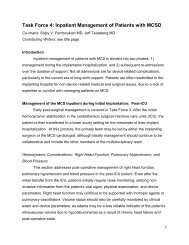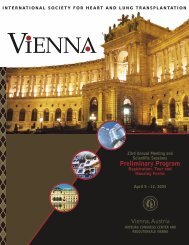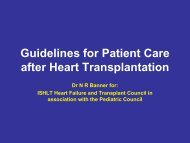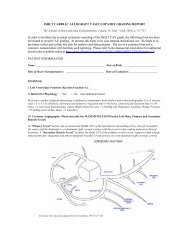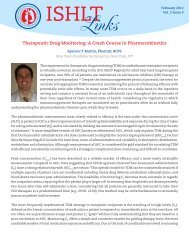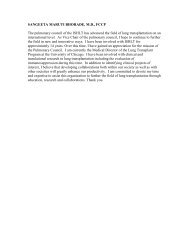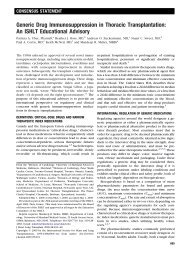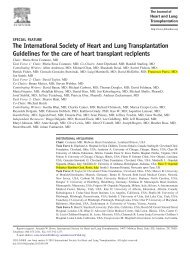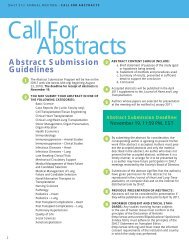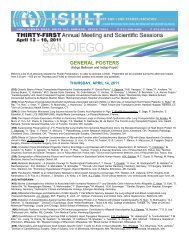IMACS Users' Guide – Version 1.0 - The International Society for ...
IMACS Users' Guide – Version 1.0 - The International Society for ...
IMACS Users' Guide – Version 1.0 - The International Society for ...
Create successful ePaper yourself
Turn your PDF publications into a flip-book with our unique Google optimized e-Paper software.
<strong>IMACS</strong> Users’ <strong>Guide</strong> <strong>–</strong> <strong>Version</strong> <strong>1.0</strong><br />
12/21/2012<br />
Page 4 of 56<br />
1.2 How do I get started?<br />
Forms<br />
<strong>The</strong> <strong>IMACS</strong> patient data entry system is comprised of a series of <strong>for</strong>ms. <strong>The</strong> data to be<br />
collected are divided into <strong>for</strong>ms that correspond to the clinical time course of the patient.<br />
<strong>The</strong> Data Dictionary <strong>for</strong> these <strong>for</strong>ms is found in 2.0 of this manual.<br />
Inclusion/Exclusion Form<br />
Screening Log<br />
Clinical Data Forms<br />
Demographics<br />
Explant<br />
Pre-Implant<br />
AE Infection<br />
Implant<br />
AE Device Malfunction<br />
1 Month Post Implant AE Neurological Dysfunction<br />
3 Month Follow Up AE Major Bleeding<br />
6 Month Follow Up AE Respiratory Failure<br />
Implant Discharge<br />
Death<br />
AE Arterial Non-CNS<br />
Thromboembolism<br />
AE Right Heart Failure<br />
Each <strong>for</strong>m must be addressed in its entirety. Each data element in a <strong>for</strong>m must be<br />
addressed. <strong>The</strong>re is a status bar (ST=) on most questions where “Unknown”, “Not<br />
Done”, or “Not Applicable” may be entered when in<strong>for</strong>mation is just not available.<br />
Limited usage of this bar is expected. At the bottom of each <strong>for</strong>m there is a ‘Save’ and<br />
a ‘Submit’ button. <strong>The</strong> ‘Save’ button allows you to leave the <strong>for</strong>m be<strong>for</strong>e it is completed<br />
while saving the in<strong>for</strong>mation you have entered. Once you have completed data entry <strong>for</strong><br />
the entire <strong>for</strong>m, the ‘Submit’ button should be selected. Once you select ‘Submit’, the<br />
application will validate the <strong>for</strong>m through a process of range checks and internal<br />
consistency checks. Messages will appear <strong>for</strong> invalid or incomplete data entered. Even<br />
though a <strong>for</strong>m has been submitted, you may edit in<strong>for</strong>mation that has already been<br />
entered into the system. When you subsequently select ‘Submit’, the <strong>for</strong>m will go<br />
through the validation process on the edited in<strong>for</strong>mation.<br />
Once you select “Add a Patient,” then you begin entering the <strong>IMACS</strong> <strong>for</strong>ms. <strong>The</strong> first<br />
<strong>for</strong>m is the Demographic <strong>for</strong>m. <strong>The</strong> specific data elements of this <strong>for</strong>m are described in<br />
Section 2.0 “Data Dictionary”.