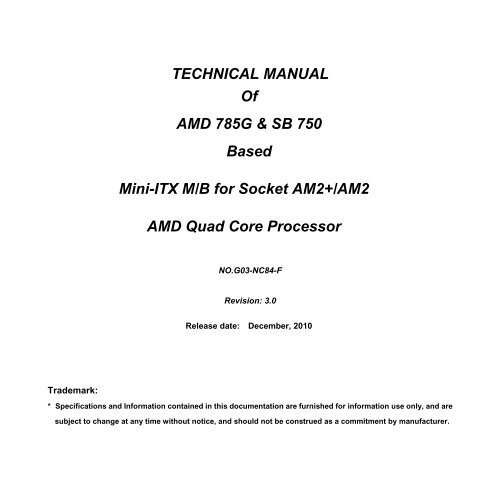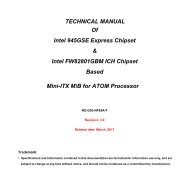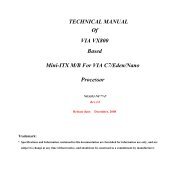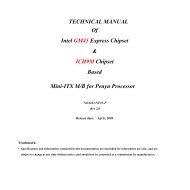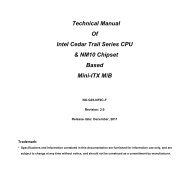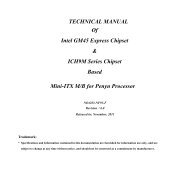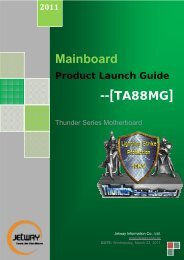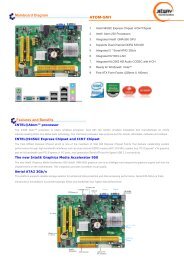Connectors - Jetway Computer
Connectors - Jetway Computer
Connectors - Jetway Computer
Create successful ePaper yourself
Turn your PDF publications into a flip-book with our unique Google optimized e-Paper software.
TECHNICAL MANUAL<br />
Of<br />
AMD 785G & SB 750<br />
Based<br />
Mini-ITX M/B for Socket AM2+/AM2<br />
AMD Quad Core Processor<br />
NO.G03-NC84-F<br />
Revision: 3.0<br />
Release date: December, 2010<br />
Trademark:<br />
* Specifications and Information contained in this documentation are furnished for information use only, and are<br />
subject to change at any time without notice, and should not be construed as a commitment by manufacturer.
Environmental Protection Announcement<br />
Do not dispose this electronic device into the trash while discarding. To minimize<br />
pollution and ensure environment protection of mother earth, please recycle.<br />
ii
TABLE OF CONTENT<br />
USER’S NOTICE....................................................................................................................... v<br />
MANUAL REVISION INFORMATION....................................................................................... v<br />
ITEM CHECKLIST..................................................................................................................... v<br />
CHAPTER 1 INTRODUCTION OF MOTHERBOARD<br />
1-1 FEATURE OF MOTHERBOARD ............................................................................... 1<br />
1-2 SPECIFICATION......................................................................................................... 2<br />
1-3 LAYOUT DIAGRAM ................................................................................................... 3<br />
CHAPTER 2 HARDWARE INSTALLATION<br />
2-1 JUMPER SETTING..................................................................................................... 7<br />
2-2 CONNECTORS AND HEADERS ............................................................................... 8<br />
2-2-1 CONNECTORS............................................................................................. 8<br />
2-2-2 HEADERS ..................................................................................................... 9<br />
CHAPTER 3 INTRODUING BIOS<br />
3-1 ENTERING SETUP ..................................................................................................... 14<br />
3-2 GETTING HELP .......................................................................................................... 14<br />
3-3 THE MAIN MENU........................................................................................................ 14<br />
3-4 STANDARD BIOS FEATURES .................................................................................. 16<br />
3-5 ADVANCED BIOS FEATURES .................................................................................. 19<br />
3-5-1 CPU CONFIGURATION ............................................................................................. 20<br />
3-6 ADVANCED CHIPSET FEATURES........................................................................... 21<br />
3-6-1 MEMORY CONFIGURATION................................................................................... 22<br />
3-6-2 INTERNAL GRAPHICS CONFIG ............................................................................... 23<br />
3-6-3 PCI EXPRESS CONFIGURATION............................................................................. 24<br />
3-7 INTEGRATED PERIPHERALS .................................................................................. 25<br />
3-7-1 ONBOARD SATA DEVICE ....................................................................... 25<br />
3-7-2 ONBOARD DEVICE CONTROL................................................................. 26<br />
3-7-3 SUPER IO CONFIGURATION .................................................................... 27<br />
3-8 POWER MANAGEMENT FEATURES ....................................................................... 28<br />
3-9 MISCELLANEOUS CONTROL .................................................................................. 29<br />
3-10 PC HEALTH STATUS............................................................................................. 31<br />
iii
3-11 POWER USER OVERCLOCK SETTINGS ............................................................... 32<br />
3-12 BIOS SECURITY FEATURES.................................................................................... 34<br />
3-13 LOAD OPTIMAL DEFAULTS/LOAD STARDARD DEFAULTS................................ 36<br />
3-14 SAVE CHANGES AND EXIT/DISCARD CHANGES AND EXIT ............................. 37<br />
iv
USER’S NOTICE<br />
COPYRIGHT OF THIS MANUAL BELONGS TO THE MANUFACTURER. NO PART OF THIS MANUAL,<br />
INCLUDING THE PRODUCTS AND SOFTWARE DESCRIBED IN IT MAY BE REPRODUCED, TRANSMITTED<br />
OR TRANSLATED INTO ANY LANGUAGE IN ANY FORM OR BY ANY MEANS WITHOUT WRITTEN<br />
PERMISSION OF THE MANUFACTURER.<br />
THIS MANUAL CONTAINS ALL INFORMATION REQUIRED TO THIS MOTHER-BOARD SERIES AND WE DO<br />
ASSURE THIS MANUAL MEETS USER’S REQUIREMENT BUT WILL CHANGE, CORRECT ANY TIME WITHOUT<br />
NOTICE. MANUFACTURER PROVIDES THIS MANUAL “AS IS” WITHOUT WARRANTY OF ANY KIND, AND<br />
WILL NOT BE LIABLE FOR ANY INDIRECT, SPECIAL, INCIDENTIAL OR CONSEQUENTIAL DAMAGES<br />
(INCLUDING DAMANGES FOR LOSS OF PROFIT, LOSS OF BUSINESS, LOSS OF USE OF DATA,<br />
INTERRUPTION OF BUSINESS AND THE LIKE).<br />
PRODUCTS AND CORPORATE NAMES APPEARING IN THIS MANUAL MAY OR MAY NOT BE<br />
REGISTERED TRADEMARKS OR COPYRIGHTS OF THEIR RESPECTIVE COMPANIES, AND THEY ARE<br />
USED ONLY FOR IDENTIFICATION OR EXPLANATION AND TO THE OWNER’S BENEFIT, WITHOUT<br />
INTENT TO INFRINGE.<br />
Manual Revision Information<br />
Reversion Revision History Date<br />
3.0 Third Edition December, 2010<br />
Item Checklist<br />
Motherboard<br />
Cable(S)<br />
DVD for Motherboard Utilities<br />
Motherboard User’s Manual<br />
Back Panel<br />
v
Chapter 1<br />
Introduction of the Motherboard<br />
1-1 Feature of motherboard<br />
• AMD 785G chipset and SB750 chipset.<br />
• Onboard AMD Socket AM2+/AM2 CPU, with low power consumption never deny<br />
high performance.<br />
• Support FSB 2000MHz.<br />
• Support SO-DIMM DDRII 400/533/667/800 up to 4GB.<br />
• Support PCI slot and MINI-PCIE slot.<br />
• Onboard Realtek RTL 8111DL Gigabit Ethernet LAN.<br />
• Integrated Realtek ALC662 6-channel HD audio CODEC.<br />
• Support USB 2.0 data transport demands.<br />
• Support EUP(Energy Using Product)function.<br />
1
1-2 Specification<br />
Spec<br />
Description<br />
Design ∗ Mini ITX form factor 6 layers PCB size: 17.0x17.0cm<br />
Chipset ∗ AMD 785G Northbridge chipset<br />
∗ AMD SB750 Southbridge chipset<br />
Embedded CPU ∗ AMD Socket AM2+/AM2 CPU<br />
∗ Low Power Consumption<br />
Memory Socket<br />
Expansion Slots<br />
∗ 200-pin DDRII SODIMM socket x2<br />
∗ Support DDRII 400/533/667/800 MHz system modules DDR<br />
memory<br />
∗ expandable to 4GB<br />
∗<br />
∗<br />
32-bit PCI slot x 1pcs<br />
Mini-PCIE slot x 1pcs<br />
LAN<br />
∗ Integrated Realtek RTL8111DL PCI-E Gigabit LAN<br />
∗ Support Fast Ethernet LAN function of providing<br />
10Mb/100Mb/1000Mb Ethernet data transfer rate<br />
Audio<br />
∗ Realtek ALC662 6 channel HD Audio Codec integrated<br />
∗ Audio driver and utility included<br />
BIOS ∗ AMI 8MB SPI Flash ROM<br />
∗ PS/2 keyboard<br />
∗ HDMI Connector x1<br />
∗ VGA Connector x1<br />
Multi I/O<br />
∗ DVI Connector x1(HDMI Connector and DVI Connector can not be<br />
used at the same time)<br />
∗ ESATA Connector x2<br />
∗ SATAII x4<br />
∗ USB2.0 port x 6 and header x2<br />
∗ RJ45 LAN connector x1<br />
2
∗<br />
∗<br />
∗<br />
Audio1 connector x1<br />
COM1 Header x1<br />
Audio2 header x1<br />
1-3 Layout Diagram<br />
HDMI<br />
Connector<br />
DVI<br />
Connector<br />
PS/2 Keyboard port<br />
RJ45 LAN<br />
Line-In/<br />
SPDIF OUT<br />
Line-Out<br />
MIC-IN<br />
VGA<br />
Connector<br />
ESATA Connector<br />
USB Connector<br />
3
HDMI Connector<br />
ATX 12V Power<br />
Connector<br />
COM1 Header<br />
ATX Power<br />
Connector<br />
DVI Connector<br />
Over<br />
VGA Connector<br />
CPU Socket<br />
DDRII SODIMMB1<br />
(DDRII 400/533/667/800)<br />
ESATA <strong>Connectors</strong><br />
Keyboard port<br />
Over<br />
USB <strong>Connectors</strong><br />
USB <strong>Connectors</strong><br />
RJ45 LAN port<br />
Over<br />
USB <strong>Connectors</strong><br />
Audio Connector<br />
CPUFAN<br />
AMD 785G Chipset<br />
AMD SB750 Chipset<br />
AUDIO2 Header<br />
SATAII Connector<br />
(1, 2, 3, 4)<br />
SYS FAN2<br />
JW_FP1 Header<br />
BAT<br />
PCI Slot<br />
JBAT<br />
USB Headers<br />
Speak1 Header<br />
SYSFAN1<br />
4
ALC662 HD Audio Codec<br />
MINIPCIEB1<br />
RTL8111DL Gigabit PCI-E<br />
LAN Chip<br />
DDRII SODIMMA1<br />
5
Jumper<br />
Jumper Name Description<br />
JBAT CMOS RAM Clear Function Setting 3-pin Block<br />
<strong>Connectors</strong><br />
Connector Name Description<br />
PW1 ATX Power Connector 20-pin Block<br />
ATX12V ATX 12V Power Connector 4-pin Block<br />
HDMI High-Definition Multimedia 19-pin Connector<br />
DVI Digital Visual Interface 24-pin Connector<br />
VGA D-Sub Connector 15-pin Connector<br />
ESATA1 External Serial ATA2 <strong>Connectors</strong> 7-pin Connector<br />
PS/2 Keyboard port PS/2 Keyboard Connector<br />
6-pin Female<br />
from UK1<br />
USB<br />
from USB Port Connector<br />
4-pin Connector<br />
UK1,USB2,UL1<br />
RJ45 LAN from UL1 RJ45 LAN Connector 8-pin Connector 8-pin Connector<br />
AUDIO1<br />
Line-Out, MIC, Line-In/SPDIF OUT 3 Phone Jack<br />
Connector<br />
SATA1,2,3,4 Serial ATAII <strong>Connectors</strong> 7-pin Connector<br />
Headers<br />
Header Name Description<br />
USB1,USB3 USB2.0 Port Headers 9-pin Block<br />
CPUFAN, SFAN1/2 FAN Speed Headers 3-pin Block<br />
JW_FP1<br />
Front Panel Headers<br />
9-pin Block<br />
(PWR LED/ IDE LED/ (PWR LED/ IDE LED/ /Power Button<br />
/Power Button /Reset) /Reset)<br />
AUDIO2 Front panel audio Headers 13-pin block<br />
COM1 Serial Port COM1 Header 9-pin Block<br />
SPEAK1 PC Speaker connector 4-pin Block<br />
6
Chapter 2<br />
Hardware Installation<br />
2-1 Jumper Setting<br />
(1) Clear CMOS (3-pin): JBAT<br />
JBAT<br />
JBAT<br />
1 3 1 3<br />
1-2 closed Normal<br />
2-3 closed Clear CMOS<br />
CMOS RAM Clear Setting<br />
7
2-2 <strong>Connectors</strong> and Headers<br />
2-2-1 <strong>Connectors</strong><br />
(1) Audio Connector (Line-In /SPDIF OUT, Line-Out, MIC-In): AUDIO1<br />
HDMI<br />
Connector<br />
DVI<br />
Connector<br />
PS/2 Keyboard port<br />
RJ45 LAN<br />
Line-In/<br />
SPDIF OUT<br />
Line-Out<br />
MIC-IN<br />
VGA ESATA Connector<br />
USB Connector<br />
Connector<br />
(2) Serial-ATA Port connector: SATAII 1/SATAII 2/SATAII 3/SATAII 4<br />
8
2-2-2 Headers<br />
(1) Line-Out, MIC-In Header (13 pin): Front Panel Audio Header: AUDIO2<br />
This header connects to Front Panel Line-out, MIC-In connector with cable.<br />
AUDIO2<br />
Pin 1<br />
2<br />
GND<br />
PRESENCE<br />
AUD-MIC-L<br />
AUD-MIC-R<br />
SENSE1-RETURN<br />
KEY<br />
AUD-Lineout2-R<br />
SENSE2-RETUR<br />
SENSE-SEND<br />
AUD-Lineout2-L<br />
Line-in R<br />
Line-in L Line-in JD<br />
Line-Out, MIC Headers<br />
(2) USB Port Headers (9-pin): USB1/USB3<br />
VCC<br />
-DATA<br />
Pin 1<br />
VCC<br />
-DATA<br />
+DATA<br />
GND<br />
+DATA<br />
GND<br />
NC<br />
USB Port Header<br />
9
(3) Front Panel Header: JW-FP1<br />
JW_FP1<br />
PWRLED PWR LED<br />
GND<br />
PWRBTN<br />
GND PWRBTN<br />
Pin 1<br />
HDLED<br />
RESET<br />
VCC5<br />
HDDLED<br />
RSTSW<br />
GND<br />
NC<br />
System Case Connections<br />
(4) Speaker Header: SPEAK1<br />
This 4-pin connector connects to the case-mounted speaker. See the figure below.<br />
SPEAK1<br />
Pin 1<br />
SPEAK<br />
NC<br />
NC<br />
VCC<br />
10
(5) Serial Port Header (9-Pin female): COM1<br />
Pin5<br />
RI<br />
GTS<br />
RTS<br />
DSR<br />
Pin6<br />
GND<br />
DTR<br />
TXD<br />
RXD<br />
DCD<br />
Pin1<br />
Serial COM Port 9-pin Block<br />
(6) FAN Headers: CPUFAN (4 pin)<br />
Pin 1: Ground<br />
Pin 2:12V (fan power)<br />
Pin 3: Detect (fan clock)<br />
Pin 4: PWM (fan controller)<br />
4<br />
1<br />
CPUFAN Header<br />
11
(7)FAN Speed Headers: SYSFAN1(3 pin), SYSFAN2 (3 pin)<br />
Pin1: GND<br />
Pin2: +12V fan power<br />
Pin3: Fan Speed<br />
3<br />
1<br />
SYSFAN2<br />
3<br />
1<br />
SYSFAN1<br />
12
Chapter 3<br />
Introducing BIOS<br />
The BIOS is a program located on a Flash Memory on the motherboard. This program<br />
is a bridge between motherboard and operating system. When you start the computer,<br />
the BIOS program will gain control. The BIOS first operates an auto-diagnostic test<br />
called POST (power on self test) for all the necessary hardware, it detects the entire<br />
hardware device and configures the parameters of the hardware synchronization.<br />
Only when these tasks are completed done it gives up control of the computer to<br />
operating system (OS). Since the BIOS is the only channel for hardware and software<br />
to communicate, it is the key factor for system stability, and in ensuring that your<br />
system performance as its best.<br />
In the BIOS Setup main menu of Figure 3-1, you can see several options. We will<br />
explain these options step by step in the following pages of this chapter, but let us first<br />
see a short description of the function keys you may use here:<br />
• Press to quit the BIOS Setup.<br />
• Press ↑↓←→ (up, down, left, right) to choose, in the main menu, the option you<br />
want to confirm or to modify.<br />
• Press when you have completed the setup of BIOS parameters to save<br />
these parameters and to exit the BIOS Setup menu.<br />
• Press Page Up/Page Down or +/– keys when you want to modify the BIOS<br />
parameters for the active option.<br />
13
3-1 Entering Setup<br />
Power on the computer and by pressing immediately allows you to enter Setup.<br />
If the message disappears before your respond and you still wish to enter Setup,<br />
restart the system to try again by turning it OFF then ON or pressing the “RESET”<br />
button on the system case. You may also restart by simultaneously pressing ,<br />
and keys. If you do not press the keys at the correct time and the<br />
system does not boot, an error message will be displayed and you will again be asked<br />
to<br />
Press to enter Setup<br />
3-2 Getting Help<br />
Main Menu<br />
The on-line description of the highlighted setup function is displayed at the bottom of<br />
the screen.<br />
Status Page Setup Menu/Option Page Setup Menu<br />
Press F1 to pop up a small help window that describes the appropriate keys to use<br />
and the possible selections for the highlighted item. To exit the Help Window, press<br />
.<br />
3-3 The Main Menu<br />
Once you enter AMI ® BIOS CMOS Setup Utility, the Main Menu (Figure 3-1) will<br />
appear on the screen. The Main Menu allows you to select from twelve setup<br />
functions and two exit choices. Use arrow keys to select among the items and press<br />
to accept or enter the sub-menu.<br />
14
Figure 3-1<br />
Standard CMOS Features<br />
Use this Menu for basic system configurations.<br />
Advanced BIOS Features<br />
Use this menu to set the Advanced Features available on your system.<br />
Advanced Chipset Features<br />
Use this menu to change the values in the chipset registers and optimize your<br />
system’s performance.<br />
Integrated Peripherals<br />
Use this menu to specify your settings for integrated peripherals.<br />
15
Power Management Features<br />
Use this menu to specify your settings for power management.<br />
Miscellaneous Control<br />
Use this menu to specify your settings for Miscellaneous Control.<br />
PC Health Status<br />
This entry shows your PC health status.<br />
Power User OverClock Settings<br />
Use this menu to specify your settings (frequency, Voltage) for overclocking demand.<br />
BIOS Security Features<br />
Use this menu to set supervisor password and user password.<br />
Load Optimal Defaults<br />
Use this menu to load the BIOS default values these are setting for optimal performances<br />
system operations for performance use.<br />
Load Standard Defaults<br />
This menu uses a minimal performance setting, but the system would run in a stable<br />
way.<br />
Save Changes and Exit<br />
Save CMOS value changes to CMOS and exit setup.<br />
Discard Changes and Exit<br />
Abandon all CMOS value changes and exit setup.<br />
3-4 Standard BIOS Features<br />
The items in Standard CMOS Setup Menu are divided into several categories. Each<br />
category includes no one or more than one setup items. Use the arrow keys to<br />
highlight the item and then use the or keys to select the value you<br />
want in each item.<br />
16
Date<br />
The date format is .<br />
Day Day of the week is from Sun to Sat, determined by BIOS. Read-only.<br />
Month The month is from Jan. through Dec.<br />
Date The date from 1 to 31 can be keyed by numeric function keys.<br />
Year The year depends on the year of the BIOS.<br />
Time<br />
The time format is .<br />
SATA Channel 1, 2, 3, 4, 5, 6<br />
While entering setup, BIOS auto detects the presence of IDE devices. This displays<br />
the status of auto detection of IDE devices.<br />
17
Type<br />
The optional settings are: Not Installed; Auto; CD/DVD and ARMD. Use the item to<br />
select the type of device connected to the system.<br />
LBA/Large Mode<br />
The optional settings are Auto; Disabled.<br />
Disabled: disables LBA mode.<br />
Auto: enables LBA Mode if the devices support it and the device is not already<br />
formatted with LBA Mode disabled.<br />
Block (Multi-Sector Transfer)<br />
The optional settings are: Disabled and Auto.<br />
Disabled: The Data transfer from and to the device occurs one sector at a time.<br />
Auto:The Data transfer from and to the device occurs multiple sectors at a time if the<br />
device supports it.<br />
PIO Mode<br />
The optional settings are: Auto, 0, 1, 2, 3 and 4.<br />
DMA Mode<br />
The optional settings are Auto, SWDMAn, MWDMAn, UDMAn.<br />
S.M.A.R.T.<br />
This option allows you to enable the HDD S.M.A.R.T Capability (Self-Monitoring,<br />
Analysis and Reporting Technology). The optional settings are Auto; Disabled and<br />
Enabled.<br />
32 Bit Data Transfer<br />
The optional settings are: Disabled and Enabled.<br />
18
3-5 Advanced BIOS Features<br />
Removable Drives---1st Drive<br />
Use this item to specify the boot device priority sequence from available drives.<br />
Quick Boot<br />
Use the item to allow BIOS to skip certain tests while booting. This will decrease the<br />
needed to boot the system.<br />
1 st Boot Device<br />
Specify the boot sequence from the available devices. A device enclosed in<br />
parenthesis has been disabled in corresponding type menu.<br />
Bootup Num-Lock The default value is On.<br />
On (default) Keypad is numeric keys.<br />
Off Keypad is arrow keys.<br />
19
ACPI APIC Support<br />
Include ACPI APIC table pointer to RSDT pointer list. The optional settings are:<br />
Disabled and Enabled.<br />
MPS Revision<br />
This option is only valid for multiprocessor motherboards as it specifies the version of<br />
the Multiprocessor Specification (MPS) that the motherboard will use.<br />
F11 Boot Menu<br />
The optional settings are: Disabled and Enabled.<br />
3-5-1 CPU Configuration<br />
GART Error Reporting<br />
This option should remain disabled for the normal operation. The driver developer<br />
may enable it for testing purpose.<br />
20
Microcode Update<br />
Enable/disable Secure Virtual Machine Mode (SVM).The optional settings are:<br />
Disabled and Enabled.<br />
3-6 Advanced Chipset Features<br />
The Advanced Chipset Features Setup option is used to change the values of the<br />
chipset registers. These registers control most of the system options in the computer.<br />
HDMI Audio<br />
The optional settings are: Disabled; Enabled.<br />
NB Power Management Features<br />
Dynamic clock gating for ION/NT/MCU/CFG. The optional settings are: Auto;<br />
Disabled.<br />
21
3-6-1 Memory Configuration<br />
DRAM Timing Mode<br />
The optional settings are: Auto; DCT 0; DCT1; Both.<br />
Bank Interleaving<br />
Use this item to enable bank memory interleaving. The optional settings are: Auto;<br />
Disabled.<br />
Enable Clock to ALL DIMMs<br />
Enable unused clocks to DIMMS when memory slots are not populated.<br />
Mem CLK Tristate during C3 and Alt VID.<br />
Enable and disable Mem CLK Tri-stating during C3 and Alt VID<br />
Memory Hole Remapping<br />
22
Enable Memory Remapping around Memory Hole.<br />
DCT Unganged Mode<br />
This allows selection of unganged DRAM MODE (64- bit width).<br />
Auto=Ganged Mode; Always= Unganged Mode.<br />
Power Down Enable<br />
Enable or Disable DDR power down mode.<br />
3-6-2 Internal Graphics Config<br />
Internal Graphics Mode<br />
The optional settings are: Disabled; UMA; SIDEPORT; UMA+SIDEPORT.<br />
23
UMA Frame Buffer Size<br />
The optional settings are: Auto; 32MB; 64MB; 128MB; 256MB; 512MB.<br />
FB Location<br />
The optional settings are: Below 4G; Above 4G.<br />
3-6-3 PCI Express Configuration<br />
Port #04 Features ~ Port #06Features<br />
Press Enter and set values in the sub-items as Gen2 High Speed Mode, Link ASPM.<br />
NB-SB Port Features<br />
Press Enter and set values in the sub-items as NB-SB Link ASPM; NP NB-SB VC1<br />
Traffic Support and Link Width.<br />
24
3-7 Integrated Peripherals<br />
3-7-1 Onboard SATA Device<br />
OnChip SATA Channel<br />
Press Enter to enable or disable OnChip SATA Channel.<br />
0n Chip SATA Type<br />
Press Enter to select the OnChip SATA type. The optional settings are: Native IDE;<br />
RAID; AHCI; Legacy IDE; IDE->AHCI.<br />
SATA IDE Combined Mode<br />
The optional settings are: Enabled; Disabled.<br />
Hard Disk Write Protect<br />
Disables /Enables device write protection. This will be effective only if device is<br />
25
accessed through BIOS.<br />
IDE Detect Time Out (Sec)<br />
Select the time out value for detecting ATA/ATAPI device(s). The optional settings are:<br />
0; 5; 10; 15; 20; 25; 30; 35.<br />
SATA Run Mode Configuration<br />
The optional settings are: Compatible; Enhanced.<br />
3-7-2 Onboard Device Control<br />
Onboard PCI E Lan Device<br />
Use this item to enable or disable Onboard PCI E Lan.<br />
Onboard Lan Boot ROM<br />
This enables or disables PXE Function.<br />
HD Audio Azalia Device<br />
This item allows you to decide to enable/disable the chipset family to support HD<br />
Audio. The optional settings are: Auto; Enabled and Disabled.<br />
USB Configuration<br />
Press Enter to set values for sub-items as: Legacy USB Support, USB 2.0 Controller<br />
Mode; BIOS EHCI Hand-off etc.<br />
26
3-7-3 Super IO Configuration<br />
Serial Port1 Address<br />
Use this item to allow BIOS to select serial port1 Base Addresses. Press Enter to set<br />
values for sub-items as: serial port1 Address, PWROM After PWR-fail; WatchDog<br />
Timer Select.<br />
PWROM After PWR-Fail<br />
The optional settings are: Former-Sts; Always On; Always Off.<br />
WatchDog Timer Select<br />
This item is used to activate the watchdog function. The optional settings are:<br />
Disabled; Enabled.<br />
Eup Function Support<br />
27
The optional settings are: Disabled; Enabled.<br />
3-8 Power Management Features<br />
The Power Management Setup allows you to configure your system to most<br />
effectively save energy saving while operating in a manner consistent with your own<br />
style of computer use.<br />
Suspend Mode<br />
Use this item to select the ACPI state used for System Suspend. The optional settings<br />
are: S1 (POS); S3 (STR).<br />
Power Management/APM<br />
Use this item to enable or disable SMI based power management and APM support.<br />
Suspend Time Out<br />
If it is set Enabled and no activity during this time period, the BIOS will place the<br />
system into suspend low power state. The optional settings are: Disabled; 1~64<br />
minutes.<br />
28
Power Button Mode<br />
The optional settings are: On/Off; Suspend.<br />
Video Power Down Mode<br />
The optional settings are: Disabled; Standby and Suspend.<br />
Hard Disk Power Down Mode<br />
The optional settings are: Disabled; Standby and Suspend.<br />
Hard Disk Time Out<br />
The optional settings are: Disabled; 1~15 minutes.<br />
PowerOn by PCI Card<br />
Use this item to enable or disable PCI card to generate a wake event.<br />
Wake-up by PCIE<br />
Use this item to enable or disable LAN GPI to generate a wake event.<br />
RTC Resume<br />
Use this item to enable or disable RTC to generate a wake event.<br />
3-9 Miscellaneous Control<br />
29
Clear NVRAM<br />
Use the item to clear NVRAM during System Boot. The optional settings are: No; Yes.<br />
Plug &Play O/S<br />
The optional settings are: No; Yes<br />
No: Let the BIOS configure all the devices in the system.<br />
Yes: Let the operating system configure Plug and Play devices, not required for boot if<br />
your system has a Plug and Play system.<br />
PCI Latency Timer<br />
Value in units of PCI clocks for PCI device latency timer register.<br />
Allocate IRQ for PCI VGA<br />
The optional settings are: No; Yes.<br />
Yes: Assigns IRQ to PCI VGA card if card requests IRQ.<br />
No: Does not assign IRQ to PCI VGA card even card requests an IRQ.<br />
Palette Snooping<br />
The optional settings are: Enabled; Disabled.<br />
Enable: inform the PCI device that an ISA graphics devices is installed in the system<br />
so the card will function correctly.<br />
PCI IDE Bus Master<br />
The optional settings are: Enabled; Disabled.<br />
Enable: BIOS uses PCI busmastering for reading/writing IDE devices.<br />
Offboard PCI/ISA IDE Card<br />
Some PCI IDE cards may require this to be set to the PCI slot number that is holding<br />
the card.<br />
IRQ Resources<br />
Press Enter to set values for sub-items as: IRQ5; IRQ7; IRQ9; IRQ10; IRQ11; IRQ14;<br />
IRQ15.<br />
30
3-10 PC Health Status<br />
This section shows the Status of you CPU, Fan, and Warning for overall system status.<br />
This is only available if there is Hardware Monitor onboard.<br />
H/W Health Function<br />
It displays information list below when set as below. The choice is either Enabled and<br />
Disabled.<br />
CPU Temperature/SYS Temperature/CPUFAN Speed/SYSFAN1 Speed /VCORE<br />
/NB1V2 /VDIMM/3VSYS/5VSYS<br />
This will show the CPU/ /System voltage chart and FAN Speed, etc.<br />
SmartFan Setting<br />
31
The optional settings are: Auto Fan by Dutycycle; Disabled.<br />
CPU Temperature Limit<br />
Use this item to set CPU temperature setting. Min=0 ℃ ; Max=127℃.<br />
3-11 Power User OverClock Settings<br />
CPU/HT Reference Clock<br />
Use this item to set CPU/HT Reference Clock.<br />
PCI E Reference Clock<br />
Use this item to set PCI E Reference Clock.<br />
SB Reference Clock<br />
Use this item to set SB Reference Clock.<br />
Processor Frequency Multipier<br />
32
The optional settings are: Auto; x4.0~x10.5.<br />
Processor Voltage<br />
The optional settings are: Auto; 0.800v~1.125v.<br />
AOD Compatibility<br />
Choose Enabled means only AMD over drive can adjust voltage<br />
Choose Disabled means only BIOS can adjust voltage.<br />
VDIMM Select<br />
Use this item to select VDIMM value. The optional settings are: 1.85v; 1.90v; 1.95v;<br />
2.00v.<br />
N Voltage Setting<br />
The optional settings are: 1.10v; 1.15v; 1.20v.<br />
HT Link Speed<br />
The Hyper Transport link will run at this speed if it slower than or equal to system<br />
clock and this board is capable. The optional settings are from Auto;<br />
200MHz~1.8GHz.<br />
HT Link Width<br />
The Hyper Transport link will run at this width. The optional settings are Auto; 4 Bit; 8<br />
Bit; 16 Bit.<br />
DRAM Command Rate<br />
The optional settings are: Auto; 1T; 2T.<br />
Memory Clock Mode<br />
The optional settings are: Auto; Limit and Manual.<br />
33
3-12 BIOS Security Features<br />
You can set either supervisor or user password or both of them. The differences<br />
are:<br />
Supervisor password: Can enter and change the options of the setup menus.<br />
User password: Can only enter but do not have the right to change the options of<br />
the setup menus. When you select this function, the following message will appear<br />
at the center of the screen to assist you in creating a password.<br />
ENTER PASSWORD<br />
Type the password up to eight characters in length, and press . The<br />
password typed now will clear any previously entered password from CMOS<br />
34
memory. You will be asked to confirm the password. Type the password again<br />
and press . You may also press to abort the selection and not enter<br />
a password.<br />
To disable a password, just press when you are prompted to enter the<br />
password. A message will confirm that the password will be disabled. Once the<br />
password is disabled, the system will boot and you can enter Setup freely.<br />
PASSWORD DISABLED<br />
When a password has been enabled, you will be prompted to enter it every time<br />
you try to enter Setup. This prevents an unauthorized person from changing any<br />
part of your system configuration.<br />
Additionally, when a password is enabled, you can also require the BIOS to<br />
request a password every time your system is rebooted. This would prevent<br />
unauthorized use of your computer.<br />
You determine when the password is required within the BIOS Features Setup<br />
Menu and its Security option. If the Security option is set to “System”, the<br />
password will be required both at boot and at entry to Setup. If set to “Setup”,<br />
prompting only occurs when trying to enter Setup.<br />
Boot Sector Virus Protection<br />
The selection allows you to choose the VIRUS Warning feature for IDE Hard Disk<br />
boot sector protection. If this function is enabled and someone attempt to write<br />
data into this area, BIOS will show a warning message on screen and alarm beep.<br />
Disabled (default) No warning message to appear when anything attempts to<br />
access the boot sector or hard disk partition table.<br />
Enabled Activates automatically when the system boots up causing a warning<br />
message to appear when anything attempts to access the boot sector of hard disk<br />
partition table.<br />
35
3-13 Load Optimal Defaults /Load Standard Defaults<br />
Load Optimal Defaults<br />
When you press on this item, you get a confirmation dialog box with a<br />
message similar to:<br />
Pressing loads the default values that are factory settings for optimal<br />
performance system operations.<br />
Load Standard Defaults<br />
When you press on this item, you get a confirmation dialog box with a<br />
message similar to:<br />
Pressing loads the default values that are factory settings for stable<br />
performance system operations.<br />
36
3-14 Save Changes and Exit / Discard Changes and Exit<br />
Save Changes and Exit<br />
When you press on this item, you get a confirmation dialog box with a<br />
message similar to:<br />
Pressing save the values you made previously and exit BIOS setup.<br />
Discard Changes and Exit Setup?<br />
When you press on this item, you get a confirmation dialog box with a<br />
message similar to:<br />
Pressing to leave BIOS setting without saving previously set values.<br />
Notice!<br />
The BIOS options in this manual are for reference only. Different<br />
configurations may lead to difference in BIOS screen and BIOS<br />
screens in manuals are usually the first BIOS version when the board is<br />
released and may be different from your purchased motherboard.<br />
Users are welcome to download the latest BIOS version form our<br />
official website.<br />
37