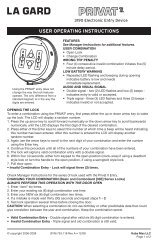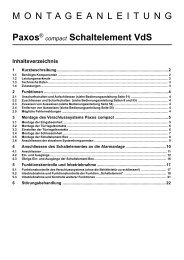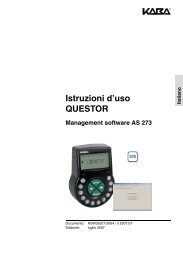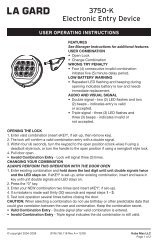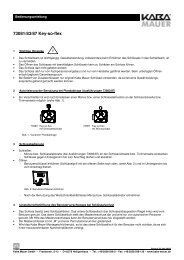Operating Manual QUESTOR - Kaba Mauer GmbH
Operating Manual QUESTOR - Kaba Mauer GmbH
Operating Manual QUESTOR - Kaba Mauer GmbH
Create successful ePaper yourself
Turn your PDF publications into a flip-book with our unique Google optimized e-Paper software.
English<br />
<strong>Operating</strong> <strong>Manual</strong><br />
<strong>QUESTOR</strong><br />
AS 273 Management Software<br />
Document: KSW3s527.0004 / en 2010.08<br />
Edition: August 2010
<strong>QUESTOR</strong><br />
TABLE OF CONTENT<br />
English<br />
1 Product description EN-4<br />
1.1 Purpose ................................................... EN-4<br />
1.2 System components ......................................... EN-4<br />
1.2.1 Questor lock. ................................................. EN-4<br />
1.2.2 AS 270 activation software ...................................... EN-4<br />
1.2.3 AS 271 programming software ................................... EN-4<br />
1.2.4 AS 273 management software ................................... EN-4<br />
1.2.5 AS 274 server management software (optional) ...................... EN-4<br />
1.2.6 APHI - Application Programming Hardware Interface (optional) .......... EN-4<br />
1.3 Modes of operation .......................................... EN-5<br />
1.3.1 Standard (Bank) mode. ......................................... EN-5<br />
1.3.2 Interactive mode OTC (One Time Combination) ...................... EN-5<br />
1.3.3 Interactive mode ICS (Interactive Code System). ..................... EN-5<br />
1.4 Security concept ............................................ EN-5<br />
2 Information about this documentation EN-6<br />
2.1 Symbols and notes .......................................... EN-6<br />
2.1.1 Danger warnings / notes / information .............................. EN-6<br />
2.1.2 Markings used in the text. ....................................... EN-6<br />
3 Installing the software EN-7<br />
3.1 System requirements ........................................ EN-7<br />
3.2 Installing AS 273 ............................................ EN-7<br />
3.3 Installing the driver for the USB copy-protection dongle ........... EN-8<br />
3.3.1 Installing the USB copy-protection dongle. .......................... EN-8<br />
4 Activating the software EN-10<br />
4.1 Starting the application ..................................... EN-10<br />
4.2 Activation after the installation ............................... EN-10<br />
5 Using the software EN-12<br />
5.1 Login .................................................... EN-12<br />
5.2 ‘Users setup’ tab ........................................... EN-12<br />
5.3 ‘Locks setup’ tab. .......................................... EN-13<br />
5.4 ‘Locks management’ tab .................................... EN-14<br />
5.4.1 Generating an opening combination .............................. EN-14<br />
5.4.2 OTC (One Time Combination) operating mode. ..................... EN-15<br />
5.4.3 ICS (Interactive Code System) operating mode ..................... EN-16<br />
5.4.4 Entering the close seal ........................................ EN-19<br />
5.4.5 Generating a battery combination ................................ EN-23<br />
5.5 ‘Operators’ tab. ............................................ EN-25<br />
5.6 ‘Preferences’ tab ........................................... EN-26<br />
5.7 ‘Audit’ tab. ................................................ EN-27<br />
5.8 ‘About’ tab ................................................ EN-28<br />
Operting <strong>Manual</strong><br />
Page EN-2<br />
<strong>Kaba</strong> AG, CH-8620 Wetzikon<br />
Subject to change without prior notice
<strong>QUESTOR</strong><br />
English<br />
<strong>Kaba</strong> AG, CH-8620 Wetzikon<br />
Subject to change without prior notice<br />
Operting <strong>Manual</strong><br />
Page EN-3
<strong>QUESTOR</strong> - Management<br />
1 Product description<br />
English<br />
1.1 Purpose<br />
The AS 273 management software is an application for managing and operating Questor<br />
locks in one of the two interactive operating modes - OTC or ICS. With only a few simple<br />
menues this software allows to generate one time opening codes and manage Questor locks<br />
activated and registered in the software. For security reasons, the software can only be<br />
installed and accessed in conjunction with a personal hardware key (in the form of a USB<br />
dongle) and by providing a valid operator name and password. All application data is<br />
encrypted to protect against misuse.<br />
1.2 System components<br />
For a better overview, the various components of the Questor system are listed below. Some<br />
components are optional or are intended for expansion and integration of the system with<br />
other software. In addition to the lock itself, the AS 271 programming software and the AS<br />
270 activation software are required in every case. For interactive mode operation, either the<br />
management software or an integrated solution with a Questor interface (APHI) are required.<br />
1.2.1 Questor lock<br />
The Questor lock consists of a motorized lock with standard dimensions and an<br />
input unit with green navigation buttons. The lock is shipped from the factory in<br />
standard mode with master code 00123456, and functions as a conventional<br />
combination lock.<br />
1.2.2 AS 270 activation software<br />
The AS 270 activation software for Windows® operating systems is used to change<br />
from standard mode into one of the two one time combination modes, OTC or ICS.<br />
1.2.3 AS 271 programming software<br />
Basic settings of the locks parameters, such as the language, opening time delays,<br />
inputs and outputs, etc., are configured with the AS 271 programming software.<br />
1.2.4 AS 273 management software<br />
The AS 273 management software is used to issue one time combinations. This<br />
software controls and logs all operations, and enables the centralized management<br />
of all locks and users registered to the software.<br />
1.2.5 AS 274 server management software (optional)<br />
Alternatively to AS 273, this comfortable management software makes it possible<br />
for a large number of users to work with the Questor system at the same time. Even<br />
very large and complex systems can be managed with this software.<br />
1.2.6 APHI - Application Programming Hardware Interface (optional)<br />
The APHI external interface was developed to integrate lock management in an<br />
existing customer software solution. Once integrated with existing software, the<br />
APHI handles all tasks related to the issuance of one time combinations.<br />
<strong>Operating</strong> <strong>Manual</strong><br />
Page EN-4<br />
<strong>Kaba</strong> AG, CH-8620 Wetzikon<br />
Subject to changes without notice
<strong>QUESTOR</strong> - Management<br />
1.3 Modes of operation<br />
The Questor electronic safe lock offers three different modes of operation in one single lock.<br />
1.3.1 Standard (Bank) mode<br />
As a factory default, the Questor lock is set to function as a conventional electronic<br />
combination lock in standard mode. It opens when a preprogrammed opening combination<br />
has been entered.<br />
1.3.2 Interactive mode OTC (One Time Combination)<br />
In this operating mode, it is possible to generate a one time opening combination for a<br />
Questor lock and for a user who has been registered in the management software (Section<br />
“System components” on page 4). This combination allows the lock to be opened one time. It<br />
is valid for an unlimited period of time. As soon as the lock has been opened, the previously<br />
generated one-time combination will no longer be valid.<br />
English<br />
1.3.3 Interactive mode ICS (Interactive Code System)<br />
This operating mode provides tight control over every event at the lock. An opening<br />
combination can only be generated with the user physically present at the lock, after he has<br />
entered his four-digit identification number on the locks keypad. As a result of the users<br />
identification on the key pad, the lock will display a request code (question) that needs to be<br />
returned to the dispatch center in order to generate an opening combination with various time<br />
delays.<br />
1.4 Security concept<br />
The Questor system is protected by a combination of different security measures. These<br />
security measures include:<br />
• Every system has a unique customer number. Locks and dongles which have been<br />
registered in one system can not be used in any other customers system.<br />
• The management software must be activated before it is used. Activation is carried out by<br />
registeration of two supervisor dongles.<br />
• Identification with a personal dongle, operator name and password is required to login to<br />
the management software.<br />
• The identification number, used by the lock user to identify himself on the locks keypad, is<br />
not visible to the dispatcher logged in to AS 273 management software.<br />
• Attempts to manipulate the locks input unit are recognized on the spot and the system<br />
supervisor is notified.<br />
• Attempts to manipulate an audit are recognized by both, the lock and the management<br />
software, and are indicated to the supervisor.<br />
<strong>Kaba</strong> AG, CH-8620 Wetzikon<br />
Subject to changes without notice<br />
<strong>Operating</strong> <strong>Manual</strong><br />
Page EN-5
<strong>QUESTOR</strong> - Management<br />
2 Information about this documentation<br />
2.1 Symbols and notes<br />
English<br />
!<br />
i<br />
✔<br />
2.1.1 Danger warnings / notes / information<br />
Specific symbols, notes and markings are used according to the type of danger. They<br />
generally contain a message, an explanation, and measures that can be taken to avoid the<br />
danger at hand, or instructions on how you should proceed.<br />
Please observe these instructions so that you can handle system components safely, and so<br />
that you can work with the documentation in an efficient manner.<br />
Warning!<br />
Provides important information which must be observed for the process being described.<br />
Note!<br />
Indicates a note, advice or reference, which makes the task at hand easier, or which contains<br />
additional background information or emphasises specific details.<br />
Requirement!<br />
Indicates a requirement, which must be met before the described function is carried out,<br />
activated, modified or deleted.<br />
2.1.2 Markings used in the text<br />
• The “” symbol stands for “see”, “please refer to” or “also see”.<br />
Example: For an explanation of the master code 4.1 Starting the application On page<br />
EN-10.<br />
• Text that appears in the display is printed in capital letters and placed in quotation marks.<br />
Example: “CLOSED”.<br />
• Buttons which have to be pressed are printed in bold, capital letters:<br />
DEL = delete button<br />
NUMERIC = numeric keys 0…9<br />
INFO/ESC = information/escape button<br />
ENTER = enter button<br />
MODE = mode button<br />
LEFT = move arrow to the left<br />
RIGHT = move arrow to the right<br />
<strong>Operating</strong> <strong>Manual</strong><br />
Page EN-6<br />
<strong>Kaba</strong> AG, CH-8620 Wetzikon<br />
Subject to changes without notice
<strong>QUESTOR</strong> - Management<br />
3 Installing the software<br />
Sequence for the installation and activation of the management software:<br />
• Installation of the AS 273 management software<br />
• Installation of the driver for the USB dongles for each USB port used on the computer<br />
• Activation of the AS 273 management software on the computer by registering the first<br />
two supervisor operators (see Section “Activation after the installation” on page 10).<br />
3.1 System requirements<br />
A computer with a 1 GHz CPU, at least 512 MB of RAM and a Windows ® XP operating<br />
system are required to install and use the Questor software.<br />
The graphics card and monitor must support a resolution of at least 1024x768.<br />
The computer being used must have two free USB ports (also see Section “Activation after<br />
the installation” on page 10).<br />
English<br />
3.2 Installing AS 273<br />
Installation is automatically executed by double clicking on the installation file<br />
‘AS273e0xyz.exe’ (0xyz refers to the version number), or through the menu contained in the<br />
installation CD-ROM.<br />
Installing the AS 273 management software<br />
<strong>Kaba</strong> AG, CH-8620 Wetzikon<br />
Subject to changes without notice<br />
<strong>Operating</strong> <strong>Manual</strong><br />
Page EN-7
<strong>QUESTOR</strong> - Management<br />
3.3 Installing the driver for the USB copy-protection dongle<br />
The software produced by <strong>Kaba</strong> is a copy-protected product. A license in the form of a USB<br />
dongle is required to use the software and to identify the individual software operator.<br />
Software licenses and additional dongles can be obtained from your <strong>Kaba</strong> partner.<br />
English<br />
3.3.1 Installing the USB copy-protection dongle<br />
Before starting the application, the USB dongle marked with “AS 273/S” has to be plugged in<br />
to a free USB port on the computer. The Windows ® XP operating system will automatically<br />
recognize a USB dongle. If this is the first time the dongle will be connected to a particular<br />
USB port, the operating system will require the installation of a device driver.<br />
The following installation dialog window will appear:<br />
Provided the installed operating system is currently up-to-date, access to Windows Update is<br />
not required for the installation of the driver. Proceed with the installation by selecting “No,<br />
not this time” and clicking on “Next >”.<br />
<strong>Operating</strong> <strong>Manual</strong><br />
Page EN-8<br />
<strong>Kaba</strong> AG, CH-8620 Wetzikon<br />
Subject to changes without notice
<strong>QUESTOR</strong> - Management<br />
Selecting a compatible device driver:<br />
English<br />
The operating system should already have the driver for the USB dongle in its standard driver<br />
set; a CD is not required. The software will be installed automatically.<br />
The installation of the USB driver for the copy-protection dongle has been successfully<br />
completed.<br />
i<br />
Multiple USB ports<br />
The USB driver has to be installed once for every USB port that a copy-protection<br />
dongle will be connected to.<br />
<strong>Kaba</strong> AG, CH-8620 Wetzikon<br />
Subject to changes without notice<br />
<strong>Operating</strong> <strong>Manual</strong><br />
Page EN-9
English<br />
<strong>QUESTOR</strong> - Management<br />
4 Activating the software<br />
4.1 Starting the application<br />
The application is started by clicking on the program icon that was automatically created in<br />
the “<strong>Kaba</strong>” folder under the Windows “Start Menu”.<br />
Start screen of the AS 273 management software<br />
4.2 Activation after the installation<br />
For security reasons, the application must be registered when started for the first time. Two<br />
‘Supervisor USB dongles will be required for this registration process. They have been<br />
supplied with the delivery of purchased AS 273 management software. Additional<br />
‘Supervisor’ dongles can be ordered from <strong>Kaba</strong> at any time.<br />
Personal USB login dongles (the color may vary from those shown here)<br />
Plug one of the USB dongles labelled with ‘Supervisor’ into the computer.<br />
Note: Registration of the first ‘Supervisor’ is required<br />
• The first supervisor is registered by entering an operator name and a password consisting<br />
of at least six digits. The “Description” field can be used to save additional information<br />
about the individual users of the AS 273 management software if needed.<br />
<strong>Operating</strong> <strong>Manual</strong><br />
Page EN-10<br />
<strong>Kaba</strong> AG, CH-8620 Wetzikon<br />
Subject to changes without notice
<strong>QUESTOR</strong> - Management<br />
✔<br />
Registering an operator; ‘supervisor’ in this example<br />
Registration of the second supervisor<br />
When registering the second supervisor it is imperative that the USB dongle for the<br />
first, previously registered supervisor remains plugged in to the USB port on the<br />
computer.<br />
English<br />
• You will now be prompted to insert the second supervisor USB dongle to finalise the<br />
registration process. this second dongle must be connected to the computer while the first<br />
one is still connected as well.<br />
!<br />
Note: Registration process not yet complete<br />
• An operator name and password msut be specified for the second supervisor.<br />
• Click on ‘OK’ to confirm the message and proceeds with the registration of the second<br />
supervisor.<br />
• Registration of the newly installed management software can be aborted by clicking on<br />
the ‘Cancel’ button. The registration process can be resumed at any time.<br />
Creating unique codes<br />
During the course of commissioning and setting up the software, all codes must be<br />
personalized.<br />
Never use simple numerical combinations (e.g. 11223344, 12345678) or personal data<br />
(e.g. birthdays). For security reasons, codes should be changed at regular intervals.<br />
<strong>Kaba</strong> AG, CH-8620 Wetzikon<br />
Subject to changes without notice<br />
<strong>Operating</strong> <strong>Manual</strong><br />
Page EN-11
English<br />
<strong>QUESTOR</strong> - Management<br />
5 Using the software<br />
5.1 Login<br />
If the software was successfully activated, the AS 273 management software login window<br />
will appear when launching the application.<br />
Login window of AS 273 management software<br />
• To log in to the software, a registered operator (after the initial activation, it must be one of<br />
the two supervisors) has to plug his USB dongle to the computer and log in with operator<br />
name and password.<br />
5.2 ‘Users setup’ tab<br />
This tab is available to a supervisor. It allows a supervisors to register lock users in the<br />
management software, change user names, and delete users.<br />
i<br />
‘Users setup’ tab in the AS 273 management software<br />
Generating one time opening combinations.<br />
One time opening combinations for locks can only be generated for registered users.<br />
• Add - adds a new lock user to the AS 273 management software. A user is specified with<br />
a unique, 4-digit identification number (ID) and a user name.<br />
<strong>Operating</strong> <strong>Manual</strong><br />
Page EN-12<br />
<strong>Kaba</strong> AG, CH-8620 Wetzikon<br />
Subject to changes without notice
<strong>QUESTOR</strong> - Management<br />
i<br />
User identification number<br />
• The 4-digit identification number serves to identify an individual user at the lock. It<br />
must be unique for each user.<br />
• The identification number is assigned by the supervisor. It will not be visible to the<br />
dispatcher at any time.<br />
• The maximum number of users for the Questor system is limited to 10’000.<br />
5.3 ‘Locks setup’ tab<br />
• Edit - allows to change a users ID number and/or name.<br />
• Delete - deletes a user from the list.<br />
This tab is available to a supervisor. It allows a supervisors to manage locks associated with<br />
the Questor system.<br />
English<br />
!<br />
‘Locks setup’ tab in the AS 273 management software<br />
• Add from file - this function is used to import newly activated locks into the AS 273<br />
management software. A file that was created during activation with the AS 270 software<br />
will be imported. This activation file must be electronically transferred to the computer on<br />
which the AS 273 management software is installed.<br />
• Edit - the name and description of locks which have already been imported can be<br />
modified at any time with this button.<br />
• Delete - locks which are no longer in service, or have been replaced, can be deleted from<br />
the AS 273 management software by a supervisor.<br />
Deleting a lock<br />
Once a lock has been deleted, it can not be restored. A deleted lock must be<br />
reactivated before it can be used again (see the Questor operating instructions for<br />
Programming and Activation).<br />
<strong>Kaba</strong> AG, CH-8620 Wetzikon<br />
Subject to changes without notice<br />
<strong>Operating</strong> <strong>Manual</strong><br />
Page EN-13
English<br />
<strong>QUESTOR</strong> - Management<br />
5.4 ‘Locks management’ tab<br />
This tab is used to create and process Questor combinations.<br />
‘Locks management’ tab in the AS 273 management software<br />
• Get an opening combination - used to generate an opening combination for locks which<br />
are registered in the software (Section “Generating an opening combination” on page 14).<br />
• Enter a close seal - used to enter the confirmation code (close seal) from the lock in the<br />
software (Section “Entering the close seal” on page 19).<br />
• Get a battery combination - generates a battery combination used to reset the battery<br />
message on the lock display (Section “Generating a battery combination” on page 23).<br />
5.4.1 Generating an opening combination<br />
Start of the procedure to generate a one time opening combination.<br />
Window for selecting a user and lock<br />
<strong>Operating</strong> <strong>Manual</strong><br />
Page EN-14<br />
<strong>Kaba</strong> AG, CH-8620 Wetzikon<br />
Subject to changes without notice
<strong>QUESTOR</strong> - Management<br />
• In this window, the user requesting a one time opening combination is selected from the<br />
column on the left. Users are selected by name.<br />
• By entereing the first characters of a users name in the search field on top of the column,<br />
the list of users shown is filtered acordingly.<br />
• The requrested lock is selected from the column on the right.<br />
• Previous - this button exits the procedure and returns to the previous ‘Locks<br />
management’ tab.<br />
• Next - After user and lock have been selected from the two lists, this button becomes<br />
active and is clicked to continue to the next step in the process.<br />
5.4.2 OTC (One Time Combination) operating mode<br />
English<br />
Lock-opening sequence for a one time combination in OTC mode<br />
Procedure in the AS 273 management software:<br />
In this window, an opening combination with different opening time delays can now be<br />
generated depending on the options configured by a supervisor.<br />
Generating a one time combination in OTC mode; select the type of opening delay<br />
• The selection buttons on the left side are used to specify the type of opening delay<br />
(Section “‘Preferences’ tab” on page 26).<br />
<strong>Kaba</strong> AG, CH-8620 Wetzikon<br />
Subject to changes without notice<br />
<strong>Operating</strong> <strong>Manual</strong><br />
Page EN-15
<strong>QUESTOR</strong> - Management<br />
• Get combination - generates a one time opening combination.<br />
• Previous - this button exits the procedure and returns to the previous window.<br />
• Finish - the procedure of generating a one time opening combination is finished.<br />
English<br />
i<br />
Procedure for OTC mode at the lock<br />
• In order to open the lock in OTC mode, the 4-digit user identification number must be<br />
entered first (also see page EN-13). The entry is confirmed by pressing the ENTER<br />
button twice on the lock input unit keypad.<br />
Triggering a duress notification in OTC mode.<br />
Entry of the 4-digit, personal identification number is confirmed with the ENTER button on the<br />
input unit:<br />
• If there is no duress, the entry is confirmed by pressing the ENTER button on the<br />
lock input unit twice.<br />
• In case of duress, the entry of the user ID is confirmed by pressing the ENTER button<br />
on the lock input unit only once, thus triggering a duress notification.<br />
• The duress notification can also be forwarded to an alarm system by relay output 1.<br />
• In OTC mode, the duress status is reported to the operator when entering the close<br />
seal in the AS 273 management software.<br />
• After entering the user ID and confirming with the ENTER button, a countdown of 2:30<br />
minutes will start in the lock. Now the 6-digits one time opening combination must be<br />
entered on the keypad of the lock input unit during this time to open the lock.<br />
5.4.3 ICS (Interactive Code System) operating mode<br />
Differences in procedure for OTC and ICS.<br />
OTC<br />
Enter the 4-digit user ID<br />
-<br />
-<br />
Enter 6-digit opening combination at lock<br />
ICS<br />
Enter the 4-digit user ID<br />
Request combination appears on the lock<br />
display<br />
Enter and validate the request combination<br />
in management software<br />
Enter 6-digit opening combination at lock<br />
Lock opening sequence for a one-time combination in ICS mode<br />
<strong>Operating</strong> <strong>Manual</strong><br />
Page EN-16<br />
<strong>Kaba</strong> AG, CH-8620 Wetzikon<br />
Subject to changes without notice
<strong>QUESTOR</strong> - Management<br />
Procedure in the AS 273 management software<br />
English<br />
Generating a one time combination in ICS mode; entering the request combination<br />
• After the user and lock have been selected (see Section “Generating an opening<br />
combination” on page 14), the management software prompts the software operator to<br />
enter the request combination.<br />
• The request combination will appear on the display of the lock after the user has identified<br />
himselve with the 4-digit ID on the locks keypad.<br />
• This request combination must be communicated to the operator of the AS 273<br />
management software (e.g. via telephone, text message, etc.) and entered in the<br />
software window shown above.<br />
The software verifies the request combination which has been entered:<br />
Validation of the request combination generated by the lock<br />
• Previous - this button is used to go back to the previous window.<br />
• Next - this button is used to proceed to the next step after the request combination has<br />
been verified.<br />
<strong>Kaba</strong> AG, CH-8620 Wetzikon<br />
Subject to changes without notice<br />
<strong>Operating</strong> <strong>Manual</strong><br />
Page EN-17
English<br />
<strong>QUESTOR</strong> - Management<br />
Incorrect request combination / user under duress<br />
When validating the request comobination given by the lock, these two other messages may<br />
appear alternatively to the ‘Combination accepted’ message.<br />
i<br />
Message: ‘Wrong input’ and ‘The user is under duress’<br />
The ‘Wrong input’ message in ICS mode is given if:<br />
• The request combination read from the display of the lock input unit was not entered<br />
correctly in the AS273 software.<br />
-> Compare the combination entered with the combination on the lock display.<br />
• The user selected in the software does not correspond to the user ID entered at the lock.<br />
-> Wait until the code entry time window and the non return time delay have expired, then<br />
repeat the procedure after confirming the user ID number with a supervisor.<br />
• The lock selected in the software does not correspond to the lock the user is attempting to<br />
open.<br />
-> Wait until the combination entry time window and the non return time delay have<br />
expired, verify that the correct lock has been selected, then repeat the procedure.<br />
Maximum time allowed to enter an ICS combination.<br />
As soon as the user has identified themselves at the lock, a countdown of 2:30<br />
minutes starts to elapse at the moment the request combination appears in the<br />
display. The opening combination generated by the management software must be<br />
entered within this time window. After the 2:30 minute window has expired, the<br />
combination becomes invalid.<br />
The ‘User is under duress’ message is given if a user has triggered a duress while he entered<br />
his user ID at the locks key pad. It is informing the operator of a duress situation on site even<br />
befor an opening code has been calculated.<br />
• Depending on your companys individual security regulations and procedures in hold up<br />
situations, the operator must be instructed to react accordingly when a ‘User is under<br />
duress’ message is shown in AS273 management software.<br />
• A supervisor can preconfigure AS 273 in order to force the dispatch of an opening<br />
combination with duress time delay in case a duress message is detected when validating<br />
the request code.<br />
• The duress status of a user is active until this opening process has been finished.<br />
<strong>Operating</strong> <strong>Manual</strong><br />
Page EN-18<br />
<strong>Kaba</strong> AG, CH-8620 Wetzikon<br />
Subject to changes without notice
<strong>QUESTOR</strong> - Management<br />
In this window, an opening combination with different opening time delays can now be<br />
generated depending on the options configured by a supervisor.<br />
English<br />
Generating a one time combination in ICS mode; selecting the type of opening delay<br />
• The selection buttons on the left side are used to select the type of opening delay<br />
(Section “‘Preferences’ tab” on page 26).<br />
• Get combination - generates a one time opening combination.<br />
• Previous - this button exits the procedure and returns to the previous window.<br />
• Finish - the procedure of generating a one time opening combination is finished.<br />
i<br />
Procedure for OTC mode at the lock<br />
• In order to open the lock in OTC mode, the 4-digit user identification number must be<br />
entered first (also see page EN-13). The entry is confirmed by pressing the ENTER<br />
button twice on the lock input unit keypad.<br />
Triggering a duress notification in OTC mode.<br />
Entry of the 4-digit, personal identification number is confirmed with the ENTER button on the<br />
input unit:<br />
• If there is no duress, the entry is confirmed by pressing the ENTER button on the<br />
lock input unit twice.<br />
• In case of duress, the entry of the user ID is confirmed by pressing the ENTER button<br />
on the lock input unit only once, thus triggering a duress notification.<br />
• The duress notification can also be forwarded to an alarm system by relay output 1.<br />
• In OTC mode, the duress status is reported to the operator when entering the close<br />
seal in the AS 273 management software.<br />
• After entering the user ID and confirming with the ENTER button, a countdown of 2:30<br />
minutes will start in the lock and at the same time the request combination is shown on<br />
the display. Now the 6-digits one time opening combination must be entered on the<br />
keypad of the lock input unit during this time to open the lock.<br />
5.4.4 Entering the close seal<br />
As soon as an opening combination has been generated for a lock, its status in AS 273<br />
management software changes to ‘open’. No more opening combinations can be generated<br />
until the locks status has been changed back to ‘closed’ in the software.<br />
<strong>Kaba</strong> AG, CH-8620 Wetzikon<br />
Subject to changes without notice<br />
<strong>Operating</strong> <strong>Manual</strong><br />
Page EN-19
English<br />
<strong>QUESTOR</strong> - Management<br />
At the end of every opening procedure, a 6-digit close seal will appear on the lock display.<br />
The close seal appears regardless of whether the lock did actually open or not.<br />
The close seal serves as an important feedback to the AS 273 management software. The<br />
close seal must be read from the lock display and entered in the AS 273. The menu to enter<br />
the close seal is accessed through the AS 273 main menu by clicking on the ‘Locks<br />
management’ tab (see Section “‘Locks management’ tab” on page 14).<br />
Entering a close seal; selecting the lock<br />
The list contains all registered locks for which an opening combination has been issued, and<br />
which therefore are listed in ‘open’ status in the software. This window is used to enter a<br />
close seal, thus changing the lock status back to status ‘closed’ in the software.<br />
• The desired lock, for which a close seal is to be be entered, is selected from the list. It is<br />
possible to filter the list of currently open lock by entering the first charcter(s) in the search<br />
field on top of the screen.<br />
• Previous - this button exits the procedure and returns to the ‘Locks management’ tab.<br />
• Next - As soon as a lock has been selected from the list, this button becomes active and<br />
can be clicked to continue to the next step.<br />
<strong>Operating</strong> <strong>Manual</strong><br />
Page EN-20<br />
<strong>Kaba</strong> AG, CH-8620 Wetzikon<br />
Subject to changes without notice
<strong>QUESTOR</strong> - Management<br />
In this window, the close seal given by the lock is entered and verified by the management<br />
software.<br />
English<br />
Entering a close seal; verify the close seal<br />
• Validate - this button evaluates the close seal entered.<br />
• Previous - this button exits the procedure and return to the previous window.<br />
• Finish - the procedure is finished.<br />
5.4.4.1 Incorrect close seal<br />
If the close seal which entered does not correspond to what expected by the software, the<br />
following message will appear:<br />
Message: Close seal not accepted<br />
This message appears if an incorrect close seal was entered.<br />
• The close seal obtained from the display of the lock input unit was not properly entered<br />
into the software.<br />
-> Compare the close seal entered with the close seal on the lock display, then enter the<br />
close seal again.<br />
<strong>Kaba</strong> AG, CH-8620 Wetzikon<br />
Subject to changes without notice<br />
<strong>Operating</strong> <strong>Manual</strong><br />
Page EN-21
English<br />
<strong>QUESTOR</strong> - Management<br />
If the second attempt to enter the close seal is again unsuccessful, one of the two following<br />
messages will appear:<br />
Message 1: ‘Wrong input’<br />
Possible cause for the ‘Wrong input’ message received after entering the close seal:<br />
• The close seal that was entered is not valid.<br />
-> Ensure that the right lock was selected from the list.<br />
-> Contact your sales representative.<br />
Message 2: ‘Previous close seal bypassed’<br />
This message appears if a difference in opening counter was found between the locks value<br />
and software.<br />
• The close seal that was entered does not correspond to what expected. The data in the<br />
management software has been modified as a result of the information contained in the<br />
close seal.<br />
-> Now the lock and software are re-synchronised and will function normally again. If this<br />
is not the case, please contact your sales representative.<br />
<strong>Operating</strong> <strong>Manual</strong><br />
Page EN-22<br />
<strong>Kaba</strong> AG, CH-8620 Wetzikon<br />
Subject to changes without notice
<strong>QUESTOR</strong> - Management<br />
5.4.5 Generating a battery combination<br />
For security purposes, the opening of the battery compartment is monitored by the lock. If the<br />
battery compartment has been opened an information message is shown on the locks<br />
display. This message must be confirmed before the lock can be operated again. One<br />
possibility to confirm this battery message is to connect to the lock with the AS 271<br />
programming software and entering the locks master code, or by entering a battery<br />
combination calcualted by the AS273 managemnt software on the locks input unit.<br />
The menu used to generate a battery combination can be accessed through the AS 273 main<br />
menu by clicking on the ‘Locks management’ tab (see Section “‘Locks management’ tab” on<br />
page 14).<br />
English<br />
Generating a battery combination; selecting a lock<br />
• The lock for which a battery combination is to be be generated is selected from the list.<br />
The list only contains locks whose status is ‘closed’. A battery combination cannot be<br />
generated for ‘open’ locks.<br />
• Previous - this button exits the procedure and returns to the ‘Locks management’ tab.<br />
• Next - As soon as a lock has been selected from the list, this button becomes active and<br />
is used to continue to the next step.<br />
<strong>Kaba</strong> AG, CH-8620 Wetzikon<br />
Subject to changes without notice<br />
<strong>Operating</strong> <strong>Manual</strong><br />
Page EN-23
English<br />
<strong>QUESTOR</strong> - Management<br />
In this window, a battery combination to confirm the ‘Battery compartment open’ message on<br />
the display of the lock can be generated for the lock previously selected.<br />
Generating a battery combination; generating a combination<br />
• Get combination - generates a 6-digit battery combination. To confirm and reset the<br />
‘Battery compartment open’ message, the combination must be entered and confirmed<br />
with the ENTER button on the locks input unit.<br />
• Previous - this button exits the procedure and returns to the previous window.<br />
• Finish - the procedure is finished.<br />
5.4.5.1 Battery combination is not accepted by the lock<br />
If the ‘Battery compartment open’ message still appears in the display after the battery<br />
combination has been entered, then the battery combination that was entered was not<br />
accepted.<br />
• Check whether the battery combination that was entered matches the combination<br />
generated by the management software.<br />
-> Enter the combination again on the keypad.<br />
• If the ‘Battery compartment open’ message does not disappear despite the correct entry<br />
of the combination, check if the correct lock was selected from the list.<br />
-> If the ‘Battery compartment open’ message still appears, contact <strong>Kaba</strong>.<br />
<strong>Operating</strong> <strong>Manual</strong><br />
Page EN-24<br />
<strong>Kaba</strong> AG, CH-8620 Wetzikon<br />
Subject to changes without notice
<strong>QUESTOR</strong> - Management<br />
5.5 ‘Operators’ tab<br />
This tab is available to a supervisor. It allows a supervisors to manage operators, Supervisors<br />
and Dispatchers, registered in the Questor system.<br />
English<br />
‘Operators’ tab in the AS 273 management software<br />
• This tab is available to the supervisors registered in the software. Supervisors can use<br />
this tab to manage operators in the AS 273 management software.<br />
• Add - adds a new operator to the AS 273 management software. The ‘Supervisor’<br />
checkbox is used to select the authority level for the new operator; check the box for<br />
‘Supervisor’, or leave it unchecked for ‘Dispatcher’.<br />
i<br />
Adding a new operator (dispatcher or supervisor)<br />
Adding an operator<br />
Every operator of the management software needs a personal USB dongle. In order to add a<br />
new operator, a new USB dongle must be connected to the computer.<br />
The USB dongles for AS 273 operators are programmed at the factory with one of the<br />
two authority levels - ‘Supervisor’ or ‘Dispatcher’.<br />
• Delete - deletes a lock operator from the list.<br />
• Edit - allows the description and/or password for an operator to be changed. A forgotten<br />
password can not be displayed. A supervisor can overwrite the lost password with a new<br />
one, and then forward it to an operator. Afterwards, the operator can change his personal<br />
password.<br />
<strong>Kaba</strong> AG, CH-8620 Wetzikon<br />
Subject to changes without notice<br />
<strong>Operating</strong> <strong>Manual</strong><br />
Page EN-25
English<br />
<strong>QUESTOR</strong> - Management<br />
5.6 ‘Preferences’ tab<br />
This tab is available to a supervisor. It allows a supervisors to configure the AS273 Questor<br />
management software.<br />
‘Preferences’ tab in the AS 273 management software<br />
• This tab is available to a supervisor. Hecan use this tab to define the functions available to<br />
operators of the AS 273 management software.<br />
• ‘With time delay’ - if this box is checked, an operator with ‘Dispatcher’ authority will be<br />
allowed to generate one time opening combinations with normal time delay.<br />
• ‘With duress time delay’ - if this box is checked, an operator with ‘Dispatcher’ authority<br />
will be allowed to generate one time opening combinations with a duress time delay.<br />
• ‘Immediate (no time delay)’ - if this box is checked, an operator with ‘Dispatcher’<br />
authority will be allowed to generate one time opening combinations which open the lock<br />
immediately, without time delay.<br />
• ‘Only allow opening with duress time delay...’ - with this box checked, if a user at the<br />
lock is under duress, an operator with ‘Dispatcher’ authority can ONLY generate a one<br />
time opening combination with duress time delay.<br />
• Language - this drop-down selection box is used to select the languageof AS 273<br />
management software GUI.<br />
<strong>Operating</strong> <strong>Manual</strong><br />
Page EN-26<br />
<strong>Kaba</strong> AG, CH-8620 Wetzikon<br />
Subject to changes without notice
<strong>QUESTOR</strong> - Management<br />
5.7 ‘Audit’ tab<br />
This tab is available to a supervisor. It allows a supervisors to audit the AS273 Questor<br />
management software.<br />
English<br />
i<br />
‘Audit’ tab in the AS 273 management software<br />
• This tab is available to supervisors. Supervisors can use this tab to audit all of the events<br />
and operations performed in AS 273 management software.<br />
• The following audits are... - This selection field is used to specify the type of audit to be<br />
displayed. Under normal operation, all events in the AS 273 management software are<br />
written to an individual audit file. This file can be archived from time to time, and a new file<br />
can be created.<br />
Displaying an archived audit file<br />
In the ‘Audit’ selection box, audit files will be displayed which:<br />
• Are located in the AS 273 installation directory<br />
• Have a file name that begins with “audit273”<br />
• End with .dat<br />
• ‘Includes a list of locks’ - if this box is checked, the audit will include a list of all locks<br />
that are registered in the software.<br />
• ‘Includes a list of users’ - if this box is checked, the audit will include a list of all lock<br />
users registered in the software.<br />
• ‘Includes a list of operators’ - if this box is checked, the audit will include a list of all<br />
operators (dispatchers and supervisors) registered in the software.<br />
<strong>Kaba</strong> AG, CH-8620 Wetzikon<br />
Subject to changes without notice<br />
<strong>Operating</strong> <strong>Manual</strong><br />
Page EN-27
English<br />
<strong>QUESTOR</strong> - Management<br />
5.8 ‘About’ tab<br />
‘About’ tab in the AS 273 management software<br />
• The version of the installed management software is shown in this tab.<br />
<strong>Operating</strong> <strong>Manual</strong><br />
Page EN-28<br />
<strong>Kaba</strong> AG, CH-8620 Wetzikon<br />
Subject to changes without notice
<strong>QUESTOR</strong> - Management<br />
English<br />
<strong>Kaba</strong> AG, CH-8620 Wetzikon<br />
Subject to changes without notice<br />
<strong>Operating</strong> <strong>Manual</strong><br />
Page EN-29
<strong>QUESTOR</strong><br />
INDEX<br />
C<br />
Creating unique codes EN-11<br />
English<br />
D<br />
Declaration of conformity EN-6<br />
I<br />
Intended use EN-4<br />
M<br />
Markings used in the text (used) EN-6<br />
N<br />
Notes (description) EN-6<br />
P<br />
Personalizing codes EN-11<br />
Purpose EN-4<br />
S<br />
Symbols (used) EN-6<br />
<strong>Operating</strong> <strong>Manual</strong><br />
Page EN-30<br />
<strong>Kaba</strong> AG, CH-8620 Wetzikon<br />
Subject to change without prior notice
<strong>QUESTOR</strong><br />
English<br />
<strong>Kaba</strong> AG, CH-8620 Wetzikon<br />
Subject to change without prior notice<br />
<strong>Operating</strong> <strong>Manual</strong><br />
Page EN-31
<strong>QUESTOR</strong><br />
<strong>Kaba</strong> ® is a registered trademark of <strong>Kaba</strong> AG.<br />
This documentation may not be reproduced or otherwise exploited – either digitally or photographically –<br />
without written permission from <strong>Kaba</strong> AG. © by <strong>Kaba</strong> AG, CH-8620 Wetzikon.<br />
Document: KSW3s527.0004 / en 2010.08<br />
Edition: August 2010<br />
<strong>Kaba</strong> AG, CH-8620 Wetzikon<br />
<strong>Operating</strong> Instruction<br />
Subject to changes without notifice Page Z-32