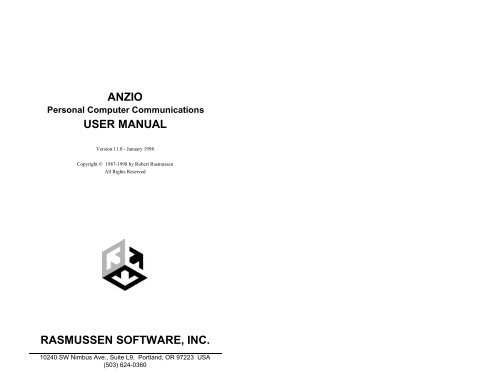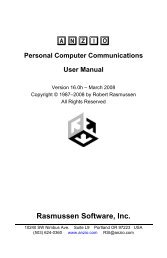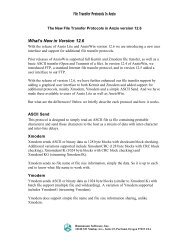ANZIO USER MANUAL RASMUSSEN SOFTWARE, INC. - Anzio.com
ANZIO USER MANUAL RASMUSSEN SOFTWARE, INC. - Anzio.com
ANZIO USER MANUAL RASMUSSEN SOFTWARE, INC. - Anzio.com
Create successful ePaper yourself
Turn your PDF publications into a flip-book with our unique Google optimized e-Paper software.
<strong>ANZIO</strong><br />
Personal Computer Communications<br />
<strong>USER</strong> <strong>MANUAL</strong><br />
Version 11.0 - January 1998<br />
Copyright © 1987-1998 by Robert Rasmussen<br />
All Rights Reserved<br />
<strong>RASMUSSEN</strong> <strong>SOFTWARE</strong>, <strong>INC</strong>.<br />
10240 SW Nimbus Ave., Suite L9, Portland, OR 97223 USA<br />
(503) 624-0360
Copyright Notice<br />
This software package and users manual are Copyright © 1987 - 1998 by Robert<br />
Rasmussen. All rights are reserved, worldwide. No part of this manual may be<br />
reproduced, transmitted, transcribed, or translated in any manner without the<br />
express written consent of Robert Rasmussen and Rasmussen Software, Inc.,<br />
10240 SW Nimbus Ave., Suite L9, Portland Oregon 97223.<br />
The information contained within this document is subject to change without notice.<br />
No warranty of any kind is held in regards to this material.<br />
Single PC License Agreement<br />
The <strong>ANZIO</strong> product is sublicensed (not sold) to the original purchaser by Ras mussen<br />
Software, Inc., granting purchaser the right to use this software on one and only one<br />
personal <strong>com</strong>puter. Backup copies of the software may be made solely for backup<br />
purposes in order to protect your investment.<br />
The original nor any of the backup copies shall be sold, leased, gifted or otherwise<br />
be transferred or used by any other party, other than the purchaser, or on more than<br />
one machine at any given time. Purchaser may not under any circumstance tamper<br />
with any copyright protection scheme in use on the <strong>ANZIO</strong> distribution media.<br />
The liability of Robert Rasmussen and Rasmussen Software, Inc. shall not exceed<br />
the cost of the software. Neither Robert Rasmussen nor Rasmussen Software, Inc.<br />
can be held responsible for any damages due to loss of data that may result in loss<br />
of dollars.<br />
Acknowledgments<br />
Windows is a registered trademark of Microsoft Corporation<br />
Other product names are trademarks of their respective owners.<br />
Printing History<br />
Edition8.6r March 1988<br />
Edition9.0 November 1988<br />
Edition9.0 Second printing December 1989<br />
Edition9.5 February 1990<br />
Edition9.7 March 1993<br />
Edition9.8 June 1993<br />
Edition10.9 July 1996<br />
Edition 11.0 November 1996<br />
Warning: This manual is undergoing revision in order to better describe<br />
differences between the various kinds of <strong>ANZIO</strong>, and their respective operating<br />
environments. In the meantime, warning messages will indicate when certain<br />
sections apply only to DOS, Windows, serial <strong>com</strong>munication, network<br />
<strong>com</strong>munication, etc.
i. TABLE OF CONTENTS<br />
<strong>ANZIO</strong> <strong>USER</strong> <strong>MANUAL</strong><br />
i. TABLE OF CONTENTS ........................................................................i<br />
ii. INTRODUCTION .................................................................................1<br />
ii.1 KEY FEATURES .........................................................................2<br />
ii.2 HOW THIS <strong>MANUAL</strong> IS ORGANIZED ....................................4<br />
PART I. NARRATIVE..............................................................................6<br />
1. USING <strong>ANZIO</strong>.......................................................................................7<br />
1.1 INSTALLING <strong>ANZIO</strong>..................................................................7<br />
1.1.1 INSTALLING THE FILES TO THE PC ..........................7<br />
1.1.2 INSTALLING THE TRANSFER PROGRAMS...............8<br />
1.2 HOOKING UP THE PC ...............................................................8<br />
1.2.1 WIRING THE CABLE .....................................................9<br />
1.3 STARTING THE PROGRAM....................................................11<br />
1.4 GETTING YOUR PARAMETERS STRAIGHT .......................11<br />
1.4.1 OPERATING SYSTEM..................................................12<br />
1.4.2 PORT...............................................................................12<br />
1.4.3 BAUD RATE ..................................................................12<br />
1.4.4 TERMINAL TYPE .........................................................12<br />
1.5 GETTING ACQUAINTED ........................................................13<br />
1.6 LOGGING ON............................................................................13<br />
1.7 <strong>USER</strong> PREFERENCE ITEMS....................................................15<br />
1.8 TERMINATING THE PROGRAM............................................15<br />
1.9 MEMORY-RESIDENT OPERATION.......................................16<br />
1.9.1 RUN.................................................................................16<br />
1.9.2 STAY...............................................................................17<br />
1.9.3 MEMORY USAGE.........................................................18<br />
1.10 CONFIGURING YOUR HOST SYSTEM...............................18<br />
1.11 TERMINAL TYPES.................................................................19<br />
1.11.1 DEALING WITH FUNCTION KEYS..........................20<br />
1.11.2 USING A TERM TYPE OF "<strong>ANZIO</strong>" .........................21<br />
2. HELP WHEN YOU NEED IT............................................................23<br />
2.1 THE p HELP KEY AND SCREEN..........................................23<br />
2.2 THE HELP INDEX AND aH...............................................23<br />
Table of Contents Page i
<strong>ANZIO</strong> <strong>USER</strong> <strong>MANUAL</strong><br />
3. FUNCTION KEYS AND THE KEYBOARD ...................................24<br />
4. TALKING WITH <strong>ANZIO</strong> ..................................................................26<br />
4.1 ENTERING COMMANDS ........................................................26<br />
4.2 EDITING COMMANDS............................................................27<br />
5. DEFINED KEYS (MACROS) ............................................................29<br />
5.1 WHAT KEYS YOU CAN USE..................................................29<br />
5.2 DEFINING MACROS ................................................................30<br />
5.3 EDITING MACROS...................................................................30<br />
5.4 EXECUTING MACROS ............................................................31<br />
5.5 OVERDEFINING SYSTEM FUNCTION KEYS......................31<br />
5.6 BLOCKING KEYS.....................................................................31<br />
5.7 SAVING AND RELOADING MACROS ..................................32<br />
5.8 SPECIAL FUNCTIONS INSIDE DEFINED KEYS..................33<br />
5.8.1 TABS...............................................................................33<br />
5.8.2 USING ‘|’ FOR f...........................................................33<br />
5.8.3 PAUSES ..........................................................................34<br />
5.8.4 LOCALLY DISPLAYED TEXT ....................................34<br />
5.8.5 EMBEDDED FUNCTIONS............................................35<br />
5.8.5.1 EMBEDDING FUNCTIONS WITH q..............36<br />
5.8.5.2 LINE EDITOR WITH m ....................................36<br />
5.8.5.3 KEYSTROKES FOR FUNCTIONS....................36<br />
5.8.5.4 PREFIXING WITH '~'.........................................37<br />
5.8.5.5 STACKING FUNCTIONS..................................37<br />
5.9 NESTING DEFINED KEYS ......................................................38<br />
6. THE m KEY........................................................................................39<br />
6.1 USE AS A FREESTANDING OPERATION.............................39<br />
6.2 IN A DEFINED KEY .................................................................40<br />
6.3 INVOKED FROM THE HOST..................................................41<br />
6.4 THE EDITING KEYS ................................................................41<br />
6.5 A SPECIAL USE: COMMAND LINE EDITING......................43<br />
7. USING A MODEM..............................................................................44<br />
7.1 THE DIAL COMMAND ............................................................44<br />
7.1.1 MODEM RESPONSE CODES.......................................45<br />
7.2 THE WAIT COMMAND ...........................................................46<br />
7.3 SIGNING OFF............................................................................46<br />
7.4 BAUD RATE SHIFT..................................................................47<br />
7.5 FLOW CONTROL......................................................................48<br />
Table of Contents Page ii
<strong>ANZIO</strong> <strong>USER</strong> <strong>MANUAL</strong><br />
8. HOW MANY CHARACTERS CAN I SEE? ....................................49<br />
8.1 SPECIAL SCREEN HARDWARE.............................................49<br />
8.2 132-COLUMN VIRTUAL SCREEN..........................................50<br />
9. PRINTING ...........................................................................................52<br />
9.1 HOW TO PRINT ........................................................................52<br />
9.1.1 PRINTING THE SCREEN .............................................52<br />
9.1.2 CAPTURE TO PRINTER...............................................53<br />
9.1.3 PASSTHROUGH PRINT................................................53<br />
9.1.4 FILE TRANSFER TO PRINTER ...................................53<br />
9.2 THE WPRN PRINTER MODULE.............................................53<br />
9.2.1 PRINTER SETUP ...........................................................54<br />
9.2.2 CHOOSING A PRINTER...............................................54<br />
9.2.3 CHOOSING A FONT .....................................................54<br />
9.2.4 THE FLUSH TIMER ......................................................55<br />
9.2.5 LOW-LEVEL PRINT......................................................55<br />
9.2.6 THE PRINT WIZARD....................................................56<br />
9.2.6.1 AUTOMATIC TEXT HANDLING.....................56<br />
9.2.6.2 PRINT WIZARD’S MARKUP<br />
LANGUAGE ...............................................................56<br />
10. USING REVIEW ...............................................................................57<br />
PART II. DATA CAPTURE / FILE TRANSFER ................................ 59<br />
11. DATA CAPTURE/FILE TRANSFER .............................................60<br />
11.1 DATA CAPTURE ....................................................................60<br />
11.1.1 <strong>ANZIO</strong>'S PICK COMMAND........................................60<br />
11.1.2 THE KEEP COMMAND ..............................................60<br />
11.1.3 PRINTING FROM THE SCREEN ...............................61<br />
11.2 FILE TRANSFER IN GENERAL ............................................61<br />
11.3 IMOS II FILE TRANSFER ......................................................62<br />
11.4 IMOS III, IMOS V, IRX, ITX ..................................................62<br />
11.4.1 I-SYSTEM SIMPLE UPLOAD.....................................62<br />
11.4.2 SEND-PC: I-SYSTEM DOWNLOAD..........................63<br />
11.4.3 RECV-PC: I-SYSTEM UPLOAD.................................66<br />
11.4.4 RECV-SPL: I-SYSTEM UPLOAD SPOOL FILE........67<br />
11.4.5 KERMIT ON ITX .........................................................69<br />
11.5 UNIX FILE TRANSFER..........................................................70<br />
11.5.1 UNIX SIMPLE UPLOAD.............................................70<br />
11.5.2 SEND-PC.C: UNIX DOWNLOAD...............................71<br />
Table of Contents Page iii
<strong>ANZIO</strong> <strong>USER</strong> <strong>MANUAL</strong><br />
11.5.3 DOWNLOAD: UNIX DOWNLOAD USING<br />
SHELL SCRIPT...................................................................71<br />
11.5.4 RECV-PC.C: UNIX UPLOAD......................................72<br />
11.5.5 KERMIT WITH UNIX .................................................72<br />
11.6 RM/COS....................................................................................73<br />
11.6.1 RM/COS SIMPLE UPLOAD........................................73<br />
11.6.2 SEND-RM: RM/COS DOWNLOAD............................74<br />
11.6.3 SEND-L.RM: RM/COS LONG DOWNLOAD.............75<br />
11.6.4 RECV-PC.RM: RM/COS UPLOAD.............................75<br />
11.7 VRX ..........................................................................................76<br />
11.8 PC-TO-PC.................................................................................76<br />
11.9 OTHER KINDS OF FILE TRANSFER....................................77<br />
11.9.1 QUICKSEND................................................................77<br />
11.9.2 UFT ...............................................................................78<br />
PART III. REFERENCE GUIDE ..........................................................79<br />
12. COMMANDS.....................................................................................80<br />
12.1 COMMANDS BY TYPE..........................................................80<br />
12.1.1 OPERATOR PREFERENCE ITEMS ...........................80<br />
12.1.2 COMMUNICATION PARAMETERS .........................80<br />
12.1.3 FILE TRANSFER .........................................................81<br />
12.1.4 LOCAL PROCESSING.................................................82<br />
12.2 COMMANDS ALPHABETICALLY .......................................84<br />
7E1 ...........................................................................................84<br />
7E2 ...........................................................................................84<br />
7N1...........................................................................................84<br />
7N2...........................................................................................84<br />
7O1...........................................................................................84<br />
7O2...........................................................................................85<br />
8E1 ...........................................................................................85<br />
8E2 ...........................................................................................85<br />
8N1...........................................................................................85<br />
8N2...........................................................................................85<br />
8O1...........................................................................................85<br />
8O2...........................................................................................85<br />
ANSWERBACK ........................................................85<br />
AUTO-LF [ON] | AUTO-LF OFF............................................85<br />
BACKSPACE 8 | BACKSPACE 127.......................................86<br />
BAUD .........................................................................86<br />
BEEP [ON] | BEEP SLOW | BEEP OFF .................................86<br />
Table of Contents Page iv
<strong>ANZIO</strong> <strong>USER</strong> <strong>MANUAL</strong><br />
BEEP IDLE [ON] | BEEP IDLE OFF......................................86<br />
BOX [].....................................86<br />
BREAK.....................................................................................86<br />
CALC .......................................................................................87<br />
CALL ........................................................................87<br />
CAPTURE [ON] | CAPTURE LONG | CAPTURE OFF........87<br />
CD [:]............................................................88<br />
CHARSET ..................................................................88<br />
CHOOSEPRINT.......................................................................88<br />
CLIP [ ].................................................88<br />
CLOSEI ....................................................................................88<br />
CLOSEI/S.................................................................................88<br />
CLOSEO...................................................................................89<br />
CLOSEO/S ...............................................................................89<br />
COLOR.....................................................................................89<br />
COMMTYPE SERIAL | COMMTYPE WINSOCK................89<br />
COPY ...................................................90<br />
COPY/S ................................................90<br />
CURSOR [BLINK] [ON] | CURSOR [BLINK] OFF...............90<br />
DATA [BITS] 5 | DATA [BITS] 6 | DATA [BITS] 7 |<br />
DATA [BITS] 8 ...................................................................90<br />
DATE .......................................................................................90<br />
DEFAULTS..............................................................................90<br />
DEFINE .................................................................90<br />
DELAY .........................................................................91<br />
DELAY/S .................................................................................91<br />
DELETE ................................................................91<br />
DELETE/N ............................................................91<br />
DELETE/S ............................................................91<br />
DIAL [ []] .........................................91<br />
DIR []....................................................................92<br />
DIR/S [] ................................................................92<br />
DROPOUT ...............................................................................92<br />
END..........................................................................................92<br />
EJECT ......................................................................................92<br />
ENV/S ....................................................................92<br />
F2 .........................................................................................92<br />
FILL ........................................93<br />
FIND/S ....................................................................93<br />
FINDNEXT/S...........................................................................93<br />
FLUSH .....................................................................................93<br />
Table of Contents Page v
<strong>ANZIO</strong> <strong>USER</strong> <strong>MANUAL</strong><br />
FLUSHTIMER ...........................................................93<br />
FONT | FONT LARGER | FONT SMALLER..............93<br />
FULL [DUP] | HALF [DUP]....................................................94<br />
GAUGE [ON] | GAUGE OFF..................................................94<br />
HALF [DUP]............................................................................94<br />
HELP........................................................................................94<br />
HELP .....................................................................94<br />
HOLD [ON] | HOLD OFF | HOLD TOGGLE .........................95<br />
HOSTNAME/S.........................................................................95<br />
HOTKEY ......................................................................95<br />
IGNULL [ON] | IGNULL OFF ................................................95<br />
IMOS........................................................................................95<br />
INTERPRET ............................................................................96<br />
INVOKE ...................................................................96<br />
IRQ ....................................................................................96<br />
ITX | IRX | IMOS | RMCOS | VRX | UNIX............................96<br />
JUMP OFF | JUMP MEDIUM | JUMP FAST .........................96<br />
KCOMMAND []............................97<br />
KEEP [ ]................................................97<br />
KEEP/N [ ]............................................98<br />
KEYS........................................................................................98<br />
KRECEIVE [ [AS ]] ...............................98<br />
KSEND [AS ]..................................98<br />
LAUNCH [] .....................................99<br />
LINE [DELAY] .............................................................99<br />
LOCK [ON] | LOCK OFF | o .................................................99<br />
LOG [:]......................................................100<br />
MENUBAR <br />
[]....................................................................100<br />
MERGE ...............................................................100<br />
MESSAGE ...............................................................100<br />
MKDIR ................................................................100<br />
MKDIR/S .............................................................100<br />
MODE-132 ....................................................................101<br />
MONITOR [ON] | MONITOR OFF.......................................101<br />
OPENI .................................................................101<br />
OPENI/S ..............................................................101<br />
OPENO ...............................................................102<br />
OPENO/N ............................................................102<br />
OPENO/S ............................................................102<br />
PAN | PAN LEFT | PAN RIGHT....................................103<br />
Table of Contents Page vi
<strong>ANZIO</strong> <strong>USER</strong> <strong>MANUAL</strong><br />
PARITY EVEN | PARITY ODD | PARITY OFF.................103<br />
PASTE....................................................................................103<br />
PICK [...] ..............................103<br />
PITCH .............................................................................103<br />
PLAY NCR [ON] | PLAY NCR OFF.....................................103<br />
PLAYSOUND .....................................................104<br />
PORT ..............................................................................104<br />
PRINT ....................................................................................104<br />
PRINT ...............................................104<br />
PRINT/N ...........................................104<br />
PRINTER ......................................................104<br />
PRINTER-SETUP..................................................................105<br />
PRINTER-SETUP ......................................................105<br />
PRINTFONT ............................................................106<br />
PRINTFILE ...................................................106<br />
PRINTLOW [ON] | OFF........................................................106<br />
PURGE...................................................................................106<br />
READ ..................................................................107<br />
RECEIVE QUIET [ON] | RECEIVE QUIET OFF ...............107<br />
RECEIVE CODED.................................................................107<br />
RECONNECT [ON] | RECONNECT OFF............................107<br />
RENAME ........................................107<br />
RESET....................................................................................107<br />
RETRANSMIT.......................................................................107<br />
REVIEW ................................................................................108<br />
RMCOS ..................................................................................108<br />
RTS-MODE 0 | RTS-MODE 1 | RTS-MODE 2.....................108<br />
RUN [ []].........................................108<br />
RUN/N [ []].....................................109<br />
SAVE []................................................................109<br />
SCREENMODE .......................................................110<br />
SCREENMODE/S..................................................................110<br />
SCROLL [ON] | SCROLL OFF .............................................111<br />
SCROLL-LOCK [ON] | SCROLL OFF .................................111<br />
SEND ................................................111<br />
SETCOLOR | SETCOLOR NORMAL...........................111<br />
SLEEP .......................................................111<br />
STATUS [LINE] [ON] | STATUS [LINE] OFF ....................111<br />
STAY......................................................................................111<br />
STAY/G..................................................................................112<br />
STOP ......................................................................................112<br />
Table of Contents Page vii
<strong>ANZIO</strong> <strong>USER</strong> <strong>MANUAL</strong><br />
STOP [BITS] 1 | STOP [BITS] 1.5 | STOP [BITS] 2 ...........112<br />
SYNC [ON] | SYNC OFF | SYNC FAST...............................112<br />
TAB ... ...............................................................112<br />
TAB CHARACTER ........................................................113<br />
TAB [ON] | TAB OFF............................................................113<br />
TERM .................................................................113<br />
TERMNAME ...........................................................114<br />
TIME ......................................................................................114<br />
TIMEOUT .......................................................................114<br />
TITLE ......................................................................114<br />
TRACK-WINDOW [ON] | TRACK-WINDOW OFF ...........114<br />
TRANSMIT [ON] | TRANSMIT OFF...................................115<br />
TRANSMIT CRC...................................................................115<br />
TRANSMIT LONG................................................................115<br />
TRANSMIT SINGLE.............................................................115<br />
TRANSMIT TRAILER | TRANSMIT LONG<br />
TRAILER .............................................................115<br />
TTY ........................................................................................115<br />
TYPE ...................................................................115<br />
UPPERCASE [ON] | UPPERCASE OFF | UPPERCASE<br />
TOGGLE............................................................................116<br />
UNIX......................................................................................116<br />
VERSION...............................................................................116<br />
VERSION/S ...........................................................................116<br />
VRX........................................................................................116<br />
WAIT ..........................................................................116<br />
WAITFOR [] ...........................................116<br />
WF [] .......................................................117<br />
WIDTH 132 | WIDTH 80.......................................................117<br />
WINDOW [FILL] [BOX |<br />
DOUBLE] ..........................................................................117<br />
WINDOWCLOSE..................................................................117<br />
WINPRINT .........................................................117<br />
WINSTART ........................................................118<br />
WRITE ........................................................................118<br />
XN ..........................................................................................118<br />
ZRECEIVE [].......................................................118<br />
ZSEND [-a] .........................................................118<br />
13. MORE ON STARTING <strong>ANZIO</strong> ....................................................119<br />
13.1 PATHS AND SUBDIRECTORIES........................................119<br />
Table of Contents Page viii
<strong>ANZIO</strong> <strong>USER</strong> <strong>MANUAL</strong><br />
13.2 COMMAND LINE PARAMETERS & DEFAULT<br />
FILES .....................................................................................119<br />
13.2.1 PARAMETER FILE NAME.......................................120<br />
13.2.2 AUTO-START MACRO.............................................121<br />
13.2.3 /M: MEMORY ............................................................121<br />
13.2.4 /H: HOST ....................................................................121<br />
13.2.5 /D: DEFINE.................................................................121<br />
13.2.6 /C: CHOOSE ...............................................................122<br />
13.2.7 /T: COMMUNICATION TYPE..................................122<br />
13.3 MEMORY USAGE.................................................................122<br />
13.4 THE "SMALL" VERSION OF <strong>ANZIO</strong>..................................123<br />
PART IV. TECHNICAL REFERENCE GUIDE................................ 124<br />
14. COMMUNICATION PROTOCOL...............................................125<br />
14.1 KEYBOARD LOCKING........................................................125<br />
14.2 TRANSMIT PRIORITIES.....................................................125<br />
15. FILE TRANSFER PROTOCOLS..................................................127<br />
15.1 SIMPLE UPLOADS ...............................................................127<br />
15.2 TRANSMIT LONG ................................................................127<br />
15.3 TRANSMIT CRC ...................................................................127<br />
15.4 RECEIVE................................................................................128<br />
15.5 RECEIVE WITH CRC ...........................................................128<br />
15.6 CAPTURE AND CAPTURE LONG......................................128<br />
15.7 PASS-THROUGH PRINT......................................................129<br />
16. SENDING COMMANDS FROM THE HOST .............................130<br />
17. ESCAPE SEQUENCES AND STANDARD KEYCODES...........132<br />
17.1 NCR 7900 FUNCTIONS ........................................................132<br />
17.2 ADDS VIEWPOINT (NCR 7901) FUNCTIONS..................133<br />
17.3 WYSE 60 FUNCTIONS.........................................................135<br />
17.4 VT220 FUNCTIONS..............................................................137<br />
17.5 ADDITIONAL FUNCTIONS.................................................139<br />
18. ERROR MESSAGES ......................................................................141<br />
18.1 COMMUNICATION CHIP ERRORS....................................141<br />
18.2 TEXT MESSAGES.................................................................142<br />
19. WORKING WITH OTHER PC <strong>SOFTWARE</strong> .............................146<br />
Table of Contents Page ix
<strong>ANZIO</strong> <strong>USER</strong> <strong>MANUAL</strong><br />
19.1 FEEDING HOST DATA TO PC PROGRAMS .....................146<br />
19.1.1 QUERY PROGRAMS.................................................147<br />
19.1.2 PICKING FOR LOTUS AND OTHERS ....................147<br />
19.1.3 CUSTOM-PROGRAMMED EXTRACTION ............149<br />
19.2 NOTES ON OTHER PC UTILITIES.....................................149<br />
APPENDIX A. NOTES ON PARTICULAR HOST SYSTEMS........151<br />
APPENDIX B. ADDITIONAL PROGRAMS .....................................154<br />
APPENDIX C. MIGRATION FROM EARLIER RELEASES.........158<br />
APPENDIX D. SERIAL COMMUNICATION PROBLEMS ...........159<br />
APPENDIX E. DISTRIBUTION INFORMATION ...........................161<br />
APPENDIX F. SAMPLE DEFINED KEYS ........................................166<br />
APPENDIX G. <strong>ANZIO</strong> ON A NETWORK.........................................170<br />
INDEX ....................................................................................................171<br />
Table of Contents Page x
ii. INTRODUCTION<br />
<strong>ANZIO</strong> <strong>USER</strong> <strong>MANUAL</strong><br />
<strong>ANZIO</strong> is a family of programs that run on a personal <strong>com</strong>puter (PC) to do<br />
terminal emulation, extended terminal functions, and file transfer. The<br />
family consists of several members, some running under DOS, some under<br />
Windows; some <strong>com</strong>municating via serial, some via networks such as<br />
TCP/IP. The six family members are:<br />
<strong>ANZIO</strong>.EXE for DOS serial connection (specifically referred<br />
to as <strong>Anzio</strong> for DOS).<br />
<strong>ANZIO</strong>S.EXE a small version of <strong>ANZIO</strong>, optimized for memory-resident<br />
operation.<br />
<strong>ANZIO</strong>14.EXE for DOS, using INT (interrupt) 14 to <strong>com</strong>municate<br />
through a redirector.<br />
<strong>ANZIO</strong>NET.EXE for DOS, using INT 6B to <strong>com</strong>municate through<br />
a redirector.<br />
<strong>ANZIO</strong>WIN.EXE for Windows, using TCP/IP (WINSOCK), serial,<br />
PicLan, or WLIBSOCK.<br />
<strong>ANZIO</strong>SCR.EXE a limited-function version of <strong>ANZIO</strong>WIN, sold<br />
as <strong>Anzio</strong> Lite.<br />
<strong>ANZIO</strong> makes your PC emulate a conversational, asynchronous terminal<br />
on a UNIX or VMS system (or similar); a system running NCR's ITX, or<br />
Ryan-McFarland's RMCOS operating system; or other operating systems.<br />
<strong>ANZIO</strong> does not do page mode or polling mode.<br />
While <strong>ANZIO</strong> is running, the PC behaves very much like the terminal it is<br />
emulating. The host system thinks it has a terminal attached, and displays<br />
information accordingly. Keys you hit send characters to the host. Function<br />
keys and special keys such as } are usually configured to send certain<br />
control-character sequences to the host system, although certain key <strong>com</strong>binations<br />
allow you to exercise control over the PC and <strong>ANZIO</strong> itself.<br />
1. USING <strong>ANZIO</strong> Page 1
<strong>ANZIO</strong> <strong>USER</strong> <strong>MANUAL</strong><br />
<strong>ANZIO</strong> generally uses the bottom line of the screen (or window) for special<br />
functions and messages. As a rule, anything that you type on the bottom<br />
line is not sent to the host.<br />
TO GET THE PROGRAM RUNNING, see "Using <strong>ANZIO</strong>", section 1.<br />
When you want to terminate <strong>ANZIO</strong>, enter:<br />
aX<br />
This will return you to the operating system.<br />
IF YOU ARE MIGRATING FROM AN EARLIER VERSION of <strong>ANZIO</strong>,<br />
check Appendix C.<br />
ii.1 KEY FEATURES<br />
Unlike many generic "<strong>com</strong>munication" products, <strong>ANZIO</strong> is optimized for<br />
local connection to specific host systems, namely UNIX, VMS, and NCR Isystems.<br />
Much of the focus has been on making it work very fast. Much<br />
has been done also to go beyond simple emulation, thereby making the PC<br />
a better terminal than the one it is emulating. Windows versions of <strong>ANZIO</strong><br />
are designed to be flexible in their use of screen space, while keeping the<br />
screen free from visual clutter.<br />
Following are some of <strong>ANZIO</strong>'s key features:<br />
Screen scrollback<br />
<strong>ANZIO</strong> buffers any data that scrolls off the top of the<br />
screen, and (optionally) screen erasures. This data can be<br />
redisplayed easily with the REVIEW <strong>com</strong>mand.<br />
Macro keys<br />
An extensive list of macro key capabilities gives <strong>ANZIO</strong><br />
a high degree of user programmability.<br />
Host control<br />
Programs running on the host system can control <strong>ANZIO</strong><br />
and its PC to a high degree.<br />
File transfer<br />
Several file transfer protocols are included, as appropriate<br />
to the particular host system.<br />
1. USING <strong>ANZIO</strong> Page 2
<strong>ANZIO</strong> <strong>USER</strong> <strong>MANUAL</strong><br />
Configurability<br />
The user can configure many "<strong>com</strong>fort" features, such as<br />
colors, non-blinking cursor, status/gauge line, and beep<br />
pitch and control.<br />
Fonts (Windows)<br />
The user can select any fixed-space font to use on the<br />
screen, including such character sets as Cyrillic and<br />
Greek.<br />
Font sizing (Windows)<br />
The user can scan through available font sizes, with the<br />
window following. Or, <strong>ANZIO</strong> can take over the whole<br />
screen, with font sizes chosen to fit.<br />
Clean-screen approach (Windows)<br />
Under Windows, the program adds as little as possible to<br />
the screen layout.<br />
Alternate screen widths<br />
DOS versions of <strong>ANZIO</strong> can deal with 132-column<br />
hardware capabilities, or can maintain a 132-column<br />
virtual screen on an 80-column actual screen. Windows<br />
versions intelligently handle 80 and 132 column screens,<br />
as well as custom screen sizes.<br />
Memory-resident operation (DOS)<br />
DOS versions of <strong>ANZIO</strong> can be pushed into the background,<br />
and then can pop up at the stroke of a hotkey.<br />
<strong>ANZIO</strong> can also shell to DOS.<br />
Cut-and-paste<br />
Columns of data on the screen can be picked up and<br />
written to a disk file in <strong>com</strong>ma-separated values format,<br />
to be imported into spreadsheets and word processing<br />
programs. Under Windows, part or all of the Window<br />
can be copied to the clipboard (in both text and bitmap<br />
mode), and text from the clipboard can be pasted to the<br />
host program.<br />
Printer control<br />
From within <strong>ANZIO</strong>, the user can send the printer setup<br />
control characters. Also, <strong>ANZIO</strong> can deal with more<br />
than one printer connection. Windows versions can set<br />
printer font and size, or let Print Wizard handle the task<br />
automatically.<br />
1. USING <strong>ANZIO</strong> Page 3
<strong>ANZIO</strong> <strong>USER</strong> <strong>MANUAL</strong><br />
Mouse actions (Windows)<br />
Several options are available for how <strong>ANZIO</strong> deals with<br />
various mouse-click <strong>com</strong>binations.<br />
Calculator<br />
A built-in calculator allows 4-function arithmetic in<br />
decimal or hex.<br />
High-level screen <strong>com</strong>mands<br />
Certain <strong>com</strong>mands can be sent from a host program<br />
written specifically to support <strong>ANZIO</strong>, allowing easy<br />
menus, boxes, windows, and area fills.<br />
Online help<br />
<strong>ANZIO</strong> contains a system of online help information on<br />
all <strong>com</strong>mands.<br />
Multiple emulations<br />
<strong>ANZIO</strong> emulates the essential terminal types: VT220,<br />
SCO ANSI, AT386, Wyse 50, Wyse 60, Versyss C332,<br />
ADDS Viewpoint/NCR 7901, and NCR 7900.<br />
Local operations<br />
<strong>ANZIO</strong> allows many local operations, such as DIR,<br />
RENAME, TYPE, LOG, etc.<br />
ii.2 HOW THIS <strong>MANUAL</strong> IS ORGANIZED<br />
This manual is organized in five parts. Part I is a narrative section describing<br />
the concepts and operation of the program. It is arranged in logical<br />
sequence as you might need to perform various operations. By reading<br />
only the first three subsections, you should be able to run the basic parts of<br />
the program. But humor us, and read all of Part I at least, before you call<br />
with questions.<br />
Part II describes the mechanics of file transfer within <strong>ANZIO</strong>. This includes<br />
a brief description of the uses of the transfer programs provided for<br />
each operating system. Part III is a reference section, which explains all<br />
<strong>com</strong>mands in detail. Part IV is for the more technically minded. This section<br />
gives you technical information on protocols used, etc., in case you're<br />
interested.<br />
The last part is a group of appendices. Check through them for helpful<br />
information that might apply to your particular installation.<br />
1. USING <strong>ANZIO</strong> Page 4
<strong>ANZIO</strong> <strong>USER</strong> <strong>MANUAL</strong><br />
In the following instructions, the program will be referred to as <strong>ANZIO</strong> for<br />
simplicity. Comments that apply to only certain versions will so indicate.<br />
The personal <strong>com</strong>puter will be called "the PC". The <strong>com</strong>puter to which<br />
you are connected will be referred to as "the host". The symbol f is used<br />
to represent the "Carriage Return" character, generated by the "Enter" key.<br />
Function keys are noted as the appropriate keycap, such as q for function<br />
key 6.<br />
1. USING <strong>ANZIO</strong> Page 5
<strong>ANZIO</strong> <strong>USER</strong> <strong>MANUAL</strong><br />
PART I. NARRATIVE<br />
PART I. NARRATIVE Page 6
1. USING <strong>ANZIO</strong><br />
<strong>ANZIO</strong> <strong>USER</strong> <strong>MANUAL</strong><br />
In this section, you'll learn how to get the <strong>ANZIO</strong> program up and running.<br />
This involves making the correct physical hookup, starting the program,<br />
and doing a little configuration. In most cases, fortunately, the configuration<br />
is quite easy. The subsections will tell you how to save your settings<br />
so you won't have to go through that again.<br />
1.1 INSTALLING <strong>ANZIO</strong><br />
<strong>ANZIO</strong> can be installed to and run from any disk accessible to your PC -floppy,<br />
local hard disk, or networked disk. It cannot, however, be run from<br />
the distribution disk, because the files are <strong>com</strong>pressed there.<br />
The installation process consists of two phases. First, you will install the<br />
necessary files to your PC disk, using a simple procedure listed below.<br />
Then, depending on your host system type and your file transfer requirements,<br />
you may transfer certain programs from <strong>ANZIO</strong> to the host system.<br />
1.1.1 INSTALLING THE FILES TO THE PC<br />
If you are installing <strong>ANZIO</strong> onto a hard disk, you may want to put it in its<br />
own subdirectory. If you don't understand about subdirectories, ignore that<br />
for now and get a good book soon on hard disk management.<br />
Put the distribution disk (disk 1) in the A drive (or any available diskette<br />
drive).<br />
For DOS: Log to the disk drive that contains the original disk, such as:<br />
A:f<br />
Then enter the following <strong>com</strong>mand:<br />
INSTALL f<br />
where is the disk (and directory) where you want to put <strong>ANZIO</strong>,<br />
and is your target operating system as defined above. Do NOT<br />
put in the less-than or greater-than ("") symbols. Some examples:<br />
1. USING <strong>ANZIO</strong> Page 7
<strong>ANZIO</strong> <strong>USER</strong> <strong>MANUAL</strong><br />
INSTALL C:\<strong>ANZIO</strong>DIR f<br />
INSTALL D: f<br />
The INSTALL batch will take you through the whole process. If something<br />
goes wrong in the installation process, there is no harm in trying it<br />
again. If you continue to have problems, please call us.<br />
For Windows: Run the SETUP program on the diskette.<br />
For more information on what is on the distribution diskette, and what you<br />
need in order to run <strong>ANZIO</strong>, see Appendix E.<br />
1.1.2 INSTALLING THE TRANSFER PROGRAMS<br />
Along with the <strong>ANZIO</strong> program on the distribution diskette, may be included<br />
a series of transfer programs to be loaded to the host <strong>com</strong>puter. By<br />
following the procedures for a simple upload found in Part II (File Transfer)<br />
for your particular host operating system, it is easy to move the proper<br />
files from the distribution diskette to your host. These will then need to be<br />
<strong>com</strong>piled on the host in order for file transfer (other than a simple upload)<br />
to take place.<br />
If your host system does not have the appropriate <strong>com</strong>piler (such as "cc" on<br />
a UNIX system), there may be other ways to install file transfer programs.<br />
First, check the file "READ.ME" on the distribution diskette. Then, if you<br />
still have questions, please call us.<br />
1.2 HOOKING UP THE PC<br />
Note: this section applies to a serial connection only.<br />
The physical hookup between your PC and your host machine is usually<br />
very simple. Keep in mind that the host machine "thinks" that your PC is a<br />
terminal (a CRT). So the cable <strong>com</strong>ing from the host is the same kind of<br />
cable that would otherwise go to a CRT. We re<strong>com</strong>mend, in fact, that you<br />
unplug a line from a CRT to use initially, because that way you'll know that<br />
the line works and is properly configured, thus eliminating one potential<br />
source of problems.<br />
1. USING <strong>ANZIO</strong> Page 8
1.2.1 WIRING THE CABLE<br />
<strong>ANZIO</strong> <strong>USER</strong> <strong>MANUAL</strong><br />
Note: this section applies to a serial connection only.<br />
Your PC must have a "serial port". This is the device by which the PC<br />
talks to the outside world of host <strong>com</strong>puters, modems, some printers (serial<br />
ones), and other devices. Some PCs have a serial port "on the mother<br />
board" as standard equipment. Other serial ports are contained on add-in<br />
boards. An internal ("integrated") modem has its own serial port, as well as<br />
the modem.<br />
Each serial port (including internal modems) has an ADDRESS and an<br />
INTERRUPT VECTOR (also known as an IRQ). These are generally set<br />
by jumpers or switches on the board itself.<br />
For Windows: Configuration settings in Windows tell it how your serial<br />
ports are configured. <strong>ANZIO</strong> then simply specifies a port number. Thus, if<br />
<strong>Anzio</strong>Win is set for PORT 2, it will tell Windows to open <strong>com</strong>munication<br />
on port 2, and Windows must know how your port 2 is configured.<br />
For DOS: <strong>ANZIO</strong> accesses the serial port at a very low hardware level,<br />
using the specified PORT and IRQ, as explained below.<br />
The following port addresses are defined by the industry:<br />
PORT ADDRESS IRQ<br />
1 3F8-3FF 4<br />
2 2F8-2FF 3<br />
Other options that <strong>ANZIO</strong> defines are:<br />
3 3E8-3EF 4<br />
4 2E8-2EF 3<br />
5 3220-3227 4<br />
6 3228-322F 3<br />
Finally, if your serial port is at an unusual location, you can store its<br />
address in a location reserved by the BIOS, and have <strong>ANZIO</strong> reference that<br />
location. This would be a very unusual situation. Please contact us for<br />
more information.<br />
1. USING <strong>ANZIO</strong> Page 9
<strong>ANZIO</strong> <strong>USER</strong> <strong>MANUAL</strong><br />
If your IRQ does not correspond to the PORT as above, <strong>ANZIO</strong> now lets<br />
you set it explicitly - see the IRQ <strong>com</strong>mand in the reference section.<br />
It is VERY IMPORTANT that a) the vector correspond to the port, and b)<br />
you don't have two boards set to the same port. Having two serial ports<br />
share an IRQ is acceptable, provided they do not operate simultaneously.<br />
For instance, if you have a serial mouse on port 1, and are trying to <strong>com</strong>municate<br />
on port 3, you are asking for trouble. This is a restriction of the<br />
PC design, not something imposed by <strong>ANZIO</strong>.<br />
WATCH YOUR GENDER! The serial port always has a MALE plug. A<br />
25-pin female plug is probably a parallel printer port. If your cable from<br />
your host system ends in a male plug, you will need a 25-pin female-tofemale<br />
gender converter (available from any PC supplier). This should<br />
NOT be a "null modem" (a special type of adapter)!<br />
Your serial port may instead have a 9-pin male plug (because of space considerations).<br />
If this is the case, your best bet is to buy a standard 9-to-25<br />
pin adapter or cable (such as a modem cable), and a gender converter if<br />
necessary.<br />
If you are using an integrated modem, it is simply plugged into the phone<br />
jack. You may also be able to plug your phone into the modem.<br />
PLEASE NOTE: We are glad to help with <strong>com</strong>munication problems over<br />
the phone, but there <strong>com</strong>es a limit to what we can do from a couple of<br />
thousand miles away. Any reputable PC dealer should be able to install<br />
and test a serial port or internal modem.<br />
The following is the standard 9-pin wiring connection:<br />
1 CD (carrier detect)<br />
2 SD (send data)<br />
3 RD (received data)<br />
4 DTR (data terminal ready)<br />
5 GND (ground)<br />
6 DSR (data set ready)<br />
7 RTS (request to send)<br />
8 CTS (clear to send)<br />
9 RI (ring indicator)<br />
The following is the standard 25-pin wiring connection:<br />
1. USING <strong>ANZIO</strong> Page 10
<strong>ANZIO</strong> <strong>USER</strong> <strong>MANUAL</strong><br />
2 SD (send data)<br />
3 RD (received data)<br />
4 RTS (request to send)<br />
5 CTS (clear to send)<br />
6 DSR (data set ready)<br />
7 GND (ground)<br />
8 CD (carrier detect)<br />
20 DTR (data terminal ready)<br />
22 RI (ring indicator)<br />
Note that it is possible for <strong>ANZIO</strong> to run on as little as 3 wires: ground,<br />
SD, and RD. The host system, however, may need some jumpering in order<br />
to do this.<br />
1.3 STARTING THE PROGRAM<br />
Now that you've got it plugged in, you can get the program up and running.<br />
For your initial venture into <strong>Anzio</strong>, just run the program.<br />
For Windows: Start <strong>Anzio</strong>Win from its icon.<br />
For DOS: Change to the appropriate directory, and run the program. For<br />
instance,<br />
C: f<br />
CD \<strong>ANZIO</strong>DIR f<br />
<strong>ANZIO</strong> f<br />
Note that the name could be <strong>ANZIO</strong>NET or <strong>ANZIO</strong>14.<br />
1.4 GETTING YOUR PARAMETERS STRAIGHT<br />
Warning: this area applies only to DOS.<br />
The first thing <strong>ANZIO</strong> does is to try to read a "defaults" file called<br />
<strong>ANZIO</strong>.DEF (for DOS) or <strong>ANZIO</strong>WIN.DEF (for Windows). This file can<br />
contain all the system settings for such things as baud rate, tabs, etc. It will<br />
1. USING <strong>ANZIO</strong> Page 11
<strong>ANZIO</strong> <strong>USER</strong> <strong>MANUAL</strong><br />
not exist the first time you run the program, so the program will ask you<br />
four questions: a) operating system, b) port, c) baud rate, and d) terminal<br />
type. We'll look at each one closely.<br />
1.4.1 OPERATING SYSTEM<br />
<strong>ANZIO</strong> presents you with several options to tell it what the operating system<br />
of your host <strong>com</strong>puter is. This information is important for <strong>ANZIO</strong> to<br />
make some educated guesses as to how to <strong>com</strong>municate and handshake<br />
with the host machine. Enter the number that corresponds to your answer.<br />
1.4.2 PORT<br />
<strong>ANZIO</strong> needs to know which serial port is connected to your host <strong>com</strong>puter.<br />
For a definition of serial ports, see section 1.2.1.<br />
Enter a number from 1 to 10.<br />
1.4.3 BAUD RATE<br />
Your PC and your host machine must <strong>com</strong>municate at the same speed,<br />
known as the baud rate. We'll assume that the host end is already set<br />
(either through software or with switches), and we must match it. If you<br />
don't know your baud rate, you might try to find out from someone who<br />
manages your system, or you might try guessing - you won't hurt anything.<br />
If you are connected to a modem, you might need anything from 1200 to<br />
38400. If not, it's probably 9600 or 19200. Enter the number.<br />
1.4.4 TERMINAL TYPE<br />
<strong>ANZIO</strong> can emulate several terminal types. It is important, of course, that<br />
the host system and the terminal (or PC, in this case) talk the same language.<br />
At this point, we'll assume your host is already set up for a particular<br />
terminal type. Enter the number that corresponds to the correct terminal<br />
type.<br />
Section 1.11 provides more information on choosing a terminal type.<br />
After you answer these questions, <strong>ANZIO</strong> will make some assumptions<br />
about several of its parameters. It will also try to read a sample macro key<br />
1. USING <strong>ANZIO</strong> Page 12
<strong>ANZIO</strong> <strong>USER</strong> <strong>MANUAL</strong><br />
file, named RMCOS.KYS (if you told it you were running with RMCOS)<br />
or SAMPLE.KYS (if you told it anything else). By hitting any key (or<br />
waiting 15 seconds), you will get beyond the banner screen to the "live<br />
screen".<br />
If you get the message UNABLE TO INITIALIZE COMMUNICATION,<br />
you have probably told <strong>ANZIO</strong> to use a PORT that does not exist on your<br />
machine.<br />
1.5 GETTING ACQUAINTED<br />
By now you're probably looking at a nearly blank screen. That is, it should<br />
be blank except for the STATUS LINE at the bottom. This status line can<br />
show you several pieces of information: CAPS indicates you have the<br />
CAPS LOCK key on. NUM shows that NUM LOCK is on. LOCK shows<br />
you when your keyboard is locked, meaning nothing you type will go<br />
through to the host. You may also see <strong>com</strong>munication errors from time to<br />
time indicated here. The status line can be turned off, but we'll leave that<br />
for later.<br />
From the live screen, any "normal" key you press will go out through the<br />
<strong>com</strong>munication line to the host <strong>com</strong>puter. Function keys and special keys<br />
can either cause a special code to be sent to the host, or can invoke some<br />
function native to <strong>ANZIO</strong>. We'll get into that later. For now, let's see if we<br />
can <strong>com</strong>municate.<br />
1.6 LOGGING ON<br />
If you are connected to a UNIX system, but haven’t seen a login prompt,<br />
just hit f. You should see the UNIX login prompt. At this point you can<br />
enter your login name and password just as you would with a terminal.<br />
If you are using an NCR I-system, your terminal must be logically attached<br />
before the host system will pay any attention. On IRX/ITX, this must be<br />
done from another terminal. On any IMOS system, you MAY be able to<br />
use b~to self-attach, depending on how your system was<br />
SYSGENed; if not, use another terminal. To attach your terminal from<br />
another terminal enter<br />
AT (n) f<br />
1. USING <strong>ANZIO</strong> Page 13
where 'n' is the terminal number.<br />
<strong>ANZIO</strong> <strong>USER</strong> <strong>MANUAL</strong><br />
On IRX or ITX, you must log on. This is done the same as with a terminal,<br />
using either bC and f, or b~. If your login doesn't "take"<br />
the first time, you may need to try it again - hit o 1 first to make sure your<br />
keyboard is unlocked. See Appendix F on sample defined keys for a<br />
couple of "login" keys.<br />
On other systems, just proceed as though this were a normal terminal.<br />
If you get "garbage" on the screen, chances are that your BAUD rate is<br />
incorrect. To try another baud rate, enter aM to get the "menu"<br />
screen, then enter:<br />
BAUD 9600 f<br />
or whatever rate is appropriate. An f will get you back to the live screen,<br />
where you can try again.<br />
Once you successfully log on, you will see the operating system's "banner"<br />
at the top of the screen, just as on a normal terminal. Now try running<br />
some of the host programs you are accustomed to running.<br />
If something goes wrong at this point, you'll need to skip ahead in the manual.<br />
Section 4 tells you how to enter <strong>com</strong>mands. Section 12 details all<br />
<strong>com</strong>mands. We'll cover some <strong>com</strong>mon problems here.<br />
If you can't see the characters you're typing, try 2<br />
HALF DUP f<br />
If you see two of every character you type, try: 2<br />
FULL DUP f<br />
If you see intelligible characters, but the positioning is all wrong, see<br />
TERM.<br />
If you see "foreign" characters, you may need to change PARITY and<br />
DATA BITS.<br />
1 If you have redefined function keys to emulate a terminal, see section 3.<br />
2 <strong>ANZIO</strong> <strong>com</strong>mands must be entered at the "Func:" prompt; see section 4.<br />
2 <strong>ANZIO</strong> <strong>com</strong>mands must be entered at the "Func:" prompt; see section 4.<br />
1. USING <strong>ANZIO</strong> Page 14
<strong>ANZIO</strong> <strong>USER</strong> <strong>MANUAL</strong><br />
If you have gotten no response at all, you have a problem with a) your<br />
PORT and/or BAUD setting, b) your serial port hardware, or c) your cabling.<br />
1.7 <strong>USER</strong> PREFERENCE ITEMS<br />
Now that you've gotten past the essentials, you may want to look at some of<br />
the "user preference items". These are parameters that affect the way the<br />
<strong>ANZIO</strong> "CRT" appears and sounds. We'll just mention some of the <strong>com</strong>mands<br />
here that you might want to investigate in chapter 11: COLOR,<br />
CURSOR BLINK, BEEP, BEEP IDLE, PITCH, STATUS LINE, and<br />
GAUGE.<br />
If your screen hardware (i.e., your EGA or VGA card) can display 132<br />
columns at once, <strong>ANZIO</strong> would like to know. That way, <strong>ANZIO</strong> can<br />
respond to a <strong>com</strong>mand from your host <strong>com</strong>puter to switch to 132-column<br />
mode. The problem is that there is no standard "video mode" number -<br />
each card has its own.<br />
You'll find this information by checking the manual for that EGA/VGA<br />
card. If your board can display 132 columns, find out what "video mode"<br />
corresponds to 132 by 25. What we need here is a hex number. Once you<br />
have determined that number, use it with the MODE-132 <strong>com</strong>mand. For an<br />
example, see section 8.1.<br />
1.8 TERMINATING THE PROGRAM<br />
To exit from <strong>ANZIO</strong> just hit<br />
aX<br />
If you have made changes to either the settings (the defaults file information)<br />
or the defined keys (macros), and have not saved those changes, or if<br />
this is your initial run, <strong>ANZIO</strong> will ask you if you want to save them, and to<br />
what file names.<br />
<strong>ANZIO</strong> can store your settings in two groups. One group is called "defined<br />
keys", which we haven't gotten to yet. This group is stored in a "key file".<br />
The other group is basically all of those parameters you saw on the HELP<br />
screen. This second group is stored in a "defaults file".<br />
1. USING <strong>ANZIO</strong> Page 15
<strong>ANZIO</strong> <strong>USER</strong> <strong>MANUAL</strong><br />
Whenever you start up <strong>ANZIO</strong>, it will look for a defaults file called<br />
<strong>ANZIO</strong>.DEF. If it finds one, it will load those settings. If it doesn't find<br />
one, as in the first time you ran the program, it will ask you for the basics.<br />
The defaults file can also tell the program to load a key file, thereby recreating<br />
your whole setup.<br />
Note that it is possible to have multiple defaults files, as well as multiple<br />
key files. See "Command Line Parameters", section 13.2.<br />
At this point, we suggest you simply enter "Y" to save each file, and enter<br />
f to accept each default file name.<br />
1.9 MEMORY-RESIDENT OPERATION<br />
Note: this section applies to DOS only.<br />
<strong>ANZIO</strong> has two ways of staying in memory while you run something else.<br />
These use variations of the RUN and STAY <strong>com</strong>mand.<br />
1.9.1 RUN<br />
The RUN <strong>com</strong>mand tells <strong>ANZIO</strong> to stay in place and run some other program<br />
over the top of it. That is, if you tell <strong>ANZIO</strong> to<br />
RUN WP.EXE f<br />
it will load the indicated program. At the point that you are finished using<br />
WP.EXE and quit from it, you will be returned to <strong>ANZIO</strong>. <strong>ANZIO</strong>'s<br />
screen will be intact, and your connection to the host should still be good,<br />
unless the program you ran messed with the serial port.<br />
Note that it is possible using this method to have either a macro key in<br />
<strong>ANZIO</strong> or a <strong>com</strong>mand from the host <strong>com</strong>puter cause the PC to execute a<br />
particular program.<br />
If you just do a RUN with no program name, <strong>ANZIO</strong> will "shell to DOS".<br />
That is, you will end up at the DOS <strong>com</strong>mand line. From there you can run<br />
any series of programs. To return to <strong>ANZIO</strong>, simply enter at the DOS<br />
<strong>com</strong>mand line:<br />
1. USING <strong>ANZIO</strong> Page 16
1.9.2 STAY<br />
EXIT f<br />
<strong>ANZIO</strong> <strong>USER</strong> <strong>MANUAL</strong><br />
It is also possible to put <strong>ANZIO</strong> into a "TSR" or "memory-resident" mode<br />
where it can "pop up" over another program. When <strong>ANZIO</strong> is running,<br />
enter the <strong>com</strong>mand: 2<br />
STAY f<br />
<strong>ANZIO</strong> will go to sleep, and you'll be back at the DOS <strong>com</strong>mand level.<br />
Now run some other program, such as:<br />
WPf<br />
Once you are into your word processing program, you can at any point<br />
enter<br />
al<br />
to pop up <strong>ANZIO</strong> (this keystroke can be changed with the HOTKEY <strong>com</strong>mand).<br />
When <strong>ANZIO</strong> pops up, it saves your entire screen and restores its<br />
own screen. Then when you do another STAY, you will be returned to<br />
your other application. In this way you can repeatedly and quickly switch<br />
back and forth between the two programs.<br />
<strong>ANZIO</strong> can pop up on most video boards, over most programs that run in<br />
text mode. If you will need to pop up over a program in graphics mode<br />
(i.e., WP in preview mode, WORD in a graphics mode, 123 release 3, etc.),<br />
you must do a STAY/G rather than a STAY the first time, in order to save<br />
enough memory for graphics.<br />
<strong>ANZIO</strong> can be unloaded at most times when nothing else is loaded on top<br />
of it, by doing the normal END or aX <strong>com</strong>mand.<br />
Notice that in the included sample key files, al is already defined to<br />
do a STAY/G. That means that you can switch in and out of <strong>ANZIO</strong> using<br />
the same key <strong>com</strong>bination, al. Note, however, that you can't execute<br />
2 <strong>ANZIO</strong> <strong>com</strong>mands must be entered at the "Func:" prompt; see section 4.<br />
1. USING <strong>ANZIO</strong> Page 17
<strong>ANZIO</strong> <strong>USER</strong> <strong>MANUAL</strong><br />
that (or any) macro when the LOCK indicator shows on the status line. To<br />
remove it, hit o 1 .<br />
1.9.3 MEMORY USAGE<br />
<strong>ANZIO</strong> is a <strong>com</strong>plex, and therefore large, program. You may not be able<br />
to run it and your other application(s), depending on memory requirements<br />
and availability. There are two ways you may be able to solve this<br />
problem. First, it is possible to reduce <strong>ANZIO</strong>'s memory usage at the expense<br />
of REVIEW memory. See section 13.3. Second, there is a<br />
"stripped-down" version of <strong>ANZIO</strong>, called <strong>ANZIO</strong>S.EXE. See section<br />
13.4.<br />
<strong>ANZIO</strong> can NOT be loaded into high memory or extended memory, due to<br />
its size.<br />
1.10 CONFIGURING YOUR HOST SYSTEM<br />
In order for <strong>ANZIO</strong> and your host <strong>com</strong>puter to <strong>com</strong>municate effectively,<br />
they must speak the same language. There are many aspects to this language,<br />
including BAUD rate, PARITY, TERM type, DUPLEX, and more.<br />
We have covered most of these.<br />
On a UNIX system, these parameters are set up in three files. The file<br />
"/etc/inittab" or "/etc/ttytype" determines the assumed terminal type for<br />
each physical connection to the system. That file also references an entry<br />
in the file "/etc/gettydefs", which can set parity, echo, etc. It is also possible<br />
for each user to have a file (a shell script) named ".profile" in its home<br />
directory, which can do things such as query for terminal type and issue<br />
"stty" <strong>com</strong>mands.<br />
On an ITX system, all the parameters for each terminal are set in the<br />
SYSGEN entry for that terminal line.<br />
For a description of things to watch out for on particular host systems,<br />
please refer to Appendix A.<br />
1 If you have redefined function keys to emulate a terminal, see section 3.<br />
1. USING <strong>ANZIO</strong> Page 18
1.11 TERMINAL TYPES<br />
<strong>ANZIO</strong> <strong>USER</strong> <strong>MANUAL</strong><br />
<strong>ANZIO</strong> can emulate several <strong>com</strong>mon terminal types. The nitty-gritty is<br />
covered in section 17. You host system or application software may lock<br />
you into a particular type. Or, you may be able to choose. Following is a<br />
description of some characteristics of each terminal, to assist in the decision.<br />
The term "attribute" is used to describe the appearance of characters on the<br />
screen. This includes such characteristics as reverse video, blinking,<br />
underline, intensity, etc.<br />
Be sure to see also section 1.11.1 on function keys.<br />
The VT100/220 is the closest thing there is to a standard, and in fact is the<br />
basis of the ANSI standard. It is particularly adept at attributes/colors, in<br />
that each location on the screen can have its own, and the attributes don't<br />
occupy a position. <strong>ANZIO</strong> emulates both colors and attributes. The<br />
VT100 is limited, however, in special keys - it has only four function keys<br />
and a few special keys. The VT220 has more function keys, but they do<br />
not correspond well to the PC's keyboard.<br />
<strong>ANZIO</strong>, when set in VT220 mode, responds to control sequences for the<br />
VT100, VT102, and VT220 (except for some obscure VT220 <strong>com</strong>mands),<br />
as well as some additional sequences we have defined. This is <strong>ANZIO</strong>'s<br />
most powerful operating mode.<br />
The WYSE 50/60 is also a widely-supported terminal. The WYSE has<br />
many function keys, which have a "standard" definition, as well as several<br />
special keys. WYSE 50 supports two kinds of attributes. First, there are<br />
field attributes, which occupy a screen position. Second, there is a single<br />
attribute (per screen) which is used to indicate "protected" fields - this one<br />
does NOT take a position. Many software packages take advantage of the<br />
second type only. <strong>ANZIO</strong> supports both types, but it does NOT support<br />
protected fields as protected, nor does it support page mode.<br />
The WYSE 60, on the other hand, allows character attributes, meaning<br />
each location can have its own attribute, and attributes do NOT occupy a<br />
position. This is a much preferred approach, and the one <strong>ANZIO</strong> uses.<br />
However, most software for WYSE 50 will also work with <strong>ANZIO</strong>.<br />
1. USING <strong>ANZIO</strong> Page 19
<strong>ANZIO</strong> <strong>USER</strong> <strong>MANUAL</strong><br />
The WYSE also has an advantage in that its arrow keys send single-byte<br />
control codes. Some software, notably "vi" under UNIX, seems to deal<br />
better with this.<br />
The ADDS Viewpoint (NCR 7901) is a <strong>com</strong>monly-emulated terminal. The<br />
original model did not have function keys, so there is little consistency in<br />
emulating them. Like the WYSE, arrow keys are single bytes. The ADDS<br />
is limited in its attributes, using "tagged" attributes. Each location on the<br />
screen is either tagged or not tagged (one bit). Tagged locations show up<br />
in a specified alternate attribute. Thus, only one alternate attribute is available<br />
per screen.<br />
The NCR 7900 is not widely supported outside the NCR <strong>com</strong>munity.<br />
Attributes are strictly field-level, occupying a screen position. Using a<br />
7900 with some software requires disabling that software's use of attributes<br />
in order to be consistent.<br />
In conclusion, if you have a choice, set <strong>ANZIO</strong> for VT220 mode, and set<br />
your host system for VT100, VT220, or <strong>ANZIO</strong> mode (see section 1.11.2).<br />
1.11.1 DEALING WITH FUNCTION KEYS<br />
Who owns the function keys? That is, if <strong>ANZIO</strong> is emulating a WYSE 60<br />
(which has function keys), and you hit p, does that cause a certain code to<br />
go to the host, or does it invoke <strong>ANZIO</strong>'s HELP screen?<br />
When you set <strong>ANZIO</strong> to emulate a certain terminal, it does NOT automatically<br />
adopt the function keys. This makes <strong>ANZIO</strong> easier to use if your host<br />
software never uses function keys.<br />
Likewise, <strong>ANZIO</strong> does NOT respond to function key downloads from the<br />
host - this could cause much confusion.<br />
If you would like to use function keys with your host software, you have<br />
two choices. First, you can load one of our macro key files, such as 2<br />
MERGE VT220.KYS f<br />
2 <strong>ANZIO</strong> <strong>com</strong>mands must be entered at the "Func:" prompt; see section 4.<br />
1. USING <strong>ANZIO</strong> Page 20
<strong>ANZIO</strong> <strong>USER</strong> <strong>MANUAL</strong><br />
The MERGE <strong>com</strong>mand reads the key file in, just like the READ <strong>com</strong>mand,<br />
but it leaves your assumed key file name the same as it was, and does not<br />
wipe out any macro keys already defined.<br />
We have included several files of key definitions, each with a "KYS"<br />
extension. Each has a corresponding ".DOC" file explaining it. You can<br />
TYPE the ".DOC" file, read it with an editor or viewer, or print it out.<br />
The second option is to define the keys yourself.<br />
If you define p to send a certain sequence to the host, you can still get<br />
<strong>ANZIO</strong>'s HELP screen in two ways. First, you can use ap, jp,<br />
or bp if you haven't defined them also. Second, you can use aM.<br />
When you use certain host software, this special key business can get quite<br />
confusing. For instance, let's take the spreadsheet package 20/20. The<br />
documentation for 20/20 will refer to the PAGE DOWN key. You must<br />
then look in an appendix to determine that for the VT100, for instance, a<br />
PAGE DOWN is equivalent to a y. Now if you are using <strong>ANZIO</strong><br />
and you have loaded VT100.KYS, l on your keyboard will generate the<br />
control code equivalent to the VT100's key. So, you could ac<strong>com</strong>plish<br />
the PAGE DOWN by hitting ly. For simplicity's sake, if you use<br />
20/20 a lot, you might want to define your } key to send the entire<br />
<strong>com</strong>bination.<br />
1.11.2 USING A TERM TYPE OF "<strong>ANZIO</strong>"<br />
For <strong>ANZIO</strong> users with a UNIX host, we have provided some files to let<br />
UNIX know your terminal is actually <strong>ANZIO</strong>. This has several advantages:<br />
1) many function keys and special keys are defined; 2) color is supported;<br />
and 3) <strong>ANZIO</strong> has some capabilities which go beyond those found<br />
in a standard VT220.<br />
Note that the <strong>ANZIO</strong>.TIC file assumes a color capability on your PC. If<br />
you are running a monochrome PC, use "<strong>ANZIO</strong>-M" below instead of<br />
"<strong>ANZIO</strong>".<br />
Following are the steps necessary to implement this approach.<br />
1. USING <strong>ANZIO</strong> Page 21
<strong>ANZIO</strong> <strong>USER</strong> <strong>MANUAL</strong><br />
First, set <strong>ANZIO</strong> itself to act as a VT220: 2<br />
TERM VT220 f<br />
Then, tell <strong>ANZIO</strong> to load the correct keys file: 2<br />
MERGE <strong>ANZIO</strong>TIC.KYS f<br />
Next, upload the file "<strong>ANZIO</strong>.TIC" to your UNIX system, using the<br />
SIMPLE UPLOAD procedure listed in section 11.5.1. On UNIX, make the<br />
name lower-case ("anzio.tic"). This file is a terminfo source file.<br />
For the next step, you will need to be super-user (root). If you don't understand<br />
that, you're in over your head here. Get help.<br />
Now tell UNIX:<br />
tic anzio.tic f<br />
This tells UNIX to run the terminfo <strong>com</strong>piler "tic", reading the file<br />
"anzio.tic". YOU WILL PROBABLY GET WARNINGS, since this file<br />
has entries for both UNIX and AIX. Barring serious problems, however,<br />
your UNIX will now consider "anzio" or "<strong>ANZIO</strong>" a legal TERM type, for<br />
any program that uses terminfo. So set your TERM variable to "anzio":<br />
TERM=anzio;export TERM f<br />
Then tell UNIX to initialize the terminal:<br />
tput init f<br />
Note that if you have application software that uses a method other than<br />
terminfo (such as Word Perfect), it will not understand a TERM of "anzio".<br />
We are in the process of developing <strong>ANZIO</strong> definitions for popular software<br />
-- contact us.<br />
2 <strong>ANZIO</strong> <strong>com</strong>mands must be entered at the "Func:" prompt; see section 4.<br />
2 <strong>ANZIO</strong> <strong>com</strong>mands must be entered at the "Func:" prompt; see section 4.<br />
1. USING <strong>ANZIO</strong> Page 22
<strong>ANZIO</strong> <strong>USER</strong> <strong>MANUAL</strong><br />
2. HELP WHEN YOU NEED IT<br />
2.1 THE p HELP KEY AND SCREEN<br />
You have already seen that you can get some help just by hitting the a<br />
M or the p key 1 . This brings up the HELP screen, which shows all the<br />
settings and <strong>com</strong>mands. It is, of course, brief. For more help, you can use<br />
the online help file. To get information on a certain <strong>com</strong>mand, enter at the<br />
"Function" prompt the word "HELP", followed by a space, followed by the<br />
first word of the <strong>com</strong>mand in question. For instance, 2<br />
HELP BAUD f<br />
will bring up information on the BAUD <strong>com</strong>mand.<br />
This information is pulled from a file named <strong>ANZIO</strong>.HLP. This file should<br />
be in the same directory as <strong>ANZIO</strong>.EXE.<br />
Two special options have been added to the HELP file. First, HELP<br />
INDEX will produce a list of available topics (see below). Second, HELP<br />
ASCII will show you the ASCII character chart with hex equivalents.<br />
2.2 THE HELP INDEX AND aH<br />
At nearly any point in the program, you can hit aH for help. This will<br />
bring up an index of topics on which you can get help. Simply move the<br />
highlight to the appropriate subject, using the arrow keys, and hit f.<br />
1 If you have redefined function keys to emulate a terminal, see section 3.<br />
2 <strong>ANZIO</strong> <strong>com</strong>mands must be entered at the "Func:" prompt; see section 4.<br />
2. HELP WHEN YOU NEED IT Page 23
<strong>ANZIO</strong> <strong>USER</strong> <strong>MANUAL</strong><br />
3. FUNCTION KEYS AND THE KEYBOARD<br />
Several of the function keys have special meanings to <strong>ANZIO</strong>. These key<br />
assignments are displayed as part of the KEYS screen.<br />
Note that it is possible to "overdefine" these keys. That is, you or<br />
someone who set up your system may have set n (for example) to do<br />
something else. In that case, you could use jn, an, or b<br />
n. If all the variations are redefined, use an a code shown further<br />
below.<br />
l is 'send defined key', explained below with the DEFINE<br />
<strong>com</strong>mand.<br />
m invokes the line editor. This allows you to edit a line (or<br />
field) and then send it to the host. See section 6.<br />
n is the FUNCTION PREFIX key, displaying 'Func:' on the<br />
25th line. The next character entered is sent exactly as<br />
per the FUNCTION key on the 7900 and some other<br />
terminals, that is, a hex 02, then the keystroke, and then<br />
an f. If just a f is entered, no action is taken.<br />
o is used to temporarily unlock the keyboard -- see Keyboard<br />
Locking, section 14.1.<br />
aU is the same as o.<br />
p is the HELP key; it will list the <strong>com</strong>mands, any open<br />
files, and the current status of all options (Baud rate,<br />
duplex mode, etc).<br />
aM performs the same function as p. That is, it brings up<br />
the HELP or MENU screen.<br />
q brings up the FUNCTION prompt, to give <strong>ANZIO</strong> <strong>com</strong>mands<br />
from the live screen.<br />
3. FUNCTION KEYS AND THE KEYBOARD Page 24
<strong>ANZIO</strong> <strong>USER</strong> <strong>MANUAL</strong><br />
aF performs the same as q, above.<br />
t is the PANIC BUTTON. It aborts a defined key in progress,<br />
turns TRANSMIT OFF, exits any endless loops,<br />
and empties the keyboard buffer.<br />
aA performs the same as t, above.<br />
u is the BREAK key. That is, it sends the BREAK signal<br />
to the host <strong>com</strong>puter, just as the BREAK key on a terminal<br />
does. It will work at any time, and erases whatever is<br />
in the type-ahead buffer and unlocks the keyboard.<br />
b~ can also be used as a break key.<br />
aX exits from <strong>ANZIO</strong>.<br />
aH brings up <strong>ANZIO</strong>'s HELP INDEX.<br />
3. FUNCTION KEYS AND THE KEYBOARD Page 25
4. TALKING WITH <strong>ANZIO</strong><br />
<strong>ANZIO</strong> <strong>USER</strong> <strong>MANUAL</strong><br />
By now you may have noticed that, when entering functions, <strong>ANZIO</strong> lets<br />
you get away with some "sloppiness". Let's take a look at exactly what the<br />
program expects and needs at this point.<br />
4.1 ENTERING COMMANDS<br />
Commands to <strong>ANZIO</strong>, are entered in one of two places. First, you can hit<br />
q or aM and enter the <strong>com</strong>mand at the bottom of the "live" screen.<br />
Second, by hitting p or aM you get the "HELP" screen. It brings up<br />
a screen showing you all the <strong>com</strong>mands available to you, as well as the<br />
current settings of all configuration options. At the bottom of this screen,<br />
you can also enter <strong>com</strong>mands, and see them immediately be updated on the<br />
screen. When you are finished setting up, you can hit f to return to your<br />
"live" screen. Here is what the program will allow as far as entering <strong>com</strong>mands:<br />
1. Commands can be entered in upper or lower case, in any <strong>com</strong>bination.<br />
2. The first word, which identifies the <strong>com</strong>mand, does not need to be<br />
<strong>com</strong>plete. It only needs to be long enough so the program can<br />
distinguish it from some other <strong>com</strong>mand. So if you can't remember<br />
how to spell "INTERPRET", use "INT". However, the <strong>com</strong>mand<br />
"DEFINE" can not be abbreviated.<br />
3. Intermediate words can be shortened, and in many cases can be<br />
omitted., such as "FULL" instead of "FULL DUP", or "DATA 8"<br />
instead of "DATA BITS 8".<br />
4. Leading, intermediate, and trailing spaces are ignored (except as<br />
part of defined keys).<br />
5. The word "ON", such as in "GAUGE ON" is optional. Thus<br />
"GAUGE" is equivalent to "GAUGE ON".<br />
4. TALKING WITH <strong>ANZIO</strong> Page 26
<strong>ANZIO</strong> <strong>USER</strong> <strong>MANUAL</strong><br />
6. Any <strong>com</strong>mand requiring an "ON" or "OFF" will also accept<br />
"SWITCH" or "TOGGLE", which will turn it on if it is off, and<br />
vice versa. So "GAUGE SWITCH" will alternately turn the gauge<br />
on and off.<br />
4.2 EDITING COMMANDS<br />
Some <strong>com</strong>mands can get lengthy, so the program provides some editing<br />
capabilities when working on the bottom line. The keys perform functions<br />
as follows:<br />
<br />
Deletes the character to the left of the cursor, and backs<br />
up the cursor.<br />
x, z Move the cursor without changing the contents of the<br />
line.<br />
h Switches between "insert" and "overtype" mode. An INS<br />
indicator shows at the right end of the <strong>com</strong>mand line.<br />
c Deletes the character at the cursor.<br />
g Takes the cursor to the beginning of the function entry.<br />
d Takes the cursor to the end of the line.<br />
l Erases all characters from the cursor to the end of the<br />
entry.<br />
r Function key 7 has a special purpose designed for use<br />
with the KEEP, PRINT, and PICK functions. It allows<br />
you to define a rectangular area (column) on the live<br />
screen, and return its coordinates to the <strong>com</strong>mand line.<br />
See section 11.<br />
bP Control-P serves as a "prefix" key, allowing you to enter<br />
the actual keystrokes in this table. That is, to enter an<br />
"escape" character in the <strong>com</strong>mand, use bP ^.<br />
^<br />
4. TALKING WITH <strong>ANZIO</strong> Page 27
<strong>ANZIO</strong> <strong>USER</strong> <strong>MANUAL</strong><br />
Aborts the <strong>com</strong>mand entry process.<br />
When function keys are entered on line 25, they will show in reverse video<br />
with the function key name, preceded if necessary by an 's' meaning 'shift', a<br />
caret (^) meaning 'Control', or an 'a' meaning 'Alt'. Other special keys will<br />
show appropriate names, or hex codes.<br />
The line-25 entry can be up to 255 bytes long. When you move too far to<br />
the right on the screen, the line will "slide" to ac<strong>com</strong>modate you.<br />
4. TALKING WITH <strong>ANZIO</strong> Page 28
<strong>ANZIO</strong> <strong>USER</strong> <strong>MANUAL</strong><br />
5. DEFINED KEYS (MACROS)<br />
Defined keys are possibly the most useful function in <strong>ANZIO</strong>. Anywhere<br />
you need to repeatedly type something, you can assign that "something" to<br />
a single key. Then, rather than typing the entire sequence every time, you<br />
can cause <strong>ANZIO</strong> to type it for you. Several special functions, listed below,<br />
can be included within defined keys to further expand their usefulness.<br />
To see the currently defined key sequences, enter 2<br />
KEYS f<br />
This will first display all system-assigned keys. Then it will show userdefined<br />
keys. The key that is defined is shown first in reverse half video<br />
(or its color equivalent), followed by its contents, followed by a space in reverse<br />
half video to show where the end of its contents is. Any non-ASCII<br />
character in the contents will be shown, in reverse video, either by name or<br />
as a hex number; e. g., 01 for a .<br />
If you are having problems with sending defined sequences ('System<br />
Overload', or dropping characters), see DELAY (section 12), as the character<br />
transmission rate may be too fast.<br />
5.1 WHAT KEYS YOU CAN USE<br />
There are three general categories of keys that can be DEFINEd. The first<br />
consists of all printable characters, from space (hex 20) to tilde (hex 7E).<br />
The second consists of "special" keys, including function keys, named keys<br />
such as g, and a keys. The third set is control codes, that is, hex 00<br />
through hex 1F.<br />
Function keys l through u can be defined four ways each: normal, with<br />
j, with b, and with a. Also, if your systems supports keys<br />
and , <strong>ANZIO</strong> will support them also, both normal and<br />
shifted.<br />
If all that confuses you, just do a little experimentation.<br />
2 <strong>ANZIO</strong> <strong>com</strong>mands must be entered at the "Func:" prompt; see section 4.<br />
5. DEFINED KEYS (MACROS) Page 29
<strong>ANZIO</strong> <strong>USER</strong> <strong>MANUAL</strong><br />
Each defined key can contain up to 246 keystrokes. In addition, the available<br />
memory can limit the total number of keystrokes possible. Available<br />
memory can be checked in the HELP screen.<br />
5.2 DEFINING MACROS<br />
Keys are defined with the DEFINE <strong>com</strong>mand. The format is: 2<br />
DEFINE f<br />
where is the key to be defined, and will be<strong>com</strong>e its contents.<br />
Note that the word DEFINE can not be abbreviated, and that there must be<br />
exactly one space after DEFINE and one space after the keystroke shown<br />
as .<br />
If you define a key that has already been defined, the old one will be deleted<br />
(without warning). If you define a key with no , any definition<br />
in place will be deleted and nothing will replace it.<br />
5.3 EDITING MACROS<br />
Defined keys may be edited as they are being entered by making use of the<br />
<strong>com</strong>mand-line editing features explained in section 4.<br />
A variation on this is also possible for a key that has already been defined.<br />
That is, you can edit it rather than reenter it. To begin this, enter: 2<br />
DEFINE ?<br />
As soon as you enter the question mark (note that it does not have a space<br />
before it), <strong>ANZIO</strong> will erase it and display the existing contents of the key<br />
to the right. Now you can edit it as necessary, again using the <strong>com</strong>mandline<br />
editing keys discussed in section 4.<br />
To copy a string from one key to another, begin editing the first one, then<br />
back up and change the <strong>com</strong>mand. For instance, to copy the string<br />
assigned to X to Y, enter: 2<br />
2 <strong>ANZIO</strong> <strong>com</strong>mands must be entered at the "Func:" prompt; see section 4.<br />
2 <strong>ANZIO</strong> <strong>com</strong>mands must be entered at the "Func:" prompt; see section 4.<br />
2 <strong>ANZIO</strong> <strong>com</strong>mands must be entered at the "Func:" prompt; see section 4.<br />
5. DEFINED KEYS (MACROS) Page 30
DEFINE X?<br />
<strong>ANZIO</strong> <strong>USER</strong> <strong>MANUAL</strong><br />
Then back up and replace the X with Y, and hit f.<br />
5.4 EXECUTING MACROS<br />
The manner in which a defined key is executed or initiated depends on the<br />
class of key (see section 5.1).<br />
An ASCII key (a printable character) is initiated by entering l 1 followed<br />
by the key.<br />
A special key, such as a function key, or a control character, is initiated by<br />
simply hitting that key; the l prefix is not used.<br />
5.5 OVERDEFINING SYSTEM FUNCTION KEYS<br />
The system-assigned function keys, such as p and q, can be<br />
"overdefined". That is, you can assign your own meaning to them. Your<br />
definition always takes precedence. You can still use ap, bp,<br />
or jp to bring up the help screen, for instance, unless you have overdefined<br />
ALL of those. You can also use aF for p, and aM for<br />
q.<br />
We strongly advise you NOT redefine aF, aM, aU, a<br />
A, or aX.<br />
5.6 BLOCKING KEYS<br />
There may be some keystrokes that you don't want to allow the operator (or<br />
yourself) to inadvertently send to the host system. Examples might be w,<br />
y, ^, bC, and so forth. By defining these keys with a do-nothing<br />
string, you can ac<strong>com</strong>plish that task: 2<br />
DEFINE bC {}f<br />
1 If you have redefined function keys to emulate a terminal, see section 3.<br />
2 <strong>ANZIO</strong> <strong>com</strong>mands must be entered at the "Func:" prompt; see section 4.<br />
5. DEFINED KEYS (MACROS) Page 31
<strong>ANZIO</strong> <strong>USER</strong> <strong>MANUAL</strong><br />
As you will see shortly, the curly braces have a special meaning, that in this<br />
case causes nothing to happen - the bC will not be sent to the host.<br />
5.7 SAVING AND RELOADING MACROS<br />
After you have built a library of defined keys, you will probably want to<br />
save them on disk so they can be reused. Simply enter: 2<br />
SAVE f<br />
This tells <strong>ANZIO</strong> to save all defined keys into a file named .<br />
Be careful with this filename, since any existing file of that name will be<br />
deleted in the process of saving these keys. Note that ALL user-defined<br />
keys are saved.<br />
You can also tell <strong>ANZIO</strong> to save the keys to its current key file name (the<br />
file they were read from in the first place), by entering: 2<br />
SAVE f<br />
To reload a set of defined keys, enter: 2<br />
READ f<br />
This will read a set of defined keys into memory. Any defined keys already<br />
in memory will NOT be erased, but they MAY be overwritten, if the same<br />
key is defined in the file being loaded.<br />
<strong>ANZIO</strong> keeps track of the name for the key file, in its "default" file, so it<br />
will find them automatically the next time <strong>ANZIO</strong> is run.<br />
To give <strong>ANZIO</strong> a clean slate (no function keys defined), from the DOS<br />
prompt enter:<br />
<strong>ANZIO</strong> NONE f<br />
2 <strong>ANZIO</strong> <strong>com</strong>mands must be entered at the "Func:" prompt; see section 4.<br />
2 <strong>ANZIO</strong> <strong>com</strong>mands must be entered at the "Func:" prompt; see section 4.<br />
2 <strong>ANZIO</strong> <strong>com</strong>mands must be entered at the "Func:" prompt; see section 4.<br />
5. DEFINED KEYS (MACROS) Page 32
<strong>ANZIO</strong> <strong>USER</strong> <strong>MANUAL</strong><br />
If you exit from <strong>ANZIO</strong> using END, STOP, STAY, or aX, and you<br />
have not saved alterations to your defined keys, <strong>ANZIO</strong> will ask you if you<br />
want to save them.<br />
5.8 SPECIAL FUNCTIONS INSIDE DEFINED KEYS<br />
Certain keys have special meaning when embedded in a defined key.<br />
5.8.1 TABS<br />
Tab characters may be included in the defined key by simply hitting the<br />
key. This will show as a reverse video TAB on the screen during<br />
the DEFINE process, but will take up only one keystroke in the defined<br />
key. When the defined key is sent, the tab will be processed according to<br />
the current tab settings, just as though you had typed it.<br />
5.8.2 USING ‘|’ FOR f<br />
Anywhere a f is required, use the vertical bar character, '|'. For example,<br />
to create a defined key to get you into text editor on an I-system (see UNIX<br />
example later), you might enter the following: 2<br />
DEFINE E AS EWF EWF(3)|<br />
AS A TEXTFILE(2),OW|<br />
AS LO (LP)|EX $EDIT,RE| f<br />
(this is all entered on one line). Once the E key has been defined like this,<br />
any time you enter lE 1 , the PC will send this to the host: 2<br />
AS EWF EWF(3) f<br />
AS A TEXTFILE(2),OW f<br />
AS LO (LP) f<br />
EX $EDIT,RE f<br />
2 <strong>ANZIO</strong> <strong>com</strong>mands must be entered at the "Func:" prompt; see section 4.<br />
1 If you have redefined function keys to emulate a terminal, see section 3.<br />
2 <strong>ANZIO</strong> <strong>com</strong>mands must be entered at the "Func:" prompt; see section 4.<br />
5. DEFINED KEYS (MACROS) Page 33
5.8.3 PAUSES<br />
<strong>ANZIO</strong> <strong>USER</strong> <strong>MANUAL</strong><br />
To wait for operator input in a defined key sequence, use the number sign,<br />
'#'. When this character is found while transmitting a DEFINE string, the<br />
<strong>ANZIO</strong> program will stop transmission, accept your entry up to a f and<br />
send it (the f itself will not be sent). Then, transmission of the key string<br />
continues with the character following the '#'. For example, to create a key<br />
sequence to copy files on an I-system (see UNIX example later): 2<br />
DEFINE C AS A #(3)|<br />
AS B #(1),NE,300,AP|<br />
MOV A B| f<br />
Then, when you enter lC, the PC will send to the host:<br />
AS A<br />
Then it will wait for you to enter text (a file name). Any key you enter will<br />
be sent, until (but not including) the f. The "defined key" then takes<br />
over, and sends:<br />
(3)f<br />
AS B<br />
and waits for another filename. Your filename is sent to the host. When<br />
you enter f, the defined key continues with<br />
(1),NE,300,AP f<br />
MOV A B f<br />
The PC is then finished transmitting its defined key sequence, and returns<br />
to normal text entry.<br />
5.8.4 LOCALLY DISPLAYED TEXT<br />
To display, but not send, text in a defined string, enclose it in curly braces,<br />
'{}'. When a left brace ({), is encountered during transmission, all characters<br />
following, up to the right brace (}), are displayed on the PC, but NOT<br />
sent to the host. The characters '|' and '#' have NO special meaning within<br />
braces; they are displayed on the screen.<br />
2 <strong>ANZIO</strong> <strong>com</strong>mands must be entered at the "Func:" prompt; see section 4.<br />
5. DEFINED KEYS (MACROS) Page 34
<strong>ANZIO</strong> <strong>USER</strong> <strong>MANUAL</strong><br />
Displayed text can be used to place prompts on the screen in conjunction<br />
with the operator input (#), above. For example: 2<br />
DEFINE C AS A<br />
{Source filename}#(3)|<br />
AS B {Destination name}#(1),<br />
NE,300,AP|<br />
MOVE A B| f<br />
(entered on one line). Note that it is also possible to include cursor movement<br />
characters in locally displayed text.<br />
As a UNIX example, consider the following: 2<br />
DEFINE v vi<br />
{ENTER FILE TO EDIT}#| f<br />
(entered on one line). Now, if you enter 1 lv, <strong>ANZIO</strong> will issue to UNIX:<br />
vik<br />
and then will display on the screen:<br />
ENTER FILE TO EDIT<br />
When you enter a file name, it will be sent to the host to <strong>com</strong>plete the<br />
<strong>com</strong>mand.<br />
5.8.5 EMBEDDED FUNCTIONS<br />
Two system-defined function keys can be included inside a defined key.<br />
These are q, to initiate a local function, and m to invoke the line editor.<br />
Overdefining function keys has no effect on this use of m and q.<br />
2 <strong>ANZIO</strong> <strong>com</strong>mands must be entered at the "Func:" prompt; see section 4.<br />
2 <strong>ANZIO</strong> <strong>com</strong>mands must be entered at the "Func:" prompt; see section 4.<br />
1 If you have redefined function keys to emulate a terminal, see section 3.<br />
5. DEFINED KEYS (MACROS) Page 35
<strong>ANZIO</strong> <strong>USER</strong> <strong>MANUAL</strong><br />
5.8.5.1 EMBEDDING FUNCTIONS WITH q<br />
It is possible, and very useful, to embed a function in a defined key. In this<br />
way local operations can be "programmed", making it easier on the operator.<br />
For instance, if every day you had to open a file named UPFILE and<br />
send it to the host, you could enter: 2<br />
DEFINE S qOPENI UPFILE|<br />
qTRANSMIT| f<br />
The vertical bars (|) shown are necessary to terminate the embedded q<br />
functions.<br />
Some functions would not, of course, be logical to embed, e.g. DEFINE<br />
itself. It IS possible to put a pause (#) inside a function inside a defined<br />
key. So, to expand on the example immediately above, you could have the<br />
operator enter the actual name of the file to be transmitted: 2<br />
DEFINE S qOPENI #|<br />
qTRANSMIT| f<br />
5.8.5.2 LINE EDITOR WITH m<br />
An m embedded in a defined key will initiate the line editor. If there are<br />
keystrokes in the defined key following the m, these will be processed by<br />
the m editor until a vertical bar (|) is reached. If there are NO keys following<br />
the m, or a number sign (#) is encountered, the operator will be<br />
given control. When the operator is finished with the line editor and hits<br />
f, the line editor will process any remaining keys in the defined key (up<br />
to a '|'), send the edited line to the host, and control will resume with the<br />
rest of the defined key.<br />
5.8.5.3 KEYSTROKES FOR FUNCTIONS<br />
Several of <strong>ANZIO</strong>'s functions can also take keystrokes from a macro<br />
(defined) key. So for instance: 2<br />
2 <strong>ANZIO</strong> <strong>com</strong>mands must be entered at the "Func:" prompt; see section 4.<br />
2 <strong>ANZIO</strong> <strong>com</strong>mands must be entered at the "Func:" prompt; see section 4.<br />
2 <strong>ANZIO</strong> <strong>com</strong>mands must be entered at the "Func:" prompt; see section 4.<br />
5. DEFINED KEYS (MACROS) Page 36
<strong>ANZIO</strong> <strong>USER</strong> <strong>MANUAL</strong><br />
DEFINE { qREVIEW| {<br />
will define the { key such that it will first take you into the REVIEW<br />
routine, then feed that routine a {, telling it to show the prior screenful.<br />
Obviously, things can get quite out of hand. A little experimentation does<br />
wonders.<br />
5.8.5.4 PREFIXING WITH '~'<br />
Because you may have a need to send one of the characters that cause special<br />
actions in defined keys, we have given you a way to do that. Simply<br />
prefix it with a tilde (~). Any character immediately following a tilde will<br />
be transmitted, not interpreted. So, to program a key to send '{A}', you<br />
would do: 2<br />
DEFINE a ~{A} f<br />
The tilde here causes the left curly-bracket to be sent, rather than cause the<br />
'A' to be displayed locally.<br />
5.8.5.5 STACKING FUNCTIONS<br />
Two of <strong>ANZIO</strong>'s <strong>com</strong>mands have been set up so that they can feed their<br />
results to other <strong>com</strong>mands. These are DIR/S and MENUBAR. For<br />
instance, if you want to have a macro key open a file for transmission, but<br />
you want to display to the operator a list of possible files, you can define a<br />
macro to do:<br />
OPENI qDIR/S *.DAT|#||<br />
The DIR/S <strong>com</strong>mand would present a directory on screen of all files<br />
matching "*.DAT". It would then allow the user to move a highlight<br />
around to indicate a file to be selected. When the operator does so, the<br />
DIR/S <strong>com</strong>mand will feed the file name to the OPENI <strong>com</strong>mand. The '#'<br />
allows the operator to give input to the DIR/S. All the '|' indicators are necessary.<br />
2 <strong>ANZIO</strong> <strong>com</strong>mands must be entered at the "Func:" prompt; see section 4.<br />
5. DEFINED KEYS (MACROS) Page 37
<strong>ANZIO</strong> <strong>USER</strong> <strong>MANUAL</strong><br />
Likewise, suppose that there is a list of file names on the screen (generated<br />
by the host), and you want to receive one with Kermit. You can set up a<br />
macro to do:<br />
KRECEIVE qMENUBAR 1 13 1 23 0 0 1 13|#||<br />
The MENUBAR <strong>com</strong>mand would place a menubar over the existing file<br />
names, and allow the user to select one. The selected name would then be<br />
used to <strong>com</strong>plete the KRECEIVE <strong>com</strong>mand.<br />
5.9 NESTING DEFINED KEYS<br />
For more <strong>com</strong>plex macro key requirements, you can nest or branch macro<br />
keys, using the CALL and INVOKE <strong>com</strong>mands.<br />
If a macro key contains the <strong>ANZIO</strong> <strong>com</strong>mand to CALL another key, that<br />
key will be started. When the called key is finished, <strong>ANZIO</strong> will resume<br />
processing the first (calling) macro.<br />
The INVOKE <strong>com</strong>mand is similar, but it will NOT return to the calling<br />
key.<br />
5. DEFINED KEYS (MACROS) Page 38
6. THE m KEY<br />
<strong>ANZIO</strong> <strong>USER</strong> <strong>MANUAL</strong><br />
The m key 1 invokes a powerful and flexible line/field editor that is usable<br />
in most host systems. It can be a function in and of itself, or it can be part<br />
of a more <strong>com</strong>plex function built into a defined key.<br />
In a nutshell, the m editor "picks up" the screen line on which the cursor is<br />
positioned and reads it into a special buffer, then allows you to manipulate<br />
it, and then sends the entire line or field back to the host <strong>com</strong>puter. If the<br />
displayed field uses video attributes (reverse, underline, etc.), then the m<br />
editor will deal with a field (as wide as the current attribute). Otherwise, it<br />
will deal with an entire line. When dealing with the entire line, it assumes<br />
that columns 73-80 are a COBOL I-D area, and treats them specially, as<br />
explained below.<br />
Manipulation options include the ability to move the cursor either direction,<br />
or to either end of the line; typeover, character insertion and deletion,<br />
tabbing both directions, and partial erasures. Many of these operations<br />
duplicate those used in editing function entries on line 25.<br />
6.1 USE AS A FREESTANDING OPERATION<br />
The m editor can be invoked at the beginning, or in the middle of, a line<br />
of entry on the screen. Ordinarily, it makes sense only when there is data<br />
on the screen to be edited, but that is not always true. In order for you to<br />
judge when it is appropriate, consider the steps that the m editor goes<br />
through.<br />
First, the program looks at the position of the cursor on the screen. If you<br />
wish to select another line from the live screen, simply use the w and y<br />
keys to select the desired line. The POSITION of the cursor on the line is<br />
also important. If you have entered characters immediately BEFORE<br />
invoking m, those characters have already been sent to the host <strong>com</strong>puter,<br />
and it is waiting for more. Let's call this spot the CURSOR START<br />
POSITION.<br />
Second, the program reads the screen memory for the entire field or line in<br />
question into the editor buffer.<br />
1 If you have redefined function keys to emulate a terminal, see section 3.<br />
6. THE KEY Page 39
<strong>ANZIO</strong> <strong>USER</strong> <strong>MANUAL</strong><br />
Then, you the operator are given a chance to modify the line's or field's<br />
contents. This proceeds until a f is entered. Key functions for editing<br />
are explained below.<br />
Finally, the program sends the edited line or field to the host. If the cursor<br />
start position (as explained above) was 1, the entire line/field is sent. If it<br />
was not 1, and you never edited the contents of the line to the LEFT of the<br />
cursor start position, that part of the line/field from the cursor start position<br />
to the end of the line/field will be sent. If you BACKED UP, that is moved<br />
to the left of the cursor start position and changed something there, <strong>ANZIO</strong><br />
will send the necessary BACKSPACES, then the rest of the line/field.<br />
It is all rather difficult to envision - just play with it a bit.<br />
6.2 IN A DEFINED KEY<br />
The functions of the m key are the smallest logical unit. Most of the time<br />
the use of m requires some additional jumping around, so it is embedded<br />
into a defined key sequence.<br />
As an example, consider the $EDIT editor in the I-series operating systems.<br />
In order to change the current line, we must tell the editor<br />
CHf<br />
This causes the editor to redisplay the line, then move the cursor to the next<br />
line and allow us to reenter it. Finally the editor responds by showing us<br />
the changed line again. Now let's see how a defined key might make this<br />
easier (this sample is included in SAMPLE.KYS, see Appendix F).<br />
We want to define a key to contain:<br />
CH|{ w}m<br />
6. THE KEY Page 40
<strong>ANZIO</strong> <strong>USER</strong> <strong>MANUAL</strong><br />
The 'CH|' goes through to the editor and says 'CHf'. After the editor displays<br />
the line and positions the cursor, the defined key takes over again.<br />
The brackets ('{' and '}') mean that whatever is between them happens on<br />
the screen only, without letting the host <strong>com</strong>puter know about it. The w<br />
shown here represents the cursor-up arrow key. So the cursor-up arrow in<br />
brackets will move the cursor up a line, unbeknownst to the host.<br />
Finally the m invokes the line editor, using the line where the cursor is<br />
now positioned.<br />
6.3 INVOKED FROM THE HOST<br />
The m editor can also be invoked by a <strong>com</strong>mand from a program running<br />
on the host <strong>com</strong>puter. This is particularly effective when video attributes<br />
are being used. This technique allows field-level editing. The procedure<br />
works like this:<br />
1. The host program displays a field of data in reverse video, or<br />
some other attribute.<br />
2. The host program positions the cursor to the beginning of the<br />
field.<br />
3. The host program issues a F2. This puts<br />
<strong>ANZIO</strong> into field editing mode.<br />
4. The host program goes into input mode ("ACCEPT").<br />
5. The user can manipulate the data on the screen, inserting<br />
characters, etc.<br />
6. When the user hits f, the host program receives the edited<br />
input.<br />
If the user terminates the editing with an w or y, <strong>ANZIO</strong> will tack that<br />
keycode onto the end of edited field. The host program must deal with<br />
that, of course.<br />
6.4 THE EDITING KEYS<br />
Following are descriptions of the special editing keys used in the m line<br />
editor. Any key that represents a normal character will either TYPE OVER<br />
the present character or be INSERTED, according to the INS indicator.<br />
Any control or function key not listed below will be ignored.<br />
6. THE KEY Page 41
<strong>ANZIO</strong> <strong>USER</strong> <strong>MANUAL</strong><br />
If you are in "line mode", that is, there are NO video attributes on the line,<br />
the line is treated as having two "sections", positions 1 to 72 and 73 to 80.<br />
If you are in field mode, you are dealing with only one "section".<br />
<br />
Deletes the character to the left of the cursor, and backs<br />
up the cursor. In line mode, if the cursor position is less<br />
than 73, the deletion will not affect columns 73-80.<br />
x, z Move the cursor without changing the contents of the<br />
line.<br />
w, y If the editor was invoked from the PC, grab data from<br />
some other line on the screen. If invoked from the host,<br />
send the edited data terminated by the arrow key's code<br />
sequence.<br />
h Switches back and forth between INSERT and<br />
OVERTYPE modes.<br />
c Deletes the character at the cursor. Again, if the position<br />
is less than 73 (and you are in line mode), the I-D columns<br />
will not be changed.<br />
g Moves the cursor to column 1 or column 73, depending<br />
on which section it is currently in.<br />
d Moves the cursor to the position just beyond the last nonspace<br />
character in the section; that is, it will not jump<br />
into positions 73-80 if in line mode.<br />
l Clears to spaces all positions from the current cursor po-<br />
sition to the end of the section.<br />
<br />
Moves the cursor right to the next tab stop.<br />
<br />
Moves the cursor left to the next tab stop.<br />
^<br />
Escapes from the line editor - it does not send back the<br />
edited line.<br />
6. THE KEY Page 42
<strong>ANZIO</strong> <strong>USER</strong> <strong>MANUAL</strong><br />
f Terminates the process and sends the results back to the<br />
host, followed by a .<br />
6.5 A SPECIAL USE: COMMAND LINE EDITING<br />
Have you ever entered a series of <strong>com</strong>mands to the host, or an exceptionally<br />
long line, only to discover you misspelled something? One of the features<br />
provided with the m key is to allow you to return to a prior line on<br />
the screen, grab it, fix it and re-send it to the host.<br />
When you wish to edit a prior line, first hit the m. Then hit w one or<br />
more times. Each time, the contents of a higher line will appear on your<br />
line. When you have grabbed the right line, fix it. When you're done, simply<br />
hit the f key and the line you just edited is sent to the host. Try it,<br />
you'll be surprised at how often you use it.<br />
6. THE KEY Page 43
7. USING A MODEM<br />
<strong>ANZIO</strong> <strong>USER</strong> <strong>MANUAL</strong><br />
You may need to have your PC talk to your host <strong>com</strong>puter via a modem,<br />
over a telephone line. The modem at the PC end can either be an "internal"<br />
modem, that is a modem on a card inside the PC, or an "external" modem,<br />
connected to the PC's serial port. The following <strong>com</strong>ments apply to both<br />
setups.<br />
On the surface, working through a modem is no different from working<br />
locally, except that it is probably slower. However, you first have to make<br />
the connection to the host machine. To do this, you can either give <strong>com</strong>mands<br />
to the modem directly, or use <strong>ANZIO</strong>'s DIAL <strong>com</strong>mand.<br />
When you first bring the system up, you will be talking to the modem,<br />
rather than to the host <strong>com</strong>puter. Make sure you are in "LOCK OFF"<br />
mode, or you won't get far. If appropriate, switch back to "LOCK ON"<br />
after you connect. Also, be sure you work in upper case, as the modem<br />
may not recognize lower case.<br />
All <strong>com</strong>mands to the modem start with "AT" for "ATTENTION". These<br />
<strong>com</strong>mands are NOT entered on line 25, but on the live screen. Remember<br />
that <strong>ANZIO</strong> does not know it is talking to a modem instead of a <strong>com</strong>puter.<br />
The usual procedure is to a) set any necessary parameters in the modem, b)<br />
have the modem dial, c) the modem responds when it connects, and puts<br />
you on line to the <strong>com</strong>puter, d) you do your work on the <strong>com</strong>puter as<br />
needed, and e) you sign off.<br />
7.1 THE DIAL COMMAND<br />
The "DIAL" <strong>com</strong>mand was implemented because of the problem of an<br />
unanswered line. Without it, it is very difficult for a defined key to know<br />
when or if a call was <strong>com</strong>pleted. The syntax is: 2<br />
or for example:<br />
DIAL <br />
f<br />
2 <strong>ANZIO</strong> <strong>com</strong>mands must be entered at the "Func:" prompt; see section 4.<br />
7. USING A MODEM Page 44
<strong>ANZIO</strong> <strong>USER</strong> <strong>MANUAL</strong><br />
DIAL 5551234 100 6 f<br />
This <strong>com</strong>mand tells <strong>ANZIO</strong> to dial the modem using as the phone<br />
number, if the connection is not made wait a certain amount of time<br />
(, in 1/10 seconds), and then try again times. So the<br />
example would send the string "5551234" to the modem (prefixed by certain<br />
characters needed to tell the modem that this is a number to be dialed),<br />
the modem would dial the number and respond with a response code. If the<br />
response indicates that a connection was made, the <strong>com</strong>mand is <strong>com</strong>pleted.<br />
If a connection is not made, the PC would wait 10 seconds, and try 6 more<br />
times (always waiting 10 seconds). If the connection was still not made, an<br />
error message would appear, requiring an operator response. The <br />
and parameters are optional.<br />
If something goes wrong in the DIAL process, you can abort the operation<br />
by hitting t 1 , the panic button.<br />
The parameter can contain, prior to the phone number, any other<br />
modem setup characters necessary, such as "T" for touch-tone. These may<br />
be entered into a defined key also, such as: 2<br />
DEFINE D DIAL T05552478,,,,123456789 f<br />
By then pressing "lD", <strong>ANZIO</strong> tells the modem to dial touch-tone, the<br />
number 0-555-2478, wait for four counts (a delay to wait for the telephone<br />
<strong>com</strong>pany's <strong>com</strong>puter to accept a credit card number) and then enter the<br />
credit card number 1-2345-67-89.<br />
Each parameter and can be anything from 0 to 32767. If<br />
either is omitted it is assumed to be 0.<br />
7.1.1 MODEM RESPONSE CODES<br />
The DIAL <strong>com</strong>mand determines, by means of a response code from the<br />
modem, whether the modem has detected a connection, no answer, etc. It<br />
uses the modem's text response codes for this, and it expects a successful<br />
connection to include “CONNECT” in its response. Some modems,<br />
1 If you have redefined function keys to emulate a terminal, see section 3.<br />
2 <strong>ANZIO</strong> <strong>com</strong>mands must be entered at the "Func:" prompt; see section 4.<br />
7. USING A MODEM Page 45
<strong>ANZIO</strong> <strong>USER</strong> <strong>MANUAL</strong><br />
though, can give a wide variety of response codes, which are not<br />
standardized. If <strong>ANZIO</strong> gives you “BAD MODEM STATUS”, you must<br />
configure your modem to respond with only the basic response codes.<br />
Refer to your modem manual.<br />
7.2 THE WAIT COMMAND<br />
The WAIT <strong>com</strong>mand also has been added to facilitate certain types of<br />
modem operations. In some applications, after the modems have made<br />
their connection a pause is required before proceeding. This <strong>com</strong>mand is<br />
used for that. The syntax is: 2<br />
WAIT f<br />
where is a number representing tenths of seconds.<br />
The wait can be interrupted by t. The number can be up to<br />
32767, representing 3276.7 seconds (about 53 minutes).<br />
7.3 SIGNING OFF<br />
Signing off is the process of disconnecting the modems, and "hanging up"<br />
the phone line. Either modem can initiate the process, depending on the<br />
host operating system. When one modem hangs up, the other will detect<br />
that and hang itself up, notifying the <strong>com</strong>puter to which it is connected.<br />
The general convention for making the host end hang up is to enter the<br />
<strong>com</strong>mand "exit" or "BYE" to the host. This tells the host that the session is<br />
finished, and the host tells its modem to hang up (this may not work on all<br />
operating systems). When the modem on your end detects the hangup<br />
("carrier drop"), it will give you a response code, and place you back into<br />
the mode in which you are talking to the modem.<br />
To hang up the modem from your end, you must regain control of the<br />
modem. On the Hayes <strong>com</strong>patibles, the standard method for this is to enter<br />
"+++" with no f. That is, the modem must see these characters with a<br />
pause both before and after. The modem will then drop into "<strong>com</strong>mand"<br />
mode, but the phone line will still be "off hook". Then tell the modem<br />
2 <strong>ANZIO</strong> <strong>com</strong>mands must be entered at the "Func:" prompt; see section 4.<br />
7. USING A MODEM Page 46
ATH0 f<br />
<strong>ANZIO</strong> <strong>USER</strong> <strong>MANUAL</strong><br />
This tells it to go "on hook", or hang up the phone. If all else fails, you can<br />
turn off the modem and turn it back on again.<br />
This may be entered into a defined key also, such as: 2<br />
DEFINE H qWAIT 30|<br />
+++qWAIT 50|ATH| f<br />
See Appendix F, SAMPLE DEFINED KEYS.<br />
7.4 BAUD RATE SHIFT<br />
Many modems will do a "baud rate shift", which means the baud rate<br />
between PC and modem is different from the baud rate over the phone line<br />
(modem to modem). This introduces a chance for problems.<br />
Assume you have a 9600 baud modem, and your <strong>ANZIO</strong> is set to 9600<br />
baud. You dial into a remote host that has only a 2400 baud modem. Generally,<br />
your modem will "sync up" with the remote modem, and start <strong>com</strong>municating<br />
with it at 2400 baud. Your modem (if configured such) can tell<br />
you that it connected at 2400 baud rather than 9600.<br />
But now you modem must make a decision: at what rate will it talk to you?<br />
First, it can assume you want to talk at the modem-to-modem rate (2400),<br />
and start doing so. Or, it can continue to talk to you at 9600, but internally<br />
buffer data and do a baud rate shift. The modem makes this decision based<br />
on one of its parameters.<br />
If your modem responds the first way (by changing its baud rate to you),<br />
there will be problems. <strong>ANZIO</strong> has no way to recognize this shift, and will<br />
from then on fail to <strong>com</strong>municate with the modem. So, your modem MUST<br />
be configured the second way, to do a baud rate shift.<br />
Note that the same problem exists on the host end - if your host end modem<br />
changes its baud rate, the host system may no longer be able to <strong>com</strong>municate.<br />
2 <strong>ANZIO</strong> <strong>com</strong>mands must be entered at the "Func:" prompt; see section 4.<br />
7. USING A MODEM Page 47
7.5 FLOW CONTROL<br />
<strong>ANZIO</strong> <strong>USER</strong> <strong>MANUAL</strong><br />
When a modem is doing a baud rate shift as above, and in other situations<br />
as well, flow control is necessary. There are many nuances to flow control:<br />
hardware vs. software, whether the software codes are passed through, etc.<br />
We are working on this area. Please contact us if you have problems you<br />
believe are related to flow control.<br />
7. USING A MODEM Page 48
<strong>ANZIO</strong> <strong>USER</strong> <strong>MANUAL</strong><br />
8. HOW MANY CHARACTERS CAN I SEE?<br />
<strong>ANZIO</strong> is very flexible in terms of the number of characters on a line and<br />
lines on a screen. If your video driver (the board in your PC that drives the<br />
monitor) can support more than the standard 80 by 25 character layout,<br />
<strong>ANZIO</strong> can work with it. Or, if the hardware supports only 80 columns,<br />
<strong>ANZIO</strong> can keep a 132-column "virtual screen" in memory and show you<br />
any 80 out of the 132. We will deal with each of these separately.<br />
8.1 SPECIAL SCREEN HARDWARE<br />
Many video drivers support extended character-mode resolutions, such as<br />
80 by 43, 80 by 50, 132 by 25, and 132 by 43 or 50. The most useful of<br />
these is 132 by 25, but we'll allow you to work with whatever you want.<br />
Note that there is no STANDARD available to know how to set video<br />
boards into these extended modes. So you can't tell <strong>ANZIO</strong> to set your<br />
screen to 132 by 25 without doing some setup first. We'll get to that in a<br />
moment. There is a standard, however, by which <strong>ANZIO</strong> can determine<br />
the current number of columns and lines. So at appropriate times, <strong>ANZIO</strong><br />
will check those settings and see if it needs to readjust itself.<br />
There are three ways to change the video mode. First, you can set it before<br />
you run the program. <strong>ANZIO</strong> will then initialize itself according to that<br />
setting. Second, you can use the RUN (or RUN/N) <strong>com</strong>mand in <strong>ANZIO</strong> to<br />
run a mode-setting program that was provided with your video board. On<br />
return from any RUN, <strong>ANZIO</strong> checks its parameters and readjusts as necessary.<br />
Third, <strong>ANZIO</strong> has a SCREENMODE <strong>com</strong>mand which MAY be<br />
able to set your hardware to the mode you want.<br />
Most boards will have a "BIOS mode number" that corresponds to 132 by<br />
25. This information would <strong>com</strong>e from the documentation on your board.<br />
Let's say for purposes of demonstration that it's a hex 55. You can then tell<br />
<strong>ANZIO</strong> to set up that mode by doing: 2<br />
SCREENMODE BIOS-55 f<br />
You could then switch back to normal color mode (80 by 25) by doing: 2<br />
2 <strong>ANZIO</strong> <strong>com</strong>mands must be entered at the "Func:" prompt; see section 4.<br />
2 <strong>ANZIO</strong> <strong>com</strong>mands must be entered at the "Func:" prompt; see section 4.<br />
8. HOW MANY CHARACTERS CAN I SEE? Page 49
SCREENMODE COLOR f<br />
<strong>ANZIO</strong> <strong>USER</strong> <strong>MANUAL</strong><br />
You can also tell <strong>ANZIO</strong> what the correct mode number is for 132 by 25<br />
operation, by doing: 2<br />
MODE-132 xx f<br />
where would in this case be 55. Once <strong>ANZIO</strong> knows this information,<br />
it can switch to 132-column mode in response to a control-code<br />
sequence from the host. You could also then switch it manually using: 2<br />
SCREENMODE 132 f<br />
Note that the software on the host system may not work particularly well<br />
with other than the standard screen size. It may assume, for instance, that<br />
moving the cursor past line 24 position 80 will scroll the screen. We give<br />
you the tools, you figure out if you can use 'em...<br />
8.2 132-COLUMN VIRTUAL SCREEN<br />
<strong>ANZIO</strong> is equipped to behave as though the PC has a 132-column screen,<br />
even when it doesn't. The video driver card dictates how many characters<br />
actually show on the screen at one time. This is the "physical" width. If<br />
the physical width is 80, however, you can still tell <strong>ANZIO</strong> to use a 132column<br />
"logical" or "virtual" width. That means that <strong>ANZIO</strong> will store 132<br />
columns of data internally, and show you any 80 of those 132 columns.<br />
The virtual screen width is set using the WIDTH <strong>com</strong>mand. Note that you<br />
can set the WIDTH greater than the physical width, but you can NOT have<br />
the WIDTH less than the physical width. That is, if your video hardware is<br />
showing 132 characters, WIDTH must be 132. For the following discussion,<br />
then, we will assume that the screen shows you 80 columns, and<br />
WIDTH is 132.<br />
In this mode, you can think of your screen as providing a window to your<br />
data. Once there is data outside the normal 80-byte limit, you can see it in<br />
one of three ways.<br />
2 <strong>ANZIO</strong> <strong>com</strong>mands must be entered at the "Func:" prompt; see section 4.<br />
2 <strong>ANZIO</strong> <strong>com</strong>mands must be entered at the "Func:" prompt; see section 4.<br />
8. HOW MANY CHARACTERS CAN I SEE? Page 50
<strong>ANZIO</strong> <strong>USER</strong> <strong>MANUAL</strong><br />
The PAN <strong>com</strong>mand moves your window back and forth horizontally. By<br />
entering the following, you can move the <strong>ANZIO</strong> screen left, right, or so it<br />
begins in a certain column: 2<br />
PAN LEFT<br />
PAN RIGHT<br />
PAN <br />
where is the column number.<br />
You can also see this data in REVIEW mode, by scrolling in all four directions.<br />
Note also that the g and d key are active in REVIEW<br />
mode.<br />
The third way is to PICK from anywhere in the 132-column screen by simply<br />
moving the cursor to the left and right, as well as up and down.<br />
A program has been included to demonstrate these abilities, on an NCR Isystem.<br />
This is a COBOL source program which allows you to go browsing<br />
through spool files. The program is called SPOOLCRT.CBL. It must<br />
be moved up to the host system and <strong>com</strong>piled. Then assign A to the spool<br />
file and execute the program. It will tell you its <strong>com</strong>mands.<br />
2 <strong>ANZIO</strong> <strong>com</strong>mands must be entered at the "Func:" prompt; see section 4.<br />
8. HOW MANY CHARACTERS CAN I SEE? Page 51
9. PRINTING<br />
<strong>ANZIO</strong> <strong>USER</strong> <strong>MANUAL</strong><br />
<strong>ANZIO</strong> can do several kinds of printing, including 1) printing the screen<br />
(window); 2) printing text as it is displayed; 3) passthrough print; and 4)<br />
file transfer directly to the printer.<br />
In DOS versions of <strong>ANZIO</strong>, the destination can be any DOS device name,<br />
such as “PRN” or “LPT2”. The destination is selected using the PRINTER<br />
<strong>com</strong>mand. If network software is being used, that software may redirect a<br />
particular device name to a shared printer; this is transparent to <strong>ANZIO</strong>.<br />
Note that in DOS, <strong>ANZIO</strong> knows nothing about the type of printer being<br />
used, and so <strong>ANZIO</strong> can not do such things as changing fonts or line spacing,<br />
unless you program such operations into macro keys using printer-specific<br />
escape sequences.<br />
In Windows, although DOS device names are an option, <strong>ANZIO</strong> offers a<br />
more powerful and flexible printer, referred to as “WPRN”. The WPRN<br />
module takes advantage of Windows’ printer interface, and so it can more<br />
precisely control output independent of printer type. So in Windows, the<br />
PRINTER variable will ordinarily be set to “WPRN”.<br />
9.1 HOW TO PRINT<br />
9.1.1 PRINTING THE SCREEN<br />
<strong>ANZIO</strong> can print the currently active screen at any time. This can be the<br />
“live” screen, showing the emulation session to the host, or any part of it.<br />
Use the PRINT <strong>com</strong>mand for this. It can also be an internal <strong>ANZIO</strong><br />
screen, such as the HELP, INTERPRET, KEYS, or any screenful of the<br />
REVIEW buffer, by variously entering “P” or “PRINT” from the keyboard.<br />
Printing the screen does not automatically eject the page -- see the explanation<br />
of the FLUSH TIMER below.<br />
WIN only<br />
In Windows, you can also print the screen using the menu item File:Print<br />
Screen, or its accelerator aP. Note that the menu item always goes to<br />
the WPRN module, regardless of the setting of PRINTER. As such, it is<br />
subject to the settings for printer selection, font, Print Wizard, etc.<br />
9. PRINTING Page 52
9.1.2 CAPTURE TO PRINTER<br />
<strong>ANZIO</strong> <strong>USER</strong> <strong>MANUAL</strong><br />
<strong>ANZIO</strong> can capture to the printer any text <strong>com</strong>ing to the screen (this text<br />
will also show on the screen). This gives the user a way to start and stop<br />
printing without altering what happens on the host.<br />
In DOS, enable print capture with OPENO LST: followed by CAPTURE<br />
ON; turn it off with CAPTURE OFF and then CLOSEO 1 .<br />
In Windows, enable print capture with the menu item Transfer:Capture to<br />
Printer, or issue the <strong>com</strong>mand CAPTURE WPRN.<br />
9.1.3 PASSTHROUGH PRINT<br />
Passthrough print is also known as “transparent print” or “slave print”. It is<br />
controlled from the host system, using escape sequences that are dependent<br />
on the terminal type being emulated. It is transparent in the sense that the<br />
text is not shown on the screen.<br />
Because <strong>ANZIO</strong> supports the accepted protocols for passthrough print for<br />
all the terminal types it can emulate, it will work very well where the host<br />
system already supports passthrough print. If you would like to do passthrough<br />
print but do not have host support for it, contact Rasmussen Software<br />
for more information.<br />
9.1.4 FILE TRANSFER TO PRINTER<br />
For those who are creative, you can do file transfer (using Kermit, etc.),<br />
specifying an output file named “LPT1”, “LST:”, or “WPRN” as appropriate.<br />
9.2 THE WPRN PRINTER MODULE<br />
This section applies to WINDOWS only.<br />
Windows versions of <strong>ANZIO</strong> contain a module referred to as “WPRN”,<br />
which translates various streams of text characters to be printed into calls to<br />
Windows’ printer application programming interface (API). In addition to<br />
1 <strong>ANZIO</strong> <strong>com</strong>mands must be entered at the "Func:" prompt; see section 4.<br />
9. PRINTING Page 53
<strong>ANZIO</strong> <strong>USER</strong> <strong>MANUAL</strong><br />
serving as a bridge between two approaches to printing, it provides access<br />
to the flexibility and features provided by Windows.<br />
9.2.1 PRINTER SETUP<br />
The File:Printer Setup menu in <strong>ANZIO</strong> brings up a standard Windows<br />
dialog box, that allows you to make certain settings that affect printing,<br />
such as “print quality”. Also, you can select “Setup...” to bring up an additional<br />
box with additional options. From there, you can go to “Options”<br />
and set printer-specific options.<br />
All these settings will be set into place, and used the next time you have<br />
<strong>ANZIO</strong> print something. In addition, they will be tracked between sessions<br />
in <strong>ANZIO</strong>’s settings file.<br />
9.2.2 CHOOSING A PRINTER<br />
Because a Windows PC often has access to more than one printer, there is a<br />
way in <strong>ANZIO</strong> to select a printer. You can direct <strong>ANZIO</strong> either to use a<br />
specific printer, or to use whatever printer is the default. To choose the<br />
printer, select File:Printer Setup, then choose “Setup”.<br />
9.2.3 CHOOSING A FONT<br />
Use the menu item File:Printer Font to choose a font and size for your<br />
printing.<br />
All fonts are available to you, but some will work better than others. Fonts<br />
that are fixed-space will do a better job of lining up columns. TrueType<br />
fonts will give you more options for size. OEM fonts will do a better job of<br />
printing line-drawing characters. A good choice meeting all these requirements<br />
is “MS Linedraw” from Microsoft, available with many of their<br />
software packages and also available for download. Another alternative is<br />
“Courier New”, although it does not contain line-drawing characters and so<br />
<strong>ANZIO</strong> will use “+” and “-”.<br />
The font size you choose will directly affect horizontal spacing (therefore<br />
characters per line) and vertical spacing (therefore lines per page),<br />
UNLESS you are using the Print Wizard feature (see below). So if you<br />
switch from printing an 80-column page to a 132-column page, you will<br />
9. PRINTING Page 54
<strong>ANZIO</strong> <strong>USER</strong> <strong>MANUAL</strong><br />
probably want to change your font size from 12 point (10 cpi) to about 7<br />
point.<br />
9.2.4 THE FLUSH TIMER<br />
What is the end of a print job? At what point are you finished printing, and<br />
ready to close the job, letting it work its way through the Windows spooler<br />
and out to the printer? In a passthrough print situation, nothing from the<br />
host indicates the end of a print job. So <strong>ANZIO</strong> has the FLUSH TIMER.<br />
You can set the FLUSH TIMER to a certain number of seconds. The default<br />
is 5. That means that if something has been sent to the printer, and 5<br />
seconds go by without anything more being send to the printer, <strong>ANZIO</strong><br />
assumes you are done printing, and it flushes the job. So 5 seconds after<br />
you do a screen print, or 5 seconds after your last passthrough print data<br />
<strong>com</strong>es in, the information is printed on the printer.<br />
If passthrough print data arrives sporadically from the host, with pauses in<br />
between, you may need to increase your FLUSH TIMER. You may want<br />
to disable this feature (by setting FLUSH TIMER to zero) -- in this case,<br />
the job will be closed only when you do a File:Eject (menu item) or an<br />
EJECT <strong>com</strong>mand, or when you quit from <strong>ANZIO</strong>.<br />
9.2.5 LOW-LEVEL PRINT<br />
The Windows model for printing, used in the WPRN module, is to “draw”<br />
text at various places on the page. If the data <strong>com</strong>ing from the host <strong>com</strong>puter<br />
in a passthrough print operation contains control codes, these will be<br />
drawn on the page instead of being obeyed. Likewise, if a host program<br />
(e.g., Word Perfect for UNIX) is generating PostScript code and doing<br />
passthrough print, the PostScript code will be printed on the page, rather<br />
than obeyed. That’s not what you want.<br />
So <strong>ANZIO</strong> offers you Low-level Print, in the File menu. If this is turned<br />
on, <strong>ANZIO</strong> will send characters to the printer at a lower level, similar to<br />
writing to a device in DOS, although spooling still happens.<br />
If the data from the host contains escape code or PostScript code, turn<br />
Low-level Print on.<br />
9. PRINTING Page 55
9.2.6 THE PRINT WIZARD<br />
<strong>ANZIO</strong> <strong>USER</strong> <strong>MANUAL</strong><br />
The Print Wizard is an attempt to make <strong>ANZIO</strong>’s print handler intelligently<br />
deal with a variety of kinds of printer data. This is an issue primarily for<br />
passthrough print.<br />
When the Print Wizard is turned on, it will store and analyze data to be<br />
printed, and automatically deal with such things as 80-column versus 132column<br />
reports, backspace-underlining, embedded escape codes, and line<br />
wrap.<br />
Print Wizard also gives you a unique ability to control the printer, making<br />
it possible for a host-based program to specify everything from paper orientation<br />
to inclusion of bitmaps, in a device-independent manner.<br />
9.2.6.1 AUTOMATIC TEXT HANDLING<br />
<strong>ANZIO</strong>’s Print Wizard feature is intended to solve a problem. The problem<br />
is that print data arriving at its passthrough print channel can be structured<br />
many different ways. There can be many unstated assumptions as to<br />
how the “printer” will react. The Print Wizard will analyze the print data,<br />
figure out those assumptions, make some decisions based on reasonableness<br />
and convention, and print out the data. The goal is to have an acceptable<br />
printout in a wide range of circumstances.<br />
9.2.6.2 PRINT WIZARD’S MARKUP LANGUAGE<br />
The second aspect of Print Wizard provides the programmer a way to control<br />
<strong>ANZIO</strong>’s printing. This ranges from job-level changes, such as setting<br />
the paper orientation and point size, to precisely-specified items such as<br />
bitmaps and rectangles.<br />
The approach <strong>ANZIO</strong> uses for this is a markup language based on HTML,<br />
the language used for web page design. We can’t say that it is HTML, because<br />
a) HTML is changing too fast, and b) <strong>ANZIO</strong> extends HTML in<br />
certain areas, notably positioning items precisely on actual pages of paper.<br />
Separate documents available from Rasmussen Software explain in detail<br />
<strong>ANZIO</strong>’s markup language.<br />
9. PRINTING Page 56
10. USING REVIEW<br />
<strong>ANZIO</strong> <strong>USER</strong> <strong>MANUAL</strong><br />
<strong>ANZIO</strong> has the ability to track prior screens of information that have<br />
scrolled by. These prior screens are kept in review memory and are accessible<br />
through the REVIEW <strong>com</strong>mand. <strong>ANZIO</strong> attempts to allocate up<br />
to 64KB to use for this purpose. Each character position takes two bytes,<br />
so that means you can have a maximum of 402 lines in 80-column mode,<br />
and 244 lines in 132-column mode.<br />
Ordinarily, <strong>ANZIO</strong> will store in its review memory any lines that are<br />
scrolled off the top of the screen. In addition, if you turn SCROLL ON,<br />
then any screens that are ERASED will be "scrolled" instead.<br />
If you have WIDTH set to 132 (on an 80-column screen), you can also use<br />
REVIEW to look to the right (or left) at characters that are out there in the<br />
virtual screen.<br />
To initiate REVIEW mode, enter 2<br />
REVIEW f<br />
Once in REVIEW mode, only the following keys will work:<br />
f or ^ restores the working screen and exits REVIEW mode.<br />
w moves your window up<br />
y moves your window down<br />
{, } move the window up or down one screenful<br />
z, x move the window back and forth one column, if possible<br />
g, d move the window to the far left and far right, respectively<br />
P<br />
prints the current screen<br />
REVIEW can also perform a split-screen function. That is, you can go in<br />
to REVIEW, scroll back a ways, find something you want to keep on the<br />
2 <strong>ANZIO</strong> <strong>com</strong>mands must be entered at the "Func:" prompt; see section 4.<br />
10. USING REVIEW Page 57
<strong>ANZIO</strong> <strong>USER</strong> <strong>MANUAL</strong><br />
screen, and lock it in. That be<strong>com</strong>es the "REVIEW window", which covers<br />
up anything you might have in that area of the screen. The following keys,<br />
used in REVIEW mode, manipulate the REVIEW window:<br />
l opens the REVIEW window, locking it onto the screen<br />
m closes the current REVIEW window locked on the<br />
screen, and returns you to normal REVIEW mode<br />
n shrinks the size of REVIEW window on the screen<br />
o expands the size of the REVIEW window on the screen<br />
Once a review window is opened over the top of the original screen, you<br />
must re-enter REVIEW in order to close that window with the m key.<br />
10. USING REVIEW Page 58
<strong>ANZIO</strong> <strong>USER</strong> <strong>MANUAL</strong><br />
PART II. DATA CAPTURE / FILE TRANSFER<br />
PART II. DATA CAPTURE/FILE TRANSFER Page 59
<strong>ANZIO</strong> <strong>USER</strong> <strong>MANUAL</strong><br />
11. DATA CAPTURE/FILE TRANSFER<br />
Utilizing the PC means more than just terminal emulation. People want the<br />
power to capture data directly from the host, either right off of the live<br />
screen or through file transfer. <strong>ANZIO</strong> allows you to pick data off the<br />
screen, or transfer ASCII sequential files, including spool files, to and from<br />
the host.<br />
11.1 DATA CAPTURE<br />
<strong>ANZIO</strong> can capture what is on the screen in a number of ways. One of the<br />
most popular ways is with the PICK <strong>com</strong>mand, which allows you to highlight<br />
an area of the screen (columns) and write it to an output file on the PC<br />
in a Comma Separated Values format (CSV). This is usable by LOTUS<br />
123, SuperCalc and others. If you prefer unformatted screen data, the<br />
KEEP <strong>com</strong>mand will write out the entire screen or a highlighted portion of<br />
the screen similar to the PICK <strong>com</strong>mand. It is also possible to print the<br />
screen or any portion of it directly on the PC's printer.<br />
11.1.1 <strong>ANZIO</strong>'S PICK COMMAND<br />
A full description of the <strong>ANZIO</strong>'s PICK <strong>com</strong>mand is given in section<br />
19.1.2. Refer also to the description of Q-GRAPH in Appendix B.<br />
11.1.2 THE KEEP COMMAND<br />
This <strong>com</strong>mand works the same as the PICK <strong>com</strong>mand, except data is not<br />
formatted on the PC; the data will appear in the file as it was displayed by<br />
the host software. Using <strong>ANZIO</strong> just as a terminal, run the program to<br />
display the information. Open an output file with the old familiar: 2<br />
OPENO f<br />
Now use the KEEP <strong>com</strong>mand to either highlight a column, 2<br />
KEEP r<br />
or to pull the entire screen 2<br />
2 <strong>ANZIO</strong> <strong>com</strong>mands must be entered at the "Func:" prompt; see section 4.<br />
2 <strong>ANZIO</strong> <strong>com</strong>mands must be entered at the "Func:" prompt; see section 4.<br />
11. DATA CAPTURE/FILE TRANSFER Page 60
KEEP f<br />
<strong>ANZIO</strong> <strong>USER</strong> <strong>MANUAL</strong><br />
11.1.3 PRINTING FROM THE SCREEN<br />
The PRINT <strong>com</strong>mand allows the user to print what is currently displayed.<br />
Only the first “live” lines are printed, not the status line. This is done on the<br />
<strong>com</strong>mand line: 2<br />
PRINT f<br />
It is also possible to print part of the screen, using the r method as<br />
described above.<br />
11.2 FILE TRANSFER IN GENERAL<br />
In the following discussion, transfer of data from PC to host is called<br />
"upstream" or "upload", and the opposite is call "downstream" or<br />
"download".<br />
In many cases we can transmit data directly into existing software on the<br />
host system, and it will think we are typing it. In some cases the host will<br />
limit us to 80-byte records. In nearly all cases we are limited to passing<br />
ASCII data only (no packed numerics, etc.).<br />
The case of transmitting sequential, ASCII records, up to 80 characters,<br />
upstream we shall refer to as "simple upload". Other types of file transfer,<br />
such as downstream, or involving records longer than 80 bytes, require a<br />
special piece of software on the host end, working in conjunction with<br />
<strong>ANZIO</strong>. The operation of these modules is detailed below. Note that we<br />
have not covered all the possibilities, every kind of file transfer. Section<br />
11.9 mentions some of these.<br />
You will notice that the only software distribution medium we use is diskette.<br />
When a module is needed on the host, we have included it in source<br />
form on the distribution diskette. You will need to transmit it up to the<br />
host, using the methods detailed in SIMPLE UPLOAD, and then <strong>com</strong>pile<br />
it. We assume you know how to <strong>com</strong>pile a program; if not, contact us, or<br />
2 <strong>ANZIO</strong> <strong>com</strong>mands must be entered at the "Func:" prompt; see section 4.<br />
2 <strong>ANZIO</strong> <strong>com</strong>mands must be entered at the "Func:" prompt; see section 4.<br />
11. DATA CAPTURE/FILE TRANSFER Page 61
<strong>ANZIO</strong> <strong>USER</strong> <strong>MANUAL</strong><br />
get some help from a software house in your area. IF YOU DO NOT<br />
HAVE A COMPILER, please contact us.<br />
11.3 IMOS II FILE TRANSFER<br />
This system has very few remaining users, so we have a couple of holes in<br />
our coverage. Contact us if you need to work in the IMOS-II environment.<br />
11.4 IMOS III, IMOS V, IRX, ITX<br />
11.4.1 I-SYSTEM SIMPLE UPLOAD<br />
The simple upload is ac<strong>com</strong>plished by having the PC transmit into either<br />
$EDIT or SYSIN (IRX/ITX only). Here is the first method (issue these<br />
<strong>com</strong>mands to the host through <strong>ANZIO</strong>'s live screen, not to <strong>ANZIO</strong> itself):<br />
AS A (),<br />
NEW,,AP f<br />
AS EWF EWF(),OW f<br />
EX $EDIT f<br />
IN*f<br />
Then tell <strong>ANZIO</strong>: 2<br />
OPENI f<br />
TRANSMIT TRAILER \ f<br />
When the transmission finishes, tell the HOST:<br />
SA A f<br />
QUf<br />
Here is the second method (for ITX only). Tell ITX:<br />
AS A ,NEW,,AP f<br />
MOV SYSIN A f<br />
Then tell <strong>ANZIO</strong>: 2<br />
2 <strong>ANZIO</strong> <strong>com</strong>mands must be entered at the "Func:" prompt; see section 4.<br />
2 <strong>ANZIO</strong> <strong>com</strong>mands must be entered at the "Func:" prompt; see section 4.<br />
11. DATA CAPTURE/FILE TRANSFER Page 62
<strong>ANZIO</strong> <strong>USER</strong> <strong>MANUAL</strong><br />
OPENI f<br />
TRANSMIT TRAILER END$ f<br />
And away it goes.<br />
As mentioned, this method is used to transfer the source modules necessary<br />
for other types of file transfer. The simple upload is very fast, and is usually<br />
the preferred method of uploading when record length is not a problem.<br />
IF YOU HAVE PROBLEMS with missing characters, or with the process<br />
locking up, you need to adjust DELAY and/or LINE DELAY. See section<br />
12.<br />
To <strong>com</strong>pile a COBOL source on an I-system:<br />
AS SI () f<br />
AS BO (),<br />
NEW,,AP f<br />
EX $COBOL f<br />
The "$COBOL" above might alternatively be "$COBOL9" or<br />
"$COBOL85". If you get a message indicating a printer is not assigned,<br />
just hit f.<br />
11.4.2 SEND-PC: I-SYSTEM DOWNLOAD<br />
The program on the diskette as SEND-PC.CBL is a very flexible download<br />
program. It is designed to read a variety of file types and transfer those<br />
files to the PC. It is also customizable - if the file you need to transfer is<br />
not covered, you can put in your own specs - see <strong>com</strong>ments in the source<br />
file itself.<br />
To reiterate, this source must be uploaded to the host system and <strong>com</strong>piled.<br />
Following is a <strong>com</strong>plete example, placing it on unit 3:<br />
AS A SEND-PC-S(3),NEW,200,AP f<br />
MOV SYSIN A f<br />
aFOPENI SEND-PC.CBL f<br />
aFTRANSMIT TRAILER END$ f<br />
AS SI SEND-PC-S(3) f<br />
11. DATA CAPTURE/FILE TRANSFER Page 63
<strong>ANZIO</strong> <strong>USER</strong> <strong>MANUAL</strong><br />
AS BO SEND-PC(3),NEW,200,AP f<br />
EX $COBOL f<br />
f<br />
This download process will produce a TEXT FILE on the PC. That is,<br />
each record will be<strong>com</strong>e a "line", with a carriage-return/linefeed after it<br />
(unless switch 3 is ON), on the PC. If there are non-ASCII characters in<br />
the file, such as packed numerics, results are unpredictable. If the file<br />
being read is a spool file, the program will convert page positioning information<br />
into the appropriate line feeds and form feeds.<br />
The following file specs are supported by SEND-PC:<br />
BLOCK FIX/VAR RECORD<br />
512 V 80<br />
512 V 510<br />
480 F 80<br />
512 F 128<br />
512 F 256<br />
512 V 132<br />
512 V 134(spool file)<br />
512 F 512<br />
512 V 256<br />
470 F 94<br />
512 V 87(spool file)<br />
512 V 90(spool file)<br />
495 F 95<br />
Several switch settings affect SEND-PC's behavior.<br />
SWITCH 1<br />
ON tells the program to use "alternate codes" (see below.<br />
SWITCH 2<br />
ON tells it to strip trailing spaces off each line before<br />
sending it.<br />
SWITCH 3<br />
ON tells the program NOT to put a CR/LF on the end of<br />
each record.<br />
SWITCH 7<br />
ON tells the program it is running on an early version of<br />
ITX (before 4.0)<br />
SWITCH 8<br />
11. DATA CAPTURE/FILE TRANSFER Page 64
<strong>ANZIO</strong> <strong>USER</strong> <strong>MANUAL</strong><br />
ON tells the program to filter control codes out of the<br />
data. This slows the transfer down considerably.<br />
SWITCH 1, as stated above, implements alternate codes. Use this if you<br />
are using modems or multiplexors that interfere with passage of XON and<br />
XOFF characters (hex 11 and 13)<br />
The SEND-PC program takes advantages of <strong>ANZIO</strong>'s ability to receive<br />
<strong>com</strong>mands from the host. SEND-PC does all the OPENs and CLOSEs<br />
necessary. To run the program, follow these steps (issue these <strong>com</strong>mands<br />
to the host through <strong>ANZIO</strong>'s live screen, not to <strong>ANZIO</strong> itself):<br />
SET SWITCH 2, 3 OFF f<br />
AS A () f<br />
EX SEND-PC() f<br />
The program will ask you for the name of the file to be created on the PC.<br />
Answer that question - you may include a full path if needed. If the file<br />
named already exists, the program will ask if you want to delete it. If you<br />
answer "N", the program will terminate without transferring the file. To<br />
transfer to the printer, use a file name of "LST:".<br />
Now all you have to do is sit back and watch. If you don't want to see it<br />
work, and want it to run somewhat faster, you can enter this <strong>com</strong>mand to<br />
<strong>ANZIO</strong>: 2<br />
RECEIVE QUIET ON f<br />
If you get a file status 95 or 98, it means that the file you are trying to<br />
transmit doesn't match one of the file specs of the SEND-PC program.<br />
It is also possible with SEND-PC to send a group of files, by assigning a<br />
parameter file containing the names of the files to be transferred. Create a<br />
file on the host system, using $EDIT, that contains one line for each file to<br />
be transferred. At the very least, each line must contain the I-system name,<br />
with disk unit, in columns 1 through 30. The following fields are optional:<br />
SHORTEN, col. 31<br />
Tells whether to strip trailing spaces. "Y" for YES, "N"<br />
for NO, space indicates follow the switch setting.<br />
2 <strong>ANZIO</strong> <strong>com</strong>mands must be entered at the "Func:" prompt; see section 4.<br />
11. DATA CAPTURE/FILE TRANSFER Page 65
<strong>ANZIO</strong> <strong>USER</strong> <strong>MANUAL</strong><br />
CRLF, col. 32<br />
Tells whether to put carriage-return/linefeeds on the PC<br />
file. Enter "Y" or "N", or space to default to switch setting.<br />
PCNAME, cols. 33-72<br />
The path and name of the file to be created on the PC.<br />
When used with a parameter file, SEND-PC checks three additional<br />
switches:<br />
SWITCH 4<br />
ON means to delete an existing file on the PC.<br />
SWITCH 5<br />
ON means to ignore an existing file on the PC. Switch 4<br />
takes precedence over 5. If neither is ON, and a collision<br />
occurs, you will be asked what you want to do.<br />
SWITCH 6<br />
ON means to bypass a host file name that is not found,<br />
and go on to transfer other files in the parameter file.<br />
OFF would cause the program to stop and ask whether to<br />
continue.<br />
To use the parameter file with SEND-PC, tell the host system:<br />
AS PRM ( f<br />
EX SEND-PC() f<br />
Finally, it is possible to tell SEND-PC from the ITX <strong>com</strong>mand line what<br />
file to transfer:<br />
EX SEND-PC(unit) ()<br />
f<br />
(This is entered all on one line).<br />
11.4.3 RECV-PC: I-SYSTEM UPLOAD<br />
This program is designed to upload records that may be longer than 80<br />
bytes. It is set up for a variety of file specs, and others can be added as per<br />
<strong>com</strong>ments in the source file. Operation is very similar to SEND-PC (issue<br />
these <strong>com</strong>mands to the host through <strong>ANZIO</strong>'s live screen, not to <strong>ANZIO</strong><br />
itself):<br />
11. DATA CAPTURE/FILE TRANSFER Page 66
<strong>ANZIO</strong> <strong>USER</strong> <strong>MANUAL</strong><br />
AS A (),NEW,<br />
,AP f<br />
EX RECV-PC() f<br />
The program will ask you for the name of the file on the PC to be uploaded.<br />
Answer the question, using a unit designator if needed.<br />
The program will then ask you what type of file you want to create, listing<br />
several options. Select one.<br />
If the file on your PC does NOT have carriage-return/linefeeds between<br />
records, it is still possible to upload it, if RECV-PC is told to create fixedlength<br />
records of exactly the right size.<br />
RECV-PC at this point does not have options to a) use a parameter file, or<br />
b) process <strong>com</strong>mand-line parameters.<br />
11.4.4 RECV-SPL: I-SYSTEM UPLOAD SPOOL FILE<br />
RECV-SPL allows a print file on the PC to be uploaded to the host <strong>com</strong>puter<br />
and printed on the speedier host printer.<br />
The source code for RECV-SPL is included on the distribution diskette and<br />
should be transferred to the host using <strong>ANZIO</strong>, and <strong>com</strong>piled as RECV-<br />
SPL-O, similar to the other file transfer programs discussed here. The program<br />
is designed to upload records for printing, up to 132 characters (132<br />
column width paper). The operational procedure is similar to RECV-PC<br />
(section 11.4.3):<br />
To upload a PC file and print it directly on the I-system's printer (issue<br />
these <strong>com</strong>mands to the host through <strong>ANZIO</strong>'s live screen, not to <strong>ANZIO</strong><br />
itself):<br />
AS LO (unit,LP) f<br />
EX RECV-SPL-O() f<br />
To print out to a spool file for later printing:<br />
AS LO ,NE,,SP,AP f<br />
EX RECV-SPL-O() f<br />
11. DATA CAPTURE/FILE TRANSFER Page 67
<strong>ANZIO</strong> <strong>USER</strong> <strong>MANUAL</strong><br />
The program will ask for the name of the print file on the PC to be uploaded.<br />
Answer the question, using the unit designator and directory name<br />
as needed. At the end of the transfer the program will tell the number of<br />
lines received by the host and the number of lines it had to truncate (those<br />
over 132 bytes). The program assumes a standard print file on the NCR<br />
host of 132 characters in length. However, several PC products handle<br />
print files of greater length. RECV-SPL will truncate these records to 132<br />
characters.<br />
As the program transfers the lines, they will appear on the screen and scroll<br />
up, if RECEIVE QUIET is OFF. If you do not wish to see these lines and<br />
want the transfer to run somewhat faster, you can enter this <strong>com</strong>mand to<br />
<strong>ANZIO</strong>: 2<br />
RECEIVE QUIET ON f<br />
A note of warning is due here regarding PC print file controls. Certain<br />
word processors and spreadsheets allow the user to build files with special<br />
characters to control printer spacing, fonts and other options. This could<br />
present numerous problems in printing on a host printer, if that printer does<br />
not understand the escape (control) sequences being sent to it. Also double<br />
printing may be a problem, and may show up as two separate, but duplicate<br />
lines, instead of overprinting. This program is not printer specific, but<br />
could easily be modified by your own in-house programmers.<br />
2 <strong>ANZIO</strong> <strong>com</strong>mands must be entered at the "Func:" prompt; see section 4.<br />
11. DATA CAPTURE/FILE TRANSFER Page 68
11.4.5 KERMIT ON ITX<br />
<strong>ANZIO</strong> <strong>USER</strong> <strong>MANUAL</strong><br />
Beginning with ITX release 6, a module was included called $IKERMIT<br />
(although it is not officially supported outside of ITX Windows), which<br />
implements the Kermit file transfer protocol under ITX. Beginning in<br />
<strong>ANZIO</strong> release 9.5, Kermit is also included.<br />
$IKERMIT is a server-only implementation of Kermit. To implement it,<br />
just tell ITX:<br />
EX $IKERMIT f<br />
At this point, ITX will only accept Kermit server <strong>com</strong>mands. That means<br />
you cannot simply type <strong>com</strong>mands to it to tell it what to do, but must use<br />
<strong>ANZIO</strong>'s Kermit <strong>com</strong>mands, such as KSEND, KRECEIVE, and<br />
KCOMMAND FINISH (see section 12.2).<br />
$IKERMIT assumes you want to transfer to and from disk unit 0. There<br />
are two ways to override this. On startup, you can tell it to work with unit<br />
3, for instance, by telling ITX:<br />
EX $IKERMIT 3 f<br />
Or, once $IKERMIT is running, you can change its working disk by using<br />
its CWD (Change Working Directory) <strong>com</strong>mand. To do this, tell <strong>ANZIO</strong>: 2<br />
KCOMMAND CWD 3 f<br />
where "3" is the disk unit you need.<br />
$IKERMIT also assumes you are dealing with a TEXT file, as opposed to a<br />
BINARY file. To override this assumption, invoke it with the "B"<br />
parameter:<br />
EX $IKERMIT B f<br />
To terminate $IKERMIT, tell <strong>ANZIO</strong>: 2<br />
2 <strong>ANZIO</strong> <strong>com</strong>mands must be entered at the "Func:" prompt; see section 4.<br />
2 <strong>ANZIO</strong> <strong>com</strong>mands must be entered at the "Func:" prompt; see section 4.<br />
11. DATA CAPTURE/FILE TRANSFER Page 69
KCOMMAND FINISH f<br />
<strong>ANZIO</strong> <strong>USER</strong> <strong>MANUAL</strong><br />
We are still exploring $IKERMIT's operation, and we may be putting<br />
together more information. Feel free to contact us.<br />
11.5 UNIX FILE TRANSFER<br />
There are several; approaches to file transfer between <strong>ANZIO</strong> and UNIX,<br />
as detailed below. Note, however, that the COBOL programs (such as<br />
SEND-PC.CBL) are NOT intended for UNIX, and will probably not work.<br />
11.5.1 UNIX SIMPLE UPLOAD<br />
The following steps will upload a file into UNIX. Note that this procedure<br />
is effectively limited to records less than 255 bytes. First, enter this <strong>com</strong>mand<br />
to UNIX:<br />
cp /dev/tty f<br />
Then, enter these <strong>com</strong>mands to <strong>ANZIO</strong>: 2<br />
OPENI f<br />
TRANSMIT TRAILER bDf<br />
the sample macro key "u" in SAMPLE.KYS, as listed in Appendix F.<br />
If UNIX loses some characters, you may need to boost <strong>ANZIO</strong>'s DELAY<br />
setting. The DELAY is necessary because no handshaking is being used.<br />
As a further example, following are the steps to transfer the SEND-PC.C<br />
program to UNIX, and <strong>com</strong>pile it. First, tell UNIX:<br />
cd /usr f<br />
cp /dev/tty send-pc.c f<br />
Then, tell <strong>ANZIO</strong>: 2<br />
2 <strong>ANZIO</strong> <strong>com</strong>mands must be entered at the "Func:" prompt; see section 4.<br />
2 <strong>ANZIO</strong> <strong>com</strong>mands must be entered at the "Func:" prompt; see section 4.<br />
11. DATA CAPTURE/FILE TRANSFER Page 70
<strong>ANZIO</strong> <strong>USER</strong> <strong>MANUAL</strong><br />
OPENI SEND-PC.C f<br />
TRANSMIT TRAILER bDf<br />
Wait until the transfer is finished, then enter (to UNIX):<br />
cc send-pc.c -o send-pc f<br />
The last line tells UNIX to <strong>com</strong>pile a "c" program (cc) named "send-pc.c",<br />
and put its <strong>com</strong>piled output (-o) in a file named "send-pc".<br />
If you do not have a "C" <strong>com</strong>piler ("cc"), we may have provided you with<br />
objects (executable programs) for your particular UNIX system. Check the<br />
READ.ME file on the distribution diskette.<br />
11.5.2 SEND-PC.C: UNIX DOWNLOAD<br />
This C program included will transfer virtually any UNIX text file down to<br />
the PC (do not try to use it on an RM/COBOL indexed file). Upload it and<br />
<strong>com</strong>pile it as explained above. To use it simply enter:<br />
send-pc <br />
f<br />
The program will delete an old , create a new one, and send<br />
the file down.<br />
11.5.3 DOWNLOAD: UNIX DOWNLOAD USING SHELL SCRIPT<br />
As an alternative means of downloading a file, or a group of files, from<br />
UNIX, especially for those who don't have a C <strong>com</strong>piler, we have included<br />
the shell script DOWNLOAD. First, move it to the UNIX system using the<br />
simple upload procedure above. Then, make it executable by issuing this<br />
<strong>com</strong>mand to UNIX:<br />
chmod +x download f<br />
DOWNLOAD will take any file or list of files and download it (them) to<br />
<strong>ANZIO</strong>, using the same file name for the PC as on the host. EXISTING<br />
FILES OF THE SAME NAME WILL BE DESTROYED! As an example,<br />
the following <strong>com</strong>mand (to UNIX) would download the specified COBOL<br />
files:<br />
11. DATA CAPTURE/FILE TRANSFER Page 71
download *.cbl f<br />
<strong>ANZIO</strong> <strong>USER</strong> <strong>MANUAL</strong><br />
11.5.4 RECV-PC.C: UNIX UPLOAD<br />
The program RECV-PC.C is included because the simple upload procedure<br />
is limited to 255-byte records. RECV-PC has no limitation.<br />
Transfer the program up and <strong>com</strong>pile it, as explained above. Then, to<br />
transfer a file, just enter to UNIX:<br />
recv-pc f<br />
11.5.5 KERMIT WITH UNIX<br />
The Kermit file transfer protocol is available for UNIX, for a small distribution<br />
charge. Kermit allows transfer of many kinds of files between many<br />
kinds of systems, with error checking, data <strong>com</strong>pression, and more. Contact<br />
us for information on obtaining Kermit for your UNIX machine.<br />
<strong>ANZIO</strong> contains several <strong>com</strong>mands used to <strong>com</strong>municate in a Kermit<br />
mode: KSEND, KRECEIVE, and KCOMMAND. These are listed in section<br />
12.2.<br />
Kermit on UNIX should <strong>com</strong>e with instructions, but because it is not especially<br />
easy to use, we'll give some pointers here:<br />
PARITY<br />
If your UNIX system is set up for even parity, as many<br />
are, you will need to set up Kermit that way too. To do<br />
so on startup, tell UNIX:<br />
kermit -p e f<br />
Or, once Kermit is running, you can give it the <strong>com</strong>mand:<br />
set parity even f<br />
Finally, it is possible to put the "set parity even" <strong>com</strong>mand<br />
in a file named ".kermrc" in you user home directory.<br />
11. DATA CAPTURE/FILE TRANSFER Page 72
11.6 RM/COS<br />
<strong>ANZIO</strong> <strong>USER</strong> <strong>MANUAL</strong><br />
TEXT vs. BINARY<br />
UNIX Kermit must know whether files being transferred<br />
are TEXT (which translates between linefeed for end-ofline<br />
on UNIX and return-linefeed for end-of-line on<br />
DOS) or BINARY (which does no translation). To see<br />
its current setting, tell UNIX Kermit:<br />
shf<br />
To set it , tell UNIX Kermit:<br />
set file type f<br />
where is text or binary .<br />
SERVER MODE<br />
For less confusion, we re<strong>com</strong>mend putting UNIX Kermit<br />
in "server" mode, by telling it:<br />
server f<br />
Then, give it <strong>com</strong>mands using <strong>ANZIO</strong>'s Kermit <strong>com</strong>mands.<br />
See section 12.2 for explanations of the <strong>com</strong>mands<br />
KSEND, KRECEIVE, and KCOMMAND. To<br />
terminate the server mode, tell <strong>ANZIO</strong>: 2<br />
KCOMMAND FINISH f<br />
To terminate Kermit itself, tell Kermit:<br />
quit f<br />
11.6.1 RM/COS SIMPLE UPLOAD<br />
For uploading, we will use the ability of the RMCOS system to copy from<br />
the terminal to a file. First, tell RM/COS:<br />
2 <strong>ANZIO</strong> <strong>com</strong>mands must be entered at the "Func:" prompt; see section 4.<br />
11. DATA CAPTURE/FILE TRANSFER Page 73
<strong>ANZIO</strong> <strong>USER</strong> <strong>MANUAL</strong><br />
CRf<br />
(for LOGICAL NAME, enter f)<br />
(answer following questions as appropriate)<br />
FCf<br />
(for SOURCE, enter "MEf")<br />
(for DESTINATION, enter the pathname of the created<br />
file, then f)<br />
Then tell <strong>ANZIO</strong>: 2<br />
OPENI f<br />
TRANSMIT f<br />
Wait until the transfer is finished, and tell RM/COS:<br />
bX<br />
EXIT f<br />
If data errors occur, you may need to boost the DELAY factor.<br />
11.6.2 SEND-RM: RM/COS DOWNLOAD<br />
This program will read an 80-byte variable file and transfer it using the<br />
CAPTURE procedure. Upload the program and <strong>com</strong>pile it, as explained<br />
above. To use it, tell COS:<br />
(assign the object file)<br />
(assign "A" to the file to be transferred)<br />
EXEC f<br />
SEND fff<br />
Then wait for the program to pause, and tell <strong>ANZIO</strong>: 2<br />
OPENO f<br />
CAPTURE ON f<br />
LOCK ON f<br />
f<br />
2 <strong>ANZIO</strong> <strong>com</strong>mands must be entered at the "Func:" prompt; see section 4.<br />
2 <strong>ANZIO</strong> <strong>com</strong>mands must be entered at the "Func:" prompt; see section 4.<br />
11. DATA CAPTURE/FILE TRANSFER Page 74
<strong>ANZIO</strong> <strong>USER</strong> <strong>MANUAL</strong><br />
Wait for <strong>com</strong>pletion, then tell <strong>ANZIO</strong>: 2<br />
and tell COS:<br />
CLOSEO f<br />
CAPTURE OFF f<br />
LOCK OFF f<br />
X<br />
RELff<br />
This is not as cumbersome as it looks, if you set up some defined keys.<br />
11.6.3 SEND-L.RM: RM/COS LONG DOWNLOAD<br />
This program will read a 510-byte variable file and transfer it using the<br />
CAPTURE LONG procedure. This means the program will break the record<br />
into pieces to send it, and <strong>ANZIO</strong> will put it back together. The procedure<br />
is exactly the same as for SEND-RM, above, except that you must<br />
specify<br />
CAPTURE LONG f<br />
instead of CAPTURE ON.<br />
11.6.4 RECV-PC.RM: RM/COS UPLOAD<br />
This program allows you to upload records up to 510 bytes long into<br />
RMCOS. It produces a file that is 510 bytes variable, although every record<br />
is 510 bytes long (padded with spaces). As with the other programs<br />
discussed here, it can be adjusted by a programmer to create files with<br />
other specifications.<br />
Follow these steps. First tell COS:<br />
(create the destination file using "A" as the logical file name)<br />
(assign the object program)<br />
EXEC f<br />
RECV-PC fff<br />
2 <strong>ANZIO</strong> <strong>com</strong>mands must be entered at the "Func:" prompt; see section 4.<br />
11. DATA CAPTURE/FILE TRANSFER Page 75
Then tell <strong>ANZIO</strong>: 2<br />
<strong>ANZIO</strong> <strong>USER</strong> <strong>MANUAL</strong><br />
OPENI f<br />
LOCK ON f<br />
TRANSMIT LONG<br />
TRAILER END$$$ f<br />
Wait for <strong>com</strong>pletion, then tell <strong>ANZIO</strong>: 2<br />
and tell COS:<br />
LOCK OFF f<br />
RELff<br />
You may need to adjust your DELAY factor, if you get errors in your received<br />
file.<br />
11.7 VRX<br />
Simple upload should work going into VRX's OLPD editor, or other simple<br />
input programs. We do not support file transfer with VRX at this point -<br />
that is up to the user. However, the programs are simple to adapt to any<br />
VRX system for your own specific needs. Each program only requires<br />
minimum changes.<br />
11.8 PC-TO-PC<br />
I'll be honest with you, this was an afterthought.<br />
It is possible to connect the serial ports of two PCs together, either directly<br />
(with some wire jumpering) or through a modem, and move ASCII files<br />
between them. But no guarantees.<br />
2 <strong>ANZIO</strong> <strong>com</strong>mands must be entered at the "Func:" prompt; see section 4.<br />
2 <strong>ANZIO</strong> <strong>com</strong>mands must be entered at the "Func:" prompt; see section 4.<br />
11. DATA CAPTURE/FILE TRANSFER Page 76
On the receiving PC: 2<br />
OPENO f<br />
LOCK ON f<br />
On the sending PC: 2<br />
OPENI f<br />
PLAY NCR ON f<br />
LOCK ON f<br />
TRANSMIT f<br />
<strong>ANZIO</strong> <strong>USER</strong> <strong>MANUAL</strong><br />
When finished, close the file on each PC.<br />
Any file can be moved from one PC to another with little or no trouble<br />
when there is no <strong>com</strong>mon media. Set up the sending PC the same as above,<br />
except use "TRANSMIT CRC" instead of "TRANSMIT". On the receiving<br />
PC, use "RECEIVE CODED". Again, no guarantees.<br />
11.9 OTHER KINDS OF FILE TRANSFER<br />
There are, as mentioned, some variations on file transfer we have not provided.<br />
The most <strong>com</strong>mon of these requirements involve either a) using<br />
host-generated data with word-processing and spreadsheet programs on the<br />
PC, and b) moving more <strong>com</strong>plex kinds of files between PCs and hosts.<br />
More information on the first is given in section 19. If you would like to<br />
discuss specific requirements, please give us a call. We do have two programs<br />
available which may be of help to you.<br />
11.9.1 QUICKSEND<br />
A popular use of <strong>ANZIO</strong> is to bring data from the host's files down to the<br />
PC in order to use it in a spreadsheet or word-processing system. In order<br />
to do that, some extraction and data conversion must generally take place<br />
on the host. In other words, you don't want to bring your entire file down<br />
to the PC, only some selected data.<br />
2 <strong>ANZIO</strong> <strong>com</strong>mands must be entered at the "Func:" prompt; see section 4.<br />
2 <strong>ANZIO</strong> <strong>com</strong>mands must be entered at the "Func:" prompt; see section 4.<br />
11. DATA CAPTURE/FILE TRANSFER Page 77
<strong>ANZIO</strong> <strong>USER</strong> <strong>MANUAL</strong><br />
QuickSend is designed for this purpose. It is a low-end report generator<br />
program, with a special verb "SEND" that causes extracted data to be sent<br />
to the PC, in conjunction with <strong>ANZIO</strong>.<br />
QuickSend can also be useful for migration purposes, where the destination<br />
system is NOT in COBOL, and therefore the data needs to be in ASCII<br />
unpacked format, either in fixed fields or in <strong>com</strong>ma-separated-values format.<br />
QuickSend is extremely quick to set up and get operational, and will handle<br />
many of the tasks necessary for this kind of data link. It is available for<br />
ITX, IRX, and IMOS V.<br />
11.9.2 UFT<br />
UFT stands for Universal File Transfer. Two versions of UFT are available,<br />
one for I-systems and one for UNIX.<br />
UFT for I-systems runs on an IMOS III, IMOS V, IRX, ITX, or RMCOS<br />
system, in conjunction with <strong>ANZIO</strong> on the PC. It deals on the host side<br />
with any file: indexed, relative, or sequential, even object programs. It also<br />
deals with packed-numeric and other eight-bit non-ASCII data (which is<br />
transferred transparently). On the PC side, it deals with text files as well as<br />
binary files and RM/COBOL-<strong>com</strong>patible binary sequential files. It also<br />
does error checking during transfer.<br />
UFT for UNIX runs on a UNIX system, in conjunction with <strong>ANZIO</strong> on a<br />
PC. This <strong>com</strong>bination provides an easy and fast way of moving text or<br />
binary data, 8-bit data, with <strong>com</strong>pression, error checking, and wild-carding.<br />
With UFT on different host systems, you can use the PC as a stepping stone<br />
to move files from one system to another. When you put all the parts<br />
together, you obtain the ability to transfer:<br />
I-system to I-system<br />
I-system to/from RM/COS<br />
I-system to/from RM/COBOL on PC<br />
RM/COS to/from RM/COBOL on PC<br />
I-system to/from UNIX<br />
11. DATA CAPTURE/FILE TRANSFER Page 78
<strong>ANZIO</strong> <strong>USER</strong> <strong>MANUAL</strong><br />
PART III. REFERENCE GUIDE<br />
PART III. REFERENCE GUIDE Page 79
12. COMMANDS<br />
<strong>ANZIO</strong> <strong>USER</strong> <strong>MANUAL</strong><br />
Listed below are all the text <strong>com</strong>mands that <strong>ANZIO</strong> can process. These can<br />
be 1) entered manually; 2) part of a macro; or 3) sent from the host<br />
<strong>com</strong>puter.<br />
Note that some <strong>com</strong>mands apply only to DOS, Windows, serial, or<br />
network, as indicated. Also, many <strong>com</strong>mands are not in the Lite version.<br />
12.1 COMMANDS BY TYPE<br />
Following is a list of <strong>ANZIO</strong>'s <strong>com</strong>mands by type. See section 12.2 for an<br />
explanation of each <strong>com</strong>mand.<br />
12.1.1 OPERATOR PREFERENCE ITEMS<br />
BEEP Tells <strong>ANZIO</strong> whether to beep<br />
BEEP IDLE Beep when idle<br />
COLOR Set operating colors/attributes<br />
CURSOR BLINK Allows non-blinking cursor<br />
FONT Sets the screen font size<br />
GAUGE Gauge line at bottom of screen<br />
JUMP Set jump scrolling<br />
PITCH Set pitch for beeps<br />
PRINTFONT Sets printer font size<br />
PRINTLOW Sets low-level print<br />
SCREENMODE Various hardware screen modes<br />
SCREENMODE/S Report screen info to host<br />
STATUS LINE Status line on/off<br />
TITLE Sets window title<br />
TRACK-WINDOW Should <strong>Anzio</strong> save its window position?<br />
12.1.2 COMMUNICATION PARAMETERS<br />
7E1, 8N1, etc. Set data bits, parity, stop bits<br />
ANSWERBACK Sets the terminals answerback string<br />
AUTO-LF Auto-linefeed<br />
BACKSPACE Configure key<br />
BAUD Set baud rate<br />
BREAK Send a break<br />
CHARSET Sets character set translation<br />
COMMTYPE Set to SERIAL or WINSOCK<br />
12. COMMANDS Page 80
<strong>ANZIO</strong> <strong>USER</strong> <strong>MANUAL</strong><br />
DATA BITS Set data bits<br />
DELAY Delay between characters<br />
DELAY/S Reports DELAY settings<br />
FULL DUP Set duplex<br />
HALF DUP Set duplex<br />
HOLD Suspends host output<br />
IGNULL Ignore null characters<br />
IMOS Set host operating system<br />
INTERPRET Communication diagnostics<br />
IRQ Set interrupt vector<br />
IRX Set host operating system<br />
ITX Set host operating system<br />
LINE DELAY Delay on line turnaround<br />
LOCK Keyboard locking protocol<br />
MONITOR Communication diagnostics<br />
PARITY Set parity<br />
PORT Set <strong>com</strong>munication port<br />
RECONNECT Should we reconnect on line drop?<br />
RESET Reset terminal<br />
RMCOS Set host operating system<br />
RTS-MODE For use with odd <strong>com</strong>m equipment<br />
SCROLL-LOCK Does the [ key suspend host output?<br />
STOP BITS Set stop bits<br />
SYNC Remove screen "snow"<br />
TAB Set tab key handling<br />
TERM Set terminal emulation type<br />
TERMNAME Sets term type to be reported to host<br />
TTY Set host operating system<br />
UNIX Set host operating system<br />
UPPERCASE Forces keystrokes to upper case<br />
VRX Set host operating system<br />
12.1.3 FILE TRANSFER<br />
CAPTURE Capture data <strong>com</strong>ing to screen<br />
CLOSEI Close input file<br />
CLOSEI/S Close input file, report to host<br />
CLOSEO Close output file<br />
CLOSEO/S Close output file, report to host<br />
DELETE/S Delete file, report to host<br />
FIND/S Find a PC file name<br />
FINDNEXT/S Find next PC file name<br />
12. COMMANDS Page 81
<strong>ANZIO</strong> <strong>USER</strong> <strong>MANUAL</strong><br />
KCOMMAND Send Kermit <strong>com</strong>mand<br />
KEEP Copy part of screen to a file<br />
KEEP/N Copy part of screen, without terminators<br />
KRECEIVE Receive a file with Kermit<br />
KSEND Send a file with Kermit<br />
OPENI Open an input file<br />
OPENI/S Open an input file, report to host<br />
OPENO Open an output file<br />
OPENO/N Open an output file, even if it exists<br />
OPENO/S Open an output file, report to host<br />
PICK Pick screen columns for spreadsheet<br />
PLAY NCR PC-to-PC <strong>com</strong>munication<br />
PURGE Clear file transfer buffer<br />
RECEIVE CODED For special kinds of file transfer<br />
RECEIVE QUIET Don't display file transfer<br />
RETRANSMIT Retransmit last element<br />
TIMEOUT For use with UFT<br />
TRANSMIT Simple file upload<br />
XN Send next record<br />
ZRECEIVE Receive a file using Zmodem<br />
ZSEND Send a file using Zmodem<br />
12.1.4 LOCAL PROCESSING<br />
BOX Draw a box on the screen<br />
CALC Invoke the calculator<br />
CALL Macro key "subroutine"<br />
CD Change logged disk/directory<br />
CHOOSEPRINT Opens Printer Setup dialog box<br />
CLIP Copy to clipboard<br />
COPY Copy a file<br />
COPY/S Copy a file, result to host<br />
DATE Send date to host<br />
DEFAULTS Save settings<br />
DEFINE Make a macro<br />
DELETE Delete a file on PC<br />
DELETE/N Delete a file, ignore "not found"<br />
DIAL Dial a modem<br />
DIR PC disk directory<br />
DIR/S PC disk directory, result to host<br />
DROPOUT Exit from <strong>ANZIO</strong> without resetting port<br />
EJECT Eject a page<br />
12. COMMANDS Page 82
<strong>ANZIO</strong> <strong>USER</strong> <strong>MANUAL</strong><br />
END Quit<br />
ENV/S Sends environment variable to host<br />
F2 Line/field editor<br />
FILL Fill screen area<br />
FLUSH Release a print job<br />
FLUSHTIMER Set timed release of print jobs<br />
HELP Get help on <strong>ANZIO</strong><br />
HOSTNAME/S Sends host name to host<br />
HOTKEY Set hotkey for TSR use<br />
INVOKE Start a macro key<br />
KEYS Show special and macro keys<br />
LAUNCH Start another program in Windows<br />
LOG Change logged disk/directory<br />
MENUBAR Create a menu<br />
MERGE Merge in auxiliary macro file<br />
MESSAGE Displays a message box<br />
MKDIR Make a directory<br />
MKDIR/S Make a directory, result to host<br />
MODE-132 Set mode for 132 by 25<br />
PAN Move right/left in virtual screen<br />
PASTE Paste Windows clipboard text<br />
PLAYSOUND Plays a WAV file<br />
PRINT Print all or part of screen<br />
PRINT/N As PRINT, but without CR/LF<br />
PRINTER Which printer to use<br />
PRINTER-SETUP Configure PC's printer<br />
PRINTFILE Print a text file<br />
READ Read a key (macro) file<br />
RENAME Rename a PC file<br />
REVIEW Scroll back data from top of screen<br />
RUN Shell out to DOS<br />
RUN/N Shell to DOS with no exit keystroke<br />
SAVE Save keys (macro) file<br />
SCROLL Save erased data<br />
SEND Transmit (part) of the screen to the host<br />
SETCOLOR Reset current color<br />
SLEEP Wait until certain time<br />
STAY Go to TSR mode<br />
STAY/G Go to TSR mode, space for graphics<br />
STOP Quit<br />
TIME Send time to host<br />
12. COMMANDS Page 83
<strong>ANZIO</strong> <strong>USER</strong> <strong>MANUAL</strong><br />
TYPE Show a PC file on screen<br />
VERSION What version of <strong>ANZIO</strong>?<br />
VERSION/S Tell host what version of <strong>ANZIO</strong><br />
WAIT Wait a specified time<br />
WAITFOR (WF) Wait for specific text on the screen<br />
WIDTH Allow 132-column virtual screen<br />
WINDOW Open a window<br />
WINDOWCLOSE Close a window<br />
WINPRINT Print a file in Windows<br />
WINSTART Start a Windows program<br />
WRITE Write data to file<br />
12.2 COMMANDS ALPHABETICALLY<br />
This section lists all the <strong>com</strong>mands in <strong>ANZIO</strong>. The <strong>com</strong>mand listing shows<br />
the exact form (syntax) of the <strong>com</strong>mand. A vertical bar (|) indicates alternate<br />
<strong>com</strong>mands in the same group. Square brackets ([ ]) indicate optional<br />
parameters. Anything in angle brackets () must be replaced by your<br />
appropriate entry.<br />
7E1<br />
7E2<br />
7N1<br />
7N2<br />
7O1<br />
Shortcut equivalent to DATA BITS 7, PARITY EVEN, and<br />
STOP BITS 1.<br />
Shortcut equivalent to DATA BITS 7, PARITY EVEN, and<br />
STOP BITS 2.<br />
Shortcut equivalent to DATA BITS 7, PARITY OFF, and STOP<br />
BITS 1.<br />
Shortcut equivalent to DATA BITS 7, PARITY OFF, and STOP<br />
BITS 2.<br />
Shortcut equivalent to DATA BITS 7, PARITY ODD, and STOP<br />
BITS 1.<br />
12. COMMANDS Page 84
7O2<br />
8E1<br />
8E2<br />
8N1<br />
8N2<br />
8O1<br />
8O2<br />
<strong>ANZIO</strong> <strong>USER</strong> <strong>MANUAL</strong><br />
Shortcut equivalent to DATA BITS 7, PARITY ODD, and STOP<br />
BITS 2.<br />
Shortcut equivalent to DATA BITS 8, PARITY EVEN, and<br />
STOP BITS 1.<br />
Shortcut equivalent to DATA BITS 8, PARITY EVEN, and<br />
STOP BITS 2.<br />
Shortcut equivalent to DATA BITS 8, PARITY OFF, and STOP<br />
BITS 1.<br />
Shortcut equivalent to DATA BITS 8, PARITY OFF, and STOP<br />
BITS 2.<br />
Shortcut equivalent to DATA BITS 8, PARITY ODD, and STOP<br />
BITS 1.<br />
Shortcut equivalent to DATA BITS 8, PARITY ODD, and STOP<br />
BITS 2.<br />
ANSWERBACK <br />
Sets the ANSWERBACK to . The ANSWERBACK can<br />
be sent to the host, on host request, in certain terminal emulations.<br />
If the ANSWERBACK requires a , code it as “|”.<br />
AUTO-LF [ON] | AUTO -LF OFF<br />
Sets <strong>ANZIO</strong> to automatically insert a line-feed when a return (f)<br />
is encountered. This may be used when <strong>com</strong>municating with non-<br />
NCR host equipment.<br />
12. COMMANDS Page 85
<strong>ANZIO</strong> <strong>USER</strong> <strong>MANUAL</strong><br />
BACKSPACE 8 | BACKSPACE 127<br />
Different host systems require different codes for backspace.<br />
<strong>ANZIO</strong> can send either a DEL (decimal 127, hex 7F) or a BS<br />
(decimal 08, hex 08, ctrl-H) for backspace (or any other decimal<br />
value). This <strong>com</strong>mand sets that value.<br />
BAUD <br />
Sets the Baud rate of the connection. All the standard rates (50,<br />
75, 110, 134.5, 150, 300, 600, 1200, 1800, 2000, 2400, 3600,<br />
4800, 7200, 9600, 19200, 28800, 38400, 57600) are available,<br />
should you need to use them. The current baud rate is displayed<br />
by the p (HELP) key.<br />
BEEP [ON] | BEEP SLOW | BEEP OFF<br />
These control the beeper on the PC. BEEP SLOW is the default,<br />
sounding the beep only when the host issues a beep and unlocks<br />
the keyboard, and there is nothing to be sent (e.g. a defined key).<br />
BEEP ON sets the beeper to sound whenever a beep is sent from<br />
the host. BEEP OFF silences the PC.<br />
BEEP IDLE [ON] | BEEP IDLE OFF<br />
BEEP IDLE ON sounds the PC beep once per minute, when the<br />
host is idle and expecting input; for example, when online and at<br />
the <strong>com</strong>mand level. BEEP IDLE OFF turns this feature off.<br />
BOX []<br />
This <strong>com</strong>mand draws a box on the screen from (, ) to<br />
(, ). As , use SINGLE or DOUBLE (default is<br />
SINGLE).<br />
Any or all of the parameters can be cursor-relative, rather than<br />
absolute, such as BOX .-1 .-5 10 20 .<br />
BREAK The BREAK <strong>com</strong>mand sends a break to the host <strong>com</strong>puter.<br />
For ITX users, this opens up the possibility of having a defined<br />
key do an ITX logon. (The break is held for 300 milliseconds.)<br />
For an example, see Appendix F, the "B" key.<br />
12. COMMANDS Page 86
<strong>ANZIO</strong> <strong>USER</strong> <strong>MANUAL</strong><br />
CALC This <strong>com</strong>mand brings up a four-function calculator on line 25.<br />
This allows you to do some arithmetic without grabbing a calculator.<br />
The calculator can work in decimal or hex mode.<br />
The calculator is a floating-point model similar to most desktop<br />
units in function. Numbers are entered in free format, with no<br />
assumed decimal points. The f key functions as a '+=' key. The<br />
c key causes the 'clear' function, clearing first the entry and<br />
then the total. '*' is used for multiplication and '/' for division.<br />
When you are finished calculating, hit the ^ key. This will<br />
return you to your live screen, while leaving the result on line 25.<br />
Or, you can hit the l key, which will exit the calculator and send<br />
the RESULT (the contents of the accumulator) to the host <strong>com</strong>puter.<br />
The result will be retained in the calculator the next time<br />
you enter it.<br />
The 'H' key puts you into hexadecimal mode, as indicated by<br />
'HEX' on the line. 'H' again puts you back in decimal mode.<br />
Changing modes always converts the present total. In hex mode,<br />
you can add, subtract, multiply, and divide. If you hit l, the<br />
result is always sent to the host in the current mode.<br />
CALL <br />
This <strong>com</strong>mand allows one macro to start another macro. When<br />
the second macro finishes, the first (calling) macro will resume.<br />
See also INVOKE.<br />
CAPTURE [ON] | CAPTURE LONG |<br />
CAPTURE OFF<br />
The CAPTURE feature is a means of saving an image, usually on<br />
disk, of all displayable data that <strong>com</strong>es from the host. When<br />
CAPTURE is ON, each time the cursor moves to a new line, the<br />
screen line that it was on will be stored as a record in the receive<br />
buffer. This is the same buffer used for normal downward data<br />
transfer, so it is not practical to do CAPTURE while doing file<br />
transfer.<br />
At any time that there is data in the receive buffer, and an output<br />
file is open, the captured data will be written out to the output file.<br />
12. COMMANDS Page 87
<strong>ANZIO</strong> <strong>USER</strong> <strong>MANUAL</strong><br />
CAPTURE is also used as the primary means of file transfer in an<br />
RMCOS environment. CAPTURE LONG is a variation of this,<br />
used when records longer than 80 bytes are being transferred.<br />
WIN only<br />
CAPTURE WPRN captures the received data to the Windows<br />
printer driver.<br />
CD [:]<br />
Same as LOG.<br />
CHARSET <br />
Sets the National Replacement Character (NRC) set to . If<br />
is “INTERNATIONAL”, no NRC translation will be<br />
done. Other possible values are: 'UK', 'FINNISH', 'FRENCH',<br />
'CANADIAN', 'GERMAN', 'ITALIAN', 'SWEDISH', 'SPANISH',<br />
'NORWEGIAN', and 'SWISS'.<br />
CHOOSEPRINT<br />
WIN only<br />
Brings up the Windows Printer Setup dialog box, so the user can<br />
select (and setup) a printer.<br />
CLIP [ ]<br />
WIN only<br />
Copies the indicated rectangle (or the whole window) to the Windows<br />
Clipboard.<br />
CLOSEI Closes the input file. See OPENI.<br />
CLOSEI/S<br />
This <strong>com</strong>mand also closes the input file, but sends a response code<br />
to the host indicating <strong>com</strong>pletion. Possible results are:<br />
00 : Completed successfully<br />
01 : Error occurred<br />
12. COMMANDS Page 88
<strong>ANZIO</strong> <strong>USER</strong> <strong>MANUAL</strong><br />
CLOSEO Closes the output file. See OPENO.<br />
CLOSEO/S<br />
This <strong>com</strong>mand also closes the output file, but sends a response<br />
code to the host indicating <strong>com</strong>pletion. Possible results are:<br />
00 : Completed successfully<br />
01 : Error occurred<br />
COLOR This <strong>com</strong>mand allows the user to specify which colors/attributes<br />
are to be used, both for normal text and for highlights and so forth.<br />
The terminal which <strong>ANZIO</strong> is emulating can have four video<br />
attributes: reverse video, half intensity, underline, and blink.<br />
These may be used in any <strong>com</strong>bination, making 16 <strong>com</strong>binations.<br />
PCs generally do not have all these options. In color PCs, in fact,<br />
some of these options are replaced by different colors.<br />
<strong>ANZIO</strong> has a "translation table" which translates each <strong>com</strong>bination<br />
of emulated attributes into a parameter byte that is used at the<br />
lowest level on the PC. The COLOR screen allows you to<br />
manipulate that translation table.<br />
In the COLOR screen, just hit the key for the attribute you want to<br />
change (0 through 9, A through F), followed by the two-byte<br />
color/attribute code you want, selected from the table of all possible<br />
values shown at the right. Repeat this as necessary, then hit<br />
f to exit.<br />
You can also reset all colors to our defaults, as indicated.<br />
COMMTYPE SERIAL | COMMTYPE WINSOCK<br />
WIN only<br />
Tells <strong>ANZIO</strong> whether to <strong>com</strong>munication with the host system<br />
using a serial connection or a WINSOCK (Windows Sockets)<br />
connection. Changing this value will cause an existing connection<br />
to be dropped.<br />
12. COMMANDS Page 89
<strong>ANZIO</strong> <strong>USER</strong> <strong>MANUAL</strong><br />
COPY <br />
Similar to DOS’ “copy” <strong>com</strong>mand - copies a file. There is NO<br />
check for whether already exists; if it does, it will be<br />
overwritten.<br />
COPY/S <br />
Functions like COPY, but returns a status code to the host. Possible<br />
variations are:<br />
00 : Completed successfully<br />
01 : Error occurred<br />
CURSOR [BLINK] [ON] |<br />
CURSOR [BLINK] OFF<br />
Tells <strong>ANZIO</strong> whether you want the standard blinking cursor, or<br />
the non-blinking pseudo-cursor.<br />
DATA [BITS] 5 | DATA [BITS] 6 |<br />
DATA [BITS] 7 | DATA [BITS] 8<br />
Sets the number of data bits in the <strong>com</strong>munication protocol. Generally<br />
7. Notice that this bit count does NOT include the parity<br />
bit, if PARITY is EVEN or ODD.<br />
DATE Tells the program to send the current PC date to the host. This<br />
allows a defined key to be set up for automatic log-on with entry<br />
of date and time. The date is sent in format YY/MM/DDf.<br />
DEFAULTS<br />
Tells the program that you want to save the current parameter settings.<br />
You will be prompted for the name of the file to save into.<br />
See section 1.8.<br />
DEFINE <br />
The Define <strong>com</strong>mand associates key with , so that<br />
whenever you enter lx, the is sent to the host. For more<br />
information refer to section 5.<br />
12. COMMANDS Page 90
<strong>ANZIO</strong> <strong>USER</strong> <strong>MANUAL</strong><br />
DELAY <br />
Sets the time delay between characters sent to the host. This is<br />
necessary on some systems to prevent overloading the <strong>com</strong>munication<br />
hardware on the host. is a number from 0 to 65535;<br />
larger numbers cause more delay; zero is no delay. Unlike in earlier<br />
versions of <strong>ANZIO</strong>, DELAY is now in units of 10 microseconds,<br />
regardless of PC speed.<br />
See also LINE DELAY.<br />
DELAY/S<br />
Causes <strong>ANZIO</strong> to report to a host program what its DELAY and<br />
LINE DELAY settings are.<br />
DELETE <br />
Deletes the specified file on the PC. The filename may include a<br />
disk identifier, such as:<br />
DELETE B:ANYFILE.XYZ f<br />
If <strong>ANZIO</strong> can not find the file indicated, an error message will be<br />
generated.<br />
DELETE/N <br />
This <strong>com</strong>mand is the same as DELETE, except that an error message<br />
is not generated in the event that the indicated file is not<br />
found.<br />
DELETE/S <br />
This variation of DELETE returns a status code to the host. Possible<br />
results are:<br />
00 : Completed successfully<br />
01 : Error occurred<br />
DIAL [ []]<br />
Instructs <strong>ANZIO</strong> to dial out on a modem, using as the<br />
phone number, and if no connection is made to wait a period of<br />
time indicated by in tenths of seconds, and retry <br />
times. See section 7.<br />
12. COMMANDS Page 91
<strong>ANZIO</strong> <strong>USER</strong> <strong>MANUAL</strong><br />
DIR []<br />
Displays a directory of a disk unit, subdirectory, wild-card directory,<br />
etc. Format is the same as at the DOS prompt.<br />
Once a screenful of files is shown, you can move around the highlight,<br />
to focus on a particular file. You will then see that file's size<br />
and creation date and time at the bottom of the display. If you<br />
position the highlight on a subdirectory entry and hit f, you will<br />
move into that subdirectory, and <strong>ANZIO</strong> will display it.<br />
Note that with the directory information on the screen, you can<br />
type in PRINT, and have it printed.<br />
DIR/S []<br />
Behaves as DIR, above, but allows you to select a file name and<br />
send it either to the host or to another function. See section<br />
5.8.5.5.<br />
DROPOUT<br />
Exits from <strong>ANZIO</strong>, just like END or STOP, except the program<br />
does not restore the <strong>com</strong>munication port to its original state. This<br />
is for use in unusual situations only.<br />
END<br />
Causes the program to terminate, and return to the operating system.<br />
Same as STOP. Can be abbreviated to “E”.<br />
EJECT Ejects the page on the printer.<br />
ENV/S <br />
Looks up in the DOS environment, and sends its value<br />
to the host, without any terminator.<br />
F2<br />
Invokes the line editor. section 6.<br />
12. COMMANDS Page 92
<strong>ANZIO</strong> <strong>USER</strong> <strong>MANUAL</strong><br />
FILL <br />
Fills a rectangular area of the screen with the character in ,<br />
or k if no is given. Any or all of the first four<br />
parameters can be relative to the cursor position, such as FILL .-3<br />
.+3 etc.<br />
FIND/S <br />
Causes <strong>ANZIO</strong> to report to the host the first file name matching<br />
the wildcard entry in <br />
FINDNEXT/S<br />
Causes <strong>ANZIO</strong> to report to the host the next file name matching<br />
the wildcard entry in the last FIND/S <strong>com</strong>mand.<br />
FLUSH Causes <strong>ANZIO</strong> to flush all data to the PRINTER, by closing and<br />
reopening the printer file. If spooling is being used, on a network<br />
printer and/or through Windows, this will cause the print job to be<br />
released so it can be printed.<br />
FLUSHTIMER <br />
Sets the flush timer to , in seconds. Default is 5 seconds.<br />
When this number of seconds has elapsed since <strong>Anzio</strong> sent something<br />
to the printer, <strong>Anzio</strong> will execute a FLUSH <strong>com</strong>mand automatically,<br />
thereby allowing the data to be printed.<br />
To disable this feature, set to zero. You might want to do this if<br />
you wanted to print two screen dumps per page, or if your passthrough<br />
print data was getting split up into multiple jobs, for<br />
instance.<br />
FONT | FONT LARGER | FONT SMALLER<br />
WIN only<br />
Changes the Windows screen font size. <strong>Anzio</strong> will change the<br />
window size to follow the font size. You can specify a as<br />
either or x. Note that <strong>Anzio</strong> will not<br />
necessarily find the indicated size available.<br />
12. COMMANDS Page 93
<strong>ANZIO</strong> <strong>USER</strong> <strong>MANUAL</strong><br />
FULL [DUP] | HALF [DUP]<br />
The DUPLEX setting tells the program either that a keystroke sent<br />
to the host should be also placed on the screen by <strong>ANZIO</strong> (HALF<br />
DUP), or that <strong>ANZIO</strong> should allow the host to echo back the keystroke<br />
to the screen (FULL DUP). If you are getting double characters,<br />
you need to set for FULL DUP. If you are not getting<br />
characters on the screen at all, you need to set for HALF DUP.<br />
GAUGE [ON] | GAUGE OFF<br />
This controls the gauge line on the bottom of the screen. The<br />
gauge line displays '....|..*.1.*..|....2... ' etc. to<br />
help determine columns, useful in text entry. The gauge line also<br />
shows the cursor line and position.<br />
HALF [DUP]<br />
Sets Half Duplex mode. See FULL DUP.<br />
HELP This will display many available <strong>com</strong>mands, any open files, and<br />
the current option settings. You may also use the p key.<br />
At the end of the HELP screen, you may either enter f to return<br />
to your "working" screen, or you may enter another <strong>com</strong>mand, just<br />
as though you had hit q (do NOT hit q in this case). After this<br />
<strong>com</strong>mand is processed, either the HELP screen will be redrawn, or<br />
you will return to the working screen.<br />
Note that the PRINT <strong>com</strong>mand at this location will print the<br />
HELP screen, not the live screen.<br />
HELP <br />
Tells the program to give you some information on a particular<br />
<strong>com</strong>mand (those listed in this section). In this case the<br />
must be spelled out <strong>com</strong>pletely - it can not be abbreviated.<br />
See section 2.<br />
If you do HELP INDEX, <strong>ANZIO</strong> will present you with an index<br />
of help topics. You can then select one and hit f to see the<br />
available information.<br />
HELP ASCII presents a chart of ASCII characters.<br />
12. COMMANDS Page 94
<strong>ANZIO</strong> <strong>USER</strong> <strong>MANUAL</strong><br />
If your initial disk is no longer in the system, the help file will not<br />
be accessible.<br />
HOLD [ON] | HOLD OFF | HOLD TOGGLE<br />
When HOLD is ON, output from the host to the screen is<br />
suspended. The HOLD TOGGLE <strong>com</strong>mand can be attached to a<br />
macro key. See also SCROLL-LOCK.<br />
HOSTNAME/S<br />
Causes <strong>ANZIO</strong> to send its hostname to the host.<br />
HOTKEY <br />
DOS only<br />
Specifies what hotkey <strong>com</strong>bination will be used to pop up <strong>ANZIO</strong><br />
after the STAY <strong>com</strong>mand. The parameter is a keycode<br />
<strong>com</strong>bination, where x indicates shift modes and yy is a keyboard<br />
scan code (all in hex). Shift modes are:<br />
8 = alt<br />
4 = ctrl<br />
2 = left shift<br />
1 = right shift<br />
For keyboard scan codes, do a HELP HOTKEY. <strong>ANZIO</strong>'s standard<br />
HOTKEY is al, coded as 83B. Another alternative<br />
would be , coded as 61E.<br />
IGNULL [ON] | IGNULL OFF<br />
Tells <strong>Anzio</strong> whether to ignore nulls (hex 00) in the in<strong>com</strong>ing data<br />
stream. This item should be OFF unless instructed otherwise by<br />
Rasmussen Software.<br />
IMOS Sets IMOS mode. See ITX.<br />
12. COMMANDS Page 95
<strong>ANZIO</strong> <strong>USER</strong> <strong>MANUAL</strong><br />
INTERPRET<br />
Displays the 2048-character input buffer, that is, the last 2048<br />
characters that were received from the host. Non-printable characters<br />
appear as reverse-video hex numbers. This display is of<br />
value when something strange has occurred at the terminal, as it<br />
shows the input conditions.<br />
You can print what you see by entering "PRINT".<br />
INVOKE <br />
Tells <strong>ANZIO</strong> to start the indicated macro. This allows one macro<br />
to start another. Control does NOT return to the first macro in this<br />
case. See also CALL.<br />
IRQ <br />
DOS only<br />
Tells <strong>ANZIO</strong> what interrupt level (IRQ) the current PORT is set<br />
for. Note that if you do a PORT <strong>com</strong>mand, <strong>ANZIO</strong> will change<br />
your IRQ automatically to the standard value for that port. Therefore,<br />
if you are using a non-standard setup, you will need to then<br />
do an IRQ <strong>com</strong>mand.<br />
ITX | IRX | IMOS | RMCOS |<br />
VRX | UNIX<br />
These <strong>com</strong>mands tell <strong>ANZIO</strong> which operating system is running<br />
on the host. This primarily has to do with keyboard locking (See<br />
section 14.1). The HELP key, p, will show the current operating<br />
system. The DEFAULTS procedure will save this setting for<br />
future use.<br />
JUMP OFF | JUMP MEDIUM | JUMP FAST<br />
WIN only<br />
Tells <strong>ANZIO</strong> how to deal treat rapid in<strong>com</strong>ing data that scrolls the<br />
screen. JUMP OFF shows every line. JUMP MEDIUM repaints<br />
the screen when the screen is one half screenful behind. JUMP<br />
FAST repaints only when the screen is a <strong>com</strong>plete screenful<br />
behind.<br />
12. COMMANDS Page 96
<strong>ANZIO</strong> <strong>USER</strong> <strong>MANUAL</strong><br />
KCOMMAND []<br />
Used to have <strong>ANZIO</strong> send a Kermit <strong>com</strong>mand to a host that is in<br />
Kermit server mode. The results of the <strong>com</strong>mand will depend on<br />
the host Kermit implementation. <strong>ANZIO</strong> supports the following<br />
<strong>com</strong>mands:<br />
KERMIT <br />
CWD <br />
DIRECTORY <br />
ERASE <br />
FINISH <br />
HELP <br />
LOGIN <br />
JOURNAL <br />
COPY <br />
LOGOUT <br />
MESSAGE <br />
PROGRAM <br />
QUERY<br />
RENAME <br />
TYPE <br />
USAGE <br />
VARIABLE<br />
WHO<br />
KEEP [ ]<br />
Sends whatever is currently on the screen to the output file. This<br />
file must have been opened with OPENO, below. If you OPENO<br />
LST:, the printer will be your output file.<br />
If you just enter KEEP, the entire live screen will be copied to the<br />
output file. You can also specify a part of the screen, by giving<br />
the coordinates of the corners of a rectangle. This is, of course,<br />
not too easy, so we have given you a shortcut. Enter<br />
KEEP r<br />
12. COMMANDS Page 97
<strong>ANZIO</strong> <strong>USER</strong> <strong>MANUAL</strong><br />
You now have a rectangle that occupies one character location in<br />
the center of the screen. Use the arrow keys to move one corner<br />
of this highlight so that it covers the data you want to keep. Hit<br />
r again to nail that end down and pick up the other end. Move<br />
that corner around. When you have highlighted your area, hit f,<br />
and the coordinates will appear in the <strong>com</strong>mand line.<br />
Parameters can also be relative to the cursor position, as in BOX.<br />
KEEP/N [ ]<br />
Same as KEEP, except that line(s) written out are not terminated<br />
with .<br />
KEYS Shows all currently defined keys and their text (see DEFINE<br />
above). Also shows the system-defined function keys, and any<br />
not-obvious editing keys for use with m and with the <strong>com</strong>mand<br />
line editor.<br />
This information can be printed by typing "PRINT" at the bottom<br />
of the screen.<br />
KRECEIVE [ [AS ]]<br />
When connected to a host system running Kermit, tells <strong>ANZIO</strong> to<br />
receive files. The following <strong>com</strong>mand formats are acceptable:<br />
KRECEIVE f<br />
KRECEIVE <br />
AS f<br />
KRECEIVE f<br />
KRECEIVE <br />
AS f<br />
KSEND [AS ]<br />
Tells <strong>ANZIO</strong> to transmit one or more files to a host running Kermit.<br />
The following <strong>com</strong>mand formats are acceptable:<br />
KSEND f<br />
KSEND <br />
AS f<br />
12. COMMANDS Page 98
<strong>ANZIO</strong> <strong>USER</strong> <strong>MANUAL</strong><br />
KSEND f<br />
KSEND <br />
AS f<br />
LAUNCH []<br />
WIN only<br />
Starts another program, similar to RUN, but <strong>ANZIO</strong> does not wait<br />
for the other program to <strong>com</strong>plete.<br />
LINE [DELAY] <br />
This parameter allows a delay to be introduced after "unlock"<br />
(what constitutes "unlock" depends on the host operating system)<br />
is received from the host, before <strong>ANZIO</strong> is allowed to transmit.<br />
That is, it is a line turnaround delay.<br />
is a number from 0 to 65535. Unlike in earlier versions of<br />
<strong>ANZIO</strong>, this now represents units of 10 microseconds, regardless<br />
of PC speed.<br />
If you are experiencing lockups, or problems with file transfer,<br />
particularly with I-systems, you will need to experiment with<br />
LINE DELAY and DELAY settings.<br />
See also DELAY.<br />
LOCK [ON] | LOCK OFF | o<br />
Determines when to use normal NCR protocol, which 'locks' the<br />
keyboard when the host is not expecting entry. LOCK ON mode<br />
is the normal for I-systems; some programs, like free-standing<br />
utilities and modems, require LOCK OFF mode, which sends all<br />
characters as they are entered, never locking the keyboard. To<br />
temporarily unlock the keyboard, enter o. See Keyboard Locking<br />
below, section 14.1.<br />
For UNIX, use LOCK OFF.<br />
12. COMMANDS Page 99
<strong>ANZIO</strong> <strong>USER</strong> <strong>MANUAL</strong><br />
LOG [:]<br />
Allows you to change the "logged" or default disk unit and subdirectory.<br />
The logged unit is assumed whenever no unit and/or<br />
directory is specified for local operations such as DIR and<br />
OPENO.<br />
The disk unit must be followed by a colon, to distinguish it from a<br />
subdirectory entry. Syntax for subdirectory entries we will leave<br />
for general books on MSDOS.<br />
MENUBAR <br />
[]<br />
Superimposes a sliding menu bar system over the data presently<br />
on the screen, in one or more rectangles: (, ) to (,<br />
) and (, ) to (, ). If a single-column<br />
menu is needed, just make equal and equal<br />
. If more than two columns are needed, use the <br />
parameters. When the user has selected an entry, <strong>ANZIO</strong> will<br />
send back the contents of the screen at offset and length<br />
of the item selected. See Appendix B.<br />
Cursor-relative parameters are allowed - see BOX<br />
MERGE <br />
Reads in a file of macro keys, just as READ does, but does not<br />
change the default key file name. Thus, a subsequent SAVE will<br />
save to the prior file name. Also, MERGE will leave your existing<br />
macros defined (unless they are superseded by some in the new<br />
file).<br />
MESSAGE <br />
Pops up a box containing . When the box is acknowledged,<br />
it is removed.<br />
MKDIR <br />
Creates a directory, similar to the DOS <strong>com</strong>mand of the same<br />
name.<br />
MKDIR/S <br />
Creates a directory, similar to the DOS <strong>com</strong>mand of the same<br />
name. Reports its success to the host as:<br />
12. COMMANDS Page 100
MODE-132 <br />
<strong>ANZIO</strong> <strong>USER</strong> <strong>MANUAL</strong><br />
00 : Operation successful<br />
01 : Failed<br />
DOS only<br />
Tells <strong>ANZIO</strong> what BIOS mode on your particular screen hardware<br />
corresponds to 132 by 25 characters. must be in hex. This<br />
allows <strong>ANZIO</strong> to set itself into 132-column mode in response to a<br />
<strong>com</strong>mand from the host. See section 8.1.<br />
MONITOR [ON] | MONITOR OFF<br />
MONITOR allows <strong>ANZIO</strong> to emulate the monitor <strong>com</strong>mand<br />
found in many CRTs. This gives the you the chance to see exactly<br />
what is <strong>com</strong>ing down the line from the host. Generally, you must<br />
also turn LOCK OFF in order to work in this mode. All control<br />
characters are displayed in hex notation.<br />
OPENI <br />
Opens the specified file on the PC's disk for INPUT, to send to the<br />
host (see File Transfer, section 11). The can optionally<br />
include a unit designator and/or a subdirectory designator. If<br />
none is included, the logged drive and subdirectory will be used<br />
(see LOG, above).<br />
Only one input (and one output) file can be open at a time.<br />
OPENI/S <br />
This <strong>com</strong>mand is intended to be sent from the host <strong>com</strong>puter. It<br />
behaves the same as OPENI, above, except that a result status is<br />
sent to the host. Possible statuses are:<br />
00 : Operation successful<br />
01 : File not found<br />
02 : Input file already open<br />
12. COMMANDS Page 101
<strong>ANZIO</strong> <strong>USER</strong> <strong>MANUAL</strong><br />
OPENO <br />
Opens the specified file on the PC for OUTPUT. may<br />
optionally include a unit and/or a subdirectory designator, otherwise<br />
the logged unit will be assumed.<br />
Only one output (and one input) file can be open at a time.<br />
If the file already exists on the PC, you will get a message to that<br />
effect. You may want to use DELETE to delete that file, or see<br />
OPENO/N below.<br />
Output files are used for a) file transfer (see section 11), b)<br />
CAPTURE, c) KEEP, d) PICK, e) WRITE, and f) pass-through<br />
printing.<br />
If you OPENO LST:, the printer will be your output file. In this<br />
way you can do file transfer from a host <strong>com</strong>puter directly to the<br />
PC's printer. The logical printer name that will be used by <strong>ANZIO</strong><br />
in this case is determined by the PRINTER setting as explained<br />
below. You can also open as output any DOS device, such as<br />
COM2 or LPT2.<br />
OPENO/N <br />
This <strong>com</strong>mand performs the same as OPENO, except that IF a file<br />
already exists with the name specified, it will be DELETED<br />
WITHOUT A MESSAGE before the new one is created.<br />
OPENO/S <br />
This variation of the OPENO <strong>com</strong>mand is intended to be sent<br />
from a host <strong>com</strong>puter. Instead of giving error messages to the<br />
operator, it sends a result status to the host, as below:<br />
00 : Operation successful<br />
01 : File already exists<br />
02 : An output file is already open<br />
03 : File or subdirectory error<br />
12. COMMANDS Page 102
<strong>ANZIO</strong> <strong>USER</strong> <strong>MANUAL</strong><br />
PAN | PAN LEFT | PAN RIGHT<br />
The PAN <strong>com</strong>mand within <strong>ANZIO</strong> works in conjunction with the<br />
WIDTH <strong>com</strong>mand and REVIEW (see sections on the REVIEW<br />
and WIDTH <strong>com</strong>mand and section 10). Once there is data outside<br />
the 80-byte limit, you can see it using the PAN <strong>com</strong>mand to move<br />
your window horizontally to the left or right limit or to column<br />
.<br />
PARITY EVEN | PARITY ODD |<br />
PARITY OFF<br />
Sets the parity for <strong>com</strong>munication. Most NCR systems use<br />
EVEN.<br />
PASTE<br />
WIN only<br />
Tells <strong>ANZIO</strong> to paste clipboard text data to the host.<br />
PICK [...]<br />
The PICK <strong>com</strong>mand is a powerful and easy to use way of capturing<br />
host system data for use with LOTUS 123 and other tools on<br />
the PC. It allows you to capture one or more columns of numbers<br />
or labels off the screen, after that information has been put there<br />
by any program running on the host, and write it to the current<br />
output file in a format that LOTUS can read in directly. For more<br />
information, see section 19.1.2.<br />
Parameters can be cursor-relative; see BOX.<br />
PITCH <br />
Tells <strong>ANZIO</strong> what pitch (frequency) to beep at. Try pitches in the<br />
range 200 to 2000. Now, if you have several PCs in the same<br />
room, you can tell which one is beeping by having them beep at<br />
different pitches.<br />
PLAY NCR [ON] | PLAY NCR OFF<br />
Setting the <strong>ANZIO</strong> program to PLAY NCR ON causes it to act<br />
like the NCR host, to send a file to another PC. See section 11.8.<br />
12. COMMANDS Page 103
PLAYSOUND <br />
<strong>ANZIO</strong> <strong>USER</strong> <strong>MANUAL</strong><br />
WIN only<br />
Causes Windows to play a WAV sound file.<br />
PORT <br />
Specifies which hardware port is to be used for <strong>com</strong>munication.<br />
In <strong>Anzio</strong> for DOS, changing the PORT causes <strong>ANZIO</strong> to automatically<br />
change the IRQ (if appropriate). If you are using a nonstandard<br />
IRQ, you will need to issue an IRQ <strong>com</strong>mand after<br />
changing the PORT.<br />
Refer to section 1.2.<br />
PRINT Prints the current screen display on the printer. Only the lines of<br />
the "live" screen are printed, and video attributes are ignored. The<br />
logical printer name is that defined by the PRINTER <strong>com</strong>mand<br />
below.<br />
It is also possible to print the screen showing during certain<br />
"local" operations. While in the middle of REVIEW, just type<br />
"P". When prompted at the bottom of INTERPRET, DIR, HELP,<br />
KEYS, or TYPE, enter the word "PRINT" followed by f.<br />
PRINT <br />
Prints a portion of the screen to the PC's printer. The portion<br />
printed is in the rectangle indicated by the parameters. See KEEP.<br />
Parameters can be cursor-relative; see BOX.<br />
PRINT/N <br />
Same as PRINT of a rectangular region, but <strong>ANZIO</strong> will not write<br />
out a after each line.<br />
PRINTER <br />
This parameter tells the program what logical device name is to be<br />
used as the standard printer. This is usually PRN, LPT1, or some<br />
derivative of one of them, depending on the PC.<br />
12. COMMANDS Page 104
<strong>ANZIO</strong> <strong>USER</strong> <strong>MANUAL</strong><br />
The standard printer is used for the PRINT and PRINTER-<br />
SETUP <strong>com</strong>mands.<br />
It is also possible to set up a disk file name in lieu of a printer, in<br />
which case printer output would go to that file. One important<br />
point must be observed, however: no checking is done to avoid<br />
deleting an existing file of the name specified.<br />
WIN only:<br />
Setting PRINTER to WPRN tells <strong>ANZIO</strong> to use its internal Windows<br />
printer driver.<br />
PRINTER-SETUP<br />
This function allows you to type anything and have it go directly<br />
to the PC's printer. You can, in effect, use the system as a typewriter.<br />
You will need to follow each f with a , which<br />
can be generated using the bJ key. You can also enter the<br />
necessary control codes to set a printer into <strong>com</strong>pressed pitch, etc.<br />
Any non-printable characters will show on the PC screen as their<br />
hex equivalents. This function is terminated by hitting the l key.<br />
PRINTER-SETUP <br />
This <strong>com</strong>mand lets you send any text or control characters to the<br />
printer. It is particularly useful inside a defined key, as a way to<br />
set the printer into special modes (<strong>com</strong>pressed pitch, for instance).<br />
Remember that when entering a function, you can embed any special<br />
code by prefixing it with a bP. So, to send ^ to your printer (codes vary by printer, of course), you would<br />
enter: 2<br />
PRINTER-SETUP bP<br />
^bP<br />
bNf<br />
2 <strong>ANZIO</strong> <strong>com</strong>mands must be entered at the "Func:" prompt; see section 4.<br />
12. COMMANDS Page 105
<strong>ANZIO</strong> <strong>USER</strong> <strong>MANUAL</strong><br />
As another example, suppose you want to define the key to<br />
print the screen, and then eject a page. You could do: 2<br />
PRINTFONT <br />
DEFINE qPRINT|<br />
qPRINTER-SETUP bL|f<br />
WIN only<br />
Tells <strong>ANZIO</strong>’s “WPRN” printer driver what character size to<br />
print in. The can be in the form of or<br />
x.<br />
PRINTFILE <br />
Causes <strong>ANZIO</strong> to print the indicated text file, by copying it to the<br />
printer named in the PRINTER setting.<br />
WIN only:<br />
If the specified printer is “WPRN”, and PRINT WIZARD is<br />
turned on, the Print Wizard will inspect the data to be printed, and<br />
will set the line spacing, character size, and margins automatically<br />
to make the document fit well on the page.<br />
PRINTLOW [ON] | OFF<br />
WIN only<br />
Tells <strong>ANZIO</strong>’s “WPRN” printer driver whether to do low-level<br />
print.<br />
PURGE This <strong>com</strong>mand causes <strong>ANZIO</strong> to delete all data stored in its<br />
"received file" buffer. Data is put into that buffer by a)<br />
CAPTURE and b) file transfer. Ordinarily, if data is building up<br />
in the buffer (as shown on the HELP screen), it is because an output<br />
file has not been opened to place the data into.<br />
2 <strong>ANZIO</strong> <strong>com</strong>mands must be entered at the "Func:" prompt; see section 4.<br />
12. COMMANDS Page 106
<strong>ANZIO</strong> <strong>USER</strong> <strong>MANUAL</strong><br />
READ <br />
Reads in a previously SAVEd file of defined keys. This new data<br />
REPLACES any keys you already have defined. The specified<br />
be<strong>com</strong>es the new assumed key file name, so if you do<br />
a SAVE without specifying a name, it will be used. See also<br />
MERGE.<br />
RECEIVE QUIET [ON] |<br />
RECEIVE QUIET OFF<br />
Tells <strong>ANZIO</strong> that when it is receiving or sending data during file<br />
transfer, that data should not be displayed on the screen. Thus it is<br />
not "quiet" per se, but "invisible". Downloading with this<br />
parameter on speeds up the operation somewhat. This setting also<br />
affects functions sent from the host.<br />
RECEIVE CODED<br />
Tells <strong>ANZIO</strong> that the file being received is coded and that all<br />
information should be written out to disk as a coded file. This has<br />
its use in transmitting from one PC to another (see section 11.8).<br />
RECONNECT [ON] | RECONNECT OFF<br />
NET only<br />
This setting tells <strong>ANZIO</strong> how to behave when the host system<br />
drops its end of the connection, such as when you log off of a<br />
UNIX host. If RECONNECT is ON, <strong>ANZIO</strong> will immediately try<br />
to establish a new connection (leading to a new login prompt). If<br />
OFF, <strong>ANZIO</strong> will quit.<br />
RENAME <br />
Renames a file on disk from to .<br />
RESET Resets several aspects of terminal emulation: character sets,<br />
attributes, and wrap mode.<br />
RETRANSMIT<br />
Causes the PC to resend the last file record it transmitted (during<br />
file transfer only), or the last function response code.<br />
12. COMMANDS Page 107
<strong>ANZIO</strong> <strong>USER</strong> <strong>MANUAL</strong><br />
REVIEW Allows the user to see what has scrolled away off the top of the<br />
screen. See section 10.<br />
RMCOS Sets the program to talk to an I-TOWER. See ITX above.<br />
RTS-MODE 0 | RTS-MODE 1 |<br />
RTS-MODE 2<br />
DOS only<br />
This <strong>com</strong>munication parameter should be set only by those familiar<br />
with <strong>com</strong>munication protocol. It governs the behavior of the<br />
"request-to-send" line which is part of the RS232 <strong>com</strong>munication<br />
protocol, and generally can be ignored except when working with<br />
certain types of half-duplex modems or other special <strong>com</strong>munication<br />
environments. The settings are:<br />
0 : RTS stays high always (standard mode)<br />
1 : RTS stays high until a f is sent<br />
2 : RTS goes on then off with each character<br />
RUN [ []]<br />
This special <strong>com</strong>mand causes <strong>ANZIO</strong> to initiate another program.<br />
That is, <strong>ANZIO</strong> will stay in place (in memory), and another program<br />
(an EXE or COM program) will be run on the PC. When<br />
that other program is finished, control will return to <strong>ANZIO</strong>, with<br />
the screen intact. Thus you can go from terminal emulation to<br />
word processing, then return to terminal emulation, for instance.<br />
For DOS: <strong>ANZIO</strong> will stay in memory, and another program will<br />
be run if there is adequate memory.<br />
For Windows: <strong>ANZIO</strong> will start the other program, and then go to<br />
an inactive state until the other program finishes, for <strong>com</strong>patibility<br />
with DOS versions of <strong>ANZIO</strong>. See LAUNCH for an alternative.<br />
12. COMMANDS Page 108
<strong>ANZIO</strong> <strong>USER</strong> <strong>MANUAL</strong><br />
The default for the RUN <strong>com</strong>mand is the <strong>com</strong>mand processor<br />
(such as C:\COMMAND.COM). If you just enter RUN, <strong>ANZIO</strong><br />
will return you directly into DOS. To re-enter <strong>ANZIO</strong>, simply<br />
enter EXIT within DOS and the screen you were working with on<br />
the HOST is returned.<br />
Do NOT run any program which takes over control of the serial<br />
port, or any terminate-stay-resident (TSR) programs.<br />
For many programs, you will need to LOG to the disk that contains<br />
the program before running it.<br />
It is most efficient if you enter the entire program name including<br />
the ".EXE" or ".COM". Otherwise, <strong>ANZIO</strong> will call<br />
COMMAND.COM and let IT find the program, somewhere in the<br />
PATH. Note that you can use this feature to run DOS <strong>com</strong>mands,<br />
such as 2<br />
RUN COPY MYFILE PRN f<br />
Note that if you have transferred data from the host to the PC with<br />
<strong>ANZIO</strong>, the output file must be closed before that data can be<br />
accessed. The HELP screen will show you if you have an output<br />
file open.<br />
When you return to <strong>ANZIO</strong>, it will ask you to hit a key before it<br />
restores the screen.<br />
RUN/N [ []]<br />
Same as RUN, except that on return to <strong>ANZIO</strong>, no keystroke is<br />
needed.<br />
SAVE []<br />
Saves all currently defined keys to the indicated file on the PC.<br />
Any existing file of the same name will be deleted. If no<br />
is given, <strong>ANZIO</strong> will save to the defaults file which<br />
was read at startup. If none was used, <strong>ANZIO</strong> will use the default<br />
“<strong>ANZIO</strong>.KYS”.<br />
2 <strong>ANZIO</strong> <strong>com</strong>mands must be entered at the "Func:" prompt; see section 4.<br />
12. COMMANDS Page 109
<strong>ANZIO</strong> <strong>USER</strong> <strong>MANUAL</strong><br />
SCREENMODE <br />
This <strong>com</strong>mand allows you to make <strong>ANZIO</strong> switch screen drivers.<br />
DOS only<br />
Possible options are:<br />
COLOR Standard color 80x25<br />
MONO Standard monochrome 80x25<br />
MONO/C Monochrome screen on color driver<br />
BW80 (same)<br />
43X80 80 columns by 43 (50) lines on EGA<br />
(VGA)<br />
80X43 (same)<br />
132 132-column mode - requires that<br />
MODE-132 has been set<br />
80 COLOR or MONO as appropriate<br />
BIOS-xx BIOS mode xx (in hex).<br />
The last option can be used to set your screen into a non-standard<br />
mode, if it is supported by the normal BIOS interrupt convention.<br />
WIN only<br />
Possible options are<br />
132 132-columns wide<br />
80 80 columns wide<br />
xSets the window to the indicated size. In<br />
a network connection, will send the new<br />
size to the host if it can accept it.<br />
SCREENMODE/S<br />
<strong>ANZIO</strong> will report to the host <strong>com</strong>puter several parameters about<br />
the screen. This will be returned to the host as one line with several<br />
fields:<br />
TYPE 1 character, C for color, M for mono, B for<br />
BW, blank if unknown<br />
MODE 2 characters, hex mode as per BIOS<br />
LINES 3 characters, number of lines on screen<br />
COLS 3 characters, number of physical columns<br />
WIDTH 3 characters, number of logical columns<br />
12. COMMANDS Page 110
<strong>ANZIO</strong> <strong>USER</strong> <strong>MANUAL</strong><br />
TEXT The mode shown in SCREENMODE on the<br />
HELP screen<br />
SCROLL [ON] | SCROLL OFF<br />
The REVIEW memory is nice, but often the host software does a<br />
"screen erase" instead of scrolling, and so that data is lost. However,<br />
if SCROLL ON is used, <strong>ANZIO</strong> will scroll up the live lines<br />
whenever the host says to "erase screen".<br />
SCROLL-LOCK [ON] | SCROLL OFF<br />
If SCROLL-LOCK is on, then [ key acts to suspend screen<br />
display of output from the host. See also HOLD.<br />
SEND <br />
This causes <strong>ANZIO</strong> to send back to the screen the data from the<br />
screen at the indicated positions. Note that MUST EQUAL<br />
, that is, this will send data from one line only. The format is<br />
done this way for consistency with other <strong>com</strong>mands.<br />
SETCOLOR | SETCOLOR NORMAL<br />
Sets the present working color to a particular decimal value, or<br />
hex value represented as 'xxH'. Does not affect the attribute/color<br />
table (see COLOR). Use SETCOLOR NORMAL if you accidentally<br />
get set into a strange color.<br />
SLEEP <br />
The SLEEP <strong>com</strong>mand tells <strong>ANZIO</strong> to go to sleep until a certain<br />
clock time is reached by the PC. This gives <strong>ANZIO</strong> the ability to<br />
wait until a certain time, then "wake up" and dial a remote <strong>com</strong>puter.<br />
Hitting aA will interrupt the SLEEP function.<br />
STATUS [LINE] [ON] | STATUS [LINE] OFF<br />
Tells <strong>ANZIO</strong> whether to put status information on the bottom line<br />
of the screen. This includes CAPS lock, NUM lock, keyboard<br />
LOCK, and <strong>com</strong>munication errors.<br />
STAY<br />
DOS only<br />
12. COMMANDS Page 111
STAY/G<br />
<strong>ANZIO</strong> <strong>USER</strong> <strong>MANUAL</strong><br />
Causes <strong>ANZIO</strong> to go memory-resident (TSR). Does NOT save<br />
enough memory to pop up over graphics-mode programs. See<br />
section 1.9.2.<br />
DOS only<br />
Causes <strong>ANZIO</strong> to go memory-resident (TSR), saving enough<br />
memory to allow it to popup over graphics-mode programs. See<br />
section 1.9.2.<br />
STOP Stops the <strong>ANZIO</strong> program and returns to the operating system.<br />
Same as END.<br />
STOP [BITS] 1 | STOP [BITS] 1.5 |<br />
STOP [BITS] 2<br />
Sets the number of stop bits in the <strong>com</strong>munication protocol. Usually<br />
1.<br />
SYNC [ON] | SYNC OFF | SYNC FAST<br />
DOS only<br />
Some video adapters (notably CGA) produce "snow" if screen<br />
updating is not synchronized with horizontal retrace. Try SYNC<br />
OFF. If you see snow during operation, then use either SYNC ON<br />
or SYNC FAST. SYNC FAST is similar to SYNC ON, but it<br />
blanks the screen temporarily during scrolling, resulting in faster<br />
scrolling but more flicker.<br />
TAB ...<br />
Sets the tab stops to columns , , ... The column numbers<br />
are entered in order, separated by any non-numeric character.<br />
There are ten tab stops; those not specified are not used. Tab<br />
stops can also be set with control codes from the host <strong>com</strong>puter.<br />
When the host system sends a control code that represents TAB or<br />
BACKTAB, <strong>ANZIO</strong> moves the cursor forward or backward to the<br />
next tab stop.<br />
12. COMMANDS Page 112
<strong>ANZIO</strong> <strong>USER</strong> <strong>MANUAL</strong><br />
There is another use of tabs, intended for NCR I-systems. When<br />
the TAB key is pressed, and TAB is ON, the TAB CHARACTER<br />
(usually space) is sent enough times to move the cursor over to the<br />
next tab column. The tab character is initially a space, and the<br />
stops are set for COBOL source entry, that is, the initial state is<br />
equivalent to<br />
TAB 8 12 15 18 21 24 27 30 33 73<br />
TAB CHARACTER <br />
This allows you to override the usual tab character, which is<br />
space. Thus if you enter qTAB CHARACTER Q, whenever you<br />
hit a TAB, the program will send one or more Q characters to the<br />
host.<br />
TAB [ON] | TAB OFF<br />
Turning the tab function off means the tab key itself will go<br />
through to the host, rather than being interpreted as above.<br />
TERM <br />
Tells <strong>ANZIO</strong> what type of terminal to emulate. Current options<br />
are:<br />
N7900 NCR 7900 model 1<br />
N7901 NCR 7901<br />
VIEWPOINT ADDS Viewpoint (same as N7901)<br />
VT100 DEC VT100<br />
VT220 DEC VT220<br />
WYSE50 Wyse 50<br />
WYSE60 Wyse 60<br />
C332 Versyss C332<br />
SCOANSI Console of SCO UNIX<br />
AT386 Console of various AT&T derived<br />
UNIX systems<br />
<strong>ANZIO</strong> <strong>ANZIO</strong>’s own definition, based on<br />
VT220<br />
Make sure <strong>ANZIO</strong>'s TERM setting agrees with the host <strong>com</strong>puter's<br />
assumption of terminal type.<br />
12. COMMANDS Page 113
TERMNAME <br />
<strong>ANZIO</strong> <strong>USER</strong> <strong>MANUAL</strong><br />
NET only<br />
Sets a TERM variable that will be sent to the host as part of the<br />
telnet protocol, during the initial phases of the connection. If none<br />
is specified, <strong>ANZIO</strong> will send the name set by the TERM <strong>com</strong>mand.<br />
TIME TIME allows <strong>ANZIO</strong> to send the time according to the PC's clock<br />
to the host (format HH:MM:SSf). Along with DATE, this provides<br />
the user with a means of setting up a defined key to log-on<br />
and enter the correct date and time.<br />
TIMEOUT <br />
The timeout time (in 1/10 seconds) is used primarily during file<br />
transfer. If <strong>ANZIO</strong> sits locked for the specified time, it will a)<br />
beep, b) unlock itself, and c) RETRANSMIT. This can get a file<br />
transfer going again after certain <strong>com</strong>munication errors. Primarily<br />
used with UFT.<br />
TITLE <br />
WIN only<br />
Specifies the title for the window.<br />
TRACK-WINDOW [ON] | TRACK-WINDOW OFF<br />
WIN only<br />
If TRACK-WINDOW is on, <strong>ANZIO</strong> will remember the position<br />
of its window on the screen, and will automatically readjust to that<br />
position the next time it is started. This works, however, only if<br />
you save parameters between sessions. Some users prefer to turn<br />
this feature off to prevent <strong>ANZIO</strong> prompting to save parameters<br />
on exit.<br />
12. COMMANDS Page 114
<strong>ANZIO</strong> <strong>USER</strong> <strong>MANUAL</strong><br />
TRANSMIT [ON] | TRANSMIT OFF<br />
After opening a file for transmission (OPENI above), TRANSMIT<br />
ON sends it to the host, one line at a time. TRANSMIT OFF ends<br />
transmission; it is set automatically upon reaching the end of the<br />
input file. See File Transfer, section 11, for further information.<br />
TRANSMIT CRC<br />
Same as TRANSMIT ON, but causes <strong>ANZIO</strong> to use a CRC protocol<br />
on transmission. For use with special software on the host<br />
<strong>com</strong>puter.<br />
TRANSMIT LONG<br />
This is a variation on TRANSMIT ON. It initiates file transfer to<br />
the host, but uses a special protocol that takes long records apart<br />
and sends them in pieces to the host. The host, of course, must<br />
have software (such as RECV-PC.CBL) that understands this<br />
protocol and puts the records back together.<br />
TRANSMIT SINGLE<br />
After opening a file for transmission (OPENI above), TRANSMIT<br />
SINGLE sends one line at a time to the host, waiting for the host<br />
to respond. See the XN <strong>com</strong>mand, below.<br />
TRANSMIT TRAILER | TRANSMIT LONG<br />
TRAILER <br />
By specifying a TRAILER, you instruct <strong>ANZIO</strong> that when it is<br />
done transmitting a file to the host, it should send a certain "endof-file"<br />
indicator that the host software will recognize, such as<br />
"END$" or "\". To specify a c as the trailer, for UNIX, enter<br />
it either as bPc or a.<br />
TTY<br />
Tells <strong>ANZIO</strong> that you are working with a bulletin board system or<br />
some other unspecified host. See ITX.<br />
TYPE <br />
Causes a PC file's contents to be displayed on the screen. This is<br />
particularly useful for verifying file transmission. Note that if you<br />
have just finished a file transmission to the PC, and the output file<br />
is still open, the TYPE <strong>com</strong>mand will not work properly. In that<br />
case do a CLOSEO first.<br />
12. COMMANDS Page 115
<strong>ANZIO</strong> <strong>USER</strong> <strong>MANUAL</strong><br />
If the file being TYPEd has control codes in it, these will be<br />
shown as reverse video hex codes.<br />
The information on the screen during a TYPE operation can be<br />
printed by entering "PRINT" at the bottom of the screen.<br />
UPPERCASE [ON] | UPPERCASE OFF | UPPERCASE<br />
TOGGLE<br />
If UPPERCASE is on, keystrokes you hit will be forced to upper<br />
case before being sent to the host.<br />
UNIX Tells <strong>ANZIO</strong> that the host system is running UNIX. See ITX,<br />
above.<br />
VERSION<br />
Tells you which version of <strong>ANZIO</strong> you are running.<br />
VERSION/S<br />
Tells the host which version of <strong>ANZIO</strong> you are running.<br />
VRX<br />
Tells the program that the NCR host is running the VRX operating<br />
system. See ITX.<br />
WAIT <br />
This <strong>com</strong>mand simply tells <strong>ANZIO</strong> to wait a certain amount of<br />
time before sending anything else to the host. The parameter<br />
is in units of approximately 1/10 second. See section 7.2.<br />
WAITFOR []<br />
This <strong>com</strong>mand, which is most often done inside a macro key,<br />
causes <strong>ANZIO</strong> to wait for a certain string of characters to appear<br />
on the screen, or for seconds to elapse. If is<br />
not specified, it is assumed to be 24 hours. The value<br />
can be in quotes if it contains a space, for instance.<br />
The WAITFOR <strong>com</strong>mand, which can be abbreviated to "WF" can<br />
be interrupted with aA.<br />
12. COMMANDS Page 116
<strong>ANZIO</strong> <strong>USER</strong> <strong>MANUAL</strong><br />
WF []<br />
See WAITFOR, above.<br />
WIDTH 132 | WIDTH 80<br />
<strong>ANZIO</strong> has a “virtual screen” option, behaving as though it has a<br />
132-column screen, with 80 columns visible at a time. The primary<br />
advantage of this is the ability to see an entire spool file.<br />
This works in conjunction with the PAN <strong>com</strong>mand.<br />
This feature is no longer supported, and may not exist in future<br />
versions of <strong>ANZIO</strong>. The ability to have 132 columns on screen<br />
under both DOS and Windows makes this unnecessary.<br />
See also section 8.<br />
WINDOW [FILL] [BOX |<br />
DOUBLE]<br />
Opens a "window" at the indicated rectangle. This causes <strong>ANZIO</strong><br />
to store the contents of that area in memory, so it can be replaced<br />
later by the WINDOWCLOSE <strong>com</strong>mand. If FILL is specified,<br />
the area is filled with spaces. If BOX is specified, a single-line<br />
box is drawn. If DOUBLE is specified, a double-line box is<br />
drawn. The MENUDEMO program demonstrates this feature -<br />
see Appendix B.<br />
Parameters can be cursor-relative; see BOX.<br />
WINDOWCLOSE<br />
Brings the most recent WINDOW's old data back to the screen.<br />
See WINDOW.<br />
WINPRINT <br />
WIN only<br />
Causes Windows to print the indicated file using the program<br />
associated with its file extension (in the same way the File<br />
Manager/Explorer does).<br />
12. COMMANDS Page 117
WINSTART <br />
<strong>ANZIO</strong> <strong>USER</strong> <strong>MANUAL</strong><br />
WIN only<br />
Causes Windows to “open” the indicated file. This can be a<br />
program or a data file. If it is a data file, it is opened using the<br />
program associated with its file extension (in the same way the<br />
File Manager/Explorer does).<br />
WRITE <br />
Writes the specified text to the current output file.<br />
XN<br />
Used in conjunction with TRANSMIT SINGLE, this tells <strong>ANZIO</strong><br />
to send one more line to the host.<br />
ZRECEIVE []<br />
Tells <strong>ANZIO</strong> to receive a file using the Zmodem protocol. If<br />
is specified, the received file will be stored with that<br />
name; if not, the received file will be stored with the same name as<br />
on the sending machine.<br />
ZSEND [-a] <br />
Sends to the host using the Zmodem protocol. The “a”<br />
option specifies that this is a text file; that information is passed<br />
to the receiver, which should convert it by stripping carriage<br />
returns from it.<br />
12. COMMANDS Page 118
<strong>ANZIO</strong> <strong>USER</strong> <strong>MANUAL</strong><br />
13. MORE ON STARTING <strong>ANZIO</strong><br />
13.1 PATHS AND SUBDIRECTORIES<br />
Warning: this section applies only to DOS. When you start up <strong>ANZIO</strong>, the<br />
operating system (DOS) must be able to find the program (<strong>ANZIO</strong>.EXE).<br />
There are three ways this can happen. <strong>ANZIO</strong> has been written to be able<br />
to run in any of these modes, while still being able to find its associated<br />
files.<br />
First, you can log to the disk/directory that contains <strong>ANZIO</strong>, such as:<br />
C:f<br />
CD\<strong>ANZIO</strong>DIR f<br />
<strong>ANZIO</strong> f<br />
Second, you can tell DOS where <strong>ANZIO</strong> is:<br />
or:<br />
C:<strong>ANZIO</strong> f<br />
\<strong>ANZIO</strong>DIR\<strong>ANZIO</strong> f<br />
Third, the directory that contains <strong>ANZIO</strong> can be somewhere in your PATH.<br />
If you have a hard disk, and are not using PATH, may we suggest you<br />
check out a good book on hard disk management.<br />
13.2 COMMAND LINE PARAMETERS & DEFAULT FILES<br />
Command line parameters provide a way to affect <strong>ANZIO</strong>’s operation,<br />
such as a) bring up <strong>ANZIO</strong> with an alternate default file, b) cause <strong>ANZIO</strong><br />
to automatically invoke a certain defined key, and/or c) restrict <strong>ANZIO</strong>'s<br />
memory usage.<br />
For DOS: Command line parameters are typed after the program name.<br />
For Windows: Command line parameters are coded into the program icon.<br />
13. MORE ON STARTING <strong>ANZIO</strong> Page 119
<strong>ANZIO</strong> <strong>USER</strong> <strong>MANUAL</strong><br />
If no <strong>com</strong>mand line parameters are present, <strong>ANZIO</strong> will try to load its<br />
standard defaults file (<strong>ANZIO</strong>.DEF or <strong>ANZIO</strong>WIN.DEF). This file, if<br />
present, will set <strong>ANZIO</strong> for all the correct user-settable parameters. In<br />
addition, it will tell the program what defined-key file, if any, ought to be<br />
loaded.<br />
When <strong>ANZIO</strong> looks for a defaults file, it looks in up to three places. First,<br />
it looks in the present directory. Failing that, it looks in the next higher<br />
parent directory. Failing that, it looks in the directory where the <strong>ANZIO</strong><br />
program is located.<br />
If one or more <strong>com</strong>mand line parameters are present, <strong>ANZIO</strong> decides how<br />
to treat them by the length of the "word", and its starting character. A onecharacter<br />
entry will be understood to be a startup macro. A word with<br />
more than one letter (character) in it, but NOT starting with a slash, will be<br />
understood as the name of a defaults file to be loaded. A parameter starting<br />
with a slash is dependent on the next character, as listed below.<br />
13.2.1 PARAMETER FILE NAME<br />
A parameter that a) is more than one character long, and b) does NOT start<br />
with a slash, is understood to be the name of a parameter (settings) file to<br />
be used INSTEAD of <strong>ANZIO</strong>.DEF or <strong>ANZIO</strong>WIN.DEF. Thus:<br />
C:\><strong>ANZIO</strong> REMOTE f<br />
would initiate the program and cause it to attempt to read a defaults file<br />
called "remote". So you could have one defaults file with the correct settings<br />
for local operations, and one with the correct settings for remote<br />
(modem) operations.<br />
A special variation of this <strong>com</strong>mand line parameter is<br />
A><strong>ANZIO</strong> NONE f<br />
which loads the program and tells it NOT to look for ANY defaults file. If<br />
your defaults file has been corrupted, this is a way to load the program in a<br />
"virgin" state, in which case it will ask you some questions about baud rate<br />
and so forth, just as at initial installation. This also tells <strong>ANZIO</strong> not to load<br />
any macro file.<br />
13. MORE ON STARTING <strong>ANZIO</strong> Page 120
13.2.2 AUTO-START MACRO<br />
<strong>ANZIO</strong> <strong>USER</strong> <strong>MANUAL</strong><br />
A <strong>com</strong>mand line parameter consisting of only one character will be understood<br />
as a defined key (macro) to execute immediately upon startup. This<br />
must, of course, be an ASCII key (not a function key). Thus:<br />
C:\><strong>ANZIO</strong> S f<br />
will load <strong>ANZIO</strong>, which will load its standard defaults file, which will tell<br />
it which defined key file to load, which will then be loaded, and finally the<br />
"S" defined key (case sensitive) will be automatically initiated.<br />
13.2.3 /M: MEMORY<br />
DOS only<br />
This parameter, of the form:<br />
/M:<br />
where is a number, tells <strong>ANZIO</strong> to limit the amount of memory it<br />
uses for scrollback and macro keys. See section 13.3 below.<br />
13.2.4 /H: HOST<br />
NET only<br />
For network connections, this parameter specifies the host system to connect<br />
to, overriding the one contained in the parameter file. The format is:<br />
/H:<br />
If you need to specify a host port, add it to the end, after a colon:<br />
/H::<br />
13.2.5 /D: DEFINE<br />
This parameter allows you to specify a key definition (macro) at runtime.<br />
The format is:<br />
13. MORE ON STARTING <strong>ANZIO</strong> Page 121
<strong>ANZIO</strong> <strong>USER</strong> <strong>MANUAL</strong><br />
/D<br />
where is the key to be defined (an ASCII key), and is the<br />
definition.<br />
13.2.6 /C: CHOOSE<br />
WIN only<br />
This parameter, format simply<br />
/C<br />
causes <strong>ANZIO</strong> to prompt the user for which “.DEF” file to use.<br />
13.2.7 /T: COMMUNICATION TYPE<br />
WIN only<br />
For Windows versions of <strong>ANZIO</strong>, this series of parameters lets you specify<br />
at runtime which type of <strong>com</strong>munication to use. Parameters are:<br />
/Tt for TCP/IP<br />
/Ts for serial<br />
/Tn for Novell WLIBSOCK<br />
/Tp for PicLan<br />
13.3 MEMORY USAGE<br />
DOS only:<br />
<strong>ANZIO</strong> uses between approximately 165k and 222k of memory.<br />
If there is not enough memory available, <strong>ANZIO</strong> will be limited in its use<br />
of a) REVIEW memory, b) space for DEFINEd keys, and c) space for<br />
received data (during file transfer).<br />
If <strong>ANZIO</strong> has access to more memory than it needs, it will release that<br />
memory when it does a RUN or STAY.<br />
13. MORE ON STARTING <strong>ANZIO</strong> Page 122
<strong>ANZIO</strong> <strong>USER</strong> <strong>MANUAL</strong><br />
If you wish to restrict <strong>ANZIO</strong>'s memory usage, in order to free more memory<br />
for RUN or STAY (memory-resident, TSR) operation, you can tell it<br />
how much memory it is allowed to use for the review buffer:<br />
<strong>ANZIO</strong> /M: f<br />
where is a number of bytes between 16384 and 65535. If the number<br />
is outside this range, <strong>ANZIO</strong> will round it to the closer number. So for<br />
minimum memory usage, start <strong>ANZIO</strong> with the <strong>com</strong>mand:<br />
<strong>ANZIO</strong> /M:1 f<br />
13.4 THE "SMALL" VERSION OF <strong>ANZIO</strong><br />
DOS only<br />
There is a special "small" version of <strong>ANZIO</strong> now included as<br />
<strong>ANZIO</strong>S.EXE. This program has been created by removing from <strong>ANZIO</strong><br />
many features, such as file transfer, REVIEW, and so forth.<br />
We re<strong>com</strong>mend that you use the standard version (<strong>ANZIO</strong>.EXE) to get<br />
everything set up and running. Then exit from <strong>ANZIO</strong>, saving your<br />
defaults.<br />
Now, if you run <strong>ANZIO</strong>S, you will have a smaller, but limited function,<br />
option.<br />
Note that <strong>ANZIO</strong>S automatically does the equivalent of "/m:1", as<br />
explained in 12.3.<br />
13. MORE ON STARTING <strong>ANZIO</strong> Page 123
<strong>ANZIO</strong> <strong>USER</strong> <strong>MANUAL</strong><br />
PART IV. TECHNICAL REFERENCE GUIDE<br />
PART IV. TECHNICAL REFERENCE GUIDE Page 124
<strong>ANZIO</strong> <strong>USER</strong> <strong>MANUAL</strong><br />
14. COMMUNICATION PROTOCOL<br />
14.1 KEYBOARD LOCKING<br />
Note: This section generally applies only to users of the ITX<br />
operating system.<br />
For <strong>ANZIO</strong> to work properly on an NCR I-system, it must depend on certain<br />
conventions which NCR uses in its operating systems. The IMOS<br />
systems (II, III, and V) issue a keyboard lock after each input, and an<br />
unlock when a new input is to be allowed. All I-systems (IRX, ITX and all<br />
IMOS) issue a BELL code as an audio prompt for input. <strong>ANZIO</strong> must<br />
therefore know which system it is operating under. This is ac<strong>com</strong>plished by<br />
entering q followed by the name of the operating system (IMOS, IRX,<br />
ITX, VRX, UNIX, or RMCOS).<br />
<strong>ANZIO</strong> has a keyboard lock indicator which shows on the status line,<br />
unless you have turned STATUS LINE OFF.<br />
VRX, UNIX, and RMCOS do not follow this convention. Therefore, when<br />
<strong>ANZIO</strong> is <strong>com</strong>municating with one of those systems, the lock feature<br />
should be disabled, except during some types of file transfer. Even with<br />
the I-systems, in some cases you may wish to disable the locking mode,<br />
such as when working with a smart modem.<br />
Both the status of the LOCK mode and the operating system setting can be<br />
determined by displaying the HELP screen p.<br />
Occasionally, circumstances may leave you locked when you shouldn't be.<br />
An example is in ITX following certain system messages. Should this<br />
occur, use function key o 1 . This will temporarily unlock the keyboard.<br />
14.2 TRANSMIT PRIORITIES<br />
Whenever the keyboard is unlocked, <strong>ANZIO</strong> must decide what characters,<br />
if any, to send to the host. Because these characters can <strong>com</strong>e from several<br />
sources, it may be important at times to know the priorities which <strong>ANZIO</strong><br />
1 If you have redefined function keys to emulate a terminal, see section 3.<br />
14. COMMUNICATION PROTOCOL Page 125
<strong>ANZIO</strong> <strong>USER</strong> <strong>MANUAL</strong><br />
gives to these sources. The following list gives highest priority transmission<br />
first:<br />
1. IMMEDIATE FUNCTION KEYS: The function keys for<br />
BREAK u, UNLOCK o, PANIC t, and FUNCTION q<br />
are all processed immediately, regardless of keyboard lock<br />
status.<br />
2. RETRANSMIT: If the program has been requested to retransmit<br />
the last line from a file, that is the highest priority.<br />
3. FILE TRANSMISSION: Normal file transmission happens<br />
next.<br />
4. CALCULATOR RETURN: If the operator has exited from<br />
CALC using l, the result is sent.<br />
5. STATUS RETURN: The result status from <strong>com</strong>mands such as<br />
OPENO/S is sent.<br />
6. RESPONSE FROM FILE RECEPTION: The handshaking<br />
that is part of file reception is sent.<br />
7. DEFINED KEY: The next keystroke in a defined key in progress<br />
will be dealt with.<br />
8. BUFFERED KEYSTROKES: Any characters waiting in the<br />
128-character keyboard buffer are sent last.<br />
14. COMMUNICATION PROTOCOL Page 126
<strong>ANZIO</strong> <strong>USER</strong> <strong>MANUAL</strong><br />
15. FILE TRANSFER PROTOCOLS<br />
This section contains the nitty-gritty of file transfer protocols, and is intended<br />
only as a reference for those who are interested in that sort of thing.<br />
Only the operation of <strong>ANZIO</strong> is explained here - the other side can be<br />
determined from the various source programs that are included.<br />
15.1 SIMPLE UPLOADS<br />
During a simple TRANSMIT operation, <strong>ANZIO</strong> simply transmits each line<br />
of the input file as a single entry. <strong>ANZIO</strong> itself will read the entire record<br />
(line), regardless of length, and transmit it. Most host operating systems<br />
will only allow 80-byte ACCEPTs, however, so this method is generally<br />
used only for 80-byte text files.<br />
Normal handshaking occurs, assuming LOCK ON is in effect. That is,<br />
<strong>ANZIO</strong> waits for an unlock, then sends a line and locks itself, and so on<br />
until the end of the file is reached. The file is then closed automatically.<br />
15.2 TRANSMIT LONG<br />
This method is provided to allow transfer of records longer than 80 bytes<br />
from PC to host. This is done by splitting each record into pieces during<br />
transmission; the program on the host must put it back together.<br />
The entire line on the PC file will be read, regardless of its length. Each<br />
segment transmitted includes 3 characters of control followed by up to 77<br />
characters of file data. The first two characters in the transmission indicate<br />
the number of characters of file data (01 to 77) in ASCII form. The third<br />
character is an ASCII "Y" or "N" indicating whether this segment is the last<br />
in a record.<br />
15.3 TRANSMIT CRC<br />
TRANSMIT CRC uses a special protocol for error checking, and is intended<br />
only for use with a special program, called UFT, from Rasmussen<br />
Software, Inc.<br />
15. FILE TRANSFER PROTOCOLS Page 127
15.4 RECEIVE<br />
<strong>ANZIO</strong> <strong>USER</strong> <strong>MANUAL</strong><br />
File reception in <strong>ANZIO</strong> is based on techniques used to drive a printer<br />
"slaved" to a terminal.<br />
Whatever is received by <strong>ANZIO</strong> bracketed by a DC2 on the front and a<br />
DC4 on the end is directed to the receive buffer. The DC2 and DC4, of<br />
course, do not go to that buffer. The receive buffer will be dynamically<br />
expanded as needed, to the point where it uses all dynamic memory available.<br />
This buffer is also used for CAPTURE, so CAPTURE and reception<br />
should never be operating simultaneously.<br />
At some point when a) there is data in the receive buffer, b) an output file is<br />
open, AND c) the program is "unlocked", then <strong>ANZIO</strong> will do three steps.<br />
First, it will write the receive buffer out to the output file. Second, it will<br />
clear the receive buffer. Third, it will respond to the host with a ,<br />
indicating that the host can proceed with the next transmission.<br />
Note that in order to end up with "records" on the PC file, the CR and LF<br />
codes must also be sent from the host, bracketed by DC2 and DC4.<br />
15.5 RECEIVE WITH CRC<br />
This is a special variation on file reception, that includes an error checking<br />
method. It is intended only for use with UFT from Rasmussen Software,<br />
Inc.<br />
15.6 CAPTURE AND CAPTURE LONG<br />
CAPTURE takes each line off the screen, as soon as the cursor moves to<br />
another line. It only captures in<strong>com</strong>ing characters. The captured information<br />
is then written to the output file. If <strong>ANZIO</strong> is running in an RMCOS<br />
environment, it then responds with a f, because it assumes in that case<br />
that CAPTURE is being used for file transfer.<br />
CAPTURE LONG is a variation of capture that allows lines longer than 80<br />
bytes to be transferred. It uses the same line protocol as is used in<br />
TRANSMIT LONG.<br />
15. FILE TRANSFER PROTOCOLS Page 128
15.7 PASS-THROUGH PRINT<br />
<strong>ANZIO</strong> <strong>USER</strong> <strong>MANUAL</strong><br />
Pass-through print in <strong>ANZIO</strong> emulates that in the various terminals, with<br />
some handshaking added.<br />
When <strong>ANZIO</strong> receives an escape code signifying pass-through print, it<br />
goes in to pass-through print (if it gets stuck there, you can use t to get<br />
out 1 ). All following characters will go to the output location (see below)<br />
until the terminating code is received.<br />
In determining the output location for pass-through print, <strong>ANZIO</strong> uses this<br />
logic: if an output file has been opened (via OPENO), the data will be<br />
written there. Otherwise, it will go to the file named in PRINTER. This<br />
approach lets you use the pass-through method to do file transfer to the<br />
PC's disk.<br />
If <strong>ANZIO</strong> is running under RMCOS or UNIX, it will issue XON/XOFF<br />
handshaking to the host system, so that <strong>ANZIO</strong> will not be overrun with<br />
data to be printed (by the slower printer).<br />
1 If you have redefined function keys to emulate a terminal, see section 3.<br />
15. FILE TRANSFER PROTOCOLS Page 129
<strong>ANZIO</strong> <strong>USER</strong> <strong>MANUAL</strong><br />
16. SENDING COMMANDS FROM THE HOST<br />
A powerful feature of <strong>ANZIO</strong> is the ability to control certain functions on<br />
the PC from the host <strong>com</strong>puter. Although virtually any q <strong>com</strong>mand<br />
(function) can be instituted from the host, the most <strong>com</strong>mon use is to automate<br />
file transfer operations, removing some of the operator's responsibility<br />
(and chance for error).<br />
When <strong>ANZIO</strong> receives a hex 1C (octal 034) from the host <strong>com</strong>puter, it<br />
processes anything following that, up to but not including a hex 1D (octal<br />
035), as an q <strong>com</strong>mand. So for instance, if the host sent a line that contained<br />
OPENO DOWNFILE<br />
it would process it just as though you had entered<br />
OPENO DOWNFILE f<br />
Note that if everything goes as planned, <strong>ANZIO</strong> will open-output a<br />
DOWNFILE. But if that file already exists, an error message will be generated<br />
TO THE SCREEN, requiring operator action.<br />
In other words, although a function is initiated from the host, all displays,<br />
error messages, and subsequent input will be from/to the PC's screen and<br />
keyboard. So some functions are just not practical to be initiated in this<br />
way.<br />
Several <strong>com</strong>mands, though, have been specifically designed for this approach.<br />
These <strong>com</strong>mands contain "/S", indicating that the status of the<br />
<strong>com</strong>mand (or a result code) should be sent to the host rather than generate a<br />
message to the screen. Section 12.2 explains the response codes these<br />
<strong>com</strong>mands generate.<br />
Note that in UNIX, it is possible to code <strong>ANZIO</strong> <strong>com</strong>mands in an "echo"<br />
shell <strong>com</strong>mand, such as<br />
echo "\0034OPENO DOWNFILE\0035" f<br />
16. SENDING COMMANDS FROM THE HOST Page 130
<strong>ANZIO</strong> <strong>USER</strong> <strong>MANUAL</strong><br />
This works because the UNIX shell understands "\0034" to mean octal 34,<br />
and "\0023" to mean octal 23.<br />
16. SENDING COMMANDS FROM THE HOST Page 131
<strong>ANZIO</strong> <strong>USER</strong> <strong>MANUAL</strong><br />
17. ESCAPE SEQUENCES AND STANDARD KEY-<br />
CODES<br />
Warning: the following tables are in<strong>com</strong>plete.<br />
The <strong>ANZIO</strong> program is first and foremost trying to make your PC act as a<br />
terminal does. This means that certain control codes, when received from<br />
the host, have special meanings. Also, <strong>ANZIO</strong> will respond to some additional<br />
codes, making it more useful than the terminal it is emulating.<br />
<strong>ANZIO</strong> emulates several <strong>com</strong>mon terminals, as detailed below. Emulation<br />
has two parts. First, <strong>ANZIO</strong> must respond correctly to control sequences<br />
<strong>com</strong>ing from the host. Second, <strong>ANZIO</strong> must issue codes to the host in<br />
response to certain special keys, such as arrow keys and function keys.<br />
Function keys, however, cause a problem, in that <strong>ANZIO</strong> has its own use<br />
for many of them. For an explanation of how we deal with function keys,<br />
see section 1.11.1.<br />
Note that <strong>ANZIO</strong> does not necessarily respond to ALL codes that the corresponding<br />
terminal does. Some we have judged either of little value to<br />
our customers, or of great difficulty given the hardware platform that is the<br />
PC.<br />
17.1 NCR 7900 FUNCTIONS<br />
Some of the codes here actually emulate the NCR 7930 in 7900M1+ mode,<br />
including line-drawing.<br />
Received codes:<br />
Code Hex Action<br />
SOH 01 Home (go to top of screen)<br />
STX 02 Unlock keyboard<br />
EOT 04 Lock keyboard<br />
ACK 06 Move cursor right<br />
BEL 07 Ring bell (see BEEP <strong>com</strong>mands, section 12)<br />
BS 08 Same as NAK<br />
LF 0A Linefeed (cursor down, scroll at bottom)<br />
VT 0B Vertical position, indicated by next character<br />
FF 0C Clear screen and cursor home<br />
CR 0D Return<br />
DLE 10 Horizontal position, indicated by next character<br />
DC1 11 XON or received <strong>com</strong>mand<br />
17. ESCAPE SEQUENCES AND STANDARD KEYCODES Page 132
<strong>ANZIO</strong> <strong>USER</strong> <strong>MANUAL</strong><br />
DC2 12 Printer on - following characters up to DC4 go to output<br />
file<br />
DC3 13 XOFF or end of received <strong>com</strong>mand<br />
DC4 14 Printer off<br />
NAK 15 Backspace (non-destructive cursor left)<br />
SUB 1A Cursor up<br />
FS 1C Initiate <strong>ANZIO</strong> <strong>com</strong>mand<br />
GS 1D Terminate <strong>ANZIO</strong> <strong>com</strong>mand<br />
RS 1E Initiate <strong>ANZIO</strong> <strong>com</strong>mand<br />
US 1F Terminate <strong>ANZIO</strong> <strong>com</strong>mand<br />
ESC K 1B 4B Erase to end-of-line<br />
ESC k 1B 6B Erase to end-of-screen<br />
ESC 1 1B 31 Alternate method for cursor positioning, indicated by next<br />
two characters<br />
ESC Y 1B 59 Alternate method for cursor positioning, indicated by next<br />
two characters<br />
ESC a 1B 61 Alternate method for cursor positioning, indicated by<br />
following ASCII numbers<br />
ESC 0 1B 30 Video attribute field indicated by next character.<br />
ESC 3 1B 33 Begin pass-through print.<br />
ESC 4 1B 34 End pass-through print.<br />
ESC M 1B 4D Insert line<br />
ESC l 1B 6C Delete line<br />
ESC g 1B 67 Download function key - IGNORED<br />
ESC ( 1B 28 Graphics mode ON<br />
ESC ) 1B 29 Graphics mode OFF<br />
ESC ' ; 1B 60 3B Go to 132-column mode<br />
ESC ' : 1B 60 3A Go to 80-column mode<br />
ESC E 1B 45 Delete character<br />
ESC F 1B 46 Insert character on/off<br />
Keystrokes<br />
Key Hex Code<br />
01 <br />
1A <br />
15 <br />
06 <br />
0A <br />
7F<br />
as determined by BACKSPACE <strong>com</strong>mand<br />
17.2 ADDS VIEWPOINT (NCR 7901)<br />
FUNCTIONS<br />
Some of the codes here actually emulate the NCR 7930 in 7901M1+ mode,<br />
including line-drawing.<br />
17. ESCAPE SEQUENCES AND STANDARD KEYCODES Page 133
<strong>ANZIO</strong> <strong>USER</strong> <strong>MANUAL</strong><br />
Received codes:<br />
Code Hex Action<br />
SOH 01 Home (go to top of screen)<br />
STX 02 Unlock keyboard<br />
EOT 04 Lock keyboard<br />
ACK 06 Move cursor right<br />
BEL 07 Ring bell (see BEEP <strong>com</strong>mands, section 12)<br />
BS 08 Same as NAK<br />
LF 0A Linefeed (cursor down, scroll at bottom)<br />
VT 0B Vertical position, indicated by next character<br />
FF 0C Clear screen and cursor home<br />
CR 0D Return<br />
SO 0E Turn on tagged attribute<br />
SI 0F Turn off tagged attribute<br />
DLE 10 Horizontal position, indicated by next character<br />
DC1 11 XON or received <strong>com</strong>mand<br />
DC2 12 Printer on - following characters up to DC4 go to output<br />
file<br />
DC3 13 XOFF or end of received <strong>com</strong>mand<br />
DC4 14 Printer off<br />
NAK 15 Backspace (non-destructive cursor left)<br />
CAN 18 This "cursor-on" code from RMCOS is IGNORED.<br />
SUB 1A Cursor up<br />
FS 1C Initiate <strong>ANZIO</strong> <strong>com</strong>mand<br />
GS 1D Terminate <strong>ANZIO</strong> <strong>com</strong>mand<br />
RS 1E Initiate <strong>ANZIO</strong> <strong>com</strong>mand<br />
US 1F Terminate <strong>ANZIO</strong> <strong>com</strong>mand<br />
ESC K 1B 4B Erase to end-of-line<br />
ESC k 1B 6B Erase to end-of-screen<br />
ESC Y 1B 59 Alternate method for cursor positioning, indicated by next<br />
two characters<br />
ESC 0 1B 30 Video attribute indicated by next character will be tagged<br />
attribute<br />
ESC 3 1B 33 Begin pass-through print.<br />
ESC 4 1B 34 End pass-through print.<br />
ESC M 1B 4D Insert line<br />
ESC l 1B 6C Delete line<br />
ESC 5 1B 35 Lock keyboard<br />
ESC 6 1B 36 Unlock keyboard<br />
ESC I 1B 49 Backtab<br />
ESC g 1B 67 Download function key - IGNORED<br />
ESC ' ; 1B 60 3B Go to 132-column mode<br />
ESC ' : 1B 60 3A Go to 80-column mode<br />
ESC e 1B 65 Insert to EOP - IGNORED<br />
ESC L 1B 4C Duplicate line - IGNORED<br />
ESC G 1B 47 Erase variable - IGNORED<br />
ESC E 1B 45 Delete character<br />
ESC F 1B 46 Insert character on/off<br />
ESC H 1B 48 Next character is graphic<br />
17. ESCAPE SEQUENCES AND STANDARD KEYCODES Page 134
<strong>ANZIO</strong> <strong>USER</strong> <strong>MANUAL</strong><br />
ESC f 1B 66 Insert character to EOS - IGNORED<br />
ESC t 1B 74 Local - IGNORED<br />
ESC T 1B 54 Online - IGNORED<br />
ESC @ 1B 40 Unknown - IGNORED<br />
Keystrokes<br />
Key Hex Code<br />
01 <br />
1A <br />
15 <br />
06 <br />
0A <br />
7F<br />
as determined by BACKSPACE <strong>com</strong>mand<br />
17.3 WYSE 60 FUNCTIONS<br />
The Wyse 60 emulation does not include protected field operations.<br />
Received codes:<br />
Code Hex Action<br />
BEL 07 Ring bell (see BEEP <strong>com</strong>mands, section 12)<br />
BS 08 Move cursor left<br />
TAB 09 Tab<br />
LF 0A Move cursor down<br />
VT 0B Move cursor up<br />
FF 0C Move cursor right<br />
CR 0D Return<br />
SO 0E Unlock keyboard<br />
SI 0F Lock keyboard<br />
DC1 11 XON or received <strong>com</strong>mand<br />
DC2 12 Printer on - following characters up to DC4 go to output<br />
file<br />
DC3 13 XOFF or end of received <strong>com</strong>mand<br />
DC4 14 Printer off<br />
CAN 18 Transparent print ON<br />
SUB 1A Clear screen<br />
FS 1C Initiate <strong>ANZIO</strong> <strong>com</strong>mand<br />
GS 1D Terminate <strong>ANZIO</strong> <strong>com</strong>mand<br />
RS 1E Home cursor<br />
US 1F Return plus linefeed<br />
ESC = 1B 3D Cursor positioning<br />
ESC a 1B 61 Cursor positioning<br />
ESC T 1B 54 Clear to EOL<br />
ESC Y 1B 59 Clear to EOS<br />
ESC y 1B 79 Clear to EOS<br />
ESC # 1B 23 Lock<br />
17. ESCAPE SEQUENCES AND STANDARD KEYCODES Page 135
<strong>ANZIO</strong> <strong>USER</strong> <strong>MANUAL</strong><br />
ESC " 1B 22 Unlock<br />
ESC { 1B 7B Home<br />
ESC E 1B 45 Insert line<br />
ESC R 1B 52 Delete line<br />
ESC G 1B 47 Set field attribute<br />
ESC H STX 1B 48 02 Graphics on<br />
ESC H ETX 1B 48 03 Graphics off<br />
ESC H 1B 48 Display next character as graphic<br />
ESC ( 1B 28 Write protect off<br />
ESC ) 1B 29 Write protect on<br />
ESC ! 1B 21 Set attribute for tag<br />
ESC 0 1B 30 Clear all tabs<br />
ESC 1 1B 31 Set tab<br />
ESC 2 1B 32 Clear tab<br />
ESC i 1B 69 Tab<br />
ESC j 1B 6A Reverse index<br />
ESC I 1B 4A Backtab<br />
ESC + 1B 2B Clear, write protect off<br />
ESC * 1B 2A Clear, write protect off<br />
ESC , 1B 2C Clear, write protect off<br />
ESC & 1B 26 Write protect on, scroll off<br />
ESC ' 1B 27 Write protect off, scroll on<br />
ESC D 1B 44 Set duplex<br />
ESC N 1B 4E Scroll off<br />
ESC O 1B 4F Scroll on<br />
ESC t 1B 74 Clear to EOL<br />
ESC 3 1B 33 Transparent print on<br />
ESC 4 1B 34 Transparent print off<br />
ESC ' ; 1B 60 3B 132-column mode<br />
ESC ' : 1B 60 3A 80-column mode<br />
ESC ' A 1B 60 41 Set tag attribute as normal<br />
ESC ' 6 1B 60 36 Set tag attribute as reverse<br />
ESC ' 7 1b 60 37 Set tag attribute as dim<br />
ESC ' 1B 60 Other screen feature - ignored<br />
ESC q 1B 71 Insert mode on<br />
ESC r 1B 72 Insert mode off<br />
ESC Q 1B 51 Insert a space<br />
ESC W 1B 57 Delete character<br />
ESC e 0 1B 65 30 Propagate on<br />
ESC e 1 1B 65 31 Propagate off<br />
ESC c 1B 63 Set bank<br />
ESC d . 1B 64 2E Wrap mode off<br />
ESC d / 1B 64 2F Wrap mode on<br />
ESC d # 1B 64 23 Transparent print on<br />
ESC d ' 1B 64 27 ignored<br />
ESC w 1B 77 Go to page<br />
ESC Z 1B 5A Define key - ignored<br />
ESC z 1B 7A Define function key - ignored<br />
ESC c G 1B 63 47 Draw box<br />
17. ESCAPE SEQUENCES AND STANDARD KEYCODES Page 136
<strong>ANZIO</strong> <strong>USER</strong> <strong>MANUAL</strong><br />
ESC c N 1B 63 4E Draw box relative<br />
ESC c F 1B 63 46 Erase rectangle<br />
ESC c H 1B 63 48 Erase rectangle<br />
ESC ; 1B 3B Erase screen<br />
ESC : 1B 3A Erase screen<br />
ESC ? 1B 3F Report cursor position<br />
ESC b 1B 62 Report cursor position<br />
Keystrokes:<br />
Key Hex Code<br />
1E <br />
1B 54 ESC T<br />
0B <br />
08 <br />
0C <br />
0A <br />
7F<br />
1B 4B ESC K<br />
1B 4A ESC J<br />
1B 71 ESC q<br />
1B 49 ESC I<br />
1B 7B ESC {<br />
as determined by BACKSPACE <strong>com</strong>mand<br />
17.4 VT220 FUNCTIONS<br />
Received codes:<br />
Code Hex Action<br />
BEL 07 Ring bell (see BEEP <strong>com</strong>mands, section 12)<br />
BS 08 Cursor left<br />
TAB 09 Tab<br />
LF 0A Cursor down<br />
CR 0D Return<br />
SO OE Graphics on<br />
SI 0F Graphics off<br />
DLE 10 Print control character<br />
DC1 11 XON or received <strong>com</strong>mand<br />
DC2 12 Printer on - following characters up to DC4 go to output<br />
file<br />
DC3 13 XOFF or end of received <strong>com</strong>mand<br />
DC4 14 Printer off<br />
SUB 1A Cursor up<br />
FS 1C Initiate <strong>ANZIO</strong> <strong>com</strong>mand<br />
GS 1D Terminate <strong>ANZIO</strong> <strong>com</strong>mand<br />
RS 1E Initiate <strong>ANZIO</strong> <strong>com</strong>mand<br />
US 1F Terminate <strong>ANZIO</strong> <strong>com</strong>mand<br />
ESC [..H 1B 5B .. 48 Cursor movement<br />
ESC [..F 1B 5B .. 46 Cursor movement<br />
17. ESCAPE SEQUENCES AND STANDARD KEYCODES Page 137
<strong>ANZIO</strong> <strong>USER</strong> <strong>MANUAL</strong><br />
ESC [ 1 K 1B 5B 31 4BClear to beginning of line<br />
ESC [ 2 K 1B 5B 32 4BClear to EOL<br />
ESC [2J 1B 5B 32 4AClear screen<br />
ESC [J 1B 5B 4A Clear to EOS<br />
ESC [..D 1B 5B .. 44 Cursor left<br />
ESC [..C 1B 5B .. 43 Cursor right<br />
ESC [..A 1B 5B .. 41 Cursor up<br />
ESC [..B 1B 5B .. 42 Cursor down<br />
ESC [..m 1B 5B .. 6D Set attribute/color<br />
ESC [..r 1B 5B .. 72 Set scroll region<br />
ESC 7 1B 37 Save cursor<br />
ESC 8 1B 38 Restore cursor<br />
ESC [?7h 1B 5B 3F 37 68<br />
Wrap next character<br />
ESC [?7l 1B 5B 3F 37 6C<br />
Wrap off<br />
ESC [?1h 1B 5B 3F 31 68<br />
Set alt cursor mode (smkx)<br />
ESC [?1l 1B 5B 3F 31 6C<br />
Set normal cursor mode (rmkx)<br />
ESC [?3h 1B 5B 3F 33 68<br />
Set to 132-column mode<br />
ESC [?3l 1B 5B 3F 33 6C<br />
Set to 80-column mode<br />
ESC [?..h 1B 5B 3F .. 68<br />
Misc. settings - IGNORED<br />
ESC [?..l 1B 5B 3F .. 6C<br />
Misc. settings - IGNORED<br />
ESC = 1B 3D Set keypad mode - IGNORED<br />
ESC > 1B 3E Set keypad mode - IGNORED<br />
ESC (0 1B 28 30 Set g0 graphics<br />
ESC (? 1B 28 3F Set g0 upper PC graphics<br />
ESC (B 1B 28 42 Set g0 ASCII<br />
ESC )0 1B 29 30 Set g1 graphics<br />
ESC )? 1B 29 3F Set g1 upper PC graphics<br />
ESC )B 1B 29 42 Set g1 ASCII<br />
ESC D 1B 44 Cursor down<br />
ESC E 1B 45 Return + linefeed<br />
ESC [E 1B 5B 45 Return + linefeed<br />
ESC [F 1B 5B 46 Return and up<br />
ESC H 1B 48 Set tab<br />
ESC M 1B 4D Reverse index<br />
ESC [3g 1B 5B 33 67 Clear all tabs<br />
ESC [0g 1B 5B 30 67 Clear tab<br />
ESC 3 1B 33 Transparent print on<br />
ESC 4 1B 34 Transparent print off<br />
ESC [5i 1B 5B 35 69 Transparent print on<br />
ESC [4i 1B 5B 34 69 Transparent print off<br />
ESC [4h 1B 5B 34 68 Insert on<br />
17. ESCAPE SEQUENCES AND STANDARD KEYCODES Page 138
<strong>ANZIO</strong> <strong>USER</strong> <strong>MANUAL</strong><br />
ESC [4l 1B 5B 34 6CInsert off<br />
ESC [L 1B 5B 4C Insert line<br />
ESC [Z 1B 5B 5A Backtab<br />
ESC [I 1B 5B 49 Tab<br />
ESC [P 1B 5B 50 Delete character<br />
ESC [M 1B 5B 4D Delete line<br />
ESC [@ 1B 5B 40 Insert space<br />
ESC [S 1B 5B 53 Scroll forward<br />
ESC [T 1B 5B 54 Scroll reverse<br />
ESC [d 1B 5B 64 Go to line<br />
ESC [G 1B 5B 47 Go to position<br />
ESC [X 1B 5B 58 Erase characters<br />
ESC [b 1B 5B 62 Repeat character<br />
ESC [6n 1B 5B 36 6EReport cursor position<br />
ESC n 1B 6E Latin characters<br />
ESC o 1B 6F Latin characters<br />
ESC N 1B 4E Latin next character<br />
ESC O 1B 4F Latin next character<br />
Keystrokes: <strong>ANZIO</strong> supports the arrow keys in "cursor" mode and in<br />
"application" mode. <strong>ANZIO</strong> does NOT support the numeric pad in<br />
"alternate keypad: mode, except by use of "defined keys" (see section 5).<br />
Keystrokes in cursor mode (after ESC [?1l):<br />
Key Hex Code<br />
1B 5B 48 ESC [ H<br />
1B 5B 41 ESC [ A<br />
1B 5B 44 ESC [ D<br />
1B 5B 43 ESC [ C<br />
1B 5B 42 ESC [ B<br />
7F<br />
1B 5B 4B ESC [ K<br />
Keystrokes application mode (after ESC [?1h):<br />
Key Hex Code<br />
1B 4F 48 ESC O H<br />
1B 4F 41 ESC O A<br />
1B 4F 44 ESC O D<br />
1B 4F 43 ESC O C<br />
1B 4F 42 ESC O B<br />
7F<br />
1B 4F 4B ESC O K<br />
17.5 ADDITIONAL FUNCTIONS<br />
These functions are specific to <strong>ANZIO</strong>.<br />
17. ESCAPE SEQUENCES AND STANDARD KEYCODES Page 139
<strong>ANZIO</strong> <strong>USER</strong> <strong>MANUAL</strong><br />
Code Hex Action<br />
DC1 11 Received function. The characters following, up to a<br />
DC3, can contain virtually any function. See section 16.<br />
DC3 13 Terminates a received function. Otherwise ignored.<br />
ESC P 1B 50 Multi-screen memory. <strong>ANZIO</strong> stores 8 screens full of<br />
information. The character following the 'P' is stripped to<br />
its low 3 bits, and this determines a page number (0 to 7).<br />
The program then places that page on the screen (very<br />
quickly). This feature can be used with special host software,<br />
to reduce the I-O time. Note that this screen memory<br />
can also viewed by the REVIEW <strong>com</strong>mand.<br />
ETB 17 Indicates that the two characters following contain an<br />
error-checking code (CRC). Ignored under RMCOS or<br />
UNIX, where it may mean "cursor off".<br />
17. ESCAPE SEQUENCES AND STANDARD KEYCODES Page 140
18. ERROR MESSAGES<br />
<strong>ANZIO</strong> <strong>USER</strong> <strong>MANUAL</strong><br />
Error indicators in <strong>ANZIO</strong> fall into two categories. The first consists of<br />
temporary indicators on the status line, showing <strong>com</strong>munication errors.<br />
The second consists of textual error messages which are indicated usually<br />
on line 25.<br />
18.1 COMMUNICATION CHIP ERRORS<br />
If any of the words PARITY, FRAMING, or OVERRUN appear on your<br />
status line, these indicate that the <strong>com</strong>munication chip in your PC has<br />
reported an error. (Note that other <strong>com</strong>munication software may LOOK<br />
like it's not getting <strong>com</strong>munication errors, but that is because it doesn't<br />
report them as <strong>ANZIO</strong> does.) Let's look at each of these:<br />
PARITY<br />
This means that the chip has detected a parity error. It<br />
may mean that your parity is not set correctly, and so<br />
your host system is sending its characters with a different<br />
parity than you are expecting. Correct your parity setting.<br />
This message can also appear if your BAUD rate is<br />
wrong.<br />
This may also be the result of telephone line noise, if you<br />
are working over a modem. You may be able just to<br />
ignore it, but if you're doing file transfer over a noisy<br />
line, data loss is a distinct possibility. Error-correcting<br />
modems or error-proof file transfer are in order.<br />
FRAMING<br />
This means that the chip is not getting the correct number<br />
of bits in its characters. Again, if this is intermittent, it<br />
may be the result of phone noise, as described above. It<br />
is also possible that your BAUD, PARITY, DATA BITS,<br />
and/or STOP BITS are set wrong.<br />
18. ERROR MESSAGES Page 141
<strong>ANZIO</strong> <strong>USER</strong> <strong>MANUAL</strong><br />
Note that in <strong>ANZIO</strong>'s terminology, DATA BITS refers to<br />
the number of bits for data only. Thus if you have<br />
DATA BITS 7 and PARITY OFF, you are dealing with a<br />
seven-bit character; turning PARITY ON will then yield<br />
an 8-bit character.<br />
OVERRUN<br />
This one is a little tougher. When a character <strong>com</strong>es in to<br />
your PC's serial port, it generates an interrupt. This<br />
causes the PC to interrupt whatever it is doing, go fetch<br />
the character, and put it into <strong>ANZIO</strong>'s buffer. If another<br />
character <strong>com</strong>es in before the first is processed, an overrun<br />
has occurred.<br />
18.2 TEXT MESSAGES<br />
Thus when you see OVERRUN, it indicates that something<br />
in your PC is preventing interrupts from being<br />
processed properly. Under DOS 5 and 6, this can usually<br />
be eliminated by 1) removing EMM386; 2) setting<br />
SMARTDRV to NOT do "write-back caching"; 3)<br />
removing SMARTDRV; or 4) Upgrading your serial port<br />
to a 16550. Please contact us for more information, or<br />
see <strong>ANZIO</strong>'s READ.ME file.<br />
Another possibility is poorly-written memory-resident<br />
software, such as print-spoolers, on-screen clocks, and so<br />
forth. To analyze for this problem, try running <strong>ANZIO</strong><br />
with NO special software preloaded.<br />
AN INPUT FILE IS OPEN<br />
Only one input file may be open at once. You will need<br />
to close your input file (CLOSEI) before you can open<br />
another.<br />
AN OUTPUT FILE IS OPEN<br />
Only one output file may be open at once. You will need<br />
to close your output file (CLOSEO) before you can open<br />
another.<br />
18. ERROR MESSAGES Page 142
<strong>ANZIO</strong> <strong>USER</strong> <strong>MANUAL</strong><br />
BAD I/O STATUS: ON <br />
An unexpected file error was encountered.<br />
BAD MODEM STATUS<br />
The DIAL <strong>com</strong>mand received a code from the modem<br />
that it couldn't understand.<br />
BAD TAB FORMAT<br />
The program could not understand the format of your<br />
TAB <strong>com</strong>mand.<br />
DEMO VERSION TERMINATED<br />
You are running a demo version of <strong>ANZIO</strong>, and your<br />
time is up.<br />
DISK ERROR ON <br />
A disk error occurred while doing the <strong>com</strong>mand specified.<br />
DISK OR DIRECTORY FULL<br />
During some operation that writes to disk, you filled up<br />
either the disk or the disk's directory.<br />
FILE EXISTS<br />
The file name you are trying to OPENO already exists on<br />
the disk. Either delete it or use a different name.<br />
FILE OR SUBDIRECTORY ERROR<br />
Usually encountered when you are making incorrect use<br />
of a subdirectory name.<br />
FILE NOT FOUND: <br />
The specified file was not found on the disk.<br />
INSUFFICIENT MEMORY<br />
The dynamic memory space available to the program has<br />
been filled with a) defined keys and/or b) received data.<br />
18. ERROR MESSAGES Page 143
<strong>ANZIO</strong> <strong>USER</strong> <strong>MANUAL</strong><br />
INVALID FUNCTION<br />
Your function specification does not fit one of the functions<br />
available.<br />
NO OUTPUT FILE OPEN<br />
The operation you are attempting requires an output file<br />
to be open, and there is none.<br />
OVERFLOW ON RECEIVE<br />
A <strong>com</strong>munication chip overflowed during a file reception<br />
operation. Your receive file is corrupted.<br />
RECEIVE BUFFER OVERFLOW<br />
File reception was unable to grab more dynamic memory.<br />
Your file is corrupt.<br />
RESTRICTED COMMAND<br />
You are using a restricted version of <strong>ANZIO</strong>, and the<br />
<strong>com</strong>mand you have selected is not available to you.<br />
UNABLE TO DELETE: <br />
The file indicated is not on the disk, so <strong>ANZIO</strong> can not<br />
delete it.<br />
UNABLE TO INITIALIZE COMMUNICATION<br />
You have selected an illegal <strong>com</strong>munication parameter,<br />
and the program can not set up its <strong>com</strong>munications.<br />
Examples include illegal baud rates, etc. Or, you may<br />
have told <strong>ANZIO</strong> to use a PORT that doesn't exist on<br />
your machine.<br />
UNABLE TO READ KEY FILE: <br />
The defined key file specified was not found.<br />
UNABLE TO TRANSMIT<br />
The program is unable to transmit, because of wiring or<br />
other <strong>com</strong>munication problems.<br />
18. ERROR MESSAGES Page 144
<strong>ANZIO</strong> <strong>USER</strong> <strong>MANUAL</strong><br />
UNABLE TO WRITE TO OUTPUT FILE<br />
The output device is not ready (such as a printer), or the<br />
output file has filled the disk.<br />
18. ERROR MESSAGES Page 145
<strong>ANZIO</strong> <strong>USER</strong> <strong>MANUAL</strong><br />
19. WORKING WITH OTHER PC <strong>SOFTWARE</strong><br />
19.1 FEEDING HOST DATA TO PC PROGRAMS<br />
Warning: information in this section is somewhat dated, but<br />
still generally accurate.<br />
One of the most popular uses of <strong>ANZIO</strong> involves transferring data from the<br />
host system to the PC in such a way that it can be used by any of the various<br />
tools available on the PCs, particularly spreadsheet and word processing<br />
systems. For instance, you might wish to capture your general ledger<br />
balances from the host and bring them into LOTUS 123 to create a financial<br />
statement. Or you might want to extract from your accounts receivable<br />
system the names and addresses of any customers who are past due, pass<br />
that information to the PC, and merge it into a standard dunning letter,<br />
using a word processing package.<br />
The first point to understand is that "data" on one system is not necessarily<br />
"data" on the other. That is, the various means of storing information on<br />
the host system and on the PC may not be <strong>com</strong>patible. The second point is<br />
that more is required than simply doing file transfer. In the second case<br />
above, you would not want to transfer the entire A/R file - it could take<br />
hours, might not fit, and you'd still have to do the extraction.<br />
The particular format that is used by the PC software varies quite a bit.<br />
There has been some effort made at establishing standards, but the standards<br />
are a long way from standard. In general, these programs deal with<br />
"fields" of data. A field can be either numeric (a number), or alphanumeric<br />
(any <strong>com</strong>bination of characters, such as a line of an address). There may<br />
be a requirement for some kind of indication of whether a field is numeric<br />
or alphanumeric, such as quotes around alphanumeric fields. And there<br />
must be agreement on "delimiters", which are special characters and/or<br />
carriage-returns (CRs) used to indicate where one field ends and another<br />
begins.<br />
It is up to you to know the particular requirements of your system. The<br />
following discussion will focus on LOTUS, which uses a format called<br />
CSV (<strong>com</strong>ma separated values). Quite simply, this means that alphanumerics<br />
are in quotes, numbers are not, there are <strong>com</strong>mas between fields,<br />
and a carriage-return linefeed indicates the end of a line. A file constructed<br />
19. WORKING WITH OTHER PC <strong>SOFTWARE</strong> Page 146
<strong>ANZIO</strong> <strong>USER</strong> <strong>MANUAL</strong><br />
like this can be read into a rectangular area of LOTUS with the File Import<br />
Number <strong>com</strong>mand.<br />
In summary, there are three things that must go on: 1) extraction, 2) reformatting,<br />
and 3) data transfer. There are three general approaches to this<br />
problem. The first involves your programmer writing the code to generate<br />
the file to be transferred. The second involves using special software on<br />
the host end to do the extraction and reformatting. The third uses your<br />
existing programs on the host and <strong>ANZIO</strong>'s ability to capture and reformat<br />
columns of data. We will look at each one individually.<br />
19.1.1 QUERY PROGRAMS<br />
In this approach, a "query program" or "report generator" is used on the<br />
host. This is utility software that, once installed for a particular file or set<br />
of files, allows the end user to specify what information is to be printed,<br />
displayed, or extracted. The extract option produces a file which is of a<br />
format that can be transferred via <strong>ANZIO</strong>, and read into your PC software.<br />
That is, the query program must be coordinated to some degree with both<br />
<strong>ANZIO</strong> and the PC software.<br />
19.1.2 PICKING FOR LOTUS AND OTHERS<br />
Many of our customers approached us with a simple question: "The information<br />
I want is right there on the screen, why can't I just grab it and stick<br />
it into LOTUS?" On reflection, it seemed a reasonable request. So we<br />
provided it, in the form of the PICK <strong>com</strong>mand.<br />
To start with, you must have on your host system software that produces a<br />
screen display of information, preferably in columnar form. Then using<br />
<strong>ANZIO</strong> just as a terminal, run that program to display the information.<br />
Your task now is to tell <strong>ANZIO</strong> which columns of information you want to<br />
pick, what their formats are, and where to put the data.<br />
First, you must have an output file open. This is done with the old familiar:<br />
OPENO f<br />
Now use the PICK <strong>com</strong>mand. Enter 2<br />
2 <strong>ANZIO</strong> <strong>com</strong>mands must be entered at the "Func:" prompt; see section 4.<br />
19. WORKING WITH OTHER PC <strong>SOFTWARE</strong> Page 147
PICK r<br />
<strong>ANZIO</strong> <strong>USER</strong> <strong>MANUAL</strong><br />
The r key initiates a "highlight" function that allows you to indicate what<br />
column you want to deal with (we'll do this one column at a time). Your<br />
highlight appears in the center of the screen. Use the cursor arrows to<br />
move one corner. Each time you hit r, you take control of the opposite<br />
corner, and can move that one. So, between the arrow keys and the r<br />
key, you can place the highlight so that it covers the column of data you<br />
want to pick. This includes working with a screen width of 132 columns,<br />
such as picking from a spool file display (see Appendix B on<br />
SPOOLCRT).<br />
When you hit f, your <strong>com</strong>mand line will suddenly show four numbers,<br />
representing the row and column of each of two corners. Thus you have<br />
defined your column. Now you must give a "type" indicator. These are:<br />
A = Alphanumeric<br />
N = Number<br />
- = Number negated<br />
The minus indicator works as a number, but <strong>ANZIO</strong> will reverse the sign<br />
before writing it out, so for instance liability accounts which ordinarily<br />
carry a negative balance can be inverted.<br />
If you wish to define more than one column, enter a k and hit r again.<br />
You can continue this way until you run out of room in the <strong>com</strong>mand string<br />
(total of 255 characters). Note that "PICK" is entered only once, and that<br />
each column must have its four coordinates and its type indicator.<br />
When you hit f, the action begins. <strong>ANZIO</strong> reads the screen, and for each<br />
screen line, determines which columns intersect that line, in the order in<br />
which they were defined (not the order they appear on the screen). <strong>ANZIO</strong><br />
then builds and writes out a record (a line), in CSV format, for any screen<br />
line with defined columns. Numbers are rearranged into a standard floating-point<br />
format, with leading minus signs as needed. Any number which<br />
on the screen contains a minus sign, a parenthesis, a "D", "B", "C", or "R",<br />
or any <strong>com</strong>bination, will be considered negative by <strong>ANZIO</strong>. Dollar signs<br />
and <strong>com</strong>mas will be removed.<br />
19. WORKING WITH OTHER PC <strong>SOFTWARE</strong> Page 148
<strong>ANZIO</strong> <strong>USER</strong> <strong>MANUAL</strong><br />
Once the PICK is <strong>com</strong>pleted, you can continue to generate other screens<br />
and do other PICKs as needed. When you are finished, be sure to do a 2<br />
CLOSEO f<br />
to close your output file.<br />
Like almost anything else in <strong>ANZIO</strong>, this operation can be put into a<br />
defined key, if it is something you'll do more than once.<br />
19.1.3 CUSTOM-PROGRAMMED EXTRACTION<br />
This approach requires a programmer who is familiar with your particular<br />
installation. That person can write a program to extract specific data from<br />
a file or set of files, format it properly, and write it into a sequential file.<br />
Using <strong>ANZIO</strong> and the included file transfer programs, then, this file can be<br />
passed down to the PC.<br />
The primary problem with this approach is that it lacks flexibility. End<br />
users who are accustomed to working with the various PC tools have <strong>com</strong>e<br />
to expect flexibility, but this approach requires the programmer to "hardcode"<br />
every particular extraction needed.<br />
19.2 NOTES ON OTHER PC UTILITIES<br />
Warning: this information is dated, and applies only to DOS.<br />
Whenever <strong>ANZIO</strong> shares control of the PC with another program, there is<br />
the possibility for conflicts. This sharing can occur in three contexts. First,<br />
a memory-resident program, such as SIDEKICK, might be loaded before<br />
<strong>ANZIO</strong>. Second, after you have done a RUN or RUN/N <strong>com</strong>mand in<br />
<strong>ANZIO</strong>, you can invoke another program. Third, when <strong>ANZIO</strong> is resident<br />
as a result of a STAY or STAY/G <strong>com</strong>mand, you can invoke another program.<br />
The most <strong>com</strong>mon cause for conflict is use of the serial port. If another<br />
program sharing control with <strong>ANZIO</strong> manipulates the same serial port,<br />
such as it might if it had an auto-dial capability, <strong>ANZIO</strong> may lose control<br />
2 <strong>ANZIO</strong> <strong>com</strong>mands must be entered at the "Func:" prompt; see section 4.<br />
19. WORKING WITH OTHER PC <strong>SOFTWARE</strong> Page 149
<strong>ANZIO</strong> <strong>USER</strong> <strong>MANUAL</strong><br />
of that port and be unable to <strong>com</strong>municate. It is best to disable any autodial<br />
feature in this situation, or configure it to use another port.<br />
19. WORKING WITH OTHER PC <strong>SOFTWARE</strong> Page 150
<strong>ANZIO</strong> <strong>USER</strong> <strong>MANUAL</strong><br />
APPENDIX A. NOTES ON PARTICULAR HOST<br />
SYSTEMS<br />
Most of the instructions in this manual apply to all host operating systems.<br />
This section details some variations necessary for particular host systems.<br />
When working with UNIX, be sure its TERM setting agrees with <strong>ANZIO</strong>'s<br />
TERM setting. You can verify UNIX's setting by using the "set" <strong>com</strong>mand.<br />
To change UNIX's setting, tell UNIX:<br />
TERM=VT220; export TERM f<br />
for instance. Note that certain application software on UNIX may assume<br />
you are using a certain TERM type, regardless of the current setting.<br />
If you use RM/COBOL under UNIX, and configure <strong>ANZIO</strong> (and UNIX)<br />
for the NCR 7900, you will find that they don't get along too well, because<br />
of the 7900's use of propagating attributes (attributes take a space on the<br />
screen). You can either modify the terminfo to disable attributes, or use a<br />
different terminal type.<br />
It is also important that UNIX be configured properly for backspace and<br />
"kill". If these are not set correctly, the characters '@' and/or '#' may not be<br />
processed correctly (especially during PC-to-UNIX file transfer). To make<br />
sure, tell UNIX that "erase" is and "kill" is :<br />
stty erase '^h',kill '^u' f<br />
This <strong>com</strong>mand can be made "permanent" by placing it where it will always<br />
be executed on startup. For the <strong>com</strong>mand to apply to an individual user<br />
account, place the above line in the file ".profile" in the user's home directory.<br />
For a <strong>com</strong>mand that will apply to every user, place the above line in<br />
the file "/etc/profile".<br />
<strong>ANZIO</strong> will issue XON/XOFF handshaking when necessary, and will also<br />
respond to it <strong>com</strong>ing from UNIX. To make UNIX work correctly with<br />
XON/XOFF, do:<br />
stty -ixany f<br />
APPENDIX A. NOTES ON PARTICULAR HOST SYSTEMS Page 151
<strong>ANZIO</strong> <strong>USER</strong> <strong>MANUAL</strong><br />
Finally, set <strong>ANZIO</strong> for UNIX, LOCK OFF, FULL DUP, BACKSPACE 8,<br />
and probably TAB OFF.<br />
When working with one of these I-systems, be sure your parameters are set<br />
as follows:<br />
LOCK<br />
TERM<br />
LOCK should be ON at most times with these systems, in<br />
order for keyboard buffering to work. Exceptions are 1)<br />
when talking to a local modem, 2) during bootup of some<br />
systems, and 3) newer releases of SCLEDIT and VIEW<br />
under ITX, which do not beep.<br />
The I-systems were originally designed for the 7900 terminal,<br />
so you'll probably want to set TERM to N7900.<br />
This is changing even as we write this, however, with<br />
later releases of ITX including support for other terminal<br />
types. Just be sure that TERM in <strong>ANZIO</strong> agrees with<br />
your SYSGEN setting.<br />
Following are some notes on running under RM/COS:<br />
CABLING<br />
We have received reports of problems with RMCOS<br />
locking up the terminal line, effective RMCOS release<br />
2.7. We have also heard that an alternative wiring<br />
scheme for "intelligent terminals", suggested by NCR<br />
support, eliminates the problem. This new cabling<br />
scheme is embodied in NCR cables with part numbers<br />
1308-C045 (for 9-pin) and 1308-C046 (for 15-pin).<br />
Contact us or your NCR FE for more information.<br />
APPENDIX A. NOTES ON PARTICULAR HOST SYSTEMS Page 152
<strong>ANZIO</strong> <strong>USER</strong> <strong>MANUAL</strong><br />
TERMINAL TYPE AND PASS-THROUGH PRINTING<br />
<strong>ANZIO</strong> will work if COS thinks it is an N7900, N7901,<br />
or ADDSVPT. Only the ADDS Viewpoint supports<br />
pass-through printing, however, so we suggest using that<br />
setting. Pass-through printing also requires that you<br />
define (in the SYSDEFIL) a printer slaved to your CRT.<br />
DUPLEX<br />
Always use FULL DUP.<br />
LOCK MODE<br />
You should generally work in LOCK OFF mode, except<br />
when doing file transfer. This is because the operating<br />
system does not ordinarily send a BELL code with each<br />
prompt.<br />
TAB<br />
Some programs under RM/COS are designed to make<br />
use of the TAB key. In order to send the tab code (hex<br />
09) to the host, instead of translating it into spaces, set<br />
TAB OFF.<br />
DEFINED KEYS<br />
We suggest you set up a function key for "acknowledge"<br />
(control-G A), and one for "interrupt" (control-X). See<br />
the sample key file (RMCOS.KYS), as described in<br />
Appendix F.<br />
FILE TRANSFER<br />
As mentioned, file transfer works differently on<br />
RM/COS. Be sure to check section 11.6.<br />
<strong>ANZIO</strong> has a "dumb" mode, called TTY. Use this mode when you are<br />
using <strong>ANZIO</strong> to talk to a bulletin board system or some other foreign system<br />
(or, you may want to use VT220 mode). In TTY mode, <strong>ANZIO</strong> does<br />
not respond to most of the control codes listed in this manual.<br />
APPENDIX A. NOTES ON PARTICULAR HOST SYSTEMS Page 153
<strong>ANZIO</strong> <strong>USER</strong> <strong>MANUAL</strong><br />
APPENDIX B. ADDITIONAL PROGRAMS<br />
This section explains additional programs included on the <strong>ANZIO</strong> diskette.<br />
Q-GRAPH is a PC program that takes a small Comma Separated Values<br />
(CSV) file, such as might be produced with the PICK <strong>com</strong>mand, and creates<br />
a graph from it. It currently supports LINE graphs of one or more<br />
variables, on the following types of video adapters: Hercules, EGA, CGA,<br />
VGA, MCGA, AT&T, and 3270. It does NOT support NCR's so-called<br />
NGA adapter (on the PC4i and others) in high resolution, but will drive it<br />
at CGA resolution.<br />
When you PICK data from the screen, you create a file in CSV format.<br />
That means each line in the file represents a line in a spreadsheet, fields are<br />
separated by <strong>com</strong>mas, and there are quotes around alpha fields. Q-GRAPH<br />
can read this file in to a mini-spreadsheet, make some decisions about it,<br />
and quickly place a graph on the screen.<br />
The format that Q-GRAPH expects is this:<br />
GRAPHTITLE<br />
TITLE1 TITLE2...<br />
LABEL1 y1 z1...<br />
LABEL2 y2 z2...<br />
LABEL3 y3 z3...<br />
(etc.)<br />
GRAPHTITLE is an optional line. If it exists, it will show as a title at the<br />
top of the screen.<br />
TITLE1, TITLE2, etc. are optional titles for each variable. They are presently<br />
ignored.<br />
LABEL1, LABEL2, etc. are optional X-axis labels, and must be alpha.<br />
The numeric values y1, y2, etc. are plotted as the first line. If additional<br />
columns exist (z1, z2, etc.), they will be plotted as additional lines.<br />
Consider the following example, taken from the MENUDEMO program.<br />
The screen shows:<br />
Software sales by month<br />
APPENDIX B. ADDITIONAL PROGRAMS Page 154
<strong>ANZIO</strong> <strong>USER</strong> <strong>MANUAL</strong><br />
1987 1988<br />
Jan $5211.25 $8764.22<br />
Feb 115.11- 9222.55<br />
Mar 1015.22 10500.00<br />
Apr 9015.87 6123.26<br />
May 7555.23 12532.99<br />
Jun 6123.88 14663.55<br />
Jul 8523.41 13585.96<br />
Aug 4123.88 10589.36<br />
Sep 9800.52 19324.38<br />
Oct 3549.54 8562.55<br />
Nov 8432.93 6843.58<br />
Dec 7315.82 9132.85<br />
We would create our file as follows: 2<br />
OPENO PICKFILE.TST f<br />
PICK 1 40 1 1A f<br />
PICK 12 15 2 2A 25 28 2 2A<br />
f<br />
PICK 1 3 3 14A 6 17 3 14N<br />
20 31 3 14N f<br />
CLOSEO f<br />
2 <strong>ANZIO</strong> <strong>com</strong>mands must be entered at the "Func:" prompt; see section 4.<br />
APPENDIX B. ADDITIONAL PROGRAMS Page 155
<strong>ANZIO</strong> <strong>USER</strong> <strong>MANUAL</strong><br />
This would produce a file (PICKFILE.TST) that looks like this:<br />
"Software sales by month"<br />
"1987","1988"<br />
"Jan",5211.25,8764.22<br />
"Feb",-115.11,9222.55<br />
"Mar",1015.22,10500.00<br />
"Apr",9015.87,6123.26<br />
"May",7555.23,12532.99<br />
"Jun",6123.88,14663.55<br />
"Jul",8523.41,13585.96<br />
"Aug",4123.88,10589.36<br />
"Sep",9800.52,19324.38<br />
"Oct",3549.54,8562.55<br />
"Nov",8432.93,6843.58<br />
"Dec",7315.82,9132.85<br />
We would then tell <strong>ANZIO</strong> to run the Q-GRAPH program: 2<br />
RUN/N Q-GRAPH.EXE STD LINE<br />
PICKFILE.TST f<br />
and the graph would appear on the screen. Where you see STD in this<br />
example, we are telling Q-GRAPH to use its "standard" graph mode, which<br />
means it will attempt to determine what video hardware it is running on and<br />
use the appropriate mode. You can also override this, by substituting one<br />
of the following:<br />
CGA<br />
EGA<br />
VGA<br />
HERC (Hercules)<br />
6 (monochrome on a CGA)<br />
Hit any key to return to <strong>ANZIO</strong>.<br />
The MENUDEMO program is a COBOL source program for use with Isystems<br />
(IMOS III, IMOS V, IRX, and ITX). It demonstrates some of the<br />
newer features of <strong>ANZIO</strong>, under control of the host program.<br />
2 <strong>ANZIO</strong> <strong>com</strong>mands must be entered at the "Func:" prompt; see section 4.<br />
APPENDIX B. ADDITIONAL PROGRAMS Page 156
<strong>ANZIO</strong> <strong>USER</strong> <strong>MANUAL</strong><br />
Transfer MENUDEMO.CBL up to the host, using the "simple upload"<br />
instructions for your particular system. Then simply <strong>com</strong>pile it and run it.<br />
The MENUDEMO program demonstrates the following features:<br />
Commands sent from the host <strong>com</strong>puter<br />
Control of color<br />
MENUBAR<br />
WINDOW<br />
FILL<br />
RUN - dropping out to the DOS level<br />
RUN program - host initiates a PC program<br />
PICK and Q-GRAPH.EXE<br />
SPOOLCRT is a program for IMOS III, IMOS V, IRX, and ITX to read<br />
and display a manual spool file on the screen. It allows you to move forward<br />
and backward in the file by lines, screens, or pages.<br />
SPOOLCRT will work with either an 80-column or a 132-column display,<br />
and as such is a good way of demonstrating <strong>ANZIO</strong>'s 132-column virtual<br />
screen capability. Of course SPOOLCRT has to know which type of<br />
screen it has. You can tell it you have a 132-column screen either by setting<br />
switch 1 on before executing it, or by giving it the <strong>com</strong>mand "132W"<br />
once it is running.<br />
The program does not restrict itself to <strong>ANZIO</strong> as a CRT. In fact, it contains<br />
the necessary code to switch a WYSE terminal into and out of 132column<br />
mode.<br />
SPOOLCRT is distributed on floppy, and must be uploaded and <strong>com</strong>piled<br />
before execution.<br />
As a sample session, enter the following <strong>com</strong>mands to the host:<br />
SET SWITCH 1 ON f<br />
AS A MYSPOOL(3) f<br />
EX SPOOLCRT(5) f<br />
Once loaded, SPOOLCRT will give you a list of its <strong>com</strong>mand options.<br />
APPENDIX B. ADDITIONAL PROGRAMS Page 157
<strong>ANZIO</strong> <strong>USER</strong> <strong>MANUAL</strong><br />
APPENDIX C. MIGRATION FROM EARLIER RE-<br />
LEASES<br />
<strong>ANZIO</strong> is constantly evolving to meet the needs of its users. If you are<br />
installing a new release, you will need to check on a few things.<br />
Information on what has been changed from release to release, as well as<br />
specific instructions for migrating, are included in the READ.ME file on<br />
the distribution diskette. Check it over carefully.<br />
We try to maintain as much upward <strong>com</strong>patibility as possible. Old <strong>com</strong>mand<br />
forms are usually still operable, even when they have been superseded.<br />
If you have problems with a new release, start <strong>ANZIO</strong> with a <strong>com</strong>mand line<br />
parameter of “NONE”. That is, for <strong>Anzio</strong> for DOS, issue the following<br />
<strong>com</strong>mand to start <strong>ANZIO</strong>:<br />
<strong>ANZIO</strong> NONE f<br />
This will give <strong>ANZIO</strong> a clean slate for startup.<br />
APPENDIX C. MIGRATION FROM EARLIER RELEASES Page 158
<strong>ANZIO</strong> <strong>USER</strong> <strong>MANUAL</strong><br />
APPENDIX D. SERIAL COMMUNICATION PROBLEMS<br />
When <strong>ANZIO</strong> <strong>com</strong>pletely fails to <strong>com</strong>municate, it can be difficult to<br />
determine the cause. Following are some things to try:<br />
1. First, make sure <strong>ANZIO</strong> has its LOCK mode turned off by<br />
doing: 2<br />
LOCK OFF f<br />
2. If a LOCK indicator continues to show on the bottom line,<br />
hit aU.<br />
3. Try setting <strong>ANZIO</strong> for different BAUD rates.<br />
4. Try setting <strong>ANZIO</strong> for different PORTs.<br />
5. Make sure your cable from the host system is plugged into<br />
the serial port (I know it's obvious, but . . .).<br />
6. Try a CRT on the cable, to try to isolate the problem.<br />
7. Open the PC, and check the jumpers or switches on the serial<br />
port. If at all possible, make the port and IRQ match one of<br />
the standards, shown in section 1.2.1. Otherwise, you may<br />
need to use <strong>ANZIO</strong>'s IRQ <strong>com</strong>mand to set it for a non-standard<br />
situation.<br />
8. Do a "loopback test", as follows. Disconnect the cable from<br />
the host. Using a 9-pin to 25-pin adapter (if necessary), and<br />
a female-to-female adapter (if necessary), configure the PC<br />
connection so that it ends in a 25-pin female plug. Then<br />
bend a small paper clip, and insert one end into hole 2 and<br />
one end into hole 3 on the exposed plug. Now, if you type<br />
on <strong>ANZIO</strong>'s keyboard, the keystrokes should be echoed back<br />
to you (if you are in FULL DUP), or appear double (if you<br />
are in HALF DUP). If they do not, your serial port is not<br />
working properly.<br />
2 <strong>ANZIO</strong> <strong>com</strong>mands must be entered at the "Func:" prompt; see section 4.<br />
APPENDIX D. SERIAL COMMUNICATION PROBLEMS Page 159
<strong>ANZIO</strong> <strong>USER</strong> <strong>MANUAL</strong><br />
If the loopback test fails, you probably have a) two serial ports mapped to<br />
the same <strong>com</strong>m port number; b) two devices sharing an interrupt (IRQ); or<br />
c) a defective serial port.<br />
APPENDIX D. SERIAL COMMUNICATION PROBLEMS Page 160
<strong>ANZIO</strong> <strong>USER</strong> <strong>MANUAL</strong><br />
APPENDIX E. DISTRIBUTION INFORMATION<br />
Warning: outdated information.<br />
<strong>ANZIO</strong> is distributed on a floppy diskette. This diskette is your master<br />
copy and should be guarded against accidental damage. The distribution<br />
diskette contains the following files:<br />
<strong>ANZIO</strong>.EXE<br />
This is the actual <strong>ANZIO</strong> program. Might instead be<br />
<strong>ANZIO</strong>D.EXE.<br />
<strong>ANZIO</strong>S.EXE<br />
This is a special SMALL version of the <strong>ANZIO</strong> program.<br />
It is designed for situations where memory is limited. It<br />
does not have many of the advanced features of <strong>ANZIO</strong>.<br />
<strong>ANZIO</strong>.HLP<br />
This is the help file used by <strong>ANZIO</strong>.<br />
SEND-PC.CBL<br />
A COBOL source program for file transfer of various file<br />
types from IMOS III, IMOS V, IRX, or ITX, to a PC<br />
(Section 11.4).<br />
SEND-PC.C<br />
A "C" source program for file transfer of any UNIX text<br />
file to a PC (Section 11.5).<br />
SEND-RM<br />
A source program for file transfer of 80-byte variable<br />
files using <strong>ANZIO</strong>'s CAPTURE procedure under the<br />
RMCOS operating system (Section 11.6).<br />
SEND-L.RM<br />
A source program for file transfer of 510-byte variable<br />
files using <strong>ANZIO</strong>'s CAPTURE LONG procedure under<br />
the RMCOS operating system (Section 11.6).<br />
APPENDIX E. DISTRIBUTION INFORMATION Page 161
<strong>ANZIO</strong> <strong>USER</strong> <strong>MANUAL</strong><br />
RECV-PC.CBL<br />
A COBOL source program for file transfer of any file<br />
larger than 80-byte variable files to an IMOS III, IMOS<br />
V, ITX, or IRX machine from a PC (Section 11.4).<br />
RECV-PC.RM<br />
A COBOL source program for file transfer of any file<br />
larger than 80-byte variable files to an RMCOS machine<br />
from a PC. Currently it is set for 510-byte files (Section<br />
11.6).<br />
RECV-SPL.CBL<br />
A COBOL source program for file transfer of a PC print<br />
file to an IMOS III, IMOS V, IRX or ITX spool file or<br />
printer (Section 11.4).<br />
SPOOLCRT.CBL<br />
A COBOL source program for the I-SYSTEMS, to display<br />
spool files on a CRT or PC (Appendix B).<br />
Q-GRAPH.EXE<br />
A quick graph program to produce line graphs from a<br />
simple CSV formatted file on the PC (Appendix B).<br />
MENUDEMO.CBL<br />
A COBOL source program for I-systems, demonstrating<br />
several <strong>ANZIO</strong> features. See Appendix B.<br />
SAMPLE.KYS<br />
A sample key file for all systems except RMCOS. See<br />
Appendix F.<br />
RMCOS.KYS<br />
A sample key file for RMCOS. See Appendix F.<br />
VERSION.EXE<br />
A program used in the installation process, to create the<br />
correct version (IMOS V, ITX, etc.) of various source<br />
programs.<br />
APPENDIX E. DISTRIBUTION INFORMATION Page 162
<strong>ANZIO</strong> <strong>USER</strong> <strong>MANUAL</strong><br />
INSTALL.BAT<br />
The batch string used to install <strong>ANZIO</strong>.<br />
READ.ME<br />
A file of last-minute notes, etc. To see them, enter:<br />
TYPE READ.ME f<br />
SET-EGA.EXE<br />
A PC program that allows you to configure an EGA or<br />
VGA video adapter to allow underlining, etc.<br />
SET-EGA.DOC<br />
A file that describes how to use SET-EGA.EXE.<br />
DOWNLOAD<br />
A UNIX shell script for downloading files to <strong>ANZIO</strong>.<br />
RECV-PC.C<br />
A UNIX source program that allows upload of longer<br />
records into UNIX.<br />
VT100.KYS<br />
Sample function keys for VT100 emulation.<br />
VT100.DOC<br />
A file that explains the keys used in VT100.KYS<br />
VT220.KYS<br />
Sample function keys for VT220 emulation.<br />
VT220.DOC<br />
A file that explains the keys used in VT220.KYS<br />
VT220S.KYS<br />
Sample function keys for VT220 emulation. Uses a different<br />
approach to translating PC function keys to VT220<br />
function keys than does VT220.KYS.<br />
VT220S.DOC<br />
A file that explains the keys used in VT220S.KYS<br />
APPENDIX E. DISTRIBUTION INFORMATION Page 163
<strong>ANZIO</strong> <strong>USER</strong> <strong>MANUAL</strong><br />
WYSE60.KYS<br />
Sample function keys for WYSE60 emulation.<br />
WYSE60.DOC<br />
A file that explains the keys used in WYSE60.KYS<br />
KERMIT.KYS<br />
A file of function key definitions to work with Word Perfect<br />
5.0 on a UNIX system, when WPTERM is set for<br />
KERMIT.<br />
KERMIT.DOC<br />
A file that explains the keys used in KERMIT.KYS<br />
<strong>ANZIO</strong>.TIC<br />
A terminfo file for UNIX, that will enable you to set your<br />
TERM variable to <strong>ANZIO</strong>. See section 1.11.2.<br />
<strong>ANZIO</strong>-M.TIC<br />
A terminfo file for UNIX, that will enable you to set your<br />
TERM variable to <strong>ANZIO</strong>-M, for monochrome PCs. See<br />
section 1.11.2.<br />
<strong>ANZIO</strong>TIC.KYS<br />
A file of function key definitions that is synchronized<br />
with <strong>ANZIO</strong>.TIC (and <strong>ANZIO</strong>-M.TIC).<br />
<strong>ANZIO</strong>TIC.DOC<br />
A file that explains the keys used in <strong>ANZIO</strong>TIC.KYS.<br />
NCR3000/SEND-PC.ECH<br />
A file for installing "send-pc" on a UNIX V.4 system that<br />
doesn't have a C <strong>com</strong>piler. See READ.ME for more<br />
information.<br />
NCR3000/SEND-PC<br />
A file for installing "send-pc" on a UNIX V.4 system that<br />
doesn't have a C <strong>com</strong>piler. See READ.ME for more<br />
information.<br />
APPENDIX E. DISTRIBUTION INFORMATION Page 164
<strong>ANZIO</strong> <strong>USER</strong> <strong>MANUAL</strong><br />
NCR3000/RECV-PC.ECH<br />
A file for installing "recv-pc" on a UNIX V.4 system that<br />
doesn't have a C <strong>com</strong>piler. See READ.ME for more<br />
information.<br />
NCR3000/RECV-PC<br />
A file for installing "recv-pc" on a UNIX V.4 system that<br />
doesn't have a C <strong>com</strong>piler. See READ.ME for more<br />
information.<br />
NCRTOWER/SEND-PC.ECH<br />
A file for installing "send-pc" on an NCR Tower system<br />
that doesn't have a C <strong>com</strong>piler. See READ.ME for more<br />
information.<br />
NCRTOWER/SEND-PC<br />
A file for installing "send-pc" on an NCR Tower system<br />
that doesn't have a C <strong>com</strong>piler. See READ.ME for more<br />
information.<br />
NCRTOWER/RECV-PC.ECH<br />
A file for installing "recv-pc" on an NCR Tower system<br />
that doesn't have a C <strong>com</strong>piler. See READ.ME for more<br />
information.<br />
NCRTOWER/RECV-PC<br />
A file for installing "recv-pc" on an NCR Tower system<br />
that doesn't have a C <strong>com</strong>piler. See READ.ME for more<br />
information.<br />
APPENDIX E. DISTRIBUTION INFORMATION Page 165
<strong>ANZIO</strong> <strong>USER</strong> <strong>MANUAL</strong><br />
APPENDIX F. SAMPLE DEFINED KEYS<br />
As an aid in getting started in both using <strong>ANZIO</strong> and setting up and using<br />
defined keys, we have included two sample key files, one for RMCOS and<br />
one for everything else.<br />
Note: Applies generally only to users of the ITX operating<br />
system.<br />
The sample keys defined in this file are:<br />
1<br />
"IN*D" to begin INSERT in $EDIT (on I-systems)<br />
B<br />
b<br />
C<br />
D<br />
T<br />
H<br />
L<br />
For ITX, this is a special BREAK/SUSPEND key. It<br />
captures the entire screen as a WINDOW, does a<br />
BREAK and S for SUSPEND, thereby saving the old<br />
screen. See "b".<br />
Undoes the "B" key, above. Does a RET to exit the current<br />
process, then restores the screen saved above.<br />
Takes you to the COLOR screen.<br />
Sends today's DATE.<br />
Sends the current TIME.<br />
Hangs up a modem.<br />
Logs on to an ITX system, with a series of BREAKs and<br />
R, so that you should end up at the <strong>com</strong>mand level<br />
regardless of what state ITX was in when you started.<br />
APPENDIX F. SAMPLE DEFINED KEYS Page 166
c<br />
R<br />
t<br />
u<br />
r<br />
<strong>ANZIO</strong> <strong>USER</strong> <strong>MANUAL</strong><br />
Logs on as "L" above, but using . For IRX and<br />
some ITX.<br />
RUN/N - takes you to the DOS level.<br />
Prompts for a file name, opens it, and transmits it with<br />
trailer END$.<br />
Does a UNIX simple file upload, with prompts.<br />
Takes you to CALCulator.<br />
sor { Takes you to REVIEW.<br />
g Causes line editing under $EDIT (on I-systems), with<br />
qCH|{ w}m<br />
bz Does a PAN LEFT.<br />
bx Does a PAN RIGHT.<br />
al Does a STAY/G. Causes <strong>ANZIO</strong> to go memory-resident.<br />
Note: applies only to users of the RMCOS operating system.<br />
The sample keys defined in this file are:<br />
C<br />
Takes you to COLOR screen.<br />
APPENDIX F. SAMPLE DEFINED KEYS Page 167
H<br />
R<br />
<strong>ANZIO</strong> <strong>USER</strong> <strong>MANUAL</strong><br />
Hangs up a modem.<br />
RUN/N - takes you to the DOS level.<br />
r Takes you to CALCulator.<br />
s or { Takes you to REVIEW.<br />
D<br />
I<br />
Z for DELETE LINE<br />
N for INSERT LINE<br />
j<br />
B for BACKTAB.<br />
g C for ERASE FIELD<br />
{ A for ACKNOWLEDGE<br />
d R for ERASE RIGHT<br />
} Q for COMMAND<br />
h I for INSERT CHARACTER<br />
jl through ju<br />
1 through 0 for FUNCTION 1 through<br />
FUNCTION 10.<br />
APPENDIX F. SAMPLE DEFINED KEYS Page 168
<strong>ANZIO</strong> <strong>USER</strong> <strong>MANUAL</strong><br />
al Does a STAY/G. Causes <strong>ANZIO</strong> to go memory-resident.<br />
Note also that the following keys work properly with RMCOS: (if<br />
TAB OFF), c for DELETE CHAR, and the arrow keys.<br />
APPENDIX F. SAMPLE DEFINED KEYS Page 169
<strong>ANZIO</strong> <strong>USER</strong> <strong>MANUAL</strong><br />
APPENDIX G. <strong>ANZIO</strong> ON A NETWORK<br />
The question often <strong>com</strong>es to us, "Can <strong>ANZIO</strong> work on a network?" But<br />
this question means several things. Here is what you can and can't do with<br />
<strong>ANZIO</strong>.<br />
You CAN load <strong>ANZIO</strong> on a PC that is connected to a network, but <strong>com</strong>municate<br />
with the host via a serial connection.<br />
You CAN access files on a network server with <strong>ANZIO</strong>.<br />
You CAN put the <strong>ANZIO</strong> program itself on a network (but please don't<br />
violate licensing restrictions).<br />
You CAN talk to the host <strong>com</strong>puter via the network, with <strong>Anzio</strong>Win, <strong>Anzio</strong><br />
Lite, <strong>Anzio</strong>Net, or <strong>Anzio</strong>14.<br />
<strong>ANZIO</strong> DOES NOT provide the underlying network software. That must<br />
<strong>com</strong>e from other sources. For <strong>Anzio</strong>Win or <strong>Anzio</strong> Lite to <strong>com</strong>municate via<br />
the network, you need a WINSOCK.DLL (for TCP/IP) or support software<br />
for PicLan or WLIBSOCK. For <strong>Anzio</strong>Net or <strong>Anzio</strong>14, you need DOS-level<br />
network software.<br />
APPENDIX G. <strong>ANZIO</strong> ON A NETWORK Page 170
INDEX<br />
#<br />
as special key in UNIX 153<br />
pause in macro key 34, 35,<br />
36, 37<br />
$EDIT 33, 40, 63, 66, 168, 169<br />
@ as special key in UNIX 153<br />
^ (caret indicating CTRL) 28<br />
25, 31, 119<br />
25, 31<br />
169, 171<br />
23, 25<br />
14, 21, 23, 24, 26, 31<br />
31, 161<br />
2, 15, 17, 25, 31, 33<br />
27, 42<br />
42<br />
14<br />
25<br />
see also BREAK: 7<br />
169<br />
27<br />
169<br />
130<br />
130<br />
27, 42<br />
42<br />
27, 42, 170<br />
28, 42<br />
24, 27, 31, 42<br />
13, 24, 128<br />
29<br />
29<br />
24, 43<br />
In a defined key 40<br />
Invoked from the host 41<br />
36, 39<br />
24<br />
24, 128<br />
23, 24, 26, 96, 127<br />
<strong>ANZIO</strong> <strong>USER</strong> <strong>MANUAL</strong><br />
24, 128<br />
in a defined key 36<br />
26<br />
27, 99, 169, 170<br />
61, 149<br />
169, 170<br />
24, 45, 46, 128, 131<br />
27, 42, 169, 170<br />
170<br />
27, 42<br />
27, 42<br />
170<br />
169, 170<br />
43<br />
27, 42<br />
170<br />
42<br />
42<br />
132-Column display 15, 49, 50<br />
see also MODE-132: 7<br />
132-Column Virtual screen 50<br />
PAN LEFT 51<br />
PAN RIGHT 51<br />
SPOOLCRT.CBL 51<br />
7900 1, 20, 24, 115, 134, 153,<br />
154, 155<br />
7901 1, 20, 115, 135, 155<br />
7E1 86<br />
7E2 86<br />
7N1 86<br />
7N2 86<br />
7O1 86<br />
7O2 87<br />
8E1 87<br />
8E2 87<br />
8N1 87<br />
8N2 87<br />
8O1 87<br />
8O2 87<br />
Index Page 171
ADDS Viewpoint 1, 153<br />
see also 7901: 7<br />
Alt 28, 31<br />
Alternate codes 66<br />
ANSWERBACK 87<br />
<strong>ANZIO</strong>.DEF 15<br />
<strong>ANZIO</strong>.EXE 163<br />
<strong>ANZIO</strong>.HLP 23, 163<br />
<strong>ANZIO</strong>.TIC 166<br />
<strong>ANZIO</strong>D.EXE 1, 163<br />
<strong>ANZIO</strong>-M.TIC 166<br />
<strong>ANZIO</strong>NCR.EXE 1<br />
<strong>ANZIO</strong>S.EXE 18, 125, 163<br />
<strong>ANZIO</strong>TIC.DOC 166<br />
<strong>ANZIO</strong>TIC.KYS 166<br />
ASCII chart 23<br />
AT386 116<br />
Attributes<br />
see Video Attributes: 7<br />
Auto-dial programs 152<br />
AUTO-LF 87<br />
BACKSPACE 153<br />
BACKSPACE 88<br />
BAUD 161<br />
BAUD 88<br />
BBS (bulletin board system)<br />
118<br />
BEEP 88<br />
Bell 127<br />
Blocking keys 31<br />
BOX 88<br />
BREAK 13, 25, 128, 168<br />
BREAK 25, 88<br />
Buffer, input 98<br />
buffer, keyboard 1, 25, 128, 154<br />
see also LOCK: 7<br />
Bulletin board systems 118, 155<br />
C332 115<br />
Cabling 9<br />
25-Pin connection 10<br />
9-Pin connection 10<br />
<strong>ANZIO</strong> <strong>USER</strong> <strong>MANUAL</strong><br />
CALC 89<br />
CALL 38<br />
CALL 89<br />
CAPS 13<br />
CAPTURE 75, 89, 104, 130<br />
CAPTURE 76, 130<br />
CAPTURE LONG 76, 89, 163<br />
CAPTURE LONG 130<br />
Caret 28<br />
CD 90<br />
CGA 158<br />
Characters, number on screen<br />
49<br />
CHARSET 90<br />
CHOOSEPRINT 90<br />
CLIP 90<br />
CLOSEI 90<br />
CLOSEO 91<br />
Color 159<br />
COLOR 91<br />
Columns, number on screen 49<br />
Command line parameters 121<br />
COMMAND.COM 111<br />
Commands 13, 26, 82<br />
Commands sent from the host<br />
<strong>com</strong>puter 159<br />
COMMTYPE 91<br />
Communications protocol<br />
Keyboard locking 127<br />
Transmit priorities 127<br />
Communications protocol 127<br />
Control 28, 31<br />
COPY (file) 92<br />
COPY/S (file) 92<br />
CRC 129, 130<br />
CSV files 156<br />
CURSOR [BLINK] 92<br />
Custom-programmed extraction<br />
151<br />
DATA BITS 92<br />
Data Capture 61<br />
Index Page 172
DATE 92<br />
DEFAULTS 92<br />
Defaults file 15, 32, 121<br />
DEFINE 30<br />
DEFINE 92<br />
Defined keys<br />
33<br />
36<br />
36<br />
automatic execution 123<br />
copying 30<br />
embedded functions 35<br />
locally displayed text 34<br />
nesting 38<br />
pauses 34<br />
prefixing with '~' 37<br />
reloading them 32<br />
saving them 32<br />
special functions 33<br />
stacking 37<br />
tabs 33<br />
Defined keys 29<br />
DELAY 71, 75<br />
DELAY 93<br />
DELAY/S 93<br />
DELETE 93<br />
demo program 1<br />
DIAL 44<br />
DIAL 93<br />
DIR 106<br />
DIR 94<br />
DIR/S 94<br />
DOWNLOAD 165<br />
DROPOUT 94<br />
Editing defined keys 30<br />
EGA 158<br />
EJECT 94<br />
END 94<br />
Ending <strong>ANZIO</strong> 15<br />
Entering <strong>com</strong>mands 26<br />
ENV/S 94<br />
<strong>ANZIO</strong> <strong>USER</strong> <strong>MANUAL</strong><br />
Error diagnosis 161<br />
Error messages<br />
Communication chip errors<br />
143<br />
Text messages 144<br />
Error messages 143<br />
Escape sequences<br />
7900 134<br />
Additional functions 142<br />
Viewpoint/7901 135<br />
VT220 139<br />
Wyse 60 137<br />
Escape sequences 134<br />
F2 94<br />
File transfer 61, 128<br />
IMOS II 63<br />
IMOS III, IMOS V, IRX,<br />
ITX<br />
Kermit 70<br />
RECV-PC 67<br />
RECV-SPL 68<br />
SEND-PC 64<br />
Simple upload 63<br />
IMOS III, IMOS V, IRX,<br />
ITX 63<br />
Other kinds 78<br />
PC-to-PC 77<br />
QuickSend 78<br />
RM/COS 75<br />
Receive PC 76<br />
Send PC 75, 76<br />
Simple upload 75<br />
UFT 79<br />
UNIX<br />
DOWNLOAD shell<br />
script 72<br />
Kermit 73<br />
RECV-PC.C 73<br />
SEND-PC 72<br />
Simple upload 71<br />
UNIX 71<br />
Index Page 173
VRX 77<br />
File Transfer 62<br />
File transfer protocol 129<br />
FILL 95, 159<br />
FIND/S 95<br />
FINDNEXT/S 95<br />
Flicker 114<br />
FLUSH 95<br />
FLUSHTIMER 95<br />
FONT 95<br />
Framing Errors 143<br />
FULL 96<br />
Function Keys 24, 134<br />
FUNCTION PREFIX key 24<br />
GAUGE 96<br />
HALF 96<br />
Hanging up the phone 46<br />
HELP 24, 26, 96, 106, 127<br />
HELP 96<br />
HELP ASCII 97<br />
HELP index 23, 96<br />
Help key 23<br />
Hercules 158<br />
HOLD 97<br />
Hookup 9<br />
HOSTNAME/S 97<br />
HOTKEY 97<br />
see also Memory-resident<br />
operation 7<br />
I-D area 39<br />
IGNULL 97<br />
IMOS 127<br />
IMOS 97<br />
IMOS II 63<br />
IMOS III 63<br />
IMOS V 63<br />
INSTALL.BAT 165<br />
Installing <strong>ANZIO</strong> 7<br />
Installing transfer programs 8<br />
INTERPRET 106<br />
INTERPRET 98<br />
<strong>ANZIO</strong> <strong>USER</strong> <strong>MANUAL</strong><br />
Interrupt 10<br />
INVOKE 38<br />
INVOKE 98<br />
IRQ 98, 106, 161<br />
IRQ 98<br />
IRX 63, 98, 127<br />
ITX 63, 98, 127<br />
ITX | IRX | IMOS | RMCOS |<br />
VRX | UNIX 98<br />
JUMP 98<br />
KCOMMAND 99<br />
KEEP 104<br />
KEEP 61, 99<br />
KEEP/N 100<br />
Kermit 38, 70, 73, 74, 99, 100<br />
KERMIT.DOC 166<br />
KERMIT.KYS 166<br />
Key files 13<br />
Keyboard locking (see also<br />
LOCK) 127<br />
KEYS 29, 106<br />
KEYS 100<br />
Keys, Defined<br />
see Defined keys: 7<br />
Keys, Function<br />
see Function keys or<br />
individual key: 7<br />
Keys, Macro<br />
see Defined keys: 7<br />
kill (under UNIX) 153<br />
KRECEIVE 100<br />
KSEND 100<br />
LAUNCH 101<br />
LINE DELAY 101<br />
LOCK 13, 24, 44, 127, 129,<br />
153, 155, 161<br />
LOCK 101<br />
LOG 102<br />
Logging on 13, 168, 169<br />
Loopback test 161<br />
LOTUS 123 148, 149<br />
Index Page 174
LST: 66<br />
Memory usage 58, 124, 125<br />
Memory-resident operation 17,<br />
114, 125<br />
MENUBAR 102, 159<br />
MENUDEMO.CBL 158, 164<br />
MERGE 102<br />
MESSAGE 102<br />
Migration 160<br />
MKDIR 102<br />
MKDIR/S 102<br />
MODE-132 103<br />
Modem 44, 93<br />
DIAL 44<br />
Signing off 46<br />
WAIT 46<br />
MONITOR 103<br />
Network operation 172<br />
NUM 13<br />
OPENI 103<br />
OPENO 61<br />
OPENO 104<br />
Overdefining function keys 24,<br />
31<br />
Overrun errors 144<br />
page mode 1<br />
PAN 51, 105<br />
Panic button 25, 45, 46, 128<br />
Parameters (in <strong>com</strong>mand line)<br />
121<br />
PARITY 92<br />
PARITY 105<br />
Parity errors 143<br />
Pass-through print - see Printing,<br />
pass-through: 7<br />
PASTE 105<br />
Paths 11<br />
PC software 148<br />
PICK 51, 104, 150, 156, 159<br />
PICK 61, 105, 149<br />
Picking for LOTUS 149<br />
<strong>ANZIO</strong> <strong>USER</strong> <strong>MANUAL</strong><br />
PITCH 105<br />
PLAY NCR 78, 105<br />
PLAYSOUND 106<br />
polling 1<br />
PORT 10, 161<br />
PORT 106<br />
PRINT 94, 96, 98, 100, 107,<br />
118<br />
PRINT 62, 106<br />
PRINT/N 106<br />
PRINTER 66, 68, 99, 106, 131<br />
PRINTER 107<br />
PRINTER-SETUP 107<br />
PRINTER-SETUP 107<br />
PRINTFONT 108<br />
Printing<br />
pass-through 104, 131, 153<br />
PRINTING 52<br />
PRINTLOW 108<br />
PURGE 109<br />
Q-GRAPH.EXE 156, 159, 164<br />
Query programs 149<br />
QuickSend 78<br />
Quitting <strong>ANZIO</strong> 15<br />
READ 32, 102<br />
READ 109<br />
READ.ME 165<br />
RECEIVE CODED 109<br />
RECEIVE QUIET 69<br />
RECEIVE QUIET 109<br />
RECONNECT 109<br />
RECV-PC.C 73, 165<br />
RECV-PC.CBL 67, 117, 164<br />
RECV-PC.RM 164<br />
RECV-PC.RM 76<br />
RECV-SPL.CBL 68, 164<br />
RENAME 109<br />
Report generators 149<br />
RESET 110<br />
RETRANSMIT 128<br />
RETRANSMIT 110<br />
Index Page 175
REVIEW 105, 113<br />
REVIEW 51, 58, 110<br />
RM/COBOL 153<br />
RM/COS 75, 98<br />
RM/COS 154<br />
RMCOS.KYS 13, 164, 169<br />
RTS-MODE 110<br />
RUN 49, 110, 152, 159<br />
RUN/N 111<br />
Running <strong>ANZIO</strong> 11<br />
Sample defined keys 168<br />
SAMPLE.KYS 13, 164, 168<br />
SAVE 32, 102, 112<br />
SAVE 32<br />
Saving your default file 15<br />
SCOANSI 115<br />
SCREENMODE 49<br />
SCREENMODE 112<br />
SCREENMODE/S 113<br />
SCROLL 113<br />
SCROLL-LOCK 113<br />
SEND 113<br />
Sending <strong>com</strong>mands from the host<br />
132<br />
SEND-L.RM 163<br />
SEND-L.RM 76<br />
SEND-PC.C 72, 163<br />
SEND-PC.CBL 64, 163<br />
SEND-PC.ECH 166, 167<br />
SEND-RM 163<br />
SEND-RM 75<br />
Serial Port 9<br />
SETCOLOR 113<br />
SET-EGA.DOC 165<br />
SET-EGA.EXE 165<br />
Shift 28, 31<br />
Sidekick 152<br />
SLEEP 113<br />
Snow (on screen) 114<br />
Split screen 59<br />
Spool file 65, 68<br />
<strong>ANZIO</strong> <strong>USER</strong> <strong>MANUAL</strong><br />
SPOOLCRT.CBL 51, 164<br />
Spreadsheet 78<br />
Starting <strong>ANZIO</strong> 11, 121<br />
Status line 13<br />
STATUS LINE 114<br />
STAY 152<br />
STAY 114<br />
STAY/G 114<br />
STOP 114<br />
STOP BITS 114<br />
stty 153<br />
SUBDIRECTORIES 7, 11, 102<br />
SYNC 114<br />
TAB 1, 153, 155<br />
TAB 114<br />
TAB CHARACTER 115<br />
TERM 115<br />
Termcap 153<br />
Terminating <strong>ANZIO</strong> 15<br />
TERMNAME 116<br />
TIME 116<br />
TIMEOUT 116<br />
TITLE 116<br />
TRACK-WINDOW 116<br />
TRANSMIT 129<br />
TRANSMIT 63, 77, 117<br />
TRANSMIT CRC 117, 129<br />
TRANSMIT SINGLE 117<br />
TSR operation<br />
see Memory-resident<br />
operation 7<br />
TSR programs 111<br />
TTY 155<br />
TTY 118<br />
TYPE 106<br />
TYPE 118<br />
UFT 79<br />
Underline 39, 91, 165<br />
UNIX 98, 118, 153<br />
UNIX 71<br />
UNLOCK 128<br />
Index Page 176
UPPERCASE 118<br />
Vector 10<br />
VERSION 118<br />
VERSION.EXE 164<br />
VGA 158<br />
Video attributes 19, 20, 39, 41,<br />
42, 91, 106, 153<br />
Viewpoint 1, 115, 153<br />
VRX 98<br />
VRX 77<br />
VT100 19, 115<br />
VT100.DOC 165<br />
VT100.KYS 165<br />
VT220 115, 139<br />
VT220.DOC 165<br />
VT220.KYS 165<br />
VT220S.DOC 165<br />
VT220S.KYS 165<br />
WAIT 46, 118<br />
WAITFOR 119<br />
WF 119<br />
WIDTH 50, 58, 105<br />
WIDTH 58, 119<br />
WINDOW 119, 159<br />
WINDOWCLOSE 119<br />
WINPRINT 120<br />
WINSTART 120<br />
Wiring 9<br />
Word processing 78<br />
WRITE 120<br />
Wyse 60 19, 115, 137<br />
Wyse50 115<br />
WYSE60.DOC 166<br />
WYSE60.KYS 166<br />
XN 120<br />
XON/XOFF 66, 131, 153<br />
ZRECEIVE 120<br />
ZSEND 120<br />
<strong>ANZIO</strong> <strong>USER</strong> <strong>MANUAL</strong><br />
Index Page 177