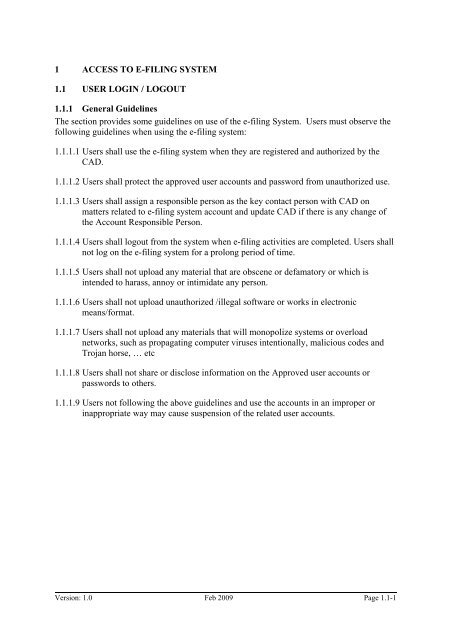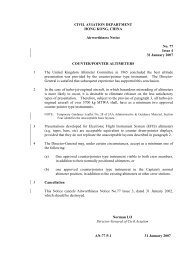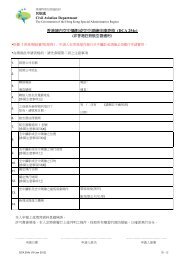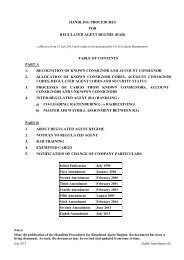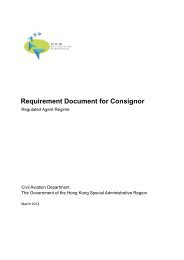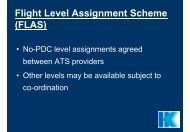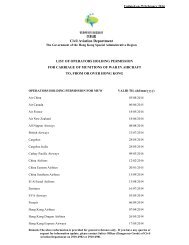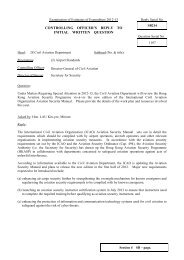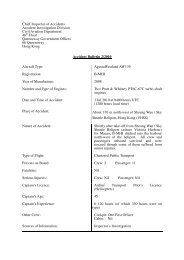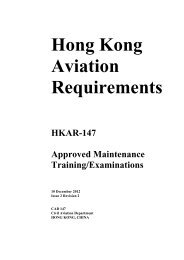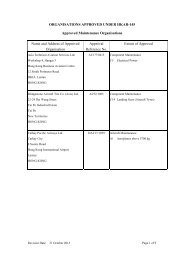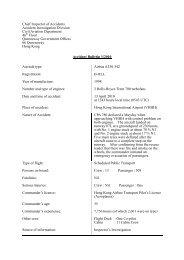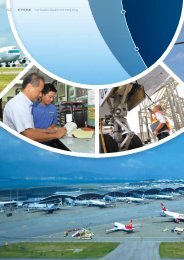User Login / Logout & Change Password
User Login / Logout & Change Password
User Login / Logout & Change Password
Create successful ePaper yourself
Turn your PDF publications into a flip-book with our unique Google optimized e-Paper software.
1 ACCESS TO E-FILING SYSTEM<br />
1.1 USER LOGIN / LOGOUT<br />
1.1.1 General Guidelines<br />
The section provides some guidelines on use of the e-filing System. <strong>User</strong>s must observe the<br />
following guidelines when using the e-filing system:<br />
1.1.1.1 <strong>User</strong>s shall use the e-filing system when they are registered and authorized by the<br />
CAD.<br />
1.1.1.2 <strong>User</strong>s shall protect the approved user accounts and password from unauthorized use.<br />
1.1.1.3 <strong>User</strong>s shall assign a responsible person as the key contact person with CAD on<br />
matters related to e-filing system account and update CAD if there is any change of<br />
the Account Responsible Person.<br />
1.1.1.4 <strong>User</strong>s shall logout from the system when e-filing activities are completed. <strong>User</strong>s shall<br />
not log on the e-filing system for a prolong period of time.<br />
1.1.1.5 <strong>User</strong>s shall not upload any material that are obscene or defamatory or which is<br />
intended to harass, annoy or intimidate any person.<br />
1.1.1.6 <strong>User</strong>s shall not upload unauthorized /illegal software or works in electronic<br />
means/format.<br />
1.1.1.7 <strong>User</strong>s shall not upload any materials that will monopolize systems or overload<br />
networks, such as propagating computer viruses intentionally, malicious codes and<br />
Trojan horse, … etc<br />
1.1.1.8 <strong>User</strong>s shall not share or disclose information on the Approved user accounts or<br />
passwords to others.<br />
1.1.1.9 <strong>User</strong>s not following the above guidelines and use the accounts in an improper or<br />
inappropriate way may cause suspension of the related user accounts.<br />
Version: 1.0 Feb 2009 Page 1.1-1
1.1.2 <strong>User</strong> <strong>Login</strong> / <strong>Logout</strong><br />
The <strong>Login</strong> screen is used to login to the Civil Aviation Department E-filing System.<br />
1.1.2.1 Go to the web login page.<br />
<strong>Login</strong><br />
1.1.2.2 Fill in the login information. CAD will provide the <strong>User</strong>name to users applied for a<br />
user account in the E-filing System and the login password will be provided for first<br />
time login. <strong>User</strong>s must change the password immediately when login in the first time.<br />
1.1.2.3 <strong>User</strong>name is case-insensitive while <strong>Password</strong> is case-sensitive. <strong>Password</strong> must be at<br />
least 8 alpha-numeric characters and it will be revoked for 10 wrong consecutive<br />
attempts.<br />
Version: 1.0 Feb 2009 Page 1.1-2
1.1.2.4 Click to login to the Civil Aviation Department E-filing System Messages<br />
screen.<br />
Messages<br />
1.1.2.5 <strong>User</strong> must pay attention to the following points.<br />
a. System will be automatically logged off if there is no user activity over one hour.<br />
b. For registered operators, they can submit their flight schedules / documents only<br />
whereas for registered agents can submit applications for other non-registered<br />
operators.<br />
c. <strong>User</strong>s can view / change the flight schedules in their own account.<br />
d. <strong>User</strong>s must ensure the attached documents submitted via E-filing System are ITsecured.<br />
1.1.2.6 Click to logout from the Civil Aviation Department Air Traffic Statistics System.<br />
A message is prompted to confirm the logout. Click to confirm the logout and<br />
return to the <strong>Login</strong> screen or click to cancel the logout and return to the<br />
Messages screen.<br />
Version: 1.0 Feb 2009 Page 1.1-3
1.2 CHANGE PASSWORD<br />
1.2.1 Introduction<br />
This section provides guidelines on password management for users of the E-filing<br />
System.<br />
1.2.2 <strong>Change</strong> <strong>Password</strong><br />
1.2.2.1 <strong>Password</strong> needs to be changed immediately during first time login and should be<br />
changed from time to time each 60 days. As password history is kept, previous 5<br />
passwords cannot be re-used. From the Main menu, click Admin click <strong>Change</strong><br />
<strong>Password</strong>. The <strong>Change</strong> <strong>Password</strong> screen will be displayed.<br />
1.2.2.2 Fill in the password information.<br />
<strong>Change</strong> <strong>Password</strong><br />
1.2.2.3 Click to save the password information. A message indicating that the<br />
password is successfully changed will be displayed.<br />
Version: 1.0 Feb 2009 Page 1.2-4