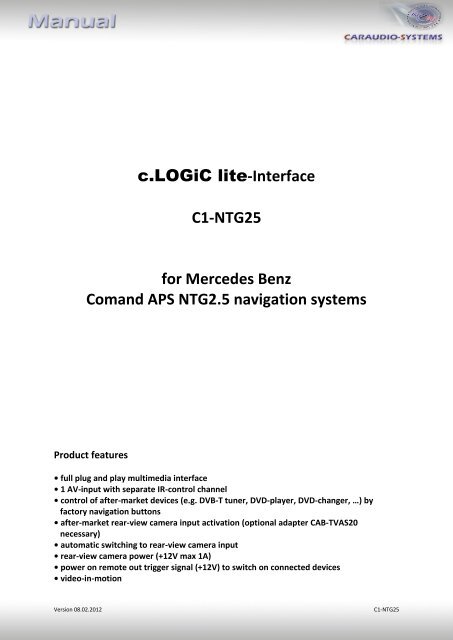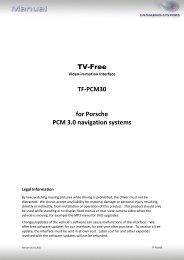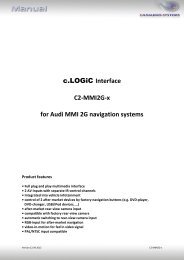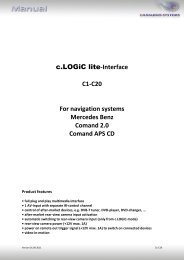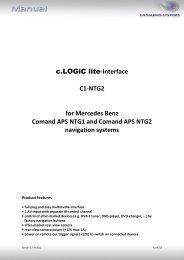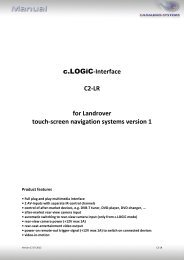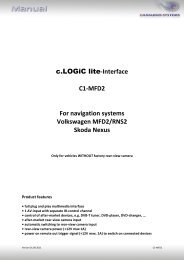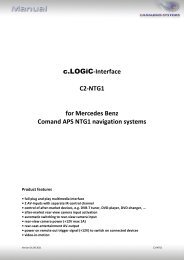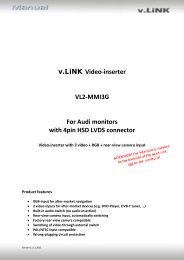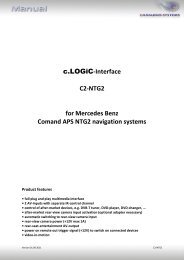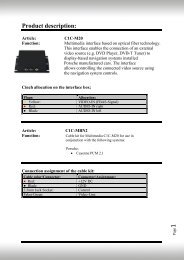c.LOGiC lite-Interface C1-NTG25 for Mercedes Benz ... - Alarm Service
c.LOGiC lite-Interface C1-NTG25 for Mercedes Benz ... - Alarm Service
c.LOGiC lite-Interface C1-NTG25 for Mercedes Benz ... - Alarm Service
Create successful ePaper yourself
Turn your PDF publications into a flip-book with our unique Google optimized e-Paper software.
c.<strong>LOGiC</strong> <strong>lite</strong>-<strong>Interface</strong><br />
<strong>C1</strong>-<strong>NTG25</strong><br />
<strong>for</strong> <strong>Mercedes</strong> <strong>Benz</strong><br />
Comand APS NTG2.5 navigation systems<br />
Product features<br />
• full plug and play multimedia interface<br />
• 1 AV-input with separate IR-control channel<br />
• control of after-market devices (e.g. DVB-T tuner, DVD-player, DVD-changer, …) by<br />
factory navigation buttons<br />
• after-market rear-view camera input activation (optional adapter CAB-TVAS20<br />
necessary)<br />
• automatic switching to rear-view camera input<br />
• rear-view camera power (+12V max 1A)<br />
• power on remote out trigger signal (+12V) to switch on connected devices<br />
• video-in-motion<br />
Version 08.02.2012<br />
<strong>C1</strong>-<strong>NTG25</strong>
Page1<br />
Contents<br />
1. Prior to Installation<br />
1.1. Delivery contents<br />
1.2. Check compatibility of vehicle and accessories<br />
1.3. Setting the dip switches of the CAN-box TV-425<br />
2. Connection schema<br />
3. Installation<br />
3.1. Interconnecting <strong>Interface</strong>-box, CAN-box and harnesses<br />
3.2. Connections to the head-unit<br />
3.2.1.1. Connecting optical ring<br />
3.3. Connecting peripheral devices<br />
3.3.1. AV-source<br />
3.3.2. Installing AV-source’s IR-sensor additionally<br />
3.3.3. After-market rear-view camera<br />
3.4. Coding<br />
3.4.1. TV-option<br />
3.4.2. Rear-view camera-input<br />
3.4.3. Reversing the coding<br />
3.5. Activation of remote functions<br />
4. Operation<br />
4.1. Activation of the video-in-motion function<br />
4.2. Selecting the c.<strong>LOGiC</strong> as current AV-source<br />
4.3. Assigning device control<br />
4.4. Button assignment table<br />
5. Specifications<br />
6. Technical support<br />
Appendix A – Device control table<br />
Version 08.02.2012<br />
<strong>C1</strong>-<strong>NTG25</strong>
Page2<br />
Legal In<strong>for</strong>mation<br />
By law, watching moving pictures while driving is prohibited, the driver must not be<br />
distracted. We do not accept any liability <strong>for</strong> material damage or personal injury resulting,<br />
directly or indirectly, from installation or operation of this product. This product should only<br />
be used while standing or to display fixed menus or rear-view-camera video when the<br />
vehicle is moving, <strong>for</strong> example the MP3 menu <strong>for</strong> DVD upgrades.<br />
Changes/updates of the vehicle’s software can cause malfunctions of the interface. We<br />
offer free software-updates <strong>for</strong> our interfaces <strong>for</strong> one year after purchase. To receive a free<br />
update, the interface must be sent in at own cost. Labor cost <strong>for</strong> and other expenses<br />
involved with the software-updates will not be refunded.<br />
1. Prior to installation<br />
Read the manual prior to installation. Technical knowledge is necessary <strong>for</strong> installation. The<br />
place of installation must be free of moisture and away from heat sources.<br />
1.1. Delivery contents<br />
Take down the SW-version and HW-version of the interface boxes, and store this<br />
manual <strong>for</strong> support purposes.<br />
<strong>Interface</strong>-Box<br />
<strong>C1</strong>C-M11<br />
HW_____ SW_____<br />
Harness<br />
<strong>C1</strong>C-MBN25<br />
TV-425<br />
HW_____<br />
SW _____<br />
Harness<br />
TV-NTG2<br />
If remote function of the connected device should be used, additional IR-remote cables and<br />
Y-adapters are needed, see chapter AV-source .<br />
Version 08.02.2012<br />
<strong>C1</strong>-<strong>NTG25</strong>
Page3<br />
1.2. Check compatibility of vehicle and accessories<br />
Requirements<br />
Vehicle<br />
Navigation<br />
CLS-Coupe (W219) from approx. 04/2008, E-class (W211) from<br />
approx. 04/2008, SL-class (R230) from approx. 04/2008, SLK-class<br />
(R171) from approx. 04/2008, R-class (W251) from approx.<br />
04/2008, ML-class (W164) from approx. 04/2008<br />
Comand APS NTG2.5<br />
Limitations<br />
Factory-TV-tuner<br />
Must NOT be installed. If uninstalled, optical ring must be closed.<br />
After-market rear-view camera Optionally available adapter CAB-TVAS20 is necessary to connect.<br />
Video-in-motion function<br />
Navigation does NOT work while VIM is activated.<br />
1.3. Setting the dip switches of the CAN-box TV-425<br />
All vehicles<br />
dip 1 OFF, dip 2 OFF, dip 3 OFF<br />
Version 08.02.2012<br />
<strong>C1</strong>-<strong>NTG25</strong>
Page4<br />
2. Connection schema<br />
Version 08.02.2012<br />
<strong>C1</strong>-<strong>NTG25</strong>
Page5<br />
3. Installation<br />
Switch off ignition and disconnect the vehicle’s battery! If according to factory rules<br />
disconnecting the battery has to be avoided, it is usually sufficient to put the vehicle in<br />
sleep-mode. In case the sleep-mode does not show success, disconnect the battery with a<br />
resistor lead.<br />
Place of installation is behind the Comand head-unit.<br />
3.1. Interconnecting <strong>Interface</strong>-box, CAN-box and harnesses<br />
Plug harness TV-NTG2 into 8pin Molex of CAN-box TV-425.<br />
Plug harness <strong>C1</strong>C-MBN25 into 8pin Molex of <strong>Interface</strong>-box <strong>C1</strong>C-M11.<br />
Version 08.02.2012<br />
<strong>C1</strong>-<strong>NTG25</strong>
Page6<br />
3.2. Connections tot he head-unit<br />
Remove the head-unit from the dash-board.<br />
Disconnect female Quadlock connector from the back of the Comand and remove<br />
MOST®-insert from the female Quadlock connector of the factory harness.<br />
Connect male Quadlock connector of harness TV-NTG2 to the female Quadlock<br />
connector of the vehicle harness.<br />
Connect the optical leads of the vehicle harness to the optical leads of harness<br />
<strong>C1</strong>C-MBN25, see next chapter “Connecting optical ring”.<br />
Plug MOST®-insert at the respective position (the insert of the Comand's male<br />
Quadlock connector which contains the optical sensor and light) into the female<br />
Quadlock connector of harness TV-NTG2.<br />
Connect female Quadlock connector of harness TV-NTG2 to the male Quadlock<br />
connector of the Comand.<br />
Plug female 18pin AMP connector of <strong>C1</strong>C-MBN25 into male 18pin AMP connector of<br />
the Comand.<br />
Connect red wire of harness <strong>C1</strong>C-MBN25 to +12V permanent and the black wire to<br />
ground.<br />
Note: Vehicles without MOST®-components, which means without factory CDC, without<br />
factory phone or other MOST®-components have no optical leads at the Comand. In this<br />
case plug the optical leads of harness <strong>C1</strong>C-MBN25 into the enclosed MOST®-insert (take<br />
notice of the direction of the arrows) and plug the MOST®-insert at the respective position<br />
(the insert of the Comand's male Quadlock connector which contains the optical sensor and<br />
light) into the female Quadlock connector of harness TV-NTG2 (see point ……).<br />
Version 08.02.2012<br />
<strong>C1</strong>-<strong>NTG25</strong>
Page7<br />
3.3. Connecting optical ring<br />
Remove the vehicle harness’ optical output lead (see arrows on MOST®-connector)<br />
from the MOST®-insert.<br />
With the included optical bridge, connect the removed vehicle harness’ optical<br />
output lead to the optical output lead of the <strong>C1</strong>C-MBN25 (see arrows on MOST®connector).<br />
Plug the optical input lead of harness <strong>C1</strong>C-MBN25 into the free connector of<br />
the MOST®-insert of the vehicle harness.<br />
Plug male MOST®-connector of harness <strong>C1</strong>C-MBN25 into female MOST®-connector of<br />
the interface-box <strong>C1</strong>C-M11.<br />
3.4. Connecting peripheral devices<br />
It is possible to connect one after-market AV-source and an after-market rear-view camera<br />
to the c.<strong>LOGiC</strong> <strong>Interface</strong>.<br />
Be<strong>for</strong>e final installation of the peripheral devices, we recommend to test-run the c.<strong>LOGiC</strong><br />
functions to detect incompatibility of vehicle, navigation, factory accessories or peripheral<br />
devices as soon as possible.<br />
Version 08.02.2012<br />
<strong>C1</strong>-<strong>NTG25</strong>
Page8<br />
3.4.1. AV-source<br />
The c.<strong>LOGiC</strong> interface has the possibility to connect and remotely control by navigation<br />
buttons one pre-programmed device. The device list in the device control table (Appendix A)<br />
shows the pre-programmed remote channels and the related IR-remote cables STA-xxx<br />
which must be ordered separately <strong>for</strong> the control of the device.<br />
Using the respective STA-xxx IR-control cable, interconnect the blue-black female<br />
3pin AMP connector of harness <strong>C1</strong>C-MBN25 and the IR-port of the AV-source.<br />
Using RCA-cables, interconnect the female RCA-ports of the interface-box <strong>C1</strong>C-M11<br />
with the AV-outputs of the AV-source.<br />
The pink ACC-output wire (+12V max. 1A) of the 4pin cable can be connected to the<br />
ACC-input wires of the connected device to switch it on. It carries +12V when the<br />
head-unit is running.<br />
3.4.2. Installing AV-source’s IR-sensor additionally<br />
Additionally to the control via OEM navigation, it is possible to install the original IR-sensor<br />
of a connected device. By using the respective Y-adapter (e.g. STA-Y35MM or STA-RJ12) <strong>for</strong><br />
the IR-Port of the connected device, the controls of navigation AND device’s IR-sensor can be<br />
connected and used simultaneously. Installation of the IR-sensor is recommended as the<br />
controls via navigation are limited, and not all functions may be covered.<br />
Version 08.02.2012<br />
<strong>C1</strong>-<strong>NTG25</strong>
Page9<br />
3.4.3. After-market rear-view camera<br />
Connect female Fakra of optionally available adapter CAB-TVAS20 to green male<br />
Fakra of Comand.<br />
Connect the video RCA of the after-market rear-view camera to the female<br />
RCA- connector of optionally available adapter CAB-TVAS20.<br />
Connect the green wire of the 4pin cable to the camera power supply (+12V max. 1A)<br />
of the after-market rear-view camera and the grey wire to ground of the vehicle. The<br />
green wire is high (+12V max. 1A) when reverse gear is engaged. The white wire is<br />
not connected and has to be isolated. In some cases it is possible that the automatic<br />
switching does not work. In this case connect the white wire to the reverse gear light<br />
(+12V).<br />
Version 08.02.2012<br />
<strong>C1</strong>-<strong>NTG25</strong>
Page10<br />
3.5. Coding<br />
To enable the c.<strong>LOGiC</strong> functions on the Comand, they need to be coded once on the Comand<br />
by pressing Comand button combinations.<br />
3.5.1. TV-option<br />
In order to use the c.<strong>LOGiC</strong> it is necessary to code<br />
the Comand’s TV-option. When the Comand has booted,<br />
choose “Comand”in the tachometer-display and<br />
press the “UP” and the “+” key of the steering wheel<br />
until the Comand screen becomes black. After the<br />
Comand has automatically rebooted, the option TV<br />
is available in the menu.<br />
Note: In some cases the steering wheel keys “UP“, “DOWN“, “+” and “-“ can be interchanged<br />
<strong>for</strong> coding.<br />
3.5.2. Rear-view camera-input<br />
In order to use the Comand’s rear-view camera-input <strong>for</strong> after-market cameras, it needs to<br />
be coded. When the Comand has booted, press the “DOWN” and the “+” key of the steering<br />
wheel until the Comand screen becomes black. After the Comand has automatically<br />
rebooted, it will automatically switch to its rear view camera input (green male Fakra) when<br />
the reverse gear is engaged.<br />
Note: In some cases the steering wheel keys “UP“, “DOWN“, “+” and “-“ can be interchanged<br />
<strong>for</strong> coding.<br />
3.5.3. Reversing the coding<br />
The above described coding can be reversed by pressing the key used <strong>for</strong> coding UP (TVicon)<br />
or DOWN (rear-view camera-input) and the “-“ key at the same time until the Comand<br />
resets itself.<br />
Version 08.02.2012<br />
<strong>C1</strong>-<strong>NTG25</strong>
Page11<br />
3.6. Activation of remote functions<br />
To activate the remote functions, push the<br />
“OK”-button while in c.<strong>LOGiC</strong> mode (see<br />
chapter Selecting the c.<strong>LOGiC</strong> as current<br />
AV-source) and select the Preset option.<br />
Now select the Autostore option to activate<br />
the controls. Numbered buttons will be<br />
added to the menu.<br />
added to the<br />
Note: After loss of battery power, the activation<br />
has to be repeated.<br />
4. Operation<br />
4.1. Activation of the video-in-motion function<br />
The video-in-motion function is activated is by pressing the “hang up”<br />
button on the steering-wheel <strong>for</strong> more than 3 seconds. Repeat action<br />
to deactivate the video in motion function.<br />
Note: As long as the video-in-motion function is activated, the navigation of the command<br />
will NOT be working!<br />
4.2. Selecting the c.<strong>LOGiC</strong> as current AV-source<br />
Push the OK button of the Comand and then select TV to choose the c.<strong>LOGiC</strong> as current AVsource.<br />
4.3. Assigning device control <strong>for</strong> connected AV-source<br />
After selecting the c.<strong>LOGiC</strong> as current<br />
AV-source, push “*”-button. The OSD will<br />
show “Channel [][] Prog [][]”. Now enter the<br />
device-related IR-code as described in device<br />
control table (appendix A), followed by<br />
number “11” and push “OK”-button to confirm<br />
the assignment.<br />
Note: The IR-control channel is preset to RC-Code 41 compatible DVB-T tuners.<br />
Version 08.02.2012<br />
<strong>C1</strong>-<strong>NTG25</strong>
Page12<br />
4.4. Button assignment table<br />
The button assignment table shows which functions of the connected device can be<br />
executed by Comand buttons. Once an AV-input is activated, the Comand button in the left<br />
column will execute the function described in the corresponding device column.<br />
The function description equals the remote control buttons of the additional device. On the<br />
additional devices the writing may vary (e.g. AV instead of Source).<br />
Button assignment table c.<strong>LOGiC</strong> <strong>Mercedes</strong> <strong>Benz</strong> Comand APS NTG2.5<br />
COMAND DVB-T USB-LiNK DVD-player DVDchanger<br />
iPod®-control Analog-tuner<br />
button<br />
1 SCAN POWER PLAY PLAY PLAY/PAUSE SCAN<br />
2 ↑ ↑ ↑ ↑ ↑ VOL +<br />
3 EPG EXIT STOP STOP POWER FM<br />
4 ← ← ← ← ← CH -<br />
5 OK OK / PLAY OK OK ENTER MODE<br />
6 → → → → → CH +<br />
7 EXIT MEDIA PBC DISC SHUFFLE ADJUST<br />
8 ↓ ↓ ↓ ↓ ↓ VOL -<br />
9 MENU SETUP SETUP SETUP LIGHT MODE<br />
> CH + TRACK + TRACK + TRACK + TRACK + CH +<br />
Additionally to the Comand buttons, the steering-wheel buttons UP and DOWN can be used<br />
<strong>for</strong> remote functions. Longpress UP has the same function as “” on the Comand.<br />
Note: The user must not longpress the above mentioned buttons while in c.<strong>LOGiC</strong> mode. The<br />
remote functions could be disturbed. If so repeat 3.5. activation of remote functions.<br />
Version 08.02.2012<br />
<strong>C1</strong>-<strong>NTG25</strong>
Page13<br />
5. Specifications<br />
Operation voltage<br />
10.5 – 14.8V DC<br />
Stand-by power drain<br />