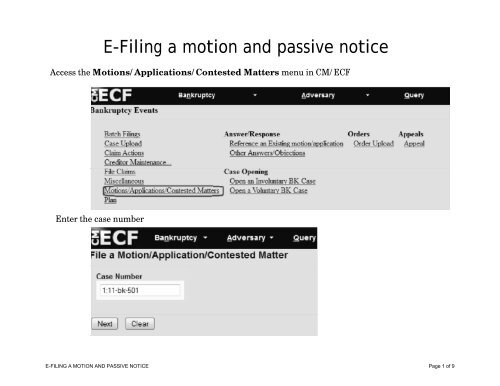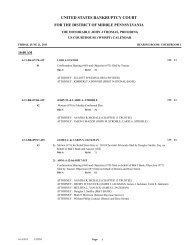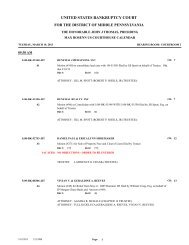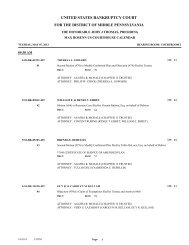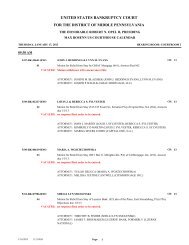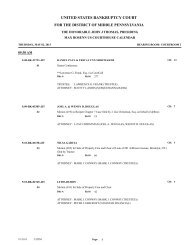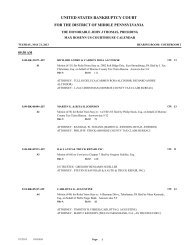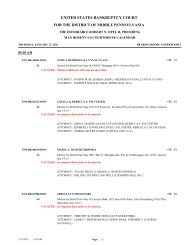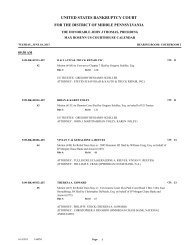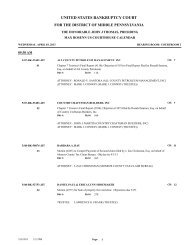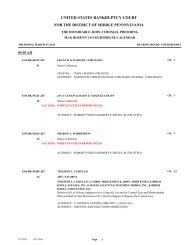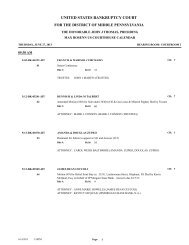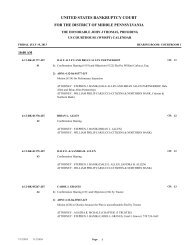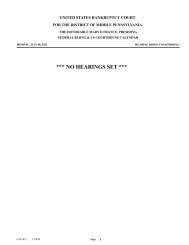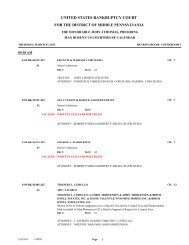E-Filing a motion and passive notice
E-Filing a motion and passive notice
E-Filing a motion and passive notice
You also want an ePaper? Increase the reach of your titles
YUMPU automatically turns print PDFs into web optimized ePapers that Google loves.
E-<strong>Filing</strong> a <strong>motion</strong> <strong>and</strong> <strong>passive</strong> <strong>notice</strong><br />
Access the Motions/Applications/Contested Matters menu in CM/ECF<br />
Enter the case number<br />
E-FILING A MOTION AND PASSIVE NOTICE Page 1 of 9
E-<strong>Filing</strong> a <strong>motion</strong> <strong>and</strong> <strong>passive</strong> <strong>notice</strong><br />
For this demonstration we are filing a Motion to Avoid Lien<br />
Select the Party<br />
E-FILING A MOTION AND PASSIVE NOTICE Page 2 of 9
E-<strong>Filing</strong> a <strong>motion</strong> <strong>and</strong> <strong>passive</strong> <strong>notice</strong><br />
Make a selection using your mouse.<br />
E-FILING A MOTION AND PASSIVE NOTICE Page 3 of 9
E-<strong>Filing</strong> a <strong>motion</strong> <strong>and</strong> <strong>passive</strong> <strong>notice</strong><br />
Enter the Name of the Lienholder <strong>and</strong> Service date of the Notice<br />
E-FILING A MOTION AND PASSIVE NOTICE Page 4 of 9
E-<strong>Filing</strong> a <strong>motion</strong> <strong>and</strong> <strong>passive</strong> <strong>notice</strong><br />
Objection date is automatically calculated.<br />
Check the box to relate to an existing event, if appropriate.<br />
E-FILING A MOTION AND PASSIVE NOTICE Page 5 of 9
E-<strong>Filing</strong> a <strong>motion</strong> <strong>and</strong> <strong>passive</strong> <strong>notice</strong><br />
Browse for your <strong>motion</strong>, select “Yes” for attachments <strong>and</strong> click Next.<br />
E-FILING A MOTION AND PASSIVE NOTICE Page 6 of 9
E-<strong>Filing</strong> a <strong>motion</strong> <strong>and</strong> <strong>passive</strong> <strong>notice</strong><br />
Add the attachments (i.e., Notice, Proposed Order <strong>and</strong> Certificate of Service) then click Next.<br />
E-FILING A MOTION AND PASSIVE NOTICE Page 7 of 9
E-<strong>Filing</strong> a <strong>motion</strong> <strong>and</strong> <strong>passive</strong> <strong>notice</strong><br />
A preview of the final docket entry appears. Select a Prefix, if appropriate.<br />
Verify the objection date matches the one in the <strong>notice</strong>. Click Next <strong>and</strong> you will have one more<br />
opportunity to preview the entry before finalizing the e-filing of your <strong>motion</strong>.<br />
E-FILING A MOTION AND PASSIVE NOTICE Page 8 of 9
E-<strong>Filing</strong> a <strong>motion</strong> <strong>and</strong> <strong>passive</strong> <strong>notice</strong><br />
Notice of Electronic <strong>Filing</strong> appears.<br />
E-FILING A MOTION AND PASSIVE NOTICE Page 9 of 9