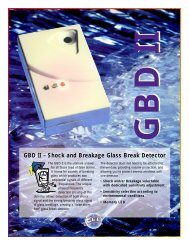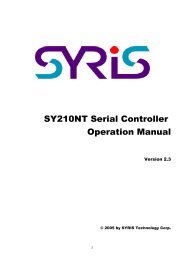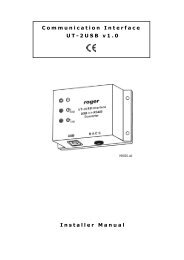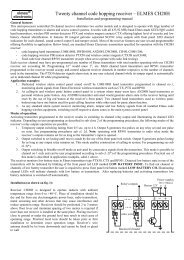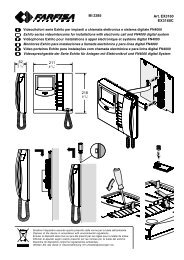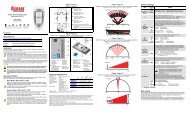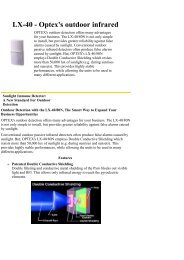SYW95A-V3 ACCESS CONTROL SYSTEM Operation Manual
SYW95A-V3 ACCESS CONTROL SYSTEM Operation Manual
SYW95A-V3 ACCESS CONTROL SYSTEM Operation Manual
Create successful ePaper yourself
Turn your PDF publications into a flip-book with our unique Google optimized e-Paper software.
<strong>SYW95A</strong>-<strong>V3</strong><br />
<strong>ACCESS</strong> <strong>CONTROL</strong> <strong>SYSTEM</strong><br />
<strong>Operation</strong> <strong>Manual</strong><br />
Version 2.0<br />
© 2005 by SYRIS Technology Corp.<br />
1
User requires to follow steps 1 to 6 in sequence below for the set up.<br />
1. <strong>SYW95A</strong> Software Function Menu.......................................................................................................................3<br />
2. Software Installation .............................................................................................................................................5<br />
2.1 Specification .................................................................................................................................................5<br />
2.2 Software Installation ...................................................................................................................................6<br />
2.3 Start Up.........................................................................................................................................................6<br />
2.4 SYWIN95 Software Icons ...........................................................................................................................6<br />
3. Set Controller Data ................................................................................................................................................7<br />
3.1 On-Line setting between PC and Controller.............................................................................................7<br />
3.2 Set Controller Parameter ............................................................................................................................7<br />
4. Controller Data Process.......................................................................................................................................15<br />
4.1 Controller Data Coyp.................................................................................................................................15<br />
4.2 Controller Data Send To Controller.........................................................................................................15<br />
5. Add Card in PC .....................................................................................................................................................16<br />
5.1 Read Card ID From Controller .................................................................................................................16<br />
5.2 Read Card ID From Reader......................................................................................................................17<br />
5.3 Read Card ID From File (or Export To File)...........................................................................................18<br />
5.4 Direct Key In Card ID................................................................................................................................19<br />
6. Set Department Data ..........................................................................................................................................20<br />
7. Get Card, Suspend and Back Card ....................................................................................................................21<br />
7.1 Card Holder Setting and Get Card...........................................................................................................21<br />
7.2 Suspend (Disable) Card ............................................................................................................................23<br />
7.3 Back (Delete) Card ....................................................................................................................................23<br />
7.4 Card Effective / Expire Date.....................................................................................................................24<br />
8. Card Data From PC Send To Controller............................................................................................................25<br />
9. Set System Rights................................................................................................................................................25<br />
9.1 Set User Rights Data.................................................................................................................................26<br />
9.2 Set Execute Rights Data ...........................................................................................................................26<br />
9.3 Set On Line Operate Rights......................................................................................................................27<br />
10. Set Controller Flow Process..............................................................................................................................28<br />
10.1 Controller Event and Action Table ........................................................................................................28<br />
10.2 Set Controller Flow Control ....................................................................................................................30<br />
10.3 System Default Flow Controller Table ..................................................................................................32<br />
10.4 Set Exit Push Button ...............................................................................................................................33<br />
11. Set Door Sensor.................................................................................................................................................34<br />
2
1. <strong>SYW95A</strong> Software Function Menu<br />
1.1 File (F)<br />
1.2 Database (D)<br />
1.3 Query / Report (Q)<br />
3
1.4 Parameter (P)<br />
1.5 System (S)<br />
1.6 User Program (U)<br />
4
Fig.3-2 Module Allocation Master Screen<br />
Fig.3-3 Module Type Select<br />
Fig.3-4 Module Model Select<br />
8
3.2.2 Set Reader(Door) Parameter<br />
A single controller (SY210NT) maximum can control 4 doors. Each door connect 2<br />
readers for In/Out (Maximum 8 readers).<br />
Anti-Passback can be set at each individual door and classify under which level<br />
(Maximum 3 level). PIN Code can be added if additional keypad is installed with the<br />
reader. Controller DO is the output signal for door opening. There is 2 to 4 Relays output<br />
9
3.2.3 Set Timers and TimeZone<br />
Default setting from the factory is 24 hrs for card free access.<br />
Both Timers and TimeZone are for application with Time and Day control, especially for<br />
DIDO modules.<br />
Timer : up to 30 sets(01 to 30).<br />
Each Timer consists of start time and end time,Fig.3-6.<br />
00 : for No Access (Factory default always).<br />
01 to 30 : for No Access.<br />
31 : for 24 Hrs Access (Factory default always).<br />
TimeZone : up to 60 sets(01 to 60).<br />
Each TimeZone consists of 3 Timers,Fig.3-7.<br />
01 to 59 : for Free Access (Timer #31).<br />
60 : for No Access. (Timer #00).<br />
User need to define the timers first before setting the TimeZone.<br />
Fig.3-6 Controller Timer Setting<br />
Fig.3-7 Controller TimeZone Setting<br />
10
3.2.4 Set Holiday<br />
The <strong>SYW95A</strong> System can configure up to 8 applications groups of Holidays, and Holiday<br />
access control will be set up in "App Set"<br />
Before Setup Holiday access control plan, Go to "Database" and select "Holiday Data" to<br />
set Holiday for the whole year.<br />
11
3.2.5.4 Application Set - Week<br />
Set Daily Time Zone for week, as Fig.3-12.<br />
3.2.5.5 Application Set - Description<br />
Fig.3-12 Application Set - Week Setting<br />
Key in Description set name for easy reference, as Fig.3-13.<br />
Fig.3-13 Application Set - Description Setting<br />
Basic Setting is completed, please refer to Advance Stage (Advanta<br />
14
Fig.7-3 Get Card No Select<br />
Fig.7-4 Pass Application Group Setting<br />
22
10. Set Controller Flow Process<br />
Each controller can detect 26 events and is able to response 11 types of action upon<br />
detection of any event.<br />
It is necessary to plan and set the action of events in the software in order to command<br />
the controller for execution.<br />
10.1 Controller Event and Action Table<br />
10.1.1 Controller Event Table<br />
Item Event Function<br />
Event Module<br />
ID : 0 – 9<br />
1 Card Sense 1-8 : Reader ID<br />
9 : All Module<br />
2 In Check OK 1-8 : Reader ID<br />
9 : All Module<br />
3 Out Check OK 1-8 : Reader ID<br />
9 : All Module<br />
4 Invalid Card 1-8 : Reader ID<br />
9 : All Module<br />
5 Disable Card 1-8 : Reader ID<br />
9 : All Module<br />
6 Invalid TimeZone 1-8 : Reader ID<br />
9 : All Module<br />
7 Invalid Door 1-8 : Reader ID<br />
9 : All Module<br />
8 Invalid PIN 1-8 : Reader ID<br />
9 : All Module<br />
10 ReEntry 1-8 : Reader ID<br />
9 : All Module<br />
11 ReExit 1-8 : Reader ID<br />
9 : All Module<br />
12 KeyPad Press 1-8 : KEYPAD<br />
9 : SY210NT<br />
13 DI On 1-8 : MDDIDO<br />
9 : SY210NT<br />
Event Module<br />
Channel : 0 - 60<br />
None<br />
None<br />
None<br />
None<br />
None<br />
None<br />
None<br />
None<br />
None<br />
None<br />
1-10 :1-9,0<br />
11-20 : F1-F9,F0<br />
None<br />
None<br />
None<br />
None<br />
None<br />
None<br />
None<br />
None<br />
None<br />
None<br />
None<br />
Delay<br />
Time<br />
28
10.1.2 Controller Action Table :<br />
Action<br />
Item Action Function Module ID<br />
0 – 9<br />
1 Set SY210NT LED 1 : Ok<br />
2 : Error<br />
3 : Setup<br />
4 : Active<br />
5 : BackLight<br />
Action Module<br />
Channel<br />
0 -60<br />
1 : Dark / Blacklight Off<br />
2 : Red / Blacklight On<br />
Action<br />
Method<br />
0 – 4<br />
Action<br />
Time<br />
29
Fig.10-3 Flow Control Setting<br />
Fig.10-4 Flow Event Select<br />
Refer to Fig.10-3 for description:<br />
Event ID: It is a code and is predefined subject to "Flow Event".<br />
Event CH: Is a channel depend on setting related to "Flow Event".<br />
Action Delay:Time delay for controller action when any event is detected (e.g. To set<br />
how many seconds for controller to react/action when the door is opened by valid card<br />
and is left open.<br />
Action: Set type/item of action to be happened according to Event.<br />
Module ID: Action take place by selecting type of module.<br />
Module Channel : Action take place through selecting the channel of module.<br />
Method: Duration of action take place.<br />
Time: Action time.<br />
31
10.3 System Default Flow Controller Table<br />
No Event<br />
Event Delay<br />
Action<br />
Action<br />
ID CH Time<br />
ID CH Method Time<br />
1 1 9 01 4 02 3 2<br />
2 1 9 10<br />
3 2 9 01 1 03 3 2<br />
4 2 9 02 1<br />
5 2 9 09 9 01 3 2<br />
6 2 9 11<br />
7 3 9 01 1 03 3 2<br />
8 3 9 02 1<br />
9 3 9 09 9 01 3 2<br />
10 3 9 11<br />
11 4 9 01 2 02 3 2<br />
12 4 9 02 1<br />
13 4 9 09 9 02 3 2<br />
14 4 9 11<br />
15 5 9 01 2 02 3 2<br />
16 5 9 02 1<br />
17 5 9 09 9 03 3 2<br />
18 5 9 11<br />
19 6 9 01 2 02 3 2<br />
20 6 9 02 1<br />
21 6 9 09 9 04 3 2<br />
22 6 9 11<br />
23 7 9 01 2 02 3 2<br />
24 7 9 02 1<br />
25 7 9 09 9 05 3 2<br />
26 7 9 11<br />
27 10 9 01 2 02 3 2<br />
28 10 9 02 1<br />
29 10 9 09 9 08 3 2<br />
30 10 9 11<br />
31 11 9 01 2 02 3 2<br />
32 11 9 02 1<br />
33 11 9 09 9 09 3 2<br />
34 11 9 11<br />
(Refer Event Table & Action Table)<br />
32
10.4 Set Exit Push Button<br />
Click “Flow Event” to select “13 : DI On (Push Button)” , as Fig .10-5.<br />
Fig.10-5 Flow Control – Exit Push Button<br />
Above Picture shown 2 Exit Push Buttons control 2 different door.<br />
For first row :<br />
Field Value Setting Description<br />
33
Fig.11-3 Door Sensor Setting<br />
Fig.11-4 Door Sensor – DI Module Select<br />
Fig.11-5 Door Sensor – DI Channel Select<br />
35