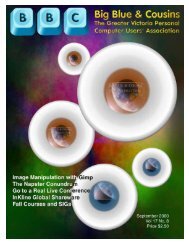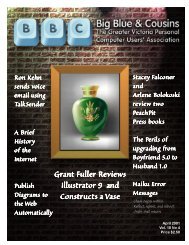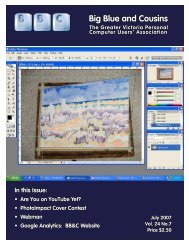You also want an ePaper? Increase the reach of your titles
YUMPU automatically turns print PDFs into web optimized ePapers that Google loves.
<strong>Big</strong> <strong>Blue</strong> & <strong>Cousins</strong><br />
www.bbc.org<br />
Two Screen Capture Programs<br />
by Hu Filleul<br />
I know we have had articles in the past about how to<br />
capture graphics from your screen but I have seen some poor<br />
quality graphics come in with newsletter articles <strong>and</strong> this is<br />
not necessary if you have a good Capture program. There are<br />
two that I use, Corel Capture 9 <strong>and</strong> Snag It 6.<br />
Corel Capture 9<br />
This program is included with Corel Draw 9 <strong>and</strong><br />
is installed as a Graphics Utility along with Corel<br />
Trace 9. You can find it by going to Corel 9 from<br />
your start menu. Then, just follow the arrow to Graphics<br />
Utility <strong>and</strong> then Capture 9. You can, of course, place a shortcut<br />
icon on your desktop but I did not bother as I only use<br />
it occasionally.<br />
A good thing about this program is that it is fairly simple<br />
to use. All you have to do is pay attention to the four controls<br />
illustrated in Figure 1. There is no Help file <strong>and</strong> you don’t<br />
need one.<br />
Source gives you a wide range of options in selecting how<br />
much of the screen you want to capture. I generally use the<br />
Rectangular Area option shown in the graphic because it gives<br />
complete control over the area to be captured.<br />
Destination allows you to select the exact folder, <strong>and</strong> file<br />
name where you want your capture to go. This is the control<br />
I have the most trouble with as I tend to forget to check it<br />
for every capture. Once you initiate the program to capture,<br />
you can do multiple captures with the Hot Key but if you<br />
do it just overwrites the last file name you set. I recommend<br />
doing a separate setup for each capture.<br />
Activation allows you to set the Hot Key <strong>and</strong> gives you<br />
a number of default options plus User Defined. I just use the<br />
default option F7 key <strong>and</strong> check all of the boxes.<br />
<strong>Oct</strong>ober 2004<br />
Image allows you to set what type of capture you want<br />
from RGB 24-bit, through Greyscale 8-bit to Black <strong>and</strong> White<br />
1-bit. The other most important control it gives you is setting<br />
the resolution of the capture. Fotoprint, our printer, likes to<br />
receive our images at a minimum of 200 dpi in order to get a<br />
clear print. If, however, you are going to do a complete screen<br />
capture of a RGB 24-bit image at 300 dpi, I guarantee that<br />
you will have a huge file. It is necessary, therefore, use some<br />
discretion about what settings you use. The menu also allows<br />
you to set the scale of the capture upwards or downwards so<br />
this helps in controlling file size.<br />
Snag It 6<br />
I<br />
won’t write<br />
m u c h<br />
about this<br />
program as the<br />
information<br />
below that I<br />
captured from<br />
their website<br />
www.techsmith.<br />
com pretty<br />
much covers<br />
its capabilities<br />
which are much more versatile than Capture 9. If you need<br />
this versatility, I recommend SnagIt 6 <strong>and</strong>, no doubt, ver 7.<br />
TechSmith’s SnagIt 7.0.3 ($39.95 direct), the most expensive<br />
of the dedicated screen-capture applications, is also the most<br />
versatile. It can grab an area you’ve outlined in freeh<strong>and</strong> with<br />
your mouse pointer. It can scroll through a document or web site<br />
<strong>and</strong> capture the whole thing, not just the portion that fits on your<br />
screen. It can even grab images from DirectX apps (including PC<br />
games) or record an AVI video of your screen movements. And if<br />
you capture words, SnagIt converts them to editable text. All this<br />
sound complicated? It’s not. SnagIt is remarkably intuitive <strong>and</strong><br />
includes plenty of tools for editing captured images.<br />
11