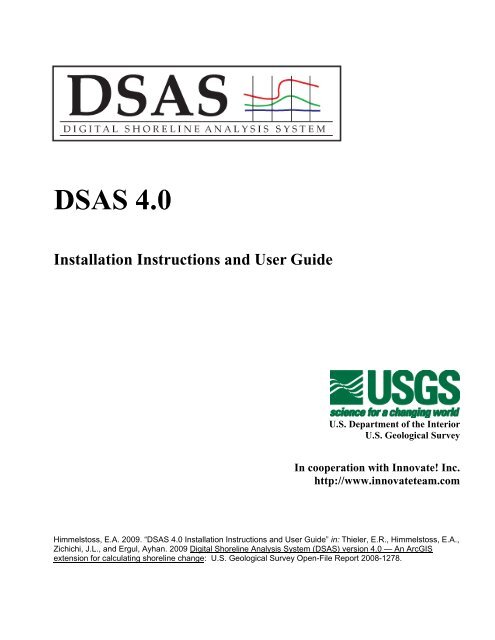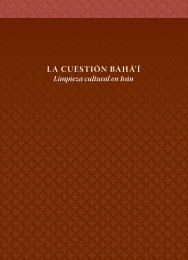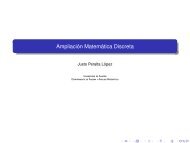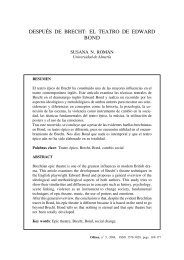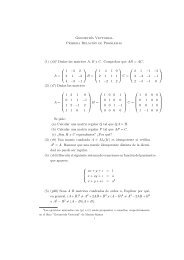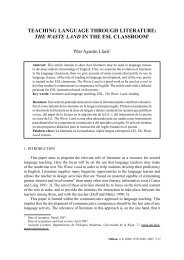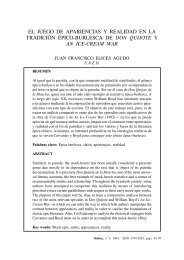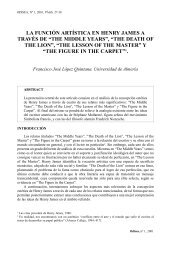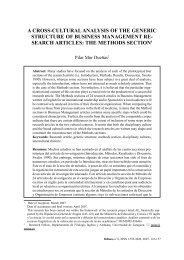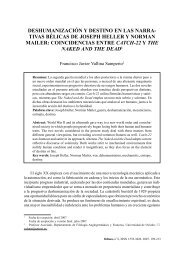DSAS v4 manual - USGS Woods Hole Field Center
DSAS v4 manual - USGS Woods Hole Field Center
DSAS v4 manual - USGS Woods Hole Field Center
Create successful ePaper yourself
Turn your PDF publications into a flip-book with our unique Google optimized e-Paper software.
<strong>DSAS</strong> 4.0<br />
Installation Instructions and User Guide<br />
U.S. Department of the Interior<br />
U.S. Geological Survey<br />
In cooperation with Innovate! Inc.<br />
http://www.innovateteam.com<br />
Himmelstoss, E.A. 2009. “<strong>DSAS</strong> 4.0 Installation Instructions and User Guide” in: Thieler, E.R., Himmelstoss, E.A.,<br />
Zichichi, J.L., and Ergul, Ayhan. 2009 Digital Shoreline Analysis System (<strong>DSAS</strong>) version 4.0 — An ArcGIS<br />
extension for calculating shoreline change: U.S. Geological Survey Open-File Report 2008-1278.
Contents<br />
1 Introduction...............................................................................................................................................4<br />
1.1 Overview...........................................................................................................................................4<br />
1.2 System requirements.......................................................................................................................5<br />
2 Installation prerequisites...........................................................................................................................5<br />
2.1 Installation steps for Digital Shoreline Analysis System 4.0 .......................................................9<br />
3 Sample data.............................................................................................................................................11<br />
4 <strong>DSAS</strong> toolbar..........................................................................................................................................12<br />
5 Required inputs.......................................................................................................................................13<br />
5.1 Geodatabase...................................................................................................................................13<br />
5.1.1 Creating a new geodatabase......................................................................................................13<br />
5.1.2 Upgrading a preexisting geodatabase .......................................................................................13<br />
5.2 Shorelines .......................................................................................................................................14<br />
5.2.1 Tips for collecting shoreline data..............................................................................................15<br />
5.2.2 Appending shorelines ...............................................................................................................16<br />
5.2.3 Shoreline attribute field requirements.......................................................................................18<br />
5.3 Baseline...........................................................................................................................................19<br />
5.3.1 Tips for constructing a baseline................................................................................................19<br />
5.3.2 Baseline attribute field requirements ........................................................................................22<br />
6 <strong>DSAS</strong> workflow......................................................................................................................................24<br />
6.1 Set Default Parameters window.......................................................................................................26<br />
6.1.1 Cast Transect Settings tab.........................................................................................................26<br />
6.1.2 Shoreline Calculation Settings tab............................................................................................28<br />
6.1.3 Metadata Settings tab................................................................................................................29<br />
6.1.4 Log File output..........................................................................................................................31<br />
6.2 Cast Transects................................................................................................................................32<br />
6.2.1 Using Select Features tool (baseline)........................................................................................35<br />
6.2.2 Transect feature class attribute fields........................................................................................35<br />
6.3 Modifying the transect and baseline feature classes ..................................................................37<br />
6.4 Using transects from previous versions of <strong>DSAS</strong> .......................................................................40<br />
6.5 Calculating Change Statistics.......................................................................................................41<br />
2
6.5.1 Statistical output .......................................................................................................................44<br />
6.5.2 How to view results spatially....................................................................................................45<br />
6.6 Using the Select Features Tool (shoreline)..................................................................................46<br />
7 Statistics..................................................................................................................................................47<br />
7.1 Shoreline Change Envelope (SCE) ..............................................................................................48<br />
7.2 Net Shoreline Movement (NSM)..................................................................................................49<br />
7.3 End Point Rate (EPR) ...................................................................................................................50<br />
7.4 Linear Regression (LRR)..............................................................................................................51<br />
7.5 Weighted Linear Regression (WLR) ...........................................................................................53<br />
7.6 Supplemental Statistics .................................................................................................................55<br />
7.6.1 Standard Error of the Estimate (LSE and WSE).......................................................................55<br />
7.6.2 Standard Error of the Slope with Confidence Interval (LCI and WCI)....................................57<br />
7.6.3 R-squared (LR2 and WR2).......................................................................................................58<br />
7.7 Least Median of Squares (LMS) ..................................................................................................59<br />
8 External Module Interfacing...................................................................................................................61<br />
8.1 Module Calc file.............................................................................................................................62<br />
8.2 Module Info file .............................................................................................................................64<br />
8.3 Module Input file...........................................................................................................................65<br />
8.4 Module Output file ........................................................................................................................68<br />
9 Metadata................................................................................................................................................69<br />
10 References..............................................................................................................................................71<br />
11 Appendix 1 – Troubleshooting.............................................................................................................73<br />
12 Appendix 2 – A case study of complex shoreline data.......................................................................74<br />
12.1 Using shoreline data referenced to different proxies...........................................................74<br />
12.2 Representing lidar shorelines as calibrated routes..............................................................74<br />
12.3 Storing bias and uncertainty data in a table (requirements)..............................................77<br />
12.4 Proxy-datum bias correction (NU_ and NB_)......................................................................78<br />
Contact Information...................................................................................................................................79<br />
Introduction<br />
3
1 Introduction<br />
1.1 Overview<br />
The Digital Shoreline Analysis System (<strong>DSAS</strong>) is a freely available software application that<br />
works within the Environmental Systems Research Institute (ESRI) Geographic Information System<br />
(ArcGIS) software. <strong>DSAS</strong> computes rate-of-change statistics for a time series of shoreline vector data.<br />
This version (4.0) was released in May 2009 and is compatible with ArcGIS 9.2 and above. It is<br />
supported on both Windows XP and Vista operating systems. If you use it, please cite the following<br />
publication:<br />
Thieler, E.R., Himmelstoss, E.A., Zichichi, J.L., and Ergul, Ayhan, 2009. Digital Shoreline<br />
Analysis System (<strong>DSAS</strong>) version 4.0 — An ArcGIS extension for calculating shoreline change:<br />
U.S. Geological Survey Open-File Report 2008-1278.<br />
This user guide describes the system requirements, installation procedures, and necessary inputs<br />
to establish measurement locations with transects and compute rate-of-change calculations using <strong>DSAS</strong>.<br />
The <strong>DSAS</strong> software was developed in the early 1990s. Updates have focused on improving the rate-ofchange<br />
statistics as well as the user interface and are designed to be compatible with the current version<br />
of ESRI ArcView software.<br />
Updates to <strong>DSAS</strong> 4.0 include<br />
1. An improved workflow that decouples the establishment of measurement locations (casting<br />
transects) from the process of computing rates.<br />
2. Dynamic topological enforcement that preserves relationships between measurement baselines<br />
and transect feature classes during edit sessions.<br />
3. An option to select several different rate-calculation methods.<br />
4. Automatic generation of FGDC-compliant metadata that records all input parameters and<br />
statistical analyses.<br />
5. An XML interface to MATLAB executables containing the core statistics provided with the<br />
<strong>DSAS</strong> software.<br />
<strong>DSAS</strong> generates an XML-based output table that contains the distance measurements used to<br />
compute rate-of-change statistics along each transect. This output format enables advanced users to<br />
4
design custom modules and perform additional analyses while utilizing the measurement positions<br />
established by <strong>DSAS</strong>. Results from the core calculations provided with the <strong>DSAS</strong> software are<br />
incorporated back into ArcMap in table format and can be joined to the measurement transects for<br />
spatial display. Custom modules written by end users will also be incorporated back into ArcMap by<br />
<strong>DSAS</strong> if the code meets the guidelines outlined in section 8 of this user guide on external module<br />
interfacing.<br />
Although the nomenclature for this software utility is based on use in a coastal environment, the<br />
<strong>DSAS</strong> application is also useful for computing rates of change for any boundary-change problem that<br />
incorporates a clearly-identified feature position at discrete times, such as glacier limits, river banks, or<br />
land use/cover boundaries.<br />
1.2 System Requirements<br />
Before installing the <strong>DSAS</strong> 4.0 application, ensure that your system meets the following software<br />
requirements (note that installation of these applications on your system requires administrative rights):<br />
1. Microsoft .NET Framework 2.0.<br />
2. ArcGIS Desktop 9.2 (with a minimum of Service Pack 2) or 9.3.<br />
3. .NET Support Feature for ArcGIS (available on ArcGIS installation media).<br />
4. Freely available MATLAB component runtime library utility.<br />
2 Installation Prerequisites<br />
Important! Before installing <strong>DSAS</strong> 4.0, the following steps should be taken:<br />
1. Make sure that the Microsoft .NET Framework 2.0 is installed on your machine.<br />
You should see Microsoft .NET Framework 2.0 Configuration listed in at least one of these<br />
locations:<br />
A. Start>Control Panel>Administrative Tools<br />
or<br />
B. Start>Control Panel>Add/Remove Programs<br />
Windows Vista users should note that the .NET Framework version 2.0 is not supported. Instead,<br />
Vista users should install either Microsoft .NET Framework 3.0 or Microsoft .NET Framework 3.5.<br />
Either framework version will meet the software requirements.<br />
5
The .NET Framework downloads are available from the Microsoft web site<br />
www.microsoft.com/downloads:<br />
A. Windows XP users should search for:<br />
.NET Framework Version 2.0 Redistributable Package (x86)<br />
B. Windows Vista users should search for:<br />
.NET Framework Version 3.0 or .NET Framework Version 3.5<br />
2. Determine your ArcGIS service pack<br />
<strong>DSAS</strong> requires a minimum of ArcGIS Desktop 9.2, Service Pack 2; however, it is recommended<br />
that you update to the most recent service pack for your version before installing <strong>DSAS</strong>. Service<br />
packs are cumulative and will include fixes for all previous patches and service packs. For example,<br />
if you are using ArcGIS Desktop 9.2 and have installed Service Pack 1 you can update to Service<br />
Pack 6 directly without installing Service Packs 2-5.<br />
ESRI provides a utility for each version of ArcGIS (ServicePackFinder92.exe for version 9.2 and<br />
PatchFinder93.exe for version 9.3) that when run will report what service pack is currently installed<br />
on your machine. Both versions of the utility can be accessed at:<br />
http://support.esri.com/index.cfm?fa=downloads.patchesServicePacks.gateway<br />
3. Ensure that you have installed the ESRI .NET Support feature for ArcGIS<br />
A. <strong>DSAS</strong> is a .NET application for ArcGIS. To use <strong>DSAS</strong>, you must have the .NET Support<br />
resources for ArcGIS desktop installed on your computer.<br />
B. You can determine whether the ESRI .NET Support feature is installed on your machine by<br />
going to the default installation directory for ArcGIS (for example, C:\Program Files\arcgis) and<br />
locating the DotNet folder (fig. 1). Confirm that the folder contains a number of .dll files and is<br />
not empty. If this folder does not exist or is empty, the ESRI .NET support feature is not on<br />
your machine and must be installed.<br />
6
Figure 1. Location of DotNet folder which can be used to verify existence of .NET Support feature. Check to be sure the<br />
folder is not empty and actually contains .dll files.<br />
C. The ESRI .NET Support feature is automatically included as part of the ArcGIS installation<br />
(either 9.2 or 9.3) if Microsoft .NET Framework 2.0 or above is detected on your machine;<br />
however, if ArcGIS was installed before the Microsoft .NET Framework 2.0 was installed (see<br />
step 1 above) you will need to add the .NET Support feature from the ESRI media. The .NET<br />
Support feature setup is available on the ArcGIS DVD media in the DotNet20 folder.<br />
D. If you need to add the ESRI .NET Support feature, make sure you have the ESRI ArcGIS<br />
installation media on hand and have already installed Microsoft .NET Framework 2.0 (step 1).<br />
Then follow these steps:<br />
a. Go to Control Panel > Add/Remove Programs > ArcGIS Desktop (fig. 2).<br />
7
Figure 2. Locate ArcGIS and select the Change/Remove button in the Add/Remove Programs window.<br />
b. Click the Change/Remove button (fig. 2) to bring up the application maintenance dialog<br />
box.<br />
c. Choose Modify from the application maintenance dialog box (fig. 3).<br />
Figure 3. To add the ESRI .NET Support feature choose Modify from the list of options.<br />
8
d. In the Select Feature Dialog check the .NET Support feature and install (fig. 4).<br />
Figure 4. Example of the Select Feature Dialog Box and where to select the .NET Support for installation.<br />
4. Install the MATLAB Component Runtime (MCR) library utility by double-clicking the<br />
MCRInstaller.exe which can be downloaded from the <strong>DSAS</strong> web site. Confirm that the MCR<br />
installation was successful by locating the directory C:\Program Files\MATLAB\MATLAB<br />
Compiler Runtime\v78.<br />
2.1 Installation Steps for Digital Shoreline Analysis System 4.0<br />
The application is available for download at the web site (http://woodshole.er.usgs.gov/projectpages/dsas/).<br />
1. Make sure that you have UNINSTALLED any prior version of the Digital Shoreline Analysis<br />
System software before installing this version (<strong>DSAS</strong> 4.0).<br />
2. Make sure that you have CLOSED ALL ARCGIS SOFTWARE running on your local<br />
machine.<br />
3. Extract the .zip file to a preferred location (for example, C:\Program Files\<strong>DSAS</strong>)<br />
4. Highlight the setup.exe application, and double-click to launch the setup wizard.<br />
5. Choose an installation folder (the default is C:\Program Files\<strong>DSAS</strong>\Digital Shoreline Analysis<br />
System) and click Next (fig. 5).<br />
6. The program should confirm that a successful installation has occurred and require you to click<br />
Close to exit.<br />
9
Figure 5. Provide a destination folder in which to install the <strong>DSAS</strong> program.<br />
If the <strong>DSAS</strong> toolbar application is not automatically added to ArcMap, go to Tools > Customize ><br />
<strong>DSAS</strong> Toolbar (fig. 6).<br />
Figure 6. How to add the <strong>DSAS</strong> toolbar to your ArcMap project if it is not added automatically.<br />
10
3 Sample data<br />
A sample dataset for <strong>DSAS</strong> 4.0 is available for download on the <strong>DSAS</strong> web site<br />
(http://pubs.usgs.gov/of/2008/1278/). The sample data include four shoreline positions for a section of<br />
the North Carolina coast near Rodanthe along the Outer Banks; these data are a subset of data from<br />
Miller and others, 2005. The shoreline positions from 1842, 1946, and 1980 were digitized from coastal<br />
survey maps, called “T-sheets,” and mark the location of the mean high water line. The shoreline from<br />
09/26/1997 marks the location of the tidal-based operational mean high water line and was extracted<br />
from lidar data following the techniques described in Stockdon and others, 2002, and Weber and others,<br />
2005. The lidar data illustrate how to incorporate shoreline data that include more complex attributes<br />
into <strong>DSAS</strong> analysis. Advanced users are encouraged to review appendix 2, which describes these data<br />
and their use in <strong>DSAS</strong>.<br />
The sample data also include a reference baseline from which the <strong>DSAS</strong> transects are cast. The<br />
sample data are referenced throughout the user guide and have been designed as an example to help<br />
users set up their own data for use in <strong>DSAS</strong>. The <strong>DSAS</strong>_sample_data.mdb file is distributed as an<br />
ArcGIS (v. 9.2) geodatabase (fig. 7) that meets the minimum software requirements for <strong>DSAS</strong> 4.0.<br />
Figure 7. View of the sample data from ArcCatalog. The <strong>DSAS</strong>_sample_data.mdb geodatabase contains baseline and<br />
shoreline feature classes along with an example of an advanced-use shorelines_uncertainty table.<br />
11
4 <strong>DSAS</strong> Toolbar<br />
interface.<br />
This section provides a quick reference and explanation for each button on the <strong>DSAS</strong> toolbar<br />
Set/Edit default parameters specifies file names for the<br />
baseline and shoreline inputs and other settings, such as transect<br />
spacing.<br />
Cast transects generates a new (or overwrites an existing)<br />
transect feature class based on the user-specified default<br />
parameters.<br />
The drop-down menu lists all recognized transect files added to<br />
the active ArcMap project.<br />
Calculate statistics launches a dialog box populated with a<br />
selectable list of change-rate statistics to be calculated.<br />
Launches the <strong>DSAS</strong> help feature.<br />
About <strong>DSAS</strong> provides information about the software,<br />
including the version number.<br />
12
5 Required Inputs<br />
This section describes the data requirements, including file format and field attributes that are<br />
necessary for <strong>DSAS</strong> to properly recognize and compute rate-of-change statistics. It includes instruction<br />
on how to produce the required files and field elements.<br />
5.1 Geodatabase<br />
All <strong>DSAS</strong> input data must be managed within a personal geodatabase, which also serves as the<br />
storage location for the program-generated transect feature class and related statistical output tables.<br />
Preexisting data, such as shapefiles, can be imported as feature classes within a geodatabase in<br />
ArcCatalog. The geodatabase not only serves as a storage container for all of the data used and<br />
produced by <strong>DSAS</strong> but provides a data structure that enables the enforcement of topology, meaning that<br />
spatial relationships among the feature classes can be enforced (this is explained more fully in section<br />
6.3). <strong>DSAS</strong> also requires that data be in meter units in a projected coordinate system (such as Universal<br />
Transverse Mercator or State Plane).<br />
5.1.1 Creating a new geodatabase<br />
Follow the steps below to create a new personal geodatabase. Once a geodatabase has been<br />
created, existing data can be imported as individual feature classes into a geodatabase within<br />
ArcCatalog. More information can be found using the keywords “importing data geodatabase” in<br />
ArcGIS Desktop Help.<br />
1. Open ArcCatalog and navigate to the location where you want to store your data in the file tree.<br />
2. Right-click on the folder where you want the geodatabase to be stored.<br />
3. Navigate to New > Personal Geodatabase in the popup menu.<br />
5.1.2 Upgrading a preexisting geodatabase<br />
This version of <strong>DSAS</strong> (4.0) is compatible with ArcGIS 9.2 and above. Each ArcGIS version<br />
includes updates and improved geodatabase capabilities. Geodatabases created in earlier versions of<br />
ArcGIS must be upgraded to the current version. For example, a geodatabase created in ArcGIS 9.1<br />
must be upgraded before using the data in ArcGIS 9.2, and a geodatabase created in ArcGIS 9.2 must be<br />
upgraded before using the data in ArcGIS 9.3. This can be done in ArcCatalog by right-clicking on the<br />
geodatabase, selecting Properties from the popup menu, and clicking on the Upgrade Geodatabase<br />
button as illustrated in figure 8 (this will also inform you of version status of the geodatabase). You<br />
13
may also choose to create a new geodatabase in the current version of ArcGIS and copy existing<br />
features from the preexisting geodatabase.<br />
Figure 8. The database-properties window provides information on the status of the geodatabase version. If a geodatabase<br />
is viewed from a previous version of ArcGIS, this window will provide the option to upgrade to the current version. <strong>DSAS</strong><br />
requires that the geodatabase match the current version of ArcGIS (either 9.2 or 9.3).<br />
5.2 Shorelines<br />
This section provides guidelines on collecting shoreline data and lists the necessary attribute<br />
fields users must create in the shoreline feature class. All shoreline data must reside in a single feature<br />
class within a personal geodatabase. If the shorelines are collected as shapefiles, they must be appended<br />
to a single file and then imported into a geodatabase within ArcCatalog. <strong>DSAS</strong> also requires that the<br />
feature class be in meter units in a projected coordinate system and meet the attribute field requirements<br />
described in section 5.3.2 below.<br />
14
5.2.1 Tips for collecting shoreline data<br />
Shoreline positions can reference several different features such as the vegetation line, the high<br />
water line, the low water line, or the wet/dry line. They can be digitized from a variety of sources (for<br />
example, satellite imagery, digital orthophotos, historical coastal-survey maps), collected by globalpositioning-system<br />
field surveys, or extracted from lidar surveys. It is strongly recommended that<br />
initial data-preparation steps be taken to reference all shoreline vectors to the same feature (for example,<br />
mean high water) before using <strong>DSAS</strong> to compute change statistics. See appendix 2 for one example of<br />
how to reconcile horizontal offsets between shorelines.<br />
Each shoreline vector represents a specific position in time and must be assigned a date in the<br />
shoreline feature-class attribute table. The measurement transects that are cast by <strong>DSAS</strong> from the<br />
baseline will intersect the shoreline vectors. The points of intersection provide location and time<br />
information used to calculate rates of change. The distances from the baseline to each intersection point<br />
along a transect (fig. 9) are used to compute the selected statistics.<br />
Figure 9. The distance from the baseline to each measurement point is used in conjunction with the corresponding<br />
shoreline date to compute the change-rate statistics.<br />
The calculated rates of change provided by <strong>DSAS</strong> are only as reliable as the shoreline data. To<br />
better quantify the statistical reliability of the computed rates, users must account for measurement and<br />
15
sampling errors when compiling each shoreline position (Anders and Byrnes, 1991; Crowell and others,<br />
1991; Thieler and Danforth 1994; and Moore 2000). Users have the option of specifying for each<br />
shoreline an overall uncertainty value, which should account for both positional and measurement<br />
uncertainties. Refer to Morton and others, 2004; Morton and Miller, 2005; Hapke and others, 2006; and<br />
Hapke and Reid, 2007 for examples of how to calculate an overall shoreline uncertainty. The shoreline<br />
uncertainty will be incorporated into the calculations for the standard error, correlation coefficient, and<br />
confidence intervals, which are provided for the simple and weighted linear regression methods. For<br />
any shoreline vectors assigned a value of zero or null, <strong>DSAS</strong> will use the value specified by the user in<br />
the Set Default parameters window. Please refer to section 6.1.2 for more information.<br />
5.2.2 Appending shorelines<br />
All shoreline positions that are to be used in the change-rate analysis must reside in a single<br />
feature class in the geodatabase. Once the shoreline data have been combined, the selection tools in<br />
ArcMap can be used to calculate change statistics on subsets of the entire dataset. See section 6.6 for<br />
more information. The steps below describe how to append multiple feature classes into a single feature<br />
class in a geodatabase.<br />
1. Confirm that all shoreline files have the same spatial reference and that the required shoreline<br />
attribute fields have been created and populated with data. For example, use caution when<br />
combining shorelines if the date field is not complete.<br />
2. In order to append all input shorelines to a single existing file, the target file must already exist.<br />
Make a copy of the file to which you wish to append all other shoreline data (fig. 10) and<br />
rename the copy to indicate that it will contain the combined shorelines (fig. 11).<br />
16
Figure 10. To make a copy of an existing shoreline, right-click on the feature class in the ArcCatalog file tree. Choose<br />
Copy from the popup window. Right-click on the geodatabase and choose Paste to specify where the copy should be placed.<br />
These actions will generate the window depicted in figure 11.<br />
Rename the Target<br />
Figure 11. The Data Transfer window will appear once the copied feature class has been pasted into the geodatabase.<br />
Choose a Target Name to indicate that this copy will represent the feature class to which all other shoreline data will be<br />
appended.<br />
3. Open the Append tool from ArcToolbox (Data Management Tools > General > Append).<br />
4. Add all of the shoreline feature classes (except for the copied shoreline file that you are<br />
appending to) to the input features list in the Append window. This tool can be used on feature<br />
17
classes in a geodatabase as illustrated but can also be used to append data from multiple<br />
shapefiles.<br />
5. Designate the copied dataset (fig. 11) as the target.<br />
<strong>DSAS</strong> also requires that the feature class be in meter units in a projected coordinate system (for<br />
more information, please refer to the ArcGIS Desktop Help: About Projected Coordinate Systems) and<br />
have the following attribute fields:<br />
5.2.3 Shoreline attribute field requirements<br />
<strong>Field</strong> name<br />
Data type<br />
OBJECTID Object ID Auto-generated<br />
SHAPE Geometry Auto-generated<br />
SHAPE_Length Double Auto-generated<br />
DATE_ Text User-created<br />
UNCERTAINTY Any numeric field User- created<br />
Length = 10 or<br />
Length = 22<br />
DATE_<br />
This field is required but not name-specific (meaning you can use something other<br />
than “Date_” as the field name). A length of 10 is used for shoreline change<br />
spanning days, months or years, and dates are set up as mm/dd/yyyy. In the<br />
sample data provided, the default when month and day are unknown is July 1 st<br />
(07/01).<br />
A length of 22 is used for shoreline data spanning different hours within the same<br />
day and will have dates set up as mm/dd/yyyy hh:mm:ss (using either 24-hour<br />
time or AM/PM).<br />
UNCERTAINTY<br />
This field is required but not name-specific (meaning you can use something other<br />
than “Uncertainty” as the field name). The calculated rates of change provided by<br />
<strong>DSAS</strong> are only as reliable as the measurement and sampling errors that the user<br />
must account for when compiling each shoreline position (Anders and Byrnes,<br />
1991; Crowell and others, 1991; Thieler and Danforth, 1994; and Moore, 2000).<br />
Different measurement uncertainties can be provided for each shoreline segment.<br />
The uncertainty value should ideally account both for positional uncertainties<br />
associated with natural influences over the shoreline position (wind, waves, tides)<br />
and measurement uncertainties (for example, digitization or global-positioningsystem<br />
errors). For any shoreline vectors assigned a value of zero or null, <strong>DSAS</strong><br />
will use the value specified by the user in the Set Default parameters window<br />
(described in section 6.1.2 below).<br />
18
5.3 Baseline<br />
This section provides guidelines on proper baseline construction and lists the necessary attribute<br />
fields users must create within the baseline feature class. <strong>DSAS</strong> uses a measurement baseline method<br />
(Leatherman and Clow, 1983) to calculate rate-of-change statistics for a time series of shorelines. The<br />
baseline is constructed by the user and serves as the starting point for all transects cast by the <strong>DSAS</strong><br />
application. The transects intersect each shoreline at the measurement points used to calculate<br />
shoreline-change rates.<br />
Checklist of baseline requirements<br />
1. Must be a feature class within a personal geodatabase.<br />
2. Must be in a projected coordinate system in meter units.<br />
3. May consist of a single line or be a collection of segments.<br />
4. Each baseline segment must be placed entirely onshore or offshore with respect to the<br />
shorelines.<br />
5. Must meet the attribute field requirements described in section 5.3.2 below.<br />
5.3.1 Tips for constructing a baseline<br />
The baseline should be established adjacent to the series of shoreline positions. Transects will be<br />
cast perpendicular to this baseline (at a user-defined spacing) and intersect the shorelines to establish<br />
measurement points. The orientation of the transect through the shorelines is highly dependent on the<br />
position of the baseline (fig. 12). Users must consider the appropriate scale at which the baseline should<br />
conform to changes in the combined orientation of the shoreline positions. The recommended position<br />
for transects is perpendicular to the general trend of the shorelines so that shoreline change rates<br />
describe the area immediately seaward of the current shoreline.<br />
19
Figure 12. Every transect cast from the baseline by <strong>DSAS</strong> establishes a measurement point at each shoreline intersection.<br />
The trend of the baseline with respect to the shorelines influences the locations of the measurement points established by the<br />
transects and used to calculate shoreline-change rates. Both the baseline and the <strong>DSAS</strong>-generated transects may be edited or<br />
deleted by the user to modify the measurement points before calculating rates.<br />
There are three ways to create a baseline:<br />
1. Start with a new feature class.<br />
2. Buffer an existing shoreline.<br />
3. Use a preexisting baseline.<br />
Approach one: Start with a new feature class<br />
Create a new personal geodatabase in ArcCatalog by right-clicking on the destination folder in the<br />
file tree and choosing New > Personal Geodatabase. Once you have a geodatabase, right-click on it and<br />
choose New > Feature class. Provide a name (for example, baseline) and choose Line Features from the<br />
dropdown menu under Type of features stored in this feature class. Click the Next button and define the<br />
coordinate system. Note: <strong>DSAS</strong> requires data to be in a projected coordinate system using meter units.<br />
Once your baseline feature class is created, you can add it to an ArcMap project. Begin an edit<br />
session with the target being set to the new baseline feature class. Manually draw and edit the line using<br />
standard ArcMap editor tools. Refer to the ArcGIS Desktop Help menu for further instructions; you can<br />
enter “lines,” “vertices,” or “moving features” as keywords.<br />
20
Approach two: Buffer an existing shoreline<br />
Generate a baseline from an offset of an existing shoreline. Select one of the shoreline segments.<br />
The most landward, if onshore, or most seaward, if offshore, will often work best. Specify a distance<br />
that will place the resulting buffer entirely landward or seaward of all other shoreline positions. Refer<br />
to the ArcGIS Desktop Help menu for more detailed information on how to (1) create a buffer and<br />
isolate it in a separate annotation group from the shoreline feature class, (2) convert the polygon buffer<br />
to a polyline, and (3) split and remove the unwanted segments. Suggested keywords include: “buffering<br />
selected graphics,” “copying features,” “splitting features,” and “polygon to line.”<br />
Approach three: Use a preexisting baseline<br />
<strong>DSAS</strong> will recognize baselines created for use in previous versions as long as the feature class meets<br />
the field requirements described in section 5.3.2. The baseline may be constructed landward or seaward<br />
of the shorelines, but each baseline segment must be placed with all shorelines to one side (fig. 13). The<br />
baseline location (onshore or offshore) with respect to the shorelines is set by the user in the default<br />
parameters (section 6.1.1). <strong>DSAS</strong> requires that the proper attributes be set for each baseline segment to<br />
express rates of change as negative (erosion) and positive (accretion) values.<br />
Figure 13. The three baseline segments are an example of how to correctly place a combination of onshore and offshore<br />
baselines. Each baseline is placed so that all shoreline data is off to one side.<br />
21
5.3.2 Baseline attribute field requirements<br />
The attribute field requirements for the baseline provide necessary information to <strong>DSAS</strong> about<br />
the alongshore order of transects as well as the location of the baseline with respect to the shorelines<br />
(onshore or offshore). This information is incorporated into the calculations so that rate-of-change<br />
statistics properly denote erosion as negative and accretion as positive.<br />
<strong>Field</strong> name<br />
Data type<br />
OBJECTID Object ID Auto-generated Required<br />
SHAPE (alias: Shape) Geometry Auto-generated Required<br />
SHAPE_Length<br />
(alias: Shape_Leng)<br />
Double Auto-generated Required<br />
ID Long Integer User-created Required<br />
Group Long Integer User-created Optional<br />
OFFshore Short Integer User-created Optional<br />
CastDir Short Integer User-created Optional<br />
ID<br />
Group<br />
OFFshore<br />
CastDir<br />
This field is required by <strong>DSAS</strong> and the name is specific. <strong>DSAS</strong> uses this value to<br />
determine the ordering sequence of transects when the baseline feature class contains<br />
multiple segments. If you create this attribute field prior to drawing baseline segments,<br />
the ID value defaults to zero. You must edit the attribute table and designate a unique<br />
ID value for each segment of the baseline. <strong>DSAS</strong> will not cast transects along baseline<br />
segments where the ID value is zero.<br />
This optional field can be used for data-management purposes to aggregate transects on<br />
the basis of physical variations alongshore (for example, tidal inlets, change in coastal<br />
type, or hard stabilization features). Providing a group value will not affect any of the<br />
change statistics provided within <strong>DSAS</strong>, but if used, a group field will be added to the<br />
transect feature class to facilitate later sorting and analysis of the data.<br />
This field is required if a combination of onshore and offshore baselines is used. The<br />
name of this field is specific, meaning that the field must be called OFFshore and is<br />
case-sensitive. A value of “0” indicates that the baseline segment is onshore or<br />
landward of the input shorelines. A value of “1” indicates that the baseline is offshore<br />
or seaward of the input shorelines.<br />
This field is required in conjunction with OFFshore. The name of this field is specific,<br />
meaning the field must be called CastDir, and case sensitive. A value of “0” will result<br />
in transects being cast to the left of the baselineon the basis of the segment flow (flow<br />
from the start vertex of the line segment to the last vertex that the ends line segment).<br />
Similarly, a value of 1 will result in transects being cast towards the right of the baseline<br />
on the basis of the flow direction (fig. 14).<br />
22
Figure 14. The baseline in the example above consists of two segments, one located onshore or landward of the shorelines<br />
(ID=1) the other offshore or seaward of the shorelines (ID=2). The arrows indicate the direction of “flow” of the baseline,<br />
pointing towards the end of the line. When transects are cast, they will begin at the baseline designated “ID=1” and continue<br />
in the sequential order of baseline ID numbers.<br />
23
6 <strong>DSAS</strong> Workflow<br />
Once the required geodatabase and input-feature classes have been created or imported from<br />
shapefiles and all necessary feature classes have been added and properly attributed, the <strong>DSAS</strong><br />
Application can be used within ArcMap to establish transect locations and calculate change statistics.<br />
Figure 15 shows a typical <strong>DSAS</strong> workflow.<br />
24
Figure 15. Diagram illustrating the steps necessary to establish transect locations and compute change-rate statistics by<br />
using the <strong>DSAS</strong> application.<br />
25
6.1 Set Default Parameters window<br />
Begin the transect-generation process by selecting your preferred default settings in the Set<br />
Default Parameters window. This window can be accessed from the <strong>DSAS</strong> toolbar (fig. 16) and<br />
contains three tabs: (1) Cast Transect Settings, (2) Shoreline Calculation Settings, and (3) Metadata<br />
Settings.<br />
Figure 16. Screenshot showing the <strong>DSAS</strong> Toolbar application. The circled button launches the Set Default Parameters<br />
window.<br />
6.1.1 Cast Transect Settings tab<br />
The Cast Transect Settings tab (fig. 17) is one of the three components of the default parameters.<br />
These settings manage the placement, length, and spacing of the transects used to establish<br />
measurement points for rate calculations. The available options are described below.<br />
Baseline Parameters<br />
Baseline layer: Select the baseline layer to be used (for example, the “baseline” feature class<br />
in the sample data). It is one of the required input feature classes within the geodatabase.<br />
Baseline group field: This is an optional field the user may add to the baseline feature class.<br />
It can be used as a data-management field to separate transects based on physical variations<br />
alongshore (for example, at inlet openings). If no value is specified, <strong>DSAS</strong> will assign all<br />
transects a group value of zero. Group field values will not affect any of the change statistics<br />
provided in <strong>DSAS</strong>.<br />
Baseline location: There are three options to choose from: (1) onshore, (2) offshore, or (3)<br />
onshore/offshore combination. Choosing onshore/offshore will require the additional<br />
“OFFShore” and “CastDIR” fields described in section 5.2.2.<br />
26
Figure 17. Screenshot showing the <strong>DSAS</strong> Set Default Parameters window and the Cast Transect Settings tab.<br />
Set Transect Parameters<br />
<br />
<br />
<br />
Transect Spacing: Enter the desired spacing distance in meters between transects along the<br />
baseline.<br />
Transect Length: The length of each transect. Users can use the measure tool in ArcMap to<br />
determine the minimum length needed for a transect to extend from the baseline to the<br />
farthest shoreline.<br />
Cast Direction: By default, <strong>DSAS</strong> is set to auto-detect the direction by trying to cast<br />
transects along both sides of the first baseline segment until a shoreline intersection is found.<br />
If a cast direction is specified, <strong>DSAS</strong> will orient right and left based on the flow of the first<br />
baseline segment (start vertex to end vertex; see section 5.3.2 and figure 14 for more<br />
information). Note that this is not applicable when the onshore/offshore baseline option is<br />
used.<br />
27
Figure 18. User-specified output parameters include transect spacing and transect length.<br />
6.1.2 Shoreline Calculation Settings tab<br />
The Shoreline Calculation Settings tab (fig. 19) is one of the three components of the default<br />
parameters. These settings specify the attribute fields containing the date and shoreline uncertainty<br />
values. The available options are described below.<br />
Shoreline Parameters<br />
Shoreline Layer: Specify the shoreline layer to be used. All shorelines must reside in a<br />
single feature class. Individual shorelines can be selected from this feature class to compute<br />
shoreline rates-of-change for a subset of the whole dataset. See section 6.6 for more<br />
information.<br />
Date <strong>Field</strong>: Specify the field that stores date information. <strong>Field</strong> requirements are described<br />
in section 5.3.3.<br />
Uncertainty <strong>Field</strong>: Select the field storing the positional/measurement uncertainty value.<br />
Default Data Uncertainty: Choose a default uncertainty for any shoreline segments that do<br />
not have a value entered in the designated Uncertainty <strong>Field</strong>.<br />
28
Figure 19. Screenshot showing the <strong>DSAS</strong> Set Default Parameters window and the Shoreline Calculation Settings tab.<br />
Intersection Parameters<br />
<br />
<br />
Closest Intersection: Choosing closest intersection instructs <strong>DSAS</strong> to use the first<br />
transect/shoreline measurement location when calculating change statistics.<br />
Farthest Intersection: Choosing farthest intersection instructs <strong>DSAS</strong> to use the last<br />
transect/shoreline measurement location when calculating change statistics.<br />
6.1.3 Metadata Settings tab<br />
<strong>DSAS</strong> automatically generates FGDC-compliant metadata with minimal user input for the<br />
transect feature class. Metadata generated by <strong>DSAS</strong> is structured to meet the Federal Geographic Data<br />
Committee (FGDC) Content Standard for Digital Geospatial Metadata (CSDGM) v. 2.0. The metadata<br />
record contains standardized data elements as well as a description of the Process Steps performed by<br />
<strong>DSAS</strong> to generate the transect feature class and compute change- rate statistics. The Metadata Settings<br />
tab (Figure 20) minimizes the amount of input needed from users by restricting it to standard data<br />
elements (for example, Abstract, Purpose, Contact Information) that are often specific to organizational<br />
29
users. Metadata is an important component of data integrity and maintenance. Capturing metadata in a<br />
format that meets accepted standards facilitates data distribution, enables replication of work, and<br />
provides automatic recordkeeping of the default settings and calculation parameters used when<br />
generating the transect feature class or computing rate-of-change data.<br />
Figure 20. Screenshot showing the <strong>DSAS</strong> Set Default Parameters dialog box and the Metadata Settings tab.<br />
The metadata file is written in XML format to the same geodatabase as the transect feature class.<br />
<strong>DSAS</strong> captures all of the variables defined by the user in the three tabs of the Set Default Parameters<br />
window on the <strong>DSAS</strong> Toolbar and automatically adds the bounding coordinates, spatial reference<br />
information, and attribute definitions. Several of the user-specific fields under the Metadata Settings tab<br />
of the Set Default Parameters window require input for <strong>DSAS</strong> to construct a complete metadata file that<br />
meets the FGDC CSDGM standard. Once a user has entered this information, <strong>DSAS</strong> will retain it for<br />
all future uses. There are no restrictions on the metadata record after it is generated, so users may<br />
modify the existing file by using a metadata editor of their choice.<br />
30
The metadata record will be compliant with the FGDC CSDGM v. 2.0 content standard only if the<br />
user provides information for all fields under the Metadata Settings tab. For more information on the<br />
content standard, please visit http://www.fgdc.gov/metadata.<br />
General Information<br />
Originator: The individual or organization responsible for creation of the dataset.<br />
Abstract: Provides background information on the project and study area.<br />
Purpose: A general description of the shoreline dataset and the intended uses.<br />
Data Update and Access Information<br />
<br />
<br />
<br />
Update Frequency: Select from dropdown options how often transects will be updated.<br />
Progress: Choose from dropdown descriptions the appropriate status of the transect dataset.<br />
Constraints on access: Describe any restrictions or legal prerequisites for using the data.<br />
Contact Information<br />
<br />
<br />
<br />
Organization: The name of the organization responsible for the data.<br />
Person: The individual within the organization who is using <strong>DSAS</strong> to cast transects.<br />
Address: Contact information for the organization and/or individual.<br />
6.1.4 Log File Output<br />
At the bottom of the <strong>DSAS</strong> Set Default Parameters window is an option to generate a log file<br />
(figs. 17, 19 and 20). When the <strong>DSAS</strong> application is used to create a new transect file or to calculate<br />
change statistics, a suite of behind-the-scenes data-processing steps take place. These process steps can<br />
be written to a log file for bookkeeping or troubleshooting purposes. The log file is saved to<br />
C:\temp\<strong>DSAS</strong>_log.txt and is cleared every time ArcMap is opened.<br />
Regular: Includes basic information about each process step. Useful for bookkeeping<br />
purposes.<br />
Extended: Includes more detailed information about each process step. Useful for<br />
troubleshooting purposes.<br />
None: No log file will be generated.<br />
31
Cancel: Discards any information entered, and closes the Set Default Parameters window.<br />
OK: Sets the entered information as the default parameters.<br />
6.2 Cast Transects<br />
In previous versions of <strong>DSAS</strong>, casting transects and computing rates composed a single process step.<br />
The transect attribute table was used as the output location for computed statistics. In <strong>DSAS</strong> 4.0,<br />
casting transects and calculating rates are separate process steps. This reduces the processing time for<br />
the construction of the transect feature class and enables users to preview and, if desired, edit the<br />
transect or baseline positions before proceeding to the rate-calculation process.<br />
Figure 21. Screenshot showing the <strong>DSAS</strong> Cast Transects window.<br />
Transect Storage Parameters<br />
<br />
Geodatabase: <strong>DSAS</strong> will automatically select the geodatabase where the input feature<br />
classes (baseline and shoreline) are stored (fig. 21). The user may browse to a different<br />
geodatabase to save the measurement transects if desired. Note that your geodatabase must<br />
match the version of ArcGIS you are using. This can be done in ArcCatalog by rightclicking<br />
on the geodatabase and selecting Properties. Under the General tab, confirm the<br />
Upgrade Status of the geodatabase at the bottom. If the geodatabase needs to be upgraded,<br />
the Upgrade Geodatabase button will be accessible. See section 5.1 for more information on<br />
geodatabases.<br />
32
Transect Name: A preexisting set of transects can be selected if it has been added to the<br />
ArcMap project. It will appear as a selectable option in the dropdown menu. A new transect<br />
feature class can be created by entering a name for the file (ESRI conventions do not allow a<br />
feature class filename to begin with a number). Note that if a preexisting transect layer is<br />
selected, <strong>DSAS</strong> will prompt you before overwriting any existing data.<br />
Set Casting Method<br />
<br />
<br />
Simple Baseline Cast: Each simple transect is cast at a 90-degree angle from the baseline<br />
segment at which it originates. Transects are generated at user-specified intervals along the<br />
baselines.<br />
Smoothed Baseline Cast: This option is used to orient transects along curved sections of<br />
baseline. A supplemental baseline is temporarily created to determine the orientation of the<br />
measurement transect (fig. 22).<br />
Figure 22. Illustration of simple and smoothed transect casts.<br />
o Smoothing Distance: The specified length of a supplemental baseline, with the transect<br />
location at the midpoint. The user-specified smoothing value creates a straighter<br />
orthogonal reference for casting transects. Larger values result in a longer reference line<br />
and produce more uniform transect orientations. Instead of transects fanning around a<br />
33
Flip Baseline Orientation: <strong>DSAS</strong> creates transects sequentially along each segment of<br />
baseline (starting with baseline ID=1). Each baseline segment has a starting-point vertex and<br />
an ending-point vertex that describe the order in which the line segments were drawn. In<br />
some cases, sequential baseline segments may have been digitized in opposite directions<br />
alongshore. Previous versions of <strong>DSAS</strong> required the user to flip individual baseline segments<br />
so that the flow was in one direction to ensure that transects were numbered in the desired<br />
sequential order. Checking this box allows <strong>DSAS</strong> to automate that process (fig. 23).<br />
Transect casting order will be determined by the direction described as “start to finish” for<br />
the baseline segment with an ID=1.<br />
Figure 23. The illustration above depicts baseline segments constructed in opposite directions. By checking the box<br />
labelled “Flip Baseline Orientation,” the resulting TransOrder numbering sequence would be as shown above. Baseline<br />
ID=2 was automatically flipped to match baseline ID=1; otherwise, transect numbering for the second baseline would have<br />
begun with 7 at the leftmost vertex of baseline ID=2 (that is, at vertex 12 above), and the values would have increased from<br />
left to right.<br />
34
6.2.1 Using Select Features Tool (baseline)<br />
When a specific baseline feature is selected, <strong>DSAS</strong> will ignore all unselected baseline features when<br />
casting transects (fig. 24).<br />
Figure 24. If a baseline segment is selected when transects are cast, the resulting transect feature class will contain<br />
transects only for the selected section of baseline, shown here highlighted in blue.<br />
6.2.2 Transect Feature Class Attribute <strong>Field</strong>s<br />
<strong>DSAS</strong> will generate a new set of measurement transects based on the settings specified by the<br />
user in the Set Default Parameters window. Before casting transects, <strong>DSAS</strong> will perform a check on<br />
selected defaults to ensure that the user has selected all required elements and that those selected will<br />
not result in a program error. New transects are created by <strong>DSAS</strong> at user-specified intervals starting<br />
from the baseline. If a preexisting transect feature class is selected, the user will be warned that the<br />
existing file will be overwritten.<br />
The attribute fields generated for the transect feature class by <strong>DSAS</strong> are described in the table<br />
below:<br />
35
<strong>Field</strong> name Data type <strong>Field</strong> purpose<br />
The object identification field is automatically<br />
created and maintained by ArcGIS. It establishes<br />
OBJECTID<br />
a unique ID for each row in the attribute table.<br />
(aliases: object identifier, Object ID<br />
This number is used by <strong>DSAS</strong> to relate all<br />
OID, or FID)<br />
shoreline-change result tables with the transects.<br />
Depending on the way in which your file was<br />
created, the field name may be called OID or FID.<br />
SHAPE (alias: Shape) Geometry<br />
The geometry field is automatically created and<br />
maintained by ArcGIS. It provides a definition of<br />
the feature type (point, line, polygon).<br />
BaselineID<br />
Long Integer<br />
Values in this field are assigned by <strong>DSAS</strong> to<br />
identify the baseline segment used to generate the<br />
measurement transect. Baseline segments<br />
assigned an ID = 0 are ignored by <strong>DSAS</strong> and no<br />
transects will be cast along those line segments.<br />
See section 5.3.2 for more information.<br />
Group<br />
Long Integer<br />
Values in this field assigned by <strong>DSAS</strong> are based<br />
on input by user for grouping transects. Groups<br />
are assigned by <strong>DSAS</strong> by using the following<br />
logic: if a user selects a baseline-group field as<br />
input, then <strong>DSAS</strong> will use the group ID provided<br />
by the user for assigning to output transects; if<br />
user does not select a baseline-group field as<br />
input, then <strong>DSAS</strong> will assign all transects a group<br />
value of zero. This field is used to aggregate<br />
shoreline data and the resulting measurement<br />
locations established by the transects into groups.<br />
Please refer to the baseline field requirements in<br />
section 5.3.2 for more information.<br />
Assigned by <strong>DSAS</strong> on the basis of transect order<br />
along the baseline or baselines. This field<br />
TransOrder<br />
Long Integer<br />
provides the user with a method to sort transect<br />
data from the start of the baseline segment with<br />
an ID=1 and increment sequentially to the end of<br />
the final baseline segment (fig. 23).<br />
Proctime Text <strong>DSAS</strong> automatically records the date and time<br />
Autogen<br />
Text<br />
each transect was processed.<br />
Indicates whether or not a transect was<br />
automatically created by <strong>DSAS</strong> (1= transect was<br />
auto-generated by <strong>DSAS</strong>; 0=transect was added<br />
by user).<br />
StartX Double Used by <strong>DSAS</strong> to record the X coordinate of the<br />
beginning of the transect.<br />
StartY Double Used by <strong>DSAS</strong> to record the Y coordinate of the<br />
beginning of the transect.<br />
36
EndX Double Used by <strong>DSAS</strong> to record the X coordinate of the<br />
end of the transect.<br />
EndY Double Used by <strong>DSAS</strong> to record the Y coordinate of the<br />
end of the transect.<br />
Azimuth Double Used to record the azimuth of the transect<br />
measured in degrees clockwise from north.<br />
6.3 Modifying the Transect and Baseline Feature Classes<br />
Rate-of-change statistics are usually calculated to describe the behavior of the shoreline through<br />
time for the area directly seaward of the current shoreline position. It is therefore important to place<br />
each transect so that it intersects the shorelines at the appropriate location for rate calculations to be<br />
made. It is often difficult to visualize how transects will intersect the shorelines in advance, based on<br />
the position of the user-constructed baseline. Once transects are cast, it is useful to perform a visual<br />
assessment of the transect locations, because they establish the shoreline intersection points used for<br />
statistical computations. After the transect feature class has been created, the user can modify transect<br />
locations by using standard editing options in ArcMap. <strong>DSAS</strong> 4.0 has established a topological<br />
relationship between the baseline and transect feature classes to make the editing process more efficient.<br />
Users are still able to edit transects individually but can now adjust the position of the baseline to<br />
generate a localized update of the affected transects (fig. 25). The user is able to preview the updated<br />
transect positions resulting from baseline edits before saving changes in an edit session.<br />
37
Figure 25. Multiple screenshots illustrating the dynamic topological relationship between baseline and transect feature<br />
classes. When the baseline position is modified, the location of the transects is dynamically updated during the edit session.<br />
Users may undo edits or save all changes.<br />
To begin an edit session and enforce the dynamic topological relationship between the baseline<br />
and transect feature classes, set the target layer in the ArcMap Editor toolbar to the baseline feature class<br />
(fig. 26).<br />
Figure 26. Screenshot of the ArcMap Editor toolbar. The baseline feature class should be specified from the dropdown<br />
Target menu when an edit session is initiated.<br />
38
Once the baseline feature class has been specified as the target in the ArcMap Editor toolbar,<br />
specify the transect feature class as the Transect Layer in the <strong>DSAS</strong> toolbar (fig. 27).<br />
Figure 27. Screenshot of the <strong>DSAS</strong> Toolbar where a transect feature class has been specified as the Transect Layer target.<br />
When an edit session is initiated from the ArcMap Editor toolbar, user modifications to the baseline feature class will result<br />
in automated updates to the transect feature class during the edit session.<br />
Using this approach, either the baseline or transect feature class can be edited and the topological<br />
relationship between the two will be maintained. For example, if you attempt to move a transect off the<br />
baseline, snapping is enabled and will force the transect to snap to the closest location on the baseline.<br />
If you modify the shape or position of the baseline, the target transect feature class will update. This<br />
update, which obviates the need to regenerate transects after editing a baseline file, is especially useful<br />
in cases where a large number of transects are used. Supported modifications to the baseline include<br />
rotation, vertex edits, splitting, merging, and deletion of line segments (fig. 28). When the dynamic<br />
topological relationship is used, the transect file is updated to reflect new baseline geometry during the<br />
edit session.<br />
39
Figure 28. The illustration above depicts examples of some of the topological relationships between the baseline and<br />
transect feature classes. Edits to the baseline feature class during an edit session will result in dynamic updates to the<br />
transect file. These changes will also be reflected in the baseline and transect feature classes attribute tables.<br />
6.4 Using transects from previous versions of <strong>DSAS</strong><br />
Transects from <strong>DSAS</strong> 3.x can be used in <strong>DSAS</strong> 4. Prior versions of <strong>DSAS</strong> combined the process<br />
of generating transects with the process of computing shoreline-change statistics. As described in<br />
section 6.2 above, <strong>DSAS</strong> 4.0 has separated these into two separate process steps, allowing the user to<br />
generate and preview the transects so that any necessary edits or modifications can be made prior to<br />
running shoreline-change calculations. <strong>DSAS</strong> 4.0 will recognize transect feature classes generated by<br />
<strong>DSAS</strong> 3.x when they are added to the ArcMap project if both accessory tables (transect_Intersect and<br />
transect_Distance) have been added to the ArcMap project and the geodatabase has been upgraded to<br />
the current version of ArcMap. For information on how to upgrade, refer to section 5.1.2. Users should<br />
make a backup copy of the original geodatabase prior to any upgrades. Users may encounter the<br />
message shown in figure 29.<br />
40
Figure 29. Screenshot of warning message that users may encounter when <strong>DSAS</strong> recognizes transects from previous<br />
versions of <strong>DSAS</strong>. This message will appear if any of the extraneous fields listed in the message are detected in the transect<br />
feature class attribute table.<br />
Transect feature classes from <strong>DSAS</strong> 3.x can be edited or otherwise modified by following the<br />
same guidelines and suggested procedures as outlined in the previous section. Preexisting transect<br />
feature classes will not contain the complete FGDC-compliant metadata file that would be generated for<br />
transect feature classes created in <strong>DSAS</strong> 4.0 (as explained in section 6.1.3). When <strong>DSAS</strong> 3.x transects<br />
are used to compute change statistics, a process-step description will be added to the metadata file<br />
describing which rate calculations and parameter settings were used. Refer to section 9 for further<br />
information about metadata process steps.<br />
Transects from <strong>DSAS</strong> 2.x cannot be directly imported to <strong>DSAS</strong> 4.0; they first must be updated<br />
to <strong>DSAS</strong> 3.x transects by using the stand-alone conversion utility which can be downloaded at<br />
http://woodshole.er.usgs.gov/project-pages/dsas/Transect_converter/<strong>DSAS</strong>_convert_transects.zip.<br />
6.5 Calculating Change Statistics<br />
Once the transect feature class has been created and all updates or modifications have been made, the<br />
data can be used to compute change statistics. It is recommended that the user review the default<br />
settings established in the Set Default Parameters window prior to computing statistics (see section 6.1).<br />
Select the transect layer from the dropdown menu in the <strong>DSAS</strong> Toolbar to be used to establish<br />
measurement locations for change-statistics calculations. Then click on the Calculate Change Statistics<br />
process button (fig. 30).<br />
Figure 30. Screenshot of the <strong>DSAS</strong> toolbar with the Calculate Change Statistics button circled.<br />
41
Select Statistics to Calculate<br />
Choose from the list the statistical analysis that will be performed (fig. 31). Refer to section 7<br />
for descriptions of each statistic provided with <strong>DSAS</strong> 4.0.<br />
Figure 31. Screenshot of the Calculate Change Statistics window.<br />
Additional Parameters<br />
Apply shoreline intersection threshold<br />
<br />
This option provides users with the ability to establish the minimum number of shorelines a<br />
transect must intersect for it to be included in the selected statistical analysis. For example,<br />
if your data consist of four historic shoreline positions, but there are gaps in coverage<br />
alongshore, you may elect to set the intersection threshold to “4” so any transect that does<br />
not intersect all four shorelines is not included in any of the selected calculations (fig. 32).<br />
The program will skip that transect and move on to the next one. This feature provides a<br />
quality check so that all results are based on a minimum number of shorelines.<br />
Confidence Interval<br />
The dropdown menu provides options for commonly used statistical confidence intervals that<br />
apply to certain rate-of-change calculations performed by <strong>DSAS</strong> (see section 7.6.2 for more<br />
information). The chosen confidence interval will determine the criteria used for computing<br />
values for some of the supplemental statistics.<br />
42
Threshold<br />
set to 4<br />
Figure 32. Screenshot of ArcMap project illustrating the transect-shoreline intersection points used in selected ratechange<br />
calculations. The shoreline intersection threshold will compute change statistics only for transects that intersect the<br />
number of shorelines set by the threshold (four in this example). Transects that do not intersect at least this number of<br />
shorelines are ignored.<br />
The Calculation Process<br />
Once the desired calculations have been selected from the Calculate Change Statistics window,<br />
the Calculate button can be clicked to begin the calculation process. Rate calculations are performed by<br />
MATLAB executables bundled within the <strong>DSAS</strong> installation. Users are not required to have MATLAB<br />
installed on their computer but must install the MATLAB Component Runtime (MCR) library utility<br />
provided on the <strong>DSAS</strong> website (see section 2 step 4). <strong>DSAS</strong> generates all required information from<br />
the input baseline, shoreline, and transect files (examples include, distance to each shoreline from the<br />
baseline, the date for each shoreline, the position of the baseline, and group information). The<br />
information is written to an XML formatted file and is sent to each module selected by the user in the<br />
Calculate Change Statistics window.<br />
43
6.5.1 Statistical Output<br />
When the selected calculations have finished processing, the results are returned to <strong>DSAS</strong> and<br />
are provided in a table. The table will have the same name as the transect file along with a time stamp.<br />
For example, if the transect feature class was named “transects,” the file would be called<br />
“transects_rates_yyyymmdd_hhmmss.dbf.” A process-step description capturing all of the parameters<br />
used during this calculation will also be added to the metadata record for the transect feature class (see<br />
section 9). The time stamp serves as a unique link between the results table and the metadata-process<br />
step that contains details about parameter settings used during computation of the selected statistics.<br />
The results table can be accessed by switching to the Source view tab at the bottom of the ArcMap table<br />
of contents window (fig. 33).<br />
Figure 33. Computed rate-of-change statistics are added as a new table to the ArcMap project; switch to the Source tab to<br />
view the table. The statistical-results table is named after the transect feature class with a time stamp appended to the<br />
filename. The time stamp is used to link the results to the new process-step description added to the transect metadata file.<br />
44
6.5.2 How to view results spatially<br />
To display the statistical calculation output spatially in ArcMap, join the statistics table to the<br />
transect feature class by the Transect ID field, which has the same values as the ObjectID field in the<br />
transect feature class. The Join Data window can be accessed from the Options button when either the<br />
transect feature class attribute table or the output table of statistics is viewed (Options > Joins and<br />
Relates > Join). Figure 34 provides an example of how to join data within ArcMap.<br />
Figure 34. Screenshot of Join Data window in ArcMap. The table of statistical results is joined to the transect feature<br />
class by the field they share in common. The values in the TransectID field of the results table are equal to the object<br />
identifier field (ObjectID) in the transect feature class. Completing a join allows the rates to be used as a value field to<br />
change the symbology of the transect feature class.<br />
45
6.6 Using the Select Features Tool (shoreline)<br />
Although <strong>DSAS</strong> requires that all shoreline data reside within a single feature class, change<br />
statistics can be computed for subsets of the dataset. Users can select specific shorelines interactively<br />
from the map view, directly from the shoreline attribute table, or use the Select By Attributes option<br />
from the main menu in ArcMap . <strong>DSAS</strong> will ignore all shorelines that are not selected and compute<br />
change statistics for the selected set (fig. 35).<br />
Figure 35. Change statistics will be computed only for the selected shorelines highlighted in blue. All other data will be<br />
ignored.<br />
46
7 Statistics<br />
Each method used to calculate shoreline rates of change is based on measured differences<br />
between shoreline positions through time. The reported rates are expressed as meters of change along<br />
transects per year. When the user-selected rate-change calculations have finished processing, <strong>DSAS</strong><br />
merges the individual module calculations, and the output is made available as a table in ArcMap. The<br />
rate-change statistics provided with <strong>DSAS</strong> have the standardized field headings listed in the first column<br />
of table 1 below.<br />
NSM<br />
SCE<br />
EPR<br />
LRR<br />
Net Shoreline Movement<br />
Shoreline Change Envelope<br />
End Point Rate<br />
Linear Regression Rate<br />
LSE Standard Error of Linear Regression<br />
LCI Confidence Interval of Linear Regression<br />
LCI95, LCI90<br />
LR2 R-squared of Linear Regression<br />
WLR<br />
Weighted Linear Regression Rate<br />
WSE Standard Error of Weighted Linear Regression<br />
WCI Confidence Interval of Weighted Linear Regression<br />
WCI95, WCI90<br />
WR2 R-squared of Linear Regression<br />
LMS<br />
Least Median of Squares<br />
Table 1. Table of standardized field headings provided by <strong>DSAS</strong> for change calculations. The third column provides<br />
examples illustrating how the user-selected confidence interval is specified.<br />
47
7.1 Shoreline Change Envelope (SCE)<br />
The shoreline change envelope reports a distance, not a rate. The SCE is the distance between<br />
the shorelines farthest and closest to the baseline at each transect (fig. 36). This represents the total<br />
change in shoreline movement for all available shoreline positions and is not related to their dates.<br />
Figure 36. In the example above, the shoreline change envelope is the distance between the 2005 and 1963 shorelines of<br />
86.59 meters; this distance is not associated with the age of the shorelines.<br />
48
7.2 Net Shoreline Movement (NSM)<br />
The net shoreline movement reports a distance, not a rate. The NSM is associated with the dates<br />
of only two shorelines. It reports the distance between the oldest and youngest shorelines for each<br />
transect (fig. 37). This represents the total distance between the oldest and youngest shorelines. (If this<br />
distance is divided by the number of years elapsed between the two shoreline positions, the result is the<br />
End Point Rate described in section 7.3).<br />
Figure 37. In the example above, the net shoreline movement is the distance of 76.03 meters between the most recent<br />
shoreline from 2005 and the oldest shoreline from 1936.<br />
49
7.3 End Point Rate (EPR)<br />
The end point rate is calculated by dividing the distance of shoreline movement by the time<br />
elapsed between the oldest and the most recent shoreline (fig. 38). The major advantages of the EPR are<br />
the ease of computation and minimal requirement of only two shoreline dates. The major disadvantage<br />
is that in cases where more data are available, the additional information is ignored. Changes in sign<br />
(for example, accretion to erosion), magnitude, or cyclical trends may be missed (Crowell and others,<br />
1997; Dolan and others, 1991).<br />
Figure 38. In the example above, the end point rate of 1.09 meters per year is the distance between the 2005 and 1936<br />
shorelines (76.03 meters) divided by the span of time elapsed between the two shoreline positions (69.82 years). All other<br />
shoreline data are ignored in this computation.<br />
50
7.4 Linear Regression (LRR)<br />
A linear regression rate-of-change statistic can be determined by fitting a least-squares<br />
regression line to all shoreline points for a particular transect (fig. 39). The regression line is placed so<br />
that the sum of the squared residuals (determined by squaring the offset distance of each data point from<br />
the regression line and adding the squared residuals together) is minimized. The linear regression rate is<br />
the slope of the line. The method of linear regression includes these features: (1) All the data are used,<br />
regardless of changes in trend or accuracy, (2) The method is purely computational, (3) The calculation<br />
is based on accepted statistical concepts, and( 4) The method is easy to employ (Dolan and others,<br />
1991). However, the linear regression method is susceptible to outlier effects and also tends to<br />
underestimate the rate of change relative to other statistics, such as EPR (Dolan, and others, 1991; Genz<br />
and others, 2007). In conjunction with the linear regression rate, the standard error of the estimate<br />
(LSE), the standard error of the slope with user-selected confidence interval (LCI), and the R-squared<br />
value (LR2) are reported (section 7.6).<br />
51
Figure 39. In the example above, the linear regression rate was determined by plotting the shoreline positions with respect<br />
to time and calculating the linear regression equation of y = 1.34x – 2587.4. The slope of the equation describing the line is<br />
the rate (1.34 m/yr).<br />
52
7.5 Weighted Linear Regression (WLR)<br />
In a weighted linear regression, more reliable data are given greater emphasis or weight towards<br />
determining a best-fit line. In the computation of rate-of-change statistics for shorelines, greater<br />
emphasis is placed on data points for which the position uncertainty is smaller. The weight (w) is<br />
defined as a function of the variance in the uncertainty of the measurement (e) (Genz and others, 2007):<br />
w = 1/ (e 2 ) (1)<br />
where<br />
e = shoreline uncertainty value<br />
The uncertainty field of the shoreline feature class is used to calculate a weight. In conjunction with the<br />
weighted linear regression rate, the standard error of the estimate (WSE), the standard error of the slope<br />
with user-selected confidence interval (WCI), and the R-squared value (WR2) are reported (see section<br />
7.6).<br />
53
Figure 40. In the example above, the weighted linear regression rate was determined by plotting the shoreline positions<br />
with respect to time; these data are exactly the same as in the linear regression example (fig. 39). The shoreline measurement<br />
points with smaller positional-uncertainty values had more influence in the regression calculation because of the weighting<br />
component in the algorithm. The slope of the regression line is the rate (1.14 m/yr).<br />
54
7.6 Supplemental Statistics<br />
The standard error, correlation coefficient, and confidence interval are computed for the two<br />
linear regression methods (LRR and WLR). These additional statistics provide information that is<br />
helpful in assessing the robustness of the computed regression rates.<br />
7.6.1 Standard Error of the Estimate (LSE and WSE)<br />
The predicted (or estimated) values of y (the distance from baseline) are computed for each<br />
shoreline point by using the values of x (the shoreline date) and solving the equation for the best-fit<br />
regression line:<br />
y = mx +b (2)<br />
where<br />
y = predicted distance from baseline,<br />
m = slope (the rate of change),<br />
b = y-intercept (where the line crosses the y-axis).<br />
The standard error of the estimate measures the accuracy of the predicted values of y by comparing<br />
them to known values from the shoreline point data. It is defined as (LSE for ordinary linear regression<br />
and WSE for weighted linear regression):<br />
where<br />
y = known distance from baseline for a shoreline data point,<br />
y′ = predicted value based on the equation of the best-fit regression line,<br />
n-2 = number of degrees of freedom.<br />
(3)<br />
The total number of shoreline points (n) along the <strong>DSAS</strong> transect is subtracted by 2 because 2 of the<br />
parameters in the regression line are being estimated (the slope and the intercept). The predicted y-<br />
values are subtracted from the known y-values to compute the residuals (y-y′). The residual is squared,<br />
55
and then the squared residuals (for each shoreline point) are added (along the <strong>DSAS</strong> transect) to get the<br />
sum of the squares of the residuals (which is the numerator in the equation above). This sum is divided<br />
by the number of degrees of freedom, and then the square root of the quotient is taken to compute the<br />
standard error of the estimate. The standard error of the estimate assesses the accuracy of the best-fit<br />
regression line in predicting the position of a shoreline for a given point in time.<br />
Figure 41. The equation describing the best-fit regression line (dashed line in figure) is used to predict values (y) at given<br />
dates (x). The residuals (actual values of y minus predicted values of y) are illustrated by the arrows and used to compute the<br />
standard error of the estimate (LSE). The standard error evaluates the accuracy of the best-fit regression line in predicting<br />
the position of a shoreline for a specific date.<br />
56
7.6.2 Standard Error of the Slope with Confidence Interval (LCI and WCI)<br />
The standard error of the slope with confidence interval (LCI for ordinary linear regression and<br />
WCI for weighted linear regression) describes the uncertainty of the reported rate. Users may choose<br />
one of the following typical confidence levels: 90, 95, 98, 99, 99.8 or 99.9 percent (section 6.5 and fig.<br />
31). The LRR and WLR rates are determined by a best-fit regression line through the sample data. The<br />
slope of this line is the reported rate of change (in meters/year). The confidence interval (LCI or WCI)<br />
is calculated by multiplying the standard error (also called the standard deviation) of the slope by the<br />
two-tailed test statistic at the user-specified confidence percentage (Zar, 1999).<br />
In the example illustrated in figure 42, the reported LRR is 1.34 m/yr and the 95 percent<br />
confidence interval (LCI95) is 0.50. The band of confidence around the reported rate-of-change is 1.34<br />
+/- 0.50. In other words, you can be 95 percent confident that the true rate of change is between 0.84<br />
and 2.34 m/yr. This leaves a 5 percent chance that the true line is outside those boundaries. Note that<br />
this is not the same as saying that the band of confidence contains 95 percent of the data points, and that<br />
some data points will fall outside the interval boundaries.<br />
Figure 42. In the example above, the yellow-shaded region illustrates the 95 percent confidence band for the position of<br />
the best-fit regression line (black dashed line).<br />
57
7.6.3 R-squared (LR2 and WR2)<br />
The R-squared statistic, or coefficient of determination, is the percentage of variance in the data<br />
that is explained by a regression. It is a dimensionless index that ranges from 1.0 to 0.0 and measures<br />
how successfully the best-fit line accounts for variation in the data. In other words, it reflects the linear<br />
relationship between shoreline points along a given <strong>DSAS</strong> transect. It is defined as:<br />
where<br />
R 2<br />
y<br />
= coefficient of determination,<br />
= known distance from baseline for a shoreline data point,<br />
y′ = predicted value based on the equation of the best-fit regression line,<br />
= mean of the known shoreline data points.<br />
(4)<br />
The R-squared value quantifies the proportion of the variability in the dependent variable y that is<br />
explained by the regression model through the independent variable x. The smaller the variability of the<br />
residual values around the regression line relative to the overall variability, the better the prediction.<br />
<br />
R 2 values close to 1.0 imply that the best-fit line explains most of the variation in the<br />
dependent variable. If x and y are perfectly related, there is no residual variance and the<br />
ratio of variance would be 1.0.<br />
<br />
R 2 values close to 0.0 imply that the best-fit line explains little of the variation in the<br />
dependent variable, and may not be a useful model. If there is no relationship between<br />
the x and y variables, then the ratio of the residual variability of the y variable to the<br />
original variance is equal to 0.0.<br />
58
7.7 Least Median of Squares (LMS)<br />
In ordinary and weighted least-squares regression, the best-fit line is placed through the points in<br />
such a way as to minimize the sum of the squared residuals. In the linear regression method, the sample<br />
data are used to calculate a mean offset, and the equation for the line is determined by minimizing this<br />
value so that the input points are positioned as close to the regression line as possible. In the least<br />
median of squares method the median value of the squared residuals is used instead of the mean to<br />
determine the best-fit equation for the line. This method is a more robust regression estimator that<br />
minimizes the influence of an anomalous outlier on the overall regression equation. In <strong>DSAS</strong>, the<br />
process of fitting the line to the data points follows the same logic as the LRR method. LMS is<br />
determined by an iterative process that calculates all possible values of slope (the rate of change) within<br />
a restricted range of angles by following an approach described in Rousseeuw and Leroy (1987).<br />
For each of the input angles (iteration 1 uses -89° to 89°), the slope of the angle and the known x<br />
values (the dates from shoreline points) are used to calculate a y-intercept. These values determine the<br />
regression-line equation, which is then used to calculate predicted y-values (the distance from baseline)<br />
for each date. The residual (which is the offset between the known y-values from the sample data and<br />
the predicted values) is squared; this is also known as the squared residual. The median of the squared<br />
residuals is then calculated and saved; it is referred to as the offset for the iteration along with the slope<br />
and y-intercept. The first round of iterations progresses at increments of 1° (89° to 88° to 87°). When<br />
complete, the stored values are compared, and the minimum offset is determined (for example, at an<br />
angle of 56°). The second round of iterations progresses at tenths of a degree (56.1° to 56.2° to 56.3°).<br />
The minimum offset of this iteration is determined and compared with the minimum from the first<br />
round (to continue with the example, assume the minimum was at an angle of 56.1°). This process<br />
continues (the third round of iterations progresses at hundredths of a degree) until the difference<br />
between the minimal offset value between successive rounds is negligible according to the laws of<br />
significant figures. Once a minimum offset has been identified, the slope of the corresponding best-fit<br />
regression line is returned as the LMS value.<br />
To better illustrate the difference between linear regression and the least median of squares, a<br />
side-by-side comparison of the returned slopes (rates) is illustrated in figure 43. In ordinary linear<br />
regression, each input data point has an equal influence on the determination of the best-fit regression<br />
line. The offset of each point (residual) is squared and these squares are added. In the least-median-of-<br />
59
squares method, the offsets are squared and the median value is selected. This reduces the influence of<br />
shoreline data points with larger offsets (residuals) on the best-fit regression line.<br />
Figure 43. In the example above, the least median of squares rate is compared with the linear regression rate. The main<br />
difference between the two methods is the way in which the residuals are used to determine a best-fit regression line. In<br />
linear regression, the residuals are squared and then added. The equation for the line that minimizes the sums of the squared<br />
residuals is returned as the best-fit regression. In the least median of squares method, minimizing the median value of the<br />
sum of the squared residuals determines the best fit. The least median of squares process is less influenced by outliers in the<br />
data. (For example, compare the 1936 shoreline point residuals for each method.) Note that in the above example, the rate<br />
reported to <strong>DSAS</strong> for the least median squares regression would be rounded to 1.49 m/yr to account for significant figures.<br />
60
8 External Module Interfacing<br />
All statistical computations performed by <strong>DSAS</strong> are implemented by using an external module<br />
included in the <strong>DSAS</strong> distribution. This design allows programmers to develop their own calculation<br />
modules for use in <strong>DSAS</strong>. All modules must be in the form of a file recognized as an executable by the<br />
Windows operating system. These can either be binary executables (typically distinguished by their .exe<br />
file extension) or any file with a registered handler that will execute it, such as Python files with .py<br />
extension, Perl files with .pl and so on. Module authors should note that Python is installed as part of<br />
the ESRI ArcGIS platform and may generally be assumed to be available. As described below, the<br />
freely available MATLAB runtime library is required by the default module distributed with <strong>DSAS</strong><br />
(<strong>DSAS</strong>Core).<br />
The code for the statistics calculated by <strong>DSAS</strong> was written in MATLAB and then compiled into<br />
a Windows binary executable file for distribution. As such, it makes calls to MATLAB runtime<br />
libraries that are freely available and must be downloaded and installed separately. A full install of<br />
MATLAB software is not required. (See section 2 for more information.) When a user selects the<br />
Calculate Statistics button from the <strong>DSAS</strong> toolbar, <strong>DSAS</strong> searches the calc folder within the userspecified<br />
directory in which <strong>DSAS</strong> was installed (for example, C:\Program Files\<strong>DSAS</strong>\calc) for the<br />
following files:<br />
[module_name].calc. [file_extension]<br />
[module_name].info.xml<br />
As an example, the module distributed by <strong>DSAS</strong> is called <strong>DSAS</strong>Core.calc.exe, where<br />
[module_name] = <strong>DSAS</strong>Core<br />
[file_extension] = exe<br />
The first file, [module_name].calc.[file_extension], is the executable file that performs the desired<br />
computations.<br />
The second file, [module_name].info.xml provides a list of the fields that will be generated as a result<br />
of the module’s computations as well as the category information <strong>DSAS</strong> uses to organize and populate<br />
the list of selectable statistics in the <strong>DSAS</strong> calculate statistic window.<br />
61
When a selection of statistics is made by the user and the calculations are run, <strong>DSAS</strong> executes any<br />
calc files that contain user-selected calculations, and then passes the transect measurement data and<br />
output file parameters to each module (see the Module Calc File section below for more information).<br />
When a module completes execution, <strong>DSAS</strong> appends the fields computed by the module to a rate output<br />
table with a name of the form: [transect_layer_name]_rates_[YYYYMMDD_hhmmss]. Where:<br />
[transect_layer_name] is the target transect file in the <strong>DSAS</strong> toolbar when the calculation process<br />
began.<br />
Programmer Notes:<br />
<br />
Any module with parallel="No" designation will be run serially. Modules that access libraries that<br />
are not thread-safe should be run serially.<br />
<br />
<br />
<br />
If a module output contains fields that already exist in the transect layer, the user is warned and<br />
given an option to overwrite or discard the results.<br />
Any field that does not have a category will not be shown on the graphical user interface but can be<br />
calculated by the module and populated into the transect layer.<br />
Modules should open data files as read-only to prevent contention between multiple modules<br />
accessing the input data.<br />
8.1 Module Calc File<br />
<strong>DSAS</strong> passes input data to each user-selected calculation with several command-line parameters.<br />
For example<br />
<strong>DSAS</strong>Core.calc.exe –e –d “../data/20080315_130442. [source_transect_layer_name].in.xml” –o<br />
“../data/20080315_130442.EPR_WLR.out.xml” –c “EPR,WLR”<br />
where<br />
<strong>DSAS</strong>Core.calc.exe is the name of the calculation module <strong>DSAS</strong> executes to calculate the selected<br />
statistics (EPR, and WLR in above example),<br />
“../data/20080315_130442. [source_transect_layer_name].in.xml” is the <strong>DSAS</strong>-generated input<br />
file containing measurement-position information established by the transects,<br />
62
“../data/20080315_130442.EPR_WLR.out.xml” is the output file generated by the module. <strong>DSAS</strong><br />
will pull computational results from this file to populate the report table in ArcMap,<br />
Execute (-e switch) indicates that the module should execute the calculations necessary for the<br />
separately specified statistics. As of <strong>DSAS</strong> 4.0, the module should do nothing if this switch is not<br />
provided (that is, if no other operational modes are available),<br />
Data file (-d) switch is the name of the data file (either fully qualified or qualified relative to the<br />
location of the module). Module should open the file in read-only mode,<br />
Output file (-o switch) is the name of the data file (either fully qualified or qualified relative to the<br />
location of the module to which the output is written. Module should overwrite the file if exists,<br />
Calculations (-c switch) is the comma-separated list of the names of statistics that the module needs<br />
to calculate. These names correspond to the short names listed in the info file for the module<br />
(excluding the parameter expressions in curly braces). Unrecognized names should be skipped. If a<br />
name is associated with multiple values, all such values should be calculated.<br />
Modules should exhibit the following characteristics for correct execution and integration by <strong>DSAS</strong>:<br />
<br />
<br />
<br />
A module should not include user prompts because it will be run by <strong>DSAS</strong> without the user ever<br />
seeing the prompt.<br />
A module should always output a well-formed and valid XML file even when inputs are unexpected<br />
or when errors occur.<br />
A module should be able to accept input file values that are very large.<br />
It is also recommended, but not required, that modules exhibit other best characteristics for efficient<br />
operation:<br />
<br />
<br />
<br />
A module should use XML libraries available for the local software platform to read and write XML<br />
files; the use of XML libraries will minimize compatibility issues especially for module authors that<br />
are not very familiar with XML.<br />
A module should read only the values that it will need in computations.<br />
A module should use a streaming reader and keep in memory only the values required for current<br />
and future computations. For example, most statistics require no more than the intersect information<br />
for one transect at a time. The module can perform calculations as it reads through the input file and<br />
can write results to the output file. Loading all data into memory may slow down module operation<br />
significantly for large data sets and/or workstations that have limited resources.<br />
63
8.2 Module Info File<br />
Each <strong>DSAS</strong> module should be accompanied by an “info” file in XML format that describes the<br />
capabilities of the module. The naming convention for the info file is [module_name].info.xml. As an<br />
example, a module <strong>DSAS</strong>Core.calc.exe would have a file called <strong>DSAS</strong>Core.info.xml as its info file.<br />
A sample info file might look like this:<br />
<br />
<br />
<br />
<br />
<br />
<br />
<br />
<br />
<br />
<br />
<br />
<br />
<br />
<br />
<br />
<strong>DSAS</strong>_CALCULATIONS: Top-level element with attributes that apply to the entire module.<br />
dynamic: Reserved for future use.<br />
parallel: Yes or No.<br />
o “Yes” indicates that the module may be run by <strong>DSAS</strong> in parallel with any other without<br />
conflicts.<br />
o “No” indicates that the module would conflict with at least one other module and must be<br />
run serially (that is, as the only running module). All other conflicting modules must then<br />
also be marked as “No.”<br />
FIELD: This element is required for each value that a module calculates for inclusion in the transect<br />
rate output table.<br />
name: Abbreviated name for the field (typically the name to be used when the column is added to<br />
the transect rate output table). Known parameters (such as CI, Confidence Interval) may be used as<br />
part of the name with curly braces. For example, LCI{CI} with CI=99.9 means that the table<br />
column will be named LCI99_9. Nonalphanumeric characters are replaced by an underscore.<br />
64
alias: A descriptive name for the field. This name will be used by <strong>DSAS</strong> when the program displays<br />
the Calculate Statistics window.<br />
type: <strong>Field</strong> data type. Currently only the data type designated “double” is supported.<br />
length: <strong>Field</strong> data-type length. Reserved for future use.<br />
category: The category under which the field should be listed. If no category is specified, the field<br />
will not be listed but may still be calculated by the module and will be considered dependent on the<br />
last field before it that has a category specified. This is typical for statistics that calculate multiple<br />
related values; module authors may opt to display only the primary statistic and let the user turn on<br />
or off all related computations relating to the primary statistic.<br />
8.3 Module Input File<br />
The module input file is generated by <strong>DSAS</strong> and is passed as a command-line argument to each<br />
module. Input files are in XML format. Modules are required to open this file as read-only to avoid<br />
conflicts with other modules that might be accessing the file simultaneously.<br />
A sample input file might look like this:<br />
<br />
<br />
99.8<br />
<br />
<br />
<br />
<br />
2<br />
1<br />
50<br />
50<br />
2<br />
50<br />
1936.10677846127<br />
116.17<br />
5<br />
NaN<br />
NaN<br />
684211.5<br />
2028794.27<br />
<br />
<br />
…<br />
<br />
...<br />
<br />
<br />
<br />
65
The following is a list of variable definitions for the sample input file.<br />
<strong>DSAS</strong>_OUT: Top-level element containing all shoreline measurement output from <strong>DSAS</strong> (that can be<br />
used as input to individual modules).<br />
Header: Element that contains general information and/or parameters.<br />
CI: User-selected confidence interval expressed as a percentage.<br />
IntersectTable: Information related to intersections between transects and shorelines.<br />
IntersectList: Element containing the list of intersections.<br />
Intersect: Element containing information about a single intersect. This element is repeated for each<br />
intersection between transects and shorelines (except those eliminated for not meeting the intersect<br />
threshold set on the <strong>DSAS</strong> user interface).<br />
TransectID: Permanent and unique identification number for each transect. This element can always<br />
be used as the link to a table of statistics, even if the transects are updated or modified at a later date.<br />
Note that these numbers may not increment sequentially alongshore (see transects 5, 11 and 6 in figure<br />
35); however they will be sorted geographically alongshore in table. Corresponds to ObjectID/FID field<br />
in ArcGIS attribute table.<br />
BaselineID: Each baseline needs a unique number which increments sequentially alongshore. This<br />
number is provided by the user. <strong>DSAS</strong> ignores baseline segments numbered “ID=0” when casting<br />
transects.<br />
BaselineDistance: Cumulative alongshore distance from start of baseline to transect. Distance<br />
measurement starts over for each baseline segment.<br />
TotalCumulativeDistance: Cumulative distance from start of first baseline, to the current transect. The<br />
distance across any gaps between adjacent baselines is measured from transect to transect. Dangling<br />
segments of baseline are ignored; see transects 7-8 in figure 35.<br />
Group: Group identification. Baselines may be grouped into a combination of onshore and offshore<br />
features (fig. 35).<br />
GroupDistance: Cumulative alongshore distance of transect from start of first baseline for group. (See<br />
transects 4-5 in figure 35). Distance measurement starts over for each group.<br />
Date: Date of transect-shoreline measurement point. Output for each transect is sorted by date.<br />
Assigned date format for shoreline feature classes is mm/dd/yyyy or mm/dd/yyyy hh:mm:ss. If<br />
mm/dd/yyyy is specified, <strong>DSAS</strong> assumes noon for a time component; otherwise it takes what has been<br />
given. The date is then converted to decimal years by using 365.242199 days per year which<br />
normalizes the date to account for leap years. The decimal date is provided as output to the calculation<br />
modules.<br />
66
DistanceToBaseline: Distance between baseline and measurement location along the transect. The<br />
distance values for each measurement position are used to compute the rates of shoreline change in the<br />
core-statistics module provided by <strong>DSAS</strong>. Offshore baselines are assigned negative distance values<br />
onshore baselines positive values so that the result indicates (+) accretion or (-) erosion of the shore.<br />
MeasurementUncertainty: The positional uncertainty of DistanceToBaseline based on the userassigned<br />
value pulled from the shoreline attribute table, or if null, assigned by the user in the Set Default<br />
Parameters window. This value will be interpolated based on input data for the lidar shoreline route.<br />
Bias: The proxy-datum bias or the calculated horizontal offset between the two proxy-datum shorelines<br />
(for example, lidar tidal-based operational mean high water shorelines and air-photo derived high water<br />
line shorelines). This value is interpolated based on input data for lidar shorelines. The bias is used to<br />
apply a unidirectional shift to its associated measurement locations to correct for differences in<br />
shoreline proxies (Ruggiero and List, in press).<br />
BiasUncertainty: The estimated uncertainty of the proxy-datum bias. This is interpolated based on<br />
input data for the lidar shoreline route.<br />
X: The x-coordinate of the measurement position (the intersection of the shoreline and transect). Units<br />
are based on the coordinate system in use.<br />
Y: The y-coordinate of the measurement position (the intersection of the shoreline and transect). Units<br />
are based on the coordinate system in use.<br />
Figure 44. Illustration of group rules and baseline distance measurements.<br />
67
8.4 Module Output File<br />
The module output file is generated after a module is executed by <strong>DSAS</strong>. Output files are in XML<br />
format. Typically, the output file returns the calculated results for each transect and <strong>DSAS</strong> puts this<br />
information in the results table in ArcMap. A sample output file might look like this:<br />
<br />
<br />
<br />
<br />
2<br />
68.63<br />
NaN<br />
…<br />
<br />
…<br />
<br />
<br />
<br />
The following is a list of variable definitions for the sample output file.<br />
<strong>DSAS</strong>_IN: Top-level element containing all module results to be returned to <strong>DSAS</strong> (all output from<br />
module).<br />
TransectTable: Information related to transects.<br />
TransectList: Element containing the list of transects.<br />
Transect: Element containing information about a single transect. This element is repeated for each<br />
transect that was included in the corresponding module input file.<br />
TransectID: The unique identifier for the transect.<br />
Other elements under Transect: Each element contains a value calculated by the module. Null values<br />
should be represented by the sequence “NaN.” The name of the element is used as a column name in the<br />
table generated by <strong>DSAS</strong>, should only consist of alphanumeric and underscore characters and be no<br />
longer than eight characters.<br />
68
9 Metadata<br />
Generating complete metadata is an important component of data integrity and maintenance.<br />
Unfortunately, it is often not a priority, and incomplete metadata documentation is fairly common.<br />
<strong>DSAS</strong> 4.0 was updated so that metadata are generated automatically when transect files are created and<br />
when calculations are performed. A new tab was added to the Set Default Parameters window (see<br />
section 6.1.3) for users to input a few essential components of the metadata information. The metadata<br />
interface is simple, requiring only input of basic information often specific to individual organizations.<br />
<strong>DSAS</strong> takes these user-input variables, captures processing-step descriptions and basic dataset<br />
information (such as bounding coordinates, attributes, and spatial reference information), and includes it<br />
in the transect feature class metadata file when transects are cast. Whenever the transects are used to<br />
calculate statistics, a process step is added to the transect metadata file that can be linked to the resulting<br />
rates table by the process time stamp. This step provides automated recordkeeping of calculation<br />
parameters and defaults used when generating the data. The resulting metadata record (fig. 45) is<br />
compliant with the FGDC CSDGM v. 2.0 (as long as all user-input fields are populated prior to casting<br />
transects) and is stored in the geodatabase with the output transect feature classes. Because there are no<br />
restrictions on the metadata record after it is generated, users may modify the existing file by using a<br />
metadata editor of their choice.<br />
69
Figure 45. Example of process steps automatically added by <strong>DSAS</strong> to the transect feature class metadata file. Process<br />
step 1 was added during the initial procedure of casting transects, and process step 2 was added to the metadata when<br />
statistics were calculated for the shoreline measurement points established by the transect feature class.<br />
70
10 References<br />
Anders, F.J., and Byrnes, M.R., 1991, Accuracy of shoreline<br />
change rates as determined from maps and aerial photographs:<br />
Shore and Beach, v. 59, pp. 17-26.<br />
Dolan, R., Fenster, M.S., and Holme, S.J., 1991, Temporal<br />
analysis of shoreline recession and accretion: Journal of<br />
Coastal Research, v. 7, pp. 723-744.<br />
Crowell, M., Leatherman, S.P., and Buckley, M.K., 1991,<br />
Historical shoreline change— Error analysis and mapping<br />
accuracy: Journal of Coastal Research, v. 7, pp. 839-852.<br />
Crowell, M., Douglas, B.C., and Leatherman, S.P., 1997,<br />
On forecasting future U.S. shoreline positions— a test of<br />
algorithms: Journal of Coastal Research, v. 13, n. 4, pp.<br />
1245-1255.<br />
Genz, A.S., Fletcher, C.H., Dunn, R.A., Frazer, L.N., and<br />
Rooney, J.J., 2007, The predictive accuracy of shoreline<br />
change rate methods and alongshore beach variation on<br />
Maui, Hawaii: Journal of Coastal Research, v. 23, n. 1,<br />
pp. 87-105.<br />
Hapke, C.J., and Reid, D., 2007, National Assessment of<br />
Shoreline Change, part 4— Historical coastal cliff retreat<br />
along the California coast: U.S. Geological Survey Open-<br />
File Report 2007-1133.<br />
[http://pubs.usgs.gov/of/2007/1133]<br />
Hapke, C.J., Reid, D., Richmond, B.M., Ruggiero, P., and<br />
List, J. 2006, National Assessment of Shoreline Change<br />
part 3— Historical shoreline change and associated<br />
coastal land loss along sandy shorelines of the California<br />
coast: U.S. Geological Survey Open-File Report 2006-<br />
1219. [http://pubs.usgs.gov/of/2006/1219]<br />
Leatherman, S.P. and Clow, J.B., 1983, UMD shoreline<br />
mapping project: IEE Geoscience and Remost Sensing<br />
Society Newsletter, v. 22, pp.5-8.<br />
Miller, T.L., Morton, R.A., and Sallenger, A.H., 2005, The<br />
National Assessment of Shoreline Change— A GIS<br />
compilation of vector shorelines and associated shoreline<br />
change data for the U.S. Southeast Atlantic Coast: U.S.<br />
Geological Survey Open-File Report 2005-1326<br />
[http://pubs.usgs.gov/of/2005/1326]<br />
Moore, L.J., 2000, Shoreline mapping techniques: Journal<br />
of Coastal Research, v. 16, pp. 111-124.<br />
Moore, L.J., Ruggiero, P., and List, J.H., 2006, Comparing<br />
mean high water and high water line shorelines— Should<br />
proxy-datum offsets be incorporated into shoreline<br />
Change analysis?: Journal of Coastal Research v. 22, n. 4,<br />
pp. 894-905.<br />
Morton, R.A., and Miller, T.L., 2005, National Assessment<br />
of Shoreline Change— part 2 Historical shoreline<br />
changes and associated coastal land loss along the U.S.<br />
southeast Atlantic coast: U.S. Geological Survey Openfile<br />
Report 2005-1401.<br />
[http://pubs.usgs.gov/of/2005/1401]<br />
Morton, R.A., Miller, T.L., and Moore, L.J., 2004, National<br />
Assessment of Shoreline Change— part 1 Historical<br />
shoreline changes and associated coastal land loss along<br />
the U.S. Gulf of Mexico: U.S. Geological Survey Open-<br />
File Report 2004-1043.<br />
[http://pubs.usgs.gov/of/2004/1043]<br />
Rousseeuw, P.J. and Leroy, A.M., 1987, Robust regression<br />
and outlier detection: John Wiley and Sons, New York.<br />
Ruggiero, P., Kaminsky, G.M. and Gelfenbaum, G., 2003,<br />
Linking proxy-based and datum-based shorelines on a<br />
high-energy coastline— implications for shoreline change<br />
analysis: Journal of Coastal Research, Special Issue 38,<br />
pp. 57-82.<br />
Ruggiero, P., Komar, P.D., McDougal, W.G. and Beach,<br />
R.A., 1996, Extreme water levels, wave runup, and<br />
coastal erosion: Proceedings of the 25th Coastal<br />
Engineering Conference, American Society of Civil<br />
Engineers, pp. 2793-2805.<br />
Ruggiero, P., Komar, P.S., McDougal, W.G., Marra, J.J.,<br />
and Beach, R.A., 2001, Wave runup, extreme water<br />
levels and the erosion of properties backing beaches:<br />
Journal of Coastal Research, v. 17, n. 2, pp. 407-419.<br />
Ruggiero, P., and List, J.H., in press, Improving accuracy<br />
and statistical reliability of shoreline position and change<br />
rate estimates: Journal of Coastal Research.<br />
Stockdon, H.F., Holman, R.A., Howd, P.A., and Sallenger,<br />
A.H., 2006, Empirical parameterization of setup, swash<br />
and runup: Coastal Engineering, v. 53 n. 7, pp. 573-588.<br />
Stockdon, H.F., Sallenger, A.H., List, J.H. and Holman,<br />
R.A., 2002, Estimation of shoreline position and change<br />
from airborne topographic lidar data: Journal of Coastal<br />
Research, v. 18, pp. 502-513.<br />
71
Thieler, E.R., and Danforth, W.W., 1994, Historical shoreline<br />
mapping (1)— Improving techniques and reducing<br />
positioning errors: Journal of Coastal Research, v. 10, p.<br />
549-563.<br />
Weber, K.M., List, J.H., and Morgan, L.M.M., 2005, An<br />
operational mean high water datum for determination of<br />
shoreline position from topographic lidar data: U.S.<br />
Geological Survey Open-File Report 2005-1027.<br />
[http://pubs.usgs.gov/of/2005/1027]<br />
Zar, J.H., 1999, Biostatistical Analysis, 4th ed: Prentice<br />
Hall, Upper Saddle River, NJ.<br />
72
11 Appendix 1 – Troubleshooting<br />
PROBLEM: Attempting to calculate statistics results in the following error message:<br />
<strong>DSAS</strong>Core.calc.exe – Unable To Locate Component<br />
This application has failed to start because mclmcrrt78.dll was not found. Reinstalling the application<br />
may fix this problem.<br />
SOLUTION: This error message indicates that the MCRInstaller.exe (see step 4 of section 2) was not<br />
installed or did not install correctly. If already installed, it will appear in the list of<br />
Add/Remove programs (which you can access through the Control Panel on your<br />
computer). Uninstall and reinstall, or if it was not installed, run the MCRInstaller.exe<br />
file (which can be downloaded from the <strong>DSAS</strong> website<br />
http://pubs.usgs.gov/of/2008/1278).<br />
PROBLEM: The transect file does not appear as a selectable option in the dropdown menu on the<br />
<strong>DSAS</strong> toolbar.<br />
SOLUTION: Save the ArcMap project, then close and reopen the document.<br />
PROBLEM: Unable to calculate statistics.<br />
SOLUTION: If ArcCatalog is open, close it and run the statistics again.<br />
PROBLEM: When the baseline was edited, the transect file did not update.<br />
SOLUTION: Verify that the baseline feature class is the target in the ArcEditor toolbar and that the<br />
transect feature class is the target in the <strong>DSAS</strong> toolbar. If transects were just created,<br />
save the ArcMap project, then close and reopening the document. Closing ArcCatalog<br />
might also help.<br />
PROBLEM: Attempting to calculate statistics results in the following error message:<br />
<strong>DSAS</strong><br />
You have attempted to compute Weighted Linear Regression (WLR) where one or more of the input<br />
shorelines has been assigned an uncertainty value of zero (or null) in both the shoreline attribute table<br />
and the <strong>DSAS</strong> default parameters window. WLR assigns a weight component to each shoreline based<br />
on this shoreline uncertainty value. The weight is computed by taking the inverse square of the<br />
uncertainty, or [1/(uncertainty) 2 ]. An uncertainty value of zero has terminated the calculation of WLR<br />
and no values will be reported in the output table.<br />
SOLUTION: Check for zero or null values in the uncertainty attribute field in the shoreline feature<br />
class (see section 5.2.3) or set the default uncertainty to a value greater than zero (see section 6.1.2).<br />
73
12 Appendix 2 – A case study of complex shoreline data<br />
12.1 Using shoreline data referenced to different proxies<br />
The designs of many features in this version of <strong>DSAS</strong> have been influenced by the needs of the<br />
U.S. Geological Survey’s (<strong>USGS</strong>) National Assessment of Shoreline Change project (Morton and<br />
others, 2004; Morton and Miller, 2005; Hapke and others, 2006; Hapke and others, 2007) including<br />
support for shorelines derived from data collected by aerial topographic mapping, such as lidar. Lidar<br />
beach-profile data are increasingly being used as a source for deriving shoreline positions. One method<br />
for deriving the shoreline is to calculate a linear regression fit through the foreshore section of the lidar<br />
profile (Stockdon and others, 2002; Weber and others, 2005). This calculation results in an operational<br />
Mean High Water (MHW) elevation value and represents a different shoreline proxy than the historical<br />
High Water Line (HWL) shoreline positions compiled from other commonly used sources, such as air<br />
photos. Several studies have determined that the proxy-datum bias between HWL and MHW shorelines<br />
is an unidirectional offset with the HWL position landward of the MHW position (Ruggiero and others,<br />
1996; Ruggiero and others, 2001; Ruggiero and others, 2003; Morton and others, 2004; Moore and<br />
others, 2006; Stockdon and others, 2006; Ruggiero and List, in press). <strong>DSAS</strong> is now capable of<br />
incorporating proxy-offset values into proxy-datum bias shifts to reconcile horizontal offsets between<br />
the MHW and HWL shoreline proxies.<br />
12.2 Representing lidar shorelines as calibrated routes<br />
In a methodology used by the <strong>USGS</strong>, operational MHW positions are extracted from a series of<br />
cross-shore profiles as point data (Stockdon et al., 2002; Weber et al., 2005) that can be converted into<br />
an alongshore shoreline feature by connecting adjacent profile points to form a vector shoreline feature.<br />
This is only one example of how shoreline positions may be extracted from lidar data and serves as a<br />
case study for advanced users. Each operational MHW shoreline point accounts for three values:<br />
1. Measurement and positional errors (UNCY).<br />
2. A calculated proxy-datum bias value that corrects for the unidirectional offset between the<br />
MHW elevation of the lidar and HWL shorelines (BIAS).<br />
3. A measurement uncertainty in the total water level, which can also be thought of as the<br />
uncertainty in the position of the High Water Line (UNCYB).<br />
74
To use these data in <strong>DSAS</strong>, the point data are first converted to a route by using standard<br />
ArcGIS tools. The unique cross-shore profile ID is stored as the M-value at each vertex. The route is<br />
calibrated based on the input-point data so that the measure value from the start to the end of the route is<br />
based on the known profile IDs stored at each vertex of the route. This profile ID is used as the<br />
common attribute field between the route feature class and an uncertainty table storing the positional<br />
uncertainty and bias values of the original lidar point data. <strong>DSAS</strong> uses linear referencing to retrieve a<br />
measure value for the intersection of each <strong>DSAS</strong> transect and the lidar shoreline. This measure value is<br />
based on the M-values (the cross-shore profile ID) stored at each vertex. The measure value at the<br />
transect intersection is used by <strong>DSAS</strong> to determine the adjacent vertices along the lidar route (fig. 46).<br />
The uncertainty, bias, and bias uncertainty values at the two adjacent vertices are read from the<br />
uncertainty table, which must be added to the ArcMap project. The uncertainty table can be linked to<br />
the lidar shoreline through cross-shore profile ID values they have in common. A weighted<br />
interpolation is computed based on the proximity of the transect to each of the adjacent lidar-shoreline<br />
vertices. The resulting values for uncertainty, bias, and bias uncertainty are assigned to the lidarshoreline<br />
measurement point established by the <strong>DSAS</strong> transect. <strong>DSAS</strong> includes these values in the<br />
output file to all rate calculations. The values are used during the computation of measurements and<br />
rates in the core statistics module distributed with <strong>DSAS</strong>.<br />
75
Figure 46. Map and data tables showing application of route data for a lidar-derived shoreline. Shorelines are extracted<br />
from lidar data as a sequence of points alongshore. Each of these data points is associated with a specific positional<br />
uncertainty measurement. The lidar shoreline points were converted to a calibrated route in which a unique M-value was<br />
stored at each vertex. Positional uncertainty information is stored in a table along with the unique M-value identifier (ID<br />
attribute in this example). For the intersection of each <strong>DSAS</strong> transect, the calibrated measure value (20415.485 in this<br />
example) is used to perform a weighted interpolation for the three measurement uncertainties based on the proximity of the<br />
two adjacent lidar shoreline vertices. The measure value is used to determine the closest known positional uncertainties from<br />
their unique M-values (20415 and 20416 in this example). <strong>DSAS</strong> uses the route measurement to retrieve the adjacent<br />
positional uncertainties and interpolates values for use at the transect location.<br />
For more information on creating a route and calibrating it based on point data, please refer to<br />
the ArcGIS Desktop help (keywords: Linear Referencing). Once the lidar data have been converted to a<br />
route and calibrated, any additional shoreline data must be appended to the route feature class because<br />
all shoreline data must be contained in a single feature class. Note that the target dataset must be a copy<br />
of the calibrated route (lidar shoreline). Instructions on how to append shoreline data can be found in<br />
section 5.2.2.<br />
76
12.3 Storing bias and uncertainty data in a table (requirements)<br />
<strong>DSAS</strong> recognizes route data at the beginning of the rate-calculation process. It will search for an<br />
uncertainty table based on the shoreline filename specified in the <strong>DSAS</strong> Set Default Parameters window<br />
(section 6.1.2). For example, if the shoreline feature class is called “shorelines,” the uncertainty table<br />
must be called “shorelines_uncertainty.” This table must be created by the user by using a spreadsheet.<br />
It can be imported into the geodatabase in ArcCatalog by right-clicking on the geodatabase and<br />
choosing Import > Table (single) from the popup windows.<br />
<strong>Field</strong> name Data type Established by<br />
ID Long Integer user<br />
UNCY Any numeric field user<br />
BIAS Any numeric field user<br />
UNCYB Any numeric field user<br />
The following is a list of the definitions of the field names.<br />
ID<br />
UNCY<br />
BIAS<br />
UNCYB<br />
This field is case-sensitive and name specific. The field contains a cross-shore<br />
lidar profile ID stored as the M-value (measure value) at each vertex in the<br />
calibrated shoreline route. This serves as the link between the lidar shoreline and<br />
the uncertainty table and must be a unique number at each point.<br />
This field is case-sensitive and name specific. The field contains a positional<br />
uncertainty associated with natural influences over the shoreline position (wind,<br />
waves, tides) as well as measurement uncertainties associated with the collection<br />
of the lidar data (for example, the accuracy associated with the global positioning<br />
system coordinates).<br />
This field is case-sensitive and name specific. The field contains a proxy-datum<br />
bias value describing the unidirectional horizontal offset between the MHW<br />
elevation of the lidar data and HWL shoreline positions.<br />
This field is case-sensitive and name specific. The field contains the uncertainty<br />
in the position of the HWL associated with the calculated proxy-datum bias value.<br />
77
12.4 Proxy-datum bias correction (NU_ and NB_)<br />
The core-statistics calculations provided as part of <strong>DSAS</strong> utilize uncertainty and bias-correction<br />
data provided as part of the input shoreline feature class. This method is fully described under section<br />
12.1 above.<br />
When bias values are detected (through the presence of an uncertainty table in the ArcMap<br />
project; see section 12.3), the core statistics included with <strong>DSAS</strong> report rate calculations as follows:<br />
1. The standard field headings (for example, EPR and LRR) will report rates that include both the<br />
proxy-datum bias shift (BIAS) and additional HWL uncertainty (UNCYB). The UNCYB value<br />
is incorporated into each historical HWL shoreline uncertainty specified by the user by adding<br />
the errors in quadrature and taking the square root of the sum of the squares.<br />
2. Any computations that are affected by the additional HWL uncertainty are also reported without<br />
the addition of the UNCYB field to the HWL uncertainty and are preceded by the no-uncertainty<br />
code “NU_” (for example, NU_WLR) in the field heading. These rate calculations still include<br />
the proxy-datum bias shift.<br />
3. All selected rate calculations are also reported without the proxy-datum bias or the additional<br />
HWL uncertainty applied, and are preceded by the no bias code “NB_” (for example, NB_EPR)<br />
in the field heading.<br />
The computed statistics are reported in a time-stamped results table (see section 6.5.1) and contain the<br />
additional fields described below:<br />
General field<br />
heading<br />
NU_*<br />
NB_*<br />
Description<br />
Advanced shorelines— when users apply bias to a shoreline<br />
dataset, standard headings listed above are computed with the<br />
proxy-datum bias shift as well as the additional HWL uncertainty<br />
provided by the user. <strong>Field</strong>s in the output table that containthe<br />
code “NU_” to the left of the above headings indicate that the<br />
additional HWL uncertainty was not included (no uncertainty).<br />
The rate calculations still include the proxy-datum bias shift and<br />
any uncertainty information provided in the shoreline attribute or<br />
default parameter settings.<br />
Advanced shorelines— <strong>Field</strong>s in the output table that contain<br />
“NB_” preceding the standard headings indicate that no bias or<br />
HWL uncertainty data was applied to the computation. These<br />
results reflect what would be reported if all of the advanced<br />
shoreline proxy-datum bias data were omitted from the<br />
computation.<br />
<strong>Field</strong> heading<br />
examples<br />
NU_WLR,<br />
NU_WSE,<br />
NU_WCI95,<br />
NU_WR2<br />
NB_WLR,<br />
NB_WSE,<br />
NB_WCI95,<br />
NB_WR2<br />
78
Contact Information<br />
E. Robert Thieler<br />
U.S. Geological Survey<br />
Coastal and Marine Geology Program<br />
384 <strong>Woods</strong> <strong>Hole</strong> Road<br />
<strong>Woods</strong> <strong>Hole</strong>, MA 02543<br />
rthieler@usgs.gov<br />
(508) 548-8700<br />
Emily A. Himmelstoss<br />
U.S. Geological Survey<br />
Coastal and Marine Geology Program<br />
<strong>Woods</strong> <strong>Hole</strong>, MA 02540<br />
ehimmelstoss@usgs.gov<br />
http://pubs.usgs.gov/of/2008/1278/<br />
http://woodshole.er.usgs.gov/project-pages/dsas/<br />
Programming by:<br />
Innovate! Inc.<br />
http://www.innovateteam.com<br />
Jessica L. Zichichi<br />
jzichichi@innovateteam.com<br />
Ayhan Ergul<br />
aergul@innovateteam.com<br />
79