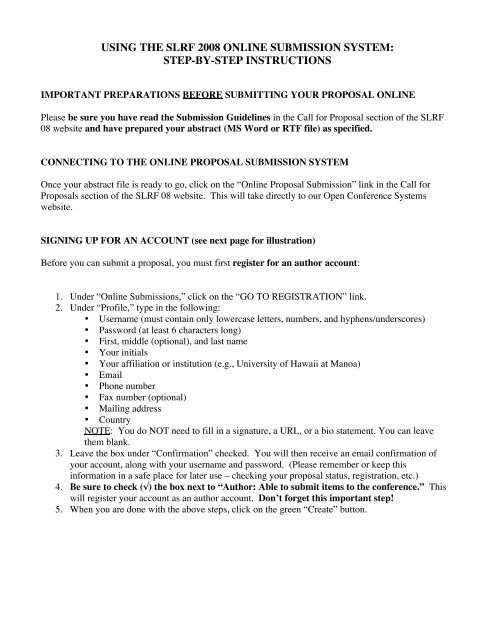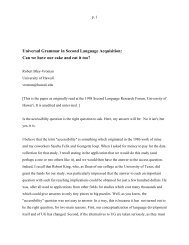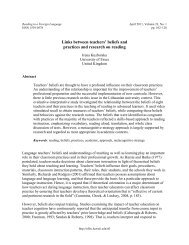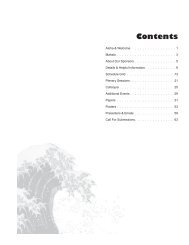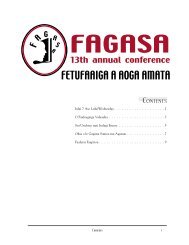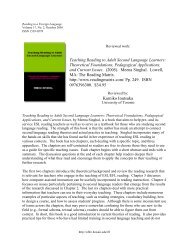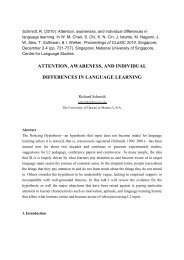step-by-step instructions - University of Hawaii
step-by-step instructions - University of Hawaii
step-by-step instructions - University of Hawaii
Create successful ePaper yourself
Turn your PDF publications into a flip-book with our unique Google optimized e-Paper software.
USING THE SLRF 2008 ONLINE SUBMISSION SYSTEM:<br />
STEP-BY-STEP INSTRUCTIONS<br />
IMPORTANT PREPARATIONS BEFORE SUBMITTING YOUR PROPOSAL ONLINE<br />
Please be sure you have read the Submission Guidelines in the Call for Proposal section <strong>of</strong> the SLRF<br />
08 website and have prepared your abstract (MS Word or RTF file) as specified.<br />
CONNECTING TO THE ONLINE PROPOSAL SUBMISSION SYSTEM<br />
Once your abstract file is ready to go, click on the “Online Proposal Submission” link in the Call for<br />
Proposals section <strong>of</strong> the SLRF 08 website. This will take directly to our Open Conference Systems<br />
website.<br />
SIGNING UP FOR AN ACCOUNT (see next page for illustration)<br />
Before you can submit a proposal, you must first register for an author account:<br />
1. Under “Online Submissions,” click on the “GO TO REGISTRATION” link.<br />
2. Under “Pr<strong>of</strong>ile,” type in the following:<br />
• Username (must contain only lowercase letters, numbers, and hyphens/underscores)<br />
• Password (at least 6 characters long)<br />
• First, middle (optional), and last name<br />
• Your initials<br />
• Your affiliation or institution (e.g., <strong>University</strong> <strong>of</strong> <strong>Hawaii</strong> at Manoa)<br />
• Email<br />
• Phone number<br />
• Fax number (optional)<br />
• Mailing address<br />
• Country<br />
NOTE: You do NOT need to fill in a signature, a URL, or a bio statement. You can leave<br />
them blank.<br />
3. Leave the box under “Confirmation” checked. You will then receive an email confirmation <strong>of</strong><br />
your account, along with your username and password. (Please remember or keep this<br />
information in a safe place for later use – checking your proposal status, registration, etc.)<br />
4. Be sure to check (√) the box next to “Author: Able to submit items to the conference.” This<br />
will register your account as an author account. Don’t forget this important <strong>step</strong>!<br />
5. When you are done with the above <strong>step</strong>s, click on the green “Create” button.
SUBMITTING YOUR PROPOSAL<br />
After creating an account, you should be whisked to your User Home page. Here you can manage your<br />
account and also submit your proposal for the SLRF 08 Conference:<br />
1. To submit a proposal, click on the “Author” link.<br />
2. On the “Active Submissions” page, you will see a listing <strong>of</strong> all proposals submitted and their<br />
current status. Since this is likely your first time, none will be listed. To submit a proposal, click<br />
on the “STEP ONE OF THE SUBMISSION PROCESS” link and follow the <strong>instructions</strong> below.<br />
There will be 4 <strong>step</strong>s altogether.<br />
Step 1: Starting the Submission (see next page for illustration)<br />
1. Under “Submission Checklist,” please read each statement and check (√) the box next to it.<br />
2. Under “Conference Track,” please select either “Individual papers” “Posters,” or “Colloquia”<br />
depending on the type <strong>of</strong> proposal you are submitting.<br />
3. Under “Comments for Conference Director,” please list any <strong>of</strong> the following (if applicable):<br />
• If you are submitting a colloquium proposal and have a discussant, please indicate so and<br />
list the person’s full name, affiliation/institution, and email address here.<br />
• All presentation rooms will have a PC computer (with DVD player, internet access,<br />
Powerpoint, etc.), an LCD projector, and an OHP projector in them. If you should have<br />
any additional technical needs for your presentation, please list them here.<br />
4. When finished with the above, click on the green “Save and Continue” button.
Step 2: Entering the Submission’s Metadata (see next page for illustration)<br />
1. Under “Authors,” you should find the personal information you entered under your Pr<strong>of</strong>ile.<br />
2. Paper & poster submissions: If you have co-authors or co-presenters for your proposal, click<br />
on the “Add author” button and fill in their information as appropriate. (NOTE: You are<br />
considered the primary contact for the proposal. If you’d prefer to have a co-presenter as the<br />
primary contact, please click the appropriate radio button under that author’s entry.)<br />
3. Colloquium submissions: Colloquium organizers, please add all colloquium presenters in the<br />
order <strong>of</strong> presentation (using the “Add author” button). The colloquium organizer should be<br />
listed as the primary contact person.<br />
4. Under “Title,” type in the title <strong>of</strong> your proposal (no longer than 12 words)<br />
5. The “Abstract” section is the place for the 50-word (max) Summary. (We realize this is<br />
unfortunate wording but are unable to alter it). So, under “Abstract,” please type or paste in
the text <strong>of</strong> your 50-word (max) Summary. You will be able to upload your full abstract file in<br />
Step 3. (NOTE: If you are submitting a colloquium, enter the 50-word summary for your<br />
colloquium as a whole here. The 50-word summaries for the individual papers within it are to be<br />
included in your main full abstract file).<br />
6. Ignore the Indexing and Supporting Agencies sections.<br />
7. Click on the green “Save and Continue” button.
Step 3: Uploading the Submission<br />
This is the place where you upload your full abstract(s) (300-word maximum). Please make sure you<br />
have prepared your Micros<strong>of</strong>t Word or RTF file according to the Submission Guidelines on the SLRF 08<br />
website in advance.<br />
1. Follow the <strong>instructions</strong> at the top <strong>of</strong> the Step 3 webpage for uploading your abstract file.<br />
2. When your file has been successfully uploaded, you should see it listed under “Submission File”<br />
(Our system will rename the file to facilitate blind review). When done, click on the green “Save<br />
and Continue” button.<br />
Step 4: Confirming the Submission<br />
Here you will again see evidence <strong>of</strong> the abstract file you uploaded, under “File Summary.”<br />
If you need to go back and edit any <strong>of</strong> the previous <strong>step</strong>s, click on the appropriate link under the<br />
“Step 4: Confirming the Submission” header.<br />
IMPORTANT: Make sure everything is correct before you click on the green “Finish Submission”<br />
button. Once you press this button, you will no longer be able to make any changes.<br />
That’s it! Congratulations!<br />
Mahalo nui loa (“Thank you very much” in <strong>Hawaii</strong>an) for your proposal submission!<br />
FAQs:<br />
Can I come back to my submission if I don’t have time to complete all the <strong>step</strong>s at this point?<br />
Yes. Do the following:<br />
• Click on the “Online Proposal Submission” link in the Call for Proposals section <strong>of</strong> the SLRF<br />
08 website<br />
• On the right side <strong>of</strong> the screen under “User,” type in your username and password.<br />
• Under “2008 Second Language Research Forum (SLRF),” click on the “Author” link.<br />
• You will see a list <strong>of</strong> your active submissions. Just click on the title <strong>of</strong> your submission and<br />
you can continue from where you left <strong>of</strong>f, if incomplete.<br />
Can I submit more than one abstract for consideration?<br />
Only one abstract submission is allowed per person, but you may co-author on others. (In other words,<br />
you can only appear as the primary presenter once.)<br />
Questions?<br />
For any proposal submission questions, please contact the SLRF 2008 Program Chairs at<br />
slrf2008program@gmail.com