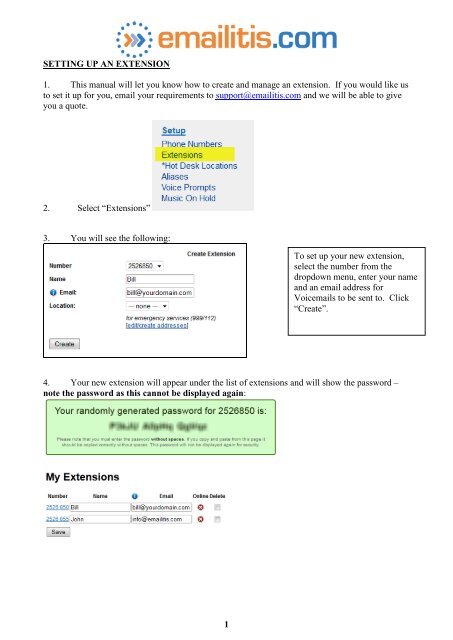how to set-up an Extension - Emailitis
how to set-up an Extension - Emailitis
how to set-up an Extension - Emailitis
You also want an ePaper? Increase the reach of your titles
YUMPU automatically turns print PDFs into web optimized ePapers that Google loves.
SETTING UP AN EXTENSION<br />
1. This m<strong>an</strong>ual will let you know <strong>how</strong> <strong>to</strong> create <strong>an</strong>d m<strong>an</strong>age <strong>an</strong> extension. If you would like us<br />
<strong>to</strong> <strong>set</strong> it <strong>up</strong> for you, email your requirements <strong>to</strong> s<strong>up</strong>port@emailitis.com <strong>an</strong>d we will be able <strong>to</strong> give<br />
you a quote.<br />
2. Select “<strong>Extension</strong>s”<br />
3. You will see the following:<br />
To <strong>set</strong> <strong>up</strong> your new extension,<br />
select the number from the<br />
dropdown menu, enter your name<br />
<strong>an</strong>d <strong>an</strong> email address for<br />
Voicemails <strong>to</strong> be sent <strong>to</strong>. Click<br />
“Create”.<br />
4. Your new extension will appear under the list of extensions <strong>an</strong>d will s<strong>how</strong> the password –<br />
note the password as this c<strong>an</strong>not be displayed again:<br />
1
5. Record <strong>an</strong> outgoing message:<br />
a. Click “Voice Prompts”:<br />
<strong>an</strong>d then “Record New Voice Prompt” :<br />
b. Enter a description, then click “Continue”:<br />
c. You will see the following, with the 9-digit PIN against the relev<strong>an</strong>t Voice Prompt:<br />
d. To record your new voice prompt, simply dial 188 from your VoIP phone (or 0870<br />
861 6662 from a PSTN phone. When prompted, enter the 9-digit PIN <strong>an</strong>d then follow the<br />
instructions.<br />
2
6. Click on “<strong>Extension</strong>s”<br />
Allocate the relev<strong>an</strong>t outgoing message <strong>to</strong> the extension. To do this, click the <strong>Extension</strong> number<br />
7. The Voicemail Settings box will appear as part of the screen. Amend the outgoing message<br />
using the drop-down box, <strong>an</strong>d for most people, you will then wish <strong>to</strong> skip the default introduction:<br />
8. If you would like us <strong>to</strong> <strong>set</strong> it <strong>up</strong> for you, email your requirements <strong>to</strong> s<strong>up</strong>port@emailitis.com<br />
<strong>an</strong>d we will give you a quote.<br />
3