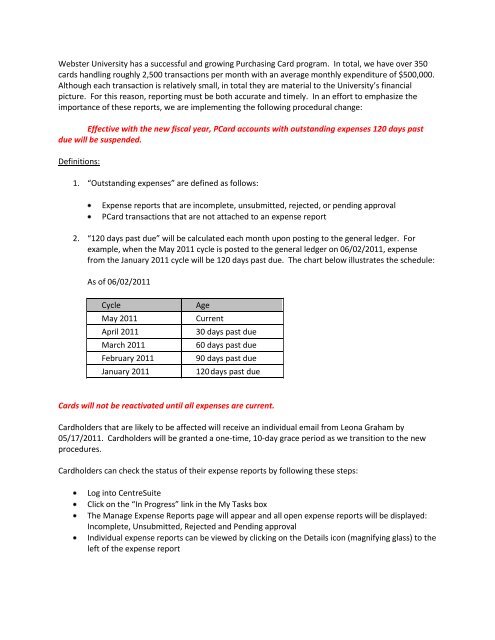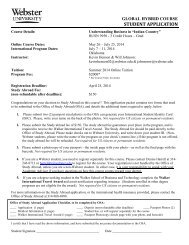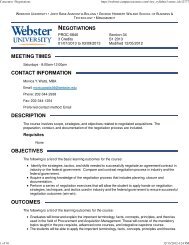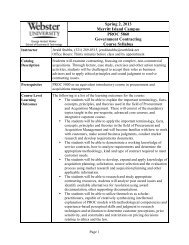Procurement Policy - Webster University
Procurement Policy - Webster University
Procurement Policy - Webster University
You also want an ePaper? Increase the reach of your titles
YUMPU automatically turns print PDFs into web optimized ePapers that Google loves.
<strong>Webster</strong> <strong>University</strong> has a successful and growing Purchasing Card program. In total, we have over 350<br />
cards handling roughly 2,500 transactions per month with an average monthly expenditure of $500,000.<br />
Although each transaction is relatively small, in total they are material to the <strong>University</strong>’s financial<br />
picture. For this reason, reporting must be both accurate and timely. In an effort to emphasize the<br />
importance of these reports, we are implementing the following procedural change:<br />
Effective with the new fiscal year, PCard accounts with outstanding expenses 120 days past<br />
due will be suspended.<br />
Definitions:<br />
1. “Outstanding expenses” are defined as follows:<br />
Expense reports that are incomplete, unsubmitted, rejected, or pending approval<br />
PCard transactions that are not attached to an expense report<br />
2. “120 days past due” will be calculated each month upon posting to the general ledger. For<br />
example, when the May 2011 cycle is posted to the general ledger on 06/02/2011, expense<br />
from the January 2011 cycle will be 120 days past due. The chart below illustrates the schedule:<br />
As of 06/02/2011<br />
Cycle<br />
May 2011<br />
April 2011<br />
March 2011<br />
February 2011<br />
January 2011<br />
Age<br />
Current<br />
30 days past due<br />
60 days past due<br />
90 days past due<br />
120 days past due<br />
Cards will not be reactivated until all expenses are current.<br />
Cardholders that are likely to be affected will receive an individual email from Leona Graham by<br />
05/17/2011. Cardholders will be granted a one-time, 10-day grace period as we transition to the new<br />
procedures.<br />
Cardholders can check the status of their expense reports by following these steps:<br />
Log into CentreSuite<br />
Click on the “In Progress” link in the My Tasks box<br />
The Manage Expense Reports page will appear and all open expense reports will be displayed:<br />
Incomplete, Unsubmitted, Rejected and Pending approval<br />
Individual expense reports can be viewed by clicking on the Details icon (magnifying glass) to the<br />
left of the expense report
Ultimately, the credit card account is the cardholder’s responsibility to manage. If you have questions,<br />
or need assistance in preparing your report, please contact any of the following individuals for<br />
assistance:<br />
Leona Graham 314-246-8037 leonagraham14@webster.edu<br />
Shirley Torretta 314-246-7898 storretta50@webster.edu<br />
Ken Creehan 314-968-6969 creehan@webster.edu<br />
Thanks,<br />
Greg Gunderson<br />
Vice President and Chief Financial Officer