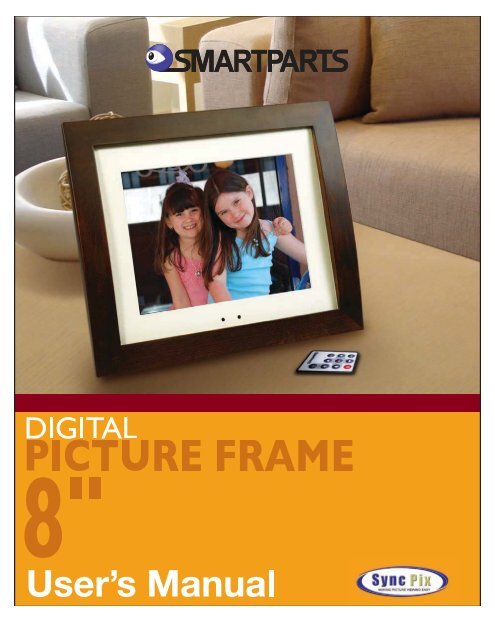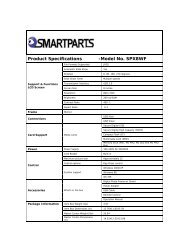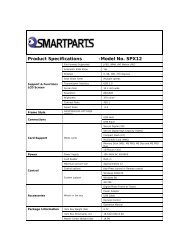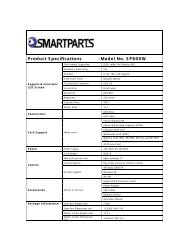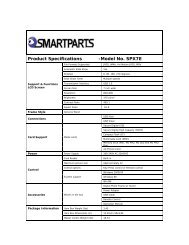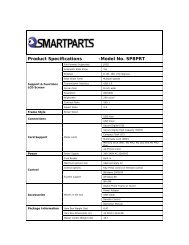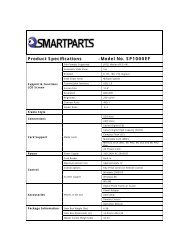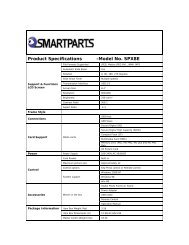User-Manual - Smartparts
User-Manual - Smartparts
User-Manual - Smartparts
You also want an ePaper? Increase the reach of your titles
YUMPU automatically turns print PDFs into web optimized ePapers that Google loves.
Copying Photos from a Memory Card<br />
One of the key features of your SyncPix digital picture frame is the<br />
ability to copy photos from a memory card to the frame’s built-in<br />
memory automatically. This allows you to put your card back into your<br />
camera and continue taking pictures while the digital frame displays<br />
your photos.<br />
To start the process, simply insert your memory card into the frame.<br />
You will be prompted to "Copy" or "View." Select "Copy." The next<br />
screen will allow you to select the photos you wish to copy.<br />
To add all photos, use the Menu button to highlight the Add All button<br />
on the screen and press Enter or OK.<br />
To select photos, use the arrow buttons to highlight the photo you<br />
want, and then press OK. When a photo has been selected, the border<br />
will change from purple to green. Use the directional keys to select<br />
additional images. When you are finished selecting, use the Menu button<br />
to highlight the Add Selected button on the screen and press Enter or<br />
OK.<br />
Auto-Copy<br />
The simplest way to add and view new photos on your frame is using the<br />
auto-copy feature. Simply insert a memory card and wait 10 seconds after<br />
the "Detected New Card" screen appears. All new images will be added to<br />
the "General" folder automatically. Five seconds after the "Optimization<br />
Complete!!!" message appears, the slideshow of the "General" folder will<br />
automatically start.<br />
How to Insert Your Memory Card<br />
There are two memory card slots on the right side of the digital picture<br />
frame. The smaller slot is for Secure Digital, MultiMedia Card,<br />
Memory Stick, Memory Stick Pro, Memory Stick Duo, Memory Stick<br />
Pro Duo and xD Picture Cards. The larger slot will accept Compact<br />
Flash cards. A card can be inserted in only one direction. It should fit<br />
snugly when properly inserted. Do not force a card or you will risk damaging<br />
your digital picture frame and the card.<br />
6
8.0