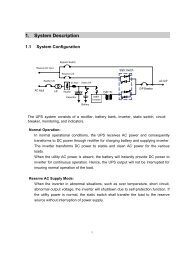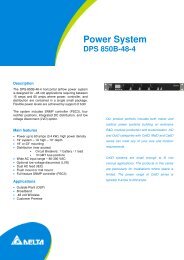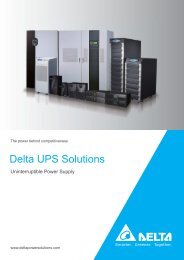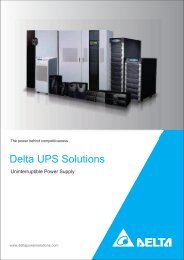Delta InsightPower SNMP IPv6 for PDU - DELTA Power Solutions
Delta InsightPower SNMP IPv6 for PDU - DELTA Power Solutions
Delta InsightPower SNMP IPv6 for PDU - DELTA Power Solutions
You also want an ePaper? Increase the reach of your titles
YUMPU automatically turns print PDFs into web optimized ePapers that Google loves.
Save This Manual<br />
This manual contains important instructions and warnings that you should follow<br />
during the installation, operation, storage and maintenance of this product.<br />
Failure to heed these instructions and warnings will void the warranty.<br />
Copyright2013 by <strong>Delta</strong> Electronics Inc. All Rights Reserved. All rights of this User<br />
Manual (“Manual”), including but not limited to the contents, in<strong>for</strong>mation, and<br />
figures are solely owned and reserved by <strong>Delta</strong> Electronics Inc. (“<strong>Delta</strong>”). The Manual<br />
can only be applied to the operation or the use of this product. Any disposition,<br />
duplication, dissemination, reproduction, modification, translation, extraction, or<br />
usage of this Manual in whole or in part is prohibited without the prior written<br />
permission of <strong>Delta</strong>. Given that <strong>Delta</strong> will continuously improve and develop the<br />
product, changes may be made to the in<strong>for</strong>mation in this Manual at any time<br />
without obligation to notify any person of such revision or changes. <strong>Delta</strong> will make<br />
all possible ef<strong>for</strong>ts to secure the accuracy and the integrity of this Manual. <strong>Delta</strong><br />
disclaims any kinds or <strong>for</strong>ms of warranty, guarantee, or undertaking, either expressly<br />
or implicitly, including but not limited to the completeness, faultlessness, accuracy,<br />
non-infringement, merchantability or fitness <strong>for</strong> a particular purpose of the Manual.
Table of Contents<br />
Chapter 1 : Important Safety Instructions ------------------------ 1<br />
1-1 Warnings ------------------------------------------------- 1<br />
1-2 Standard Compliance --------------------------------- 1<br />
Chapter 2 : Introduction------------------------------------------------ 2<br />
2-1 Product Description ----------------------------------- 2<br />
2-2 Features -------------------------------------------------- 2<br />
2-3 Package Contents -------------------------------------- 3<br />
2-4 Interface -------------------------------------------------- 4<br />
Chapter 3 : Installation ------------------------------------------------- 7<br />
3-1 Install the <strong>SNMP</strong> <strong>IPv6</strong> on your <strong>PDU</strong> --------------- 7<br />
3-2 Connection of Multiple <strong>PDU</strong> Devices ------------ 8<br />
Chapter 4 : System Configurations -------------------------------- 10<br />
4-1 Configuring via <strong>Insight<strong>Power</strong></strong> <strong>SNMP</strong> <strong>IPv6</strong> <strong>for</strong><br />
<strong>PDU</strong> Web ----------------------------------------------- 10<br />
4-2 Configuring with EzSetting ----------------------- 12<br />
4-3 Configuring via Telnet ------------------------------ 14<br />
4-4 Configuring through COM Port ------------------ 14<br />
4-5 Configuring via Text Mode ------------------------ 16<br />
Chapter 5 : <strong>Insight<strong>Power</strong></strong> <strong>SNMP</strong> <strong>IPv6</strong> <strong>for</strong> <strong>PDU</strong> Web ----------- 23<br />
5-1 Monitor ------------------------------------------------- 24<br />
5-1-1 In<strong>for</strong>mation ----------------------------------------------------- 24<br />
Status ---------------------------------------------------------------------- 24<br />
Detail ---------------------------------------------------------------------- 25<br />
5-1-2 History ------------------------------------------------------------ 25<br />
Event Log ----------------------------------------------------------------- 25<br />
Energy Log --------------------------------------------------------------- 26<br />
Energy Compare -------------------------------------------------------- 27
Data Log ------------------------------------------------------------------ 28<br />
Configuration ------------------------------------------------------------ 28<br />
5-1-3 Environment ---------------------------------------------------- 29<br />
In<strong>for</strong>mation -------------------------------------------------------------- 29<br />
Configuration ------------------------------------------------------------ 30<br />
5-1-4 About ------------------------------------------------------------- 30<br />
In<strong>for</strong>mation -------------------------------------------------------------- 30<br />
5-2 Device --------------------------------------------------- 31<br />
5-2-1 Configuration --------------------------------------------------- 31<br />
<strong>PDU</strong> ------------------------------------------------------------------------ 31<br />
5-3 System -------------------------------------------------- 32<br />
5-3-1 Administration ------------------------------------------------- 32<br />
User Manager ------------------------------------------------------------ 32<br />
TCP/ IP --------------------------------------------------------------------- 33<br />
Web ------------------------------------------------------------------------ 34<br />
Console-------------------------------------------------------------------- 35<br />
FTP-------------------------------------------------------------------------- 36<br />
Time Server -------------------------------------------------------------- 37<br />
Syslog ---------------------------------------------------------------------- 38<br />
Batch Configuration --------------------------------------------------- 38<br />
Upgrade ------------------------------------------------------------------- 40<br />
5-3-2 Notification ----------------------------------------------------- 41<br />
<strong>SNMP</strong> Access ------------------------------------------------------------- 41<br />
<strong>SNMP</strong>v3 USM ------------------------------------------------------------ 42<br />
<strong>SNMP</strong> Trap ---------------------------------------------------------------- 43<br />
Mail Server --------------------------------------------------------------- 44<br />
Chapter 6 : <strong>SNMP</strong> Device Firmware Upgrade ------------------- 46<br />
Chapter 7 : Troubleshooting ---------------------------------------- 49<br />
Appendix A : Specifications ----------------------------------------- 56<br />
Appendix B : Warranty ------------------------------------------------ 57
Chapter 1 : Important Safety Instructions<br />
Warnings<br />
<br />
<br />
<br />
<br />
<br />
<br />
<br />
<br />
<br />
<br />
The <strong>Insight<strong>Power</strong></strong> <strong>SNMP</strong> <strong>IPv6</strong> <strong>for</strong> <strong>PDU</strong> (hereinafter referred to as <strong>SNMP</strong> <strong>IPv6</strong>) is<br />
applicable to the following models: <strong>PDU</strong>1113, <strong>PDU</strong>1213, <strong>PDU</strong>1311, <strong>PDU</strong>1315,<br />
<strong>PDU</strong>1425, <strong>PDU</strong>2421, and <strong>PDU</strong>2525.<br />
The <strong>SNMP</strong> <strong>IPv6</strong> needs to be mounted on a <strong>PDU</strong>. Be<strong>for</strong>e installation, ensure that<br />
all power sources and critical loads connected to the <strong>PDU</strong> are disconnected.<br />
The <strong>SNMP</strong> <strong>IPv6</strong> can work with up to 16 cascading <strong>PDU</strong> units.<br />
Do not place or use this unit in the presence of flammable substances.<br />
Do not attempt to disassemble the unit.<br />
Do not attempt to per<strong>for</strong>m any internal modifications on the unit.<br />
Do not attempt to fix/ replace internal components. When repair is needed, refer<br />
all servicing to the nearest <strong>Delta</strong> service center or authorized distributor.<br />
Do not allow any objects or liquids of any kind to penetrate the unit.<br />
Always follow this User Manual to install and operate this unit.<br />
Do not play the included CD on a conventional CD player. This could generate<br />
loud noise at a level that could result in permanent hearing loss.<br />
Standard Compliance<br />
<br />
EN 55022: 2006 + A1: 2007, Class B<br />
<br />
EN 55024: 1998 + A1: 2001 + A2: 2003<br />
IEC 61000-4-2: 1995+A1: 1998+A2: 2000<br />
IEC 61000-4-3: 2006<br />
IEC 61000-4-4: 2004<br />
IEC 61000-4-5: 2005<br />
IEC 61000-4-6: 2007<br />
IEC 61000-4-8: 1993+A1: 2000<br />
IEC 61000-4-11: 2004
Chapter 2 : Introduction<br />
Product Description<br />
The <strong>Insight<strong>Power</strong></strong> <strong>SNMP</strong> <strong>IPv6</strong> <strong>for</strong> <strong>PDU</strong> (hereinafter referred to as <strong>SNMP</strong> <strong>IPv6</strong>) is a device<br />
that provides an interface between a <strong>PDU</strong> (<strong>Power</strong> Distribution Unit) and a network.<br />
This device communicates with the <strong>PDU</strong>, acquires in<strong>for</strong>mation and remotely<br />
manages the <strong>PDU</strong> via a network system. The <strong>SNMP</strong> <strong>IPv6</strong> supports public protocols<br />
including <strong>SNMP</strong> and HTTP. You can ef<strong>for</strong>tlessly configure this device using a network<br />
system, and easily obtain your <strong>PDU</strong>’s status and manage your <strong>PDU</strong> via the<br />
<strong>SNMP</strong> <strong>IPv6</strong>.<br />
Features<br />
<br />
<br />
<br />
<br />
<br />
<br />
<br />
<br />
Network <strong>PDU</strong> management<br />
Allows remote management of the <strong>PDU</strong> from any workstation through Internet<br />
or Intranet.<br />
Remote <strong>PDU</strong> monitoring via <strong>SNMP</strong> & HTTP<br />
Allows remote monitoring of the <strong>PDU</strong> using <strong>SNMP</strong> NMS, <strong>Delta</strong> MIB (Management<br />
In<strong>for</strong>mation Base) or a Web Browser.<br />
<strong>PDU</strong> and system function configurations from any client (password protected)<br />
Set the <strong>PDU</strong> and system parameters through a Web Browser.<br />
Event & data log keeping<br />
Provides history data of the <strong>PDU</strong>’s power quality, event log and status.<br />
Other features and supported protocols include:<br />
User notification via <strong>SNMP</strong> Traps and E-mail.<br />
Network Time Protocol.<br />
Telnet configuration.<br />
BOOTP/ DHCP.
HTTPS, SSH, SFTP, and <strong>SNMP</strong>v3 security protocols.<br />
RADIUS login and local authentication.<br />
Remote event log management through syslog.<br />
IPv4 protocol<br />
<strong>IPv6</strong> protocol (<strong>IPv6</strong> Ready Logo Phase 2 (Core <strong>for</strong> Host, Logo ID 02-C-000459)<br />
Monitoring up to 16 cascading <strong>PDU</strong> devices.<br />
Package Contents<br />
Please carefully verify the <strong>SNMP</strong> <strong>IPv6</strong> and the included accessories. Contact your<br />
dealer if any item is missing or damaged. Should you return the items <strong>for</strong> any reason,<br />
ensure that they are carefully repacked using the original packing materials<br />
came with the unit.<br />
<br />
<br />
<br />
<br />
<br />
<br />
<br />
No. Item Quantity<br />
<strong>Insight<strong>Power</strong></strong> <strong>SNMP</strong> <strong>IPv6</strong> <strong>for</strong> <strong>PDU</strong> 1 PC<br />
RJ45 to DB9 cable 1 PC<br />
Software & User’s Manual CD 1 PC
Interface<br />
The interface includes a NETWORK port, a COM port, LED indicators, a Reset button,<br />
DIP switches and an RS232 port (female) shown below. For their functions and indications,<br />
please refer to the following table.<br />
<br />
Top View : Side View :<br />
<br />
<br />
<br />
<br />
<br />
<br />
<br />
<br />
<br />
Back View :<br />
<br />
No. Item<br />
Description<br />
<br />
<br />
<br />
Network<br />
Port<br />
Console<br />
(COM)<br />
Port<br />
Reset<br />
Button<br />
Connects to the network.<br />
1. Connects to a workstation with the provided RJ45 to DB9<br />
cable.<br />
2. Connects to an EnviroProbe.<br />
Reset the <strong>SNMP</strong> <strong>IPv6</strong> only. This does not affect the operation of<br />
the <strong>PDU</strong>.
No. Item<br />
Description<br />
<br />
<br />
RS232 Port<br />
(female)<br />
LED<br />
Indicators<br />
Connects to your <strong>PDU</strong>’s RS232 port (male) and gets the <strong>PDU</strong>’s<br />
in<strong>for</strong>mation.<br />
When the <strong>SNMP</strong> <strong>IPv6</strong> is initializing or upgrading firmware, the<br />
two LED indicators flash simultaneously to show its status.<br />
Refer to the following:<br />
<br />
<br />
Rapid simultaneous flashing (every 50ms) : Initialization<br />
or firmware upgrade in progress.<br />
Slow simultaneous flashing (every 500ms) : Initialization<br />
failed.<br />
WARNING : Do NOT remove the <strong>SNMP</strong> <strong>IPv6</strong> or<br />
disconnect the <strong>PDU</strong>’s input power during initialization<br />
or firmware upgrade! This could result in data<br />
loss or damage to the <strong>SNMP</strong> <strong>IPv6</strong>.<br />
The green LED indicator shows the network connection status:<br />
<br />
<br />
<br />
ON : Network connection established and the IPv4 address<br />
is useable.<br />
OFF : Not connected to a network.<br />
Flashes slowly (every 500ms) : Faulty IP address.<br />
The yellow LED indicator shows the linking status between the<br />
<strong>SNMP</strong> <strong>IPv6</strong> and the <strong>PDU</strong>:<br />
<br />
Flashes rapidly (every 50ms): <strong>PDU</strong> linked.<br />
<br />
Flashes slowly (every 500ms): <strong>PDU</strong> not linked.
No. Item<br />
Description<br />
<br />
DIP<br />
Switches<br />
Set up operation modes.<br />
DIP<br />
switches<br />
Operation<br />
mode<br />
Description<br />
<br />
<br />
<br />
<br />
Normal<br />
Mode<br />
Pass<br />
Through<br />
Mode<br />
The <strong>SNMP</strong> <strong>IPv6</strong> works with the <strong>PDU</strong>. It<br />
provides the <strong>PDU</strong>’s status in<strong>for</strong>mation<br />
and parameters through a network system.<br />
The <strong>SNMP</strong> <strong>IPv6</strong> stops polling the <strong>PDU</strong><br />
but transfers the communication data<br />
between the console port and the <strong>PDU</strong>.<br />
<br />
<br />
Sensor<br />
Mode<br />
(with EnviroProbe<br />
The <strong>SNMP</strong> <strong>IPv6</strong> works with the <strong>PDU</strong> and<br />
an optional EnviroProbe. It provides<br />
not only the <strong>PDU</strong>’s status in<strong>for</strong>mation<br />
and parameter readings, but also the<br />
EnviroProbe’s status in<strong>for</strong>mation and its<br />
environmental parameters such as temperature<br />
and humidity.<br />
<br />
<br />
Configuration<br />
Mode<br />
In this mode, the user can login through<br />
the console port and configure the<br />
<strong>SNMP</strong> <strong>IPv6</strong>’s settings. Please refer to 4-4<br />
Configuring through COM Port.<br />
<br />
For EnviroProbe in<strong>for</strong>mation, please refer to the Installation Guide included<br />
in the package of the EnviroProbe.
Chapter 3 : Installation<br />
<br />
Be<strong>for</strong>e installation, please disconnect all power sources and critical loads connected<br />
to the <strong>PDU</strong>. Otherwise, the <strong>SNMP</strong> <strong>IPv6</strong> might have shorting issues to<br />
cause <strong>PDU</strong> shutdown or damage.<br />
Install the <strong>SNMP</strong> <strong>IPv6</strong> on your <strong>PDU</strong><br />
Please follow the procedures below to install the <strong>SNMP</strong> <strong>IPv6</strong> on your <strong>PDU</strong> (see Figure<br />
3-a).<br />
Step 1<br />
Step 2<br />
Step 3<br />
Step 4<br />
Turn off the <strong>PDU</strong> (make sure the <strong>PDU</strong>’s input breakers are in the OFF position).<br />
Connect the <strong>SNMP</strong> <strong>IPv6</strong>’s RS232 port (female) with your <strong>PDU</strong>’s RS232 port<br />
(male).<br />
Use two screws to fix the <strong>SNMP</strong> <strong>IPv6</strong> on the <strong>PDU</strong>.<br />
Please see the figure below.<br />
Fasten both screws.<br />
(Figure 3-aInstall the <strong>SNMP</strong> <strong>IPv6</strong> on your <strong>PDU</strong>)
Connection of Multiple <strong>PDU</strong> Devices<br />
The <strong>SNMP</strong> <strong>IPv6</strong> can connect with up to 16 <strong>PDU</strong> devices (different models are allowed).<br />
If you wish to cascade <strong>PDU</strong> devices, please set a unique ID No. (0~15) <strong>for</strong><br />
each <strong>PDU</strong> with its own four DIP switches (see Table 3-1) and use RS232 cables to<br />
connect <strong>PDU</strong> devices (see Figure 3-b).<br />
Table 3-1 : Settings of <strong>PDU</strong> DIP Switches<br />
<strong>PDU</strong> DIP<br />
Switches<br />
ID<br />
Number<br />
<strong>PDU</strong> DIP<br />
Switches<br />
ID<br />
Number<br />
<strong>PDU</strong> DIP<br />
Switches<br />
ID<br />
Number<br />
<br />
<br />
<br />
<br />
<br />
<br />
<br />
<br />
<br />
<br />
<br />
<br />
0<br />
1<br />
2<br />
3<br />
4<br />
5<br />
<br />
<br />
<br />
<br />
<br />
<br />
<br />
<br />
<br />
<br />
<br />
<br />
6<br />
7<br />
8<br />
9<br />
10<br />
11<br />
<br />
<br />
<br />
<br />
<br />
<br />
<br />
<br />
12<br />
13<br />
14<br />
15
(Figure 3-bConnection of Multiple <strong>PDU</strong> Devices)
Chapter 4 : System Configurations<br />
There are different ways you can configure your <strong>SNMP</strong> <strong>IPv6</strong>. If a network connection<br />
is available at your location, the following methods can be used:<br />
<br />
Web-based interface : The <strong>Insight<strong>Power</strong></strong> <strong>SNMP</strong> <strong>IPv6</strong> <strong>for</strong> <strong>PDU</strong> Web offers comprehensive<br />
system management and monitoring. Please refer to Chapter 5:<br />
<strong>Insight<strong>Power</strong></strong> <strong>SNMP</strong> <strong>IPv6</strong> <strong>for</strong> <strong>PDU</strong> Web.<br />
EzSetting : Use the provided program EzSetting to quickly set up your <strong>SNMP</strong><br />
<strong>IPv6</strong>. Please refer to 4-2 Configuring with EzSetting.<br />
<br />
Telnet mode : Configure your <strong>SNMP</strong> <strong>IPv6</strong> in text mode. Please refer to 4-3 Configuring<br />
via Telnet.<br />
The above-mentioned methods require network connection. If not available, you can<br />
use direct COM port connection to set up your <strong>SNMP</strong> <strong>IPv6</strong>. Please see 4-4 Configuring<br />
through COM Port.<br />
<br />
1. To ensure system security, it is highly recommended that you change your<br />
account and password after the first login.<br />
2. If you have multiple <strong>SNMP</strong> <strong>IPv6</strong> units installed in your network, we highly<br />
suggest that you change the <strong>SNMP</strong> <strong>IPv6</strong>’s default Host Name to avoid conflicts.<br />
Also, it is recommended that you disable BOOTP/ DHCP and manually<br />
assign a valid static IP address to the <strong>SNMP</strong> <strong>IPv6</strong>.<br />
Configuring via <strong>Insight<strong>Power</strong></strong> <strong>SNMP</strong> <strong>IPv6</strong> <strong>for</strong> <strong>PDU</strong> Web<br />
To set up the <strong>SNMP</strong> <strong>IPv6</strong> via your web browser, please follow the instructions below:<br />
Step 1<br />
Use a CAT5 network cable to connect the <strong>SNMP</strong> <strong>IPv6</strong>’s Network port to<br />
the network. Launch your web browser. In the address bar, enter the<br />
<strong>SNMP</strong> <strong>IPv6</strong>’s default Host Name <strong>Insight<strong>Power</strong></strong>, or default IP address<br />
192.168.1.100. If you are unable to connect, please see Chapter 7 : Troubleshooting<br />
Q6.
If you have previously changed the <strong>SNMP</strong> <strong>IPv6</strong>’s Host Name or IP address,<br />
connect with the new settings.<br />
Step 2<br />
Step 3<br />
Step 4<br />
Log in as Administrator (default account/ password: admin/ password,<br />
case sensitive).<br />
Specify your preferred display language (default: English) from the dropdown<br />
menu on the top right of the page. The <strong>SNMP</strong> <strong>IPv6</strong> remembers your<br />
language preference. In the following instructions, English is chosen as<br />
the display language.<br />
Click System Administration User Manager. Manage your login<br />
accounts and passwords under the “Local Authentication” subhead. The<br />
access permission <strong>for</strong> the account types is shown as follows:<br />
1) Administrator : Allowed to modify all settings.<br />
2) Device Manager : Allowed to modify device-related settings.<br />
3) Read Only User : Only allowed to view settings without the permission<br />
to make changes.<br />
You can manually specify whether users are allowed to log in from other LANs. If<br />
you wish to block login attempts from external connections, select Only in This<br />
LAN. Otherwise, select Allow Any.<br />
Step 5<br />
Step 6<br />
<br />
Click System Administration TCP/ IP to set Host Name, IP address,<br />
Subnet Mask and Gateway IP <strong>for</strong> the <strong>SNMP</strong> <strong>IPv6</strong>.<br />
Click Time Server to manually set time and date <strong>for</strong> the system, or enable<br />
automatic time synchronization between the <strong>SNMP</strong> <strong>IPv6</strong> and the time<br />
servers.<br />
To completely set up your <strong>SNMP</strong> <strong>IPv6</strong>, please refer to Chapter 5: Insight-<br />
<strong>Power</strong> <strong>SNMP</strong> <strong>IPv6</strong> <strong>for</strong> <strong>PDU</strong> Web.
Configuring with EzSetting<br />
Included in the provided CD, the EzSetting (compatible with Windows 2000/ 2003/<br />
2008/ XP/ Vista/ 7) allows you to easily configure your <strong>SNMP</strong> <strong>IPv6</strong> and upgrade firmware<br />
on your <strong>SNMP</strong> devices. Follow the instructions below:<br />
Step 1<br />
Step 2<br />
Step 3<br />
Step 4<br />
Use a CAT5 cable to connect the <strong>SNMP</strong> <strong>IPv6</strong>’s Network port to the network.<br />
Make sure the two DIP switches of the <strong>SNMP</strong> <strong>IPv6</strong> are set to the OFF position<br />
(Normal Mode) to enable network communication. Make sure the<br />
workstation and the <strong>SNMP</strong> <strong>IPv6</strong> are on the same LAN.<br />
Insert the provided CD in the CD-ROM drive. From the root directory,<br />
launch EzSetting.<br />
Click Discover to search all available <strong>SNMP</strong> devices on the LAN. A list of<br />
devices will be shown.<br />
<br />
1. If you want to search <strong>SNMP</strong> devices in a different domain, change the<br />
Subnet and IPv4/ <strong>IPv6</strong> Prefix Length and click Discover.<br />
2. If the <strong>SNMP</strong> <strong>IPv6</strong> can not be found, check UDP port 3456 on the workstation<br />
you are using. Make sure it is open.
Step 5<br />
Select the <strong>SNMP</strong> <strong>IPv6</strong> that you want to modify from the Device List. Click<br />
Modify and enter Administrator’s account and password (default: admin/<br />
password, case sensitive).<br />
Step 6<br />
Click Configuration to configure network settings.<br />
<br />
Refer to Chapter 5 : <strong>Insight<strong>Power</strong></strong> <strong>SNMP</strong> <strong>IPv6</strong> <strong>for</strong> <strong>PDU</strong> Web <strong>for</strong> complete<br />
configurations.
Configuring via Telnet<br />
Step 1<br />
Step 2<br />
Step 3<br />
Step 4<br />
Step 5<br />
Use a CAT5 network cable to connect the <strong>SNMP</strong> <strong>IPv6</strong>’s Network port to<br />
the network.<br />
Connect the workstation (Windows or Linux) to the LAN that the <strong>SNMP</strong><br />
<strong>IPv6</strong> is connected to.<br />
For Windows, launch DOS prompt mode (Start Run key in cmd<br />
and press Enter). For Linux, launch Shell.<br />
Enter the following command: telnet <strong>Insight<strong>Power</strong></strong> or telnet IP address<br />
to initiate telnet connection with the <strong>SNMP</strong> <strong>IPv6</strong>.<br />
When connection is established, enter Administrator’s account and<br />
password (default: admin/ password, case sensitive). The Main Menu will<br />
appear on the screen. Please refer to 4-5 Configuring via Text Mode <strong>for</strong><br />
more in<strong>for</strong>mation.<br />
<br />
1. The <strong>SNMP</strong> <strong>IPv6</strong> terminates idle connections after 60 seconds.<br />
2. Refer to Chapter 5: <strong>Insight<strong>Power</strong></strong> <strong>SNMP</strong> <strong>IPv6</strong> <strong>for</strong> <strong>PDU</strong> Web <strong>for</strong> complete<br />
configurations.<br />
Configuring through COM Port<br />
If a network connection is not available at your location, you can still set up the<br />
<strong>SNMP</strong> <strong>IPv6</strong> via COM port connection. Please follow the instructions below:<br />
<br />
If you are running a non-Windows system, refer to your system’s user manual<br />
<strong>for</strong> Telnet clients.<br />
Step 1<br />
Step 2<br />
Use the provided RJ45 to DB9 cable to connect the <strong>SNMP</strong> <strong>IPv6</strong>’s COM port<br />
to the workstations’ COM port.<br />
Make sure the two DIP switches of the <strong>SNMP</strong> <strong>IPv6</strong> are set to the OFF position<br />
(Normal Mode).
Step 3<br />
For Windows 2000, 2003, 2008 and XP, go to Start Programs Accesso<br />
ries Communications and select HyperTerminal.<br />
<br />
Microsoft has removed HyperTerminal from Windows Vista and later versions.<br />
If your operation system does not include the program, a free alternative<br />
Telnet/SSH client PuTTY can be downloaded from http://www.putty.org.<br />
Step 4<br />
Enter a name, choose an icon <strong>for</strong> the connection and click OK. From the<br />
drop-down menu Connect using, select the COM port that is connected<br />
to the <strong>SNMP</strong> <strong>IPv6</strong>.<br />
Step 5<br />
Click Configure and set up COM port parameters as follows:
Step 6<br />
Click OK to continue. Set the two DIP switches of the <strong>SNMP</strong> <strong>IPv6</strong> to the<br />
ON position (Configuration Mode), and HyperTerminal will automatically<br />
connect to the <strong>SNMP</strong> <strong>IPv6</strong>). If it does not connect, click the telephone icon<br />
from the tool bar. When connection is established, log in with Administrator’s<br />
account/ password (default: admin/ password, case sensitive). Once<br />
you are logged in, the Main Menu appears on the screen. Please refer to 4-5<br />
Configuring via Text Mode <strong>for</strong> more in<strong>for</strong>mation.<br />
Configuring via Text Mode<br />
You can configure the <strong>SNMP</strong> <strong>IPv6</strong> via text mode by using Telnet/ SSH clients such as<br />
HyperTerminal and PuTTY. In this section, you can find descriptions and default settings.<br />
Main Menu
User Manager<br />
<br />
<br />
<br />
<br />
<br />
<br />
<br />
<br />
<br />
<br />
<br />
<br />
<br />
<br />
<br />
<br />
<br />
<br />
<br />
<br />
<br />
<br />
<br />
<br />
<br />
No. Item Description Default<br />
[1] RADIUS Auth<br />
Specify whether RADIUS login is allowed.<br />
Disable<br />
[2] Server The RADIUS server name.<br />
[3] Secret The RADIUS secret.<br />
[4] Port The RADIUS port number. 1812<br />
[5]<br />
[6]<br />
[7]<br />
[8]<br />
[9]<br />
Administrator<br />
Account<br />
Administrator<br />
Password<br />
Administrator<br />
Limitation<br />
Device Manager<br />
Account<br />
Device Manager<br />
Password<br />
The default account/ password <strong>for</strong> the<br />
Administrator (case sensitive).<br />
Restrict Administrator login area.<br />
The default account/ password (case<br />
sensitive) <strong>for</strong> the Device Manager. This<br />
account is only permitted to change<br />
device-related settings.<br />
admin<br />
password<br />
Only in<br />
This LAN<br />
device<br />
password
No. Item Description Default<br />
[a]<br />
[b]<br />
[c]<br />
[d]<br />
Device Manager<br />
Limitation<br />
Read Only<br />
User Account<br />
Read Only<br />
User Password<br />
Read Only<br />
User Limitation<br />
Restrict Device Manager login area.<br />
The default account/ password (case<br />
sensitive) <strong>for</strong> Read Only User. This<br />
account is only allowed to view settings<br />
without the permission to make<br />
changes.<br />
Restrict Read Only User login area.<br />
Only in<br />
This LAN<br />
user<br />
password<br />
Allow Any<br />
TCP/IP Setting
No. Item Description Default<br />
[1] IPv4 Address The IPv4 address. 192.168.001.100<br />
[2] IPv4 Subnet The IPv4 subnet mask setting. 255.255.255.000<br />
Mask<br />
[3] IPv4 Gateway IP The IPv4 gateway’s IP address. 192.168.001.254<br />
[4] IPv4 DNS or<br />
WINS IP<br />
IPv4 Domain Name Server or<br />
WINS IP.<br />
192.168.001.001<br />
[5] DHCPv4 Client Enable/ Disable DHCPv4 protocol. Enable<br />
[6] <strong>IPv6</strong> Address The <strong>IPv6</strong> address.<br />
[7] <strong>IPv6</strong> Prefix The <strong>IPv6</strong> prefix length.<br />
Length<br />
[8] <strong>IPv6</strong> Gateway IP The <strong>IPv6</strong> gateway’s IP address.<br />
[9] <strong>IPv6</strong> DNS IP <strong>IPv6</strong> Domain Name Server’s IP<br />
address.<br />
[a] DHCPv6 Enable/ Disable DHCPv6 protocol. Enable<br />
[b] Host Name The Host Name <strong>for</strong> the <strong>SNMP</strong> INSIGHTPOWER<br />
(NetBIOS) <strong>IPv6</strong>.<br />
[c] System<br />
The System Contact in<strong>for</strong>mation.<br />
Contact<br />
[d] System<br />
Location<br />
The System Location in<strong>for</strong>mation.<br />
[e]<br />
Auto-<br />
Negotiation<br />
Enable/disable automatic transfer<br />
rate (10/ 100Mbps) negotiation.<br />
[f] Speed If the Auto-Negotiation is disabled,<br />
you can specify the transfer<br />
rate.<br />
[g] Duplex If the Auto-Negotiation is disabled,<br />
you can specify the duplex<br />
mode.<br />
[h] Status Stable Status change confirmation check<br />
time.<br />
[i] Telnet Idle Time Telnet connection time-out<br />
setting.<br />
Enable<br />
100M<br />
Full<br />
3<br />
60 Seconds
Network Parameter<br />
<br />
<br />
<br />
<br />
<br />
<br />
<br />
<br />
<br />
<br />
<br />
<br />
<br />
<br />
<br />
<br />
<br />
<br />
<br />
<br />
<br />
<br />
No. Item Description Default<br />
[1] HTTP Server Enable/ disable HTTP protocol. Enable<br />
[2] HTTPS Server Enable/ disable HTTPS protocol. Enable<br />
[3] Telnet Server Enable/ disable Telnet protocol. Enable<br />
[4] SSH/ SFTP Server Enable/ disable SSH/ SFTP protocol. Enable<br />
[5] FTP Server Enable/ disable FTP protocol. Disable<br />
[6] Syslog Enable/ disable remote Syslog. Disable<br />
[7] HTTP Server Port HTTP port. 80<br />
[8] HTTPS Server Port HTTPS port. 443<br />
[9] Telnet Server Port Telnet port. 23<br />
[a] SSH Server Port SSH port. 22<br />
[b] FTP Server Port FTP port. 21<br />
[c] Syslog Server 1 The Host Name of remote Syslog<br />
Server 1.<br />
[d] Syslog Server 2 The Host Name of remote Syslog<br />
Server 2.
No. Item Description Default<br />
[e] Syslog Server 3 The Host Name of remote Syslog<br />
Server 3.<br />
[f] Syslog Server 4 The Host Name of remote Syslog<br />
Server 4.<br />
[g] <strong>SNMP</strong> Get, Set Port The <strong>SNMP</strong> port. 161<br />
Time Server<br />
You can manually adjust time and date <strong>for</strong> the <strong>SNMP</strong> <strong>IPv6</strong> or set up automatic<br />
time server synchronization. The <strong>SNMP</strong> <strong>IPv6</strong>, Windows XP and later versions<br />
support SNTP (Simple Network Time Protocol). If you need to start up a time<br />
server service on your workstation, please refer to Chapter 7: Troubleshooting<br />
Q1.<br />
<br />
<br />
<br />
<br />
<br />
<br />
<br />
<br />
<br />
<br />
<br />
<br />
No. Item Description Default<br />
[1] Time Selection SNTP or manual. SNTP<br />
[2] Time Zone Adjust your time zone. +0 hr<br />
[3] 1 st Time Server The first time server <strong>for</strong> SNTP. POOL.NTP.ORG<br />
[4] 2 nd Time Server The second time server <strong>for</strong> SNTP.<br />
[5] Manual Date Set the date manually. 01/01/2000<br />
[6] Manual Time Set the time manually. 00:00:00
Soft Restart<br />
Reset the <strong>SNMP</strong> <strong>IPv6</strong>. This will not affect the operation of the <strong>PDU</strong>.<br />
Default Reset<br />
Reset to manufacture default.<br />
Exit Without Saving<br />
Exit and ignore changes.<br />
Save and Exit<br />
Preserve your changes and exit.
Chapter 5 : <strong>Insight<strong>Power</strong></strong> <strong>SNMP</strong> <strong>IPv6</strong> <strong>for</strong> <strong>PDU</strong> Web<br />
To configure the <strong>SNMP</strong> <strong>IPv6</strong> via the <strong>Insight<strong>Power</strong></strong> <strong>SNMP</strong> <strong>IPv6</strong> <strong>for</strong> <strong>PDU</strong> Web, please follow<br />
the steps below:<br />
Step 1<br />
Step 2<br />
Step 3<br />
Make sure that your <strong>SNMP</strong> <strong>IPv6</strong> is connected to the LAN. Use a CAT5 network<br />
cable to connect the <strong>SNMP</strong> <strong>IPv6</strong>’s Network port to the network.<br />
Launch your web browser. In the address bar, enter the <strong>SNMP</strong> <strong>IPv6</strong>’s Host<br />
Name http:/<strong>Insight<strong>Power</strong></strong>/ or IP address. For encrypted connection, enter<br />
https://<strong>Insight<strong>Power</strong></strong>/ or https://192.168.1.100/.<br />
When connection is established, the login page appears. Enter your account<br />
and password (default: admin/ password).<br />
http://192.168.1.100/<br />
<br />
1. If you have previously changed the <strong>SNMP</strong> <strong>IPv6</strong>’s Host Name or IP address,<br />
please connect with new settings.<br />
2. If the login page is accessible, but you are unable to log in with correct<br />
account and password, additional network configuration may be needed.<br />
The cause could be the IP subnet of the computer you are logging in to is<br />
different from the <strong>SNMP</strong> <strong>IPv6</strong>’s. To solve this issue, please refer to Chapter<br />
7: Troubleshooting Q3.<br />
3. The <strong>SNMP</strong> <strong>IPv6</strong> will automatically log off idle connections after 30 minutes.
The <strong>Insight<strong>Power</strong></strong> <strong>SNMP</strong> <strong>IPv6</strong> <strong>for</strong> <strong>PDU</strong> Web includes Monitor, Device and System<br />
these three items <strong>for</strong> you to monitor and set up your <strong>PDU</strong>s. Please refer to the following<br />
sections 5-1~5-3 <strong>for</strong> more details.<br />
Monitor<br />
Under the Monitor category, there are In<strong>for</strong>mation, History, Environment and About<br />
these four items. You can monitor your <strong>PDU</strong>s via this Monitor page.<br />
5-1-1 In<strong>for</strong>mation<br />
The In<strong>for</strong>mation page includes Status and Detail these two selections. Please note<br />
that different <strong>PDU</strong>s provide different in<strong>for</strong>mation; thus, the contents shown on your<br />
web page may be different from those shown in this user manual.<br />
Status<br />
Go to Monitor In<strong>for</strong>mation Status to look up your <strong>PDU</strong>s’ status. The<br />
page shows each <strong>PDU</strong> and its branches’ load, voltage and frequency in<strong>for</strong>mation.<br />
The readings will be updated automatically. You can click the upper-right<br />
button named Event Log to trace the events that your <strong>PDU</strong>s had. For more in<strong>for</strong>mation<br />
about event log, please refer to 5-1-2 History - Event Log.<br />
http://192.168.1.100/
Detail<br />
Go to Monitor In<strong>for</strong>mation Detail to look up a specific <strong>PDU</strong>’s ID No.,<br />
model No., serial No., hardware version, firmware version, and relevant readings<br />
such as load, frequency, watt & kWh, etc. You can also click the Data Log and<br />
Energy Log buttons (if your web page show the two buttons) to view more<br />
relevant readings. For more in<strong>for</strong>mation about data log and energy log, please<br />
refer to 5-1-2 History - Event Log and 5-1-2 History - Energy Log.<br />
http://192.168.1.100/<br />
5-1-2 History<br />
The History page includes Event Log, Energy Log, Energy Compare, Data Log and<br />
Configuration these five selections. Please see below <strong>for</strong> more descriptions.<br />
Event Log<br />
http://192.168.1.100/
Go to Monitor History Event Log to look up selected <strong>PDU</strong>s’ events. The<br />
existing ones are overwritten when the maximum number of entries (1,000) is<br />
reached. You can download the entire event log archive recorded during an assigned<br />
period of time on your computer.<br />
<br />
<br />
<br />
<br />
<br />
<br />
<strong>PDU</strong> ID : <strong>PDU</strong> ID No.<br />
Date : The date when the event occurred.<br />
Time : The time when the event occurred.<br />
Leve l: The event level of the event that occurred.<br />
Event Log : The description of the event that occurred.<br />
Download All : The <strong>SNMP</strong> <strong>IPv6</strong> sends a request to all <strong>PDU</strong>s, collects the<br />
event logs saved in the <strong>PDU</strong>s, and replies to the user through network.<br />
Please note that this option only appears when the <strong>PDU</strong>s support this function,<br />
and the event logs saved in the <strong>PDU</strong>s may be different from the event<br />
logs saved in the <strong>SNMP</strong> <strong>IPv6</strong>.<br />
Energy Log<br />
http://192.168.1.100/
Go to Monitor History Energy Log to look up selected <strong>PDU</strong>s’ energy<br />
log. You can set up a specific time, click Display Detail Data button to view<br />
detailed records and click Download button to download the energy log. The<br />
existing records are overwritten when the maximum number of entries (8,000)<br />
is reached.<br />
Energy Compare<br />
http://192.168.1.100/<br />
Go to Monitor History Energy Compare to see any two selected <strong>PDU</strong>s’<br />
energy compare table. Choose any two <strong>PDU</strong>s’ ID No., select a specific time, click<br />
Apply button, and an energy compare table appears. You can click Display<br />
Detail Data button to view detailed comparison records and click Download<br />
button to download the comparison logs. The existing records are overwritten<br />
when the maximum number of entries (8,000) is reached.
Data Log<br />
Go to Monitor History Data Log to see a specific <strong>PDU</strong>’s data log recorded<br />
in a specific time. The data log includes in<strong>for</strong>mation about the selected<br />
<strong>PDU</strong>’s total output frequency, total output power, each branch’s output voltage,<br />
output current and output power. Choose a <strong>PDU</strong>’s ID No., select a specific time,<br />
and the data log appears. You can click Download button to download the<br />
data log. The existing records are overwritten when the maximum number of<br />
entries (8,000) is reached.<br />
http://192.168.1.100/<br />
Configuration<br />
Go to Monitor History Configuration to clear the event log, energy log,<br />
energy compare log, and data log. You can also assign the Save Data Interval<br />
and Save Energy Interval.<br />
<br />
<br />
<br />
<br />
<br />
Clear History Data : Empty the data log only.<br />
Clear Event Log : Empty the event log only.<br />
Clear Energy Data : Empty the energy log and energy compare log.<br />
Save Data Interval : The time interval after which a data entry is recorded.<br />
Save Energy Interval : The time interval after which an energy/ energy<br />
compare entry is recorded.
http://192.168.1.100/<br />
5-1-3 Environment<br />
Only when an EnviroProbe is used can the Environment page show up. Please note<br />
that the <strong>SNMP</strong> <strong>IPv6</strong>’s DIP switch 1 should be set to the ON position and DIP switch 2<br />
should be set to the OFF position when you use an EnviroProbe.<br />
The Environment page includes In<strong>for</strong>mation and Configuration these two items.<br />
You can monitor and set up your EnviroProbe via this Environment page. For EnviroProbe<br />
in<strong>for</strong>mation, please refer to the Installation Guide included in the package<br />
of the EnviroProbe.<br />
In<strong>for</strong>mation<br />
Go to Monitor Environment In<strong>for</strong>mation to see your EnviroProbe’s Sensor<br />
In<strong>for</strong>mation, Input Contacts and Contact Setting.<br />
http://192.168.1.100/
Configuration<br />
Go to Monitor Environment Configuration to configure your EnviroPobe’s<br />
Warning Threshold, Alarm Threshold, Title and Type. Please see the table<br />
below <strong>for</strong> detailed in<strong>for</strong>mation.<br />
http://192.168.1.100/<br />
5-1-4 About<br />
Under About category, there is only one item called In<strong>for</strong>mation. You can obtain<br />
your <strong>SNMP</strong> <strong>IPv6</strong>’s other in<strong>for</strong>mation via this channel.<br />
In<strong>for</strong>mation<br />
Go to Monitor About In<strong>for</strong>mation to see the version of your Insight-<br />
<strong>Power</strong> <strong>SNMP</strong> <strong>IPv6</strong> <strong>for</strong> <strong>PDU</strong> and other in<strong>for</strong>mation about OpenSSL toolkit and<br />
licenses.<br />
http://192.168.1.100/
Device<br />
Under the Device category, there is only one item called Configuration. You can set<br />
up which <strong>PDU</strong>s that you wish the <strong>SNMP</strong> <strong>IPv6</strong> to monitor. Please see below <strong>for</strong> more<br />
descriptions.<br />
5-2-1 Configuration<br />
The Configuration page only includes one selection, <strong>PDU</strong>. The default setting of the<br />
<strong>SNMP</strong> <strong>IPv6</strong> only enables to monitor the <strong>PDU</strong> whose ID is set as 0. To monitor other<br />
<strong>PDU</strong> or monitor multiple <strong>PDU</strong> devices, you can use this selection to reset the default<br />
setting.<br />
<strong>PDU</strong><br />
Go to Device Configuration <strong>PDU</strong> to select <strong>PDU</strong> ID No. After clicking<br />
the Submit button, the <strong>SNMP</strong> <strong>IPv6</strong> will enable to monitor the selected <strong>PDU</strong><br />
devices.<br />
http://192.168.1.100/
System<br />
Only Administrator can see the System page. Under the System category, there are<br />
Administration and Notification these two items. You can use them to change or<br />
look up the system’s relevant settings or records. Please see below <strong>for</strong> more descriptions.<br />
5-3-1 Administration<br />
The Administration page includes User Manager, TCP/ IP, Web, Console, FTP, Time<br />
Server, Syslog, Batch Configuration, and Upgrade these nine selections.<br />
User Manager<br />
The <strong>SNMP</strong> <strong>IPv6</strong> supports RADIUS. Check the Use RADIUS box, key in required<br />
in<strong>for</strong>mation including Server, Secret and Port (default: 1812) and click Submit<br />
to enable RADIUS. You can define service types <strong>for</strong> Administrator, Device Manager<br />
and Read Only User. If RADIUS is disabled, you can still manage the Account<br />
Name, Password and Login Limitation <strong>for</strong> Local Authentication.<br />
http://192.168.1.100/
TCP/ IP<br />
This allows Administrator to configure local network parameters <strong>for</strong> the <strong>SNMP</strong><br />
<strong>IPv6</strong>.<br />
http://192.168.1.100/<br />
<br />
<br />
TCP/ IP Settings <strong>for</strong> IPv4<br />
1) DHCP Client: Enable/ disable DHCP. If enabled, DHCP server automatically<br />
assigns an IP address to the <strong>SNMP</strong> <strong>IPv6</strong>.<br />
2) IP Address: The IP address in dotted <strong>for</strong>mat.<br />
3) Subnet Mask: The Subnet Mask <strong>for</strong> your network.<br />
4) Gateway IP: The IP address <strong>for</strong> network gateway in dotted <strong>for</strong>mat.<br />
5) DNS IP: The IP address Domain Name Server in dotted <strong>for</strong>mat.<br />
6) Search Domain: If the Host Name you provided cannot be found, the<br />
system appends the search domain to your Host Name.<br />
TCP/ IP Settings <strong>for</strong> <strong>IPv6</strong><br />
1) DHCP Client: Enable/ disable DHCP. If enabled, DHCP server automatically<br />
assigns an IP address to the <strong>SNMP</strong> <strong>IPv6</strong>.<br />
2) IP Address: The <strong>IPv6</strong> address.
3) Prefix Length: The prefix length <strong>for</strong> the <strong>IPv6</strong> address.<br />
4) Gateway V6IP: The IP address <strong>for</strong> the <strong>IPv6</strong> network gateway.<br />
5) DNS V6IP: The IP address <strong>for</strong> the <strong>IPv6</strong> domain name server.<br />
System<br />
1) Host Name: The <strong>SNMP</strong> <strong>IPv6</strong> Host Name on the network.<br />
2) System Contact: System contact in<strong>for</strong>mation.<br />
3) System Location: System location in<strong>for</strong>mation.<br />
Link<br />
1) Auto-Negotiation: Enable/ Disable automatic transfer rate (10/ 100M<br />
bps) negotiation.<br />
2) Speed: If the Auto-Negotiation is disabled, you can specify the transfer<br />
rate.<br />
3) Duplex: If the Auto-Negotiation is disabled, you can specify the duplex<br />
mode.<br />
Web<br />
This allows Administrator to enable or disable HTTP/ HTTPS communication<br />
protocols.<br />
http://192.168.1.100/<br />
<br />
Web<br />
1) HTTP: Enable/ disable HTTP connection.<br />
2) HTTPS: Enable/ disable HTTPS connection.
3) HTTP Port: Assign an HTTP port number (default: 80).<br />
4) HTTPS Port: Assign an HTTPS port number (default: 443).<br />
5) Web Refresh Period: Web refresh interval.<br />
SSL Certificate<br />
1) To ensure connection security between the <strong>SNMP</strong> <strong>IPv6</strong> and the connecting<br />
workstation, SSL certificate can be used to encrypt and secure<br />
the integrity of transmitting data.<br />
2) Certificate File: This allows you to replace your own SSL certificate file.<br />
The <strong>SNMP</strong> <strong>IPv6</strong> supports PEM <strong>for</strong>mat which is generated by OpenSSL.<br />
Click Browse to upload a certificate file.<br />
<br />
For more in<strong>for</strong>mation about generating a private SSL certificate file,<br />
please refer to Chapter 7: Troubleshooting Q12, or visit http://www.<br />
openssl.org/.<br />
Console<br />
This item allows the Administrator to enable or disable Telnet/ SSH communication<br />
protocols.<br />
http://192.168.1.100/
Telnet : Enable/ disable Telnet connection.<br />
SSH/ SFTP : Enable/ disable SSH/ SFTP connection.<br />
<br />
Telnet Port : Assign a Telnet port number (default: 23).<br />
<br />
SSH Port : Assign an SSH protocol port number (default: 22).<br />
<br />
Host Key/ Authentication Public Key :<br />
This allows you to replace your own SSH keys. The <strong>SNMP</strong> <strong>IPv6</strong> supports key<br />
files generated by OpenSSH, including DSA, RSA, and Authentication Public<br />
Keys. How to generate DSA, RSA, and Authentication Public keys <strong>for</strong> SSH,<br />
please refer to Chapter 7 : Troubleshooting Q13. You can use this page or<br />
SFTP protocol to upload key files. For detailed in<strong>for</strong>mation, please refer to<br />
Chapter 7 : Troubleshooting Q14.<br />
FTP<br />
This allows Administrator to enable or disable FTP communication protocols.<br />
http://192.168.1.100/<br />
<br />
FTP : Enable/ disable FTP connection.<br />
<br />
FTP Port : Assign an FTP port number (default: 21).
Time Server<br />
You can manually set the time and date, or allow automatic time synchronization<br />
with SNTP servers. Please note that if the SNTP server is not responsive, the<br />
event log, energy log, energy compare log and data log will not register even<br />
when SNTP is enabled.<br />
http://192.168.1.100/<br />
<br />
<br />
Simple Network Time Server<br />
1) Time Zone: From the dropdown menu, select the time zone <strong>for</strong> the location<br />
where the <strong>SNMP</strong> <strong>IPv6</strong> is located.<br />
2) Primary/ Secondary Time Server: Two time servers can be added. Every<br />
60 minutes, the <strong>SNMP</strong> <strong>IPv6</strong> synchronizes with the first responding<br />
server.<br />
3) Enable Daylight Saving: Check to enable daylight saving time. During<br />
this period, the <strong>SNMP</strong> <strong>IPv6</strong> adjusts time <strong>for</strong>ward one hour.<br />
Manual<br />
If a time server is not accessible, you can still manually set time and date.<br />
Please note that every time you restart the <strong>SNMP</strong> <strong>IPv6</strong>’s network module,<br />
time and date is reinstated to previous assigned settings.
Syslog<br />
Syslog is used to store the event log on remote Syslog servers. This will not affect<br />
the local event log. After enabling the Syslog, please set up a server IP address.<br />
You can set up at maximum four Syslog servers at a time.<br />
http://192.168.1.100/<br />
Batch Configuration<br />
The <strong>SNMP</strong> <strong>IPv6</strong> provides batch configuration to allow quick and ef<strong>for</strong>tless setup<br />
on multiple <strong>SNMP</strong> <strong>IPv6</strong> devices. You can duplicate settings by exporting configuration<br />
files from the <strong>SNMP</strong> <strong>IPv6</strong> that you have successfully configured, and<br />
import the configuration files on other devices.<br />
http://192.168.1.100/
System Configuration<br />
The System Configuration includes settings saved in the Device and<br />
System tabs. To download a configuration file, simply click Download. To<br />
upload a configuration file, click Browse, select the file you wish to upload,<br />
and click Upload.<br />
<br />
If the IP address is static and you wish to copy settings to other devices<br />
on the same LAN, you must manually remove the following line IP=xxx.<br />
xxx.xxx.xxx under the [System] section from the exported configuration<br />
file. You can open the configuration file with text editors such as<br />
Notepad and WordPad. To modify/ assign IP address <strong>for</strong> the <strong>SNMP</strong> <strong>IPv6</strong>,<br />
please see Chapter 4: System Configurations.<br />
<br />
<strong>SNMP</strong> Configuration<br />
The <strong>SNMP</strong> Configuration includes settings saved in the Notification tab. To<br />
download a configuration file, simply click Download. To upload a configuration<br />
file, click Browse, select the file you wish to upload, and click Upload.<br />
<br />
If you need to modify the command lines, please do not delete the unmodified<br />
ones. They should be left intact to assure the integrity of the<br />
configuration file.
Upgrade<br />
The Upgrade page shows the <strong>SNMP</strong> <strong>IPv6</strong>’s current firmware version. The Administrator<br />
can use this page to update the <strong>SNMP</strong> <strong>IPv6</strong>’s firmware. Click Browse, select<br />
the file you wish to upload, and click Upload. The upgrade process should<br />
take about one minute.<br />
http://192.168.1.100/
5-3-2 Notification<br />
The Notification page includes <strong>SNMP</strong> Access, <strong>SNMP</strong>v3 USM, <strong>SNMP</strong> Trap, and Mail<br />
Server these four items.<br />
<strong>SNMP</strong> Access<br />
http://192.168.1.100/<br />
The <strong>SNMP</strong> <strong>IPv6</strong> supports <strong>SNMP</strong> <strong>IPv6</strong> protocol and <strong>SNMP</strong> NMS (Network Management<br />
System), which are commonly used to monitor network devices <strong>for</strong><br />
conditions that call <strong>for</strong> administrative attention. To prevent unauthorized access,<br />
you can specify the NMS IP addresses that are allowed to access, their<br />
community strings and access levels. The maximum number of IP entries is 256.<br />
<br />
If IP address 0.0.0.0 is enlisted, the NMS IP access restriction is ignored.<br />
The <strong>SNMP</strong> <strong>IPv6</strong> checks the community string to identify the access level<br />
and permission according to your setting.
<strong>SNMP</strong>v3 USM<br />
<strong>SNMP</strong>v3 offers features such as the encryption of packets and authentication to<br />
improve security. The <strong>SNMP</strong>v3 USM (User Session Management) allows you to<br />
assign eight User Names whose access is granted via <strong>SNMP</strong>v3 protocol. You can<br />
also define their respective Security Levels, Auth Passwords, Priv Passwords and<br />
Access Levels.<br />
http://192.168.1.100/
<strong>SNMP</strong> Trap<br />
<strong>SNMP</strong> Trap alerts users to event occurrences in your monitored environment. To<br />
enable <strong>SNMP</strong> Trap, you must add Target IP addresses to the Target IP list. Specify<br />
the Community String, Trap Type, MIB, <strong>SNMP</strong>v3 User Name, UDP port, and Event<br />
Level, and click Add. If you wish to update or delete a Target IP address, specify<br />
the IP address in the Target IP list, and click Update or Delete.<br />
http://192.168.1.100/<br />
<br />
The <strong>SNMP</strong> <strong>IPv6</strong> supports <strong>SNMP</strong>v1, <strong>SNMP</strong>v2c and <strong>SNMP</strong>v3 traps to satisfy<br />
most of customers’ environments. If you select the <strong>SNMP</strong>v3 trap, please<br />
specify an <strong>SNMP</strong>v3 USM User Name.<br />
You can use Event Level to determine what event notifications should<br />
be sent to which Target IP Address. Three event levels are listed as follows:<br />
<br />
In<strong>for</strong>mation: All event notifications are sent to the target address.<br />
<br />
Warning: Both Warning and Alarm event notifications are sent to<br />
the target address.<br />
<br />
Alarm: Only Alarm event notifications are sent to the target address.<br />
You can go to SystemNotification<strong>SNMP</strong> TrapEvent Level to<br />
change the event level.
Mail Server<br />
You can set up an SMTP Server and specify a list of E-mail recipients who will receive<br />
notifications when events occur. The maximum number of recipients is 256.<br />
http://192.168.1.100/<br />
<br />
If a DNS server is not available in the network, you need to manually assign<br />
an SMTP server address to enable the E-mail notification system.<br />
<br />
<br />
<br />
<br />
SMTP Server Name or IP<br />
If a Host Name is entered, a DNS IP should be added in TCP/ IP. Please see<br />
5-3-1 Administration – TCP/ IP.<br />
Account<br />
The mail server login account.<br />
Password<br />
The mail server login password.<br />
Receiver<br />
The recipients’ E-mail addresses.
Event Level<br />
Select the Event Level that when triggered, an E-mail notification is sent to<br />
the corresponding recipient.<br />
1) In<strong>for</strong>mation: All event notifications are sent to the target address.<br />
2) Warning: Warning and Alarm event notifications are sent to the target<br />
address.<br />
3) Alarm: Only Alarm event notifications are to the target address.
Chapter 6 : <strong>SNMP</strong> Device Firmware Upgrade<br />
With the provided program EzSetting, you can ef<strong>for</strong>tlessly per<strong>for</strong>m a firmware upgrade<br />
on your <strong>SNMP</strong> devices via LAN. Please refer to the following instructions.<br />
Step 1<br />
The subnet mask allows you to define the device discovery range in the<br />
specified subnets. Make sure the <strong>SNMP</strong> device you wish to upgrade is in<br />
the subnet that is specified. If it is not, please modify the subnet and subnet<br />
mask.
Step 2<br />
Click Discover. A list of <strong>SNMP</strong> devices is shown.<br />
Step 3<br />
Select a device from the Device List, click Modify, and key in Administrator<br />
account and password.
Step 4<br />
Click Upgrade. The upgrade dialog box pops up. Click Browse to select<br />
a valid firmware binary file. Verify the firmware version shown under File<br />
In<strong>for</strong>mation, and then click Upgrade Now to continue.<br />
Step 5<br />
The upgrade process should take about 20 seconds.<br />
Step 6<br />
When the upgrade is completed, the following dialog box appears. It<br />
takes about 1 minute <strong>for</strong> the device to reboot.
Chapter 7 : Troubleshooting<br />
Q1. How to set up an SNTP server on my workstation <strong>for</strong> the <strong>SNMP</strong> <strong>IPv6</strong> to synchronize?<br />
To enable SNTP services in Windows XP, go to StartControl PanelAdd/<br />
Remove ProgramsAdd/ Remove Windows ComponentsNetworking<br />
Servicescheck Simple TCP/ IP ServicesOK. To enable time synchronization,<br />
you need to set SNTP time server addresses in Time Server. Please refer<br />
to Chapter 4: System Configurations.<br />
Q2. How to make sure the linking between the <strong>SNMP</strong> <strong>IPv6</strong>’s and the <strong>PDU</strong> is established?<br />
If the linking between the <strong>SNMP</strong> <strong>IPv6</strong> and the <strong>PDU</strong> is correctly established, the<br />
yellow LED indicator should flash rapidly. If not, confirm that the device ID setting<br />
on the <strong>SNMP</strong> <strong>IPv6</strong> and the <strong>PDU</strong> is consistent.<br />
<br />
<br />
<br />
<br />
<br />
<br />
<br />
<br />
<br />
<br />
<br />
Q3. I can access the <strong>Insight<strong>Power</strong></strong> <strong>SNMP</strong> <strong>IPv6</strong> <strong>for</strong> <strong>PDU</strong> Web, but I cannot login<br />
in.<br />
Please check the IP addresses of the <strong>SNMP</strong> <strong>IPv6</strong> and the workstation on which<br />
you are trying to log in. By default, they must be within the same LAN so you<br />
can connect via the web interface. You can enable external connections to<br />
solve this issue. To do this, launch EzSetting and change User Limitation to Allow<br />
Any, as shown below.
Q4. Unable to connect to the <strong>SNMP</strong> <strong>IPv6</strong> via its Host Name?<br />
If you just assign a new static IP address to the <strong>SNMP</strong> <strong>IPv6</strong>, you may need to<br />
refresh the NetBIOS table so that it corresponds with the new setting. Although<br />
Windows updates its NetBIOS table periodically, you can still manually <strong>for</strong>ce<br />
it to refresh by entering the following command nbtstat –R in DOS prompt<br />
mode. After that, you can now connect to the <strong>SNMP</strong> <strong>IPv6</strong> by its Host Name.<br />
Please also ensure that the Host Name assigned to the <strong>SNMP</strong> <strong>IPv6</strong> does not exceed<br />
16 bytes.<br />
Q5. How to check my workstation’s IP address?<br />
For Windows, please enter ipconfig /all in DOS prompt mode. For UNIX, please<br />
enter ifconfig in shell. You should be able to check your IP and MAC (Physical<br />
Address) now.
Q6. Unable to ping the <strong>SNMP</strong> <strong>IPv6</strong> from my workstation?<br />
If the <strong>SNMP</strong> <strong>IPv6</strong> is non-responsive, check the following:<br />
1) If the green LED indicator on the <strong>SNMP</strong> <strong>IPv6</strong> is OFF, check if the network<br />
cable is correctly connected from the <strong>SNMP</strong> <strong>IPv6</strong> to the router or hub.<br />
2) If the green LED indicator is ON, the current IP address could be unreachable.<br />
Manually assign a valid IP address to the <strong>SNMP</strong> <strong>IPv6</strong>.<br />
3) If the green LED indicator flashes and (1) your network configuration includes<br />
a DHCP server, make sure the DHCP service is working properly; (2)<br />
Otherwise, make sure the assigned IP is not already taken on the network.<br />
Please note that if the current configuration is not useable, the <strong>SNMP</strong> <strong>IPv6</strong><br />
will reset to default IP settings (IPv4 address: 192.168.1.100/ net mask:<br />
255.255.255.0/ gateway: 192.168.1.254).<br />
4) If the problem persists, use a network cable to cross link your <strong>SNMP</strong> <strong>IPv6</strong><br />
and the workstation. Ping the <strong>SNMP</strong> <strong>IPv6</strong>’s default or static IP address, according<br />
to your configurations. If a ping response is successfully received,<br />
indicating that the <strong>SNMP</strong> <strong>IPv6</strong> is working properly, check your network<br />
equipment. If not, contact your local dealer or service personnel <strong>for</strong> assistance.<br />
Q7. Unable to per<strong>for</strong>m an <strong>SNMP</strong> Get command?<br />
Refer to 5-3-2 Notification to check <strong>SNMP</strong> settings. Make sure that the workstation’s<br />
IP address is added to the NMS IP list with Read or Read/ Write access.<br />
The community string on the workstation and the <strong>SNMP</strong> <strong>IPv6</strong> must match.<br />
Q8. Unable to per<strong>for</strong>m an <strong>SNMP</strong> Set command?<br />
Refer to 5-3-2 Notification to check <strong>SNMP</strong> settings. Make sure that the workstation’s<br />
IP address is added to the NMS IP list, with Read/ Write permission. The<br />
community string on the PC and the <strong>SNMP</strong> <strong>IPv6</strong> must match.<br />
Q9. Unable to receive <strong>SNMP</strong> trap?<br />
Refer to 5-3-2 Notification to check <strong>SNMP</strong> Trap settings. Make sure that the<br />
workstation’s IP address is added to the Target IP list.
Q10. Forgot Administrator’s account and password?<br />
You can reset administrator’s account and password via text mode. Refer to 4-4<br />
Configuring through COM Port to establish a COM port connection with the<br />
<strong>SNMP</strong> <strong>IPv6</strong>. When the login in<strong>for</strong>mation is prompted, key in rstadmin within<br />
30 seconds and press Enter. The Administrator account and password are now<br />
reset to default (admin/ password).<br />
Q11. How to enable <strong>IPv6</strong> in Windows XP?<br />
If you are running Windows XP, please enable <strong>IPv6</strong> first (click START<br />
RUN, and enter ipv6 install). The <strong>SNMP</strong> <strong>IPv6</strong> supports <strong>IPv6</strong> with no additional<br />
configurations required. However, please note that <strong>IPv6</strong> is automatically disabled<br />
if an identical LLA (Local-link Address) already exists on the LAN. If the<br />
<strong>SNMP</strong> <strong>IPv6</strong> obtains both IPv4 and <strong>IPv6</strong> records from DNS resolution, the IPv4 is<br />
used as the primary IP address <strong>for</strong> the given Host Name.<br />
To learn more in<strong>for</strong>mation regarding <strong>IPv6</strong> compatibility, please visit IETF (http://<br />
tools.ietf.org/html), or <strong>IPv6</strong> Ready Logo Program (http://www.ipv6ready.org).<br />
Q12. How to generate a private SSL certificate file (in PEM <strong>for</strong>mat) <strong>for</strong> HTTPs<br />
connection?<br />
To ensure connection security between the <strong>SNMP</strong> <strong>IPv6</strong> and your workstation,<br />
you can create your own SSL certificate file. Please download and install<br />
OpenSSL Toolkit from http://www.openssl.org. Launch Shell or DOS prompt<br />
mode and enter the following command to create your own certificate file:<br />
<br />
<br />
1) Answer the prompted questions. Proceed with the given directions. Once<br />
it is completed, a file named cert.pem is created in the current working directory.<br />
2) Upload cert.pem to the <strong>Insight<strong>Power</strong></strong> <strong>SNMP</strong> <strong>IPv6</strong> <strong>for</strong> <strong>PDU</strong> Web. Please refer<br />
to 5-3-1 Administration – Web.<br />
Q13. How to generate DSA, RSA and Public keys <strong>for</strong> SSH?<br />
For Linux:<br />
1) Please download and install OpenSSH from http://www.openssh.org.<br />
2) Launch Shell and enter the following commands to create your own keys<br />
(please ignore it when prompted to provide passphrase):
3) Upload DSA and RSA keys to the <strong>Insight<strong>Power</strong></strong> <strong>SNMP</strong> <strong>IPv6</strong> <strong>for</strong> <strong>PDU</strong> Web.<br />
Please refer to 5-3-1 Administration – Console <strong>for</strong> more in<strong>for</strong>mation.<br />
For Windows:<br />
1) Please download and install PuTTY from http://www.putty.org.<br />
2) Run puttygen.exe from the installed directory.<br />
3) Select SSH-2 RSA from the Parameters area and click KeyGenerate<br />
key pair to generate a RSA key.<br />
4) Click ConversionsExport OpenSSH Key and assign a filename to the<br />
RSA key. Please ignore it when prompted to provide key passphrase.<br />
5) Select SSH-2 DSA from the Parameters, clickt KeyGenerate key pair to<br />
generate a DSA key.<br />
6) Click ConversionsExport OpenSSH Key and assign a filename to the<br />
DSA key. Please ignore it when prompted to provide key passphrase.<br />
7) Copy the generated key from the text box, paste in a text editor and save<br />
as a text file.
8) Upload the DSA/ RSA/ Public keys files to the <strong>Insight<strong>Power</strong></strong> <strong>SNMP</strong> <strong>IPv6</strong> <strong>for</strong><br />
<strong>PDU</strong> Web. Refer to 5-3-1 System – Console <strong>for</strong> more in<strong>for</strong>mation.<br />
Q14. How to upload configuration / firmware / key files via SSH/ SFTP?<br />
To quickly configure your <strong>SNMP</strong> <strong>IPv6</strong>, you can upload the files via SSH/ SFTP.<br />
The <strong>SNMP</strong> <strong>IPv6</strong> automatically imports your settings after the files are uploaded<br />
to the designated directories. Refer to the following table:<br />
Directory<br />
Files<br />
\config_snmp<br />
snmp.ini<br />
\config_system<br />
configure.ini<br />
\ssh_dsa<br />
DSA key<br />
\ssh_rsa<br />
RSA key<br />
\ssh_pubkey<br />
Public key<br />
\upgrade_snmp <strong>SNMP</strong> <strong>IPv6</strong>’s firmware upgrade package (binary)<br />
\upgrade_device* Device’s firmware upgrade package (binary)<br />
*Appears on specific devices only.<br />
Upload files to their respective directories. Make sure the filenames do not<br />
contain non-English characters to avoid read error. Overwrite existing files if<br />
prompted by your SFTP client.<br />
Q15. How to test <strong>SNMP</strong>v3 in Linux?<br />
Be<strong>for</strong>e you can access the <strong>SNMP</strong> OID (Object Identifier) via <strong>SNMP</strong>v3 protocol,<br />
the <strong>SNMP</strong>v3 USM table must be organized. Please refer to 5-3-2 Notification –<br />
<strong>SNMP</strong>v3 USM <strong>for</strong> more in<strong>for</strong>mation.<br />
To test <strong>SNMP</strong>v3 in Linux, launch shell and key in the following command:<br />
<br />
<br />
<br />
-v: 1 <strong>for</strong> <strong>SNMP</strong>v1, 3 <strong>for</strong> <strong>SNMP</strong>v3.<br />
-l: Follow the security levels. They are: noAuthNoPriv, authNoPriv and authPriv.<br />
-u: The user name which is assigned from <strong>SNMP</strong>v3 USM table.<br />
-A: The Auth Password which is assigned from <strong>SNMP</strong>v3 USM table.
-X: The Priv Password which is assigned from <strong>SNMP</strong>v3 USM table.<br />
-n: The Context Name which is assigned from <strong>SNMP</strong>v3 USM table.<br />
-t: Timeout in seconds.<br />
: The IP address of the <strong>SNMP</strong> <strong>IPv6</strong>.<br />
: The next available <strong>SNMP</strong> OID (<strong>for</strong> example: 1.3.6.1.2.1.1.1.0). Please refer<br />
to the RFC1213 MIB.<br />
Q16. Why does the <strong>SNMP</strong> <strong>IPv6</strong> only monitor one <strong>PDU</strong> device?<br />
The default setting of the <strong>SNMP</strong> <strong>IPv6</strong> only enables to monitor the <strong>PDU</strong> whose<br />
ID is set as 0. To monitor other <strong>PDU</strong> or monitor multiple <strong>PDU</strong> devices, user<br />
can use the <strong>Insight<strong>Power</strong></strong> <strong>SNMP</strong> <strong>IPv6</strong> <strong>for</strong> <strong>PDU</strong> Web (DeviceConfiguration<br />
<strong>PDU</strong>) or <strong>SNMP</strong> protocol to reset the default setting.
Appendix A : Specifications<br />
Model Name<br />
<strong>Power</strong> Input<br />
<strong>Power</strong> Consumption<br />
<strong>Insight<strong>Power</strong></strong> <strong>SNMP</strong> <strong>IPv6</strong> <strong>for</strong> <strong>PDU</strong><br />
5 Vdc<br />
2 Watt (Max.)<br />
Network Connection RJ-45 jack connector (10/ 100M)<br />
Physical<br />
Size (W x D x H )<br />
Weight<br />
45 mm x 128 mm x 55 mm<br />
280 g<br />
Environmental<br />
Operating Temperature<br />
Storage Temperature<br />
Operating Humidity<br />
0 ~ 40<br />
-40 ~ 125<br />
10 ~ 80 % (Non-condensing)<br />
<br />
* Refer to the rating label <strong>for</strong> the safety rating.<br />
* All specifications are subject to change without prior notice.
Appendix B : Warranty<br />
Seller warrants this product, if used in accordance with all applicable instructions,<br />
to be free from original defects in material and workmanship within the warranty<br />
period. If the product has any failure problem within the warranty period, Seller will<br />
repair or replace the product at its sole discretion according to the failure situation.<br />
This warranty does not apply to normal wear or to damage resulting from improper<br />
installation, operation, usage, maintenance or irresistible <strong>for</strong>ce (i.e. war, fire, natural<br />
disaster, etc.), and this warranty also expressly excludes all incidental and consequential<br />
damages.<br />
Maintenance service <strong>for</strong> a fee is provided <strong>for</strong> any damage out of the warranty period.<br />
If any maintenance is required, please directly contact the supplier or Seller.<br />
WARNING : The individual user should take care to determine prior to<br />
use whether the environment and the load characteristic are suitable,<br />
adequate or safe <strong>for</strong> the installation and the usage of this product. The<br />
User Manual must be carefully followed. Seller makes no representation<br />
or warranty as to the suitability or fitness of this product <strong>for</strong> any<br />
specific application.
NO.UMEN3915100766-S00130227